Page 1
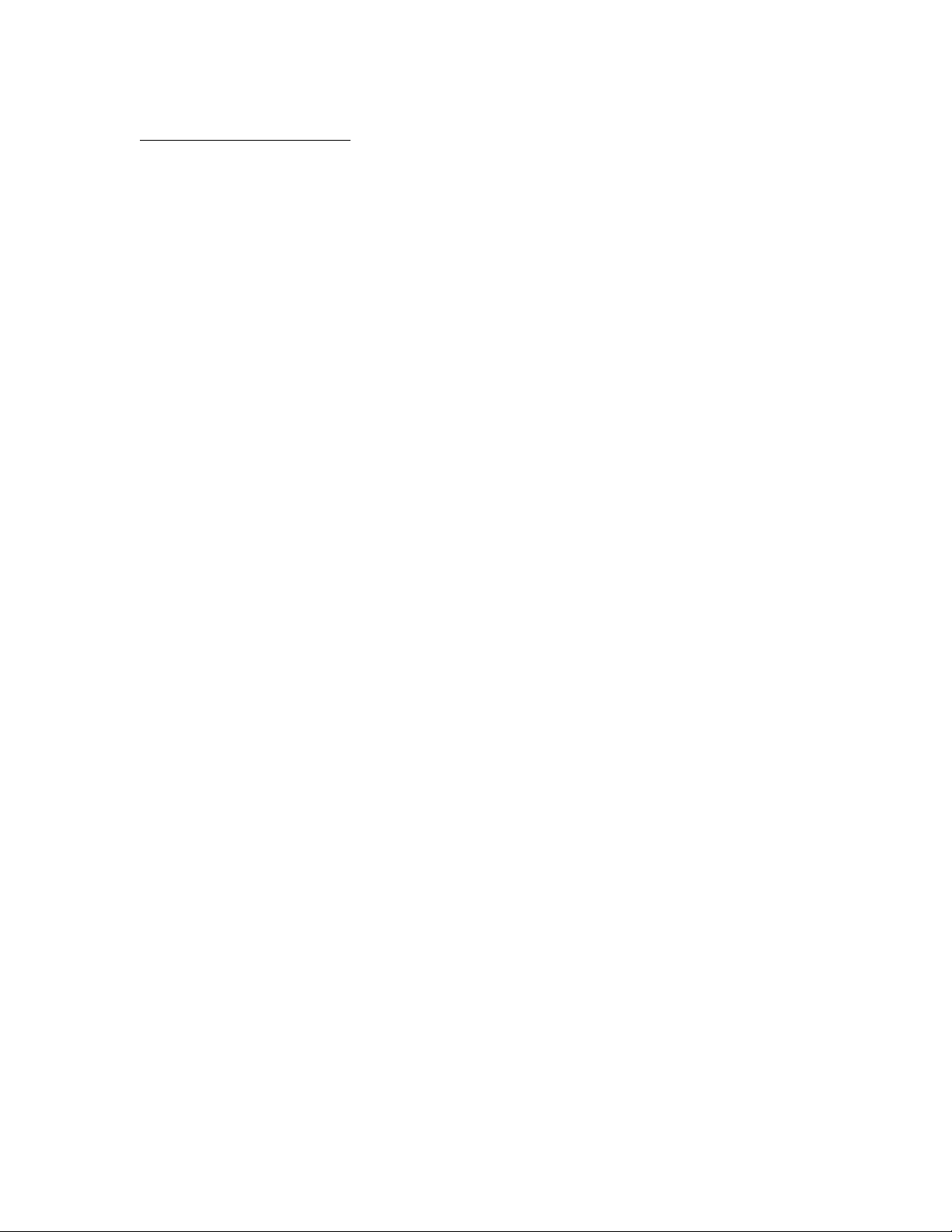
APPLICANT MOTOROLA INC. FCC ID: IHDT56KP3
INSTRUCTION MANUAL
A representative version of the user's manual follows:
Exhibit 8
Page 2
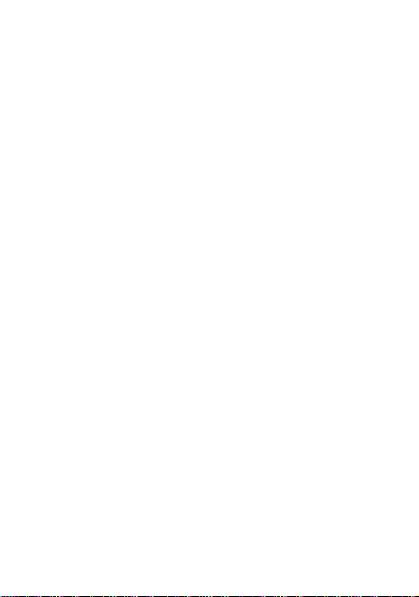
Page 3
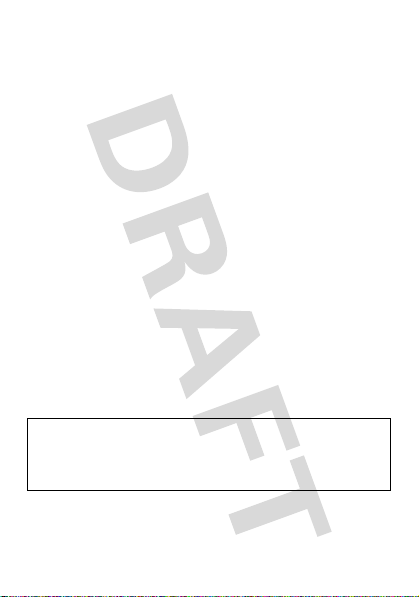
congratulations!
The
MOTO™
W7 does it all. Use the gesture controls to
easily perform many important phone functions, or to
play a motion sensored game. Use the cool pedometer
and music player to take your workouts to a new level.
Or, take photos and video clips, and send them to your
friends. All this while you’re still connected — take or
make voice or video calls or exchange messages.
We’ve crammed all of the main features of your phone
into this handy guide, and in a matter of minutes we’ll
show you just how easy your phone is to use. So go on,
avoid those “I’m not sure how to send a text message”
moments and check it out.
If you’d like even more information about how to use
your new phone, visit
www.motorola.com/consumer/support
.
Caution:
please read the important
information at the back of this guide (page 51).
Before using your phone for the first time,
legal and safety
1
Page 4
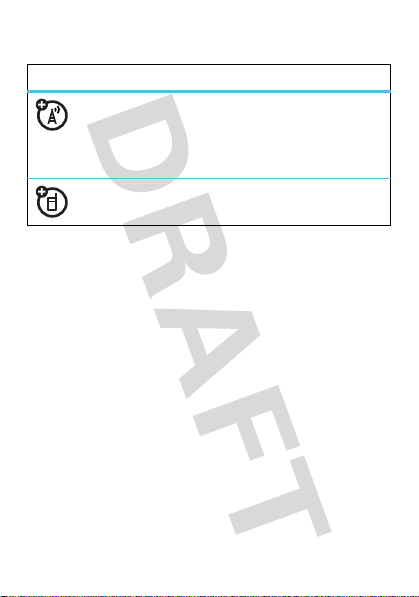
this guide
symbols in this guide
This means a feature is network, SIM card, or
subscription dependent and may not be
available in all areas. Contact your service
provider for more information.
This means a feature requires an optional
accessory.
2
Page 5
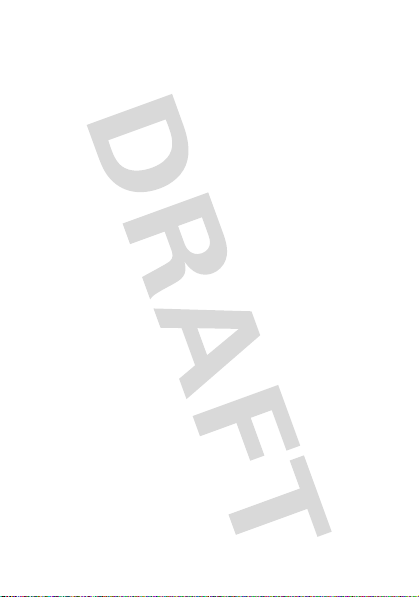
contents
your phone . . . . . . . . . . . . . . . . . . . . . . . . . . . . . . . . . 5
main menu . . . . . . . . . . . . . . . . . . . . . . . . . . . . . . . . . 6
let’s go . . . . . . . . . . . . . . . . . . . . . . . . . . . . . . . . . . . . . 8
your phone . . . . . . . . . . . . . . . . . . . . . . . . . . . . . . . . . 9
basics. . . . . . . . . . . . . . . . . . . . . . . . . . . . . . . . . . . . . . 10
gesture control . . . . . . . . . . . . . . . . . . . . . . . . . . . . . 12
calls . . . . . . . . . . . . . . . . . . . . . . . . . . . . . . . . . . . . . . 14
contacts. . . . . . . . . . . . . . . . . . . . . . . . . . . . . . . . . . . 19
customise . . . . . . . . . . . . . . . . . . . . . . . . . . . . . . . . . 20
shortcuts . . . . . . . . . . . . . . . . . . . . . . . . . . . . . . . . . . 23
messages . . . . . . . . . . . . . . . . . . . . . . . . . . . . . . . . . 24
home screen . . . . . . . . . . . . . . . . . . . . . . . . . . . . . . . 27
set up music . . . . . . . . . . . . . . . . . . . . . . . . . . . . . . . 28
get music. . . . . . . . . . . . . . . . . . . . . . . . . . . . . . . . . . 30
play music . . . . . . . . . . . . . . . . . . . . . . . . . . . . . . . . . 34
photo . . . . . . . . . . . . . . . . . . . . . . . . . . . . . . . . . . . . . 38
video . . . . . . . . . . . . . . . . . . . . . . . . . . . . . . . . . . . . . 39
Bluetooth® wireless. . . . . . . . . . . . . . . . . . . . . . . . . 40
personal organiser . . . . . . . . . . . . . . . . . . . . . . . . . . 45
USB & memory card . . . . . . . . . . . . . . . . . . . . . . . . 46
internet . . . . . . . . . . . . . . . . . . . . . . . . . . . . . . . . . . . 48
ACTIVE . . . . . . . . . . . . . . . . . . . . . . . . . . . . . . . . . . . 49
security . . . . . . . . . . . . . . . . . . . . . . . . . . . . . . . . . . . 51
legal & safety . . . . . . . . . . . . . . . . . . . . . . . . . . . . . . 52
3
Page 6

your phone
Turn on/off, hang
up, exit menus.
Right Soft Key
Clear/Back Key
Left Soft Key
Volume Keys
Active Key
Open the menu
and select.
Charge up or
connect.
Make & answer
calls.
Navigate menus.
your phone
the important keys & connectors
4
Page 7
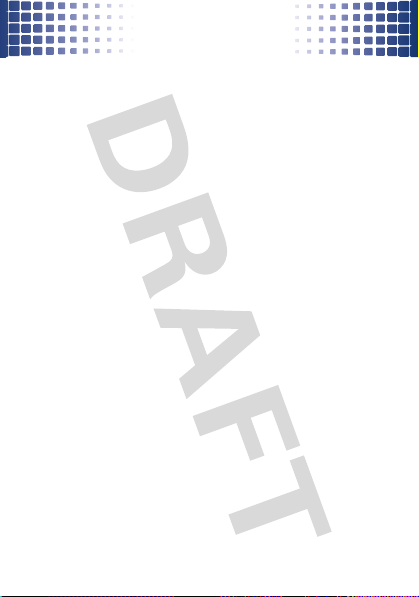
main menu
main menu
H
Camera
•Picture mode
• Video mode
L
Contacts
j
Media player
•Music
•Pictures
• Videos
• Media links
q
Call history
g
Messaging
1
Internet
• Home Page
• Enter URL
• Bookmarks
•History
• Settings
m
Tools
• Calendar
• Alarm clock
•Calculator
•STK *
• Stopwatch
• Sound recorder
* Network Dependent
Tools cont.
•World clock
• Unit converter
• Synchronisation *
• Voice memo
T
Games
Video calls
O
Bluetooth
7
File Manager
u
Settings
• Easy menu
•Profiles
• Ringtones
• Themes
•Display
• Connectivity
• Shortcuts
• Call Setup
• Phone
•Clock
•Security
•Network
•Accessories
This is the standard main
menu layout.
menu may be different
Your phone’s
.
5
Page 8
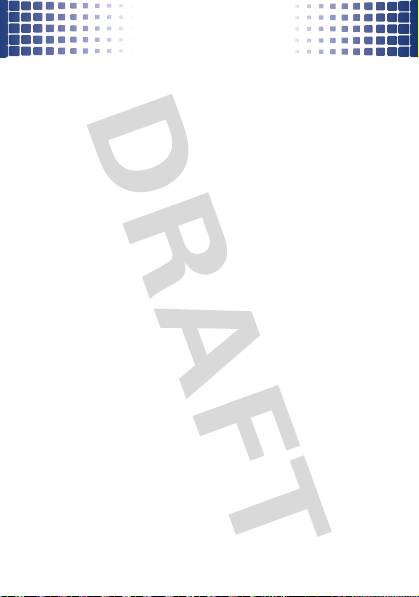
main menu
FM Radio
Active
• Gesture Control
• Pedometer
• Personal Trainer
•Games
• Stopwatch
• Summary
Reports
Net Links Folder
• Google
• YouTube
•Gmail
•Baidu Search
* Network Dependent
This is the standard
main menu layout.
Your
phone’s menu may be
.
different
6
Page 9
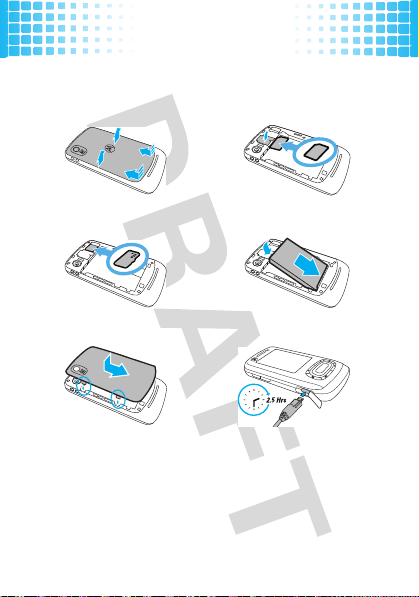
let’s go
let’s go
let’s get you up & running
1
cover off:
3
microSD:
5
cover on:
2
4
6
SIM:
battery:
charge:
Caution:
information.
See page 51 for battery use & safety
7
Page 10
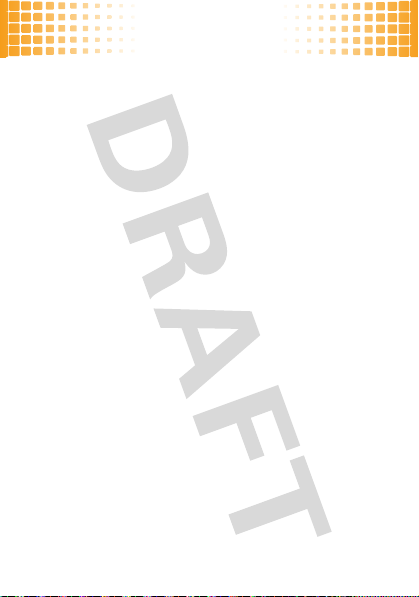
basics
basics
a few essential basics
turn it on & off
Press and holdK for a few seconds.
set up & go
Set up the most important features on your phone with
the easy-to-follow setup wizard, when you turn your
phone on for the first time.
There are four setup options:
•
Basic Setup
: Set up the date and time, your personal
profile, and more.
•
Pedometer
: The pedometer counts your steps. But
before you can use it, you must first calibrate
(fancy word for ‘adjust’) the settings.
•
8
Personal Trainer
•
Gesture Control
(see page 10).
: Set up a workout.
: Set up to control phone functions
Page 11
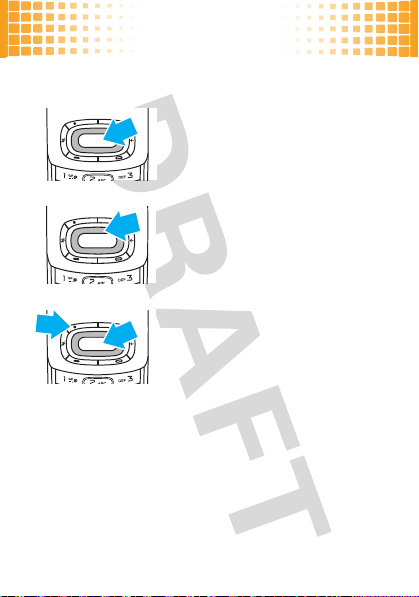
basics
menu navigation
Press the centre key ® to open
the Main Menu.
Press the navigation key
down, right or left to highlight a
menu option.
Press
select the highlighted option.
®
or
Select
©
up,
(left soft key) to
9
Page 12
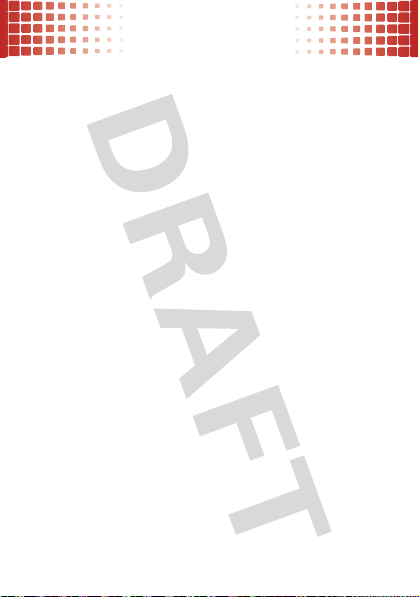
gesture control
gesture control
enjoy life in motion
®
>
1 Active
>
Find it:
Six ways to get the best out of your phone:
shake twice
double tap
pick up
10
Gesture Control
Shake the phone twice, from
side to side, to access your
favorite action.
To set up your favorite action,
Shake Twice.
press
Tap the display twice to unlock
your phone.
Pick up the phone, from a still
position, to turn on the
backlight.
Page 13
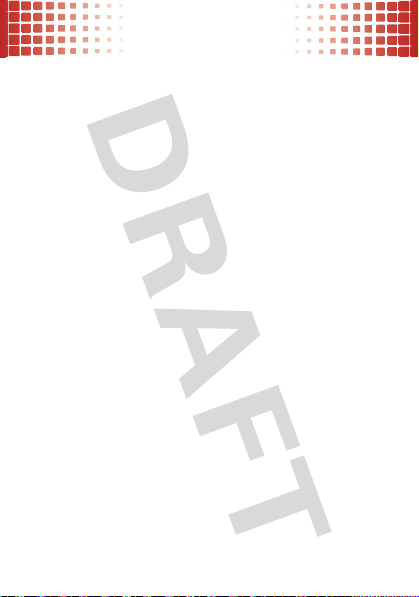
flip over
left or right
drop warning
gesture control
Flip the phone over, from a still
position, to:
•
Silence an incoming call
•
Set the alarm to
•
Pause the music
Shake left or right once, in the
Music Player or Photo Album,
to switch to the previous/next
song or photo.
Select a sound to play when
you drop your phone.
Note:
For this feature to work,
your phone must not be in
or
Vibrate
mode.
Snooze
Silent
11
Page 14
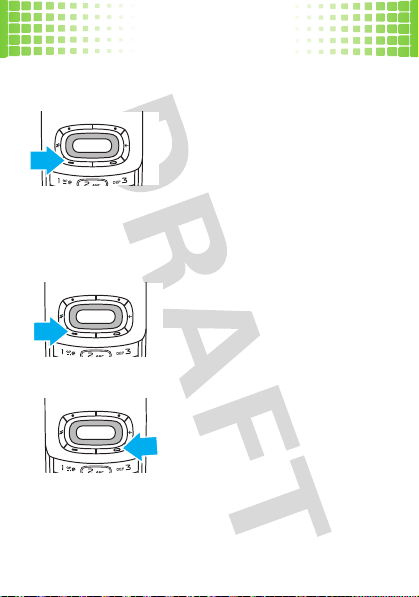
calls
it’s good to talk
12
calls
make a call
Voic e c a l ls
screen, enter a number and press
D
Video calls
screen,enter number and press
Options>Video call.
answer a call
When your phone rings or
vibrates, press
end a call
Press K.
.
- from the home
- from the home
D
.
Page 15
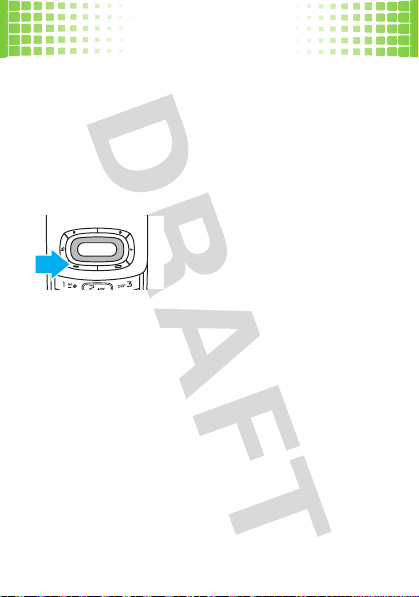
calls
redial a number
1
From the home screen, press D and scroll through
the tabs to see a list of recently dialled calls.
2
Scroll to the entry you want to call and press D.
emergency calls
To call an emergency number,
enter the emergency number
D
and press
Your service provider programs
emergency phone numbers, (such as 999, 112 or 911),
that you can call under any circumstances, even when
your phone is locked.
Emergency numbers vary by country. Your phone’s
pre-programmed emergency number(s) may not work in
all locations, and sometimes an emergency call cannot
be placed due to network, environmental, or interference
issues.
.
13
Page 16
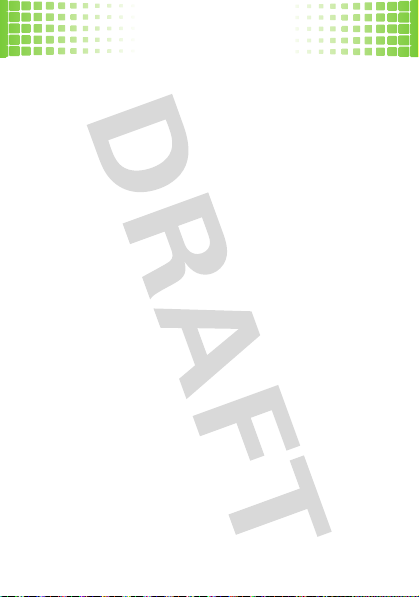
calls
go handsfree
To turn the speaker on or off during a call,
Options>Speaker
press
You can also use an optional mini USB headset to go
handsfree.
voice in-call menu
During a
voice call
Options
pressing
•
Speaker
•
Mute
•
Hold
•
Video call
•
Main menu
video in-call menu
During a
video call
pressing
Options
14
.
you can access the in-call menu by
:
- turn speakerphone on or off.
- switch your microphone on/off.
or
Resume
- hold the call or return to a held call.
- switch to video call.
- access the main menu.
you can access the in-call menu by
:
Page 17
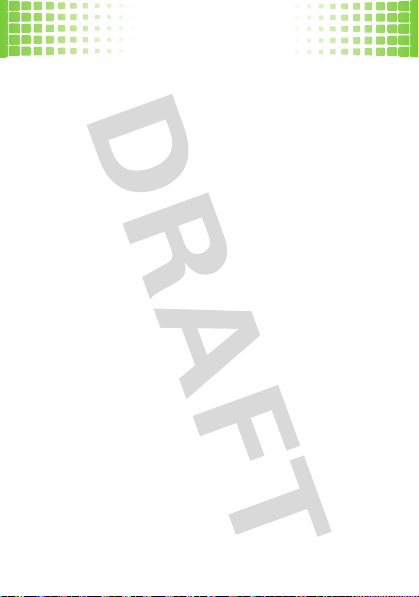
calls
Zoom mode
•
•
•
•
•
•
•
•
•
•
•
•
•
•
•
- zoom in/out of video transmission.
Mute video
- turn off/on the outgoing video.
Mute sound
- silence your microphone.
Pause outg.
- pause the outgoing video.
Pause inc.
- pause the incoming video.
Switch camera
camera lens (on the front) and the primary
camera lens (on the back).
Full/Split screen
Frame rate
rate.
White balance
Flicker adjustment
Send picture
call.
Send video
Speaker
Switch to voice
Add to contacts
your list of contacts.
- switch between the secondary
- set the screen mode.
- choose between a
- set the white balance for the video.
- set the flicker rate to
- send a picture while you are on the
- send a video while you are on the call.
- turn speakerphone on or off.
- switch to a voice call.
- add the person on the video call to
High
and
Low
frame
Off, 50hz
or
60hz
.
15
Page 18
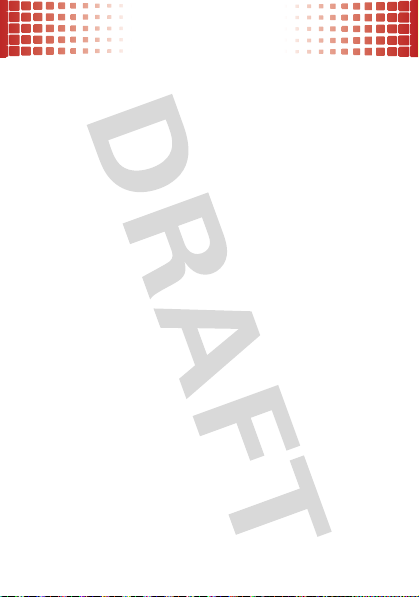
contacts
contacts
met someone new? save their number
save a contact
1
Enter the number on the home screen and press
Options
>
Save
>
To new contact
2
Choose the number type, then enter the contact
details and press
call a contact
1
Press ® > L
2
Scroll through the list to highlight the contact.
3
Press D.
16
Save
Contacts
.
.
or
To exist. contact
.
Page 19
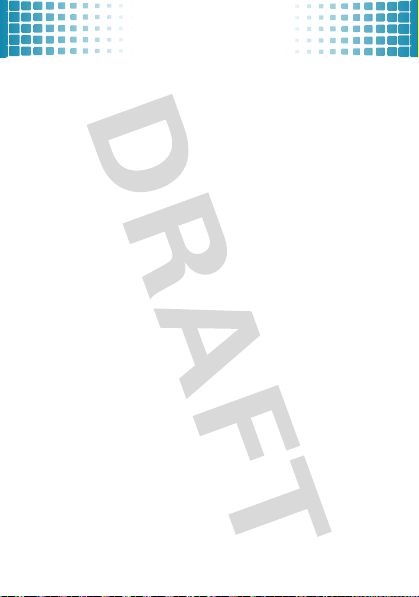
customise
customise
go ahead, add your personal touch...
profiles
Find it: ®>
You decide when and how your ringtones and alerts are
used.
apply
To
®
.
edit
To
Options >Change settings
Note:
headset is connected to your phone.
u Settings
a profile, scroll to the desired profile and press
a profile, scroll to the desired profile and press
The
Headset profile
>
Profiles
.
is automatically applied when a
17
Page 20
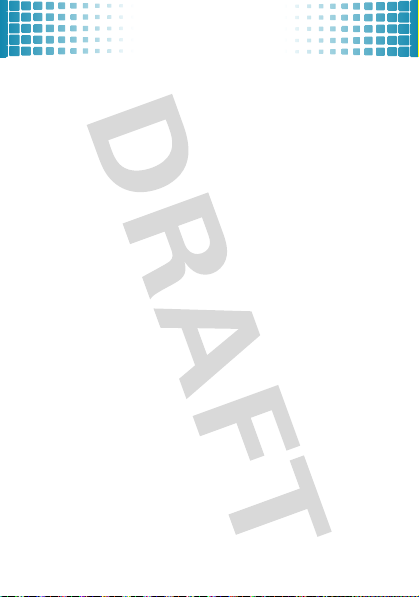
customise
ringtones & alerts
There are times when you want to hear your ringtone,
and there are times when you don’t.
Find it: ®>
1
Select the feature that you want to edit, such as
calls
2
Press
3
Scroll to a sound and press
themes
Why not load a completely new interface on your phone?
A new theme will give you a new ringtone, animation and
wallpaper, among other things.
Find it: ® >
and press
Note:
settings may be overwritten.
18
u Settings
or
Video calls
Melody >Settings >Sounds
u Settings
Select
.
When you apply a new theme, your existing
>
Ringtones
.
.
Select
.
>
Themes
, scroll to the theme,
Voice
Page 21
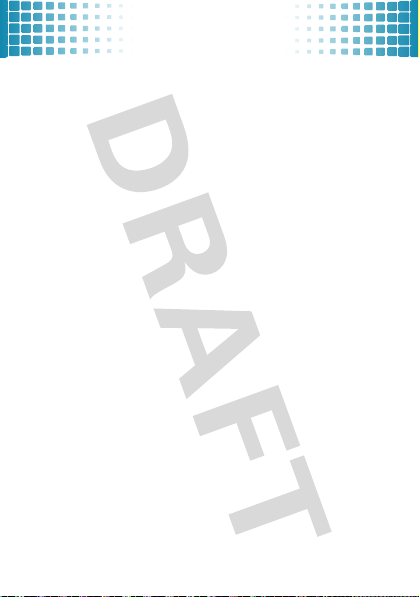
customise
wallpaper & screen saver
Change the wallpaper and screen saver to set the look
and feel of your phone’s display.
Find it: ®>
Tip:
Want your home screen to move? Select an
animation as your wallpaper.
u Settings
>
Display >Wallpaper
or
Screen saver
19
Page 22

tips & tricks
tips & tricks
make your phone easier to use
To... Do this...
access
pedometer
see recently
dialled numbers
access
voicemail
lock keys
unlock keys
switch profiles
20
Press ?
Press D.
Press and hold 1.
Press *>
Press
Unlock
Press and hold #.
Options > Keylock.
>*.
Page 23

messages
messages
sometimes it’s better to say it in a message
create & send a message
1
Press ® > g
2
Select a message type and enter the message text
(see page 22).
3
To insert a picture, video, sound or contact, press
Options > Add item
4
When you finish the message, press
. Choose one or more people to send to.
Recipient
5
Press
Send
receive a message
Press
View
to read the message immediately, or save it in
your message inbox for viewing later.
Find it:
® >g
voicemail
When you
phone shows an indicator and
receive
Messaging > Create message.
.
.
Messaging
>
Inbox
a voicemail message, your
Missed Call
Options > Add
.
21
Page 24

messages
Press and hold 1 to call your voicemail, then follow the
prompts.
enter text
To change modes when you are entering text, press#:
entry modes
]iMulti-tap
numbers of the key you press.
j
T9™
predicts each word as you enter it. If the word
is not correct, press
through the possible combinations.
à Numeric
Shortcut:
temporarily switch to numeric mode.
cycles through the letters and
combines your single key presses and
©
down to scroll
mode enters numbers only.
Press and hold a number key to
To quickly enter punctuation or special characters
1
press
To change capitalization
22
. Press © down to scroll through the options.
, press 0.
,
Page 25

messages
To accept
letters you entered, press
To enter a space
To delete a character
word, press and hold
a word completion that appears after the
, press*.
, press| (to delete a whole
|
®
).
.
23
Page 26

home screen
4. Calls
5. Memory
Card
7. New
Message
6. Sound
Mode
9. Battery
Level
8. Bluetooth
3. Roam
1. Signal
Strength
2. Network
Service Provider
12:00
Messages Camera
home screen
you can always go home
Status indicators can appear across the
(your phone’s home screen may be different than
screen
the one shown):
24
top of the home
Page 27

ACTIVE
ACTIVE
burn, baby! burn!
pedometer
Find it: ® >
The pedometer counts and reports your steps—it’s the
ideal fitness companion.
Note:
calibrate (fancy word for ‘adjust’) the settings. If you have
not already done this, follow the on screen instructions.
Press
option
Set Goal
Unit Set the units of measurement.
My Physical Profile
Reset
Pedometer Settings
Active >Pedometer
Before you can use the pedometer, you must first
Options
to open the pedometer menu:
Set yourself a steps goal.
Set your
Height, Weight
Reset today’s data.
Set the pedometer to
calibrate by
Distance
and more.
Always On
or
Stride
.
and
25
Page 28

ACTIVE
personal trainer
Find it: ® >
Customize your workouts based on
burnt, or press
To set your workout music playlist, see page 34.
Tip:
Want to set an alert tone to tell you when your warm
up has ended, or when you need to speed up? Press
Options >Personal Trainer Settings
summary reports
Find it: ® >
View the number of calories burnt today or total number
of steps taken in the last week, and more.
You can view summary reports for the
, or a combination of both.
Trainer
26
Active >Personal Trainer
Time, Distance
Just Go!
to start your workout without delay.
.
Active >Summary Reports
Pedometer
or
or
Calories
Personal
Page 29

set up music
set up music
when music is what you need...
what music transfer tools do I need?
To put music on your computer and then load it on your
phone, you need:
•
A Microsoft™ Windows XP™ or Windows
Vista™ PC.
•
USB data cable (may be sold separately).
do I need a memory card?
Simple answer, yes. Your phone does have 8 MB of
internal memory, but it also supports removable microSD
memory cards with up to 8 GB capacity, allowing you to
store much more data.
Note:
Motorola approved SanDisk cards are
recommended for cards greater than 1 GB.
See “USB & memory card” on page 47 for more
information on memory cards. A memor y card is needed
to “drag and drop” music files from a PC.
27
Page 30

set up music
what music file formats can I play?
Your phone can play many types of files:
WAV, AAC, WMV, WMA, XMF, and AMR.
do I need a USB cable?
To load music from a computer to your phone, you must
use a USB data cable, which may be sold separately from
your phone.
what headphones can I use?
Your phone has a mini USB headset jack for wired
stereo listening. Or, go wireless and use optional
Bluetooth® stereo headphones to listen to your
.
music
28
MP3, MIDI,
Page 31

get music
get music
load your favorite tunes...
rip a CD
Not literally — if you’re new to music, this means
transferring music from an audio CD to your PC.
To rip an audio CD on your PC, you need Windows™
Media Player version 11 or later. You can download
Windows Media Player from
1
On your computer
2
Insert an audio CD into your computer’s CD
ROM drive.
Note:
Make sure you change the format to MP3,
MIDI, WAV, AAC, WMV, WMA, XMF, or AMR in the
Rip Settings.
3
In the Windows Media Player window, click on the
“Rip” tab.
4
Highlight the songs you want to import and click
“Rip Music“.
www.microsoft.com
, launch Windows Media Player.
.
29
Page 32

get music
The songs are imported to the Windows Media Player
Library. Next, transfer the songs from your computer to
your phone.
load music
Transfer files from a PC to a removable memory card.
Note:
Your phone does not support DRM protected
music files. The unauthorized copying of copyrighted
materials is contrary to the provisions of the Copyright
Laws of the United States and other countries. This
device is intended solely for copying non-copyrighted
materials, materials in which you own the copyright, or
materials which you are authorized or legally permitted to
copy. If you are uncertain about your right to copy any
material, please contact your legal advisor.
PC to phone
Got a USB data cable? Good, let’s start
loading your music onto your phone:
30
Page 33

get music
1 With a memory card inserted and your phone
in the home screen, insert the USB cable in
your phone and your Windows PC.
2 On your phone, press Yes to connect your
phone as a storage device.
3
Now that you’ve connected, use
Player
or
USB drag & drop
Windows Media Player
1
On your Windows PC, open Microsoft Windows
Media Player.
2 If you are not prompted to rename your phone,
on the
Sync
tab, select
Devices, select “
card) and rename to “
3 Select
Properties
hierarchy on device” box, and click
Removable Disk”
, check the “Create folder
Windows Media
to copy your music.
More Options
(memory
W7 Mobile”
.
. Under
OK
.
31
Page 34

get music
USB drag & drop
1 Use the “My Computer” window to find
Removable Disk”
“
Note:
When your phone is plugged into a PC and is
being used as a mass storage device, it cannot be
used for anything else. To restore the phone to
normal use, disconnect it from the PC.
2 Drag and drop your music
memory card
Note:
A file name (including the path) must be less
than 254 characters.
3 When you’re done, use the
Hardware
where can I find the files on my phone?
Your music files are stored in the File manager on your
phone. Press
Sounds
>
32
®
.
(memory card).
.
feature to finish.
> 7
File manager >MicroSD card
anywhere onto the
Safely Remove
tab
Page 35

play music
play music
listen to your favorite tunes...
®
> j
Find it:
Note:
Your phone may not play MP3 files that have a bit
rate higher than 192 kbps. If you try to download or play
one of these files, your phone may display an error
message or ask you to delete the file.
Tip:
Connect a stereo or
quality music playback.
From the
options
Playlists
Recent
All
Media player > Music
Bluetooth®
Music
tab, choose an option:
Play and manage your playlists.
Select a recently played song.
Select from all saved songs.
headset for high
33
Page 36

play music
music player controls
functions
scroll through song
list
play/pause/resume
fast forward
next song
rewind
previous song
turn off
Note:
Press the side volume keys to increase or
decrease the volume of the song playing.
playlists
Find it: ® > j
34
Before music playback, press
©
up or down.
Press ®.
Press & hold © right.
Press © right.
Press & hold © left.
Press © left.
Press
Stop
.
Media player
>
Music
>
Playlists
Page 37

play music
To create a new playlist, scroll to
•
Select
or
.
.
Workout
and press
Select
.
press
•
To edit your workout music, scroll to
Down
•
To play a playlist, scroll to the playlist and press
®
music playlist options
option
Play
Add new tracks
Play on accessory
Rename
Delete
Play a song or playlist.
Add a song/s to an existing playlist.
Select a audio device to play your
songs on.
Rename the playlist.
Delete the playlist.
turn off music player
Just press K.
<New playlist>
Warm Up, Cool
and
35
Page 38

play music
music player tips
If you receive a call while playing music, the music
pauses. To ignore the call and send the caller to
voicemail, press
Answer
. Playing resumes when you end the call.
To minimise your music player while a song is playing,
Options > Minimize
press
you can use other phone features.
36
Quiet > Reject
. To answer the call, press
. If the music player is minimized,
Page 39

photo
photo
see it, snap it, send it!
take & send photos
Find it: ®>
To
take the photo
automatically saved. Then:
•
•
H Camera
To
send
Bluetooth, press
To
discard
viewfinder, press
>
, press®. The photo is
the photo in a message, or via
Options
the video clip and return to the active
Discard
Picture mode
>
.
Send Picture
.
37
Page 40

photo
photo options
In the viewfinder, press
options
View Pictures
Video Mode
Switch Camera
Self Timer
Picture Settings
do more with your photos
Find it: ® > 7
To assign the photo to a
Bluetooth
open it and press
38
or apply as your
Options
to open the camera menu:
View the
Switch to video mode.
Switch between the primary and
secondary camera lens.
Set a 10-second timer.
Set the
and
Options
Pictures
folder.
Resolution, Default Name, Save Location
White Balance
File Manager >Pictures
.
contact
wallpaper
settings.
> picture name
, send via
, and more,
Page 41

video
video
you just had to be there
record & send videos
Find it: ®>
Tip:
To send your video in a message, set the video to
Message Mode
with sound, press
To r ec or d
video. The video clip is automatically saved. Then:
•
H Camera
: Press
the video, press®. Press
To
send
Bluetooth, press
>
Video mode
Options>Message Mode
Options>Audio Record
the video clip in a message, or via
Send
.
. To record the video
.
Stop
to stop the
39
Page 42

video
To
view
•
•
the video clip, press
To
discard
the video clip and return to the active
viewfinder, press
Discard
video options
In the viewfinder, press
options
View Videos
Picture Mode
Switch Camera
Video Settings
Options
View the
Switch to picture mode.
Switch between the primary and
secondary camera lens.
Set the
Frame Rate
Videos
Resolution, Default Name, Save Location,
, and
do more with your videos
Find it: ® > 7
To send via
more, open it and press
40
File Manager >Videos
Bluetooth
or play using the
Options
Options>Play Video
.
to open the video menu:
folder.
Flicker Adjust
.
settings.
> video name
full screen
.
, and
Page 43

Bluetooth® wireless
Bluetooth® wireless
lose the wires and go wireless
turn Bluetooth power on or off
If Bluetooth power is On, your phone can connect with
Bluetooth devices.
Find it: ®>
Note:
when not in use.
connect new devices
To connect with a new device, you need to pair
with it. You only need to do this once for each device - to
connect again, see page 45.
1
Make sure the device you are pairing with is in
discoverable mode.
2
Press ®>
3
Your phone lists the devices it finds within range.
Scroll to a device and press
4
If necessary, press
passkey (such as
O Bluetooth
To extend battery life, set Bluetooth power to
>
Turn On
or
O Bluetooth Link
>
[Search for all Devices]
®
Yes,OK
or enter the device
0000
) to connect to the device.
Turn Off
.
.
Off
41
Page 44

Bluetooth® wireless
When the device is connected, the Bluetooth
O
indicator
Tip:
For specific information about a device, check the
instructions that came with it.
Note:
The use of wireless phones while driving may
cause distraction. Discontinue a call if you can’t
concentrate on driving. Additionally, the use of wireless
devices and their accessories may be prohibited or
restricted in certain areas. Always obey the laws and
regulations on the use of these products.
reconnect devices
To automatically reconnect
paired device, simply turn the device on.
To manually reconnect
•
•
42
appears in the home screen.
your phone with a
your phone with a paired device:
Press ®>
During a call or while listening to a song, press
Options >Play on Accessory
headset or car kit.
O Bluetooth
> device name.
to switch to a recognized
Page 45

Bluetooth® wireless
disconnect devices
To automatically disconnect
paired device, simply turn the device off.
To manually disconnect
device,
press ®>
O Bluetooth
send files
You can use a Bluetooth connection to send a
media file or contact from your phone to a computer or
other device.
1
On your phone, scroll to the item that you want to
transfer.
2
Press
Options >Send >Via Bluetooth
3
Select a recognized device name, or
to search for the device.
all Devices]
If your phone could not transfer the file to the other
device, make sure the device is in discoverable mode.
Also, make sure the device is not busy with another
similar Bluetooth connection.
your phone from a
your phone from a paired
> device name >
.
[Search for
Drop
.
43
Page 46

Bluetooth® wireless
Once you connect your phone to a Bluetooth
Note:
device, that device can start similar Bluetooth
connections with your phone. Your display shows the
O
Bluetooth indicator
Bluetooth connection.
receive files
If you do not see the Bluetooth indicatorO at the
top of your phone display, turn on your phone’s Bluetooth
feature by pressing
1
Place your phone near the device, and send the file
from the device.
If your phone and the sending device don’t recognize
each other, place your phone in discoverable mode
so the sending device can locate it:
®
press
>
Settings
2
Press
Yes
other device.
Your phone tells you when file transfer is complete. If
necessary, press
44
at the top when there is a
®
>
O Bluetooth
>
O Bluetooth
Visible to Others >Show
on your phone to accept the file from the
Store
>
to save the file.
>
Turn On
Options >Bluetooth
.
.
Page 47

Bluetooth® wireless
The unauthorized copying of copyrighted materials
Note:
is contrary to the provisions of the Copyright Laws of the
United States and other countries. This device is
intended solely for copying non-copyrighted materials,
materials in which you own the copyright, or materials
which you are authorized or legally permitted to copy. If
you are uncertain about your right to copy any material,
please contact your legal advisor.
45
Page 48

personal organiser
personal organiser
stay on top of things with these handy features
add & view calendar event
Find it: ® >
Scroll to the desired day and press ®, then scroll to the
time slot and press
event and press
Note:
view it. Press
set alarm
Find it: ® >
calculator
Find it: ® >
Note:
Converter
46
m Tools
>
Calendar
®
to add an event, or scroll to the
®
to view it.
When an event reminder occurs, press ® to
Off
or
Snooze
to dismiss it.
m Tools
>
Alarm clock
m Tools
>
Calculator
To convert currency, press ® >
>
Currency
.
m Tools
>
Unit
Page 49

USB & memory card
USB & memory card
connect your phone and PC, then drag & drop
format
You need to format a memory card,
before using it for the first time. This essential procedure
creates the
and
contents of the card. Your phone will prompt you if you
need to format your memory card.
Caution:
on the card.
Games, Miscellaneous, Pictures, Sounds
Videos
folders and ensures your phone can read the
Formatting the memory card erases all content
drag & drop
Note:
Please download the USB charging driver onto
your PC, at
1
www.motorola.com/support
With a memory card inserted and your phone in the
home screen, insert the USB cable in your phone
and your Windows PC.
Note:
Your supports Microsoft™ Windows XP™ and
Windows Vista™. Other operating systems may not
be compatible with your phone.
using the phone
.
,
47
Page 50

USB & memory card
2
On your phone, press
storage device.
3 Use the “My Computer” window to find
Removable Disk”
“
Note:
When your phone is plugged into a PC and is
being used as a mass storage device, it cannot be
used for anything else. To restore the phone to
normal use, disconnect it from the PC.
4
Drag
and drop your music
memory card
Note:
A file name must be less than 122 characters
and, including the path, must be less than 244
characters.
5
W
hen you’re done, use the
Hardware
Note:
48
feature to finish.
Motorola Phone Tools are not supported.
Yes
(memory card).
.
to connect your phone as a
anywhere onto the
Safely Remove
Page 51

internet
internet
surf the Web from your phone
®
>
Find it:
option
Home Page
Enter URL Enter and go to a Web page
Bookmarks
History
Settings
open a Web page
1
Press
www.motorola.com
2
Press ®.
1 Internet
Open the preset Home Page.
URL.
Create and manage bookmarks.
Access a list of recently viewed
Web sites.
Change your Web settings.
Enter URL
and enter the Web address, such as
.
49
Page 52

security
security
keep your phone secure
PIN codes & passwords
Your phone’s PIN
digits of your phone number by your service provider.
To change the PIN codes:
Find it:
lock & unlock phone
You can lock your phone to keep others from using it.
To lock/unlock your phone:
Find it: ®>
Enter the PIN code and pressOK.
50
®
>
u Settings
u Settings
code
is set to
1234
or to the last four
>
Security
>
PIN Codes
>
Security >Pin Codes >Pin Control
Page 53

legal & safety
battery use & safety
IMPORTANT: HANDLE AND STORE BATTERIES PROPERLY TO AVOID
INJURY OR DAMAGE.
batteries, and particularly from the continued use of damaged batteries.
DON’Ts
• Don’t disassemble, crush, puncture, shred, or otherwise attempt to
change the form of your battery.
• Don’t let the phone or battery come in contact with water.
into the phone’s circuits, leading to corrosion. If the phone and/or battery get
wet, have them checked by your carrier or contact Motorola, even if they appear
to be working properly.
• Don’t allow the battery to touch metal objects.
jewelry, stay in prolonged contact with the battery contact points, the battery
could become very hot.
• Don’t place your battery near a heat source.
phone or the battery. High temperatures can cause the battery to swell, leak, or
malfunction. Therefore:
•
Do
not
dry a wet or damp battery with an appliance or heat source, such as a
hair dryer or microwave oven.
•
Avoid leaving your phone in your car in high temperatures.
DOs
• Do avoid dropping the battery or phone.
a hard surface, can potentially cause damage.
• Do contact your service provider or Motorola if your phone or battery
has been damaged from dropping or high temperatures.
IMPORTANT: USE MOTOROLA ORIGINAL PRODUCTS FOR QUALITY
ASSURANCE AND SAFEGUARDS.
Motorola batteries from non-original or counterfeit batteries (that may not have
adequate safety protection), Motorola provides holograms on its batteries.
Most battery issues arise from improper handling of
Water can get
If metal objects, such as
Excessive heat can damage the
Dropping these items, especially on
To aid consumers in identifying authentic
51
Page 54

Consumers should confirm that any battery they purchase has a “Motorola Original”
hologram.
Motorola recommends you always use Motorola-branded batteries and
chargers.
Motorola mobile devices are designed to work with Motorola batteries.
If you see a message on your display such as
the following steps:
•
Remove the battery and inspect it to confirm that it has a “Motorola Original”
hologram;
•
If there is no hologram, the battery is not a Motorola battery;
•
If there is a hologram, replace the battery and retry charging it;
•
If the message remains, contact a Motorola Authorized Service Center.
Important:
Motorola’s warranty does not cover damage to the phone caused by
non-Motorola batteries and/or chargers.
Warning:
Use of a non-Motorola battery or charger may present a risk of fire,
explosion, leakage, or other hazard.
PROPER AND SAFE BATTERY DISPOSAL AND RECYCLING
Proper battery disposal is not only important for safety, it benefits the environment.
Consumers may recycle their used batteries in many retail or service provider
locations. Additional information on proper disposal and recycling may be found on
the Web:
•
www.motorola.com/recycling
•
www.rbrc.org/call2recycle/
Disposal:
Promptly dispose of used batteries in accordance with local
regulations. Contact your local recycling center or national recycling
organizations for more information on how to dispose of batteries.
Warning:
Never dispose of batteries in a fire because they may
explode.
Invalid Battery
(in English only)
or
Unable to Charge
, take
battery charging
Notes for charging your phone’s battery:
•
When charging your battery, keep it near room temperature. Never expose
batteries to temperatures below 0°C (32°F) or above 45°C (113°F) when
charging.
52
Page 55

•
New batteries are not fully charged.
•
New batteries or batteries stored for a long time may take more time to charge.
•
Motorola batteries and charging systems have circuitry that protects the battery
from damage from overcharging.
53
Page 56

Specific Absorption Rate Data
The model wireless phone meets the government’s requirements
for exposure to radio waves.
Your wireless phone is a radio transmitter and receiver. It is designed and
manufactured not to exceed limits for exposure to radio frequency (RF)
energy set by the Federal Communications Commission (FCC) of the U.S.
Government and by the Canadian regulatory authorities. These limits are
part of comprehensive guidelines and establish permitted levels of RF
energy for the general population. The guidelines are based on standards
that were developed by independent scientific organizations through
periodic and thorough evaluation of scientific studies. The standards
include a substantial safety margin designed to assure the safety of all
persons, regardless of age or health.
The exposure standard for wireless mobile phones employs a unit of
ement known as the Specific Absorption Rate, or SAR. The SAR
measur
limit set by the FCC and by the Canadian regulatory authorities is 1.6
1
kg
Tests for SAR are conducted using standard operating positions
accepted by the FCC and by Industry Canada with the phone transmitting
at
its highest certified power level in all tested frequency bands. Although
the SAR is determined at the highest certified power level, the actual SAR
level of the phone while operating can be well below the maximum value.
This is because the phone is designed to operate at multiple power levels
so as to use only the power required to reach the network. In general, the
closer you are to a wireless base station, the lower the power output.
Before a phone model is available for sale to the public in the U.S. and
it must be tested and certified to the FCC and Industry Canada
Canada,
that it does not exceed the limit established by each government for safe
exposure. The tests are performed in positions and locations (e.g., at the
ear and worn on the body) reported to the FCC and available for review by
Industry Canada. The highest SAR value for this model phone when
tested for use at the ear is 1.32
kg, and when worn on the body, as
W/
W/
53a
Page 57

described in this user guide, is 0.80 W/kg. (Body-worn measurements
differ among phone models, depending upon available accessories and
regulatory requirements).
While there may be differences between the SAR levels of various phones
and at various positions, they all meet the governmental requirements for
safe exposure. Please note that improvements to this product model
could cause differences in the SAR value for later products; in all cases,
products are designed to be within the guidelines.
Additional information on Specific Absorption Rates (SAR) can be found
o
site:
http://www.phonefacts.net
or the Canadian Wireless Telecommunications Association (CWTA) Web
site:
http://www.cwta.ca
1.
2. A
llular Telecommunications & Internet Association (CTIA) Web
n the Ce
In the United States and Canada, the SAR limit for mobile phones used by
the public is 1.6 watts/kg (W/kg) averaged over one gram of tissue. The
standard incorporates a substantial margin of safety to give additional
protection for the public and to account for any variations in measurements.
The SAR information includes the Motorola testing protocol, assessment
procedure, and measurement uncertainty range for this product.
2
53b
Page 58

Additional Information can be found on the websites of the World Health
0168
Product
Approval
Number
Organization (
http://www.who.int/emf
www.motorola.com/rfhealth
1. The tests are carried out in accordance with international guidelines for testing.
The limit incorporates a substantial margin for safety to give additional
protection for the public and to account for any variations in measurements.
Additional related information includes the Motorola testing protocol,
assessment procedure, and measurement uncertainty range for this product.
2. Please see the Safety and General Information section about body worn
operation.
).
) or Motorola, Inc. (
http://
European Union Directives
Conformance Statement
EU Conformance
Hereby, Motorola declares that this product is in compliance
with:
•
The essential requirements and other relevant provisions of
Directive 1999/5/EC
•
All other relevant EU Directives
The above gives an example of a typical Product Approval Number.
You can view your product’s Declaration of Conformity (DoC) to Directive 1999/5/EC
(to R&TTE Directive) at
Product Approval Number from your product’s label in the “Search” bar on the Web
site.
www.motorola.com/rtte
. To find your DoC, enter the
54
Page 59

Safety and General Information
Safety Information
This section contains important information on the safe and efficient
operation of your mobile device. Read this information before using your
mobile device.
Exposure to Radio Frequency (RF) Energy
Your mobile device contains a transmitter and receiver. When it is ON, it receives
and transmits RF energy. When you communicate with your mobile device, the
system handling your call controls the power level at which your mobile device
transmits.
Your Motorola mobile device is designed to comply with local regulatory
requirements in your country concerning exposure of human beings to RF energy.
Operational Precautions
For optimal mobile device performance, and to be sure that human exposure to RF
energy does not exceed the guidelines set forth in the relevant standards, always
follow these instructions and precautions.
Product Operation
When placing or receiving a phone call, hold your mobile device just like you would
a landline phone.
If you wear the mobile device on your body, always place the mobile device in a
Motorola-supplied or approved clip, holder, holster, case, or body harness. If you do
not use a body-worn accessory supplied or approved by Motorola, keep the mobile
device and its antenna at least 2.5 centimeters (1 inch) from your body when
transmitting.
Using accessories not supplied or approved by Motorola may cause your mobile
device to exceed RF energy exposure guidelines. For a list of Motorola-supplied or
approved accessories, visit our Web site at:
RF Energy Interference/Compatibility
Nearly every electronic device is subject to RF energy interference from external
sources if inadequately shielded, designed, or otherwise configured for RF energy
compatibility. In some circumstances your mobile device may cause interference
with other devices.
www.motorola.com
.
55
Page 60

Follow Instructions to Avoid Interference Problems
Turn off your mobile device in any location where posted notices instruct you to do
so.
In an aircraft, turn off your mobile device whenever instructed to do so by airline
staff. If your mobile device offers an airplane mode or similar feature, consult airline
staff about using it in flight.
Implantable Medical Devices
If you have an implantable medical device, such as a pacemaker or defibrillator,
consult your physician before using this mobile device.
Persons with implantable medical devices should observe the following precautions:
•
ALWAYS keep the mobile device more than 20 centimeters (8 inches) from the
implantable medical device when the mobile device is turned ON.
•
DO NOT carry the mobile device in the breast pocket.
•
Use the ear opposite the implantable medical device to minimize the potential
for interference.
•
Turn OFF the mobile device immediately if you have any reason to suspect that
interference is taking place.
Read and follow the directions from the manufacturer of your implantable medical
device. If you have any questions about using your mobile device with your
implantable medical device, consult your healthcare provider.
Driving Precautions
The use of wireless phones while driving may cause distraction. Discontinue a call if
you can’t concentrate on driving.
Additionally, the use of wireless devices and their accessories may be prohibited or
restricted in certain areas. Always obey the laws and regulations on the use of
these products.
Responsible driving practices can be found in the “Smart Practices While Driving”
section in this guide (or separate guide).
Operational Warnings
Obey all posted signs when using mobile devices in public areas.
56
Page 61

Potentially Explosive Atmospheres
032374o
032376o
032375o
Areas with potentially explosive atmospheres are often, but not always, posted and
can include fueling areas, such as below decks on boats, fuel or chemical transfer or
storage facilities, or areas where the air contains chemicals or particles, such as
grain dust, or metal powders.
When you are in such an area, turn off your mobile device, and do not remove,
install, or charge batteries. In such areas, sparks can occur and cause an explosion
or fire.
Symbol Key
Your battery, charger, or mobile device may contain symbols, defined as follows:
Symbol Definition
Important safety information follows.
Do not dispose of your battery or mobile device in a fire.
Your battery or mobile device may require recycling in
accordance with local laws. Contact your local regulatory
authorities for more information.
Do not throw your battery or mobile device in the trash.
Do not let your battery, charger, or mobile device get wet.
Listening at full volume to music or voice through a headset
may damage your hearing.
57
Page 62

Batteries & Chargers
Caution: Improper treatment or use of batteries may present a danger of
fire, explosion, leakage, or other hazard. For more information, see the
“battery use & safety” section in the user’s guide.
Keep Your Mobile Device and Its Accessories
Away From Small Children
These products are not toys and may be hazardous to children. For example:
•
A choking hazard may exist for small, detachable parts.
•
Improper use could result in loud sounds, possibly causing hearing injury.
•
Improperly handled batteries could overheat and cause a burn.
Glass Parts
Some parts of your mobile device may be made of glass. This glass could break if
the product is dropped on a hard surface or receives a substantial impact. If glass
breaks, do not touch or attempt to remove. Stop using your mobile device until the
glass is replaced by a qualified service center.
Seizures/Blackouts
Some people may be susceptible to epileptic seizures or blackouts when exposed to
flashing lights, such as when playing video games. These may occur even if a person
has never had a previous seizure or blackout.
If you have experienced seizures or blackouts, or if you have a family history of such
occurrences, please consult with your physician before playing video games or
enabling a flashing-lights feature (if available) on your mobile device.
Discontinue use and consult a physician if any of the following symptoms occur:
convulsion, eye or muscle twitching, loss of awareness, involuntary movements, or
disorientation. It is always a good idea to hold the screen away from your eyes,
leave the lights on in the room, take a 15-minute break every hour, and stop use if
you are tired.
Caution About High Volume Usage
Warning:
Exposure to loud noise from any source for extended
periods of time may affect your hearing. The louder the volume
58
Page 63

sound level, the less time is required before your hearing could be affected. To
protect your hearing:
•
Limit the amount of time you use headsets or headphones at high volume.
•
Avoid turning up the volume to block out noisy surroundings.
•
Turn the volume down if you can’t hear people speaking near you.
If you experience hearing discomfort, including the sensation of pressure or fullness
in your ears, ringing in your ears, or muffled speech, you should stop listening to the
device through your headset or headphones and have your hearing checked.
For more information about hearing, see our Web site at
hearingsafety
Repetitive Motion
When you repetitively perform actions such as pressing keys or entering
finger-written characters, you may experience occasional discomfort in your hands,
arms, shoulders, neck, or other parts of your body. If you continue to have discomfort
during or after such use, stop use and see a physician.
[Mar0108]
FCC Notice to Users
FCC Notice
The following statement applies to all products that have received FCC
approval. Applicable products bear the FCC logo, and/or an FCC ID in the
format FCC-ID:xxxxxx on the product label.
Motorola has not approved any changes or modifications to this device by the user.
Any changes or modifications could void the user’s authority to operate the
equipment. See 47 CFR Sec. 15.21.
This device complies with part 15 of the FCC Rules. Operation is subject to the
following two conditions: (1) This device may not cause harmful interference, and (2)
this device must accept any interference received, including interference that may
cause undesired operation. See 47 CFR Sec. 15.19(3).
This equipment has been tested and found to comply with the limits for a Class B
digital device, pursuant to part 15 of the FCC Rules. These limits are designed to
provide reasonable protection against harmful interference in a residential
installation. This equipment generates, uses and can radiate radio frequency energy
(in English only).
www.motorola.com/
59
Page 64

and, if not installed and used in accordance with the instructions, may cause
harmful interference to radio communications. However, there is no guarantee that
interference will not occur in a particular installation. If this equipment does cause
harmful interference to radio or television reception, which can be determined by
turning the equipment off and on, the user is encouraged to try to correct the
interference by one or more of the following measures:
•
Reorient or relocate the receiving antenna.
•
Increase the separation between the equipment and the receiver.
•
Connect the equipment to an outlet on a circuit different from that to which the
receiver is connected.
•
Consult the dealer or an experienced radio/TV technician for help.
Use and Care
Use and Care
To care for your Motorola phone, please keep it away from:
liquids of any kind
Don’t expose your phone to water, rain, extreme humidity,
sweat, or other moisture. If it does get wet, don’t try to
accelerate drying with the use of an oven or dryer, as this may
damage the phone.
dust and dirt
Don’t expose your phone to dust, dirt, sand, food, or other
inappropriate materials.
extreme heat or cold
Avoid temperatures below 0°C/32°F or above 45°C/113°F.
cleaning solutions
To clean your phone, use only a dry soft cloth. Don’t use alcohol
or other cleaning solutions.
microwaves
Don’t try to dry your phone in a microwave oven.
60
Page 65

the ground
Don’t drop your phone.
Information from the World Health
Organization
WHO Information
Present scientific information does not indicate the need for any special precautions
for the use of mobile phones. If you are concerned, you may want to limit your own
or your children’s RF exposure by limiting the length of calls or by using handsfree
devices to keep mobile phones away from your head and body.
Source: WHO Fact Sheet 193
Further information:
http://www.who.int./peh-emf
Caring for the Environment by
Recycling
Recycling Information
This symbol on a Motorola product means the product
should not be disposed of with household waste.
Accessories
Disposal of your Mobile Device and
Please do not dispose of mobile devices or electrical accessories (such as chargers,
headsets, or batteries) with your household waste. These items should be disposed
of in accordance with the national collection and recycling schemes operated by
your local or regional authority. Alternatively, you may return unwanted mobile
devices and electrical accessories to any Motorola Approved Service Center in your
region. Details of Motorola approved national recycling schemes, and further
information on Motorola recycling activities can be found at:
recycling
www.motorola.com/
61
Page 66

Disposal of your Mobile Device Packaging and
User’s Guide
Product packaging and user’s guides should only be disposed of in accordance with
national collection and recycling requirements. Please contact your regional
authorities for more details.
Privacy and Data Security
Privacy and Data Security
Motorola understands that privacy and data security are important to everyone.
Because some features of your mobile device may affect your privacy or data
security, please follow these recommendations to enhance protection of your
information:
• Monitor access
others may have unmonitored access. Lock your device’s keypad where this
feature is available.
• Keep software up to date
releases a patch or software fix for your mobile device which updates the
device’s security, install it as soon as possible.
• Erase before recycling
mobile device prior to dis posing of it or turning it in for recycling. For step-by-step
instructions on how to delete all personal information from your device, see the
section entitled “master clear” or “delete data” in this user’s guide.
Note:
go to
consumer Web page for “Motorola Backup” or “Motorola Phone Tools.”
• Understanding AGPS
requirements of the FCC, certain Motorola mobile devices incorporate Assisted
Global Positioning System (AGPS) technology. AGPS technology also can be used
in non-emergency applications to track and monitor a user’s location—for
example, to provide driving directions. Users who prefer not to permit such
tracking and monitoring should avoid using such applications.
If you have further questions regarding how use of your mobile device may impact
your privacy or data security, please contact Motorola at
contact your service provider.
62
—Keep your mobile device with you and do not leave it where
—If Motorola or a software/application vendor
—Delete personal information or data from your
For information on backing up your mobile device data before erasing it,
www.motorola.com
and then navigate to the “downloads” section of the
—In order to comply with emergency caller location
privacy@motorola.com
, or
Page 67

Smart Practices While Driving
Driving Safety
Check the laws and regulations on the use of mobile devices and their
accessories in the areas where you drive. Always obey them. The use of
these devices may be prohibited or restricted in certain areas -- for
example, handsfree use only. Go to
only) for more information.
Your mobile device lets you communicate by voice and data—almost anywhere,
anytime, wherever wireless service is available and safe conditions allow. When
driving a car, driving is your first responsibility. If you choose to use your mobile
device while driving, remember the following tips:
• Get to know your Motorola mobile device and its features such as speed
dial and redial.
taking your attention off the road.
• When available, use a handsfree device.
an additional layer of convenience to your mobile device with
one of the many Motorola Original handsfree accessories
available today.
• Position your mobile device within easy reach.
to access your mobile device without removing your eyes from
the road. If you receive an incoming call at an inconvenient time, if possible, let
your voicemail answer it for you.
• Let the person you are speaking with know you are driving; if necessary,
suspend the call in heavy traffic or hazardous weather conditions.
sleet, snow, ice, and even heavy traffic can be hazardous.
• Do not take notes or look up phone numbers while driving.
“to do” list or going through your address book takes attention away from your
primary responsibility—driving safely.
• Dial sensibly and assess the traffic; if possible, place calls when your
car is not moving or before pulling into traffic.
moving, dial only a few numbers, check the road and your mirrors, then continue.
Drive Safe, Call Smart
www.motorola.com/callsmart
(in English
If available, these features help you to place your call without
If possible, add
Be able
Rain,
Jotting down a
If you must make a call while
63
Page 68

• Do not engage in stressful or emotional conversations that may be
distracting.
Make people you are talking with aware you are driving and
suspend conversations that can divert your attention away from the road.
• Use your mobile device to call for help.
number in the case of fire, traffic accident, or medical emergencies.*
• Use your mobile device to help others in emergencies.
accident, crime in progress, or other serious emergency where lives are in
danger, call 911 or other local emergency number, as you would want others to
do for you.*
• Call roadside assistance or a special non-emergency wireless
assistance number when necessary.
posing no serious hazard, a broken traffic signal, a minor traffic accident where
no one appears injured, or a vehicle you know to be stolen, call roadside
assistance or other special non-emergency wireless number.*
* Wherever wireless phone service is available.
Dial 911 or other local emergency
If you see an auto
If you see a broken-down vehicle
64
Page 69

Motorola, Inc.
Consumer Advocacy Office
1307 East Algonquin Road
Schaumburg, IL 60196
www.hellomoto.com
1-800-331-6456 (United States)
1-888-390-6456 (TTY/TDD United States for hearing impaired)
1-800-461-4575 (Canada)
Certain mobile phone features are dependent on the capabilities and settings of
your service provider’s network. Additionally, certain features may not be activated
by your service provider, and/or the provider’s network settings may limit the
feature’s functionality. Always contact your service provider about feature
availability and functionality. All features, functionality, and other product
specifications, as well as the information contained in this user’s guide are based
upon the latest available information and are believed to be accurate at the time of
printing. Motorola reserves the right to change or modify any information or
specifications without notice or obligation.
MOTOROLA and the Stylized M Logo are registered in the US Patent & Trademark
Office. All other product or service names are the property of their respective
owners. The Bluetooth trademarks are owned by their proprietor and used by
Motorola, Inc. under license. YouTube is a trademark of Google, Inc. Java and all
other Java-based marks are trademarks or registered trademarks of Sun
Microsystems, Inc. in the U.S. and other countries. Microsoft, Windows and
Windows Me are registered trademarks of Microsoft Corporation; and Windows XP
is a trademark of Microsoft Corporation.
© 2009 Motorola, Inc. All rights reserved.
Caution:
Changes or modifications made in the radio phone, not expressly approved
by Motorola, will void the user’s authority to operate the equipment.
Manual Number: 68XXXXX359-A
U.S. patent Re. 34,976
65
