Page 1
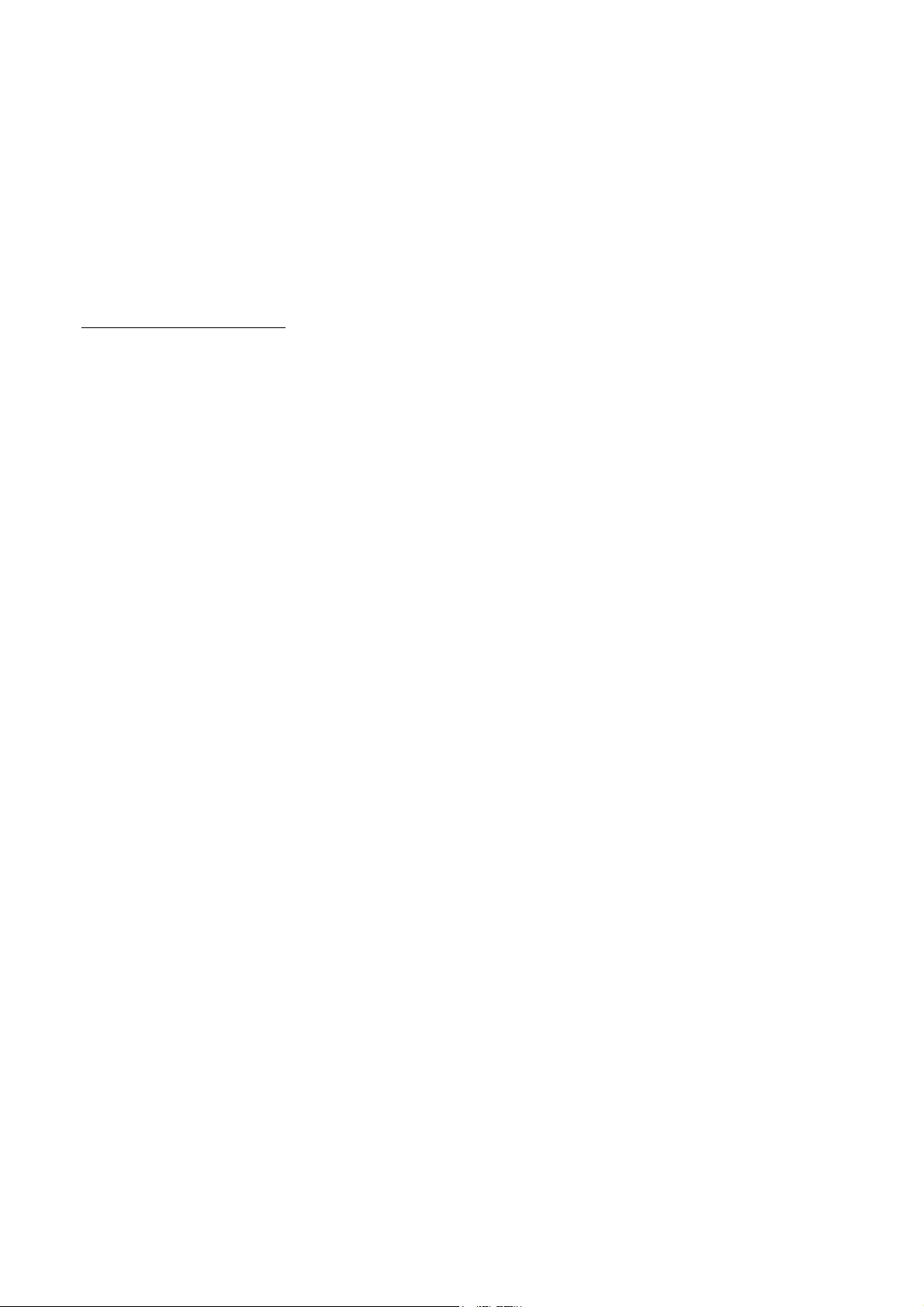
APPLICANT: MOTOROLA INC. FCC ID: IHDT56KJ1
INSTRUCTION MANUAL
A preliminary draft of the User’s Manual follows this page.
The text on the following 148 pages will be added to the user manual.
EXHIBIT 8
Page 2

2p
Welcome
Thank you for purchasing Motorola mobile phone with world leading mobile communication technology. Motorola’s mobile communication equipment are designed and produced in compliance with its strict in-house
standards and the international standards. They are subject to the strict quality tests including temperature, humidity, dust, vibration and drop tests. We are confident that you will be highly satisfied with the Motorola
products that have been manufactured after such processes. Thank you again for choosing Motorola, and we hope that you would succeed in your business with your ZN50.
* Some of the contents and the functions in this manual subject to change without prior notice according to situation.
* We suggest that you set your phone on vibration at a public place.
Page 3
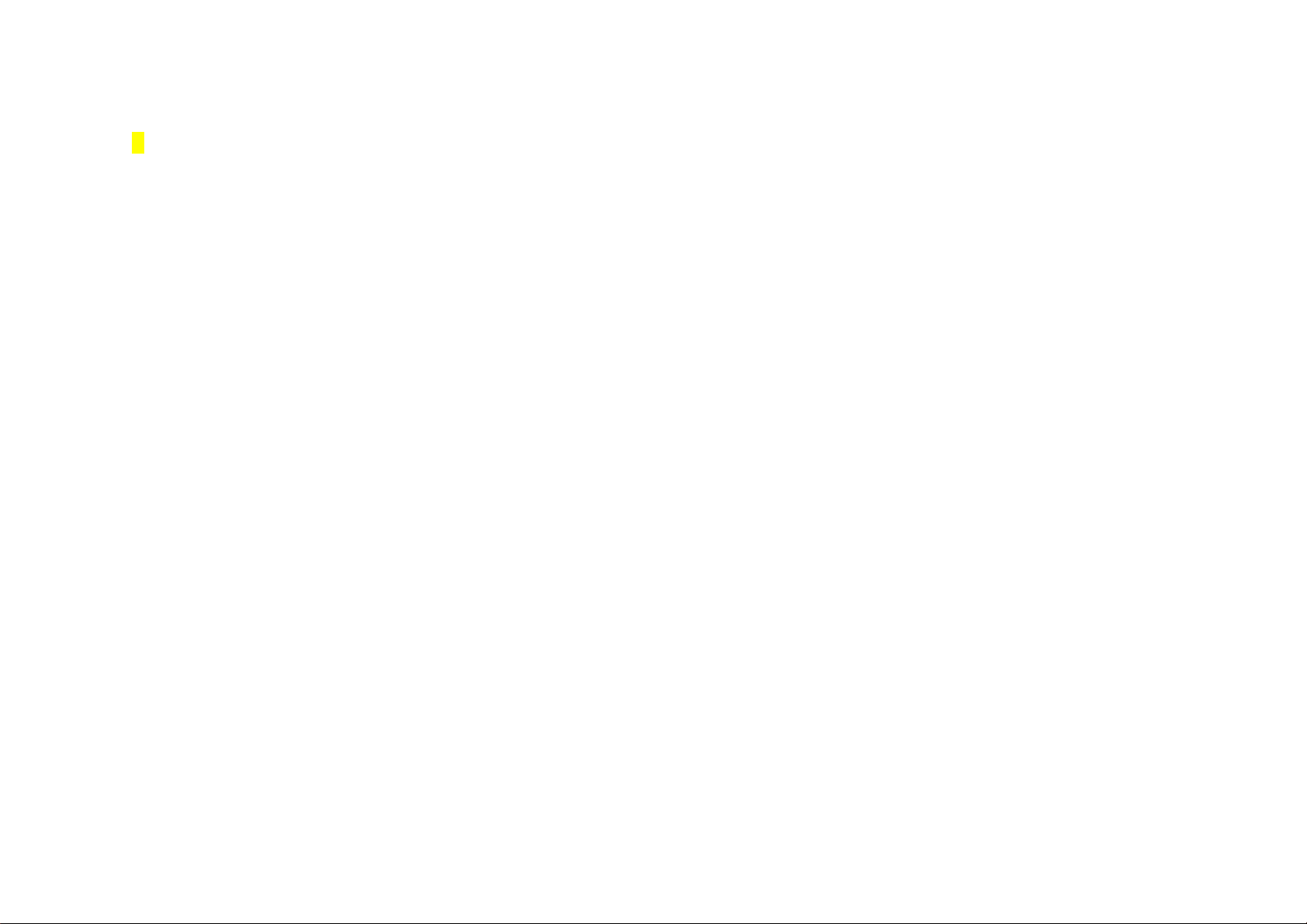
3p
Prohibition of Illegal IMEI Modification
Removing or editing IMEI (International Mobile Equipment Identity) which is assigned to the mobile phone manufactured and supplied by Motorola, or an attempt to duplicate it to another phone is
strictly prohibited and subject to maximum 10-year imprisonment or a fine up to 20 million Won in pursuant of Article 347 or the Criminal Act. Furthermore, such illegal action may result in damaging
the software.
Therefore, be aware that you do not get any disadvantage from such illegal action. Furthermore, if such illegal action is evident, your privilege, to receive any services provided by Motorola, will be
lost.
Page 4
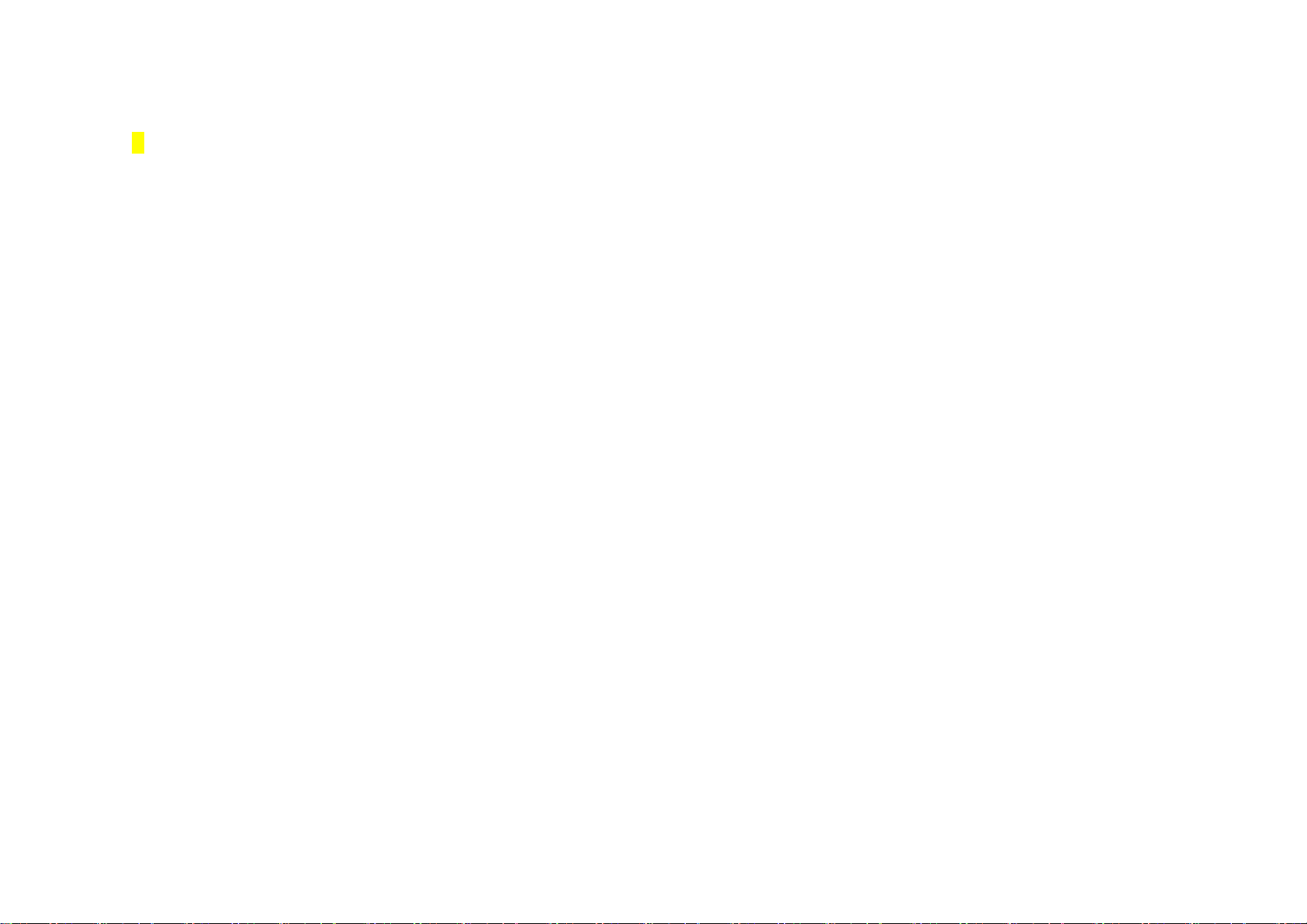
4p
Safety Information
Read this ‘Safety information’ carefully for your own safety and to prevent possible property damage.
CAUTION
● Do not lend your phone to other person.
● Follow appropriate cell phone etiquette in public places.
● If any problem occurs with your phone, contact designated service center.
● If your phone is lost or stolen, report your mobile service provider immediately.
● Do not use unauthorized devices with your phone.
- Unauthorized battery charger, stereo earphone, USB data cable, batteries or any other unauthorized devices may decrease your product’s performance and may result in product
malfunction.
● Do not use your earphone for extended hours.
- If you are exposed to loud sound for extended period of time, it may damage your hearing.
● Make sure to record important data separately.
- Saved phone numbers or other data can get lost due to user’s carelessness or other unexpected problems.
● Make sure to keep your phone in dry places (with relatively low humidity) at all time.
- If either mobile phone or battery is immersed in ‘liquid’, the color of immersion-checking label attached on your mobile phone or battery will be changed. In this case, you will loose the
privilege of receiving free service by Motorola.
This product should not be added with any separate equipment that may cause an alteration to its original performance as described on type registration.
Page 5

5p
To use the mobile phone safely for a long time
Use authentic products only.
Using unauthorized products (battery, charger etc.) may shorten product’s life or decrease its performance.
Be careful not to cause damages to the glass of mobile phone display.
Some parts of your mobile device may be made of glass. This glass could break if the product is dropped on a hard surface or receives a substantial impact. If glass breaks, do not touch or attempt to remove.
Stop using your mobile device until the glass is replaced by a qualified service center.
Do not dry your mobile phone with a heating apparatus.
If you dry a wet mobile phone or battery with a heating apparatus may cause explosion or damage to your phone. In this case, do not turn on the power, separate a batter from the phone and contact a service
center designated by Motorola.
Page 6

6p
↘ Safety Information (Cont’d)
Use and keep the phone at room temperature.
If a mobile phone or battery is placed in a hot or cold place, it may shorten product’s life or decrease its performance.
Keep the mobile phone clean at all time.
• If there are foreign substances on a metal part of a charger or battery, the phone may not be charged properly.
• Use smooth cloth to clean the mobile phone and do not use flammable chemicals such as alcohol, benzene, thinner, etc. for cleaning.
Do not give strong impact to the mobile phone, disassemble or modify it.
Giving a strong impact or dropping the mobile phone or battery may cause malfunction or explosion. In case of disassembling or modifying the mobile phone on your own discretion, you will lose privilege to
receive free service.
Page 7
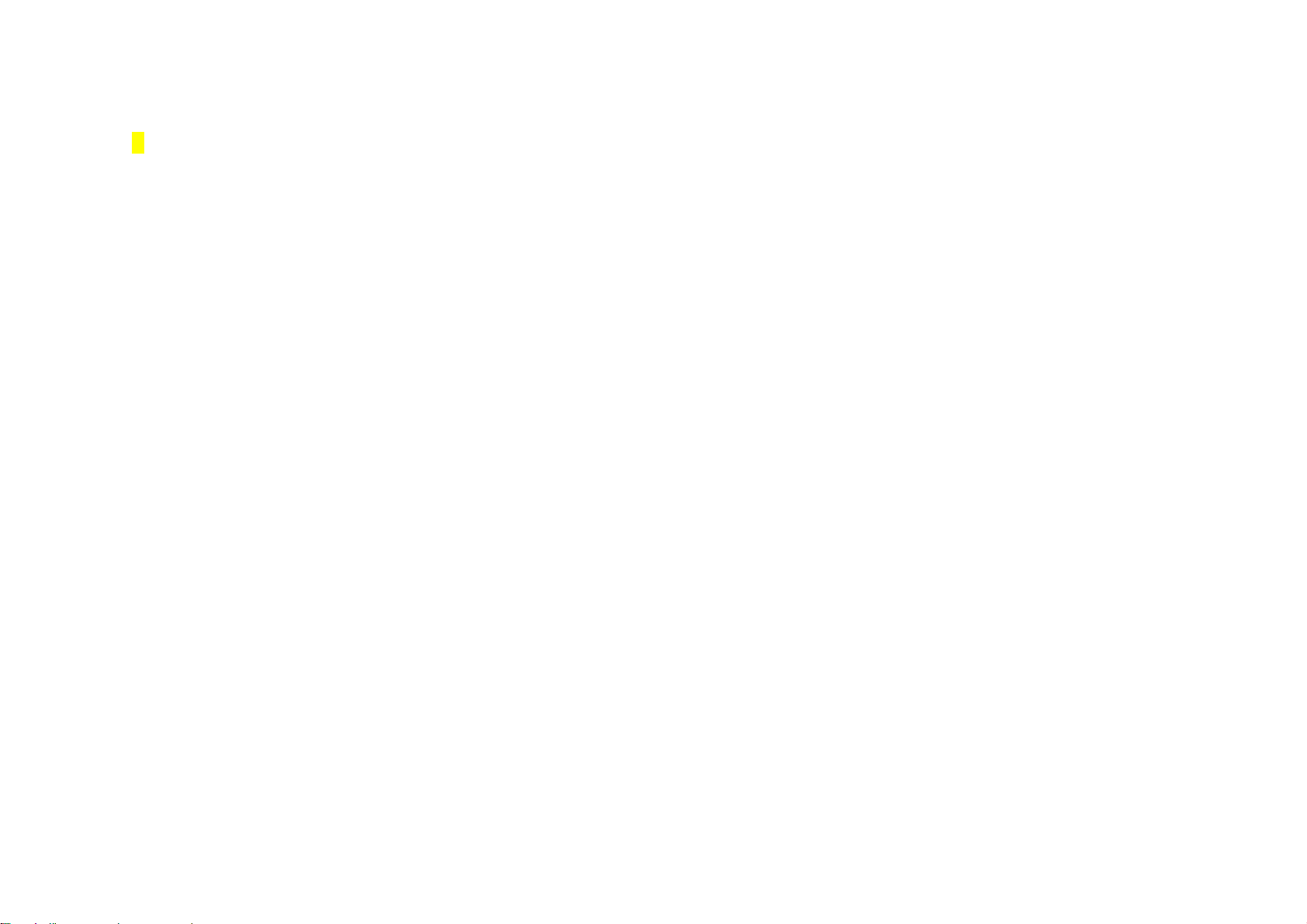
7p
Do not use the phone while charging.
If you use the mobile phone while charging it with a charger or USB data cable, there is a risk of electric shock or fire. Make sure that you use the phone after disconnecting it from USB data cable or charger.
Be cautious when you use an USB data cable.
If you connect the phone with PC via USB data cable, there is a risk of electric shock depending on the grounding state of the PC power.
Do not place items containing magnetic components.
Placing the phone near magnetic components may cause product malfunction or cause battery discharge which can lead to performance decrease.
Page 8
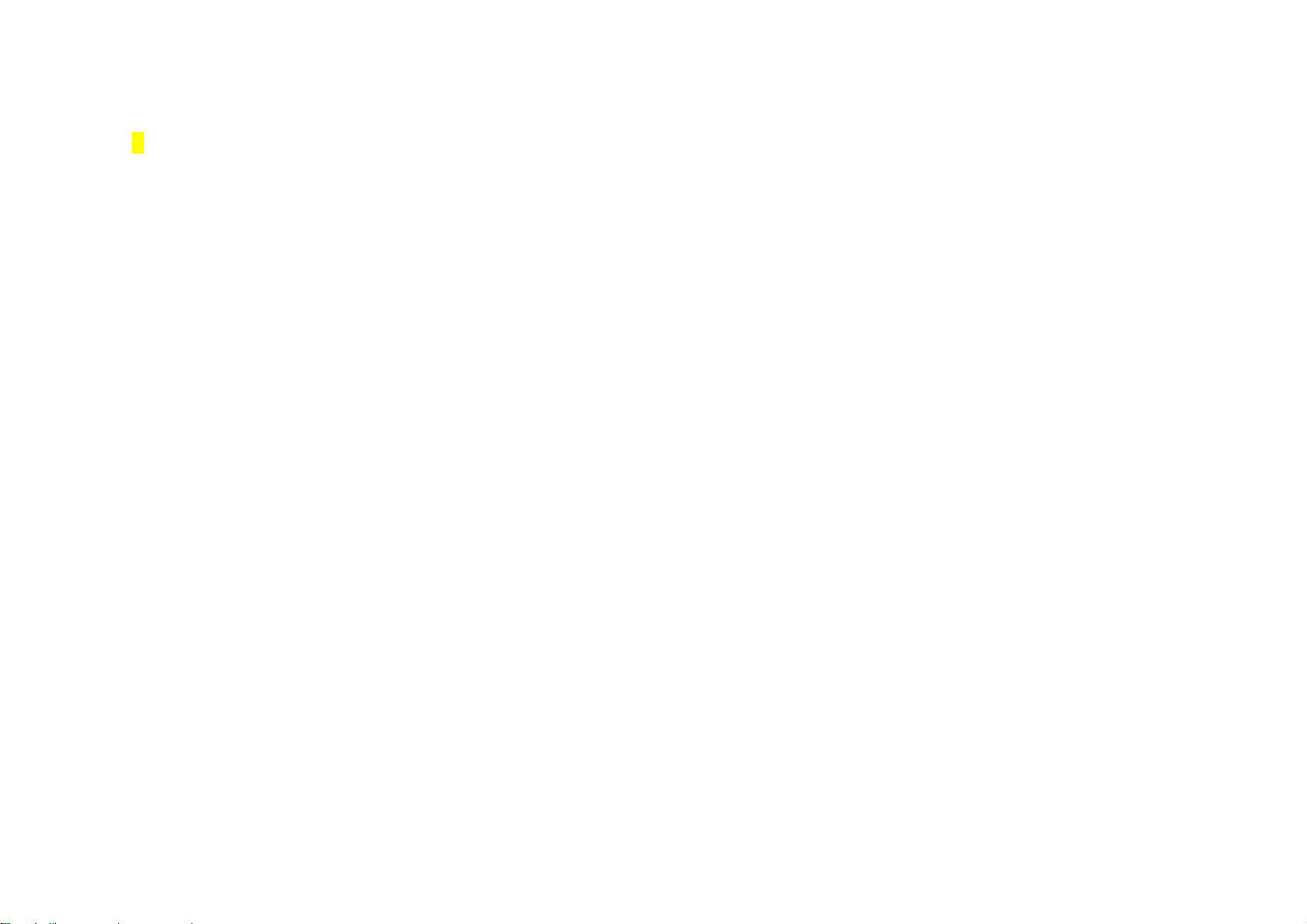
8p
↘ Safety Information (Cont’d)
Make sure to back-up all the data stored in your mobile phone.
• Saved data (such as phone number or pictures etc.) can be deleted unexpectedly due to user’s carelessness, software upgrade or product repair etc.
• Manufacturer shall not be responsible for such data loss.
Use the phone in proper position.
If you do not hold the phone in upright position or block the antenna (internal/external) may affect quality of a phone call. It may also consume higher power which can shorten the talk and standby time.
Page 9
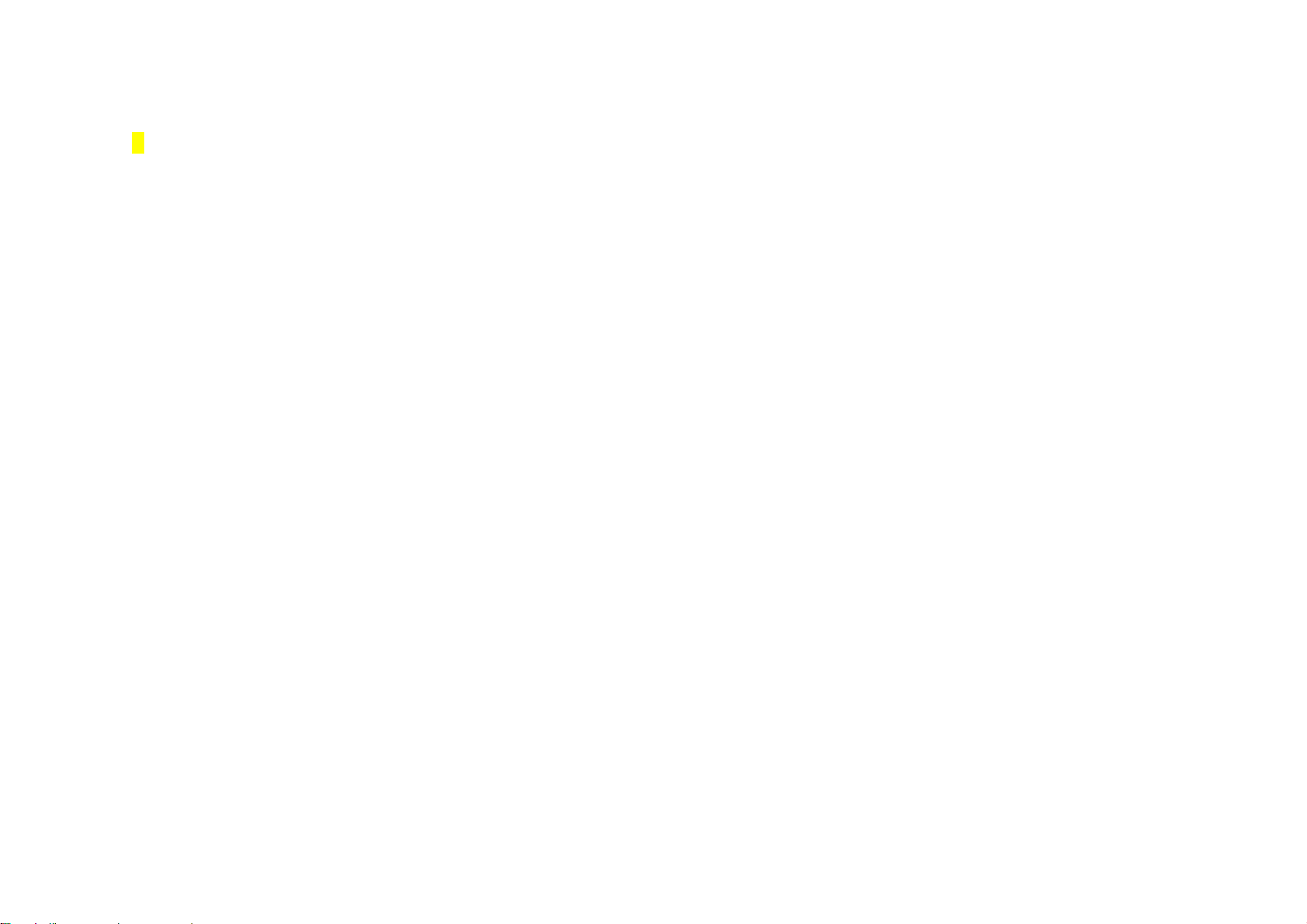
9p
Keep the phone out of animal or children’s reach.
If children or animals suck or bite the mobile phone or battery, they may run into a risk of having an electric shock or exposure to electromagnetic wave.
Be careful when you use a necklace or cord for the mobile phone.
Be careful that using a necklace or cord for the mobile phone may cause you to run into dangerous accidents like being caught in train, electric railway or car doors.
Do not paint or put sticker on your mobile phone.
• Such action may damage your phone’s joints and your phone may not open or close properly.
• Paint or metallic content on the phone may cause an allergic reaction, eczema, itching, swell, and etc.
Page 10
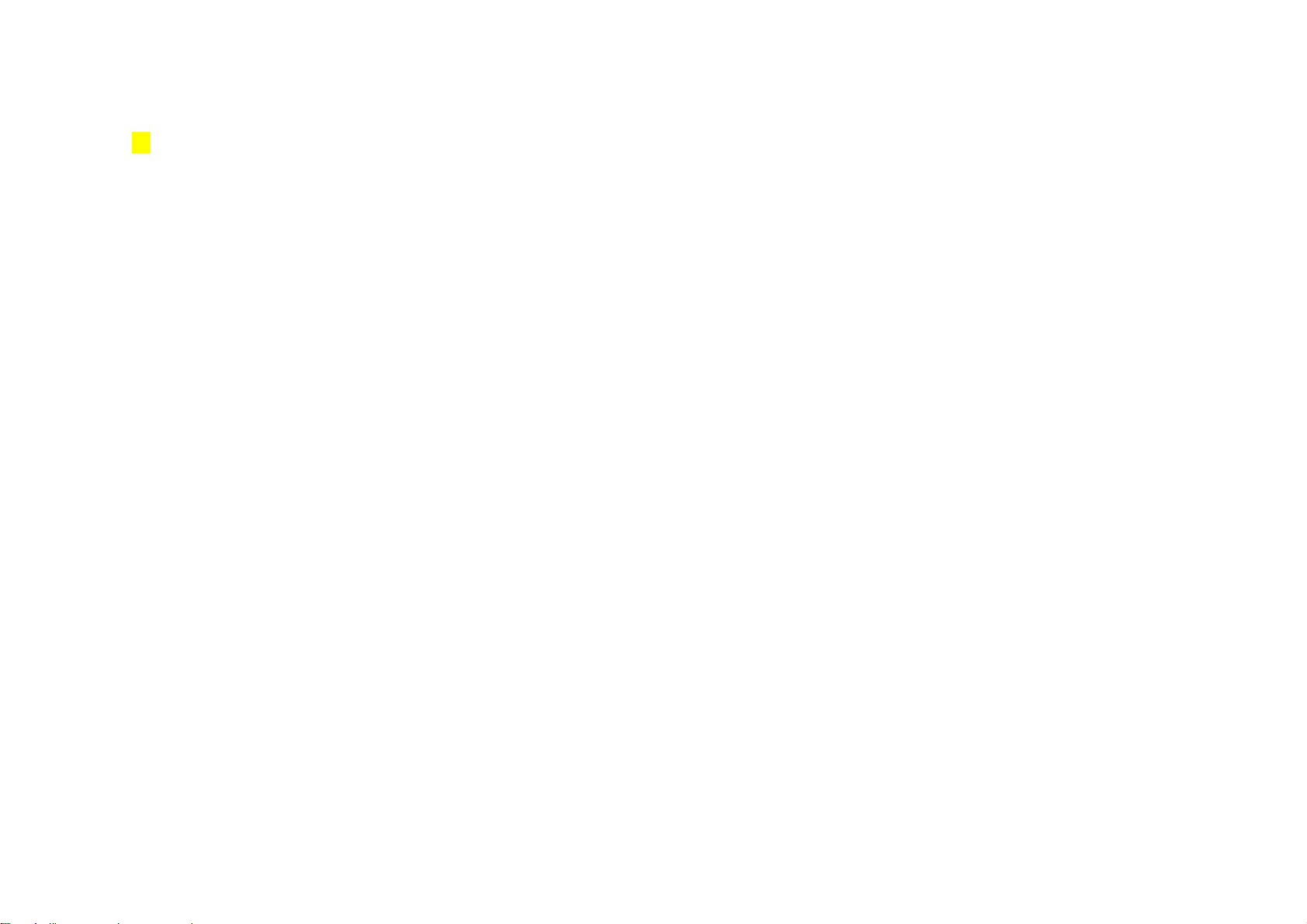
10p
↘ Safety Information (Cont’d)
Precautions on location
Do not use the mobile phone in a place with risk of explosion.
In a construction sites and military areas, explosives can be controlled with RF devices. Turn off your phone and follow the proper instructions and signals.
Do not use the mobile phone in near inflammable materials.
Do not install or use accessories onto your phone in a potentially explosive atmosphere including gas station, gas leak areas, and deck on boats.
Do not use the mobile phone in a prohibited area such as air plane and hospitals.
Radio frequency emitted from your phone may affect some of the devices used in an air plane or hospitals and cause accidents.
Do not use the mobile phone near pacemakers.
• Electromagnetic waves from your mobile phone may affect pacemaker when it is used within 15cm (6inches) from it.
•If it is necessary, person with pacemaker should always use the phone in the opposite side of the pacemaker and keep the distance over 15cm.
Page 11
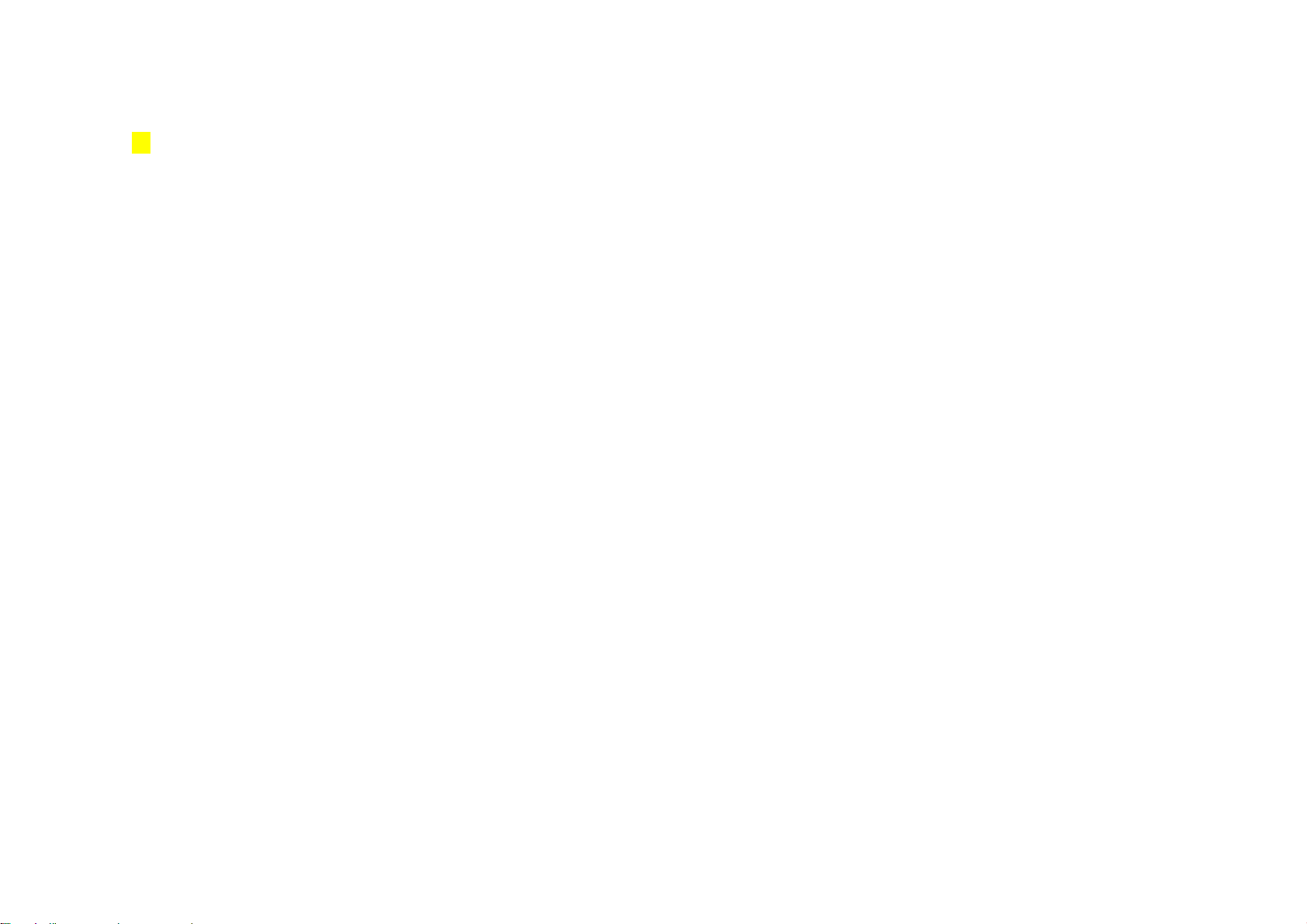
11p
Using the mobile phone while driving
Do not use the mobile phone while driving.
• Using the mobile phone while driving a car is dangerous and such action can cause car accidents.
• Check the local laws and regulations on using the mobile phones while driving.
Do not install a hands-free device near air bag.
An air bag inflates with great force in a moment. Do not leave your phone or set up the hands-free kit near to the air bag. You may be seriously injured when the air bag is activated.
Page 12

12p
↘ Safety Information (Cont’d)
Using battery and charger
A chargeable battery is consumable.
The repetition of charging/discharging will shorten its operation time gradually.
When the phone is not being charged properly, lamp on the charger will flicker.
Check the charger to avoid the trouble that may occur to each device.
If the temperature of the battery rises over 45˚C while charging, stop charging the phone for your own safety.
Mobile phone and battery cover need to be combined at all time.
If not, it may cause malfunction.
In case of separating a battery from the mobile phone, please turn off the power.
If not, it may cause malfunction.
Page 13
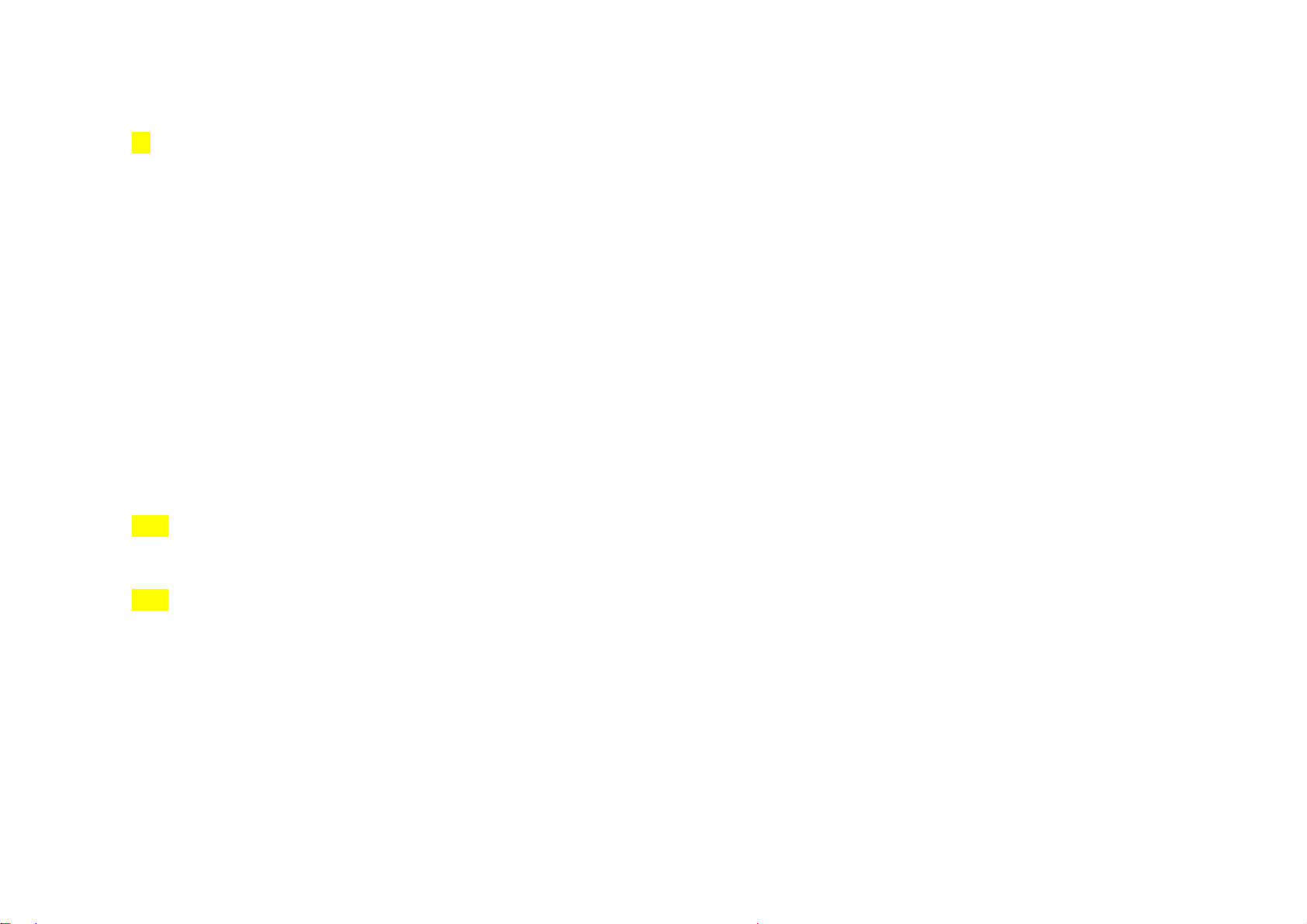
13p
Make sure to charge the battery with the battery charger authorized by TTA.
Using unauthorized charger may cause damage to your phone.
Keep your phone at room temperature of 0℃~40℃, avoid direct sunlight or place with high temperature and humidity.
If not, it may damage the phone and cause the phone to explode.
Do not place the phone in areas that may get very hot, such as microwave or near heating apparatus.
It may damage the phone and cause the phone to explode.
Ensure that charging terminal of the battery does not make contact with other metallic objects such as necklace, coins and keys.
There is a risk of explosion or fire.
14~15p Menu Tree
16~20p Contents
Page 14
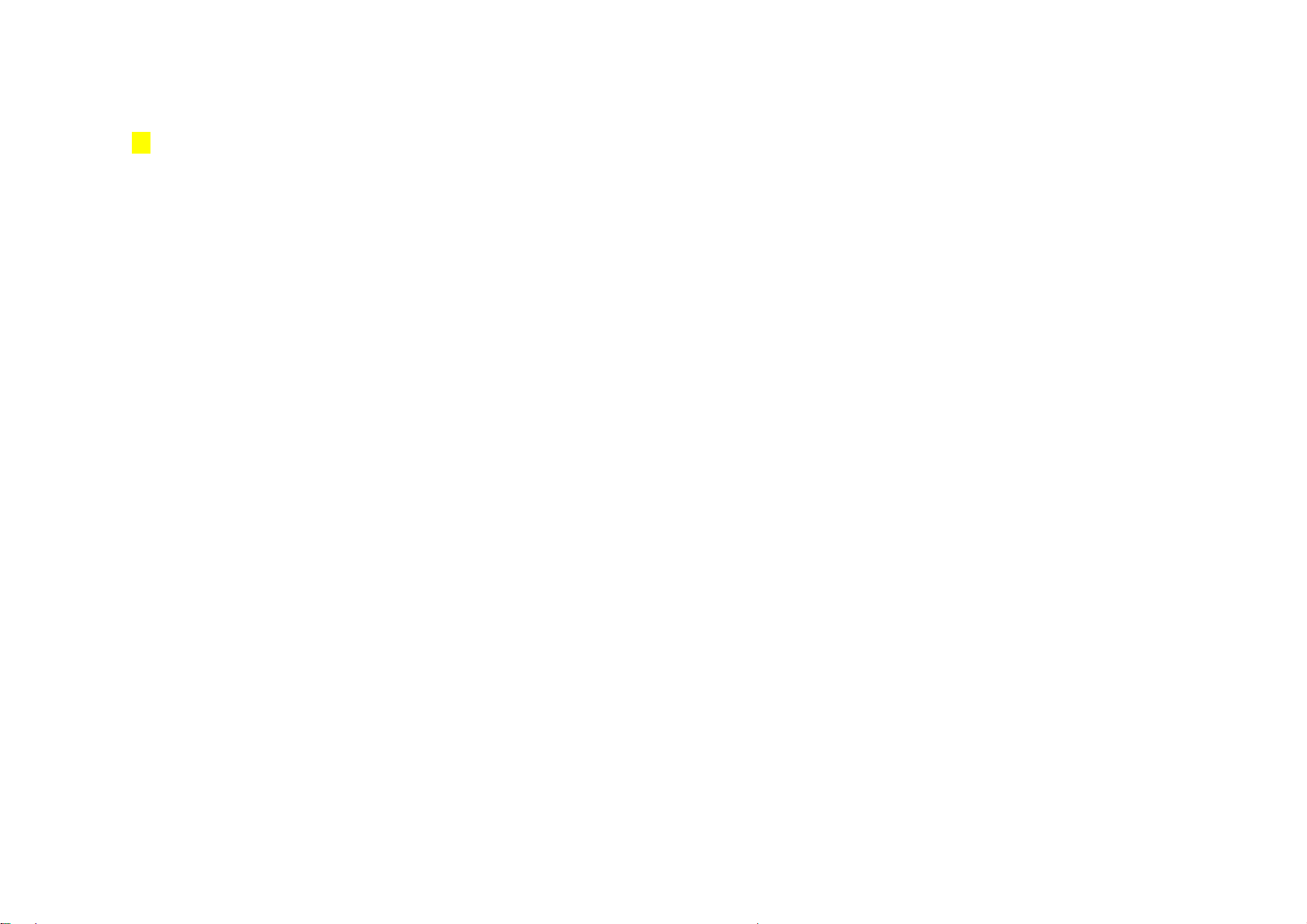
21p
Before Use
Components ........................... 22
Parts of the Phone .................. 23
Button Description .................. 25
USIM Card .............................. 26
Battery .................................... 28
Page 15
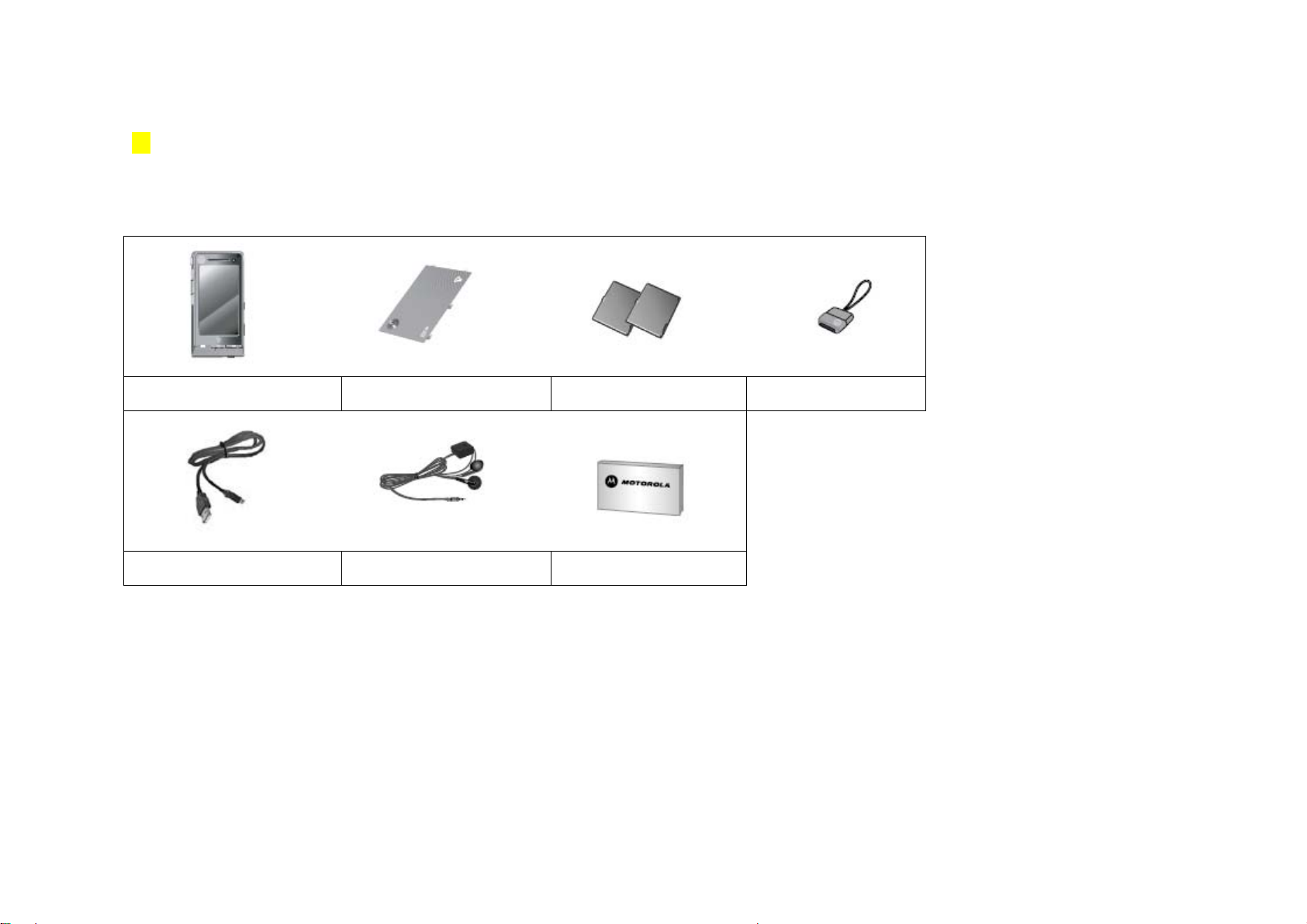
22p
Components
Before using your phone, make sure you have all the components included in your package.
• Above illustration may look slightly different and the supplied items may change without notice.
If you attach the multi adapter to the ‘accessory connector’, be careful not to loose the body of the multi adapter.
•
Mobile phone
USB Data cable
Battery cover
Stereo earphone
Standard battery
User guide
Multi adapter
• If you contact 20PIN terminal of the basic components such as Stereo earphone, Multi adapter, USB Data cable (20PIN travel charger will be sold separately) to the PC’s USB port, be aware that
your PC may malfunction (Power off, Reset).
Page 16
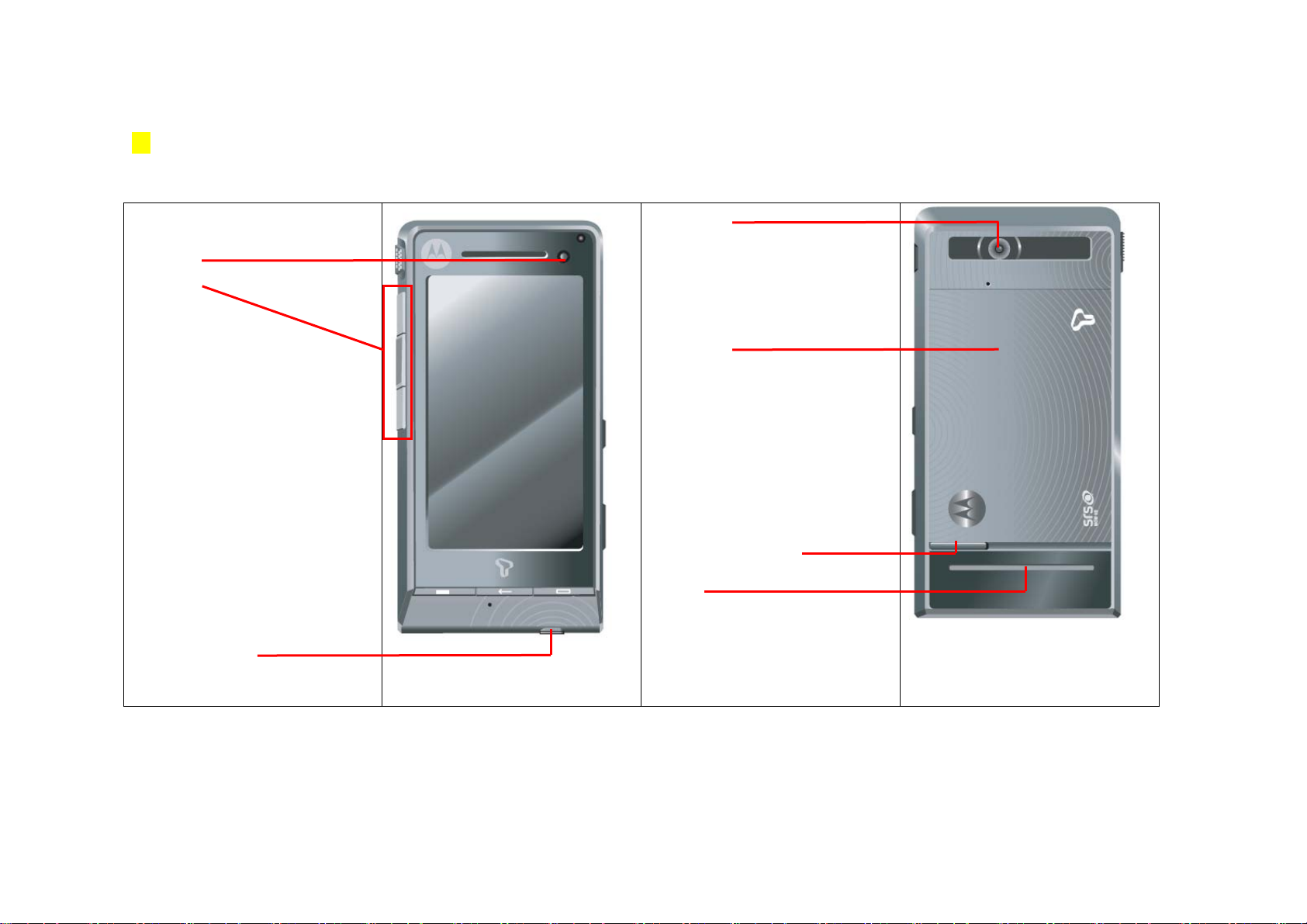
23p
Parts of the Phone
Light sensor
MP3 button
• Move to MP3 Playlist
• MP3 Player control
▷|
-
Play content
|<◁
-
Short touch: Play next content
Long touch: Fast forward
▷>|
-
Short touch: Play previous content
Long touch: Rewind
Stereo earphone port
Back Camera
Battery Cover
Battery cover release button
Speaker
Page 17
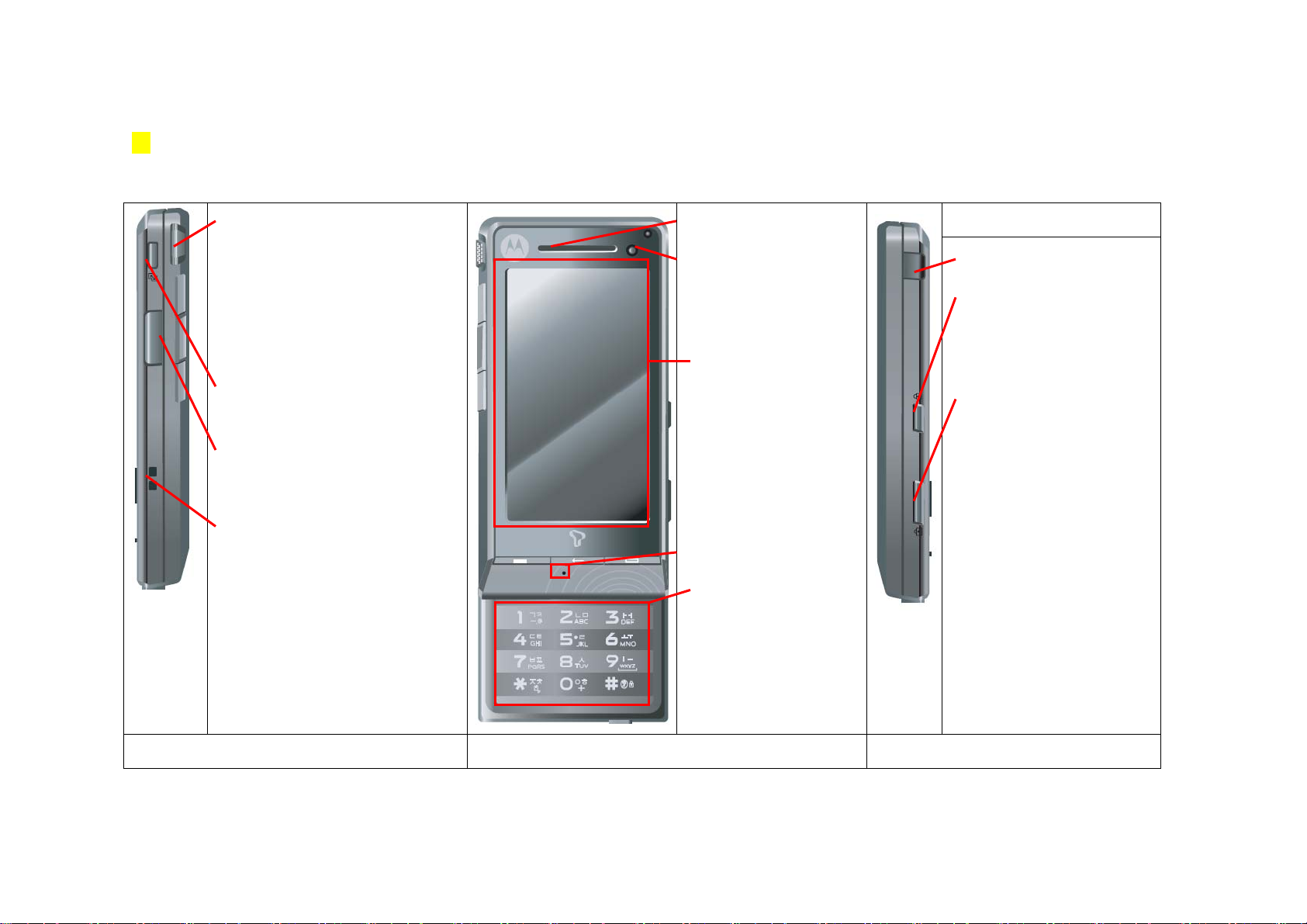
23p
↘
Parts of the Phone (Cont’d)
Volume button
• Adjust volume in standby screen
(Operation Effects, Wallpaper, Ringtone, Voice)
• Adjust volume during a phone call
• Zoom in/out in camera mode
Multi-Access button
• Run Multi-Access function
External connection port
• Connect Multi adapter, USB data cable
Accessory connector
Earpiece
Front camera
• Use for video calling
• Use for self capture/recording
Touchscreen
Microphone
Keypad
TDMB antenna port
Hold button
• Lock/Unlock the touchscreen when the
slide is closed
Camera button
Activates camera function in standby
screen
• Press: Move to ‘Camera’ Menu
• Press and hold: Move to camera preview
function
Left side view
Open view Right side view
Page 18
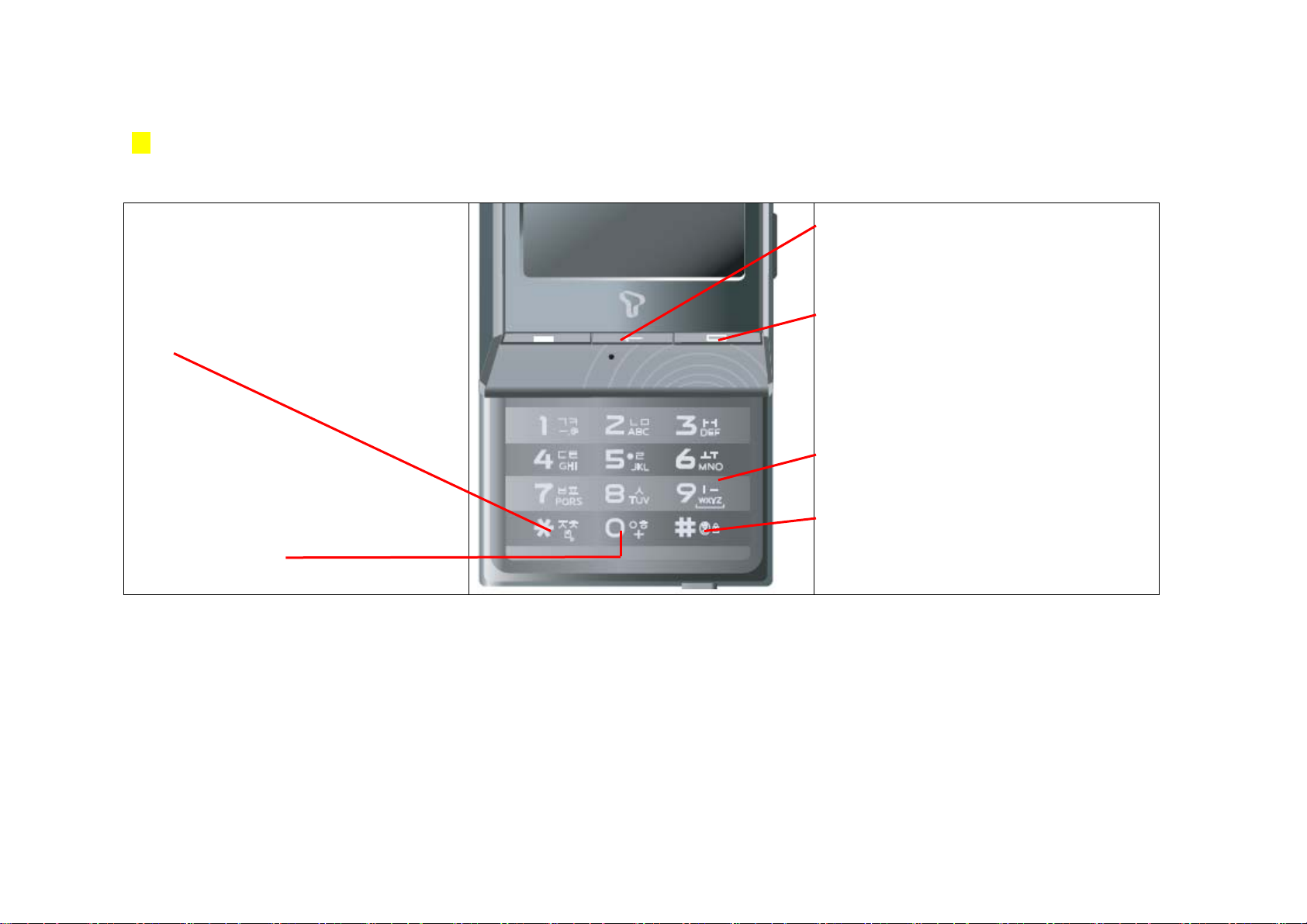
25p
Keypad
Send button
• Dial/Answer a call
• Shows recent call/message history
• Press and hold to dial recent voice call number
* button
• Press and hold to set/cancel ‘Etiquette mode’
O button
• Input + for international calls
Cancel button
• Go back to previous screen
• In message : Delete a character
End button
• Power On/Off
• End or reject a call
• Move to standby screen
9 button
• Press and hold in standby screen to call Mobile security number
# button
• Press and hold to set/cancel ‘Phone lock’
Page 19
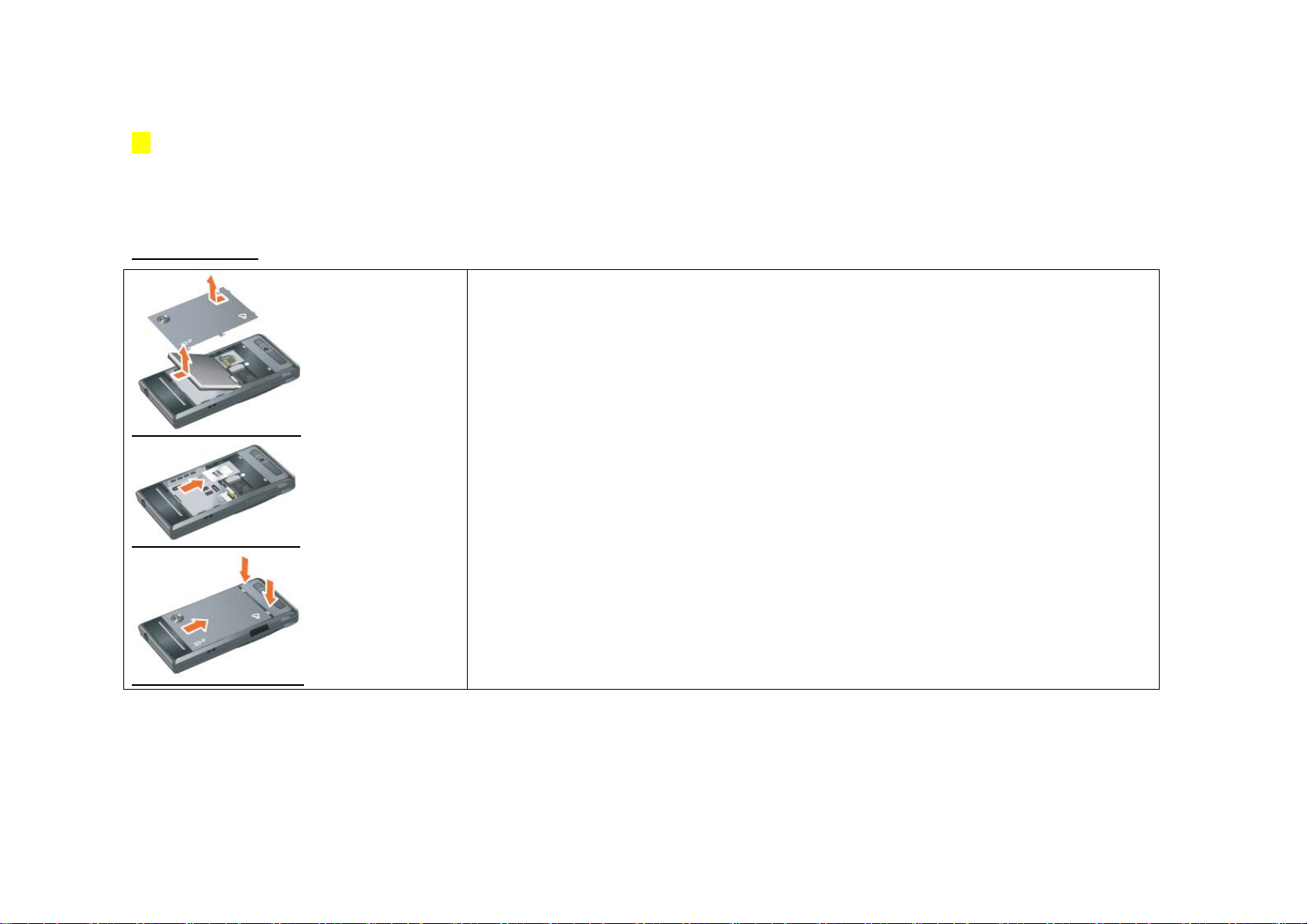
26p
USIM Card
In order to use the phone, you should insert the USIM (Universal Subscriber Identity Module) card supplied by SKT.
Installing the USIM card
1.
Remove the battery cover
2.
Remove the battery by lifting it up.
3.
Insert the USIM card as shown in the figure.
• Make sure that USIM card is inserted in proper position with the gold contact facing down.
4.
Put the battery back.
5.
Close the battery cover.
• Push the battery cover until in clicks.
Page 20

27p
Removing the USIM card
• Emergency calls can be made without the USIM card.
If emergency situation happens when your phone does not have the USIM card, touch [Emergency Call]
and select the number and press the
• You can use the menu on the standby screen even when the USIM card is not inserted.
Remove the battery cover and the battery.
1.
2.
Remove the USIM card as shown in the
figure.
3.
Put the battery and the battery cover back.
[Send]
button.
Note
• Calling and data usage fees are charged to the person registered to the USIM card. Therefore, be
careful not to loose or transfer ownership.
• Set the password on your USIM card to prevent other people from using your USIM card when it is
stolen or lost.
• Data inside of the USIM card can be damaged when the card gets scratched or bent.
• Using the USIM card with Transportation card function, battery usage time may get shorter.
• Turn the power off before inserting the USIM card.
If you insert the USIM card while the phone is on, card will not be in recognized.
• If you enter the wrong USIM card password for 3 consecutive times, USIM card usage will be
restricted. In this case, Contact the retail store or SKT.
• For more information on USIM card, contact SKT retail store or Service center.
Page 21
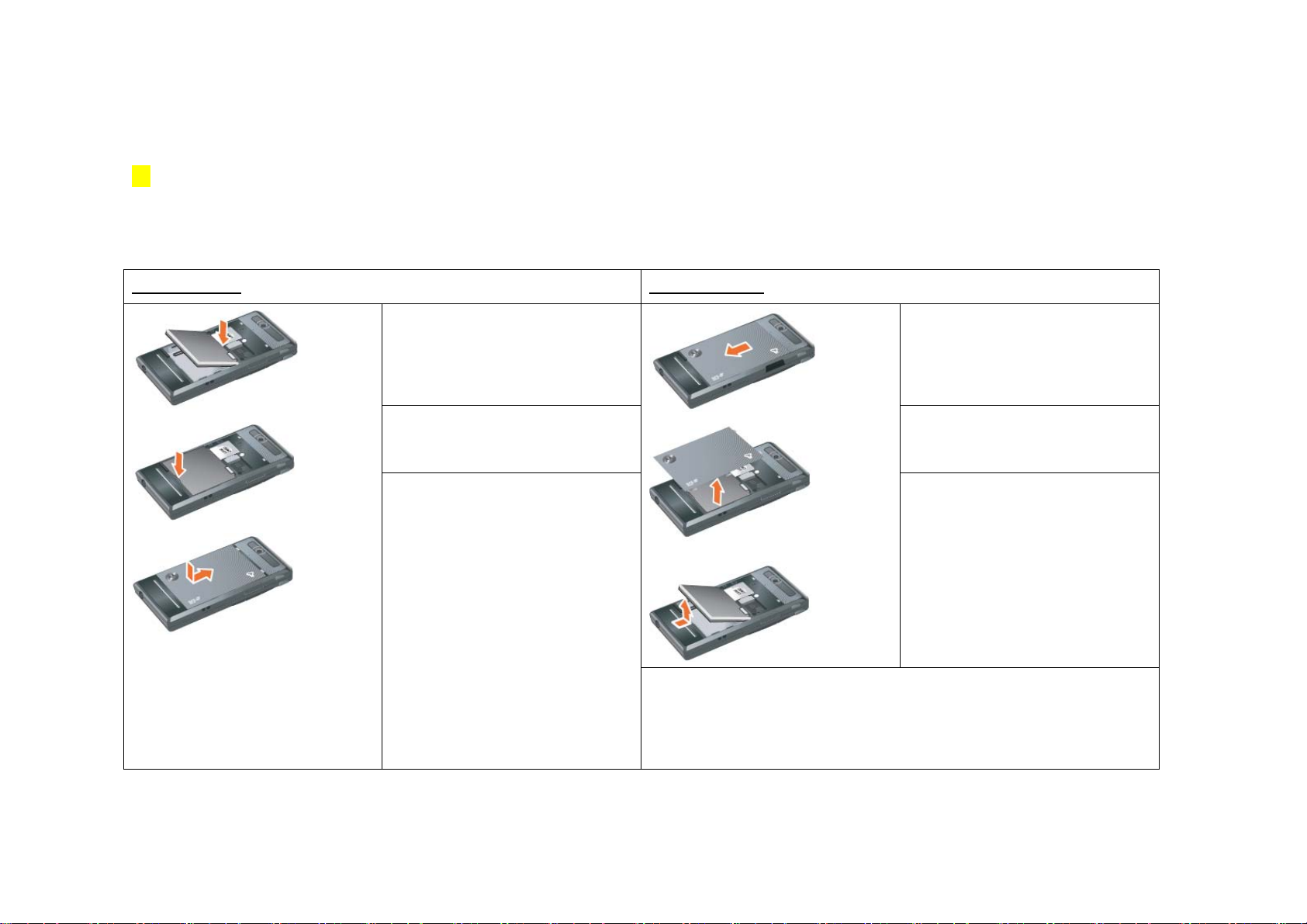
28p
Battery
Battery in the package is not fully charged therefore make sure to fully charge the battery.
Installing the battery Removing the battery
1.
Put the battery. Battery charge terminal and
1.
Push the battery cover (in the direction of the
the phone charge terminal should be engaged
as shown in the figure.
2.
Put the battery back properly. Push it until it
clicks.
3.
Place the battery cover to the battery cover
groove. Push the battery cover (in the direction
of the arrow as shown in the figure) until it clicks.
Caution
Make sure that the power is off when you remove the battery.
- If you remove the battery while the phone is on, it may damage your phone.
arrow as shown in the figure) while pressing the
battery cover release button.
2.
Lift up the battery as shown in the figure.
3.
Remove the battery from the phone.
Page 22
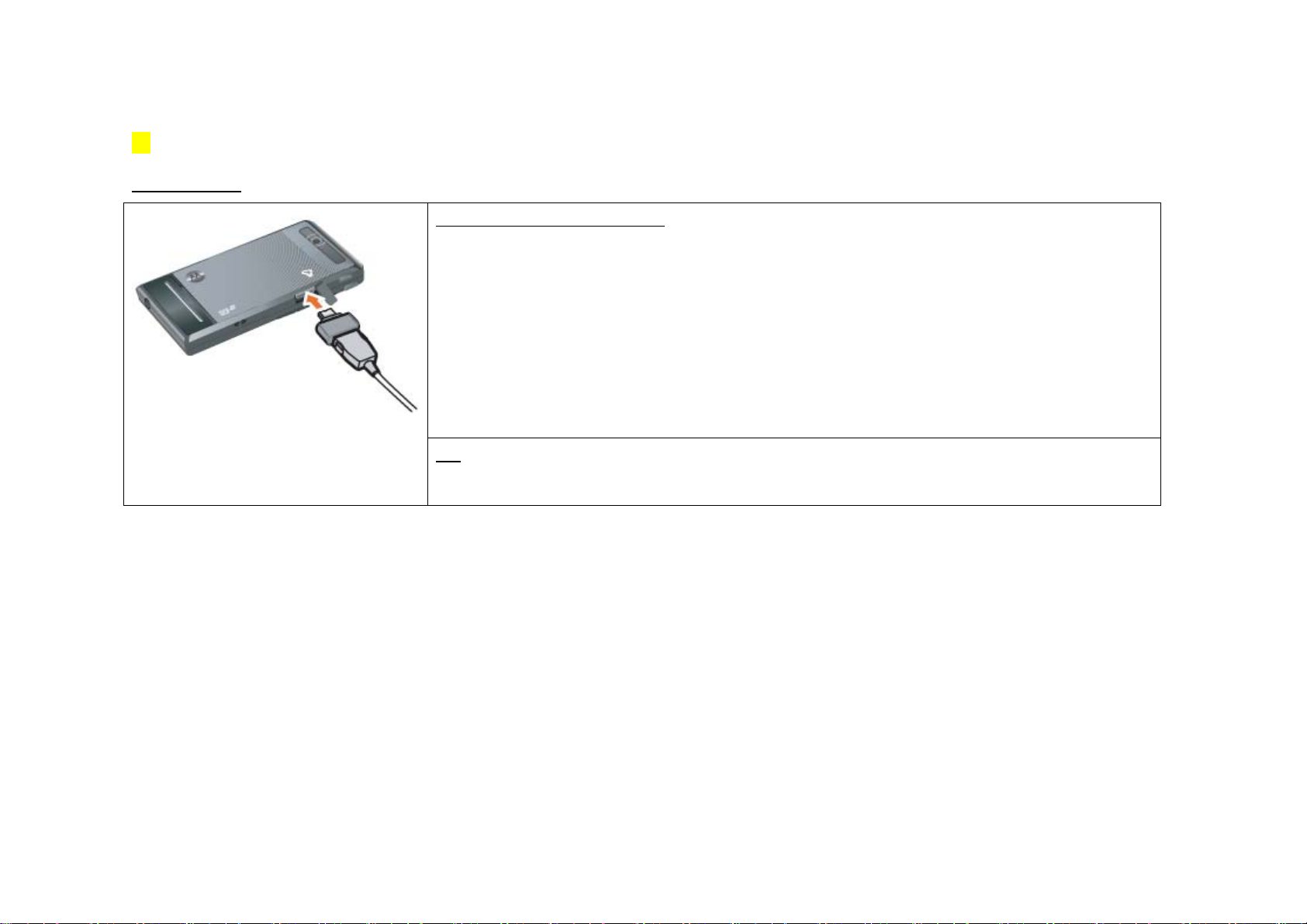
29p
Charging the battery
Charging the battery with a USB data cable
1) Open the external connection port cover and connect the multi adapter.
2) Connect the USB cable to the multi adapter.
• To charge your phone by using the USB data cable, you should have the SKT integrated USB driver installed in your PC.
• If you connect your phone to your PC by using the USB data cable, both charging and communication function is available. You can charge your phone
and transfer data from it.
3) Connect the USB data cable to the USB port on your PC.
Note
Some of the data cables do not support battery charging depending on their type.
•
Page 23
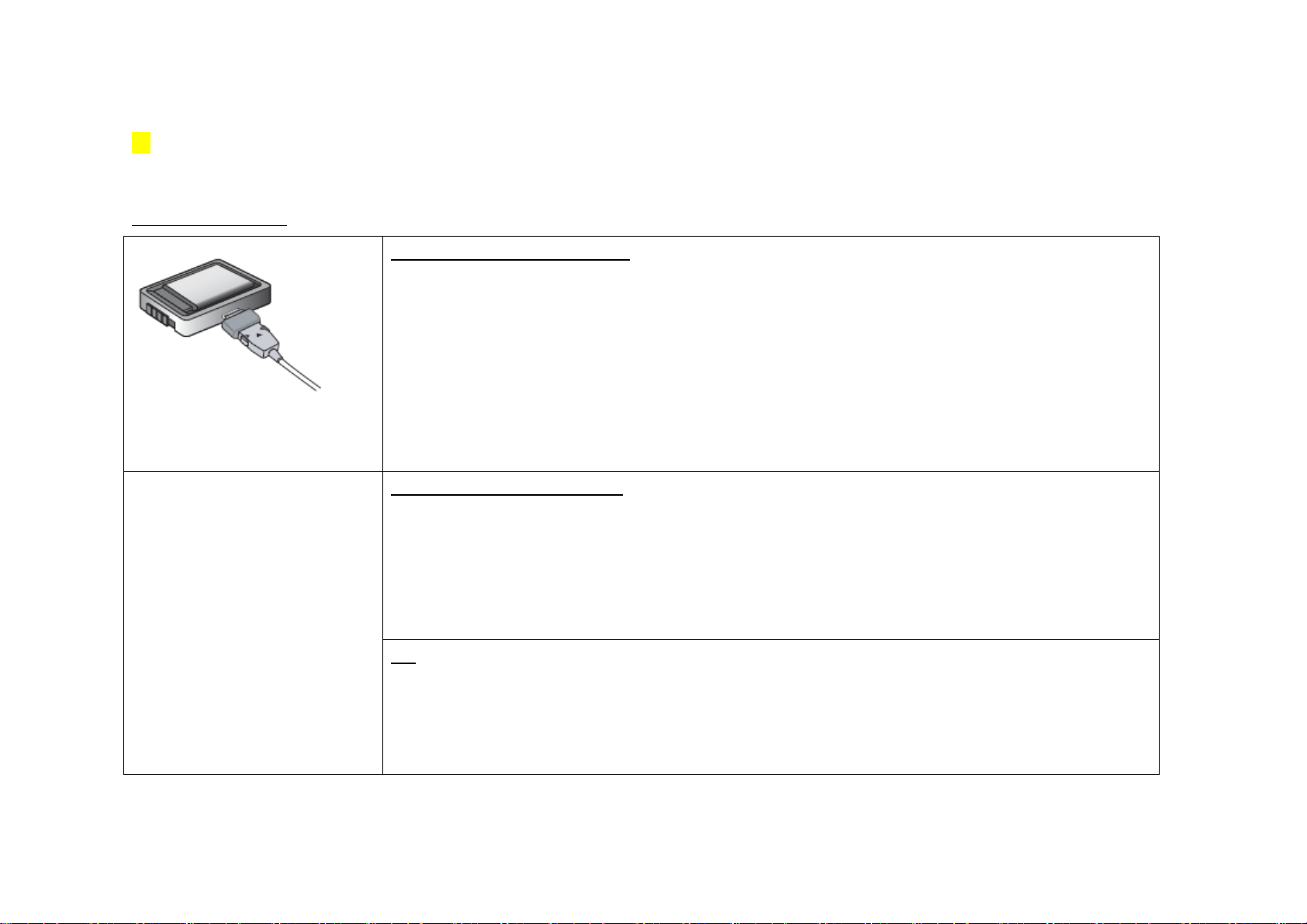
30p
↘
Battery (Cont’d)
Charging the battery (Cont’d)
Charging the battery with the battery charger
1) Insert the battery on the battery charger.
• Check and make sure that the battery is in proper position.
2) Connect the multi adapter to the battery charger.
sss
3) Connect the travel charger to the multi adapter.
4) Connect the power cord of the travel charger to an electrical outlet.
• Red: Charging, Green: Charging completed
Charging the battery with the travel charger
1) Open the external connection port cover and connect multi adapter.
2) Connect the travel charger to the multi adapter.
3) Connect the power cord of the travel charger to an electrical outlet.
· Red : Charging, Green : Charge complete
Note
• Use TTA certified charger (20 PIN and 24 PIN) uncertified chargers may cause incidents or damage to your phone.
• 24PIN travel charger is not included in the package for conservation of resources. It is an optional accessory which can be purchased separately from
the retail shop or service center.
Page 24
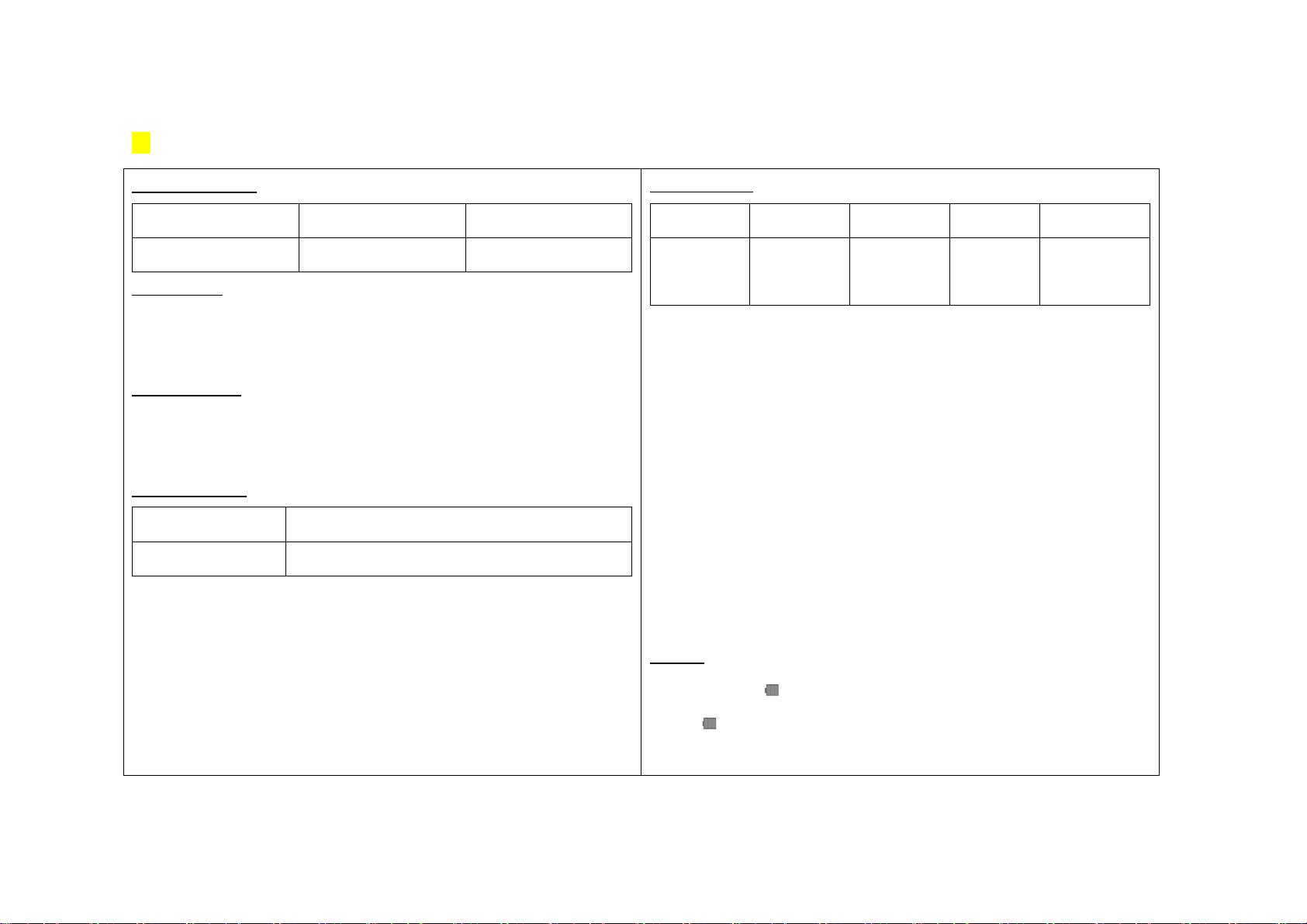
31p
Battery charging status
Type Charging in progress
Charging completed
Travel charger Red Green
Lamp blinks in red
• Status of the charging terminal is poor. Check if the battery is clean.
• Battery or the other accessories may be damaged. Contact service center.
Lamp blinks in orange
• Battery is being charged in a place too hot or cold. When the temperature returns to normal, the
lamp turns red and begins charging again.
Battery charging time
Type
Time
Standard battery (940mAh)
Approx. 150 minutes
• Charging time can be different depending on the status of battery and the charger.
• Charging time may increase if the rated voltage of the charger is low.
Battery operating time
Type Standby time Voice call time Video call time TDMB watching time
Standard battery
(940mAh)
※
Based on a new battery/Bluetooth mode off/no external memory
• Above service time of the battery is measured according to standard set by SKT. Actual operating time can be different depending on
the status of usage.
• Using Bluetooth function will increase battery consumption.
• If you have large amount of calling, it will be more convenient to charge a battery everyday.
• Calling or using NATE, ⓜPlayon, WINC, MP3 consumes more battery than when the phone is in standby. If the calling time becomes
longer, standby time will get shorter.
• Receiving call will consume as much battery as making a call.
• Standby time may get shorter in out-of-service area.
• Operating time may vary depending on the charge status, temperature (high/low), wave status in the surrounding and the lighting.
Approx. 210 hours Approx. 230
minutes
Approx. 215
minutes
Approx. 165 minutes
Low battery
• When the battery is low, ‘ ’ icon will blink and you will hear notification saying, ‘Recharge your battery’.
• When the ‘
• When the battery is low, functions may not be able to operate. Charge the phone immediately.
’ blinks, light of the display or the button will not turn on.
Page 25
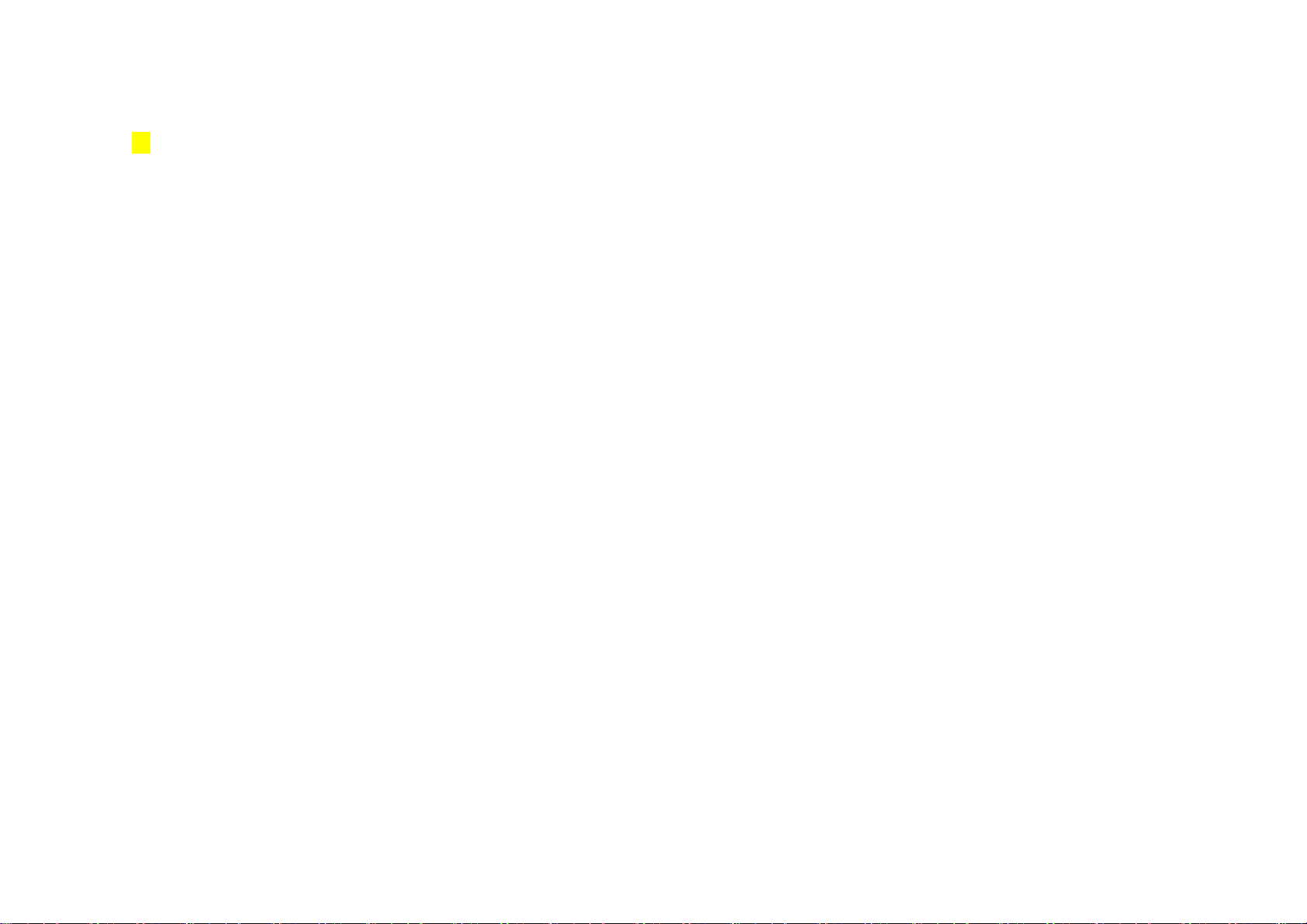
33p
Basic Operation
Power On/Off............................ 34
Main Screen ............................ 35
Touchscreen ........................... 41
Display description .................. 48
Widget ..................................... 51
Multi-Access ........................... 55
Entering text ............................ 56
Page 26
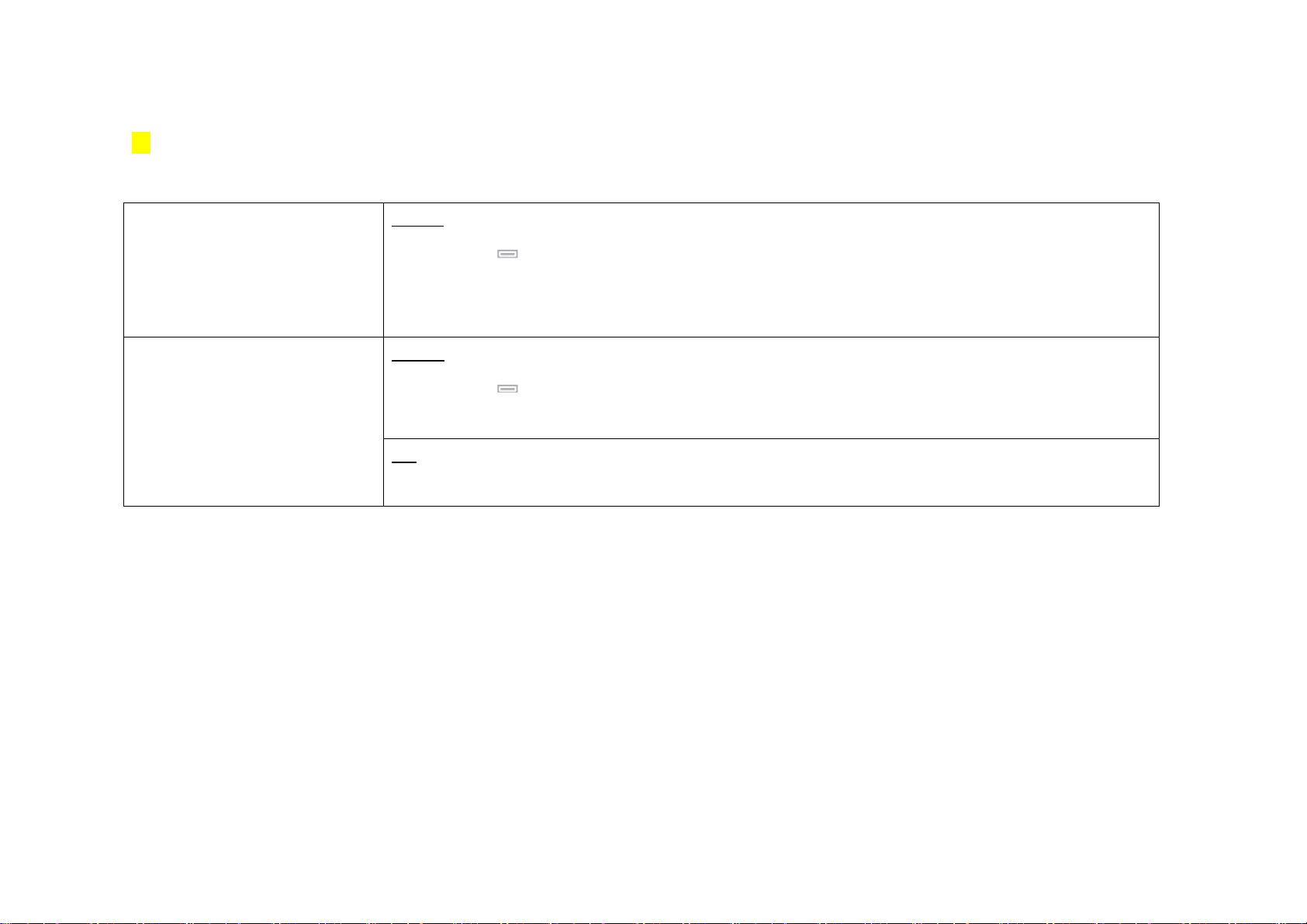
34p
Power On/Off
Power on screen
Press and hold:
Power On/Off
Power On
Press and hold the
• The graphic set by the user will be displayed, and then the phone switches into the standby screen.
• If the user has set the USIM card PIN lock, you have to enter a PIN to use the phone. (USIM Setting, see p.00)
Power Off
Press and hold the
• A graphic disappears and the power will be turned off.
Note
You can change the graphic from
for 3 seconds while the phone is off.
for 3 seconds while the phone is on.
Menu ▶
Display ▶ Main Display.
Page 27

35p
Standby Screen
Standby screen description
Status indicator
You can view different icons that show depending on different status.
Quick mode
Hidden setting window will appear when you touch the quick mode tab.
You can turn on/off the Bluetooth mode and the pre-set alarm.
Background
You can set the background from Normal mode, Widget mode and Moto widget mode.
Main menu
You can see the hidden main menu by touching the tab.
Application shortcut
You can easily access to Phone, Message, Phonebook and NATE.
Page 28
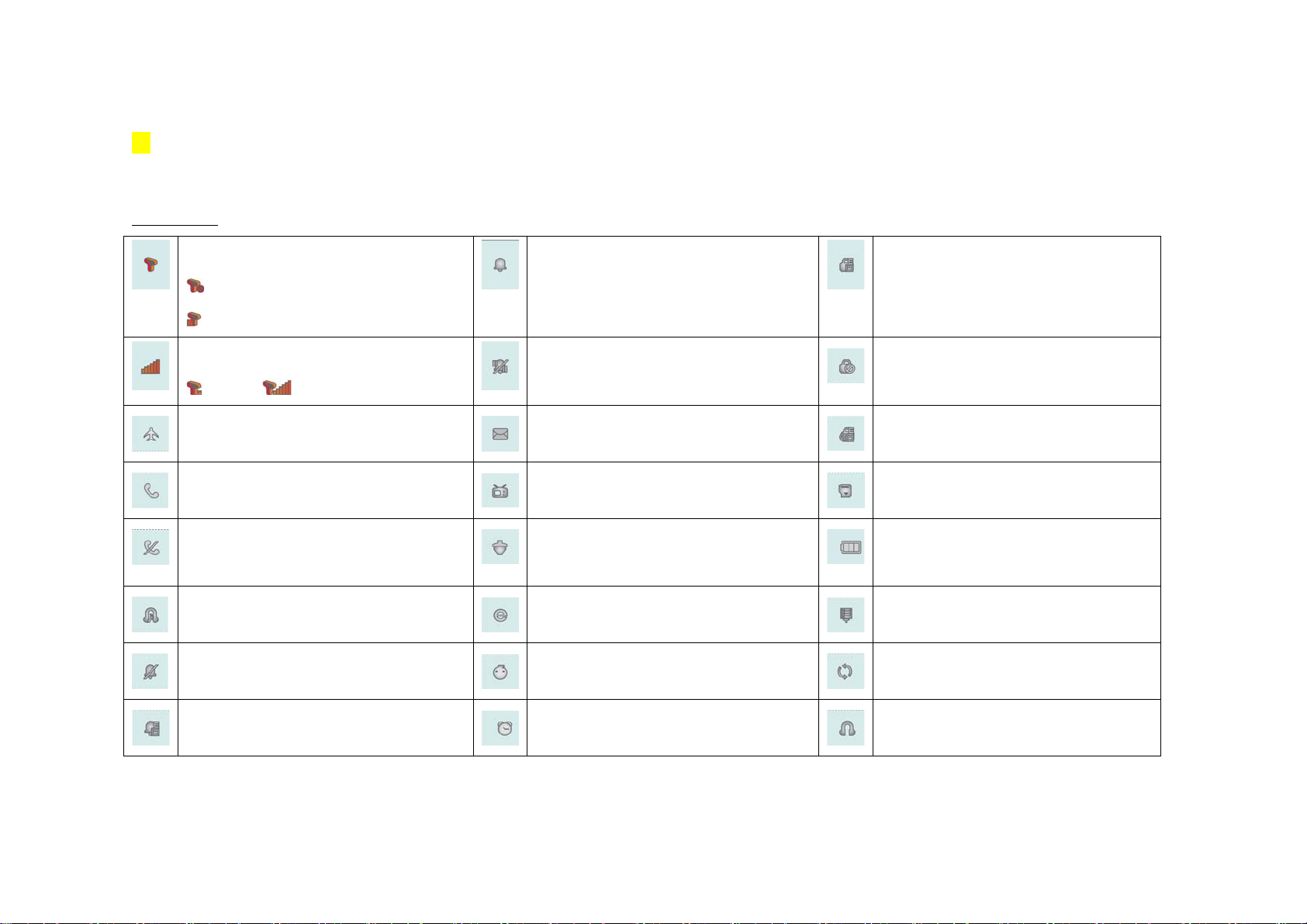
36p
↘
Standby Screen(Cont’d)
Icon description
Network System
: Airplane mode
: Connected to roaming service
Signal strength
: Low Signal : Full Signal
Airplane mode ON
Connected to voice call or NATE
Out of service area
Melon Player ON
Etiquette mode Vibration ON
Ringtone ON Individual function locked
No Ring & Vibrate All function, Hold button Locked
New text/voice message received Individual function, Hold button Locked
NATE Air Message received External memory card inserted
Cyworld Message received Battery level
: Full : Charge needed
New e-mail received USB data cable connected
Mobile Messenger ON PC-Sync connected
Etiquette mode Mute ON
Alarm ON Headset connected
Page 29
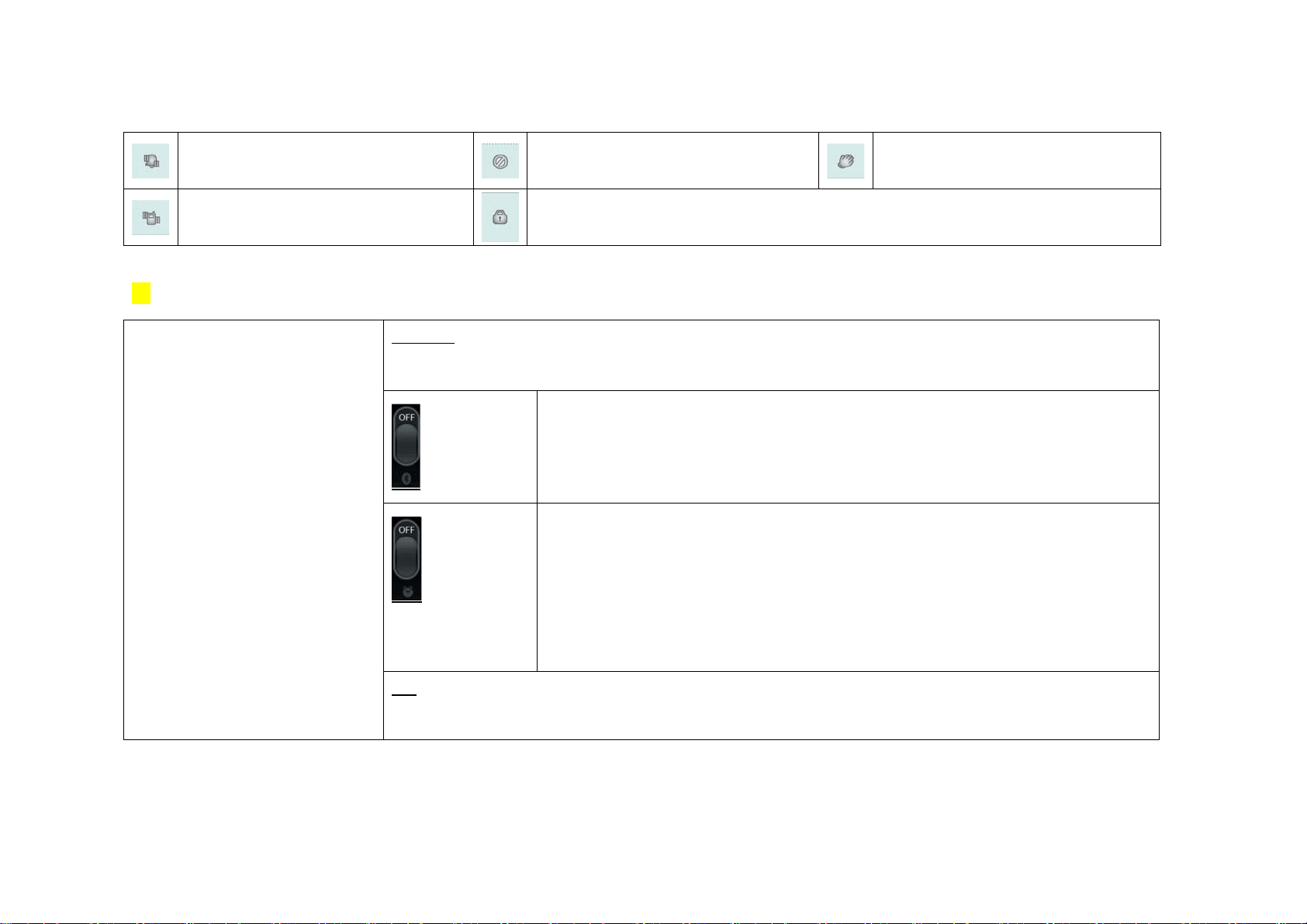
Ring & Vibrate
Hold button Locked Handsfree connected
Vibrate ON
37p
Touch and hold the switch and drag up and down to
turn ON/OFF the quick settings.
Function locked
Quick Mode
• You can turn on the Bluetooth mode and pre-set alarm.
Bluetooth Mode
You can turn the Bluetooth mode on/off.
Alarm
• You can turn on/off the pre-set alarm.
• You can set the alarm from
• You may check the alarm settings on the right side of the alarm switch. Touch [
more than one pre-set alarm.
Menu▶Organizer▶Alarm.
▶]
to check the other alarms if there are
Note
• If you turn the switch on, it will turn blue and the icon will be displayed.
Page 30
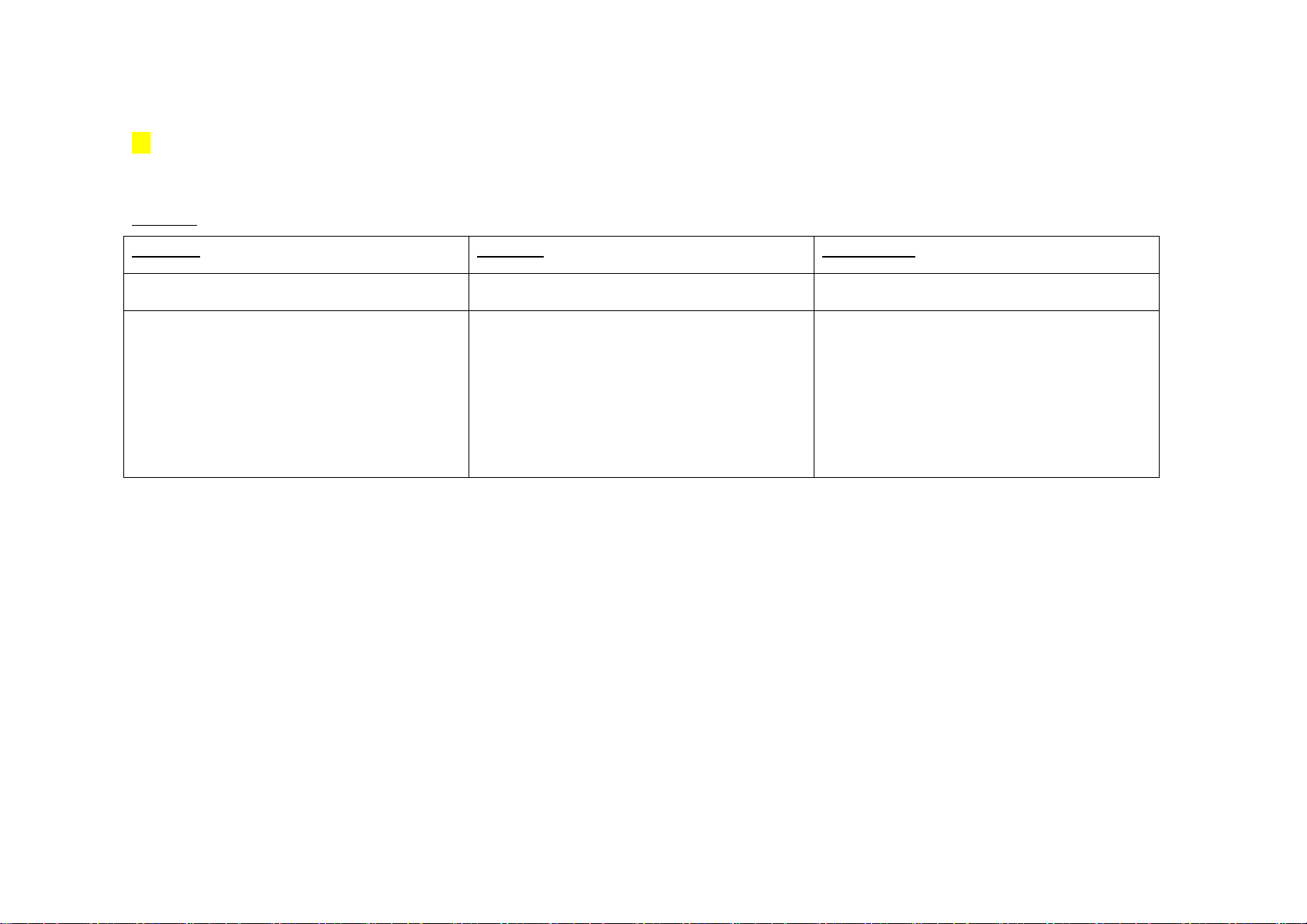
38p
↘
Standby Screen (Cont’d)
Background
Normal mode
• If the background is set to normal mode, you can add
clock/calendar and greeting messages of your choice.
Widget mode Moto widget mode
• If the background is set to widget mode, you can use several
function by touching the icon.
• You can touch and hold the icon and drag it move the icon by touch
and hold the icon
• If the background is set on Moto widget mode, you can use several
function by touching the icon.
• You can add, delete or move the icon.
• If the screen becomes full with icons, you can glide the screen left
and right and add more icons.
Page 31

39p
Main menu
T Service
Sound
Display
Contents
Multimedia
Organizer
Message
Phonebook
Internet
Camera
My Moto
Settings
You can use the services provided by mobile network provider.
You can set ringtones, sound effect and other sounds.
You can set background mode, wallpaper and screen design.
You can view all the photos, movies and music saved on your phone.
You can watch TDMB or listen to music.
You can set the alarm, schedule and write a memo.
You can write new messages, send and receive messages.
You can add new phone number or view/edit existing number.
You can connect to NATE, use web surfing or other mobile internet functions.
You can use various camera functions such as take a picture, record a movie or checking the photo/movie album.
You can use convenient functions such as subway map, dictionary, e-book etc.
You can change general settings of your phone and the function.
Page 32

40p
↘
Standby Screen (Cont’d)
Application shortcut
• You can easily access to Phone, Message, Phonebook, and NATE.
Phone
Message
Phonebook
NATE
Note
• Missed call or received message will be displayed as below.
: Number of missed call.
: Number of received message.
• Short touch: Access keypad to make a call.
• Long touch: Access to call history.
• Short touch: Access to message menu.
• Long touch: Access to new message.
• Short touch: Access to phonebook.
• Long touch: Access to search number.
• Short touch: Access to NATE menu.
• Long touch: Access to NATE homepage.
Page 33

41p
Touchscreen
Touchscreen
Before using the touchsccren
• Do not press the touch screen too hard.
- You can use the touchscreen with gentle touch.
- If you press the touchscreen too hard or give excessive shock, it may damage the sensor.
• Touch the button of the application accurately.
- Subtle touch can select other function.
• Be careful with the humidity. Use the screen with clean and dry hands.
- Avoid using it in a place with high humidity and if your hands are wet, dry them before using the phone.
• Make sure conductivity objects does not contact the touchscreen.
- Conductivity objects may cause touchscreen malfunction.
• Be aware that touchscreen can only be used with human body.
It cannot be used with stylus or other objects.
Caution
Using the phone while charging it with travel charger may cause malfunction on your touchscreen. If any problem occurs, disconnect the charger and try
using it again.
Page 34

42p
↘
Touchscreen (Cont’d)
Lock/Unlock Touchscreen Selecting Menu
• To use the touch screen while the slide is closed, press and hold the
• When the slide is closed, touchscreen will be ‘locked’ automatically and screen light will turn off after
set time.
[Hold]
• To lock the touchscreen, press the
button when the touchscreen is unlocked.
[hold]
button.
• You can touch the screen to run the application.
Page 35

43p
List Scrolling
• You can drag up and down by suing your finger to scroll within the screen.
• You can scroll up and down by touching and hold the touchscreen and then flick your finger.
Quick List Scrolling
• You can touch and hold the top and bottom part of the list to scroll quickly within the screen.
Page 36

44p
↘
Touchscreen (Cont’d)
Gliding Dial Keypad
• You can glide screen by dragging the screen left and right by using your finger.
• You can glide Background (Moto widget mode), Photo Album, Movie Album, move between menu
and TDMB channel.
45p
Selection Mode
• If you want to select more than one item, you can touch and slide the item to the right, to enter the
selection mode.
• Selection mode is only available in list mode.
Time Setting
• When using the wireless internet, press
• You can drag ‘Transparency bar’ left and right by using your finger to adjust keypad transparency.
• You can touch the number you want or you can touch and rotate to set the time.
to access keypad.
Page 37

46p
↘
Touchscreen (Cont’d)
Zoom Mode
47p
Photo View
• You can view the photo horizontal when you rotate the phone 90°.
Etiquette Mode
• You can touch the screen for 2 seconds or press the
mode.
• You can press the
• To use the zoom function, touch +/- or press
• To quit the zoom mode touch the screen twice.
Note
Functions which supports zoom mode
Photo Album, Subway Map, File Viewer, Total Vintage Chart
(Enjoy Wine
• You can activate/deactivate etiquette mode by press and hold the
[Volume]
▶
Tips for Wine ▶ Vintage Guide)
button down in photo album to activate the zoom mode.
[Volume]
[Volume]
button to zoom in and out the photo.
button up to activate the zoom
on the keypad.
Page 38

48p
Display description
Check the different types of the display.
When soft buttons appear, you can touch the button you wish to
use.
49p
Selected item appears on the button and you can touch the button
to change the selection.
50p
↘
Display description (Cont’d)
While touching the On/Off switch, you can drag it left and right to
turn on/off the function.
If the list is too long to fit in the screen, scroll bar will appear.
▼
If there are more items available for selection,
If you select one of the items from the list, selected item turns
green.
appears. You can touch [▷] to preview before setting and selected item will
After entering texts, you can touch
cancel.
∨
mark beside it.
have
You can select one of the tabs.
to confirm or to
Page 39

51p
Widget
Widget mode
52p
↘
Widget (Cont’d)
Moto widget mode
• If the background is set on Moto widget mode, you can use several function by touching the icon.
• If the background is set to widget mode, you can use several function by touching the icon.
Menu
▶
• You can set the background in widget mode in
• If you touch and hold the icon, the icon becomes dim and you can move the icon in the position you want.
• You cannot delete or add functions other than 5 designated functions.
• You can set the background in moto widget mode in
• You can glide the screen left and right to select other functions.
• If you touch and hold the icon, the icon becomes dim and you can move the icon in the position you want.
NATE
Web surfing
Display ▶ Main display
Menu
▶
Display ▶ Main display
e-mail
Calendar
(Main display, see p.00)
(Main display, see p.00)
Memo
• You can add, delete or move the icon.
Page 40

53p
Using Moto widget
Icon description
Analog clock Calendar Phonebook T-map
Digital clock Dual clock Unit converter Photo album
Schedule
D-day
Subway amp Dictionary
Memo Main display
TDMB Phone
MelOn Calculator
Messages Movie album
File viewer E-book
Ringtone Help file
Alarm World time
Page 41

54p
↘
Widget (Cont’d)
↘
Using Moto widget (Cont’d)
Adding function Deleting function
1) Touch the in the background.
2) Touch and hold the icon of the function you wish to add on the background.
3) Once the icon is added, you can touch and hold the icon and drag it anywhere you want to place.
1) Touch and hold the icon of the function you wish to delete.
Icon becomes dim and the
2) Drag the selected icon to
will change to .
.
Page 42

55p
Multi-Access
You can use multiple functions at once.
Ex) You can make a call while using a mobile internet.
1) Press the
• Functions from widget mode will appear on the background and other functions will appear on the bottom part of the screen.
• On the top right side of the screen, you can check the number or functions in use.
2) Select the function you wish to use.
• Touch [<], [>] on the bottom part of the screen to see more functions.
3) Use the selected function.
Functions available for Multi-Access
Widget mode functions (NATE, Web surfing, e-mil, calendar, memo), send message, message box, Phonebook, june video, june contents box,
ⓜ
Playon, Dial, Call history, Download ringtones, Download wallpaper, NATE search, Mobile messenger, Real time TV, i’s box, tossi, MelOn, Mobile
cyworld, Dictionary, Calculator, Alarm, Subway map, M service center, OPENNET, My portal, Setting.
[Multi-Access]
button in standby screen or while using other function.
Page 43

56p
Text Entry
Before entering text
• When entering a text, touch to change the text mode.
• Touch
• When entering a text, touch
• When entering a text, touch the field or use the
Entering Korean
Entering consonants
• To enter the first consonant on the button, touch once to enter the basic consonant and touch the button twice to enter the double consonant.
• To enter the second consonant, enter the first consonant then touch
Example
ㅈ
ㅉ
to delete the last letter or touch and hold to delete the whole sentences.
to add space.
[Volume]
Touch once
Touch twice
button to move the cursor.
.
ㅊ
ㅋ
Touch , then .
Touch , then .
Page 44

57p
Entering vowel
• You can enter and initial consonant, medial vowel and the final consonant. If the final consonant
does not meet Korean orthography, your phone will automatically enter the next character.
ㅎ’
- Initial consonant: ‘
- Medial vowel: ‘
- Final consonant: ‘
• To enter a second vowel on the button, touch the button twice. (For
• To enter a diphthong, touch the buttons in order of strokes, or enter the basic vowel and touch
.
• Touch
Example
ㅏ
ㅓ
ㅐ
is initial consonant in ‘홍’.
ㅗ’
is medial vowel in ‘홍’.
ㅇ’
is final consonant in ‘홍’.
again to change to basic vowel from diphthong.
Touch once
Touch twice
Touch , then
ㅑ
ㅕ
ㅢ
, ‘ㅓ’ is a second vowel.)
Touch , then
Touch , then
Touch three time or touch
Entering English
• Touch the button once, twice or three times in order to enter first, second or third alphabet on the
button.
Example
L
O
V
E
Touch three times
Touch three times
Touch three times
Touch twice
Entering numbers
• Touch the number button directly from the numeric pad.
• From other text entry mode, touch and hold the button to enter the number.
, then
Page 45

58p
↘
Text Entry (Cont’d)
Using menu while entering text
59p
Phone
Dial Screen............................... 60
Video Call ............................... 61
Voice Call ................................ 65
Missed Call ............................. 70
Touch
Picture Emoticon
Text Emoticon
Add Number
Common Express
from text entry keypad
You can add picture emoticon.
You can select and enter general symbols.
You can enter the phone number from phonebook.
You can add often used phrase.
Page 46

60p
Dial Screen
• Press [Phone] from the standby screen and make phone calls.
• When the slide is open, you can just press numbers on the keypad to make a phone call.
(1)
(2)
(3)
(4)
(5)
Phone number entering field
Easy calling function
Make a voice call/Call most recent voice calling number
Make a video call/Call most recent video calling number
Connect to WINC or mobile cyworld
Send message to the number
Keypad: Enter number – Keypad will only appear when the slide is closed.
View menu and check options
Save the entered number to your phonebook
Search the entered phone number
Delete the entered number
Page 47

61p
Video Call
You can make a video call. (Only if the receiver’s phone supports the video call service)
Before making a video call
• Call quality can be different depends on a base station.
• Check if the receiver’s phone supports video call service. If the receiver’s phone does not support the video call service, call may be change to a
voice call.
• Use the stereo earphone if you can’t hear the receiver’s voice because of the noises.
• Depends on the usage preferences, battery consumption increases.
Making a video call
▶
Enter a phone number
• When the phone is connected, set the front camera, and then speak through the speaker phone.
• Use the stereo earphone if you can’t hear the receiver’s voice because of the noises.
• If you press and hold
• Video call will connect only if the receiver’s phone supports the video call service.
• Press
when you end a call.
you can directly call the most recently called number.
Page 48

62p
Receiving a video call
Open folder, press
• If you press and hold the volume button down when receiving a call, bell/vibrate switches.
• After connecting with the caller, you can set the front camera and speaks through a speaker phone.
• Use the stereo earphone if you can’t hear the caller’s voice well because of the noises.
• Press
or
to end a call.
Menu in Video Call
Button descriptions during a video call
• Press [Left] to check the functions you can use during a video call.
• Press [OK] to send selected picture/image to the receiver.
• You can express your emotion with an image by pressing [Right].
• When the headphone or stereo earphone is connected, you can still talk on the phone while the flip
is closed.
Page 49

63p
In-call functions
Speakerphone On/Off
Mute/Unmute
Video Chatting
Record/Capture
Screen
Substitute Image
Camera Settings
New Message
Send flashcon
Phonebook Search and manage the phone numbers saved in the phone.
Change to Voice Call Switch to a voice call.
Set speakerphone on/off.
Mute or unmute the sound to be sent to the receiver.
•
Live chatting service.
In Video chatting press [Left] to use Video Call mode, Speaker Speakerphone On/Off, Mute/Unmute, Record/Capture, Hide Me, Phonebook.
•
Video chatting messages will be saved on Video Chatting Box.※
You can record/capture the receiver or record/capture myself and save in the phone.
You can change the screen mode to Main (Me), Main (Him), Only (Him).
Select and set the substitute image from photo/movie album and flashcon.
Switch the camera between the internal/external camera and use zoom, bright, contrast, effects, and rotate functions.
Send SMS (Short message).
Send flashcon (moving emoticon).
Page 50

64p
↘
Video Call (Cont’d)
↘
Menu in Video Call (Cont’d)
Video chatting
Press [Left] during a call
• You can chat while seeing receiver on the screen.
• You can write maximum Korean 40 letters, and English 80 letters.
• In-video chatting, you can press [Left] to use Video Call mode, Speaker Speakerphone On/Off,
Mute/Unmute, Record/Capture, Hide Me, Phonebook.
▶
Select Video Chatting
Record/Capture
Press [Left] during a call
• You can record or capture receiver/yourself displayed on the screen.
• When recording the video call, press [Right] to cancel or press [OK] to save it into Movie Album.
• You can find captured photo in Photo Album.
• You cannot use the capture photo of the receiver as a substitute image.
▶
Select Record/Capture
Page 51

65p
Voice Call
Before making a voice call
• Press in the standby screen to call the most recent number you have called.
• If your phone is set to ‘Phone Lock’, you need to enter PIN number before making a phone call. However, you can make an emergency call (111,
112, 113, 119, 125, 127) without entering a PIN.
Making a voice call
Making a call by entering a phone number
▶ Enter number ▶
• When you enter a number, easy calling function runs to find the matching number from the recent call list. You can touch [▼] to select the number
from the and press
*easy calling: Easy calling service finds the matching recent call number when entering the phone number.
to make a call.
Page 52

66p
↘
Voice Call (Cont’d)
Making a call from the phonebook
▶ [Search] ▶ Select number ▶
• You can search the numbers in the phonebook to make a call.
• If you press
Making a call using speed dial
Press and hold the last digit of the speed dial number
• You can easily make a call with the speed dial number stored in the phonebook.
Example
Speed dial number 17
Speed dial number 173
after selecting a number, the ‘Primary #’ of the contact will be dialed.
Touch [1], then touch and hold [7]
Touch [1] and [7], then touch and hold [3]
Making a call using electronic dialing
▶ Enter a number ▶ [Menu] ▶ Enter ‘P’ or ‘T’ ▶
• You can have the phone to memorize several numbers according to the voice announcement when
you use ARS.
Example
P (Manual)
T (Automatic)
The numbers entered after ‘P’ is transmitted only when you press
[Hold].
The numbers entered after ‘T’ is transmitted automatically.
Page 53

67p
Menu after entering a number
After entering a number you can select menu to check number of options.
[Phone] ▶ Enter a phone number ▶ [Menu]
New Message Send a message.
Save Number Save the number
ⓜ
Messenger
Send/Connect e-mail: Send e-mail to the entered number.
P (Manual)
T (Automatic)
Real-time messenger service.
Call-me-free: The receiver pays the call charge instead of the caller.
Video Message Call: Send a video message to the entered number.
Voice Message Call: Send a voice message to the entered number. (The receiver will be notified by the text message.)
Select when you with to use electronic dialing.
Page 54

68p
↘
Voice Call (Cont’d)
Answering a voice call
When the call is incoming, open the slide or touch
• When the phone rings/vibrates, you can press and hold the volume button down to set the ring or vibration to silent.
• You can reject a call by pressing
• If you have subscribed to ‘Call display’, caller’s number will be displayed on the screen.
• You can set the answering option in
Answering the call with a stereo earphone
Press the stereo earphone key to receive a call
• After the call is finished, press
• When the call is incoming while stereo earphone is connected, ringtone will sound through stereo earphone even when the phone is set to
vibrate. Once a call is connected, you can still talk with the slide closed.
Note
• You can download graphics from NATE and change the incoming call display in
.
Menu ▶ Setting ▶ Call Setting
or press the stereo earphone key to hang up the call.
Menu ▶ Display ▶ Main Display.
• Depending on the size of the downloaded graphic, it may take some time to load the graphic.
Page 55

69p
Menu in Voice Call
You can use various functions during a voice call.
Press the [Hold] button and touch the function
[Hold]
• When the call is connected, your touch screen will be locked automatically. You can press the
• Unlocked touchscreen will be locked automatically if there is no action for 4 seconds.
• You can return to menu by pressing
You can write a new message or check received message.
You can access dial pad to make a new call or use other functions.
You can search numbers from your phonebook.
• You can mute your voice over the phone during a call.
• You can disable the function by touching the button
• Function will be disabled automatically when the call ends.
Turn on the speaker to use the speakerphone.
Quiet function will filter surround noise.
or in message screen or dial pad during a call.
button and then use the functions.
Page 56

70p
Missed Call
If you fail to receive a call, following image is displayed on the screen.
• If you press [Missed Calls] when ‘Missed Call’ message box is displayed, you can check the list of incoming calls.
• If you press
71p
from the missed calls screen, you can directly connect the missed call number.
T Service
Roaming ................................... 72
M Service Center .................... 74
T Service ................................. 75
NATE ...................................... 76
MelOn ..................................... 81
T-MAP ..................................... 83
PAN Manager ......................... 85
Page 57

72p
Roaming
You can use your own phone abroad without subscribing for any service.
Select System
Menu
▶ [T Service] ▶ Roaming ▶ OK
1) Touch the ‘Select System’ button.
2) Enter 4 digit password.
• Default password is ‘0000’
3) Select the system.
Automatic:
Manual:
make a call. Select other service or change to place a call.)
Caution
• If you wish to change the setting for the global roaming service, please contact the Customer Center.
Changing the settings at your own discretion may disable the phone.
• Select the other wireless service provider from the system when a call does not function properly.
* For international call, press and hold [0] button to insert international telephone code (+).
You can check if mobile phone services are available for such place and it automatically connects to the available service system.
You can select after searching the available roaming services. (If you have selected unavailable roaming service system, you cannot
Page 58

73p
Roaming auto dial
Menu
▶ [T Service] ▶ Roaming ▶ OK
1) Drag and set ‘Roaming Auto Dial’ switch on/off to activate/deactivate the function.
Note
What is Roaming Auto Dial?
• This function will allow you to make call to domestic number from outside of the country without international access number or national code.
- You can make a call using the number directly from the phonebook or call history.
• Roaming auto dial icon will be on the display when the function is on.
Page 59

74p
M Service Center
You can contact SKT mobile service center to receive various customer support services.
Menu
▶ [T Service] ▶ M Service Center
•
You can enter **114 on the dial and touch [N] to connect NATE directly.
•
You can query bill, view information on supplementary services, service rate and membership, and use the real time service.
•
You can select on the top right side of the M Service Center screen to check area information, location and
phone number.
Page 60

75p
T Service
You can subscribe, cancel subscription or use various services from SK Telecom.
Menu
▶ [T Service] ▶ T Service
Menu Description
Register Service
Cancel Service
Sorisam
Video Message Box
Auto Connection
Call Forwarding
Traffic News
Password Calls
Number Plus
Edit T Service
Note
•
Depending on the type of T service, you need to subscribe to service from SKT in order to receive service.
You can connect M Service Center to register/cancel wanted service.
You can retrieve the voice messages which were received when you could not answer the calls.
If Video call is missed, you will be notified and receive a saved video message left by the caller.
You can retrieve the voice messages which were received when you could not answer the calls.
The incoming call is automatically connected to the registered number.
You can receive traffic information on expressways, highways, railroads, air traffic and Seoul local traffic.
You can set the password to prevent others from using your phone.
You can receive a separate receive-only number other than the SKT number.
If T service number is changed, you can change the access number.
For more information, contact SKT customer center or visit ww.tworld.co.kr
Page 61

76p
NATE
You can access NATE to search information or download various content such as games and ringtones.
Favorite
• You can touch [NATE] in the standby screen to move to ‘Favorite’ screen directly.
• You can input a keyword and touch [GO] to access mobile internet site related to the entered keyword.
• You can select the desired item and touch [Menu] to check the available options
Menu description
Move
View Icon/List
Delete All
Shortcut Cursor
You can change the order of the favorite items.
View the items in icon/list type.
Delete all the items in the favorite folder.
You can set the site to be appear on the main screen when you connect to NATE.
Note
• Data call rate and information service fee are charged when you use NATE. Visit M Service Center or contact SKT customer center.
• If you download content from wireless internet (NATE, june,
‘lack of memory’ message displayed.
ⓜ
Playon, Game Box, etc.) when you have no sufficient free space in the memory,
You can download the content by executing the memory manager and deleting the content stored in the phone.
• If the memory is full, you might not be able to use some menu functions on the downloaded content.
Page 62

77p
NATE
[T Service]
Menu
▶
• You can access NATE to user various services or download contents such as ringtones, video, photo
etc.
NATE
[T Service]
Menu
▶
• You can connect Open Net to check various information.
Select favorite tab
▶
Select favorite tab
▶
[NATE]
▶
[OPENNET]
▶
Buttons used in mobile internet
You can use following buttons
Button Descriptions
Check the browser menu
Move to previous page
Navigate
- Short touch: Select/Run
- Long touch: Move to main screen
Open dial pad
- Delete
- Move to previous page
Page 63

78p
↘
NATE (Cont’d)
Program
T MAP
Menu
[T Service]
▶
• You can check your location, check the map, area information and use navigation by using GPS (Global Positioning System)
MelOn
Menu
[T Service]
▶
• You can play music contents downloaded from MelOn site or use other services provided by MelOn.
Select program tab
▶
Select program tab
▶
T MAP
▶
MelOn
▶
Page 64

79p
NATE Game
Menu
[T Service]
▶
• You can play games downloaded from the mobile internet or PC.
Websurfing
Menu
[T Service]
▶
• You can use full browsing internet from your phone.
e-mail
Menu
[T Service]
▶
• You can send and receive images, pictures or other contents through e-mail.
Select program tab
▶
Select program tab
▶
Select program tab
▶
NATE Game
▶
Websurfing
▶
e-mail
▶
Mobile messenger
Menu
▶
• You can search phone number stored in your phone and use real-time chatting messenger.
NATE real-time TV
Menu
▶
• You can watch real-time TV with your phone.
NATE UCC
Menu
▶
• You can compose UCC with the photo and the movies stored in your phone and upload in the i’s box to
share with other users.
[T Service]
[T Service]
[T Service]
Select program tab
▶
Select program tab
▶
Select program tab
▶
Mobile messenger
▶
NATE real-time TV
▶
NATE UCC
▶
Page 65

80p
↘
NATE (Cont’d)
Program (Cont’d)
tossi
Menu
[T Service]
▶
• Tossi is essentially a microblogging service that you can send and share
your emotions in a simple form.
• A call rate and an additional information service fee are charged. For more
information and rate guide, visit tossi website (http://www.tossi.com
june Contents Box
Menu
[T Service]
▶
• You can manage, save, and play downloaded music contents or MP3 files.
Select program tab
▶
Select program tab
▶
tossi
▶
june contents box
▶
).
june Video
Menu
• You can enjoy various types of content including TV, movie, music, game, sports and ringtone, or download them
to your phone as multimedia content using the premium service.
• You can enjoy various types of content including TV, movie, music, game, sports and ringtone or download them
to your phone as multimedia content using the premium service.
• june service screen and contents may change without prior notice.
• Default june contents in your phone cannot be restored once it is deleted by user.
• You can check the downloaded contents from june contents box and you can save any contents regardless of
their type within available memory space.
• You can resume downloading unfinished june contents from june contents box.
• You can receive calls while using june player and when the call ends, you can resume where you left off.
• TSM (Memory manager)is a program which notifies you when your phone’s memory space is full.
• TSM will notify you if there are insufficient memory space when you try to download contents from wireless
[T Service]
▶
Select program tab
▶
june video
▶
internet (such as NATE, june, ⓜ Playon, Game Box etc.). You may delete existing contents before downloading
new contents. (Protected june contents, livebell, livescreen can not be deleted.)
• Downloading content will be charged separately.
Page 66

81p
MelOn
With the wired/wireless integrated service provided by Melon, you can search content, streams or downloads MP3 music content.
Menu
[T Service]
▶
• You can save, manage and play the music content downloaded from june or Melon.
• When the MelOn player is in use,
• You can download the music content as long as the memory capacity allows.
• You can receive a call while playing the music content. The phone returns to the music play mode after the call.
• If you press
• You can control volume with the
• Once you purchase content, you can download it with no extra charge for 1 year from
My page > List of purchased content, or from Melon (www.melon.com).
■ While the slide is closed press the MP3 button to play music. (Most recently play file will be played automatically.)
Note
• About Library and MelOn see Menu>Help
• If you download content from wireless internet (NATE, June,
MelOn
▶
icon will appear.
button, you can check or write messages.
[Volume]
button as the content is being played. The phone continues playing music even if you close the slide while the phone is playing music content.
Playon, GXG, Melon, etc.) when you have no sufficient free space in the memory, the lack of memory message displayed. You can download the
ⓜ
content by executing the memory manager and deleting the content stored in the phone.
• A content service fee and a data service fee are charged if you use Melon service. See the rate system guide or contact SKT Customer center for further information.
Page 67

82p
↘
NATE (Cont’d)
Melon Player Menu
Menu description
1 Write and view message
2 Repeat Play Mode
Repeat current file.
Repeat the whole playlist.
Play the whole playlist once.
Active : Random play.
3 Music information
4 Content play time bar
5 Control button
6 Move to previous screen
Inactive : Play the file on your playlist in order.
Adjust volume
(Long Touch) Rewind
(Short Touch) Previous File
Pause
(Long Touch) Fast Forward
(Short Touch) Next File
7 Check the playlist
Page 68

8 Check menu
Note
When the flip is closed press and hold the [▷
end Melon.
|] b
utton to
83p
T MAP
Menu
[T Service]
▶
• With the satellite-based GPS function, you can use various navigations services including traffic
information, location and route guide, and other driver convenience services.
• You can touch
• Map will be available when you are using T MAP service.
• The phone may fail to detect the accurate location in the underground or tunnel where GPS signal is
blocked.
• If the vehicle vibrates severely, there can be a vibration on the screen.
▶
[NATE]
T MAP
▶
T MAP
to access from the shortcut menu.
• Your phone will initialize route and other information, before navigation begins,
• It is dangerous to use the phone while driving a car. Make sure to check the navigation information
before driving a car.
• If the information from T MAP service is different from that on the road, make sure to follow the
traffic regulations and actual road situation.
• A service fee is charged when you use the T MAP service. Contact the service provider or
visit T MAP website (http://tmap.tworld.co.kr) for service and other further information.
Page 69

84p
↘
T MAP (Cont’d)
T MAP Menu
Find route
Recent route
Safe driving
Find friend
T MAP life
Traffic information
Safety
Travel &
The phone searches the routes to the destination.
The phone shows the recently used routes.
The phone provides supplementary information for safe driving.
The phone shows the current location of a friend or family member.
The phone provides real time traffic information on highway/national road/metropolitan area.
You can receive real time information on the traffic status of expressways/national roads/metropolitan area.
The phone provides the location of users for safety.
The phone provides variety of information on travel and navigation service.
Page 70

85p
PAN Manager
With the Bluetooth technology, you can use conventional Bluetooth functions and zone service, link games and other services provided by SKT.,
[T Service]
Menu
▶
Menu description
Connect device
PAN service
Zone service
Setting
Connect/Disconnect audio device
Bluetooth mode
* For more information, refer to Setting ▶Help.
PAN Manager
▶
New: Search and connect the Bluetooth devices in surrounding area.
Registered device list: You can manage or connect to a registered device.
You can download and play PAN contents.
You can check the Zone service.
You can change Bluetooth mode, general setting, PAN setting and My Bluetooth information.
You can connect/disconnect the registered device.
You can check your phone’s Bluetooth status.
Page 71

87p
Sound
Ringtone Style .......................... 88
Download Ringtone ................ 88
Sound Effect ........................... 89
Etiquette Mode ........................ 90
Keytone Style .......................... 90
Page 72

88p
Ringtone Style
You can set a ringtone for incoming calls.
Menu
[Sound]
▶
• To select a ringtone, touch ‘Ringtone Style’ and then select a ringtone from the list (Motorola/Livebell/My
Bell).
• You can set the volume by dragging the gage bar left or right.
• Turn On/Off the vibration using ‘Vibrate’ switch.
• You can select type of vibration from the vibration list.
• You can set the phone to vibrate and ring together or you can set the phone to vibrate the
ring.
Note
•
In addition to the default ringtones stored in your phone, you can download various ringtones from
the melody downloading service of your service provider.
Ringtone Style
▶
Download Ringtone
You can download ringtones from NATE.
Menu
[Sound]
▶
•
Depending on the type of the downloaded ringtone, it will be saved under ‘My ringtone’ or ‘Livebell’.
•
You can also find the downloaded ringtones in the ‘Ringtone Box’ menu of ‘Contents’.(Ringtone
Box, see p.88)
•
You can disable the etiquette mode by press and hold the in NATE (except My Etiquette
Mode.)
Downloading ringtones from 700 service
Enter 700 service number
• Select a ringtone according to the voice service.
Open the message received from 700 service, and press to download the ringtone.
■ Calling fees and a data service fee are charged if you use 700 service.
Download Ringtone
▶
▶
Page 73

89p
Sound Effect
You can set different sound effects.
Menu
[Sound]
▶
Sound Effect
▶
Menu description
Touch Tone
Missed Call Alert
Reminder Alert
Power On&Off/Slide
Slide
Effect Volumes
Set the tone that sounds when touching the screen.
Set the tone for missed call alert.
Set the tone for the schedule reminder
Set the tone for power on/off and slide open/close.
Set the slide effect on/off
Adjust the sound effect volume.
Page 74

90p
Etiquette Mode
You can set the alert style in etiquette mode.
Menu
[Sound]
▶
• You can set the alert style in etiquette mode to either ‘Only Vibrate’ or ‘No Sound&Vibrate’.
• When you select ‘Only Vibrate’ in etiquette mode,
Sound&Vibrate’
• You can activate/deactivate etiquette mode by press and hold the
Note
You can still hear ring through the stereo earphone if it is connected to the phone.
91p
Etiquette Mode
▶
icon will be displayed.
icon will be displayed and if you select ‘No
button.
Display
Main Display............................. 92
Keytone Style
You can set the sound that you hear each time you press the keypad.
Menu
[Sound]
▶
• You can set the tone that sounds when you press keypad or number on the dialpad.
• You can adjust the Keytone volume by dragging the gage left and right.
Keytone Style
▶
Download Wallpaper ............... 93
Font Type/Size ........................ 94
Backlight Control ..................... 94
Visual Expression ................... 95
Page 75

92p
Etiquette Mode
You can set the alert style in etiquette mode.
Note
Menu
Menu description
Background Mode
Wallpapaer
Clock/Calendar
Greeting Banner
Network Indicator
Incoming Call
Outgoing Call
Power On
Power Off
NATE
Main Menu Background
[Display]
▶
Main Display
▶
Set the background mode from Normal mode, Widget mode, Background widget mode.
Select and set the graphic for the main screen.
Set the date, clock and calendar on the main screen.
Write a greeting message and have it displayed on the standby screen.
Set to display network currently in use.
Set the graphic to be displayed when the call is incoming.
Set the graphic to be displayed when making a outgoing call.
Set the graphic to be displayed when the power turns on.
Set the graphic to be displayed when the power turns off.
Set the graphic to be displayed when connecting NATE.
Set the background image for Main menu.
Page 76

• You can select the main display from ‘Default’, ‘Downloads’, ‘Photo Box’ or ‘Livescreen’.
• You can manage livescreen in
93p
Setting the photo from photo album as wallpaper
1) Select the photo you wish to set as a Wallpaper (Wallpaper, Clock/Calendar, Greeting Banner,
Incoming Call, Outgoing Call, Power On, Power Off and NATE).
2) Select ‘Default
3) Touch [Capture] to take photo or select one of the photos from the photo album.
4) You can set the zoomed in photo by using zoom mode. (Zoom mode, See p.33)
5) You can press button to save wallpaper.
▼
’ and select ‘Photo Box’.
Menu
[Contents]
▶
▶
Wallpaper Box.
Download Wallpaper
You can download wallpaper from NATE.
Menu
[Display]
▶
• You can download graphics from NATE.
• Downloaded graphics will be saved on 'Wallpaper Box' of 'Contents'.
Note
• You can download the graphic from NATE within allowable memory space.
• It may take some time to load the graphic depending on its size.
Main Display
▶
Page 77

94p
Font Type/Size
You can set the alert style in etiquette mode.
Menu
[Display]
▶
• Touch Font Type button, then select the font you wish to use.
• You can enlarge the font size using
Font Type/Size
▶
Enlarge Font Size’ switch.
‘
Backlight Control
You can set the alert style in etiquette mode.
Menu
[Display]
▶
• You can set the backlight duration.
• Drag ‘Screen Bright’ gage bar left or right to adjust the screen brightness.
• If you set the ‘Backlight in Call’ switch on, backlight will stay dim during phone call and when the switch is
off, backlight will turn off in 5 seconds.
• If you set the ‘Backlight in Call’ switch off you can use the battery longer.
• If you do not use the phone within the pre-set backlight duration after opening the slide, your phone will
turn on the screen saver before turning off the backlight.
Font Type/Size
▶
Page 78

95p
Visual Expression
Menu
[Display]
▶
• Image call is a service that when you make a voice/video call, predefined image set by the receiver
displays on your phone.
• Lettering plus is a service when you make a voice call, you can display the predefined name or
nickname on the receiver’s phone.
Font Type/Size
▶
Menu description
Contents
My Setting
Preferences
Information
Note
Conditions which image call/lettering plus is not available
•
If the phone is using media player such as video.
•
When SKT MMS is active.
•
When the camera is active.
•
When the phone is using voice/video call. (When voice/video call is on hold.)
•
When the unable to run image call/lettering plus due to insufficient memory or low battery.
•
If the user have set the ringtone with “livebell plus” (Video ringtone).
You can edit contents such as photo and video.
You can customize the image call or lettering plus.
You can change the preferences of the image call or lettering plus.
You can check the information of the image call or lettering plus.
Page 79

97p
Contents
Ringtone Box............................ 98
Wallpaper Box ........................ 98
Font Box ................................. 99
Attachment Box ...................... 99
Video Chatting Box ................ 100
Flashcon Contents Box .......... 100
ⓜ
Playon.................................. 101
June Contents Box.................. 103
Game Contents Box................ 106
PAN Contents Box .................. 106
Live Box................................... 107
Memory Manager .................... 107
Page 80

98p
Ringtone Box
You can check the default ringtones and the downloaded ringtones from the NATE.
Menu
[Contents]
▶
• Touch ‘Live Bell▼’ to choose ringtone from ‘Live Bell’ or ‘My Bell’.
• Touch [Download Ringtone] to download ringtones from NATE.
• You can manage live bell in
99p
Ringtone Box
▶
Menu
Contents ▶ Live Box.
▶
Font Box
You can store fonts downloaded from NATE or Motorola website.
Menu
[Contents]
▶
• Touch ‘Font Mate▼’ to choose font from ‘Font Mate’ or ‘Downloaded Font’.
Font Mate:
Downloaded font from NATE
Font Box
▶
Wallpaper Box
You can check the downloaded Wallpaper from NATE.
Menu
[Contents]
▶
• Touch ‘Downloads ▼’ to choose wallpaper from ‘Downloads’ or ‘Livescreen’.
• Touch [Download Wallpaper] button to download wallpapers from NATE.
• You can manage live bell in
Wallpaper Box
▶
Menu
Contents ▶ Live Box.
▶
Attachment Box
You can store contents which will be attached to MMS.
Menu
[Contents]
▶
• You can check photos, pictures, music, and video content in the attachment file box, or download
new content from NATE content shop.
Attachment Box
▶
Downloaded Font:
• Touch [Download Font] button to download font from NATE. (maximum 5 downloaded fonts can be
saved)
Font provided and downloaded from the Motorola website.
Page 81

100p
Video Chatting Box
In Video call, you can use video chatting function and save the real time chatting message.
Menu
[Contents]
▶
• You can delete, protect or lock the selected item.
Video Chatting Box
▶
Flashcon Contents Box
You can use moving emoticon in messenger and video call.
Menu
[Contents]
▶
• Touch [Connect] download flashcon contents from NATE.
• Touch [
] to preview the flashcon and use options such as set display, file info and delete.
▶
Flashcon Contents Box
▶
Page 82

101p
Playon
ⓜ
You can use the downloaded contents without connecting NATE.
Menu
▶
• If the phone is set to mute in preferences of ⓜPlayon, the phone makes no sound when you move between the ⓜPlayon folder menu.
• If your phone has insufficient memory, delete existing contents before trying to download new contents.
• You can answer a call while you use the content, and return to the content after the call.
Menu description
NATE home
Playon
ⓜ
Phone theme
Mobile Cyworld
I’s box
DEVTOOL
[Contents]
Playon
▶ ⓜ
Move to NATE menu
Access ⓜPlayon service
Wallpapers are stored in the folder.
Connect to the mobile Cyworld.
Compose, upload and manage UCC.
Access DEVTOOL page
T MAP navigation
Navigation for
pedestrian
Access T MAP navigation service.
Access NATE navigation service for pedestrian.
Page 83

102p
↘ⓜPlayon (Cont’d)
Using ⓜPlayon menu
Menu description
Manage
Delete
Add folder
Delete all
Preferences
Note
• If you download contents from ⓜPlayon, there will be extra service and data information charges will apply.
• If you have downloaded
protected june contents, live bell, and live screen contents).
• If your memory is full, you can not use some of the functions related contents download.
You can modify (rename) the selected content, move the content, move the folder, and check the information.
You can delete the selected content.
You can create a folder to manage the content.
You can delete all the downloaded content.
(If you select Delete all, all the content in Game Box content are also deleted.)
Playon content when your phone has insufficient memory, TSM (memory manager) will let you download the content after deleting the stored contents in the phone (you cannot delete
ⓜ
Page 84

103p
June Contents Box
You can save, manage and play the music content downloaded or received through internet.
Menu
[Contents]
▶
• You can select the content you want to play by touching [Play].
• You can download the music content as long as the memory capacity allows.
• You cannot play the content which is not completely downloaded. You can resume downloading by touching [Menu].
• You can receive a call while playing the music content. The phone returns to the music play mode after the call.
• You can control volume with
• You can select from ‘Recently played list’ or ‘List all’.
• You can change the settings for the music content stored in the june contents box with NATE
player preferences menu. (june setting, see p.88)
Note
• If you download content from wireless internet (NATE, june, ⓜPlayon, Game Box, etc.)when you have no sufficient free space in the memory, the ‘lack of
june Contents Box
▶
[volume]
button as the content is being played. The phone continues playing music even if you close the slide.
memory’ message is displayed. You can download the content by executing the memory manager and deleting the content stored in the phone.
Page 85

104p
↘ⓜPlayon (Cont’d)
(1)Using NATE Player
Screen description
1
2
3
4
5
6
7
8
9
Player screen
File information
Content play time bar
Set repeat
Set the Repeat section
Set the starting point
Set the ending point
Play the repeat section
(Long Touch) Fast Forward
(Short Touch) Next File
june contents box
Pause/Play
(Long Touch) Rewind
(Short Touch) Previous File
Page 86

10
105p
Adjust volume
Menu description
Play Mode
Repeat Continuously
Repeat Randomly :
Play Once :
Repeat Random Once :
Play the playlist once in order
: Repeat the playlist in order
Repeat the playlist randomly
Play the list once randomly.
(2) Horizontal screen
Menu description
1
2
3
4
5
6
(Long Touch) Rewind
(Short Touch) Previous File
Pause/Play
(Long Touch) Fast Forward
(Short Touch) Next File
View Vertical Screen
View Full Screen
Adjust volume
Page 87

106p
Game Contents Box
You can manage and play the games save in your phone.
Menu
▶
Flash Game
Playon
ⓜ
Game Box
107p
[Contents]
Game Contents Box
▶
Play flash games saved in your phone.
You can play games downloaded from ⓜPlayon.
You can play games downloaded from Game Box.
Live Box
You can manage live bell or live screen content downloaded from NATE.
Menu
[Contents]
▶
Touch [Menu] to set live bell/livescreen, delete, manage or delete all.
•
Touch [Play] to play the selected contents.
•
Live Box
▶
PAN Contents Box
You can manage PAN Contents
Menu
[Contents]
▶
• You can check and manage contents received from PAN Manager.
PAN Contents Box
▶
Memory Manager
You can check the total memory, used and available memory of your phone.
Menu
[Contents]
▶
If external memory is being used, touch ‘Int. Memory▼’ to select ‘Int. Memory’ or ‘Ext. Memory’.
•
If you touch each category, you can move to where contents are stored (except june, map and ETC)
•
Memory Manager
▶
p.109
Multimedia
T-DMB ………………………………..110
Page 88

P.110
T-DMB
You can watch real-time TV and listen to the radio. Also recording and storing it is available with the phone.
T-DMB menu
Menu ▶
•
DMB will be available in
landscape proportion.
• You will be able to watch DMB
and control buttons with the clear
flip closed.
▶ T-DMB
Video channel
Audio channel
Premium channel
Contents
TU inbox
Settings
You can watch variety of video channels such as education, movie, entertainment, news.
You can use variety of music and audio channels.
You can watch the premium channels when subscribed to extra services. (Extra charges apply)
[For further information on premium subscription, contact TU media Customer Center (1544-7114)]
You can check the captured, recorded files made while watching DMB.
You can check the notice or other messages received.
You can change different settings.
Page 89

p.111
TV
Radio
Menu ▶
• You can check the current broadcasting video channel information or select the channel
to watch it.
• Press
alert.
▶ T-DMB ▶ TV
button to check the future programs or se button set program starting
Menu ▶
• You can check the current broadcasting audio channel information or select the channel
to listen.
• Press
▶ T-DMB ▶ Radio
button to check the future programs or set program starting alert.
Page 90

p.112
↘T-DMB (Cont’d)
Contents
Menu ▶
• You can check the captured screen or recorded audio or video program.
▶ T-DMB ▶
Settings
Menu ▶
• You can set the settings related to T-DMB.
▶ T-DMB ▶
Menu description
SRS WOW
Brightness
Search channel
You can set the surround sound.
You can set the brightness of screen.
You can check searching area when searching channel.
Page 91

p.113
T-DMB screen
Button description
Note
• When watching DMB, glide your finger up and down to switch the channel.
Adjust volume
Press : Set favorite channel or move to favorite channel
Press and hold : Move to menu
Press: Capture current channel
Press and hold: Record current channel
Menu description
1
2
3
4
5
Move to previous/next channel
Check tu information by connecting to NATE
Adjust volume
Move to previous channel
Check broadcast information
Watch the selected video channel
Listen to the selected audio channel
Check next program
Set program start alert
Wireless internet available broadcast
Recording available broadcast
6
7
Move to the channel you want by entering the number
Write a message during watching/listening
Page 92

P.115
Organizer
Morning call/Alarms ……………………136
Calendar……………………….138
Scheduler………………………….139
Memo…………………….140
Diary………………………..141
Calculator…………………….143
World Time……………………….144.
Page 93

p.116
Morning call/Alarm
The phone provides bell or vibrates at the designated time.
Easy Alarm
Menu ▶
1) Select the time you want
• ‘5 minutes later’ is set as default value.
• You can set time by 1~999 minutes.
2) Press
• Based on current time, after the set time later, the alarm rings once. After ringing, alarm
will be released.
▶ Morning call/Alarm ▶ [Add Easy alarm]
to save Easy Alarm
Page 94

p.117
Alarm
Menu ▶
Menu description
Time
• You can set the time when the alarm to be activated.
Day
• You can set the day or multiple days.
Snooze
• You can snooze on/off. If Snooze is on, alarm will repeat until you press
button.
Ringtone
• You can set the ringtone that will ring when the time reaches.
Ringtone in Etiquette Mode
▶ Morning call/Alarm ▶ [Add Alarm]
• You can set the ring on/off when the phone is set in etiquette
mode.
Name
• You can enter the name of the ringtone.
Page 95

p.118
View Calendar/Schedule
When the pre-set time reaches, your phone will ring or vibrate to alert you.
View Calendar
Menu ▶
• Touch , to see the previous/next month.
• You can move to specific year/month by touching year/month (2008.11).
• Touch specific day to see the daily schedule.
• Touch
• Touch
▶ Calendar/Schedule ▶ View Calendar ▼
to add new schedule.
to check today’s schedule.
View monthly list
Menu ▶
• You can check the schedule list of previous/next month by touching
• You can check detailed schedule by selecting the schedule.
• You can create new schedule by touching
• You can move to today by touching
▶ Calendar/Schedule ▶ View Calendar ▼
.
.
.
Page 96

p.119
View Schedule
Menu ▶ ▶ Calendar/Schedule ▶ View Schedule ▼
• Touch
• Touch specific schedule to check detail information.
• Touch
• When you are checking other schedules, you can touch
, to see the previous/next day.
to add new schedule.
anytime to check
Create New Schedule
Menu ▶ ▶ Calendar/Schedule ▶ New Schedule
• When the schedule is set by the user, your phone will ring or vibrate to alert you and the
schedule information will appear on the screen.
today’s schedule.
Page 97

p.120
↘View Calendar/Schedule(Cont’d)
Create New Schedule(Cont’d)
Menu description
Schedule
• You can enter the name of the schedule.
Date
• You can set the date of the schedule.
Time
• You can set the time of the schedule.
Location
• You can set the place of the schedule.
Period
• You can repeat the schedule everyday, daily, monthly and
yearly.
Occurs
• You can repeat schedule daily, monthly, annually and set the end day for repeat. You
can set the end date from the calendar and use Setting switch to turn On/Off the repeat
option.
Memo
• You can add a memo of the schedule.
Memo
You can store up to 50 memos in the phone.
Menu ▶
• Touch
• Your memo can be maximum 96 letters long in Korean and maximum 192 letters long in
English.
• You can touch the label on the left of the memo to categorize them.
• Touch the
▶ Memo
to add a new memo.
button to save the memo button memo.
Page 98

p.121
Calculator
You can make simple calculation with the phone.
Menu ▶
• Touch
• You can use the operators several times in a calculation.
▶ Calculator
to delete a number you have entered.
Unit Converter
You can convert various units easily.
Menu ▶
1) Touch [Length▼] to select the unit you want.
• You can select among length, width, weight and temperature.
2) Enter the unit value by touching input window.
3) Touch [Select input unit] and select unit.
• After selecting unit, various converted units will be displayed.
▶ Unit Converter
Page 99

p.122
World Time
You can check a current time of world main cities (50 countries) and city information, and set various functions.
Menu ▶
• Touch to add the city and display the time.
Only 4 city time can be displayed delete first to add a new city time.
• You may select the city from the list or map.
• You can set up to 4 different cities.
• You can touch any of the cities on the screen to delete it from the list or set the start and end date for DST (Daylight saving time).
• It may take some time to save and update world time if there are more than 1/2 of the world time already set.
p.123
▶ World Time
Message
Message Box …………………………….. 146
New Message …………………………….150
Mobile Messenger …………………………153
E-mail……………………………………….153
Report Spam/Service……………………...154
Contents Box……………………………….155
Settings……………………………………..156
Page 100

p.124
Message Box
You can view and manage the messages saved in your phone.
Menu ▶ ▶ Message Box
• When you receive the message, icon will be displayed on the standby screen.
- Most recently saved message will be shown on the top of the list.
• You can check ‘Inbox’, ‘Outbox’ or ‘Saved’ messages.
• If you select a message then touch menu, you can use various functions.
• When you check the message, you can touch
• When you check the message, you can press (Volume) button to zoom in/out.
Button description
Check the menu
Note
• If the capacity for received message is exceeded, the oldest message deleted first.
• You can change settings from ‘MSG Noti'. Settings’ or ‘MSG Notification’ to check the received message in the main screen.
Confirm selection
Move to previous screen
, to see the previous or next message on the list.
