Page 1
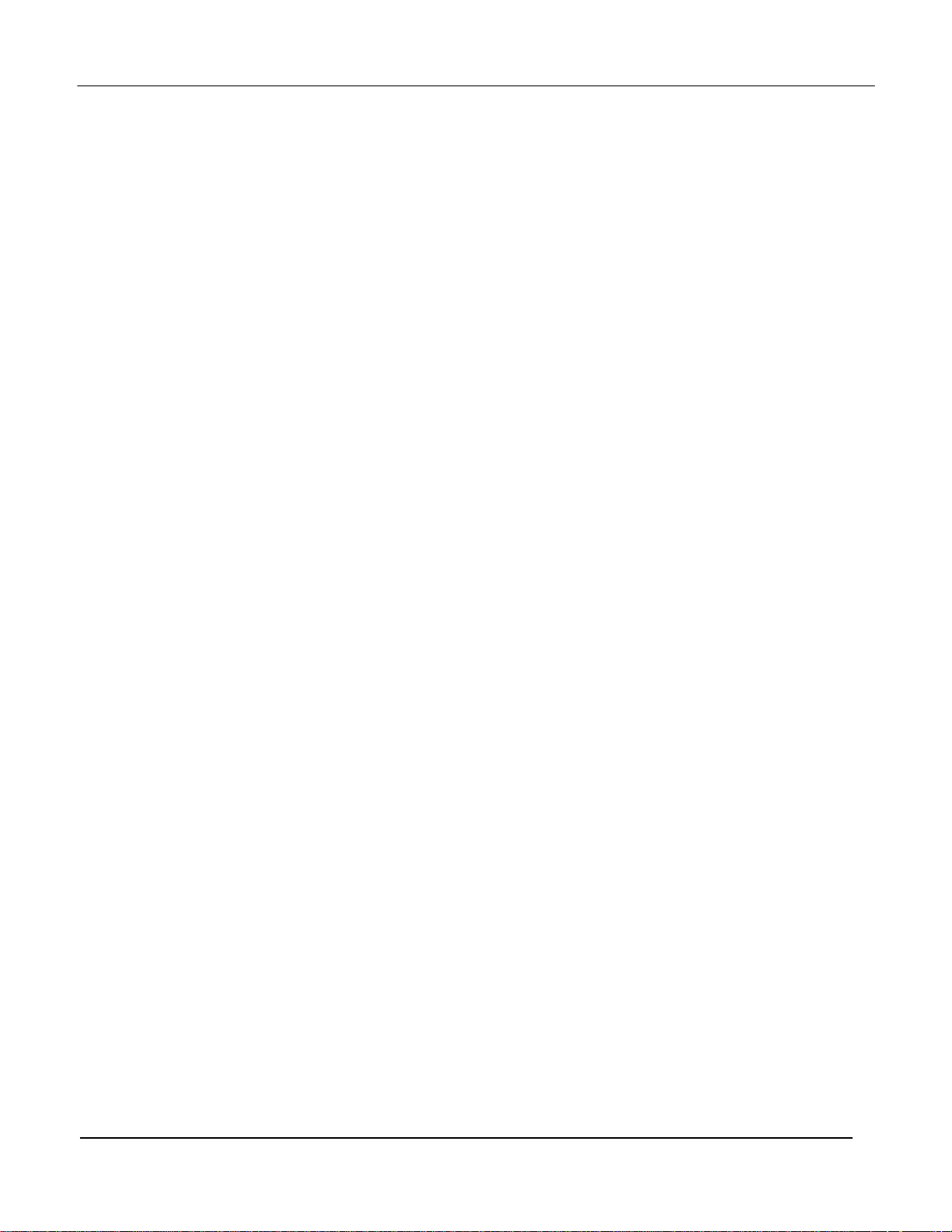
FCC Filing Package for Motorola i465 Transceiver FCC ID: IHDT56KB1
Motorola Confidential Restricted
Exhibit 8: Draft User’s Manual -- 47 CFR 2.1033(b)(3)
The attached User’s Manual is the final production-intended version of the generic Motorola
International English User Manual. This guide will be adapted to carrier-specific versions, but the key
information herein will be retained. Translations into other languages will also be done to support the
needs of other markets. Minor revisions may be made to these manuals, prior to and subsequent to,
placing this product onto the market. Selected portions of the User Guide can be found as indicated
below:
8.1 Part 15B Declaration of Conformity: Page 4
8.2 Safety Section: Page 88
8.3 Specific Absorption Rate (SAR) Data: Page 96
8.4 Guidance for use with Hearing Aids: Page 46, 101
iDEN, Motorola Inc., 600 North US Hwy 45, Libertyville, IL 60048, USA WWW.MOT.COM/iDEN
Page 2
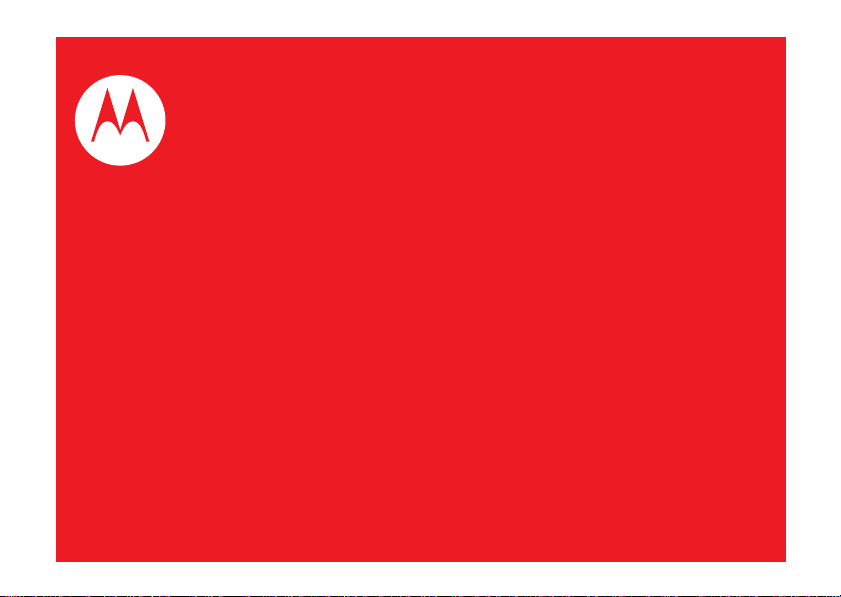
User’s Guide
i465
For FCC Submission
Page 3

For FCC Submission
Page 4
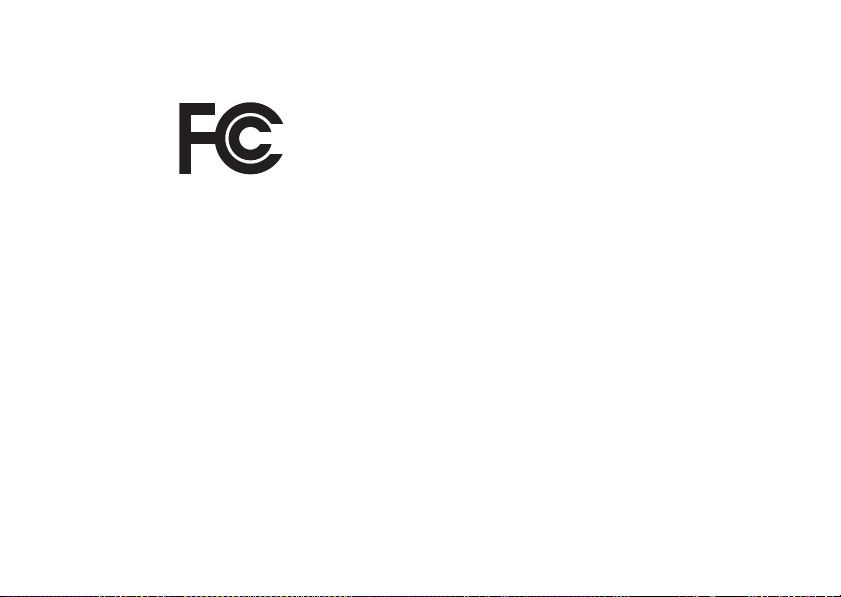
DECLARATION OF CONFORMITY
For FCC Submission
Per FCC CFR 47 Part 2 Section 2.1077(a)
Responsible Party Name: Motorola, Inc.
Address: 8000 West Sunrise Boulevard
Plantation, FL 33322 USA
Phone Number: 1 (800) 453-0920
Hereby declares that the product:
Product Name: i465
Model Number: H98XAH6JR7AN
FCC-ID: IHDT56KB1
Conforms to the following regulations:
FCC Part 15, subpart B, section 15.107(a), 15.107(d) and section
1
5.109(a)
FCC Notice to Users
The following statement applies to all products that have
received FCC approval. Applicable products bear the FCC logo,
and/or an FCC ID in the format FCC-ID: IHDT56KB1 on the
product label.
Motorola has not approved any changes or modifications to this device
by the user. Any changes or modifications could void the user’s
authority to operate the equipment. See 47 CFR Sec. 15.21.
Class B Digital Device
As a personal computer peripheral, this device complies with part 15 of
the FCC Rules. Operation is subject to the following two conditions: (1)
This device may not cause harmful interference, and (2) this device
must accept any interference received, including interference that may
cause undesired operation. See 47 CFR Sec. 15.19(3).
Note:
This equipment has been tested and found to comply with the limits
for a Class B digital device, pursuant to part 15 of the FCC Rules. These
limits are designed to provide reasonable protection against harmful
interference in a residential installation. This equipment generates, uses
and can radiate radio frequency energy and, if not installed and used in
accordance with the instructions, may cause harmful interference to radio
communications. However, there is no guarantee that interference will not
occur in a particular installation.
If this equipment does cause harmful interference to radio or television
reception, which can be determined by turning the equipment off and
on, the user is encouraged to try to correct the interference by one or
more of the following measures:
•
Reorient or relocate the receiving antenna.
•
Increase the separation between the equipment and receiver.
•
Connect the equipment into an outlet on a circuit different
from that to which the receiver is connected.
•
Consult the dealer or an experienced radio/TV technician for
help.
Page 5
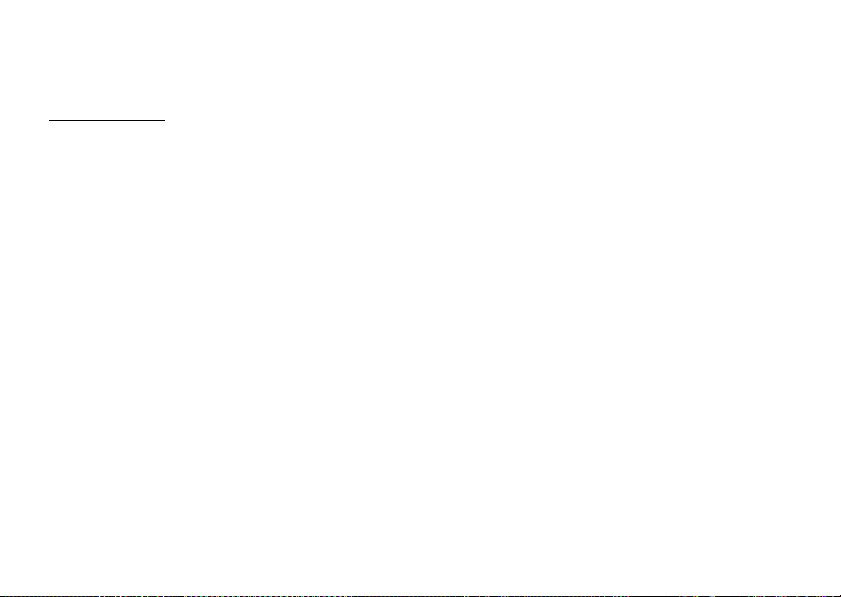
Motorola, Inc.
For FCC Submission
Consumer Advocacy Office
1307 East Algonquin Road
Schaumburg, IL 60196
www.hellomoto.com
Note:
Do not ship your phone to the above address. If you need to
return your phone for repairs, replacement, or warranty service,
please contact the Motorola Customer Support Center at:
1-800-453-0920 (United States)
1-877-483-2840 (TTY/TDD United States for hearing impaired)
Certain mobile phone features are dependent on the capabilities
ings of your service provider’s network. Additionally,
and sett
certain features may not be activated by your service provider,
and/or the provider's network settings may limit the feature’s
functionality. Always contact your service provider about feature
availability and functionality. All features, functionality, and other
product specifications, as well as the information contained in this
user's guide are based upon the latest available information and
are believed to be accurate at the time of printing. Motorola
reserves the right to change or modify any information or
specifications without notice or obligation.
MOTOROLA and the Stylized M Logo are registered in the US
ademark Office. All other product or service names are
tent & Tr
Pa
the property of their respective owners. Java and all other
Java-based marks are trademarks or registered trademarks of Sun
Microsystems, Inc. in the U.S. and other countries.
© Motorola, Inc., 2009.
Manual Number: NNTN7550A
The following versions were used to write this manual:
Software Version: DA4.00.11
CP Version: 72.00.01
USR Version: U00A.00.00
Electrical Requirements:
Lithium Ion Battery 3.7V
Power Adapter: 100-240V ~ 50-60Hz, 120mA
Output of the Adapter: 5V 850mA
Page 6
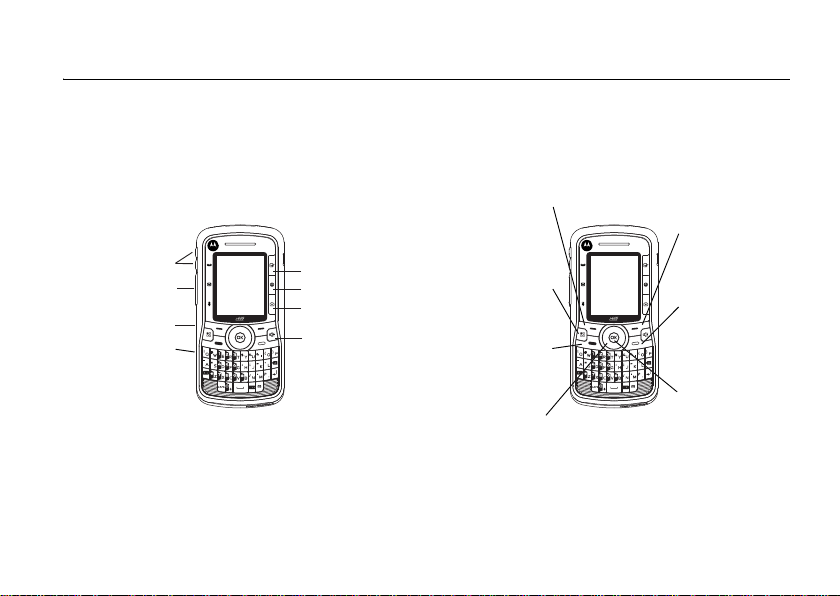
HELLOMOTO
Left Soft Key
Perform function
in lower left
display.
Right Soft Key
Perform function
in lower right
display.
End/Power Key
End calls, exit
menu system,
turns phone
on/off.
Talk Key
Make &
answer calls.
OK Key
In menus & lists,
press to select
highlighted option.
4-Way Navigation
Key
Speaker
On/Off Key
Volume Keys
PTT Button
Audio Jack
Micro USB
Connector
Connects charger
and accessories.
Camera Key
Web Key
Messaging Key
Menu Key
From home screen,
open main menu.
For FCC Submission
Introducing your new Motorola wireless phone. Here’s a quick anatomy lesson.
1
Page 7
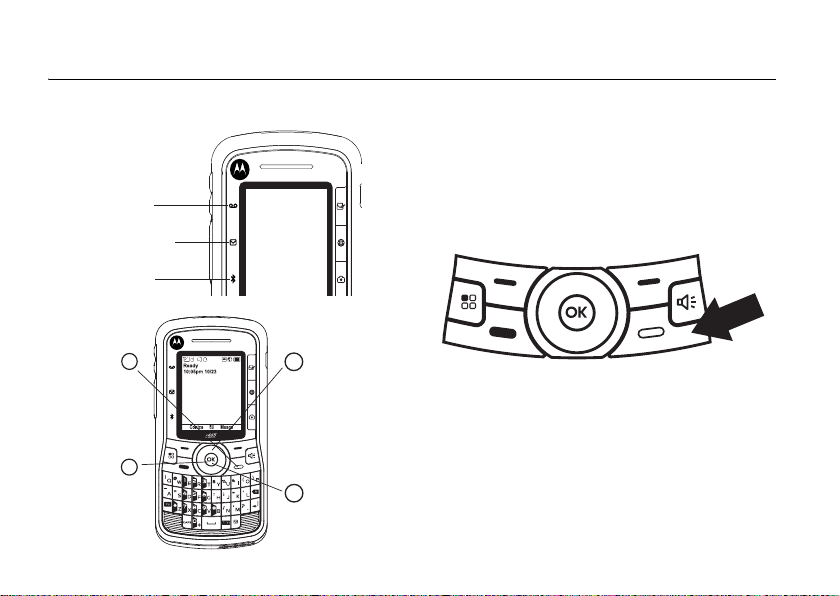
check it out
Voicemail LED
Text Message LED
Bluetooth LED
1
2
3
4
Press and hold the
Power Key for a
few seconds, or until
the screen lights up,
to turn on your phone.
Customizable r key
that can be used
to open the
Settings screen.
Press the Navigation key
up, down, left or right
to highlight a menu feature.
Press the r key
to select.
For FCC Submission
turn it on & off
To turn on your phone, press and hold . for
a few seconds or until the display turns on. If
prompted, enter your four-digit unlock code.
2
To turn off your phone, press and hold . for
two seconds.
Note:
If you press the . for more than four
seconds, the handset will power “On” in
Transmitters Off
mode. See “transmitters” on
page 41.
Page 8
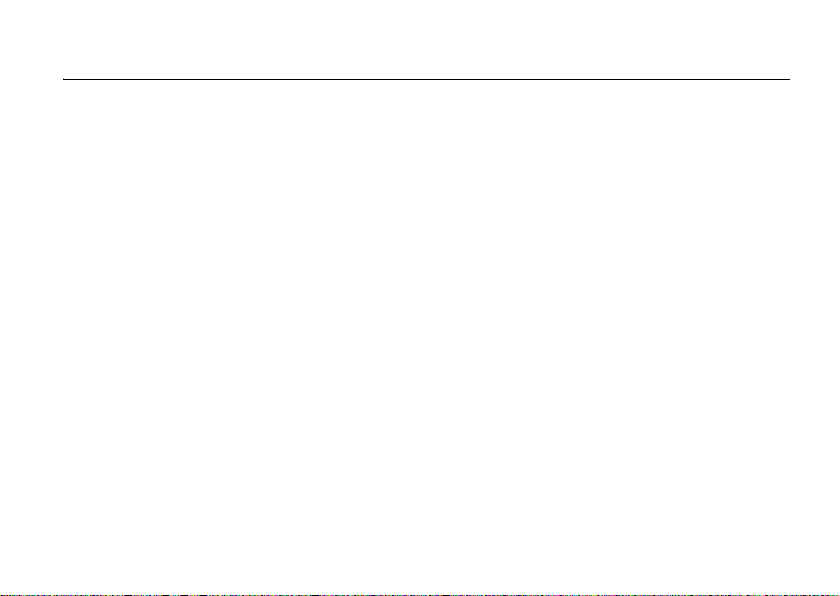
contents
For FCC Submission
check it out . . . . . . . . . . . 2
turn it on & off . . . . . . . 2
menu map. . . . . . . . . . . . 6
use and care
essentials
about this guide . . . . . . 9
SIM card . . . . . . . . . . . 10
battery . . . . . . . . . . . . 10
enable security . . . . . . 14
make a phone call. . . . 14
answer a phone call . . 14
advanced calling . . . . . 15
make a private call . . . 15
answer a private call . . 16
store a phone number
or private ID . . . . . . . . 17
contacts . . . . . . . . . . . 17
. . . . . . . . . . 8
. . . . . . . . . . . . 9
call a stored phone
number or private ID . 18
your phone number
and private ID . . . . . . . 18
messaging . . . . . . . . . 18
mms features . . . . . . . 19
inbox. . . . . . . . . . . . . . 23
outbox . . . . . . . . . . . . 28
sent items . . . . . . . . . 29
customize messaging. 29
using your handset as
a modem . . . . . . . . . . 35
basics. . . . . . . . . . . . . . . 36
display . . . . . . . . . . . . 36
main menu . . . . . . . . . 37
text entry . . . . . . . . . . 37
volume . . . . . . . . . . . . 40
navigation key. . . . . . . 40
handsfree speaker . . . 40
transmitters . . . . . . . . 41
use GPS with map
software . . . . . . . . . . . 41
features for the
hearing impaired. . . . . 41
TTY . . . . . . . . . . . . . . . 43
security features. . . . . 43
main attractions . . . . . . 44
media center . . . . . . . 44
video player . . . . . . . . 45
camera . . . . . . . . . . . . 45
PTX features . . . . . . . . 47
one touch PTT . . . . . . 55
PT manager . . . . . . . . 56
Bluetooth
call features. . . . . . . . . . 60
turn off a call alert . . . . 60
®
. . . . . . . . . 57
contents
3
Page 9

recent calls . . . . . . . . . 60
For FCC Submission
redial . . . . . . . . . . . . . . 61
caller ID . . . . . . . . . . . . 61
call forward . . . . . . . . . 61
voice names . . . . . . . . 62
emergency calls . . . . . 63
international calls. . . . . 63
speed dial . . . . . . . . . . 64
voicemail . . . . . . . . . . . 64
selective dynamic
group (SDG) calls. . . . . 65
MOTOtalkTM. . . . . . . . . . 69
switching to
MOTOtalk . . . . . . . . . . 70
exiting MOTOtalk. . . . . 70
channels and codes . . . 70
private MOTOtalk
calls . . . . . . . . . . . . . . . 73
making emergency
calls while in
MOTOtalkTM mode . . . 74
setup options. . . . . . . . 75
contents
4
customize. . . . . . . . . . . . 77
ring tones . . . . . . . . . . 77
backlight . . . . . . . . . . . 78
LED indicators . . . . . . . 78
wallpaper . . . . . . . . . . . 79
datebook . . . . . . . . . . . 79
hide or show location
information . . . . . . . . . 81
Legal and Safety . . . . . . 83
Safety and General
Information . . . . . . . . . 83
Operational
Precautions . . . . . . . . . 84
RF Energy
Interference/
Compatibility . . . . . . . . 84
Caring for the
Environment by
Recycling . . . . . . . . . . . 86
Driving Precautions . . . 86
Operational Warnings . 86
Open Source Software
Information . . . . . . . . . 88
Service and Repairs . . . 89
Export Law
Assurances . . . . . . . . . 89
Battery Use and
Safety . . . . . . . . . . . . . 89
Battery Charging . . . . . 91
Specific Absorption
Rate . . . . . . . . . . . . . . . 91
AGPS and Emergency
Calls. . . . . . . . . . . . . . . 92
Limited Warranty
Motorola
Communications
Products
(International). . . . . . . . 93
Hearing Aid
Compatibility With
Mobile Phones . . . . . . 96
Page 10
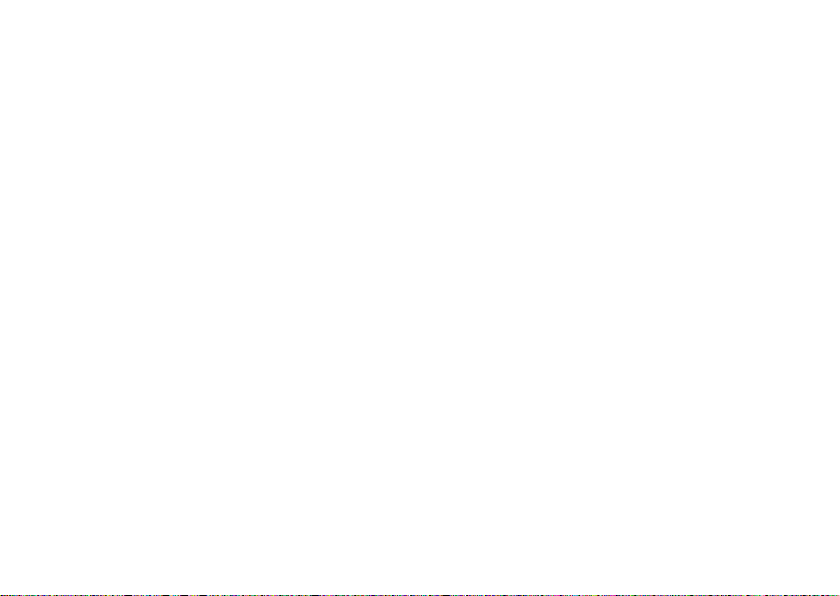
Information From the
For FCC Submission
Worl d Health
Organization . . . . . . . . 97
Product Registration. . 97
Wireless: The New
Recyclable . . . . . . . . . 97
California Perchlorate
Label. . . . . . . . . . . . . . 98
Patent and Trademark
Information . . . . . . . . . 98
Software Copyright
Notice. . . . . . . . . . . . . 98
Privacy and Data
Security . . . . . . . . . . . 98
Smart Practices
While Driving . . . . . . . 99
index . . . . . . . . . . . . . . . 101
contents
5
Page 11
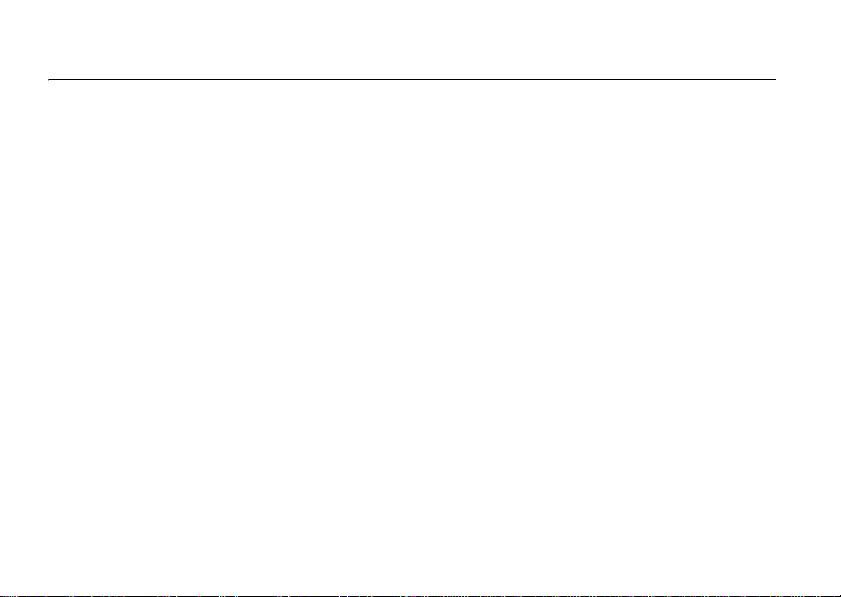
main menu
For FCC Submission
1
Net
L
Java Apps
• Java System
u
Settings
• (see next page)
0
Vo iceRecord
• [New VoiceRec]
L
Contacts
• [New Contact]
• [New SDG List ]
E
Messages
• [Create Message]
•Voice Mail
• Inbox
•Drafts
• Outbox
•Fax Mail
• Net Alert
• Sent Items
P
Call Forward
D
Datebook
l
Memo
M
Call Timers
•Last Call
• Phone Reset
• Phone Lifetime
•Prvt/Grp Reset
• Prvt/ Grp Life
6
menu map
• Kbytes Reset
B
Recent Calls
K
Shortcuts
•[New Entry]
• 1)Shortcuts
• 2)Cntcs[New Contact]
• 3)Recent Calls
•4)Contacts
• 5)Datebook
• 6)Messages
• 7)VoiceRecord
•8)Net
• 9)Call Forward
J
My Info
•My Name
• Line 1
• Line 2
• Private ID
•Group ID
•Carrier IP
•IP1 Address
•IP2 Address
L
Quick PTT
o
Profiles
p
Call Alert
c
GPS
• Position
•Privacy
• Interface
t
Ring Ton es
• Vibrate All: On/Off
• Ringer
• Vibrate
• Silent
P
MOTOtalk
•Go To MOTOtalk
• Setup
•Help
j
Media Center
H
Camera
c
Bluetooth
• Hands Free
• Link t o Devices
• Device History
• Setup
• Find Me
N
PT Manager
•Quick PTT
• Send Message
• Send Picture
• Send Event
• Send My Info
• Send Contact
• Configure
This is the standard Main Menu layout.
Your phone’s menu may be a little different.
Page 12
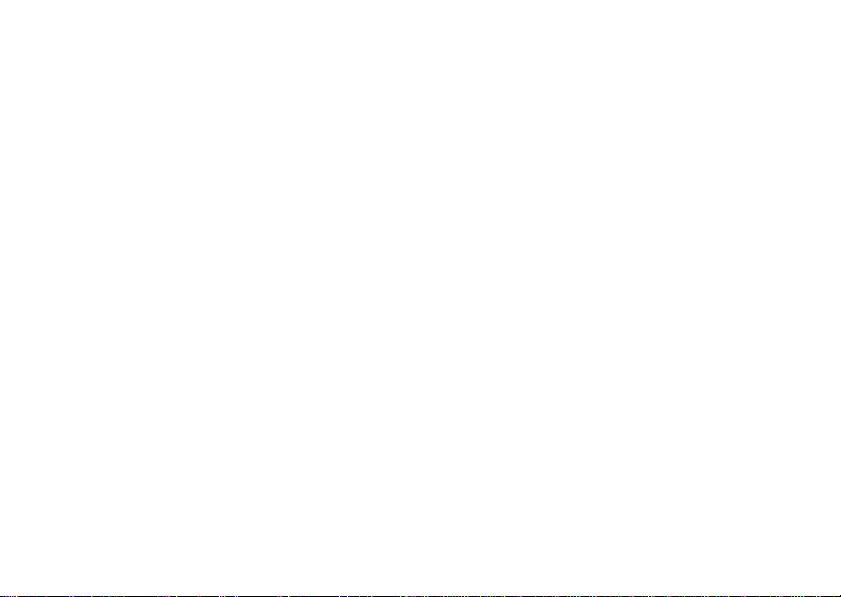
settings menu
For FCC Submission
Display/Info
• Wallpaper
•Text Size
• Theme
• Home Icons
• Backlight
•Clock
• Menu View
• Large Dialing
• Language
Phone Calls
• Set Line
•Any Key Ans
• Auto Redial
• Call Waiting
• Auto Ans
• Minute Beep
• Call Duration
• TTY
• Hearing Aid
• Notifications
• DTMF Dialing
• Prepend
2-Way Radio
• Tkgrp Silent
•Tkgrp Area
• One Touch PTT
•Alert Type
• PTT Quick Notes
•On/Off PTT
• Store Rcvd Info
• PTT Backlight
Per sona lize
• Menu Options
•Up Key
•Down Key
•Left Key
• Right Key
• Center Key
• Left Sftkey
• Right Sftkey
•Power Up
Vol u me
• Line 1
• Line 2
• Messages
• Earpiece
• Speaker
•Keypad
• Java Earpiece
• Java Spkr
•Data
Security
• Phone Lock
• Keypad Lock
• SIM PIN
•GPS PIN
• Change Passwds
Advan ced
• Alert Timeout
• Headset/Spkr
• Connectivity
• Reset Defaults
• Return to Home
• Transmitters
• Phone Only
• Baud Rate
7
Page 13

use and care
For FCC Submission
Use and Care
To care for your Motorola phone, please keep it away from:
liquids of any kind dust and dirt
Don’t expose your phone to water, rain,
extreme humidity, sweat, or other
moisture. If it does get wet, don’t try to
accelerate drying with the use of an
oven or dryer, as this may damage the
phone.
extreme heat or cold cleaning solutions
Avoid temperatures below 0°C/32°F or
above 45°C/113°F
microwaves the ground
Don’t try to dry your phone in a
microwave oven.
8
.
Don’t expose your phone to dust, dirt,
san
d, food, or other inappropriate
materials.
To clean your phone, use only a dry soft
cloth. Don’t use alcohol or other
cleaning solutions.
Don’t drop your phone.
Page 14
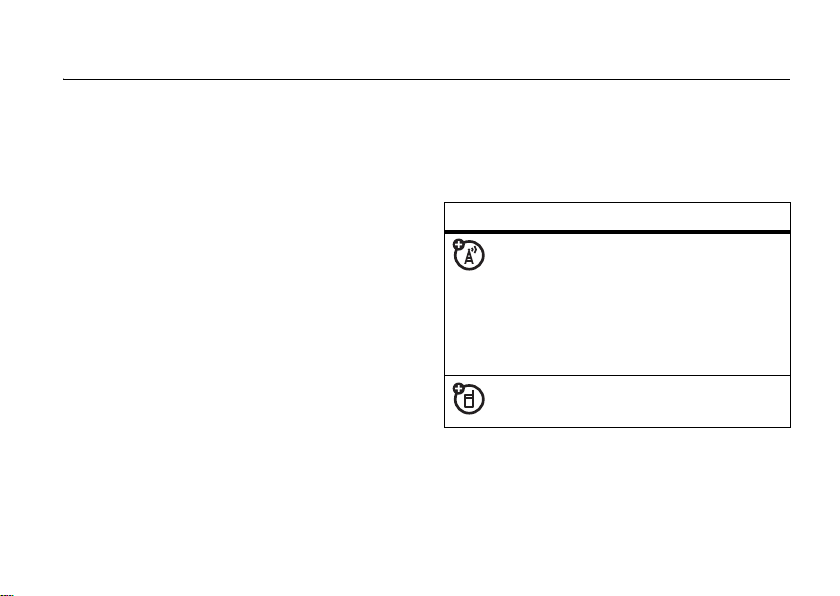
essentials
For FCC Submission
Caution:
time, read the Important Safety and Legal
information included in the gray-edged pages
at the back of this guide.
Before using the phone for the first
about this guide
This guide shows how to locate a menu
feature as follows:
Find it: / > u >
This means that, from the home screen:
1
Press the menu key / and then press
Settings
the
Phone Calls
menu option u.
2
Press the navigation keys ; to scroll to
Phone Calls
select it.
symbols
, and press the center key r to
This means a feature is network or
subscription dependent and may
not be available in all areas, or might
not be offered by your service
provider. Contact customer service
for more information.
This means a feature requires an
optional accessory.
essentials
9
Page 15
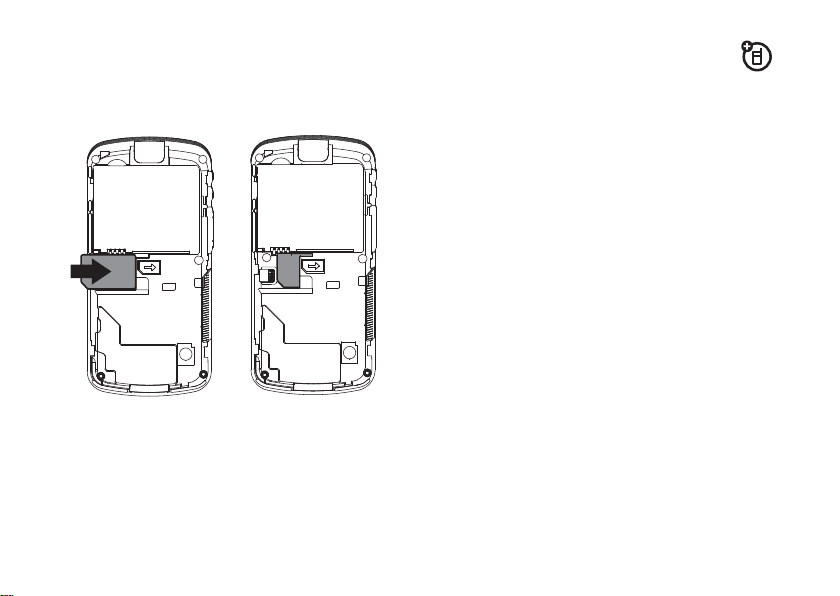
SIM card
For FCC Submission
battery
insert the SIM card
Warning:
remove your SIM card from your phone
unless absolutely necessary.
10
To avoid loss or damage, do not
essentials
Battery Use & Battery Safety
• Motorola recommends you always
use Motorola-branded batteries and
chargers.
damage caused by non-Motorola
batteries and/or chargers.
Caution:
or charger may present a risk of fire,
explosion, leakage, or other hazard.
Improper battery use, or use of a
damaged battery, may result in a fire,
explosion, or other hazard.
•
Battery usage by children should be
supervised.
•Important
are designed to work best with
qualified batteries. If you see a
message on your display such as
The warranty does not cover
Use of an unqualified battery
: Motorola mobile devices
Invalid
Page 16
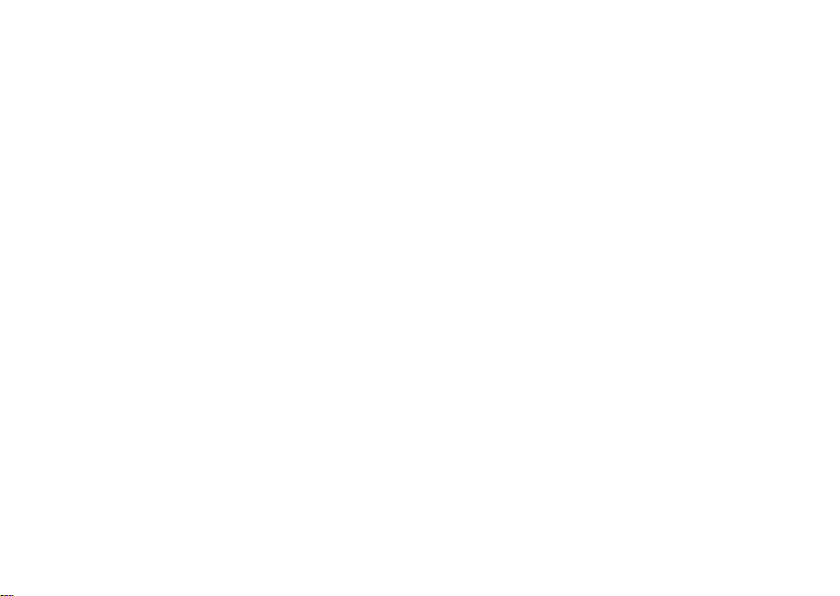
Battery
For FCC Submission
or
Unable to Charge
following steps:
•
Remove the battery and inspect it to
confirm it bears a Motorola “Original
Equipment” hologram;
•
If there is no hologram, the battery
is not a qualified battery;
•
If there is a hologram, replace the
battery and retry charging it;
•
If the message remains, contact a
Motorola Authorized Service Center.
•
New batteries or batteries stored for a
long time may take more time to
charge.
•Charging precautions:
your battery, keep it near room
temperature. Never expose batteries to
temperatures below 0°C (32°F) or
above 45°C (113°F) when charging.
, take the
When charging
Always take your mobile device with
you when you leave your vehicle.
•
When storing your battery, keep it in a
cool, dry place.
•
It is normal over time for battery life to
decrease, and for the battery to exhibit
shorter runtime between charges or
require more frequent or longer
charging times.
•Avoid damage to battery and mobile
Do not disassemble, open,
device.
crush, bend, deform, puncture, shred,
or submerge the battery or mobile
device. Avoid dropping the battery or
mobile device, especially on a hard
surface. If your battery or mobile
device has been subjected to such
damage, take it to a Motorola
uthori
zed Service Center before
A
Do not
using.
attempt to dry it with an
essentials
11
Page 17
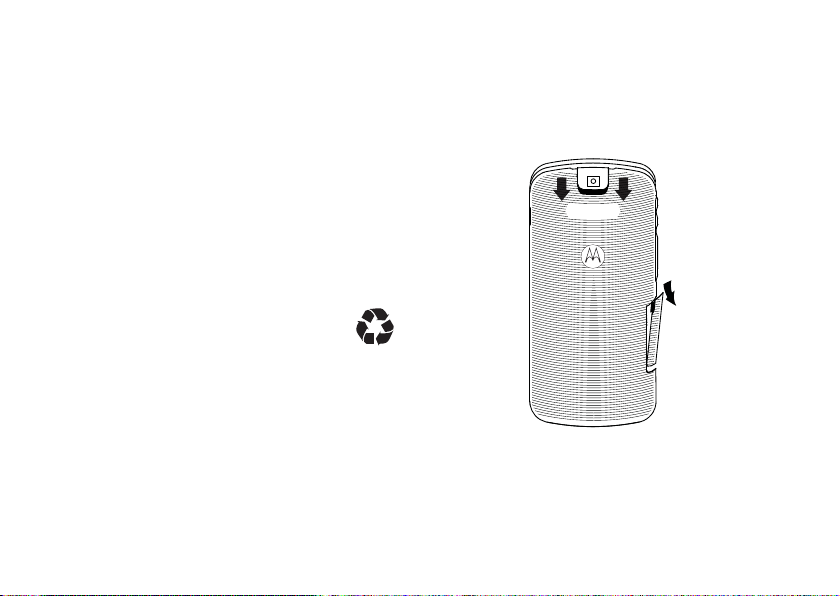
appliance or heat source, such as a hair
For FCC Submission
dryer or microwave oven.
• Use care when handling a charged
battery:
inside a pocket, purse, or other
container with metal objects. Contact
with metal objects (e.g., jewelry, keys,
beaded chains) could complete an
electrical circuit (short circuit), causing
the battery to become very hot, which
could cause damage or injury.
Promptly dispose of used batteries in
accordance with local regulations.
Contact your
proper battery disposal.
Warning:
because they may explode.
12
Particularly when placing it
local recycling center for
Never dispose of batteries in a fire
essentials
battery installation
1
Pull out the connector cover. Slide the
battery door downwards until it is
released from the phone.
Page 18
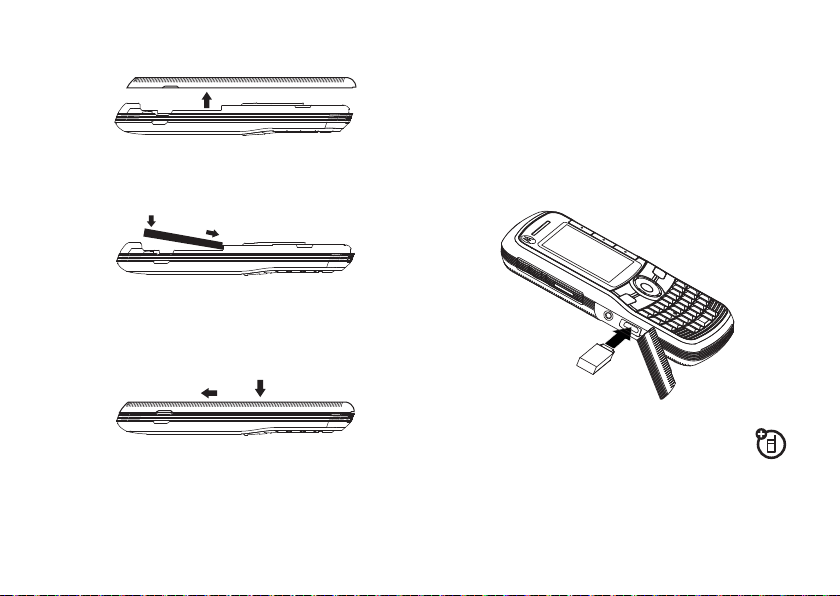
2
For FCC Submission
Remove the battery door.
3
Push the battery down until it snaps in
place.
4
Replace the battery door and slide it up
while pressing gently until you hear a
click.
battery charging
New batteries are not fully charged.
charge using the charger
1
Pull out the connector cover, and insert
the charger into the micro USB connector
on your phone as shown.
charge from your computer
You can partially charge your phone’s
battery by connecting a Motorola-approved
USB cable from your phone’s micro-USB port
to a high power USB connector on a
essentials
13
Page 19
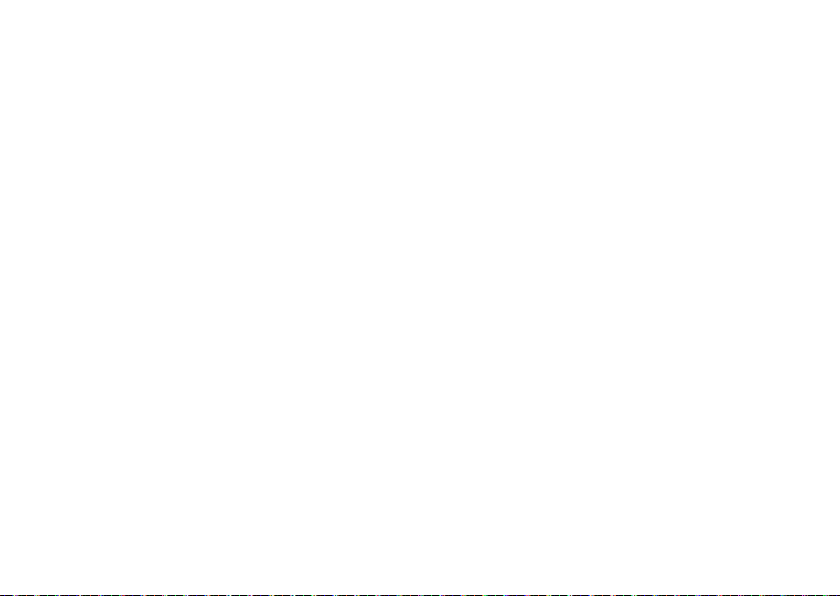
computer (not a low-power one, such as the
For FCC Submission
USB connector on your keyboard or
bus-powered USB hub). Typically, USB
high-power connectors are located directly on
your computer.
enable security
You must enable security the first time you
power on you phone or within 10 days of first
activation of your phone.
1
Press K under Ok.
2
You are prompted to enable security.
K
under
Yes
Press
followed by the default home page
displays.
3
Press . to return to the home screen.
essentials
14
. A series of screens
Enter a phone number and press , or use a
voice command. See “place a call using a
voice name” on page 62.
.
To hang up press
.
answer a phone call
1
If you want to answer the call on speaker
)
make a phone call
phone, press the speaker key
2
If you want to answer the call using the
,
handset, press
3
If you are using a Bluetooth headset,
press the answer key on your headset. To
hang up press the key again.
. To hang up press ..
.
Page 20
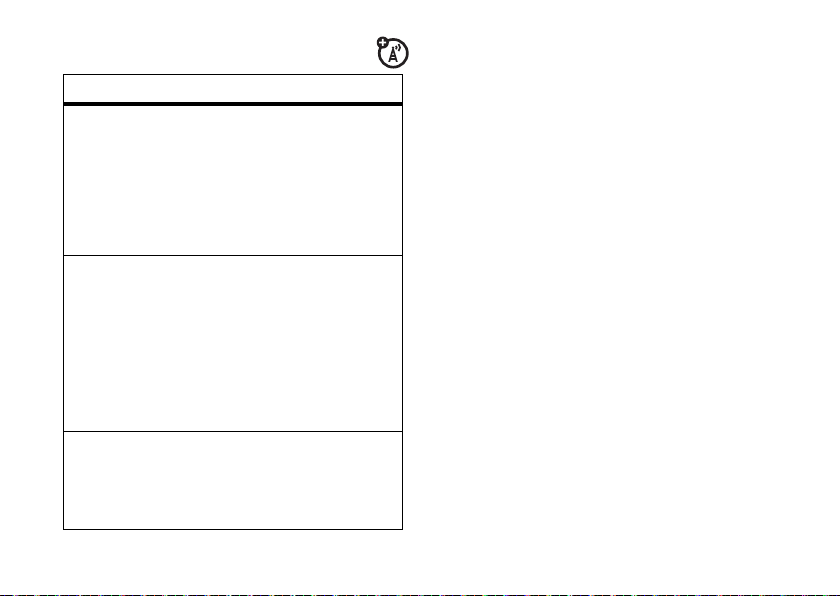
advanced calling
For FCC Submission
make a private call
feature
call waiting
3-way call
any key
answer
To accept the second call
and put the active call on
hold press
To accept the second call
and end th
.
.
Make or receive a phone call
and press
the second phone number,
press
You cannot make and other
calls during a
even if one party hangs up.
To answer phone calls by
pressing any key on the
keypad press
Phone Calls
K
under
e active call press
/
>
3 Way
,
and K under
three-way call,
/
> u >
>
Any Key Ans
Yes
.
. Enter
Join
> On.
Your Private ID is the number at which you
receive one-to-one Private calls.
Talkgroup numbers are numbers through
which y
ou receive one-to-many group calls.
to make a Private call
1
Enter the Private ID you want to call.
2
Press and hold the PTT button. Begin
talking after your phone emits a chirping
sound.
.
3
Release the PTT button to listen.
To end the call press
Note:
A Private call ends automatically if there
is no activity on the call for a few seconds.
.
.
essentials
15
Page 21
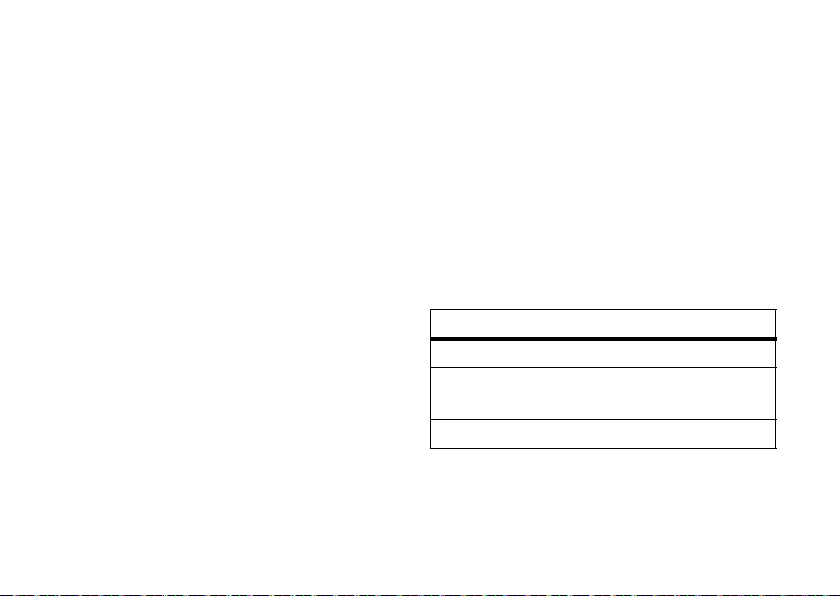
send call alerts
For FCC Submission
Sending a call alert discretely lets the
recipient know that you want to talk to him or
her on a Private call.
When you send a call alert, the recipient’s
handset di
series of beeps or vibrations.
to send a call alert
1
2
When the message
the display, press the PTT button until the
message
splays your name and emits a
Enter the Private ID you want to call as
you would when making a Private call.
Press K under
Alert Successful
Alert
.
Ready To Alert
appears.
answer a private call
1
When your phone emits a chirping sound
or vibrates to indicate you are receiving a
essentials
16
appears on
Private call, wait for the caller to finish
speaking.
2
Press and hold the PTT button and begin
talking after your phone emits a chirping
sound.
3
Release the PTT button to listen.
To end the call press
.
.
answer a call alert
When you receive a call alert, you must:
option
Answer:
Begin a Private call with the sender.
Queue:
Store the call alert to the call alert
queue.
Clear:
Dismiss and delete the call alert.
You cannot receive phone calls or Private calls
u do.
until yo
Page 22
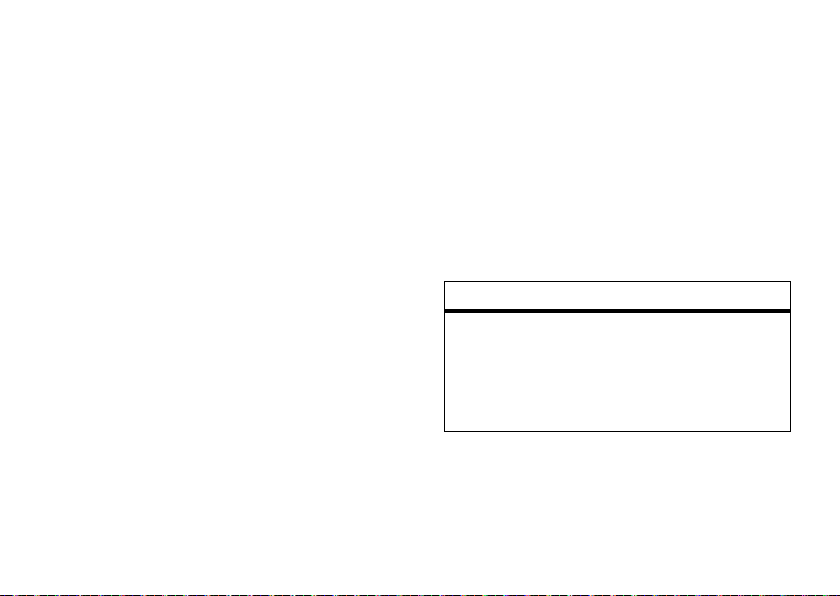
to answer a call alert
For FCC Submission
1
Press the PTT button to start a Private call
with the sender.
or
2
Queue the call alert by pressing K under
Queue
.
or
3
Clear the call alert by pressing K under
Clear
.
store a phone number
or private ID
You can store a phone number or private ID in
Contacts
:
Find it: / > L >
1
Enter a name for the new entry. Each
entry’s name can contain 20 characters.
[New Contact]
2
Select a specific
3
Select a type for the entry (
Work1, Work2, Home, Email, Fax, Pager, Talkgroup
SDG, IP
or
Private
choose
4
Enter the number for the entry and press
K
under
Ring Tone
.
Other
)
. To store a private ID
.
Save
when done
Mobile, Private
.
contacts
feature
edit/delete
contact
ry
ent
Press K under
Select a contact and press
/
>
Edit
desired content and press
r
. Press K under
Contcs
. Change the
.
Save
,
,
.
essentials
17
Page 23

feature
For FCC Submission
set ringer ID
Press K under
Select a contact and press
/
>
Edit
chose your desired ring
tone. Press
call a stored phone
number or private ID
Find it: / > L.
1
Scroll to the
2
If the Contacts entry contains more than
one number, scroll left or right until the
type of the number you want to call is
displayed (
etc.).
3
If you chose a phone number, press , to
call the entry, or if you chose a Private ID,
essentials
18
Contacts
entry.
Mobile, Private, Work1, Work2, Home
. Select
K
Contacts.
Ringer
under
and
Done
Talkgroup ID, or SDG List, press and hold
the PTT button to call the number.
your phone number and
.
private ID
Find it: / >
My Info
.
messaging
Your phone has the ability to use both
MOSMS and Multimedia Messaging Service
(MMS) messaging. The type of messaging
your phone uses will be determined by your
service provider. If your service provider offers
messaging through MOSMS, your phone
sends and receive messages using MOSMS.
,
If your service provider offers MMS, your
hone send
p
MMS. Additionally, MMS allows you to send
s and receives messages using
Page 24
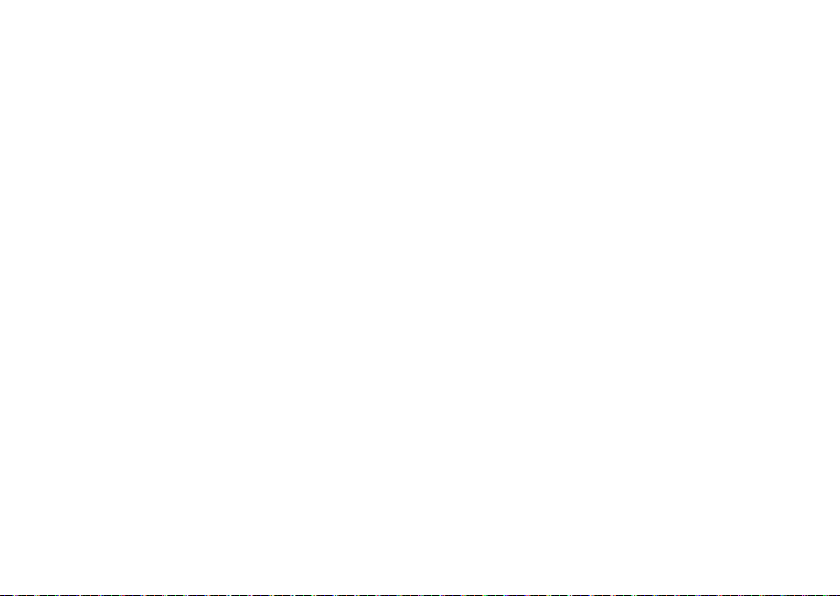
and receive messages that may include text,
For FCC Submission
pictures, videos, and audio files.
create and send messages
1
From the home screen press K under
Mesgs
>
[Create Message]
2
Enter the phone number of the person
you want to send the message to and
r
press
Contacts
want.
3
Select
message or to use a quick note press
under
you want.
4
If you want to send the message, press
K
without sending it, press
or press K under
or
Recent Calls
Mesg
: and enter the text of the
QNotes
and scroll to the quick note
under
Send
.
Search
. Select
to find the number you
or to delete the message
K
under
Cancel
K
quick notes
When you are filling in the
fields, you can add ready-made words or short
phrases called Quick Notes. After you add
these words or phrases, you can edit them as
you would any other text.
1
While you are creating a message, scroll
to or select
2
Press K under
3
Select the quick note you want to insert
into the message.
4
Press K under
Message
or
QNotes
Send
Subject
.
.
Message
.
mms features
Note:
The following features are available only
when using MMS.
.
and
Subject
essentials
19
Page 25
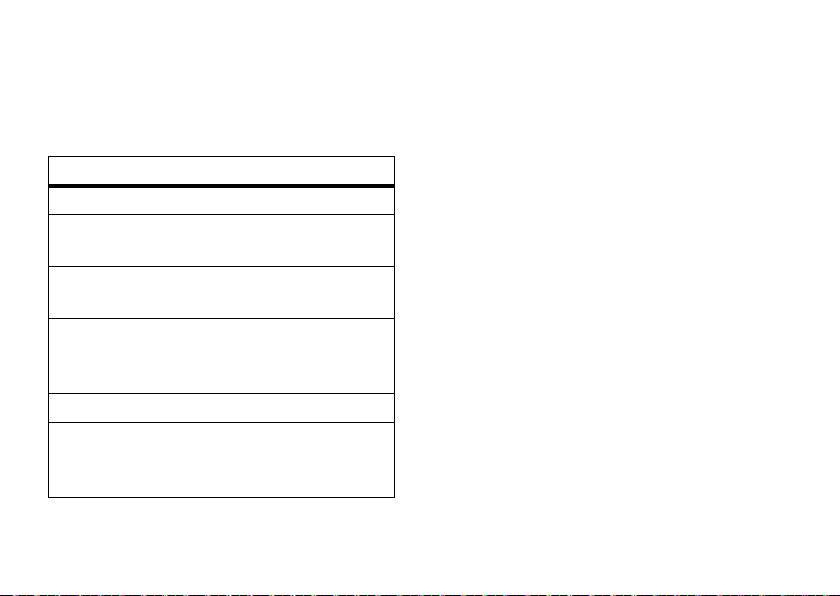
more message options
For FCC Submission
To view more message fields in a message
Normal
....More....
or
High
you are creating, select
The following options become available:
option
Subject
: Create or edit the subject line.
Attach
: Attach a picture, audio file or voice
record.
Cc
: Send a copy of this message to
someone else.
Auto Replies
possible short answers for the recipient to
choose when replying to your message.
Priority
Valid Until:
deliver the message end, or press
under
20
: Allows you to create a list of
: Set priority
Set a date after which attempts to
No Date
.
essentials
insert a picture, video, and
audio recording
You can insert one or more pictures, videos,
and audio files from the media center into the
body of the message. You can include text in
the body of your message in addition to these
items.
insert items
While you are filling in the
/
, select
Insert Audio, Insert Video, Capture Video, Capture Picture
Record Voice
A list of available pictures, videos, or audio
.
K
files ap
time.
Select the picture, video, or audio recording
you want
Insert
and choose from
.
pears. You can only insert one item at a
to insert.
Mesg
field, press
Add Picture
,
or
Page 26

remove an inserted item
For FCC Submission
To remove an item from the message you are
K
under
creating, highlight it and press
Delete
attach a picture, video, or audio
recording
You can attach one or more pictures, audio or
voice recordings from your phone into the
body of the message. You can include text in
the body of your message in addition to these
items.
1
While you are filling in the
[New]
press
Capture Picture
Video
A list of available pictures, audio files, or
voice re
2
Select the picture, audio or voice record
you want to attach.
> and select from
,
Browse Audio, Record Voice, Browse
, or
Record Video
cordings appears.
.
Attach
field,
Browse Pictures,
If you want to attach more items, select
[New]
.
3
.
When finished, press K under
Note:
You can only attach audio files and
pictures if they are not forward locked and if
their DRM settings do not prevent you from
sending.
Forward locked items are usually copyright
tect
ed, and you cannot share them with
pro
anyone, such as in Private calls or by
uploading them from your phone.
take a new picture
1
While you are creating a message, scroll
to any message field and press
Attach
>
[New]
.
. This accesses the
2
select
Select
camera.
Capture Picture
Done
/
.
or
essentials
21
Page 27
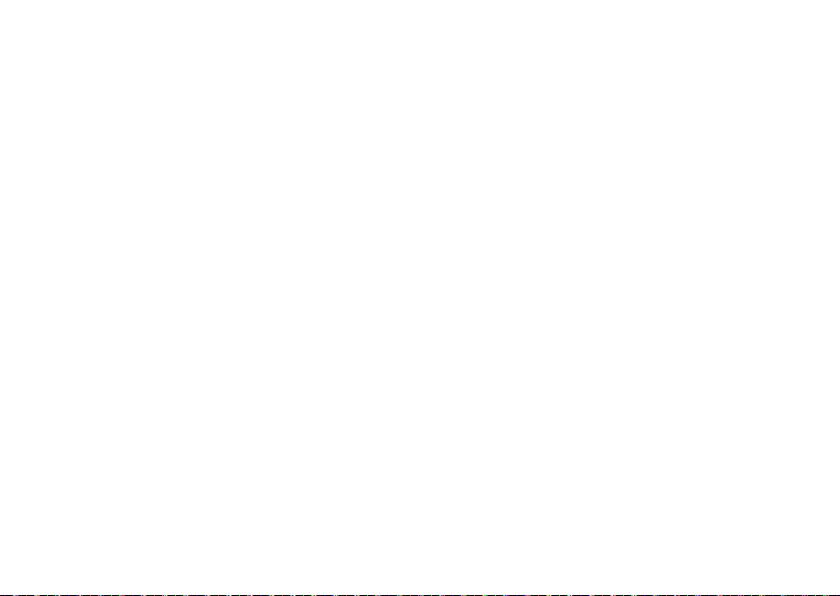
3
For FCC Submission
Take the picture. For instructions on how
to take the picture see “camera” on
page 45.
4
When you have captured the picture you
K
want, press
To discard the picture, press
Discard
. You can then take another picture.
5
When finished, press K under
The picture is attached to the message
and saved
under
to the default storage location.
record a video
You can record a video to send with a
message:
1
Select
Attach > [New] > Record Video
2
Record and adjust video.
To view the video without saving it, press
K
under
Review
.
essentials
22
Save
3
To save the video, press e or press r.
To discard the video without saving it,
press
K
under
Discard
4
.
K
under
Done
.
.
The video is attached to the message and
saved to the media center in the default
storage location.
create a new voice record
You can create a new voice record to send
with a message:
1
Press / or select
2
Select
Record Voice
3
Say the message you want to record into
the microphone.
4
When you are finished recording, press
r
.
5
When finished, press K under
.
Attach
>
[New]
.
.
Done
.
Page 28
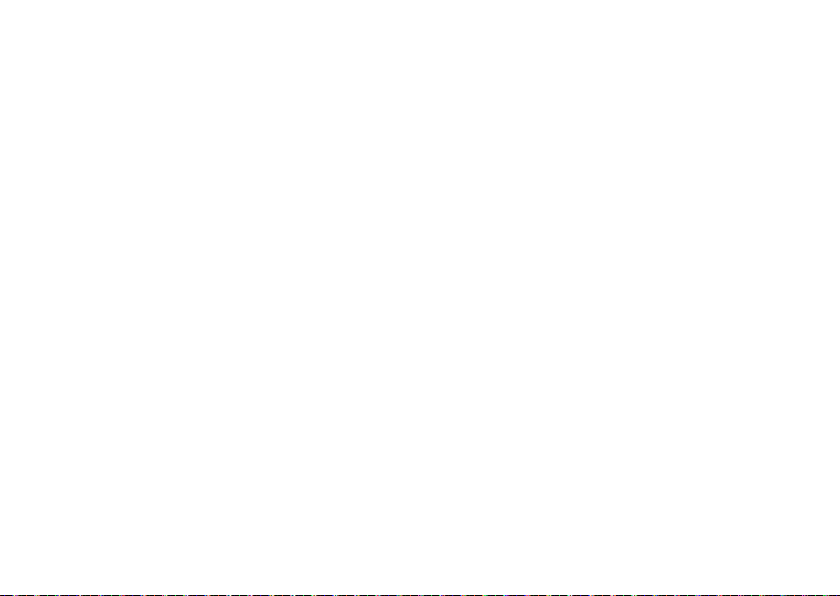
6
For FCC Submission
The voice record is attached to the
message and saved to the media center
and the list of voice records.
2
To edit the fields you want to change,
follow step 2 through step 4 in “create
and send mes
sages” above.
remove an attachment
To remove an attachment in a message you
are creating:
1
Select
Attach
.
2
Scroll to the attachment you want to
remove.
3
Press / >
Unattach
use drafts
When you save a message as a draft, it is
saved in the drafts folder.
Find it:
1
Press / > E >
Select the draft you want to edit.
delete a draft
When you send a draft, it is removed from the
Drafts folder.
1
To delete a message in the Drafts folder
without sending it, scroll to the message
K
you want to delete and press
Delete
.
2
.
Press K under
Yes to confirm.
under
inbox
Drafts
Find it:
.
receive a message
1
Press / > E >
To view the message press K under
Inbox
.
essentials
Read
.
23
Page 29
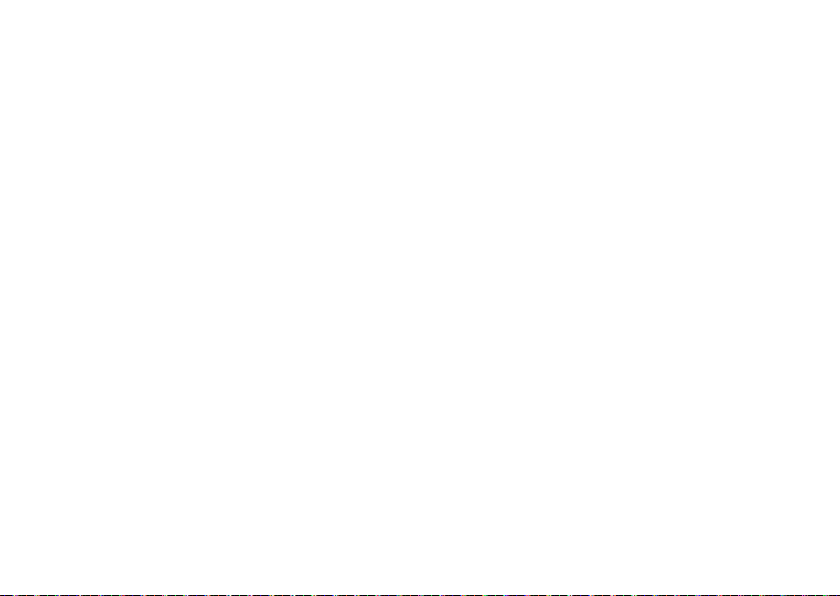
2
For FCC Submission
To dismiss the message notification press
K
under
Exit
.
While reading a text and numeric message
that cont
,
ains a phone number, you can press
to call that number.
threaded inbox
The threaded Inbox allows you to organize
your messages by subject or sender.
1
From the Inbox, highlight a message.
2
Press / >
Subject
Note:
Threading by subject is dependant
upon your service provider.
, or
Threading
Sender
, and select from
.
read from the message center
1
From the home screen press K under
Mesgs
>
Inbox
.
2
Select the message you want to read.
essentials
24
None
3
To reply to the message, press K under
Reply
.
delete unread messages
1
Scroll to the message you want to delete.
2
Press K under
confirm.
Delete
and K under
forward a message
1
Press / >
,
2
Create and send your message.
Embedded objects and attachments are
included when you forward a message.
Forward
.
lock and unlock messages
Locked messages cannot be deleted until you
unlock them.
1
View the message you want to lock or
unlock.
Yes
to
Page 30
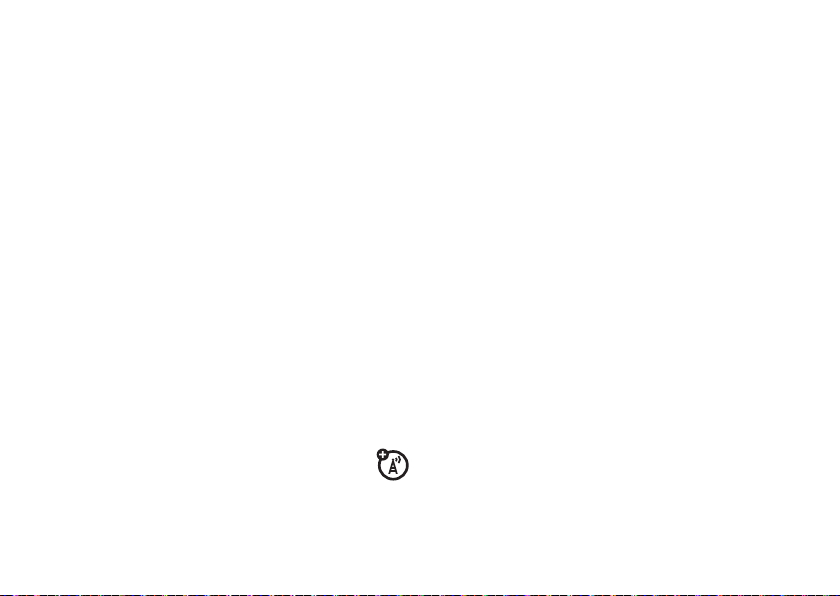
2
For FCC Submission
Press / >
Lock Message
or
Unlock Message
.
call a number in a message
If a message you receive contains a phone
number, Private ID, or Talkgroup ID in the
To
field, the
the body of the message, you can call or send
a call alert to that number.
field, the Cc field, the
Subject
From
field, or
send a call alert
1
View the message.
2
Highlight the Private ID or Talkgroup ID
you want to alert.
3
Press / >
4
Push the PTT button.
Alert
.
make a group call
1
View the message.
2
Press /.
3
Highlight the Talkgroup ID you want to
call.
4
Select
Talkgroup
.
5
Push the PTT button.
store message information to
contacts
If a message you receive contains a phone
number, Private ID, Talkgroup ID, or an email
From
address in the
field, the
message, you can store this information to
Contacts
1
2
3
4
Subject
.
View the message.
Highlight the number or email address
you want to save.
Press / >
To store the number or email address as a
new entry, select
field, the To field, the Cc
field, or the body of the
Save Number
or
Save Email
[New Contact]
.
.
essentials
25
Page 31

To store the number or email address to
For FCC Submission
an existing entry, select the entry.
5
With the Contacts type field highlighted,
;
press
Contacts type you want to assign the
number or email address.
6
Press K under
left or right to display the
Save
reply to a message
To reply to a message:
1
View the message you want to reply to.
2
To reply to the sender only, press K
Reply
under
reply to all recipients.
3
A list of short phrases appears. Select any
of these phrases to add it to your
messages or select
4
Edit any message fields you want to
change.
26
or press K under
essentials
.
[Create Reply]
Reply All
.
to
5
Press K under
use auto replies
If the message you are replying to was sent
with auto replies, it contains a numbered list
of possible replies for you to send. Press the
number of the reply you want to send. The
reply is sent immediately without further
action.
Send
.
go to a website
If a message contains one or more website
URLs, you can go to that website.
1
View the message.
2
Highlight the website URL you want to go
to.
3
Press
/ > Go To Website.
Note:
The entire URL must appear in the
message to allow you to open the website.
Page 32

embedded objects and
For FCC Submission
attachments
If a message contains pictures, videos, or
audio files in the body of the message,
highlight each picture, video, or audio
recording to view or play it.
If a message contains a picture, video, or
io r
ecording as an attachment, open the
aud
attachment to view the picture or play the
video or audio recording.
open attachments
1
View the message.
2
Highlight the attachment you want to
open. Attachments appear at the end of a
message.
3
Press r.
Attachments of an unknown type cannot be
opened, but can
be deleted.
save an embedded picture,
video, or audio recording
To save a picture, video, or audio recording
that is part of the body of a message you
receive:
1
View the message.
2
Highlight the picture, video, or audio
recording you want to save.
3
Press /.
4
Select
Save Picture, Save Video
The item will save in the default storage
location.
, or
Save Audio
.
delete an embedded picture,
video, or audio recording
To delete a picture, video, or audio recording
that is part of the body of a message you
receive:
essentials
27
Page 33

1
For FCC Submission
View the message.
2
Highlight the picture, video, or audio
recording you want to delete and
press /.
3
Select
Delete Picture, Delete Video
save attachments
1
View the message.
2
Highlight the attachment you want to
save.
3
Press / >
Selected items save to the default storage
locatio
Save Attachment
n.
delete attachments
1
View the message.
2
Highlight the attachment you want to
delete.
essentials
28
.
, or
Delete Audio
3
Press / >
4
Press K under
Delete Attachment
Yes
to confirm.
outbox
.
The Outbox holds all unsent messages.
Find it:
resending failed messages
from the outbox
1
2
cancel an unsent message
1
2
Press / > E >
Scroll to the message you want to resend
or press the number of the message you
want to resend.
Press K under
Highlight the message your want to
cancel.
Press /.
Resend
Outbox
.
.
.
Page 34

3
For FCC Submission
Press K under
Cancel
.
sent items
The Sent Items box holds sent messages.
delete sent messages
1
Scroll to the message you want to delete.
2
Press K under
3
Press K under
Delete
.
Yes
to confirm.
forward items from sent items
1
Scroll to the message you want to
forward.
2
Press / >
3
Make edits if you wish, select the
recipient and press
Forward
check delivery status
If a message was successfully sent and you
set the message to confirm delivery, you can
check the delivery status:
1
Scroll to the message you want to view.
2
Press / >
Delivery Status
.
K
under
.
Send
delete all unlocked sent messages
1
Press / >
2
Press K under
Delete All
.
Yes to confirm.
customize messaging
.
Find it: / > E > / >
This option is available from many
context-sensitive menus.
Setup
.
essentials
29
Page 35

The following options become available:
For FCC Submission
option
Signature:
Allows you to create a signature
that is automatically inserted at the end of
your messages. Signatures can be edited
before sending the message.
Quick Notes:
and edit or delete Quick Notes you created.
Cleanup:
in the
deleted.
Delivery Rpt:
notified when your message is delivered.
Memory Size:
memory in your phone.
MMS Setup:
options.
Note:
30
Lets you create new Quick Notes
Controls how long messages remain
Inbox
and
Sent Items
before being
Allows you to be automatically
Shows a report on used and free
opens a submenu to set MMS
Available with MMS only.
essentials
option
Text Msg Setup:
messaging options.
Note:
opens a submenu to set text
Available with MOSMS only.
manage memory
Your text Inbox and Sent Items Hold 200
messages each. The Outbox, and Drafts
folder hold up to 30 messages each. If they
are full, you cannot receive messages, send
messages, or save drafts until you delete
some items.
To view the amount of memory available in
our text
y
Find it:
Memory Size
inbox:
Press / > E > / >
.
Setup >
mms setup
Find it: / > E > / >
Setup
>
MMS Setup
.
Page 36

This option is available from many
For FCC Submission
context-sensitive menus when you are using
MMS.
The following options become available:
option
Friendly Name:
name. Your friendly name is displayed in the
From
your message is received.
Downloads:
downloads new messages. Set this option
Automatic
to
download new messages automatically.
Select
prompt you before downloading new
messages.
Replies:
reply phrases you created.
Allows you to create a friendly
field on other iDEN handsets when
Controls whether your phone
if you want your phone to
Manual
if you want your phone to
Lets you create or edit and delete
text message setup
Find it: / > E > / >
This option is available from many
context-sensitive menus when you are using
MOSMS.
The following options become available:
option
Srvc Cntr No:
center number.
Expire After:
days before a message expires.
Allows you to enter a service
Allows you to set the number of
Setup
>
Text Msg setup
new quick notes and reply
phrases
create quick notes or replies
1
From the Setup menu, select
2
select
Select
MMS Setup
[New Quicknote]
>
Replies
, or
Quick Notes
.
[New Reply]
, or
.
.
essentials
31
Page 37

3
For FCC Submission
Enter text from the keypad and press r.
edit quick notes or replies
You can edit only Quick Note phrases you
have created.
1
From the Setup menu, select
MMS Setup
select
2
Select the quick note or reply you want to
edit.
3
Edit the text and press r.
delete quick notes or replies you have
created
1
From the Setup menu, select
MMS Setup
select
2
Scroll to the quick note you want to
delete.
3
Press K under
4
Press K under
essentials
32
>
Replies
>
Replies
Delete
.
Yes
to confirm.
.
.
Quick Notes
Quick Notes
, or
, or
delete all quick notes or replies you
have created
1
From the Setup menu, select
MMS Setup
select
2
Press / >
3
Press K under
>
Delete All
Yes
Replies
.
to confirm.
.
Quick Notes
, or
cleanup options
The cleanup option controls how long
messages remain in the Inbox and Sent Items
before they are deleted. You set the cleanup
option for the Inbox and Sent Items
separately.
The clean up option deletes only read,
ed messages and sent messages.
nlock
u
Find it: / > E > / >
1
Select
Inbox
or
Sent Items
Setup
.
>
Cleanup.
Page 38

2
For FCC Submission
Choose a clean up option from the
following list:
option
Off:
Messages are never automatically
deleted.
5 Messages:
messages, messages are deleted in the
order they were received, starting with the
oldest, until 5 are left.
10 Messages:
messages, messages are deleted in the
order they were received, starting with the
oldest, until 10 are left.
1 Day:
than 1 day.
3 Days:
older than 3 days.
With these options, messages are deleted
when you e
setting the option.
If you have more than 5
If you have more than 10
Messages are deleted if they are older
Messages are deleted if they are
xit the message center after
option
F-In F-Out:
necessary on an FirstIn FirstOut basis.
Custom:
up to 199 days for the inbox.
3
Messages are deleted as
Lets you create a clean-up option of
Press K under
delete messages now or press
No
to delete messages later.
Yes
to automatically
K
under
delete all messages
To delete all read, unlocked messages from
the Inbox, all messages in the Drafts folder, or
all successfully sent messages in the Outbox:
Find it: / > E.
1
Select
2
Press / >
3
Press K under
Inbox, Drafts, Sent Items
Delete All
Yes
, or
.
to confirm.
Outbox
.
essentials
33
Page 39

delete a thread
For FCC Submission
To delete a thread from the Inbox:
1
From the Inbox, select a thread.
2
Press / >
3
Press K under
Delete Thread
Yes
to confirm.
.
message notifications
When you receive a message, your phone
notifies you with text on the display, a
notification tone or vibration.
You can access the message or dismiss the
fication.
noti
If you dismiss the notification, the message is
not deleted
message center.
If you are not on a phone call when you
receive
notification tone every 30 seconds until you
access the message or dismiss the alert.
34
. It can be accessed through the
a message, your phone sounds a
essentials
If you are on a call when you receive a
sage, y
mes
notification tone during the call or after you
end the call, depending on how you set your
notification options.
our phone may sound a
set notification options
To control whether your phone sounds
message notification tones while you are on a
phone call:
Find it: / > u >
Select from the following options:
option
Receive All
types of messages.
Msg Mail Only
mail messages; tones for all other types of
messages are held until you end calls.
: Tones sound during calls for all
Phone Calls> Notifications
: Tones sound during calls for
.
Page 40

option
For FCC Submission
Delay All
: Tones for all types of messages are
held until you end calls.
Note:
Delay All
is the default setting.
To set notification options during a call press
/
>
Call Setup
>
Notifications
.
using your handset
as a modem
Your phone can be connected to a computer
via USB for use as a modem. For more
specific information on how to setup your
phone for use with your computer please visit
www.motorola.com/support
section.
and look under the FAQ
essentials
35
Page 41

basics
10:05pm 10/23
Ready
Time
Right Soft
Key Label
Left Soft
Key Label
Date
10:05pm 10/23
1. 2. 3. 4.
5. 6. 7.
Ready
Time
Right Soft
Key Label
Left Soft
Key Label
Date
For FCC Submission
See page 1 for a basic phone diagram.
display
The home screen shows when you turn on
the phone. To dial a number from the home
screen, press number keys and
Note:
Your home screen may look different.
basics
Soft key labels show the current soft key
functions. For soft key locations, see page 1.
36
,
status indicators
Status indicators are shown at the top of the
home screen:
.
1Signal Strength Indicator:
show the strength of the network
connection. You can’t make or receive
~
calls when
shows.
Vertic a l bars
Page 42

2Active Phone Line:
For FCC Submission
1 is ready to make calls; indicates phone
line 2 is
3Speaker On/Off:
Private calls and group calls can be set to
come through the earpiece rather than
through the speaker.
4 Ringer Vibe/Off:
ring.
5 Message Indicator:
you receive a text message.
6 Packet Data:
transfer packet data or is transferring
packet data when it shows a blinking
arrow.
7 Battery Charge Indicator:
indicates a greater charge. Recharge the
battery when your phone shows
ready to make calls.
indicates phone line
Sounds associated with
Your phone is set to not
Shows when
Your handset is ready to
A fuller battery
Low Battery
main menu
All your phone’s features can be accessed
through the main menu. You can set the main
List View
or
menu to appear as
Find it: / > u >
Display/Info
Icon View
>
Menu View
text entry
Some features let you enter text.
Your phone provides convenient ways to enter
words, l
whenever you are prompted to enter text (for
example, when adding a Contacts entry or
when using Text Messaging).
change the character input mode
1
.
etters, punctuation, and numbers
When you see a screen where you can
/
enter text, press
character input mode.
to change the
.
.
basics
37
Page 43

2
For FCC Submission
Select one of the following options:
entry method
Alpha
Word
Text
Settings
Insert
38
Press a key several times for
different characters.
Enter words using a predictive
text entering system that lets
you enter a word with fewer
keypresses.
Selects the desired entry
languages and Word Prediction
features.
Selects a item to be inserted,
such a picture, an audio/video clip
or a voice recording.
Note:
available only when
composing a message using
MMS.
basics
word method
The Word text input method predicts the
word you are typing by comparing the letters
entered with dictionaries of words, and
provides the most commonly-used word as
you type. You may use up to two dictionaries,
one for a primary language and another for a
secondary language.
enter a word using “word” method
character input
1
Select the
2
Press the corresponding keys to enter a
word (for example, to enter the word
press
mistake, press
character. Press and hold
entire entry.)
3
To accept a word and insert a space,
press
Word
character input method.
F G H H
D
I
.
). (If you make a
to erase a single
D
to delete an
Bill
,
Page 44

To accept a word completion (such as
For FCC Submission
Billion
when you entered
navigation key to the right. To enter
press the navigation key to the left.
If next word prediction is turned on, when
you hit space
a predicted word option. For example, if
you enter
predicted word option such as
the navigation key right to accept the
predicted word.
If two or more word combinations result
from the
down arrow will be displayed. Press and
hold the navigation key down to display a
list of possible word choices.
When word completion is turned on, if
ou get a wor
y
press the navigation key up or down to
see more word choices.
, you will be presented with
Go
, you will be presented with a
sequence of letters entered, a
d you don’t want, you can
Bill
), press the
to
Bill
. Press
,
alpha method
To enter characters by tapping the keypad:
1
Select the
2
Press the corresponding keys to enter a
word. For example, to enter the word
press
mistake, press
character. Press and hold
entire word.
3
To enter a symbol character, press B or A
and the key for the symbol you wish to
enter.
By default, the first letter of an entry is
ized.
capital
Alpha
method.
F G H H
D
. If you make a
to erase a single
D
to erase an
Bill
,
basics
39
Page 45

volume
For FCC Submission
navigation key
Press the volume keys up
or down to:
•
turn off an incoming
call alert
•
change the earpiece
volume during calls
•
change the ringer
volume from the
home screen
Tip:
You can quickly set your ringer to
Vibrate All
by holding the down volume
key in the home screen.
basics
40
Press the navigation key
up, down, left, or right to
scroll to
display. When you
highlight the desired
item, press
it.
items in the
r
to select
handsfree speaker
You can use your phone’s handsfree speaker
to make calls without holding the phone to
your ear.
K
under
Speaker
During a call, press
the handsfree speaker On.
The handsfree speaker stays on until you
K
under
Speaker
press
again.
to turn
Page 46

transmitters
For FCC Submission
Consult airline staff about the use of the
Transmitters Off feature during flight. Turn off
your phone whenever instructed to do so by
airline staff.
urns of
Transmitters Off t
and Bluetooth features in situations where
wireless phone use is prohibited, but you can
use the phone’s other non-calling features
when Transmitters is turned Off.
Find it: / > u >
f your phone’s calling
Advanced
>
Transmitters
>
Off
.
use GPS with map
software
Your phone can be connected to a PC, laptop,
or PDA via USB for use as a GPS receiver. For
more specific information on how to setup
your phone for use with your computer please
www.motorola.com/support
visit
FAQ section.
and look under the
features for the hearing
impaired
using your phone with a
hearing aid
For best results use the following optimization
procedures and handset setting. They
generally apply as well for users with cochlear
implants:
optimize your handset position and
orientation
While in a phone call slide your phone up and
down, then left and right until best
microphone coupling is obtained. You also
may need to adjust your hearing aid (HA)
volume setting
.
basics
41
Page 47

If your HA has a telecoil, activate its switch,
Approximate telecoil location is just
above the battery.
Approximate telecoil location is within
6-13 mm of this location.
Off - Shut off
M - Microphone
T - Telecoil
For FCC Submission
then also rotate the handset as illustrated to
align the telecoils.
Note:
Some automatically switched hearing
aids may need an auxiliary switching magnet.
If you are unsure whether your HA is telecoil
equipped or needs
please refer to your HA user guide or contact
a hearing aid professional or supplier.
basics
42
an auxiliary magnet,
choose your hearing aid setting
Find it: / > u >
1
Set this option to Microphone
Phone Calls
>
Hearing Aid
. Microphone
.
coupling is now optimized.
or
2
Set this option to Telecoil
. Handset meets
US federal requirements for telecoil
Off
coupling sound or set this option to
(factory default). This is the setting for non
HA users.
Page 48

TTY
For FCC Submission
security features
feature
turn On TTY
feature
choose TTY
mode
change the
TTY baud
rate
change TTY
mode
during a call
Press / > u >
Phone Calls
Press / > u >
Phone Calls
Select from
Press / > u >
Phone Calls
Select
While in the TTY call, press
/
>
Select from
>
TTY
>
TTY
TTY, VCO
>
TTY
45.45
or
In Call Setup
TTY, VCO
>
>
>
50.00
>
Use TTY
Type
.
or
Baud
.
.
TTY
>
or
> On.
HCO
Type
HCO
feature
phone lock
.
.
.
keypad lock
enable SIM
PIN
change SIM
PIN
Note:
You can make emergency calls on a
locked phone (see page 63).
To lock the phone press
/
> u >
Phone Lock
Auto Lock
To lock the keypad press
/
> u > Security
Keypad Lock
Auto Lock
Shortcut:
keypad press
Press / > u >
SIM PIN
Press / > u >
Change Passwords
>
.
>
.
To l o ck t he
> On.
Security
Lock Now
Lock Now
/
>
basics
>
or
>
or
> *.
Security
Security
SIM PIN
.
>
>
43
Page 49

main attractions
For FCC Submission
media center
The media center lets you access pictures,
audio recordings, and videos stored in your
phone’s memory.
The following audio recordings can be
accessed t
44
hrough the media center:
•
Voice r e c or ds
•
Musical ring tones in the list of ring
tones
•
Audio recordings saved from MMS
messages received
•
Audio recordings downloaded to your
phone
main attractions
Items in the media center can be sent in
MMS messages
“mms features” on page 19 and
“Bluetooth
Pictures in the media center can be sent in
Privat
e calls using Send via PTT. See “PTX
features” on page 47.
Audio files supported by the Media Center
include:
Format Sampling Rates/Bit Rates
.au 8 KHz/8 kbps
.midi
.mp3 8 KHz/8 kbps
.wav 8 KHz/64 kbps
.amr 12kbps
and with Bluetooth. See
®
” on page 57.
8 KHz
Page 50

Image files supported by the Media Center
For FCC Submission
include:
Format Max. Image Size (in pixels)
.png
.gif
.jpg
.wbmp
Video files supported by the Media Center
include:
Format Frame Rate and
AVI
H.263
MPEG
128 x 160
128 x 160
640 x 480
128 x 160
Max. Image Size (in pixels)
15fps 128 x 96
15fps 128 x 96
15fps 128 x 96
video player
1
From the Media Center, scroll left or right
to Media: Video.
2
Select the video you wish to view, and it
will begin to play.
3
To stop the video, press the navigation
key down. To play the video again,
press r.
camera
You can save pictures taken with the
integrated camera in your phone’s memory,
and can access them through the Media
Center.
Pictures you take can be sent via Private Calls,
etooth, o
Blu
set them as your phone’s wallpaper.
r MMS message. You can also
main attractions
45
Page 51

access the camera
For FCC Submission
To access the camera, press e.
To take pictures aim the camera lens and
press
K
under
Capture
or press r.
To save the picture, press
To discard the picture without saving it, press
K
under
Discard
.
From the camera viewfinder, you can press
/
to enter
The following options become available:
option
Media Center
application.
Record Video
Zoom
4x.
46
Menu Options
: Opens the Media Center
: To record a video
: To set the camera’s zoom to 1x, 2x, or
main attractions
r
.
.
option
Lighting
: Turn on the spotlight On before
taking a picture in low light conditions. You
Normal
or
Low Light
.
.
, and
XL
, or
left and
Used,
20
can set it up to be
Self Timer
: Delay capturing the picture for a
selected number of seconds. The values
Off
(default),
are:
.
seconds
To turn off the timer before the picture is
captured, pr
Picture Quality
Normal
or
Picture Size
(640x480)
WP (128x160)
from the viewfinder by pressing
right.
Memory Usage
Free
memory.
,
, and total
10 seconds, 15 seconds
K
under
ess
: Adjust the picture quality to
Fine
.
: Set up the picture size to
L (320x240), M (160x120), S (128x96)
. You can also set picture size
: Shows the total amount of
Capacity
Cancel
of the phone’s
Page 52

option
For FCC Submission
Camera Setup
screen.
: To access the camera set up
access the media center
You can access the media center from the
/
>
camera at any time by pressing
, except when you are using the
Center
menu or viewing the memory screen.
Setup
The media center contains all your pictures,
music fil
phone’s memory. Press
#
es, and videos located on your
A
and * or A and
to filter your results.
Media
Camera
The following options become available:
option
Ask for Name
prompted to enter a name for each picture
before saving. Otherwise, pictures are
automatically saved with the date and a
number as their names.
Shutter Sound: Set the default sound the
camera makes when is taking a picture.
Default Size: Sets the default value for the
Size
Default Quality
quality of the picture.
: If this option is On, you are
option.
: Sets the default value for the
Picture
customize the camera
Find it: e > / >
Camera Setup
PTX features
With Push To View features, your phone can
send and receive the following items through
Private calls with other phones that have this
capability:
main attractions
47
Page 53

•
For FCC Submission
Short text messages
•
Pictures
•
Datebook events
•
My Info
•
Contact information
•
Location information
1
1
1
You can choose to send messages, pictures,
events,
My Info, Contacts
or
Location
information to
the Private ID you are engaged in a Private call
with, Private IDs on the
Private IDs stored in
Recent Calls
Contacts
.
When you make or receive a Private call, your
phone automat
ically determines whether the
phone you are engaged in a Private call with is
able to receive each of these items. Your
phone saves this information for as long as
the Private ID is on your
1. Additional charges may apply.
main attractions
48
Recent Calls
list, and
list or is
saved in your
Contacts
. Your phone updates the
saved information each time you make or
receive a call to or from that Private ID.
Note:
You cannot send PTT feature items
during Talkgroup calls or SDGC calls.
send messages
The Push to Send Messages feature
lets you send short text messages through
Private calls.
When you send a message, it appears on the
y of the phone you are engaged in the
displa
Private call with.
begin a message and choose a
recipient
You can begin a message during a Private call,
Contacts
from the
PT Manager
the
list, the
.
Recent Calls
list, or from
Page 54

begin a message during a Private call
For FCC Submission
While in a Private call, press / >
Use PTT Feature
Note:
Messaging Fees May Apply Continue?
are prompted to respond. Press
to acknowledge the message.
begin a message from the Contacts or
the Recent Calls list
1
From t he
select the entry containing the Private ID
you want to send the message to.
2
Press / >
begin a message from the PT Manager
The
you want to send the message to from
or the
Find it: / > N >
>
Send Message
The first time you send a message,
Contacts
Use PTT Feature
PT Manager
lets you select the Private ID
Recent Calls
list.
.
or the
Send Contact > Browse.
appears and you
K
under
Recent Calls
>
Send Message
list,
Contacts
Yes
.
Then select
of entries from the
that can receive messages.
A Contact
or
A Recent Call
Contacts
or the
to see a list
Recent Calls
create messages
After you have begun a message and chosen
a recipient, a screen appears that lets you
create the text of the message you want to
send. Your message may be up to 400
characters long.
You can choose from a list of ready-made
or short phrases called Quick Notes.
ords
w
You can use a Quick Note as it is or edit it
before you send it. Editing a Quick Note
changes the Quick Note for this message only
and will not change the Quick Note on the list.
send a completed message
After you have completed your message,
press the PTT button to send it.
list
main attractions
49
Page 55

receive messages
For FCC Submission
When you receive a message, a message
notification appears on the display.
To view the message: Press
To dismiss the message press
Dismiss
.
reply to a message
1
View the message.
2
Press K under
3
Create the message and press the PTT
button to send it.
Reply
.
send pictures
You can send pictures stored in the
through Private calls. The picture you
Center
send appears on the Private call recipient’s
display.
main attractions
50
K
under
K
under
Media
Read
If the recipient accepts the picture, their
ves the picture. The picture then
hone sa
p
appears in that phone’s recent call list.
.
The first time you send a stored picture after
turning the ph
Continue?
respond.
Note:
calls while transmitting or receiving a picture.
one on,
appears and you are prompted to
You cannot make or receive Private
Picture Fees May Apply
send a picture during a call
1
While in a Private call, press K under
Picture
or press / >
Send Picture.
A list of pictures that can be included in a
Private call appears.
2
Select the picture you want to send.
3
Press the PTT button to send the picture.
Use PTT Feature
>
Page 56

4
For FCC Submission
Wait while the picture is transmitted. The
Private call is temporarily interrupted
while a picture is transmitted.
5
When prompted, press the PTT button to
resume the Private call.
start a call by sending a picture
from the media center
Find it: / >
1
Scroll left or right to
2
Select the picture you want to send.
3
Press / >
4
Select
A list of contacts that have Private IDs and
are able to receive pictures appears.
5
Select the name of the person you want
to send the picture to.
6
Press the PTT button to send the picture.
Media Center
A Contact
Send Via...
or
A Recent Call
Media: Pictures
>
Send Via PTT
.
.
7
When prompted, press the PTT button to
resume the Private call.
from the PT Manager:
Find it: / > N >
1
Select
A Contact
A list of contacts that have Private IDs and
are able to receive pictures appears.
2
Select the name of the person you want
to send the picture to.
3
Select
Browse Picture
4
Press the PTT button to send the picture.
5
Once picture has been sent, when
prompted press the PTT button to resume
the call.
Send Picture
or
A Recent Call
or
.
Capture Picture
.
receive a picture
When someone sends you a picture, your
phone emits a tone or vibrates and a message
main attractions
51
Page 57

appears asking if you want to accept the
For FCC Submission
picture.
Pictures you receive are saved to your phone’s
memory. The
media center.
When you see a message asking if you want
to accep
to decline.
y are accessible through the
Yes
t the picture, press
to accept or No
clear a picture from the display
If you want to clear a picture from your
phone’s display while still on a call, press
/
>
Clear Screen
52
.
main attractions
send a datebook event
to send a datebook event during a
private call
1
While in a Private call press / >
Use PTT Feature
Note:
the menu, the Private ID you are engaged
in a private call with is not able to receive
Datebook events.
2
If you want to create a new datebook
event, press
event in your datebook. If you want to
chose an existing event do so.
3
If the event is a recurring event: Select
This Event Only to send only the event
selected. Select
occurrences of the event.
4
Push the PTT button to send the event.
>
Send Event
If these options do not appear on
K
.
under
New and create the
Repeat Events
to send all
Page 58

send my info
For FCC Submission
1
While in a Private Call press / >
Send via PTT > Send My Info
button to send.
or
2
From the home screen press / >
My Info
> / >
or press
recipient from Contacts, Recent Calls or
Memo, and press
button to send.
set my info sending option
You can control what portion of the
information in
sent automatically in every call or only when
you choose to send it.
Find it: / >
Info to Send
Send via PTT
K
under
My Info
PT Manager
, and push the PTT
. Enter a Private ID
Browse
to chose a
r
. Push the PTT
is sent and whether it is
>
Configure
>
PTT My Info
1
Select or remove the fields you want to
send.
2
Press K under
The information your phone sends always
includes
send
your sending options.
automatic sending
To control whether you send your information
automatically:
Find it: / >
Auto Send
1
2
>
My Name
Line 1,
Line 2
Select On or
When you make a call in which your
information is sent automatically, the
name you entered in the
My Info
appears on the display of the
recipient’s phone, even if your name and
Done
, and
, and
PT Manager
Off
.
Private
. You may also
Carrier IP
, depending on
>
Configure
My Name
>
PTT My Info
field of
>
main attractions
53
Page 59

Private ID are not stored in the recipient’s
For FCC Submission
Contacts.
send contact information
1
While in a Private Call press / >
Use PTT Feature
2
Select
information you want to send.
3
Push the PTT button to send.
or
1
From the home screen press / >
PT Manager
2
Enter the Private ID number of the person
you want to send the Contact information
to or press
3
Select from
4
Select the contact information you want
to send and push the PTT button.
main attractions
54
.
Send Contact
>
Send Contact.
K
under
Recent Calls, Contacts
and select the contact
Browse
.
, or
Memo
turn PTT features on and off
You can turn your phone’s ability to send and
receive messages, pictures, and Datebook
events on and off.
You cannot turn your phone’s ability to send
and receiv
on and off.
Find it: / > u >
1
.
e My Info and contact information
2-Way Radio> On/Off PTT
Check or uncheck Messages, Pictures or
Events.
.
Page 60

one touch PTT
For FCC Submission
Find it: / > u >
One Touch PTT sets your phone to do any of
the following each time you press the PTT
button from the home screen:
option
Off
: Nothing happens when you press the
PTT button from the home screen.
Quick PTT
: Go to Quick PTT. See “quick PTT”
on page 55.
Last Call
: Call the most recent Private ID or
Group on the recent calls list.
Assigned No.
Enter the number using your keypad, or
press
Calls
Note:
number, enter
: Call a Private ID you assign.
K
under
, or
Memo
If you are entering a Talkgroup
2-Way Radio
Search
. Select
.
#
before the number.
>
One Touch PTT.
Contacts, Recent
option
PT Manager
manager” on page 56.
Send Message
message.
Send Picture
pictures. See “send pictures” on page 50.
Send Event
Datebook event.
Send My Info
Info. See “send my info” on page 53.
Send Contact
contact. See “send contact information” on
page 54.
: Go to PT Manager. See “PT
: Go to the first screen to send a
: Go to the first screen to send
: Go to the first screen to send a
: Go to the first screen to send My
: Go to the first screen to send a
quick PTT
Quick PTT lets you quickly make a call,
create an SDG list or make a SDG call when
accessing any Private IDs on your phone.
main attractions
55
Page 61

To view a list of Contacts and SDG lists with
For FCC Submission
Contacts
Private IDs in
Find it: / >
To move between
;
use the
A
and #.
To make a Private call or SDG call:
1
2
3
To save your selections as a SDG list press
/
SDG lists, see “selective dynamic group
(SDG) calls” on page 65.
If you want to assign a name to the SDG list,
enter the name.
Note:
list is named SDG followed by the number of
56
left or right, or press A and * or
Select the entries you want.
Press K under
Push the PTT button.
>
Save SDG
If you do not assign a name, the SDG
main attractions
:
Quick PTT
Contacts, Recent Calls
Done
.
. For more information about
, or
Memo
members in the SDG list. For example, SDG
(8) for a SDG list with 8 members.
PT manager
,
The
PT Manager
features, and other Private call features, from
the main menu.
Find it: / >
1
Select
Event
After choosing what PTT item you are
sending, select a contact and press the
PTT button to send.
or
2
Select Configure
Notes
lets you quickly access PTT
PT Manager
Quick PTT, Send Message, Send Picture, Send
,
Send My Info, Send Contact,
to configure your
,
PTT My Info, One Touch PTT
or
, or
Configure
PTT Quick
On/Off PTT
.
.
Page 62

Bluetooth®
For FCC Submission
make a Bluetooth connection
Find it: / >
c
turn Bluetooth on or off
You can turn your phone’s Bluetooth feature
on or off. While Bluetooth power is on, your
phone can communicate with other devices.
Find it: / > c >
1
Select On to power Bluetooth On.
2
Select
to your handset.
3
Select
amount of time in which your handset can
be found by other Bluetooth devices.
You can turn off Bluetooth if you want to
prolong ba
where Bluetooth is prohibited.
ttery life or if you enter an area
Setup > Power
Name
if you wish to assign a name
Find Me Time
to determine the
connect your handset with a Bluetooth
headset
Find it: / > c >
1
Follow the instructions on your Bluetooth
headset to set it up to be found.
2
Once your Bluetooth headset is set to be
found press
phone will scan for the Bluetooth headset
until it finds it. Press
the name of the Bluetooth headset on
your screen.
3
Your handset requires that you create a
bond in order to connect with a Bluetooth
headset. Press
are prompted to bond with the headset.
4
Enter the Bluetooth pass key.
Some Bluetooth devices ship with
Bluetooth
Hands Free> [Find Devices]
r
on your handset. Your
r
when you see
K
under
Yes
when you
PINs. Please refer to your
main attractions
57
Page 63

Bluetooth device’s user guide to locate
For FCC Submission
this information.
If a device ships without a Bluetooth PIN,
then y
ou can enter any PIN for that
device. To establish a connection to that
device, enter the same PIN for both your
phone and the device. For example, if you
enter 1234 as the device’s PIN, then enter
1234 as your phone’s PIN.
5
Press K under Ok.
This handset offers the Bluetooth auto pair
feat
ure with auto pair compatible Motorola
devices. When bonded via Bluetooth with a
certain device, the pin will not be required
connect your handset with another
Bluetooth device
Find it: / > c >
1
Select the device you want from the list of
found devices on your screen.
main attractions
58
Link To Devices
2
Create a bond if you are prompted to do
so.
If you have previously connected to a device,
the devi
you can connect with it easily.
ce will be stored on your phone so
use Bluetooth during a call
You can connect with available Bluetooth
devices during a call.
1
While in a call, press / >
2
Select the audio device you want to
connect to from the list of
If the
Audio Devices
your phone will try to connect to it.
list contains only one device,
Use Bluetooth
Hands Free Devices
.
send information via Bluetooth
Your handset can transfer Contacts entries,
Datebook events, audio files, pictures and
videos to another Bluetooth device.
.
Page 64

The receiving device must be within 32 feet
For FCC Submission
(10 meters) of your phone in order to connect.
Note:
Files sent or received may be up
to 1 MB, depending on your service
provider.
sending information
1
From within Contacts, datebook, or Media
Center, select the Contacts entry,
Datebook event, audio file, video, or
picture you want to send.
2
Press / >
3
Select the device you want to transfer the
contact information to, or search for the
device by selecting
4
If prompted, bond with the device.
Your phone connects with the devices and
transfer
Send Via...
>
Bluetooth
[Look for Devices]
s the information.
.
.
main attractions
59
Page 65

call features
For FCC Submission
turn off a call alert
You can press the volume keys to turn off a
call alert before answering the call.
recent calls
The recent calls list contains information
associated with calls you have made and
received and call alerts you have received.
When you send or receive Private calls, the
call list contains the following PTX
recent
items with those calls:
•
contact information received
•
My Info received
•
short text messages received
call features
60
•
pictures sent or received
•
Datebook events received
The recent calls list displays up to 20 of the
most recen
1
2
3
t calls and call alerts.
Press / >
Scroll through the list.
To view more details of the item
press r.
Recent Calls
.
store an item to contacts from
recent calls
Phone calls, Private calls, My Info, Contacts or
Location entries received from other phones
can be stored to the Contacts list from the
Recent Calls list.
Page 66

Find it: / >
For FCC Submission
1
Scroll to or select the item you want to
store.
2
Press K under
information as a new entry in the
Contacts list.
or
3
Select an existing contact and update the
information.
4
Press K under
Recent Calls
Save
Done
.
to store the
to save your changes.
redial
To redial your last outgoing call, press and
,
hold
private call.
or push the PTT button if it was a
caller ID
Caller ID allows people to identify a caller
before answering the phone by displaying the
number of the incoming call. If you do not
want your number displayed when you make
a call, just follow these easy steps.
To block your phone number from being
displayed for a specific outgoing call:
1
Press
* 6 7
2
Enter the number you want to call.
3
Press
,
To permanently block your number, call your
customer service pro
.
.
vider.
call forward
Call forwarding sends calls to the phone
numbers you specify. You can forward all calls
to one number or forward missed calls to
call features
61
Page 67

different numbers depending on the reason
For FCC Submission
you missed the call. You can forward phone
lines 1 and 2 independently.
Find it: / >
1
To forward all calls select
To
to enter the phone number you want all
your calls forwarded to.
or
2
You can specify a forwarding number for
each type of missed call by selecting
Detailed
If Busy
transferring data.
If No Answer
the first 4 rings.
If Unreachable
coverage or powered off.
62
Call Forward
and choosing the following options:
: When your handset is on a call or
: When you do not answer on
: When your handset is out of
call features
.
All Calls
and select
voice names
You can place calls by speaking commands to
your phone if you have previously assigned a
voice name to your contacts.
assign voice names to contacts
1
Press K under
[New Contact]
2
Assign a name, phone number and select
[Options]
.
3
Select
Voice Name
record the voice name.
4
Press K under
place a call using a voice name
1
Press the speaker key ) until you are
prompted to say the voice name.
The handset will automatically place the call.
Contcs
and select
.
and follow the prompt to
Back
and K under
Save
.
Page 68

emergency calls
For FCC Submission
Your service provider programs one or more
emergency phone numbers that you can call
under any circumstances. Emergency calls
can be made without a SIM card, when your
phone is locked, or when the SIM card is
blocked.
Note:
Emergency numbers vary by country.
Your phone’s preprogrammed emergency
number(s) may not work in all locations, and
sometimes an emergency call cannot be
placed due to network, environmental, or
interference issues.
Dial 911 or your local emergency number to
nected to an
be con
center. If you are on an active call, you must
end it before making an emergency call.
When you make an emergency call, your
e’s GP
phon
emergency service personnel find you, if you
S Enabled feature can help
emergency response
are in a location where your phone's GPS
antenna has established a clear view of the
open sky and your local emergency response
center has the equipment to process location
information. Because of the limitations of this
feature, always provide your location, to the
best of your knowledge, to the emergency
response center when you make an
emergency call
Note:
Emergency calls cannot be placed
while the keypad is locked, or if your phone is
displaying a
To unlock the keypad, press
.
No Service
message on the screen.
/*
.
international calls
If your phone service includes international
0
dialing, press and hold
international access code (indicated by +).
Then, press the keypad keys to dial the
country code and phone number.
to insert your local
call features
63
Page 69

speed dial
For FCC Submission
voicemail
Each phone number stored in Contacts is
assigned a Speed Dial number, which you can
use to call that number.
1
From the home screen, use the keypad to
enter the Speed Dial number assigned to
the phone number you want to call.
2
Press #.
3
Press ,.
turbo dial
The first nine entries in your contacts are set
for turbo dial. They can be called by pressing
and holding the speed dial number
(1 through 9).
call features
64
To receive voice mail messages, you must
first set up a voice mail account with your
service provider.
receiving a message
When you receive a voice mail message,
VoiceMail Message
To call your service provider’s voice mail
system
1
Press K under
2
To dismiss the message notification:
•
Press r or
If the caller leaves a message, this icon
appears on the display, reminding you that
you have a new message.
appears on the display.
and listen to the message:
Call
.
Back
.
3
New
Page 70

selective dynamic
For FCC Submission
group (SDG) calls
You can use Send via PTT
lists to other phones that have this
capabilit
y.
to send SDG
A SDG call is similar to a Private call, but is
made to all members of a SDG list at once. A
SDG list is a group of Private IDs that you
create using your phone. A SDG list must
contain at least 2 members and can contain
up to 20 members.
You can create a SDG list for one call only or
t to Contacts so you can call it any time.
re i
sto
Note:
In order to store SDG lists to your
phone, you must use a SDG-capable SIM
card. For more information about
SDG-capable SIM cards, contact your service
provider. SDG lists created with your phone
are not readable by an older iDEN SIM-based
phone.
create SDG lists in contacts
Find it: / > L.
1
Select
[New SDG List]
2
If you want to assign a name to the SDG
list, enter the name.
If you do not assign a name, the SDG list
is named “SDG” f
of members in the SDG list. For example,
“SDG (8)” for a SDG list with 8 members.
3
Add Private IDs. See “Add Private
Numbers” below.
4
Press K under
.
ollowed by the number
Save
.
call features
65
Page 71

add private numbers
For FCC Submission
You can add Private IDs to a SDG list by
selecting them from Contacts, the recent
calls list, or memo. You can add all members
in an existing SDG list by selecting the list.
You can select more than one member from
ntacts an
Co
checkmark appears next to each selected
item.
d the recent calls list. A
add members from contacts,
the recent calls list, or memo
1
While creating a SDG list, select
or select
Member]
Browse
under
2
Scroll to the members you want from
Contacts, the recent calls list, or Memo,
and press
to each selected member.
call features
66
[Add Number]
.
r
. A checkmark appears next
[Add
and press K
If you chose
enter a Private ID number from the keypad.
3
Press K under
[Add Number]
in step one, you can
Done
.
remove members or SDG lists
remove a member from a SDG list
1
From Contacts, scroll to the SDG list you
want to delete the member from.
2
Press K under
3
Scroll to the member you want to remove.
4
Press / >
5
Press K under
remove all members from a SDG list
1
From Contacts, scroll to the SDG list you
want to delete the member from.
2
Press K under
3
Press / >
Edit
.
Remove Member
Save
.
Edit
.
Remove All
.
.
Page 72

4
For FCC Submission
Press K under
delete a SDG list from Contacts
1
Scroll to the SDG list you want to delete.
2
Press / >
Yes
to confirm.
Delete SDG List
.
make SDG Calls
1
From Contacts or the recent calls list,
scroll to or select the SDG list you want.
2
Push the PTT button.
start a SDG call with a private
ID
You can start a SDG call with any Private ID
you want to call.
1
From the home screen, enter the Private
ID, or from the Contacts list or the recent
Calls List, scroll to an entry containing the
Private ID.
2
Press / >
3
Add more Private IDs. See “add private
numbers” on page 66.
If you want to save the SDG list you have
created pres
not want to save the SDG list, press
under
4
Push the PTT button to make the call.
Done
.
Call SDG
/
s
.
>
Save SDG
, or if you do
SDG call Information
While you are in a SDG call, the following
appears on the screen:
•
The name of the SDG list
•
The name or the Private ID of the
person speaking
•
The number of participants in the SDG
call
K
call features
67
Page 73

SDG Call Details
For FCC Submission
During a SDG call, you can view details about
the other SDG list members, such as their
name or Private ID, and their status on the
call. To view SDG call details, press
Details
.
In the SDG Call Details view, these icons
appear next
F
E
D
H
G
68
to member names or Private IDs:
The member of the SDG list who is
speaking.
A member of the SDG list who is active
on the SDG call, but not speaking.
A member of the SDG list who has
exited the call.
A member of the SDG list who could not
be reached on the SDG call.
A member of the SDG list whose status
is unknown.
call features
K
under
Page 74

MOTOtalk
For FCC Submission
Note:
This feature may not be offered by your
service provider.
With MOTOtalk, you can make and receive
Two-
Way Radio calls without network
coverage. If you are travelling outside your
service provider's coverage area, receiving a
poor signal, or otherwise want to temporarily
avoid using your service provider's network,
you can switch to MOTOtalk and talk with
anyone on your code and channel who is
within range.
Note:
Range will vary based on terrain,
man-made structures and atmospheric
conditions.
MOTOtalk lets you:
•
Use code or private mode operation
TM
•
Use up to 10 channels
•
Communicate with standalone
MOTOtalk radios
Note:
You cannot use MOTOtalk with older
Family Radio Services products.
The following features and main menu items
are una
vailable while in MOTOtalk:
•
On-network phone or Private calls
•
Data transmission
•
Incoming message notification
•
Datebook
•
Call forwarding
•
Call Timers
•
Call alerts
MOTOtalk
TM
69
Page 75

switching to MOTOtalk
For FCC Submission
To set your phone to MOTOtalk:
1
From the home screen press / >
MOTOtalk and press r.
2
Select
Go to MOTOtalk
Switching to MOTOtalk Please Wait
After a few seconds, the MOTOtalk idle
screen disp
you can begin using MOTOtalk.
While in MOTOtalk, this icon
.
lays. When
displays.
MT Ready
4
displays.
displays,
exiting MOTOtalk
To switch to network mode:
1
From the MOTOtalk idle screen, press
/
>
2
MT Options
Select
and press r.
Exit MOTOtalk
.
Switching to Network Please Wait
seconds, the network idle screen appears.
displays. After a few
talk range
While in MOTOtalk mode, phones should be a
minimum of 6 feet apart to maximize
performance and improve transmission range.
channels and codes
Your phone has 10 channels and 15 codes.
Channels are divided into sets of frequencies.
Other parties may be talking on the same
channel. Codes minimize interference from
other parties when you are sharing the same
channel.
MOTOtalk opens to the last code and channel
u
and channel your phone is currently set to on
the MOTOtalk idle screen.
your phone. You can view the code
sed on
MOTOtalk
70
TM
Page 76

For code calls, all parties must be on the
For FCC Submission
same channel and code. For private MOTOtalk
calls, the person you are calling must be in
MOTOtalk and set to the same channel to
receive your call.
Note:
When making a code call, all parties
that are on your code and channel can hear
your conversation.
setting channels and codes
To set a channel:
1
From the MOTOtalk idle screen, press K
Edit
under
2
Scroll to
3
Press K under
4
Select a channel.
5
When you are finished, press K under
Back
.
Channel
.
Edit
to return to the MOTOtalk idle screen.
To set a code:
1
From the MOTOtalk idle screen, press K
Edit
under
2
Scroll to
3
Press K under
4
Select a code.
5
When you are finished, press K under
Back
.
Code
.
Edit
.
to return to the MOTOtalk idle screen.
making code calls
To make a code call:
1
From the MOTOtalk idle screen or the
channel and code edit screen, press and
Transmit
.
hold the PTT button.
the first line of display. Begin speaking
after your phone emits the MOTOtalk
tone.
Note:
The MOTOtalk tone consists of 4 rapid
beeps.
appears on
MOTOtalk
TM
71
Page 77

2
For FCC Submission
Release the PTT button to listen.
If you receive an error message:
•
No one is on your channel or code.
•
You are out of range.
receiving code calls
When you receive a code call,
appear on the display. After hearing the
MOTOtalk tone, you have 6 seconds to reply
before the call times out.
To reply to the call, press the PTT button.
Note:
An incoming MOTOtalk call can be
terminated at any time by pressing
Receive
will
.
.
receiving all MOTOtalk calls
If you set the code to
can receive MOTOtalk transmissions from any
phone that is set to the same channel,
regardless of the code (1-15). When you
Receive All
, your phone
receive transmissions with the code set to
Receive All
received on will replace
display.
Note:
code is set to
To set the code to
1
2
3
4
5
To reply to a call with the code set to
, the code that the transmission was
Receive All
You cannot initiate a code call when the
Receive All
From the MOTOtalk idle screen, press K
Edit
under
Scroll to
Press K under
Select
When you are finished, press K under
Back
•
.
Code
Receive All
to return to the MOTOtalk idle screen.
Press the PTT button.
Receive All
.
.
Edit
.
.
on the
:
Receive All
:
MOTOtalk
72
TM
Page 78

private MOTOtalk calls
For FCC Submission
If you want to have a private conversation
without other parties listening in, you can
make a private MOTOtalk call. The person you
are calling must be in MOTOtalk and set to
the same channel to receive your call.
private only
To set MOTOtalk to ignore code calls, so that
you only make or receive private MOTOtalk
Pvt Only
calls, set your code to
To set the code to
1
From the MOTOtalk idle screen, press K
Edit
under
2
Scroll to
3
Press K under
4
Select
.
Code
Pvt Only
Pvt Only
.
Edit
.
.
:
.
5
When you are finished, press K under
Back
to return to the MOTOtalk idle screen.
making a private MOTOtalk call
1
Enter the PTN of the person you want to
call on your channel. If the PTN is more
than 10-digits, enter the last 10-digits of
the PTN, or scroll to a number or name in
Contacts or the Recent Calls List.
2
Press and hold the PTT button. Begin
speaking after your phone emits the
MOTOtalk tone.
3
Release the PTT button to listen.
The number or name of the person you
are calli
ng will appear in the display.
If you receive an error message:
•
The PTN you entered is invalid.
•
The person that you are trying to reach
is in network mode.
MOTOtalk
TM
73
Page 79

•
For FCC Submission
The person that you are trying to reach
is set to a different channel.
•
The person that you are trying to reach
is out of range.
making emergency calls
while in MOTOtalkTM
mode
receiving a private MOTOtalk
call
The number or name of the person who is
calling will appear in the display.
To reply, press the PTT button.
ending code calls and private
MOTOtalk calls
Code calls and private MOTOtalk calls will end
automatically after 6 seconds of inactivity.
The MOTOtalk idle screen will display.
Note:
A private or code MOTOtalk call can be
interrupted during the 6 second idle time by
another code call or private call.
MOTOtalk
74
TM
If you attempt to make an Emergency 911 call
while in MOTOtalk mode, your phone will
automatically exit MOTOtalk mode and
attempt to find a network signal.
If you are out of network coverage your phone
ll not
be able to make an emergency 911
wi
cellular call until you go back into the network
coverage area.
You must wait until the phone reconnects to
he netw
t
emergency 911 cellular call.
ork before attempting to make an
Page 80

setup options
For FCC Submission
You can set up MOTOtalk options on the MT
Options screen. You can access this screen in
both network and MOTOtalk modes.
To access setup options:
1
Press
/ > MOTOtalk or MT Options.
2
Select
Setup
.
You can set the following MOTOtalk options:
•
Direct Launch
MOTOtalk when you select
from the main menu.
•
State Tone
that you have used MOTOtalk for a
specified interval.
using direct launch
To set your phone to launch MOTOtalk when
you select
: Launch directly into
MOTOtalk
: Have an alert sound notify you
MOTOtalk from the main menu:
1
From the Setup screen, scroll to
and press r.
Launch
2
Select On.
Note:
If
Direct Launch
setup options will be unavailable from the
main menu. However, you can still access
setup options while in MOTOtalk by pressing
/
and selecting >
To turn off Direct Launch:
1
From the Setup screen, scroll to
and press r.
Launch
2
Select
MT Options
MOTOtalk from the main menu.
using state tone
To set your phone to alert you after you have
used MOTOtalk for a specified interval:
is set to On, the MOTOtalk
MT Options
Off
.
will now display when you select
>
Setup
Direct
.
Direct
MOTOtalk
TM
75
Page 81

1
For FCC Submission
From the Setup screen, scroll to
r
and press
2
Select the interval after which you want
.
State Tone
the tone to sound.
For example, if you select 1 hour, you will be
notifi
ed every hour that you are in MOTOtalk.
To turn off State Tone:
1
From the Setup screen, scroll to
r
Off
.
.
and press
2
Select
State Tone
MOTOtalk
76
TM
Page 82

customize
For FCC Submission
ring tones
To set the ring tone your phone makes when
you receive phone calls, call alerts, message
notifications, pictures sent using Send via PTT
or Datebook reminders:
Find it: / >
1
Make sure
2
Scroll through the list of ring tones and
select the one you want to assign.
Vibrate
of making a sound.
to neither vibrate nor make a sound.
3
Select the features you want to assign the
ring tone to.
Ring Tones
Vibrate All
is set to
sets your phone to vibrate instead
Silent sets your phone
Off
.
4
When you are finished, press K under
Done
.
Note:
This icon , appears on the display if
Silent
you set your phone to
appears on the display if you set the phone to
Vibrate All
.
. This icon 5
set your phone to vibrate
You can set your phone to vibrate instead of
making a sound when you receive all phone
calls, Private calls, group calls, SDG calls, call
alerts, message notifications, pictures sent
using Send via PTT, and Datebook reminders.
Find it: / >
Set this option to On or
Ring Tones
>
Vibrate All
Locked
.
customize
77
Page 83

Setting this option to On lets you turn
For FCC Submission
off by pressing the up volume control. Setting
Locked
this option to
hold the up volume control to turn
Locked
The
accidentally turning
To s et
controls:
Press the volume controls to turn down the
volume
Continue to hold the down volume control to
set
To set your phone to vibrate instead of making
a sound
Find it: / >
1
2
3
78
option helps prevent you from
Vibrate All
as far as possible to set
Vibrate All
for some features but not others:
Make sure
Select
Vibrate from the list of ring tones.
Select the features you want to set to
make no sound.
customize
requires you to press and
Vibrate All
off.
to On or
to
Ring Tones
Locked using the volume
Locked
.
Vibrate All
is set to
Vibrate All
Vibrate All
Vibrate All
Off
.
off.
to On.
4
When you are finished, press K under
Done
.
backlight
Set the amount of time that the display and
java apps. backlights remain on, or turn off the
backlight feature to extend battery life.
Find it: / > u >
Display/Info
>
Backlight
LED indicators
You can turn off the Bluetooth messaging, and
voicemail indicators on the external display.
Find it: / > u >
Bluetooth LED, Message LED
Display/Info
, or
VMail LED
>
Backlight
>
>
Off
Page 84

wallpaper
For FCC Submission
datebook
Set a previously saved photo or picture as a
wallpaper (background) image in your phone’s
external display, internal screen or throughout
all menu screens.
Find it: / > u >
1
Select
Wallpaper
2
Scroll through the list of pictures and
r
press
You can set the wallpapers to change
automati
turning on the
Wallpaper menu. You can select from
15 minutes, 1 hour, 8 hours, Daily
cally after a certain period of time by
Display/Info
.
to select a picture.
Auto Cycle
>
Wallpaper
feature located in the
5 minutes
, or
Startup
.
,
feature
create
datebook
events
see datebook
event
event
reminder
To create a new Datebook
/
>
event press
[New Event]
To see a calendar event
press
left or right to see the day
and
the events.
When an event reminder
occurs press
Press
the reminder.
.
/
>
;
up or down to see
K
under
Datebook
Datebook
. Press ;
K
under
Back
to close
customize
View
>
.
79
Page 85

feature
For FCC Submission
receive
datebook
events via
PTT
customize
80
To view the information
while still in the Private call
r
press
The 5 most recent events
received fr
are stored with the that
Private ID on the recent calls
list.
To store events to the
book press
Date
Save
while viewing the event
you want to store.
.
om a Private ID
K
under
datebook setup
Find it: / >
You can view or change these options:
options
Start View:
week view, or month view when you
access Datebook.
Daily Begin:
This is the earliest time of day displayed in
week view, if you have a 12-hour day view.
Delete After:
Datebook waits to delete an event after it
occurs.
Time Shift:
Datebook events. This is useful if you are
traveling to a different time zone.
Alert Timeout:
continues to sound when you receive a
Datebook reminder.
Datebook > /
Sets Datebook to start in day view,
Sets the beginning of your day.
Sets the amount of time
Lets you shift the times of all
Sets the amount of time a tone
>
Setup
Page 86

options
For FCC Submission
Clock:
Controls whether the time and date
appear on the home screen; sets time and
date format; sets year.
hide or show
location information
Your phone is equipped with a Location
feature for use in connection with locationbased services that may be available in the
future.
On
Turning Location
detect your position using GPS technology,
making some applications and services easier
to use. Turning Location off will disable the
GPS location function for all purposes except
911, but will not hide your general location
based on the cell site serving your call. No
application or service may use your location
will allow the network to
without your request or permission. GPSenhanced 911 is not available in all areas.
set your privacy options
Find it: / >
Select from the following options:
option
Restricted:
applications may view the location of your
phone. However, location information may
still be available to the phone’s owner, fleet
manager, or account administrator.
Unrestricted:
location of your phone, without notifying
you.
GPS > Privacy
No Java or similar software
All applications may view the
customize
81
Page 87

option
For FCC Submission
Ask Access:
view the location of your phone, you will be
prompted to give permission. However,
location information may still be available to
the phone’s owner, fleet manager, or
account administrator.
When an application attempts to
change GPS PIN
When you receive your phone, your GPS PIN
is 0000.
To change your GPS PIN press
Security
>
Change Passwords
current GPS PIN and enter the new four to
eight digit GPS PIN. Re-enter the new four- to
eight-digit GPS PIN to confirm.
customize
82
>
/
GPS PIN
> u >
. Enter the
Page 88

Legal and Safety
For FCC Submission
Safety and General Information
This section contains important information on the safe and
efficient operation of your mobile device. Read this
information before using your integrated multi-service
portable radio.*
Exposure to Radio Frequency (RF) Energy
Your mobile device contains a transmitter and receiver. When it is
ON, it receives and transmits RF energy. When you communicate
with your phone, the system handling your call controls the power
level at which your phone transmits.
Your mobile device is designed to comply with local regulatory
ements in your country concerning exposure of human beings
requir
to RF energy.
Portable Radio Product Operation and EME
Exposure
Your Motorola radio product is designed to comply with the
following national and international standards and guidelines
regarding exposure of human beings to radio frequency
electromagnetic energy (EME):
•
United States Federal Communications Commission, Code
of Federal Regulations; 47 CFR part 2 sub-part J.
•
American National Standards Institute (ANSI) / Institute of
Electrical and Electronics Engineers (IEEE). C95. 1-1992.
•
Institute of Electrical and Electronics Engineers (IEEE).
C95. 1-2005 Edition.
•
International Commission on Non-Ionizing Radiation
Protection (ICNIRP) 1998.
•
Ministry of Health (Canada). Safety Code 6. Limits of
Human Exposure to Radio frequency Electromagnetic
Fields in the Frequency Range from 3 kHz to 300 GHz,
1999.
•
Australian Communications Authority Radio
communications (Electromagnetic Radiation - Human
Exposure) Standard 2003.
•
ANATEL, Brazil Regulatory Authority, Resolution 303 (July
2, 2002) “Regulation of the limitation of exposure to
* The information provided in this document supersedes the general
safety information in user’s guides published prior to May 1, 2006
*
Legal and Safety
83
Page 89

electrical, magnetic, and electromagnetic fields in the
For FCC Submission
radio frequency range between 9 kHz and 300 GHz.”
“Attachment to Resolution 303 from July 2, 2002."
Operational Precautions
For optimal mobile device performance, and to be sure that human
exposure to RF energy does not exceed the guidelines set forth in
the relevant standards, always follow these instructions and
precautions.
Phone Operation
When placing or receiving a phone call, hold your mobile phone as
you would a landline telephone.
microphone
.
Speak directly into the
Two-way radio operation
Your radio product has been designed and tested to comply with
national and international standards and guidelines regarding
human exposure to RF electromagnetic energy, when operated in
the two-way mode (at the face, or at the abdomen when using an
audio accessory) at usage factors of up to 50% talk/50% listen.
Transmit no more than the rated duty factor of 50% of the time. To
ansmit (
talk), push the PTT button. To receive calls, release the
tr
PTT button. Transmitting 50% of the time or less, is important
because this radio generates measurable RF energy only when
transmitting (in terms of measuring for standards compliance).
Legal and Safety
84
When using your radio product as a traditional
o-wa
tw
vertical position with the microphone one
to two inches (2.5 to 5 cm) away from the
lips
If you wear the mobile device on your body,
always place the mobile device in a Motorola approved clip,
holder, holster, case or body harness. If you do not use a body-worn
accessory supplied or approved by Motorola and are not using the
mobile device in the intended use positions along side the head in
the phone mode or in front of the face in the two-way radio mode,
or if you hang your device from a lanyard around your neck, keep
the device at least 2.5 centimeters (1 inch) from your body when
transmitting.
hold the radio product in a
y radio,
.
Approved Accessories
For a list of approved Motorola accessories call 1-800-453-0920, or
visit our website at
www.motorola.com/iden.
RF Energy Interference/Compatibility
Nearly every electronic device is subject to RF energy interference
from external sources if inadequately shielded, designed or
otherwise configured for RF energy compatibility. In some
circumstances your mobile device may cause interference with
other devices.
Page 90

Follow Instructions to Avoid Interference
For FCC Submission
Problems
Turn OFF your mobile device in any location where posted notices
instruct you to do so.
In an aircraft, turn off your mobile device whenever instructed to
do so
by airline staff. If your mobile device offers an airplane mode
or similar feature, consult airline staff about using it in flight.
Implantable Medical Devices
If you have an implantable medical devices, such as a pacemaker
or defibrillator, consult your physician before using this mobile
device.
Persons with implantable medical devices should observe the
foll
owing precautions:
•
ALWAYS keep the mobile device more than 20
centimeters (8 inches) from the implantable medical
device when the phone is turned ON.
•
DO NOT carry the mobile device in the breast pocket;
•
Use the ear opposite the implantable medical device to
minimize the potential for interference.
•
Turn OFF the mobile device immediately if you have any
reason to suspect that interference is taking place.
Read and follow the directions from the manufacturer of your
mplan
table medical device. If you have any questions about using
i
your mobile device with your implantable medical device, consult
your health care provider.
Hearing Aids
Some phones may interfere with some hearing aids. In the event of
such interference, you may want to consult your hearing aid
manufacturer or physician to discuss alternatives.
Other Medical Devices and Health Care Facilities
If you use any other personal medical devices, consult your
physician or the manufacturer or your device to determine if it is
adequately shielded from RF energy. Turn off your radio product
when instructed to do so in hospitals or health care facilities that
may be using equipment that is sensitive to external RF energy.
Bluetooth
This device supports Bluetooth 1.2 including HSP, HFP, OPP, DUN,
PBAP, and BPP. In order for Bluetooth devices to communicate with
one another, they must utilize the same Bluetooth profile. To
determine the profiles supported by other Motorola devices, visit
www.hellomoto.com/bluetooth. For other devices, contact their
respective manufacturer.
Certain Bluetooth features including those listed may not be
upp
orted by all compatible Bluetooth-enabled devices, and/or the
s
functionality of such features may be limited in certain devices, or
by certain wireless carriers. Contact your wireless carrier about
feature availability and functionality.
Legal and Safety
85
Page 91

Caring for the Environment by
For FCC Submission
Recycling
This symbol on a Motorola product means the
product should not be disposed of with household
waste.
Disposal of your Mobile Device and Accessories
Please do not dispose of mobile devices or electrical accessories
(such as chargers, headsets, or batteries) with your household
waste. These items should be disposed of in accordance with the
national collection and recycling schemes operated by your local or
regional authority. Alternatively, you may return unwanted mobile
devices and electrical accessories to any Motorola Approved
Service Center in your region. Details of Motorola approved
national recycling schemes, and further information on Motorola
recycling activities can be found at:
www.motorola.com/recycling
Disposal of your Mobile Device Packaging and
User’s Guide
Product packaging and user’s guides should only be disposed of in
accordance with national collection and recycling requirements.
Please contact your regional authorities for more details.
Legal and Safety
86
Driving Precautions
The use of wireless phones while driving may cause distraction.
Discontinue a call if you can’t concentrate on driving.
Additionally, the use of wireless devices and their accessories may
proh
ibited or restricted in certain areas. Always obey the laws
be
and regulations on the use of these products.
Responsible driving practices can be found in the “Smart Practices
While Dr
iving” section (see page 99).
Operational Warnings
Obey all posted signs when using Mobile devices in public areas.
Potentially Explosive Atmospheres
Areas with potentially explosive atmospheres are often but not
always posted, and can include fueling areas such as below decks
on boats, fuel or chemical transfer or storage facilities, or areas
where the air contains chemicals or particles, such as grain, dust
or metal powders.
When you are in such area, turn off your handset, and do not
emov
e, install, or charge batteries unless it is a radio product type
r
especially qualified for use in such areas as “Intrinsically Safe” (for
example, Factory Mutual, CSA, or UL approved). In such areas,
sparks can occur and cause an explosion or fire.
Page 92

Symbol Key
032374o
032376o
032375o
032378o
Li Ion BATT
For FCC Submission
Your battery, charger, or portable radio may contain symbols,
defined as follows:
Symbol Definition
Important safety information
follows.
Do not dispose of your battery
or phone in a fire.
Your battery or phone may
require recycling in
accordance with local laws.
Contact your local regulatory
authorities for more
information.
Do not throw your battery or
phone in the trash.
Your phone contains an
internal lithium ion battery.
Do not let your battery,
charger, or phone get wet.
Symbol Definition
Listening at full volume to
music or voice through a
headset may damage your
hearing.
Batteries and Chargers
Caution: Improper treatment or use of batteries may present
a danger of fire, explosion, leakage, or other hazard. For
more information, see the “Battery Use and Battery Safety”
section in this user’s guide.
Keep Your Mobile Device and Its Accessories
Away from Small Children
These products are not toys and may be hazardous to small
children. For example:
•
A choking hazard may exist for small, detachable parts.
•
Improper use could result in loud sounds, possibly causing
hearing injury.
•
Improperly handled batteries could overheat and cause a
burn.
Glass Parts
Some parts of your mobile device may be made of glass. This glass
could break if the product is dropped on a hard surface or receives
Legal and Safety
87
Page 93

a substantial impact. If glass breaks, do not touch or attempt to
For FCC Submission
remove. Stop using your mobile device until the glass is replaced
by a qualified service center.
Seizures/Blackouts
Some people may be susceptible to epileptic seizures or blackouts
when exposed to flashing lights, such as when playing video
games. These may occur even if a person has never had a previous
seizure or blackout.
If you have experienced seizures or blackouts, or if you have a
istory of such occurrences, please consult with your
family h
physician before playing video games or enabling a flashing-lights
feature (if available) on your mobile device.
Discontinue use and consult a physician if any of the following
s occur: convulsion, eye or muscle twitching, loss of
symptom
awareness, involuntary movements, or disorientation. It is always
a good idea to hold the screen away from your eyes, leave the
lights on in the room, take a 15-minute break every hour, and stop
use if you are very tired.
Caution About High Volume Usage
Warning:
Warning: Exposure to loud noise from any
source for extended periods of time may affect your
hearing. The
less time is required before your hearing could be
affected. To protect your hearing:
88
louder the volume sound level, the
Legal and Safety
•
Limit the amount of time you use headsets or headphones
at high volume.
•
Avoid turning up the volume to block out noisy
surroundings.
•
Turn the volume down if you can’t hear people speaking
near you.
If you experience hearing discomfort, including the sensation of
ress
ure or fullness in your ears, ringing in your ears, or muffled
p
speech, you should stop listening to the device through your
headset or headphones and have your hearing checked.
For more information about hearing, see our Web site at
direct.motorola.com/hellomoto/nss/AcousticSafety.asp
(in English only).
Repetitive Motion
When you repetitively perform actions such as pressing keys or
entering finger-written characters, you may experience occasional
discomfort in your hands, arms, shoulders, neck, or other parts of
your body. If you continue to have discomfort during or after such
use, stop use and see a physician.
Open Source Software Information
For instructions on how to obtain a copy of any source code being
made publicly available by Motorola related to software used in
this Motorola mobile device you may send your request in writing
Page 94

to the address below. Please make sure that the request includes
For FCC Submission
the model number and the software version number.
MOTOROLA, INC.
OSS Management
600 North US Hwy 45
Libertyville, IL 60048
USA.
The Motorola website opensource.motorola.com also contains
rmation regarding Motorola’s use of open source.
nfo
i
Motorola has created the opensource.motorola.com to serve as a
portal
for interaction with the software community-at-large.
To view additional information regarding licenses,
ckn
owledgments and required copyright notices for open source
a
packages used in this Motorola mobile device, please select
Main Menu > Java Apps > OpenSourceNotices.
this Motorola device may include self-contained applications that
present supplemental notices for open source packages used in
those applications.
In addition,
Service and Repairs
If you have questions or need assistance, we’re here to help.
www.motorola.com/support
Go to
a number of customer care options. You can also contact the
Motorola Customer Support Center at 1 (800) 453-0920 (United
, where you can select from
States), 1 (877) 483-2840 (TTY, TDD United States for hearing
impaired).
Export Law Assurances
This product is controlled under the export regulations of the
United States of America and Canada. The Governments of the
United States of America and Canada may restrict the exportation
or re-exportation of this product to certain destinations. For further
information contact the U.S. Department of Commerce or the
Canadian Department of Foreign Affairs and International Trade.
Battery Use and Safety
Important: Handle and store batteries properly to avoid
injury or damage.
handling of batteries, and particularly from the continued use of
damaged batteries.
DON’Ts
• Don’t disassemble, crush, puncture, shred, or
• Don’t let the phone or battery come in contact with
Most battery issues arise from improper
otherwis
e attempt to change the form of your
battery.
Water can get into the phone’s circuits, leading to
water
.
corrosion. If the phone and/or battery get wet, have them
checked by your carrier or contact Motorola, even if they
appear to be working properly.
Legal and Safety
89
Page 95

• Don’t allow the battery to touch metal objects.
For FCC Submission
metal objects, such as jewelry, stay in prolonged contact
with the battery contact points, the battery could become
very hot.
• Don’t place your battery near a heat source.
Excessive heat can damage the phone or the battery. High
temperatures can cause the battery to swell, leak, or
malfunction. Therefore:
•
Do
not
dry a wet or damp battery with an appliance or
heat source, such as a hair dryer or microwave oven.
•
Avoid leaving your phone in your car in high temperatures.
DOs
• Do avoid dropping the battery or phone.
these items, especially on a hard surface, can potentially
cause damage.
• Do contact your service provider or Motorola if your
phone or battery has been damaged from dropping
or high temperatures.
Important: Use Motorola Original products for quality
surance and safeg
as
authentic Motorola batteries from non-original or counterfeit
batteries (that may not have adequate safety protection), Motorola
provides holograms on its batteries. Consumers should confirm
that any battery they purchase has a “Motorola Original”
hologram.
Legal and Safety
90
To aid consumers in identifying
uards.
Dropping
If
Motorola recommends you always use Motorola-branded
batteries and chargers.
to work with Motorola batteries. If you see a message on your
display such as
steps:
•
Remove the battery and inspect it to confirm that it has a
“Motorola Original” hologram;
•
If there is no hologram, the battery is not a Motorola
battery;
•
If there is a hologram, replace the battery and retry
charging it;
•
If the message remains, contact a Motorola authorized
service center.
Important:
phone caused by non-Motorola batteries and/or chargers.
Warning:
risk of fire, explosion, leakage, or other hazard.
Proper and safe battery disposal and recycling:
battery disposal is not only important for safety, it benefits the
environment. Consumers may recycle their used batteries in many
retail or service provider locations. Additional information on
proper disposal and recycling may be found on the Web:
Motorola’s warranty does not cover damage to the
Use of a non-Motorola battery or charger may present a
• www.motorola.com/recycling
• www.rbrc.org/call2recycle/
Motorola mobile devices are designed
Invalid Battery
or
Unable to Charge
(in English only)
, take the following
Proper
Page 96

Disposal:
For FCC Submission
Promptly dispose of used batteries in accordance with
local regulations. Contact your local recycling center or national
recycling organizations for more information on how to dispose of
batteries.
Warning:
Never dispose of batteries in a fire because they may
explode.
Battery Charging
Notes for charging your phone’s battery:
When charging your battery, keep it near room
•
temperature. Never expose batteries to temperatures
below 0°C (32°F) or above 45°C (113°F) when charging.
•
New batteries are not fully charged.
•
New batteries or batteries stored for a long time may take
more time to charge.
•
Motorola batteries and charging systems have circuitry
that protects the battery from damage from overcharging.
Specific Absorption Rate
Your model wireless phone meets the governmental
requirements for exposure to radio waves.
Your mobile device is a radio transmitter and receiver. It is
designed and manufactured to not exceed limits for exposure to
radio frequency (RF) energy set by the Federal Communications
Commission (FCC) of the U.S. Government and by the Canadian
regulatory authorities. These limits are part of comprehensive
guidelines and establish permitted levels of RF energy for the
general population. The guidelines are based on standards that
were developed by independent scientific organizations through
periodic and thorough evaluation of scientific studies. The
standards include a substantial safety margin designed for the
safety of all persons, regardless of age or
health, and to account for any variations in measurements.
The exposure standard for mobile devices employs a unit of
ement known as the Specific Absorption Rate (SAR). The
easur
m
SAR limit set by the FCC and by the Canadian regulatory
authorities is 1.6 watts per kilogram (W/kg), averaged over one
gram of tissue. Tests for SAR are conducted using procedures
accepted by the FCC and by Industry Canada with the mobile
device transmitting at its highest certified power level in all tested
frequencies. Although the SAR is determined at the highest
certified power level, the actual SAR level of the mobile device
while operating can be below the maximum value. This is because
the mobile device is designed to operate at multiple power levels
so as to use only the power required to reach the network. In
general, the closer you are to a wireless base station, the lower
the power output.
Before a mobile device is available for sale to the public in the U.S.
anada, it must be tested and certified to the FCC and Industry
nd C
a
Canada that it does not exceed the limit established by each
government for safe exposure. The tests are performed in
positions and locations (e.g., at the ear and worn on the body)
Legal and Safety
91
Page 97

submitted to the FCC and available for review by Industry Canada.
For FCC Submission
The highest SAR value for this mobile device when tested for use
at the ear is
n this guide, is
i
de
requirements. The SAR information includes the Motorola testing
protocol, assessment procedure, and measurement uncertainty
range for this product.
While there may be differences between the SAR levels of various
mobile devices and at various positions, they meet the
governmental requirements for safe exposure. Please note that
improvements to this product model could cause differences in the
SAR value for later products; in all cases, products are designed to
be within the guidelines.
Additional information on SAR can be found on the Cellular
elecommu
T
http://www.phonefacts.net
or the Canadian Wireless Telecommunications Association (CWTA)
Web site:
http://www.cwta.ca
1.17 W/kg, and when worn on the body, as described
1.41 W/kg. Body-worn measurements can differ,
pending upon available accessories and regulatory
nications & Internet Association (CTIA) Web site:
AGPS and Emergency Calls
When you make an emergency call, your mobile device can use
Assisted Global Positioning System (AGPS) satellite signals to tell
the emergency response center your approximate location.
Legal and Safety
92
The AGPS feature has limitations, so always tell the emergency
sponse
center your best knowledge of your location. Remain on
re
the phone for as long as the emergency response center instructs
you.
might not work
AGPS
emergency response center does not process AGPS location
information. For details, contact your local authorities.
If your mobile device cannot find strong AGPS satellite signals, the
on of the nearest cell tower in contact with your mobile
ocati
l
device is automatically provided to the emergency response
center.
for emergency calls, if your local
AGPS Performance Tips
•
Go outside and away from underground locations, covered
vehicles, structures with metal or concrete roofs, tall
buildings, and foliage. Indoor performance might improve
if you move closer to windows, but some window sun
shielding films can block satellite signals.
•
Move away from radios, entertainment equipment, and
other electronic devices that might interfere with or block
AGPS satellite signals.
AGPS uses satellites controlled by the U.S. government and
o changes implemented in accordance with the
subject t
Department of Defense AGPS user policy and the Federal Radio
Navigation Plan. These changes might affect AGPS performance.
Page 98

Limited Warranty Motorola
For FCC Submission
Communications Products
(International)
What Does this Warranty Cover?
MOTOROLA warrants the MOTOROLA manufactured iDEN
Communication Products listed below (“Product”) against defects
in material and workmanship under normal use and service for a
period of time from the date of purchase as scheduled below:
Products Covered Length of Coverage
iDEN Subscriber
Digital Mobile and
Portable Units
Product Accessories
(manufactured by or
under license from
MOTOROLA).
Batteries. One (1) year
Rechargeable Batteries will be replaced during the applicable
period if:
warranty
•
the battery capacity falls below 80% of rated capacity, or
•
the battery develops leakage.
MOTOROLA, at its option, will at no charge either repair the
with new or reconditioned parts), replace it (with a new or
Product (
reconditioned Product), or refund the purchase price of the Product
during the warranty period provided it is returned in accordance
with the terms of this warranty. Replaced parts or boards are
warranted for the balance of the original applicable warranty
One (1) year
purchase by the first consumer
purchaser of the product unless
otherwise provided for below.
One (1) year
purchase by the first consumer
purchaser of the product unless
otherwise provided for below.
purchase by the first consumer
purchaser of the product unless
otherwise provided for below.
from the date of
from the date of
from the date of
Legal and Safety
93
Page 99

period. All replaced parts of Product shall become the property of
For FCC Submission
MOTOROLA.
This express limited warranty is extended by MOTOROLA to the
original end user purchaser only and is not assignable or
transferable to any other party. This is the complete warranty for
the Product manufactured by MOTOROLA. MOTOROLA assumes
no obligations or liability for additions or modifications to this
warranty unless made in writing and signed by an officer of
MOTOROLA. Unless made in a separate agreement between
MOTOROLA and the original end user purchaser, MOTOROLA does
not warrant the installation, maintenance or service of the Product.
MOTOROLA cannot be responsible in any way for any ancillary
uipme
nt not furnished by MOTOROLA which is attached to or
eq
used in connection with the Product, or for operation of the Product
with any ancillary equipment, and all such equipment if expressly
excluded from this warranty. Because each system which may use
the Product is unique, MOTOROLA disclaims liability for range,
coverage, or operation of the system as a whole, or any portion of
the system not produced by MOTOROLA, under this warranty.
General Provisions:
This warranty sets forth the full extent of MOTOROLA’S
responsibilities regarding the Product, Repair, replacement or
refund of the purchase price, at MOTOROLA’S options, is the
exclusive remedy. THIS WARRANTY IS GIVEN IN LIEU OF ALL
OTHER EXPRESS WARRANTIES. IMPLIED WARRANTIES,
INLCUDING WITHOUT LIMITATION, IMPLIED WARRANTIES OF
MERCHANTABILITY AND FITNESS FOR A PARTICULAR PURPOSE,
Legal and Safety
94
ARE LIMITED TO THE DURATION OF THIS LIMITED WARRANTY TO
THE FULL EXTENT SUCH MAY BE DISCLAIMED BY LAW. IN NO
EVENT SHALL MOTOROLA BE LIABLE FOR DAMAGES IN EXCESS
OF THE PURCHASE PRICE OF THE PRODUCT, FOR ANY LOSS OF
USE, LOSS OF TIME, INCONVENIENCE, COMMERCIAL LOSS, LOST
PROFITS OR SAVINGS OR OTHER INCIDENTAL, SPECIAL OR
CONSEQUENTIAL DAMAGES ARISING OUT OF THE USE OR
INABILITY TO USE SUCH PRODUCT, TO THE FULL EXTENT SUCH
MAY BE DISCLAIMED BY LAW.
How to Get Warranty Service:
You must provide proof of purchase (bearing the date of purchase
and Product item serial number) in order to receive warranty
service and, also, deliver or send the Product item, transportation
and insurance prepaid, to an authorized warranty service location.
Warranty service will be provided by MOTOROLA through one of
its authorized warranty service locations. If you first contact the
company which sold you the Product (e.g., dealer or
communication service provider), it can facilitate your obtaining
warranty service.
What This Warranty Does Not Cover:
•
Defects or damage resulting from use of the Product in
other than its normal and customary manner.
•
Defects or damage from misuse, accident, water, or
neglect.
Page 100

•
For FCC Submission
Defects or damage from improper testing, operation,
maintenance, installation, alteration, modification, or
adjustment.
•
Breakage or damage to antennas unless caused directly by
defects in material workmanship.
•
A Product subjected to unauthorized Product
modifications, disassembles or repairs (including, without
limitation, the audition to the Product of non-MOTOROLA
supplied equipment).
•
Product which has had t he serial number removed or made
illegible.
•
Rechargeable batteries if:
Any of the seals on the battery enclosure of cells are
en or show evidence of tampering.
brok
The damage or defect is caused by charging or using the
batt
ery in equipment or service other than the Product for
which it is specified.
•
Freight costs to the repair depot.
•
A Product which, due to illegal or unauthorized alteration
of the software/firmware in the Product, does not function
in accordance with MOTOROLA’S published specifications
or the local type acceptance labeling in effect for the
Product at the time the Product was initially distributed
from MOTOROLA.
•
Scratches or other cosmetic damage to Product surfaces
that does not effect the operation of the Product.
•
Normal and customary wear and tear.
•
Exclusion for defects or damage arising from use of the
products in connection with non-MOTOROLA equipment.
Patent and Software Provisions:
MOTOROLA will defend, at its own expense, any suit brought
against the end user purchaser to the extent that it is based on a
claim that the Product or parts infringe a patent, and Motorola will
pay those costs and damages finally awarded against the end user
purchaser in any such suit which are attributable to any such
claim, but such defense and payments are conditioned on the
following:
•
That MOTOROLA will be notified promptly in writing by
such purchaser of any notice of such claim;
•
That MOTOROLA will have sole control of the defense of
such suit and all negotiations for its settlement or
compromise; and
•
Should the Product or parts become, or in MOTOROLA’S
opinion be likely to become, the subject of a claim of
infringement of a patent, that such purchaser will permit
MOTOROLA, at its option and expense, either to procure
for such purchaser the right to continue using the Product
or parts or to replace or modify the same so that it
becomes non infringing or to grant such purchaser a credit
for the Product or parts as depreciated and accept its
return. The depreciation will be an equal amount per year
Legal and Safety
95
