Page 1

User’s Guide
ZN4
V C A ST P HO NE
Page 2
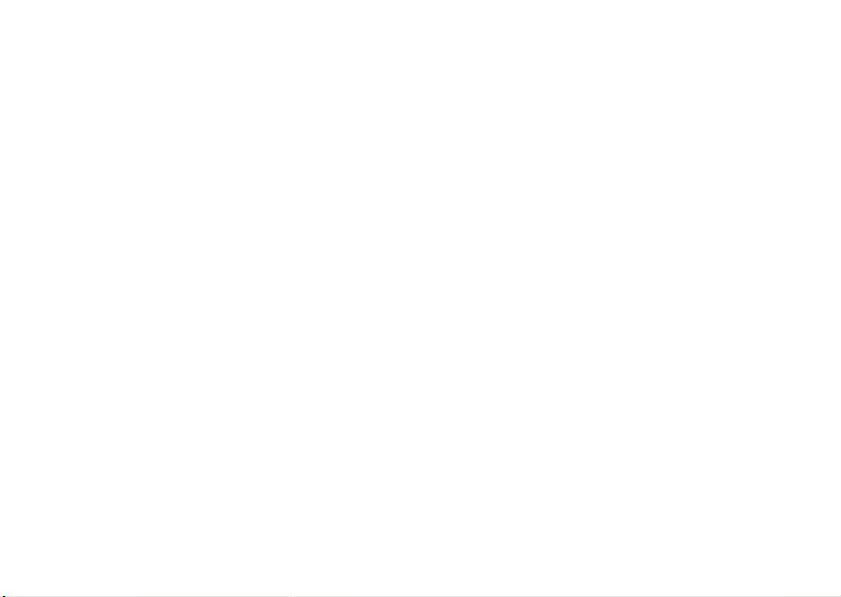
Page 3
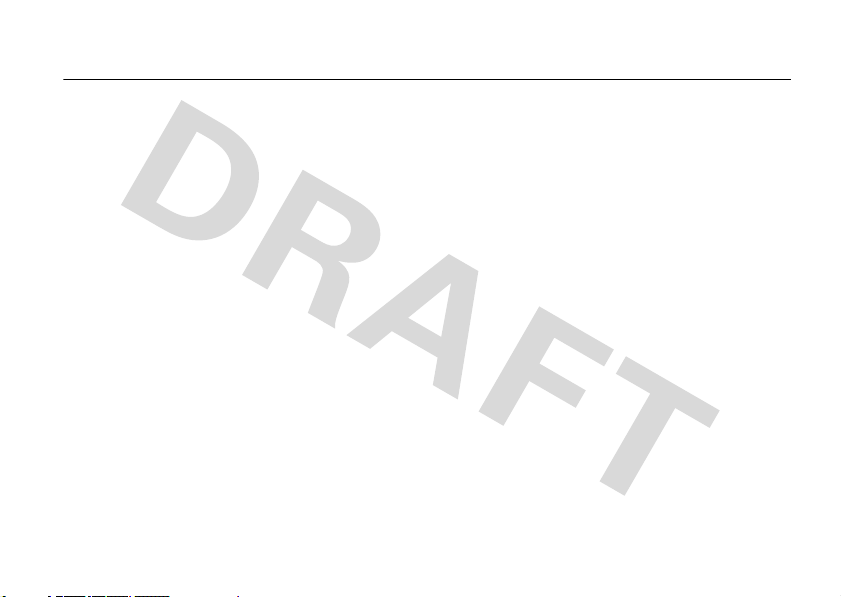
HELLOMOTO
Introducing your new MOTO™ ZN4 CDMA wireless phone!
Connect on So Many Levels
downloads, or swapping an optional memory card – you’ll be on top of all the latest news and views to share!
Rich Multimedia Experience
removable memory slot to save many more songs!
A handy digital camera lets you take great quality pictures. Save images on your phone or on the memory card.
Or...make a mini-movie with your phone’s camcorder.
Handsfree Convenience
to music.
– Whether it’s with work or friends, connect in all kinds of ways – voice, messaging,
– Use the robust music player to listen to your tunes. Slip a microSD card into the
– Use your phone with Bluetooth® wireless headsets to answer and make calls or listen
1
Page 4
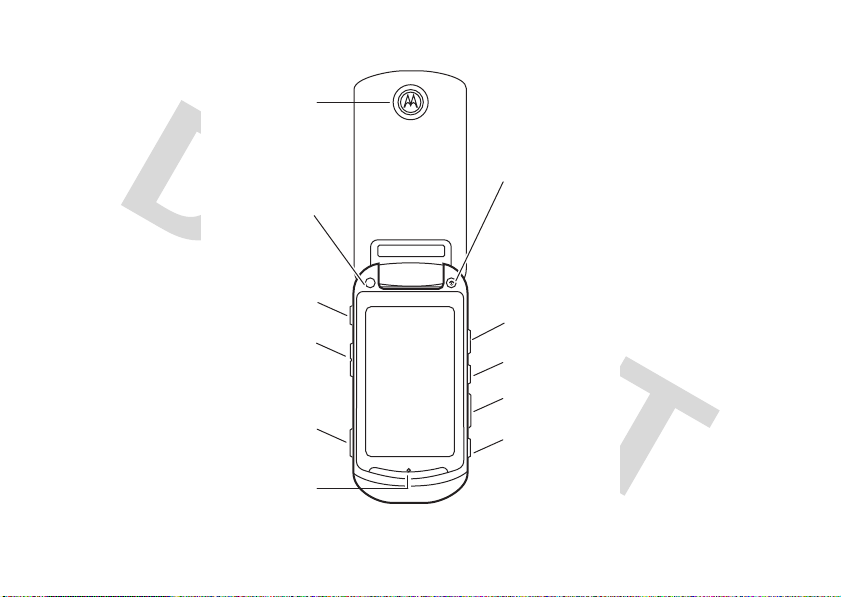
Here’s a quick anatomy lesson.
Speaker
Power Key
Music Key
Headset Jack
O
Lock Switch
Volume Keys
Voice Key
microSD Memory
Micro USB Port
Card Slot
Camera Key
Microphone
2
Page 5

Motorola, Inc.
Consumer Advocacy Office
1307 East Algonquin Road
Schaumburg, IL 60196
www.hellomoto.com
Note:
Do not ship your phone to the above address. If you need to
return your phone for repairs, replacement, or warranty service,
please contact the Motorola Customer Support Center at:
1-800-331-6456 (United States)
1-888-390-6456 (TTY/TDD United States for hearing impaired)
1-800-461-4575 (Canada)
Certain mobile phone features are dependent on the capabilities
and settings of your service provider’s network. Additionally,
certain features may not be activated by your service provider,
and/or the provider’s network settings may limit the feature’s
functionality. Always contact your service provider about feature
availability and functionality. All features, functionality, and other
product specifications, as well as the information contained in this
user’s guide are based upon the latest available information and
are believed to be accurate at the time of printing. Motorola
reserves the right to change or modify any information or
specifications without notice or obligation.
MOTOROLA and the Stylized M Logo are registered in the US
Patent & Trademark Office. All other product or service names are
the property of their respective owners. The Bluetooth trademarks
are owned by their proprietor and used by Motorola, Inc. under
license. Java and all other Java-based marks are trademarks or
registered trademarks of Sun Microsystems, Inc. in the U.S. and
other countries. Microsoft, Windows and Windows Me are
registered trademarks of Microsoft Corporation; and Windows XP
is a trademark of Microsoft Corporation.
© Motorola, Inc. 2008.
Caution:
Changes or modifications made in the radio phone, not
expressly approved by Motorola, will void the user’s authority to
operate the equipment.
Software Copyright Notice
The Motorola products described in this manual may include
copyrighted Motorola and third-party software stored in semiconductor
memories or other media. Laws in the United States and other
countries preserve for Motorola and third-party software providers
certain exclusive rights for copyrighted software, such as the exclusive
rights to distribute or reproduce the copyrighted software. Accordingly,
any copyrighted software contained in the Motorola products may not
be modified, reverse-engineered, distributed, or reproduced in any
manner to the extent allowed by law. Furthermore, the purchase of the
Motorola products shall not be deemed to grant either directly or by
implication, estoppel, or otherwise, any license under the copyrights,
patents, or patent applications of Motorola or any third-party software
provider, except for the normal, non-exclusive, royalty-free license to
use that arises by operation of law in the sale of a product.
Manual Number: TBD-A
Bluetooth ID: TBD
3
Page 6
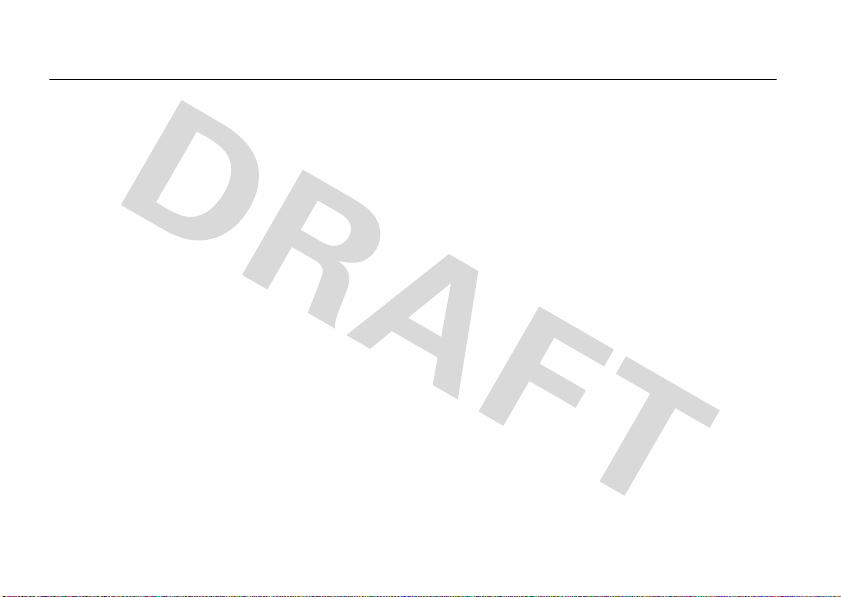
contents
menu map . . . . . . . . . . . . . . . . 6
Use and Care . . . . . . . . . . . . . . 7
get started . . . . . . . . . . . . . . . . 8
about this guide . . . . . . . . . . 8
battery. . . . . . . . . . . . . . . . . . 8
turn it on & off. . . . . . . . . . . 12
make a call . . . . . . . . . . . . . 12
answer a call . . . . . . . . . . . . 12
end a call. . . . . . . . . . . . . . . 12
store a phone number . . . . 13
call a stored phone number 13
see your phone number . . . 13
basics . . . . . . . . . . . . . . . . . . . 14
main screen . . . . . . . . . . . . 14
adjust volume . . . . . . . . . . . 17
change sound settings . . . . 17
handsfree . . . . . . . . . . . . . . 18
contents
4
standalone mode . . . . . . . . 19
change lock code. . . . . . . . . 20
lock & unlock phone . . . . . . 20
manage memory . . . . . . . . . 21
TTY operation . . . . . . . . . . . 23
voice privacy . . . . . . . . . . . . 25
personalize . . . . . . . . . . . . . . . 26
sounds. . . . . . . . . . . . . . . . . 26
get ringtones . . . . . . . . . . . . 27
talking phone. . . . . . . . . . . . 27
voice recognition . . . . . . . . . 27
answer options . . . . . . . . . . 33
wallpaper. . . . . . . . . . . . . . . 33
backlight . . . . . . . . . . . . . . . 34
brightness . . . . . . . . . . . . . . 34
AGPS & your location . . . . . 34
AGPS limitations & tips . . . . 35
more personalizing . . . . . . . 36
calls . . . . . . . . . . . . . . . . . . . . . 38
redial a number . . . . . . . . . . 38
automatic redial . . . . . . . . . . 38
recent calls . . . . . . . . . . . . . 39
return missed calls . . . . . . . 39
emergency calls . . . . . . . . . 39
AGPS during an emergency
call . . . . . . . . . . . . . . . . . . . . 40
voicemail . . . . . . . . . . . . . . . 41
in-call options. . . . . . . . . . . . 41
more calling . . . . . . . . . . . . . 42
call times & data volumes . . 43
text entry . . . . . . . . . . . . . . . . 45
select entry mode . . . . . . . . 45
tap mode . . . . . . . . . . . . . . . 46
Page 7

iTAP® mode . . . . . . . . . . . . 46
delete letters & words. . . . . 47
messages . . . . . . . . . . . . . . . . 48
send a multimedia
(picture/video) message . . . 48
receive a multimedia
(picture/video) message . . . 49
more messaging . . . . . . . . . 50
entertainment . . . . . . . . . . . . 53
watch V CAST Mobile TV . . 53
get & play music . . . . . . . . . 57
record & play voice records. 66
record & play video clips . . . 67
take photos . . . . . . . . . . . . . 69
fun & games . . . . . . . . . . . . 71
Web access. . . . . . . . . . . . . 72
tools . . . . . . . . . . . . . . . . . . . . 73
contacts. . . . . . . . . . . . . . . . 73
personal organizer. . . . . . . . 75
connections . . . . . . . . . . . . . . 78
Bluetooth® connections . . . 78
cable connections . . . . . . . . 83
network . . . . . . . . . . . . . . . . 84
service & repairs. . . . . . . . . . . 86
SAR Data. . . . . . . . . . . . . . . . . 87
OSS Information . . . . . . . . . . 88
Safety Information . . . . . . . . . 90
Industry Canada Notice . . . . . 94
FCC Notice . . . . . . . . . . . . . . . 94
Warranty . . . . . . . . . . . . . . . . . 95
Hearing Aids . . . . . . . . . . . . . . 98
WHO Information. . . . . . . . . . 99
Registration . . . . . . . . . . . . . 100
Export Law . . . . . . . . . . . . . . 100
Recycling Information . . . . . 101
Perchlorate Label . . . . . . . . . 101
Privacy and Data Security . . 102
Driving Safety . . . . . . . . . . . 103
index . . . . . . . . . . . . . . . . . . 105
contents
5
Page 8

main menu
A number next to a menu icon tells how
many you have of each category, for
example, messages or missed calls.
A
Contacts
B
Messages
C
Recent Calls
D
Videos
E
Browser
menu map
6
menu map
F
Email
G
Voi c em ai l
H
Photos
I
Calendar
J
Alarm Clock
L
Settings
• Sound Settings
• Display Settings
• Connection Settings
• General Settings
• Browser Settings
• Call Settings
• Contact Settings
• Messaging Settings
• Calendar Settings
• Multimedia Settings
M
World Clock
N
Notepad
O
Music
P
Voice Recognition
Q
Camera
R
Calculator
Page 9
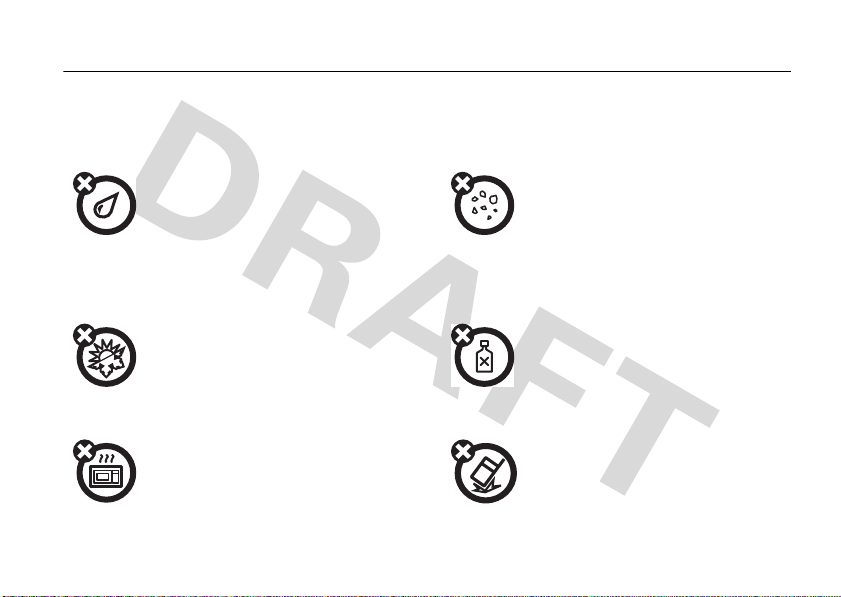
Use and Care
Use and Care
To care for your Motorola phone, please keep it away from:
liquids of any kind dust and dirt
Don’t expose your phone to water, rain,
extreme humidity, sweat, or other moisture. If
it does get wet, don’t try to accelerate drying
with the use of an oven or dryer, as this may
damage the phone.
extreme heat or cold cleaning solutions
Avoid temperatures below 0°C/32°F or
above 45°C/113°F.
microwaves the ground
Don’t try to dry your phone in a microwave
oven.
Don’t expose your phone to dust, dirt, sand,
food, or other inappropriate materials.
To clean your phone, use only a dry soft cloth.
Don’t use alcohol or other cleaning solutions.
Don’t drop your phone.
Use and Care
7
Page 10

get started
CAUTION:
Before using the phone for
the first time, read the Important Safety
and Legal Information guide included in
the box.
about this guide
symbols
This means a feature is
network/subscription dependent and may
not be available in all areas. Contact your
service provider for more information.
8
This means a feature requires an optional
accessory.
get started
battery
battery use & safety
IMPORTANT: HANDLE AND STORE BATTERIES
PROPERLY TO AVOID INJURY OR DAMAGE.
battery issues arise from improper handling of
batteries, and particularly from the continued use of
damaged batteries.
DON’Ts
• Don’t disassemble, crush, puncture, shred,
or otherwise attempt to change the form of
your battery.
• Don’t let the phone or battery come in
contact with water.
phone’s circuits, leading to corrosion. If the
Water can get into the
Most
Page 11

phone and/or battery get wet, have them
checked by your carrier or contact Motorola
even if they appear to be working properly.
• Don’t allow the battery to touch metal
If metal objects, such as jewelry, stay
objects.
in prolonged contact with the battery contact
points, the battery could become very hot.
• Don’t place your battery near a heat
Excessive heat can damage the
source.
phone or the battery. High temperatures can
cause the battery to swell, leak, or
malfunction. Therefore:
•
Do
not
dry a wet or damp battery with an
appliance or heat source, such as a hair
dryer or microwave oven.
•
Avoid leaving your phone in your car in
high temperatures.
DOs
• Do avoid dropping the battery or phone.
Dropping these items, especially on a hard
surface, can potentially cause damage.
• Do contact your service provider or
Motorola if your phone or battery has been
damaged from dropping or high
temperatures.
IMPORTANT: USE MOTOROLA ORIGINAL
PRODUCTS FOR QUALITY ASSURANCE AND
SAFEGUARDS.
authentic Motorola batteries from non-original or
counterfeit batteries (that may not have adequate
safety protection), Motorola provides holograms on its
batteries. Consumers should confirm that any battery
they purchase has a “Motorola Original” hologram.
Motorola recommends you always use
Motorola-branded batteries and chargers.
mobile devices are designed to work with Motorola
To aid consumers in identifying
Motorola
get started
9
Page 12

batteries. If you see a message on your display such
as
Invalid Battery
Important:
damage to the phone caused by non-Motorola
batteries and/or chargers.
Warning:
may present a risk of fire, explosion, leakage, or other
hazard.
10
or
Unable to Charge
•
Remove the battery and inspect it to confirm
that it has a “Motorola Original” hologram;
•
If there is no hologram, the battery is not a
Motorola battery;
•
If there is a hologram, replace the battery and
retry charging it;
•
If the message remains, contact a Motorola
Authorized Service Center.
Motorola’s warranty does not cover
Use of a non-Motorola battery or charger
, take the following steps:
get started
PROPER AND SAFE BATTERY DISPOSAL AND
RECYCLING
Proper battery disposal is not only important for
safety, it benefits the environment. Consumers may
recycle their used batteries in many retail or service
provider locations. Additional information on proper
disposal and recycling may be found on the Web:
•
www.motorola.com/recycling
•
www.rbrc.org/call2recycle/
Disposal:
in accordance with local regulations. Contact
your local recycling center or national
recycling organizations for more information on how to
dispose of batteries.
Warning:
they may explode.
Promptly dispose of used batteries
Never dispose of batteries in a fire because
(in English only)
Page 13

install the battery
Remove the
1
battery door.
2
Insert the
battery by
aligning the
metal
contacts
and then
gently
pressing it
into place.
3
Replace the battery door.
charge the battery
New batteries are not
fully charged. Plug the
battery charger into
your phone and an
electrical outlet. Your
phone may take
several seconds to
start charging the battery. When the battery is fully
N
charged, your phone displays
You can also charge your battery by connecting a cable
from your phone’s USB port to a USB port on a
computer. Both your phone and the computer must be
turned on, and your computer must have the correct
software drivers installed.
.
conserve battery charge
Using certain features can quickly deplete your
battery’s charge.
These features can include
get started
11
Page 14
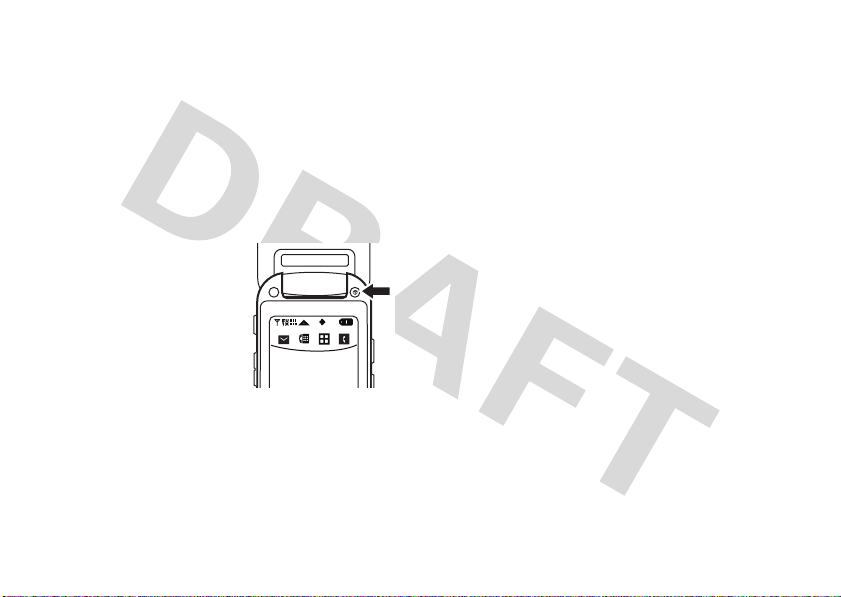
downloading music, using the camera, replaying
O
Message Dialpad Menu Contacts
video clips, and using Bluetooth® wireless
connections.
To conserve your battery’s charge, turn Bluetooth
power off when not in use (see page 92).
turn it on & off
To turn on your phone
press and hold the Power
O
) until the display
key (
turns on .
The phone may take
several seconds to turn on.
If prompted, enter your
four-digit unlock code to unlock the phone.
To turn off your phone
O
).
(
,
, press and hold the Power key
make a call
Enter a phone number and tap
Call
.
answer a call
When your phone rings and/or vibrates, open the
Answer
phone or tap
.
end a call
To “hang up,” tap
You can also end a call by closing the flip if you are not
connected to a headset or a handsfree car kit and are
not using the speakerphone. Closing the flip does not
end these activities:
•
a data connection using a USB cable to
connect the phone to a computer
End Call
.
12
get started
Page 15

•
wallpapers, screen savers, banners, and other
similar applications
•
active BREW® download sessions, such as
downloading music or ringtones
store a phone number
1
Enter the phone number and tap
2
Tap either
existing contact.
New Contact
or
Edit
Save
.
to add a number to an
call a stored phone number
1
Tap
Contacts
.
2
Tap the icon next to the name to call the contact.
see your phone number
From the main screen, tap
Your phone number is at the top of the screen.
Settings
and then tap
Phone
.
get started
13
Page 16

basics
Message
Thu, Mar 13 4:27pm
Dialpad Menu Contacts
8 1 10
Message
Phone
Music MediaCenter Settings
Tools Browser VCast TV
VZ Nav VCast Video Games
Bluetooth Calls
Dialpad Back Contacts
See page 2 for a basic phone diagram.
main screen
The main screen appears when you turn on the phone.
14
basics
To dial a number, enter the number and tap
Note:
When the flip is closed, the main screen shows
different feature shortcuts.
Menu
to open the main menu:
Ta p
Call
.
Page 17
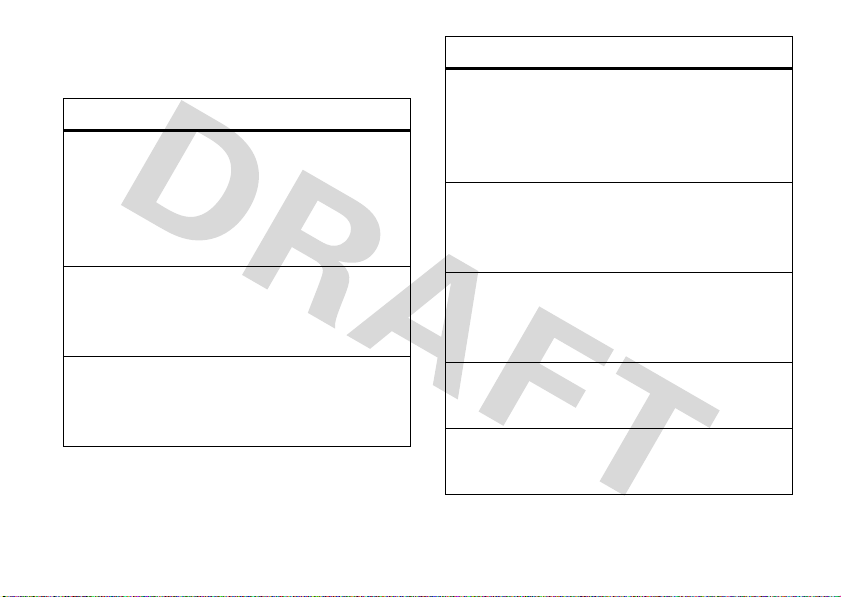
Your phone shows system status indicators across the
EV
1X
top of the display:
alert/indicator
0
Signal Strength
Indicates when the phone is in an EVDO coverage
area (necessary for V CAST services). 1X indicates
when the phone is in a 1x-RTT coverage area. The
number of bars show the strength of each signal.
2
Roaming
Indicates when the phone is roaming off your home
network.
5
SSL
Indicates that application verification is via SSL
during a download session.
alert/indicator
L
Data Call, Tethered, or Embedded
WAP/BREW Application
Shows during data calls, tethered mode, or
WAP/BREW application.
M
Dormant
Indicates that the phone is dormant and the Internet
connection is active.
9
No Service
Indicates that the phone is in area with no service
coverage.
8
TTY
Indicates that the phone is in TTY mode.
t
Voice Call
Shows during an active voice call.
basics
15
Page 18
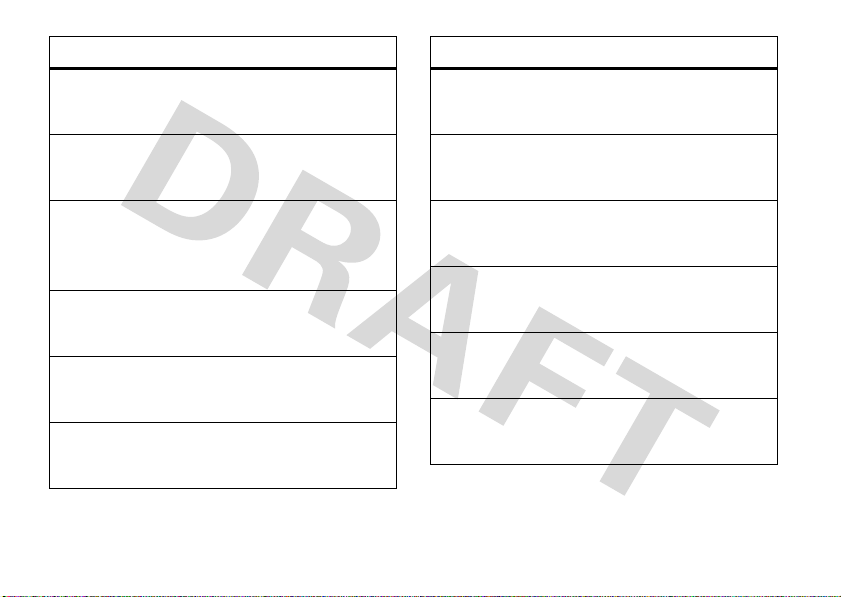
alert/indicator
P
E911
alert/indicator
q
Speakerphone
Indicates that
O
Location On
Indicates that
N
Shows battery strength. The more bars, the greater
the charge.
n
All Sounds Off
Indicates that
o
Alarm Only
Indicates that
r
Vibrate On
Indicates that
16
E911
is On.
Location
Battery Level
Master Volume
Master Volume
Master Volume
basics
is set to On.
is set to
is set to
is set to
Off
.
Alarm Only
Vibrate On
.
.
Indicates speakerphone is on.
s
Missed Call
Indicates that a call was missed.
g
Message
Shows when you receive a new message.
x
Calendar Event
Shows that you have calendar appointments.
y
New Voicemail
Shows when a voicemail message is received.
A
Alarm On
Shows when an alarm has been set.
Page 19
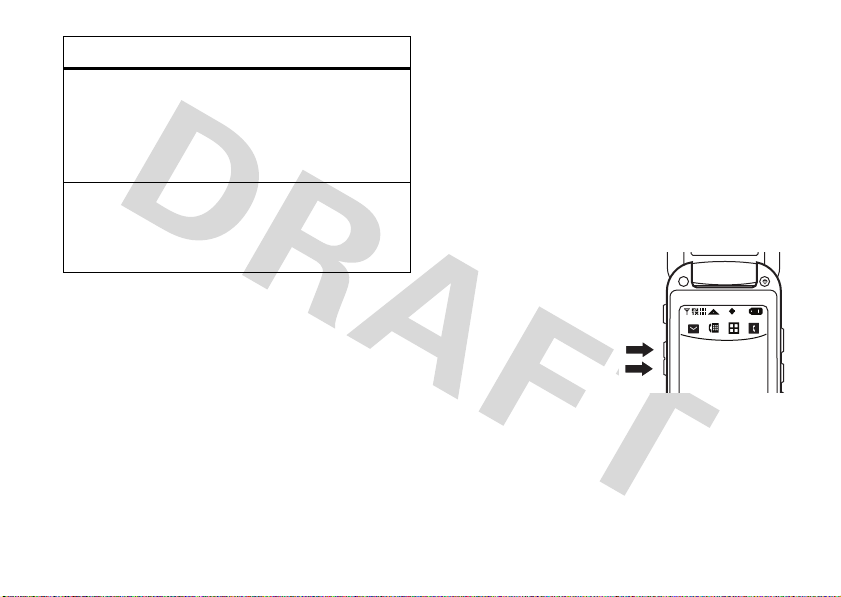
alert/indicator
O
Message Dialpad Menu Contacts
E
Bluetooth Power On
Indicates that Bluetooth power is on. (To conserve
battery charge, turn off Bluetooth power when not
in use. See page 92.)
I
Bluetooth Connection Active
Indicates that your phone is paired with another
Bluetooth device.
adjust volume
Press the Volume keys to:
•
turn off an incoming call alert
•
change the earpiece or Bluetooth device
volume during calls with the flip open
•
change the ringer volume from the main
screen (with the flip open)
Tip:
Sometimes silence is golden. That’s why
you can quickly set your ringer to
pressing down on the Volume keys while in
the main screen. With the flip closed, you can
Vibrate Only
cha ng e t o
the Vibrate touch sensitive button.
by pressing and holding
All Sounds Off
change sound settings
Press down on the
Volume keys to lower the
volume. The volume
screen appears when
you switch settings.
Vibrate Only
Switch to
Alarm Only
, and, finally,
. Press up on the Volume keys to go up from
Sounds Off
silent to vibrate and then up to the volume settings.
, then
All
by
basics
17
Page 20

handsfree
Note:
The use of wireless phones while driving may
cause distraction. Discontinue a call if you can’t
concentrate on driving. Additionally, the use of
wireless devices and their accessories may be
prohibited or restricted in certain areas. Always obey
the laws and regulations on the use of these products.
handsfree speaker
You can use your phone’s handsfree speaker to make
calls without holding the phone to your ear.
The handsfree speaker stays on until you press and
hold the Smart/Speakerphone key again with the flip
open or turn off the phone.
Note:
The handsfree speaker won’t work when your
phone is connected to a handsfree car kit or headset.
basics
18
flip open
To activate the speakerphone during a call
and hold the Smart/Speakerphone key.
You will hear an audio alert and see the speakerphone
q
indicator
the screen.
To end the call
that tells you the call ended. The speakerphone is still
on for your next call or key press.
Note:
speakerphone does not end the call.
To turn off the speakerphone
Smart/Speakerphone key.
Note:
Turning off the speakerphone does not end the call.
. You also briefly see
, tap
End Call
Closing the phone while using the
You can turn off the speakerphone during a call.
SPEAKER PHONE ON
. You will hear an audio alert
, press and hold the
, press
on
flip closed
1
Open your phone.
Page 21

2
Press and hold the Smart/Speakerphone key to
turn on the speakerphone.
3
Enter the number you want to call and tap
4
When the call connects, close the phone and
continue your conversation using the
speakerphone.
5
To end the call, press and hold the
Smart/Speakerphone key. You will hear a soft
audio alert.
Call
.
accessory volume settings
(car kit or headset)
To adjust volume of Bluetooth wireless headsets or
car kit accessories, press up or down on your phone’s
Volume keys during an active call.
standalone mode
Note:
Consult airline staff about the use of
in flight. Turn off your phone whenever instructed
Mode
to do so by airline staff.
Use standalone mode to turn off your phone’s calling
features in locations where wireless phone use is
prohibited.
Bluetooth in standalone mode
phone’s other non-calling features.
1
2
3
4
5
You cannot make or receive calls or use
, but you can use your
Ta p
Menu
to open the menu.
Ta p
Settings
.
Ta p
Phone
.
Ta p
Standalone Mode
Ta p On.
.
Standalone
Your phone indicates that
displaying indicators and a message on the main
screen.
Standalone Mode
is set to On by
basics
19
Page 22

change lock code
lock & unlock phone
Your phone’s four-digit
last four digits of your phone number. If your service
provider didn’t change this code, you should change it.
1
Ta p
Menu
to open the menu.
2
Ta p
Settings
3
Ta p
Phone
4
Ta p
Security
5
When prompted, enter the lock code.
6
Ta p
Edit Codes
7
Ta p
Phone Only
8
Enter the new four-digit lock code in the
entry area.
Code
9
Ta p OK.
basics
20
.
.
.
.
or
Calls & Services
lock code
is originally set to the
.
Enter New
You can lock your phone to keep others from using it.
To lock or unlock your phone, you need the four-digit
lock code (which is originally set to the last four digits
of your phone number).
Note:
You can make emergency calls on a locked
phone (see page 39). A locked phone still rings or
vibrates for incoming calls or messages,
need to unlock it to answer
To manually lock your phone:
1
Ta p
Menu
to open the menu.
2
Ta p
Settings
.
3
Ta p
Phone
.
4
Ta p
Security
.
5
Enter the lock code.
6
Ta p
Lock Phone Now
.
.
but you
Page 23

To automatically lock your phone whenever you
turn it off:
1
Tap
Menu
to open the menu.
2
Tap
Settings
.
3
Tap
Phone
.
4
Tap
Security
.
5
Enter the lock code.
6
Tap
Phone Lock
.
7
Tap
On Power Up
.
To unlock the phone
Enter Lock Code
the
, enter the four-digit lock code in
entry area.
manage memory
You can store multimedia content, such as songs and
photos, on your phone’s internal memory or on a
removable microSD memory card.
Note:
If you download a copyrighted file to your phone
and store it on your memory card, you can use the file
only when your memory card is inserted in your
phone. You cannot send, copy, or change copyrighted
files.
install memory card
1
Open the
memory card
slot cover on
the side of
your phone
and slide the
memory card
in.
2
Replace the slot cover.
To remove the memory card
remove the battery door, remove the battery, and
carefully slide the memory card out.
, turn off the phone,
basics
21
Page 24

set memory for multimedia
content
You can set whether multimedia content that you
download or create with your phone’s camera is
stored in phone memory or on the memory card.
Note:
If you have not properly inserted a memory card
Memory Card
or
in your phone, you will not see
1
Ta p
Menu
to open the menu.
2
Ta p
Settings
.
3
Ta p
Memory
.
4
Ta p
Save Options
.
5
Ta p
6
Pictures, Videos
Ta p
Phone Memory
, or
or
Card Memory
Sounds
.
.
Save Options
view memory information
1
Ta p
Menu
to open the menu.
basics
22
2
Ta p
Settings
.
3
Ta p
Memory
.
4
Ta p
Phone Memory
Note:
card in your phone, you will not see
5
Ta p
.
Phone Memory Usage
My Videos, My Music
or
Card Memory
If you have not properly inserted a memory
, or
.
or
Card Memory Usage; My Pictures
My Sounds
.
move files from phone to memory
card
You can move files (such as pictures, video clips,
sounds, and music files) to your memory card to free
up phone memory.
Caution:
from the phone.
Note:
moved from the phone to the memory card.
Moving a file to the memory card deletes it
Ringtones and certain image files cannot be
Memory Card
.
,
Page 25

To move photos, video, or sound clips:
1
From the main screen, tap
2
Tap (
My Pictures, My Videos
A memory card icon in the picture thumbnail or
next to a video file indicates that the
on the memory card.
f
in the picture thumbnail indicates that the
An
picture came preloaded on your phone and
cannot be moved to the memory card.
If the picture or video is not marked with a
memory card icon, it is stored on the phone.
3
Tap the file you want to move.
4
Tap
Send
and then tap
MediaCenter
, or
My Sounds
Memory Card
.
.
file
is stored
.
TTY operation
You can use an optional teletypewriter (TTY) device
with your phone to send and receive calls. You must
plug the TTY device into the phone’s headset
connector and set the phone to operate in one of
three TTY modes.
Notes:
A TTY is a communication device used by
•
people who are hard of hearing or have a
speech impairment. TTY does not work from
mobile phone to mobile phone.
•
Use a TSB-121 compliant cable (provided by
the TTY manufacturer) to connect the TTY
device to your phone.
•
Set the phone to Medium volume level for
proper operation. If you experience a high
number of incorrect characters, adjust the
volume as needed to minimize the error rate.
•
For optimal performance, your phone should
be at least 12 inches (30 centimeters) from the
basics
23
Page 26
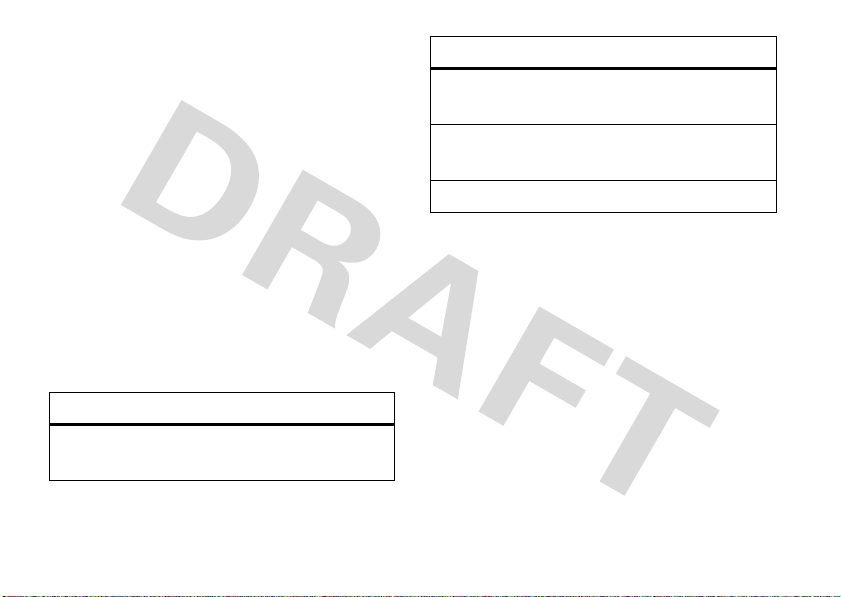
TTY device. Placing the phone too close to the
TTY device may cause high error rates.
set TTY mode
ù
When you set your phone to a TTY mode, it
operates in that mode whenever a TTY device is
connected.
1
Ta p
Menu
to open the menu.
2
Ta p
Settings
.
3
Ta p
Call
.
4
Ta p
TTY Mode
.
TTY Mode
can include these options:
option
TTY Full
24
Transmit and receive TTY
characters.
basics
option
TTY + Talk
(VCO)
TTY + Hear
(HCO)
TTY Off
5
Tap a mode to select it.
In a TTY mode, your phone displays the international
TTY symbol and mode setting during a TTY call.
Receive TTY characters but transmit
by speaking into microphone.
Transmit TTY characters but receive
by listening to earpiece.
All TTY modes are turned off.
return to voice mode
To return to standard voice mode, select
TTY MODE
the
menu.
TTY OFF
from
Page 27

voice privacy
Encrypt outgoing voice calls and use secure channels
when available:
1
Tap
Menu
to open the menu.
2
Tap
Settings
.
3
Tap
Call
.
4
Tap
5
Tog g l e i t t o On.
Voice Privacy
.
basics
25
Page 28
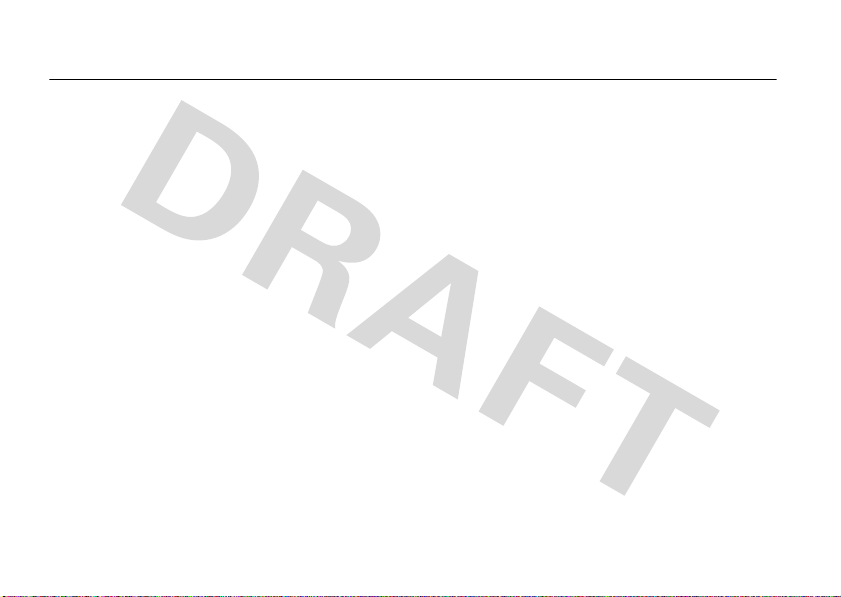
personalize
sounds
You can set how your phone alerts you to incoming
calls or other events.
master volume
1
Open your phone.
2
Press up or down on the Volume keys for the
desired setting:
High, Med High, Med, Med Low, Low
incoming calls and other events, depending on
the detail settings.
Vibrate Only
—The phone vibrates to indicate an
incoming call.
personalize
26
—Your phone rings for
Alarm Only
—Your phone plays an audible alarm to
alert you to events. You are not able to change
detail settings for events.
All Sounds Off
incoming calls or other events.
—The phone does not alert you to
sounds for calls, events, & alerts
Note:
Master Volume
Med Low
, or
1
Ta p
2
Ta p
3
Scroll down and tap
4
Ta p
must be set to
Low
.
Menu
to open the menu.
Settings
.
My Ringtones
.
Sounds
High, Med High, Med
.
,
Page 29

5
Tap a desired ringtone and tap
Note:
Ta p
Play
to preview the ringtone.
6
Tap
Ringtone, Contact ID, Message Alert
Set As
, or
Voicemail Alert
.
.
Note:
Normal airtime and/or carrier usage charges
may apply.
talking phone
get ringtones
1
Tap
Menu
to open the menu.
2
Tap
Settings
.
3
Scroll down and tap
4
Tap
My Ringtones
5
Tap
Get New Ringtone
6
On the
GET NEW RINGTONES
Your phone connects to the ringtone collections
site. Follow the prompts on the screen to browse
ringtone lists and to select and download a
ringtone.
.
.
Sounds
.
screen, tap
Get New App
You can set your phone to
press keys, receive a call with caller ID available, or
scroll through recent calls or contacts:
1
Ta p
Menu
to open the menu.
2
Ta p
Settings
.
3
Scroll down and tap
4
Ta p
Voice Readout
.
5
Toggle
Recent Call Entries
or
Ta p
Caller ID Repeat
Keypad Digits, Contact List Entries, Main Menu Entries
Caller ID Alert
.
.
, or
Caller ID Alert
and tap
speak aloud
Sounds
.
Ring Only, Caller ID Then Ring
when you
to On.
personalize
,
, or
27
Page 30

voice recognition
Your phone’s voice recognition feature lets you make
calls and complete other actions by speaking
commands to your phone.
voice recognition tips
•
When speaking the name of a
say the name exactly as it is listed. For
example, to call the mobile number for an
entry named Bill Smith, say “Call Bill Smith
mobile.” (If the entry includes only one
number for Bill Smith, say “Call Bill Smith.”)
•
Speak numbers at a normal speed and
volume, and pronounce each digit distinctly.
Avoid pausing between digits.
•
You can set your phone to play voice
command instructions through the
speakerphone by pressing the Voice
Command key, which opens the
personalize
28
Contacts
entry,
VOICE COMMANDS
menu. If you use the
call, audio plays through the phone’s earpiece
when the call connects. You can turn this
feature off (see page 33).
voice commands
1
With the phone flip closed, press and hold the
Voice Command key on the right side of the
phone.
Note:
With the phone open, press and release
the Voice Command key. Pressing and holding the
key activates voice recording.
Your phone says
list of voice commands.
Call
command to place a
Please say a command
and displays a
Page 31

2
Say one of the commands listed in the following
table. Your phone performs the corresponding
action.
feature
Call <Name or #>
Place a call to:
•a Contacts
•
For example, when prompted to say a command,
say “Call Bill Smith mobile” or “Call 8475551212.”
entry whose name you speak
or
a phone number you speak
feature
Send <MSG Type>
Send a text or picture message.
Say “Send text” or “Send picture,” then:
•
the name of a
or
a phone number
•
For instructions on sending a text or multimedia
message, see page 50.
Contacts
entry
personalize
29
Page 32

feature
Go To <Shortcut>
feature
Check <Item>
Access the menu or perform the action you specify:
Contacts
—Browse your contacts.
Recent Calls
—the recent calls list.
Messaging
—Access messages.
Media Center
—the Media Center menu.
Settings & Tools
News & Info
V CAST Video
My Music
Redial
Note:
calls, and so on), the phone returns to the home
screen.
30
—settings and tools.
or
Mobile Web
—V CAST videos.
—your
My Music
.
or Call the last number you called.
If you don’t have any content (music, recent
personalize
View the item on the screen that you say aloud:
Status
—coverage, signal strength, and battery
charge
Voicemail
Messages
messages
Missed Calls
Time
Signal Strength
Battery
Vo lu me
—new voicemail messages
—newly received text or multimedia
—unanswered incoming calls
—time and date
—network connection strength
—battery charge
—ringer volume
Page 33

feature
Contact <Name>
Look up a
name.
Play <Playlist>
Play a playlist with the music player by saying the
name of one of your playlists.
Note:
returns to the home screen.
My Account
Launch Mobile Web and view your account options.
Help
Access help information for the voice recognition
feature.
Contacts
entry by saying the contact’s
If you don’t have any music, the phone
voice recognition settings
To modify voice recognition settings:
1
With the phone open, press and release the Voice
Command key on the right side of the phone.
Note:
With the phone closed, press and hold the
Voice Command key.
2
Ta p
Settings
.
3
Tap the desired option.
voice recognition settings
Digit Dial Readout
Set your phone to say numbers aloud as you press
them on the keypad.
personalize
31
Page 34

voice recognition settings
Confirmation
voice recognition settings
Sensitivity
If your phone is not sure that it has correctly
identified a name or number that you speak, it can
display up to three choices and prompt you to
confirm the correct one.
You can control when choice lists appear:
Automatic
—Display a list of choices from multiple
alternatives.
Always Confirm
there are multiple alternatives.
Never Confirm
chooses from the best alternatives.
32
—Always display a list of choices when
—Never display a choice list. The phone
personalize
You can fine tune your phone’s ability to recognize
voice commands. Select
Least Sensitive
If sensitivity is too strict
voice commands and displays “Please repeat ...” or
“No match found.” Select
If sensitivity is too forgiving
activations (indicating that the phone detects a
wrong match). Select
Adaptation
Follow the prompts on your screen to improve
recognition of spoken words. Adaptation takes
about sixty seconds and requires you to be in a
quiet place (no background noise).
.
Most Sensitive, Recommended
, your phone often rejects
Most Sensitive
Least Sensitive
.
, you experience false
.
, or
Page 35

voice recognition settings
Prompts
Mode
—Set whether your phone says
read every word on the screen), or
Audio Playback
Automatic
Call Alert
For an incoming call, set whether you hear a
Caller ID + Ring
answer or the call goes to voicemail).
To access in-device help for a setting you speak, tap
Info
—Set how you want to hear prompts:
detection,
.
, or
Speakerphone
Name Repeat
(repeat the name until you
Prompts, Readout
Tones Only
.
, or through your
(to
Earpiece
Ring Only
2
Ta p
Settings
.
3
Ta p
Call
.
4
Ta p
Answer Options
options
Flip Open
.
Any Key
,
Auto w/
Handsfree
.
Answer by opening the phone.
Answer by pressing any key except
O
the Power key (
Automatically answer an incoming
call (works with headset,
Bluetooth® connections, and when
the phone is operating in handsfree
mode).
).
answer options
You can use different ways to answer an incoming call.
1
Tap
Menu
to open the menu.
wallpaper
Set a photo, picture, or animation as a wallpaper
and
(background) image on your main screen
phone’s external display.
personalize
your
33
Page 36

Note:
To use a picture as wallpaper, it must be in your
phone’s memory and not on a memory card.
1
Ta p
Menu
to open the menu.
2
Ta p
Settings
.
3
Ta p
Display
.
4
Ta p
Wallpaper
.
5
Scroll to a picture in
MY PICTURES
and tap it.
backlight
Your phone’s keypad backlight turns on every time you
open the flip. Adjust how long the main screen and
keypad backlight stays on to extend battery life:
1
Ta p
Menu
to open the menu.
2
Ta p
Settings
.
3
Ta p
Display
.
4
Ta p
Backlight
.
personalize
34
5
Select the desired duration or mode.
brightness
Set the brightness of your main screen:
1
Ta p
Menu
to open the menu.
2
Ta p
Settings
.
3
Ta p
Display
.
4
At
Brightness
, scroll the bar left or right to decrease
or increase the brightness.
AGPS & your location
Your phone can use the automatic location information
(ALI) feature, along with Assisted Global Positioning
System (AGPS) satellite signals, to tell the network
where you are physically located.
Page 37

When ALI is set to
O
(ALI on) indicator. Services may use your known
location to provide useful information (for example,
driving directions, or the location of the nearest bank).
Your phone prompts you when the network or a
service asks for your location. You can refuse at this
point.
When ALI is set to
(ALI off) indicator, and the phone does not send
location information unless you call an emergency
phone number (such as 911).
1
Tap
Menu
2
Tap
Settings
3
Tap
Phone
4
Tap
Phone Settings
5
Tap
Location
6
Tap
Location On
Location On
, your phone displays the
E911 Only
, your phone displays the P
to open the menu.
.
.
.
.
or
E911 Only
.
AGPS limitations & tips
Your phone uses Assisted Global Positioning System
(AGPS) satellite signals to estimate your location. If
your phone cannot find strong satellite signals, your
AGPS might be slower, less accurate, or it might not
work at all. AGPS provides only an approximate
location, often within 150 feet (45 meters) but
sometimes much farther from your actual location.
To improve AGPS accuracy:
•
Go outside and away from underground
locations, covered vehicles, structures with
metal or concrete roofs, tall buildings, and
foliage. Indoor performance might improve if
you move closer to a window, but some
window sun-shielding films can block satellite
signals.
•
Move away from radios, entertainment
equipment, and other electronic devices that
personalize
35
Page 38

might interfere with or block AGPS satellite
signals.
AGPS uses satellites controlled by the U.S.
government and is subject to changes implemented in
accordance with the Department of Defense AGPS
user policy and the Federal Radio Navigation Plan.
These changes might affect AGPS performance.
more personalizing
keypad volume
1
Ta p
Menu
to open the menu.
2
Ta p
Settings
.
3
Ta p
Sounds
.
4
Ta p
36
Keypad Volume
personalize
.
5
Scroll left or right to adjust the volume.
Note:
Med Low
Master Volume
, or
must be set to
Low
.
High, Med High, Med
power on/off sounds
Set whether your phone plays a tone when you turn
the power on or off.
1
Ta p
Menu
to open the menu.
2
Ta p
Settings
.
3
Ta p
Sounds
.
4
Ta p
5
6
Power On/Off Sound
Ta p
Power On
To gg l e
Power On
Note:
Master Volume
Med Low
, or
or
Power Off
or
Power Off
must be set to
Low
.
.
.
to
On
or
Off
.
High, Med High, Med
,
,
Page 39

languages
1
Tap
Menu
to open the menu.
2
Tap
Settings
.
3
Tap
Phone
.
4
Tap
Language
.
5
Tap
English
or
Español
.
clock format
Set how your phone shows the current time on the
main screen (see page 14):
1
Tap
Menu
to open the menu.
2
Tap
Settings
.
3
Tap
Display
.
4
Tap
Clock Format
.
5
Select
Digital 12
24-hour clock,
for a 12-hour clock,
Analog
for a dial clock, or
Digital 24
Off
for a
for no
clock. (You can select larger font settings for the
main clock.)
banner
Create a heading to display on your phone’s
main screen:
1
Ta p
Menu
to open the menu.
2
Ta p
Settings
.
3
Ta p
Display
.
4
Ta p
Banner
.
5
Ta p
Personal Banner
you are on a home or partner network).
6
For a personal banner, enter text and tap
or
ERI Banner
(to indicate whether
Done
.
personalize
37
Page 40

calls
To make and answer calls, see page 12.
redial a number
1
Ta p
Menu
to open the menu.
2
Ta p
Phone
.
3
Ta p
Calls
.
4
Scroll to the entry you want to call.
5
Ta p
Call
.
automatic redial
When you receive a busy signal, your phone displays
Call Failed, Number Busy
38
.
calls
With automatic redial, your phone automatically
redials the number for four minutes. When the call
goes through, your phone rings or vibrates once,
Redial Successful
displays
You must turn on automatic redial to use the feature:
1
Ta p
Menu
2
Ta p
Settings
3
Ta p
Call
.
4
To gg l e
When automatic redial is turned off, you can manually
activate it to redial a number. When you hear a fast
busy signal and see
RETRY
to automatically redial.
or
, and connects the call.
to open the menu.
.
Auto Retry
to On.
Call Failed
, press the Send key (N)
Page 41

recent calls
return missed calls
Your phone keeps lists of the last calls you received
and dialed, even if the calls didn’t connect. The most
recent calls are listed first. The oldest calls are deleted
as new calls are added.
1
Tap
Menu
to open the menu.
2
Tap
Phone
.
3
Tap
Calls
.
Tap the green arrown by an entry for these options:
options
Send Message
Save to Contacts
Lock
Remove
Your phone keeps a record of your missed calls, and
[Number] Missed Calls
displays
1
When you see the missed call alert, tap
or
Ta p
View Later
2
Scroll to the call you want to return.
3
Ta p
Call
.
.
View Now
.
emergency calls
Your service provider programs emergency phone
numbers, such as 911, that you can call under any
circumstances, even when your phone is locked.
1
Enter the emergency number.
2
Ta p
Call
.
calls
.
39
Page 42

Note:
Emergency numbers vary by country. Your
phone’s preprogrammed emergency number(s) may
not work in all locations, and sometimes an
emergency call cannot be placed due to network,
environmental, or interference issues.
AGPS during an emergency call
When you make an emergency call, your phone can
use Assisted Global Positioning System (AGPS)
satellite signals to tell the emergency response center
your approximate location.
The AGPS feature has limitations, so always tell the
emergency response center your best knowledge of
your location. Remain on the phone for as long as the
emergency response center instructs you.
might not work
AGP S
40
calls
for emergency calls:
•
Your phone’s AGPS feature must be turned on
(see page 34).
•
Your local emergency response center might
not process AGPS location information. For
details, contact your local authorities.
For best results:
•
Go outside and away from underground
locations, covered vehicles, structures with
metal or concrete roofs, tall buildings, and
foliage. Indoor performance might improve if
you move closer to windows, but some
window sun shielding films can block satellite
signals.
•
Move away from radios, entertainment
equipment, and other electronic devices that
might interfere with or block AGPS satellite
signals.
Page 43

If your phone cannot find strong AGPS satellite
signals, the location of the nearest cell tower in
contact with your phone is automatically provided to
the emergency response center.
voicemail
Your network stores the voicemail messages
receive
you receive. When you
message, your phone shows the voicemail message
y
indicator
Note:
information about using this feature.
Tap
or
Tap
and number of messages appears on the bottom of
the main screen until you listen to your message.
.
Your service provider may include additional
Listen Now
.
Listen Later
. The voicemail message indicator (y)
a voicemail
To check voicemail messages later
voicemail message indicator (
voicemail number.
, tap the
y
) or to call your
in-call options
During an active call, tap
Messaging Main Menu
Contact List Notepad
Recent Calls Voice Record
Bluetooth Menu
Note:
When you have a Bluetooth device connected
during a call, you also see
options. When you have TTY Mode on, you
Bluetooth
also see a
TTY Setup
option.
Options
for these options:
Audio to Phone
and
Disconnect
calls
41
Page 44

more calling
restrict calls
1
Ta p
Menu
to open the menu.
2
Ta p
Phone
.
3
Ta p
Security
.
4
When prompted, enter the lock code (the last four
digits of your phone number).
5
Ta p
Restrictions
.
6
When prompted, enter the lock code (the last four
digits of your phone number).
7
Ta p
Calls
.
8
Ta p
Incoming Calls
9
Toggle
10
Press the Power (O) to go back to the main
screen.
calls
42
or
Outgoing Calls
Allow All, Contacts Only
, or
.
Block All
.
insert special characters
While entering a number, tap
from these options:
2-Sec Pause
—Your phone pauses for two seconds before
it dials the next digit.
Wait
—Your phone waits until the call connects, then
prompts you for confirmation before it dials the next
digit(s).
Options
to select
DTMF tones
Your phone sends Dual-tone multi-frequency (DTMF)
tones for calling card calls or to navigate automated
systems (such as banking by phone).
If you know you need to change your phone’s
DTMF tones
1
2
:
Ta p
Menu
to open the menu.
Ta p
Phone
.
Page 45

3
Tap
Call
.
4
To gg l e
DTMF Tones
to
Normal
or
Long
.
call times & data volumes
hearing aid
If you use a hearing aid, set your phone to be
compatible with your hearing aid.
1
Tap
Menu
to open the menu.
2
Tap
Phone
.
3
Tap
Call
.
4
To gg l e
Hearing Aid
to On.
Note:
For more information about hearing aid
compatibility, see “Hearing Aid Compatibility with
Mobile Phones” on page 98.
Network connection time
the moment you connect to your service provider's
network to the moment you end the call by pressing
the Power key (
and ringing.
The amount of network connection time you track
on your resettable timer may not equal the
amount of time for which you are billed by your
service provider. For billing information, contact
your service provider.
O
is the elapsed time from
). This time includes busy signals
call timers & data volumes
1
Ta p
Menu
to open the menu.
2
Ta p
Calls
.
3
Ta p
View Timers
.
calls
43
Page 46

4
Scroll to a category to view details.
set in-call timer
Set your phone to beep every minute that you
are on a call. The person you are talking to does not
hear the minute beep.
1
Ta p
Menu
to open the menu.
2
Ta p
Settings
.
3
Ta p
Sounds
.
4
Ta p
5
Service Alerts
Toggle
Minute Beep
.
to On or
Off
.
reset timer
1
Ta p
Menu
to open the menu.
2
Ta p
Calls
.
3
Ta p
View Timers
.
4
Scroll to the timer you want to reset and tap
calls
44
Reset
.
Page 47

text entry
Some features let you enter text, like this text
message screen:
New Message
iAbc
I am leaving for home
bounds>
Mode
pqrs tuv wxyz
Use the keypad that appears on your screen to type.
Next Done
.,? abc def
12 3
ghi jhl mno
4 56
7809
select entry mode
Multiple entry modes make it easy for you to enter
names, numbers, and messages. The default mode is
Abc
(tap mode, first character of a sentence in
uppercase).
To select an entry mode,
When your cursor is in a text field, you can select one
of these entry modes:
entry modes
iTAP English
iTAP
Spanish
The phone predicts each word (in
English) as you press keys.
The phone predicts each word (in
Spanish) as you press keys.
tap
Mode
.
text entry
45
Page 48

entry modes
Abc
ABC
123
Symbols
Tip:
through capitalization options:
Enter letters and numbers. The first
character of a sentence is in uppercase.
Enter letters and numbers. All
characters appear in uppercase (not
available when editing a contact).
Enter numbers only.
Enter symbols.
Press * in the text entry screen to toggle
tap mode
This is the standard mode for entering text on your
phone. Regular tap mode cycles through the letters,
numbers, and symbols of the key you press.
1
Press a key once to insert the first letter on the
key, twice for the second letter, and so on. If you
pause briefly, your phone accepts the last letter in
the display and waits for the next entry.
2
Enter the remaining characters in the same way.
Tip:
Press # to enter a space. On your keypad, a
space looks like .
46
abc
Abc
ABC
no uppercase letters
first letter of a sentence in uppercase
all uppercase letters
text entry
iTAP® mode
iTAP software provides a predictive text entry method
that combines your key presses into common words.
When you enter three or more letters in a row, your
phone may guess the rest of the word.
Page 49

If you want a different word (such as progress),
continue pressing keys to enter the remaining letters.
If you enter a word the phone does not recognize, the
phone stores it as a new word option. When you fill
memory space for new word options, your phone
deletes the oldest words to add new ones.
•
Scroll up or down to view other possible
combinations, and select the one you want.
•
Tap to enter the highlighted combination when
it spells a word. A space is inserted
automatically after the word.
•
Tap 1 to enter punctuation or
other characters.
delete letters & words
Move the cursor to the right of the text you want to
delete, then:
•
Press and
ICON] to delete one letter at a time.
•
Press and
delete an entire word.
release
the delete key [NEED
hold
the delete key [NEED ICON] to
text entry
47
Page 50

messages
send a multimedia (picture/video) message
A multimedia message contains embedded media
objects (possibly including pictures, sounds, or voice
records). You can send a multimedia message to other
Verizon Wireless multimedia messaging-capable
phones and to other email addresses.
create & send message
1
From the main screen, tap
2
Ta p
3
48
New Message
Ta p
Picture Message
messages
.
or
Message
Video Message
.
.
4
Ta p
Add Contact
.
Note:
The maximum number of recipients for a
message is ten.
5
Ta p
Add Text
and enter the message text.
6
Ta p
Insert
to add a picture or video.
7
Scroll to a picture, video clip, or other file type and
Insert
.
tap
8
Ta p
Subject
.
9
Enter the message subject.
or
Ta p
Options
), scroll to
item as the message subject.
Text
10
Ta p
Send
to send the message.
Add Quick Text
. Then select a
Quick
Page 51

message options
After adding a picture or sound to a multimedia
message, you can choose from these options:
option
Preview
Save as Draft
Priority Level
Validity Period
Remove Picture,
Remove Sound,
Remove Video
Add Slide
Cancel Message
View the current contents of the
message.
Save the message to the
folder.
Set to
High
or
Normal
Specify how long the message
stays in the
Remove a multimedia object
from the message.
Add a page to the message.
Cancel the message.
Outbox
Drafts
.
folder.
receive a multimedia (picture/video) message
When you receive a multimedia message, your phone
<
, a
Inbox
New Message
.
<
.
displays
alert sound (if the Master Volume is set to high, med
high, medium, med low, or low).
To view the message immediately, open the phone,
View now
tap
To save it in your
phone displays
you view the message.
To view messages in your Inbox:
1
From the main screen, tap
2
Ta p
notification, and plays an
Inbox
to view later, tap
and the number of messages until
Message
View later
.
. Your
messages
49
Page 52

3
Scroll to the desired message and tap it to open
it.
Multimedia messages that you receive can contain
different media objects:
•
Photos and animations are displayed as you
read the message.
•
A sound file begins playing when you open the
message. Use the Volume keys to adjust the
volume as the sound file plays.
more messaging
send a text message
1
From the main screen, tap
2
Ta p
3
50
New Message
Ta p
Text Message
messages
.
.
Message
.
Options
When you are entering text, you can tap
perform other actions on the message.
to
e-mail
Access your internet e-mail account to
exchange e-mail from your phone.
1
From the main screen, tap
2
Ta p
Email
.
3
Follow the on-screen prompts to log into your
account.
Message
.
mobile IM
Access your internet Instant Messaging
account to exchange messages in real time with
family and friends.
1
From the main screen, tap
2
Ta p IM.
3
Tap the name of your IM community.
Message
.
Page 53

or
From the main screen, tap
Browser
. Tap to
to enter a Web address for your IM site.
4
Follow the on-screen prompts to log into your
account.
chat
Access your internet chat account to keep in
touch with friends and family in real time.
1
From the main screen, tap
2
Tap
Chat
.
3
Tap the name of your chat community.
or
From the main screen, tap
to enter a Web address for your IM site.
4
Follow the on-screen prompts to log into your
account.
Message
Browser
.
. Tap to
Go To URL
Go To URL
view sent messages
1
From the main screen, tap
2
Ta p
Sent
.
3
Tap the message you want to view.
read received message
1
From the main screen, tap
2
Ta p
Inbox
.
3
Tap the message you want to read.
view drafts
1
From the main screen, tap
2
Ta p
Drafts
.
3
Tap the message you want to read.
erase messages
1
From the main screen, tap
Message
Message
Message
Message
.
.
.
.
messages
51
Page 54

2
Ta p
Options
.
3
Ta p
Erase Inbox, Erase Drafts, Erase Sent
If you select
Only Read Messages
already viewed).
4
Ta p
Yes
to confirm your choice.
messages
52
, or
Erase All
Erase Inbox
or
Erase All
, tap
All Messages
(only messages that you have
.
or
Page 55

entertainment
Have fun with your phone!
watch V CAST Mobile TV
Your phone is capable of delivering full length
television programming from some of the most
popular TV channels. Check out the easy to use
program guide. You can still take calls and messages,
and when you hang up, go right back to enjoying your
program. Get unlimited access to entertainment when
you use V CAST Mobile TV.
www.verizonwireless.com/vcast
Visit
information. Sign up for V CAST Mobile TV by calling
1-800-2 JOIN IN, visit a Verizon Wireless
for more
Communications store, or subscribe directly from your
phone.
Note:
V CAST Mobile TV is available only in the
V CAST Mobile TV coverage area. See coverage area
www.verizonwireless.com
maps at
apply.
. Additional fees may
manage your subscription
1
From the main screen, tap
2
Ta p
Options
.
3
Ta p
Subscription
.
Note:
Normal airtime and/or carrier usage charges
apply.
VCASTTV
.
entertainment
53
Page 56

watch live TV
Play Options
N
EV
7:00pm
7:30pm
CBS
FOX
10/23
I
J
Q
1
❙❙❙
ò
❙❙❙
1X
EVEV
NBC
NEWS
COMDY
VOD
V CAST On Demand Video
Select this
line to choose
V CAST
Video On
Demand
ESPN
1
From the main screen, tap
This screen shows a sample program guide:
2
Scroll to a program and tap it to play it.
Note:
For TV service, you must be in an EVDO
coverage area and see
best reception, you need three or more status bars of
signal strength.
54
entertainment
VCASTTV
/
at the top of the screen. For
You can use the following controls:
.
TV controls
adjust
volume
change
volume keys on side of phone
(see page 2)
scroll up or down
channel
exit
go to
full screen
mode
Page 57

Tap
Options
to select more options:
options
Description
View information about a show
including the TV rating (G, PG-13, R,
NC-17).
Subscription
Select from basic or premium TV
viewing packages. Fees apply.
Upgrade Check
Parental Controls
Check for software upgrades.
Restrict certain channels from
underaged viewers by setting a
four-digit PIN.
About
Note:
You might select a show but instead see the
message
View software information.
Program Blacked Out
. A blackout can occur when a
sporting event does not sell out and is not shown
on TV.
restrict channel access
To control access to some channels based on
what they are rated by the MPAA (such as NC-17 or R
ratings), you can specify a PIN:
1
From the main screen, tap
2
Toggle
Parental Controls
3
When prompted, enter a four-digit PIN number.
4
Ta p
Parental Control Ratings
5
When prompted, enter your PIN to begin setting
to
VCASTTV
.
On
or
Off
.
.
controls for TV, movies, or audio files.
Note:
If you forget your PIN, contact your service
provider for help.
download V CAST videos
1
From the main screen, tap
2
Ta p
Picture & Video
3
Ta p
V CAST Video
.
.
MediaCenter
.
entertainment
55
Page 58

4
My Videos Options
OK
N
Press up to change
to full screen.
Press right
soft key to
view more options.
Viewing
area
Volume
indicator
1
❙❙❙
ò
❙❙❙
1X
EVEV
❙❙❙
00:04/
03:53
Elapsed time over
total playing time.
Á
5
56
Tap a video category.
Tap a video program (selection) to watch or
download .
entertainment
You can use the following controls:
controls
pause/play
fast forward
fast rewind
volume
volume keys on the side of your
phone (see page 2)
full screen
exit
options
Note:
Normal airtime and/or carrier usage charges
apply.
Page 59

get & play music
EV
1X
Use the
Music & Tones
•
get new music and tones
•
play music in your
•
record new sounds
•
set a new tone as your ringtone
download V CAST music
directly to your phone
1
From the main screen, tap
2
Tap
VCAST Music
Note:
area to download music. If you are in an EVDO
coverage area, your phone displays the EV
symbol ( ) with at least one signal strength bar
in the status area of the screen (see page 14).
menu to:
MUSIC LIBRARY
Music
.
.
Your phone must be in an EVDO coverage
3
Browse or search the catalog to find the songs
you want.
To preview a song, highlight the song and then
Preview
tap
4
To buy a song, highlight the song and tap
After you tap
and price.
5
Ta p
6
When you see a confirmation that your purchase
was successful and your music is available for
download, tap
7
When prompted to select a storage location, tap
Phone Memory
Your phone displays a status indicator. After
downloading, you must wait for the phone to
acquire the content license.
8
Ta p
.
Buy
your phone shows song details
Buy
to confirm your selection.
OK
to continue, or tap
or
Memory Card
to begin downloading.
Play
to play the downloaded song immediately.
Later
Buy
.
.
entertainment
57
Page 60

download music to your PC
Note:
Music Manager works only with Microsoft®
Windows® XP® and Windows Vista™ with Windows
Media Player 10 or later. Mac OS is not supported.
1
On your PC, open Music Manager.
Tip:
Don’t have Music Manager? Download it for
www.verizonwireless.com/music/musicmanager
free at
2
Select the Buy Music tab.
3
Log in.
4
Go to My Purchases.
Songs that you've purchased but haven't
downloaded yet are indicated by an icon in the d/l
column.
5
Check the boxes of the songs you want to
download.
6
Click “Download.”
entertainment
58
To play the song, you can find it by selecting the Music
On My PC tab.
sync music
Sync your music from your PC to your V CAST Music
wireless device. This option allows you to transfer
music files from your PC using V CAST Music
Manager on your PC.
.
Note:
You need a USB cable (sold separately) for
syncing.
1
On your PC, open V CAST Music Manager.
Tip:
Don't have V CAST Music Manager?
Download it for free at
www.verizonwireless.com/music/musicmanager
2
Plug in the USB cable to your phone and connect
it to a USB port on your PC.
On the main screen on your phone, the SYNC
MUSIC display appears. Your phone displays the
.
Page 61

message
Connected
. (Connecting can take up to 60
seconds.)
3
Drag and drop the song(s) you want to sync into
the Sync List window, and synchronization of the
song(s) begins.
4
After synchronization is complete, disconnect the
USB cable.
5
Exit Music Manager and disconnect the cable
from your computer.
V CAST Music with Rhapsody *
V CAST Music with Rhapsody is a digital music
service that lets you listen to millions of songs from
thousands of artists for one low monthly price.
Discover new and old favorites in an extensive music
catalog. Download V CAST Music with Rhapsody
software to your Windows PC to sync tracks, albums,
and playlists to your new compatible phone, while
managing your existing PC music library all in
one place.
* V CAST Music with Rhapsody is coming soon. For more
information about this service and when it will be available
visit
www.verizonwireless.com/music
.
play music
1
From the main screen, tap
2
Ta p
My Music
.
Music
.
entertainment
59
Page 62

Find music on your phone by
EV
artist, album,or song title.
EV
1X
1
Return
to the
Music
screen.
Press the Left Soft key
to download music from
The
HOME, SEARCH
HOME SEARCH HELP
My
1. Genres
3. Albums
5. Playlists
7. Play All
Shop Sync
the V CAST Music
catalog.
, and
in the Music Library.
entertainment
60
❙❙❙❙
ò
❙❙❙❙
MY MUSIC
HELP
options appear on all screens
N
View
help information.
2. Artists
4. Songs
6. Inbox
8. Shuffle
OK
Press the Right Soft key
to synchronize with a
music library when
connected to a PC.
The
option
Genres
Artists
Albums
Songs
Playlists
Inbox
Music Library
includes these categories:
Find & play music from a specific genre
(type of music) such as rock, jazz, or
blues.
Find & play music by a specific artist.
Find & play music from a specific album.
Note:
Even if you have only one song
from an album, you will see a listing for
that album.
Find & play specific songs.
Play songs from personalized playlists
that you create.
View alert notifications received when
new music from a selected artist is
available for download.
Page 63

option
Play All
Play all songs in the Music Library in list
order.
Shuffle
Play songs in the Music Library in
random order.
•
Press the Power key (O) from any Music
Library screen to return to the main screen.
•
On screens that show a list of items (for
example, album titles), enter letters in the
area to jump directly to items beginning with
those letters.
Go To
controls with flip open
fast forward
skip to next
song
rewind
skip back to
previous song
return to song
beginning
turn off music
player
Press the Power key (O).
music player controls
Use these keys to control the music player during
song playback
when the flip is open
controls with flip open
pause/play
:
play an album
1
From the main screen, tap
2
Ta p
My Music
.
3
Ta p
Genres, Artists
, or
Music
Albums
.
entertainment
.
61
Page 64

From the GENRES screen
1
Tap the
genre
you want.
2
Ta p
artist
you want.
3
Ta p
album
you want to play.
4
Ta p
Play album
.
From the ARTISTS screen
1
Tap the
artist
.
2
Tap the
album
you want to play.
3
Ta p
Play album
.
From the ALBUMS screen
1
Tap the
album
you want and tap
from these options:
option
Play album
Play the selected album, beginning
with the first song.
entertainment
62
:
option
Listeners also
liked
Lock album
For music that you’ve downloaded,
see music recommendations.
Lock album so you do not
accidentally delete it.
:
Erase album
Album info
Rebuild Library
Database
Remove the selected album from the
Music Library.
See more info about the album.
Under normal conditions, the Music
Library is maintained automatically. If
the library behaves unexpectedly,
:
Options
to select
use this option to reinitialize it. This
option deletes the existing library and
creates a new one that contains all
currently installed music.
2
Ta p
Play album
.
Page 65

play a song
1
From the main screen, tap
2
Tap
My Music
.
3
Tap
Genres, Artists, Albums
From the GENRES screen
1
Tap t h e
genre
you want.
2
Tap
artist
you want.
3
Tap
album
you want to play.
4
Tap
Play album
.
From the ARTISTS screen
1
Tap t h e
artist
.
2
Tap t h e
album
you want to play.
3
Tap
Play album
.
2
Tap the song you want to play. (The song plays
Music
.
only once, followed by the next song in the list.)
or
Ta p
Options
. or
Songs
.
:
From the SONGS screen
to select other options (see page 64).
:
Tap the song you want to play. (The song plays only
once, followed by the next song in the list.)
or
Ta p
Options
to select other options (see page 64).
:
play all songs on phone
1
From the main screen, tap
2
Ta p
My Music
.
3
Ta p
Play All
.
Music
.
From the ALBUMS screen
1
Tap t h e
album
.
:
entertainment
63
Page 66

music library options menus
When you select a song
displays these options:
option
Add to playlist
Listeners also
liked
Lock Song
Erase song
Erase all songs
Song Info
64
Add the selected song to a playlist.
For music that you’ve downloaded,
see music recommendations.
Lock a song so you do not
accidentally delete it.
Remove the selected song from the
Music Library.
Remove the selected songs from the
Music Library.
View the following information for
the song: title, artist, album title,
genre, copyright year, duration, and
track number (if available).
entertainment
and press
Options
, your phone
option
Rebuild Music
Database
When you press
phone displays these options:
Note:
option
Play All
Shuffle
Under normal conditions, the Music
Library is maintained automatically. If
the library behaves unexpectedly,
use this option to reinitialize it. This
option deletes the existing library and
creates a new one that contains all
currently installed music.
Options while a song is playing
The song is paused when you tap
Play all songs in the Music Library in
list order.
Play songs in the Music Library in
random order.
Options
, your
.
Page 67

option
My Music
Shop
Go back to your Music Library.
Connect to the V CAST Music catalog
to download more songs.
Listeners also
liked
Help
For music that you’ve downloaded,
see music recommendations.
Get help with your media player.
create a playlist
1
From the main screen, tap
2
Tap
My Music
.
3
Tap
Playlists
.
4
If playlists already exist, tap
or
If no playlists exist, the CREATE PLAYLIST screen
automatically appears.
Music
New
.
.
5
Enter a title for the playlist.
6
Tap the songs you want to add to the playlist.
7
When finished adding songs to the playlist, tap
Done
.
play music from a playlist
1
From the main screen, tap
2
Ta p
My Music
.
3
Ta p
Playlists
.
To play an entire playlist
first song. The music player plays all songs in that
playlist.
To play a song from a playlist
scroll to the song you want and tap
Note:
The first song in the playlist starts playing while
you scroll through the playlist to select the song
you want.
Music
.
, tap the playlist to start the
, tap the playlist, then
Play
.
entertainment
65
Page 68

edit a playlist
1
Tap the playlist you want to edit.
2
Ta p
Edit
.
3
Edit the playlist as desired.
To change the order of songs in your playlist, drag
the songs into the order you want.
To delete a song, tap the song and then tap
Remove
.
4
Press the Power key (O) to return to the main
screen.
listening tips
When you’re on the go, you can listen to your music
through a wired headset or Bluetooth® A2DP stereo
headphones (see page 79).
When you are not using a wired or wireless headset,
music is played through the phone’s speaker.
entertainment
66
record & play voice records
You can create a voice record that you can play back
later as a reminder for yourself.
create voice record
1
From the main menu, tap
2
Ta p
Tones & Sounds
3
Ta p
My Sounds
4
Ta p
Record New
5
Ta p
Record
finished.
The voice record is automatically saved and appears in
MY SOUNDS
the
Tip:
To create a voice record quickly, press and hold
the Voice Command key (on the right side of the
.
.
.
to begin recording, then tap
list.
MediaCenter
.
Stop
when
Page 69

phone), then tap
when finished. You can save, send, or erase it. Press
the Power key (
Tip:
After you create a voice record, you can give it a
new name. In the
æ
indicator beside the names of voice records that
an
you created. Tap the voice record you want to rename
and then tap
Record
to begin recording. Tap
O
) to exit.
My Sounds
listing, your phone displays
Rename
.
Stop
play voice record
1
From the main menu, tap
2
Tap
Tones & Sounds
3
Tap
My Sounds
4
Tap the desired voice record to play it.
.
.
MediaCenter
.
record & play video clips
You can record a video clip with your phone and send
it in a multimedia message to other wireless phone
users.
Your camera lens is on the back of your phone when
the phone is open (see page 2).
video clips, wipe the lens clean with a soft, dry
cloth before you capture a video clip.
record a video clip
1
From the main menu, tap
2
When the camera opens, tap
The active viewfinder image appears on your
phone’s screen: [NEW IMAGE WILL GO HERE.]
3
Point the camera lens at the subject.
To get the clearest
Camera
.
Camcorder
.
entertainment
67
Page 70

Press left or right on the zoom bar to zoom in or
out.
4
Ta p
Record
to begin recording.
Pause
to temporarily stop recording. Tap
Ta p
to continue.
5
Ta p
STOP
to stop recording.
6
Ta p
Save
to save the video clip.
or
Ta p
Send
to save the video clip and go to the
VIDEO MESSAGE
or
Ta p
active viewfinder.
68
screen.
Erase
to delete the video clip and return to the
entertainment
Resume
NEW
adjust camcorder settings
Ta p
Options
to select from these options:
option
Brightness
White
Balance
Duration
Color Effects
Switch
Storage
Device
Adjust image brightness.
Adjust for different lighting.
Specify standard lengths for video clips
Short
(5 seconds),
of
Fit to Vi deo Msg
settings), or
Scroll left or right to select
Black & White
Specify where you want to save video
clips (phone memory or memory card).
This option is available only when you
have a memory card inserted.
, or
Medium
(15 seconds),
. (varies depending on video
Long (Max Memory)
Negative
.
Normal, Antique
.
,
Page 71

play video clip
To play a video clip stored on your phone:
1
From the main menu, tap
2
Tap
Picture & Video
3
Tap
My Videos
4
Scroll to the clip you want to play and tap it.
You can tap
Unmute
.
.
Mute
to mute the video clip sound. Tap
to turn sound on again.
MediaCenter
.
take photos
Your phone has a 1.3 megapixel digital camera that can
take photos at up to 1280 x 1024 pixels resolution. You
can take a photo with your phone and send it in a
multimedia message to other wireless phone users.
When your phone is open, the camera lens is on the
back (see page 2).
To get the clearest photos, wipe
the lens clean with a soft, dry cloth before you
capture a photo.
take & send photo—flip open
1
From the main menu, tap
The active viewfinder appears on your phone’s
screen: [NEW GRAPHIC GOES HERE.]
Scroll left or right on the zoom bar to zoom in or
out.
Options
to see more options.
Ta p
2
Point the camera lens at the camera subject and
tap the viewfinder to take a picture.
3
Ta p
Send
to save the photo and go to the
screen.
MESSAGE
or
Ta p
Save
to save the picture in
or
Camera
.
My Pictures
NEW PICTURE
.
entertainment
69
Page 72

Ta p
Erase
to delete the photo and return to the
active viewfinder.
adjust camera settings
Ta p
Options
to select from these settings:
option
Resolution
Self Timer
Brightness
White Balance
Shutter Sound
Color Effects
70
entertainment
Set resolution to
640x480, 320x240
Set the camera to take a photo
after an interval (3, 5, 10
seconds or off).
Adjust image brightness.
Adjust for different lighting.
Activate a sound that plays
when you take a photo.
Scroll left or right to select
Antique, Black & White
, or
, or
1280x1024
Picture ID
Negative
.
,
Normal
.
option
Fun Frame
Switch Storage Device
download pictures
1
From the main menu, tap
2
Ta p
Picture & Video
3
Ta p
Get New Pictures
4
Ta p
Get New App
Note:
Normal airtime and/or carrier usage charges
apply.
,
Go to
ADD FUN FRAME
custom frame for your photo.
Specify where you want to save
video clips (phone memory or
memory card). This option is
available only if you have a
memory card inserted.
.
.
to connect to the picture catalog.
MediaCenter
to select a
.
Page 73

manage pictures
1
From the main menu, tap
2
Tap
Picture & Video
3
Tap
My Pictures
To view a picture, tap it.
While looking at a picture, tap
following options:
,
Move, Lock
Rename
Note:
The
memory card inserted in your phone. Also, the
menu includes different options for locked or
preloaded images. You will also see different options if
you are looking at a picture in the My Pictures screen.
.
.
Send, Set As, To Online Album, Zoom, Edit,
, or
File Info
Move
option is available only if you have a
MediaCenter
.
Options
to see the
.
OPTIONS
fun & games
Note:
A lock (9) icon next to a picture or sound
means that the file is protected, and you cannot send,
copy, or delete it.
launch game or application
1
From the main menu, tap
2
Ta p
Games
.
3
Tap the game or application you want to launch or
Get New App
tap
to connect to the catalog.
download game or
application
Download a game or application:
1
From the main menu, tap
2
Ta p
Music & Tones
Get New Pictures
),
(for
Games, Browse & Download
MediaCenter
MediaCenter
Get New Ringtones
),
Picture & Video
, or
.
.
(for
Extras
.
entertainment
71
Page 74

3
Ta p
Get New App
4
Select an application and pricing option.
Note:
cha rg es ap pl y.
.
Normal airtime and/or carrier usage
Web access
From the main menu, tap
Note:
Mobile Web is a subscription service. Contact
your service provider for more information.
entertainment
72
Browser
to surf the Internet.
Page 75

tools
contacts
emergency contact & personal
information
If you are injured, emergency workers may check your
phone for emergency contact information. Store the
phone numbers for relatives or friends as emergency
contacts.
1
From the main menu, tap
2
Tap
ICE
.
3
Tap an emergency contact entry to assign it.
Note:
Select
Note
to add personal information that
may assist emergency workers.
4
Tap
From Contacts
or
New Contact
Phone
.
.
5
Tap a contact.
or
Enter contact information and tap
create new contact
1
From the main screen, tap
2
Ta p
Add New Contact
3
Enter contact information and tap
.
Contacts
add a contact to favorites
1
Open the main menu and tap
2
Tap the name of the contact you want.
3
Ta p
Add to Favorites
.
Contacts
Save
.
.
Save
.
.
tools
73
Page 76

Tip:
To access your favorite contacts, open the main
menu and tap
Contacts
>
Favorites
.
edit entry
1
From the main screen, tap
2
Tap an entry and tap
3
Edit the contact information and tap
Edit
Contacts
.
.
Save
.
erase an entry
1
From the main screen, tap
2
Tap the entry.
3
Ta p
Erase
.
Contacts
.
set default number for entry
Set the default number for a contact that has more
than one phone number:
1
From the main screen, tap
tools
74
Contacts
.
2
Tap the entry.
3
Tap the circle toggle to the right of the number
Def
you want to set as the default (
).
assign ringtone to entry
When you assign a ringtone to a
phone plays that ringtone when you receive a call from
the contact.
1
From the main screen, tap
2
Tap an entry and tap
3
Ta p
Ringtone
.
4
Tap the desired ringtone.
5
Ta p
Save
.
Note:
Med Low
Master Volume
, or
must be set to
Low
(see page 17).
Edit
.
Contacts
entry, your
Contacts
.
High, Med High, Med
,
Page 77

assign picture to entry
When you assign a picture to a Contacts entry, your
phone displays that picture when you receive a call
from the contact.
1
From the main screen, tap
2
Tap an entry and tap
3
Tap the picture area to select a picture.
4
Tap a picture.
5
Tap
Save
.
Edit
Contacts
.
.
download ringtone for an entry
You can download a ringtone to assign to a
entry. When you receive a call from that entry, your
phone plays the ringtone you assigned.
1
From the main screen, tap
2
Tap an entry and tap
3
Tap
Ringtone
and tap
Edit
.
My Ringtones
Contacts
.
Contacts
.
4
Ta p
Get New Ringtone
then
Get New App
, then proceed to
download and save a ringtone.
personal organizer
add calendar appointment
1
From the main menu, tap
2
Tap the desired date and tap
3
Enter new appointment name and details. To
change the time, recurrence, or alert type, tap the
detail.
4
Ta p
Save
.
see calendar appointment
1
From the main menu, tap
2
Tap the desired date.
3
Tap the date again to see appointment details.
Calendar
Add
Calendar
.
.
.
tools
75
Page 78

set alarm
1
Ta p
Menu
.
2
Ta p
Tools
.
3
Ta p
Alarm Clock
.
4
Tap an alarm.
5
Select On, and set the alarm time, recurrence, and
alert sound by scrolling to the category and
Set
Save
.
.
6
tapping
Ta p
turn off alarm
When an alarm rings, tap
To disable an alarm that has not rung yet:
1
Ta p
Menu
.
2
Ta p
Tools
.
3
Ta p
Alarm Clock
tools
76
Dismiss
.
.
4
Tap an alarm.
5
To gg l e On to
6
Ta p
Save
Off
.
.
view world clock
View current time in cities around the world:
1
Ta p
Menu
.
2
Ta p
Tools
.
3
Ta p
World Clock
.
4
Tap the desired city or tap
Cities
to view a list of
cities.
notepad
1
Ta p
Menu
.
2
Ta p
Tools
.
3
Ta p
Notepad
.
Page 79

4
Tap
ADD NOTE
.
5
Enter text and tap
SAVE
.
calculators
1
Tap
Menu
.
2
Tap
Tools
.
3
Tap
Calculator
for basic math functions or
for figuring gratuities.
Use the keypad to enter numbers and math
functions.
Tip Calculator
tools
77
Page 80

connections
Bluetooth® connections
Your phone supports Bluetooth wireless connections.
You can connect your phone with a Bluetooth headset
or car kit to make handsfree calls or to listen to music.
Note:
The use of wireless phones while driving may
cause distraction. Discontinue a call if you can’t
concentrate on driving. Additionally, the use of
wireless devices and their accessories may be
prohibited or restricted in certain areas. Always obey
the laws and regulations on the use of these products.
Your phone currently supports these profiles:
•
Headset
•
Handsfree
•
Dial Up Networking (DUN)
connections
78
•
Serial Port Profile (SPP)
•
Advanced Audio Device Profile (A2DP—Stereo
Bluetooth Profile) for music files only
•
OBEX profiles—File Transfer Profile (FTP) and
Object Push Profile (OPP) for
device-generated content (image and video),
and vCard (OPP only)
To view descriptions of the profiles on your phone:
1
Ta p
Menu
.
2
Ta p
Bluetooth
.
3
Tap...
For more information about Bluetooth wireless
connections supported by this device, go to FAQ
www.verizonwireless.com/bluetooth
.
Page 81

For information about vehicle compatibility, go to
www.verizonwireless.com/bluetoothchart
Note:
All multimedia (video player, audio player, shutter
tone, V CAST) play from the speakerphone when your
phone is connected to a mono Bluetooth device.
For maximum Bluetooth security
always connect Bluetooth devices in a safe, private
environment.
.
, you should
turn Bluetooth on or off
1
Tap
Menu
.
2
Tap
Bluetooth
.
3
Tap
Bluetooth On
Note:
To extend battery life, set Bluetooth power to
when not in use.
or
Bluetooth Off
.
pair with a headset, handsfree
device, or PC
Note: If you use your Motorola Bluetooth headset
with both an audio device and your phone, use
your phone’s Bluetooth menus to connect the
phone with the headset.
connection by pressing a button on the headset, or if
you allow the headset to connect automatically by
turning it on, you may experience unexpected results.
Before you try to connect your phone with another
Bluetooth device
On
power is
mode (see the user’s guide for the device). You can
connect your phone with only one device at a time.
Off
1
2
and the other device is in pairing or bonding
Ta p
Menu
.
Ta p
Bluetooth
.
If you establish the
, make sure your phone’s Bluetooth
connections
79
Page 82

3
Ta p
Add New Device
Note:
If your Bluetooth power is not turned on,
your phone prompts you to turn it on.
4
When you see
DISCOVERABLE MODE
other device is in discovery mode, and then tap
on your phone.
Your phone lists the devices it finds within range.
If your phone is already connected to a device,
your phone identifies that device with a
(in-use) indicator.
5
Scroll to a device in the list.
6
Ta p
PAIR
7
If the device requests permission to bond with
your phone, tap
connections
80
.
PLACE DEVICE YOU ARE CONNECTING TO IN
on your screen, make sure the
to connect to the device.
YES
and enter the device PIN code
I
to create a secure connection with the device.
(The PIN code is typically set to 0000).
Note:
See the instructions that came with your
device for the device PIN code and other
information about the device.
OK
When the connection is made, the Bluetooth indicator
I
and a
Bluetooth
message displays on the main
screen.
Tip:
When Bluetooth power is on, your phone can
automatically connect to a handsfree device you have
used before. Just turn on the device or move it near
the phone.
transfer files
You can use a Bluetooth connection to transfer some
media files between your computer and phone.
Note:
Your computer’s Bluetooth interface may be
different.
Page 83

1
Pair your phone and computer (see “pair with a
headset, handsfree device, or PC” on page 79)
and place your phone in discoverable mode.
2 On your computer
, right-click the Bluetooth icon
in your System Tray.
3
Select “Send a File.”
4
Click “Browse” to locate your phone name, and
then click “Next.”
5
Click “Browse” to locate the file you want to
transfer, and then click “Next.”
6 On your phone
, when prompted, tap
ACCEPT
accept the file transfer.
7
When you are finished transferring files, press the
O
Power key (
) on your phone to close the
connection.
Note:
Breaking the link with your computer does not
turn off Bluetooth power on your phone. Turning
Bluetooth power off conserves battery charge.
to
connect with another phone
You can use a Bluetooth connection to transfer a
contact or file to another phone.
To transfer a contact to another phone
Note:
Make sure the phone receiving the entry has
Bluetooth power on and is in Find Me mode. The
receiving device must also be capable of receiving a
vCard. Not all Bluetooth devices have this capability.
1
From the main screen, tap
2
Tap the entry you want to transfer.
3
Ta p
Send VCard
.
4
Ta p
Send Via Bluetooth
Note:
If your phone does not already have
.
Contacts
Bluetooth power turned on, it prompts you to turn
it on.
5
Ta p
Add New Device
or select the destination phone.
connections
:
.
81
Page 84

6
When prompted, enter the default PIN code
0000
or accept the transfer.
When the phones connect, the entry transfers to the
other phone.
To transfer a file to another phone
Note:
Make sure the phone receiving the entry has
:
Bluetooth power on and is in Find Me mode.
1
On your phone, tap the file (such as a picture,
video, or sound) you want to transfer and tap
2
Ta p
Send Via Bluetooth
Note:
If your phone does not already have
.
Send
Bluetooth power turned on, it prompts you to turn
it on.
3
Ta p
Add New Device
4
When prompted, enter the default PIN code
or select the destination phone.
0000
or accept the transfer.
connections
82
make phone visible to other
device
Allow an unknown Bluetooth device to discover your
phone:
1
Ta p
Menu
.
2
Ta p
Bluetooth
.
3
Ta p
Discovery Mode
4
.
Ta p On.
Note:
To ensure the best Bluetooth connection,
.
always connect to Bluetooth devices using your
phone’s menus rather than making your device
discoverable.
connect to recognized device
1
Ta p
Menu
Ta p
.
Bluetooth
.
2
Page 85

3
Tap the device name.
Note:
Your phone will prompt you to turn
Bluetooth on if it is not already on.
previously connected
device name.
4
If prompted, enter the passkey (
with the device, tap the
If you have
0000
by default).
connect to handsfree device
during a call
Note:
You cannot switch to a headset or car kit if you
are already connected to a Bluetooth device.
1
During a call, tap
2
Tap
Add New Device
handsfree device if you have paired with it
previously.
3
If connecting to a new device, place the new
device in discoverable mode and tap
phone.
Bluetooth
.
or select the name of your
OK
on your
4
When your phone finds your handsfree device,
tap
PAIR
.
disconnect from a device
1
Ta p
Menu
.
2
Ta p
Bluetooth
.
3
Tap the name of the device you are connected to
DROP
Yes
to confirm.
.
4
and tap
Ta p
cable connections
Your phone has a USB port so you can connect it to a
computer.
If you use a USB cable connection:
•
Make sure to connect the phone to a
high-power USB port on your computer (not a
low-power one such as the USB port on your
connections
83
Page 86

keyboard or bus-powered USB hub). Typically,
USB high-power ports are located directly on
your computer.
Note:
If you connect your phone to a
low-power USB port, the computer may not
recognize your phone.
•
Make sure both your phone and the computer
are turned on.
network
adjust network settings
1
Ta p
Menu
.
2
Ta p
Settings
.
3
Ta p
Phone
.
4
Ta p
5
84
Phone Settings
At
System Select
connections
.
, tap
Home Only, Automatic A
or
Automatic B
set call drop alerts
Set the phone to beep whenever the network
drops a call. (Because digital networks are so quiet,
the call drop alert may be your only sign that a call was
dropped.)
1
Ta p
Menu
.
2
Ta p
Settings
.
3
Ta p
Sounds
.
4
Ta p
Service Alerts
5
To gg l e
.
Network Lost Tone
to On.
set call connect alerts
Set the phone to beep whenever an outgoing
call is connected:
1
Ta p
Menu
.
2
Ta p
Settings
.
3
Ta p
Sounds
.
.
Page 87

4
Tap
Service Alerts
5
To gg l e
Call Connect
.
to On.
set roaming alerts
Set the phone to beep whenever the phone
roams:
1
Tap
Menu
.
2
Tap
Settings
.
3
Tap
Sounds
.
4
Tap
Service Alerts
5
To gg l e
partner network) to
.
ERI
(which indicates if you are on a home or
On
.
connections
85
Page 88

service & repairs
If you have questions or need assistance, we're here
to help.
www.motorola.com/support
Go to
select from a number of customer care options. You
can also contact the Motorola Customer Support
Center at 1-800-331-6456 (United States),
1-888-390-6456 (TTY/TDD United States for hearing
impaired), or 1-800-461-4575 (Canada).
service & repairs
86
, where you can
Page 89

Specific Absorption Rate Data
SAR Data
This model wireless phone meets the
government’s requirements for exposure to radio
waves.
Your wireless phone is a radio transmitter and receiver. It is
designed and manufactured not to exceed limits for exposure to
radio frequency (RF) energy set by the Federal Communications
Commission (FCC) of the U.S. Government and by the Canadian
regulatory authorities. These limits are part of comprehensive
guidelines and establish permitted levels of RF energy for the
general population. The guidelines are based on standards that
were developed by independent scientific organizations through
periodic and thorough evaluation of scientific studies. The
standards include a substantial safety margin designed to assure
the safety of all persons, regardless of age or health.
The exposure standard for wireless mobile phones employs a unit
of measurement known as the Specific Absorption Rate, or SAR.
The SAR limit set by the FCC and by the Canadian regulatory
authorities is 1.6 W/kg.
standard operating positions accepted by the FCC and by Industry
Canada with the phone transmitting at its highest certified power
level in all tested frequency bands. Although the SAR is
determined at the highest certified power level, the actual SAR
1
Tests for SAR are conducted using
level of the phone while operating can be well below the
maximum value. This is because the phone is designed to operate
at multiple power levels so as to use only the power required to
reach the network. In general, the closer you are to a wireless
base station, the lower the power output.
Before a phone model is available for sale to the public in the U.S.
and Canada, it must be tested and certified to the FCC and Industry
Canada that it does not exceed the limit established by each
government for safe exposure. The tests are performed in
positions and locations (e.g., at the ear and worn on the body)
reported to the FCC and available for review by Industry Canada.
The highest SAR value for this model phone when tested for use at
the ear is
this
user guide, is 0.94 W/kg
data tr
ansmission mode (body-worn use) is 0.32 W/kg
me
asurements differ among phone models, depending upon
available accessories and regulatory requirements).
While there may be differences between the SAR levels of various
phones and at various positions, they all meet the governmental
requirements for safe exposure. Please note that improvements to
this product model could cause differences in the SAR value for
later products; in all cases, products are designed to be within the
guidelines.
, and when worn on the body, as described in
1.16 W/kg
. The SAR value for this product in its
. (Body-worn
2
SAR Data
87
Page 90

Additional information on Specific Absorption Rates (SAR) can be
found on the Cellular Telecommunications & Internet Association
(CTIA) Web site:
http://www.phonefacts.net
or the Canadian Wireless Telecommunications Association (CWTA)
Web site:
http://www.cwta.ca
1. In the United States and Canada, the SAR limit for mobile phones used
by the public is 1.6 watts/kg (W/kg) averaged over one gram of tissue.
The standard incorporates a substantial margin of safety to give
additional protection for the public and to account for any variations in
measurements.
2. The SAR information includes the Motorola testing protocol,
assessment procedure, and measurement uncertainty range for this
product.
OPEN SOURCE SOFTWARE INFORMATION
OSS Information
For instructions on how to obtain a copy of any source code being
made publicly available by Motorola related to software used in
this Motorola mobile device you may send your request in writing
to:
MOTOROLA, INC.
OSS Management
600 North US Hwy 45
Libertyville, IL 60048
USA
Motorola has created the
portal for interaction with the software community-at-large.
To view additional information regarding licenses,
acknowledgments and required copyright notices for open source
packages used in this Motorola mobile device, please select
“Legal Notices” from Phone Settings.
opensource.motorola.com
to serve as a
The Motorola website
opensource.motorola.com
also contains
information regarding Motorola's use of open source.
OSS Information
88
Page 91

Important Safety and
Legal Information
89
Page 92

Safety and General Information
Safety Information
This section contains important information on the safe and
efficient operation of your mobile device. Read this
information before using your mobile device.
Exposure to Radio Frequency (RF)
Energy
Your mobile device contains a transmitter and receiver. When it is
ON, it receives and transmits RF energy. When you communicate
with your mobile device, the system handling your call controls the
power level at which your mobile device transmits.
Your Motorola mobile device is designed to comply with local
regulatory requirements in your country concerning exposure of
human beings to RF energy.
Operational Precautions
For optimal mobile device performance, and to be sure that human
exposure to RF energy does not exceed the guidelines set forth in
the relevant standards, always follow these instructions and
precautions.
Safety Information
90
Product Operation
When placing or receiving a phone call, hold your mobile device
just like you would a landline phone.
If you wear the mobile device on your body, always place the
mobile device in a Motorola-supplied or approved clip, holder,
holster, case, or body harness. If you do not use a body-worn
accessory supplied or approved by Motorola, keep the mobile
device and its antenna at least 2.5 centimeters (1 inch) from your
body when transmitting.
Using accessories not supplied or approved by Motorola may
cause your mobile device to exceed RF energy exposure
guidelines. For a list of Motorola-supplied or approved
accessories, visit our Web site at:
RF Energy Interference/Compatibility
Nearly every electronic device is subject to RF energy interference
from external sources if inadequately shielded, designed, or
otherwise configured for RF energy compatibility. In some
circumstances your mobile device may cause interference with
other devices.
www.motorola.com
.
Page 93

Follow Instructions to Avoid Interference
Problems
Turn off your mobile device in any location where posted notices
instruct you to do so.
In an aircraft, turn off your mobile device whenever instructed to
do so by airline staff. If your mobile device offers an airplane mode
or similar feature, consult airline staff about using it in flight.
Implantable Medical Devices
If you have an implantable medical device, such as a pacemaker or
defibrillator, consult your physician before using this mobile
device.
Persons with implantable medical devices should observe the
following precautions:
•
ALWAYS keep the mobile device more than
20 centimeters (8 inches) from the implantable medical
device when the mobile device is turned ON.
•
DO NOT carry the mobile device in the breast pocket.
•
Use the ear opposite the implantable medical device to
minimize the potential for interference.
•
Turn OFF the mobile device immediately if you have any
reason to suspect that interference is taking place.
Read and follow the directions from the manufacturer of your
implantable medical device. If you have any questions about using
your mobile device with your implantable medical device, consult
your healthcare provider.
Driving Precautions
The use of wireless phones while driving may cause distraction.
Discontinue a call if you can’t concentrate on driving.
Additionally, the use of wireless devices and their accessories may
be prohibited or restricted in certain areas. Always obey the laws
and regulations on the use of these products.
Responsible driving practices can be found in the “Smart Practices
While Driving” section in this guide (or separate guide).
Operational Warnings
Obey all posted signs when using mobile devices in public areas.
Potentially Explosive Atmospheres
Areas with potentially explosive atmospheres are often, but not
always, posted and can include fueling areas, such as below decks
on boats, fuel or chemical transfer or storage facilities, or areas
where the air contains chemicals or particles, such as grain dust,
or metal powders.
When you are in such an area, turn off your mobile device, and do
not remove, install, or charge batteries. In such areas, sparks can
occur and cause an explosion or fire.
Safety Information
91
Page 94

Symbol Key
032374o
032376o
032375o
Your battery, charger, or mobile device may contain symbols,
defined as follows:
Symbol Definition
Important safety information follows.
Do not dispose of your battery or mobile device
in a fire.
Your battery or mobile device may require
recycling in accordance with local laws.
Contact your local regulatory authorities for
more information.
Do not throw your battery or mobile device in
the trash.
Do not let your battery, charger, or mobile
device get wet.
Listening at full volume to music or voice
through a headset may damage your hearing.
Safety Information
92
Batteries & Chargers
Caution: Improper treatment or use of batteries may present
a danger of fire, explosion, leakage, or other hazard. For
more information, see the “battery use & safety” section in
the user’s guide.
Keep Your Mobile Device and Its
Accessories Away From Small
Children
These products are not toys and may be hazardous to children. For
example:
•
A choking hazard may exist for small, detachable parts.
•
Improper use could result in loud sounds, possibly causing
hearing injury.
•
Improperly handled batteries could overheat and cause a
burn.
Glass Parts
Some parts of your mobile device may be made of glass. This glass
could break if the product is dropped on a hard surface or receives
a substantial impact. If glass breaks, do not touch or attempt to
remove. Stop using your mobile device until the glass is replaced
by a qualified service center.
Page 95

Seizures/Blackouts
Some people may be susceptible to epileptic seizures or blackouts
when exposed to flashing lights, such as when playing video
games. These may occur even if a person has never had a previous
seizure or blackout.
If you have experienced seizures or blackouts, or if you have a
family history of such occurrences, please consult with your
physician before playing video games or enabling a flashing-lights
feature (if available) on your mobile device.
Discontinue use and consult a physician if any of the following
symptoms occur: convulsion, eye or muscle twitching, loss of
awareness, involuntary movements, or disorientation. It is always
a good idea to hold the screen away from your eyes, leave the
lights on in the room, take a 15-minute break every hour, and stop
use if you are very tired.
Caution About High Volume Usage
Warning:
Exposure to loud noise from any source for
extended periods of time may affect your hearing.
The louder the volume sound level, the less time is
protect your hearing:
required before your hearing could be affected. To
•
Limit the amount of time you use headsets or headphones
at high volume.
•
Avoid turning up the volume to block out noisy
surroundings.
•
Turn the volume down if you can’t hear people speaking
near you.
If you experience hearing discomfort, including the sensation of
pressure or fullness in your ears, ringing in your ears, or muffled
speech, you should stop listening to the device through your
headset or headphones and have your hearing checked.
For more information about hearing, see our Web site at
www.motorola.com/hearingsafety
(in English only).
Repetitive Motion
When you repetitively perform actions such as pressing keys or
entering finger-written characters, you may experience occasional
discomfort in your hands, arms, shoulders, neck, or other parts of
your body. If you continue to have discomfort during or after such
use, stop use and see a physician.
Mar0108
Safety Information
93
Page 96

Industry Canada Notice to Users
Industry Canada Notice
Operation is subject to the following two conditions: (1) This
device may not cause interference and (2) This device must accept
any interference, including interference that may cause undesired
operation of the device. See RSS-GEN 7.1.5.
FCC Notice to Users
FCC Notice
The following statement applies to all products that have
received FCC approval. Applicable products bear the FCC
logo, and/or an FCC ID in the format FCC-ID:xxxxxx on the
product label.
Motorola has not approved any changes or modifications to this
device by the user. Any changes or modifications could void the
user’s authority to operate the equipment. See 47 CFR Sec. 15.21.
This device complies with part 15 of the FCC Rules. Operation is
subject to the following two conditions: (1) This device may not
cause harmful interference, and (2) this device must accept any
interference received, including interference that may cause
undesired operation. See 47 CFR Sec. 15.19(3).
This equipment has been tested and found to comply with the limits
for a Class B digital device, pursuant to part 15 of the FCC Rules.
These limits are designed to provide reasonable protection against
harmful interference in a residential installation. This equipment
Industry Canada Notice
94
generates, uses and can radiate radio frequency energy and, if not
installed and used in accordance with the instructions, may cause
harmful interference to radio communications. However, there is no
guarantee that interference will not occur in a particular installation.
If this equipment does cause harmful interference to radio or
television reception, which can be determined by turning the
equipment off and on, the user is encouraged to try to correct the
interference by one or more of the following measures:
•
Reorient or relocate the receiving antenna.
•
Increase the separation between the equipment and the
receiver.
•
Connect the equipment to an outlet on a circuit different
from that to which the receiver is connected.
•
Consult the dealer or an experienced radio/TV technician
for help.
Page 97

Motorola Limited Warranty for the United States and
Canada
Warranty
What Does this Warranty Cover?
Subject to the exclusions contained below, Motorola, Inc. warrants
its telephones, pagers, messaging devices, and consumer and
professional two-way radios (excluding commercial, government
or industrial radios) that operate via Family Radio Service or
General Mobile Radio Service, Motorola-branded or certified
accessories sold for use with these Products (“Accessories”) and
Motorola software contained on CD-ROMs or other tangible media
and sold for use with these Products (“Software”) to be free from
defects in materials and workmanship under normal consumer
usage for the period(s) outlined below. This limited warranty is a
consumer's exclusive remedy, and applies as follows to new
Motorola Products, Accessories and Software purchased by
consumers in the United States or Canada, which are accompanied
by this written warranty:
Products and Accessories
Products Covered Length of Coverage
Products and
Accessories
defined above, unless
otherwise provided for
below.
Decorative
Accessories and
Cases.
covers, bezels,
PhoneWrap™ covers
and cases.
Monaural Headsets.
Ear buds and boom
headsets that transmit
mono sound through a
wired connection.
as
Decorative
One (1) year
purchase by the first consumer
purchaser of the product unless
otherwise provided for below.
Limited lifetime warranty
lifetime of ownership by the first
consumer purchaser of the product.
Limited lifetime warranty
lifetime of ownership by the first
consumer purchaser of the product.
from the date of
for the
for the
Warra nty
95
Page 98

Products Covered Length of Coverage
Consumer and
Professional
Two-Way Radio
Accessories.
Products and
Accessories that are
Repaired or
Replaced.
Exclusions
Normal Wear and Tear.
replacement of parts due to normal wear and tear are excluded
from coverage.
Batteries.
80% of their rated capacity and batteries that leak are covered by
this limited warranty.
Abuse & Misuse.
(a) improper operation, storage, misuse or abuse, accident or
neglect, such as physical damage (cracks, scratches, etc.) to the
surface of the product resulting from misuse; (b) contact with
liquid, water, rain, extreme humidity or heavy perspiration, sand,
dirt or the like, extreme heat, or food; (c) use of the Products or
Accessories for commercial purposes or subjecting the Product or
Accessory to abnormal usage or conditions; or (d) other acts which
are not the fault of Motorola, are excluded from coverage.
96
Only batteries whose fully charged capacity falls below
Warra nty
Ninety (90) days
purchase by the first consumer
purchaser of the product.
The balance of the original
warranty or for ninety (90) days
from the date returned to the
consumer, whichever is longer.
Periodic maintenance, repair and
Defects or damage that result from:
from the date of
Use of Non-Motorola Products and Accessories.
damage that result from the use of Non-Motorola branded or
certified Products, Accessories, Software or other peripheral
equipment are excluded from coverage.
Unauthorized Service or Modification.
resulting from service, testing, adjustment, installation,
maintenance, alteration, or modification in any way by someone
other than Motorola, or its authorized service centers, are
excluded from coverage.
Altered Products.
numbers or date tags that have been removed, altered or
obliterated; (b) broken seals or that show evidence of tampering;
(c) mismatched board serial numbers; or (d) nonconforming or
non-Motorola housings, or parts, are excluded from coverage.
Communication Services.
Products, Accessories or Software due to any communication
service or signal you may subscribe to or use with the Products
Accessories or Software is excluded from coverage.
Products or Accessories with (a) serial
Defects, damages, or the failure of
Defects or
Defects or damages
Software
Products Covered Length of Coverage
Applies only to physical
Software.
defects in the media that embodies
the copy of the software (e.g.
CD-ROM, or floppy disk).
Ninety (90) days
the date of purchase.
from
Page 99

Exclusions
Software Embodied in Physical Media.
that the software will meet your requirements or will work in
combination with any hardware or software applications provided
by third parties, that the operation of the software products will be
uninterrupted or error free, or that all defects in the software
products will be corrected.
Software NOT Embodied in Physical Media.
not embodied in physical media (e.g. software that is downloaded
from the internet), is provided “as is” and without warranty.
No warranty is made
Software that is
Who Is Covered?
This warranty extends only to the first consumer purchaser, and is
not transferable.
What Will Motorola Do?
Motorola, at its option, will at no charge repair, replace or refund
the purchase price of any Products, Accessories or Software that
does not conform to this warranty. We may use functionally
equivalent reconditioned/refurbished/pre-owned or new Products,
Accessories or parts. No data, software or applications added to
your Product, Accessory or Software, including but not limited to
personal contacts, games and ringer tones, will be reinstalled. To
avoid losing such data, software and applications please create a
back up prior to requesting service.
How to Obtain Warranty Service or
Other Information
USA Phones
1-800-331-6456
Pagers
1-800-548-9954
Two-Way Radios and Messaging Devices
1-800-353-2729
Canada All Products
1-800-461-4575
TTY
Accessories
For
number designated above for the product with which they are
used.
You will receive instructions on how to ship the Products,
Accessories or Software, at your expense, to a Motorola
Authorized Repair Center. To obtain service, you must include: (a) a
copy of your receipt, bill of sale or other comparable proof of
purchase; (b) a written description of the problem; (c) the name of
your service provider, if applicable; (d) the name and location of the
installation facility (if applicable) and, most importantly; (e) your
address and telephone number.
1-888-390-6456
and
Software
, please call the telephone
Warra nty
97
Page 100

What Other Limitations Are There?
ANY IMPLIED WARRANTIES, INCLUDING WITHOUT LIMITATION
THE IMPLIED WARRANTIES OF MERCHANTABILITY AND FITNESS
FOR A PARTICULAR PURPOSE, SHALL BE LIMITED TO THE
DURATION OF THIS LIMITED WARRANTY, OTHERWISE THE
REPAIR, REPLACEMENT, OR REFUND AS PROVIDED UNDER THIS
EXPRESS LIMITED WARRANTY IS THE EXCLUSIVE REMEDY OF
THE CONSUMER, AND IS PROVIDED IN LIEU OF ALL OTHER
WARRANTIES, EXPRESS OR IMPLIED. IN NO EVENT SHALL
MOTOROLA BE LIABLE, WHETHER IN CONTRACT OR TORT
(INCLUDING NEGLIGENCE) FOR DAMAGES IN EXCESS OF THE
PURCHASE PRICE OF THE PRODUCT, ACCESSORY OR SOFTWARE,
OR FOR ANY INDIRECT, INCIDENTAL, SPECIAL OR
CONSEQUENTIAL DAMAGES OF ANY KIND, OR LOSS OF
REVENUE OR PROFITS, LOSS OF BUSINESS, LOSS OF
INFORMATION OR DATA, SOFTWARE OR APPLICATIONS OR
OTHER FINANCIAL LOSS ARISING OUT OF OR IN CONNECTION
WITH THE ABILITY OR INABILITY TO USE THE PRODUCTS,
ACCESSORIES OR SOFTWARE TO THE FULL EXTENT THESE
DAMAGES MAY BE DISCLAIMED BY LAW.
Some states and jurisdictions do not allow the limitation or
exclusion of incidental or consequential damages, or
limitation on the length of an implied warranty, so the
above limitations or exclusions may not apply to you. This
warranty gives you specific legal rights, and you may also
have other rights that vary from state to state or from one
jurisdiction to another.
Laws in the United States and other countries preserve for
Motorola certain exclusive rights for copyrighted Motorola
software such as the exclusive rights to reproduce and distribute
copies of the Motorola software. Motorola software may only be
copied into, used in, and redistributed with, the Products
associated with such Motorola software. No other use, including
without limitation disassembly of such Motorola software or
exercise of the exclusive rights reserved for Motorola, is
permitted.
Hearing Aid Compatibility with Mobile Phones
Hearing Aids
Some Motorola phones are measured for compatibility with
hearing aids. If the box for your particular model has “Rated for
Hearing Aids” printed on it, the following explanation applies.
Hearing Aids
98
When some mobile phones are used near some hearing devices
(hearing aids and cochlear implants), users may detect a buzzing,
humming, or whining noise. Some hearing devices are more
