Page 1
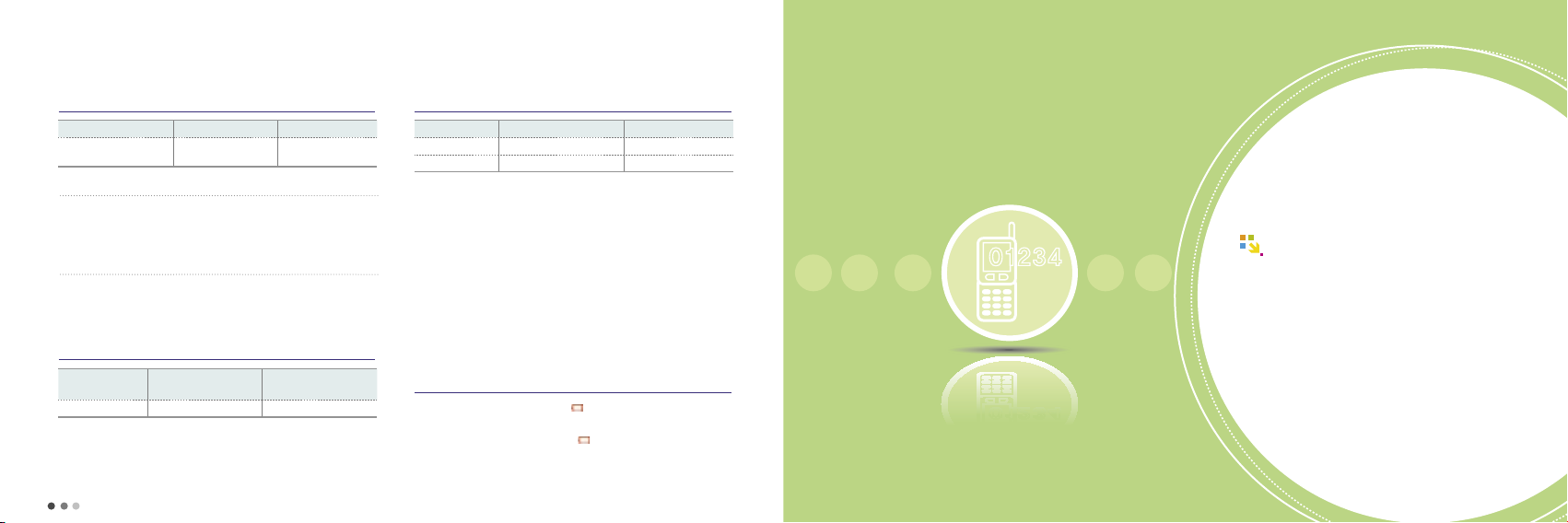
7. Battery
(Cont’d)
Battery charging status
Type Charging in progress Charging competed
Travel chargqer
cable jack
The lamp blinks in red
• The charging terminal has a poor contact. Check if the battery is clean
and try again.
• The battery or other part is defective. Contact our service center.
The lamp blinks in amber
• The battery is being charged in a too hot or cold place. The lamp
turns to red and start charging when the room temperature is
returned.
Red Green
Battery operating time
Type
Time Approx. 180 minutes Approx. 180 minutes
• The chaing time is depending on the battery status and the charger.
• The charging time may increased if the rated voltage of the charger is low.
Standard battery
(950mAh)
36
Slim battery
(810mAh)
Battery charging time
Type
Standard hold time
Voice call time Approx. 220 minutes Approx. 000 minutes
Based on a new battery/Bluetooth mode off/no external memory.
-
The above service time of a battery pack is measured on the basis of the
measurement of cell phone battery service time and display standard by SKT.
Depends on the usage, measurement may be different from the manual.
• If you have more call time, it would be more convenient to charge a
battery everyday.
• In call time, using NATE,
shorten the operating time.
• When receiving a call, it takes energy as much as sending a call.
• Hold time becomes shorter in out-of-service areas.
• Service time may vary according to change status, temperature
(high/low), wave status in the place, background light and light status.
Standard battery(950mAh)
Approx. 300 hours Approx. 200 hours
ⓜ
Playon, WINC, MP3, takes more energy and
Slim battery(810mAh)
Low battery alarm
• If a battery is almost used up, its ‘ ’ will flash with a comment of
“Recharge your battery.”
• Even if you press the button while ‘
screen and buttons will not be on.
• Charge the battery immediately, the functions of the phone may not
work normally.
’ is flashing, the lamp of the
37
02
Basic Operation
1 Power On/Off
2 Placing a call
Menu from the call history list
3
4 Missed calls
5 My Menu settings
6
Menu after entering numbers
............................ 38
............................. 39
............................... 46
..................... 46
..... 45
.... 47
For your safety
37
Page 2
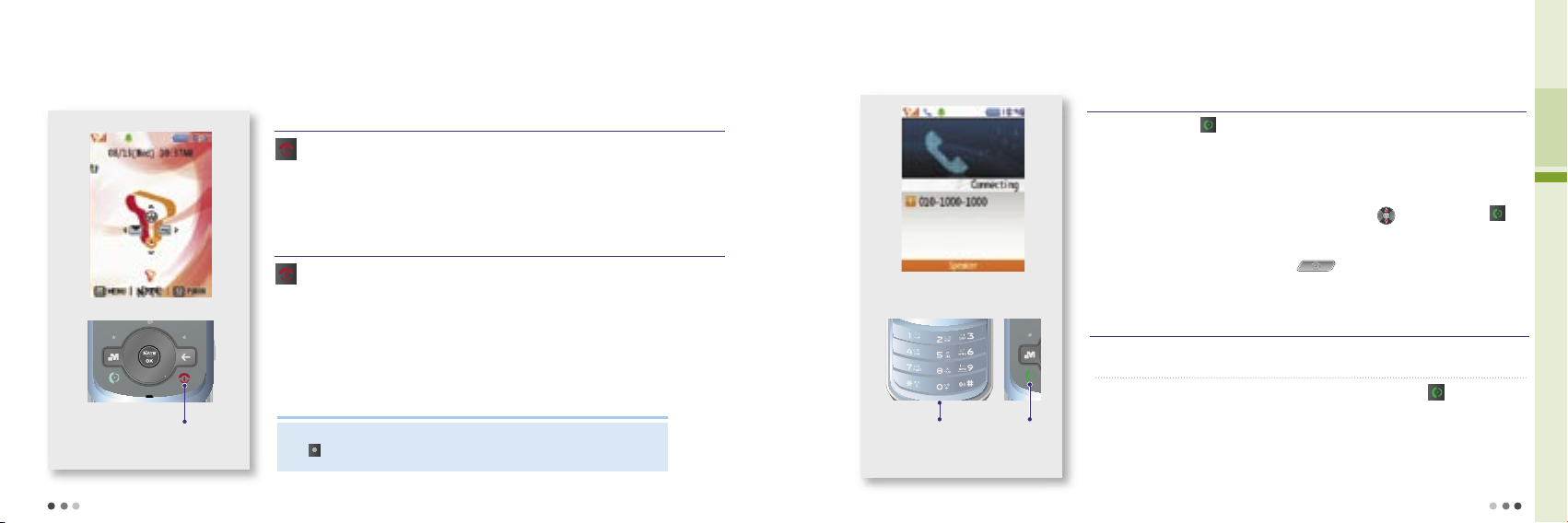
38
02 Basic Operation
39
Note
1. Power On/Off
Press : Power On
Press and hold : Power Off
Press the button around 3 seconds.
The graphic set by the user is displayed, then the phone switches into the standby mode.
Press and hold the button around 3 seconds.
A graphic disappears and the power is turned off.
Power On screen
You can change graphics from ‘Main Display’ of the ‘Display’ menu.
Press
(Left)
▶
‘Display’ ▶ ‘Main Display’ (Main Display, see p.72)
Power On
Power Off
2. Placing a call
If you press and hold in the standby screen, the last connected number in the ‘Call List’ is
dialed.
If ‘All Lock’ is set in the phone, you must enter the password to place a emergency
numbers (111, 112, 113, or 119) or the speed dial number 1 and 9 (Mobile Security).
When you start to enter a number, the easy calling function runs to find the matching
number from the recent call list. You can select a number with
and place a call with .
* Easy Calling : Easy calling service finds the matching recent call number when entering
the phone number.
You can change the number style pressing (Camera key).
(Dialing Font, see p.76)
Placing a Voice Call
Before Placing a voice call
Placing a Voice Call
➊
Placing a call by entering a phone number
Enter a phone number on the standby screen and press .
Enter the number you wish
to call
Press
Page 3
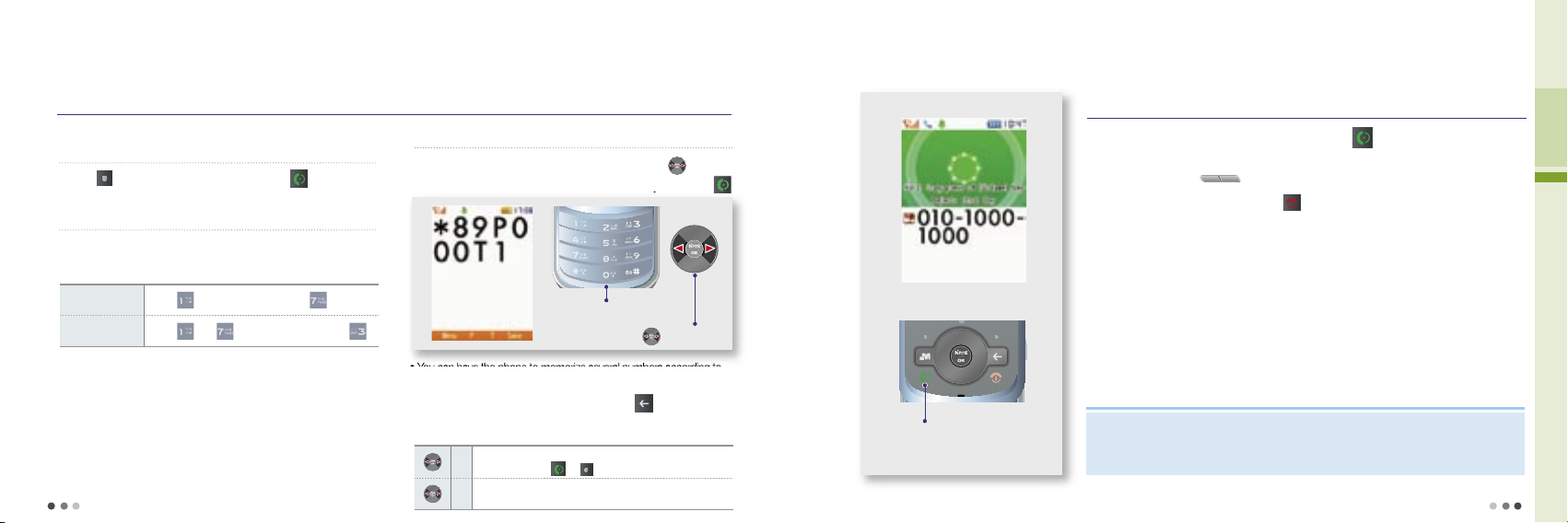
40
02 Basic Operation
41
2. Placing a call
(Cont’d)
Placing a Voice Call
(Cont’d)
➋
Placing a call to a number stored in the
phonebook
Press (Right) ▶ Select a number ▶ Press
➌
Placing a call with speed dial
Press and hold the last digit of the speed dial number
• You can easily place a call with the speed dial number stored in the
phonebook. (Edit Speed Dial, see p. 141)
Speed dial
number 17
Press
and then press and hold
Speed dial
number 173
Press
and and then press and hold
Example
➍
Placing a call with electronic dialing
• You can have the phone to memorize several numbers according to
the voice announcement when you use ARS.
• You can cancel the electronic dialing by pressing
at any time
during a call.
Enter a phone number ▶Enter ‘P’ or ‘T’ with , and
enter the number to be dialed electronically ▶ Press
P
The numbers entered after ‘P’ are transmitted only
when you press
or (Left).
T
The numbers entered after ‘T’ are transmitted
automatically in a short while.
Buttons for electronic dialing
Placing a Voice Call
Receiving a Voice Call
For an incoming call, open the slide or press to receive the call.
The phone rings or vibrates depending on the setting. In order to switch ring or vibration to
mute, press and hold
(Volume key).
You can hang up the phone by pressing .
If you are registered in ‘Incoming call display’ servce, the incoming call number will be
displayed on the screen.
Note
You can download graphics from NATE, and change the setting in ‘Main Display’ of the ‘Display’ menu.
- Depending on the size of the graphic, it may take some time to loading up.
(Download Wallpaper, see p.74)
Press or open the folder to
answer the call
enter the number to be dialed electronically
Enter the number you wish to call
Enter ‘P’ or ‘T’
Page 4
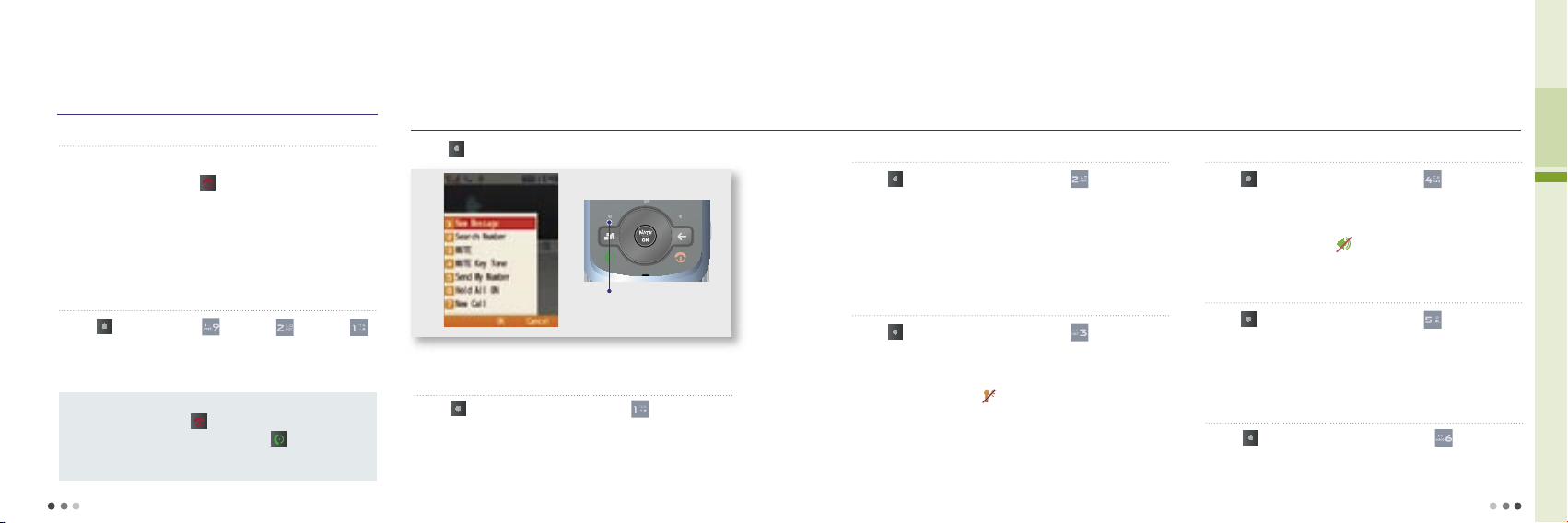
42
02 Basic Operation
43
2. Placing a call
(Cont’d)
Receiving a Voice Call
(Cont’d)
➊
Receiving a call with a stereo earset
Press the stereo earset key to receive the incoming call.
• After the call is finished, press or press and hold the stereo earset
key to hang up the call.
• If a call is incoming as the stereo earset is connected, the stereo earset
rings regardless of the ring/vibration settings. Once a call is connected,
it continues even if you close the folder.
➋
Receiving a call setting
Press (Left)
▶
Press
▶
Press
▶
Press
• For incoming calls, you can answer the call depending on the mode
you have selected.
Open the folder : Open the folder to receive calls.
All key : Press any key except
to receive calls
Send key : You can receive calls only by pressing
Auto connect in 3 sec : The call is connected automatically in 3 sec.
after the ring.
Menu description
In-Call Functions
➊
New Message
Press the button during a call
You can use various eonvenient functions during a call.
Press (Left) during a call
▶
Press
• You can send short message (SMS) only.
(New Message, see p.130)
Press (Left) during a call and select the menu.
➋
Phonebook
Press (Left) during a call
▶
Press
• You can use the phonebook menu during a call.
• While you are searching the phonebook, you cannot edit the number
or use some of the menu function such as ‘call me free’.
* Call me free - The receiver, not the caller, pays the call charge.
➌
Mute
Press (Left) during a call
▶
Press
• You can mute your voice over the phone during a call.
• To release the function, select Release Key Tone.
• When you use the function,
is displayed.
• This function is released automatically if the call is finished.
➍
DTMF Off
Press (Left) during a call
▶
Press
➎
Send My number
Press (Left) during a call
▶
Press
• You can easily send your number to other’s phone during a call.
• Your number is displayed while the phone is sending the number, and
after the number is sent, the phone returns to the call mode.
• You can block the key tone during a call.
• To release the function, select Release Key Tone.
• When you use the function,
is displayed.
• This function is released automatically if the call is finished.
➏
Hold All On
Press (Right) during a call
▶
Press
• You can hold the call temporary.
Page 5
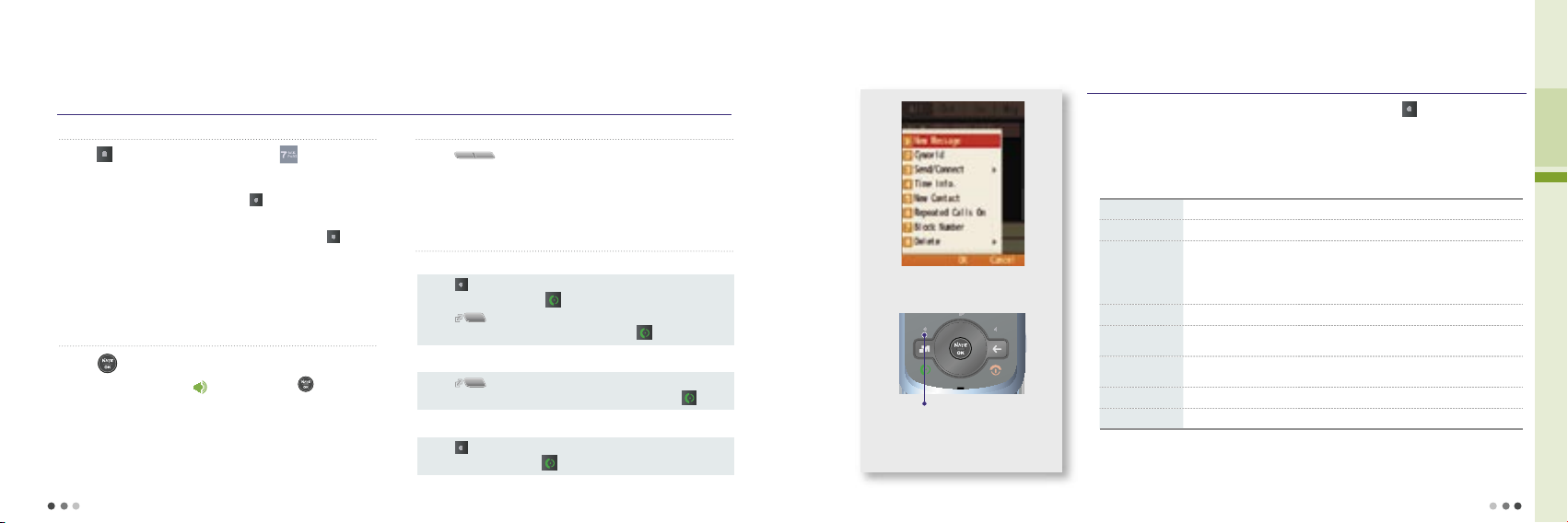
44
02 Basic Operation
45
2. Placing a call
(Cont’d)
In-Call Functions
(Cont’d)
➐
New Call
Press (Left) during a call
▶
Press
• The multiparty or conference service is available.
• you can swap between calls by pressing and when the second
call is connected, the first call is automatically placed on hold.
• Place one call on hold and while the active call is on, press
and
then select Join all to setting up a conference call.
If you are not registered multi-call service from SKT, new call service is not
available. Contact SKT Customer Center for further information.
➑
Using Speaker
Press during a call
• When you use the speaker, is displayed. Press to release the
function.
• When you use the speaker, the microphone must face the user at a
distance of not farther than 30 cm.
• This function is released automatically after the call is finished.
➒
Voice in call
Press (Volume key) In-voice call
• You can adjust the voice in call.
➓
Placing the second call
Using various ways you can make a multiparty or conference call.
Placing a call from phonebook
• Press (Left) during a call
▶
Select phonebook ▶
Select the number▶ Press
• Press (Multi-Access) during a cal ▶ Select voice/video call ▶
Select phonebook ▶ Select the number ▶ Press
Placing a call from the recent call history
• Press (Multi-Access) during a cal ▶ Select voice/video call ▶
Select the recent call number ▶ Select the number ▶ Press
Placing a call using new call menu
• Press (Left) during a call ▶ Select New Call from the menu ▶
Enter the number▶ Press
3. Menu from Call History/Time
Menu from Call History/Time
Search the number from the Call History list ▶ Press (Left)
For restricted numbers, you can only use Time Info, Repeated Calls on, and
Delete functions.
New Message Send a message.
Cyworld Connect to the mobile homepage. (NATE Phone P, see p.63)
Send/Connect
• Voice message : Record and send a voice message to the number you
have entered. (The receiver gets the text message for detail)
• Call me free : The receiver, not the caller, pays the call charge.
• Number via message : The receiver, not the caller, pays the call charge.
Time Info Check the call duration.
New Contact
Save the phone number in the phonebook, if it’s not saved in the USIM
card.
Repeated Calls
on
Manage all repeated calls.
Block Number Block the selected number.
Delete Delete all or delete the selected number.
Menu description
Select the number from the call
history list and press this button
Page 6
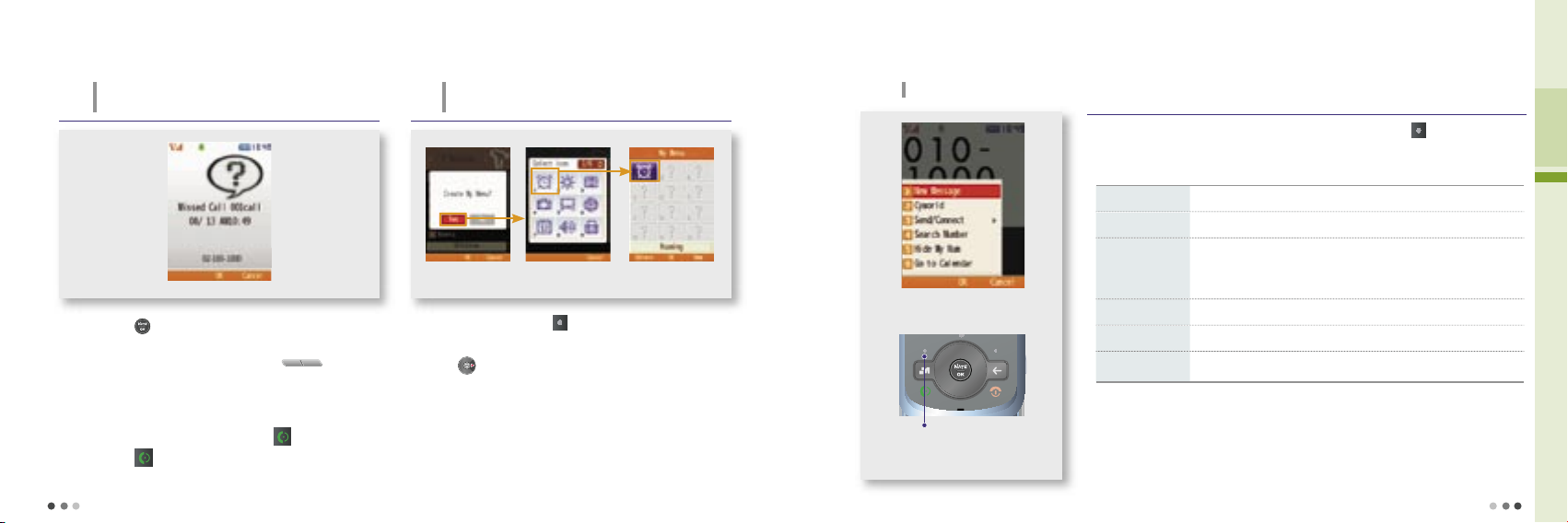
46
02 Basic Operation
47
If you press when ‘Missed Call’ message box is
displayed, you can check the list of incoming calls.
With the slide closed, press and hold the (Volume
key) to check the missed calls.
To check missed calls from the menu go to ‘Phonebook’
▶
‘Call HistoryTime’▶‘Received Calls’.
To check from the call history list, press .
By pressing , your call will be connecting to missed call
number.
4. Missed Call
If you fail to receive a call, following image is displayed on the
screen.
5. My Menu Settings
You can register up to 12 frequently used menu in
My Menu.
My Menu preference Select the icon registeration
completed
Press on the standby screen to check My Menu, Register
or Delete.
The menu will not be deleted even if you copy to My Menu.
Select a menu ▶ press (Left)
▶
Select ‘Yes’ to select
the icon
6. Menu after entering a number
In-call menu
Enter a phone number on the standby screen ▶ Press (Left)
New message Send a message
Cyworld Connect to the mobile homepage (NATE Phone P, see p.63)
Send/Connect
• Voice message : Record and send a voice message to the number
you have entered.
(The receiver gets the text message for detail)
• Call me free : The receiver, not the caller, pays the call charge.
Search Number Search the number from phonebook
Hide My Number Hide my phone number to the receiver
Go to Calendar
Move to the date on the schedule calendar corresponding to the
number entered
Menu description
Press this button after entering
a number on standby screen.
You can use the following simple function in relation with the phone number.
Page 7
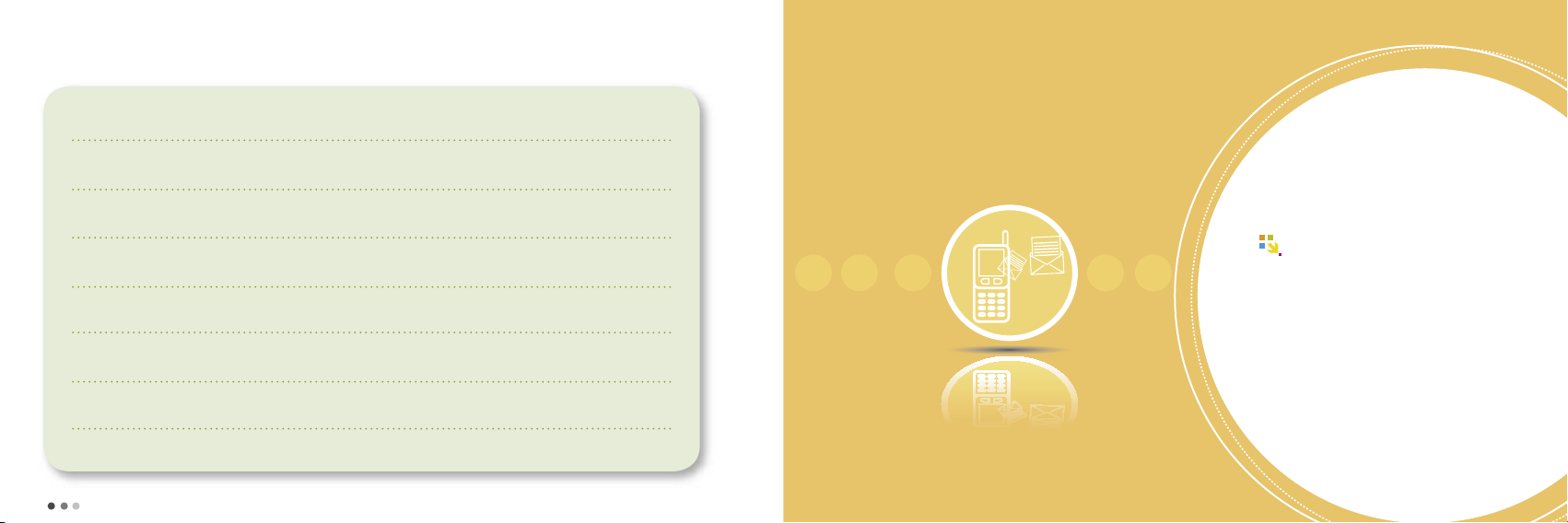
48
For your safety
49
Entering Text
1
Entering text mode
.................. 50
2
Using menu when entering text
.... 52
03
MEMO
Page 8
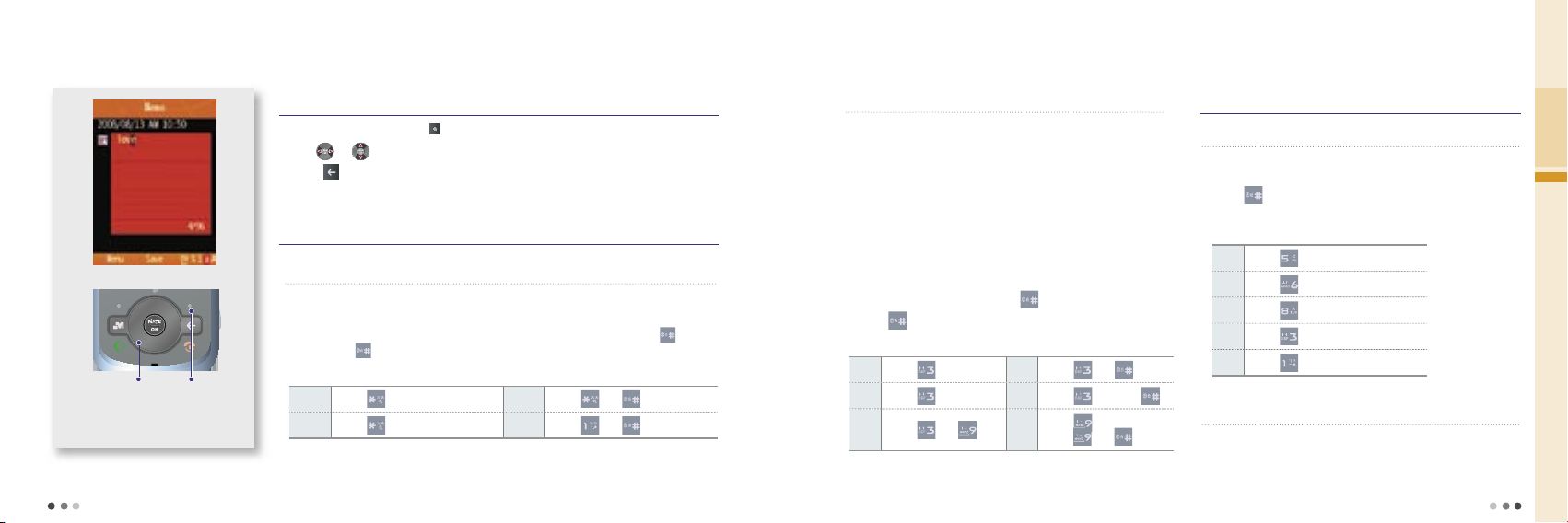
50
03 Entering Text
51
• Enter an initial consonant, a medial vowel and a final consonant in
accordance with Korean orthography. If the final consonant does
not meet Korean orthography, it is moved to the initial consonant of
the next character.
- Initial consonant:‘ㅎ’ is initial consonant in ‘홍’
- Medial vowel: ‘ㅗ’ is medial vowel in ‘홍’
- Final consonant: ‘ㅇ’ is final consonant in ‘홍’
• To enter a second vowel on a key, press the key twice.
(If it’s ‘ㅏㅓ3’, ‘ㅓ’ is a second vowel.)
• To enter a diphthong, press the key in order of the strokes, or
enter the basic vowel and press
.
• Press again to change to basic from diphthong.
1. Entering text mode
change text
mode
Entering text on memo
Entering text mode
Select a mode by pressing (Right) in the text mode.
Use or to move the cursor and enter letters.
Press to delete a character, press and hold to delete all.
Writing Korean
Enter the text and
move the cursor
➊
Writing consonants
• Press a key once to write the first consonant marked on the key. Press the key
twice to enter the hard sound of the consonant.
• You can enter the sound consonant by pressing the first consonant plus
, and
if you press again the first consonant is delete.
ㅈ
Press once
ㅊ
Press and
ㅉ
Press twice
ㅋ
Press and
Example
Writing English and numbers
➋
Writing vowels
ㅏ
Press once.
ㅑ
Press and .
ㅓ
Press twice.
ㅕ
Press twice and .
ㅐ
Press and .
ㅢ
Press three times, or
press and .
Example
➊
Writing English characters and numbers
• Press the key once, twice and three times in order to write the
first, second and the third English character on a key.
• Press
in the English mode (upper or lower case) once and
twice to enter ‘@’ and ‘.’.
L
Press three times.
O
Press three times.
V
Press three times.
E
Press twice.
.
Press twice.
➋
Writing numbers
• Press the number button to write in the number mode.
• Press and hold the number button in any other mode.
Example
Page 9
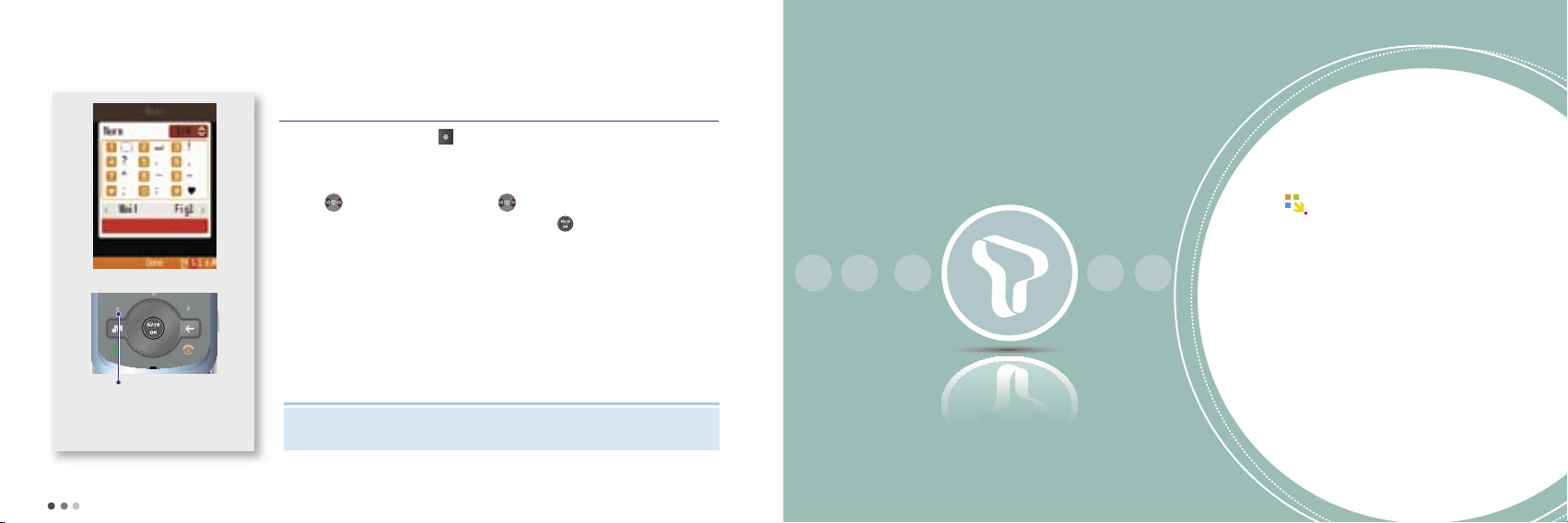
52
For your safety
53
Note
2. Using menu when entering text
Entering the text in memo
You can select and enter generally used symbols.
(Mail, Fig1, Fig2, Line, Unit, Circ, Brace, Jpn1, Jpn2, ^-^)
Press to select a symbol, and press to scroll pages.
Press the key of the desired symbol, and then press [OK] to write the symbol.
Select the text mode
Select a menu by pressing (Left) button in the text mode.
Emoticons
You can use richer menu (character color, picture/character emoticons, and phrases) and symbols
when writing in the message mode than in text mode (New message, see p.130)
T Service
1 Roaming .................................................... 54
2 M Service Center
................................. 55
3 T Service ................................................... 56
4 NATE ............................................................. 57
5 W ......................................................................58
6 MONETA ..................................................... 60
7 WINC(Mobile Address) .................... 62
8 NATE Phone P ........................................ 63
9 T Interactive .............................................. 63
04
Page 10
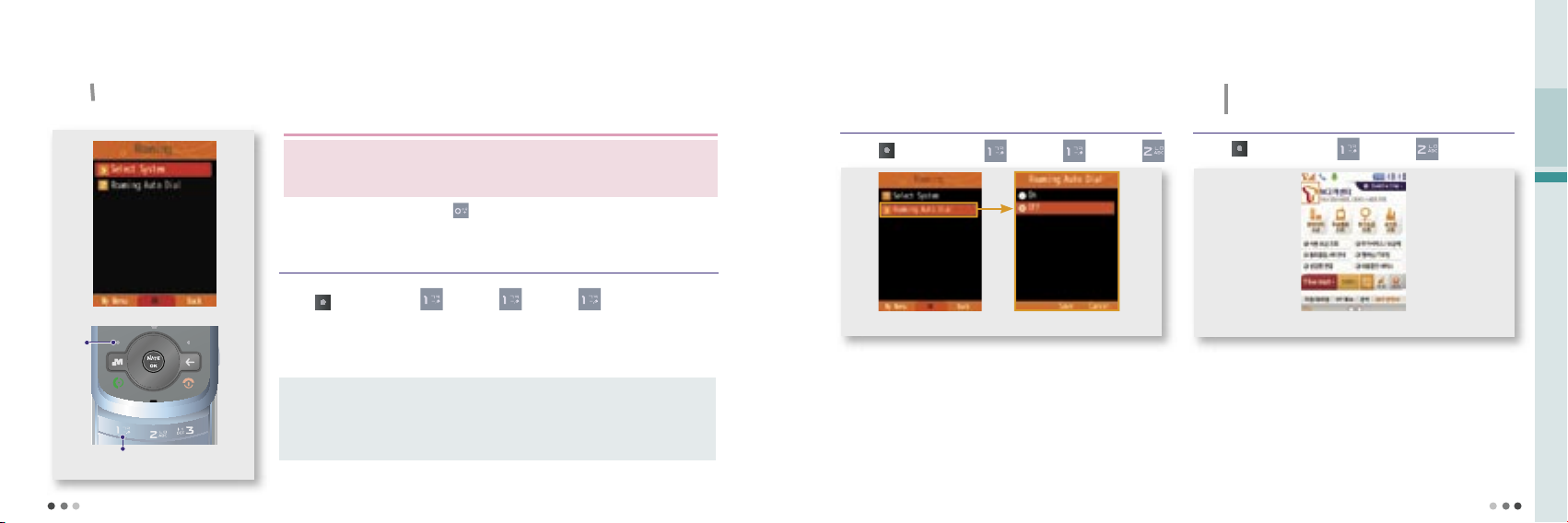
54
04 T Service
55
CAUTION
1. Roaming
Global roaming screen
Select system
You can use your own phone abroad without subscribing for any service.
• If you wish to change the setting for the global roaming service, please contact the Customer Center.
- Changing the settings at your own discretion may disable the phone.
• Select the other wireless service provider from the system when a call does not fuction properly.
For international call, press and hold
and insert international telephone code(+).
Press
Press
You can select the roaming service system provider of each country.
The default password is ‘0000’.
Press (Left)
▶
Press
▶
Press
▶
Press
▶
Enter password
Auto Select : You can check if mobile phone services are available for such place and it
automatically connects to the availble service system.
Manual Select : You can select after searching the available roaming services. (If you have selected
unavailable roaming service system, you cannot make a call. Select other service
or change to place a call.)
Menu description
Roaming auto dial
When placing a call from abroad, you don’t have to enter the
international call access number and national code.
- You can place a call from the number in the phonebook or
the call history list.
The roaming auto dial screen is displayed on the standby
screen when you set the roaming auto dial function.
Press (Left)
▶
Press
▶
Press
▶
Press
2. M Service Center
You can connect to [NATE] directly by pressing **114 on
standby screen.
You can query bill, view information on supplementary
services, service rate and membership, and use the real time
service.
When you select the area, you can get area information,
location, and phone number.
Press (Left)
▶
Press
▶
Press
M Customer Service start-up screen
You can contact SKT Customer Center to receive various
customer support services.
Page 11
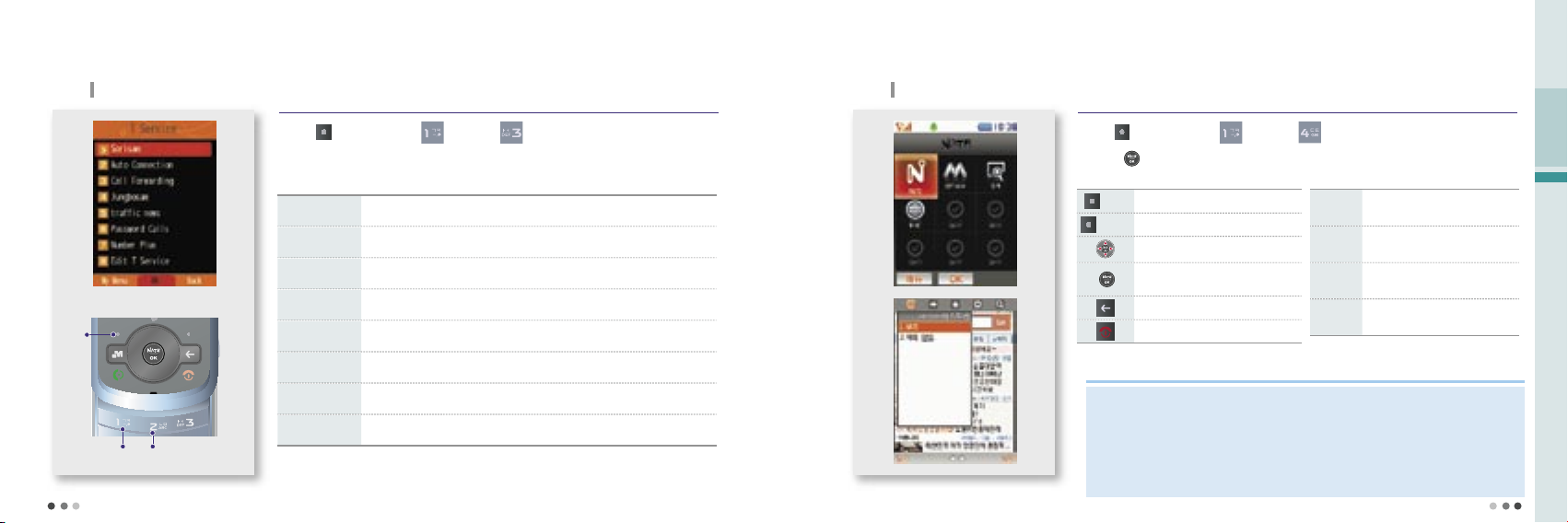
56
04 T Service
57
Note
3. T Service
T service menu
Sorisam
You can retrieve the voice messages which were received when you couldn’t
answer the calls.
Auto
Connection
If you cannot receive a call before the receiving signal (ring/vibration) is
expired, the call is redirected to the designated number.
Call Forwarding The incoming call is automatically connected to the registered number.
Jungbosam
You can receive the messages on the selected news, sports news at the
designated time.
Traffic News
You can receive traffic information on expressways, highways, railroads, air
traffic and Seoul local traffic.
Password Call You can set the password to prevent others from using your phone.
Number Plus You can receive a separate receive-only number other than the SKT number.
Edit T Service
If an SKT supplementary service number is changed, you can change the
access number.
Menu description
ou can subscribe, cancel subscription or use
Press (Left)
▶
Press
▶
Press
4. NATE
You can access NATE to search information or download various content such as games and ringtones.
Press (Left)
▶
Press
▶
Press
Press to connect NATE.
• Data call rate and information service fee are charged when you use NATE. Visit M customer center or
contact SKT customer center.
• If you download content from wireless internet (NATE, june, ⓜPlayon, Game Box, etc.) when you have
no sufficient free space in the memory, ‘lack of memory’ message is displayed. You can download the
content by executing the memory manager and deleting the content stored in the phone. (Memory
Manager, see p.89)
• If the memory is full, you might not be able to use some munu functions on the downloaded content.
Favorite
You can register and move to
frequently accessed web pages.
History
Shows the list of recently
accessed sites.
Move
You can enter a web page
address and move to the site.
Tools
Provides you with useful tools
you can use for NATE service.
Description of NATE button Description on menu
(Left) Move to NATE browser menu
(Right) Move to previous page
Navigate
Press-select/run
Press and hold-NATE start up page
Move to previous page
End NATE
Press
Press Press
Page 12
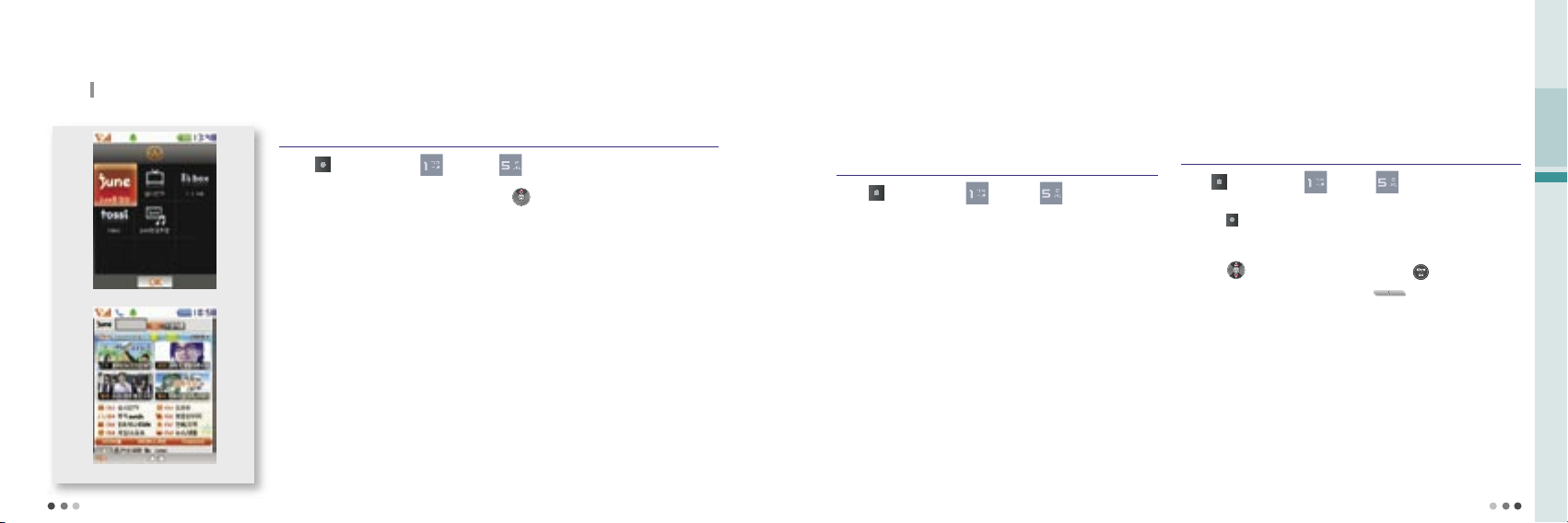
58
04 T Service
59
5. W
You can go to W menu directly by pressing button standby screen.
Press (Left) ▶ Press ▶ Press
W main screen
Mobile Web Internet
You can enjoy various content such as wireless internet, chatting, real-time TV, i’s box, etc,.
June Video
Press (Left)
▶
Press
▶
Press
▶
Select june video
You can enjoy various types of content including TV, movie, music, game, sports
and ringtone, and download multimedia content using the premium service.
June service screen and content are subject to change
depending on the circumstances of the service providers.
The default june content provided are not recoverable if you
delete them at your own discretion or by mistake.
You can check the downloaded june content in the june content
box. You can download any june content from the web until the
june memory gets full.
If you fail to download a full content, you can resume downloading.
You can receive calls while using the june service. When the call is
finished, june screen is displayed.
If you download content from wiress internet (NATE, june,
ⓜ
Playon, Game Box etc,.) when you have no sufficient free
space in the memory, TSM (memory manager) is started. You can
download the content by executing the memory manager and
deleting the content stored in the phone. (excluding protected june
downloaded content live ringtone content and live screen content)
TSM(Memory Manager) is a service that allows you to delete the old
contents and download new content when the memory is full.
Real-time TV
Press (Left)
▶
Press
▶
Press
▶
Select Real-time TV
You can watch the ground-wave and cable TV.
Press and set the current channel to the default or
select the schedule and time to view the program schedule
specifically.
Press to select the channel, and press to watch it.
You can adjust volume by pressing (Volume key).
For the real-time TV service. Note that an excessive call rate may be
charged if you don’t subscribe for SKT’s rate system. See the rate system
guide or contact SKT Customer Center for further information.
Page 13

60
04 T Service
61
Membership & Life
Press (Left)
▶
Press
▶
Press
Select
Membership
& Life
This service is only for SKT member.
- You can download various and convenient informations to your USIM card.
(Membership card, retailer, event, membership coupon, IC chip service, etc.)
Moneta home
Press (Left) ▶ Press ▶ Press
select Moneta home
you can process a payme nt transaction such a s bank, credit card,
transportation card, stock services, and etc.
MBANK
Use bank services such as financial summary, bill
payment, transfer, loans, etc.
Credit Card Manage credit card information.
MSTOCK Use market rate, and various stock services.
Transportation
Supports transportation card (T-money) and top
quality station informations.
Membership &
Life
SKT member service.
(Membership card, retailer, event, membership
coupon, IC chip service, etc.)
Authentication Use and save authentication in the phone.
NATE Finanance Use NATE stock/financial service.
NATE Home Connect to NATE home.
6. Moneta
Using USIM card, you can process a payment
transaction such as bank, credit card, transportation card,
stock services, and etc.
You can easily move to Moneta by pressing from the
stadby screen.
Press (Left)
▶
Press
▶
Press
Preference
Press (Left)
▶
Press
▶
Press
Preference
By pressing and holding , you can set the button and set the
payment card.
Press and hold
setting
Select the function that you want to run when press
and hold the button.
payment card
setting
Select the card when you use to pay.
i’s box
Press (Left)
▶
Press
▶
Press
select i’s box
Saved or captured photos or movies, you can make the movie as UCC
and register to the i’s box to share with other users.
You need to register the service first in order to use it, and a call rate and
an additional information service fee are charged.
tossi
Press (Left) ▶ Press ▶ Press select tossi
Tossi is essentially a microblogging service that you can send and share
your emotions in a simple form.
A call rate and an additional information service fee are charged. For more
informations and rate guide, see tossi homepage (http://www.tossi.com).
June Contents Box
Press (Left)
▶
Press
▶
Press
select June Contents Box
You can manage, save, and play downloaded music contents or MP3 files.
(June Contents Box, see p.85)
Contents sill play even if you close the folder.
5. W
(Cont’d)
Page 14

62
04 T Service
63
7. WINC(Mobile address)
• You can access the wireless internet site by pressing on standby screen.
• List of recommended phone pages may vary depending on the circumstances of the
service provider.
You can easily access a wireless internet site by entering numbers instead of a complex domain address.
Contact the service provider or visit WINC homepage (http://www.winc.or.kr) for further
information.
Site Mobile address Site Mobile address
SKTelecom 11 Lotte M Mall 452
Daum 3355
Seoul Metropolitan
Government
702
Naver 369 Korea Tourist Organization 1330
Yahoo Korea 9090 Bus Guide Service 287
SBS
Ⓜ
727
National Internet
Development Korea
6432
GS eshop 4747 Korea E-government 6468
CJ Mall 2525
Incheon International
Airport
247
Recommended phone page
8. NATE Phone P
Enter the phone number on the standby screen
▶
Press
You can use Mobile Cyworld on your phone.
Select a mobile number in the phonebook, press (Left)[Menu],
and select ‘Cyworld’.
Contact the service provider or visit Cyworld Mobile homepage
(http://cymobile.cyworld.com) for a service fee and further information.
9. T Interactive
On the standby screen, press
You can use the frequently used phone functions/
contact information and mobile internet services from the
standby screen.
On the T Interactive service screen, press to move to the
service you want.
If you install the T interactive service, the service initial screen
is actived automatically on the standby screen. If you
don’t want the service to be automatically started, press
(Left)[Menu], and release the setting in preferences.
A service fee is charged when you use the service. Contact the service
provider or visit T-interactive homepage (www.tinteractive.co.kr) for
application for the service and further information.
Page 15

64
05 Sounds
65
65
MEMO
Sounds
1 Ringtone Style ...................................... 66
2 Download Ringtone ......................... 66
3 Vibrate Style
........................................... 67
4 Call Alert Style ....................................... 67
5 Volume ........................................................ 68
6 Operation Effects ............................... 69
7 Reminder Alerts
.................................. 69
8 System Alerts ........................................ 70
9 My Etiquette ........................................... 70
05
Page 16

66
05 Sounds
67
1. Ringtone Style
You can set a ringtone for incoming calls.
2. Download Ringtone
You can download a ringtone from NATE.
Press (Left) ▶ Press ▶ Press Press (Left) ▶ Press ▶ Press
You can connect to NATE and
download a ringtone.
If you press , the ringtone types
are displayed.
If you press (Right)[Connect] in
‘Live ringtone’ or ‘My ringtone’, you
can download ringtones from NATE.
When the etiquette mode is
released, you can use
(Volume key) to adjust the volume.
You can manage live ringtones in
‘Phone Decoration’ menu of ‘Contents’.
Note
• In addition to the default ringtones stored in your phone, you can
download various ringtones from the melody downloading service
of your service provider.
(Phone Decoration, see p.88)
➊
Downloading ringtones from 700 service
Enter 700 service number ▶ Press
• Select a ringtone according to the voice service.
Open the message received from 700 service,
and press
Depending on the type of the
ringtone downloaded, it saved in
‘My ringtone’ or ‘Live ringtone’.
You can also find the downloaded
ringtones in the ‘Ringtone Box’ menu
of ‘Contents’.
(Ringtone Box, see p.80)
You can release the etiquette mode
when pressing and holding
NATE. (except My Etiquette Mode)
to downloaded the ringtone.
in
3. Vibrate Style
You can set various vibrate style.
4. Call Alert Style
You can set the ring/vibrate for incoming calls, alarms
or alerts.
Press (Left) ▶ Press ▶ Press Press (Left) ▶ Press ▶ Press
You can select different types of
rhythm and vibration interval.
Menu description
Ring Vibrate Ring & Vibrate
Vibrate then Ring Ring Louder Silent
If the Etiquette mode is on, the phone
vibrates for receiving calls even if you
change the setting in ‘Call Alert Style’.
When the Etiquette mode is released,
the phone returns to the latest setting.
The message alert tone is depending
on the message alert setting.
Page 17

68
05 Sounds
69
4. Call Alert Style
You can set the ring/vibrate for incoming calls, alarms or alerts.
(Cont’d)
5. Volume
You can control volume for each function.
6. Operation Effects
You can select the effect tones for operation of the phone.
7. Reminder Alerts
You can set alert tones for various information of the hone.
➊
Setting Etiquette mode
Press and hold on the standby screen (Press and
hold again to release the mode)
• is displayed on the standby screen.
• You can use the Etiquette mode in a public place. You can
still hear ring through the stereo earset if it is connected to
the phone.
• The etiquette mode is maintained when you switch off/on the
phone as the etiquette mode is on.
Menu description
Vibration : Power on, ring, alarm (except morning call), message alert
(except when ‘Message alert’ is off)
Mute : Call connect tone, power off, d ialog box tone, out of SVC
coverage alert (out of phone service area), menu tone, key tone,
low battery alert, shuttle tone, 1min time alert tone
Emergency alarm : Emergency message alert
Sound : Photo/Video tone, morning call
- Emergency message is transmitted when there’s
emergency situation in a specific area so that the
users can take the approporiate action
Press (Left)
▶
Press
▶
Press
Adjust the volume with (volume
key), and press to save the setting.
Note
• If the live screen is selected, the effect tone is
depending on june preference (Live screen
sound, see p.146).
- If the live screen tone is off, no sound is heard.
Menu description
Voice in Call : Control the earpiece volume
Ringtone : Control incoming call volume
Operation Effects : Control phone operating effect tone
Reminder Alerts : Control volumes of various information alerts
System Alerts : Control volumes of various alert tones
Alarms : Control volumes for alarm
Wallpaper : Control volumes of movie and downloaded contents
ⓜ
Playon : Contro volume for ⓜPlayon menu
Press (Left)
▶
Press
▶
Press
Note
•
You can set the effect tone with
(Volume key) on the standby screen. If the volume
is not higher than step 1 or if the Etiquette mode or
My Etiquette mode is on no effect tone is heard.
Menu description
Operation Effects : You can select a theme package or custom theme.
Power On/Off : Effect tone for power on/off
Key Tone : Effect tone for key action
Folder Sound : Effect tone for folder opening/closing
Confirm Box : Effect tone for pop-up window
Main Menu : Effect tone for menu selection
Press (Left)
Menu description
Reminder Alerts : Select the theme package or custom theme
Missed Call : Set the missed call alert tone
Repeat : Set the repeat count of the missed call alert tone
Schedule : Select the schedule alarm tone
Anniversary : Select the anniversary alarm tone
D-day : Select the D-day alert tone
Meeting Planner : Select the meeting planner alarm tone
▶
Press
▶
Press
Page 18

70
71
8. System Alerts
The phone notifies you of any error on the system or
any incident set by the user.
Press (Left) ▶ Press ▶ Press
Menu description
Connect tone : When the call is connected
Disconnect tone : When the call is disconnected
1min timer : At every minute since the call is connected
Out of SVC alert : When the phone is out of the service coverage
Low battery alert : When the battery is low
9. My Etiquette
Regardless of ring setting in the phone, the ring switches
into the Etiquette mode (depending on cycle and
ring/vibrate setting) at the designated time. (The Etiquette
mode has the priority over the My Etiquette mode)
Press (Left) ▶ Press ▶ Press
is displayed on the standby screen
during the selected time for My Etiquette
mode.
If the stereo earset is connected, you can
hear the ring through the earset.
You cannot set My Etiquette mode if the
start time is the same with content.
My Etiquette mode may not be applied to
some of the supplementary content.
My Etiquette mode is not applied to
morning call emergency message alert
Ring/Vibrate Setting
All vibrate : Same as the Etiquette mode
(Setting Etiquette mode, see p.68)
Alarm & Alert only : The ring/vibrate setting is applied to alarm bell,
All ring/vibrate off : Silent Mode (no ring & no vibrate)
and photo/video shutter tone.
anniversary, D-day, Meeting Planner alarm only.
(Call Alert Style, see p.67)
06
Display
1 Main Display .......................................... 72
2 Download wallpaper
3 Download Font .................................... 74
4 Menu Type ............................................... 75
5 Screen Design ...................................... 75
6 Dialing Font ............................................ 76
7 Backlight Control
....................... 74
............................... 77
Page 19

72
06 Display
73
1. Main Display
You can change and set the graphics on standby screen.
Press (Left)
▶
Press
▶
Press
Standby screen
You can preview the screen by pressing (Right).
You can set ‘Clock Type’, ‘Date/Time Color’, ‘Navigation Key’,
‘Greeting Banner’ and ‘Banner Position’ be displayed on the
standby screen.
If you select a flash (flash clock 1~7) for the standby screen in
the standby screen setting menu, the clock type is automatically
set to the flash clock.
You cannot use this function if a phone theme is selected.
Press (Left)
▶
Press
▶
Press
▶
Press
Clock Type : You can set the type of date, clock, and calendar to be
displayed on the standby screen.
Date/Time Color : You can select the color for the date and time to be
displayed on the standby screen.
Navigation Key : You can set the display of the hot connect keys to be
displayed on the standby screen.
Greeting Banner : You can write a banner to be displayed on the
standby screen
- D-day/Network signal(SK Telecom) setting
Banner Position : You can select the position of the banner or D-day on
the standby screen.
Menu description
Scroll up/down and set the main display by pressing .
Move left/right and select the wallpaper by pressing .
- You can slelect from default screen, flash screen, color, my
gallery, photo, video, live screen.
You can check various graphics by pressing .
You can manage the live screen with ‘Phone Decoration’
menu in ‘Contents’. (Phone Decoration, see p.88)
Button Guide: Displays function when pressing in the
standby mode
Top numbers: Displays
Scheduler: Displays schedule
Memo: Displays memo
None: Displays nothing on the screen
Standby screen ▶ Press
Quick function
You can set the various functions menu on standby screen.
You can set high usage functions in the standby screen.
Page 20

74
06 Display
75
3. Download Font
You can connect to NATE and download all types of font
(size and font type) and display on the screen.
Downloaded font is saved in ‘Font Box’ of ‘Contents’.
(Font Box, see p.81)
Font type applies as soon as you download the font and you
can use it until the expire date (extention is possible).
Press (Left)
▶
Press
▶
Press
4. Menu Type
You can set the style of menu displayed on the screen.
You can preview the menu type by pressing (Right).
You can change the menu type by pressing (Left) and then
(Left) on the standby screen.
Press (Left) ▶ Press ▶ Press
5. Screen Design
You can set ‘Style’, ‘Font Type’, ‘Font Size’, ‘Font Color’,
‘Screen Background’, ‘BG Transparency’, and
‘Ctrl Transparency’ of the phone screen.
When setting the style, press to check the list of the sub
menu.
In the sub menu, press to move left/right and select the
font you want.
Press (Left) ▶ Press ▶ Press
Base Font : Font stored in the phone.
Font Mate : Font downloaded from NATE.
Download Font : Font downloaded from Motorola’s homepage
Font Type
Note
2. Download Wallpaper
You can download various graphics from NATE.
You can download graphics from NATE.
You can find the downloaded graphics in ‘Wallpaper Box’ of
‘Contents’ or in ‘Phone Theme’ of ‘ⓜPlayon’.
Press (Left)
▶
Press
▶
Press
• After connecting to NATE, you can download until the memory
gets full. (NATE, see p.57)
• It may take some time to load up the graphic depending on the
size of the downloaded graphics.
Page 21

76
06 Display
77
How to download Menu Type(Flash Menu) or My Moto
Font(Vector Font).
1) Download the PC sync program from Motorola home
(www.mymotorola.co.kr), and install the program in the PC.
2) Run the PC sync program, select Personalize, and click
Flash Menu or Vector Font.
3) Select a Flash Menu or Vector Font and click [Send To
Phone]. The selected data is stored in the phone.
5. Screen Design
(Cont’d)
You can set ‘Style’, ‘Font Type’, ‘Font Size’, ‘Font Color’,
‘Screen Background’, ‘BG Transparency’, and
‘Ctrl Transparency’ of the phone screen.
Note
• When setting up the font size, it applys to start-up screen. Even if you set
up the font size big, its maximum font size is normal.
• Visit Motorola’s homepage (www.mymotorola.co.kr) and you can
download various Flash Menu and Vector Font.
6. Dialing Font
When you enter numbers on the standby screen, you can
set their style on the screen.
If you press (Right) during setting, you can check number
styles to set in advance.
You can change numeric styles by pressing (Camera
button), when you enter a number on the standby screen.
Press (Left)
▶
Press
▶
Press
7. Backlight Control
Press (Left)
▶
Press
▶
Press
If you do not use the phone with in the configured lighting time after opening the
slide, the screen goes to the screen saver mode and the light turns off.
If the backlight in call is set to ‘general’, the screen dims during the call. If you set it
‘off’, the backlight turns off in 10 seconds after the call is connected.
You can set the lighting for the main display, backlight in call, main LCD brightness, sub LCD brightness, keypad, and keypad brightness.
Page 22

78
05 Sounds
79
05 소리
7979
Contents
1 Ringtone Box .......................................... 80
2 Wallpaper Box ....................................... 80
3 Font Box ..................................................... 81
4 Photo/Movie Album .......................... 81
5 MMS Contents Box
.......................... 82
6 ⓜPlayon
..................................................... 83
7 June Contents Box ............................ 85
8 Phone Decoration ............................... 88
9 Captured Screen ................................. 88
10 Memory Manager
.............................. 89
07
MEMO
Page 23

80
07 Contents
81
1. Ringtone Box
You can save the ringtones downloaded from NATE and
check the default ringtone settings.
If you press in Live Bell or My Bell, you can download
ringtones from NATE.
You can set and view the information of the ringtones by
pressing
.
You can manage live ringtones in the ‘Phone Decoration’
menu of ‘Contents’. (Phone Decoration, see p.88)
Press (Left)
▶
Press
▶
Press
2. Wallpaper Box
You can check the downloaded Wallpaper from NATE.
If you press (Right) in Downloads or Live Screen, you can
download wallpaper from NATE.
You can set a wallpapaer, view pictures and delete a picture,
by pressing
.
If you select My Gallery, you can edit the saved pictures into
the folder and set as wallpaper.
The flash pictures downloaded from Nate can be checked in
the Theme folder of ⓜPlayon menu.
You can manage Live Screen in the ‘Phone Decoration’ menu
of ‘Contents’. (Phone Decoration, see p.88)
Press (Left)
▶
Press
▶
Press
3. Font Box
You can save the fonts downloaded from NATE or Motorola
homepage.
Font Mate : You can manage downloaded font (font type and
size) from NATE. (Download Font, see p.74)
- You can connect to NATE and download the
font by pressing
(Right).
Downloaded Font: You can manage the fonts downloaded
from Motorola homepage. [Menu Type
(Flash Menu) or My Moto Font (Vector
Font) Download Font, see p.74]
Press (Left)
▶
Press
▶
Press
4. Photo/Movie Album
You can view the photos/movies taken with the phone or
attached to the MMS message.
You can view the photos/videos downloaded through PC Sync
program. (Photo Album, see p.96, Movie Album, see p.98)
Select Photo box 1~2 or External memory photo folder, and
press
(Left). You can select/delete all, manage the folder,
and view/sort the file.
Select the photo and press (Left) to use various menu such
as Send message, i’s box, Visual Expression, Create Slide,
Move/Copy, Protect/Lock, Unselect All, Delete, and Send via
Bluetooth.
➊
Photo Album
Press (Left) ▶ Press ▶ Press ▶ Press
Page 24

82
07 Contents
83
4. Photo/Movie Album
(Cont’d)
You can view the photos/movies taken with the phone or
attached to the MMS message.
Select Movie box 1~2 or External memory photo folder, and
press
(Left). You can select/delete all, manage the folder, and
view/sort the file.
Select the movie and press (Left) to use various menu such
as i’s box, Visual Expression, Create Slide, Move/Copy, Protect/
Lock, Unselect All, Delete, and Send via Bluetooth.
If a movie file is lower than 950kbyte or set as movie mail, you
can send as a MMS message.
-In this case, data fee is charged.
➋
Movie Album
Press (Left) ▶ Press ▶ Press ▶ Press
5. MMS Contents Box
The content available for attachment to messages
are stored.
You can check photos, pictures, music, and video content in
the attachment file box, or download new content from NATE
content shop. (Contents Box, see p.134)
Press (Left)
▶
Press
▶
Press
6. ⓜPlayon
You can use the downloaded content without reconnecting NATE.
Press (Left)
▶
Press
▶
Press
If the phone is set to mute in preferences of ⓜPlayon, the phone makes no sound
when you move between the ⓜPlayon folder menu.
If you have no sufficient free space in the memory, you can download the content by
deleting the content stored in the phone.
You can answer a call while you use the content, and return to the content after the call.
Note
• If you downloaded ⓜPlayon content when you have no sufficient free space in the memory, TSM (memory
manager) is started. You can download the content by deleting the content stored in the phone (excluding
protected jun contents, live bell, and live screen content).
*
TSM (Memory Manager) function that manages the memory and asks you if you wish to delete the existing content.
• If you delete all content from ⓜPlayon, the content stored in Game box are also deleted.
• If you download content from ⓜPlayon, a call rate and an information service fee are charged.
NATE Home : Move to NATE menu / Playon : Acess the ⓜPlayon service
Phone theme : Wallpaper content are stored / Cyworld : Connect to the mobile Cyworld
i’s box : Make and manage UCC, and upload
JukeBox31nl : Connect to Game service
Membership & Life : SKT member service
Menu description
Page 25

84
07 Contents
85
6.
ⓜ
Playon
(Cont’d)
You can use the downloaded content without reconnecting NATE.
Using downloaded content menu
Manage
You can modify (rename) the selcted content,
move the content, move the folder, and check the
information.
Delete You can delete the selected content.
Add folder You can create a folder to manage the content.
Delete all
You can delete all the downloaded content.
(If you select Delete all, all the content in Juke Box
content are also deleted.)
Preferences
You can check the memory and set the volume and
auto sorting order of the downloaded content.
7. June Contents Box
You can save, manage, and play the music content downloaded or received through internet.
Press (Left)
▶
Press
▶
Press
You can select the content you want to play by pressing .
You can download the music content as long as the memory capacity allows.
You cannot play the content which is not completely downloaded.
You can resume downloading by pressing
(Right).
You can receive a call while playing the music content. The phone returns to the music play
mode after the call.
You can control volume with (Volume key) as the content is being played.
The phone continues playing music even if you close the folder.
You can select a section to be repeated by pressing . If you press again, the slected
section is repeated (for vertical play).
If you press (Left), you can use the multi-tasking function to change settings while playing
music conent.
You can change the settings for the music content stored in the june contents box with
NATE player preferences menu. (June setting, see p.146)
Note
• If you download content from wireless internet (NATE, june, ⓜPlayon, Game Box , etc.) when you have
no sufficient free space in the memory, the ‘lack of memory’ message is displayed. You can download the
content by executing the memory manager and deleting the content stored in the phone.
Page 26

86
07 Contents
87
7. June Contents Box
(Cont’d)
You can save, manage, and play the music content downloaded or received through internet.
Registered album
folder
All the content folders
stored in the phone
Content play time
Content file size
(Right)[Play]
The last played
content folder
(Left)[Menu]
Delete You can delete the selected content.
Add to my album You can save the selected content in My album.
Sort You can change the order of content to be played.
Manage content/
lyrics
You can rename title, set/release protection, view
content information, and update lyrics.
Sort content
You can change the order of content by type or by
date.
Delete all You can delete all the content.
➊
NATE player screen and keys
Content play icon
[Select]
Play mode
You can select the play option (Once, random,
repeat, repeat random).
Using menu on the NATE Player window
Using menu while playing the music content (for vertical play)
■
For vertical play
➋
Keys while playing music content
Select content in NATE Player screen ▶ Press (Right)
Set repeat
View list
Stop (Upper menu)
Press-Next
Press & Hold-Fast
Foward
Horizontal view (full screen)
Menu
Pause/Play
Press-Previous
Press & HoldRewind
■
For horizontal play
In the vertical view ▶ Press
Press-Previous, Press & Hold-Rewind
View list
Stop (Upper menu)
Set repeat
Press-Next, Press & Hold-Fast Foward
Menu
Pause/Play
Vertical view
• You can adjust volume during vertical/horizontal play by pressing
(Volume key).
- You can release the lock setting by pressing down the lock button.
Page 27

88
07 Contents
89
8. Phone Decoration
You can manage the downloaded live bell or live screen
content downloaded from NATE.
You can set live bell/screen, delete, manage content and
delete all by pressing
(Left).
You can play the selected content by pressing (Right).
Press (Left)
▶
Press
▶
Press
9. Captured Screen
You can check captured screen in the offline mode.
You can capture the screen by pressing (Left) on the designated
screen and press (Right) to save the captured screen. (You can
change the title before saving the file by pressing .)
If you select ‘Reset’ from the preference menu, all captured screen
will be deleted. (Reset, see p.152)
Press (Left)
▶
Press
▶
Press
10. Memory Manager
You can manage the memory in the phone, external
memory, and USIM card.
Select one of the memory information, and press to display
the menu for the selected item.
(Excluding June contents box, map, USIM’s phone number/
message and others)
Press (Left)
▶
Press
▶
Press
Page 28

90
05 Sounds
91
05 소리
9191
MEMO
My Moto
1 Camera ...................................................... 92
2 Subway Map .......................................... 104
3 Dictionary .................................................. 106
4 E-book
........................................................ 108
5 Stopwatch ................................................. 108
6 Enjoy Wine ............................................... 109
7 USB Mass Storage
........................... 112
08
Page 29

92
08 My Moto
93
1. Camera
Before using camera
Have the object stand still when you taking a photo.
Hold the phone with both hands to prevent shaking.
Rub the camera lens from time to time with soft cloth.
- Camera lens can be damaged
CAUTIONS
• Do not take a photo or video when you are not permitted or which
may intrude other person’s privacy.
- You may have to compensate for vidation of portrait or intrusion of privacy.
• Taking and distribution of a candid photo via internet is a criminal act
and is subject to civil/criminal punishment.
• Do not take a photo or video where it is forbidden.
• In order to prevent the misuse of camera phones, this product is
designed to sound the camera tone in accordance with the relative
regulations.
• Observe the camera etiquette, and do not modify the camera tone at
your own discretion.
Battery consumption increases when using the camera.
It is recommended to take a photo outdoor or inside the room
with light. If you take the photo at night or dark place, set the
brightness maximum.
CAUTIONS
• Place and use the phone in the safe place.
- Keep the phone away from the magnetic components.
• Be careful that dust or sand should not infiltrate into the phone.
• The camera lens is weak to impact. Do not drop the phone or give
strong impact.
• Do not face the lens to the sun or strong light.
- The camera lens can be damaged.
• Avolid the place where there is sudden fluctuation of temperature and
humidity.
- In this case, turn off the power and dry the phone.
➊
Recording with the folder closed
When you close the slide.
Note
• Recording/Capturing photo or movie screen is set to vertical when
opening the slide and set to horizontal when closing the slide.
• Captured photo/movie is set to vertical automatically.
• Multi-Access function is unavailable during recording/capturing.
When you open the slide.
Page 30

94
08 My Moto
95
Note
1. Camera
(Cont’d)
You can manage captured photo.
Press (Left)
▶
Press
▶
Press
▶
Press
▶
Press
▶
or Press and hold
(Camera)
With the folder closed, press and hold (Camera) to take a photo.
(Only whe n lock is released.)
When saving the photo, press (Left) to use i’s box, send message,
and visual expression menu.
-You can use this only when saving the photo is set as manual.
Press (Right) to change the file name, you can send it through MMS.
You can receive a call during capturing the photo. It automatically switch to incoming
call screen. (However you cannot go back to camera mode after the call.)
Photo
• Press or (Camera) to take a photo.
• To set the record/capture functions, press (Volume key).
■
Icons description
Zoom : Enlarge an object captured at a long distance.
(You cannot use 1200x1600, 960x1280, and 640x480)
Bright : You can adjust brightness of the photo.
Contrast : You can adjust sharpness of the photo.
Effect : You can use various colors and filtering effects.
Frame : You can put the photo in various photo frames.
(Supported size: 240x320, 320x240)
Flip : You can reverse up/down or left/right of the photo.
➊
Taking photos
■
Setting camera menu
Mode : If you select photo, video or video mail, the phone switches
into the preview mode of the selected function.
Size : You can set the photo size.
1200x1600, 960x1280, 480x640, 300x400, 240x320, 144x176
Quality : You can set the resolution of the photo.
-High: for printing
-Normal: for downloading to PC or for E-mail
-Low: for saving in the phone
Setting : You can set day/night mode.
Serial : Auto continued shooting (You cannot use 1600x1200 and
1280x960)
Timer : You can use the timer 3 sec., 5 sec., 10 sec.
Select Memory : Select phone/external memory
Memory Info : You can check the total memory and the remaining
free space.
Page 31

96
08 My Moto
97
1. Camera
(Cont’d)
➋
Photo Album
• You can view and manage the photos.
• If you press
(Right) in the photo preview mode, you can
access Photo Album.
• Some functions (Display, Move/Copy files, Sort files, and
Select all) are restricted in the external memory folder.
Press (Left)
▶
Press
▶
Press
▶
Press
▶
Press
■
Using Photo Album Menu
Send to Message : Attach the photo and transfer through MMS message.
Send/Register : Send the photo to various services.
- i’s box : Connect to i’s box service and send the photo.
- Cyworld : Send photo to the mobile cyworld homepage.
Delete : Delete the selected photo (excluding protected photos).
Set as Display : Set the photo as a default display.
Edit Photo : Edit photos (This menu is only available for photo sizes less
than 640x480.)
Make Slide : Eidt photos and make it as slide show.
Move/Copy : Move/Copy the photos in the current folder to other folder.
File Info/Manager : Check the photo information, and rename the file.
- Set the file lock/unlock.
Folder Manager : Edit the folder, rename it, and set lock/unlock.
File view : View the photos stored in the selected folder.
File sort : Sort the photos in the selected folder.
Delete All : Delete all photos stored in the folder except protected ones.
Note that information fee or additional data fee is imposed on photos attached
to an MMS messenger or image call service.
Note
Press (Left) ▶ Press ▶ Press ▶ Press ▶ Press
Select (Right) to cancel movie capturing and choose (Left) to pause.
When saving the movie, press (Left) to use i’s box, send message,
and visual expression menu. Also after renaming the movie, press to save it.
- You can use this only when saving the movie is set as manual.
Depends on the memory capacity, the recording time may vary.
If you close the folder when capturing the movie, captured movie file will stop and does
not save into your phone.
• To capture a movie, press or (Camera).
• To set the record/capture functions, press (Volume key) to move and select.
• If an incoming call arrives while capturing movies, press to connect the call. The captured movie is
automatically stored in the movie album.
• After the call, the screen is switched to the movie preview status.
• To send a movie message, press
(Left) and select movie mail in capture mode.
The cell phone is optimized for sending a message MMS. Note that additional data service charge is
imposed on the transmitted MMS message.
➊
Movie Capture
You can capture movies and manage the captured movies.
Movie
Page 32

98
08 My Moto
99
1. Camera
(Cont’d)
■
Icons description
Zoom : Enlarge an object captured at a long distance.
(Except 1200X1600, 960X1280)
Bright : You can adjust brightness of the photo.
Contrast : You can adjust sharpness of the photo.
Effect : Apply various colors and filtering effects.
■
Setting camera menu
Camera : Switch between front and rear camera.
Mode : Select one of Photo, Movie, Movie Mail, and VT movie to
move to preview mode of the selected item.
Size : Set size of movie screen. (176x144, 320x240)
Select Memory : Select saving folder between the phone and
external memeory.
➋
Self Capture
Press (Left) ▶ Press ▶ Press ▶ Press
▶
Press
You can take a self capture using the front camera of the phone.
• If you press (Right) in the photo preview mode, you can access Photo
Album.
• Some functions (Display, Move/Copy files, Sort files, and Select all) are
restricted in the external memory folder.
■
Using Movie Album Menu
i’s box : Connect to i’s box service and send the photo
Delete : Delete the selected movie (excluding protected movies).
Set as Standby : Set the movie as a default display.
Set as Ringtone : Set as ringtone for selected movie.
Move/Copy : Move/Copy the movies in the current folder to other folder.
Info. Manager : Manage the movie file and folder.
-
File Info/Manager : Check the movie information, and
rename the file.
- Set the file lock/unlock.
-
Folder Manager : Edit the folder, rename it, and set lock/
unlock.
File view : Select to view the saved movie file.
Select All : Select all saved movies in the folder and use menu functions.
■
Icons used for playing movie
Note
• When paying the movie press (Camera) to view as horizontally
and press (Camera)to view as vertically when playing the movie as
horizontally.
• When etiquette mode is not released, volume key does not activated.
• If you reset the etiquette mode for a movie during capturing, your mobile
phone does not recover etiquette mode after movie capturing is completed.
• If a call is received during playing, the mobile phone returns to the receive
screen and the play screen is automatically recovered after the call is
completed.
: Pause/Play
: Set Repeat
: Stop(Move to the previous page)
: Rewind
: Forward
(Volume key) : Adjust Volume
(Left) : Move to previous movie
(Right) : Move to next movie
Page 33

100
08 My Moto
101
1. Camera
(Cont’d)
Mobile Cyworld
Press (Left)
▶
Press
▶
Press
▶
Press
You can easily move to Mobile Cyworld by pressing after entering the
phone number in the standby screen.
A service fee is charged when you use the service. Contact the service
provider or visit Cyworld mobile homepage (http://cymobile.cyworld.com)
for the service and further information.
You can connect to the mobile cyworld using the phone.
i’s box
Press (Left)
▶
Press
▶
Press
▶
Press
You can edit and manage the saved movie file as UCC.
You can request printing of the photos selected from ‘Photo album’ and receive the printed phtos from the
service provider.
Press (Left)
▶
Press
▶
Press
▶
Press
Contact the service provider or visit NATE Photo homepage (http://photo.nate.com) for further information.
NATE Photo Print
Page 34

102
08 My Moto
103
1. Camera
(Cont’d)
Settings
You can set various functions of camera.
Press (Left)
▶
Press
▶
Press
▶
Press
Shutter Sound : Set a sound generated at an instant of capturing.
Ready Sound : Set a sound generated during capturing.
Location Information : Set or release to view the information of the
captured photo and movie location.
Select Memory : Set saving location. (phone/external memory)
Autosave : Set a method of saving the captured photos or movies.
(manual/auto)
Answering a call while capturing : Set a method of answering a call
while capturing the video (select to
answer/auto answer).
Memory Manager
You can check and manage the information on total memory size,
used memory size, and available memory size of your phone.
• Select an item you want and press to move to the selected
item. (Excluding june, map, and others)
Help
Help shows instructions for using various keypad buttons assigned to
the functions of phone camera.
Press (Left)
▶
Press
▶
Press
▶
Press
Press (Left)
▶
Press
▶
Press
▶
Press
Page 35

104
08 My Moto
105
2. Subway Map
The phone provides the nationwide subway route map. The information is subject to change denpending on the circumstances.
View Route Map
Search Route
M y Route
Press (Left) to select a line and view the map in a specific
area you have selected.
Press (Right) to search a route.
(See Search Route for details.)
Press (Left)
▶
Press
▶
Press
▶
Press
You can view the nationwide subway routes. You can search a subway route.
You can find the number of transfers required and the
estimated travel time. (The estimated travel time includes the
distance beween stations and the transfer time (approx. 5min).
It is an estimation, and can be different from the actual time.)
Press (Left) to save the route in ‘My Route’. Press (Right)
to check the route with minimum number of transfers or with
the shortest distance.
Press (Left)
▶
Press
▶
Press
▶
Press
Press (Left) to save the route searched with ‘View Route Map’
or ‘Search Route’.
Press (Left) to delete a route or delete all routes.
Press (Left)
▶
Press
▶
Press
▶
Press
You can check your saved routes.
S tation Info.
Press (Left) ▶ Press ▶ Press ▶ Press
Select a subway station and press to find first/last train timetable,
exit infor and transfer info.
Lost Property Office
Press (Left)
▶
Press
▶
Press
▶
Press
Telephone numbers of the lost property offices are displayed.
Settings
Press (Left)
▶
Press
▶
Press
▶
Press
You can set the frequently searched area.
Help
Press (Left)
▶
Press
▶
Press
▶
Press
Guide to use the buttons when the subway map is displayed.
Page 36

106
08 My Moto
107
3. Dictionary
You can search words by using English-Korean/Korean-English dictionaries.
Before using the dictionary
• Downloading via PC-Sync Program
1) Go to Motorola homepage (www.mymotorola.co.kr), download
PC-Sync, and install it to PC.
2) Run PC-Sync program and click [E-Document > Dictionary]
3) If you select [Put E-Dictionary into Cell Phone] after clicking
[E-Dictionary] from [E-Document > Dictionary] program, the
e-dictionary database are saved inth the phone.
• Downloading via USB Mass Storage
1) Go to Motorola homepage (www.mymotorola.co.kr), download
e-dictionary-related database.
2) If you copy a downloaded file to DIC folder of a USB Mass
Storage after connecting the mobile phone to PC, e-dictionary
database are saved in the phone. (USB Mass Storage, see p.112 )
• When searching words in English-Korean/Korean-English
dictionary, if you press
(Left), you can view list, view
English-Korean/Korean-English dictionary, view previous word,
my vocabulary, and add to my vocabulary.
• Press
when you are on English-Korean/Korean-English page,
you can change the screen to Englsih-Korean/Korean-English
search screen.
•
You can use an e-dictionary menu if there are e-dictionary database.
English-Korean
After selecting a desired word, you can check the word by
pressing
.
Upon checking the word, you can perform Tap.Move/Tap Clear by
pressing
(Right). When moving the tap, you can select
desired word by using or . If you press , you can move
to selected word.
You can check the previous words by presing .
Press (Left)
▶
Press
▶
Press
▶
Press
If you enter English word in the box, the related words are displayed.
Korean-English
Press (Left) ▶ Press ▶ Press ▶ Press
If you enter Korean word in the box, the related words are displayed.
After selecting a desired word, you can check the word by pressing .
Upon checking the word, you can perform Tap. Move/Tap Clear
by pressing
(Right). When moving the tap, you can select
desired word by using or . If you press , you can move
to selected word.
You can check the previous words by presing .
My Vocabulary
Press (Left)
▶
Press
▶
Press
▶
Press
You can save the words searched from dictionary.
When searching words via dictionary, you can save them into My
Word List in order by pressing (Left) and selecing Add to Word List.
You can save up to 1,000 words per folder.
Press (Left) to use various functions including Set/Clear Study,
Delete, Move Words, Sort (in English/Korean spelling order, by date),
Manage Folder(rename folder, lock folder), Delete All in Folder, and
Select All in Folder.
Press (Right) to select the words and press (Left) to use the
functions such as Set/Clear Study, Delete, Move and Clear All.
My History
Press (Left)
▶
Press
▶
Press
▶
Press
You can save, check and manage up to 100 searched words for each
Korean-English/English-Korean dictionary.
If a capacity is exceeded its space, older words will be deleted first.
Settings
Press (Left)
▶
Press
▶
Press
▶
Press
You can set automatic word save setting/released and font (type) and size.
Page 37

108
08 My Moto
109
4. E-book
You can read the text file on the phone. See ‘Help’ for further
information.
The phone provides the space of upto 200 E-books, with
maximum 1024K per an E-book file. The number of files to be
stored in the phone varies depending on the file size.
You can use Go To, Search word, Search dictionary, Display and Help
by pressing
(Left).
Press (Left)
▶
Press
▶
Press
5. Stopwatch
You can use the phone as a stopwatch.
You can record upto 20 lap times with the lap time function.
The stop watch continues even if you close the folder.
Press (Left)
▶
Press
▶
Press
Note
• The E-dictionary program must installed in the phone or external memory.
For more information see Dictionary Guide. (Dictionary, see p. 106)
Button description
(Volume key) Move page Start page
Move line End page
Button description
Button Start/Pause/Resume
(Right) Reset (Previous screen)
(Left) During counting: Lap time
6. Enjoy Wine
You can get information of the wine by name, type, purpose, and taste.
Search
Press (Left) ▶ Press ▶ Press ▶ Press
Note
• Press (Left) from the menu and select list to view all lists in the selected
menu.
• Press
in the search menu to view all lists.
①
Name
Type in name of the wine and press
to search the information.
②
Type
Select the type of the wine by pressing
and press to search.
③
Purpose
Choose the purpose of the wine by pressing
and press to
search.
④
Taste
Select the taste of the wine by pressing
and press to search.
Page 38

110
08 My Moto
111
6. Enjoy Wine
(Cont’d)
You can get information of the wine by name, type, purpose, and taste.
Recommend wine search
Press (Left) ▶ Press ▶ Press ▶ Press
Wine Common sense
Press (Left) ▶ Press ▶ Press ▶ Press
①
Relationship
You can search recommended wine for different relationship(Lover,
Colleague, Friend, Family, Business partner, All).
②
Generation
You can search recommended wine for different generation(20, 30, 40,
more than 50, All).
③
Gender
You can search recommended wine for different gener(man, woman,
All).
①
Classification of Wine
Find out informations about wines for dine purpose and types.
②
Wine Terms
Find out 20 different wine terms.
③
Kinds of Wine and Grapes
Find out 10 different kinds of wine and grapes.
④
Characteristics of wine by location
Find out characteristics of wine by 7 different countries.
⑤
Vintage Guide
Find out the date when wine is produced and view chart.
Cheese Story
Press (Left) ▶ Press ▶ Press ▶ Press
Tasting Note
Press (Left) ▶ Press ▶ Press ▶ Press
You can get information of cheese(Gorgonzola, Camembert,
Munster, Mimolette, Brie, Blue, Cheddar) such as how it is
made, characteristics, and taste.
You can write and record your own tasting note of the wine.
Page 39

112
08 My Moto
113
7. USB Mass Storage
You can transmit various contents and MP3 files between the phone and PC via the 5PIN USB data cable.
Press (Left)
➊
Check USB Mass Storage
• Check if an external memory card (Micro-SD) is mounted on the phone.
• Visit Motorola homepage (www.mymotorola.co.kr) and download the USB driver program.
• Connect the 5PIN USB data cable to the USB port of PC, and connect the other end to the charging connector of
the mobile phone.
- Do not forcefully remove the 5PIN USB data cable rather than releasing connection on the PC.
(The mobile phone can be switched off.)
▶
Press
▶
Press
▶
Press
Note
• The MP3 files downloaded to the USB mass storage in the mobile phone cannot be played in other mobile phone.
• You can find the MP3 files stored in the USB mass storage in “June Contents Box”.
(June Contents Box, see p.85)
• You cannot play the MP3 files or contents if you rename or delete the default folder name of the USB mass storage.
➋
Mounting external memory card (Micro-SD)
①
②
①
Remove the battery cover as shown in the figure.
②
Mount the external memory (Micro-SD) as shown in the figure.
-
Be sure that the external memory is mounted to the correct direction, or the
slot can be damaged.
Slide the external memory to the outside when removing the external
memory card. (Micro-SD)
You can mount and dismount the external memory card.
(The external memory card is not included in the product package. )
• Do not turn off the phone while using the data stored in the
external memory card.
- The data in the card can be erased.
• Insert the external memory card and restart it, if you first use
the card or if there is an error on the card.
• Keep the external memory card in the safe place.
- Do not give impact or bend the card.
- Keep the card away from hot and humid place, the place with
corrosive material or the place with magnetic wave or static
electricity.
Note
• When using the external memory card, you can only use some certain
functions and other functions are restricted.
• End the USB mass storage before you remove the external memory card.
- A critical system error or defect may occur.
• Motorola takes no responsibility on loss or damage of data caused due to
negligence or mishandling of the user.
• This product supports upto 4GB capacity of Micro-SD.
