Page 1
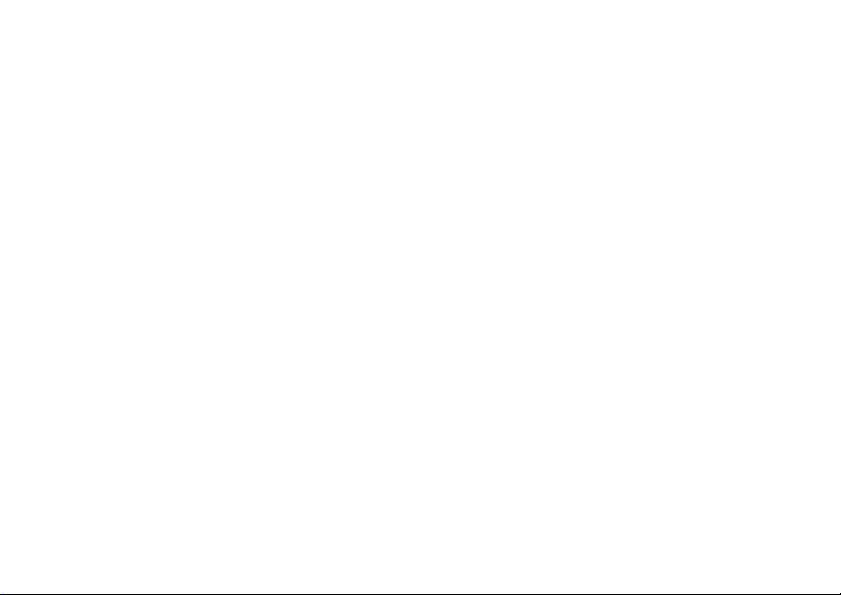
MOTOROLA Q11 23/07/08
Dummy Page - To be discarded before printing
ITC Notes:
Use this template with A6LandscapeUG StructApps. This template supports:
•
Spot color formatting.
To produce a B/W print , check the ‘Spot color as B/W’ checkbox in the Framemaker print dialog.
•
User's Guides with embedded Legal Guides, if needed.
Page 2
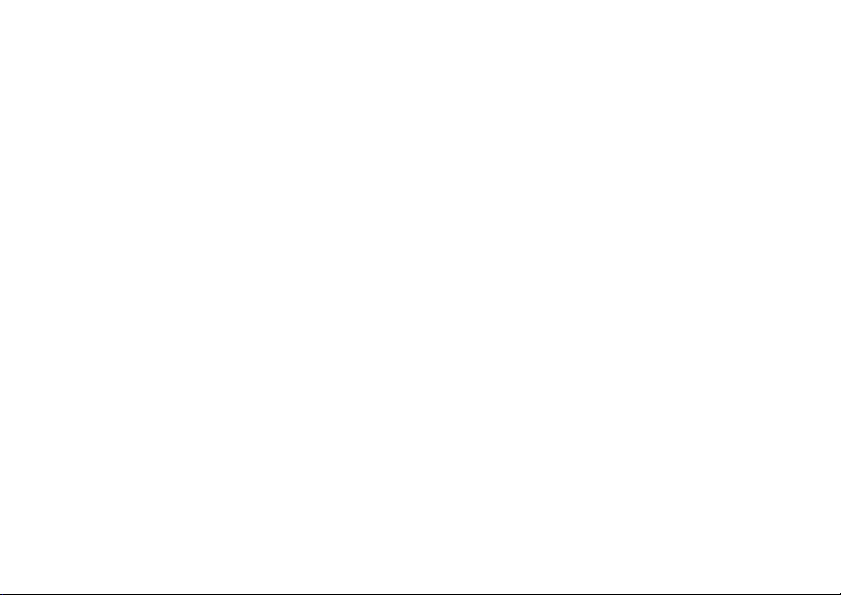
Page 3
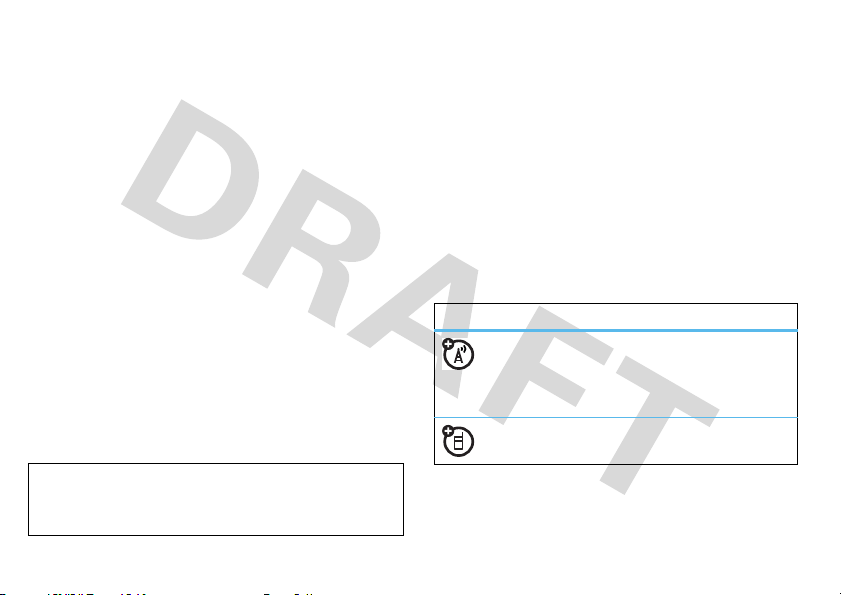
HELLOMOTO
congratulations
The
MOTO
Q11™ is a phone with a distinct
edge—personalization, music, videos, and e-mail—all in a
streamlined, intelligent, must-have phone.
The power to multitask is paired with cutting edge
Microsoft Windows Mobile technology: integrated
Bluetooth®, 3MP camera, HTML browser, GPS satellite
navigation
a stylish and ultra-thin design.
We’ve crammed all the main features of your phone into
this handy guide, and in a matter of minutes you’ll see just
how easy your phone is to use. Browse the menus and
press
discover.
So go on, check it out.
Caution:
please read the
at the back of this guide (page 50).
and
full multimedia support
Menu
to see more. You may be surprised at what you
Before using your phone for the first time,
important legal and safety
, and more…all in
WiFi
information
,
more information
on the Web
Download manuals and more:
www.motorola.com/consumer/support
Microsoft™ Windows™ Mobile Support:
www.microsoft.com/windowsmobile/help/smartphone/
on the phone
Press
Start
>
1 Help and Quickstart
this guide
symbols in this guide
This means a feature depends on your
network, SIM card, or subscription and may
not be available everywhere. Contact your
service provider for more information.
This means a feature needs an optional
accessory.
1
Page 4

contents
your phone . . . . . . . . . . . . . . . 4
menu map . . . . . . . . . . . . . . . . 5
get started. . . . . . . . . . . . . . . . 6
assemble & charge . . . . . . . 6
turn it on & off . . . . . . . . . . . 7
menu navigation. . . . . . . . . . 7
basic navigation keys . . . . . . 7
make a call . . . . . . . . . . . . . . 7
answer a call . . . . . . . . . . . . 7
end a call . . . . . . . . . . . . . . . 8
adjust volume. . . . . . . . . . . . 8
save a contact . . . . . . . . . . . 8
call a contact . . . . . . . . . . . . 8
transfer your contacts . . . . . 8
set up & go . . . . . . . . . . . . . 8
storage card . . . . . . . . . . . . . 9
home screen basics . . . . . . . . 9
status indicators. . . . . . . . . 10
calls . . . . . . . . . . . . . . . . . . . . 10
recent calls . . . . . . . . . . . . . 10
redial a number . . . . . . . . . 10
return a missed call . . . . . . 11
go handsfree . . . . . . . . . . . 11
in-call menu . . . . . . . . . . . . 12
three-way calling . . . . . . . . 12
speed dial . . . . . . . . . . . . . . 13
more call features. . . . . . . . 14
call times and costs . . . . . . 14
emergency calls . . . . . . . . . 15
contacts . . . . . . . . . . . . . . . . . 15
SIM contacts, phone contacts 15
edit or delete a contact . . . 15
send a message to a contact 15
store more than a number . 16
more contacts features . . . 16
messages. . . . . . . . . . . . . . . . 17
send a message . . . . . . . . . 17
receive & read messages. . 18
set up e-mail . . . . . . . . . . . . 19
messaging shortcuts . . . . . 20
messaging quick reference. 21
instant messager . . . . . . . . 24
text entry . . . . . . . . . . . . . . 24
voicemail. . . . . . . . . . . . . . . 25
tips & tricks . . . . . . . . . . . . . . 26
personalize. . . . . . . . . . . . . . . 27
home screen. . . . . . . . . . . . 27
profiles & sounds . . . . . . . . 27
time & date. . . . . . . . . . . . . 27
personalize my Q . . . . . . . . 28
task manager . . . . . . . . . . . 28
more personalize features . 28
photos . . . . . . . . . . . . . . . . . . 29
take a photo . . . . . . . . . . . . 29
photo options . . . . . . . . . . . 30
manage your photos. . . . . . 30
edit your photos . . . . . . . . . 30
2
contents
Page 5

videos . . . . . . . . . . . . . . . . . . 31
record a video . . . . . . . . . . 31
video options . . . . . . . . . . . 31
play a video clip . . . . . . . . . 32
video playback options . . . . 32
manage your videos. . . . . . 32
set up music . . . . . . . . . . . . . 33
what music transfer tools do I
need? . . . . . . . . . . . . . . . . . 33
do I need a storage card?. . 33
what music file formats can I play?
33
what headphones can I use? 33
get music. . . . . . . . . . . . . . . . 33
rip a CD . . . . . . . . . . . . . . . 33
transfer music to your phone 34
play music & media . . . . . . . 35
media player controls. . . . . 35
wake up media player . . . . 36
turn off media player . . . . . 36
media player tips . . . . . . . . 36
web browser . . . . . . . . . . . . . 37
browser shortcuts . . . . . . . 37
third-party applications . . . . 37
Internet Sharing . . . . . . . . . 38
Bluetooth® wireless. . . . . . . 41
turn Bluetooth power on or off 41
pair with a headset or handsfree
device. . . . . . . . . . . . . . . . . 41
send objects to another device 42
use your phone as a PC remote 42
advanced Bluetooth features 43
synchronize . . . . . . . . . . . . . . 44
sync with a computer. . . . . 44
sync over the air . . . . . . . . . 45
WiFi . . . . . . . . . . . . . . . . . . . . 46
turn WiFi on . . . . . . . . . . . . 46
WiFi search & connect . . . . 46
tools . . . . . . . . . . . . . . . . . . . . 47
add calendar event . . . . . . . 47
set alarm . . . . . . . . . . . . . . 47
calculator . . . . . . . . . . . . . . 47
documents to go . . . . . . . . 47
security. . . . . . . . . . . . . . . . . . 48
lock & unlock phone . . . . . . 48
master reset . . . . . . . . . . . . 48
master clear . . . . . . . . . . . . 49
management . . . . . . . . . . . . . 49
file manager . . . . . . . . . . . . 49
task manager . . . . . . . . . . . 49
call manager . . . . . . . . . . . . 49
wireless manager . . . . . . . . 50
removing programs. . . . . . . 50
Windows update . . . . . . . . 50
network . . . . . . . . . . . . . . . 50
the small print . . . . . . . . . . . . 52
3
Page 6
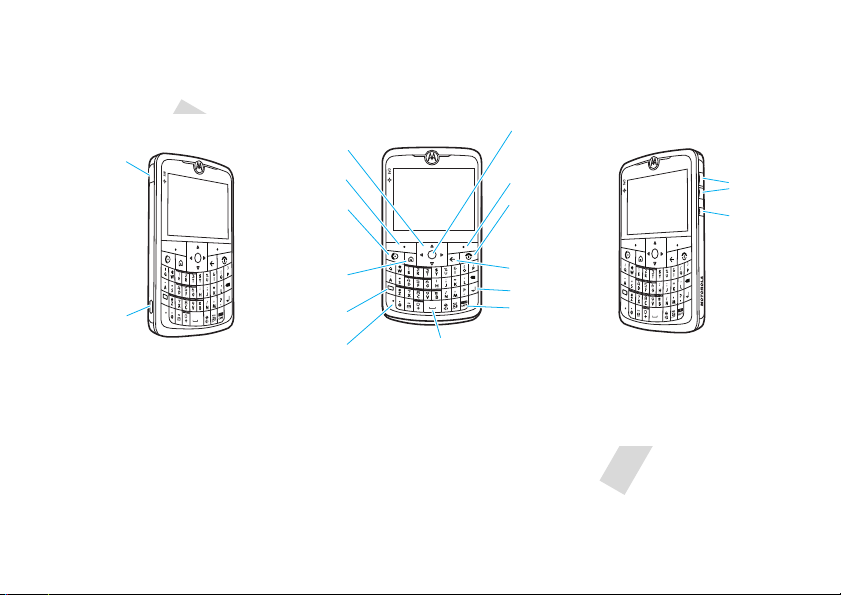
your phone
Fn
X
F
n
X
F
n
X
3.5mm Headset
Jack
Mini USB Port
Charge and
connect phone
accessories.
Left Soft Key
Navigate menus.
Select Key
Selects menu
items.
Home Key
Right Soft Key
Microphone
ALT Key
Enter Key
Space Key
Caps Key
Back Key
Power/End Key
Call/Answer Key
Navigation Key
Make & answer
calls.
Turn on & off,
hang up, exit
menus.
Volume Keys
Undo/Back
Key
4
your phone
Page 7

menu map
To open the menu from the home screen, press
Start
(the left soft key).
&
Messaging
• Text Messages
•MMS
•E-mail
(
Contacts
%
Calendar
g
Internet Explorer
Å
Call History
A
ActiveSync
>
Documents To Go
/
File Manager
2
Games
Ã
Pictures & Videos
=
Personalize My Q
1
Help and QuickStart
$
Ta s k s
-
Accessories
]
Bluetooth
)
Settings
• Phone
• Sounds
• Profiles
• Home Screen
•Clock & Alarm
• Connections
• Security
• Remove Programs
• Power Management
• Accessibility
• Regional Settings
• Owner Information
• About
• Error Reporting
• TTY Settings
• Text Input Settings
• Unread Message Alert
• Phone Information
[
Media Center
c
Windows Media
* Network Dependent
This is the standard main menu layout.
menu may be different
.
Your phone’s
W
Messenger
3
Speed Dial
Ä
Voice N o t e s
\
Voice Recognition
9
System Tools
Â
Internet Sharing
7
Windows Live
?
Debug Apps
Û
Call Manager
å
Clock & Alarm
Ú
Flash Light
Ù
Games and Apps
â
Getting Started
@
Instant Messenger
Ã
Camera and Album
menu map
5
Page 8
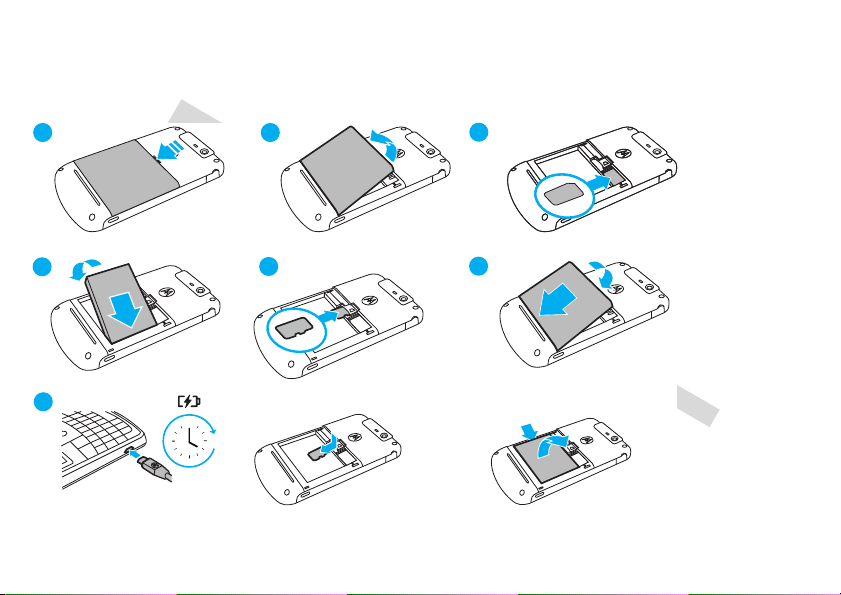
get started
1
2
3
7
4
6
4
removing battery
5
microSD
SIM
removing microSD
let’s get you up and running
assemble & charge
Caution:
6
H
See page 50 for battery use & safety information.
get started
Page 9
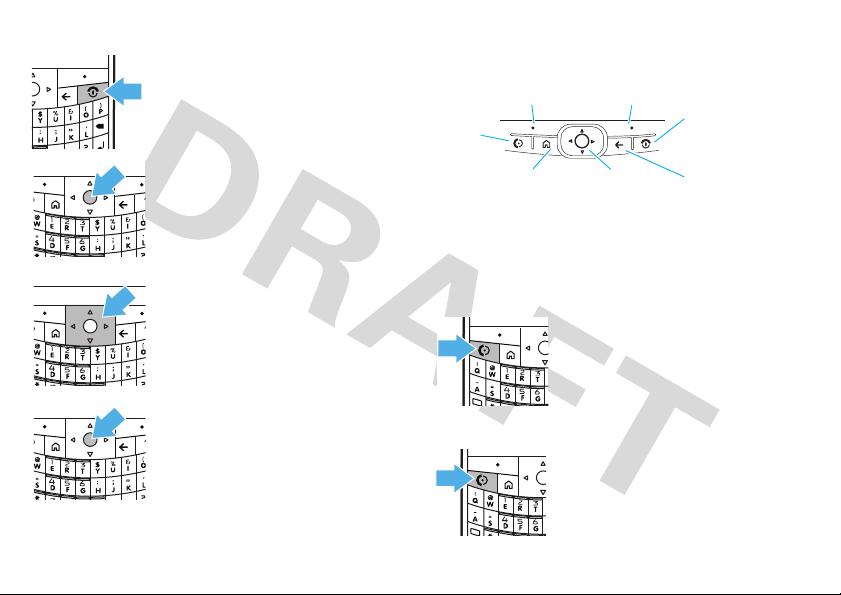
turn it on & off
X
Home Key
Power/
End
Key
Undo/
Back
Key
Call
Key
Right Soft
Key
Left Soft
Key
Navigation
& Select Key
Fn
Fn
Press and holdP for a few seconds
to turn the phone on/off.
menu navigation
Press
Start
recently used programs.
Press
menu items.
Press the navigation key
down, left or right to highlight a menu
option.
Tip:
press its alphabet key to select it.
Press s to select the highlighted
option.
In certain screens press
soft key) to show the menu options.
(left soft key) to open your
All Programs
to display all main
When a menu list is alphabetized,
S
Menu
up,
(right
basic navigation keys
Note:
Your phone has a further three customizable keys at
the bottom of the keyboard. These keys are instantly
recognizable by the circle icon markers.
make a call
Enter a number from the home screen
and press
N
.
answer a call
When your phone rings or vibrates,
press
N
or
Answer
.
get started
7
Page 10

end a call
X
PressP.
adjust volume
You can adjust the volume during a call by pressing the up
or down volume keys on the side of the phone (see
page 4). To mute a call, press
Mute
.
save a contact
1
Enter the number on the home screen and press
2
Select whether to save it on your phone (
on your SIM card (
and press
Save
SIM Contact
again.
), enter the contact details
Save
Outlook Contact)
call a contact
1
Press
Start
>
Contacts
.
2
Scroll through the list to highlight the contact.
3
Press N.
transfer your contacts
To transfer your contacts from your old phone to your new
MOTO
Q11™, simply save all your contacts to your SIM
card on your old phone. When you put the SIM card into
your new
MOTO
Q11™, the contacts will all be in your
contacts list.
Note:
SIM contacts only let you store basic information
such as name and number. Other details may be lost and
multiple numbers may be stored as multiple contacts.
set up & go
Read how to set up all the most important features on your
phone, using the
.
Find it: Start
or
You can learn how to:
•
Set the date and time.
•
Set up your e-mail.
•
Set up your phone password.
•
As well as learning how to set a cool background and
ringtone.
Getting Started
>
Getting Started
application.
8
get started
Page 11
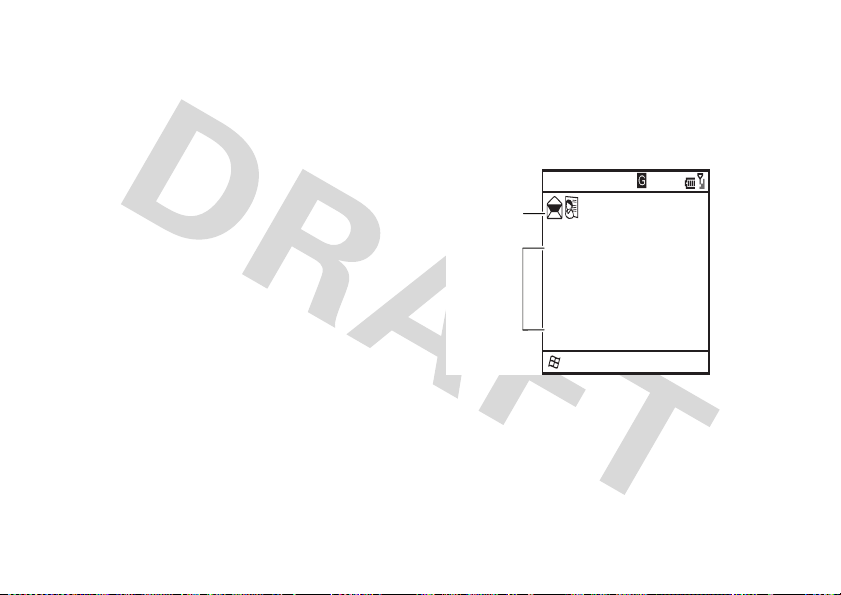
storage card
Start
Home Service
Text Messages (0)
No upcoming appointments.
Profile: Normal
12:00 PM
07/27/08
Contacts
Recent programs
Status reminders
Find it: Start
While your phone is charging, why not check out all the
cool content on the microSD storage card supplied with
your phone. The supplied content can include
and
most of your new phone.
To install the applications
instructions.
Tip:
where you wish to save the applications. To maximize the
performance of your phone, it is highly recommended that
you save to the storage card.
You can use your microSD storage card (up to 32 GB) to
store more content, such as music, photos, video clips,
documents and data.
>
File Manager
>
Storage Card
Social Networking
When installing the applications,you will be asked
applications, to help you make the
, simply follow the on-screen
GPS, WiFi
home screen basics
some hom e screen basics
The home screen appears when you turn on the phone.
Press
X
Note:
Press
shortcuts, and press
status fields. Press
to return to the home screen at any time.
Your home screen may look different to this one.
S
right/left to scroll through the application
S
down/up to scroll through the
s
to select an item.
home screen basics
9
Page 12
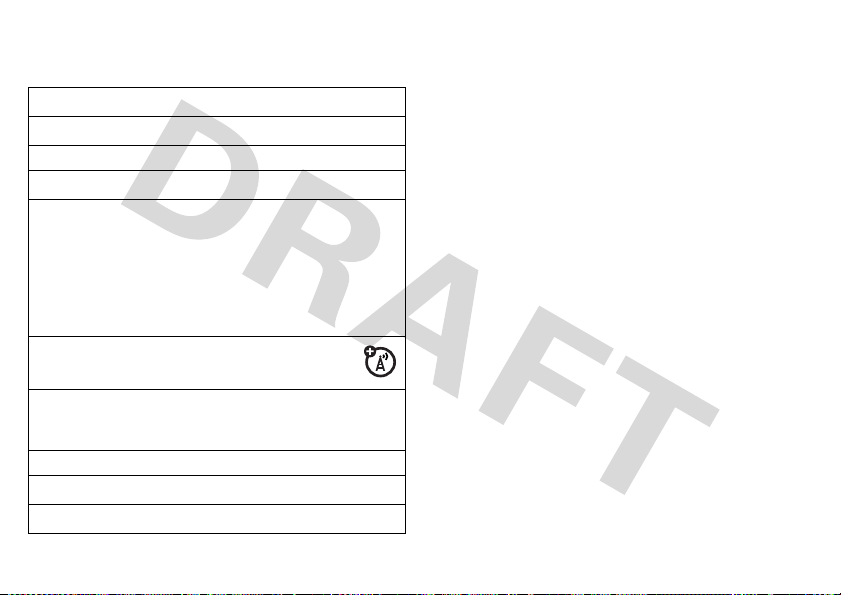
status indicators
Status indicators can appear at the top of the home screen:
w
C
E
D
G
f
)
\
H
I
Q
<
%
J
0
New voicemail.
New message.
Bluetooth® connected.
Call forwarding is on.
Network connection:
•
G
roaming
•
f
home GPRS
•
)
roaming GPRS
•
\
EDGE (faster connection)
Your active line - if you’ve got more than
one.
Current ring style - Q (
(
Normal, Outdoor
Speakerphone is on.
Battery level.
Signal strength.
, or
Automatic
Silent
).
), < (
Vibrate
), none
calls
it’s good to talk
For the basics, see page 7. Now do some clever stuff:
recent calls
Your phone keeps lists of your recent calls, even if they
didn’t connect.
Find it: Start
To call an entry, highlight it and press N.
To
>
To
or
You can also press
redial a number
1
2
>
Call History
send a message
Send Text Message
filter
your recent calls, press
Outgoing Calls
From the home screen, press N to see a list of
recently dialed calls.
Scroll to the entry you want to call and press N.
to an entry, highlight it and press
.
Menu
>
.
Menu
to
E-mail, Delete
Missed Calls, Incoming Calls
or
Save
the entry.
Menu
10
calls
Page 13
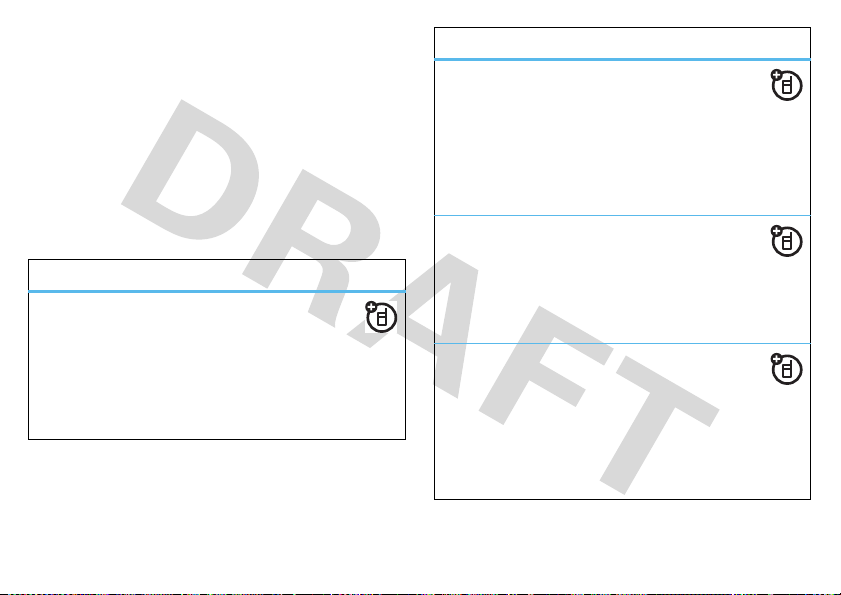
return a missed call
If you miss a call, your phone will alert you on the home
screen. To return a missed call:
1
Scroll to
Missed calls
on the home screen and press s.
2
Scroll to the number and press N to call it, or press
s
to view the missed call details.
go handsfree
Go handsfree and make calls without holding the phone to
your ear.
features
use the speakerphone
Pressh during a call to turn the handsfree
speaker on/off. A
the speaker is on.
Note:
The handsfree speaker won’t work when your
phone is connected to a car kit or headset.
%
at the top of your display indicates
features
use a wired headset
Plug an optional mono or stereo wired headset
into the 3.5mm headset jack.
Start>Settings
Note:
set to
use a Bluetooth® headset
Go wireless and use a mono or stereo Bluetooth
headset. See page 40 for more on Bluetooth.
Note:
between the phone and your headset.
set auto answer
Set how quickly calls are automatically answered
during handsfree operation:
Start>Settings
Note:
set to
>
Phone >Auto Answer
These settings do not apply when the ring type is
Silent
.
During a call press
>
Phone >Auto Answer
These settings do not apply when the ring style is
Silent
.
Menu>Handsfree On
or
Off
to switch
calls
11
Page 14
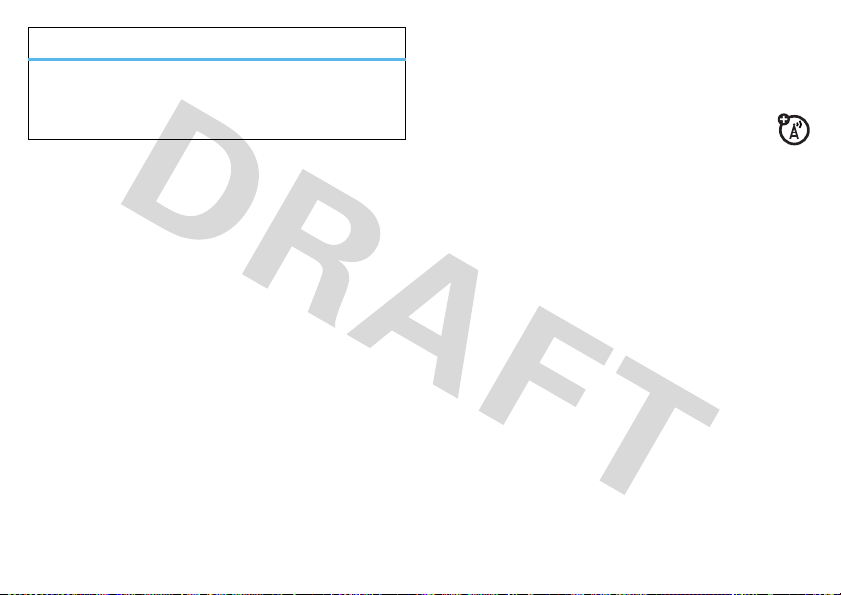
features
change volume
Press the side volume keys to change the headset
volume during a call.
in-call menu
During a call you can access the in-call menu by pressing
Menu
. Options can include:
•
Hold or Unhold
•
Mute
•
Spkrphone On
•
Conference
•
Record
Note:
State and Federal laws regarding privacy and recording
of phone conversations. Always obey the laws and
regulations on the use of this feature.
•
Contacts
•
Save/View Contact
- hold the call.
or
Unmute
- silence your microphone.
or
Off
- turn speakerphone on or off.
- join your calls in a conference call.
or
Stop Recording
Recording of phone calls is subject to varying
- access list of contacts.
- record your conversation.
- save or view the contact details.
•
•
View Calendar
Call History
- access your calendar events.
- access recent calls.
three-way calling
While connected to a call:
1
Place your current call on hold by pressing N.
2
Enter the number of the other person you wish to
connect to a three-way call and press
3
Once you are connected to the other person, you can
press
Swap
to switch between the calls, or press
>
Conference
to combine them.
receive a second call
If you
•
To answer the second call and put the first call on hold,
press
Answer
. Then, you can press
between the calls, or press
them.
•
To send the second call to your voicemail, press
while you are already on a call:
Menu >Conference
Swap
to switch
N
.
to combine
Menu
Ignore
speed dial
You can use speed dialing in two ways - speed dialing for
up to 98 phone numbers or quick access shortcuts to main
menu items.
.
12
calls
Page 15

To use speed dial entries, press and hold the single-digit
speed dial number. If the speed dial is two digits, press the
first digit, then press and hold the second digit. Your phone
will dial the number or open the feature.
phone numbers
1
Press
Start >Contacts
2
Scroll to the contact you want and presss.
3
Scroll to the phone number or e-mail address.
4
Press
Menu>Add to Speed Dial.
5
In
Keypad Assignment
Note:
Speed dial 1 is reser ved for calling your
.
, select the speed dial number to use.
voicemail.
6
Press
Done
.
delete
To
a speed dial entry, press
the entry, then press
Menu >Delete
Start >Speed Dial
.
, scroll to
menu shortcuts
1
Press
Start
.
2
Highlight the application you want a shortcut for and
press
3
Menu >Add Speed Dial
In
Keypad Assignment
.
, select the shortcut number to use.
4
Press
Done
.
Note:
To delete a shortcut, press
the shortcut, then press
might add a
Voicemail
shortcut you cannot delete.
Start >Speed Dial
Menu >Delete
. Your service provider
more call features
features
make international calls
Press and hold 0 to insert the international
access code (shown as
to dial the country code and phone number.
set answer options
Answer a call by pressing any key:
Start >Settings >Phone>Call Options >Any Key Answer
forward calls
Forward calls to another number:
Start >Settings >Phone>Call Forwarding
+
). Then, press the keypad keys
, scroll to
calls
13
Page 16
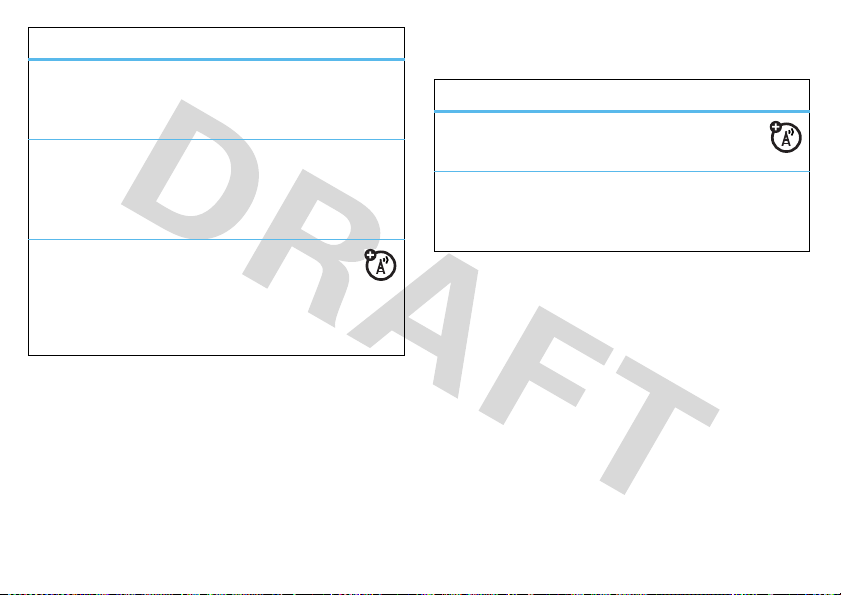
features
silence ringtone
When your phone rings, press the side volume keys to
silence your ringtone.
voice dial
To voice dial, press and hold h in your home screen.
When prompted, say “Call”, then wait for the prompt and
clearly say the number or contact name.
restrict calls
Restrict outgoing or incoming calls:
Start
>
Press
Select which incoming and outgoing calls to block.
Settings >Phone >Call Barring
call times and costs
These features give you a rough idea of how much call time
you’ve used and the cost. Note that these figures may not
match what your service provider charges you, as they’re
not measured in the same way.
features
view call timers
Press
Start >Call History, t
reset call timers
Press
Start >Call History,
press
Menu >Reset Timers
hen press
then press
Menu >View Timers
Menu >View Timers
, then
emergency calls
To call an emergency number, enter the emergency
number and press
Your service provider programs emergency phone numbers
(such as 112 or 911) that you can call under any
circumstances, even when your phone is locked.
Emergency numbers vary by country. Your phone’s
pre-programmed emergency number(s) may not work in all
locations, and sometimes an emergency call cannot be
placed due to network, environmental, or interference
issues.
N
.
14
calls
Page 17
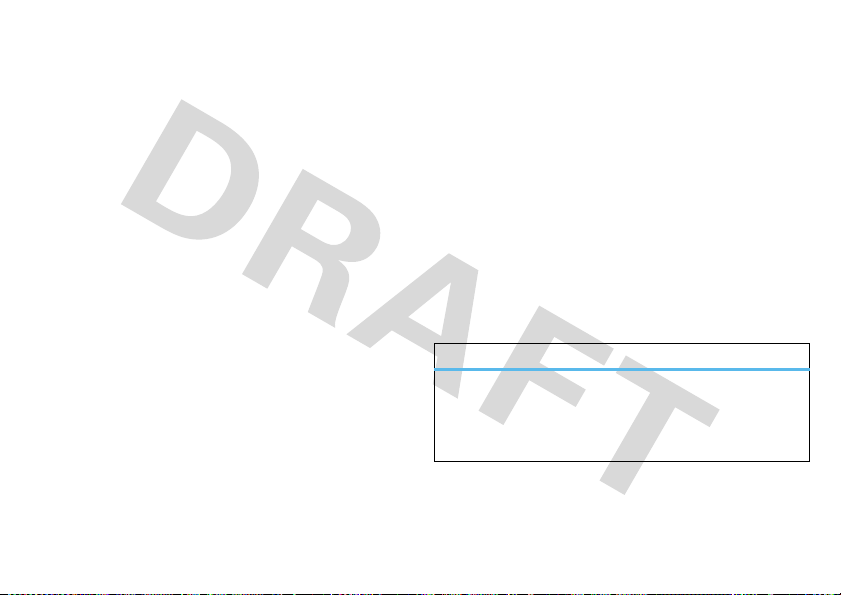
contacts
made a new friend? save their number.
For the basics see page 7.
SIM contacts, phone contacts
To create a new contact stored on your SIM card:
Find it:
Start
>
Contacts
>
New
>
SIM Contact
To create a new contact stored on your phone:
Find it:
Start
>
Contacts
>
New
>
Outlook Contact
edit or delete a contact
1
Press
Start
>
Contacts
. Scroll to the contact.
2
Press
Menu > Edit
or
Delete Contact
send a message to a contact
1
Press
Start
>
Contacts
. Scroll to the contact.
2
Press
Menu > Send Contact > Text Message
store more than a number
You can store more than just a number for a contact.
1
Create a new contact stored on your phone. Press
>
Contacts
>
New
>
Outlook Contact
.
.
.
2
Use the fields to enter details:
• Name & Numbers
as home, work and mobile.
•E-mail
• Address
•Picture
you.
• Custom ringtone
message alert so you can hear who’s calling you.
•Others
3
Press
Done
to save the contact.
more contacts features
features
search for contact
Enter the first few letters of the contact's name. Your
phone searches through the contacts list and shows the
name.
Start
: Store multiple numbers such
: Store e-mail addresses.
: Store postal addresses.
: Add a photo so you can see who’s calling
: Set a unique ringtone and
: Add birthday, nickname and other details.
contacts
15
Page 18
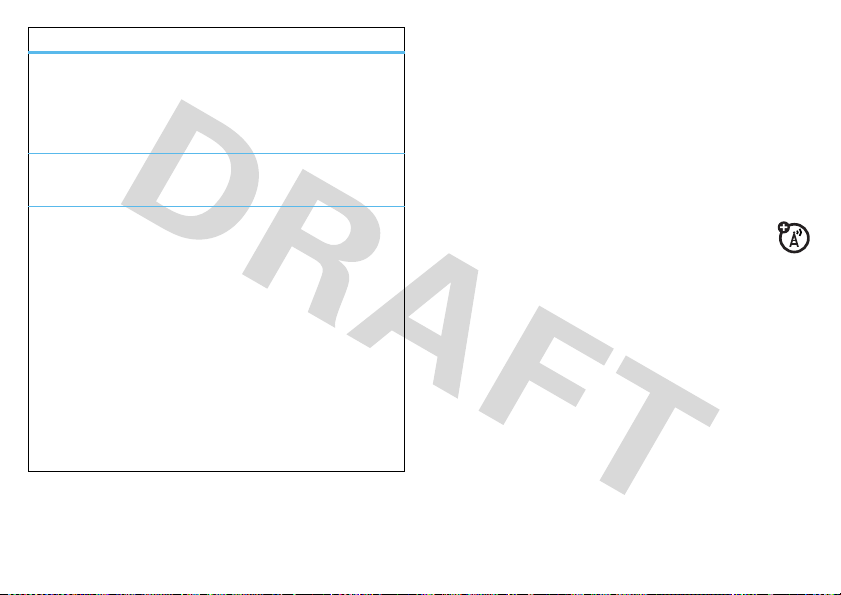
features
set category for contact
You cannot store a category for SIM Contacts.
Note:
Start >Contacts
Press
>
Edit >Categories
filter categories
Press
Start >Contacts
send contact to another device
Use a Bluetooth® connection to send a contact to
another phone, computer, or device:
Turn Bluetooth on
Manager
>
Send the contact
contact, and press
Your phone searches for other Bluetooth devices. Select
the one you want and you will be told when the transfer
is complete.
For more about Bluetooth connections, see page 40.
, scroll to a contact, then press
, then press
- press and hold X>
Bluetooth On
or
Off
.
- press
Start >Contacts
Menu >Send via Bluetooth
Menu>Filter
, scroll to a
.
Wireless
Menu
messages
sometimes it’s better 2 say it in a message
You can send and receive three types of messages using
the
Messaging
(multimedia messages), and e-mail messages. To set up
e-mail on your
problems setting up e-mail or synchronizing, please visit
www.motorola.com/consumer/support
send a message
Find it:
1
2
3
feature: SMS (text messages), MMS
MOTO
Q11™, see page 18. If you have
.
Start >Messaging
Select the message type:
Press
Menu>New
For e-mail, in To, Cc, and/or
or names from your Outlook contacts (as you enter a
contact name, suggestions appear in a box below the
To
field). Insert a semicolon (;) between multiple
numbers or addresses.
For text messages, enter a phone number or contact
name. As you enter a contact name, suggestions
appear in a box below the
.
Text Messages, MMS
Bcc
, enter e-mail addresses
To
field.
or
E-mail
.
16
messages
Page 19

Tip:
You can quickly enter phone numbers or e-mail
addresses from your contacts. In
select a recipient from the list. Then select the
recipient's phone number or e-mail address.
4
Use the keypad to enter a message (see page 23 for
text entry details):
To i ns er t
a picture, video, voice note or file in an MMS
message, press
To set message options
To c an ce l
5
Press
Send
Menu >Options
a message, press
.
To
, pressj and
.
, press
Menu >Options
Menu >Cancel Message
.
.
receive & read messages
When you receive a message your phone plays an
alert and shows a message indicator, such as
To read a message:
navigation key
area and press the center key
type.
When you have a message open
response below the message text. To copy/paste message
text or choose other options, press
on the Home Screen, press the
S
to scroll to the message notification
s
to open the message
, you can enter a
Menu
C
.
.
To access all your messages at any time from the menu,
Start >Messaging >Text Messages
press
Tip:
Want to switch inboxes quickly? Press the
navigation key
another.
message attachments
Yo u c a n
download
To
prompts to open it.
To
transfer
Microsoft® ActiveSync, see page 43 for more information.
message options
To delete, save, reply, or forward the messages, use these
quick steps from the Inbox with a message selected or
when viewing a message:
•
To delete, press
row, scroll to the top message you want to delete,
then select
and then press
•
To reply, press
message and press
S
left or right to jump from one inbox to
receive
and
save
the attachment, select the file and follow the
attachments to your computer for editing, use
Delete
Menu>Select Messages >All, All Below
Delete
Menu>Reply>Reply
, email account or
e-mail attachments.
. To delete multiple messages in a
.
or
Send
.
Reply All
MMS
,or
Several
. Enter the
.
,
messages
17
Page 20

•
To forward, press
message and press
•
To save the sender in your Contacts, highlight the
sender and press the center key
Tip:
Need to get the latest status on your e-mail inbox?
Press
Start >Messaging
receive messages and press
Menu >Reply >Forward
Send
.
. Enter the
s
>
Save
.
. Select the account to send and
Menu >Send/Receive
. The phone
connects to your Internet e-mail server and sends and
receives your messages. To stop this process, press
>
Stop Send/Receive
.
set up e-mail
MSN or Hotmail e-mail account
1
Press
Start >Windows Live >Sign in to Windows Live
Note:
If your network service provider does not offer
Windows Live
, use the
personal e-mail account
procedure in the next section.
2
Enter your e-mail address and password, then
press
Next
.
3
Choose the options you want, then press
4
When synchronization is complete, press
.
Next
Done
.
.
Menu
personal e-mail account (like Yahoo or Gmail)
1
Press
Start >Messaging >Setup E-mail
2
Enter your e-mail user name and password, then
press
Next
. Your phone tries to retrieve your account
.
settings from your e-mail provider.
If your phone finds
You just have to press
If your phone doesn’t find
your account settings, it tells you.
Next
.
your account settings, it
gives you a chance to enter them. To get this
information, contact your e-mail provider.
3
Enter your name (the messages you send will show up
as “From” this name), then press
4
Choose how often you want your phone to check for
new e-mail, then press
Note:
E-mail service depends on your e-mail and phone
Finish
Next
.
.
network service providers. If you have problems setting up
e-mail or synchronizing, please visit
www.motorola.com/consumer/support
.
work e-mail account
Note:
To get the information requested in these steps,
contact your company’s system administrator.
18
messages
Page 21
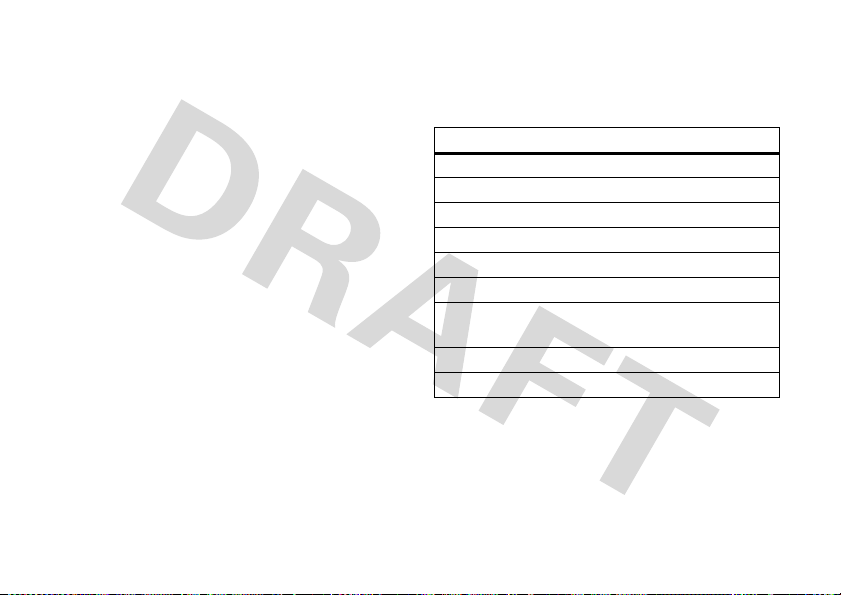
1
Press
Start >ActiveSync
2
Enter your e-mail address and check
Exchange Server settings automatically
3
Enter your
then press
If your phone finds
You just have to press
If your phone doesn’t find
you skip the automatic detection, you can enter the
settings provided by your company’s system
administrator, enter the Exchange
necessary, check
then press
4
Choose if you want to synchronize
and
Tasks
, then press
5
Press
Sync
to synchronize with the Exchange server.
, then press
User Name, Password
Next
.
your server settings, it tells you.
Next
This server requires an encrypted (SSL) connection
Next
.
Finish
Menu >Add Server Source
, then press
, and the server’s
.
your server settings, or if
Server Address
Contacts, Calendar, Email
.
Attempt to detect
Next
.
Domain
(if
.
messaging shortcuts
If speed is what you need, press the following keys to do
things quickly when you have an Inbox open. Press and
hold the keys if you have a message open:
,
key function
0
list shortcuts
1
reply all
2
reply
3
mark read or unread
5
move
),
6
forward
7
,
(D
8
download message
9
delete
send/receive
messages
19
Page 22

messaging quick reference
Note:
Some features might not work if you set up
your e-mail account manually (without the e-mail
setup wizard).
features
send text message
Press
Start >Messaging >Text Messages >Menu
>
New
create and send e-mail
Press
Start >Messaging
>
New
Note:
You need to have your e-mail set up to send
an e-mail (see page 18 for more information).
To add a picture, voice note, or file to an e-mail
message, open the message area and press
>
Insert >Picture,Voice Note
Tip:
You can save a draft of a message that you are
composing to finish and send later. Press
to Drafts
. A draft of the message is stored in the Drafts
folder of the account you are in.
> e-mail account >
,or
File
.
Menu
Menu
Menu >Save
features
create and add an e-mail signature
Press
Start >Messaging
>
Options >Signatures
Scroll to the account for which you are creating the
signature. Select
the
Signature
box, enter your signature, and press
Tip:
To insert a signature in every message you
send, select
a signature is inserted only in new messages.
read new messages
To quickly view new messages, select the
message notification area on the home screen.
view attachment
While viewing the message, use the
center key
Note:
You can view attachments only for file types
that are supported by the device.
read old e-mails
Press
Start >Messaging
> e-mail account >
Use signature with this account
Include when replying and forwarding
s
to select the attachment.
> e-mail account
Menu >Tools
. Scroll to
Done
. Otherwise,
.
20
messages
Page 23

features
reply, reply all or forward emails
From your Inbox or an open message, press
Menu >Reply >Reply, Reply All
Tip:
If you are replying to an e-mail, you will send
less data if you do not edit the original message.
This may reduce data transfer costs based on your
rate plan.
download message objects
If an e-mail message includes an
attachment, when you open the message,
the name of the attachment is highlighted.
To download the attachment, select the highlighted
attachment name. The attachment is downloaded
the next time you synchronize or connect to your
e-mail server.
Note:
If there are multiple attachments in the
message, only the selected attachments are
downloaded.
, or
Forward
features
insert a media object in an e-mail
To add a picture, voice note, or file in an e-mail
message, in the composing message area press
Menu >Insert >Picture, Voice Note
download complete e-mail messages
Press
Start >Messaging
to the message and press
Message
.
The complete message is retrieved the next time
you synchronize or connect to your e-mail server
and send and receive e-mail.
or
File
.
> e-mail account. Scroll
Menu>Download
messages
21
Page 24

features
mark a folder for synchronization
When you synchronize your e-mail account
with your PC, the same Inbox folders that are in
Outlook on your PC are created on your phone.
Press
Start >Messaging
>
Menu >Show all Folders
Highlight each folder you want to synchronize and
press
Sync
.
Once all folders have been selected, press
opens the
folders will be synchronized during the next sync
session.
Note:
Only e-mail folders stored on the server are
available for sync.
view status of sent e-mail
Press
Start >Messaging
>
Folders >Outbox
Messages in the
a message, scroll to it and press
> e-mail account >
Manage Folders
> e-mail account >
Outbox
Menu >Folders
>
Menu >Manage Folders
view, where the marked
have not been sent. To send
.
Done
Menu
Menu >Send/Receive
. This
features
receive e-mail
If your phone is set up to automatically
check for new messages, your phone will show
when a new message arrives.
.
Press
R
to open the Inbox.
delete e-mail
From the Inbox or an open e-mail message, press
Menu >Delete
manually send and receive e-mail
Press
>
call a phone number in e-mail
Highlight a phone number in a message and
press
move e-mail to personal folder
After you read the e-mail, press
Start >Messaging
Send/Receive
N
.
> e-mail account >
.
.
Menu >Move
Menu
> folder.
e
22
messages
Page 25

features
Mode indicator. Press
H
to switch entry
Send
Text Messages
To:
0/160
Menu
delete a mail account
Press
Start >Messaging
then press
Note:
You cannot delete your
Exchange server e-mail accounts.
empty deleted items folder
Press
Start >Messaging
scroll to
Deleted items
, scroll to the e-mail account,
Menu >Delete
.
> e-mail account >
, then press
Text Messages, MMS
Menu >Folders
Menu >Delete All
, or
.
instant messenger
Find it:
Start >Instant Messenger
Connect to your favourite online instant messaging
community with effortless ease.
Once you are logged in, a list of your IM contacts is
displayed showing their online status.
To
add IM contacts
>
Search for buddy
start a conversation
To
press
end a conversation
To
. Press
Menu >Chat
.
to your list, press
Add
to add a contact to your list.
, scroll to an online contact and
, press
Menu
Menu >End chat
.
log out
To
>
from your instant messaging session, press
Logout
.
Menu
text entry
You can enter text and numbers using the keypad. When
you select a field that requires text or numbers, the phone
automatically selects the appropriate entry mode. An
indicator at the top right of the display shows the entry
mode you are currently using.
,
messages
23
Page 26

PressH in a text entry
view to select an entry
mode:
entry modes
á
Enters the alphabetical character on each
key (such as
i
Â
To enter capital letters
switch to all capitals (
(
Á
Ã
Enters the number or character on the
next key pressed (such as
to the previous text entr y mode.
Ä
Enters the number or character on the
keys until you press
Your phone automatically chooses
entries that only allow numbers, like phone
numbers.
•
To
delete
deleting.
•
To start a new line, pressj.
Q
), or one capital (Â).
one character, presso. Hold o to keep
•
To enter the number or character above the letter on
each key, press the Alt key
text prediction
As you enter letters, your phone might try to
word. For instance, it might predict “program” when you
).
, pressk to
á
), no capitals
enter “prog”.
To accept the prediction, scroll to the predicted word and
press the center key
press
f
. To turn off text prediction, press
>
Text Input Settings
s
and uncheck
H
.
predict
the
. To enter a space after your word,
Start >Settings
Suggest Words When Typing
.
voicemail
!
H
again.
), then returns
Ä
for
When you
shows an indicator and
your voicemail and follow the prompts.
receive
a voicemail message, your phone
New Voicemail
. Press
Call
to call
24
messages
Page 27

tips & tricks
a few ways to make your phone even easier to use
From the home screen, use these shortcuts:
To... Do this...
lock keypad
use most
recently used
feature
open recent
calls
open your
messages and
browser
use memo
pad
PressX, thenf.
Icons for your most recently used
features appear across the top of the
home screen. Use the navigation keys
to select one.
PressN. To return a call, use the
navigation key to scroll to the call, then
press
N
.
Use shortcut keys to access your
messages
browser
Jot down and retrieve quick notes on
the memo pad (great when you’re on
the run):
R
, and Web
T
.
Start>Accessories>Memopad
To... Do this...
open quick
options
play music or
games on an
airplane
access special
characters
access
voicemail
.
Press and hold X.
To keep using your games and music
on a flight, turn off your network and
Bluetooth® services. Press and
hold
X
until the quick list appears,
then select
You can access special characters
when sending an sms or e-mail, such
as an underscore (“_”), by pressing
H
Press and hold 1.
Wireless Manager >All
>
SYM CAPS
.
.
tips & tricks
25
Page 28

personalize
go on, add your personal touch
home screen
Set a photo or picture as a wallpaper (background) image or
change your layout and color scheme on your home screen.
Find it:
Start >Settings >Home Screen
options
Home Screen
Layout
Color Scheme
Background
Image
Time out
Select a layout for the home screen.
Select a color scheme for the display.
Select a picture for your wallpaper
image.
Select the time interval before the
display automatically returns to the
home screen, or
Never
.
profiles & sounds
For incoming calls and other events, use
styles and volume settings and use
sounds played (such as ringtones).
To select a profile:
Find it:
On the home screen, press and hold X
> profile name >
You can select and edit
profiles.
Note:
The
it automatically switches to
your Calendar.
To edit a profile:
Find it:
Start >Settings >Profiles
To change sounds:
Find it:
Start >Settings >Sounds
s
Normal, Silent, Vibrate, Outdoor
Automatic
profile is the same as
Vibrate
> profile name >
Profiles
to set ring
Sounds
to change the
and
Automatic
Normal
, except that
during any event stored in
Menu
>
Edit
time & date
Find it:
Start >Clock & Alarm >Date and Time
You can specify the date and time style by changing the
regional settings: press
Start >Settings >Regional Settings
.
26
personalize
Page 29

personalize my Q
Find it:
Start >Personalize My Q
Edit all the most important customizing features on your
phone, such as home screen and sound settings.
task manager
Shows what programs are active on your phone.
Find it:
On the home screen, press and holdX >
Task Manager
To stop running a program
press
To completely remove a program
the home screen, press
.
End Task
, select a program and
.
from your phone, from
Start >Settings >Remove Programs
.
more personalize features
features
set backlight
Set the backlight timeout to save battery life:
Start >Settings >Power Management >Backlight time out
Press
on battery
features
change language
Set menu language:
Start >Settings >Regional Settings >Language
Press
Note:
You need to turn your phone off and on again
for the changes to take effect.
accessibility
Set system font size, multipress timeout,
confirmation timeout, and in-call alerts:
Press
Start >Settings >Accessibility
save owner information
Think of it as your phone’s identity tag.
Enter owner information to help someone return
the phone to you if you lose it:
Press
Start >Settings >Owner Information
personalize
27
Page 30

features
reset settings
To return your phone to original settings, press
>
System Tools >Master Reset
The default master reset code is
see page 46.
Master reset does not reset the unlock code,
security code, and lifetime timer.
000000
(6 zeroes) -
Start
photos
see it, capture it, send it!
take a photo
Press e to see the camera viewfinder and then press
s
to take the photo.
Tip:
In the camera viewfinder, press
settings such as
and
flash
Once you’ve taken your photo, press
photo and return to the viewfinder, or press
photo or
mode, resolution, zoom, white balance
.
Delete
it.
Menu
to adjust picture
Camera
to save the
Menu
to
Send
,
the
28
photos
Page 31

Note:
To see your stored pictures, press
Videos
, highlight the picture thumbnail and press
Tip:
To view pictures located in a folder other than the
default pictures folder, including a storage card, press
>
Pictures & Videos
folder that contains stored pictures.
, then press
Menu >Folders
Start >Pictures &
View
.
, and select the
photo options
In the camera viewfinder press
Picture Options Menu
option
General
Slide Show
Camera
Video
. This menu can include:
Determine default picture sizes for
e-mail and rotating picture settings.
Select default slide show settings.
Select default locations to store
pictures, filename prefixes, and image
compression.
Determine audio settings and time
limits for video files.
Menu >Options
to open the
Start
manage your photos
Find it:
Start >Pictures & Videos
Press
View
to view a highlighted picture. Press
rename, save, edit, delete and more.
edit your photos
Find it:
Start >Pictures & Videos
1
Highlight a photo and press
2
Press
Menu
>
Edit
.
3
From the edit screen, press
correct your photo.
4
Press
Menu
>
Save As
View
Menu
to save your edited photo.
Menu
to send,
to open it.
to rotate, crop or auto
photos
29
Page 32

videos
for those moments when you really had to be there
record a video
Press e, then
viewfinder. Press
stop.
Tip:
In the video viewfinder, press
settings such as
Once you’ve taken your video, press
video and return to the viewfinder, or press
video or
Menu >Video
s
brightness, quality
Delete
it.
to see the video camera
to start recording and press
Menu
to adjust picture
, and
white balance
Camera
to save the
Menu
to
Stop
Send
to
the
Note:
To see your stored videos, press
highlight the video and press
Tip:
To view videos located in a folder other than the
default videos folder (including a storage card) press
>
Pictures & Videos
folder that contains stored videos.
, then press
Play
.
Menu >Folders
video options
In the video viewfinder, press
video options menu:
option
Camera
Video
.
Select default save locations, video
filename prefixes, and image
compression.
Determine audio and time limit
settings for video files.
Menu >Options
Start >Pictures & Videos
Start
and select the
to open the
,
30
videos
Page 33

play a video clip
00:00 70%
Now Playing
Windows Media
Menu
Find it:
Start >Pictures & Videos
The video clip plays using
Tip:
To play a video in full screen mode, press
Screen
. Videos recorded in low resolution may not play in full
screen mode.
If a call comes in while watching a video, the video pauses
and a call alert appears. You can choose to answer the call
or ignore it. To continue watching the video, press
> video clip >
Windows Media Player
Play
.
Menu >Full
Play
video playback options
In the video playback window, press
the
Video Playback Menu
option
Playback
Video
Network
Library
Skins
Buttons
.
manage your videos
Find it:
Start >Pictures & Videos
Press
Play
to view a highlighted video. Press
rename, save, edit, delete and more.
. This menu can include:
Determines how the time counter
appears.
Options for showing in full screen and
when to scale to fit window.
Selects default network settings for
streaming media.
Determines if the player starts on the
Library
view.
Determines the skin theme.
Sets playback button mapping.
Menu >Options
Menu
to open
to send,
videos
31
Page 34

set up music
what you need to start...
what music transfer tools do I need?
To put music on your computer and then load it on your
phone, you need:
•
A Microsoft™ Windows™ PC
•
A USB data cable (may be sold separately)
do I need a storage card?
Your phone does have 30 MB of internal memory but it also
supports removable microSD storage cards with up to
32 GB capacity, allowing you to store much more.
Tip:
To see the available memory on your phone and
storage card, press
what music file formats can I play?
Your phone can play many types of files: MP3, MIDI, AAC,
WAV, WMA, WAX and WMV.
what headphones can I use?
Your phone has a 3.5mm headset jack for wired stereo
listening. Or, go wireless and use optional Bluetooth stereo
headphones to listen to your music.
Start >System Tools >Memory Manager
.
get music
rip and transfer...
rip a CD
Not literally—if you’re new to music, this means
transferring music from a music CD to your PC.
To rip a music CD on your PC, you can use Windows™
Media Player version 10 or later. You can download
Windows™ Media Player from
1
On your computer, launch Windows™ Media Player.
2
Insert a music CD into your computer’s CD ROM drive.
Note:
Make sure you change the format to MP3, MIDI,
AAC, WAV, WMA, WAX or WMV in the Rip Settings.
(MP3 is the recommended format for best
performance.)
3
In the Windows™ Media Player window, click on the
“Rip” tab.
4
Highlight the tracks you want to import and click “Rip
Music“.
The tracks are imported to the Windows™ Media Player
Library. Next, transfer the tracks from your computer to
your phone.
www.microsoft.com
.
32
set up music
Page 35

transfer music to your phone
Transfer music files from a computer to your phone or
storage card.
1
With a storage card inserted and your phone in the
home screen, insert the USB cable in your phone and
your Windows PC.
Note:
Your phone supports Microsoft™ Windows™
2000 and Windows XP™. Other operating systems
may not be compatible.
2
Now that you’ve connected, use
Player
or
USB drag and drop
Windows Media Player
1
On your Windows PC, open Microsoft™ Windows™
Media Player 10 or later.
2
On the “Sync” tab, select “More Options”. Under
Device, select your phone.
3
Select “Properties”, check the “Create folder hierarchy
on device” box, and click “OK”.
USB drag & drop
1
Use the “My Computer” window to find “Removable
Device”.
Windows Media
to copy your music.
2
Drag and drop your music to your phone folder. To help
manage your music, you can create more folders in
your phone folder.
3
When you’re done, use the “Safely Remove
Hardware” feature to finish.
get music
33
Page 36
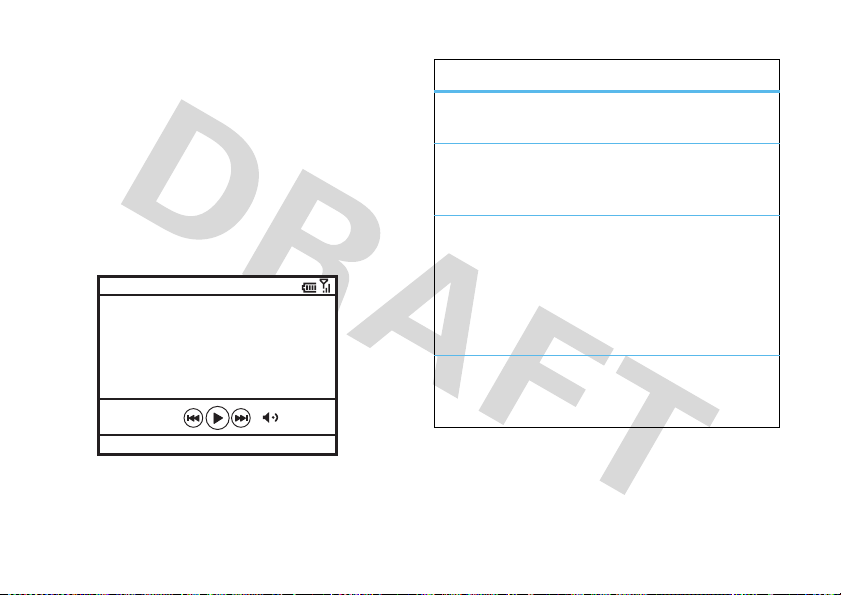
play music & media
00:00 70%
Now Playing
Windows Media
Menu
music track or music video - you choose
You can play audio and video files that are on your phone or
on the Web.
Your phone has Windows™ Media Player Mobile for
Smartphone version 10.2 or later, which can play the
following types of files: Windows Media Audio (WMA),
Windows Media Video (WMV), MP3, AAC, and WAV.
Find it:
Start
>
Windows Media
media player controls
control
play/
pause
skip ahead or
go back
volume
fast forward/
rewind
To customize your controls
1
From the media player, press
To play or pause a music or video file,
press
j
or s.
To skip to the previous or next file,
press the navigation key
or right.
To change the volume, use the side
volume keys, or press the
navigation key
Tip:
To turn the sound off quickly,
press
back on.
To fast forward or rewind, press and
hold the navigation key
right.
S
#
. Press # to turn the sound
:
S
left
up or down.
S
left or
Menu
>
Options > Buttons
.
34
play music & media
Page 37

2
Scroll to the media player action you want to assign a
button or key press, and press
None
.
3
After you have assigned key presses to the player
controls, press
To play audio or video files
1
From the media player, press
2
Select
Tip:
Do you want to play a song or video on the Internet or
network? Use the Open URL command. From the
view, press
OK
and
My Music, My Videos, My TV, My Playlists
Menu >Open URL
.
Menu
>
Assign, Reset
Done
to complete the set up.
:
Menu
>
Library
, or
.
Now Playing
Library
, or
.
wake up media player
While the media player is active, your phone conserves
power by turning off the display and keypad backlights.
To turn the display and backlights back on, press any key.
turn off media player
Press
Menu
>
Stop
.
media player tips
If you receive a call while using the media player, the media
player pauses. You can
Ignore
the call and send the caller to
voicemail or
when you end the call.
To hide your media player while a song is playing, simply
navigate to another menu item. If the media player is
hidden, you can use other phone features.
To view the details, press
Answer
the call. The media player resumes
Menu
>
Properties
.
play music & media
35
Page 38
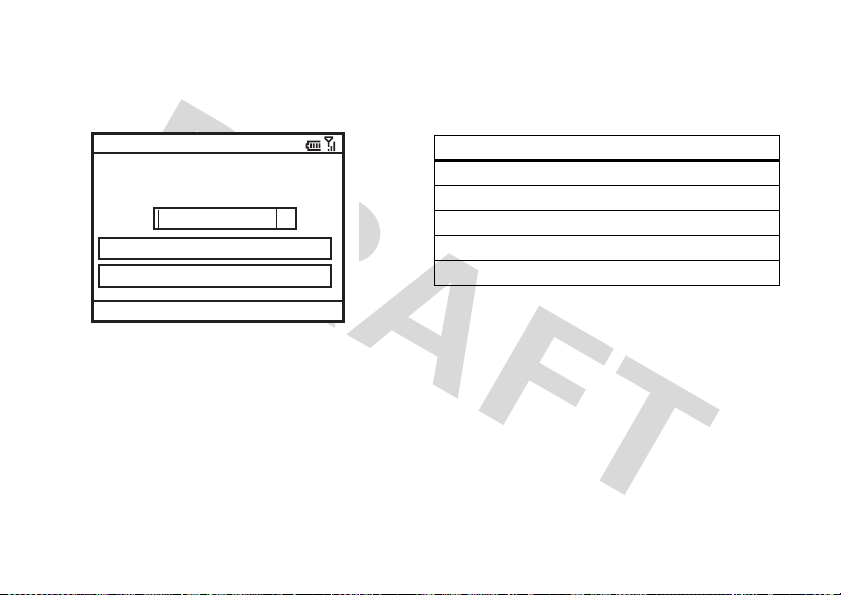
web browser
you don’t need a PC, surf the web with your phone
Find it:
Start >Internet Explorer
•
To add a Favorite, open the Web page and press
Add to Favorites
.
browser shortcuts
Use shortcut keys for browsing the Web:
Menu
>
file://\windows\default.htm
Microsoft®
h
Internet Explorer Mobile
Favorites
History
Zoom Out
Note:
Not all Web file formats are supported.
•
To go to a Web page, press
address and press
•
To go to a link in a Web page, highlight the link and
press
s
•
To change connection options, press
Options
>
Connections
•
To show/hide pictures, press
36
web browser
Go
.
.
.
Menu
Menu
ä
>
Address Bar
>
>
Menu
Menu> Tools
View
>
>>
>>
. Enter the
Show Pictures
key fu nction
U
page up
D
page down
T
go to the top of the page
B
go to the bottom of the page
F
Switch to full screen or normal view.
Note:
If you’re not set up for internet access, contact your
service provider for settings.
third-party applications
Third-party applications, or add-on programs, can include
e-mail, security, mobile office, and productivity software.
These products can typically be downloaded and installed
immediately. Compatible commercial and free applications
>
are available on the Internet.
To
purchase and download
games for your phone. Go to:
.
applications (programs) and
Page 39

http://www.motorola.com/support/Q-gsm
and click on “Application
Catalog”.
Warning:
Downloading and installing numerous third-party
applications can negatively affect memory usage and the
performance of the phone. Proceed with moderation.
Note:
Applications written for previously released devices
or older versions of Windows Mobile may not function
reliably on this phone. Contact the application provider to
check compatibility before installing the application on this
device.
Internet Sharing
You can use your phone to dial in to a network. To do this,
you need either a Bluetooth wireless or USB cable
connection.
Find it:
Start
>
Internet Sharing
On your computer, you must have installed ActiveSync 4.5
or later or Windows Mobile Device Center on Windows
Vista™, and have enabled a Personal Area Network (PAN)
server.
Note:
When you activate Internet Sharing, your phone’s
e-mail, Web browsing, Microsoft™ ActiveSync or
Windows™ Mobile Device Center, and text messaging
services are suspended until you deactivate
Internet Sharing.
Internet Sharing with Bluetooth wireless
To use Bluetooth wireless to link to a network:
Note:
You must have a computer that has
Bluetooth capabilities for Internet Sharing to work with
Bluetooth wireless.
1
To make sure other Bluetooth devices can find your
phone, you must first turn on Bluetooth wireless.
your phone
Manager
2 On your computer
, press and hold X>
>
Bluetooth On
.
, launch the Bluetooth devices
Wireless
applet from the task bar.
3
On your computer, right-click the Bluetooth icon in the
Windows task bar, select the “Quick Connect” >
“Dial-up Networking” > “Find Devices”. The
computer finds your phone and shows the dial up
networking window.
Note:
Not all computers have the same procedure to
locate the Bluetooth window. Please refer to your
computer’s help system for more information.
4 On your phone
, press
Start
>
Internet Sharing
.
On
web browser
37
Page 40

5
Set
PC Connection
changes to
6
Press
7
When you see the name of your computer in the list of
personal networks, select it and press
Menu
to
Bluetooth PAN
Connected
>
Bluetooth Settings
.
and click
and select
Connect
. The
Personal Network
Add
to make a
Status
.
connection.
Internet Sharing with a cable
Note: Do not connect
your data cable to your phone and
computer until the following steps tell you to do so.
On your phone:
Enable Internet Sharing on your phone and install phone
drivers:
1
On your phone, press
Start >Settings >Connections
to set up
the GPRS and Proxy information as specified by your
service provider. These settings are the same as for
connecting to the Internet.
2
Using the USB data cable, connect the phone to your
computer.
The driver is installed on your computer and ready for
setting up a network connection.
3 On your phone
, press
Start
>
Internet Sharing
.
4
Set
to
Connected
PC Connection
to
USB
and click
Connect
. The
.
On your computer:
After you set up your computer and phone, you can make a
new network connection on your computer:
Note:
This procedure might not work on all computers.
Please refer to your computer’s help system for more
information.
5
Right-click on “My Computer” and select “Properties”
> “Hardware” tab.
6
Press the “Device Manager” button and expand the
“Modems” list.
7
Right-click “Smartphone Wireless USB Modem” and
select “Properties”.
8
Select the “Advanced” tab, and enter extra
initialization commands required by your service
provider. For details, contact your service provider.
9
Open the “Network Connections” window. On some
computers, you select “Start” > “Control Panel”
> “Network and Internet Connections” > “Network
Connections”. Your computer might be a little different.
Status
changes
38
web browser
Page 41

10
In the “Network Connections” window, select “Create
a new connection” under “Network Tasks”.
11
Follow the prompts to connect to the Internet using a
modem:
•
Network Connection Type:
•
Getting Ready:
•
Internet Connection:
•
Connection Name: Enter a unique identifier for ISP
Set up My Connection Manually
Connect to the Internet
Connect using a dial-up modem
name.
•
Number to Dial:
•
Connection Availability:
•
User Name: available from your service provider.
•
Password: available from your service provider.
•
If you do not plan to use your phone as the default
Internet connection,
Internet connection
*99#
Anyone's Use
do not
check
Make this the default
.
•
If Microsoft™ Windows™ firewall is not enabled,
do not
check
Turn on Internet connection firewall for this
connection
.
Note:
You might need to deactivate your computer
proxy server settings to let Internet Sharing access the
Internet. To do this, open your Web browser and select
Menu >Tools >Internet Options >Connections >Settings >Proxy
Server
, then deselect
Use a proxy server for this connection
disconnect Internet Sharing
On your computer
1
Go to task bar and right-click on the Network
:
Connection icon.
2
Select “Disconnect”.
Note:
You may need to reactivate your computer’s proxy
settings. Check with your Internet provider.
).
web browser
39
Page 42

Bluetooth® wireless
lose the wires and go wireless
Your phone supports Bluetooth wireless connections. You
can connect your phone with a Bluetooth audio device,
such as a handsfree headset or music system. You can also
connect your phone with a phone or computer that
supports Bluetooth connections to share files.
Note:
Using a mobile phone while driving may cause
distraction. End a call if you can’t concentrate on driving.
Also, using a mobile or accessory may be prohibited or
restricted in certain places. Always obey the laws and
regulations on the use of these products.
For maximum Bluetooth security
connect Bluetooth devices in a safe, private environment.
turn Bluetooth power on or off
If Bluetooth
with the Bluetooth device you have used before. Just turn
on the Bluetooth device or move it near your phone.
To turn on Bluetooth power: Press and hold
Manager
The Bluetooth indicator
>
Bluetooth On
Power
is On, your phone can automatically pair
.
O
, you should always
X
>
Wireless
appears in the home screen.
Note:
To extend battery life, set Bluetooth
not in use. Your phone will not pair with devices until you
set Bluetooth
Bluetooth device again.
Power
back to On and pair your phone with the
Power
to
Off
when
pair with a headset or handsfree device
Before you try to pair your phone with a headset or
handsfree device
power is
pairing or bonding mode (see the user guide for the
device). You can pair your phone with multiple other
devices, but only use it with one headset at a time.
Your phone lists the Bluetooth devices it finds within range.
Note:
Your phone's Bluetooth features and Bluetooth Class
1 power levels are not allowed for outdoor operation in
France. To avoid unlawful interference with radio signals, do
not use the Bluetooth features in France unless you are
indoors.
1
Press
2
Press
Bluetooth device is ready. Press
3
Select the Bluetooth device from the list.
, make sure your phone’s Bluetooth
on
and the Bluetooth device is on and
Start >Bluetooth >Bluetooth Manager >Hands-free
Add
. Your phone prompts you to verify the
Search
.
ready
.
in
40
Bluetooth® wireless
Page 43

4
If prompted, enter the Bluetooth device passkey (such
as 0000 or 1234), and press the
Accept
key.
When the Bluetooth devices are paired, an icon appears at
the top of the home screen, in the Bluetooth Task Tray.
send objects to another device
You can use Bluetooth pairing to send e-mail,
contacts, tasks, calendar events, audio, ringtones,
pictures, video, and voice notes from your phone to
a computer or other Bluetooth device.
1
Press
Start >Bluetooth >BT Send Object
2
Select the object type and object you want to send.
Tip:
To select an item, press the center keys.
3
Press
Send
.
4
Select the name of the device to send the file.
5
To cancel sending an item, press
.
Menu >Cancel
.
use your phone as a PC remote
You can use Bluetooth wireless and your phone as a
remote control for your computer. For example, do
you want to watch a video on your computer and
use your phone as a remote control? Use PC Remote to
control when the video plays, stops, or pauses.
1
On your computer, turn Bluetooth power on.
2
On your phone, press
necessary, press
3
Press
Add
.
4
On your computer, right-click on the Bluetooth
indicator
O
in the system tray in the lower right corner
Start >Bluetooth >BT PC Remote
Yes
to turn on Bluetooth power.
. If
of your display. Select “Bluetooth Setup Wizard“.
5
In the wizard, indicate that you know the service you
want to use, and you want to find a Bluetooth device
that provides the service. Select Next.
6
In the next window, choose “Human Interface Device“
or “PC Remote“ and select “Next“.
7
In the next window, make sure that
“Show all devices” is chosen in the pull-down menu.
Your computer should find your “SmartPhone.” Make
sure the box “Allow other Bluetooth devices to see
this phone” is checked. Select your phone, and select
Next.
8
If prompted, enter the device passkey (such as 0000)
and press the
Accept
key.
When PC Remote is connected, your phone display shows
a key map that tells you what your keys control on the PC.
Bluetooth® wireless
41
Page 44

To determine which program on your computer to control,
on your phone, press
Menu
and select a program.
advanced Bluetooth features
features
make phone visible to other Bluetooth device
Allow a Bluetooth device to discover your phone:
Start >Bluetooth >Bluetooth Manager >Settings
Press
check
Allow other Bluetooth devices to see this phone
connect to recognized device
Connect to a recognized Bluetooth device:
Start >Bluetooth >Bluetooth Manager >Hands-free
Press
> device name
drop pairing with device
Press
Start >Bluetooth >Bluetooth Manager >Hands-free
> device name >
send object to device
Send an object to another device:
Start >Bluetooth >BT Send Object
Press
Disconnect
, and
.
features
edit device properties / change device name
Edit the properties of a recognized device:
Start >Bluetooth >Bluetooth Manager >Hands-free
Press
> device name, then press
Tip:
To change the Bluetooth name of your phone, press
Start >Bluetooth >Bluetooth Manager >Settings
name in
My Bluetooth name
Menu >Properties >Nickname
.
and enter the
42
Bluetooth® wireless
Page 45

synchronize
connect and synchronize
You can synchronize the information on your phone in two
ways, either directly with a computer or over the air (OTA).
sync with a computer
You can use Microsoft®
or Windows™
information between your phone and computer.
install ActiveSync
To synchronize information on your phone with a PC, you
need to use Windows™ Mobile Device Center (on a PC
running Windows Vista) or install Microsoft ActiveSync (on
a PC running Windows XP™ or earlier).
Note:
Getting Started disc packed with your phone. Before
installing the software, verify that your computer and
operating system meet the
stated on the CD-ROM sleeve or Microsoft Windows™
Mobile Web site (
site also lets you download the
ActiveSync.
Mobile Device Center
Synchronization software is included on the
ActiveSync version 4.5 or later
to synchronize
minimum requirements
www.microsoft.com/windowsmobile
latest software
,
). This Web
for
1
Install Microsoft ActiveSync (for Windows™ XP™ or
earlier) or Windows Mobile Device Center (for
Windows Vista) on your PC.
2
After setup completes, connect your phone to the PC.
The device drivers install on your computer and then
the Sync Setup Wizard automatically starts.
3
Follow the instructions on the screen to complete the
wizard.
The wizard prompts you for the Exchange Server’s
name, your user name, your password, and the
domain name. If you don’t have this information,
contact the server’s system administrator.
When you finish the wizard, ActiveSync starts to
synchronize automatically with your phone.
Note:
Once synchronization completes, you can
disconnect your phone from your PC, and you may need to
restart your PC.
synchronize
43
Page 46

sync with a cable connection
Once Microsoft®
ActiveSync or Windows™
Mobile Device Center is
installed on your PC, you
can connect it to your
phone and sync.
1
Turn on your phone.
2
Connect your phone to your PC using a USB
cable.
Note:
For more detailed information, see “Connecting a
mobile device to a PC” in ActiveSync Help on your PC, the
Microsoft Web Site for ActiveSync or the Motorola support
Web site at
www.hellomoto.com
.
sync with a Bluetooth® connection
Once Microsoft® ActiveSync or Windows™ Mobile Device
Center is installed on your PC, you can connect it to your
phone and sync with a Bluetooth connection.
Note:
In order to use this feature, your PC needs Bluetooth
wireless or a Bluetooth PC adaptor accessory.
1
Follow the instructions in ActiveSync Help for
configuring Bluetooth connections on your PC to
support ActiveSync.
2
Turn on the device.
3
On your phone, verify that Bluetooth wireless is turned
4
5
6
on (press
>
Press
Press
Select
Start >Bluetooth >Bluetooth Manager >Settings >Status
Bluetooth On
).
Start >Settings >Connections >USB to PC
Start >ActiveSync
Menu >Connect via Bluetooth
.
. Ensure that your phone
.
and PC are within close range. If this is the first time
you have connected to this PC using Bluetooth
wireless, you need to complete the Bluetooth wizard
on your phone and set up a Bluetooth partnership with
the PC before synchronizing.
7
Select
Sync
.
8
When finished, select
Menu >Disconnect Bluetooth
. To
conserve battery power on your phone, turn off
Bluetooth power (see page 40).
sync over the air
To sync your phone over the air (OTA) you need to sync it
directly with your company’s Microsoft® Information
44
synchronize
Page 47

Server or Microsoft® Exchange Server (running the
appropriate version software). For more information about
this set-up, see the Motorola support Web site at:
www.hellomoto.com
Microsoft™Windows™ Mobile and ActiveSync
Support:
You can also contact your system administrator to set up
this synchronization.
Note:
If you are out of network coverage, and your phone
tries to sync 3 times without finding a network, you will
receive a notification. For more information, select
View Status
network coverage.
.
www.microsoft.com/windowsmobile/help/smartphone/
. Synchronization will resume when there is
WiFi
home, office or hotspot
To use WiFi, it must be available at your location and
you need to connect to it. Connect your phone with
WiFi to exchange files, connect with a printer, or use
your phone to connect to the Internet.
Note:
WiFi features are not allowed for outdoor operation
in France. To avoid unlawful interference with radio signals,
do not use WiFi features in France unless you are indoors.
turn WiFi on
To turn on your phone’s WiFi feature, press and hold
>
Wireless Manager >WiFi
Note:
To extend battery life set
use.
>s.
WiFi Power
to
WiFi search & connect
Find it: X>
1
Scroll to a network in the list and press
2
Enter the connection settings and press
Note:
secure.
Wireless Manager >WiFi >Menu >WiFi Settings
Make sure the WiFi network you connect to is
Off
when not in
Connect
.
Finish
.
X
WiFi
45
Page 48

tools
stay on top of things with these handy features
add calendar event
Find it:
Start >Calendar > Menu>New Appointment
Note:
To schedule an all-day event, select the
check box under
End time
.
set alarm
You can set two alarms on your phone:
Find it:
Start >Clock & Alarm >Alarm 1
or
Alarm 2
calculator
Find it:
Start >Accessories >Calculator
documents to go
Find it:
Start >Documents To Go
View, edit or create documents, spreadsheets or
slideshows on your phone.
tasks
Find it:
Start >Accessories >Tasks
All day event
security
help keep your phone safe
lock & unlock phone
To prevent accidental keypresses
keypad: press
Unlock
>*.
To keep others from using your phone
password and lock your phone:
1
From the home screen, press
>
Tip:
you’re not using it, check the
checkbox, and choose the lock delay.
2
Choose a password type that is either simple (4-digit
number) or strong alphanumeric (a hard-to-guess
password with at least 7 characters, including
uppercase and lowercase letters, numerals, and
punctuation).
Tip: Choose a password you will remember
Without your password, you can reset your phone, but
it will result in the loss of your personalized settings
X
, thenf. To unlock your keypad, press
Device Lock
If you want your phone to lock automatically when
, you can lock your
, you can set a
Start >Settings >Security
Prompt if device unused for
.
46
tools
Page 49

and all content stored in device memory. To perform a
s
hard reset, hold down the center key
5 seconds while turning the phone on.
3
Enter and confirm your password.
4
Press
Done
.
To lock your phone
opens. Then, select
To unlock your phone
password. Your phone uses
password.
Note:
You can make emergency calls on a locked phone
(see page 14). A locked phone still rings or vibrates for
incoming calls or messages,
unlock it to answer
, press and hold X until the
Lock
. Your left soft key changes to
, press
Unlock
and enter your
*
if you have not set a
and you do not need to
.
for
Quick List
master reset
To return your phone to its original settings:
Start >System Tools >Master Reset
Press
The default master reset code is
Master reset does not reset the unlock code, security
code, and lifetime timer.
000000
(6 zeroes).
Unlock
master clear
Caution:
entered (including contacts and calendar events) and
content you have downloaded (including photos and
sounds) stored in your phone’s memory. After you erase
the information, you can’t recover it.
Start >System Tools >Master Clear
.
The default master reset code is
Master clear erases all information you have
000000
(6 zeroes).
security
47
Page 50

management
stay in control
file manager
Find it:
Start >File Manager
You can use File Manager to sort, view, copy, and move
files, such as text, pictures, music, and video files, on your
phone or storage card.
task manager
Find it:
Start >Accessories >Task Manager
Want to see what programs are running on your phone?
Use the Task Manager to see or stop a program.
To stop running a program, select the program and press
Menu>Kill
.
Tip:
To maximise the performance of your phone, you
should stop running programs that are not in use.
call manager
Find it:
Start >Accessories >Task Manager
Manage all those important calls you need to make, and set
reminders just in case you forget.
wireless manager
Find it:
Press and hold X>
View and edit your
feature.
WiFi, Bluetooth
Wireless Manager
or
Phone
settings in one
removing programs
To completely remove a program from your phone, from
the home screen, press
the program and press
Start>Settings >Remove Programs
Menu >Remove
.
. Select
Windows update
Find it:
Start >Settings >Windows Update
Run the Windows update wizard to keep your phone
protected and up-to-date.
network
features
create proxy or dial-up network
Start >Settings >Connections
Select a policy to open a connection, or enter a new
policy definition.
To close the secure connection, press
Logoff
.
48
management
Page 51

features
network wizard
Start >Accessories >Network Wizard
Use the network wizard to enter all your network
settings.
change flight mode
Press and hold X to open the quick list, select the
Wireless Manager to turn off Bluetooth and phone
networking for flight safety.
management
49
Page 52

the small print
battery use & safety
IMPORTANT: HANDLE AND STORE BATTERIES PROPERLY TO AVOID INJURY
OR DAMAGE.
particularly from the continued use of damaged batteries.
DON’Ts
• Don’t disassemble, crush, puncture, shred, or otherwise attempt to
• Don’t let the phone or battery come in contact with water.
• Don’t allow the battery to touch metal objects.
• Don’t place your battery near a heat source.
•
•
DOs
• Do avoid dropping the battery or phone.
• Do contact your service provider or Motorola if your phone or battery has
IMPORTANT: USE MOTOROLA ORIGINAL PRODUCTS FOR QUALITY
ASSURANCE AND SAFEGUARDS.
Motorola batteries from non-original or counterfeit batteries (that may not have
Most battery issues arise from improper handling of batteries, and
change the form of your battery.
into the phone’s circuits, leading to corrosion. If the phone and/or battery get wet,
have them checked by your carrier or contact Motorola, even if they appear to be
working properly.
jewelry, stay in prolonged contact with the battery contact points, the battery
could become very hot.
phone or the battery. High temperatures can cause the battery to swell, leak, or
malfunction. Therefore:
Do
not
dry a wet or damp battery with an appliance or heat source, such as a hair
dryer or microwave oven.
Avoid leaving your phone in your car in high temperatures.
hard surface, can potentially cause damage.
been damaged from dropping or high temperatures.
To aid consumers in identifying authentic
Excessive heat can damage the
Dropping these items, especially on a
Water can get
If metal objects, such as
adequate safety protection), Motorola provides holograms on its batteries. Consumers
should confirm that any battery they purchase has a “Motorola Original” hologram.
Motorola recommends you always use Motorola-branded batteries and
chargers.
Motorola mobile devices are designed to work with Motorola batteries. If
you see a message on your display such as
following steps:
•
Remove the battery and inspect it to confirm that it has a “Motorola Original”
hologram;
•
If there is no hologram, the battery is not a Motorola battery;
•
If there is a hologram, replace the battery and retry charging it;
•
If the message remains, contact a Motorola Authorized Service Center.
Important:
Motorola’s warranty does not cover damage to the phone caused by
non-Motorola batteries and/or chargers.
Warning:
Use of a non-Motorola battery or charger may present a risk of fire,
explosion, leakage, or other hazard.
PROPER AND SAFE BATTERY DISPOSAL AND RECYCLING
Proper battery disposal is not only important for safety, it benefits the environment.
Consumers may recycle their used batteries in many retail or service provider locations.
Additional information on proper disposal and recycling may be found on the Web:
•
www.motorola.com/recycling
•
www.rbrc.org/call2recycle/
Disposal:
Promptly dispose of used batteries in accordance with local
regulations. Contact your local recycling center or national recycling
organizations for more information on how to dispose of batteries.
Warning:
Never dispose of batteries in a fire because they may explode.
Invalid Battery
(in English only)
or
Unable to Charge
, take the
battery charging
Notes for charging your phone’s battery:
•
When charging your battery, keep it near room temperature. Never expose
batteries to temperatures below 0°C (32°F) or above 45°C (113°F) when charging.
50
management
Page 53
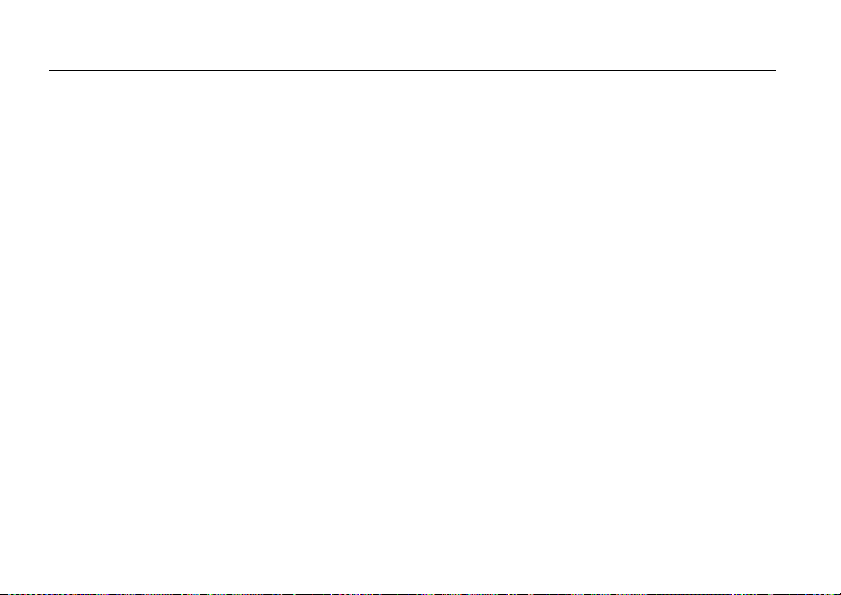
Specific Absorption Rate Data
SAR Data
This model wireless phone meets the
government’s requirements for exposure to radio
waves.
Your wireless phone is a radio transmitter and receiver. It is
designed and manufactured not to exceed limits for exposure to
radio frequency (RF) energy set by the Federal Communications
Commission (FCC) of the U.S. Government and by the Canadian
regulatory authorities. These limits are part of comprehensive
guidelines and establish permitted levels of RF energy for the
general population. The guidelines are based on standards that
were developed by independent scientific organizations through
periodic and thorough evaluation of scientific studies. The
standards include a substantial safety margin designed to assure
the safety of all persons, regardless of age or health.
The exposure standard for wireless mobile phones employs a unit
of measurement known as the Specific Absorption Rate, or SAR.
The SAR limit set by the FCC and by the Canadian regulatory
authorities is 1.6 W/kg.
standard operating positions accepted by the FCC and by Industry
Canada with the phone transmitting at its highest certified power
level in all tested frequency bands. Although the SAR is
determined at the highest certified power level, the actual SAR
service & repairs
51
1
Tests for SAR are conducted using
level of the phone while operating can be well below the
maximum value. This is because the phone is designed to operate
at multiple power levels so as to use only the power required to
reach the network. In general, the closer you are to a wireless
base station, the lower the power output.
Before a phone model is available for sale to the public in the U.S.
and Canada, it must be tested and certified to the FCC and Industry
Canada that it does not exceed the limit established by each
government for safe exposure. The tests are performed in
positions and locations (e.g., at the ear and worn on the body)
reported to the FCC and available for review by Industry Canada.
The highest SAR value for this model phone when tested for use at
the ear is
thi
among phone mo
regulatory requirements).
While there may be differences between the SAR levels of various
phones and at various positions, they all meet the governmental
requirements for safe exposure. Please note that improvements to
this product model could cause differences in the SAR value for
later products; in all cases, products are designed to be within the
guidelines.
48 W/kg, and when worn on the body, as described in
1.
s us
er guide, is 0.
73 W/kg. (Body-worn measurements differ
dels, depending upon available accessories and
2
Page 54

European Union Directives
Conformance Statement
The above gives an example of a typical Product Approval Number.
You can view your product’s Declaration of Conformity (DoC) to Directive 1999/5/EC (to
R&TTE Directive) at
Approval Number from your product’s label in the “Search” bar on the Web site.
EU Conformance
Hereby, Motorola declares that this product is in compliance with:
•
The essential requirements and other relevant provisions of
Directive 1999/5/EC
•
All other relevant EU Directives
Product
Approval
Number
www.motorola.com/rtte
. To find your DoC, enter the Product
Safety and General
Information
Safety Information
This section contains important information on the safe and efficient
operation of your mobile device. Read this information before using your
mobile device.
Exposure to Radio Frequency (RF) Energy
Your mobile device contains a transmitter and receiver. When it is ON, it receives and
transmits RF energy. When you communicate with your mobile device, the system
handling your call controls the power level at which your mobile device transmits.
Your Motorola mobile device is designed to comply with local regulatory requirements
in your country concerning exposure of human beings to RF energy.
Operational Precautions
For optimal mobile device performance, and to be sure that human exposure to RF
energy does not exceed the guidelines set forth in the relevant standards, always
follow these instructions and precautions.
Product Operation
When placing or receiving a phone call, hold your mobile device just like you would a
landline phone.
If you wear the mobile device on your body, always place the mobile device in a
Motorola-supplied or approved clip, holder, holster, case, or body harness. If you do not
use a body-worn accessory supplied or approved by Motorola—or if you hang your
mobile device from a lanyard around your neck—keep the mobile device and its
antenna at least 2.5 centimeters (1 inch) from your body when transmitting.
Using accessories not supplied or approved by Motorola may cause your mobile device
to exceed RF energy exposure guidelines. For a list of Motorola-supplied or approved
accessories, visit our Web site at:
www.motorola.com
.
52
EU Conformance
Page 55

neck, or other parts of your body. If you continue to have discomfort during or after such
use, stop use and see a physician.
[Mar0108]
Use and Care
Use and Care
To care for your Motorola phone, please keep it away from:
liquids of any kind
Don’t expose your phone to water, rain, extreme humidity, sweat,
or other moisture. If it does get wet, don’t try to accelerate drying
with the use of an oven or dryer, as this may damage the phone.
extreme heat or cold
Avoid temperatures below 0°C/32°F or above 45°C/113°F.
microwaves
Don’t try to dry your phone in a microwave oven.
dust and dirt
Don’t expose your phone to dust, dirt, sand, food, or other
inappropriate materials.
cleaning solutions
To clean your phone, use only a dry soft cloth. Don’t use alcohol
or other cleaning solutions.
the ground
Don’t drop your phone.
Industry Canada Notice to
Users
Industry Canada Notice
Operation is subject to the following two conditions: (1) This device may not cause
interference and (2) This device must accept any interference, including interference
that may cause undesired operation of the device. See RSS-GEN 7.1.5.
FCC Notice to Users
FCC Notice
The following statement applies to all products that have received FCC
approval. Applicable products bear the FCC logo, and/or an FCC ID in the
format FCC-ID:IHDT56JV1 on the product label.
Motorola has not approved any changes or modifications to this device by the user. Any
changes or modifications could void the user’s authority to operate the equipment. See
47 CFR Sec. 15.21.
This device complies with part 15 of the FCC Rules. Operation is subject to the
following two conditions: (1) This device may not cause harmful interference, and (2)
this device must accept any interference received, including interference that may
cause undesired operation. See 47 CFR Sec. 15.19(3).
This equipment has been tested and found to comply with the limits for a Class B digital
device, pursuant to part 15 of the FCC Rules. These limits are designed to provide
reasonable protection against harmful interference in a residential installation. This
equipment generates, uses and can radiate radio frequency energy and, if not installed
and used in accordance with the instructions, may cause harmful interference to radio
communications. However, there is no guarantee that interference will not occur in a
particular installation. If this equipment does cause harmful interference to radio or
television reception, which can be determined by turning the equipment off and on, the
user is encouraged to try to correct the interference by one or more of the following
measures:
•
Reorient or relocate the receiving antenna.
•
Increase the separation between the equipment and the receiver.
•
Connect the equipment to an outlet on a circuit different from that to which the
receiver is connected.
Use and Care
55
Page 56

RF Energy Interference/Compatibility
032374o
032376o
032375o
Nearly every electronic device is subject to RF energy interference from external
sources if inadequately shielded, designed, or otherwise configured for RF energy
compatibility. In some circumstances your mobile device may cause interference with
other devices.
Follow Instructions to Avoid Interference Problems
Turn off your mobile device in any location where posted notices instruct you to do so.
In an aircraft, turn off your mobile device whenever instructed to do so by airline staff. If
your mobile device offers an airplane mode or similar feature, consult airline staff about
using it in flight.
Implantable Medical Devices
If you have an implantable medical device, such as a pacemaker or defibrillator, consult
your physician before using this mobile device.
Persons with implantable medical devices should observe the following precautions:
•
ALWAYS keep the mobile device more than 20 centimeters (8 inches) from the
implantable medical device when the mobile device is turned ON.
•
DO NOT carry the mobile device in the breast pocket.
•
Use the ear opposite the implantable medical device to minimize the potential for
interference.
•
Turn OFF the mobile device immediately if you have any reason to suspect that
interference is taking place.
Read and follow the directions from the manufacturer of your implantable medical
device. If you have any questions about using your mobile device with your implantable
medical device, consult your healthcare provider.
Driving Precautions
The use of wireless phones while driving may cause distraction. Discontinue a call if
you can’t concentrate on driving.
Additionally, the use of wireless devices and their accessories may be prohibited or
restricted in certain areas. Always obey the laws and regulations on the use of these
products.
Responsible driving practices can be found in the “Smart Practices While Driving”
section in this guide (or separate guide).
Operational Warnings
Obey all posted signs when using mobile devices in public areas.
Potentially Explosive Atmospheres
Areas with potentially explosive atmospheres are often, but not always, posted and can
include fueling areas, such as below decks on boats, fuel or chemical transfer or
storage facilities, or areas where the air contains chemicals or particles, such as grain
dust, or metal powders.
When you are in such an area, turn off your mobile device, and do not remove, install, or
charge batteries. In such areas, sparks can occur and cause an explosion or fire.
Symbol Key
Your battery, charger, or mobile device may contain symbols, defined as follows:
Symbol Definition
Important safety information follows.
Do not dispose of your battery or mobile device in a fire.
Your battery or mobile device may require recycling in
accordance with local laws. Contact your local regulatory
authorities for more information.
Safety Information
53
Page 57
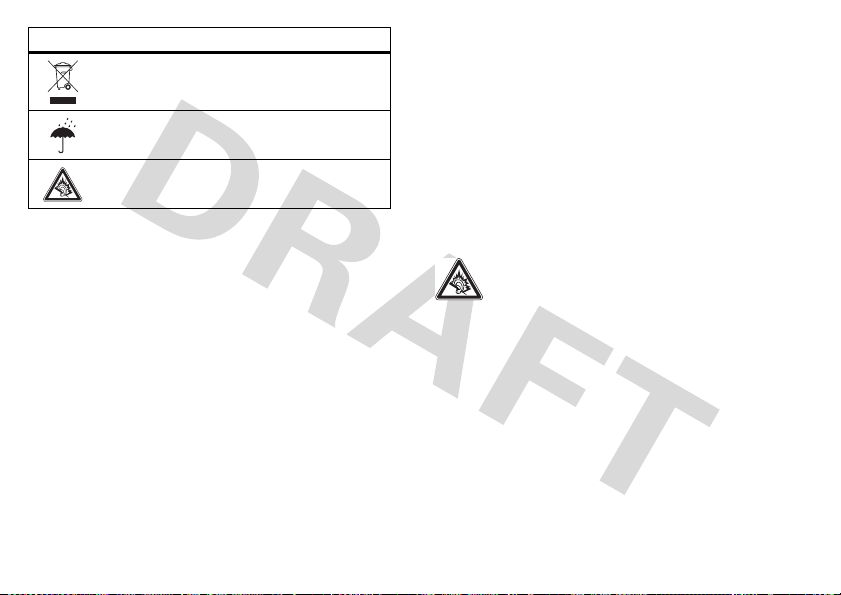
Symbol Definition
Do not throw your battery or mobile device in the trash.
Do not let your battery, charger, or mobile device get wet.
Listening at full volume to music or voice through a headset
may damage your hearing.
Batteries & Chargers
Caution: Improper treatment or use of batteries may present a danger of fire,
explosion, leakage, or other hazard. For more information, see the “battery use
& safety” section.
Keep Your Mobile Device and Its Accessories
Away From Small Children
These products are not toys and may be hazardous to children. For example:
•
A choking hazard may exist for small, detachable parts.
•
Improper use could result in loud sounds, possibly causing hearing injury.
•
Improperly handled batteries could overheat and cause a burn.
Glass Parts
Some parts of your mobile device may be made of glass. This glass could break if the
product is dropped on a hard surface or receives a substantial impact. If glass breaks,
do not touch or attempt to remove. Stop using your mobile device until the glass is
replaced by a qualified service center.
Seizures/Blackouts
Some people may be susceptible to epileptic seizures or blackouts when exposed to
flashing lights, such as when playing video games. These may occur even if a person
has never had a previous seizure or blackout.
If you have experienced seizures or blackouts, or if you have a family history of such
occurrences, please consult with your physician before playing video games or enabling
a flashing-lights feature (if available) on your mobile device.
Discontinue use and consult a physician if any of the following symptoms occur:
convulsion, eye or muscle twitching, loss of awareness, involuntary movements, or
disorientation. It is always a good idea to hold the screen away from your eyes, leave
the lights on in the room, take a 15-minute break every hour, and stop use if you are
tired.
Caution About High Volume Usage
Warning:
Exposure to loud noise from any source for extended periods
of time may affect your hearing. The louder the volume sound level, the
less time is required before your hearing could be affected. To protect
your hearing:
•
Limit the amount of time you use headsets or headphones at high volume.
•
Avoid turning up the volume to block out noisy surroundings.
•
Turn the volume down if you can’t hear people speaking near you.
If you experience hearing discomfort, including the sensation of pressure or fullness in
your ears, ringing in your ears, or muffled speech, you should stop listening to the
device through your headset or headphones and have your hearing checked.
For more information about hearing, see our Web site at
www.motorola.com/hearingsafety
(in English only).
Repetitive Motion
When you repetitively perform actions such as pressing keys or entering finger-written
characters, you may experience occasional discomfort in your hands, arms, shoulders,
54
Safety Information
Page 58

•
Consult the dealer or an experienced radio/TV technician for help.
Motorola Limited Warranty for
the United States and Canada
Warranty
What Does this Warranty Cover?
Subject to the exclusions contained below, Motorola, Inc. warrants its telephones,
pagers, messaging devices, and consumer and professional two-way radios (excluding
commercial, government or industrial radios) that operate via Family Radio Service or
General Mobile Radio Service, Motorola-branded or certified accessories sold for use
with these Products (“Accessories”) and Motorola software contained on CD-ROMs or
other tangible media and sold for use with these Products (“Software”) to be free from
defects in materials and workmanship under normal consumer usage for the period(s)
outlined below. This limited warranty is a consumer's exclusive remedy, and applies as
follows to new Motorola Products, Accessories and Software purchased by consumers
in the United States or Canada, which are accompanied by this written warranty:
Products and Accessories
Products Covered Length of Coverage
Products and Accessories
defined above, unless otherwise
provided for below.
Decorative Accessories and
Cases.
Decorative covers,
bezels, PhoneWrap™ covers and
cases.
Monaural Headsets.
and boom headsets that transmit
mono sound through a wired
connection.
as
One (1) year
the first consumer purchaser of the product
unless otherwise provided for below.
Limited lifetime warranty
lifetime of ownership by the first consumer
purchaser of the product.
Ear buds
Limited lifetime warranty
lifetime of ownership by the first consumer
purchaser of the product.
from the date of purchase by
for the
for the
Products Covered Length of Coverage
Consumer and Professional
Two-Way Radio Accessories.
Products and Accessories
that are Repaired or
Replaced.
Ninety (90) days
purchase by the first consumer purchaser
of the product.
The balance of the original warranty
or for ninety (90) days
returned to the consumer, whichever is
longer.
from the date of
from the date
Exclusions
Normal Wear and Tear.
normal wear and tear are excluded from coverage.
Batteries.
Only batteries whose fully charged capacity falls below 80% of their rated
capacity and batteries that leak are covered by this limited warranty.
Abuse & Misuse.
misuse or abuse, accident or neglect, such as physical damage (cracks, scratches, etc.)
to the surface of the product resulting from misuse; (b) contact with liquid, water, rain,
extreme humidity or heavy perspiration, sand, dirt or the like, extreme heat, or food;
(c) use of the Products or Accessories for commercial purposes or subjecting the
Product or Accessory to abnormal usage or conditions; or (d) other acts which are not
the fault of Motorola, are excluded from coverage.
Use of Non-Motorola Products and Accessories.
from the use of non-Motorola branded or certified Products, Accessories, Software or
other peripheral equipment are excluded from coverage.
Unauthorized Service or Modification.
testing, adjustment, installation, maintenance, alteration, or modification in any way by
someone other than Motorola, or its authorized service centers, are excluded from
coverage.
Periodic maintenance, repair and replacement of parts due to
Defects or damage that result from: (a) improper operation, storage,
Defects or damage that result
Defects or damages resulting from service,
56
Warran t y
Page 59

Altered Products.
have been removed, altered or obliterated; (b) broken seals or that show evidence of
tampering; (c) mismatched board serial numbers; or (d) nonconforming or non-Motorola
housings, or parts, are excluded from coverage.
Communication Services.
or Software due to any communication service or signal you may subscribe to or use
with the Products Accessories or Software is excluded from coverage.
Products or Accessories with (a) serial numbers or date tags that
Defects, damages, or the failure of Products, Accessories
Software
Products Covered Length of Coverage
Software.
Applies only to physical defects in
the media that embodies the copy of the
software (e.g. CD-ROM, or floppy disk).
Ninety (90) days
date of purchase.
from the
Exclusions
Software Embodied in Physical Media.
meet your requirements or will work in combination with any hardware or software
applications provided by third parties, that the operation of the software products will
be uninterrupted or error free, or that all defects in the software products will be
corrected.
Software NOT Embodied in Physical Media.
physical media (e.g. software that is downloaded from the internet), is provided “as is”
and without warranty.
No warranty is made that the software will
Software that is not embodied in
Who Is Covered?
This warranty extends only to the first consumer purchaser, and is not transferable.
What Will Motorola Do?
Motorola, at its option, will at no charge repair, replace or refund the purchase price of
any Products, Accessories or Software that does not conform to this warranty. We may
use functionally equivalent reconditioned/refurbished/pre-owned or new Products,
Accessories or parts. No data, software or applications added to your Product,
Accessory or Software, including but not limited to personal contacts, games and ringer
tones, will be reinstalled. To avoid losing such data, software and applications please
create a back up prior to requesting service.
How to Obtain Warranty Service or Other
Information
USA Phones:
Canada All Products:
TTY
For
Accessories
above for the product with which they are used.
You will receive instructions on how to ship the Products, Accessories or Software, at
your expense, to a Motorola Authorized Repair Center. To obtain service, you must
include: (a) a copy of your receipt, bill of sale or other comparable proof of purchase;
(b) a written description of the problem; (c) the name of your service provider, if
applicable; (d) the name and location of the installation facility (if applicable) and, most
importantly; (e) your address and telephone number.
1-800-331-6456
Pagers:
1-800-548-9954
Two-Way Radios and Messaging Devices:
1-800-353-2729
1-800-461-4575
1-888-390-6456
and
Software
, please call the telephone number designated
What Other Limitations Are There?
ANY IMPLIED WARRANTIES, INCLUDING WITHOUT LIMITATION THE IMPLIED
WARRANTIES OF MERCHANTABILITY AND FITNESS FOR A PARTICULAR PURPOSE,
SHALL BE LIMITED TO THE DURATION OF THIS LIMITED WARRANTY, OTHERWISE THE
REPAIR, REPLACEMENT, OR REFUND AS PROVIDED UNDER THIS EXPRESS LIMITED
WARRANTY IS THE EXCLUSIVE REMEDY OF THE CONSUMER, AND IS PROVIDED IN
Warranty
57
Page 60

LIEU OF ALL OTHER WARRANTIES, EXPRESS OR IMPLIED. IN NO EVENT SHALL
MOTOROLA BE LIABLE, WHETHER IN CONTRACT OR TORT (INCLUDING NEGLIGENCE)
FOR DAMAGES IN EXCESS OF THE PURCHASE PRICE OF THE PRODUCT, ACCESSORY
OR SOFTWARE, OR FOR ANY INDIRECT, INCIDENTAL, SPECIAL OR CONSEQUENTIAL
DAMAGES OF ANY KIND, OR LOSS OF REVENUE OR PROFITS, LOSS OF BUSINESS,
LOSS OF INFORMATION OR DATA, SOFTWARE OR APPLICATIONS OR OTHER
FINANCIAL LOSS ARISING OUT OF OR IN CONNECTION WITH THE ABILITY OR
INABILITY TO USE THE PRODUCTS, ACCESSORIES OR SOFTWARE TO THE FULL
EXTENT THESE DAMAGES MAY BE DISCLAIMED BY LAW.
Some states and jurisdictions do not allow the limitation or exclusion of
incidental or consequential damages, or limitation on the length of an implied
warranty, so the above limitations or exclusions may not apply to you. This
warranty gives you specific legal rights, and you may also have other rights
that vary from state to state or from one jurisdiction to another.
Laws in the United States and other countries preserve for Motorola certain exclusive
rights for copyrighted Motorola software such as the exclusive rights to reproduce and
distribute copies of the Motorola software. Motorola software may only be copied into,
used in, and redistributed with, the Products associated with such Motorola software.
No other use, including without limitation disassembly of such Motorola software or
exercise of the exclusive rights reserved for Motorola, is permitted.
Hearing Aid Compatibility with
Mobile Phones
Hearing Aids
Some Motorola phones are measured for compatibility with hearing aids. If the box for
your particular model has “Rated for Hearing Aids” printed on it, the following
explanation applies.
When some mobile phones are used near some hearing devices (hearing aids and
cochlear implants), users may detect a buzzing, humming, or whining noise. Some
hearing devices are more immune than others to this interference noise, and phones
also vary in the amount of interference they generate.
The wireless telephone industry has developed ratings for some of their mobile phones,
to assist hearing device users in finding phones that may be compatible with their
hearing devices. Not all phones have been rated. Phones that are rated have the rating
on their box or a label on the box.
The ratings are not guarantees. Results will vary depending on the user’s hearing device
and hearing loss. If your hearing device happens to be vulnerable to interference, you
may not be able to use a rated phone successfully. Trying out the phone with your
hearing device is the best way to evaluate it for your personal needs.
M-Ratings:
Phones rated M3 or M4 meet FCC requirements and are likely to generate
less interference to hearing devices than phones that are not labeled. M4 is the
better/higher of the two ratings.
T-Ratings:
Phones rated T3 or T4 meet FCC requirements and are likely to be more
usable with a hearing device’s telecoil (“T Switch” or “Telephone Switch”) than unrated
phones. T4 is the better/higher of the two ratings. (Note that not all hearing devices
have telecoils in them.)
Hearing devices may also be measured for immunity to this type of interference. Your
hearing device manufacturer or hearing health professional may help you find results
for your hearing device. The more immune your hearing aid is, the less likely you are to
experience interference noise from mobile phones.
Information from the World
Health Organization
WHO Information
Present scientific information does not indicate the need for any special precautions for
the use of mobile phones. If you are concerned, you may want to limit your own or your
children’s RF exposure by limiting the length of calls or by using handsfree devices to
keep mobile phones away from your head and body.
Source: WHO Fact Sheet 193
Further information:
Product Registration
Registration
Online Product Registration:
www.motorola.com/us/productregistration
http://www.who.int./peh-emf
58
Hearing Aids
Page 61

Product registration is an important step toward enjoying your new Motorola product.
Registering permits us to contact you for product or software updates and allows you to
subscribe to updates on new products or special promotions. Registration is not
required for warranty coverage.
Please retain your original dated sales receipt for your records. For warranty service of
your Motorola Personal Communications Product you will need to provide a copy of your
dated sales receipt to confirm warranty status.
Thank you for choosing a Motorola product.
Export Law Assurances
Export Law
This product is controlled under the export regulations of the United States of America
and Canada. The Governments of the United States of America and Canada may restrict
the exportation or re-exportation of this product to certain destinations. For further
information contact the U.S. Department of Commerce or the Canadian Department of
Foreign Affairs and International Trade.
Caring for the Environment by
Recycling
Recycling Information
This symbol on a Motorola product means the product should not be disposed
of with household waste.
Disposal of your Mobile Device and
Accessories
Please do not dispose of mobile devices or electrical accessories (such as chargers,
headsets, or batteries) with your household waste. These items should be disposed of
in accordance with the national collection and recycling schemes operated by your local
or regional authority. Alternatively, you may return unwanted mobile devices and
electrical accessories to any Motorola Approved Service Center in your region. Details
of Motorola approved national recycling schemes, and further information on Motorola
recycling activities can be found at:
www.motorola.com/recycling
Disposal of your Mobile Device Packaging and
User’s Guide
Product packaging and user’s guides should only be disposed of in accordance with
national collection and recycling requirements. Please contact your regional authorities
for more details.
California Perchlorate Label
Perchlorate Label
Some mobile phones use an internal, permanent backup battery on the printed circuit
board that may contain very small amounts of perchlorate. In such cases, California law
requires the following label:
“Perchlorate Material – special handling may apply. See
www.dtsc.ca.gov/hazardouswaste/perchlorate
There is no special handling required by consumers.
Privacy and Data Security
Privacy and Data Security
Motorola understands that privacy and data security are important to everyone.
Because some features of your mobile device may affect your privacy or data security,
please follow these recommendations to enhance protection of your information:
• Monitor access
others may have unmonitored access. Lock your device’s keypad where this
feature is available.
• Keep software up to date
releases a patch or software fix for your mobile device that updates the device’s
security, install it as soon as possible.
• Erase before recycling
device prior to disposing of it or turning it in for recycling. For step-by-step
instructions on how to delete all personal information from your device, see the
section entitled “master clear” or “delete data” in the user’s guide.
Note:
to
www.motorola.com
consumer Web page for “Motorola Backup” or “Motorola Phone Tools.”
—Keep your mobile device with you and do not leave it where
—If Motorola or a software/application vendor
—Delete personal information or data from your mobile
For information on backing up your mobile device data before erasing it, go
and navigate to the “downloads” section of the
.”
Export Law
59
Page 62

• Understanding AGPS
certain Motorola mobile devices incorporate Assisted Global Positioning System
(AGPS) technology. AGPS technology also can be used in non-emergency
applications to track and monitor a user’s location—for example, to provide
driving directions. Users who prefer not to permit such tracking and monitoring
should avoid using such applications.
If you have further questions regarding how the use of your mobile device may impact
your privacy or data security, please contact Motorola at
contact your service provider.
Smart Practices While Driving
Driving Safety
Check the laws and regulations on the use of mobile devices and their
accessories in the areas where you drive. Always obey them. The use of these
devices may be prohibited or restricted in certain areas—for example,
handsfree use only. Go to
more information.
Your mobile device lets you communicate by voice and data—almost anywhere,
anytime, wherever wireless service is available and safe conditions allow. When
driving a car, driving is your first responsibility. If you choose to use your mobile device
while driving, remember the following tips:
• Get to know your Motorola mobile device and its features such as speed
dial and redial.
taking your attention off the road.
• When available, use a handsfree device.
additional layer of convenience to your mobile device with one of
the many Motorola Original handsfree accessories available
today.
• Position your mobile device within easy reach.
access your mobile device without removing your eyes from the road. If you
receive an incoming call at an inconvenient time, if possible, let your voicemail
answer it for you.
—To provide location information for emergency calls,
privacy@motorola.com
Drive Safe, Call Smart
www.motorola.com/callsmart
If available, these features help you to place your call without
(in English only) for
If possible, add an
Be able to
, or
• Let the person you are speaking with know you are driving; if necessary,
suspend the call in heavy traffic or hazardous weather conditions.
sleet, snow, ice, and even heavy traffic can be hazardous.
• Do not take notes or look up phone numbers while driving.
“to do” list or going through your address book takes attention away from your
primary responsibility—driving safely.
• Dial sensibly and assess the traffic; if possible, place calls when your car
is not moving or before pulling into traffic.
moving, dial only a few numbers, check the road and your mirrors, then continue.
• Do not engage in stressful or emotional conversations that may be
distracting.
Make people you are talking with aware you are driving and suspend
conversations that can divert your attention away from the road.
• Use your mobile device to call for help.
number in the case of fire, traffic accident, or medical emergencies.*
• Use your mobile device to help others in emergencies.
accident, crime in progress, or other serious emergency where lives are in danger,
call 911 or other local emergency number, as you would want others to do for
you.*
• Call roadside assistance or a special non-emergency wireless
assistance number when necessary.
no serious hazard, a broken traffic signal, a minor traffic accident where no one
appears injured, or a vehicle you know to be stolen, call roadside assistance or
other special non-emergency wireless number.*
* Wherever wireless phone service is available.
If you must make a call while
Dial 911 or other local emergency
If you see a broken-down vehicle posing
Rain,
Jotting down a
If you see an auto
60
Driving Safety
Page 63

Copyright
Motorola, Inc.
Consumer Advocacy Office
1307 East Algonquin Road
Schaumburg, IL 60196
www.hellomoto.com
Note:
Do not ship your phone to the above address. If you need to return your phone for
repairs, replacement, or warranty service, please contact the Motorola Customer
Support Center at:
1-800-331-6456 (United States)
1-888-390-6456 (TTY/TDD United States for hearing impaired)
1-800-461-4575 (Canada)
Certain mobile phone features are dependent on the capabilities and settings of your
service provider’s network. Additionally, certain features may not be activated by your
service provider, and/or the provider's network settings may limit the feature’s
functionality. Always contact your service provider about feature availability and
functionality. All features, functionality, and other product specifications, as well as the
information contained in this user's guide are based upon the latest available
information and are believed to be accurate at the time of printing. Motorola reserves
the right to change or modify any information or specifications without notice or
obligation.
MOTOROLA and the Stylized M Logo are registered in the US Patent & Trademark
Office. The Bluetooth trademarks are owned by their proprietor and used by Motorola,
Inc. under license. All other product or service names are the property of their
respective owners.
© 2008 Motorola, Inc. All rights reserved.
Caution:
Changes or modifications made in the radio phone, not expressly approved by
Motorola, will void the user’s authority to operate the equipment.
Software Copyright Notice
The Motorola products described in this manual may include copyrighted Motorola and
third-party software stored in semiconductor memories or other media. Laws in the
United States and other countries preserve for Motorola and third-party software
providers certain exclusive rights for copyrighted software, such as the exclusive rights
to distribute or reproduce the copyrighted software. Accordingly, any copyrighted
software contained in the Motorola products may not be modified, reverse-engineered,
distributed, or reproduced in any manner to the extent allowed by law. Furthermore, the
purchase of the Motorola products shall not be deemed to grant either directly or by
implication, estoppel, or otherwise, any license under the copyrights, patents, or patent
applications of Motorola or any third-party software provider, except for the normal,
non-exclusive, royalty-free license to use that arises by operation of law in the sale of a
product.
Manual Number: 68XXXXX342-A
US Patent test
Driving Safety
61
Page 64

index
A
accessibility 28
accessories 1
ActiveSync 44
adjust volume 8
alert
set 27
alerts
turning off 37
any key answer 14
attachments 21
auto-lock
phone 48, 49
B
background 27, 28
battery life, extend 41, 46, 47, 51
62
index
Bluetooth connection 17
Bluetooth remote 42
browser
shortcut keys 37
C
call
any key answer 14
costs 14
forward 14
international 14
recent 10
restrict 14
times 14
call times 14
callcosts 14
cancel message 18
change
volume 12
codes 41, 48
conference calls 12
contacts 13
controls
music library 35
copy files 42
customise 27
D
date, 27
delete program 28
deleting programs 50
dialled calls 10
download e-mail messages 22
download message objects 22
Page 65

E
e-mail 21
attachment 21
signature 21
e-mail setup 19
enter
numbers 25
text 25
exchange server 19
export regulations 60
F
file manager 49
forward calls 14
forward message 22
G
get music 33
H
hearing aids 59
home screen 27, 28
I
in call
cost 15
timer 14
in call menu 12
international access code 14
internet sharing 38
ISP 21
L
language 28
lock
phone 48
lowercase 25
M
master reset 29
menu shortcuts 13
messages
attachments 21
reading 21
replying 22
sending 21
text message 21
voicemail 25
missed calls 11
modem 38
multimedia message 21, 22
music
set up 33
N
network settings 50
networking 38
number redial 10
numbers 25
numeric entry mode 25
O
object exchange 42
index
63
Page 66

optional accessory 1
optional feature 1
over the air (OTA) 45
owner information 28, 29
P
passwords. See codes
pause button 35
PC remote 42
perchlorate label 60
personalize 28
photos 29
play music 35
playing music 35
playing video 35
priority 18
profile 27
R
received calls 10
recent calls 10
record a video 31
redial 10
remote control 42
remove program 28
removing programs 50
reply 22
restrict calls 14
return a call 11
ring style, setting 27
S
safety information 53
safety tips 61
search 46
security
lock 48, 49
security codes 41
send and receive messages 18
shortcuts 13, 26
signature 21
speed dial 13
symbol entry mode 25
sync (cable) 45
T
task manager 28, 49
text 25
text entry 24
text message 21, 22
third party applications 37
three way calling 12
time, setting 27
tips & tricks 26
U
unlock
code 41
phone 48, 49
unlock code 48
uppercase 25
64
index
Page 67

V
video
record 31
video recorder 31
voicemail 25
volume
adjust 8
change 12
W
wallpaper 27, 28
warranty 57
Web
shortcut keys 37
WHO information 59
WiFi 46
WiFi on 46
WLAN 46
U.S. patent Re. 34,976
index
65
