Page 1

VU30
Page 2
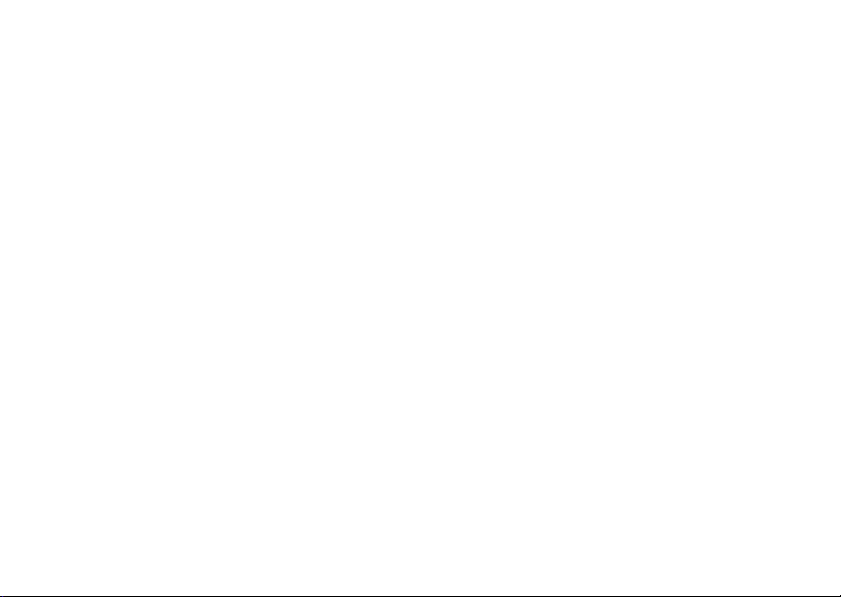
Page 3

HELLOMOTO
Introducing your new Motorola VU30 wireless phone! It’s sleek, stylish, and sure to get you noticed. Check out
these features:
Music Anywhere
morning commute. Optimize your music listening experience with Bluetooth® stereo headphones (sold
separately).
Connect, Connect, Connect
downloads, or swapping an optional memory card—you’ll be on top of all the latest news and views to share!
Your Phone, Your Way
change wallpapers, and use your favorite song as your ringtone.
– Download and play V CAST music and videos. Use the music player to set your playlist for your
– Whether it’s with work or friends, connect in a variety of ways—voice, messaging,
– It’s your phone—make it that way. Customize your home screen with personal pictures,
1
Page 4
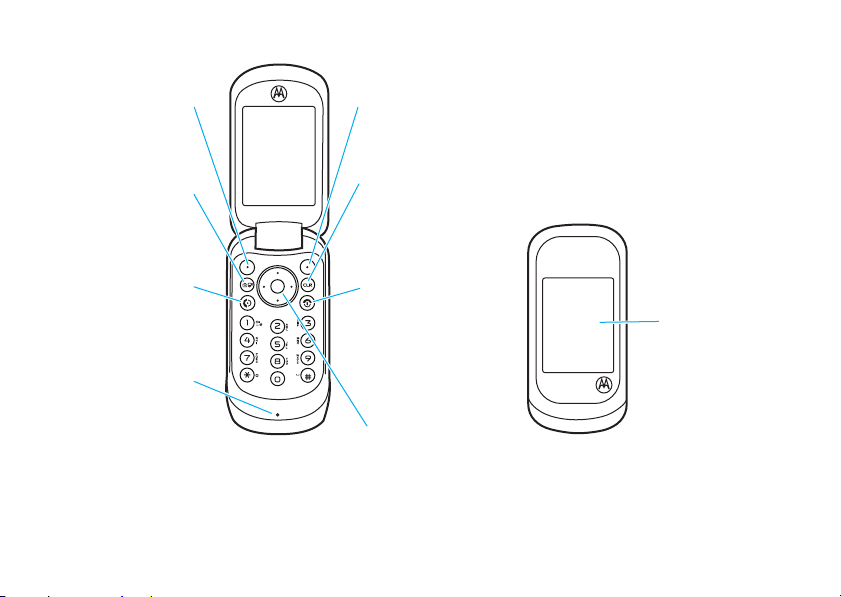
Here’s a quick anatomy lesson.
Camera/
Camcorder Key
Left Soft Key
Perform function in
lower left display.
Send Key
Make & answer calls.
Clear Key
Right Soft Key
Perform function in
lower right display.
Power/End Key
Turn phone on/off,
end calls, exit menus.
Microphone
4-Way Navigation Key
with Center Select
Press center key to open
main menu.
External Display
See incoming
call information,
use as camera
viewfinder
when flip
is closed.
2
Page 5

N
N
b CONTACTS c
1. New Contact
2. Contact List
3. Groups
4. Speed Dials
B G H A J
Message
Contacts
Tue, Oct 23 12:45pm
MENU
OK
1
❙❙❙
ò
1X
EVEV
1
❙❙❙
ò
1X
EVEV
Main Screen Main Menu
Press & hold
Power/End Key (P
)
until display lights up
to turn on your
phone.
1
Press
Center Select
Key
(
s)
to select it.
4
Press
Navigation
Key
(S) up/down/
left/right to highlight
a menu option.
3
Press
Center
Select Key
(
s)
to open
main menu
.
2
3
Page 6
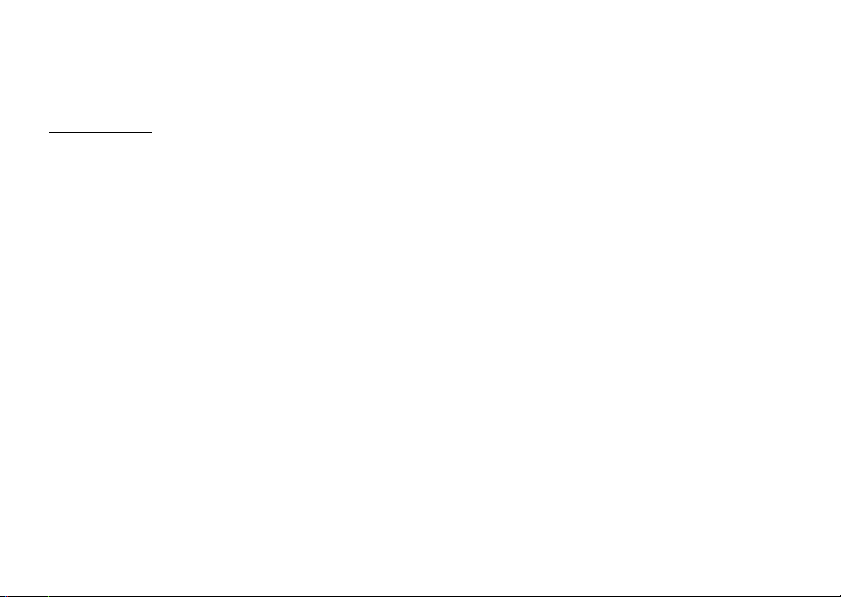
Motorola, Inc.
Consumer Advocacy Office
1307 East Algonquin Road
Schaumburg, IL 60196
www.hellomoto.com
1-800-331-6456 (United States)
1-888-390-6456 (TTY/TDD United States for hearing impaired)
1-800-461-4575 (Canada)
Certain mobile phone features are dependent on the capabilities
and settings of your service provider’s network. Additionally,
certain features may not be activated by your service provider,
and/or the provider’s network settings may limit the feature’s
functionality. Always contact your service provider about feature
availability and functionality. All features, functionality, and other
product specifications, as well as the information contained in this
user’s guide are based upon the latest available information and
are believed to be accurate at the time of printing. Motorola
reserves the right to change or modify any information or
specifications without notice or obligation.
MOTOROLA and the Stylized M Logo are registered in the US
Patent & Trademark Office. All other product or service names are
the property of their respective owners. The Bluetooth trademarks
are owned by their proprietor and used by Motorola, Inc. under
license. Java and all other Java-based marks are trademarks or
registered trademarks of Sun Microsystems, Inc. in the U.S. and
other countries. Microsoft and Windows are registered trademarks
4
of Microsoft Corporation; and Windows XP is a trademark of
Microsoft Corporation. Verizon Wireless® is a registered
trademark of Verizon Trademark Services, LLC.BREW is a
trademark of QUALCOMM Incorporated.
© Motorola, Inc., 2008.
Caution:
Changes or modifications made in the radio phone, not
expressly approved by Motorola, will void the user’s authority to
operate the equipment.
Software Copyright Notice
The Motorola products described in this manual may include
copyrighted Motorola and third-party software stored in
semiconductor memories or other media. Laws in the United
States and other countries preserve for Motorola and third-party
software providers certain exclusive rights for copyrighted
software, such as the exclusive rights to distribute or reproduce
the copyrighted software. Accordingly, any copyrighted software
contained in the Motorola products may not be modified,
reverse-engineered, distributed, or reproduced in any manner to
the extent allowed by law. Furthermore, the purchase of the
Motorola products shall not be deemed to grant either directly or
by implication, estoppel, or otherwise, any license under the
copyrights, patents, or patent applications of Motorola or any
third-party software provider, except for the normal, non-exclusive,
royalty-free license to use that arises by operation of law in the
sale of a product.
Manual Number: -A
Page 7
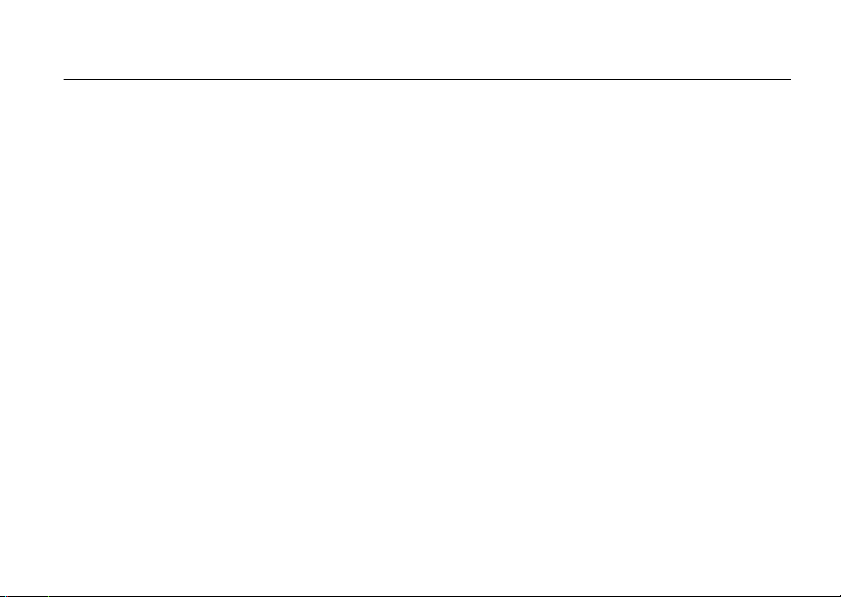
contents
menu map . . . . . . . . . . . . . . . . 7
Use and Care . . . . . . . . . . . . . . 9
essentials . . . . . . . . . . . . . . . . 10
about this guide. . . . . . . . . . 10
battery . . . . . . . . . . . . . . . . . 10
charge the battery . . . . . . . . 13
turn it on & off . . . . . . . . . . . 14
make a call . . . . . . . . . . . . . 15
answer a call . . . . . . . . . . . . 15
end a call . . . . . . . . . . . . . . . 15
store a phone number. . . . . 16
call a stored phone
number . . . . . . . . . . . . . . . . 16
basics . . . . . . . . . . . . . . . . . . . 17
main screen. . . . . . . . . . . . . 17
adjust volume . . . . . . . . . . . 20
change sound settings . . . . 21
handsfree. . . . . . . . . . . . . . . 21
standalone mode. . . . . . . . . 22
change lock code . . . . . . . . . 23
lock & unlock phone. . . . . . . 23
manage memory . . . . . . . . . 25
TTY operation . . . . . . . . . . . 28
voice privacy . . . . . . . . . . . . 29
tips & tricks. . . . . . . . . . . . . . . 30
personalize . . . . . . . . . . . . . . . 31
sounds . . . . . . . . . . . . . . . . . 31
get ringtones . . . . . . . . . . . . 33
talking phone . . . . . . . . . . . . 34
answer options . . . . . . . . . . 34
wallpaper . . . . . . . . . . . . . . . 35
display themes . . . . . . . . . . 36
backlight. . . . . . . . . . . . . . . . 36
brightness . . . . . . . . . . . . . . 37
AGPS & your location. . . . . 37
AGPS limitations & tips . . . 38
more personalizing
features . . . . . . . . . . . . . . . 39
calls . . . . . . . . . . . . . . . . . . . . 43
redial a number . . . . . . . . . 43
automatic redial . . . . . . . . . 43
recent calls. . . . . . . . . . . . . 44
return missed calls. . . . . . . 45
speed dial. . . . . . . . . . . . . . 46
emergency calls. . . . . . . . . 46
emergency call alert. . . . . . 47
AGPS during an
emergency call. . . . . . . . . . 47
international call prefix . . . . 48
voicemail . . . . . . . . . . . . . . 49
in-call options . . . . . . . . . . . 50
contents
5
Page 8
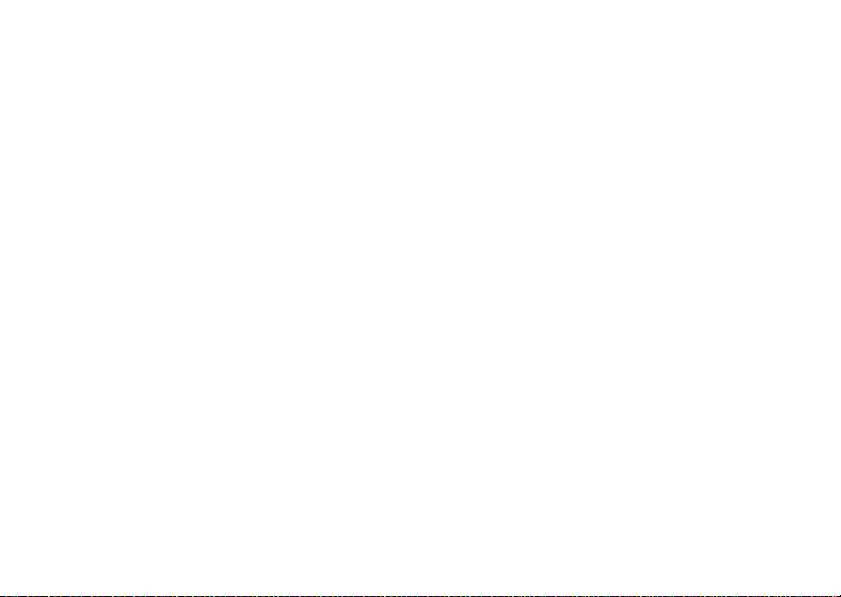
call times & data volumes. . 50
more calling features . . . . . 52
text entry . . . . . . . . . . . . . . . . 55
select entry mode. . . . . . . . 56
tap mode. . . . . . . . . . . . . . . 57
iTAP mode . . . . . . . . . . . . . 57
numeric mode. . . . . . . . . . . 58
symbol mode . . . . . . . . . . . 59
text entry tips . . . . . . . . . . . 59
messages . . . . . . . . . . . . . . . . 60
send a multimedia message 60
receive a multimedia
(picture/video) message . . . 62
send a text message . . . . . 63
e-mail . . . . . . . . . . . . . . . . . 64
mobile IM . . . . . . . . . . . . . . 64
chat. . . . . . . . . . . . . . . . . . . 65
view sent messages. . . . . . 65
read received message. . . . 65
view drafts . . . . . . . . . . . . . 66
contents
6
erase messages . . . . . . . . . 66
entertainment . . . . . . . . . . . . 67
get & play music . . . . . . . . . 67
record & play voice
records . . . . . . . . . . . . . . . . 81
record & play video clips . . . 82
take photos . . . . . . . . . . . . . 85
change camera orientation . 87
download pictures. . . . . . . . 88
tools . . . . . . . . . . . . . . . . . . . . 89
contacts . . . . . . . . . . . . . . . 89
personal organizer. . . . . . . . 94
fun & games . . . . . . . . . . . . 97
connections . . . . . . . . . . . . . . 99
Bluetooth connections . . . . 99
cable connections . . . . . . . 106
network. . . . . . . . . . . . . . . 107
service & repairs . . . . . . . . . 109
SAR Data . . . . . . . . . . . . . . . 110
EU Conformance . . . . . . . . . 112
Safety Information. . . . . . . . 114
Industry Canada Notice. . . . 118
FCC Notice . . . . . . . . . . . . . . 118
Warranty . . . . . . . . . . . . . . . . 119
Hearing Aids. . . . . . . . . . . . . 123
WHO Information. . . . . . . . . 124
Registration . . . . . . . . . . . . . 124
Export Law . . . . . . . . . . . . . . 125
Recycling Information . . . . . 125
Perchlorate Label . . . . . . . . . 126
Privacy and Data Security . . 126
Driving Safety. . . . . . . . . . . . 127
index . . . . . . . . . . . . . . . . . . . 129
Page 9
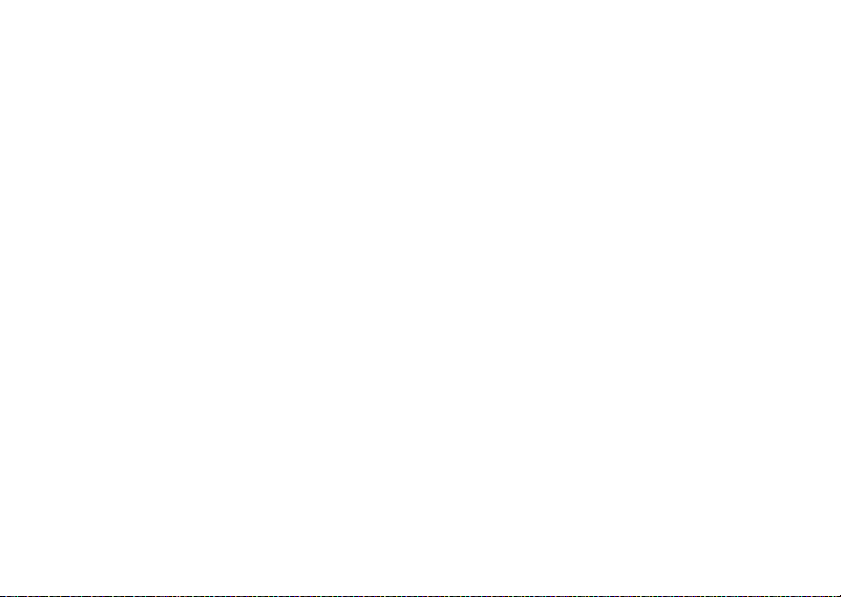
main menu
B
GET IT NOW*
• Music & Tones
• Picture & Vid eo
•Games
•News & Info
• Tools on the Go
• Extras
G
MESSAGING
• New Message
• Inbox
• Sent
•Drafts
•Voicemail
• Mobile IM*
• E-mail*
•Chat*
E
CONTACTS
• New Contact
• Contact List
• Groups
• Speed Dials
• In Case of Emergency
menu map
A
RECENT CALLS
•Missed
• Received
• Dialed
•All
•View Timers
D
SETTINGS & TOOLS
• (see next page)
* optional services
menu map
7
Page 10
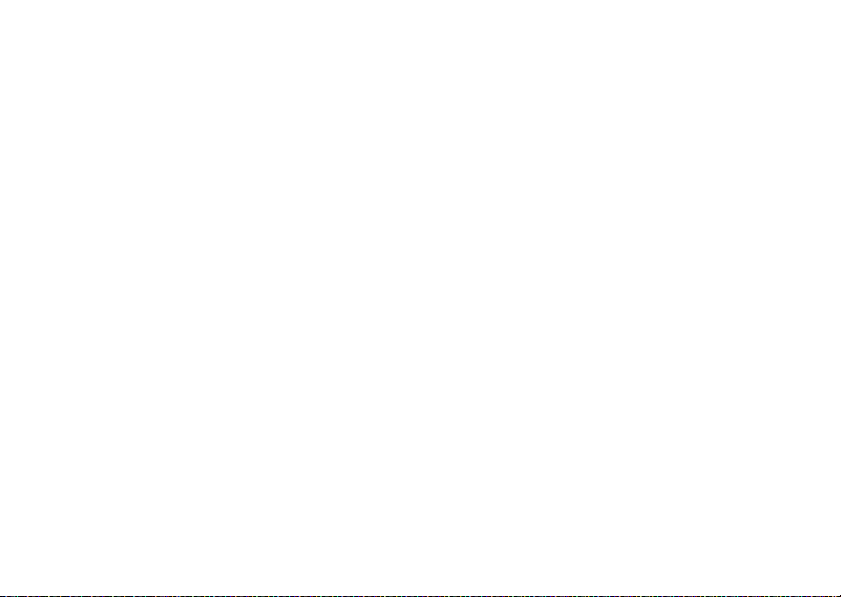
settings menu
My Account*
To o l s
• Voice Commands
•Calculator
• Calendar
•Alarm Clock
• World Clock
• Notepad
Bluetooth Menu
•Add New Device
Sound Setting s
• Call Sounds
• Alert Sounds
• Keypad Volu me
• Service Al erts
• Power On/Off
• Voice Readout
* requires Mobile Web service
menu map
8
Display Settings
• Banner
• Backlight
• Brightness
• Wallpaper
• Display Themes
• Dial Fonts
•Clock Format
• Speed Dial Display
Phone Settings
• Standalone Mode
• Set Shortcut Keys
• Language
•Location
• Security
•System Select
•NAM Select
• Text Input
Call Settings
• Answer Options
• Auto Retry
• TTY Mode
• One Touch Dial
• Voice Privacy
• DTMF Tones
• Hearing Aid
Memory
• Save Options**
• Phone Memory
•Card Memory**
Phone Info
• My Number
•SW Version
• Icon Glossary
• Software Update
** available only when optional memory
card installed
Page 11

Use and Care
Use and Care
To care for your Motorola phone, please keep it away from:
liquids of any kind dust and dirt
Don’t expose your phone to water, rain,
extreme humidity, sweat, or other moisture. If
it does get wet, don’t try to accelerate drying
with the use of an oven or dryer, as this may
damage the phone.
extreme heat or cold cleaning solutions
Avoid temperatures below 0°C/32°F or
above 45°C/113°F.
microwaves the ground
Don’t try to dry your phone in a microwave
oven.
Don’t expose your phone to dust, dirt, sand,
food, or other inappropriate materials.
To clean your phone, use only a dry soft cloth.
Don’t use alcohol or other cleaning solutions.
Don’t drop your phone.
Use and Care
9
Page 12

essentials
CAUTION:
Before using the
phone for the first time, read the
Important Safety and Legal
Information
included in the grayedged pages at the back of this
guide.
about this guide
symbols
This means a feature is
network/subscription dependent and may
10
not be available in all areas. Contact your
service provider for more information.
essentials
symbols
This means a feature requires an optional
accessory.
battery
conserve battery charge
Using certain features can quickly deplete your
battery’s charge.
downloading music, replaying video clips, and
using Bluetooth® wireless connections.
These features can include
Page 13
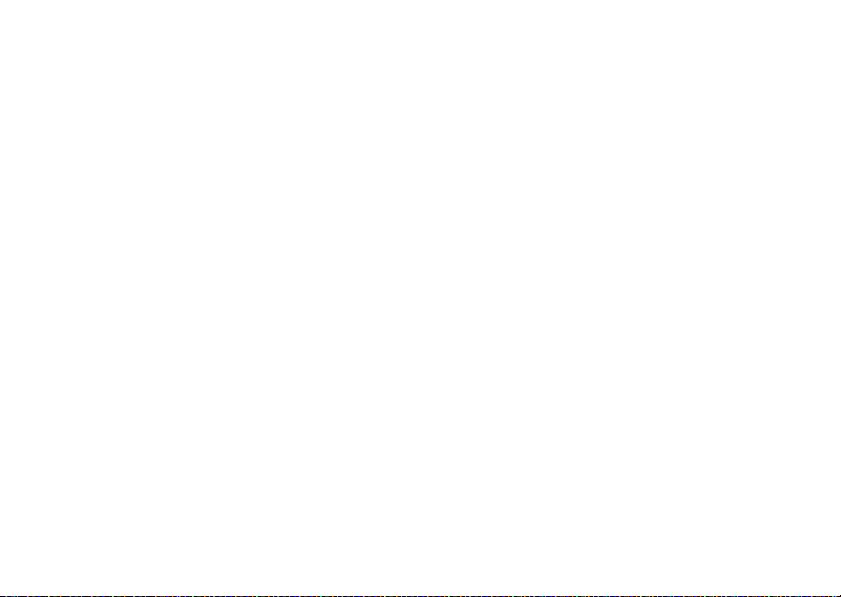
You can conserve your battery’s charge by doing the
following:
•
Turn Bluetooth power off when not in use (see
page 101).
•
Turn off wallpaper (see page 35).
•
Reduce backlight (see page 36).
Battery Use & Battery Safety
• Motorola recommends you always use
Motorola-branded batteries and chargers.
The warranty does not cover damage caused
by non-Motorola batteries and/or chargers.
Caution:
Use of an unqualified battery or
charger may present a risk of fire, explosion,
leakage, or other hazard. Improper battery
use, or use of a damaged battery, may result
in a fire, explosion, or other hazard.
•
Battery usage by children should be
supervised.
•Important:
designed to work best with qualified batteries.
If you see a message on your display such as
Invalid Battery
steps:
•
•
•
•
•
New batteries or batteries stored for a long
time may take more time to charge.
• Charging precautions:
battery, keep it near room temperature. Never
Motorola mobile devices are
or
Unable to Charge
Remove the battery and inspect it to
confirm that it bears a Motorola “Original
Equipment” hologram;
If there is no hologram, the battery is not
a qualified battery;
If there is a hologram, replace the battery
and retry charging it;
If the message remains, contact a
Motorola Authorized Service Center.
, take the following
When charging your
essentials
11
Page 14
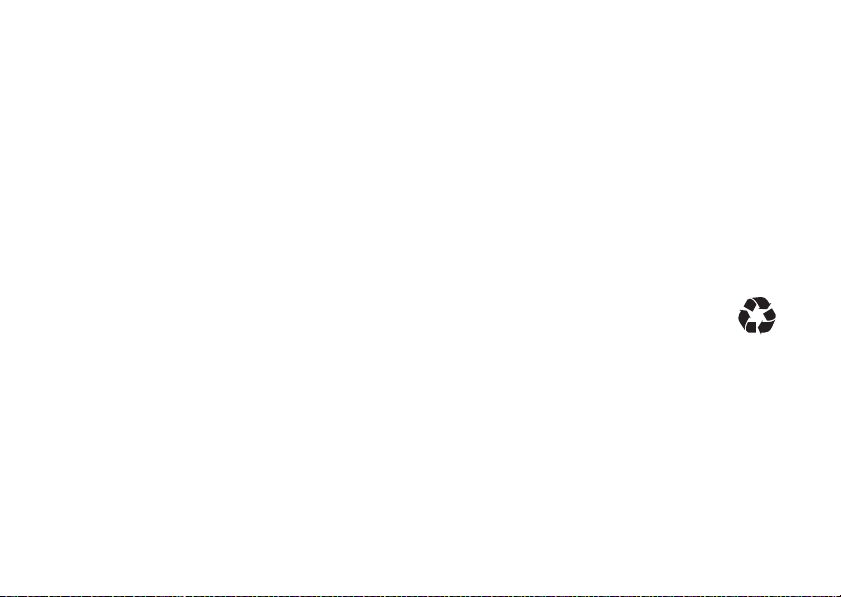
expose batteries to temperatures below 0°C
(32°F) or above 45°C (113°F) when charging.
Always take your mobile device with you
when you leave your vehicle
•
When storing your battery, keep it in a cool,
dry place.
•
It is normal over time for battery life to
decrease, and for the battery to exhibit shorter
runtime between charges or require more
frequent or longer charging times.
• Avoid damage to battery and mobile
device.
Do not disassemble, open, crush,
bend, deform, puncture, shred, or submerge
the battery or mobile device. Avoid dropping
the battery or mobile device, especially on a
hard surface. If your battery or mobile device
has been subjected to such damage, take it to
a Motorola Authorized Service Center before
using. Do
12
not
essentials
attempt to dry it with an
appliance or heat source, such as a hair dryer
or microwave oven.
• Use care when handling a charged
battery
—particularly when placing it inside a
pocket, purse, or other container with metal
objects. Contact with metal objects (such as
jewelry, keys, beaded chains) could complete
an electrical circuit (short circuit), causing the
battery to become very hot, which could
cause damage or injury.
Promptly dispose of used batteries in
accordance with local regulations. Contact
your local recycling center for proper battery
disposal.
Warn ing:
they may explode.
Never dispose of batteries in a fire because
Page 15
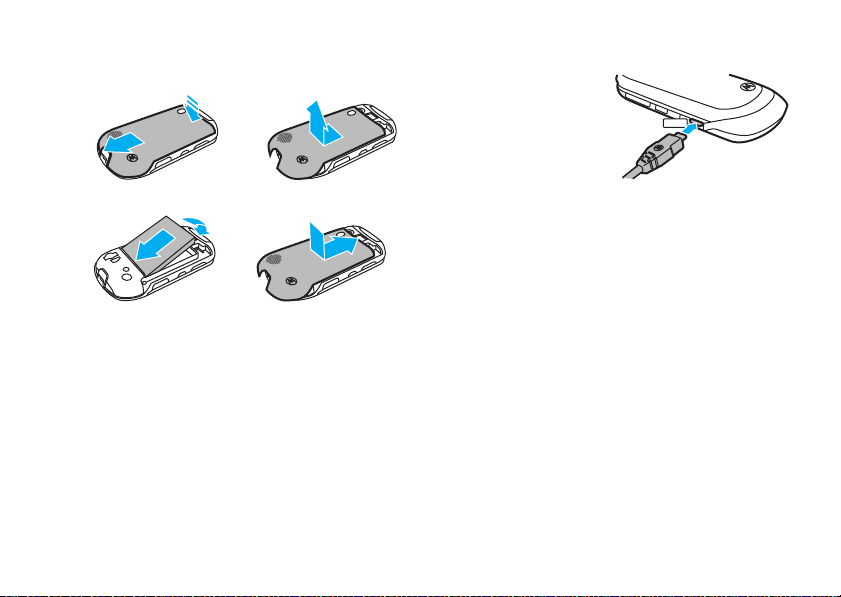
install the battery
12
3 4
charge the battery
New batteries are not fully charged. Before you can
use your phone, you need to install and charge the
battery. Some batteries perform best after several full
charge/discharge cycles.
To charge using the charger:
1
Insert the charger
into the micro-USB
connector on your
phone as shown.
2
Plug the other end
of the charger into the appropriate electrical
outlet.
3
When your phone displays
the charger.
Tip:
Motorola batteries have circuitry that protects the
battery from damage from overcharging.
When you charge the battery, the battery level
indicator at the upper right of the screen shows
charging progress. At least one segment of the
indicator must be visible to ensure full phone
functionality while charging.
Charge Complete
, remove
essentials
13
Page 16
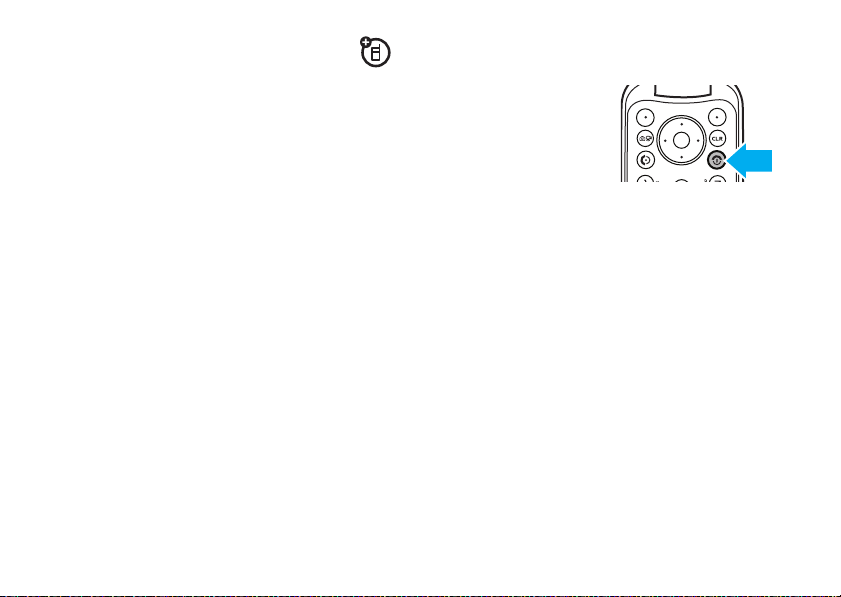
To charge from your computer:
You can also charge your phone’s battery by
connecting a cable from your phone’s micro-USB port
to a high-power USB connector on a computer (not a
low-power one, such as the USB connector on your
keyboard or bus-powered USB hub). Typically, USB
high-power connectors are located directly on your
computer.
Both your phone and your computer must be turned
on, and you must have correct software drivers
installed on your computer. Cables and software
drivers are available in Motorola Original
sold separately.
essentials
14
TM
data kits,
turn it on & off
To turn on your phone
press and hold the
Power/End key (
the display turns on.
The phone may require
several seconds to turn on. If prompted, use the
keypad to enter your four-digit unlock code (which, by
default, is the last four digits of your phone number)
and press the center select key (
the phone.
To turn off your phone
Power/End key (
,
O
) until
, press and hold the
O
).
s
)(OK) to unlock
Page 17
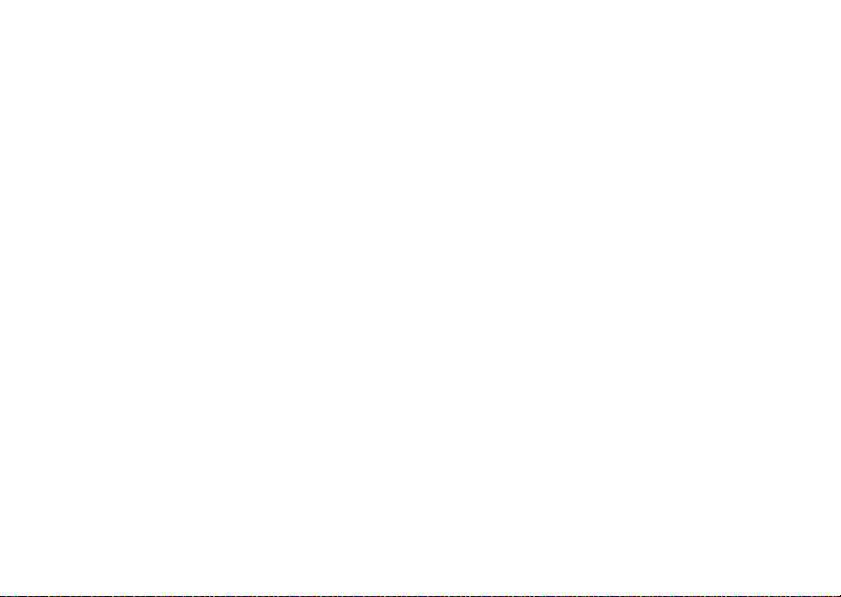
make a call
end a call
Enter a phone number and press the Send key (N)
to make a call.
To make a call outside the U.S.A.
hold
*
until you see + . Then, press number keys to
dial the
country code
the Send key (
N
and
).
, press and
phone number
, and press
answer a call
When your phone rings and/or vibrates, press the
Send key (
Tip:
open the flip (see page 34).
N
) to answer.
You can set the phone to answer calls when you
To “hang up,” press the Power/End key (O).
You can also end a call by closing the flip,
not connected to a headset or a handsfree car kit
Closing the flip does not end the following:
•
a data connection using a USB cable to
connect the phone to a computer
•
wallpapers, screen savers, banners, and other
similar applications
•
active BREW® download sessions, such as
downloading music or ringtones
if you are
essentials
.
15
Page 18
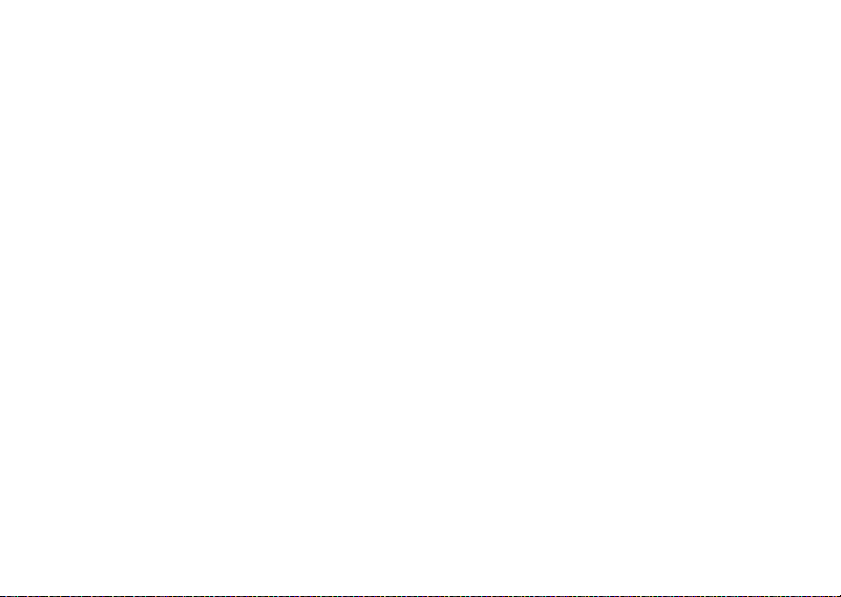
store a phone number
call a stored phone
To store a phone number in
1
Use the keypad to enter a phone number in the
main screen and press the left soft
key (
-
)(
Save
2
Select
Add New Contact
key (
s
)(OK).
3
Use the navigation key (S) to scroll to an entry
type and press the center select key (
4
Use the keypad to enter a name and other details
for the phone number and press the center select
key (
s
)(
Save
) to store the number.
To edit or delete a
Tip:
You can set your phone to display a picture or play
a special ringtone for a caller (see page 92).
essentials
16
Contacts
Contacts
:
).
by pressing the center select
s
entry, see page 90.
)(OK).
number
1
From the main screen, press the right soft
key (
+
)(
Contacts
) to open the
2
Scroll to the
If the entry has more than one phone number,
press the navigation key (
toggle between the numbers.
3
Press the Send key (N) to call the entry.
Contacts
entry.
Contact List
S
) right or left to
.
Page 19
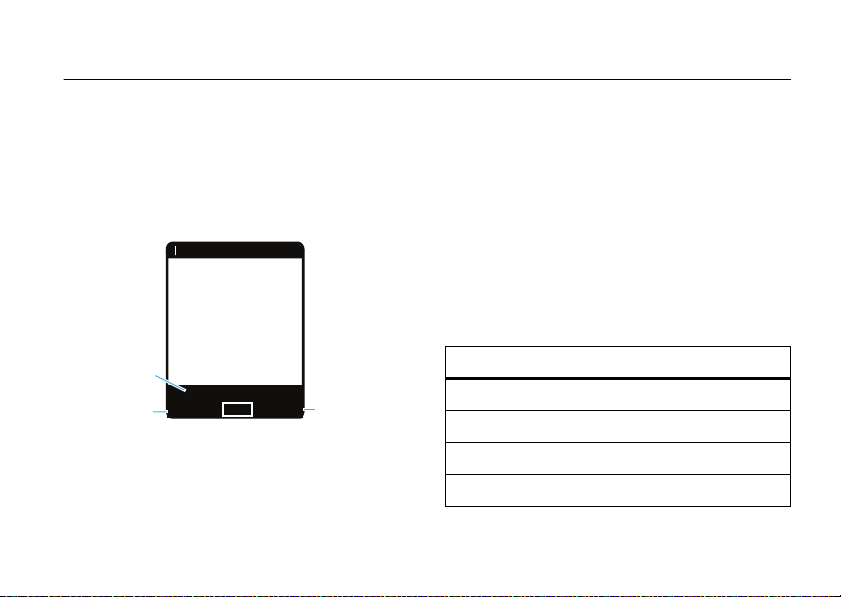
basics
N
1
❙❙❙❙
ò
1X
EV
Right Soft Key
Label
Date & Time
Left Soft Key
Label
Message
Contacts
Tue, Aug 5 12:45pm
MENU
See page 2 for a basic phone diagram.
main screen
The main screen appears when you turn on the phone.
To dial a number from the main screen, press number
keys and the Send key (
N
).
s
Press the center select key (
) to open the main
menu. Soft key labels show current soft key functions.
(For soft key locations, see page 2.)
Tip:
You can quickly select a menu option by pressing
the number for that option. For example, from the
SETTINGS & TOOLS
menu, press 5 to select
Display Settings
Press up, down, left, or right on the navigation
S
) to open these shortcuts:
key (
default navigation key direction & menu
up
down
left
right
Mobile Web
Calendar
Music & Tones
GET IT NOW
basics
17
.
Page 20
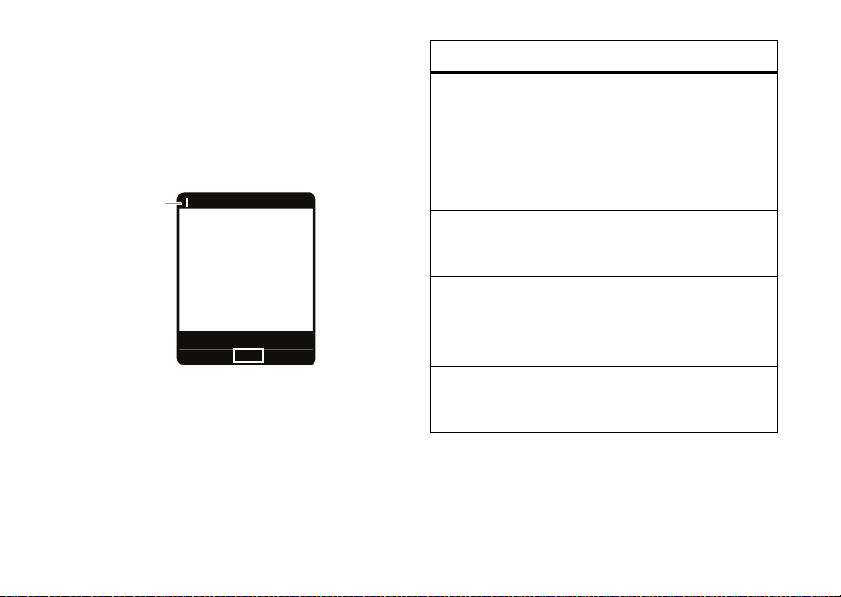
Note:
N
1
❙❙❙❙
ò
1X
EV
System Status
Indicators
Message
Contacts
Tue, Aug 5 12:45pm
MENU
These are the default main screen shortcuts. To
customize these shortcuts, see page 41.
You can set your phone to display or hide these menu
icons on the main screen (see page 41).
Your phone displays system status indicators:
18
basics
alert/indicator
0
EV 1X Signal Strength
EVDO indicator shows when phone is in EVDO
coverage area (necessary for V CAST services). 1X
indicator shows when phone is in 1x-RTT coverage
area. Number of bars show strength of each signal.
2
Roaming
Indicates phone is roaming off your home network.
5
SSL
Indicates application verification is via SSL during a
download session.
6
Voice Privacy
Indicates
Voice Privacy
is On (see page 29.
Page 21
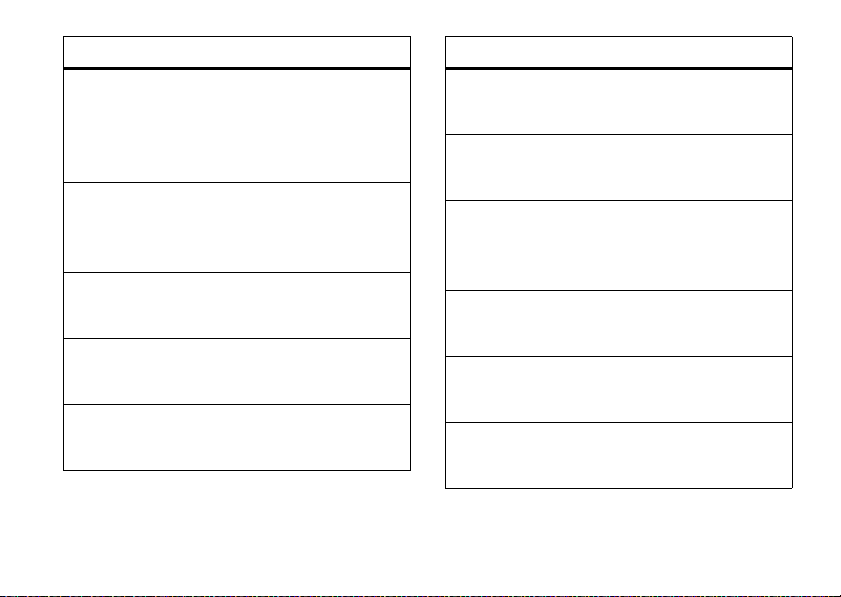
alert/indicator
L
Data Call, Tethered, or Embedded
WAP/BREW Application
Shows during data call, tethered mode, or
WAP/BREW application.
M
Dormant
Indicates phone is dormant and PPP session is
active.
9
No Service
Phone is in area with no service coverage.
8
TTY
Phone is in TTY mode.
t
Voice Call
Shows during an active voice call.
alert/indicator
P
E911
Indicates
O
Indicates
N
Shows battery strength. The more bars, the greater
the charge.
n
Indicates
o
Indicates
r
Indicates
E911
is On.
Location On
Location
is set to On.
Battery Level
All Sounds Off
Master Volume
Alarm Only
Master Volume
Vibrate On
Master Volume
is set to
is set to
is set to
Off
.
Alarm Only
Vibrate On
.
.
basics
19
Page 22
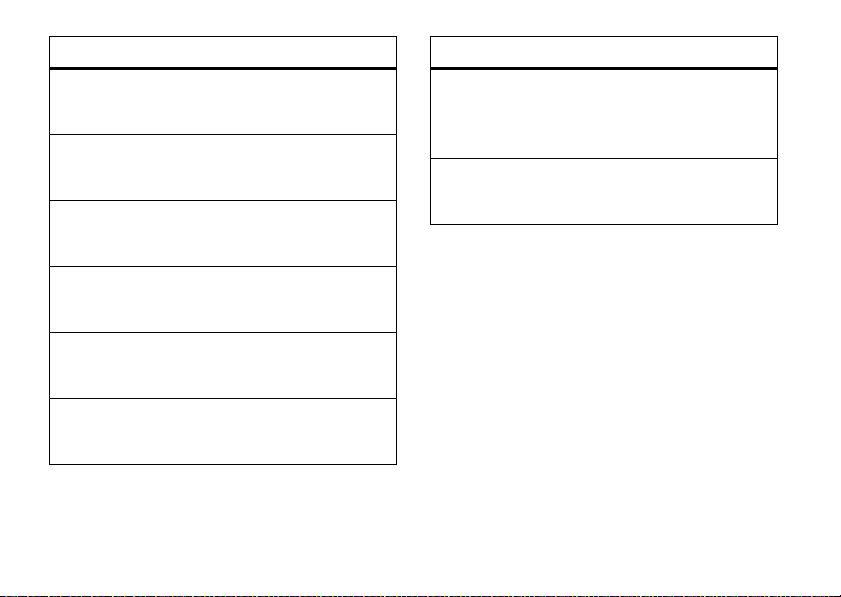
alert/indicator
q
Speakerphone
alert/indicator
I
Bluetooth Connection Active
Indicates handsfree speaker is on.
s
Missed Call
Indicates a call was missed.
g
Message
Shows when you receive a new message.
x Calendar Event
Shows number of calendar appointments.
y
New Voicemail
Shows when a voicemail message is received.
l
Alarm On
Shows when an alarm has been set.
basics
20
Indicates your phone is paired to another Bluetooth
device.
% OFF K
Shows when your phone is in standalone mode.
Standalone Mode
adjust volume
Press the volume keys to:
•
turn off an incoming call alert
•
change the earpiece volume during calls
•
change the ringer volume from the main
screen (see page 21)
Page 23
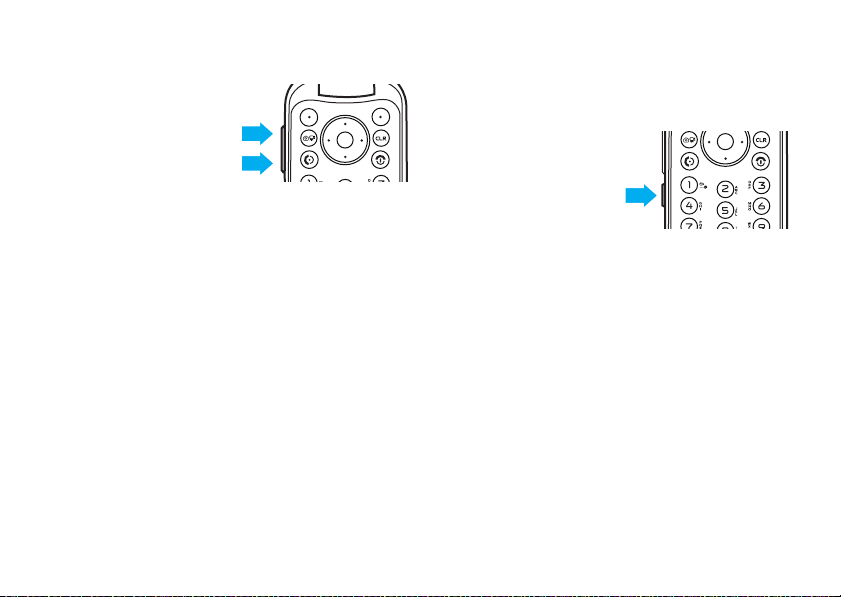
change sound settings
Press the down volume
key to switch to lower call
sounds volume, then
cycle through
Alarm Only
Press the up volume key to cycle back from
to
Alarm Only
volume setting.
, and,
, then
Vibrate Only
All Sounds Off
Vibrate Only
,
.
All Sounds Off
, and then to the lowest call
handsfree
Note:
The use of wireless phones while driving may
cause distraction. Discontinue a call if you can’t
concentrate on driving. Additionally, the use of
wireless devices and their accessories may be
prohibited or restricted in certain areas. Always obey
the laws and regulations on the use of these products.
handsfree speaker
You can use your phone’s handsfree speaker to make
calls without holding the phone to your ear.
To activate the
handsfree speaker
during a call
hold the smart/-
speakerphone key.
You will hear an audio alert and see the speakerphone
indicator
The handsfree speaker stays on until you press and
hold the speaker key again or turn off the phone.
To turn off the handsfree speaker
the smart/speakerphone key.
To end the call
will hear an audio alert.
Note:
phone is connected to a handsfree car kit or headset.
, press and
q
.
, press and hold
, press the Power/End key (O). You
The handsfree speaker won’t work when your
basics
21
Page 24

accessory volume settings
(car kit or headset)
To adjust volume of headsets or car kit accessories
that are enable for Bluetooth wireless connections,
press your phone’s up or down volume key during an
active call.
standalone mode
Note:
Consult airline staff about the use of
Mode
in flight. Turn off your phone whenever instructed
to do so by airline staff.
Use standalone mode to turn off your phone’s calling
features in locations where wireless phone use is
prohibited.
Bluetooth in standalone mode
phone’s other non-calling features.
1
22
You cannot make or receive calls or use
, but you can use your
Press the center select key (s) to open the
menu.
basics
Standalone
2
Use the navigation key (S) to scroll to
D SETTINGS & TOOLS
3
Scroll to
key (
s
4
Press center select key (s) to select
Standalone Mode
5
Select On and press the center select
key (
s
Standalone Mode
When
indicators and a message on the main screen:
.
Phone Settings
)(OK).
)(OK).
and press the center select
.
is set to On, your phone displays
%OFF K
Standalone Mode
N
OK
Page 25
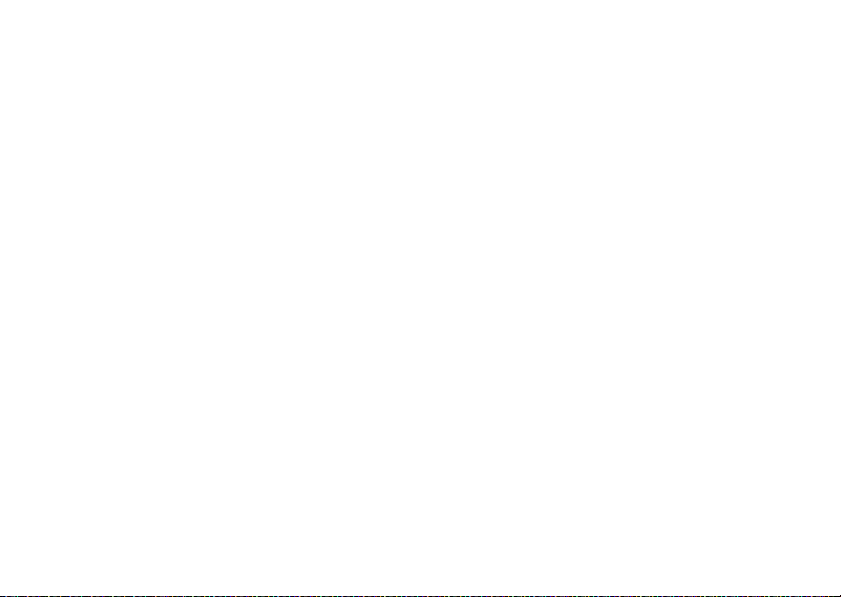
change lock code
Your phone’s four-digit
last four digits of your phone number. To change the
lock code:
1
Press the center select key (s) to open the
menu.
2
Use the navigation key (S) to scroll to
D SETTINGS & TOOLS
3
Scroll to
key (
s
4
Scroll to
key (
s
5
When prompted, enter the lock code and press
the center select key (
6
Scroll to
key (
s
lock code
.
Phone Settings
)(OK).
Security
and press the center select
)(OK).
Edit Codes
and press the center select
)(OK).
is originally set to the
and press the center select
s
)(OK).
7
Scroll to
Phone Only
and press the center select
key (
s
)(OK).
8
Enter the new four-digit lock code in the
Code
entry area, then press down on the navigation
key (
S
) to move the cursor into the
Code
entry area. Re-enter the new four-digit lock
code.
9
Press the center select key (s) (OK).
Enter New
Re-Enter New
lock & unlock phone
You can lock your phone to keep others from using it.
To lock or unlock your phone, you need the four-digit
lock code (which is originally set to the last four digits
of your phone number).
Note:
You can make emergency calls on a locked
phone (see page 46). A locked phone still rings or
vibrates for incoming calls or messages.
basics
23
Page 26
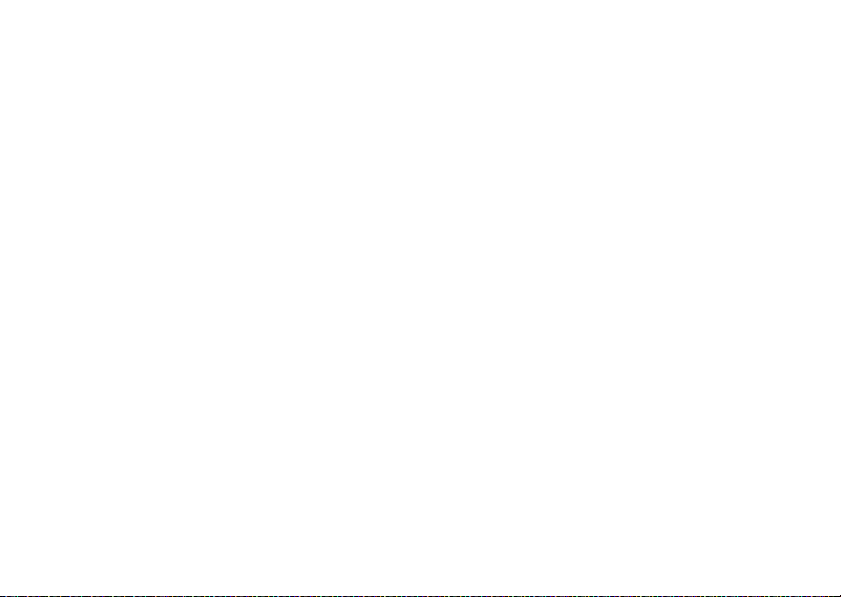
To
manually lock
1
Press the center select key (s) to open the
menu.
2
Use the navigation key (S) to scroll to
D SETTINGS & TOOLS
3
Scroll to
key (
4
Scroll to
key (
5
When prompted, enter the lock code and press
the center select key (
6
Scroll to
key (
automatically lock
To
it off:
1
Press the center select key (s) to open the
menu.
24
Phone Settings
s
)(OK).
Security
s
)(OK).
Lock Phone Now
s
)(OK).
basics
your phone:
.
and press the center select
and press the center select
s
)(OK).
and press the center select
your phone whenever you turn
2
Use the navigation key (S) to scroll to
D SETTINGS & TOOLS
3
Scroll to
key (
s
4
Scroll to
key (
s
5
When prompted, enter the lock code and press
the center select key (
6
Scroll to
key (
s
7
Scroll to
key (
s
8
Press the Power/End key (O) to return to the
main screen.
To unlock the phone
the
Enter Lock Code
key (
s
)(OK).
.
Phone Settings
)(OK).
Security
)(OK).
Phone Lock
)(OK).
On Power Up
)(OK).
and press the center select
and press the center select
s
)(OK).
and press the center select
and press the center select
, enter the four-digit lock code in
entry area and press the center select
Page 27
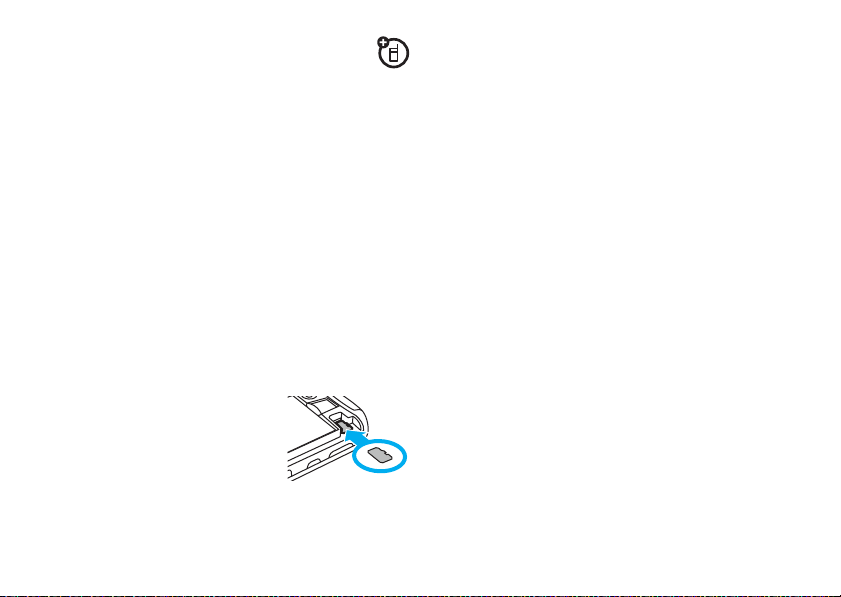
manage memory
You can store multimedia content such as songs and
photos on your phone’s internal memory or on a
removable microSD memor y card.
Note:
If you download a copyrighted file to your phone
and store it on your memory card, you can use the file
only when your memor y card is inserted in your
phone. You cannot send, copy, or change copyrighted
files.
install memory card
1
Remove the battery door from your phone (see
page 13).
2
With the gold contacts
down, slide the memory
card into the card slot and
push the card in completely.
3
Replace the battery door.
Caution:
phone is using it or writing files to it.
memory card
release it from the slot, and carefully slide it out.
Do not remove your memory card while your
To r em ov e t h e
, lightly press the memory card once to
set memory for multimedia
content
You can set whether multimedia content that you
download is stored in phone memor y or on the
memory card.
1
Press the center select key (s) to open the
menu.
2
Use the navigation key (S) to scroll to
D SETTINGS & TOOLS
3
Scroll to
key (
s
4
Scroll to
key (
s
.
Memory
and press the center select
)(OK).
Save Option s
and press the center select
)(OK).
basics
25
Page 28

5
Scroll to
center select key (
6
Select
Phone Memory
center select key (
Pictures, Videos
, or
s
or
Card Memory
s
Sounds
)(OK).
)(OK).
, and press the
and press the
view memory information
1
Press the center select key (s) to open the
menu.
2
Use the navigation key (S) to scroll to
D SETTINGS & TOOLS
3
Scroll to
key (
s
4
Select
Phone Memory
center select key (
5
Select
My Pictures, My Videos, My Music
press the center select key (
basics
26
.
Memory
and press the center select
)(OK).
or
Card Memory
s
)(OK).
s
and press the
, or
)(OK).
My Sounds
, and
move files from phone to memory
card
You can move files (such as photos, videos, sound,
and music files) to the memory card to free up phone
memory.
Note:
Moving a file to the memory card deletes it
from phone memor y.
To move photos or video clips:
1
From the main screen, press right on the
navigation key (
2
Use the navigation key (S) to scroll to
Picture & Video
key (
s
3
Open the appropriate list (
A memory card icon in the picture thumbnail or
next to a video file indicates that the file is stored
on the memor y card.
S
) to open
and press the center select
)(OK).
B GETITNOW
My Pictures
or
.
My Videos
).
Page 29
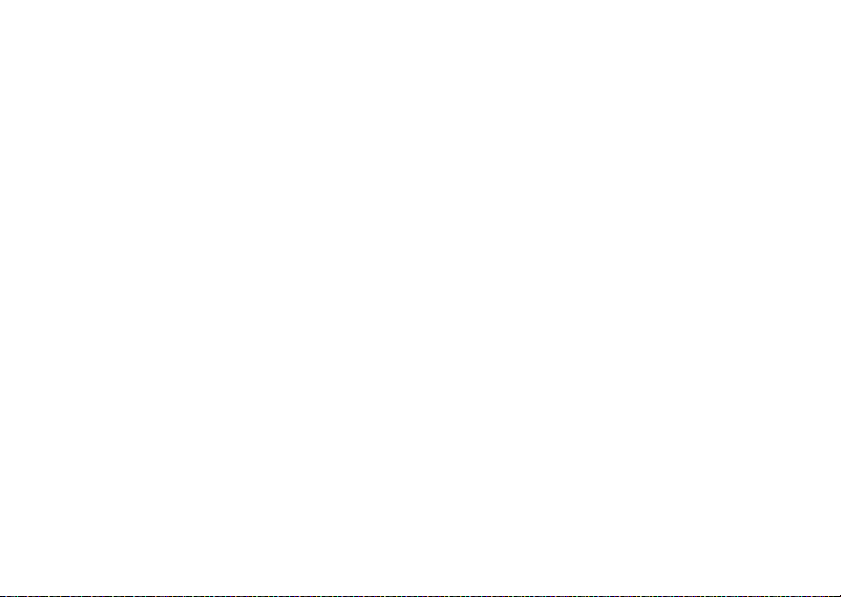
An f in the picture thumbnail indicates that the
picture came preloaded on your phone and
cannot be moved to the memory card
If the picture or video is not marked with a
memory card icon, it is stored on the phone.
4
Scroll to the thumbnail of the picture or video clip
you want to move and press the right soft
key (
+
)(
Options
).
5
Select
Move
and press the center select
key (
s
)(OK).
6
When your phone asks if you want to move the
file, select
key (
the file.
To move an audio clip that you recorded:
1
From the main screen, press left on the
navigation key (
Yes
and press the center select
s
)(OK) to confirm that you want to move
S
) to access
Music &Tones
2
Use the navigation key (S) to scroll to
and press the center select key (
.
.
A memory card icon beside the file name of an
audio clip indicates that the audio clip is stored on
the memory card.
If the file name is not marked with a memory card
icon, the audio clip is stored on the phone.
3
Scroll to the file you want to move and press the
right soft key (
4
Select
key (
s
Your phone asks if you want to move the file.
5
Select
key (
s
the file.
+
)(
Options
).
Move
and press the center select
)(OK).
Yes
and press the center select
)(OK) to confirm that you want to move
s
)(OK).
My Sounds
basics
27
Page 30

TTY operation
You can use an optional teletypewriter (TTY) device
with your phone to send and receive calls. You must
plug the TTY device into the phone’s headset
connector and set the phone to operate in one of
three TTY modes.
Notes:
A TTY is a communication device used by
•
people who are hard of hearing or have a
speech impairment. TTY does not work from
mobile phone to mobile phone.
•
Use a TSB-121 compliant cable (provided by
the TTY manufacturer) to connect the TTY
device to your phone. Your phone has a
2.5mm jack.
•
Set the phone to Medium volume level for
proper operation. If you experience a high
basics
28
number of incorrect characters, adjust the
volume as needed to minimize the error rate.
•
For optimal performance, your phone should
be at least 12 inches (30 centimeters) from the
TTY device. Placing the phone too close to the
TTY device may cause high error rates.
set TTY mode
ù
When you set your phone to a TTY mode, it
operates in that mode whenever a TTY device is
connected.
1
Press the center select key (s) to open the
menu.
2
Use the navigation key (S) to scroll to
D SETTINGS & TOOLS
3
Scroll to
key (
s
.
Call Settings
and press the center select
)(OK).
Page 31

4
Select
TTY Mode
key (
s
)(OK).
TTY Mode
can include these options:
and press the center select
return to voice mode
To return to standard voice mode, select
the
TTY MODE
menu.
TTY OFF
from
option
TTY Full
TTY + Talk (VCO)
TTY + Hear (HCO)
TTY Off
When your phone is in a TTY mode, your phone
displays the international TTY mode, the international
TTY symbol, and the mode setting during an active
TTY call.
Transmit and receive TTY
characters.
Receive TTY characters but transmit
by speaking into microphone.
Transmit TTY characters but receive
by listening to earpiece.
All TTY modes are turned off.
voice privacy
Encrypt outgoing voice calls and use secure channels
when available:
1
Press the center select key (s) to open the
menu.
2
Use the navigation key (S) to scroll to
D SETTINGS & TOOLS
3
Scroll to
key (
s
4
Scroll to
key (
s
5
Select On and press the center select
key (
s
.
Call Settings
and press the center select
)(OK).
Voice Privacy
)(OK).
)(OK).
and press the center select
basics
29
Page 32

tips & tricks
From the main screen
following shortcuts:
To... Do this...
play music
turn handsfree
speaker on
or off
see recent calls
open the
calendar
call voicemail
change
ring volume
tips & tricks
30
(page 17), you can use the
Press the smart/speakerphone
key (see page 2).
Press and hold
smart/speakerphone key
(see page 2).
Press the Send key (N).
Press the navigation key (S)
down
Press and hold 1.
Press the volume keys (see
page 2).
To... Do this...
use voice
commands
record voice
the
.
memos
Press the voice command key
(see page 2). Then use the
on-screen prompts.
Press and
command key (see page 2).
hold
the voice
Page 33

personalize
sounds
You can set how your phone alerts you to incoming
calls or other events.
master volume
From the home screen, press the volume keys (see
page 2) up or down for the desired setting:
High, Med High, Med, Med Low, Low
incoming calls and other events, depending on the
detail settings.
Vibrate Only
—Phone vibrates to indicate an incoming call.
Alarm Only
—Phone plays an audible alarm to alert you to
events. You can’t change detail settings for events.
—Phone rings for
All Sounds Off
and events.
—Phone does not alert you to incoming calls
sounds for calls, events, & alerts
Note:
Master Volume
Med Low
, or
To set sounds for calls
1
Press the center select key (s) to open the
menu.
2
Use the navigation key (S) to scroll to
D SETTINGS & TOOLS
3
Scroll to
key (
Low
s
.
Sound Settings
)(OK).
must be set to
.
High, Med High, Med
:
and press the center select
personalize
,
31
Page 34

4
Select
Call Sounds
and press the center select
key (
s
)(OK).
5
From the
pressing the center select key (
scroll to a desired ringtone and press the center
select key (
Note:
preview the ringtone.
or
From the
press the center select key (
to
key (
6
Press the Power/End key (P) to return to the
main screen.
32
CALL SOUNDS
Press the left soft key (-)(
CALL SOUNDS
On
or
Off
and press the center select
s
)(OK).
s
)(OK).
menu, select
menu, scroll to
personalize
Call Ringtone
s
)(OK), then
Play
Call Vibrate
s
)(OK), then scroll
) to
by
and
To set sounds for events (such as incoming
messages) or alerts
1
Press the center select key (s) to open the
menu.
2
Use the navigation key (S) to scroll to
D SETTINGS & TOOLS
3
Scroll to
key (
s
4
Select
Alert Sounds
key (
s
5
Scroll to
Battery
, or
key (
s
:
.
Sound Settings
)(OK).
)(OK).
TXT Message, Pic-Video Message, Voicemail, Low
Missed Call
)(OK).
and press the center select
and press the center select
and press the center select
Page 35

6
Scroll to
Tone
and press the center select
key (
s
)(OK), then scroll to a desired ringtone
and press the center select key (
Note:
Press the left soft key (-)(
preview the ringtone.
or
Scroll to
Vibrate
and press the center select
key (
s
)(OK), then scroll to On or
center select key (
or
Scroll to
Reminder
key (
s
)(OK), then scroll to
Every 15 Minutes
key (
s
)(OK). (For all settings but
plays an audible beep at the interval you set.)
7
Press the Power/End key (O) to return to the
main screen.
s
)(OK).
and press the center select
, or
Off
, and press the center select
s
Off
and press the
Once, Every 2 Minutes
Off
)(OK).
Play
) to
,
, your phone
get ringtones
1
From the main screen, press left on the
navigation key (
2
Use the navigation key (S) to scroll to
Get New Ringtones
key (
s
3
On the
and press the center select key (
Your phone connects to the Get It Now site with
ringtone collections. Follow the prompts on the
screen to browse ringtone lists and to select and
download a ringtone.
4
Press the Power/End key (O) to return to the
main screen.
Note:
apply.
S
) to access
and press the center select
)(OK).
GET NEW RINGTONES
Normal airtime and/or carrier usage charges
Music &Tones
screen, select
s
)(OK).
.
Get New App
personalize
33
Page 36

talking phone
answer options
You can set your phone to
press keys, receive a call with caller ID available, or
scroll through recent calls or cont acts:
1
Press the center select key (s) to open the
menu.
2
Use the navigation key (S) to scroll to
D SETTINGS & TOOLS
3
Scroll to
Sound Settings
key (
s
)(OK).
4
Scroll to
Talking Phone
key (
s
)(OK).
5
Select
Keypad Digits, Contact List Entries, Recent Call Entries
Caller ID Alert
key (
6
Select On and press the center select
key (
34
and press the center select
s
)(OK).
s
)(OK).
personalize
speak aloud
.
and press the center select
and press the center select
when you
, or
You can use different ways to answer an incoming call.
1
Press the center select key (s) to open the
menu.
2
Use the navigation key (S) to scroll to
D SETTINGS & TOOLS
3
Scroll to
key (
s
4
Select
key (
s
options
Flip Open
Any Key
Answer Options
.
Call Settings
and press the center select
)(OK).
and press the center select
)(OK).
Answer by opening the flip.
Answer by pressing any key except
the Power/End key (
the Power/End key ignores the call.
O
). Pressing
Page 37

options
Auto with
Handsfree
Automatically answer incoming call
(works with headset, Bluetooth®
connections, and when phone is
operating in handsfree mode).
wallpaper
Set a photo, picture, or animation as a wallpaper
(background) image in your main screen:
Note:
To use a picture as wallpaper, it must be in your
phone’s memory and not on a memory card.
1
Press the center select key (s) to open the
menu.
2
Use the navigation key (S) to scroll to
D SETTINGS & TOOLS
.
3
Scroll to
Display Settings
key (
s
)(OK).
4
Scroll to
Wallpaper
key (
s
)(OK).
5
Scroll to
Main Screen
or
Front Screen
press the center select key (
6
Scroll to a picture in
center select key (
or
Press
Options
picture (see page 88).
7
Press the Power/End key (O) to return to the
main screen.
and press the center select
and press the center select
(screen you see with flip open)
(screen you see with flip closed) and
s
)(OK).
MY PICTURES
s
and select
and press the
)(OK).
Get New Pictures
to download a
personalize
35
Page 38

display themes
backlight
Set the overall look and feel of your phone’s display.
1
Press the center select key (s) to open the
menu.
2
Use the navigation key (S) to scroll to
D SETTINGS & TOOLS
3
Scroll to
key (
s
4
Scroll to
key (
s
5
Scroll to the name of a display theme and press
the center select key (
6
Press the Power/End key (O) to return to the
main screen.
personalize
36
Display Settings
)(OK).
Display Themes
)(OK).
.
and press the center select
and press the center select
s
)(OK).
Set how long the backlights for the main screen and
the keypad remain on, or reduce backlight to extend
battery life.
1
Press the center select key (s) to open the
menu.
2
Use the navigation key (S) to scroll to
D SETTINGS & TOOLS
3
Scroll to
key (
s
4
Scroll to
key (
s
5
Scroll to
select key (
.
Display Settings
)(OK).
Backlight
)(OK).
Display
and press the center select
and press the center select
or
Keypad
and press the center
s
)(OK).
Page 39

6
Select the desired duration or mode and press
the center select key (
Note:
When the keypad is locked (see page 23),
the backlight turns off after two seconds of
inactivity, regardless of the duration you set.
s
)(OK).
brightness
Set the brightness of your main screen:
1
Press the center select key (s) to open the
menu.
2
Use the navigation key (S) to scroll to
D SETTINGS & TOOLS
3
Scroll to
key (
s
4
Select
key (
s
Brightness
.
Display Settings
)(OK).
)(OK).
and press the center select
and press the center select
5
Use the navigation key (S) to adjust the
brightness and press the center select
key (
s
)(OK).
AGPS & your location
Your phone can use the automatic location information
(ALI) feature, along with Assisted Global Positioning
System (AGPS) satellite signals, to tell the network
where you are physically located.
Location On
When ALI is set to
O
(ALI on) indicator. Services may use your known
location to provide useful information (for example,
driving directions, or the location of the nearest bank).
Your phone prompts you when the network or a
service asks for your location. You can refuse at this
point.
, your phone displays the
personalize
37
Page 40

When ALI is set to
(ALI off) indicator, and the phone does not send
location information unless you call the emergency
phone number (such as 911).
1
Press the center select key (s) to open the
menu.
2
Use the navigation key (S) to scroll to
D SETTINGS & TOOLS
3
Scroll to
key (
s
4
Scroll to
key (
s
5
Scroll to
6
Press the center select key (s)(OK) to select the
setting.
personalize
38
E911 Only
, your phone displays the P
.
Phone Settings
)(OK).
Location
)(OK).
Location On
and press the center select
and press the center select
or
E911 Only
.
AGPS limitations & tips
Your phone uses Assisted Global Positioning System
(AGPS) satellite signals to estimate your location. If
your phone cannot find strong satellite signals, your
AGPS might be slower, less accurate, or it might not
work at all. AGPS provides only an approximate
location, often within 150 feet (45 meters) but
sometimes much farther from your actual location.
To improve AGPS accuracy:
•
Go outside and away from underground
locations, covered vehicles, structures with
metal or concrete roofs, tall buildings, and
foliage. Indoor performance might improve if
you move closer to window, but some
window sun-shielding films can block satellite
signals.
•
Move away from radios, entertainment
equipment, and other electronic devices that
Page 41

might interfere with or block AGPS satellite
signals.
•
Move away from radios, entertainment
equipment, and other electronic devices that
might interfere with or block AGPS satellite
signals.
AGPS uses satellites controlled by the U.S.
government and subject to changes implemented in
accordance with the Department of Defense AGPS
user policy and the Federal Radio Navigation Plan.
These changes might affect AGPS performance.
more personalizing features
keypad volume
1
Press the center select key (s) to open the
menu.
2
Use the navigation key (S) to scroll to
D SETTINGS & TOOLS
3
Scroll to
key (
s
4
Scroll to
key (
s
Note:
Med Low
Master Volume
, or
Sounds Settings
)(OK).
Keypad Volume
)(OK).
Low
.
.
and press the center select
and press the center select
must be set to
High, Med High, Med
power on/off sounds
1
Press the center select key (s) to open the
menu.
2
Use the navigation key (S) to scroll to
D SETTINGS & TOOLS
3
Scroll to
key (
s
Sounds Settings
)(OK).
.
and press the center select
,
personalize
39
Page 42

4
Scroll to
key (
Note:
Med Low
Power On/Off
s
)(OK).
Master Volume
, or
and press the center select
must be set to
Low
.
High, Med High, Med
languages
1
Press the center select key (s) to open the
menu.
2
Use the navigation key (S) to scroll to
D SETTINGS & TOOLS
3
Scroll to
key (
s
4
Scroll to
key (
s
5
Select
key (
s
personalize
40
English
.
Phone Settings
)(OK).
Language
)(OK).
)(
and press the center select
and press the center select
or
Spanish
and press the center select
SET
).
clock format
Set how your phone shows the current time on the
main screen (see page 17):
,
1
Press the center select key (s) to open the
menu.
2
Use the navigation key (S) to scroll to
D SETTINGS & TOOLS
3
Scroll to
key (
s
4
Scroll to
key (
s
5
Select
Digital 12
24-hour clock,
clock and press the center select key (
.
Display Settings
)(OK).
Clock Format
)(OK).
and press the center select
and press the center select
for a 12-hour clock,
Analog
for a dial clock, or
banner
Create a heading to display on your phone’s
main screen:
Digital 24
Off
for a
for no
s
)(OK).
Page 43

1
Press the center select key (s) to open the
menu.
2
Use the navigation key (S) to scroll to
D SETTINGS & TOOLS
3
Scroll to
key (
s
4
Select
Banner
key (
s
5
Select
Personal Banner
select key (
6
Enter text and press the center select
key (
s
.
Display Settings
)(OK).
)(OK).
)(OK).
and press the center select
by pressing the center select
or
ERI Banner
and press the center
s
)(OK).
show or hide menu icons
Show or hide menu icons in the main screen that you
can use as shortcuts to those menus:
1
Press the center select key (s) to open the
menu.
2
Use the navigation key (S) to scroll to
D SETTINGS & TOOLS
3
Scroll to
key (
s
4
Scroll to
key (
s
5
Scroll to and select
Hide
, and press the center select key (s)(OK).
Phone Settings
)(OK).
Shortcut Keys
)(OK).
.
and press the center select
and press the center select
Show Shortcuts
, then select
Show
change main screen keys
Change menus selected with the navigation keys in
the main screen:
1
Press the center select key (s) to open the
menu.
2
Use the navigation key (S) to scroll to
D SETTINGS & TOOLS
3
Scroll to
key (
s
Phone Settings
)(OK).
.
and press the center select
or
personalize
41
Page 44

4
Scroll to
Shortcut Keys
key (
s
)(OK).
5
Select
Up Key, Down Key, Right Key
and select the menu you want to assign to that
key, and press the center select key (
personalize
42
and press the center select
, or
Left Key
, scroll to
s
)(OK).
Page 45

calls
To make and answer calls, see page 15.
redial a number
1
Press the Send key (N) to see the dialed calls
list.
2
Use the navigation key (S) to scroll to the entry
you want to call.
3
Press the Send key (N) to redial the number.
To redial a busy number
1
Press the Send key (N) from the main screen.
2
Use the navigation key (S) to scroll to the entry
you want to call.
3
Press the Send key (N).
:
automatic redial
When you receive a busy signal, your phone displays
Call Failed, Number Busy
With automatic redial, your phone automatically
redials the number for four minutes. When the call
goes through, your phone rings or vibrates once,
displays
You must turn on automatic redial to use the feature:
1
Press the center select key (s) to open the
menu.
2
Use the navigation key (S) to scroll to
D SETTINGS & TOOLS
3
Scroll to
key (
.
Redial Successful
Call Settings
s
)(OK).
, and connects the call.
.
and press the center select
calls
43
Page 46

4
Select
Auto Retry
and press the center select
key (
s
)(OK).
5
Select On and press the center select
key (
s
)(OK).
When automatic redial is turned off, you can manually
activate it to redial a number. When you hear a fast
Call Failed
busy signal and see
or
RETRY
to automatically redial.
, press the Send key (N)
2
Use the navigation key (S) to scroll to
A RECENT CALLS
3
Scroll to
center select key (
4
Scroll to an entry.
5
Press the Send key (N) to call the entry’s
number.
or
.
Missed, Received, Dialed
s
)(OK) to select the list.
, or
All
and press the
recent calls
Your phone keeps lists of the calls you have received
and dialed, even if the calls didn’t connect. The most
recent calls are listed first. The oldest calls are deleted
as new calls are added.
Shortcut:
screen to view the
1
44
Press the Send key (N) from the main
All Calls
list.
Press the center select key (s) to open the
menu.
calls
Press the left soft key (-)(
message to the entr y’s number.
or
Press the center select key (s)(
entry details.
or
Press the right soft key (+)(
other actions on the entry.
Message
Options
) to send a
OPEN
) to view
) to perform
Page 47

The
Options
menu can include these options:
return missed calls
options
Save
Details
Erase
Lock
Erase All
View Timers
Create or update a
for the call.
View more details about
the entry.
Delete the selected entry (if the
entry is not locked).
Lock selected entry so it cannot
be erased.
Delete all unlocked entries.
Go to the
the length of each call.
View Timers
Contacts
entry
screen to see
Your phone keeps a record of your missed calls. When
you miss a call, your phone displays the
call) indicator and
1
When you see the missed call alert, select
Now
and press the center select key (s)(OK) to
see the missed calls list.
or
Select
key (
appears on the bottom of the main screen until
you view recent calls by pressing the Send
key (
2
Use the navigation key (S) to scroll to the call
you want to return.
3
Press the Send key (N) to make the call.
[Number] Missed Calls
View Later
and press the center select
s
)(OK). The missed call indicator (s)
N
).
s
(missed
.
View
calls
45
Page 48

speed dial
Note:
Speed dial number 1 is already assigned to your
voice mail number.
To assign a speed dial number to an entry
page 91.
To see an entry’s speed dial number
1
From the main screen, press the right soft
key (
+
)(
Contacts
) to open the
2
Use the navigation key (S) to scroll to the entry
and press the center select key (
speed dial number is displayed with the
To speed dial an entry
Call speed dial entries 1 through 9 by pressing and
holding the one-digit speed dial number for one
second.
calls
46
:
Contact List
s
, see
:
.
)(
View
). The
U
icon.
For two-digit speed dial numbers, enter the first
number, then press and hold the second number for
one second.
emergency calls
Your service provider programs one or more
emergency phone numbers, such as 911, that you can
call at any time, even when your phone is locked.
Note:
Check with your service provider, as emergency
numbers vary by country. Your phone may not work in
all locations, and sometimes an emergency call cannot
be placed due to network, environmental, or
interference issues. Do not solely rely on your
wireless phone for essential communications such as
medical emergencies.
To make an emergency call:
any open application such as games, dial the
emergency number, then press the Send key (
call the emergency number.
Turn your phone on, exit
N
) to
Page 49

Tip:
If you are injured, emergency workers may check
your phone for emergency contact information. To
store the phone numbers for relatives or friends as
emergency contacts, press (whatever you do for
Verizon).
emergency call alert
You can set your phone to play an alert when an
emergency call connects.
alert
:
1
Press the center select key (s) to open the
menu.
2
Use the navigation key (S) to scroll to
D SETTINGS & TOOLS
3
Scroll to
Sound Settings
key (
s
)(OK).
4
Select
Alert Sounds
key (
s
)(OK).
To set an emergency call
.
and press the center select
and press the center select
5
Scroll to
Emergency Tone
key (
s
)(OK).
6
Scroll to On and press the center select
key (
s
)(OK).
7
Press the Power/End key (O) to return to the
main screen.
Note:
Master Volume
Med Low
, or
Low
(see page 20). The
will not play
Only
, or
if
All Sounds Off
and press the center select
must be set to
MASTER VOLUME
.
High, Med High, Med
emergency tone
is set to
,
Vibrate Only, Alarm
AGPS during an emergency call
When you make an emergency call, your phone can
use Assisted Global Positioning System (AGPS)
satellite signals to tell the emergency response center
your approximate location.
calls
47
Page 50

The AGPS feature has limitations, so always tell the
emergency response center your best knowledge of
your location. Remain on the phone for as long as the
emergency response center instructs you.
•
Move away from radios, entertainment
equipment, and other electronic devices that
might interfere with or block AGPS satellite
signals.
might not work
AGPS
•
Your phone’s AGPS feature must be turned on
(see page 37).
•
Your local emergency response center might
not process AGPS location information. For
details, contact your local authorities.
For best results:
•
Go outside and away from underground
locations, covered vehicles, structures with
metal or concrete roofs, tall buildings, and
foliage. Indoor performance might improve if
you move closer to windows, but some
window sun shielding films can block satellite
signals.
calls
48
for emergency calls:
If your phone cannot find strong AGPS satellite
signals, the location of the nearest cell tower in
contact with your phone is automatically provided to
the emergency response center.
international call prefix
When you make an international call, your phone can
automatically enter an international call prefix such as
1 or 011.
To set which international prefix your phone
enters
:
1
Press the center select key (s) to open the
menu.
Page 51

2
Use the navigation key (S) to scroll to
D SETTINGS & TOOLS
3
Scroll to
key (
s
4
Scroll to
key (
s
5
Scroll to an international dialing prefix and press
the center select key (
6
Press the Power/End key (O) to return to the
main screen.
To automatically enter the international dialing
prefix when making an international call
hold
*
.Your phone displays + to represent the
prefix.
.
Call Settings
and press the center select
)(OK).
Plus Code Dialing
)(OK).
and press the center select
s
)(OK).
, press and
voicemail
Your network stores the voicemail messages
you receive. When you
message, your phone shows the voicemail message
indicator
y
.
Note:
Your service provider may include additional
information about using this feature.
Listen Now
Select
key (
s
)(OK) to dial voicemail.
or
Use the navigation key (S) to scroll to
then press the center select key (
The voicemail message indicator (
bottom of the screen until you listen to your message.
receive
a voicemail
by pressing the center select
Listen Later
s
)(OK).
y
) appears on the
, and
To check voicemail messages later
1
to call your voicemail number.
, press and hold
calls
49
Page 52

in-call options
During an active call, press
options:
Messaging Main Menu
Contact List Notepad
Recent Calls Voice Record
Bluetooth Menu
Note:
When you have a Bluetooth device connected
during a call, you may also see
Bluetooth
options. When you have TTY Mode on, you
may also see a TTY Setup option.
OPTIONS
to access these
Audio to Phone
and
Disconnect
call times & data volumes
Network connection time
the moment you connect to your ser vice provider’s
network to the moment you end the call by pressing
calls
50
is the elapsed time from
the Power/End key (
signals and ringing.
The amount of network connection time you track
on your resettable timer may not equal the
amount of time for which you are billed by your
service provider. For billing information, contact
your service provider.
O
). This time includes busy
call times
1
Press the center select key (s) to open
the menu.
2
Use the navigation key (S) to scroll to
A RECENT CALLS
3
Scroll to
key (
s
4
Use the navigation key (S) to scroll through the
following categories:
Dialed Calls, Roaming Calls
clear key (
.
View Timers
and press the center select
)(OK).
Last Call, All Calls, Received Calls
, or
Lifetime Calls
B
) to return to the
, and press the
Recent Calls
menu.
,
Page 53

set in-call timer
1
Press the center select key (s) to open
the menu.
2
Use the navigation key (S) to scroll to
D SETTINGS & TOOLS
3
Scroll to
key (
s
4
Scroll to
key (
s
5
Scroll to
key (
s
.
Sounds Settings
)(OK).
Service Alerts
)(OK).
Minute Beep
)(OK).
and press the center select
and press the center select
and press the center select
data volumes
1
Press the center select key (s) to open
the menu.
2
Use the navigation key (S) to scroll to
A RECENT CALLS
.
3
Scroll to
View Timers
and press the center select
key (
s
)(OK).
4
Use the navigation key (S) to scroll through the
following categories:
Roaming Calls, Transmit KB, Received KB, Total KB, Last Reset
Lifetime Calls
, or
key (
B
) to return to the
Last Call, Received Calls, Dialed Calls
Lifetime Data Counter
, and press the clear
Recent Calls
menu.
reset timer
1
Press the center select key (s) to open
the menu.
2
Use the navigation key (S) to scroll to
A RECENT CALLS
3
Scroll to
key (
s
4
Scroll to the timer you want to reset and press
the le ft s oft key (
.
View Timers
and press the center select
)(OK).
-
)(
Reset
).
,
,
calls
51
Page 54

5
Select
Yes
by pressing the center select
key (
s
)(OK).
more calling features
To reset all timers, press the right soft
+
)(
Reset All
key (
).
view last reset
1
Press the center select key (s) to open
the menu.
2
Use the navigation key (S) to scroll to
A RECENT CALLS
3
Scroll to
key (
s
4
Scroll to
5
When you are finished, press the center select
key (
s
calls
52
.
View Timers
and press the center select
)(OK).
Last Reset
to view details.
)(OK).
restrict calls
1
Press the center select key (s) to open
the menu.
2
Use the navigation key (S) to scroll to
D SETTINGS & TOOLS
3
Scroll to
key (
s
4
Scroll to
key (
s
5
When prompted, enter the lock code (see
page 23) and press the center select
key (
s
6
Scroll to
key (
s
.
Phone Settings
)(OK).
Security
)(OK).
)(OK).
Restrictions
)(OK).
and press the center select
and press the center select
and press the center select
Page 55

7
Select
Calls
and press the center select
key (
s
)(OK).
8
Select
Incoming Calls
center select key (
9
Scroll to
the center select key (
10
Press the clear key (B) to return to the main
screen.
or
Outgoing Calls
s
)(OK).
Allow All, Contacts Only
s
and press the
, or
Block All
)(OK).
, and press
insert special characters
While entering a number, press the right soft
key (
+
)(
Options
) and select one of these options:
•
2-Sec Pause
—Your phone pauses for two
seconds before it dials the next digit.
•
Wait
—Your phone waits until the call connects,
then prompts you for confirmation before it
dials the next digit(s).
DTMF tones
Your phone can send Dual-tone multi-frequency
(DTMF) tones for calling card calls or to navigate
automated systems (such as banking by phone).
To set up DTMF tones
1
Press the center select key (s) to open the
menu.
2
Use the navigation key (S) to scroll to
D SETTINGS & TOOLS
3
Scroll to
Call Settings
key (
s
)(OK).
4
Scroll to
DTMF Tones
key (
s
)(OK).
5
Select
Normal
key (
s
)(OK).
To send DTMF tones during a call
keys.
:
.
and press the center select
and press the center select
or
Long
and press the center select
, press number
calls
53
Page 56

hearing aid
If you use a hearing aid, set your phone for hearing aid
compatibility:
1
Press the center select key (s) to open the
menu.
2
Use the navigation key (S) to scroll to
D SETTINGS & TOOLS
3
Scroll to
key (
s
4
Scroll to
key (
s
5
Select On and press the center select
key (
s
Note:
For more information about hearing aid
compatibility, see “Hearing Aid Compatibility with
Mobile Phones” on page 123.
calls
54
.
Call Settings
and press the center select
)(OK).
Hearing Aid
and press the center select
)(OK).
)(OK).
Page 57

text entry
N
SAVE
1
❙❙❙❙
ò
1X
EV
Press the
navigation key
(S) to
scroll to more
options.
Press the center select key
(s) to save entry information.
Press the left
soft key (-) to
change entry
mode.
Highlighted
Option
Name
x
Abc
Cancel
EDIT CONTACT
Mobile 1
Home
g
Abc
Work
John
Abc
Options
SEND
Press the
right soft
key (+)
to view
Options
sub-menu.
Press the center select
key (s) to send message.
Press the left soft
key (-) to text
entry modes.
Cursor indicates
insertion point.
To:
0/160
NEW TXT MSG
Tex t :
1/7
555-2990
N
1
❙❙❙❙
ò
1X
EV
Some features allow you to enter text. This example
shows a
Contacts
entry screen:
This example shows an entry screen for creating a
text message:
text entry
55
Page 58
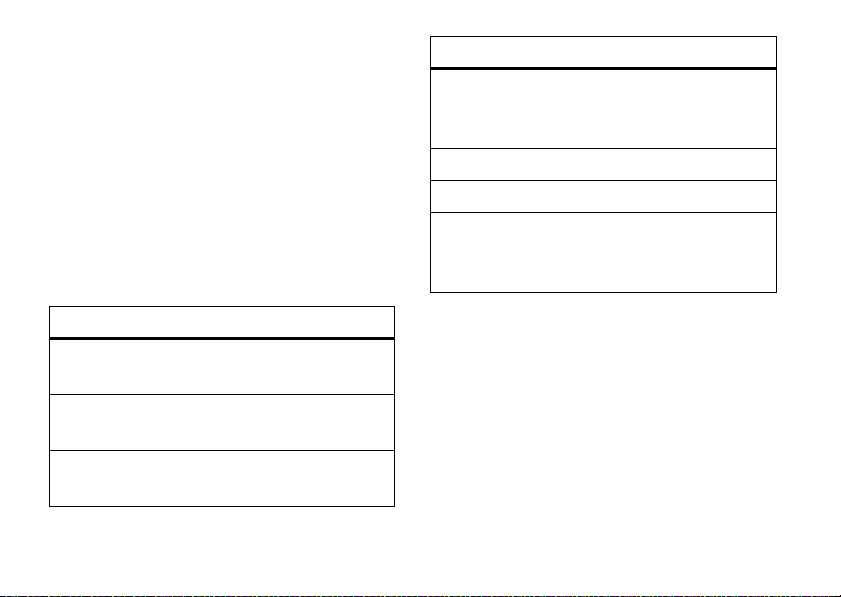
select entry mode
Multiple entry modes make it easy for you to enter
names, numbers, and messages. The default mode is
Abc
(tap mode, first character of a sentence in
uppercase).
To select an entry mode from a text entry screen
press the left soft key (
mode.
You can select one of these entry modes:
-
), then select an entry
,
entry modes
ABC
123
Symbols
Quick Text
Enter numbers and letters, all characters
in uppercase (not available when editing
a contact).
Enter numbers only.
Enter symbols.
Select and insert a prewritten message
(available only from the
screen).
NEW TXT MESSAGE
entry modes
iTAP English
iTAP
Spanish
Abc
text entry
56
The phone predicts each word (in
English) as you press keys.
The phone predicts each word (in
Spanish) as you press keys.
Enter numbers and letters, first
character of a sentence in uppercase.
When text mode is set to ABC or Abc
text entry screen to toggle through these
capitalization options
abc
Abc
ABC
no uppercase letters
first letter of a sentence in uppercase
all uppercase letters
:
, press * in any
Page 59

When text mode is set to
press
*
in any text entry screen to toggle between
these
capitalization options
entry
mode
iTAP English iTAPEn
iTAP
Spanish
capitalization options
first letter of sentence in
uppercase (English)
iTAPEN
iTAPen
iTAPs
iTAPS
iTAPes
all uppercase letters (English)
all lowercase letters (English)
first letter of sentence in
uppercase (Spanish)
all uppercase letters (Spanish)
all lowercase letters (Spanish)
iTAP English or iTAP Spanish
:
,
tap mode
This is the standard mode for entering text on your
phone. Regular tap mode cycles through the letters,
numbers, and symbols of the key you press.
1
Press a key one or more times to select a letter,
number, or symbol.
2
Enter the remaining characters in the same way.
Tip:
Press # to enter a space.
iTAP® mode
iTAP software provides a predictive text entry method
that combines your key presses into common words.
text entry
57
Page 60

When you enter three or more letters in a row, your
N
1
❙❙❙❙
ò
1X
EV
Press the
navigation key
(S) right
to accept
program
.
Enter a space
after
prog
to keep
only
prog
.
To:
This is a prog ram
18/160
iTAPEn
Options
SEND
NEW TXT MSG
Text:
1/7
555-2233
phone may guess the rest of the word. For example, if
you enter
prog
, your phone might show:
If you want a different word (such as progress),
continue pressing keys to enter the remaining letters.
If you enter a word the phone does not recognize, the
phone stores it as a new word option. When you fill
memory space for new word options, your phone
deletes the oldest words to add new ones.
•
Press the navigation key (S) up or down to
view other possible combinations, and select
58
the one you want.
text entry
•
Press right on the navigation key (S) to enter
the highlighted combination when it spells a
word. A space is inserted automatically after
the word.
•
To enter numbers quickly, press and hold a
number key to temporarily switch to numeric
mode. Press the number keys to enter the
numbers you want.
•
Press 1 to enter punctuation or
other characters.
numeric mode
After selecting numeric mode, press number keys to
enter the numbers you want. When you finish
entering numbers, press the left soft key (
switch to another entry mode.
-
)(
123
) to
Page 61

symbol mode
In the
SYMBOLS
screen, use the navigation key (S) to
scroll to a symbol and press the center select
key (
s
)(OK) to select it.
To search for additional symbols, press the right soft
key (
+
)(
Next
) to page down to the next set of
symbols. Press the left soft key (
to the previous set.
-
)(
Prev
) to page up
text entry tips
edit. Press
the cursor.
B
to delete the character to the left of
To enter a space
To enter punctuation while entering text
repeatedly to enter a punctuation mark or other
character.
To edit or delete text while entering text
to move the cursor to the right of text you want to
, press#.
, press1
, press S
text entry
59
Page 62

messages
send a multimedia message
A multimedia message contains embedded media
objects (possibly including photos, pictures, sounds,
or voice records). You can send a multimedia message
to other Verizon Wireless® multimedia
messaging-capable phones and to other email
addresses.
create & send message
1
From the main screen, press the left soft
key (
-
)(
Message
) to open
G MESSAGING
2
Press center select key (s) to select
messages
60
.
New Message
3
Use the navigation key (S) to scroll to
Picture Message
select key (
4
Press keypad keys to enter a phone number, then
press the center select key (
or
Press the right soft key (+)(
contact. Select
select key (
scroll to the entr y and press the center select
key (
key (
.
or
s
+
or
Video Message
s
)(OK).
From Contacts
s
). For each entry you want to add,
) (
MARK
). Press the left soft
)(
Done
) when finished selecting entries.
and press the center
s
)(OK).
Add
by pressing the center
) to select a
Page 63

Press the right soft key (+)(
contact. Select
select key (
scroll to the entr y and press the center select
key (
s
key (
-
5
Scroll to the
to enter message text.
6
Scroll to the
soft key (
or
Scroll to the
key (
-
7
Scroll to a picture and press the center select
key (
s
or
Scroll to a video clip and press the center select
key (
s
Recent Calls
s
). For each entry you want to add,
)(
MARK
). Press the left soft
)(
Done
) when finished selecting entries.
Text
entry area and press keypad keys
Picture
entry area and press the left
-
)(
My Pics
).
Video
entry box and press the left soft
)(
My Videos
).
)(OK).
)(OK).
Add
) to select a
and press the center
8
If sending a
entry area and press the left soft
key (
the center select key (
9
Scroll to
10
Press keypad keys to enter the message subject.
or
Press the right soft key (+)(
Quick Text
Then select a
subject.
11
Press the center select key (s)(
the message.
Picture
message, scroll to the
-
)(
Sounds
).Then scroll to a sound and press
s
)(OK).
Subject
.
Options
), scroll to
and press the center select key (s)(OK).
Quick Text
item as the message
SEND
messages
Sound
) to send
Add
61
Page 64

message options
While creating a multimedia message, press the right
soft key (
+
)(
Options
) to select from the following
options:
option
Add Slide
Cancel Msg
Add a page to the message.
Cancel the message.
option
Preview
Save as Draft
Priority Level
Validity Period
Deferred Delivery
Remove Picture,
Remove Sound,
Remove Video
62
messages
View the current contents of the
message.
Save the message to the
folder.
Set to
High
or
Normal
Specify how long the message
stays in the
Send the message later at a time
and date that you set.
Remove a multimedia object
from the message.
Outbox
.
folder.
Drafts
receive a multimedia (picture/video) message
When you receive a multimedia message, your phone
displays a
alert sound.
To view the message immediately, scroll to
and press the center select key (
your
center select key (
NEW PIC/VIDEO MSG
Inbox
to view later, scroll to
s
notification, and plays an
s
). To save it in
View Later
and press the
).
View Now
,
Page 65

To view messages in your Inbox:
1
From the main screen, press the left soft
key (
-
)(
Message
) to open
2
Use the navigation key (S) to scroll to
press the center select key (
3
Scroll to the desired message.
4
Press the center select key (s)(
the message.
Multimedia messages that you receive can contain
different media objects:
•
Photos, pictures, and animations are displayed
as you read the message.
•
A sound file begins playing when its slide is
displayed. Use the volume keys to adjust the
volume as the sound file plays.
G MESSAGING
s
)(OK).
Open
.
Inbox
and
) to open
send a text message
1
From the main screen, press the left soft
key (
-
)(
Message
) to open
G MESSAGING
2
Select
New Message
key (
s
3
Select
TXT Msg
key (
s
4
Enter the phone number of the recipient or press
the right soft key (
5
Press down on the navigation keyS) to go the
the
Text
area and use the keypad to enter a
message.
When you are entering text, you can press the
right soft key (
actions with the message:
Quick Text
Message
, or
by pressing the center select
)(OK).
by pressing the center select
)(OK).
+
)(
Add
) to select a contact.
+
)(
Options
) to perform other
Add Graphic, Add Sound, Add
,
Priority Level, Validity Period, Deferred Delivery, Cancel
Add VCard
.
.
messages
63
Page 66

6
Send the message by pressing the center select
key (
s
)(
SEND
).
To access your internet e-mail account to exchange
e-mail from your phone:
1
From the main screen, press the left soft
key (
-
)(
Message
) to open
G MESSAGING
2
Use the navigation key (S) to scroll to
press the center select key (
3
Scroll to your e-mail account type and press the
center select key (
4
Enter your name or account name and password
to sign in.
messages
64
s
s
).
)(OK).
.
E-mail
and
mobile IM
Note:
When you use Instant Messaging, on your
phone, normal airtime and/or carrier usage charges
apply.
To access your internet Instant Messaging account to
exchange messages in real time with family and
friends.
1
From the main screen, press the left soft
key (
-
)(
Message
) to open
G MESSAGING
2
Use the navigation key (S) to scroll to
and press the center select key (
3
Scroll to your e-mail account type and press the
center select key (
4
Enter your name or account name and password
to sign in.
s
).
s
.
Mobile IM
)(OK).
Page 67

chat
Note:
When you use your internet chat account on
your phone, normal airtime and/or carrier usage
charges apply.
Access your internet chat account to chat in real time
with family and friends.
1
From the main screen, press the left soft
key (
-
)(
Message
) to open
2
Use the navigation key (S) to scroll to
press the center select key (
3
Scroll to your e-mail account type and press the
center select key (
4
Enter your name or account name and password
to sign in.
s
G MESSAGING
).
s
)(OK).
.
Chat
and
view sent messages
1
From the main screen, press the left soft
key (
-
)(
Message
) to open
G MESSAGING
2
Use the navigation key (S) to scroll to
press the center select key (
3
Scroll to the message you want to view and press
the center select key (
4
Press the right soft key (+)(
other actions on the message, such as
(to prevent deletion),
Message Info
.
s
)(OK).
s
)(
Open
).
Options
) to perform
Save Quick Text, Add to Contacts
read received message
1
From the main screen, press the left soft
key (
-
)(
Message
) to open
G MESSAGING
.
Sent
and
Forward, Lock
, or
.
messages
65
Page 68

2
Use the navigation key (S) to scroll to
press the center select key (
3
Scroll to the message you want to read and press
the center select key (
4
Press the right soft key (+)(
other actions on the message, such as
Reply w. Copy, Save Quick Text, Lock
Message Info
, or
Compose Message
s
)(OK).
s
)(
Open
).
Options
) to perform
(to prevent deletion),
.
view drafts
1
From the main screen, press the left soft
key (
-
)(
Message
) to open
G MESSAGING
2
Use the navigation key (S) to scroll to
press the center select key (
3
Scroll to the message you want to view and press
the center select key (
messages
66
s
)(
s
EDIT
)(OK).
).
Inbox
Forward
.
Drafts
and
,
and
To delete the message, press the left soft
key (
-
)(
Erase
).
+
)(
Press the right soft key (
other actions on the message, such as
and
Erase Drafts
(to erase all drafts).
Options
erase messages
To erase all
1
2
3
read messages
From the main screen, press the left soft
key (
-
)(
Message
Press the right soft key (+)(
Use the navigation key (S) to scroll to
Erase Drafts, Erase Sent
select key (
s
) to open
, or
)(OK).
Erase All
from your inbox:
G MESSAGING
Options
, and press the center
) to perform
Send, Lock
.
).
Erase Inbox
,
,
Page 69

entertainment
get & play music
Use the
Music & Tones
•
get new music and tones
•
play music in your
•
record new sounds
•
set music or tones as your ringtone
Tip:
Get to
navigation key (
page 17).
menu to:
MUSIC LIBRARY
Music & Tones
quickly by pressing the
S
) left from the main screen (see
download V CAST music
directly to phone
Note:
Your phone must be in an EVDO coverage area
to download music. If you are in an EVDO coverage
area, your phone displays the EV symbol with at least
one signal strength bar in the status area of the screen
(see page 18).
1
From the main screen, press left on the
navigation key (
2
Select
key (
s
3
Browse or search the catalog to find the songs
you want.
VCAST Music
)(OK).
S
) to access
by pressing the center select
Music &Tones
.
entertainment
67
Page 70

To preview a song, highlight the song and press
the left so ft key (
4
To buy a song, highlight the song and press the
center select key (
After you press
details and price.
5
Press the center select key (s)(
your selection.
6
When you see a confirmation that your purchase
was successful and your music is available for
download, press the center select key (
to continue, or press the left soft key (
download later.
7
When prompted to select a storage location,
scroll to
center select key (
entertainment
68
Buy
Phone Memory
-
)(
Preview
).
s
)(
Buy
).
, your phone shows song
BUY
) to confirm
or
Memory Card
and press the
s
) to begin downloading.
s
-
)(OK)
) to
Your phone displays a status indicator. After
downloading, you must wait for the phone to
acquire the content license.
8
Press the right soft key (+)(
downloaded song immediately.
or
Press the left soft key (+)(
MUSIC LIBRARY
or
Press the center select key (s)(OK) to return to
the previously viewed music catalog.
.
Play
) to play the
Library
) to go to the
transfer music from a
computer
You can transfer songs from a computer to your phone
with a USB cable connection. You can purchase these
songs from the V CAST Music Store or import them
from your CD collection.
Page 71

computer system requirements
To transfer music from a computer to your phone
you need the Windows® XP operating system and an
active internet connection.
To access the V CAST Music Store from a
computer
system, an active internet connection,
Music Manager.
Manager
1
2
, you need the Windows XP operating
and V CAST
To download V CAST Music
:
From your computer’s web browser, go to
http://www.vzam.net/vcastmusic/
.
Follow the on-screen instructions to select,
download, and install V CAST Music Manager for
your phone.
buy music from V CAST Music Store
1
On your computer, launch the V CAST Music
Manager.
2
In the V CAST Music Manager Window, click on
,
the “BUY MUSIC” tab.
3
Click on the “Log In” button, then log in by
entering your mobile phone number and
password.
If you have not registered yet, click on the
“Register” button, then follow the instructions to
register and get your password.
4
Browse or search the store to find the songs you
want.
To preview a song, click on the headset icon next
to the song title.
5
To buy a song, click on the “Purchase” or “Buy”
button next to the song title.
6
Repeat steps 4 and 5 to add more songs to your
shopping cart.
7
When you finish shopping, click on “MY
PURCHASES,” then follow the on-screen
entertainment
69
Page 72

instructions to complete your purchase(s) and
download the song(s) you have purchased.
Downloading can take several minutes. When
downloading is complete, click on the “MUSIC ON
MY PC” tab in the V CAST Music Manager window to
see the songs you purchased.
To transfer the songs to your phone, see “transfer
songs to your phone” on page 70.
import songs from an audio CD
1
On your computer, launch the V CAST Music
Manager.
2
Insert an audio CD into your computer’s CD ROM
drive.
3
If the “Music on My CD” window is not already
open in the V CAST Music Manager, click on the
“MUSIC ON MY CD” tab.
entertainment
70
The names of all the tracks on the CD are listed in
the window. (You may need to enter artist name
and other information for the tracks.)
4
Select the tracks you want to import or “Rip” by
clicking the check box next to them.
all
tracks by checking the “Title” check box
Select
at above the list of tracks.
5
Click on the “Rip CD” button.
The songs you selected are imported to the
V CAST Music Manager.
To transfer the songs to your phone, see “transfer
songs to your phone” on page 70.
transfer songs to your phone
1 On your computer
Manager.
2 On your computer
PC” tab in the V CAST Music Manager window.
, launch V CAST Music
, click on the “MUSIC ON MY
Page 73

3 On your computer
button to open an empty sync list.
, click on the “Sync List”
7
Use the navigation key (S) to scroll to
and press the center select key (
s
)(OK).
Sync Music
4 On your computer
from the “Playlists on My PC” or “All My Music”
to the sync list in the V CAST Music Manager
window.
5
Connect the USB cable to your phone and to an
available USB port on your computer.
If this is the first time you have connected the
phone to a computer with a USB cable, additional
software drivers may be installed. (For more
information on using a USB cable connection, see
page 106.)
6 On your phone
on the navigation key (
, drag the desired song(s)
from the main screen, press left
S
) to access
Music &Tones
Wait until the phone display shows
can take 30-60 seconds.)
8 On your computer
button in the V CAST Music Manager window.
9 On your phone
complete, then press the Power/End key (
10
Disconnect the cable from the phone and the
computer.
You can now use your phone’s music player to play the
songs you transferred from your computer.
, click on the “Sync Now”
, wait until the transfer is
play music
.
1
From the main screen, press left on the
navigation key (
S
) to access
Music &Tones
entertainment
Connected
O
.
. (This
).
71
Page 74

2
1. Genres
MUSIC LIBRARY
2. Artists
4. Songs
6. Inbox
8. Shuffle
3. Albums
5. Pl aylists
7. Play All
Catalog Sync
OK
HOME SEARCH HELP
N
Press left soft key to
download music from
V CAST Music
catalog.
Press right soft key to
synchronize
MUSIC LIBRARY
with digital music library
on another device.
Return to
MUSIC LIBRARY
screen.
View help
information.
Find music on phone
by artist, album,or
song title.
1
❙❙❙
ò
1X
EV
Use the navigation key (S) to scroll to
and press the center select key (
s
)(OK).
My Music
4
Use the navigation key (S) to scroll to a song
and press the center select key (
s
)(
PLAY
) to play
it.
3
72
Use the navigation key (S) to scroll to a
category and press the center select
key (
s
)(OK).
entertainment
HOME, SEARCH
The
in the
The
Music Library
, and
Music Library
.
includes these options:
HELP
options appear on all screens
option
Genres
Find & play music from a specific genre
(type of music) such as rock, jazz, or
blues.
Artists
Albums
Find & play music by a specific artist.
Find & play music from a specific album.
Note:
Even if you have only one song
from an album, the album is listed.
Songs
Find & play specific songs.
Page 75

option
Playlists
Inbox
Play All
Shuffle
Play songs from personalized playlists
that you create.
View alert notifications received when
new music from a selected artist is
available for download.
Play all songs in the
order.
Play songs in the
order.
•
Press B from any
to the previous screen.
•
Press the Power/End key (O) from any
Library
screen to return to the main screen.
•
On screens that show a list of items (for
example, album titles), enter letters in the
Music Library
Music Library
Music Library
in list
in random
screen to return
Music
Go To
area to jump directly to items beginning with
those letters.
music player controls
Use these keys to control the music player during
song playback
controls with flip open
pause/play
fast forward
skip to next
song
rewind
when the flip is open
To pause, press &
center select key (
To resume play, press the
center select key (
Press &
hold
key (
S
)
right
Press &
release
key (
S
)
right
Press &
hold
the navigation
key (
S
)
left
.
the navigation
:
release
the
s
).
s
) again.
.
the navigation
.
entertainment
73
Page 76

controls with flip open
skip back to
previous song
return to song
beginning
turn off music
player
Within first two seconds of
song, press &
navigation key (
After first two seconds of song,
press &
release
key (
S
)
left
Press the Power/End key (O).
play an album
1
From the main screen, press left on the
navigation key (
2
Use the navigation key (S) to scroll to
and press the center select key (
3
Select
entertainment
74
Genres, Artists
S
) to access
, or
Albums
.
release
the
S
)
left
the navigation
.
Music &Tones
s
.
My Music
)(OK).
Note:
When you select an album from any genre,
artist, or album category, you can press the right soft
key (
+
)(
Options
) to select from these options:
.
option
Play album
Erase album
Reinitialize
Library
Database
Play the selected album, beginning
with the first song.
Remove the selected album from the
Music Library
.
Under normal conditions, the
Library
is maintained automatically. If
the library behaves unexpectedly,
use this option to reinitialize it. This
option deletes the existing library and
creates a new one that contains all
currently installed music.
Music
Page 77

From the GENRES screen
1
Select the
select key (
2
Scroll to the
select key (
3
Scroll to the
Options
.
4
Select
Play album
key (
s
)(OK).
(See below for other
From the ARTISTS screen
1
Use the navigation key (S) to scroll to the
:
genre
you want by pressing the center
s
)(OK).
artist
you want and press the center
s
)(OK).
album
you want to play and press
by pressing the center select
OPTIONS
menu selections.)
:
you want and press the center select
key (
s
)(OK).
2
Scroll to the
Options
album
you want to play and press
.
artist
3
Select
key (
s
From the ALBUMS screen
1
Use the navigation key (S) to scroll to the
album
2
Select
key (
s
play a song
1
From the main screen, press left on the
navigation key (
2
Use the navigation key (S) to scroll to
and press the center select key (
3
Select
From the GENRES screen
1
Use the navigation key (S) to scroll to the
you want and press the center select
key (
s
Play album
by pressing the center select
)(OK).
:
you want.
Play album
by pressing the center select
)(OK).
S
) to access
Genres, Artists, Albums
. or
:
)(OK).
Music &Tones
Songs
.
s
)(OK).
.
My Music
genre
entertainment
75
Page 78

2
Scroll to the
select key (
3
Scroll to the
center select key (
4
Scroll to the
center select key (
once.)
or
Press the right soft key (+)(
another option (see page 78).
artist
you want and press the center
s
)(OK).
album
you want and press the
s
song
you want to play and press the
s
)(OK).
)(
Play
). (The song plays only
Options
) to select
3
Scroll to the song you want to play and press the
center select key (
once, followed by the next song in the list.)
or
Press the right soft key (+)(
another option (see page 78).
From the ALBUMS screen
1
Use the navigation key (S) to scroll to the
album
you want and press the center select
key (
s
)(OK).
s
)(
Play
). (The song plays only
:
Options
) to select
From the ARTISTS screen
1
Use the navigation key (S) to scroll to the
you want and press the center select
key (
s
)(OK).
2
Scroll to the
center select key (
entertainment
76
:
album
you want and press the
s
)(OK).
artist
2
Scroll to the song you want to play and press the
center select key (
once, followed by the next song in the list.)
or
Press the right soft key (+)(
another option (see page 78).
s
)(
Play
). (The song plays only
Options
) to select
Page 79

From the SONGS screen
Use the navigation key (
want to play and press the center
select key (
followed by the next song in the list.)
or
Press the right soft key (+)(
another option (see page 78).
s
:
S
) to scroll to the song you
)(
Play
). (The song plays only once,
Options
play all songs on phone
1
From the main screen, press left on the
navigation key (
2
Use the navigation key (S) to scroll to
and press the center select key (
3
Scroll to
key (
s
S
) to access
Play All
and press the center select
)(OK).
) to select
Music &Tones
s
)(OK).
.
My Music
play music from a playlist
1
From the main screen, press left on the
navigation key (
2
Use the navigation key (S) to scroll to
and press the center select key (
3
Scroll to
key (
s
To play an entire playlist
want, press the center select key (
press the center select key (
song. The music player plays all songs in that playlist.
or
Press right soft key (
playlist
by pressing the center select key (s)(OK).
To play a song from a playlist
you want and press the center select key (
then scroll to the song you want to play and press the
center select key (
S
) to access
Playlists
and press the center select
)(OK).
, scroll to the playlist you
s
)(
+
)(
Options
), then select
, scroll to the playlist
s
)(
Play
).
Music &Tones
s
Pay
.
My Music
s
)(OK).
)(OK), and then
) to start the first
Play
s
)(OK),
entertainment
77
Page 80

music library options menus
When you scroll to a song
phone displays these options:
option
Add To Playlist
Move Song
Erase Song
Song Info
78
Add the selected song to a playlist.
Move the song from the memory
card to the phone or from the phone
to the card.
Delete the selected song.
View the following information for
the song: title, artist, album title,
genre, copyright year, duration, and
track number (if available).
entertainment
and press
Options
, your
option
Reinitialize
Library
Database
When you press
phone displays these options:
Note:
option
Play All
Shuffle
Under normal conditions, the
Library
is maintained automatically. If
the library behaves unexpectedly,
use this option to reinitialize it. This
option deletes the existing library and
creates a new one that contains all
currently installed music.
Options while a song is playing
The song is paused when you press
Play all songs in the
order.
Play songs in the
order.
Music Library
Music Library
Music
, your
Options
.
in list
in random
Page 81

option
Get V CAST
Music
Buy music by
artist
You can also control the music player
closed
and use the touch controls (see page 2):
touch controls
pause/play
fast forwa rd
skip to next
song
rewind
Connect to the V CAST Music catalog
to download more songs.
Connect to the V CAST Music catalog
and go directly to a list of music
available by the artist performing the
current song.
! Simply begin song playback, close the flip,
Press &
release
y.
Press &
hold
z.
Press &
release
z
Press &
hold
x.
with the flip
touch controls
skip back to
previous
song
Press &
release
x.
listening tips
When you’re on the go, you can listen to your music
through a wired headset connected to the phone’s
micro-USB port or by using Bluetooth® A2DP stereo
headphones (see page 102).
Note:
You cannot charge your phone when a
micro-USB headset is connected.
When the phone’s flip is open and you are not using a
wired or wireless headset, music is played through
the phone’s speaker.
entertainment
79
Page 82

create a playlist
1
From the main screen, press left on the
navigation key (
2
Use the navigation key (S) to scroll to
and press the center select key (
3
Scroll to
key (
s
4
If playlists already exist, press the right soft
key (
+
press the center select key (
or
If no playlists exist, press the right soft
key (
+
5
Use the keypad to enter a title for the playlist on
the
CREATE PLAYLIST
select key (
6
Press B to return to the
entertainment
80
S
) to access
Playlists
and press the center select
)(OK).
)(
Options
), then scroll to
s
)(
Create
).
screen and press the center
s
)(OK).
MUSIC LIBRARY
Music &Tones
s
)(OK).
Create playlist
)(OK).
.
My Music
and
menu.
7
8
9
10
11
12
edit a playlist
1
Select
Genres, Artists
screen (see page 74), scroll to an album, and
press the center select key (
Scroll to a desired song and press
Select
Add to Playlist
key (
s
Scroll to the desired playlist and press the center
select key (
Repeat steps 5 through 8 to add more songs.
When finished adding songs to the playlist, press
B
to return to the previous screen or the
Power/End key (
Open a playlist (see page 77) and scroll to the
playlist you want to edit and press the right soft
key (
+
, or
Albums
, navigate to the
by pressing the center select
)(OK).
s
)(
ADD
).
P
) to return to the main screen.
)(
Options
).
s
)(OK).
Options
ALBUMS
.
Page 83

2
Use the navigation key (S) to scroll to
and press the center select key (
3
Edit the playlist as desired.
To change the order of songs in your playlist,
scroll to a song and press the center select
s
)(
Move
key (
the song up or down in the playlist. When
finished, press the center select key (
To delete a song, scroll to the song and press the
right soft key (
4
Press B to return to the previous screen or
Powe r/End key (
). Then scroll up or down to move
+
)(
Remove
).
O
) to return to the main screen.
s
)(OK).
s
Edit playlist
)(
Save
record & play voice records
You can create a voice record that you can play back
later as a reminder for yourself.
create voice record
1
From the main screen, press left on the
navigation key (
2
Use the navigation key (S) to scroll to
and press the center select key (
3
Scroll to
key (
).
s
4
Press the center select key (s) (OK) to begin
recording, then press the center select
key (
s
The voice record is automatically saved and displayed
MY SOUNDS
in the
Tip:
To create a voice record quickly, press and hold
the voice key (on the right side of the phone), then
press the center select key (
recording. Press the center select key (
when finished. You can press the left soft
key (
-
)(
S
) to access
Record New
and press the center select
)(OK).
)(
STOP
) when finished.
list.
s
)(OK) to begin
Save
) to save it, press the center select
Music &Tones
s
)(OK).
s
.
My Sounds
)(
STOP
)
entertainment
81
Page 84

key (s)(
key (
key (
SEND
) to send it, or press the right soft
+
)(
Erase
) to erase it. Press the Power/End
O
) to exit.
play voice record
1
From the main screen, press left on the
navigation key (
2
Use the navigation key (S) to scroll to
and press the center select key (
3
Scroll to the file name of the desired voice record
and press the center select key (
Tip:
You can rename voice records. In
phone displays an
voice records that you created. Scroll to the voice
record you want to rename, press the right soft
key (
+
)(
entertainment
82
S
) to access
æ
indicator beside the names of
Options
), then scroll to and select
Music &Tones
s
)(OK).
s
)(
My Sounds
.
My Sounds
PLAY
Rename
).
, your
record & play video clips
Your camera lens is on the back of your phone when
the phone is open (see page 1).
video clips, wipe the lens clean with a soft, dry
cloth before you capture a video clip.
record a video clip
To activate your phone’s camcorder:
1
Press and hold the camera key (b).
.
To get the clearest
Page 85

The active viewfinder image appears:
176x144
Rec
00:00
Videos
N
0
EV
1X
❙❙❙
P
<
Press the right
soft key (+)
to view
Options
menu.
Press the
left soft key
(-) to view
MY VIDEOS
.
Press the center select key
(s) to
begin recording.
Options
REC
3
Press the center select key (s)(
REC
recording.
+
)(
Pause
Press the right soft key (
) to
temporarily stop recording. Press the right soft
key (
+
)(
Resume
) to continue.
4
Press the center select key (s)(
STOP
recording.
5
Press the left soft key (-)(
Save
) to save the
video clip.
) to begin
) to stop
2
Note:
You can change the view from the default
portrait mode to landscape orientation by
pressing up on the navigation key (
to switch back. “Up” changes depending on how
you are holding your phone.
S
). Press up
Point the camera lens at the video subject.
S
Press left and right on the navigation key (
zoom in and out.
) to
or
Press the center select key (s)(
the video clip and go to the
SEND
) to save
NEW VIDEO MESSAGE
screen.
or
Press the right soft key (+)(
Erase
) to delete the
video clip and return to the active viewfinder.
entertainment
83
Page 86

adjust camcorder settings
When the camcorder is active (but not recording),
press the right soft key (
these options:
option
Brightness
White Balance
Duration
Resolution
Color Effects
84
Adjust image brightness.
Adjust for different lighting.
Specify standard lengths for video clips
of
Medium, Fit to Video Msg
video settings), or
Set recording resolution to
176x144
Scroll left or right to select
Black & White
entertainment
+
)(
Options
) to select from
Short
(default, about 30 seconds),
. (varies depending on
Long (Max Memory)
.
, or
Negative
.
.
320x240
or
Normal, Antique
option
Switch
Storage
Device
Tip:
which is about 30 seconds long. You can
the recording length to an estimated 25 hours
lowering the resolution to
(Max Memory)
removable memory card.
Specify where you want to save video
clips (
Phone
or
Micro-SD Card
available only when you have a memory
card inserted.
By default, the recording duration is set to
176x144
, and switching the storage device to a 2 GB
play video clip
To play a video clip stored on your phone:
,
1
From the main screen, press right on the
navigation key (
S
) to access
). This option is
maximize
, selecting
B GET IT NOW
Long
Short
,
by
.
Page 87

2
1600x1200
My Pics
N
0
EV
1X
❙❙❙
P
TAKE
Press the right
soft key (+)
to view
Options
menu.
Press the
left soft key
(-) to view
MY PICTURES
.
Press the center select key
(s) to
take photo
.
Options
Use the navigation key (S) to scroll to
Picture & Video
key (
3
Scroll to
key (
4
Scroll to the clip you want to play and press the
center select key (
Press the left soft key (
and press the center select
s
)(OK).
My Videos
and press the center select
s
)(OK).
s
)(
PLAY
-
).
)(
playing to mute the video clip sound. Press the
left soft key (
-
)(
Unmute
) to turn sound on again.
take photos
Your phone has a 2 megapixel digit al camera that can
take photos at up to 1200 x 1600 pixels resolution. You
can use camera mode when the slider is closed. You
can take a photo with your phone and send it in a
multimedia message to other wireless phone users.
Mute
) while the clip is
Your camera lens is on the back of your phone (see
page 2).
To get the clearest photos, wipe the lens
clean with a soft, dry cloth before you capture a
photo.
take & send photo
1
To activate the camera, press the camera
key (
b
).
The active viewfinder image appears on your
phone’s screen:
entertainment
85
Page 88

Note:
You can change the view to landscape
orientation (see page 87).
Press left and right on the navigation key (
zoom in and out.
+
)(
Options
s
)(
TAKE
SEND
Save
) to save the
Erase
) to see more
) to delete the
Press the right soft key )
options.
2
Point the camera lens at the camera subject and
press the center select key (
3
Press the center select key (s)(
the photo and go to the
or
Press the left soft key (-)(
picture in
or
Press the right soft key (+)(
photo and return to the active viewfinder.
86
MY PICTURES
entertainment
NEW PICTURE MESSAGE
.
S
).
) to save
screen.
) to
adjust camera settings
When the camera is active, press the right soft
key (
+
)(
Options
) to select from these settings:
option
Resolution
Self Timer
Brightne ss
White Balance
Set resolution to
1280x960, 640x480, 320x240
Picture I D
.
Set the camera to take a photo
after a specific interval:
seconds,
or
Adjust image brightness by
scrolling left or right from
Adjust for different lighting
conditions by scrolling left or
right to choose from
Cloudy, Tungsten, Fluorescent
10 seconds
1600x1200
, or
3 seconds, 5
. Or turn it off.
Auto, Sunny
, or
,
-2
to 2.
Darkness
,
.
Page 89

option
Shutter Sound
Color Effects
Fun Frame
Switch Storage Device
Activate a sound that plays when
you take a photo:
Quack
, or
Boing
Scroll left or right to select
Antique, Black & White
Go to
ADD FRAME
custom frame for your photo.
Specify where you want to save
video clips (
This option is available only if you
have a memory card inserted.
Shutter, Silent
.
, or
to select a
Phone
or
Normal
Negative
.
Micro-SD Card
,
).
change camera orientation
You can change your camera’s orientation to landscape
or portrait mode:
,
1
Press the center select key (s) to open the
menu.
2
Use the navigation key (S) to scroll to
D SETTINGS & TOOLS
3
Scroll to
key (
s
4
Scroll to
key (
s
5
Select to
press the center select key (
Tip:
You can also change orientation when the camera
is active by pressing up on the navigation key (
.
Display Settings
)(OK).
Camera Orientation
)(OK).
Landscape Orientation
and press the center select
and press the center select
or
Portrait Orientation
s
)(OK).
and
S
) or
entertainment
87
Page 90

pressing the right soft key (+)(
Landscape Orientation
or
Portrait Orientation
Options
.
download pictures
1
From the main screen, press right on the
navigation key (
2
Use the navigation key (S) to scroll to
Picture & Video
key (
s
3
Scroll to
key (
s
4
With
Get New App
select key (
Note:
Normal airtime and/or carrier usage charges
apply.
entertainment
88
S
) to access
and press the center select
)(OK).
Get New Pictures
)(OK).
s
and press the center select
highlighted, press the center
)(OK) to connect to
B GETITNOW
Get It Now
) and selecting
.
.
Page 91

tools
contacts
3
Scroll to
center select key (
Contact 1, Contact 2
s
, or
)(OK).
Contact 3
, and press the
emergency contact & personal
information
If you are injured, emergency workers may check your
phone for emergency contact information. Store the
phone numbers of relatives or friends as emergency
contacts.
1
Press the center select key (s) to open the
menu.
E CONTACTS
2
Use the navigation key (S) to scroll to
Emergency
and press the center select key (s)(OK).
is automatically selected.
In Case of
Note:
Select
Personal Info
to add personal
information that may assist emergency workers.
4
Scroll to
From Contacts
center select key (
5
If you selected
your contacts list and press the center select
key (
s
)(OK).
or
If you selected
information and press the center select
key (
s
)(
SAVE
or
s
From Contacts
New Contact
).
New Contact
and press the
)(OK).
, scroll to an entry in
, enter contact
tools
89
Page 92

create entry
1
Press the center select key (s) to open the
menu.
E CONTACTS
2
Select
New Contact
key (
s
)(OK).
3
Enter contact information and press the center
select key (
is automatically selected.
by pressing the center select
s
)(
SAVE
).
edit entry
1
From the main screen, press the right soft
key (
-
)(
Contacts
) to open the
2
Use the navigation key (S) to scroll to the entry
and press the left soft key (
3
Edit the contact information and press the center
select key (
90
tools
s
)(
SAVE
).
-
Contact List
)(
Edit
).
view entry
1
From the main screen, press the right soft
key (
+
)(
Contacts
) to open the
2
To view an entry, scroll to the entry and press the
center select key (
Press the right soft key (
other actions such as
Video Msg
, or
Call
s
.
Contact List
.
)(
VIEW
).
+
)(
Options
) to select
Send TXT Msg, Send Picture Msg, Send
erase entry
.
1
From the main screen, press the right soft
key (
+
)(
Contacts
) to open the
2
Use the navigation key (S) to scroll to the entry
and press the right soft key (
3
Scroll to
Erase
and press the center select
key (
s
)(OK).
Contact List
+
)(
Options
.
).
Page 93

set speed dial number
Note:
To use speed dial to call a contact, see page 46.
Contacts
-
s
entry:
Contact List
)(
Edit
)(
SAVE
).
+
).
Assign a speed dial number to a
1
From the main screen, press the right soft
key (
+
)(
Contacts
) to open the
2
Use the navigation key (S) to scroll to the entry
and press the left soft key (
3
Scroll to the number to be assigned a speed dial
number and press the right soft key (
4
Select
Set Speed Dial
key (
s
5
Select an unassigned speed dial number and
press the center select key (
6
Press the center select key (s)(OK) to set the
speed dial number.
by pressing the center select
)(OK).
set default number for entry
Set the default number for a
numbers:
1
From the main screen, press the right soft
key (
-
)(
s
Contacts
Set As Default
)(OK).
.
2
Use the navigation key (S) to scroll to the entry
and press the left soft key (
3
Scroll to the number to be set as the default
)(
Options
).
number and press the right soft key (
4
Scroll to
key (
Contacts
entry with multiple
) to open the
and press the center select
-
Contact List
)(
Edit
).
+
.
)(
Options
).
assign ringtone to entry
When you assign a ringtone to a
phone plays that ringtone when you receive a call from
the entry.
1
From the main screen, press the right soft
key (
+
)(
Contacts
) to open the
Contacts
Contact List
entry, your
.
tools
91
Page 94

2
Use the navigation key (S) to scroll to the entry
and press the left soft key (
3
Scroll to
Ringtone
and press the left soft
key (
-
)(
Set
) to go to the
4
Scroll to the desired ringtone and press the
center select key (
5
Press the center select key (s)(
Note:
Med Low
Master Volume
, or
must be set to
Low
(see page 20).
s
-
MY RINGTONES
)(OK).
)(
Edit
).
menu.
SAVE
).
High, Med High, Med
,
assign picture to entry
When you assign a picture to a
phone displays that picture when you receive a call
from the entry.
1
From the main screen, press the right soft
key (
+
)(
Contacts
) to open the
2
Use the navigation key (S) to scroll to the entry
and press the left soft key (
tools
92
Contacts
-
entry, your
Contact List
)(
Edit
).
.
3
Scroll to
Picture
and press the left soft
key (
-
)(
Set
) to go to
4
Scroll to a picture and press the center select
key (
s
)(OK).
5
Press the center select key (s)(
Tip:
You can also assign a picture by going to the
PICTURE & VIDEO
center select key (
and select
scroll to a picture and press the right soft
key (
menu. From the home screen, press the
Picture & Video
+
)(
Options
). Select
s
)(
MENU
. Next, select
Set As
My Pictures
), scroll to
My Pictures
, then select
.
SAVE
).
B GETITNOW
, then
Picture ID
download ringtone for an entry
You can download a ringtone to assign to a
entry. When you receive a call from that entry, your
phone plays the ringtone you assigned.
1
From the main screen, press the right soft
key (
+
)(
Contacts
) to open the
Contact List
Contacts
.
,
.
Page 95

2
Use the navigation key (S) to scroll to the entry
and press the left soft key (
3
Scroll to
Ringtone
and press the left soft
key (
-
)(
Set
) to go to the
4
Select
Get New Ringtone
to download and save a ringtone.
Tip:
You can also download a ringtone from the
Music & Tones
center select key (
and select
select
menu. From the home screen, press the
s
)(
Music & Tones
My Ringtones
. Next, select
and then select
, then
MENU
-
My Ringtones
Get New App
), scroll to
Get New Ringtones, or
Get New Ringtones
)(
Edit
).
menu.
, and proceed
B GETITNOW
.
add entries to group
To send a text message to many people at once, you
can create a group and add contact entries to it.
Tip:
To add a
Contacts
entry to a group while editing the
entry, scroll to
Group
and press
Set
.
1
Press the center select key (s) to open the
menu.
E CONTACTS
2
Use the navigation key (S) to scroll to
press the center select key (
3
Scroll to the desired group name and press the
right soft key (
pressing the left soft key (
4
Scroll to
Add
,
key (
s
)(OK).
5
On the
Add Contacts
you want to add and press the center select
key (
s
)(
When you finish adding contacts to a group, press the
left soft key (
-
is automatically selected.
s
+
)(
Options
), or create a group by
-
)(
and press the center select
screen, scroll to each contact
MARK
).
)(
Done
).
add group
Add a new group as an entry on the
)(OK).
New
Groups
).
screen:
Groups
and
tools
93
Page 96

1
Press the center select key (s) to open the
menu.
E CONTACTS
2
Use the navigation key (S) to scroll to
press the center select key (
3
Press the left soft key (-)(
4
Enter the name for the new group and press the
center select key (
is automatically selected.
s
)(OK).
New
).
s
)(
SAVE
).
personal organizer
add calendar appointment
1
From the main screen, press down on the
navigation key (
2
Use the navigation key (S) to scroll to the
desired date and press the left soft
key (
+
tools
94
)(
S
) to open the calendar.
Add
).
Groups
and
3
Enter new appointment name and details. To
change the time, recurrence, or alert type, scroll
to the line and press the left soft key (
4
To save the appointment, press the center select
key (
s
)(
SAVE
).
-
see calendar appointment
1
From the main screen, press down on the
navigation key (
2
Use the navigation key (S) to scroll to the date
of the appointment and press the center select
key (
s
3
Press the center select key (s)(
see appointment details.
)(
S
) to open the calendar.
VIEW
).
VIEW
) again to
set alarm
1
Press the center select key (s) to open the
menu.
)(
Set
).
Page 97

2
Use the navigation key (S) to scroll to
D SETTINGS & TOOLS
3
Scroll to
key (
s
4
Scroll to
key (
s
5
Select an alarm to set and press the center select
key (
s
6
Set the alarm to on or off, choose the time,
number of times to ring, and the alarm tone, and
then press the center select key (
.
Tools
and press the center select
)(OK).
Alarm Clock
and press the center select
)(OK).
)(OK).
s
)(OK).
set alarm
1
Press the center select key (s) to open the
menu.
2
Use the navigation key (S) to scroll to
D SETTINGS & TOOLS
.
3
Scroll to
Tools
and press the center select
key (
s
)(OK).
4
Scroll to
Alarm Clock
and press the center select
key (
s
)(OK).
5
Scroll to an alarm and press the center select
key (
s
)(OK).
6
Select On, and set the alarm time, recurrence, and
alert sound by scrolling to the categor y and
pressing the left soft key (
7
Select On, and set the alarm time, recurrence, and
alert sound by scrolling to each line and pressing
the le ft s oft key (
8
Press the center select key (s)(
-
)(
-
)(
Set
).
Set
).
SAVE
turn off alarm
When an alarm rings, press
key (
O
) to turn it off.
Off
or the Power/End
).
tools
95
Page 98

view world clock
View current time in cities around the world:
1
Press the center select key (s) to open the
menu.
2
Use the navigation key (S) to scroll to
D SETTINGS & TOOLS
3
Scroll to
key (
s
4
Scroll to
key (
s
5
Use the navigation key (S) to scroll left or right
to the desired city or press
view a list of cities.
.
Tools
and press the center select
)(OK).
World Clock
and press the center select
)(OK).
the right soft key (+) (Cities)
notepad
1
Press the center select key (s) to open the
menu.
tools
96
to
2
Use the navigation key (S) to scroll to
D SETTINGS & TOOLS
3
Scroll to
key (
s
4
Scroll to
key (
s
5
To create a note, press the left soft
key (
-
6
Enter text and press the center select
key (
s
Your phone displays the first few words of your
note in a list of notes on the notepad.
.
Tools
and press the center select
)(OK).
Notepad
and press the center select
)(OK).
)(
Add
).
)(
SAVE
).
calculator
1
Press the center select key (s) to open the
menu.
2
Use the navigation key (S) to scroll to
D SETTINGS & TOOLS
.
Page 99

3
Scroll to
Tools
and press the center select
key (
s
)(OK).
4
Scroll to
Calculator
and press the center select
key (
s
)(OK).
Use the keypad to enter numbers and use the
S
navigation key (
operators, press the right soft key (
To enter a decimal, press
or negative, press
) for math functions. For more
+
)(
*
. To change positive
#
.
fun & games
Note:
A lock (9) icon next to a picture or sound
means that you cannot send, copy, or delete it.
launch game or application
1
From the main screen, press right on the
navigation key (
S
) to access
B GETITNOW
Operator
.
2
Select the game or application you want to
launch.
download game or
application
Download a
1
).
From the main screen, press right on the
navigation key (
2
Use the navigation key (S) to scroll to
press the center select key (
3
Select
Get New App
key (
s
4
Select a category, application, and pricing option.
Normal airtime and/or carrier usage charges apply.
Get It Now
game or application:
S
) to access
by pressing the center select
)(OK).
B GETITNOW
s
)(OK).
Games
.
and
tools
97
Page 100

Web sessions
To select or create a Web session so that you
can use the Web browser, press up on the navigation
key (
S
) to select
MOBILE WEB
from the main screen.
manage pictures
1
From the main screen, press right on the
navigation key (
2
Use the navigation key (S) to scroll to
Picture & Video
key (
s
3
Scroll to
key (
s
To view a picture, scroll to the picture title and press
the center select key (
While looking at a picture, press the right soft
key (
+
)(
As
,
To PIX Place, Zoom, Edit, Rename, Lock
tools
98
S
) to access
and press the center select
)(OK).
My Pictures
and press the center select
)(OK) to view a list of pictures.
s
Options
) to see the following options:
)(
VIEW
B GETITNOW
).
, or
File Info
.
Send, Set
.
Note:
The
OPTIONS
menu includes different options for
locked or preloaded images. You cannot set
copyrighted content as wallpaper or picture IDs.
manage video clips
1
From the main screen, press right on the
navigation key (
2
Use the navigation key (S) to scroll to
Picture & Video
key (
s
3
Scroll to
key (
s
To play a video clip, scroll to the video clip title and
press the center select key (
Note:
The
copyrighted videos. For example, you cannot send
copyrighted content to another person.
S
) to access
and press the center select
)(OK).
My Videos
and press the center select
)(OK) to view a list of pictures.
OPTIONS
menu includes different options for
s
B GET IT NOW
)(
PLAY
).
.
