Page 1
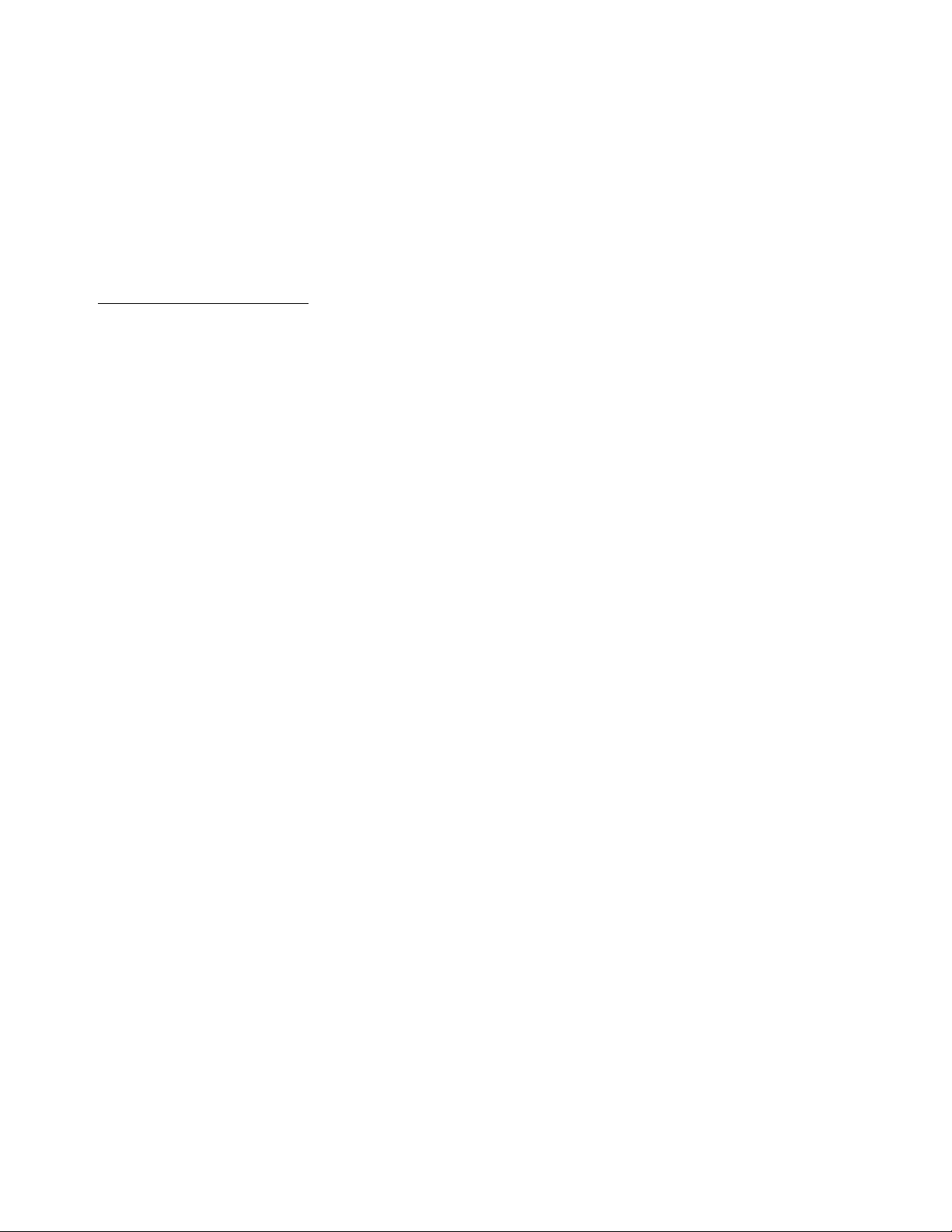
APPLICANT: MOTOROLA,INC.
FCC ID: IHDT56HZ2
EXHIBIT 8
INSTRUCTION MANUAL
A preliminary draft of the User’s Manual follows this page.
The text on the following three pages will be added to the user manual.
Page 2
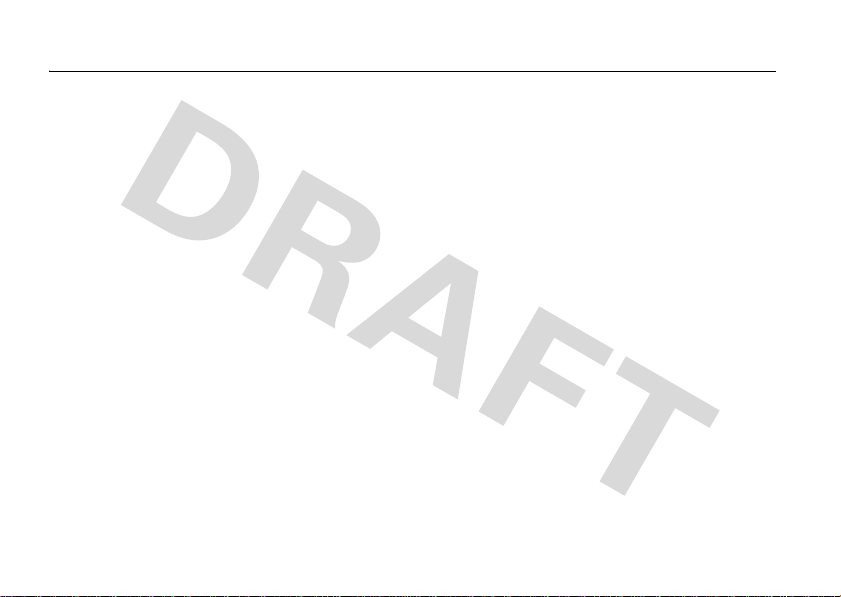
Specific Absorption Rate Data
SAR Data
This model wireless phone meets the
government’s requirements for exposure to radio
waves.
Your wireless phone is a radio transmitter and receiver. It is
designed and manufactured not to exceed limits for exposure to
radio frequency (RF) energy set by the Federal Communications
Commission (FCC) of the U.S. Government and by the Canadian
regulatory authorities. These limits are part of comprehensive
guidelines and establish permitted levels of RF energy for the
general population. The guidelines are based on standards that
were developed by independent scientific organizations through
periodic and thorough evaluation of scientific studies. The
standards include a substantial safety margin designed to assure
the safety of all persons, regardless of age or health.
The exposure standard for wireless mobile phones employs a unit
of measurement known as the Specific Absorption Rate, or SAR.
The SAR limit set by the FCC and by the Canadian regulatory
authorities is 1.6 W/kg.
standard operating positions accepted by the FCC and by Industry
Canada with the phone transmitting at its highest certified power
level in all tested frequency bands. Although the SAR is
determined at the highest certified power level, the actual SAR
SAR Data
1
Tests for SAR are conducted using
level of the phone while operating can be well below the
maximum value. This is because the phone is designed to operate
at multiple power levels so as to use only the power required to
reach the network. In general, the closer you are to a wireless
base station, the lower the power output.
Before a phone model is available for sale to the public in the U.S.
and Canada, it must be tested and certified to the FCC and Industry
Canada that it does not exceed the limit established by each
government for safe exposure. The tests are performed in
positions and locations (e.g., at the ear and worn on the body)
reported to the FCC and available for review by Industry Canada.
The highest SAR value for this model phone when tested for use at
0.36W/kg, and when worn on the body, as described in
the ear is
this user guide, is 0.86W
While there may be differences between the SAR levels of various
phones and at various positions, they all meet the governmental
requirements for safe exposure. Please note that improvements to
this product model could cause differences in the SAR value for
later products; in all cases, products are designed to be within the
guidelines.
/kg.2
Page 3

Additional information on Specific Absorption Rates (SAR) can be
found on the Cellular Telecommunications & Internet Association
(CTIA) Web site:
http://www.phonefacts.net
or the Canadian Wireless Telecommunications Association (CWTA)
Web site:
http://www.cwta.ca
1. In the United States and Canada, the SAR limit for mobile phones used
by the public is 1.6 watts/kg (W/kg) averaged over one gram of tissue.
The standard incorporates a substantial margin of safety to give
additional protection for the public and to account for any variations in
measurements.
2. The SAR information includes the Motorola testing protocol,
assessment procedure, and measurement uncertainty range for this
product.
SAR Data
Page 4
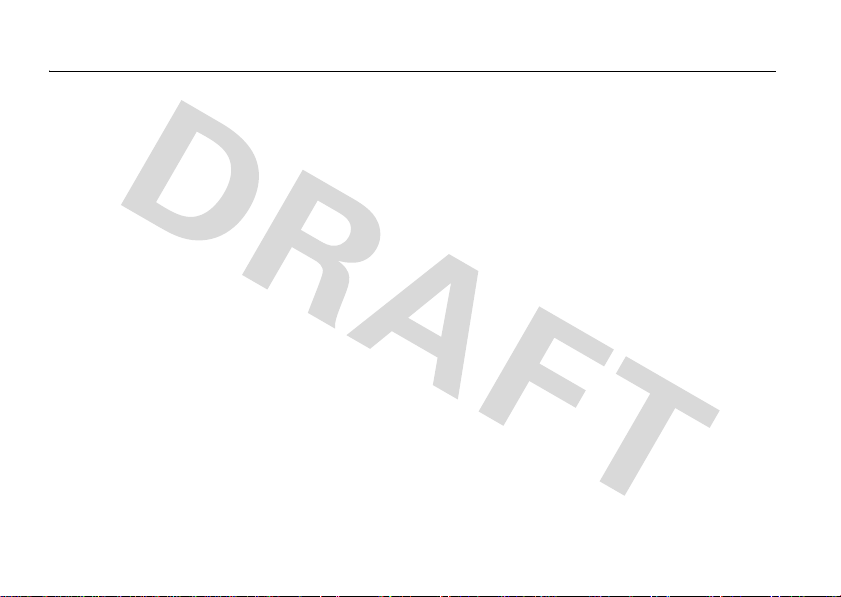
FCC Notice To Users
FCC Notice
Motorola has not approved any changes or modifications to this
device by the user. Any changes or modifications could void the
user’s authority to operate the equipment. See 47 CFR Sec. 15.21.
This device complies with part 15 of the FCC Rules. Operation is
subject to the following two conditions: (1) This device may not
cause harmful interference, and (2) this device must accept any
interference received, including interference that may cause
undesired operation. See 47 CFR Sec. 15.19(3).
If your mobile device or accessory has a USB connector, or is
otherwise considered a computer peripheral device whereby it can
be connected to a computer for purposes of transferring data, then
it is considered a Class B device and the following statement
applies:
This equipment has been tested and found to comply with the
limits for a Class B digital device, pursuant to part 15 of the FCC
Rules. These limits are designed to provide reasonable protection
against harmful interference in a residential installation. This
equipment generates, uses and can radiate radio frequency energy
and, if not installed and used in accordance with the instructions,
may cause harmful interference to radio communications.
However, there is n o guarantee that interference will not occur in a
particular installation. If this equipment does cause harmful
interference to radio or television reception, which can be
determined by turning the equipment off and on, the user is
FCC Notice
encouraged to try to correct the interference by one or more of the
following measures:
•
Reorient or relocate the receiving antenna.
•
Increase the separation between the equipment and the
receiver.
•
Connect the equipment to an outlet on a circuit different
from that to which the receiver is connected.
•
Consult the dealer or an experienced radio/TV technician
for help.
Page 5
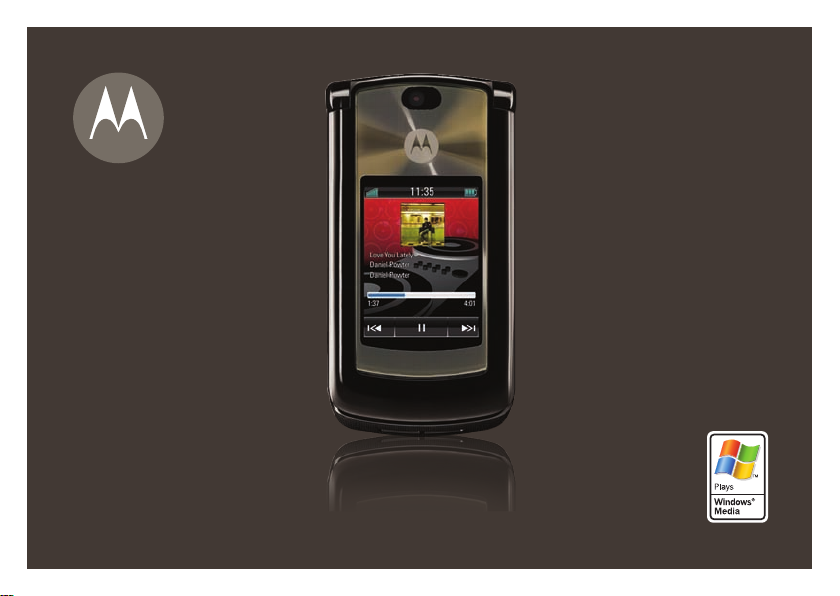
MOTORAZR
MORE HERE>>
2
V8
Page 6
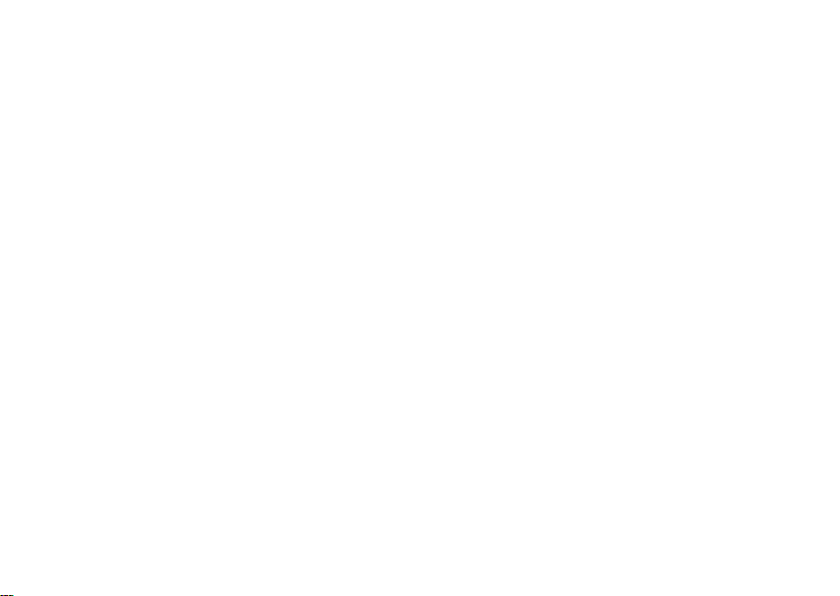
Page 7
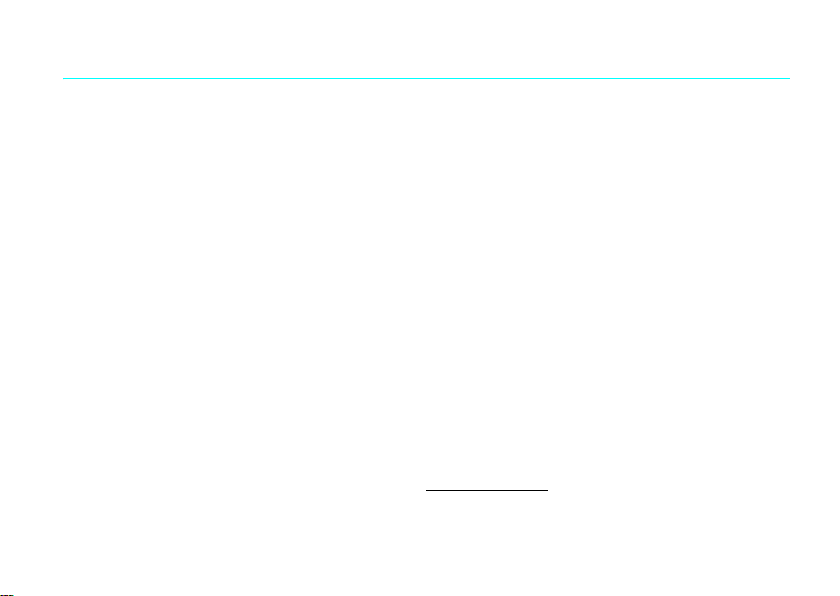
HELLOMOTO
Yo u r
MOTO
RAZR2™ V8 phone is slimmer, stronger, and smarter!
•
Yo u r
phone
can recite text messages, incoming caller ID information, and menu items (page 21). An
external touchscreen display puts control at your fingertips, without opening your phone, for music
playback, messages, and recent phone calls (see your START HERE guide).
•
Transfer your favorite
Microsoft® Windows® Media Player 11 (see your START HERE guide).
•
Snap pictures automatically with your 2-megapixel multi-shot
•
Capture key moments in high-definition
•
Access any
•
Check your personal
guide). Or read and sync your corporate email (Microsoft Outlook) with MOTOSYNC (page 47).
Web
music
quickly with USB 2.0 high-speed technology, and easily with
camera
(page 37).
video
, then upload to your blog (see your START HERE guide).
site just like you do on your computer, with your phone’s full HTML browser (page 36).
email
accounts (like Hotmail, Gmail, or Yahoo) on the Web (see your START HERE
For more information:
and learn more about your phone and accessories, go to
To read feature instructions on your phone, press
Main Menu
www.hellomoto.com
.
>VHelp
. To watch Web tutorials
1
Page 8
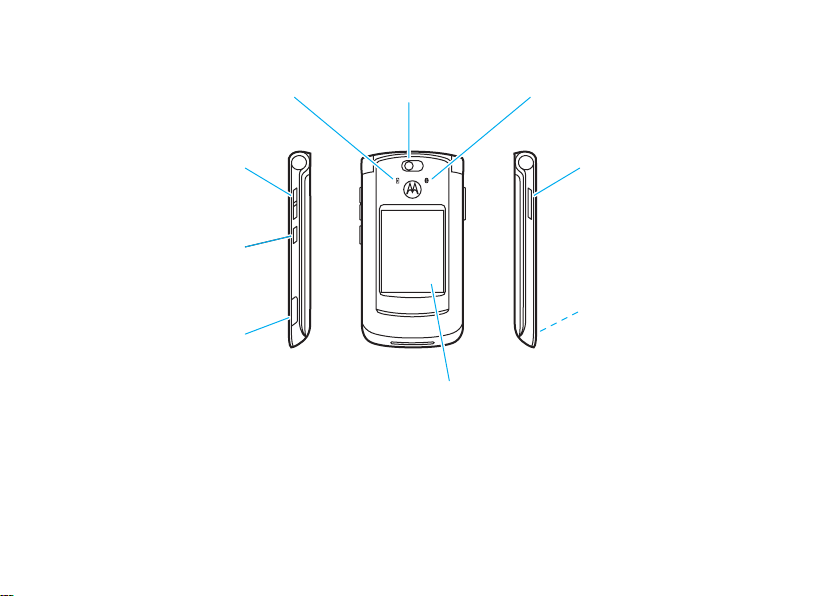
Introducing your new
MOTO
RAZR2™ V8 GSM wireless phone. Here’s a quick anatomy lesson.
Charge Indicator Light Bluetooth Indicator Light
Volume Keys
Change alert profile in home
screen, navigate menus.
Side Select Key
Take photo when flip is closed &
camera is active.
Micro-USB Port
Insert battery charger
& phone accessories.
2
Camera Lens
Voice Command Key
Use voice commands to make
calls & perform basic phone
functions.
Handsfree Speaker
(on back of phone)
External Display
See incoming call information, control music player when flip is
closed and music player is active, use as camera viewfinder when
flip is closed & camera is active.
Page 9
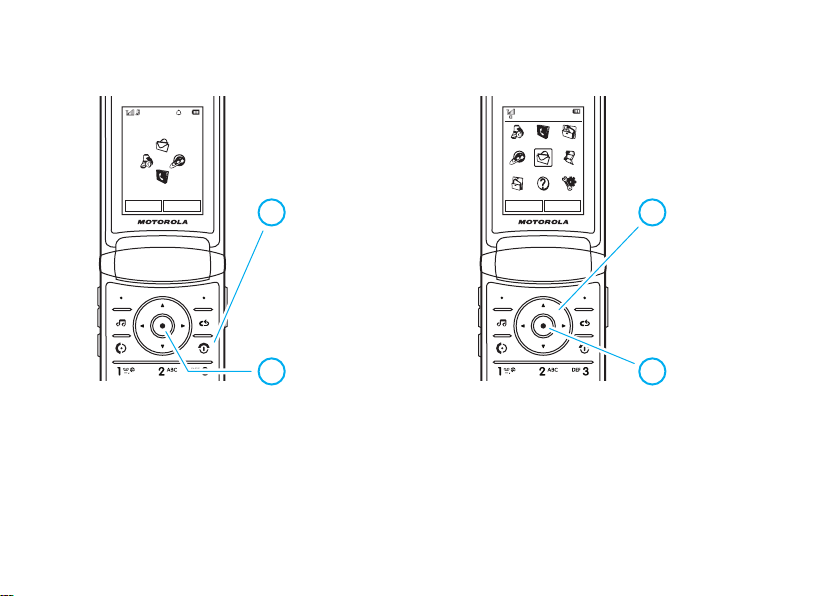
Home Screen Main Menu
Service Provider
10/15/2008
10:10AM
Options Main Menu
Press & hold the
1
power key
P
the display lights up,
to turn on your
phone.
Press the center key
2
s
to open
the
Main Menu
Note:
This is the standard home screen and main menu layout.
be different.
To change your home screen shortcuts and main menu appearance, see your START HERE guide.
until
.
Main Menu
Recent Calls Contacts Office Tools
Web Access Multimedia
Messages
File Manager
Help Settings
Options Back
Press the
3
navigation key
S
up/down/left/right to
scroll to a menu
feature.
Press the
4
center key
s
to select it.
Your phone’s home screen and main menu may
3
Page 10
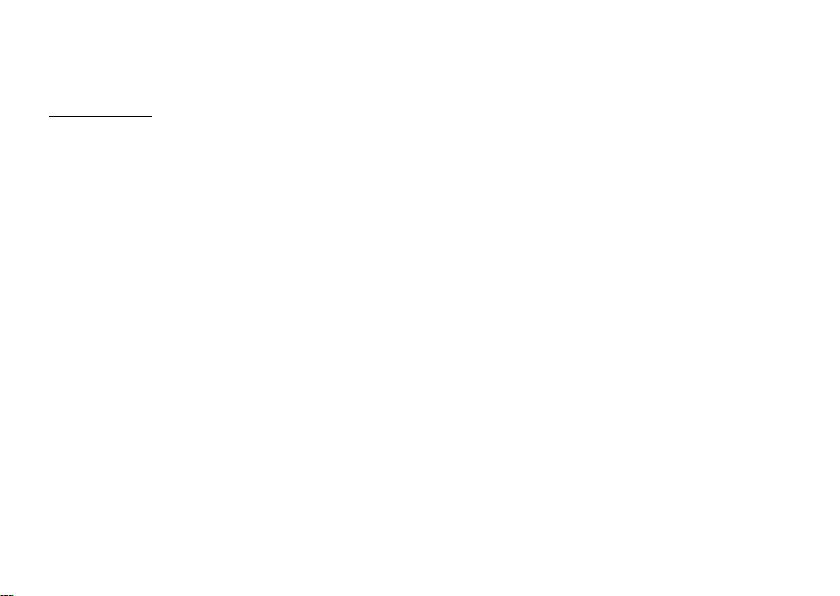
Motorola, Inc.
Consumer Advocacy Office
1307 East Algonquin Road
Schaumburg, IL 60196
www.hellomoto.com
1-800-331-6456 (United States)
1-888-390-6456 (TTY/TDD United States for hearing impaired)
1-800-461-4575 (Canada)
Certain mobile phone features are dependent on the capabilities
and settings of your service provider’s network. Additionally,
certain features may not be activated by your service provider,
and/or the provider’s network settings may limit the feature’s
functionality. Always contact your service provider about feature
availability and functionality. All features, functionality, and other
product specifications, as well as the information contained in this
user’s guide are based upon the latest available information and
are believed to be accurate at the time of printing. Motorola
reserves the right to change or modify any information or
specifications without notice or obligation.
MOTOROLA and the Stylized M Logo are registered in the US
Patent & Trademark Office. The Bluetooth trademarks are owned
by their proprietor and used by Motorola, Inc. under license. Java
and all other Java-based marks are trademarks or registered
trademarks of Sun Microsystems, Inc. in the U.S. and other
countries. Microsoft and Windows are registered trademarks of
Microsoft Corporation; and Windows XP and Windows Media are
trademarks of Microsoft Corporation. Macintosh is a registered
4
trademark of Apple Computer, Inc. All other product or service
names are the property of their respective owners.
© Motorola, Inc., 2007.
Caution:
Changes or modifications made in the radio phone, not
expressly approved by Motorola, will void the user’s authority to
operate the equipment.
Software Copyright Notice
The Motorola products described in this manual may include
copyrighted Motorola and third-party software stored in
semiconductor memories or other media. Laws in the United
States and other countries preserve for Motorola and third-party
software providers certain exclusive rights for copyrighted
software, such as the exclusive rights to distribute or reproduce
the copyrighted software. Accordingly, any copyrighted software
contained in the Motorola products may not be modified,
reverse-engineered, distributed, or reproduced in any manner to
the extent allowed by law. Furthermore, the purchase of the
Motorola products shall not be deemed to grant either directly or
by implication, estoppel, or otherwise, any license under the
copyrights, patents, or patent applications of Motorola or any
third-party software provider, except for the normal, non-exclusive,
royalty-free license to use that arises by operation of law in the
sale of a product.
Manual Number: 68XXXXX200-O
Page 11
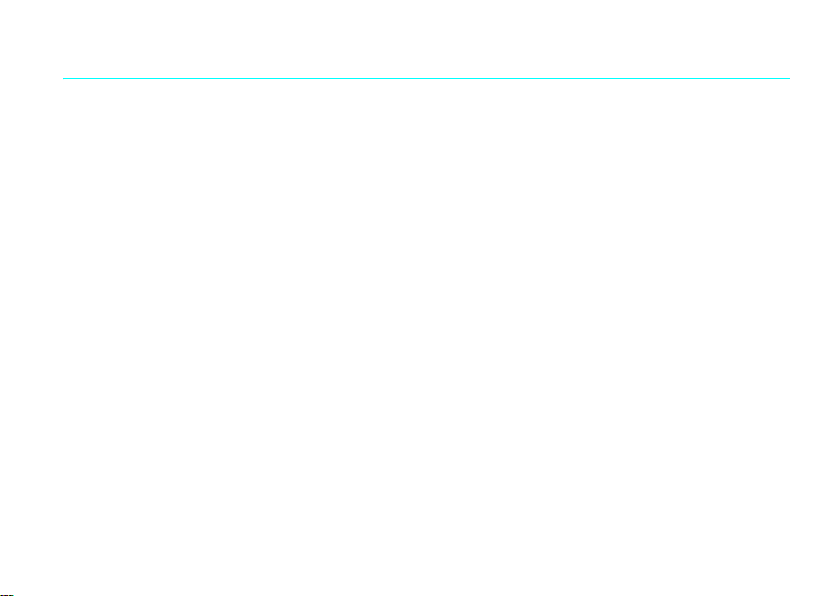
contents
Use and Care . . . . . . . . . . . . . . 7
essentials . . . . . . . . . . . . . . . . . 8
about this guide. . . . . . . . . . . 8
battery . . . . . . . . . . . . . . . . . . 9
basics . . . . . . . . . . . . . . . . . . . 12
display . . . . . . . . . . . . . . . . . 12
text entry. . . . . . . . . . . . . . . 14
volume . . . . . . . . . . . . . . . . 17
navigation key . . . . . . . . . . . 18
side select key. . . . . . . . . . . 18
external display . . . . . . . . . . 18
voice commands. . . . . . . . . 19
talking phone. . . . . . . . . . . . 21
handsfree speaker . . . . . . . . 21
codes & passwords. . . . . . . 22
lock & unlock external keys . 22
lock & unlock phone. . . . . . . 23
personalize . . . . . . . . . . . . . . . 24
profiles. . . . . . . . . . . . . . . . . 24
time & date . . . . . . . . . . . . . 26
themes . . . . . . . . . . . . . . . . 27
display appearance . . . . . . . 28
answer options . . . . . . . . . . 29
calls . . . . . . . . . . . . . . . . . . . . . 30
turn off a call alert . . . . . . . . 30
recent calls . . . . . . . . . . . . . 30
redial . . . . . . . . . . . . . . . . . . 30
return a call . . . . . . . . . . . . . 31
caller ID . . . . . . . . . . . . . . . . 31
emergency calls. . . . . . . . . . 32
voicemail . . . . . . . . . . . . . . . 32
entertainment. . . . . . . . . . . . 33
music player. . . . . . . . . . . . 33
browser . . . . . . . . . . . . . . . 36
camera. . . . . . . . . . . . . . . . 37
video . . . . . . . . . . . . . . . . . 40
messages . . . . . . . . . . . . . . . 42
text messaging . . . . . . . . . 42
instant messaging . . . . . . . 46
connections. . . . . . . . . . . . . . 47
MOTOSYNC. . . . . . . . . . . . 47
file manager . . . . . . . . . . . . 48
cable connections . . . . . . . 49
Bluetooth™ wireless . . . . . 50
phone updates . . . . . . . . . . 54
contents
5
Page 12
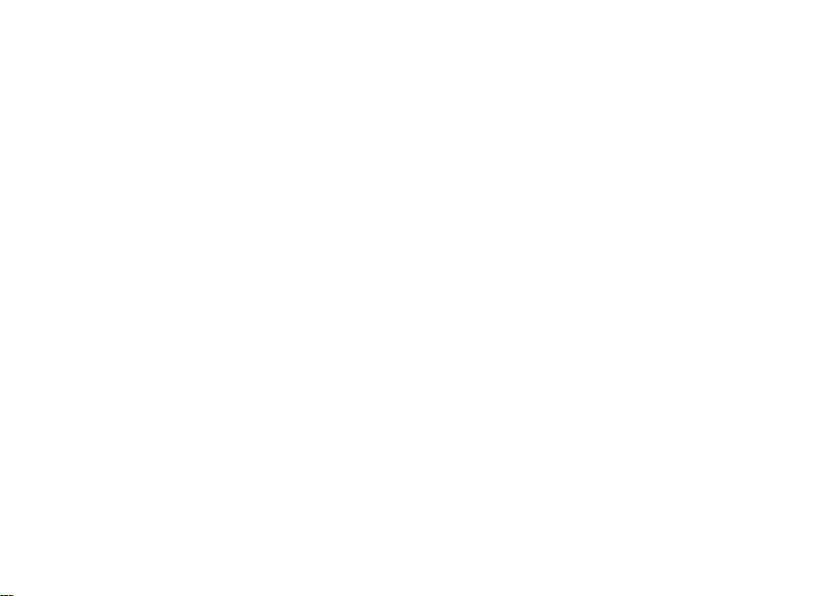
other features . . . . . . . . . . . . 55
advanced calling . . . . . . . . . 55
contacts . . . . . . . . . . . . . . . 58
advanced personalizing . . . . 63
call times & costs . . . . . . . . 65
handsfree . . . . . . . . . . . . . . 66
network. . . . . . . . . . . . . . . . 67
personal organizer. . . . . . . . 67
security. . . . . . . . . . . . . . . . 70
fun & games . . . . . . . . . . . . 71
service and repairs . . . . . . . . 72
SAR Data . . . . . . . . . . . . . . . . 73
EU Conformance . . . . . . . . . . 74
OSS Information . . . . . . . . . . 75
index. . . . . . . . . . . . . . . . . . . . 76
contents
6
Page 13

Use and Care
Use and Care
To care for your Motorola phone, please keep it away from:
liquids of any kind dust and dirt
Don’t expose your phone to water, rain,
extreme humidity, sweat, or other moisture. If
it does get wet, don’t try to accelerate drying
with the use of an oven or dryer, as this may
damage the phone.
extreme heat or cold cleaning solutions
Avoid temperatures below 0°C/32°F or
above 45°C/113°F.
microwaves the ground
Don’t try to dry your phone in a microwave
oven.
Don’t expose your phone to dust, dirt, sand,
food, or other inappropriate materials.
To clean your phone, use only a dry soft cloth.
Don’t use alcohol or other cleaning solutions.
Don’t drop your phone.
Use and Care
7
Page 14
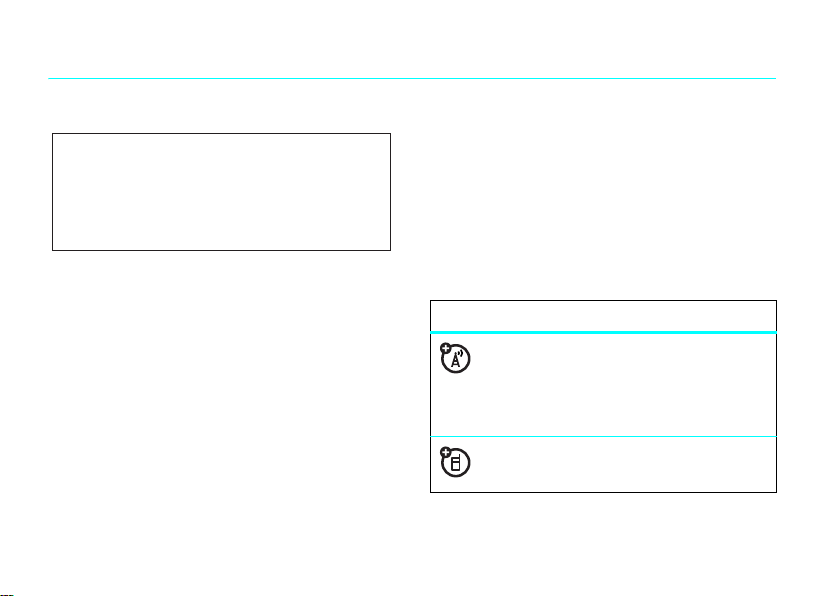
essentials
CAUTION:
the first time, read the Important Safety
and Legal Information guide included in
the box.
about this guide
This guide shows how to locate a menu feature as
follows:
Find it:
This means that, from the home screen:
1
Press the center keys to open the menu.
8
Before using the phone for
s >g
Messages >Create Message
essentials
2
Press the navigation keyS to scroll to
g
Messages
, and press the center keys to
select it.
3
Press the navigation keyS to scroll to
Create Message
select it.
symbols
, and press the center keys to
This means a feature is network, SIM card,
or subscription dependent and may not be
available in all areas. Contact your service
provider for more information.
This means a feature requires an optional
accessory.
Page 15

battery
battery charging
Tip:
Motorola batteries have circuitry that protects the
battery from damage from overcharging.
Note:
You can charge your battery by
connecting a cable from your phone’s
micro-USB port to a USB port on a
computer. Both your phone and the
computer must be turned on, and your computer must
have the correct software drivers installed. A
Motorola Original USB cable and supporting software
may be included with your phone. These tools also are
sold separately.
Battery Use & Battery Safety
• Motorola recommends you always use
Motorola-branded batteries and chargers.
The warranty does not cover damage caused
by non-Motorola batteries and/or chargers.
Caution:
Use of an unqualified battery or
charger may present a risk of fire, explosion,
leakage, or other hazard. Improper battery
use, or use of a damaged battery, may result
in a fire, explosion, or other hazard.
•
Battery usage by children should be
supervised.
•Important:
designed to work best with qualified batteries.
If you see a message on your display such as
Invalid Battery
steps:
•
•
Motorola mobile devices are
or
Unable to Charge
Remove the battery and inspect it to
confirm that it bears a Motorola “Original
Equipment” hologram;
If there is no hologram, the battery is not
a qualified battery;
, take the following
essentials
9
Page 16
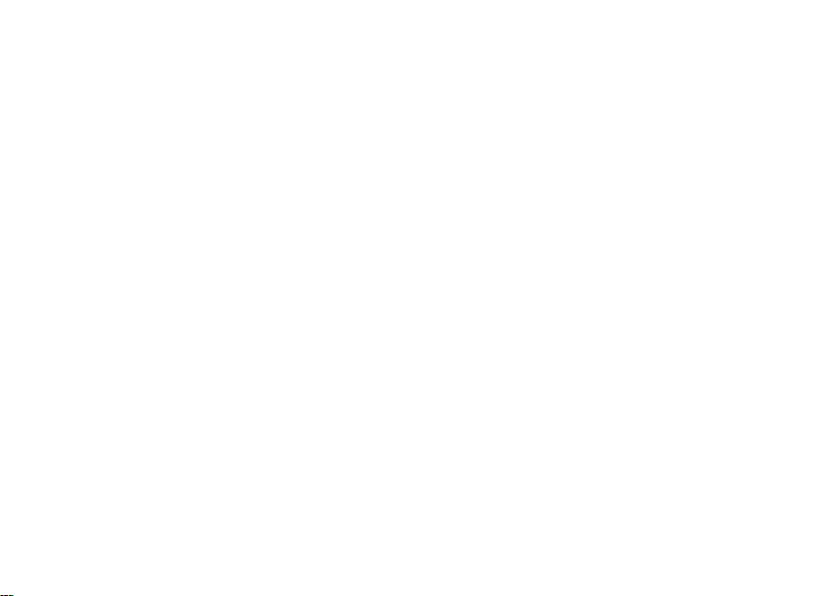
•
If there is a hologram, replace the battery
and retry charging it;
•
If the message remains, contact a
Motorola Authorized Service Center.
•
New batteries or batteries stored for a long
time may take more time to charge.
• Charging precautions:
battery, keep it near room temperature. Never
expose batteries to temperatures below 0°C
(32°F) or above 45°C (113°F) when charging.
Always take your mobile device with you
when you leave your vehicle
•
When storing your battery, keep it in a cool,
dry place.
•
It is normal over time for battery life to
decrease, and for the battery to exhibit shorter
runtime between charges or require more
frequent or longer charging times.
essentials
10
When charging your
• Avoid damage to battery and mobile
device.
Do not disassemble, open, crush,
bend, deform, puncture, shred, or submerge
the battery or mobile device. Avoid dropping
the battery or mobile device, especially on a
hard surface. If your battery or mobile device
has been subjected to such damage, take it to
a Motorola Authorized Service Center before
using. Do
appliance or heat source, such as a hair dryer
or microwave oven.
• Use care when handling a charged
battery
pocket, purse, or other container with metal
objects. Contact with metal objects (e.g.,
jewelry, keys, beaded chains) could complete
an electrical circuit (short circuit), causing the
battery to become very hot, which could
cause damage or injury.
not
attempt to dry it with an
—particularly when placing it inside a
Page 17
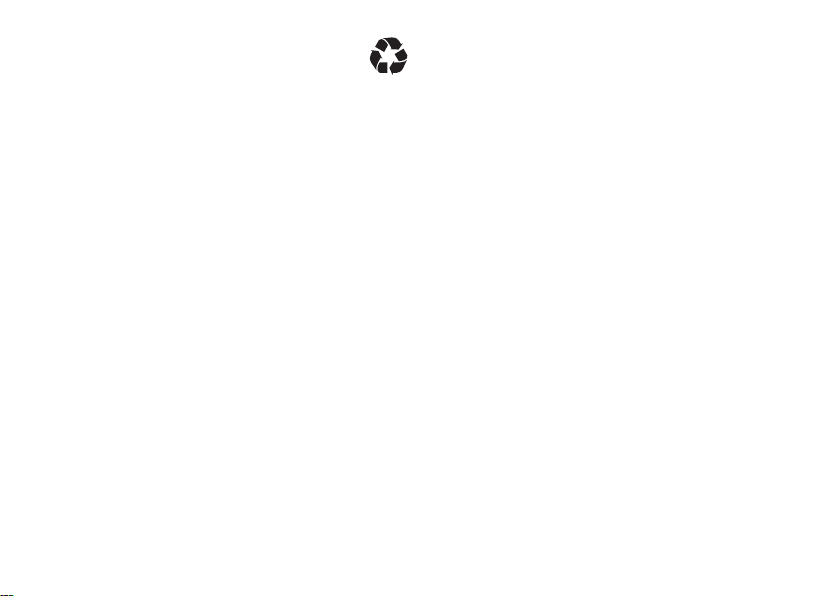
Promptly dispose of used batteries in
accordance with local regulations. Contact
your local recycling center for proper battery
disposal.
War ning :
they may explode.
Never dispose of batteries in a fire because
essentials
11
Page 18
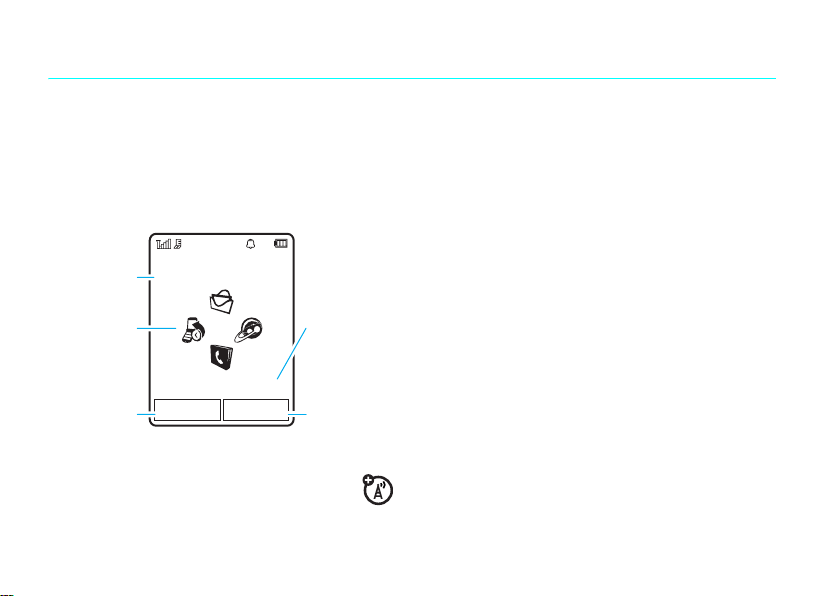
basics
display
The home screen appears when you turn on the
phone.
Service Provider
10/15/2008
Date
Feature Icons
Left Soft Key
Label
Note:
Your home screen may look different,
depending on your service provider.
basics
12
Options Main Menu
10:10AM
Clock
Right Soft Key
Label
To dial a number from the home screen, press number
keys and
N
.
s
or the
Main Menu
Press the center key
open the main menu.
Options
Press
keys, set an alarm, take a picture or send a message,
change the alert profile, activate airplane mode, or
customize the home screen.
Press the navigation key
the home screen to open basic features. To show,
hide, or change feature icons in the home screen, see
your START HERE guide.
Tip:
a
Help
in the home screen lock the external (side)
S
up, down, left, or right in
Want some help? Press
topic to find information about phone features.
Main Menu
soft key to
>VHelp
. Select
Page 19
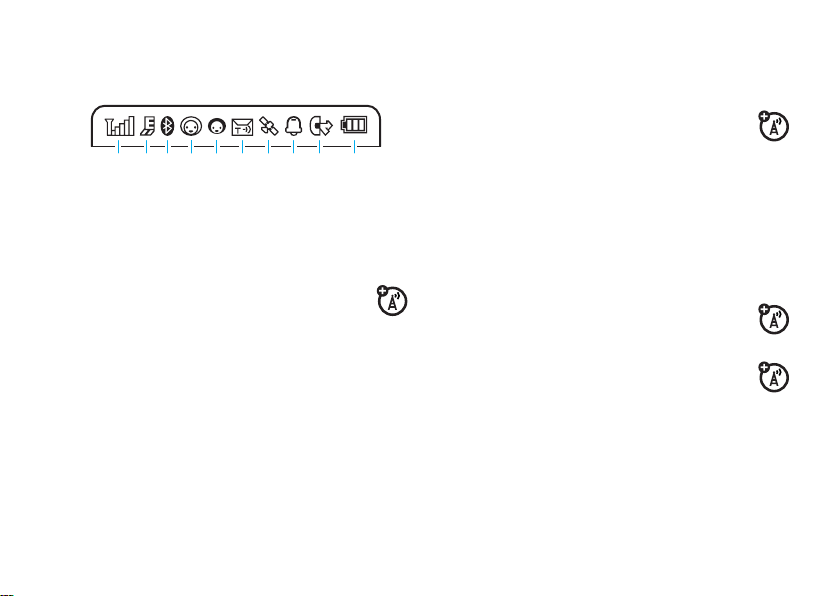
Status indicators appear at the top of the home
screen:
&
(flashing blue) = Bluetooth discoverable
mode
210613 9
45 7
1 Signal Strength Indicator –
of the wireless network connection.
2 EDGE/GPRS Indicator –
your phone is using a high-speed
Enhanced Data for GSM Evolution (EDGE)
network connection
Service (GPRS) network connection
3 Bluetooth™ Indicator –
&
(solid blue) = Bluetooth powered on
&
(solid green) = Bluetooth connected
Z
8
Show the strength
Shows when
, or General Packet Radio
Shows Bluetooth status:
g
4 Messaging Presence Indicator –
your instant messaging (IM) status:
0
(green) = online
Y
= busy
3
(gray) = invisible to
IM
5 IM Indicator –
new IM message.
.
6 Message Indicator –
receive a new text or voice message.
Other indicators can include:
V
Shows when you receive a
Shows when you
= email message
2
= offline
4
= discrete
T
= voicemail
message
Shows
basics
13
Page 20
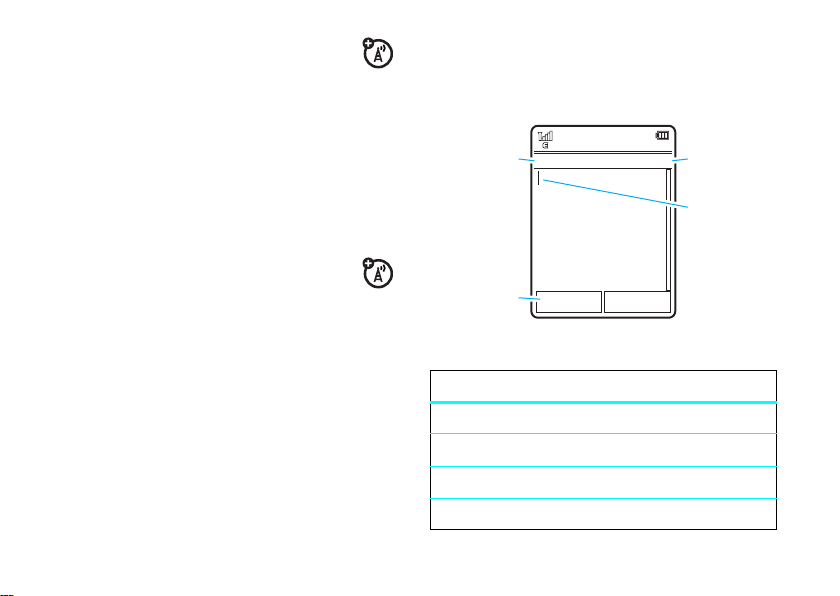
7 Location Indicator –
your phone is providing location
information to the network, or
information is turned off.
8 Profile Indicator –
N
= ring only
H
= vibrate only
9 Active Line Indicator –
indicate an active call, or
when call forwarding is on.
10 Battery Level Indicator –
battery charge level. Recharge the battery when
your phone shows
basics
14
Shows P when
Q
when location
Shows the alert profile setting:
J
= silent
I
= vibrate then ring
Shows B to
E
to indicate
Vertical bars show the
Low Battery
.
text entry
Some features let you enter text.
Press
#
to
select a
text entry
mode.
Options
Press
to change
text entry
options.
text entry modes
Ê
É
È
Ã
Create Message
ÊË
Options Send To
“word” mode (page 15)
“abc” mode (page 16)
numeric mode (page 17)
symbol mode (page 17)
SMS:0
Character
Counter
Flashing
cursor
indicates
insertion
point.
Page 21
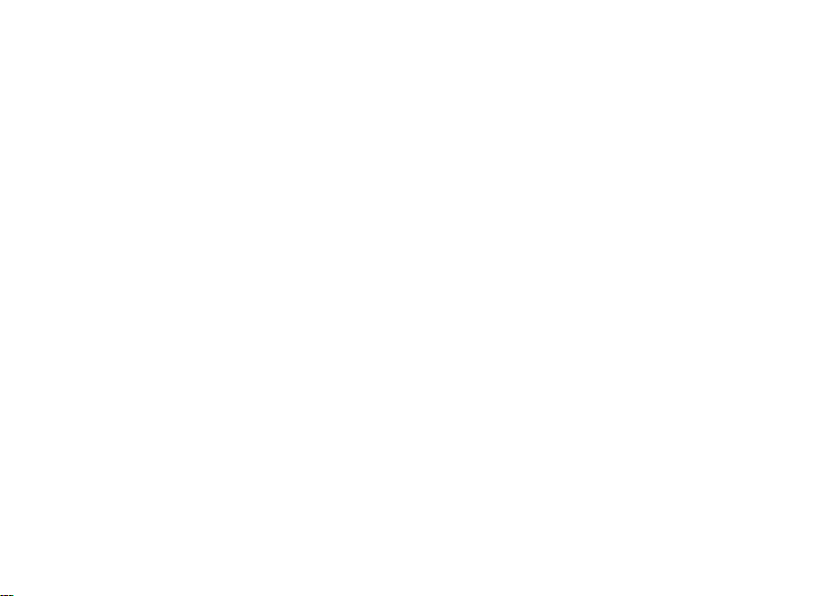
To
change
Find it:
text entry settings and languages:
s >u
Settings >Phone Settings >Text Entry
clear/back key
cursor. Hold
D
to delete the character left of the
D
to delete the entire word.
Change text case:
all capital letters (
next letter lowercase (no symbol).
Set word learning:
you enter, to improve text prediction and completion.
Press
Options >Text Entry >Set Text Prediction >Learn My Words
Your phone shows
Set text completion:
words based on the characters you enter. Press
>
Text Entry >Set Text Prediction >Offer Completions
shows
Æ
Enter punctuation:
other characters.
Edit or delete text:
the right of text you want to edit. Press the
Press 0 to change text case to
Ä
), next letter capitalized (Í), or
Your phone can learn the words
Ç
when word learning is active.
Set your phone to complete
when text completion is active.
Press1 to enter punctuation or
Press S to move the cursor to
Options
. Your phone
word mode
Press # in a text entry screen to switch to “word”
predictive text entry mode. Your phone shows
the display.
Word mode lets you enter words using one keypress
.
per letter. The phone predicts each word as you enter
it.
basics
Ê
in
15
Page 22
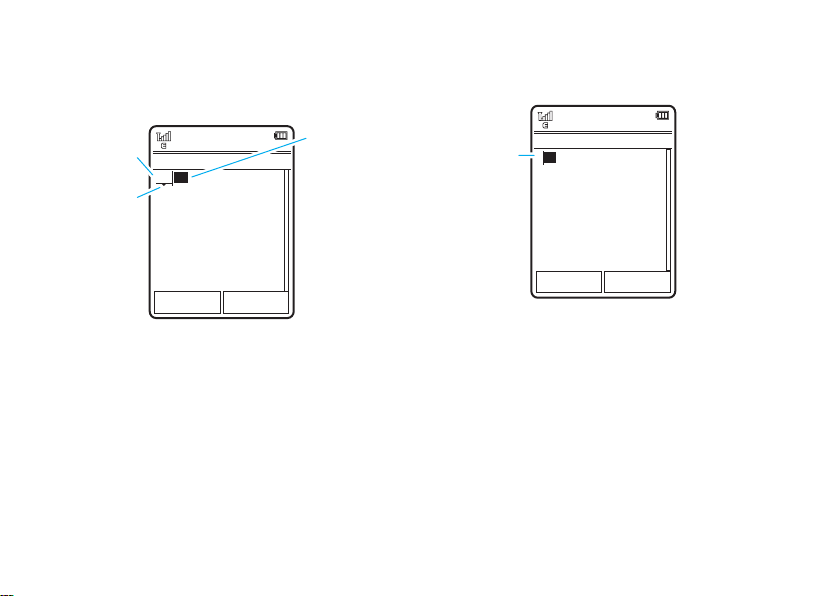
For example, if you press
display might show:
Press
*
to
Prog
& a
enter
space.
S
Press
up/down to
see other
words. Press
s
to select a
word.
7764
Create Message
ÊÆ
Prog ram
Options Send To
SMS:4
, your
You can
turn text
completion
Æ
) or
on (
Ç
).
off (
D
to
Press
delete
character to
left of cursor.
abc mode
Press # in a text entr y screen to switch to “abc”
text entry mode.Your phone shows
To enter text, press a keypad key repeatedly to cycle
through the letters and number on the key. Repeat this
step to enter each letter.
basics
16
É
in the display.
7
For example, if you press
might show:
Character
displays at
insertion
When text completion is activated, your phone tries to
guess the rest of the word:
•
•
•
ÉÆ
P rog
point.
Options Send To
Press s to select the suggested word.
Press S right to enter the suggested word
and a space.
If you want a different word, press keypad
keys to enter the remaining letters.
one time, your display
Create Message
SMS:1
After two
seconds,
character is
accepted
and cursor
moves to next
position.
Page 23
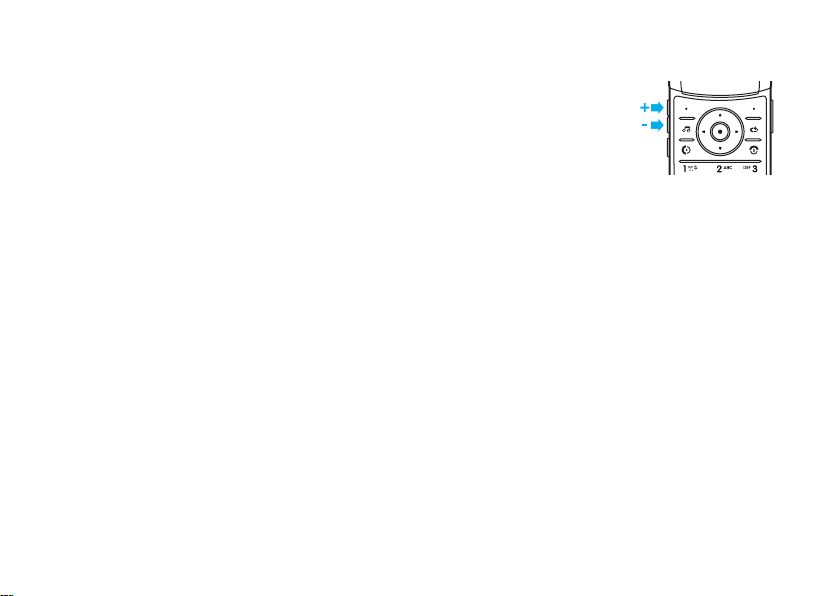
numeric mode
Press # in a text entry screen until you see È.
Press the number keys to enter the numbers you
want.
Tip:
Just need one number? To enter a number
quickly, press and hold a number key until the number
appears.
symbol mode
Press # in a text entry screen until you see Ã. The
display shows the symbol associated with each
keypad key. Press
different symbols. To insert a symbol, press its key, or
scroll to it and press
S
up/down repeatedly to see
s
.
volume
Press the volume keys to:
•
turn off an incoming
call alert
•
change earpiece or
speakerphone volume during a call
•
change playback volume for a song or video
•
set your phone’s alert profile in the home
screen (press the volume keys to scroll to a
profile, then press
select it)
s
or side select key to
basics
17
Page 24
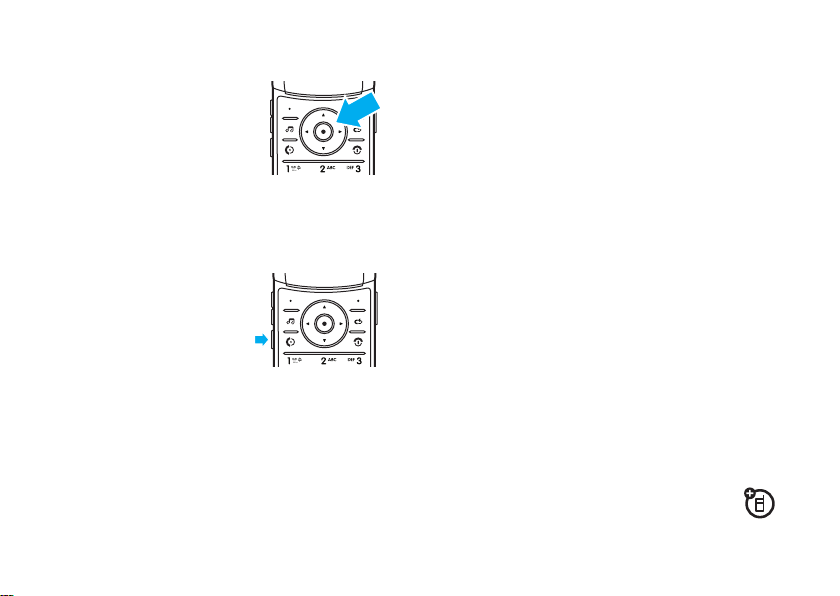
navigation key
external display
Press the navigation keyS up,
down, left, or right to scroll to
menu items. When you scroll to
something, press
it.
s
to select
side select key
The side select key gives you
another way to do things. For
example, when you scroll to a
menu item, you can press the
side select key to select it
(instead of pressing
Tip:
From the home screen, press the side select key
to activate the camera.
basics
18
s
).
When your phone flip is closed, the external display
shows the time and indicates phone status, incoming
calls, and other events. For a list of phone status
indicators, see page 13.
set phone ring style in the external
display
From the external display, press the external volume
keys on the side of your phone to scroll to a profile,
then press the side select key to select it.
return an unanswered call in the
external display
Your phone keeps a record of your unanswered calls,
and the external display shows
the number of missed calls.
Tip:
Since the microphone and earpiece are
hidden when the phone flip is closed, you’ll
XMissedCalls
, where X is
Page 25
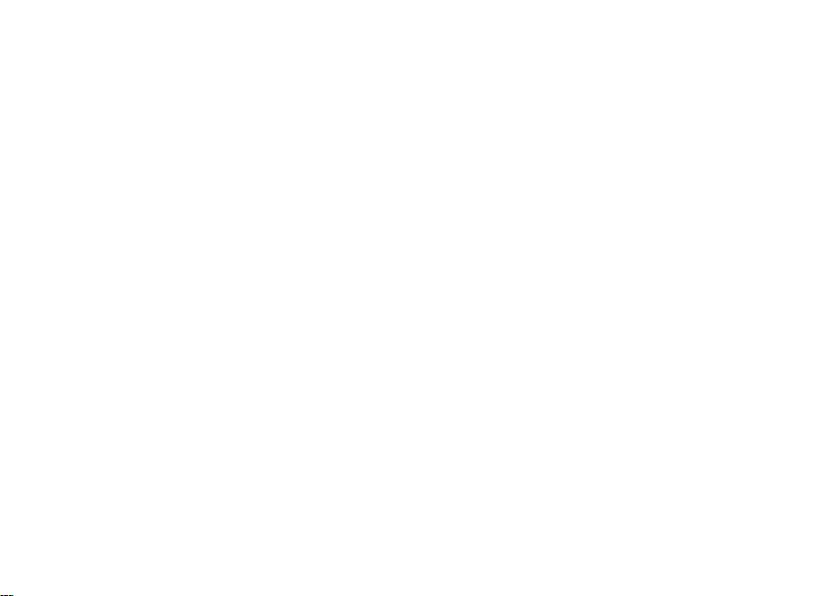
have to use a headset or other handsfree device to
make and receive calls.
1
Press the side select key (see illustration on
page 2) to see the received calls list.
2
Press the external volume keys on the side of
your phone to scroll to an unanswered call.
•
To call the number, press and hold the side
select key.
•
To exit without calling, press the side select
key briefly.
voice dial a call
You can dial a contact list entry by speaking its name,
or dial any phone number by speaking its digits.
1
Press and hold the external voice command key
on the side of your phone. The phone loads the
voice recognition software, then prompts you to
say a command or name.
2
Wait for the beep, then say the name of an entry
as it appears in your contact list. Your phone
confirms the name and makes the call.
or
voice commands
You can use voice commands to tell your phone what
to do.
Note:
Not all languages support voice commands.
Say “Dial Number.” Your phone prompts you to
speak the digits in the phone number. Speak the
digits. Your phone confirms the number and
makes the call.
basics
19
Page 26
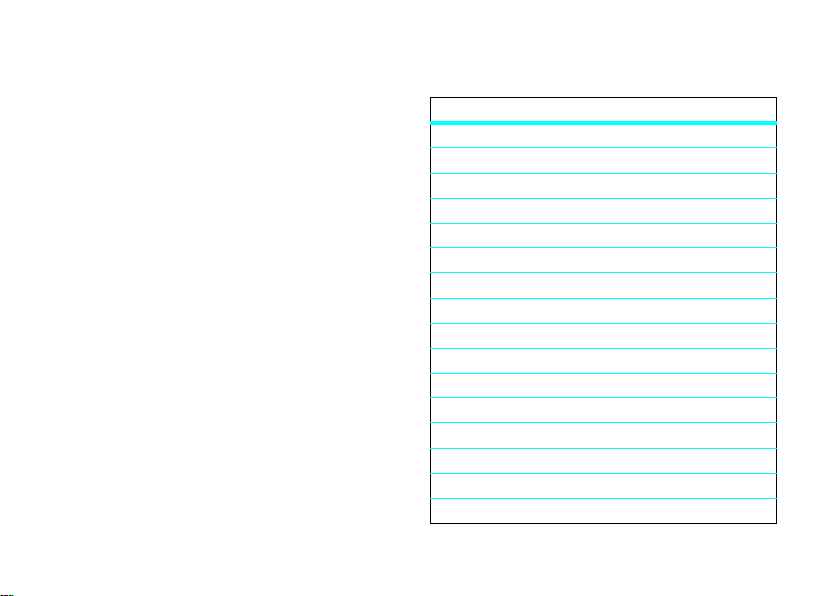
Tips:
You can say a contact’s name and number
•
type together. For example, say “John Smith
mobile” to call the mobile number stored for
John Smith.
•
For voice command help, press the
voice command key on the side of your
phone, then press
Help
.
voice activate phone functions
You can use voice commands to open applications and
perform many basic phone functions.
1
Press and hold the external voice command key
on the side of your phone. The phone prompts
you to say a command.
basics
20
2
Wait for the beep, then say a command from the
list.
voice commands
“contact name”
Dial Number
“
Send Message To
“
Check Calendar
“
Check New Message
“
Check New Email
“
Add New Contact
“
Talking Phone
“
Check Battery
“
Check Signal
“
Check Time
“
Check Date
“
Open Setup
“
Open Recent Calls
“
Open Theme
“
Open Camera
“
”
contact name”
”
”
”
”
”
”
”
”
”
”
”
”
”
Page 27
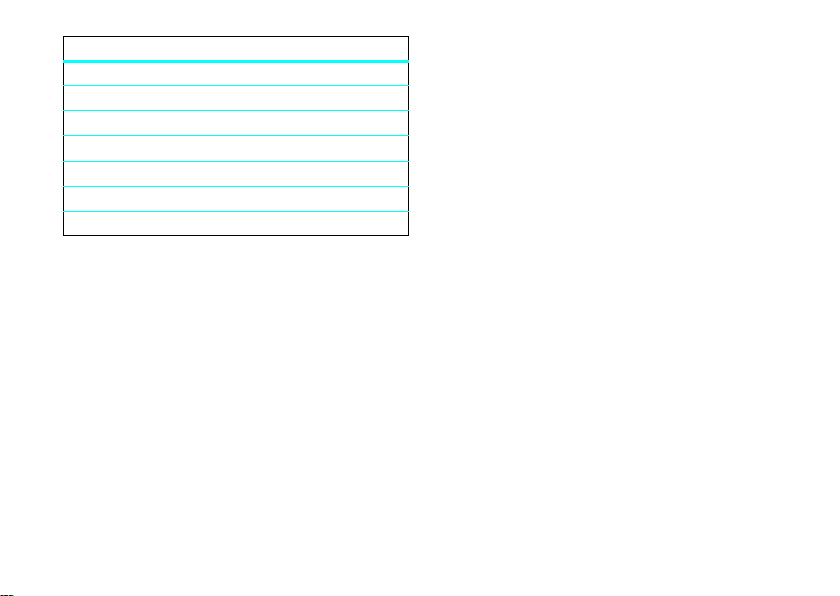
voice commands
“
Open Web Access
Set Airplane
“
Set Airplane Off
“
Set Ring
“
“
“
“
Tip:
side of your phone to see the list of voice commands.
”
Set Normal
Set Vibrate
Set Silent
Press and release the voice command key on the
”
”
”
”
”
”
talking phone
Set your phone to recite incoming caller ID
information, read the names of menu features or
contact list entries, read messages you receive, and
provide audio feedback for phone functions.
Find it:
s >u
Settings >Phone Settings >Talking Phone
Shortcut:
key on the side of your phone. When the phone
prompts you to say a command, say “Talking Phone.”
Press and hold the external voice command
handsfree speaker
During a call, press
handsfree speaker. Your display shows the
speakerphone indicator until you turn it off (press
>
Speaker Off
Note:
The use of wireless phones while driving may
cause distraction. Discontinue a call if you can’t
concentrate on driving. Additionally, the use of
wireless devices and their accessories may be
prohibited or restricted in certain areas. Always obey
the laws and regulations on the use of these products.
Options >Speaker On
) or end the call.
to turn on the
Options
basics
21
Page 28

codes & passwords
lock & unlock external
Your phone’s four-digit
1234
. The six-digit
000000
. If your ser vice provider didn’t change these
codes, you should change them:
Find it:
You can also change your
barring password.
If you forget your unlock code:
Please verify the Unlock Code
last four digits of your phone number. If that doesn’t
work, press
instead.
If you forget other codes:
code, SIM PIN code, PIN2 code, or call barring
password, contact your service provider.
22
s >u
#
basics
unlock code
security code
Settings >Security >Change Passwords
SIM PIN
prompt, try entering 1234 or the
to enter your six-digit security code
is originally set to
is originally set to
codes or call
At the
If you forget your security
keys
You can lock the external phone keys when the phone
flip is closed, to prevent accidental keypresses (for
example, when carrying your phone in a purse or
pocket).
To
manually lock
flip, then press and hold the side select key. The
external keys remain locked until you open the phone
flip.
automatically lock
To
phone is idle and the phone flip is closed:
Find it:
>
Timer
You can set the time delay for locking the external keys
(
2 seconds, 4 seconds
the external keys: Close the phone
the external keys when the
s>u
Settings >Security >External Key Lock
, or
8 seconds
). The keys lock when you
Page 29

close the phone flip, and unlock when you open the
phone flip.
turn off
To
Find it:
>
To
select key.
the automatic lock feature:
s>u
Timer >Off
unlock
the external keys: Press and hold the side
Settings >Security >External Key Lock
lock & unlock phone
You can lock your phone to keep others from using it.
To lock or unlock your phone, you need the four-digit
unlock code.
To
automatically lock
it off:
Find it:
s >u
>
Lock at Power On >On
Note:
You can make emergency calls when the phone
is locked (see page 32).
your phone whenever you turn
Settings >Security >Phone Lock
manually lock
To
Find it:
s >u
your phone:
Settings >Security >Phone Lock >Lock Now
basics
23
Page 30

personalize
profiles
You can quickly change your phone’s alert style or
profile to match your activit y or environment. Each
profile uses a different set of ringtones or vibrations
for incoming calls and other events. The alert profile
indicator shows at the top of the home screen:
N
Ring Only
H
Vibrate Only
To change your profile:
the external volume keys on the side of your phone.
Alternatively, from the home screen press
>
ChangeAlertStyle
The
Silent
another profile.
24
or
Change Profile
profile silences your phone until you set
personalize
J
Silent
I
Vibrate then Ring
From the home screen, press
Options
.
Shortcut:
to quickly set the profile to
From the home screen, press and hold #
Vibrate Only
.
change alert style settings
You can change the ringtones that a standard alert
style uses to notify you of incoming calls and other
events. Additionally, you can change the alert style’s
ring volume, keypad tone volume, and media playback
volume settings. For dual-line-enabled SIM cards, you
can set different ringtones to identify incoming calls
on line 1 or line 2.
Note:
You can’t set a ringtone for the
or change some settings for some alert styles.
Find it:
s >u
> alert style
Settings >Profiles >Alert Style
Silent
alert style,
Page 31

1
Press S left/right to select the
volume
tabi,
messages
tab
#
.
2
Press S up/down to scroll to the alert or volume
setting you want to change, then press
3
Select the setting value you want.
4
Press
Back
to exit and save your changes.
reset
the default settings for an alert style:
To
alerts
tab], or
settings
tab[,
s
.
1
Change alert st yle settings as described in the
previous section.
2
Press
Options >Save as Profile
3
Enter a name for the profile, then press
save it.
To c r e at e
Find it:
>
additional
s >u
Create Profile
.
profiles:
Settings >Profiles
, press
Options
Save
to
Find it:
> alert style, press
s >u
Settings >Profiles >Alert Style
Options >Reset
create a new profile
To create a
settings you specify:
Find it:
> alert style
new
profile with the ringtones and volume
s >u
Settings >Profiles >Alert Style
Note:
Profile alert settings also can be set by the
theme. When you apply a new theme, you can choose
to apply the theme’s alert settings to the current
profile. Selecting this option
profile to use the theme alert settings.
changes
the current
edit or delete profiles
To
edit
Find it:
press
Options >Edit
a profile:
s >u
Settings >Profiles
, scroll to the profile,
personalize
25
Page 32

Note:
You can’t edit the
settings for some profiles.
delete
To
Find it:
press
a user-defined profile:
s >u
Options >Delete
Silent
profile, or change some
Settings >Profiles
, scroll to the profile,
restore alert style settings
To delete all user-defined profiles and restore your
phone’s original alert style settings:
Find it:
>
s >u
Restore Sound Settings
Settings >Profiles
, press
Options
time & date
Your phone can automatically update the time and
date. It uses the time and date for the
synchronize
To
network:
26
time and date with the
personalize
Calendar
.
Find it:
s>u
>
Auto-Update Time >On
To
manually
Find it:
s>u
>
Auto-Update Time >Off
To adjust time and date, pressS left/right to scroll to
a setting, then press
Set
to save your settings.
To show a
home screen:
Find it:
s>u
>
Time Format >12 Hour Clock
To set the
Find it:
s>u
>
Date Format
Settings >Phone Settings >Time & Date
set the time and date:
Settings >Phone Settings >Time & Date
, then >
Time
S
up/down to change it. Press
12-hour or 24-hour
Settings >Phone Settings >Time & Date
or
24 Hour Clock
date format
in the home screen:
Settings >Phone Settings >Time & Date
and
Date
digital clock in the
Page 33

To set your
time zone
:
To
delete
a theme:
Find it:
>
Shortcut:
of the city you want.
s>u
Time Zone
, then select a city in your time zone
Settings >Phone Settings >Time & Date
Press keypad keys to enter the first letters
themes
Use a phone theme to personalize the look and
sound of your phone. Most themes include a
wallpaper image, screensaver image, and ringtones.
To
apply
a theme:
Find it:
Alternatively, from the home screen, press
>
To
s >u
Customize Home >Change Theme
download
Settings >Themes
a theme, see page 36.
> theme
Options
.
Find it:
s >u
then press
Note:
You can delete only downloaded themes or
custom themes you create.
Settings >Themes
Options >Manage >Delete
, scroll to the theme,
modify a theme
Find it:
s >u
press
Options >Edit
1
Press S left/right to select the
images
2
Press S up/down to scroll to the setting you
want to change, then press
3
Scroll to the image or sound file you want, then
select it.
4
Press
Settings >Themes
tab$.
, scroll to the theme,
s
Save
to save your theme changes.
personalize
sounds
.
tab[ or
27
Page 34

The
Wallpaper
appears as a background image in your
home screen.
Screen Saver
The
is detected for a specified time. To set the delay
interval, see the following section.
Skins
set the look and feel of your phone’s display.
To
reset
Find it:
Options >Manage >Reset
To
restore
Find it:
>
RestoretoDefault
appears in the display when no activity
the standard settings for a modified theme:
s >u
the default theme on your phone:
s >u
Settings >Themes
Settings >Themes
> theme, press
, press
Options >Manage
create a new theme
Find it:
>
28
Create New
s >u
or
Settings >Themes
Create a Copy
personalize
, press
Options
display appearance
To set your display
Find it:
s >u
>
Brightness
To save battery life, the keypad
when you’re not using your phone. To set the backlight
timeout delay interval:
Find it:
s >u
>
Backlight Timeout
To save battery life, the
you’re not using your phone. To set the display
timeout delay interval:
Find it:
s >u
>
Display Timeout
To set the
Find it:
s >u
>
Screensaver Timeout
brightness
Settings >Phone Settings >Display Settings
Settings >Phone Settings >Display Settings
Settings >Phone Settings >Display Settings
screensaver
Settings >Phone Settings >Display Settings
:
backlight
display
can turn off when
timeout delay interval:
can turn off
Page 35

Note:
To see the screensaver, the
must be greater than the
Tip:
To extend battery life, turn off the screensaver.
Display Timeout
Screensaver Timeout
setting
setting.
answer options
You can use different ways to answer an incoming call.
To turn on or turn off an answer option:
Find it:
>
Note:
s >u
Answer Options
options
Any Key Answer
Open to Answer
You can always pressN to answer a call.
Settings >Call Settings >In-Call Setup
Answer by pressing any key.
Answer by opening the phone flip.
personalize
29
Page 36

calls
turn off a call alert
Press the external volume keys on the side of your
phone to turn off the ringer before answering a call.
recent calls
Your phone keeps lists of incoming and outgoing calls,
even for calls that didn’t connect. The most recent
calls are listed first. The oldest calls are deleted as
new calls are added.
Shortcut:
Dialed Calls
Find it:
Dialed Calls, Missed Calls, Answered Calls
30
Press N in the home screen to see the
list.
s >q
Recent Calls
, press # to select the
, or
Recent Calls
list
calls
Scroll to a call. Icons indicate if the call was
+
incoming
mark next to the icon indicates a connected call.
, outgoing-, or missed=. A check
•
To call the number, press N.
•
To see call details (like time and date), press
s
.
•
Press
Options
to select recent calls options, or to
select call times or costs (see page 65).
redial
1
Press N from the home screen to see the
Dialed Calls
list.
2
Scroll to the number you want to call, then press
N
.
Page 37

If you hear a
press
the call goes through, your phone shows
connects the call.
N
busy signal
or
Retry
and see
to redial the number. When
Call Failed
,
Connected
and
return a call
Your phone keeps a record of your unanswered calls,
and shows
missed calls.
When you see the
see the
return, then press
X Missed Calls
Missed Calls
, where X is the number of
XMissedCalls
list. Scroll to the call you want to
N
message, press s to
.
caller ID
Calling line identification (caller ID) shows the
phone number for an incoming call in your
phone’s display.
Your phone shows the caller’s name and picture when
they’re stored in your contact list, or
caller ID information isn’t available.
Note:
Picture IDs aren’t available for contacts stored
on the SIM card.
Tip:
Want to know who’s calling without even looking
at your phone? To give one of your contacts a special
ringtone, see page 60.
To show or hide your phone number for the next
outgoing call, enter the number you want to call, then
press
Options >Show IDorHide ID
To show or hide
Find it:
>
My Caller ID >All Calls >Show IDorHide ID
your phone number
s >u
Settings >Call Settings >In-Call Setup
Incoming Call
.
when
for all calls:
calls
31
Page 38

emergency calls
voicemail
Your service provider programs one or more
emergency phone numbers, such as 911 or 112, that
you can call at any time, even when your phone is
locked or the SIM card is not inserted.
Note:
Check with your service provider, as emergency
numbers vary by country. Your phone may not work in
all locations, and sometimes an emergency call cannot
be placed due to network, environmental, or
interference issues. Do not solely rely on your
wireless phone for essential communications such as
medical emergencies.
To make an emergency call: Turn your phone on, exit
any open application such as games, dial the
emergency number, then press the send key
call the emergency number.
calls
32
N
to
Your network stores the voicemail messages
you receive. To listen to your messages, call
your voicemail number.
Note:
Your service provider may include additional
information about using this feature.
receive
When you
display shows
indicator
check
voicemail messages:
To
Find it:
Shortcut:
voicemail phone number in speed dial location #1. If
so, you can press and hold
listen to your voicemail message(s).
a voicemail message, your phone
New Voicemail
U
.
s >g
Your service provider may store your
and the new message
Messages >Call Voicemail
1
in the home screen to
Page 39

entertainment
music player
For basic music player instructions, see your
START HERE guide.
set default format and bit rate for
Windows Media Player 11
Windows Media Player 11 lets you adjust format and
bit rate settings to optimize sound quality or increase
the number of song files you can store on your phone.
Windows Media Audio
balance between file size and sound quality. Song files
in this format tend to require more storage space than
files that use Windows Media Audio Pro format.
Windows Media Audio Pro
use in portable devices with limited storage capacity.
format offers the optimal
format is designed for
The format provides improved sound qualit y at lower
bit rates.
To set the default file format and bit rate:
1
Insert the music CD in your computer’s CD drive.
2
Launch Windows Media Player 11.
3
Select the Rip tab in Windows Media Player 11.
4
Click the Rip tab down arrow, then choose Format
> Windows Media Audio or Windows Media
Audio Pro.
5
Click the Rip tab down arrow again, then choose
Bit Rate > bit rate.
entertainment
33
Page 40

convert iTunes AAC files to MP3
files on your computer
Use the iTunes desktop application to convert
standard iTunes AAC files to MP3 files that are
compatible with Windows Media Player 11.
Note:
The iTunes desktop application can only convert
AAC files ripped from a music CD. It can’t convert
music files purchased from the iTunes store.
1
Open the iTunes desktop application on your
computer.
2
Select Edit > Preferences, then click the
Advanced tab and click Importing.
3
Open the Import Using pop-up menu, then select
the MP3 Encoder option. Click OK to save your
settings.
4
Select one or more songs in your iTunes music
library, then choose Advanced
> Convert Selection to MP3.
entertainment
34
The converted MP3 file copies appear in your
computer’s music library alongside the original AAC
files.
play music (flip open)
Use the navigation key S to control song playback
when the phone flip is open.
song.name
10/10/2008--910 Kb
Press S up
to pause/play,
press down to
stop. Press
S
left/right
to skip to
previous/next
song.
album
artwork
Song Title
Artist
Album
01:15 02:40
Options Back
Select & adjust music
player options.
Timer Shows
% Played
Return to
previous
screen.
Page 41

When a song is playing, press
player options:
options
Hide
Manage
Delete
Send to
Apply to
Hide the music player while music
plays. To see the music player again,
go to the home screen, then press
S
up.
Show song
type, and size.
Delete the song file.
Send the song in a message or email,
or send it to another device over a
Bluetooth connection.
Add the song to a playlist or make it a
ringtone.
Properties
Options
to select music
, such as file name,
options
Use Bluetooth
/
When Bluetooth power is on, select
Use Handset
Setup
During a song, the music player shows the song title,
artist, album, and artwork, if available. To see a larger
image of the
return to the music player).
Use Bluetooth
Bluetooth headset.
When a Bluetooth audio connection is
active, select
back to the phone.
Note:
Bluetooth power is turned on.
Customize settings.
artwork
to route audio to a
Use Handset
to switch audi o
This option appears only when
, press s (press it again to
customize the music player
Find it:
[
, press
Options >Setup
entertainment
35
Page 42

You can select the following options:
options
Shuffle
Auto- Repeat
Stereo Effects
Internet
Connection
When you scroll to a song in a list and press
may see additional options for the song and list, such
as
Delete, Send to
Play songs in a random order.
Replay the song or playlist when the
last file finishes playing.
Set
Spatial Audio
customize sound.
Set your Internet connection
preferences.
, and
Apply to
and
Bass Boost
to
Options
.
, you
browser
Use your phone’s full HTML browser to surf to your
favorite Web sites, upload videos to a video blog, and
download files and applications to your phone. Log on
entertainment
36
to your Internet-based email account to check your
email on the go.
To
launch
the browser:
Find it:
s >1
Press S up/down/left/right to scroll through Web
pages. Scroll to a link and press
Press
Back
at any time to return to the previous screen.
Some Web pages may contain a text entry window for
exchanging information with a Web site. Scroll to the
window, select it, and enter text as usual (for more
information about text entry, see page 14).
go to a Web page
To
the Web address, then press
To
bookmark
>
Active Page >Add Bookmark
To go to a
>
bookmarked Web page
My Bookmarks
Web Access >Browser
s
to select it.
, press
Options >Go to Page
Go
.
the current Web page, press
.
, press
> bookmark.
, enter
Options
Options
Page 43

To
upload
a video to a video blog site, see your
START HERE guide.
download
To
application to your phone, go to the page that links to
the file, scroll to the link, and select it.
exit
To
a media file, theme, or Java™ game or
the browser, press
Options >Exit
.
camera
take a photo
Find it:
s >j
Timer
Camera Mode
(Photo or
Video)
Multimedia >Camera
Shots
370
ResolutionRemaining
Storage
Location
(Phone
Memory)
The 2-megapixel digital camera on your phone can
take photos at up to 1200 x 1600 pixels resolution.
Just aim and shoot to take a photo, then press
share it with your friends.
Send
to
Press
S
up/down to
see camera
settings, press
left/right to
change.
Zoom
x1
Options Back
Select & adjust
camera options.
entertainment
Return to
previous
screen.
37
Page 44

To take the photo in the viewfinder, press s.
•
To store the photo, press s.
•
To send the photo in a message, press
Send
(see page 42).
•
To discard the photo, press the clear/back key
D
.
•
To select other photo options, press
can choose to
email, or Bluetooth connection),
(wallpaper, screensaver, new or existing
contact),
or USB connection).
Save Only, Discard, Send to
Edit
, or
Print via
(Bluetooth connection
Options
(message,
Apply to
. You
auto-send
You can set up your phone to automatically send the
photos you take to a list of contacts you specify.
entertainment
38
To use auto-send, you first must activate the auto-save
feature:
Find it:
s >j
>
Camera Settings >Auto-Save >Enable
Then activate auto-send:
Find it:
s >j
>
Camera Settings >Auto-Send >Enable
To specify the message recipients for the photos you
take:
Find it:
s >j
>
Camera Settings >Message Recipients
Tip:
To send your photo in an MMS text message, the
picture resolution must be set to
To set resolution, press
press
Options >Camera Settings >Picture Settings >Resolution
Multimedia >Camera
Multimedia >Camera
Multimedia >Camera
s >j
, press
Options
, press
Options
, press
Options
X-Small, Small
Multimedia >Camera
, or
Medium
,
.
.
Page 45

self portrait
When the camera viewfinder is active, you can close
the phone flip to show the viewfinder image in the
external display. Press the side select key (see
illustration on page 2) to take a photo. Your phone
automatically stores photos you take when the phone
flip is closed.
camera settings
When the viewfinder is active, press
camera options:
options
Capture
Go To My
Media
Video Mode
Take a photo.
See, edit, and delete stored pictures
and photos.
Switch to the video camera.
Options
to select
options
Auto-Timer
Multi-Shot
Camera
Settings
Set a timer for the camera to take a
photo.
Set the camera to take multiple
photos in sequence.
Customize camera settings:
•
Review Time
•
ShutterTone
•
Default Name
•
Auto-Save
•
Auto-Send
•
Message Recipients
•
Picture Settings
•
Resolution
•
Quality
•
Video Settings
•
Resolution
•
Quality
•
Video Length
entertainment
39
Page 46

video
To record and play a video, and upload a video to a
video blog Web site, see your START HERE guide.
set video recording options
When the video camera viewfinder is active, press
Options
to set video recording options:
options
Capture
Go To My
Media
Picture Mode
Audio On/Off
Camera
Settings
40
Begin video recording.
See, edit, and delete stored videos.
Switch to the photo camera.
Turn audio recording on/off.
Customize camera settings (see page
39).
entertainment
set video playback options
When a video is playing, press
playback options.
Note:
Your phone’s options may vary. Most options
apply only to user-recorded videos, and are not
available for pre-installed videos.
options
Play Fullscreen
Manage
Delete
Zoom
Send To
Show the video in full screen.
(Press
s
Show video
name, type, and size.
Delete the video.
Show the video at actual size, or scale
the video to fit the viewing area.
Send the video in a message or email,
or send it to another device over a
Bluetooth connection.
Options
to set video
to return to actual size.)
Properties
, such as file
Page 47

options
Use Bluetooth
Use Handset
Setup
/
When Bluetooth power is on, select
Use Bluetooth
soundtrack (if available) to a Bluetooth
headset.
When a Bluetooth audio connection is
active, select
back to the phone.
Note:
Bluetooth power is turned on.
Adjust video settings.
to route the audio
Use Handset
to switch audi o
This option appears only when
entertainment
41
Page 48

messages
text messaging
send a text message
A text message can contain text and pictures,
sounds, or other media objects. You can add
multiple pages to a message, and put text and media
objects on each page. You can send a message to
other compatible phones, or to email addresses.
Find it:
1
42
s >g
Press keypad keys to enter text on the page (for
more information about text entry, see page 14).
To insert a
object
file type and the file. (
Messages >Create Message
picture, sound, or other media
on the page, press
Options >Insert
Note:
File size restrictions
. Select the
messages
may apply to pictures and videos sent in a text
message.)
another page
To insert
You can enter more text and objects on the new
page.
2
When you finish the message, press
>
Sending Options
Subject
3
When you finish setting message options, press
Done
.
4
Press
can:
•
Select one or more entries from your contact
list (press
s
to set message options (such as
and
Priority
Send To
to select message recipients. You
S
to select it).
, press
Options >Insert >Page
Options
).
to scroll to an entry, and press
.
Page 49

•
Enter a new number or email address (press
Options >Enter Number
5
Press
Send
to send the message.
Your phone might tell you that this is a multimedia
message, if it contains multiple pages or media
objects. Some phones or networks don’t support
multimedia messages. Press
message.
To save or cancel the message, press
>
Save to Drafts
or
Cancel Message
or
Enter Email
.
).
Yes
to send the
receive a text message
When you receive a message, your phone
plays an alert, and the internal display shows
New Message
with the new message indicatorU.
Options
To
read
the message, press
contains media objects:
•
Pictures and animations show as you read the
message.
•
Sound files play as you read the message.
Press the external volume keys on the side of
your phone to change the sound volume.
•
Attached files are added to the end of the
message. To open an attachment, select the
file indicator or file name.
answer
To
the message, press
View
. If the message
Options >Reply
.
messages
43
Page 50

additional message & email
features
features
send a prewritten quick note
s >g
> quick note, press
To create a new quick note:
s >g
Options>Create Template
set up email accounts
You can set up and use multiple email
accounts on your phone:
s >g
Note:
email account.
44
Messages >Templates >Text Templates
Options>Send
Messages >Templates >Text Templates
Messages >Email >Add Account
Your display shows a separate folder for each
, press
messages
features
send email
s >g
use a multimedia template
Open a multimedia template with
pre-installed media:
s >g
read new message or email
When your display shows
Read
read old messages
s >g
Icons next to each message show if it is
unread],
Press
message.
Messages >Email
Messages >Templates >Multimedia Templates
New Message
.
Messages >Inbox
urgent<, or has an
Options
to perform various operations on a
, press
attachment*.
read>,
Page 51

features
read old email
features
browser messages
s >g
Press
message.
store message objects
Go to a multimedia message page, then
press
create folder
Create a personal folder to store your
messages.
s >g
>
Messages >Email
Options
to perform various operations on a
Options>Store
Create Folder
.
Messages >My Folders
, press
Options
Read messages received by your browser:
When your display shows
To activate browser messages and adjust browser
message settings:
s >g
>
info services
Read subscription-based information
services messages:
When your display shows
To activate information services and adjust info
services settings:
s >g
Messages
Browser Messages
Messages
New Message
, press
Options >Settings
New Message
, press
Options >Settings >Info Services
messages
, press
, press
View
View
.
.
45
Page 52

instant messaging
Use instant messaging to share messages with your
friends in real time.
Find it:
account, press
If you don’t have an IM account, select
create one.
s >m
Log In
Office Tools >IM
, scroll to your IM
[New Account]
to
create or edit an IM account
To create a new IM account:
Find it:
s >m
To edit an existing IM account:
Find it:
s >m
press
Options>Edit Account
Office Tools >IM >[New Account]
Office Tools >IM
, scroll to an account,
find others
To
other users.
To
start a conversation
Online Contacts
open an active conversation
To
the
Conversations
To end a conversation, press
To
log out
press
46
online, select
, scroll to a name in the
list and press
list and press
from your instant messaging session,
Options >Log Out
Send IM
.
messages
Contact List
to see a list of
.
, scroll to a name in
View
.
Options >End Conversation
.
Page 53

connections
MOTOSYNC
You can use several different over-the-air
connection methods to synchronize
information between your phone and a remote server.
MOTOSYNC with Exchange
ActiveSync
Use the Internet to synchronize your phone’s
contact list, calendar entries, and email with an
email account on a Microsoft® Exchange 2003 ser ver.
set up Exchange ActiveSync
Confirm that the
email account, and that
your phone service provider (additional fees may apply
for this service).
Mobility
option is enabled on the
data service
is activated with
To set up an ActiveSync partner:
Find it:
s>m
>
Exchange ActiveSync
Enter your email account and server information,
including
User Name, Password, Domain Name, Server Name
Data Connection
administrator to obtain the information you need, or to
help you connect your phone to the server.
Office Tools >MOTOSYNC
details. If necessary, contact your system
, and
use Exchange ActiveSync
Schedule your phone to
data with an Exchange ActiveSync partner:
Find it:
s>m
>
Exchange ActiveSync
to enter the time and days you want to synchronize
automatically
Office Tools >MOTOSYNC
, press
Options >Auto Sync >On
synchronize
connections
, press OK
47
Page 54

To
manually
email:
Find it:
>
Exchange ActiveSync >Synchronize Now
synchronize your contacts, calendar, and
s>m
Office Tools >MOTOSYNC
Note:
If your phone can’t connect to the server, verify
that your phone’s network service provider has data
service activated on your phone (additional fees may
apply for this service).
The first synchronization may take several minutes,
depending on the amount of data in your contacts list,
calendar, and email on the Exchange 2003 server.
MOTOSYNC with SyncML
Call a SyncML Internet server and synchronize
your phone’s contact list and calendar entries
with the server.
synchronize files
To
Find it:
If no SyncML profile is stored on your phone, the
phone prompts you to create a profile. Contact your IT
system administrator to obtain the information you
need to set up a profile.
48
s>m
connections
with a partner you set up:
Office Tools >MOTOSYNC >SyncML
file manager
Access and manage music, photos, and other
multimedia files stored on your phone.
Find it:
s >m
Select a folder to see its contents.
To
view
a photo or video, or
scroll to the file and select it.
edit
a file, scroll to the file and press
To
delete, rename, copy, move, send, or apply it. You
can’t perform some operations on some copyrighted
or pre-installed files.
Office Tools >File Manager
play
a sound file, just
Options
to
Page 55

To
copy files
you can use a cable connection (see following section)
or a Bluetooth connection (see page 51).
between your phone and a computer,
cable connections
To transfer data
between your
phone and a computer,
insert the micro-USB
connector plug from a
USB cable into your
phone’s micro-USB port. Connect the other end of the
cable to the computer.
Note:
A Motorola Original USB cable and
supporting software may be included
with your phone. These tools also are
sold separately. Check your computer to
determine the type of cable you need.
To use your phone as a
>
u
Settings >Connections >USB Setting >Modem
transfer contact lists and calendar entries
To
between your phone and computer: Use the modem
connection setting on your phone (press
>
u
Settings >Connections >USB Setting >Modem
run the optional Motorola Phone Tools accessory
application on your computer. See the Phone Tools
user’s guide for more information.
data calls
To m a k e
Use the modem connection setting on your phone
(press
s >u
Use the computer application to place or answer the
call.
To create a
press
>
new data connection
s >u
Add a Connection
modem
: Press s
.
s
). You must
through a connected computer:
Settings >Connections >USB Setting >Modem
on your phone,
Settings >Connections >Data Connections
).
).
connections
49
Page 56

To
copy files
the instructions for copying music files to the phone in
your START HERE guide.
print
To
Connect your phone to a PictBridge-compatible
printer, and use the print connection setting on your
phone (press
>
USB Printing
then press
between your phone and computer, see
an image over a USB PictBridge connection:
s >u
). Select the image(s) you want to print,
Options >Print via >USB
Settings >Connections >USB Setting
.
Bluetooth™ wireless
Your phone supports Bluetooth wireless
connections. You can connect your phone with
an optional Bluetooth headset or Bluetooth car kit to
make handsfree calls; connect with a set of Bluetooth
stereo headphones to listen to music stored on your
phone; connect with a computer that supports
Bluetooth connections to exchange files; connect with
a printer that supports Bluetooth connections to print
connections
50
images; use your phone as a Bluetooth wireless
modem to connect to the Internet.
For maximum Bluetooth security
always connect Bluetooth devices in a safe, private
environment.
, you should
turn Bluetooth power on or off
Your phone automatically turns Bluetooth power on
when you use a Bluetooth feature.
To turn Bluetooth power on or off at any time:
Find it:
s >u
Options >Manage >Setup Bluetooth >Bluetooth Power >On
Note:
To extend battery life and maximize Bluetooth
security, use this procedure to set Bluetooth power to
Off
when not in use. Your phone will not connect to
another device until you use a Bluetooth feature again,
or set Bluetooth power back to
Settings >Connections >Bluetooth
On
.
, press
Page 57

use a Bluetooth headset or
handsfree car kit
Before you try to connect your phone to a
handsfree device
ready
in pairing or bonding mode (see the device
user’s guide). You can connect your phone with only
one device at a time.
Find it:
Options >Search For Device >Headset
Your phone lists the devices it finds within range.
1
Scroll to a device in the list.
2
Press s to connect with the highlighted device.
, make sure the device is on and
s >u
Settings >Connections >Bluetooth
, press
copy files to another device
You can copy a media file, contact, calendar event, or
bookmark to another phone or computer that supports
Bluetooth connections.
Note:
You can’t copy some copyrighted objects.
Before you try to copy a file to another device
make sure the receiving device is
discoverable mode. Also, make sure the device is not
busy with another Bluetooth connection.
1
On your phone, scroll to the object that you want
to copy to the other device.
2
Press
Options
, then select:
•
Send To >Bluetooth
•
Send Contact Via >Bluetooth
•
Share Event Via >Bluetooth
•
Share PageVia >Bluetooth
3
Select a recognized device name.
or
Select
[Search For All Devices]
devices, then select the device where you want
to copy the object.
for an image or sound file.
on
and
for a contact.
for a calendar event.
for a bookmark.
to search for new
ready
,
in
connections
51
Page 58

4
Press
Options >Send
5
If necessary, enter the device passkey (such as
0000
), and press OK to connect to the device.
.
receive files from another device
Before you try to receive a file from another device
make sure your phone’s Bluetooth power is
page 50).
Place your phone near the device, and send the file
from the device.
If your phone and the sending device were not
previously paired, place your phone in discoverable
mode so the sending device can locate it (press
>
u
Settings >Connections >Bluetooth
>
Find My Device On 3 Minutes
the home screen flashes when your phone is in
discoverable mode.
Your phone notifies you when file transfer is complete,
and saves the file.
connections
52
). The Bluetooth indicator & in
, press
Options
on
(see
s
send a photo to a printer
You can send a photo to a printer that supports
Bluetooth connections.
Note:
You can print A4, US Letter, and 4x6 size pages.
To print another size, copy the image to a linked
,
computer and print it from there.
1
On your phone, take a new photo or scroll to a
stored image that you want to print, then press
Options >Print via >Bluetooth
Note:
If you see
print, select
option does not print the image name or date
stamp.)
Send To >Bluetooth
.
Service Not Supported
when you try to
instead. (The
Send To
Page 59

2
Select a recognized printer name, or
[Search For Printers]
you want to send the image.
Note:
list, press
search for another printer.
3
If available, modify print options.
to search for another printer where
If a printer is already listed in the
s
right and select
Search for All Printe rs
advanced Bluetooth features
Note:
A device is recognized after you connect to it
once (see page 51).
features
pair with recognized device
Press s >uSettings >Connections >Bluetooth
press
S
left/right to select the
S
up/down to scroll to the device name, press
s
to connect.
My Devices
list, press
My Printers
,
to
features
drop connection with device
Scroll to the device name and press
>
Manage >Disconnect Device
remove device from device list
Scroll to the device name and press
>
Manage >Remove Device
Note:
You can’t remove a device from the list while
your phone is connected to the device.
switch audio to Bluetooth headset or
Bluetooth car kit during call
Press
Options >Use Bluetooth
To switch audio back to the phone, press
>
Use Handset
.
.
Options
.
Options
.
Options
connections
53
Page 60

features
edit properties of recognized device
Scroll to the device name, press
>
Manage >Edit Device
set Bluetooth options
Press s >uSettings >Connections >Bluetooth
press
Options >Manage >Setup Bluetooth
.
Options
.
,
phone updates
Sometimes, we think of ways to make your phone’s
software faster or more efficient after you’ve
purchased your phone. You can find out if your phone
can be updated at:
Note:
Software updates do not affect your contact list
or other personal entries or files. If you receive a
software update but choose to install it later, see
page 67.
connections
54
www.hellomoto.com/update
Page 61

other features
advanced calling
To use voice commands for calling, see page 19.
features
speed dial
Your phone can store nine phone numbers that you
can call with a single keypress. To
phone number:
s >u
> speed dial location
To
single-digit speed dial number for one second.
Settings >Call Settings >Speed Dial
call
a speed dial number, press and hold the
store
a speed dial
features
international calls
If your phone service includes international
dialing, press and hold
international access code (indicated by
press number keys to dial the country code and
phone number.
hold a call
Press
Options>Hold
mute a call
Press
Options>Mute
0
to insert your local
+
). Then,
to put all active calls on hold.
to put all active calls on mute.
other features—advanced calling
55
Page 62

features
call waiting
When you’re on a call, you’ll hear an alert if
you receive a second call.
N
Press
To turn call waiting on or off:
s>u
>
make another call during a call
During a call:
to answer the new call.
•
To switch between calls, press
•
To connect the two calls, press
•
To end the call on hold, press
Options>EndCallOnHold
Settings >Call Settings >In-Call Setup >Call Waiting
OnorOff
.
.
Switch
Link
features
conference call
During a call:
N
, press
Dial next number, press
transfer a call
.
.
During a call:
Options >Transfer Call
call forwarding
Set up or cancel call forwarding:
s >u
call barring
Restrict outgoing or incoming calls:
s >u
, dial transfer number, press
Settings >Call Settings >Call Forward
Settings >Call Settings >Call Barring
Options>Link Calls
N
Options>New Call
56
, press
Options>Browse Contacts
other features—advanced calling
Page 63

features
TTY calls
Set up your phone for use with an optional
TTY device:
features
fixed dial
When you turn on fixed dialing, you can call
only numbers stored in the fixed dial list.
s >u
change phone line
If you have a dual-line-enabled SIM card, you
can change your line to make and receive calls from
your other phone number:
s >u
The active line indicator shows the active phone line
(see illustration on page 14).
Settings >Phone Settings >TTY Settings
Settings >Call Settings >In-Call Setup >Active Line
Note:
You must enter your SIM PIN2 code to turn
fixed dialing on or off. If you forget your PIN2 code,
contact your ser vice provider.
Turn fixed dialing on or off:
s >u
Use the fixed dial list:
s >m
service dial
Dial service phone numbers stored by your
service provider:
s >m
Settings >Call Settings >Fixed Dialing >On
Office Tools >Dialing Services >Fixed Dial
Office Tools >Dialing Services >Service Dial
or
Off
other features—advanced calling
57
Page 64

features
quick dial
Dial phone numbers stored by your service
provider:
s >m
DTMF tones
Activate DTMF tones:
s >u
Send DTMF tones during a call:
Press number keys
hyphenation
Set your phone to add hyphens to phone numbers
you enter:
s >u
58
Office Tools >Dialing Services >Quick Dial
Settings >Call Settings >In-Call Setup >DTMF
Settings >Call Settings >In-Call Setup >Hyphenation
other features—contacts
contacts
For basic contact list features, see your START HERE
guide.
features
set contact storage location
Note:
You can store contacts in phone memory,
SIM card memory, or both. Contacts stored on the
SIM card can contain only a name and phone
number. To set your default storage location:
s >L
>
Contacts
, press
Options >Manage Contacts
Contacts Settings >Default Save Location
Page 65

features
add new contact
features
call contact
s >L
For a contact stored in phone memory: Press S
left/right to select the
address
or
information you want to change, then press
select it.
set contact list view
Show contacts stored in phone memory, SIM card
memory, or both:
s >L
SIM Card
Contacts
, press
Options >Create New Contact
contact details
tabu,
picture ID
notes
tabx. Press S up/down to scroll to
Contacts
, press
, or
Phone Contacts
tabz,
Options >View By >Phone & SIM
tabw,
alerts
tab<,
s
to
s >L
call
Note:
email addresses, press
number or email address you want.
send message to contact
s >L
>
,
Contacts
, scroll to the contact, pressN to
If a contact has multiple phone numbers or
S
left/right to select the
Contacts
, scroll to the contact, press
Send Message
other features—contacts
Options
59
Page 66

features
add additional phone number or email address
to contact
s >L
>
tab
Press S up/down to scroll to an empty
Email
Note:
on the SIM card.
Contacts
, scroll to the contact, press
Edit Contact
, press S left/right to select the
w
field, then press s to select it.
This option isn’t available for contacts stored
Number
Options
details
or
features
set picture ID for contact
Assign a photo or picture to show in the display
when you receive a call from a contact:
s >L
press
> picture
Note:
on the SIM card.
set alert(s) for contact
Assign a distinctive call alert (ringer ID) or message
alert for a contact:
Contacts
> entry, press
S
left/right to select the
This option isn’t available for contacts stored
Options >Edit Contact
picture ID
,
tabz,
other features—contacts
60
s >L
>
tab
Note:
on the SIM card.
Contacts
, scroll to the cont act, press
Edit Contact
, press S left/right to select the
<
, >
Call Alert
or
MessageAlert
This option isn’t available for contacts stored
Options
alerts
Page 67

features
assign contact to category
features
set alert(s) or picture ID for category
s >L
>
tab
Note:
on the SIM card.
set category view
s >L
You can show contacts in a predefined category
(
create (select
Contacts
, scroll to the contact, press
Edit Contact
, press S left/right to select the
w
, >
Category
This option isn’t available for contacts stored
Contacts
, press
Options>Filter By
Family, Friends, Work
), or contacts in a category that you
Create Category
).
Options
details
Assign a distinctive call alert (ringer ID), message
alert, or picture ID for contacts in a specified
category:
s >L
>
create group mailing list
Assign contacts to a group message list or email
list:
s >L
or
Note:
on the SIM card.
Contacts
, press
Options >Manage Contacts
Edit Categories
Email List
> category
Contacts
, press
Options >Create New >MessageList
This option isn’t available for contacts stored
other features—contacts
61
Page 68

features
show contact photos
features
synchronize contacts
Show contacts with picture ID photos, or as a text
list:
s >L
>
set contact list sort order
s >L
>
copy all contacts to SIM card
Copy all contacts from phone memory to the SIM
card:
s >L
>
62
Contacts
, press
Options >ManageContacts
Contacts Settings >Default View >Thumbnail
Contacts
, press
Options >ManageContacts
Contacts Settings >Default Sort Order >First Name
Contacts
, press
Options >ManageContacts
Copy All to SIM C ard
or
other features—contacts
List
or
Last Name
Synchronize your contact list
over-the-air direct to a corporate
Microsoft® Exchange 2003 server using
MOTOSYNC:
s >L
>
For more information, see page 47.
send contact to another device
Send a contact to another phone, computer, or
device:
s >L
>
Contacts
, press
Synchronize
Contacts
, scroll to the cont act, press
Send Contact via >Bluetooth
Options >Manage Contacts
or
Message
Options
Page 69

features
delete contact
s >L
>
delete multiple contacts
s >L
contacts to delete, press
delete all contacts
s >L
>
import vCard
Import contact information from a vCard electronic
business card file stored on your phone.
s >L
>
Contacts
Delete Contact
Contacts
Contacts
Delete All Contacts
Contacts
Import vCard
, scroll to the contact, press
, press
Options>Select Multiple
Options>Delete
, press
Options >Manage Contacts
, press
Options >Manage Contacts
, select
Options
advanced personalizing
features
language
Set menu language:
s >u
reminders
Set the reminder alert for event notifications:
s >u
select the
clock view
Show an analog or digital clock in the home screen,
or turn off the clock:
From the home screen, press
>
Settings >Phone Settings >Language
Settings >Profiles
settings
tab#, >
Clock Style
.
, press S left/right to
Reminder Alert
Options >Customize Home
other features—advanced personalizing
63
Page 70

features
date view
features
delete data
Show or turn off the date in the home screen:
From the home screen, press
>
Date
.
reset settings
Reset default settings for all options
unlock code, security code, and lifetime timer:
s >u
64
Settings >Phone Settings >Reset >Reset All Settings
other features—advanced personalizing
Options >Customize Home
except
the
Caution:
have entered
entries)
(including photos and sounds) stored in your
phone’s memory. After you erase the information,
you can’t recover it.
This option does
s >u
This option
and content you have downloaded
Settings >Phone Settings >Reset >Delete All Data
erases all information you
(including contacts and calendar
not
delete SIM card information:
Page 71

features
delete SIM card information
Caution:
have entered
entries)
(including photos and sounds) stored on your SIM
card. After you erase the information, you can’t
recover it.
s >u
>
This option
and content you have downloaded
Settings >Phone Settings >Reset
Delete MemoryCards
erases all information you
(including contacts and calendar
call times & costs
Network connection time
the moment you connect to your service provider's
network to the moment you end the call by pressing
O
. This time includes busy signals and ringing.
The amount of network connection time you track
on your resettable timer may not equal the
is the elapsed time from
amount of time for which you are billed by your
service provider. For billing information, contact
your service provider.
features
call times
See call timers:
s >q
in-call timer
Show call time information during a call:
s >u
call cost
See call cost trackers and credit information:
s >q
Recent Calls
, press
Options>Call Times
Settings >Call Settings >In-Call Setup >In-Call Timer
Recent Calls
, press
Options>Call Costs
other features—call times & costs
65
Page 72

features
call cost setup
Set a credit limit:
s >q
>
data times
See data call timers:
s >q
data volumes
See data volume meters:
s >q
Recent Calls
Call Cost Setup
Recent Calls
Recent Calls
, press
, press
, press
Options >Call Costs
Options>Data Times
Options>Data Volumes
handsfree
Note:
The use of wireless phones while driving may
cause distraction. Discontinue a call if you can’t
concentrate on driving. Additionally, the use of
other features—handsfree
66
wireless devices and their accessories may be
prohibited or restricted in certain areas. Always obey
the laws and regulations on the use of these products.
features
auto answer
Automatically answer calls when connected
to a car kit or headset:
s >u
>
Auto-Answer
voice dial
Enable voice dial with headset send/end key:
s >u
>
Voice Dial
(headset)
Settings >Phone Settings >Headset Settings
(headset)
Settings >Phone Settings >Headset Settings
Page 73

network personal organizer
features
network settings
See network information and adjust network
settings:
s >u
software update
Your service provider can send updated
phone software over the air to your phone. When
your phone receives a software update, you can
install it immediately, or defer installation until later.
To install a deferred software update:
s >u
>
Settings >Network
Settings >Phone Settings >Software Update
Install Now
features
set alarm
s >m
Shortcut:
Options >Set Alarm
turn off alarm
When the display shows an alarm:
To turn off the alarm, press
To set an eight-minute delay, press
set calendar default view
s >m
>
Office Tools >Alarm Clock
From the home screen, press press
.
Dismiss
Office Tools >Calendar
Calendar Setup >Default View
, press
other features—network
or O.
Snooze
Options
.
67
Page 74

features
add new calendar event
features
send calendar event to another device
s >m
start time, press
You can set a music file, voice note, or video as a
calendar event reminder. When creating a calendar
event, select
(or create a new file), press
see calendar event
s >m
To edit event details, press
calendar event reminder
When the display shows and sounds an event
reminder:
To see reminder details, select
To close the reminder, press
68
Office Tools >Calendar
s
Alarm Style
Office Tools >Calendar
, select the day and the
, enter event details
> alarm type, scroll to the file
Insert
.
> event
Options>Edit
Open Event
Dismiss
.
.
.
other features—personal organizer
Send a calendar event to another phone, computer,
or device:
s >m
>
manage downloaded files
Manage files and applications that you’ve
downloaded onto your phone from the browser or
over a Bluetooth™ connection:
s >m
world clock
Show time and date information for multiple cities
around the world:
s >m
Office Tools >Calendar
Share Event via >Bluetooth
Office Tools >Download Manager
Office Tools >World Clock
> event, press
or
Message
Options
Page 75

features
task list
features
record voice note
Create a checklist of tasks you need to perform, and
set your phone to notify you when task deadlines
arrive:
s >m
notes
Write and store notes on your phone:
s >m
Office Tools >Task List
Office Tools >Notes
s >j
recording, press
To save the voice note, press
To perform various operations on the voice note,
press
Note:
State and Federal laws regarding privacy and
recording of phone conversations. Always obey the
laws and regulations on the use of this feature.
play voice note
Play back a voice note you’ve recorded:
s >m
> voice note
Multimedia >Voice Recorder
Stop
to stop recording
Options
.
Recording of phone calls is subject to var ying
Office Tools >File Manager >Voice Notes
, press s to start
Save
.
other features—personal organizer
69
Page 76

features
calculator
s >m
currency converter
s >m
>
enter amount, press
Office Tools >Calculator
Office Tools >Calculator
Set ExchangeRate
, enter exchange rate, press
, press
Options
Options>Convert Currency
security
features
SIM PIN
Set
,
Caution:
times before the correct code, your SIM card is
disabled, and your display shows
Lock or unlock the S IM card:
If you enter an incorrect PIN code three
SIM Blocked
.
other features—security
70
s >u
lock application
s >u
Settings >Security >SIM Lock
Settings >Security >Application Lock
Page 77

features
manage certificates
features
airplane mode
Enable or disable Internet access certificates
stored on your phone:
s>u
Certificates are used to verify the identity and
security of Web sites when you download files or
share information.
Settings >Security >Certificates
fun & games
features
start a game or application
Start a Java™ game or application:
s >j
Multimedia >Games
> game or application
Turn off your phone’s calling features in locations
where wireless phone use is prohibited. This lets
you use the music player and other non-network
features while you are on an airplane, without
interfering with airplane communications.
From the home screen, press
>
EnableAirplaneMode >Yes
To turn off airplane mode and reactivate your
phone’s calling features.
From the home screen, press
>
Disable Airplane Mode >Yes
Options
.
Options
.
other features—fun & games
71
Page 78

service and repairs
If you have questions or need assistance, we're here
to help.
www.motorola.com/consumer/support
Go to
can select from a number of customer care options.
You can also contact the Motorola Customer Support
Center at 1-800-331-6456 (United States),
1-888-390-6456 (TTY/TDD United States for hearing
impaired), or 1-800-461-4575 (Canada).
service and repairs
72
, where you
Page 79

Specific Absorption Rate Data
SAR Data
This model meets international guidelines for
exposure to radio waves.
Your mobile device is a radio transmitter and receiver. It is
designed not to exceed the limits for exposure to radio waves
recommended by international guidelines. These guidelines were
developed by the independent scientific organization ICNIRP and
include safety margins designed to assure the protection of all
persons, regardless of age and health.
The guidelines use a unit of measurement known as the Specific
Absorption Rate, or SAR. The ICNIRP SAR limit for mobiles devices
used by the general public is 2 W/kg and the highest SAR value for
this device when tested at the ear was ___ W/kg.
devices offer a range of functions, they can be used in other
positions, such as on the body as described in this user guide.
this case, the highest tested SAR value is ___ W/kg.
As SAR is measured utilizing the device’s highest transmitting
power, the actual SAR of this device while operating is typically
below that indicated above. This is due to automatic changes to
the power level of the device to ensure it only uses the minimum
level required to reach the network.
While there may be differences between the SAR levels of various
phones and at various positions, they all meet the governmental
requirements for safe exposure. Please note that improvements to
1
As mobile
1
2
In
this product model could cause differences in the SAR value for
later products; in all cases, products are designed to be within the
guidelines.
The World Health Organization has stated that present scientific
information does not indicate the need for any special precautions
for the use of mobile devices. They note that if you want to reduce
your exposure then you can do so by limiting the length of calls or
using a “hands-free” device to keep the mobile phone away from
the head and body.
Additional Information can be found on the websites of the World
Health Organization (
http://www.motorola.com/rfhealth
(
1. The tests are carr ied out in accordance with inte rnational guidelines for
testing. The limit incorporates a substantial margin for safety to give
additional protection for the public and to account for any variations in
measurements. Additional related information includes the Motorola
testing protocol, assessment procedure, and measurement uncertainty
range for this product.
2. Please see the Safety and General Informati on section about body worn
operation.
http://www.who.int/emf
).
) or Motorola, Inc.
SAR Data
73
Page 80

European Union Directives Conformance Statement
EU Conformance
•
•
The above gives an example of a typical Product Approval Number.
74
Hereby, Motorola declares that this product is in
compliance with:
The essential requirements and other relevant provisions
of Directive 1999/5/EC
All other relevant EU Directives
0168
Product
Approval
Number
EU Conformance
You can view your product’s Declaration of Conformity (DoC) to
Directive 1999/5/EC (to R&TTE Directive) at
www.motorola.com/rtte
Approval Number from your product’s label in the “Search” bar on
the Web site.
. To find your DoC, enter the product
Page 81

OPEN SOURCE SOFTWARE INFORMATION
OSS Information
For instructions on how to obtain a copy of any source code being
made publicly available by Motorola related to software used in
this Motorola mobile device you may email your request to
ossmanagement@motorola.com.
Optionally, you may choose to send your request in writing to:
MOTOROLA, INC.
OSS Management
600 North US Hwy 45
Libertyville, IL 60048
USA
The Motorola website
information regarding Motorola's use of open source.
Motorola has created the
portal for interaction with the software community-at-large.
opensource.motorola.com
opensource.motorola.com
also contains
to serve as a
To see additional information regarding licenses,
acknowledgments and required copyright notices for open source
packages used in this Motorola mobile device, follow these
instructions:
1
From the phone Main Menu, select
2
From
Office Tools
3
From
File Manager
4
Highlight
will launch the browser and open the notices document.
, select
, select
OpenSourceNotices.html
Office Tools
File Manager
OpenSource
.
folder.
and press
OSS Information
.
Select
. This
75
Page 82

index
A
abc mode 16
accessories 8, 50, 66
active line indicator 14
active line, change 57
airplane mode 12, 21, 71
alarm clock 67
alert
set 18, 24, 27
turn off 17, 30
alert profile 24
alert style profiles 14
answer a call 29
audio player 33
index
76
B
backlight 28
battery 9
battery charge indicator light 2, 9
battery indicator 14
battery life, extend 9, 28, 29, 50
Bluetooth indicator 13
Bluetooth indicator light 2
Bluetooth wireless 50
bonding. See Bluetooth wireless
brightness 28
browser 36, 45, 68
browser messages 45
C
cables, using 49
calculator 70
calendar
add event 68
send event 68
set view 67
synchronize 47, 48
call
answer 29
waiting 56
call alert 60
call barring 22, 56
call forward indicator 14
call forwarding 56
call timers 65, 66
caller ID 31, 60
camera 2, 37, 40
car kit 66
center key 8, 18
Page 83

certificate management 71
clear/back key 15
clock 26, 63
codes 22, 23
conference call 56
contact list
add entry 59
filter 61
picture ID 31
send contact 62
synchronize 47, 48, 62
view 61
costs, track 65, 66
customer support 72
D
data call 66
date 26, 64
delete data 64
delete text 15
dial a phone number 57, 58
dialed calls 30
digital audio 33
display 3, 12, 28, 63, 64
download files 37
download manager 68
download media objects 45
drafts folder 43
DTMF tones 58
E
earpiece volume 17
EDGE indicator 13
email
create folder 45
read 44, 45
send 44
setup 44
synchronize 47
email address 59
emergency number 32
Enter Unlock Code message 22
external display 2, 18
F
file manager 48
filter contacts 61
fixed dial 57
flip 18, 29
forward calls 56
G
GPRS indicator 13
group mailing list 61
H
handsfree speaker 2, 21
headset 19, 66
hold a call 55
home screen 3, 12, 63, 64
hyphenation 58
index
77
Page 84

I
IM 46
IM indicators 13
in-call indicator 14
Incoming Call message 31
information services 45
instant messaging. See IM
international access code 55
K
keypad 29
keypad volume, adjust 24, 25
L
language 63
light alert 60
linking. See Bluetooth wireless
location indicator 14
index
78
lock
application 70
external keys 22
phone 23
SIM card 70
Low Battery message 14
M
media playback 24, 25
media volume, adjust 24, 25
menu 3, 12
menu icons 12
menu key 8
message
read 43, 44
send 42
message alert 60
message indicator 13, 43
message reminders 63
messaging. See IM
micro-USB port 2, 9, 49
Missed Calls message 31
MOTOSYNC 47, 48
MP3 sound files 33
multimedia message 42, 44
music player 33
mute a call 55
N
navigation key 8, 18
network settings 67
notes 69
numeric entry mode 17
O
open to answer 29
optional accessory 8
optional feature 8
P
pairing. See Bluetooth wireless
passwords. See codes
Page 85

personalize 63
phone number
store 59
your number 57
photo 37
picture ID 31, 60
PIN code 22, 70
PIN2 code 22, 57
predictive text entry 15
printing 50, 52
profile indicator 14
profiles 14, 24
Q
quick dial 58
quick note 44
R
received calls 30
recent calls 30
redial 30
reminders 63
repairs 72
reset settings 64
resolution 39
return a call 18, 31
ring style 18
ringer ID 31, 60
ringer volume, adjust 24, 25
ringtone 24, 27, 35
S
screensaver 27, 28
security code 22
service dial 57
side select key 2, 18, 19
signal strength indicator 13
silent mode 18
silent profile 24
SIM Blocked message 70
SIM card 22, 57, 70
SIM card, delete information 65
skin 27
smart key 18
soft keys 12
software update 54, 67
speakerphone 66
speed dial 55
store phone numbers 59
support 72
symbol entry mode 17
synchronize 47, 48
T
task list 69
technical support 72
text edit 15
text entry 14
text entry mode 16
text message 42
text messaging 42
text templates 44
theme 27
index
79
Page 86

time 26
timers 65, 66
transfer a call 56
TTY device 57
U
unlock
application 70
external keys 22
phone 22, 23
SIM card 70
unlock code 22, 23
USB cables 49
voice note 69
voicemail 32
voicemail message indicator 32
volume 17, 24, 25
volume keys 2, 17
W
wallpaper 27
Web pages 36
word text entry mode 15
world clock 68
V
vibrate mode 18
vibrate profile 24
video 40
voice command key 2, 19
voice commands 19
voice dial 19, 66
index
80
U.S. patent Re. 34,976
Page 87

Page 88

www.motorola.com
