Page 1
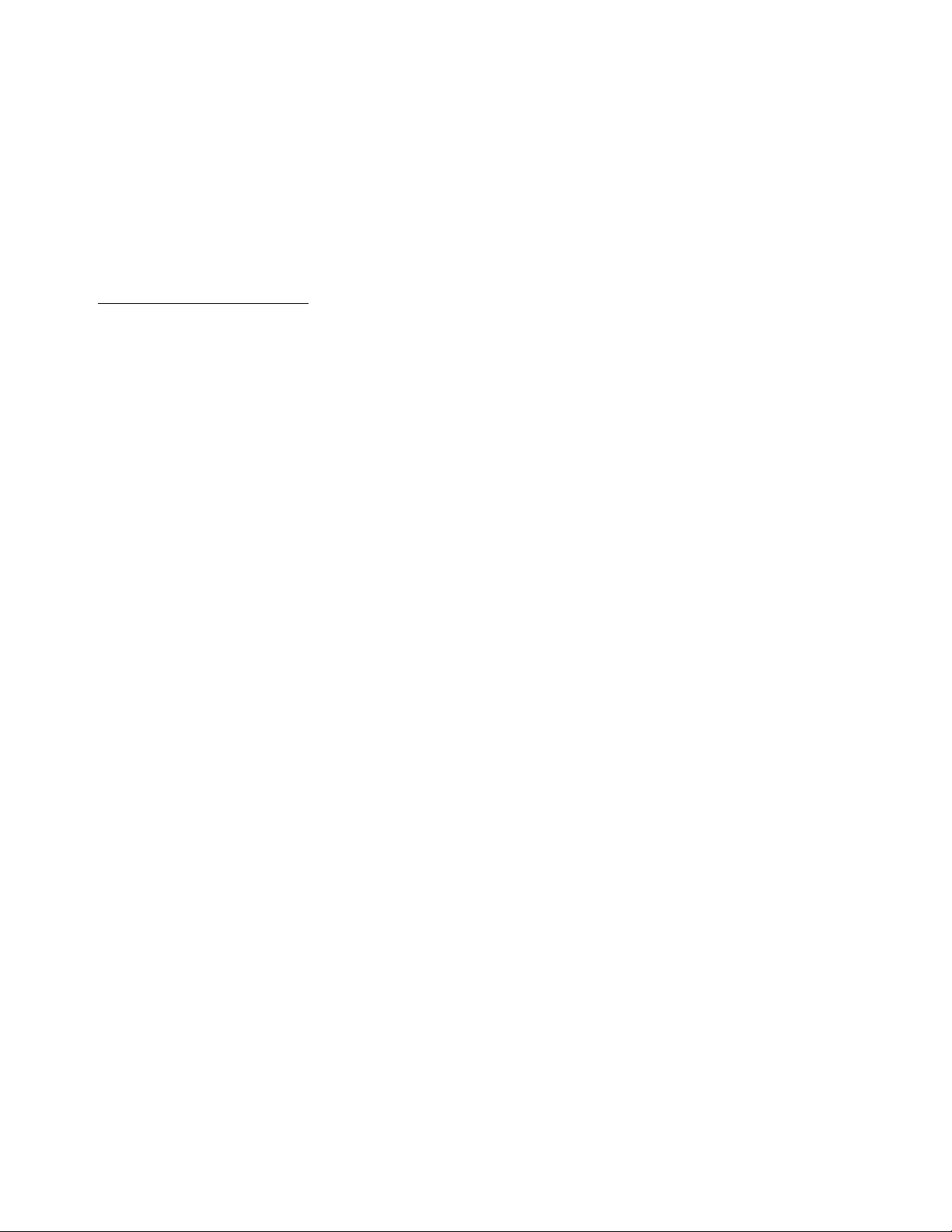
APPLICANT: MOTOROLA,INC.
FCC ID: IHDT56HW1
EXHIBIT 8
INSTRUCTION MANUAL
A preliminary draft of the User’s Manual follows this page.
The text on the following three pages will be added to the user manual.
Page 2
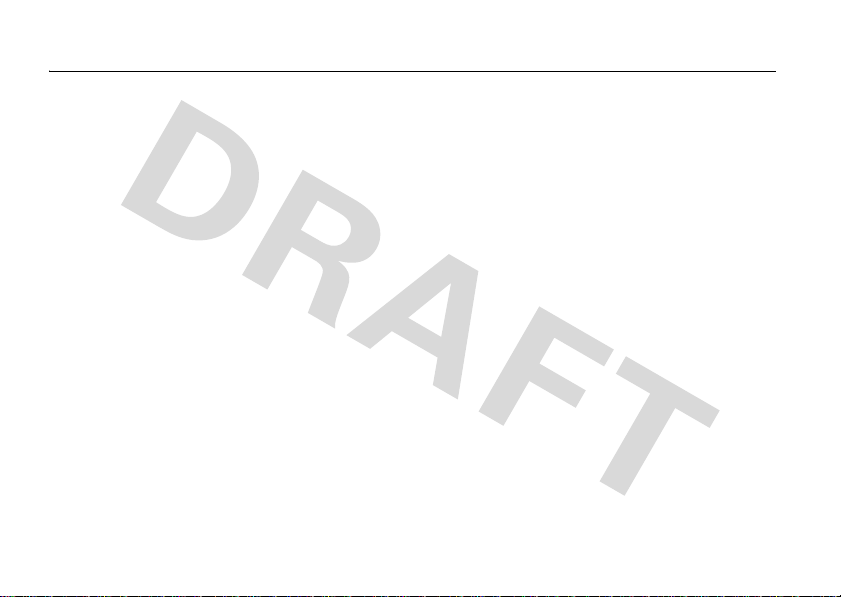
Specific Absorption Rate Data
SAR Data
This model wireless phone meets the
government’s requirements for exposure to radio
waves.
Your wireless phone is a radio transmitter and receiver. It is
designed and manufactured not to exceed limits for exposure to
radio frequency (RF) energy set by the Federal Communications
Commission (FCC) of the U.S. Government and by the Canadian
regulatory authorities. These limits are part of comprehensive
guidelines and establish permitted levels of RF energy for the
general population. The guidelines are based on standards that
were developed by independent scientific organizations through
periodic and thorough evaluation of scientific studies. The
standards include a substantial safety margin designed to assure
the safety of all persons, regardless of age or health.
The exposure standard for wireless mobile phones employs a unit
of measurement known as the Specific Absorption Rate, or SAR.
The SAR limit set by the FCC and by the Canadian regulatory
authorities is 1.6 W/kg.
standard operating positions accepted by the FCC and by Industry
Canada with the phone transmitting at its highest certified power
level in all tested frequency bands. Although the SAR is
determined at the highest certified power level, the actual SAR
SAR Data
1
Tests for SAR are conducted using
level of the phone while operating can be well below the
maximum value. This is because the phone is designed to operate
at multiple power levels so as to use only the power required to
reach the network. In general, the closer you are to a wireless
base station, the lower the power output.
Before a phone model is available for sale to the public in the U.S.
and Canada, it must be tested and certified to the FCC and Industry
Canada that it does not exceed the limit established by each
government for safe exposure. The tests are performed in
positions and locations (e.g., at the ear and worn on the body)
reported to the FCC and available for review by Industry Canada.
The highest SAR value for this model phone when tested for use at
the ear is 1.29
this
user guide, is 1.53 W/kg. The SAR value for this product in its
data transmission mode (body-worn use) is 0.36 W/kg. (Body-worn
measurements differ among phone models, depending upon
available accessories and regulatory requirements).
While there may be differences between the SAR levels of various
phones and at various positions, they all meet the governmental
requirements for safe exposure. Please note that improvements to
this product model could cause differences in the SAR value for
later products; in all cases, products are designed to be within the
guidelines.
kg, and when worn on the body, as described in
W/
2
Page 3

Additional information on Specific Absorption Rates (SAR) can be
found on the Cellular Telecommunications & Internet Association
(CTIA) Web site:
http://www.phonefacts.net
or the Canadian Wireless Telecommunications Association (CWTA)
Web site:
http://www.cwta.ca
1. In the United States and Canada, the SAR limit for mobile phones used
by the public is 1.6 watts/kg (W/kg) averaged over one gram of tissue.
The standard incorporates a substantial margin of safety to give
additional protection for the public and to account for any variations in
measurements.
2. The SAR information includes the Motorola testing protocol,
assessment procedure, and measurement uncertainty range for this
product.
SAR Data
Page 4

FCC Notice To Users
FCC Notice
Motorola has not approved any changes or modifications to this
device by the user. Any changes or modifications could void the
user’s authority to operate the equipment. See 47 CFR Sec. 15.21.
This device complies with part 15 of the FCC Rules. Operation is
subject to the following two conditions: (1) This device may not
cause harmful interference, and (2) this device must accept any
interference received, including interference that may cause
undesired operation. See 47 CFR Sec. 15.19(3).
If your mobile device or accessory has a USB connector, or is
otherwise considered a computer peripheral device whereby it can
be connected to a computer for purposes of transferring data, then
it is considered a Class B device and the following statement
applies:
This equipment has been tested and found to comply with the
limits for a Class B digital device, pursuant to part 15 of the FCC
Rules. These limits are designed to provide reasonable protection
against harmful interference in a residential installation. This
equipment generates, uses and can radiate radio frequency energy
and, if not installed and used in accordance with the instructions,
may cause harmful interference to radio communications.
However, there is n o guarantee that interference will not occur in a
particular installation. If this equipment does cause harmful
interference to radio or television reception, which can be
determined by turning the equipment off and on, the user is
FCC Notice
encouraged to try to correct the interference by one or more of the
following measures:
•
Reorient or relocate the receiving antenna.
•
Increase the separation between the equipment and the
receiver.
•
Connect the equipment to an outlet on a circuit different
from that to which the receiver is connected.
•
Consult the dealer or an experienced radio/TV technician
for help.
Page 5

Page 6
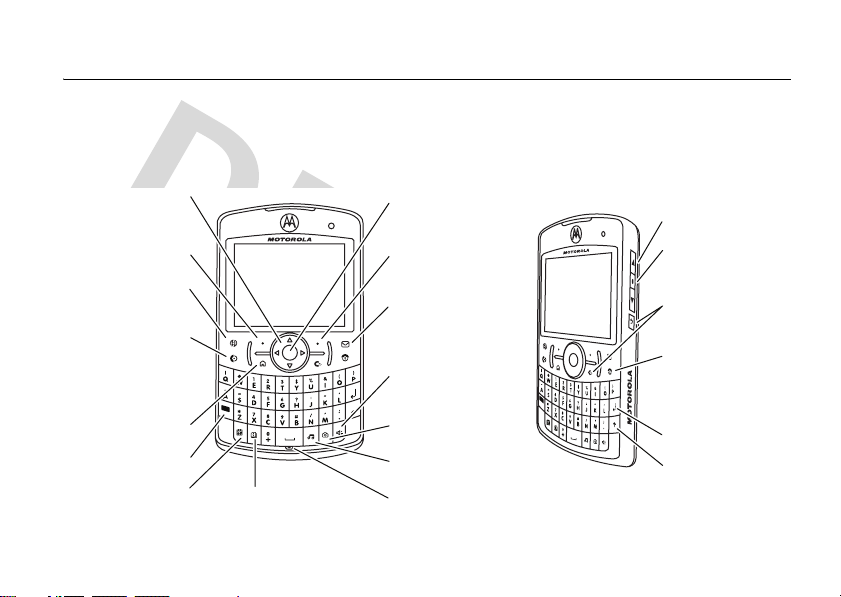
HELLOMOTO
Introducing your new MOTO Q™ q9 wireless phone! You can use the
e-mail and text messages
. You can use Bluetooth™ wireless headsets to hear calls or music.
Here’s a quick anatomy lesson.
Navigation Key
Navigate menus.
Left Soft Key
Web Browser Key
Call/Answer Key
Make & answer
calls.
Hold to open a
quick list of options.
Alt Key
Calendar Key Contacts Key Microphone
Center Key
Select menu items.
Right Soft Key
Messaging Key
Speakerphone/Voice
Recognition Key
Camera Key
Multimedia Key
QWERTY keypad
Side Scroll Keys
Side Select Key
Back Keys
Power/End Key
Turn on & off, hang
up, exit menus.
Enter Key
Caps Key
for
1
Page 7
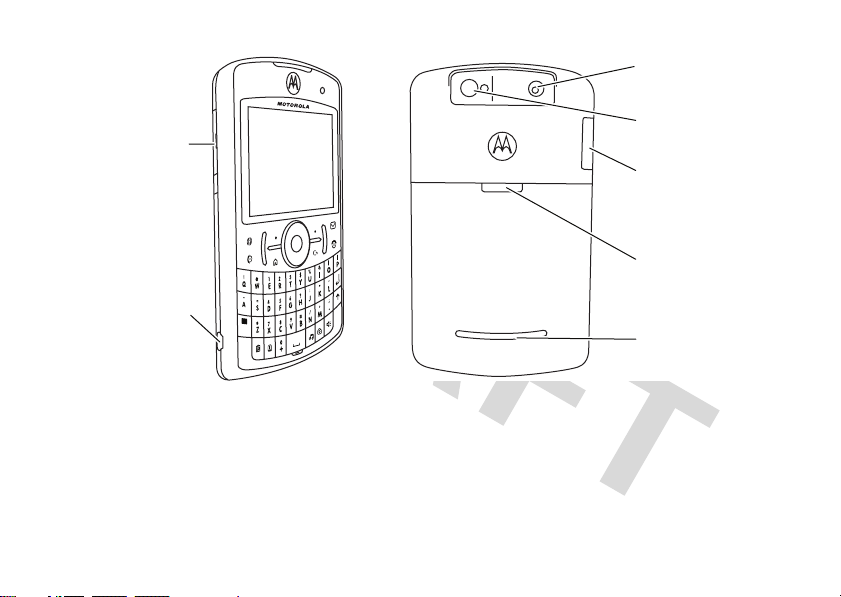
2.0 MEGAPIXELS
8X DIGITAL ZOOM
Camera Lens
Camera Flash
Storage Card Slot
Insert MicroSD
memory card
Storage Card Slot
Battery Door Release
Micro USB Port
Charge and connect
phone accessories
Speakers
To avoid damaging your phone, carry it in an approved holster or case rather than a pocket, purse,
or bag.
2
Page 8
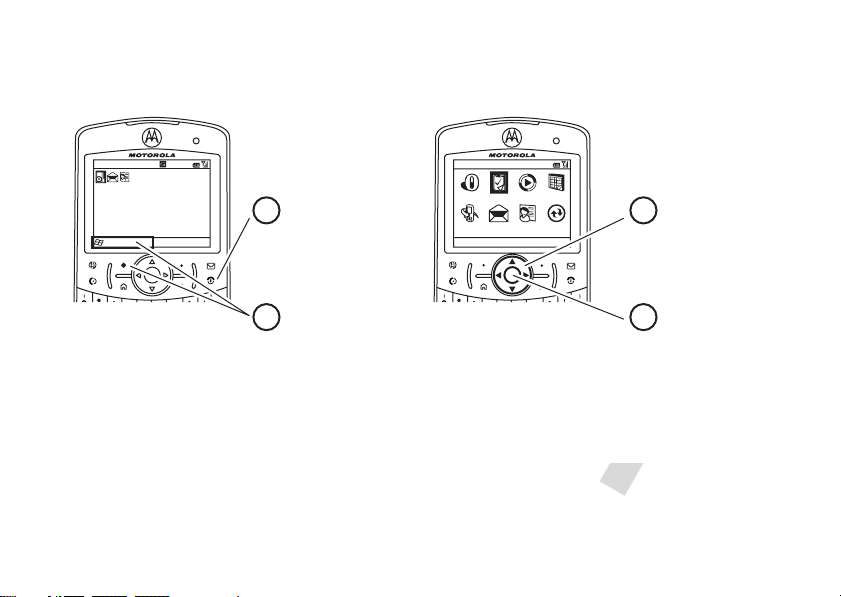
From the home screen, press
Start
to open the main menu.
Home Screen Menu Screen
Home Service
Text Messages (0)
No upcoming appointments.
Profile: Normal
12:00 PM
12/31/07
Start
Press and release
1
Power Key O
the
to turn on your
More MenuContacts
3
phone.
Press the
Start
2
(left soft key) to open
the main menu.
key
Tip:
Press the
Back Key D
to go back one menu.
Power Key O to
Press the
4
exit any menu or view
without saving any changes.
If you need help while using your phone, see the Motorola Support Web site at
www.motorola.com/consumer/support
.
Press the Navigation
up, down, left, or
Key
(S) to
righ t
highlight a menu
feature.
Press the
Center Key s
to
select the
highlighted feature.
3
Page 9

Motorola, Inc.
Consumer Advocacy Office
1307 East Algonquin Road
Schaumburg, IL 60196
www.hellomoto.com
Certain mobile phone features are dependent on the capabilities
and settings of your service provider’s network. Additionally,
certain features may not be activated by your service provider,
and/or the provider's network settings may limit the feature’s
functionality. Always contact your service provider about feature
availability and functionality. All features, functionality, and other
product specifications, as well as the information contained in this
user's guide are based upon the latest available information and
are believed to be accurate at the time of printing. Motorola
reserves the right to change or modify any information or
specifications without notice or obligation.
MOTOROLA and the Stylized M Logo are registered in the US
Patent & Trademark Office. All other product or service names are
the property of their respective owners. The Bluetooth trademarks
are owned by their proprietor and used by Motorola, Inc. under
license. Java and all other Java-based marks are trademarks or
registered trademarks of Sun Microsystems, Inc. in the U.S. and
other countries. Microsoft, Windows and Windows Me are
registered trademarks of Microsoft Corporation; and Windows XP
is a trademark of Microsoft Corporation.
© Motorola, Inc., 2006.
4
Caution:
Changes or modifications made in the radio phone, not
expressly approved by Motorola, will void the user’s authority to
operate the equipment.
Software Copyright Notice
The Motorola products described in this manual may include
copyrighted Motorola and third-party software stored in
semiconductor memories or other media. Laws in the United
States and other countries preserve for Motorola and third-party
software providers certain exclusive rights for copyrighted
software, such as the exclusive rights to distribute or reproduce
the copyrighted software. Accordingly, any copyrighted software
contained in the Motorola products may not be modified,
reverse-engineered, distributed, or reproduced in any manner to
the extent allowed by law. Furthermore, the purchase of the
Motorola products shall not be deemed to grant either directly or
by implication, estoppel, or otherwise, any license under the
copyrights, patents, or patent applications of Motorola or any
third-party software provider, except for the normal, non-exclusive,
royalty-free license to use that arises by operation of law in the
sale of a product.
Manual Number: 68XXXXX173-O
Page 10

contents
start menu . . . . . . . . . . . 7
Safety Information . . . . . 8
use and care . . . . . . . . . 13
EU Conformance . . . . . 14
Recycling Information . 15
essentials . . . . . . . . . . . 16
about this guide . . . . . 16
SIM card. . . . . . . . . . . 17
battery . . . . . . . . . . . . 18
turn it on & off . . . . . . 20
make a call . . . . . . . . . 20
answer a call. . . . . . . . 20
store a phone number 20
call a stored number. . 21
your phone number . . 21
main attractions . . . . . . 22
synchronize. . . . . . . . . 22
e-mail & messages . . . 25
take & send a photo . . 36
record & play video clip 39
storage card . . . . . . . . 41
download and copy media
files. . . . . . . . . . . . . . . 42
Bluetooth™ wireless . 43
modem-link. . . . . . . . . 47
flight mode . . . . . . . . . 51
media player . . . . . . . . 51
web browser . . . . . . . 53
file manager . . . . . . . . 53
task manager . . . . . . . 54
basics. . . . . . . . . . . . . . . 55
display . . . . . . . . . . . . 55
text entry . . . . . . . . . . 58
volume . . . . . . . . . . . . 60
handsfree speaker . . . 61
lock & unlock phone . . 61
customize . . . . . . . . . . . 63
profiles . . . . . . . . . . . . 63
time & date. . . . . . . . . 64
home screen . . . . . . . 65
backlight . . . . . . . . . . . 66
answer options. . . . . . 66
third-party applications 66
calls . . . . . . . . . . . . . . . . 68
turn off a call alert . . . . 68
recent calls . . . . . . . . . 68
redial. . . . . . . . . . . . . . 69
view missed calls . . . . 69
caller ID . . . . . . . . . . . 69
contents
5
Page 11

emergency calls . . . . . 70
international calls. . . . . 70
speed dial . . . . . . . . . . 70
voicemail . . . . . . . . . . . 72
three-way calling . . . . . 72
other features . . . . . . . . 74
advanced calling . . . . . 74
contacts. . . . . . . . . . . . 75
personalizing . . . . . . . . 77
call times . . . . . . . . . . . 79
handsfree . . . . . . . . . . 80
network connections. . 80
calendar . . . . . . . . . . . . 81
calculator . . . . . . . . . . . 82
security . . . . . . . . . . . . 83
phone information . . . . 83
fun & games . . . . . . . . 83
service & repair . . . . . . . 85
SAR Data . . . . . . . . . . . . 86
Warranty. . . . . . . . . . . . . 87
contents
6
WHO Information . . . . . 91
Microsoft License . . . . . 92
index. . . . . . . . . . . . . . . . 97
Page 12

main menu
To open the menu from the home screen,
Start
(the left soft key).
press
!
Opera
$
Ta s k s
c
Windows Media
%
Calendar
#
Call History
&
Messag ing
• Text Messages
•E-mail
•MMS
(
Contacts
A
Acti veSync
This is the standard menu layout.
phone’s menu may be different.
To select menu items, press your
navigation key up, down, left, or right.
Your
start menu
)
Settings
• Phone
• Sounds
• Profiles
• Text Input Settings
• Home Screen
•Clock & Alarm
• Connections
• Security
• Remove Programs
• Power Management
• Accessibility
• Phone Accessibility
• Regional Settings
• Owner Information
• About
• Phone Information
• Packet Data
• Error Reporting
2
Games
*
Voi ce No tes
+
Pictures & Videos
-
Acce ssorie s
/
File Manager
z
Java Games and Apps
4
Marketplace
5
McAfee VirusScan
[
Media Center
Virtual Private Networking
3
Speed Dial
\
Voice Recognition
7
Wind ows L ive
W
Windows Live Messenger
8
Windows Update
]
Bluetooth™
9
System Tools
start menu
7
Page 13
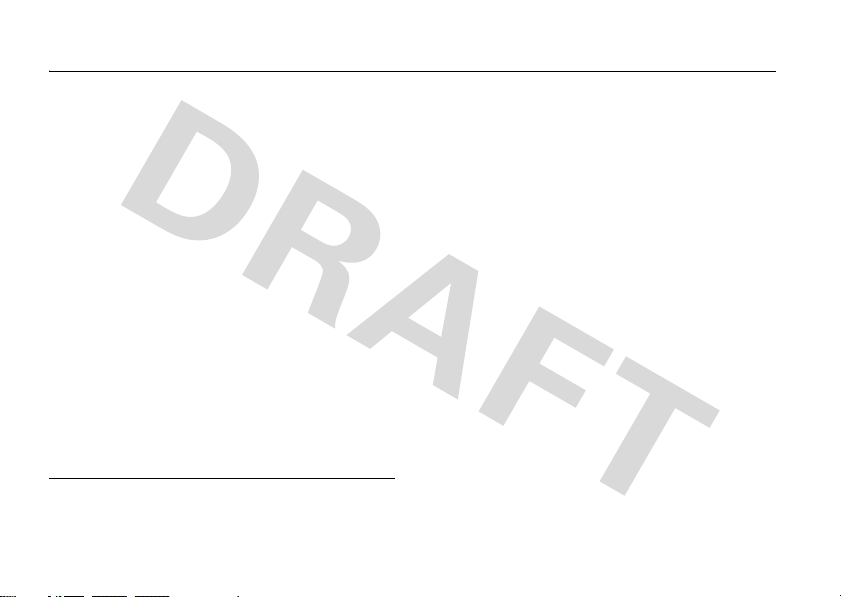
Safety and General Information
Safety In formatio n
This section contains important information on the safe and
efficient operation of your mobile device. Read this
information before using your mobile device.
Exposure to Radio Frequency (RF)
Energy
Your mobile device contains a transmitter and receiver. When it is
ON, it receives and transmits RF energy. When you communicate
with your mobile device, the system handling your call controls the
power level at which your mobile device transmits.
Your Motorola mobile device is designed to comply with local
regulatory requirements in your country concerning exposure of
human beings to RF energy.
Operational Precautions
For optimal mobile device performance and to be sure that human
exposure to RF energy does not exceed the guidelines set forth in
* The information provided in this document supersedes the general
safety information in user’s guides published prior to May 1, 2006.
Safety Information
8
*
the relevant standards, always follow these instructions and
precautions.
External Antenna Care
If your mobile device has an external antenna, use only a
Motorola-supplied or approved replacement antenna. Use of
unauthorized antennas, modifications, or attachments could
damage the mobile device and/or may result in your device not
complying with local regulatory requirements in your country.
DO NOT hold the external antenna when the mobile device is IN
USE. Holding the external antenna affects call quality and may
cause the mobile device to operate at a higher power level than
needed.
Product Operation
When placing or receiving a phone call, hold your mobile device
just like you would a landline phone.
If you wear the mobile device on your body, always place the
mobile device in a Motorola-supplied or approved clip, holder,
holster, case, or body harness. If you do not use a body-worn
accessory supplied or approved by Motorola, keep the mobile
device and its antenna at least 2.5 centimeters (1 inch) from your
body when transmitting.
Page 14

When using any data feature of the mobile device, with or without
an accessory cable, position the mobile device and its antenna at
least 2.5 centimeters (1 inch) from your body.
Using accessories not supplied or approved by Motorola may
cause your mobile device to exceed RF energy exposure
guidelines. For a list of Motorola-supplied or approved
accessories, visit our Web site at:
www.motorola.com
.
RF Energy Interference/Compatibility
Nearly every electronic device is subject to RF energy interference
from external sources if inadequately shielded, designed, or
otherwise configured for RF energy compatibility. In some
circumstances your mobile device may cause interference with
other devices.
Follow Instructions to Avoid Interference
Problems
Turn off your mobile device in any location where posted notices
instruct you to do so. These locations include hospitals or health
care facilities that may be using equipment that is sensitive to
external RF energy.
In an aircraft, turn off your mobile device whenever instructed to
do so by airline staff. If your mobile device offers an airplane mode
or similar feature, consult airline staff about using it in flight.
Pacemakers
If you have a pacemaker, consult your physician before using this
device.
Persons with pacemakers should observe the following
precautions:
•
ALWAYS keep the mobile device more than
20 centimeters (8 inches) from your pacemaker when the
mobile device is turned ON.
•
DO NOT carry the mobile device in the breast pocket.
•
Use the ear opposite the pacemaker to minimize the
potential for interference.
•
Turn OFF the mobile device immediately if you have any
reason to suspect that interference is taking place.
Hearing Aids
Some mobile devices may interfere with some hearing aids. In the
event of such interference, you may want to consult your hearing
aid manufacturer or physician to discuss alternatives.
Other Medical Devices
If you use any other personal medical device, consult your
physician or the manufacturer of your device to determine if it is
adequately shielded from RF energy.
Safety Information
9
Page 15

Driving Precautions
Check the laws and regulations on the use of mobile devices in the
area where you drive. Always obey them.
When using your mobile device while driving, please:
•
Give full attention to driving and to the road. Using a
mobile device may be distracting. Discontinue a call if you
can’t concentrate on driving.
•
Use handsfree operation, if available.
•
Pull off the road and park before making or answering a
call if driving conditions so require.
Responsible driving practices can be found in the “Smart Practices
While Driving” section at the end of this guide and/or at the
Motorola Web site:
www.motorola.com/callsmart
.
Operational Warnings
Obey all posted signs when using mobile devices in public areas,
such as health care facilities or blasting areas.
Automobile Air Bags
Do not place a mobile device in the air bag deployment area.
Potentially Explosive Atmospheres
Areas with potentially explosive atmospheres are often but not
always posted, and can include fueling areas such as below decks
Safety Information
10
on boats, fuel or chemical transfer or storage facilities, or areas
where the air contains chemicals or particles, such as grain, dust,
or metal powders.
When you are in such an area, turn off your mobile device, and do
not remove, install, or charge batteries. In such areas, sparks can
occur and cause an explosion or fire.
Damaged Products
If your mobile device or battery has been submerged in water,
punctured, or subjected to a severe fall, do not use it until you take
it to a Motorola Authorized Service Center. Do not attempt to dry it
with an external heat source, such as a microwave oven.
Batteries and Chargers
If jewelry, keys, beaded chains, or other conductive
materials touch exposed battery terminals, this
could complete an electrical circuit (short circuit),
become very hot, and could cause damage or
injury. Be careful when handling a charged battery,
particularly when placing it inside a pocket, purse, or other
container with metal objects.
batteries and chargers.
Caution:
To avoid risk of personal injury, do not dispose of your
battery in a fire.
Use only Motorola Original
Page 16
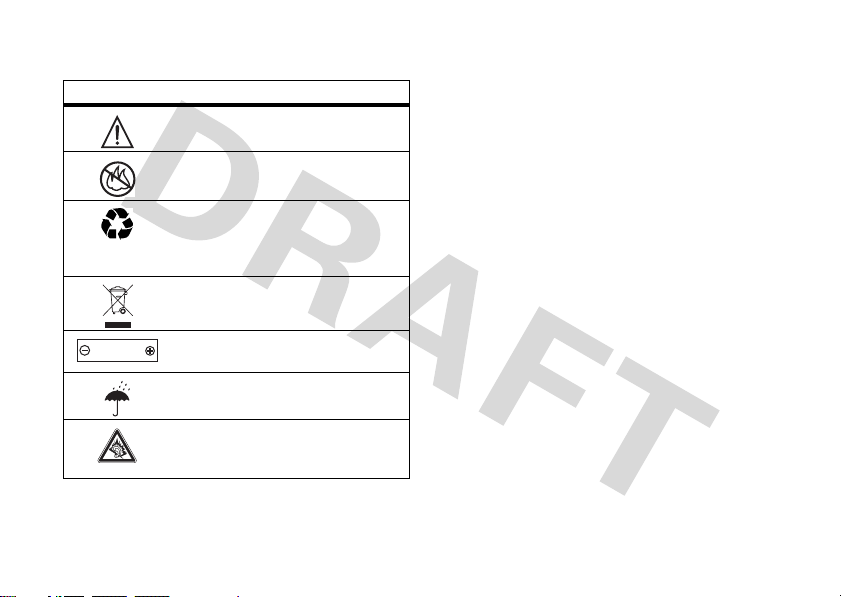
Your battery, charger, or mobile device may contain symbols,
defined as follows:
Symbol Definition
032374o
032376o
032375o
Important safety information follows.
Do not dispose of your battery or mobile
device in a fire.
Your battery or mobile device may require
recycling in accordance with local laws.
Contact your local regulatory authorities
for more information.
Do not throw your battery or mobile device
in the trash.
Li Ion BATT
032378o
Your mobile device contains an internal
lithium ion battery.
Do not let your battery, charger, or mobile
device get wet.
Listening at full volume to music or voice
through a headset may damage your
hearing.
Choking Hazards
Your mobile device or its accessories may include detachable
parts, which may present a choking hazard to small children. Keep
your mobile device and its accessories away from small children.
Glass Parts
Some parts of your mobile device may be made of glass. This glass
could break if the product is dropped on a hard surface or receives
a substantial impact. If glass breaks, do not touch or attempt to
remove. Stop using your mobile device until the glass is replaced
by a qualified service center.
Seizures/Blackouts
Some people may be susceptible to epileptic seizures or blackouts
when exposed to flashing lights, such as when playing video
games. These may occur even if a person has never had a previous
seizure or blackout.
If you have experienced seizures or blackouts, or if you have a
family history of such occurrences, please consult with your
physician before playing video games or enabling a flashing-lights
feature (if available) on your mobile device.
Discontinue use and consult a physician if any of the following
symptoms occur: convulsion, eye or muscle twitching, loss of
awareness, involuntary movements, or disorientation. It is always
a good idea to hold the screen away from your eyes, leave the
Safety Information
11
Page 17

lights on in the room, take a 15-minute break every hour, and stop
use if you are very tired.
Caution About High Volume Usage
Listening at full volume to music or voice through a
headset may damage your hearing.
Repetitive Motion
When you repetitively perform actions such as pressing keys or
entering finger-written characters, you may experience occasional
discomfort in your hands, arms, shoulders, neck, or other parts of
your body. If you continue to have discomfort during or after such
use, stop use and see a physician.
Safety Information
12
Page 18
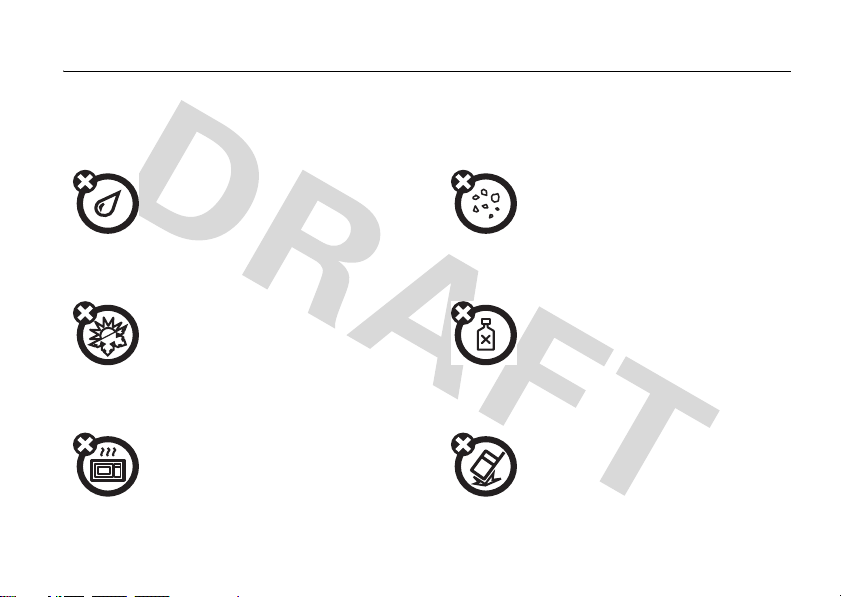
Use and Care
use and care
To care for your Motorola phone, please keep it away from:
liquids of any kind dust and dirt
Don’t expose your phone to water, rain,
extreme humidity, sweat, or other moisture.
extreme heat or cold cleaning solutions
Avoid temperatures below -10°C/14°F or
above 45°C/113°F.
microwaves the ground
Don’t try to dry your phone in a microwave
oven.
Don’t expose your phone to dust, dirt, sand,
food, or other inappropriate materials.
To clean your phone, use only a dry soft cloth.
Don’t use alcohol or other cleaning solutions.
Don’t drop your phone.
use and care
13
Page 19
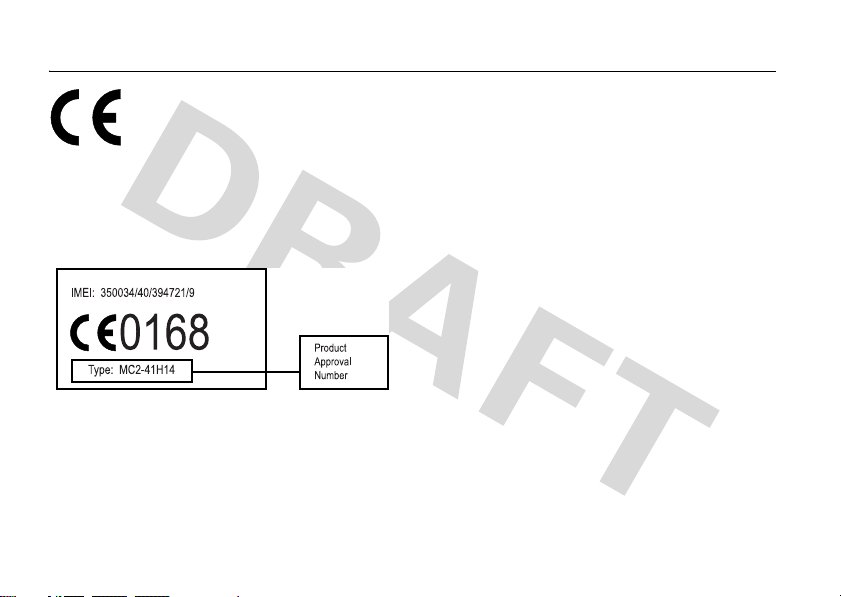
European Union Directives Conformance Statement
EU Conformance
Hereby, Motorola declares that this product is in compliance with
•
The essential requirements and other relevant provisions
of Directive 1999/5/EC
•
All other relevant EU Directives
The above gives an example of a typical Product Approval Number.
You can view your product’s Declaration of Conformity (DoC) to
Directive 1999/5/EC (to R&TTE Directive) at
www.motorola.com/rtte
product Approval Number from your product’s label in the “Search”
bar on the web site.
EU Conformance
14
. To find your DoC, enter the
Page 20

Recycling Information
Caring for the Environment by Recycling
This symbol on a Motorola product means the product
should not be disposed of with household waste.
Disposal of your Mobile Telephone and Accessories
Please do not dispose of mobile telephones or electrical
accessories, such as chargers or headsets, with your household
waste. In some countries or regions, collection systems have been
set up to handle waste electrical and electronic items. Please
contact your regional authorities for more details. If no suitable
scheme exists, you may return unwanted mobile telephones and
electrical accessories to any Motorola Approved Service Centre in
your region.
Recycling Information
15
Page 21

essentials
about this guide
Press the left and right soft keys to select
open menus and select options. Use the
S
navigation key
press the center key
Left Soft Key Right Soft Key
Web Browser
Call/Answer
Home
This guide shows how to locate a menu
feature as follows:
Find it:
16
Press
essentials
to scroll to items, and
s
to select them.
Center SelectNavigation
Start >Call History
> (received call)
Message
Power
Back
This means that, from the home screen:
1
Press the
Start
2
Press the navigation keyS to scroll to
# Call History
select
3
Press the navigation key to scroll to a
left soft key
to open the
menu.
. Press the center keys to
Call History
.
received call. Press the center key to
select the call.
Tip:
You can press the side scroll keys to
scroll up and down, and press the
side select key to select items (see
page 1 for side key locations).
Page 22
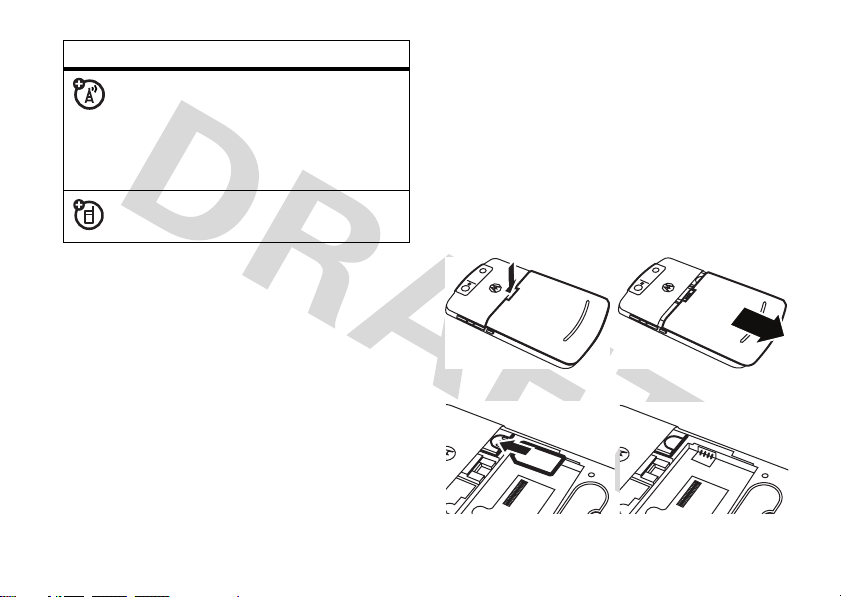
symbols
This means a feature is
network/subscription dependent
and may not be available in all areas.
Contact your service provider for
more information.
This means a feature requires an
optional accessory.
SIM card
card in another phone, that phone uses your
phone number.
To insert and use a
storage card
, see
page 41.
Turn off your phone and remove your
battery before you install or remove a SIM
card.
12
Caution:
Don’t bend or scratch your SIM card.
Keep it away from static electricity, water, and
dirt.
Yo u r Subscriber Identity Module (SIM) card
contains personal information like your phone
number and contacts entries. It can also
contain your voicemail, text message, and
Internet access settings. If you put your SIM
34
essentials
17
Page 23
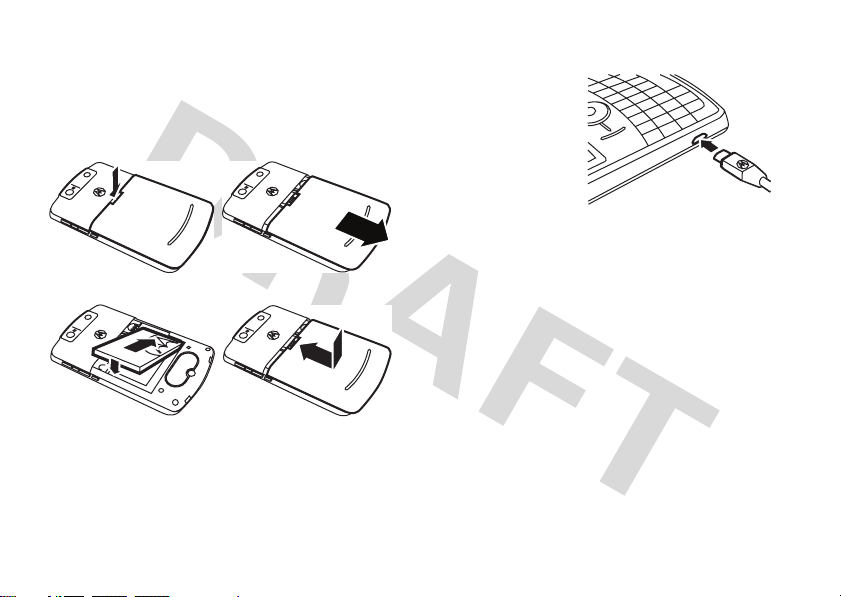
battery
battery installation
12
34
essentials
18
battery charging
New batteries are
not fully charged.
Plug the battery
charger into your
phone and an
electrical outlet.
Your phone might
take several seconds to start charging the
battery. When finished, your display shows a
J
full battery icon
Tip:
Relax, you can’t overcharge your battery.
It will perform best after you fully charge and
discharge it a few times.
You can also charge your battery with a
USB cable
your battery is completely drained. Use a wall
charger or car charger for completely drained
batteries. Some USB ports charge faster than
others.
.
plugged into a computer, unless
Page 24
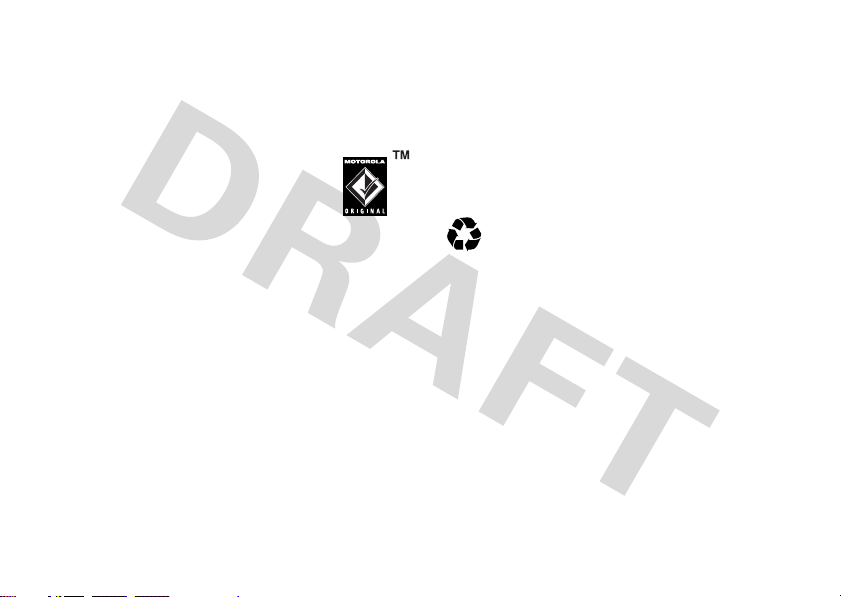
battery tips
Battery life depends on the network, signal
strength, temperature, features, and
accessories you use.
•
Always use Motorola
Original batteries and
chargers. The warranty does
not cover damage caused by
non-Motorola batteries and/or chargers.
•
New batteries or batteries stored for a
long time may take more time to
charge.
•
When charging your battery, keep it
near room temperature.
When storing your battery, keep it
uncharged in a cool, dark, dry place.
•
Never expose batteries to
temperatures below -10°C (14°F) or
above 45°C (113°F). Always take your
phone with you when you leave your
vehicle.
•
It is normal for batteries to gradually
wear down and require longer charging
times. If you notice a change in your
battery life, it is probably time to
purchase a new battery.
Contact your local recycling center for
032375o
proper battery disposal.
Warn ing :
Never dispose of batteries in a fire
because they may explode.
Before using your phone, read the battery
safety information in the “Safety and General
Information” section included in this guide.
essentials
19
Page 25

turn it on & off
answer a call
To turn on your
, press and
phone
O
release
prompted, enter
your four-digit unlock
code.
Tip:
battery out, put it back in, and try again.
To turn off your phone
for 3 seconds, then
. If
If your phone does not turn on, take your
, press and holdO
release
it.
make a call
From the home screen, enter a phone
N
number and press
To voice dial, see page 74.
essentials
20
to make a call.
When your phone rings and/or vibrates, press
N
to answer. To “hang up,” pressO.
•
If you are busy when a call comes in,
Ignore
press
voicemail.
•
To put a call on hold, pressN. To
return to the call, press
•
If you are on a call and another call
comes in, you can press
the new call directly to voicemail or
press
current call on hold (press
between the two calls).
to send the call directly to
N
Ignore
N
to answer it and put the
N
again.
to send
to switch
store a phone number
Find it:
Press
Start >Contacts
and press
New
Page 26

1
Choose whether the contact will be
stored on your phone or your SIM card.
Contacts on the SIM card can only include
a name and number.
2
Enter information for the contact.
Tip:
While you are entering the number,
you can tell your phone to pause and then
dial more digits (such as a voicemail
password or PIN). Press
Menu >Insert Pause
to insert a 2-second pause (shows as a
or press
Menu >Insert Wait
to tell your phone
to prompt you before dialing the
w
remaining digits (shows as a
Tip:
If you get a call or message from
).
someone who isn't in your list of contacts,
you can create a contact from
Call History
, or
from the message by pressing
Menu>Save to Contacts
call a stored number
Find it:
1
2
Your phone calls the contact’s default number.
Tip:
contact, select the contact to see the other
numbers. To dial a number, scroll to it and
p
)
press
Press
Start >Contacts
Scroll to the number.
PressN.
If you stored more than one number for a
N
.
your phone number
To view your phone number, press
Settings >Phone >Call Options
>
number.
to see your
Start
essentials
21
Page 27
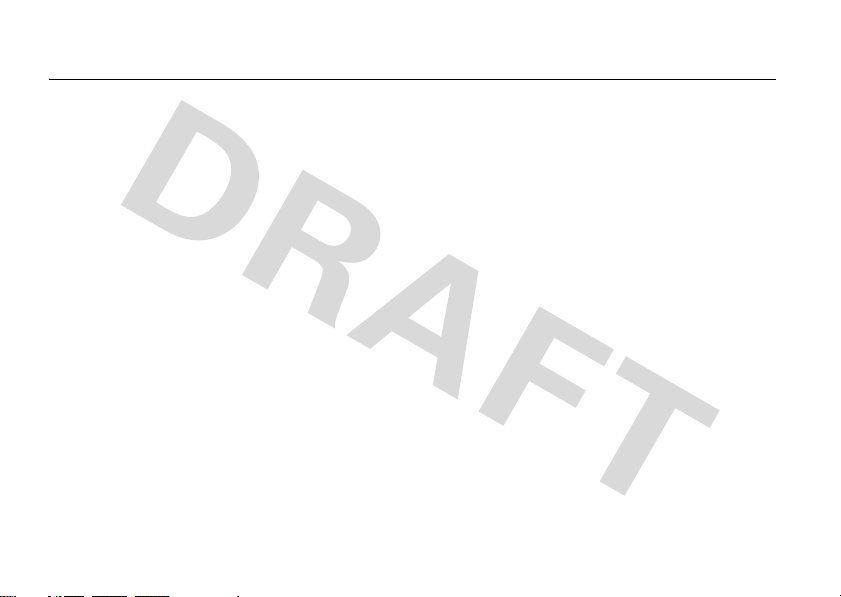
main attractions
You can do much more with your phone than
make and receive calls!
synchronize
You can synchronize the information on your
phone in two ways, over the air (OTA) or using
a cable and your computer.
sync over the air
To sync your phone over the air (OTA) you
must sync it directly with your company’s
Microsoft® Information Server or
Microsoft® Exchange Server (running the
appropriate version software). For more
information about this set-up, see the support
information on page 85 and the
main attractions
22
Motorola support Web site at:
www.motorola.com/consumer/support
You can also contact your system
administrator to set up this synchronization.
Note:
If you are out of network coverage, and
your phone tries to sync 3 times without
finding a network, your synchronization
settings automatically revert to manual
synchronization. To set your synchronization
schedule back to the desired frequency, you
Schedule
will need to reset the
Microsoft® Exchange ActiveSync settings: On
the home screen, press
Schedule
>
.
option in the
Start >ActiveSync >Menu
.
Page 28

sync with a computer
Note:
For information about connections
(Bluetooth™ wireless, VPN, and Web
browser), see page 110.
You can use Microsoft®
version 4.5 or above
Device Center
to synchronize information
between your phone and desktop computer.
ActiveSync compares your phone’s contact
information, calendar appointments, e-mail
messages, and media files to those on your
computer and then updates to the most
recent information.
installing and setting up ActiveSync
To synchronize information on your phone
with a PC, you must install
Microsoft ActiveSync (on a PC running
Windows® XP™ or earlier) or
ActiveSync
, or Windows®
Mobile
Windows Mobile Device Center (on a PC
running Windows Vista).
Note:
Synchronization software is included on
the Getting Started CD packed with your
phone. Before installing the software, verify
that your computer and operating system
meet the
minimum requirements
stated on
the CD-ROM sleeve or Microsoft Windows®
Mobile Web site
http://www.microsoft.com/windowsm
(
). This Web site also lets you download
obile
latest software
the
1
Install Microsoft ActiveSync (for
for ActiveSync.
Windows® XP™ or earlier) or
Windows Mobile Device Center (for
Windows Vista) on your PC.
2
After setup completes, connect your
phone to the PC. The phone drivers install
on your computer and then the Sync
Setup Wizard automatically starts.
main attractions
23
Page 29

3
Follow the instructions on the screen to
complete the wizard.
The wizard prompts you for the Exchange
Server’s name, your user name, your
password, and the domain name. If you
don’t have this information, contact the
server’s system administrator. For general
questions about your phone, see page 85.
When you finish the wizard, ActiveSync starts
to synchronize automatically with your phone.
Note:
Once synchronization completes, you
can disconnect your phone from your PC, and
you may need to restart your PC.
main attractions
24
synchronizing with a cable connection
Once Microsoft®
Exchange
ActiveSync or
Windows® Mobile
Device Center is
installed on your
PC, you can
connect it to your phone and sync.
1
Turn on the phone.
2
Connect your phone to your PC
using a USB cable.
Note:
For more detailed information, see
“Connecting a mobile device to a PC” in
ActiveSync Help on your PC, the Microsoft
Web Site for ActiveSync or the Motorola
support Web site at
www.motorola.com/consumer/support
.
Page 30

synchronizing with a
Bluetooth™ connection
Once Microsoft® Exchange ActiveSync or
Windows® Mobile Device Center is installed
on your PC, you can connect it to your phone
and sync with a Bluetooth connection.
Note:
In order to use this feature, your PC
must be equipped with Bluetooth wireless or
a Bluetooth PC adaptor accessory.
1
Follow the instructions in ActiveSync Help
for configuring Bluetooth connections on
your PC to support ActiveSync.
2
Turn on the phone.
3
On your phone, verify that
Bluetooth wireless is turned on (Press
Bluetooth >Bluetooth Manager >Settings >Status
>
4
Bluetooth On
>
Press
).
Start >ActiveSync
.
Start
5
Select
Menu >Connect via Bluetooth
that the phone and PC are within close
range. If this is the first time you have
connected to this PC using
Bluetooth wireless, you must complete
the Bluetooth wizard on the phone and
set up a Bluetooth partnership with the
PC before synchronizing.
6
Select
Sync
.
7
When finished, select
Disconnect Bluetooth
>
Menu
. To conser ve battery
power on your phone, turn off
Bluetooth power (see page 57).
e-mail & messages
If you have problems setting up email or
synchronizing
, please visit
www.motorola.com/consumer/support
or call the Motorola Customer Support Center
. Ensure
main attractions
25
Page 31

at 1-800-657-7576 (United States and Canada)
or 1-888-390-6456 (TTY/TDD United States for
hearing impaired).
set up Exchange server
e-mail
1
Press
Start >ActiveSync
2
Press
Menu >Add Server Source
3
In
Server Address
address.
Note:
You might be required to check
server requires an encrypted (SSL) connection
4
Press
Next
.
5
In
User Name
, enter your user name for the
e-mail account
6
In
Password
, enter the password for the
account.
main attractions
26
.
.
, enter the exchange server
This
.
Tip:
If you want to save your password so
you don’t have to enter it again, select the
Save Password
7
In
Domain
checkbox.
, enter the server's domain name
(if necessary).
Tip:
If you don’t want to enter your
password each time you synchronize,
Save Password
check
8
Press
Next
.
9
Choose the data you want to synchronize.
You can select
Tasks
.
10
Press
Finish
11
Press
Sync
.
Contacts, Calendar, Email
, and
.
to synchronize your phone with
the Exchange server.
Note:
If you don’t have some of the
information requested in these steps, contact
your company’s system administrator.
Page 32

After you configure your synchronization
settings, you can modify your settings,
synchronization schedule, and connections.
Start>ActiveSync >Menu
Press
.
set up MSN or Hotmail e-mail
Once you know your e-mail
password
1
2
:
Press
Start >Windows Live
Sign in to Windows Live
>
When prompted, enter your
e-mail address and password. Then, press
Next
softkey.
the
3
Choose the options you want and press
Next
softkey to proceed.
the
4
When synchronization is complete, press
Done
the
softkey.
.
address
and
set up standard e-mail
Once you know your e-mail
1
Press
Start >Messaging >New E-Mail Account
2
Under
Your e-mail source
Next
press
3
Under
Other (POP/IMAP)
4
Enter your e-mail user name and
.
Your e-mail provider
and press
password.
5
Press
Next
. Press
following 5 screens, which are
automatically filled in.
Note:
If your e-mail settings are not
automatically available, contact your
e-mail provider get the settings to enter.
6
Press
Finish >Yes
to download e-mail now.
address
, select
, select
Next
Next
for each of the
Other
.
:
.
and
main attractions
27
Page 33

receive & read messages
When you receive a message your
phone plays an alert and shows
New Message
such as
Find it:
Messaging
>
If you do not see a list of messages
Menu >Folders >Inbox
press
To read a message:
navigation key
and press the center key
When you have a message open
press the navigation key
next message, or left to open the previous
message.
28
with a message indicator
C
.
On the home screen, press
> (e-mail account).
. To return to the folder list,
D
.
Press the
S
to scroll to the message
s
to open it.
S
right to open the
main attractions
Start
, press
, you can
message attachments
You can
Microsoft® Word, Excel, and PowerPoint files
attached to e-mail, but you cannot edit these
files on your phone.
To see a ZIP file’s contents, select the file. You
can select files in the contents to view them,
if they are a format your phone supports.
To
editing, use Microsoft® Exchange ActiveSync
or Windows® Mobile Device Center.
message options
To delete, save, reply, or forward the
messages, use these quick steps from the
Inbox with a message selected or when
viewing a message:
send, read
transfer
attachments to your computer for
•
To delete, press
•
To reply, press
Enter the message and press
, and
receive
Menu >Delete
Menu >Reply
PDF, ZIP,
.
or
Reply All
Send
.
.
Page 34

•
To forward, press
the message and press
•
To create a contact card for the sender,
Menu >Save to Contacts
press
Tip:
Need to check your e-mail right now?
Start >Messaging
Press
send and receive messages and press
Send/Receive
>
. The phone connects to your
Menu >Forward
Send
. Enter
.
.
. Select the account to
Menu
Internet e-mail server and sends and receives
your messages. To stop this process, press
Menu >Stop Send/Receive
.
send a message
You can send three types of messages:
SMS (text messages), MMS
(multimedia messages), and email
messages.
Find it:
MMS
Press
Start >Messaging >Text Messages
, or (e-mail account)
,
To send a message:
1
Press
New
.
2
For e-mail, in To, Cc, and/or
Bcc
, enter e-mail
addresses. Insert a semicolon (;) between
multiple numbers or addresses.
For text messages, enter the contact
telephone number or e-mail address.
Tip:
You can quickly enter phone numbers
or e-mail addresses from your contact
To
cards. In
, press j and select a
recipient from the list. Then select the
recipient's phone number or e-mail
address.
3
Use the keypad to compose a message.
4
Press
Send
.
Tip:
In an e-mail or MMS message, you
can insert a
picture, voice note or file
in
main attractions
29
Page 35

the message, on the message area press
Menu >Insert >Picture
Note:
If you select to insert a voice note
or
Voice Note
or
File
.
into the message, you will also need to
Record
record it. Press
and start speaking
into the phone's microphone. When
Stop
finished speaking, press
Done
.
and then
To set the priority for an e-mail message,
press
Menu >Message Options
To cancel a message, press
>
Cancel Message
.
.
Menu
global address look up
From your phone, you can search the
global address list (GAL) stored on your
company's Exchange Server. This means that
you can find a contact’s phone number or
e-mail without having to store the information
directly to your phone.
main attractions
30
Note:
GAL information can only be viewed
during a data transfer session; the entire GAL
cannot be stored for viewing offline.
Contacts
GAL Lookup can be found from
Contact Chooser. Contact Chooser
Phone, Calendar
and
is found in
Speed Dial
.Here’s how to use
and
Messaging
GAL to search for a contact:
1
Press
Start >Contacts
2
In the contact list, press
3
Scroll through the list of entries that
.
Menu >Find Online
.
appears. When you locate your contact,
N
press
Note:
to make a call.
Although the entire GAL cannot be
stored on your phone, once the contact is
found, you can add the single contact to
your contact list.
Tip:
You can also choose to send a message,
SMS or e-mail to a contact found using GAL.
In a new message or e-mail, press
Menu >Find
,
Page 36

Online
. When you locate the contact to send a
message, highlight and select it. The e-mail
To:
information is populated into the
field.
key function
9 (S
) send/receive
messaging shortcuts
You can press the following keys to do things
quickly when you have an inbox open. Press
and hold the keys if you have a message
open:
key function
0 (H
)list shortcuts
1 (A
)reply all
2 (R
)reply
3 (K
) mark read or unread
5 (M
)move
6 (O
)forward
7
8 (L
delete
) download
messaging quick reference
Note:
Some features might not work if
you set up your e-mail account
manually (without the e-mail setup
wizard).
features
send text message
Press
Start >Messaging >Text Messages
then press
New
main attractions
,
31
Page 37

features
create and send e-mail
Press
Start >Messaging
> (e-mail account), then press
Note:
You must have your e-mail set up to
New
send an e-mail (see page 35).
To add a picture, voice note, or file to an
e-mail message, open the message area
and press
File
Tip:
Menu >Insert >Picture,Voice Note
.
You can save a draft of a message that
,or
you are composing to finish and send later.
Menu >Save to Drafts
Press
. A draft of the
message is stored in the Drafts folder of the
account you are in.
main attractions
32
features
create and add an e-mail signature
Press
Start >Messaging
then press
Menu >Tools >Options >Signatures
> (e-mail account),
Scroll to the account for which you are
creating the signature. Select
this account
. Select the
signature, and press
Tip:
To insert a signature in every message
you send, select
forwarding
. Otherwise, a signature is inserted
Signature
Done
Include when replying and
Use signature with
box, enter your
.
only in new messages.
read new messages
To quickly view new messages,
select the message notification area on the
home screen.
Page 38

features
view attachment
While viewing the message, use the
s
center key
Note:
You can view attachments only for file
to select the attachment.
types that are supported by the phone.
read old messages
Press
Start >Messaging
> (e-mail account)
Icons next to each message show if it is
unreadJ,
lockedV, or has an
readH,
urgentK,
attachmentR.
features
reply, reply all or forward messages
From your Inbox or an open message,
Menu >Reply, Reply All
press
Tip:
If you are replying to an e-mail in the
, or
Forward
e-mail account, you will send less data if
you do not edit the original message. This
may reduce data transfer costs based on
your rate plan.
main attractions
33
Page 39

features
download message objects
If an e-mail message includes an
attachment, when you open the
message, the name of the
attachment will appear highlighted. To
download the attachment, select the
highlighted attachment name. The
attachment is downloaded the next time
you synchronize or connect to your e-mail
server.
Note:
If there are multiple attachments in
the message, all attachments are
downloaded.
insert a media object in an e-mail
To add a picture, voice note, or file in an
e-mail message, in the composing message
area press
File
.
main attractions
34
Menu >Insert >Picture, Voice Note
or
features
download complete e-mail messages
Press
Start >Messaging
> (e-mail account). Scroll to the
message and press
.
Message
Menu>Download
The complete message is retrieved the next
time you synchronize or connect to your
e-mail server and send and receive e-mail.
Page 40

features
mark a folder for synchronization
When you synchronize your e-mail
account with your PC, the same Inbox
folders that are in Outlook on your PC are
created on your phone.
Start >Messaging
Press
then press
Show all Folders
>
Menu >Folders >Menu
> (e-mail account),
, and press
Menu >Manage
Folders
Highlight each folder you want to
Sync
synchronize and press
.
Once all folders have been selected, press
Done
. This opens the
Manage Folders
view,
where the marked folders will be
synchronized during the next sync session.
Note:
Make sure to mark your e-mail sent
folder for synchronization, or you won’t be
able to view sent message status.
features
view status of sent e-mail
Press
Start >Messaging
Folders >Outbox
>
Messages in the
> (e-mail account)
Outbox
have not been sent.
Menu
To send a message, scroll to it and press
Menu >Send/Receive
.
receive e-mail
If your phone is set up to
automatically check for new messages,
e
your phone will show
when a new
message arrives.
Read
Press the
key to open the message.
delete e-mail
From the Inbox or an open e-mail message,
press
Menu >Delete
.
main attractions
35
Page 41

features
manually send and receive e-mail
Press
Start >Messaging
> (e-mail account), then press
Send/Receive
>
Menu
.
call a phone number in e-mail
Highlight a phone number in a
N
message and press
.
move e-mail to personal folder
After you’re done reading the e-mail, press
Menu >Move
> (folder).
delete a mail account
Press
Start >Messaging
account, then press
Note:
You cannot delete your
, scroll to the e-mail
Menu >Delete
.
Text Messages
e-mail accounts.
main attractions
36
or
features
empty deleted items folder
Press
Menu >Folders
press
Menu >Delete All
press
Start >Messaging
> (e-mail account),
, scroll to
Deleted items
.
, then
take & send a photo
Press e to open the camera viewfinder:
Pictures & Videos
IMAGE
AREA
1.0x
877
Thumbnails
Tip:
In the camera viewfinder, press
adjust picture settings such as
Menu
mode
Menu
,
to
Page 42

brightness, resolution, zoom, white
, and
flash
balance
1
Point the camera lens at the photo
.
subject.
2
Press e or the center keys to take a
photo. Your phone saves the picture and
shows it in the viewfinder.
3
Close the viewfinder or open the camera
options menu.
To close the viewfinder, press
O
can see your stored picture by pressing
Start >Pictures & Videos
.
To see other camera options, press
•
To delete the photo and return to the
Delete
E-mail
.
, select
active viewfinder, select
•
To send the photo with
Send
.
. You
Menu
•
To send the photo with
Bluetooth™ wireless, select
•
To use the picture as the home screen,
Use as Home Screen
select
•
To edit the picture, select
•
To view image properties, like the
filename, select
•
To view picture option, select
Note:
To see your stored pictures, press
Pictures & Videos
>
View
press
Tip:
:
To view pictures located in a folder other
than the default pictures folder, including a
. Select the picture to view and
.
storage card, press
Menu >Folders
press
Properties
Start >Pictures & Videos
, and select the folder that
contains stored pictures.
Bluetooth
.
.
Edit
.
.
Options
.
Start
, then
main attractions
37
Page 43

self portrait
1
Press e to activate the camera.
2
Press
Menu>Mode >Timer
3
Press e to start the 5 second delay.
4
Aim the camera lens at yourself.
5
When you hear the camera shutter sound,
.
your phone takes the photo and shows it
in the viewfinder.
picture options
In the picture viewfinder press
open the
Picture Options Menu
include the following options:
option
General
Determine default picture sizes
for e-mail and rotating picture
settings.
main attractions
38
Menu >Options
. This menu can
to
option
Slide Show
Camera
Video
Select default slide show
settings.
Select default locations to store
pictures, filename prefixes, and
image compression.
Determine audio settings and
time limits for video files.
Page 44

record & play video clip
record a video clip
Find it:
Remaining recording time Current recording length
Tip:
adjust video settings such as
brightness, quality
Press e, then
Pictures & Videos
00:05 43:20
Stop
Menu >Video
VIDEO
AREA
Pause
In the video viewfinder, press
still
, and
white balance
,
Menu
to
.
1
Point the camera lens at the photo
subject.
2
Press e or the center keys to begin
recording a video. The viewfinder shows
what the video is recording.
3
Press
Stop
to end recording the video
Pause
altogether, or press
recording and
Resume
to pause
to continue
recording.
Note:
Videos are automatically stored in
your phone. To view them, press
Pictures & Videos
>
and press
Tip:
To view videos located in a folder other
. Select the video to view
Play
or the center keys.
Start
than the default video folder, including a
storage card, press
Menu >Folder
press
Start >Pictures & Videos
, and then select the folder
that contains the stored videos.
, then
main attractions
39
Page 45

video options
In the video viewfinder press
open the video options menu:
option
Camera
Select default save locations,
video filename prefixes, and
image compression.
Video
Determine audio and time limit
settings for video files.
Note:
General
and
Slideshow
available in this menu, however these settings
are specific to picture files only.
Menu >Options
options are also
to
play a video clip
For more video playback and
Windows® Media Player features, see
page 65.
main attractions
40
Find it:
Press
Start >Pictures & Videos
Play
>
The video clip plays in the
Windows Media
00:00 70%
Now Playing
Tip:
To play video in full screen mode, press
Menu >Full Screen
. Videos recorded in a low
> video clip
Windows Media Player
Menu
.
resolution may not play in full screen mode.
If a call comes in while watching a video, the
video pauses and a call alert appears. You can
choose to answer the call or ignore it. To
continue watching the movie, select the
Play
button.
Page 46

video playback options
In the video playback window press
Options
to open the
>
menu can include the following options:
Video Playback Menu
Menu
. This
option
Skins
Buttons
Determine Windows® Media
Player skin theme.
Set playback button mapping.
option
Playback
Video
Network
Library
Determines how the time
counter appears, whether to
pause playback while using
another program, and whether
to resume playback after a
phone call.
Options for showing in full
screen and when to scale to fit
window.
Selects default network settings
for streaming media.
Determines if the player starts
Library
on the
view.
storage card
Note:
A storage card is not included with your
phone. It is sold separately.
You can use a removable microSD
storage card with your phone to store
multimedia content (such as music, pictures,
videos, applications, and files).
Caution:
while your phone is using or writing files on it.
To insert a microSD storage card:
Do not remove your storage card
main attractions
41
Page 47

1
Open the memory slot
cover by gently lifting
the cover away from
the phone as shown.
2
Insert the storage card
into its slot, with the
card’s metal contacts
facing down.
3
Place the storage card
cover back in place
and push it to close it.
Caution:
Don’t bend or scratch your storage
card. Keep it away from static electricity,
water, and dirt.
Note:
Your phone supports microSD cards up
to 2GB. To save storage space on your phone,
move media files (pictures, videos, music) to a
storage card as often as possible.
main attractions
42
download and copy media files
You can copy or download media files from
your computer or the Internet onto your
phone.
copy files from your computer
To copy files from your computer to your
phone:
Note:
You must have Microsoft® Exchange
ActiveSync or Windows® Mobile Device
Center installed on your PC, as described on
page 32.
1
Connect the phone to your PC.
2
In ActiveSync on your PC, select
and double-click
3
On your computer, find the files you
My Windows Mobile
would like to copy to your device and
Explore
device.
Page 48

paste the files into the
folder.
4
Resync your phone and computer and
then view the picture or video on your
phone from
Start >Pictures & Videos
My Windows Mobile
.
Bluetooth™ wireless
Your phone supports Bluetooth wireless
pairing (also called linking or bonding). You can
pair your phone with a Bluetooth headset or
car kit, or pair your phone with a computer to
exchange and synchronize files.
Note:
The use of wireless devices and their
accessories may be prohibited or restricted in
certain areas. Always obey the laws and
regulations on the use of these products.
turn Bluetooth power on or off
If Bluetooth
automatically pair with the handsfree device
you have used before. Just turn on the device
or move it near the phone.To turn
Bluetooth on: Press
Manager
The Bluetooth indicator
home screen.
Note:
procedure to set Bluetooth
not in use. Your phone will not pair with
devices until you set Bluetooth
ON
and pair your phone with the devices again.
Power
is On, your phone can
Start >Bluetooth >Bluetooth
>
Settings
then toggle
To extend battery life, use the previous
Status
to
Bluetooth ON
O
appears in the
Power
to
Power
OFF
when
back to
pair with a headset or
handsfree device
Before you try to pair your phone with a
, make sure your phone’s
device
.
main attractions
43
Page 49

Bluetooth power is on and the device is on
ready
and
in pairing or bonding mode (see the
device user’s guide). You can pair your phone
with multiple devices, but only use it with one
headset device at a time.
Your phone lists the devices it finds within
range.
1
Press
Start >Bluetooth >Bluetooth Manager
Hands-free
>
2
Put the device (handsfree headset, stereo
.
headset, keyboard, etc.) in pairing mode.
3
Press
Add
. The phone prompts you to
Search
verify your device is ready. Press
4
Select the device from the list.
5
If prompted, enter the device passkey
(such as 0000) and press the
main attractions
44
Accept
.
key.
When the devices are paired, an icon appears
on the home screen in the Bluetooth Task
Tr ay.
Tip:
For specific information about the
Bluetooth device you are using with your
phone, refer to the instructions that came
with it.
send objects to another device
You can use Bluetooth pairing to send
e-mail, contacts, tasks, calendar items,
audio, ring tones, pictures, video, and voice
notes from your phone to a computer or other
device.
1
Press
Start >Bluetooth >BT Send Object
2
Select the object type and object you
want to send.
Tip:
To select an item, press the
s
center key
.
.
Page 50

3
Press
Send
.
4
Select the name of the device to send the
file.
5
To cancel sending an item, press
Cancel
.
>
Menu
use your phone as a PC remote
You can use Bluetooth wireless and
your phone as a remote control for your
computer. For example, want to watch a video
on your computer and use your phone as a
remote control? Use PC Remote to control
when the video plays, stops, or pauses.
1
On your computer, turn Bluetooth power
on.
2
On your phone, press
BT PC Remote
>
. If necessary, press
turn on Bluetooth power.
3
Press
Add
.
Start >Bluetooth
Yes
to
4
On your computer, right-click on the
O
Bluetooth indicator
in the system tray
in the lower right corner of your display.
Bluetooth Setup Wizard
Select
5
In the wizard, indicate that you know the
.
service you want to use, and you want to
find a Bluetooth device that provides the
service. Select Next.
6
In the next window, choose Human
Interface Device and select Next.
7
In the next window, make sure that
“Show all devices” is chosen in the
pull-down menu. Your computer should
find your “SmartPhone.” Select your
phone, and select Next.
8
If prompted, enter the device passkey
Accept
(such as 0000) and press the
key.
When PC Remote is connected, your phone
display shows a key map that tells you what
main attractions
45
Page 51

your keys control on the PC. To determine
which program on your computer to control,
Menu
on your phone, press
program.
and select a
advanced Bluetooth features
features
make phone visible to other device
Allow a Bluetooth device to discover
your phone:
Press
Start >Bluetooth >Bluetooth Manager
Settings
>
see this phone
connect to recognized device
Connect to a recognized handsfree
device:
Press
>
46
, and check
Start >Bluetooth >Bluetooth Manager
Hands-free
> device name
main attractions
Allow other Bluetooth devices to
features
drop pairing with device
Press
Start >Bluetooth >Bluetooth Manager
Hands-free
>
send object to device
Send an object to another device:
Press
edit device properties / change
device name
Edit the properties of a recognized device:
Press
Hands-free
>
Properties >Nickname
>
Tip:
phone, press
Settings
>
My Bluetooth name
> device name >
Start >Bluetooth >BT Send Object
Start >Bluetooth >Bluetooth Manager
> device name, then press
To change the Bluetooth name of your
Start >Bluetooth >Bluetooth Manager
and enter the name in
.
Disconnect
Menu
Page 52

modem-link
You can use your phone as a modem to dial in
to a network. To do this, you need a
Bluetooth™ wireless or USB cable
connection
Note:
modem-link, your phone’s e-mail, Web
browsing, Microsoft® Exchange ActiveSync,
and text messaging services are suspended
until you deactivate the modem-link.
modem-link with
Bluetooth™ wireless
To use Bluetooth wireless to modem-link to a
network:
Note:
Bluetooth capabilities for modem-link to work
with Bluetooth wireless.
.
When you activate your phone as a
You must have a computer that has
1
To make sure other Bluetooth devices can
find your phone, you must first turn on
Bluetooth wireless. To do this on your
phone, press
Bluetooth Manager >Settings
>
Bluetooth ON
to
page 56 for more information.
2
On your computer, launch the
Bluetooth devices applet from the task
bar.
Note:
procedure to locate the Bluetooth window
and setup of dial-up networking. Please
refer to your computer operating help
system for more information.
3
On your computer, right-click the
Bluetooth icon in the Windows task bar,
select the
Networking
Start >Bluetooth
. See Bluetooth wireless on
Not all computers have the same
Quick Connect
and then
then toggle
menu,
Find devices
Status
Dial-up
.
main attractions
47
Page 53

4
The computer finds your phone and
shows the dial up networking window.
Now you can use your phone as a modem to
connect to a service provider or network.
modem-link with a cable
Note: Do not connect
phone and computer until the following steps
tell you to do so.
To use a USB cable with your phone to
connect with modem-link to a network, first
you must install networking drivers onto your
computer.
On your computer:
Place the provided Getting Started Disc
1
into the CD Drive on your computer. Your
main attractions
48
your data cable to your
computer automatically launches the
Getting Started Disc.
Note:
If you do not have the Getting
Started Disc, or want the latest version of
the device and computer drivers, go to
www.motorola.com/q9
2
In the Getting Started Disc application, go
.
to the Additional Tools screen and select
Dial-Up Networking Software
the
3
Follow the prompts as directed to install
.
the drivers onto your computer.
On your phone:
Now, you need to enable modem-link on your
phone and install phone drivers:
4
On your phone, press
Connections >USB Device Type >Modem
>
Done
press
.
Start >Settings
, and
Page 54

5
Using the USB data cable, connect the
phone to your PC.
The driver is installed on your computer
and ready for setting up a network
connection.
On your computer:
After you set up your computer and phone,
you can establish a new network connection
on your computer:
Note:
This procedure might not work on all
computers. Please refer to your computer
operating help system for more information.
6
Right-click on
Properties
7
Select the
8
Press the
9
Expand the
My Computer
.
Hardware
tab.
Device Manager
Modems
list.
and select
button.
10
Right-click
Modem
11
Select the
Smartphone Wireless USB
and select
Advanced
Properties
.
tab, and enter extra
initialization commands required by your
service provider. For details, contact your
service provider.
12
Select
Start >Control Panel >Network
>
and Internet Connections
Connections
. In the Network
Connections window, select
new connection
13
Follow the prompts to connect to the
under Network Tasks.
Network
Create a
Internet using a modem:
•
Network Connection Type:
Connect to the
Internet
•
Getting Ready:
•
Internet Connection:
Set up My Connection Manually
Connect using a dial-up
modem
main attractions
49
Page 55

•
Connection Name: Enter a unique
identifier for ISP name.
•
Number to Dial:
•
Connection Availability:
•
User Name: get this information from
*99#
Anyone's Use
your service provider as required
•
Password: get this information from
your service provider as required
•
If you do not plan to use your phone as
the default Internet connection, then
do not
check
Make this the default Internet
.
connection
•
If Microsoft® Windows® firewall is not
do not
check
enabled,
Turn on Internet
connection firewall for this connection
Note:
You might need to deactivate your
computer proxy server settings to let
modem-link access the Internet. To
main attractions
50
deactivate these settings, open your Web
browser and select
Internet Options >Connections >Settings >Proxy
>
, then deselect
Server
).
connection
Menu >Tools
Use a proxy server for this
disconnect modem-link
To disconnect modem-link, you’ll need to
perform steps on your computer and your
phone. On your computer:
1
Go to task bar and right-click on the
Network Connection icon.
2
Select
Disconnect
Your computer disconnects the modem-link.
.
On your phone, to return your phone to
ActiveSync mode for USB connections, press
Start >Settings >Connections >USB Device Type
ActiveSync
>
.
.
Page 56

Note:
Once you are no longer using modem
link, you may need to reactivate your
computer’s proxy settings. Please check with
your Internet provider.
flight mode
You can turn off your phone’s network and
Bluetooth™ services to safely access your
address book, games, camera, and music in
areas where cellular network access is
prohibited (such as during flights and in
hospitals).
X
Press and hold
Wireless Manager
Select
the center key
until the
s
.
Quick List
. Scroll to
appears.
All
and press
media player
A version of Windows® Media Player Mobile
version 10.2 or higher for Smartphone is
available on your to phone to play digital audio
and video files that are stored on your phone
or on the Web.
Windows Media Player Mobile can play the
following types of files: Windows Media
Audio (WMA), Windows Media Video (WMV),
MP3, AAC, eAAC, eAAC+, WAV, and
Real Audio.
Find it:
Press
Start >Windows Media
Windows Media
00:00 70%
Now Playing
•
To play or pause a music or video file,
j
press
.
main attractions
Menu
51
Page 57

•
To skip to the previous or next file,
press the navigation key
right.
•
To increase or decrease the volume,
press the navigation key
down.
Tip:
If you need to turn the sound off,
press #.
•
To switch to full screen video playback,
0
press
•
To fast forward or rewind, press and
hold the navigation key
Tip:
.
S
Do you want to play a song or
video on the Internet or network? Use
the Open URL command. From the
Library
view, press
need to get to the
Windows Media Player
Menu >Open URL
Library
view, in
, press
For more information about
main attractions
52
S
left or
S
up or
left or right.
(if you
Menu >Library
downloading or copying video files, see
page 56.
•
To listen through a stereo
Bluetooth headset, see page 43.
set video controls
You can set up keys on your phone to control
the media player.
1
From the media player, press
Options
select
2
Select
3
Scroll to the media player action you want
to assign a button or key press.
4
Press
5
Once you have assigned key presses to
the medial player controls, press
Done
).
to complete the set up.
.
Buttons
.
Menu
and choose
Assign, Reset
Menu
and
, or
OK
and
None
.
Page 58

web browser
You can use the browser to search and view
the Web.
Find it:
Press
Start >Opera
Your browser homepage appears.
1:Opera Browser
Browser Links
» Link 1
» Link 2
» Link 3
» Link 4
Action
Press
Action
to open
navigation options.
Press
browser settings and
Search
Menu
Menu
to change
other options.
Note:
Not all Web file formats are supported.
•
To go to a Web page, press
Go to
. Enter the address and press OK.
>
•
To go to a link in a Web page, use the
S
navigation key
to highlight the link
and then press the center key
•
To change connection options, press
Menu>Tools >Settings >Connections
•
To show/hide pictures, press
Display >Load Images
>
•
To add a Web address to your
.
Action
Menu
s
.
.
Favorites, open the Web page and
Action >Bookmark this page
press
.
file manager
You can use File Manager to sort, view, copy,
and move files on your phone or storage card.
main attractions
53
Page 59

Files you might want to use in file manager
include text, pictures, music, and video files.
Find it:
Manager
On the home screen, press
Start >File
task manager
Want to see what programs are running
(active) on your phone? Use the Task Manager
to see the programs, or stop a specific
program from running.
Find it:
>
Tip:
Manager
>
Note:
program from your phone, from the home
screen, press
54
On the home screen, press
System Tools >Task Manager
Need to stop running program? In
, select the program and press
Kill
.
If you want to completely remove a
Start >Settings >Remove Programs
main attractions
Start
Task
Menu
.
Page 60

basics
See page 1 for a basic phone diagram.
display
The home screen appears when you turn on
the phone. To dial a number from the home
N
12:00 PM
12/31/07
Contacts
.
screen, press number keys and
Note:
Your home screen may look different,
than this one.
Home Service
Text Messages (0)
No upcoming appointments.
Profile: Normal
Start
Soft key labels show the current soft key
functions. For soft key locations, see page 1.
S
Press the navigation key
up, down, left, or
right to scroll to basic menu items or text in
basics
55
Page 61

the home screen. Press X to return to the
home screen.
NavigationLeft Soft
Key
Center Select
Browser Back
Right Soft
Key
Status indicators can appear at the top of the
home screen:
4.
1.
Voicemail
2.
Message
3.
Bluetooth
Call
Forward
Calendar
Contacts
56
Alt
basics
CameraMultimediaSpace
Enter
Caps
Voice
Recognition
Home Service
Text Messages (0)
No upcoming appointments.
Profile: Normal
Start Contacts
5.
Roam6. Active
1 Voicemail Indicator –
Line
7.
Profile
you have new voicemail.
12:00 PM
12/31/07
8.
Battery
9.
Level
Signal
Strength
Shows when
Page 62

2 Message Indicator –
Shows when
you receive new messages.
Indicators can include:
C
new e-mail or
text message
B
text and
voicemail
message
3 Bluetooth™ Indicator –
Shows E when
you have a Bluetooth wireless connection.
4 Call Forward Indicator –
Shows D when
call forwarding is on.
5Roam Indicator –
Shows G when
your phone is seeking or using a
network outside your home
network. Other indicators can include:
f
home GPRS
)
roaming
GPRS
\
3G
EDGE
3G
B
HSDPA
6 Active Line Indicator –
For
multi-line SIM cards, this indicates
H
whether line
7 Profile Indicator –
style is set to
or I is active.
Shows when your ring
Silent (Q
) or
Vibrate (<
indicator appears when the ring style
profile is
Note: A %
Normal, Outdoor
appears when the
, or
Automatic
speakerphone is on (see page 61).
8 Battery Level Indicator –
Vertical bars
show the battery charge level. Recharge
the battery when your phone shows one
or two bars. Arrow indicators above the
battery indicator, signifies data transfer to
the phone.
9 Signal Strength Indicator –
Vertical bars show the strength of
the network connection. You can’t
make or receive calls when no vertical
bars appear.
). No
.
basics
57
Page 63

text entry
You can enter text and numbers using the
keypad. When you select a field that requires
text or numbers, the phone automatically
selects the appropriate entry mode. An
indicator at the top right of the display shows
the entry mode you are currently using.
b
Press
to switch entry modes. For indicator
descriptions, see the following section.
Text Messages
To :
0/160
58
basics
Send
Flashing cursor
indicates insertion
point.
Press
Menu
Menu
to open the
sub-menu.
Page 64

Press b in a text
entry view to select
an entry mode:
entry modes
i
Enters the large character on each
key (such as
Ã
Enters the small symbol or number
on the next key pressed (such as
then returns to the previous text
entry mode.
Ä
Enters the small symbols and
numbers on the keys until you
b
press
Your phone automatically chooses
Ä
numbers, like phone numbers.
•
To
delete
Hold
again.
for entries that only allow
one character, pressD.
D
to keep deleting.
•
To start a new line, pressj.
•
To enter
capital letters,
k
press
switch to all
Q
).
!
),
capital letters
á
(
capitals (
Â
(
•
To enter the number or character above
the letter on each key, press the
Alt key
To enter other special characters and
foreign alphabet characters, press
followed by the Shift key
to
), no
Á
), or next letter capital
).
b
. Pressb twice to lock It.
k
b
.
text prediction
As you enter letters, your phone might try to
predict
the word. For instance, it might
predict “program” when you enter “prog”.
basics
59
Page 65

To accept the prediction, pressSright. To
S
see alternate predictions, hold
enter a space after your characters (such as
f
“prog”), press
Start >Settings >Text Input Settings
press
uncheck
Press
prediction
memory of the words you’ve used.
Text Prediction
bk>Setup
. To turn off text prediction,
.
to turn off
, change its language, or clear its
down. To
and
text
volume
To set the
earpiece
volume,
press and
hold the
side select
key to show
the volume, then press the side scroll keys to
60
basics
Volume Up
Side Select Key
Volume Down
Back Key
adjust the volume. Your phone uses this same
volume setting for its
To set the
side back key to show the volume, then press
the side scroll keys to adjust the volume.
Tip:
instantly when an incoming call comes in--just
use the side scroll keys to turn the ringer off.
ringer
•
Need to change profiles on the fly? On
the home screen, scroll to and select
Profile
. Choose from
and others.
•
Want to turn off a sound? Press
Settings >Sounds
>
item and select the sound you want to
associate with that item.
You can eliminate the ringer volume
speaker
volume, press and hold the
or a
headset
Normal, Silent, Meeting
. Highlight the desired
Start
.
Page 66

handsfree speaker
Note:
The use of wireless phones while
driving may cause distraction. Discontinue a
call if you can’t concentrate on driving.
Additionally, the use of wireless devices and
their accessories may be prohibited or
restricted in certain areas. Always obey the
laws and regulations on the use of these
products.
You can use your phone’s handsfree speaker
on calls without holding the phone to your ear.
Note:
The handsfree speaker won’t work
when your phone is connected to a car kit or
headset.
lock & unlock phone
You can manually lock your phone to prevent
accidental keypresses
To
lock your phone
Quick List
the
soft key becomes
To
unlock your phone
your password. Your phone uses
not set a password.
To
keep others from using your phone
change your password:
Find it:
Settings >Security >Device Lock
>
1
2
opens. Then, select
From the home screen, press
Check the
and select the amount of time for the
phone to be inactive before automatically
locking.
Choose a password type that is either
simple (4-digit number) or strong
alphanumeric (a hard-to-guess password
with at least 7 characters, including
, press and hold X until
Lock
Unlock
.
, press
Unlock
Prompt if device unused for
. Your left
and enter
*
if you have
checkbox,
Start
,
basics
61
Page 67

uppercase and lowercase letters,
numerals, and punctuation).
3
Enter and confirm your password.
4
Press
Done
.
To unlock the phone, press
Unlock
. When you
see the unlock prompt, enter your password
Done
and press
.
Tip: Be certain to remember your
password
. Without your password, you can
reset your phone, but it will result in the loss
of your personalized settings and all content
stored in phone memory. To perform a hard
s
reset, hold down the center key
for
5 seconds while turning the phone on.
Note:
You can make emergency calls on a
locked phone (see page 96). A locked phone
still rings or vibrates for incoming calls or
messages,
to answer
62
but you do not need to unlock it
.
basics
Page 68

customize
profiles
Each profile uses a different set of sounds,
ring styles, earpiece volume settings, or
vibrations for incoming calls and other events.
Outdoor
For example, the
much louder than the
Here are the profiles you can choose:
Normal Vibrate Automatic
Silent Outdoor
Indicators can appear at the top of your home
screen for the
profiles. A
(see page 61).
Silent (Q
%
means the speakerphone is on
profile volume is
Normal
profile.
) and
Vibrate (<
)
Note:
The
Automatic
profile is the same as
Normal
, except that it automatically switches to
Vibrate
during any event stored in your
Calendar.
To choose your profile:
Find it:
Profile:
On the home screen, scroll and select
> profile style name
change ring tones in profile
You can change the ring tones for incoming
calls and other events. Your changes are
saved in the current ring style profile.
Find it:
Note:
have no effect when using the
Press
Start >Settings >Sounds
Changes made to the alert settings will
Silent
profile.
customize
63
Page 69

1
Scroll and highlight the sound you want to
change, then press the navigation key
right or left to change it.
2
Press the
Done
key to save the sound
setting.
Note:
If you download a sound file for a
ring tone, it does not automatically save in
the Sounds location. To move your sound
file, press
Start >File Manager >My Documents
Highlight the sound file you want to copy
to the Sound location, press
Copy to
>
and select
Application Data >Sounds
Menu > File
the sound file is not located in the My
Documents folder, go to the folder where
the sound file is stored and copy it to the
Sounds folder.
customize
64
S
time & date
Your service provider usually sets the time
and date on your phone. To change it
manually:
Find it:
>
1
.
. If
2
3
4
You can specify the date and time style by
changing the regional settings. Press
>
Press
Start >Settings >Clock & Alarm
Date and Time
In
Time Zone
, use the navigation keyS to
select your time zone.
Note:
Update your time zone when you
travel, to make sure your phone’s calendar
events appear at the right time.
In
Date
, edit the month, day, or year.
In
Time
, edit the hour, minute, and second.
Press
Done
to save the clock and date
settings.
Settings >Regional Settings
.
Start
Page 70

home screen
Set a photo, picture, or animation as a
wallpaper (background) image or change your
layout and color scheme on your home
screen.
Find it:
Press
options
Home
Screen
Layout
Color
Scheme
Background
Image
Time out
Start >Settings >Home Screen
Select a layout for the home
screen.
Select a color scheme for the
display.
Select a picture for your
None
wallpaper image, or
for no
wallpaper.
Select the time interval before
the display will go inactive or
Never
.
change background image
Want to copy an image from your PC to your
phone to use as a background image?
Note:
You must have
Microsoft® Exchange ActiveSync on your PC
installed as described on page 32.
1
Connect the phone to your PC.
2
On your PC, copy the image file you want.
The file format must be .gif, .jpg, or .bmp.
3
In ActiveSync on your PC, select Explore
and double-click My Windows® Mobile
device.
4
Double-click Application Data, double-click
Home, and paste the image into that
folder.
Note:
If you download a picture file for a
wallpaper, it might not automatically save
in the
My Pictures
folder. To move your
customize
65
Page 71

picture file, press
My Documents
>
you want to copy to the My Pictures
location, press
My Documents >My Pictures
select
picture file is not located in the
folder, go to the folder where the sound
file is stored and copy it to the
folder.
Start >File Manager
. Highlight the picture file
Menu >File >Copy to
and
. If the
My Documents
My Pictures
backlight
To save battery life, your
when you’re not using your phone. The
backlight turns back on when you press a key.
To set how long your phone waits before the
backlight turns off:
Find it:
>
66
Press
Start >Settings >Power Management
Backlight time out on battery
customize
backlight
or
turns off
Backlight time out on AC
answer options
To u se
any key
Start >Settings >Phone >Call Options >Any key
press
.
answer
to answer an incoming call,
third-party applications
Third-party applications, or add-on programs,
can include e-mail, security, mobile office, and
productivity software. These products can
typically be downloaded and installed
immediately. Compatible commercial and free
applications are available on the Internet. For
more information, see the downloads catalog
on the Motorola Support Web site at:
www.motorola.com/consumer/support
or see your service provider’s Web site.
Note:
Applications written for previously
released devices or older versions of
Windows Mobile may not function reliably on
,
Page 72

this phone. Contact the application provider to
check compatibility before installing the
application on this phone.
customize
67
Page 73

calls
To make and answer calls, see page 20.
turn off a call alert
You can use the side scroll keys to turn off the
ringer before answering the call.
recent calls
Your phone keeps a list of incoming and
outgoing calls, even for calls that didn’t
connect. The most recent calls are listed first.
The oldest calls are deleted as new calls are
added.
Find it:
Highlight a call, then:
68
Press
calls
Start >Call History
•
To call the number, press N.
•
To see call details (like time and date),
s
, press
.
Menu
press the center key
•
To see
Call History
options
Find Contact
Send Text
Message
E-mail
View Timers
Find this phone number in your
Contacts
Send a text message to this
phone number.
Send an e-mail message to this
contact.
View the call times for this call
and all calls.
Menu Options
view. This menu includes:
.
from the
Page 74

options
Delete/
Delete List
Save to
Contacts
Filter
Delete this call from the
Call Histor y.
Save this number to a contact.
Filter all calls in the Call History
list. Filtering calls allows you to
group calls in a specific matter.
For example, if you filter the list
for all Missed Calls, all the
incoming phone calls that you
did not answer will be listed
first.
If you hear a
Call Failed, Number Busy
RETRY
busy signal
and you see
, press N or the
key to redial the number. When
the call goes through, your phone rings or
vibrates one time, shows
Redial Successful
, and
connects the call.
view missed calls
Your phone keeps a record of your
unanswered calls.
1
Press
2
Start >Call History
Press
Menu >Filter >Missed Calls
.
.
redial
1
Press N from the home screen to see
the dialed calls list.
2
Highlight the entry you want to call, then
N
press
.
caller ID
Calling line identification (caller ID)
shows the phone number for an
incoming call on your home screen.
calls
69
Page 75

Your phone shows the caller’s name and
picture when they’re stored in your contacts,
Incoming Call
or
available.
You can set your phone to play a distinctive
ringer ID for specific entries stored in your
contacts (see page 75).
when caller ID information isn’t
placed due to network, environmental, or
interference issues.
1
Press the keypad keys to dial the
emergency number.
2
Press N to call the emergency number.
international calls
emergency calls
Your service provider programs one or more
emergency phone numbers, such as 911 or
112, that you can call under any
circumstances, even when your phone and
keypad are locked.
Note:
Emergency numbers vary by country.
Your phone’s preprogrammed emergency
number(s) may not work in all locations, and
sometimes an emergency call cannot be
calls
70
If your phone service includes
0
international dialing, press and hold
to insert your local international access
+
code (indicated by
keys to dial the country code and phone
number.
). Then, press the keypad
speed dial
You can use speed dialing in two ways: quick
access for up to 98 phone numbers and
shortcuts to features found in the Start menu
Page 76

including e-mail, calendar, and
Bluetooth™ Manager.
To access speed dial entries, press and hold
the single-digit speed dial number for one
second. If the speed dial is two digits, press
the first digit, then press and hold the second
digit. The phone dials the phone number,
opens a new e-mail message, or goes to the
Web page.
4
Press
Menu >Add to Speed Dial.
5
In the
Keypad Assignment
, select the speed
dial number to use.
Note:
Speed dial 1 is reserved for calling
your voicemail.
6
Press
Done
.
To
delete
a speed dial entry, press
, scroll to the entry, then press
dial
Start >Speed
Menu >Delete
.
phone numbers
You can set the speed dial to call the entries in
your phone’s contact list:
1
Press
Start >Contacts
2
Scroll to the desired contact and press the
center key
3
Select the phone number or e-mail
address for which to create the speed
dial.
s
.
.
menu shortcuts
You can set a shortcut speed dial to open an
application on your phone:
1
Press
Start
.
2
Scroll to the icon of the application you
want a shortcut for and press
.
Speed Dial
Menu >Add to
calls
71
Page 77

3
In the
Keypad Assignment
dial number to use.
Note:
Speed dial 1 is reserved for calling
your voicemail.
4
Press
Done
.
Note:
To delete a shortcut, press
Speed Dial
>
>
add a
, scroll to the shortcut, then press
Menu >Delete
. Your service provider might
Voicemail
shortcut you cannot delete.
, select the speed
Start
voicemail
Note:
Your service provider may include
additional information about using this
feature.
Your network stores the voicemail
messages you receive.
calls
72
receive
When you
phone shows the voicemail message
indicator
To
Press and hold
Note:
character in your voicemail number. If you
want to store a voicemail number with these
characters, create a contact for your voicemail
number (see page 20) and use the contact to
call your voicemail.
w
check
voicemail messages:
You can’t store a pause (p) or wait (w)
a voicemail message, your
and
New Voicemail
1
.
.
three-way calling
While connected to a call:
1
Place your current call on hold by
N
pressing
.
Page 78

2
Enter the number of the other person you
wish to connect to a three-way call and
N
press
3
Once you are connected to the other
phone, you can press
between the calls, or press
>
If you
.
Conference
to combine them.
receive a second call
Swap
to switch
Menu
while you are
already on a call:
•
To answer the second call and put the
Answer
first call on hold, press
Swap
you can press
the calls, or press
to switch between
Menu >Conference
. Then,
combine them.
•
To send the second call to your
Ignore
voicemail, press
.
to
calls
73
Page 79

other features
Note:
To open the main menu from your
Start
home screen, press
pages of menu options, press the
navigation key
option, press the center key
S
advanced calling
features
call forwarding
Set up or cancel call forwarding:
Press
Start >Settings >Phone >Call Forwarding
Note:
If you choose
how many seconds your phone waits
before it forwards a call.
other features—advanced calling
74
. To scroll through the
down. To select a menu
s
.
No Reply
, you can set
features
voice dial
To voice dial, press and hold h in your
home screen. When prompted, say “Call,”
followed by a number or contact name.
TTY calls
Set up your phone for use with an
optional TTY device:
Start >Settings >Phone Accessibility >TTY
Press
Note:
TTY does not work from mobile
phone to mobile phone.
Page 80

features
call a phone number in a message
E-mail or text messages can contain
phone numbers that have an underline, like
a Web site hyperlink. To dial one of these
N
numbers, scroll to it and press
.
contacts
To store and call contacts, see page 20.
features
search for contact
Enter the first few letters of the contact's
name. The phone searches through the
contact list and shows the name.
edit contact
Press
press
Start >Contacts
Menu >Edit
, scroll to a contact, then
features
set ringer ID for a contact
You cannot store a ringer ID for
Note:
SIM Contacts.
To easily identify who is calling you by the
ring tone, you can assign a custom ring
tone to each contact.
Start >Contacts
Press
Menu >Edit >Custom Ring Tone
press
, scroll to a contact, then
other features—contacts
75
Page 81

features
set picture ID for contact
You cannot store a picture ID for
Note:
SIM Contacts.
Assign a photo or picture to appear when
you receive a call from an entry:
Press
Start >Contacts
Menu >Edit >Picture
press
Select a picture, or select
, scroll to a contact, then
Camera
to take a
new picture for the contact.
Tip:
Want to remove a picture ID? Press
Start >Contacts
Edit
>
, scroll to a contact, press
, then press
Menu>Remove Picture
set category for contact
Note:
You cannot store a category for
SIM Contacts.
Press
Start >Contacts
Menu >Edit >Categories
press
other features—contacts
76
, scroll to a contact, then
Menu
features
set category view
Press
Start >Contacts
, then press
send contact to another device
Use a Bluetooth™ connection to send a
contact to another phone, computer, or
device:
Start >Contacts
Press
Menu >Send via Bluetooth
press
, scroll to a contact, and
If necessary, your phone asks you to turn on
Bluetooth power. Your phone searches for
Bluetooth devices. Select the one you want
and press the center key
s
tells you when the transfer is complete.
For more about Bluetooth connections, see
page 56.
Menu>Filter
. Your phone
Page 82

personalizing
features
language
Set menu language:
Press
Start >Settings >Regional Settings
Note:
You must turn your phone off and on
again for the changes to take effect.
Tip:
While you enter text (such as in a text
message), your phone suggests words. To
change the language for these suggestions,
Menu >Languages
press
screen.
accessibility
You can set system font size, multipress
timeout, confirmation timeout, and in-call
alerts:
Start >Settings >Accessibility
Press
in the text entry
features
ring volume
Press
Start >Settings >Profiles
Highlight the desired profile, then press
Menu>Edit
Under
Ring Volume
navigation key
volume for that profile.
Tip:
You can eliminate the ringer volume
instantly when an incoming call comes
in--just use the side scroll keys to turn the
ringer off.
, press the
S
left or right to adjust the
other features—personalizing
77
Page 83

features
sounds
To change the default sounds for ring tone,
reminders, new messages, alarm clock, or
keypad controls:
Start >Settings >Sounds
Press
Note:
Changes made to the alert settings
Silent
will have no effect when using the
profile.
alarm
Press
Start >Settings >Clock & Alarm >Alarm
Tip:
Need to change or set the alarm alert
style? Press
Alarm Clock
>
78
Start>Settings >Sounds
.
other features—personalizing
features
owner information
It’s a good idea to enter and check your
owner information. It lets someone return
the phone to you if you lose it:
Start >Settings >Owner Information
Press
master reset
To return your phone to original settings:
Start >System Tools >Master Reset
Press
The default master reset code is
000000
(6 zeroes).
Master reset does not reset the unlock
code, security code, and lifetime timer.
Page 84

features
master clear
Caution:
information you have entered (including
contacts and calendar events) and content
you have downloaded (including photos and
sounds) stored in your phone’s memory.
After you erase the information, you can’t
recover it.
Press
Master clear erases all
Start >System Tools >Master Clear
call times
Network connection time
time from the moment you connect to your
service provider's network to the moment
you end the call by pressing
includes busy signals and ringing.
is the elapsed
O
. This time
The amount of network connection time
you track on your resettable timer may not
equal the amount of time for which you
are billed by your service provider. For
billing information, contact your service
provider.
features
see call timers
Show call timers:
Press
Start >Call History
Menu>View Timers
reset call timers
To reset all call timers to zero (0), except for
Lifetime calls
the
Press
Start >Call History
Menu>View Timers
press
Menu>Reset Timers
press
, then press
timer:
, then
, then
other features—call times
79
Page 85

handsfree
Note:
The use of wireless phones while
driving may cause distraction. Discontinue a
call if you can’t concentrate on driving.
Additionally, the use of wireless devices and
their accessories may be prohibited or
restricted in certain areas. Always obey the
laws and regulations on the use of these
products.
features
speakerphone
Activate a connected external
speakerphone during a call:
Press
h
or press
Note:
With a Bluetooth™ headset press
Menu >Handsfree Off
Speakerphone On.
>
other features—handsfree
80
Menu >Speakerphone On
and then press
Menu
.
network connections
features
create proxy, Virtual Private Network
(VPN), or dial-up network
A Virtual Private Network lets you
connect securely to your enterprise
through IPsec. This connection
requires a policy definition from your IT
department. Your IT department can send
you the policy in a file, or give you the policy
to enter manually. Once you receive the
policy file or information:
Start >Virtual Private Network
Press
Select a policy to open a connection, or
Menu >New
press
definition.
To close the secure connection, press
to enter a new policy
Logoff
.
Page 86

features
beam
To allow your phone to receive data
sent from other devices over a
Bluetooth™ connection:
Start>Settings >Connections >Beam
Press
calendar
features
add new calendar event
Press
Start >Calendar
Menu>New Appointment
Note:
To schedule an all-day event, select
All day event
the
All-day events do not occupy blocks of time
in the calendar; instead, they appear in
banners at the top of the calendar.
, then press
check box under
End time
.
features
view calendar event
Press
Start >Calendar
today.
•
To see days before or after today,
press the navigation key
right.
•
To quickly see a specific date, press
Menu>Go to Date
•
To see your whole week’s events,
press
Shortcut:
home screen. To see event details, scroll to
it and press the center key
Today’s events appear on your
to open the calendar for
.
Week
.
s
.
S
left or
other features—calendar
81
Page 87

features
calendar event reminder
The default reminder time for tasks and
calendar items is 15 minutes. To change
this default:
Start >Calendar
Press
Options >Set Reminders
>
send calendar event to another device
Use a Bluetooth™ connection to send a
calendar event to another phone, computer,
or device:
From the calendar item, press
Send via Bluetooth
>
Select the device to which you want to
send the item.
For more about Bluetooth connections, see
page 56.
other features—calculator
82
, then press
.
Menu>Tools
Menu
features
respond to a meeting request
You can receive and respond to meeting
requests on your phone in a similar manner
as you do in Outlook on your PC.
Press
> meeting request
Press
calculator
features
calculator
Press
Start >Messaging
Accept
or
Start >Accessories >Calculator
> (e-mail account)
Menu >Decline
or
Tentative
Page 88

security
features
manage certificates
Enable or disable Internet access
certificates stored on your phone:
Press
Start >Settings >Security >Certificates
Certificates are used to verify the identity
and security of Web sites when you
download files or share information.
phone information
features
software version
To view your phone software version:
Press
Start >Settings >About
features
memory & storage
To see the total, used, and available
memory on your phone and storage card:
Press
Start >System Tools >Memory Manager
fun & games
features
manage pictures
Manage pictures:
Press
Start >Pictures & Videos
other features—security
83
Page 89

features
manage sounds
Manage ring tones and music that you have
downloaded or composed:
Press
Start >Windows Media
For more information about Windows®
Media, see page 65.
manage video clips
Manage video clips:
Start >Pictures & Videos
Press
For more information about Windows®
Media, see page 65.
start Web browser
Press
Start >Opera
For more information about Internet
Explorer Mobile, see page 68.
other features—fun & games
84
features
close Web browser
In the browser, press
Menu >Exit
download objects from Web page
To download a picture, sound, or
phone theme from a Web page: Highlight
Select
the file, press the
Store
key.
key, then press the
To download a picture or other object from a
Menu
Web page: Highlight the item, press
and choose an option such as
Save image
,
.
play games on your phone
Press
Start >Games
Page 90

service & repair
Tip:
Motorola Software Update is an easy
way to update your phone. Make sure you
have the latest available software updates at
www.motorola.com/q9
If you have questions or need assistance,
we're here to help.
Motorola Support:
Go to
www.motorola.com/consumer/support
where you can select from a number of
customer care options. You can also contact
the Motorola Customer Support Center at
1-800-657-7576 (United States and Canada) or
1-888-390-6456 (TTY/TDD United States for
hearing impaired).
.
Microsoft® Windows® Mobile and
ActiveSync Support:
Windows Smartphone:
http://www.microsoft.com/windowsm
obile/help/smartphone/
,
service & repair
85
Page 91

Specific Absorption Rate Data
SAR Data
This model meets international guidelines for
exposure to radio waves.
Your mobile device is a radio transmitter and receiver. It is
designed not to exceed the limits for exposure to radio waves
recommended by international guidelines. These guidelines were
developed by the independent scientific organization ICNIRP and
include safety margins designed to assure the protection of all
persons, regardless of age and health.
The guidelines use a unit of measurement known as the Specific
Absorption Rate, or SAR. The ICNIRP SAR limit for mobiles devices
used by the general public is 2 W/kg and the highest SAR value for
this device when tested at the ear was
0.83 W
devices offer a range of functions, they can be used in other
positions, such as on the body as described in this user guide.
this case, the highest tested SAR value is 0.86 W/
As SAR is measured utilizing the device’s highest transmitting
power, the actual SAR of this device while operating is typically
below that indicated above. This is due to automatic changes to
the power level of the device to ensure it only uses the minimum
level required to reach the network.
While there may be differences between the SAR levels of various
phones and at various positions, they all meet the governmental
SAR Data
86
kg.
/
kg.
1
As mobile
1
2
In
requirements for safe exposure. Please note that improvements to
this product model could cause differences in the SAR value for
later products; in all cases, products are designed to be within the
guidelines.
The World Health Organization has stated that present scientific
information does not indicate the need for any special precautions
for the use of mobile devices. They note that if you want to reduce
your exposure then you can do so by limiting the length of calls or
using a “hands-free” device to keep the mobile phone away from
the head and body.
Additional Information can be found on the websites of the World
Health Organization (
http://www.who.int/emf
) or
Motorola, Inc.
http://www.motorola.com/rfhealth
(
1. The tests are car ried out in accordance with int ernational guidelines for
testing. The limit incorporates a substantial margin for safety to give
additional protection for the public and to account for any variations in
measurements. Additional related information includes the Motorola
testing protocol, assessment procedure, and measurement uncertainty
range for thi s product.
2. Please see the Safet y and General Informat ion section about body worn
operation.
).
Page 92

Motorola Limited Warranty for the United States and
Canada
Warra nt y
What Does this Warranty Cover?
Subject to the exclusions contained below, Motorola, Inc. warrants
its telephones, pagers, messaging devices, and consumer and
professional two-way radios (excluding commercial, government
or industrial radios) that operate via Family Radio Service or
General Mobile Radio Service, Motorola-branded or certified
accessories sold for use with these Products (“Accessories”) and
Motorola software contained on CD-ROMs or other tangible media
and sold for use with these Products (“Software”) to be free from
defects in materials and workmanship under normal consumer
usage for the period(s) outlined below. This limited warranty is a
consumer's exclusive remedy, and applies as follows to new
Motorola Products, Accessories and Software purchased by
consumers in the United States or Canada, which are accompanied
by this written warranty:
Products and Accessories
Products Covered Length of Coverage
Products and
Accessories
defined above, unless
otherwise provided for
below.
Decorative
Accessories and
Cases.
covers, bezels,
PhoneWrap™ covers
and cases.
Monaural Headsets.
Ear buds and boom
headsets that transmit
mono sound through a
wired connection.
as
Decorative
One (1) year
purchase by the first consumer
purchaser of the product unless
otherwise provided for below.
Limited lifetime warranty
lifetime of ownership by the first
consumer purchaser of the product.
Limited lifetime warranty
lifetime of ownership by the first
consumer purchaser of the product.
from the date of
for the
for the
Warranty
87
Page 93

Products Covered Length of Coverage
Consumer and
Professional
Two-Way Radio
Accessories.
Products and
Accessories that are
Repaired or
Replaced.
Exclusions
Normal Wear and Tear.
replacement of parts due to normal wear and tear are excluded
from coverage.
Batteries.
Only batteries whose fully charged capacity falls below
80% of their rated capacity and batteries that leak are covered by
this limited warranty.
Abuse & Misuse.
(a) improper operation, storage, misuse or abuse, accident or
neglect, such as physical damage (cracks, scratches, etc.) to the
surface of the product resulting from misuse; (b) contact with
liquid, water, rain, extreme humidity or heavy perspiration, sand,
dirt or the like, extreme heat, or food; (c) use of the Products or
Accessories for commercial purposes or subjecting the Product or
Accessory to abnormal usage or conditions; or (d) other acts which
are not the fault of Motorola, are excluded from coverage.
Warranty
88
Ninety (90) days
purchase by the first consumer
purchaser of the product.
The balance of the original
warranty or for ninety (90) days
from the date returned to the
consumer, whichever is longer.
Periodic maintenance, repair and
Defects or damage that result from:
from the date of
Use of Non-Motorola Products and Accessories.
damage that result from the use of Non-Motorola branded or
certified Products, Accessories, Software or other peripheral
equipment are excluded from coverage.
Unauthorized Service or Modification.
resulting from service, testing, adjustment, installation,
maintenance, alteration, or modification in any way by someone
other than Motorola, or its authorized service centers, are
excluded from coverage.
Altered Products.
numbers or date tags that have been removed, altered or
obliterated; (b) broken seals or that show evidence of tampering;
(c) mismatched board serial numbers; or (d) nonconforming or
non-Motorola housings, or parts, are excluded from coverage.
Communication Services.
Products, Accessories or Software due to any communication
service or signal you may subscribe to or use with the Products
Accessories or Software is excluded from coverage.
Products or Accessories with (a) serial
Defects, damages, or the failure of
Defects or
Defects or damages
Software
Products Covered Length of Coverage
Software.
defects in the media that embodies
the copy of the software (e.g.
CD-ROM, or floppy disk).
Applies only to physical
Ninety (90) days
the date of purchase.
from
Page 94

Exclusions
Software Embodied in Physical Media.
that the software will meet your requirements or will work in
combination with any hardware or software applications provided
by third parties, that the operation of the software products will be
uninterrupted or error free, or that all defects in the software
products will be corrected.
Software NOT Embodied in Physical Media.
not embodied in physical media (e.g. software that is downloaded
from the internet), is provided “as is” and without warranty.
No warranty is made
Software that is
Who Is Covered?
This warranty extends only to the first consumer purchaser, and is
not transferable.
What Will Motorola Do?
Motorola, at its option, will at no charge repair, replace or refund
the purchase price of any Products, Accessories or Software that
does not conform to this warranty. We may use functionally
equivalent reconditioned/refurbished/pre-owned or new Products,
Accessories or parts. No data, software or applications added to
your Product, Accessory or Software, including but not limited to
personal contacts, games and ringer tones, will be reinstalled. To
avoid losing such data, software and applications please create a
back up prior to requesting service.
How to Obtain Warranty Service or
Other Information
USA Phones
1-800-331-6456
Pagers
1-800-548-9954
Two-Way Radios and Messaging Devices
1-800-353-2729
Canada All Products
1-800-461-4575
TTY
Accessories
For
number designated above for the product with which they are
used.
You will receive instructions on how to ship the Products,
Accessories or Software, at your expense, to a Motorola
Authorized Repair Center. To obtain service, you must include: (a) a
copy of your receipt, bill of sale or other comparable proof of
purchase; (b) a written description of the problem; (c) the name of
your service provider, if applicable; (d) the name and location of the
installation facility (if applicable) and, most importantly; (e) your
address and telephone number.
1-888-390-6456
and
Software
, please call the telephone
Warranty
89
Page 95

What Other Limitations Are There?
ANY IMPLIED WARRANTIES, INCLUDING WITHOUT LIMITATION
THE IMPLIED WARRANTIES OF MERCHANTABILITY AND FITNESS
FOR A PARTICULAR PURPOSE, SHALL BE LIMITED TO THE
DURATION OF THIS LIMITED WARRANTY, OTHERWISE THE
REPAIR, REPLACEMENT, OR REFUND AS PROVIDED UNDER THIS
EXPRESS LIMITED WARRANTY IS THE EXCLUSIVE REMEDY OF
THE CONSUMER, AND IS PROVIDED IN LIEU OF ALL OTHER
WARRANTIES, EXPRESS OR IMPLIED. IN NO EVENT SHALL
MOTOROLA BE LIABLE, WHETHER IN CONTRACT OR TORT
(INCLUDING NEGLIGENCE) FOR DAMAGES IN EXCESS OF THE
PURCHASE PRICE OF THE PRODUCT, ACCESSORY OR SOFTWARE,
OR FOR ANY INDIRECT, INCIDENTAL, SPECIAL OR
CONSEQUENTIAL DAMAGES OF ANY KIND, OR LOSS OF
REVENUE OR PROFITS, LOSS OF BUSINESS, LOSS OF
INFORMATION OR DATA, SOFTWARE OR APPLICATIONS OR
OTHER FINANCIAL LOSS ARISING OUT OF OR IN CONNECTION
WITH THE ABILITY OR INABILITY TO USE THE PRODUCTS,
ACCESSORIES OR SOFTWARE TO THE FULL EXTENT THESE
DAMAGES MAY BE DISCLAIMED BY LAW.
Some states and jurisdictions do not allow the limitation or
exclusion of incidental or consequential damages, or
limitation on the length of an implied warranty, so the
above limitations or exclusions may not apply to you. This
warranty gives you specific legal rights, and you may also
have other rights that vary from state to state or from one
jurisdiction to another.
Warranty
90
Laws in the United States and other countries preserve for
Motorola certain exclusive rights for copyrighted Motorola
software such as the exclusive rights to reproduce and distribute
copies of the Motorola software. Motorola software may only be
copied into, used in, and redistributed with, the Products
associated with such Motorola software. No other use, including
without limitation disassembly of such Motorola software or
exercise of the exclusive rights reserved for Motorola, is
permitted.
Page 96

Information from the World Health Organization
WHO Informati on
Present scientific information does not indicate the need for any
special precautions for the use of mobile phones. If you are
concerned, you may want to limit your own or your children’s RF
exposure by limiting the length of calls or by using handsfree
devices to keep mobile phones away from your head and body.
Source: WHO Fact Sheet 193
Further information:
http://www.who.int./peh-emf
WHO Information
91
Page 97

Microsoft End User License Agreement
Microsoft License
You have acquired a device ("DEVICE") that includes software
licensed by Motorola, Inc. ("Motorola") from one or more
third-party licensors ("Licensor"), for use in connection with
wireless network services provided under separate agreement
between you and a wireless telecommunications provider ("Mobile
Operator") . Those installed soft ware products provided by Licensor,
as well as associated media, printed materials, and "online" or
electronic documentation ("SOFTWARE") are protected by
international intellectual property laws and treaties. SOFTWARE
includes software already installed on the DEVICE ("DEVICE
Software") and Licensor software contained on any CD-ROM disk
accompanying the DEVICE ("Desktop Software").
The SOFTWARE is licensed, not sold. All rights reserved.
IF YOU DO NOT AGREE TO THIS END USER LICENSE AGREEMENT
("EULA"), DO NOT USE THE DEVICE OR COPY THE SOFTWARE.
INSTEAD, PROMPTLY CONTACT MOTOROLA FOR INSTRUCTIONS
ON RETURN OF THE UNUSED DEVICE(S) FOR A REFUND. ANY USE
OF THE SOFTWARE, INCLUDING BUT NOT LIMITED TO USE ON
THE DEVICE, WILL CONSTITUTE YOUR AGREEMENT TO THIS EULA
(OR RATIFICATION OF ANY PREVIOUS CONSENT).
1. GRANT OF SOFTWARE LICENSE. This EULA grants you the
following license:
Microsoft License
92
1.1. DEVICE Software. You may use the DEVICE Software as
installed on the DEVICE (including as installed on removable media
installed in the DEVICE). All or certain portions of the DEVICE
Software may be inoperable if a proper account is not established
or maintained with an appropriate Mobile Operator, or if the
Mobile Operator's network facilities are not operating or
configured to operate with the DEVICE software.
1.2. Desktop Software. If Desktop Software is included with your
DEVICE, you may install and use the Desktop Software on one (1)
or more computers to exchange information with one (1) or more
computing devices that contain a compatible version of the DEVICE
Software. For other software component(s) contained in the
Desktop Software, you may install and use such components only
in accordance with the terms of the printed or online end user
license agreement(s) provided with such component(s). In the
absence of an end user license agreement for particular
component(s) of the Desktop Software, you may install and use
only one (1) copy of such component(s) on the DEVICE or a single
computer with which you use the DEVICE.
1.3. Back-up Copy. If Motorola has not included a back-up copy of
the DEVICE Software with the DEVICE, you may make a single
back-up copy of the DEVICE Software. You may use the back-up
copy solely for archival purposes.
Page 98

1.4. Microsoft Windows® 2003. If Microsoft Outlook® 2002 is
included with your Device, the following terms apply to your use of
Microsoft Outlook® 2002: (i) regardless of the information
contained in "Software Installation and Use" section of the online
EULA you may install one (1) copy of Microsoft Outlook® 2002 on
one (1) computer to use, exchange data, share data, access and
interact with the DEVICE, and (ii) the EULA for Microsoft Outlook®
2002 is between Motorola and the end user - not between the PC
manufacturer and end user.
2. Speech/Handwriting Recognition. If the Software includes
speech and or handwriting recognition component(s), you should
understand that speech and handwriting recognition are inherently
statistical processes; that recognition errors are inherent in the
processes; that it is your responsibility to provide for handling such
errors and to monitor the recognition processes and correct any
errors. Motorola, its affiliates, subsidiaries, or suppliers shall not
be liable for any damages arising out of errors in the speech and
handwriting recognition processes.
3. Limitations on Reverse Engineering, Decompilation and
Disassembly. You may not reverse engineer, decompile, or
disassemble the SOFTWARE, except and only to the extent that
such activity is expressly permitted by applicable law
notwithstanding this limitation.
4. Single DEVICE. The D evice Soft ware is licensed with the DEVICE
as a single integrated product. The DEVICE Software may only be
used as part of the DEVICE, notwithstanding any installation of the
DEVICE Software on removable media.
5. Single EULA. The package for the DEVICE may contain multiple
versions of this EULA, such as multiple translations and/or
multiple media versions (e.g., in the user documentation and in the
software). Even if you receive multiple versions of the EULA, you
are licensed to use only one (1) copy of the DEVICE Software.
6. Rental. You may not rent or lease the SOFTWARE.
7. Software Transfer. You may not permanently transfer any of your
rights under this EULA with regard to the DEVICE Software or
Desktop Software, except as permitted by the applicable Mobile
Operator. In the event that the Mobile Operator permits such
transfer, you may permanently transfer all of your rights under this
EULA only as part of a sale or transfer of the DEVICE, provided you
retain no copies, you transfer all of the SOFTWARE (including all
component parts, the media and printed materials, any upgrades
or backup copies, this EULA and, if applicable, the Certificate(s) of
Authenticity), and the recipient agrees to the terms of this EULA. If
the Software is an upgrade, any transfer must include all prior
versions of the SOFTWARE.
8. Termination. Without prejudice to any other rights, Motorola,
Licensor and their affiliates and subsidiaries may terminate this
EULA if you fail to comply with the terms and conditions of this
EULA. In such event, you must destroy all copies of the SOFTWARE
and all of its component parts.
9. Security Updates. The SOFTWARE may include digital rights
management technology. If SOFTWARE does contain digital rights
management technology, content providers are using the digital
rights management technology ("Licensor DRM") contained in the
Microsoft License
93
Page 99

SOFTWARE to protect the integrity of their content ("Secure
Content") so that their intellectual property, including copyright, in
such content is not misappropriated. Owners of such Secure
Content ("Secure Content Owners") may, from time to ti me, request
Licensor, or its subsidiaries or affiliates to provide security related
updates to the Licensor DRM components of the SOFTWARE
("Security Updates") that may affect your ability to copy, display
and/or play Secure Content through Licensor software or third
party applications that utilize Licesnor DRM. You therefore agree
that, if you elect to download a license from the Internet which
enables your use of Secure Content, Licensor, its subsidiaries or
affiliates may, in conjunction with such license, also download
onto your DEVICE such Security Updates that a Secure Content
Owner has requested that Licensor, its subsidiaries or affiliates, to
distribute. Licensor, its subsidiaries or affiliates will not retrieve
any personally identifiable information, or any other information,
from your DEVICE by downloading such Security Updates.
10. Consent to Use of Data. You agree that Licensor, its
subsidiaries and affiliates may collect and use technical
information gathered in any manner as part of product support
services related to the SOFTWARE.. Licensor, its subsidiaries and
affiliates may use this information solely to improve their products
or to provide customized services or technologies to you. Licensor,
its affiliates and subsidiaries may disclose this information to
others, but not in a form that personally identifies you.
11. Internet Gaming/Update Features. If the SOFTWARE provides,
and you choose to utilize, the Internet gaming or update features
within the SOFTWARE, it is necessary to use certain computer
Microsoft License
94
system, hardware, and software information to implement the
features. By using these features, you explicitly authorize Licensor,
its subsidiaries and affiliates, and/or their designated agent to use
this information solely to improve their products or to provide
customized services or technologies to you. Licensor, its
subsidiaries and affiliates may disclose this information to others,
but not in a form that personally identifies you.
12. Internet-Based Services Components. The SOFTWARE may
contain components that enable and facilitate the use of certain
Internet-based services. You acknowledge and agree that Licensor,
its affiliates and subsidiaries may automatically check the version
of the SOFTWARE and/or its components that you are utilizing and
my provide upgrades or supplements to the SOFTWARE that may
be automatically downloaded to your Device.
13. Links to Third Party Sites. The SOFTWARE may provide you
with the ability to link to third party sites through the use of the
SOFTWARE. The third party sites are NOT under the control of
Motorola, Licensor, or their affiliates or subsidiaries. Neither
Motorola, Licensor, nor their affiliates or subsidiaries are
responsible for (i) the contents of any third party sites, any links
contained in third sites, or any changes or updates to third party
sites, or (ii) webcasting or any other form of transmission received
from any third party sites. If the SOFTWARE provides links to third
party sites, those links are provided to you only as a convenience,
and the inclusion of any link does not imply an endorsement of the
third party site by Motorola, Licensor, or their affiliates or
subsidiaries.
Page 100

14. Additional Software/Services. The SOFTWARE may permit
Motorola, Licensor, their affiliates or subsidiaries to provide or
make available to you SOFTWARE updates, supplements, add-on
components, or Internet-based services components of the
SOFTWARE after the date you obtain your initial copy of the
SOFTWARE ("Supplemental Components").
14.1. If Motorola, or its subsidiaries or affiliates, provides or
makes available to you Supplemental Components and no other
EULA terms are provided along with the Supplemental
Components, then the terms of this EULA shall apply.
14.2. If Licensor, or its affiliates or subsidiaries, make available
Supplemental Components, and no other EULA terms are provided,
then the terms of this EULA shall apply, except that the Licensor, or
its affiliates or subsidiaries providing the Supplemental
Component(s) shall be the licensor of the Supplemental
Component(s).
14.3. Motorola, Licensor, and their affiliates and subsidiaries
reserve the right to discontinue any Internet-based services
provided to you or made available to you through the use of the
SOFTWARE.
15. UPGRADES AND RECOVERY MEDIA.
15.1. DEVICE Software. If the DEVICE Software is provided by
Motorola, its subsidiaries or affiliates, separate from the DEVICE
on media such as a ROM chip, CD ROM disk(s) or via web
download or other means, and is labeled "For Upgrade Purposes
Only" or "For Recovery Purposes Only", you may install one copy of
such DEVICE Software on the DEVICE as a replacement copy for
the existing DEVICE Software and use it in accordance with the
Grant of Software License section of this EULA.
15.2. Desktop Software. If any Desktop Software component(s) is
provided by Motorola, its subsidiaries or affiliates, separate from
the DEVICE on CD ROM disk(s) or via web download or other
means, and labeled "For Upgrade Purposes Only" or "For Recovery
Purposes Only", you may (i) install and use one copy of such
component(s) on the computer(s) you use to exchange data with
the DEVICE as a replacement copy for the existing Desktop
Software component(s).
16. COPYRIGHT. All title and intellectual property rights in and to
the SOFTWARE (including but not limited to any images,
photographs, animations, video, audio, music, text and "applets",
incorporated into the SOFTWARE), the accompanying printed
materials, and any copies of the SOFTWARE, are owned by
Motorola, Licensor, and/or their affiliates, subsidiaries, or
suppliers. You may not copy the printed materials accompanying
the SOFTWARE. All title and intellectual property rights in and to
the content which may be accessed through use of the SOFTWARE
is the property of the respective content owner and may be
protected by applicable copyright or other intellectual property
laws and treaties. This EULA grants you no rights to use such
content. All rights not specifically granted under this EULA are
reserved by Motorola, Licensor, their affiliates, subsidiaries, and
suppliers.
17. EXPORT RESTRICTIONS. You acknowledge that SOFTWARE is
subject to U.S. export jurisdiction. You agree to comply with all
applicable international and national laws that apply to the
Microsoft License
95
