Page 1
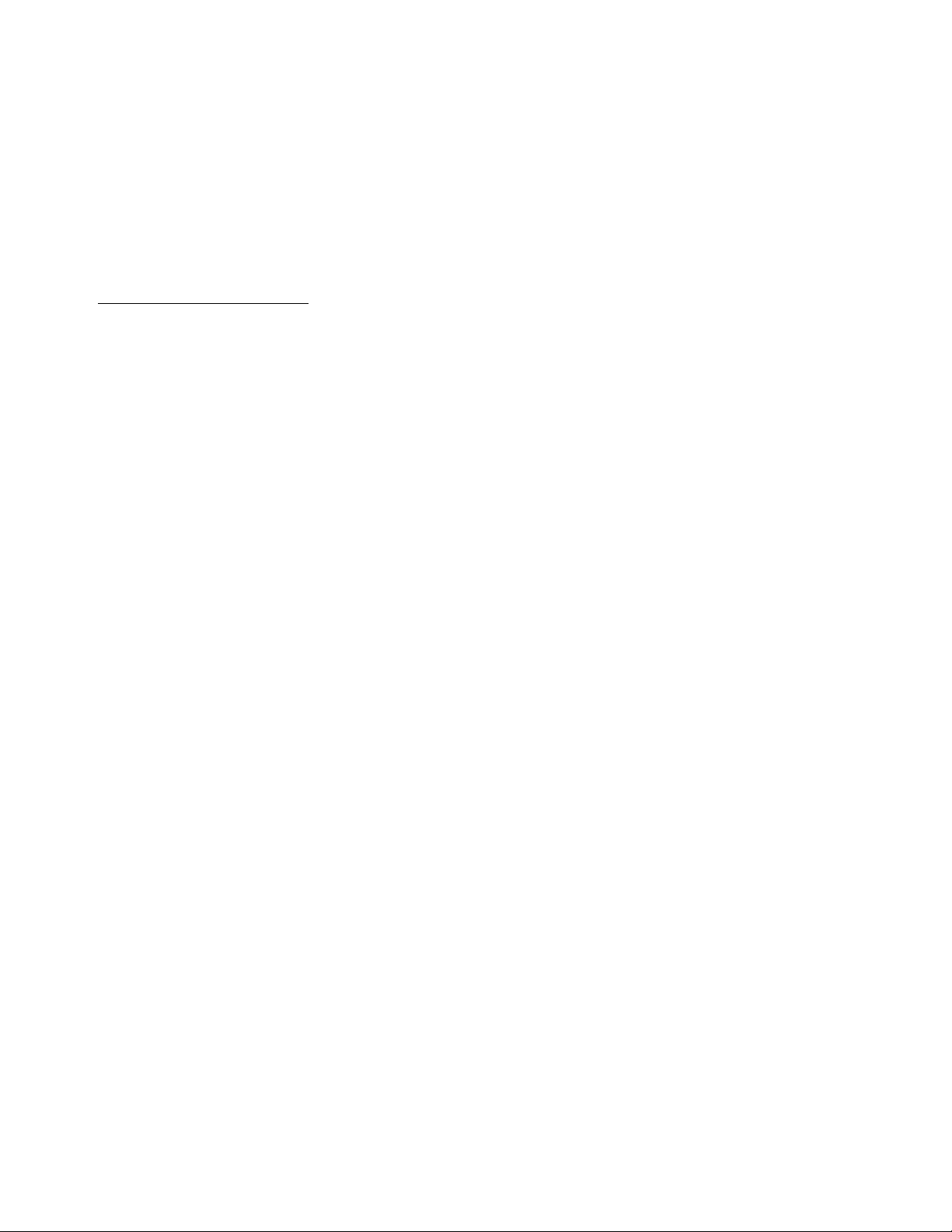
APPLICANT: MOTOROLA,INC.
FCC ID: IHDT56HU1
EXHIBIT 8
INSTRUCTION MANUAL
A preliminary draft of the User’s Manual follows this page.
The text on the following three pages will be added to the user manual.
Page 2
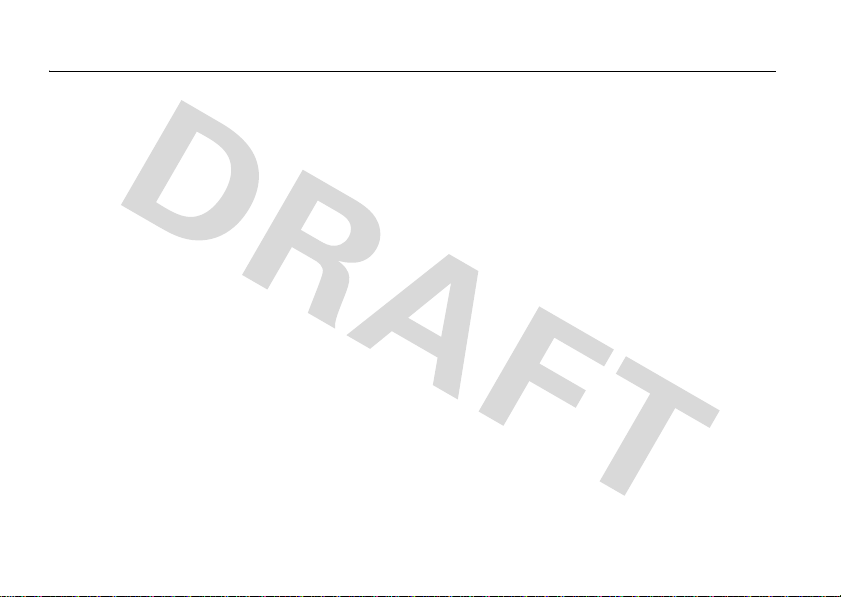
Specific Absorption Rate Data
SAR Data
This model wireless phone meets the
government’s requirements for exposure to radio
waves.
Your wireless phone is a radio transmitter and receiver. It is
designed and manufactured not to exceed limits for exposure to
radio frequency (RF) energy set by the Federal Communications
Commission (FCC) of the U.S. Government and by the Canadian
regulatory authorities. These limits are part of comprehensive
guidelines and establish permitted levels of RF energy for the
general population. The guidelines are based on standards that
were developed by independent scientific organizations through
periodic and thorough evaluation of scientific studies. The
standards include a substantial safety margin designed to assure
the safety of all persons, regardless of age or health.
The exposure standard for wireless mobile phones employs a unit
of measurement known as the Specific Absorption Rate, or SAR.
The SAR limit set by the FCC and by the Canadian regulatory
authorities is 1.6 W/kg.
standard operating positions accepted by the FCC and by Industry
Canada with the phone transmitting at its highest certified power
level in all tested frequency bands. Although the SAR is
determined at the highest certified power level, the actual SAR
SAR Data
1
Tests for SAR are conducted using
level of the phone while operating can be well below the
maximum value. This is because the phone is designed to operate
at multiple power levels so as to use only the power required to
reach the network. In general, the closer you are to a wireless
base station, the lower the power output.
Before a phone model is available for sale to the public in the U.S.
and Canada, it must be tested and certified to the FCC and Industry
Canada that it does not exceed the limit established by each
government for safe exposure. The tests are performed in
positions and locations (e.g., at the ear and worn on the body)
reported to the FCC and available for review by Industry Canada.
The highest SAR value for this model phone when tested for use at
.36 W/kg, and when worn on the body, as described in
the ear is 1
is user guide, is 0.56W/kg.
th
Whi
le there may be differences between the SAR levels of various
phones and at various positions, they all meet the governmental
requirements for safe exposure. Please note that improvements to
this product model could cause differences in the SAR value for
later products; in all cases, products are designed to be within the
guidelines.
2
Page 3

Additional information on Specific Absorption Rates (SAR) can be
found on the Cellular Telecommunications & Internet Association
(CTIA) Web site:
http://www.phonefacts.net
or the Canadian Wireless Telecommunications Association (CWTA)
Web site:
http://www.cwta.ca
1. In the United States and Canada, the SAR limit for mobile phones used
by the public is 1.6 watts/kg (W/kg) averaged over one gram of tissue.
The standard incorporates a substantial margin of safety to give
additional protection for the public and to account for any variations in
measurements.
2. The SAR information includes the Motorola testing protocol,
assessment procedure, and measurement uncertainty range for this
product.
SAR Data
Page 4
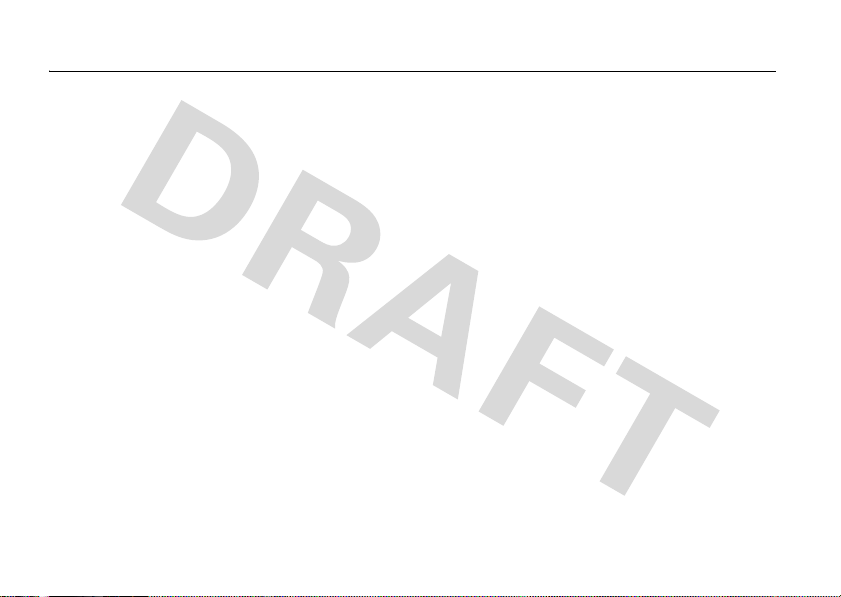
FCC Notice To Users
FCC Notice
Motorola has not approved any changes or modifications to this
device by the user. Any changes or modifications could void the
user’s authority to operate the equipment. See 47 CFR Sec. 15.21.
This device complies with part 15 of the FCC Rules. Operation is
subject to the following two conditions: (1) This device may not
cause harmful interference, and (2) this device must accept any
interference received, including interference that may cause
undesired operation. See 47 CFR Sec. 15.19(3).
If your mobile device or accessory has a USB connector, or is
otherwise considered a computer peripheral device whereby it can
be connected to a computer for purposes of transferring data, then
it is considered a Class B device and the following statement
applies:
This equipment has been tested and found to comply with the
limits for a Class B digital device, pursuant to part 15 of the FCC
Rules. These limits are designed to provide reasonable protection
against harmful interference in a residential installation. This
equipment generates, uses and can radiate radio frequency energy
and, if not installed and used in accordance with the instructions,
may cause harmful interference to radio communications.
However, there is n o guarantee that interference will not occur in a
particular installation. If this equipment does cause harmful
interference to radio or television reception, which can be
determined by turning the equipment off and on, the user is
FCC Notice
encouraged to try to correct the interference by one or more of the
following measures:
•
Reorient or relocate the receiving antenna.
•
Increase the separation between the equipment and the
receiver.
•
Connect the equipment to an outlet on a circuit different
from that to which the receiver is connected.
•
Consult the dealer or an experienced radio/TV technician
for help.
Page 5
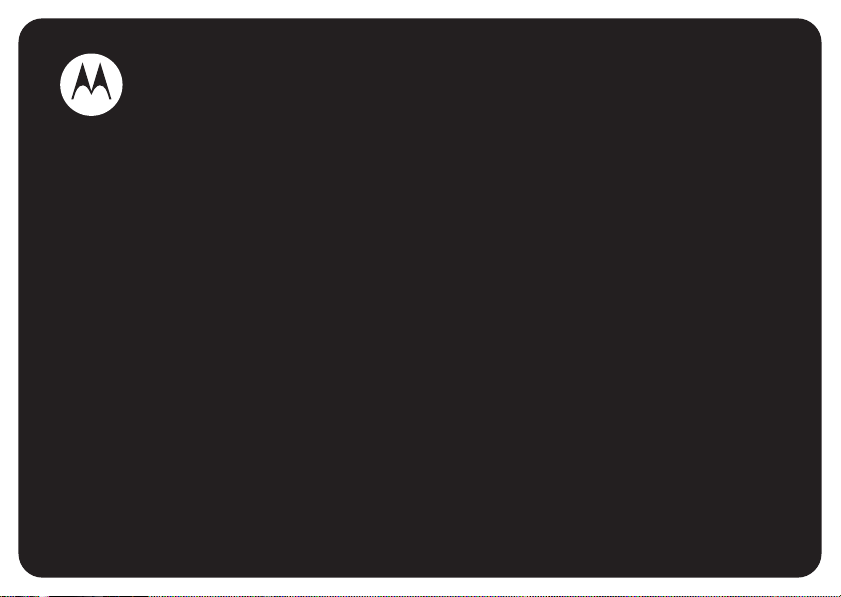
MOTOMANUAL
www.motorola.com
MOTOROKR™
U9
Page 6
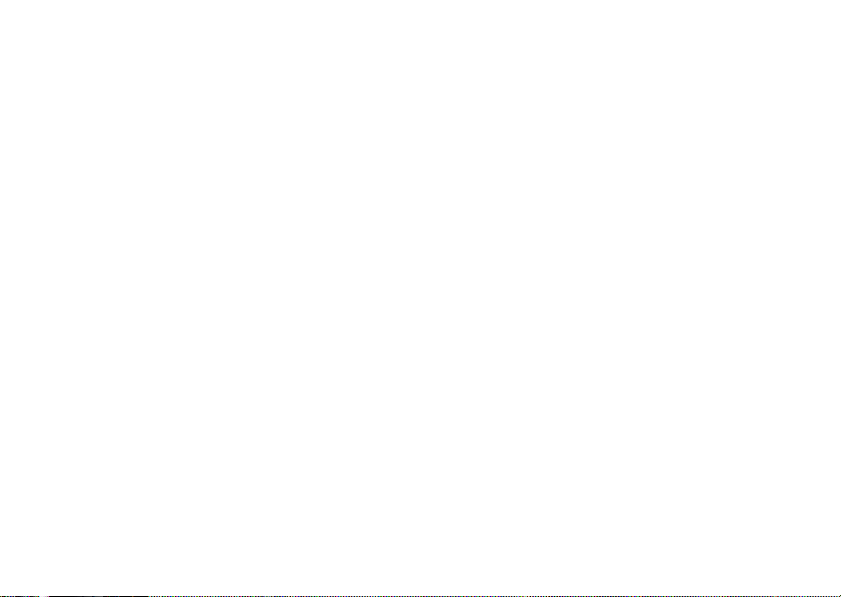
Page 7

HELLOMOTO
Yo u r
MOTO
ROKR™ U9 phone is made to be held, and made to be seen!
Music at your fingertips:
sensor music buttons appear only in music mode.
Floating, external screensavers:
style.
Soft & smooth finish: With its small, curvaceous, thin figure,
with “angular-styled” devices.
For more information:
www.hellomoto.com
Fondly reminisce, relax, or get pumped while listening to music. Cool, surprising touch
Express your mood with cool, animated graphics that express your individual
To learn more about your phone’s features, press
.
MOTO
ROKR U9 stands out among a market flooded
Main Menu
>VHelp
, or go to
1
Page 8

Introducing your new
MOTO
ROKR™ U9 GSM wireless phone. Here’s a quick anatomy lesson.
Charge Indicator Light
Shows when battery is charging.
Volume Keys
Change alert profile in home
screen, navigate menus.
Side Select Key
Take photo when flip is closed &
camera is active.
Micro-USB Port
Insert battery charger
& phone accessories.
2
Camera Lens
External Display
See incoming call information, control music player when flip is
closed and music player is active, use as camera viewfinder when
flip is closed & camera is active.
Bluetooth Indicator Light
Shows when Bluetooth connection is
active.
Voice Command Key
Use voice commands to make
calls & perform basic phone
functions.
Handsfree Speaker
(on back of phone)
Page 9
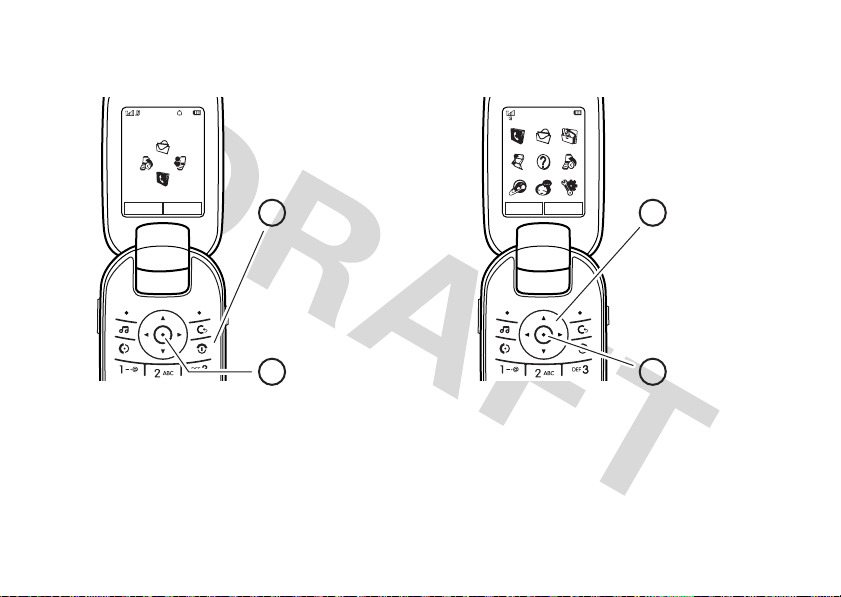
Home Screen Main Menu
Service Provider
10:10
Contacts
10/15/2008
Options Main Menu
Press & hold the
1
power key
P
the display lights up,
to turn on your
phone.
Press the center key
2
s
to open
the
Main Menu
Note:
This is the standard home screen and main menu layout.
be different.
To change your home screen shortcuts and your main menu appearance, see page 31.
until
.
Options Back
Press the
3
navigation key
S
up/down/left/right to
scroll to a menu
feature.
Press the
4
center key
s
to select it.
Your phone’s home screen and main menu may
3
Page 10

Motorola, Inc.
Consumer Advocacy Office
1307 East Algonquin Road
Schaumburg, IL 60196
www.hellomoto.com
1-800-331-6456 (United States)
1-888-390-6456 (TTY/TDD United States for hearing impaired)
1-800-461-4575 (Canada)
Certain mobile phone features are dependent on the capabilities
and settings of your service provider’s network. Additionally,
certain features may not be activated by your service provider,
and/or the provider’s network settings may limit the feature’s
functionality. Always contact your service provider about feature
availability and functionality. All features, functionality, and other
product specifications, as well as the information contained in this
user’s guide are based upon the latest available information and
are believed to be accurate at the time of printing. Motorola
reserves the right to change or modify any information or
specifications without notice or obligation.
MOTOROLA and the Stylized M Logo are registered in the US
Patent & Trademark Office. The Bluetooth trademarks are owned
by their proprietor and used by Motorola, Inc. under license. Java
and all other Java-based marks are trademarks or registered
trademarks of Sun Microsystems, Inc. in the U.S. and other
countries. Microsoft and Windows are registered trademarks of
Microsoft Corporation; and Windows XP and Windows Media are
trademarks of Microsoft Corporation. Macintosh is a registered
4
trademark of Apple Computer, Inc. All other product or service
names are the property of their respective owners.
© Motorola, Inc., 2007.
Caution:
Changes or modifications made in the radio phone, not
expressly approved by Motorola, will void the user’s authority to
operate the equipment.
Software Copyright Notice
The Motorola products described in this manual may include
copyrighted Motorola and third-party software stored in
semiconductor memories or other media. Laws in the United
States and other countries preserve for Motorola and third-party
software providers certain exclusive rights for copyrighted
software, such as the exclusive rights to distribute or reproduce
the copyrighted software. Accordingly, any copyrighted software
contained in the Motorola products may not be modified,
reverse-engineered, distributed, or reproduced in any manner to
the extent allowed by law. Furthermore, the purchase of the
Motorola products shall not be deemed to grant either directly or
by implication, estoppel, or otherwise, any license under the
copyrights, patents, or patent applications of Motorola or any
third-party software provider, except for the normal, non-exclusive,
royalty-free license to use that arises by operation of law in the
sale of a product.
Manual Number: 68XXXXX205-O
Page 11
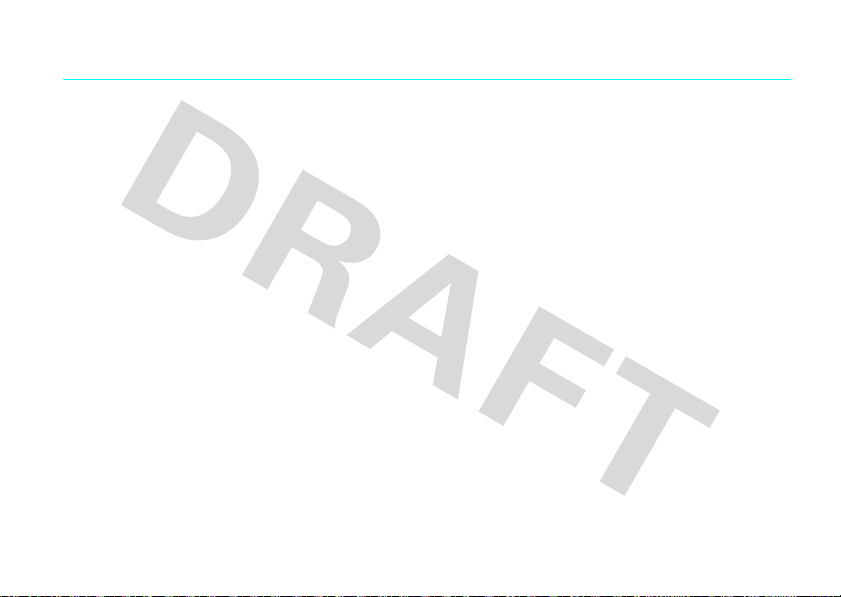
contents
menu map . . . . . . . . . . . . . . . . 7
Use and Care . . . . . . . . . . . . . . 9
essentials . . . . . . . . . . . . . . . . 10
about this guide. . . . . . . . . . 10
battery . . . . . . . . . . . . . . . . . 11
basics . . . . . . . . . . . . . . . . . . . 14
display . . . . . . . . . . . . . . . . . 14
text entry. . . . . . . . . . . . . . . 17
volume . . . . . . . . . . . . . . . . 20
navigation key . . . . . . . . . . . 21
side select key. . . . . . . . . . . 21
external display . . . . . . . . . . 21
voice commands. . . . . . . . . 22
talking phone. . . . . . . . . . . . 24
handsfree speaker . . . . . . . . 24
codes & passwords. . . . . . . 25
customize . . . . . . . . . . . . . . . . 26
profiles. . . . . . . . . . . . . . . . . 26
time & date . . . . . . . . . . . . . 28
themes . . . . . . . . . . . . . . . . 29
display appearance . . . . . . . 30
shortcuts & main menu . . . . 31
answer options . . . . . . . . . . 32
calls . . . . . . . . . . . . . . . . . . . . . 33
turn off a call alert . . . . . . . . 33
recent calls . . . . . . . . . . . . . 33
redial . . . . . . . . . . . . . . . . . . 34
return a call . . . . . . . . . . . . . 34
caller ID . . . . . . . . . . . . . . . . 34
emergency calls. . . . . . . . . . 35
voicemail . . . . . . . . . . . . . . . 36
entertainment. . . . . . . . . . . . 37
music player. . . . . . . . . . . . 37
browser . . . . . . . . . . . . . . . 37
videos . . . . . . . . . . . . . . . . 38
photos . . . . . . . . . . . . . . . . 40
messages . . . . . . . . . . . . . . . 43
text messaging . . . . . . . . . 43
instant messaging . . . . . . . 47
connections. . . . . . . . . . . . . . 49
MOTOSYNC. . . . . . . . . . . . 49
file manager . . . . . . . . . . . . 50
cable connections . . . . . . . 51
Bluetooth™ wireless . . . . . 52
phone updates . . . . . . . . . . 56
contents
5
Page 12

other features . . . . . . . . . . . . 57
advanced calling . . . . . . . . . 57
contacts . . . . . . . . . . . . . . . 60
personalize . . . . . . . . . . . . . 65
call times & costs . . . . . . . . 67
handsfree . . . . . . . . . . . . . . 69
data calls. . . . . . . . . . . . . . . 70
network. . . . . . . . . . . . . . . . 71
personal organizer. . . . . . . . 72
security. . . . . . . . . . . . . . . . 75
fun & games . . . . . . . . . . . . 76
service and repairs . . . . . . . . 79
SAR Data . . . . . . . . . . . . . . . . 80
EU Conformance . . . . . . . . . . 81
OSS Information . . . . . . . . . . 82
index. . . . . . . . . . . . . . . . . . . . 83
contents
6
Page 13

main menu
L
Contacts
g
Messages
• Create Message
• Inbox
• Call Voicemail
• My Folders
• Templates
•Drafts
• Outbox
• Create Postcard *
•Email
m
Office Tools
• Calenda r
•Email
•MOTOSYNC
• Download Manager
• Fi le Manager
• Memor y Card
• Music and Sounds
• Pictures
• Videos
•VoiceNotes
• Application Downloads
• Unrecognizable Files
• My Documents
•
(continued next column)
menu map
m
Office Tools (continued)
•AlarmClock
• World Clock
•Calculator
• SIM Applications *
• Dialing Services
•FixedDial
• Service Dial *
•TaskList
• Notes
j
Multimedia
• Music Li brary
•Pictures
• Videos
• Media Finder
•Games
•Camera
• Video Camera
• Voice Recorder
V
Help
q
Recent Calls
1
Web Acc ess
•Browser
• My Bookmarks
• My Web Pages
•History
•Go to URL
•Browser Setup
a
IM
u
Settings
• (s ee next page)
* optional features
This is the standard main menu layout.
Your phone’s menu may be different.
To change your home screen shortcuts
and your main menu appearance, see
page 31.
Tip :
Press # to change the main
menu to a list view and back.
Tip :
Press D to exit the current
O
menu, or press
to exit all menus.
menu map
7
Page 14

settings menu
•Profiles
•Themes
• Home Screen
• Icons
• Wallpaper
•ClockStyle
•Date
• Connections
• Bluetooth™
• USB Setting
• Media Synchronization
• Memory Card
• Modem
•USBPrinting
• Tools
• Modem & Tools
• Voice Networks
• Current Network
• ScanAvailableNetworks
•FindNewNetwork
• My Network List
• Search Setup
• Ser vice Tone
• Data Connections
• Add a Connection
• Edit a Connection
• Remove a Connection
menu map
8
• Call Settings
• Speed Dial
•CallForward
•In-CallSetup
• In-Ca ll Timer
• Active Line *
• Answer Options
• In-Ca ll Message Alert
•RoamAlert
• Call Waiting
• Auto-Redial
• Call Drop Tone
• Dialing Setup
• My Caller ID
•DTMF
• Fixed Dialing
• Dialing Prefix
• My SIM Number
• Phone Setti ngs
• Display Settings
• Display Timeout
• Screensaver
• Brightnes s
• Airpla ne Mode
• Battery Meter
• Battery Save
•Time&Date
• Language
• Talking Phone
•TextEntry
• Reset
• Reset All Settings
• Delete All Data
• Delete Memor y Cards
• View Memory
• Properties
• Java™ System
• OTA Updates
• Headset Settings
• Auto-Answer
• Voice Dial
• TTY Settings
•Security
• Phone Lock
• External Key Lock
• Application Lock
•SIMLock
• Change Passwords
• Certificates
•Anti-Virus
* optional features
Page 15
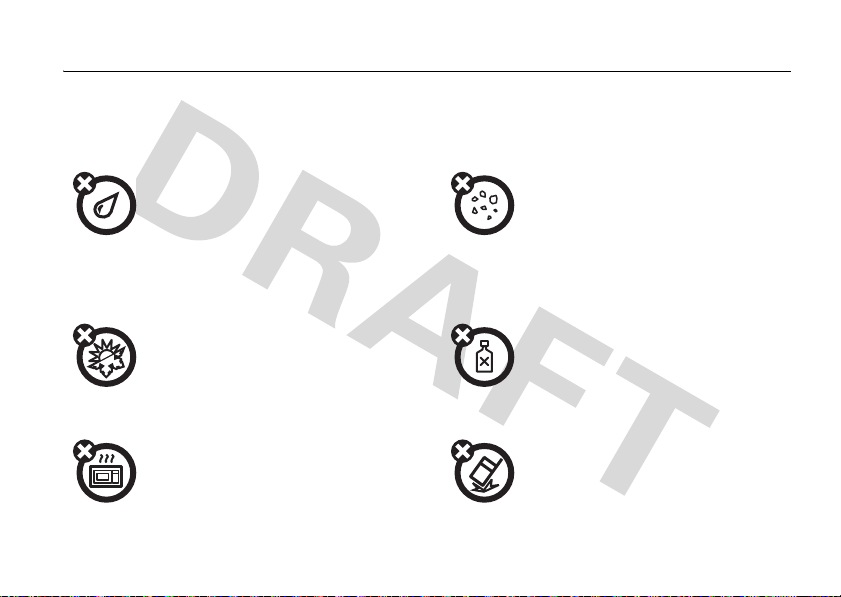
Use and Care
Use and Care
To care for your Motorola phone, please keep it away from:
liquids of any kind dust and dirt
Don’t expose your phone to water, rain,
extreme humidity, sweat, or other moisture. If
it does get wet, don’t try to accelerate drying
with the use of an oven or dryer, as this may
damage the phone.
extreme heat or cold cleaning solutions
Avoid temperatures below 0°C/32°F or
above 45°C/113°F.
microwaves the ground
Don’t try to dry your phone in a microwave
oven.
Don’t expose your phone to dust, dirt, sand,
food, or other inappropriate materials.
To clean your phone, use only a dry soft cloth.
Don’t use alcohol or other cleaning solutions.
Don’t drop your phone.
Use and Care
9
Page 16
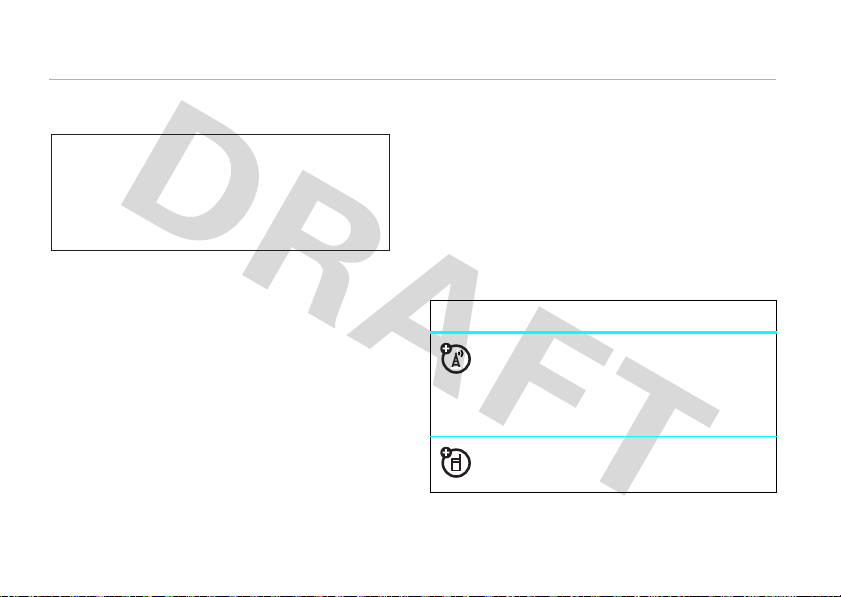
essentials
CAUTION:
the first time, read the Important Safety
and Legal Information guide included in
the box.
about this guide
This guide shows how to locate a menu feature as
follows:
Find it:
This means that, from the home screen:
1
Press the center keys to open the menu.
10
Before using the phone for
s >g
Messages >Create Message
essentials
2
Press the navigation keyS to scroll to
g
Messages
, and press the center keys to
select it.
3
Press the navigation keyS to scroll to
Create Message
select it.
symbols
, and press the center keys to
This means a feature is network, SIM card,
or subscription dependent and may not be
available in all areas. Contact your service
provider for more information.
This means a feature requires an optional
accessory.
Page 17
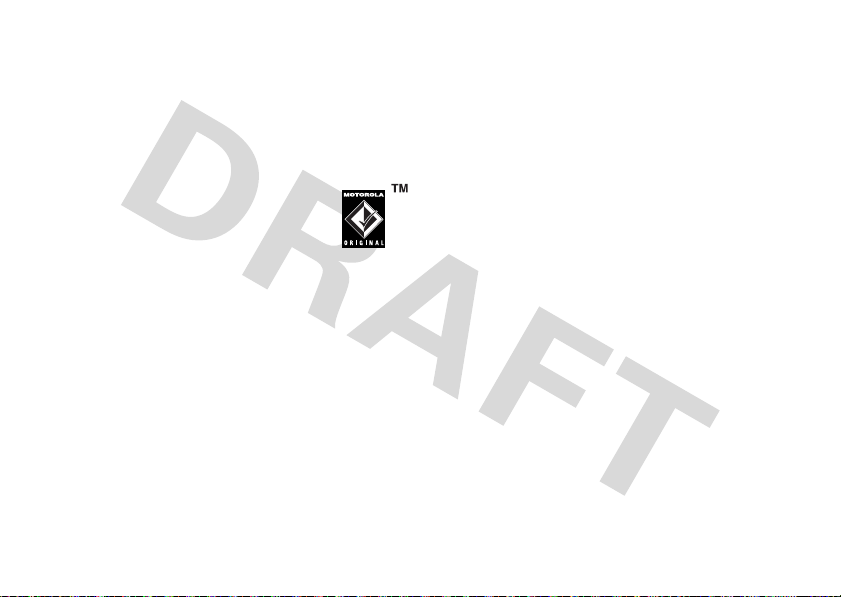
battery
battery charging
Tip:
Motorola batteries have circuitry that protects the
battery from damage from overcharging.
Note:
You can charge your battery by
connecting a cable from your phone’s
micro-USB port to a USB port on a
computer. Both your phone and the
computer must be turned on, and your computer must
have the correct software drivers installed. A
Motorola Original USB cable and supporting software
may be included with your phone. These tools also are
sold separately.
Battery Use & Battery Safety
• Motorola recommends you always use
Motorola-branded batteries and chargers.
The warranty does not cover damage caused
by non-Motorola batteries and/or chargers.
Caution:
Use of an unqualified battery or
charger may present a risk of fire, explosion,
leakage, or other hazard. Improper battery
use, or use of a damaged battery, may result
in a fire, explosion, or other hazard.
•
Battery usage by children should be
supervised.
•Important:
designed to work best with qualified batteries.
If you see a message on your display such as
Invalid Battery
steps:
•
•
Motorola mobile devices are
or
Unable to Charge
Remove the battery and inspect it to
confirm that it bears a Motorola “Original
Equipment” hologram;
If there is no hologram, the battery is not
a qualified battery;
, take the following
essentials
11
Page 18

•
If there is a hologram, replace the battery
and retry charging it;
•
If the message remains, contact a
Motorola Authorized Service Center.
•
New batteries or batteries stored for a long
time may take more time to charge.
• Charging precautions:
battery, keep it near room temperature. Never
expose batteries to temperatures below 0°C
(32°F) or above 45°C (113°F) when charging.
Always take your mobile device with you
when you leave your vehicle
•
When storing your battery, keep it in a cool,
dry place.
•
It is normal over time for battery life to
decrease, and for the battery to exhibit shorter
runtime between charges or require more
frequent or longer charging times.
essentials
12
When charging your
• Avoid damage to battery and mobile
device.
Do not disassemble, open, crush,
bend, deform, puncture, shred, or submerge
the battery or mobile device. Avoid dropping
the battery or mobile device, especially on a
hard surface. If your battery or mobile device
has been subjected to such damage, take it to
a Motorola Authorized Service Center before
using. Do
appliance or heat source, such as a hair dryer
or microwave oven.
• Use care when handling a charged
battery
pocket, purse, or other container with metal
objects. Contact with metal objects (e.g.,
jewelry, keys, beaded chains) could complete
an electrical circuit (short circuit), causing the
battery to become very hot, which could
cause damage or injury.
not
attempt to dry it with an
—particularly when placing it inside a
Page 19
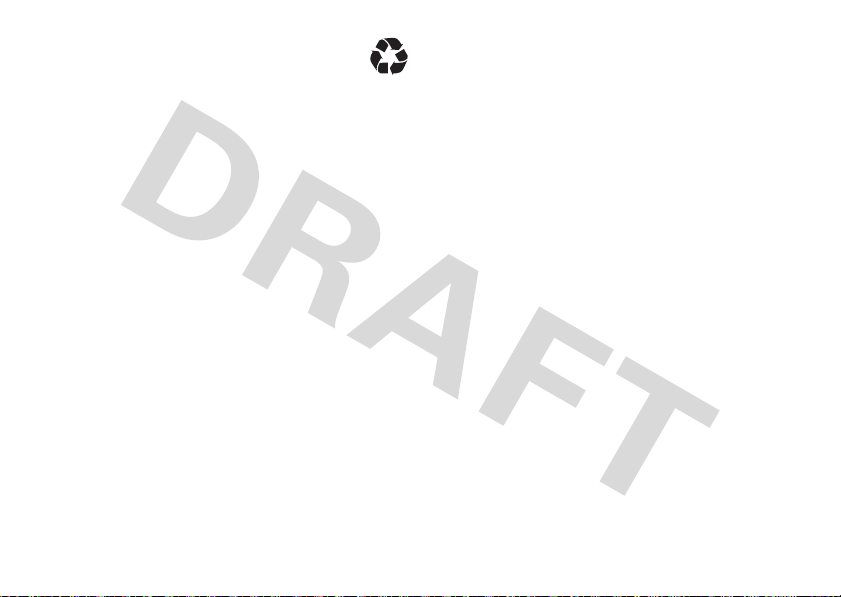
Promptly dispose of used batteries in
accordance with local regulations. Contact
your local recycling center for proper battery
disposal.
War ning :
they may explode.
Never dispose of batteries in a fire because
essentials
13
Page 20
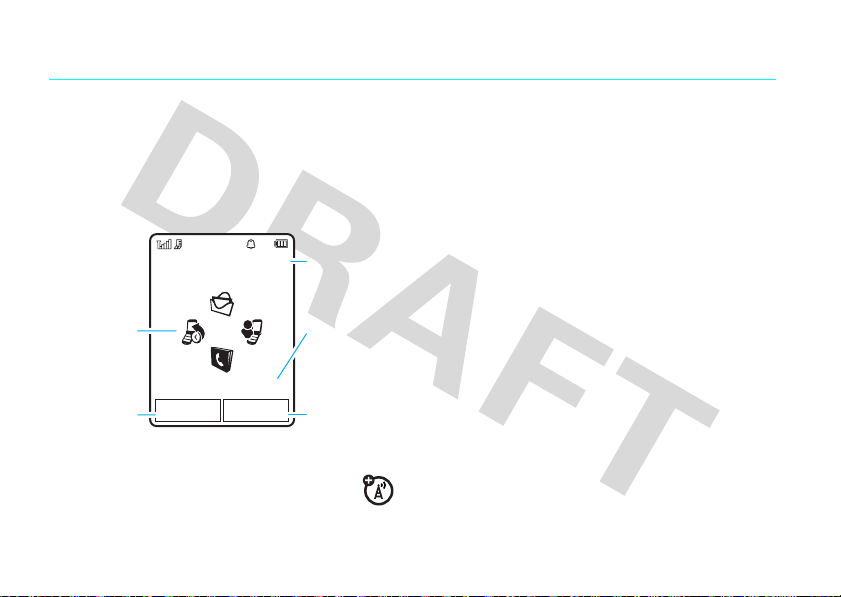
basics
display
The home screen appears when you turn on the
phone.
Service Provider
Feature Icons
Left Soft Key
Label
Note:
Your home screen may look different,
depending on your service provider.
basics
14
10/15/2008
Options Main Menu
10:10
Clock
Date
Right Soft Key
Label
To dial a number from the home screen, press number
keys and
N
.
s
or the
Main Menu
Press the center key
open the main menu.
Options
Press
profile, send or read a message, or record a video.
Press the navigation key
the home screen to open basic features. To show,
hide, or change feature icons in the home screen, see
page 31.
Tip:
a
Help
in the home screen to change the alert
S
up, down, left, or right in
Want some help? Press
topic to find information about phone features.
Main Menu
soft key to
>VHelp
. Select
Page 21
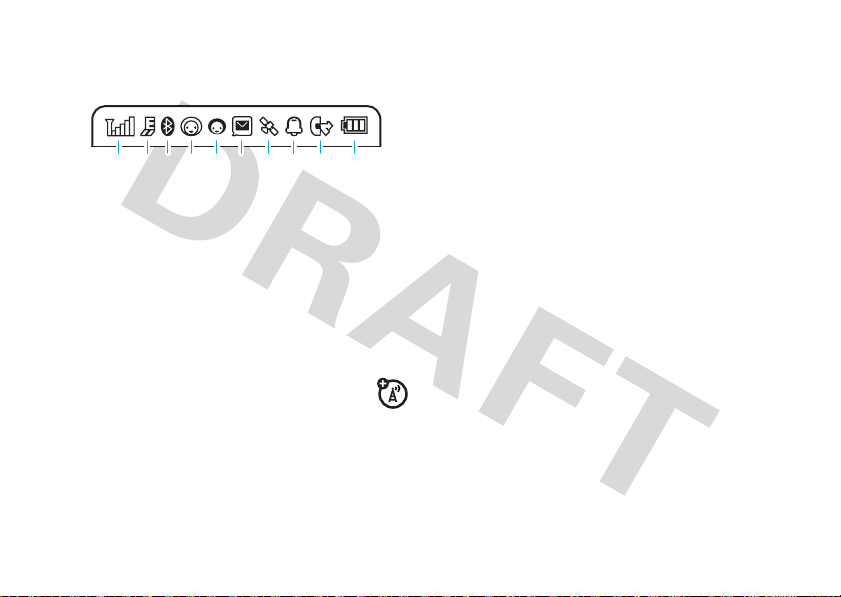
Status indicators appear at the top of the home
screen:
210613 9
45 7
1 Signal Strength Indicator –
of the wireless network connection. You can’t
make or receive calls when
roam indicator
seeking or using a network outside your home
network.
2 EDGE/GPRS Indicator –
your phone is using a high-speed
Enhanced Data for GSM Evolution (EDGE) or
6
shows when your phone is
8
Show the strength
7
or 9 shows. The
Shows when
General Packet Radio Service (GPRS) network
connection. Indicators can include:
Z
= EDGE
connection
c
= EDGE data
transfer
a
= EDGE secure
data transfer
b
= EDGE unsecure
data transfer
3 Bluetooth™ Indicator –
&
(solid blue) = Bluetooth powered on
&
(solid green) = Bluetooth connected
&
(flashing blue) = Bluetooth discoverable
mode
g
= GPRS
connection
f
= GPRS data
transfer
e
= GPRS secure
data transfer
d
= GPRS unsecure
data transfer
Shows Bluetooth status:
basics
15
Page 22
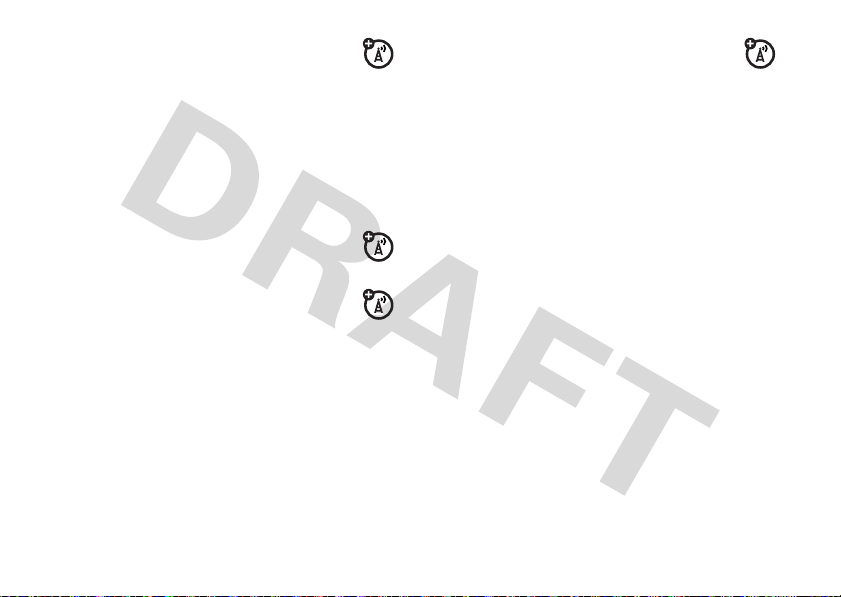
4 Messaging Presence Indicator –
your instant messaging (IM) status:
0
(green) = online
Y
= busy
3
(gray) = invisible to
IM
5 IM Indicator –
new IM message.
Shows when you receive a
2
= offline
4
= discrete
Shows
7 Location Indicator –
location information status:
P
= location on
S
= acquiring
location
R
= location
unknown
8 Profile Indicator –
Shows the alert profile setting:
Shows your phone’s
Q
= location off
5
= location fixed
6 Message Indicator –
receive a new message:
U
= text or voice
message
T
= voicemail
message
basics
16
Shows when you
V
= email message
N
= ring only
H
= vibrate only
J
= silent
I
= vibrate then ring
Page 23

9 Active Line Indicator –
indicate an active call, or
when call forwarding is on. Indicators for
dual-line-enabled SIM cards can include:
G
= line 1 active
D
= line 1
call forwarding on
10 Battery Level Indicator –
battery charge level. Recharge the battery when
your phone shows
Shows B to
E
to indicate
F
= line 2 active
C
= line 2
call forwarding on
Vertical bars show the
Low Bat tery
.
text entry
Some features let you enter text.
Press
#
to
select a
text entry
mode.
Options
Press
to change
text entry
options.
text entry modes
Ê
É
È
Ã
Create Message
ÊË
Options Send To
“word” mode (see page 18)
“abc” mode (see page 19)
numeric mode (see page 20)
symbol mode (see page 20)
SMS:0
Character
Counter
Flashing
cursor
indicates
insertion
point.
basics
17
Page 24

To
change
text entry settings and languages:
Find it:
Change text case:
all capital letters (
next letter lowercase (no symbol). Your phone
capitalizes the first letter of each sentence.
Set text prediction:
you enter, to improve text prediction and completion.
Ppress
Your phone shows
Set text completion:
words based on the characters you enter. Press
>
shows
s >u
Options >Text Entry >Set Text Prediction >Learn My Words
Text Entry >SetTextPrediction >Offer Completions
Æ
when text completion is active.
Settings >Phone Settings >Text Entry
Press 0 to change text case to
Ä
), next letter capitalized (Í), or
Your phone can learn the words
Ç
when word learning is active.
Set your phone to complete
Options
. Your phone
D
clear/back key
cursor. Hold
cursor.
to delete the character left of the
D
to delete the word to the left of the
word mode
Press # in a text entr y screen to switch to “word”
predictive text entry mode. Your phone shows
the display.
Word mode lets you enter words using one keypress
.
per letter. The phone predicts each word as you enter
it.
Ê
in
Enter punctuation:
other characters.
Edit or delete text:
the right of text you want to edit. Press the
basics
18
Press1 to enter punctuation or
Press S to move the cursor to
Page 25
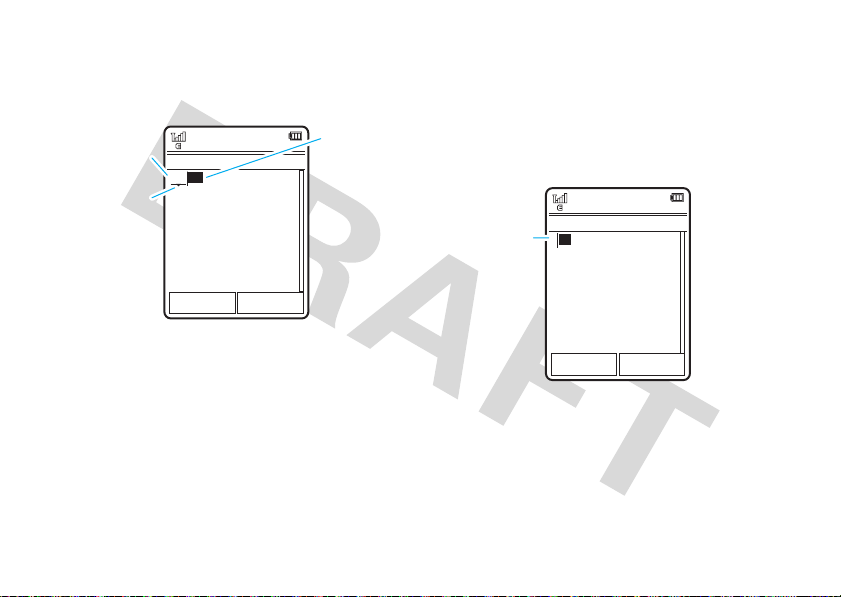
For example, if you press
display might show:
Press
*
to
Prog
& a
enter
space.
S
Press
up/down to
see other
words. Press
s
to select a
word.
7764
Create Message
ÊÆ
Prog ram
Options Send To
SMS:4
, your
You can
turn text
completion
Æ
) or
on (
Ç
).
off (
D
Press
delete
character to
left of cursor.
abc mode
Press # in a text entry screen to switch to “abc”
text entry mode.Your phone shows
É
in the display.
to
To enter text, press a keypad key repeatedly to cycle
through the letters and number on the key. Repeat this
step to enter each letter.
7
For example, if you press
might show:
Character
displays at
insertion
When text completion is activated, your phone tries to
guess the rest of the word:
•
ÉÆ
P rog
point.
Options Send To
Press s to select the suggested word.
one time, your display
Create Message
SMS:1
After two
seconds,
character is
accepted
and cursor
moves to next
position.
basics
19
Page 26

•
Press S right to enter the suggested word
and a space.
•
If you want a different word, press keypad
keys to enter the remaining letters.
numeric mode
Press # in a text entry screen until you see È.
Press the number keys to enter the numbers you
want.
Tip:
Just need one number? To enter a number
quickly, press and hold a number key until the number
appears.
symbol mode
Press # in a text entry screen until you see Ã. The
display shows the symbol associated with each
keypad key. Press
different symbols. To insert a symbol, press its key, or
scroll to it and press
20
basics
S
up/down repeatedly to see
s
.
volume
Press the volume keys to:
•
turn off an incoming call
alert
•
change earpiece or
speakerphone volume during a call
•
change playback volume for a song or video
•
set your phone’s alert profile in the home
screen (press the volume keys to scroll to a
profile, then press
select it)
s
or side select key to
Page 27
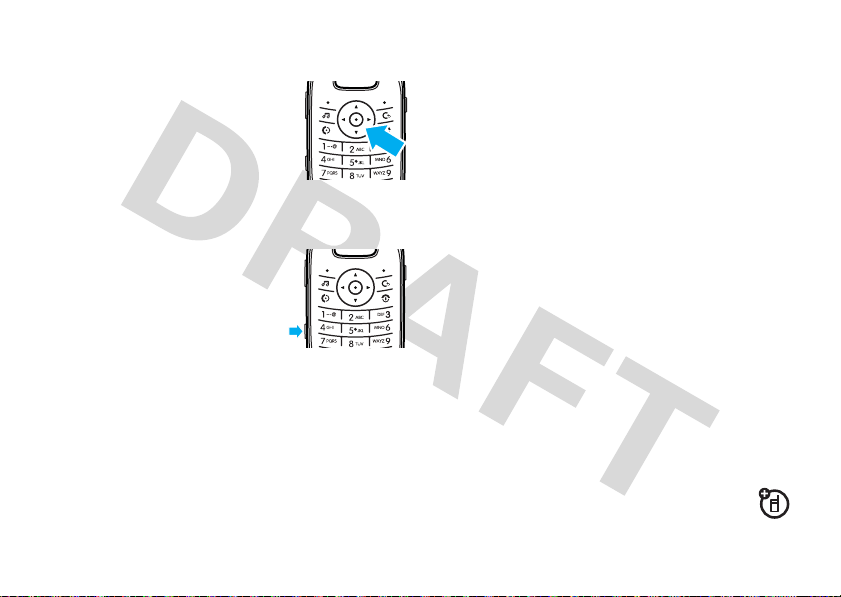
navigation key
external display
Press the navigation keyS up,
down, left, or right to scroll to menu
items. When you scroll to
something, press
s
to select it.
side select key
The side select key gives you
another way to do things. For
example, when you scroll to a
menu item, you can press the
side select key to select it
(instead of pressing
Tip:
From the home screen, press the side select key
to activate the camera.
s
).
When your phone flip is closed, the external display
shows the time and indicates phone status, incoming
calls, and other events. For a list of phone status
indicators, see page 15.
set phone ring style in the external
display
From the external display, press the external volume
keys on the side of your phone to scroll to a profile,
then press the side select key to select it.
return an unanswered call in the
external display
Your phone keeps a record of your unanswered calls,
and the external display shows
the number of missed calls.
Tip:
Since the microphone and earpiece are
hidden when the phone flip is closed, you’ll
X Missed Calls
basics
, where X is
21
Page 28

have to use a headset or other handsfree device to
make and receive calls.
1
Press the side select key (see illustration on
page 2) to see the received calls list.
2
Press the external volume keys on the side of
your phone to scroll to an unanswered call.
•
To call the number, press and hold the side
select key.
•
To exit without calling, press the side select
key briefly.
voice dial a call
You can dial a contact list entry by speaking its name,
or dial any phone number by speaking its digits.
1
Press and hold the external voice command key
on the side of your phone. The phone loads the
voice recognition software, then prompts you to
say a command or name.
2
Wait for the beep, then say the name of an entry
as it appears in your contact list. Your phone
confirms the name and makes the call.
or
voice commands
You can use voice commands to tell your phone what
to do.
Note:
Not all languages support voice commands.
basics
22
Say “Dial Number.” Your phone prompts you to
speak the digits in the phone number. Speak the
digits. Your phone confirms the number and
makes the call.
Tips:
You can say a contact’s name and number
•
type together. For example, say “John Smith
Page 29

mobile” to call the mobile number stored for
John Smith.
•
Speak numbers at a normal speed and
volume, pronouncing each digit distinctly.
Don’t pause between digits.
•
For voice command help, press the
voice command key on the side of your
phone, then press
Help
.
voice activate phone functions
You can use voice commands to open applications and
perform many basic phone functions.
1
Press and hold the external voice command key
on the side of your phone. The phone prompts
you to say a command.
2
Wait for the beep, then say a command from the
list.
voice commands
“contact name”
Dial Number
“
Send Message To
“
Check Calendar
“
Check New Message
“
Check New Email
“
Add New Contact
“
Talking Phone
“
Check Battery
“
Check Signal
“
Check Time
“
Check Date
“
Open Setup
“
Open Recent Calls
“
Open Theme
“
Open Camera
“
”
contact name”
”
”
”
”
”
”
”
”
”
”
”
”
”
basics
23
Page 30

voice commands
“
Open Web Access
Set Airplane
“
Set Airplane Off
“
Set Ring
“
“
“
“
Tip:
side of your phone to see the list of voice commands.
”
Set Normal
Set Vibrate
Set Silent
Press and release the voice command key on the
”
”
”
”
”
”
talking phone
You can set your phone to recite incoming caller ID
information, read the names of menu features or
contact list entries, read messages you receive, and
provide audio feedback for phone functions.
Find it:
24
s >u
basics
Settings >Phone Settings >Talking Phone
Shortcut:
key on the side of your phone, to load the voice
recognition software. When the phone prompts you to
say a command, say “Talking Phone.”
Press and hold the external voice command
handsfree speaker
During a call, press
handsfree speaker on. Your display shows the
speakerphone indicator until you turn it off (press
>
Speaker Off
) or end the call.
Note:
The use of wireless phones while driving may
cause distraction. Discontinue a call if you can’t
concentrate on driving. Additionally, the use of
wireless devices and their accessories may be
prohibited or restricted in certain areas. Always obey
the laws and regulations on the use of these products.
Options >Speaker On
to turn the
Options
Page 31

codes & passwords
Your phone’s four-digit
1234
. The six-digit
000000
. If your service provider didn’t change these
codes, you should change them:
Find it:
s >u
You can also change your
barring password.
If you forget your unlock code:
Please verify the Unlock Code
last four digits of your phone number. If that doesn’t
work, press
instead.
If you forget other codes:
code, SIM PIN code, PIN2 code, or call barring
password, contact your service provider.
#
unlock code
security code
Settings >Security >Change Passwords
SIM PIN
prompt, try entering 1234 or the
to enter your six-digit security code
is originally set to
is originally set to
codes or call
At the
If you forget your security
basics
25
Page 32

customize
profiles
You can quickly change your phone’s alert style or
profile to match your activit y or environment. Each
profile uses a different set of ringtones or vibrations
for incoming calls and other events. The alert profile
indicator shows at the top of the home screen:
N
Ring Only
H
Vibrate Only
To change your profile:
the external volume keys on the side of your phone.
Alternatively, from the home screen press
>
Change Alert Style
The
Silent
another profile.
26
or
Change Profile
profile silences your phone until you set
customize
J
Silent
I
Vibrate then Ring
From the home screen, press
Options
.
Shortcut:
to quickly set the profile to
From the home screen, press and hold #
Vibrate Only
.
change alert style settings
You can change the ringtones that a standard alert
style uses to notify you of incoming calls and other
events. Additionally, you can change the alert volume,
keypad volume, and media playback volume settings.
For dual-line-enabled SIM cards, you can set different
ringtones to identify incoming calls on line 1 or line 2.
Note:
You can’t set a ringtone for the
or change some settings for some alert styles.
Find it:
> alert style
s >u
Settings >Profiles >Alert Style
Silent
alert style,
Page 33

1
Press S left/right to select the
volume
tabi,
messages
tab
#
.
2
Press S up/down to scroll to the alert or volume
setting you want to change, then press
3
Select the setting value you want.
4
Press
Back
to exit and save your changes.
reset
the default settings for an alert style:
To
Find it:
s >u
> alert style, press
Settings >Profiles >Alert Style
Options >Reset
alerts
tab], or
settings
create a new profile
To create a
settings you specify:
Find it:
> alert style
new
profile with the ringtones and volume
s >u
Settings >Profiles >Alert Style
tab[,
s
.
1
Change alert st yle settings as described in the
previous section.
2
Press
Options >Save as Profile
3
Enter a name for the profile, then press
save it.
To c r e at e
Find it:
>
Note:
theme. When you apply a new theme, you can choose
to apply the theme’s alert settings to the current
profile. Selecting this option
profile to use the theme alert settings.
additional
s >u
Create Profile
Profile alert settings also can be set by the
.
profiles:
Settings >Profiles
changes
, press
edit or delete profiles
To
edit
a profile:
Find it:
press
s >u
Options >Edit
Settings >Profiles
, scroll to the profile,
Save
Options
the current
to
customize
27
Page 34

Note:
You can’t edit the
settings for some profiles.
delete
To
Find it:
press
a user-defined profile:
s >u
Options >Delete
Silent
profile, or change some
Settings >Profiles
, scroll to the profile,
restore alert style settings
To delete all user-defined profiles and restore your
phone’s original alert style settings:
Find it:
>
s >u
Restore Sound Settings
Settings >Profiles
, press
Options
time & date
Your phone can automatically update the time and
date. It uses the time and date for the
Calendar
.
To
synchronize
network:
Find it:
>
Auto-Update Time >On
To
manually
Find it:
>
Auto-Update Time >Off
To adjust time and date, pressS left/right to scroll to
a setting, then press
Set
to save your settings.
To show a
home screen:
Find it:
>
Time Format >12 Hour Clock
To set the
time and date with the
s>u
s>u
s>u
Settings >Phone Settings >Time & Date
set the time and date:
Settings >Phone Settings >Time & Date
, then >
S
up/down to change it. Press
12-hour or 24-hour
Settings >Phone Settings >Time & Date
or
24 Hour Clock
date format
in the home screen:
Time
and
Date
digital clock in the
28
customize
Find it:
>
Date Format
s>u
Settings >Phone Settings >Time & Date
Page 35

To set your
Find it:
>
Shortcut:
of the city you want.
time zone
s>u
Time Zone
, then select a city in your time zone
Press keypad keys to enter the first letters
:
Settings >Phone Settings >Time & Date
themes
Use a phone theme to personalize the look and
sound of your phone. Most themes include a
wallpaper image, screensaver image, and ringtones.
To
apply
a theme:
Find it:
download
To
To
delete
Find it:
then press
s >u
a theme:
s >u
Settings >Themes
a theme, see page 37.
Settings >Themes
Options >Manage >Delete
> theme
, scroll to the theme,
Note:
You can delete only downloaded themes or
custom themes you create.
modify a theme
Find it:
s >u
press
Options >Edit
1
Press S left/right to select the
images
2
Press S up/down to scroll to the setting you
want to change, then press
3
Scroll to the image or sound file you want, then
select it.
4
Press
The
Wallpaper
home screen.
Screen Saver
The
is detected for a specified time. To set the delay
interval, see the following section.
Settings >Themes
tab$.
Save
to save your theme changes.
appears as a background image in your
appears in the display when no activity
, scroll to the theme,
sounds
tab[ or
s
.
customize
29
Page 36

Skins
set the look and feel of your phone’s display.
reset
the standard settings for a modified theme:
To
Find it:
Options >Manage >Reset
To
Find it:
>
s >u
restore
the default theme on your phone:
s >u
RestoretoDefault
Settings >Themes
Settings >Themes
> theme, press
, press
Options >Manage
create a new theme
Find it:
>
Create New
s >u
or
Create a Copy
Settings >Themes
, press
display appearance
To set your display
Find it:
>
30
s >u
Brightness
customize
brightness
Settings >Phone Settings >Display Settings
:
Options
To save battery life, the keypad
when you’re not using your phone. The backlight turns
back on when you open/close the phone flip or press
any key. To set how long your phone waits before the
backlight turns off:
Find it:
>
To save battery life, the
you’re not using your phone. The display turns back on
when you open/close the phone flip or press any key.
To set how long your phone waits before the display
turns off:
Find it:
>
To select the delay inter val (period of inactivity) before
the
Find it:
>
s >u
Backlight Timeout
s >u
Display Timeout
screensaver
s >u
Screensaver Timeout
Settings >Phone Settings >Display Settings
Settings >Phone Settings >Display Settings
shows in the display:
Settings >Phone Settings >Display Settings
backlight
display
can turn off when
can turn off
Page 37

Note:
To see the screensaver, the
must be greater than the
Tip:
To extend battery life, turn off the screensaver.
Display Timeout
Screensaver Timeout
setting
setting.
shortcuts & main menu
home screen shortcuts
From the home screen, you can press the
navigation key up, down, left, or right as
shortcuts
the features that these keypresses open.
to your favorite features. You can change
Find it:
options
Icon Display
Up, Down, Left
Right
s >u
,
Settings >Home Screen >Icons
Show or hide your navigation key
shortcut icons in the home
screen.
Note:
You can press S up,
down, left, or right to select the
features in the home screen even
when the icons are hidden.
Choose the features that open
when you press the navigation
key up, down, left, or right in the
home screen.
customize
31
Page 38

main menu appearance
You can adjust
main menu appear as a grid of graphic icons, a set of
tabs that you can scroll through, or a text-based list:
Find it:
>
GridorTabs
main menu appearance
From the main menu, press
or
List
to make the
Options >View By
rearrange the main menu
You can rearrange the order of the main menu
features to suit your personal needs.
From the main menu, press
feature you want to move, press
destination location, press
customize
32
Options>Reorder
Insert
.
, scroll to the
Grab
, scroll to the
answer options
You can use different ways to answer an incoming call.
To turn on or turn off an answer option:
Find it:
>
Note:
s >u
Answer Options
options
Any Key
Answer
Open to
Answer
You can always pressN to answer a call.
Settings >Call Settings >In-Call Setup
Answer by pressing any key.
Answer by opening the phone flip.
Page 39

calls
turn off a call alert
Press the external volume keys on the side of your
phone to turn off the ringer before answering a call.
recent calls
Your phone keeps lists of incoming and outgoing calls,
even for calls that didn’t connect. The most recent
calls are listed first. The oldest calls are deleted as
new calls are added.
Shortcut:
Dialed Calls
Find it:
Dialed Calls, Missed Calls, Answered Calls
Press N in the home screen to see the
list.
s >q
Recent Calls
, press # to select the
, or
Recent Calls
list
Scroll to a call. Icons indicate if the call was
+
incoming
mark next to the icon indicates a connected call.
options
Filter By
Call
Send Message
, outgoing-, or missed=. A check
•
To call the number, press N.
•
To see call details (like time and date), press
s
.
•
Press
Options
to select recent calls options:
Select a call list.
Call the number.
Open a new message with the
number in the
To
field.
calls
33
Page 40

options
Save To
Contacts
Delete
Select Multiple
Hide ID
Show ID
To select call times and costs, see page 67.
Create a new contact for the number,
or update the number for an existing
contact.
Delete the number from the call list.
Select multiple numbers to delete or
send a message.
/
Hide or show your caller ID for the
next call.
N
busy signal
or
Retry
If you hear a
press
the call goes through, your phone shows
connects the call.
and see
Call Failed
,
to redial the number. When
Connected
and
return a call
Your phone keeps a record of your unanswered calls,
and shows
missed calls.
When you see the
see the
return, then press
X Missed Calls
Missed Calls
, where X is the number of
X Missed Calls
list. Scroll to the call you want to
N
message, press s to
.
redial
1
Press N from the home screen to see the
Dialed Calls
list.
2
Scroll to the number you want to call, then press
N
.
calls
34
caller ID
Calling line identification (caller ID) shows the
phone number for an incoming call in your
phone’s display.
Page 41

Your phone shows the caller’s name and picture when
they’re stored in your contact list, or
caller ID information isn’t available.
Note:
Picture IDs aren’t available for contacts stored
on the SIM card.
Tip:
Want to know who’s calling without even looking
at your phone? To give one of your contacts a special
ringtone, see page 62.
To show or hide your phone number for the next
outgoing call, enter the number you want to call, then
press
Options >Show IDorHide ID
To show or hide
Find it:
>
My Caller ID >All Calls >Show IDorHide ID
your phone number
s >u
Settings >Call Settings >In-Call Setup
Incoming Call
when
.
for all calls:
emergency calls
Your ser vice provider programs one or more
emergency phone numbers, such as 911 or 112, that
you can call at any time, even when your phone is
locked or the SIM card is not inserted.
Note:
Check with your service provider, as emergency
numbers vary by countr y. Your phone may not work in
all locations, and sometimes an emergency call cannot
be placed due to network, environmental, or
interference issues. Do not solely rely on your
wireless phone for essential communications such as
medical emergencies.
To make an emergency call: Turn your phone on, exit
any open application such as games, dial the
emergency number, then press the send key
call the emergency number.
N
to
calls
35
Page 42

voicemail
Your network stores the voicemail messages
you receive. To listen to your messages, call
your voicemail number.
Note:
Your service provider may include additional
information about using this feature.
receive
When you
display shows
indicator
check
To
Find it:
a voicemail message, your phone
New Voicemail
U
.
voicemail messages:
s >g
and the new message
Messages >Call Voicemail
Shortcut:
voicemail phone number in speed dial location #1. If
so, you can press and hold
listen to your voicemail message(s).
36
Your ser vice provider may store your
1
in the home screen to
calls
Page 43

entertainment
You can do much more with your phone than make
and receive calls!
music player
For instructions on how to use the music player, see
your START HERE guide.
browser
Use your phone’s full HTML browser to surf to your
favorite Web sites, upload videos to a video blog, and
download files and applications to your phone. Log on
to your Internet-based email account to check your
email on the go.
To
launch
the browser:
Find it:
s >1
Press S up/down/left/right to scroll through Web
pages. Scroll to a link and press
Press
Back
at any time to return to the previous screen.
Some Web pages may contain a text entry window for
exchanging information with a Web site. Scroll to the
window, select it, and enter text as usual (for more
information about text entry, see page 17).
To
go to a Web page
Web address, then press
bookmark
To
>
Active Page >Add Bookmark
Web Access >Browser
s
to select it.
, press
Options >Go to URL
Go
.
the current Web page, press
.
entertainment
, enter the
Options
37
Page 44

To go to a
>
To
START HERE guide.
To
application to your phone, go to the page that links to
the file, scroll to the link, and select it.
To
bookmarked Web page
My Bookmarks
upload
download
exit
> bookmark.
a video to a video blog site, see your
a media file, theme, or Java™ game or
the browser, press
Options >Exit
, press
.
Options
perform a Google search
Use your phone’s browser to perform a Web search by
using the Google Web site.
Find it:
1
2
38
s >1
Press
Options >My Bookmarks
Press S to scroll to the
press
s
Web Access >Browser
to select it.
entertainment
.
Google
bookmark, and
3
Press s to select the Google text entry
window.
4
Enter a search topic in the text entry window.
5
Press S down to scroll to the Google Search
button, and press
The browser displays the results of your search.
For more information about using the phone browser,
see your User’s Guide.
s
to select it.
videos
For instructions on how to record and play a video, and
how to upload a video to a video blog Web site, see
your START HERE guide.
Page 45

set video recording options
When the video camera viewfinder is active, press
Options
to set video recording options:
Note:
Your phone’s options may vary. Most options
apply only to user-recorded videos, and are not
available for pre-installed videos.
options
Capture
Go To My
Media
Picture Mode
Audio On/Off
Camera
Settings
Begin video recording.
See, edit, and delete stored videos.
Switch to the photo camera.
Turn audio recording on/off.
Customize camera settings (see page
42).
set video playback options
When a video is playing, press
options.
Options
to select video
options
Play Fullscreen
Manage
Delete
Zoom
Send To
Show the video in full screen.
(Press
s
to return to actual size.)
Show video
name, type, and size.
Delete the video.
Show the video at actual size, or scale
the video to fit the viewing area.
Send the video in a message or email,
or send it to another device over a
Bluetooth connection.
Properties
, such as file
entertainment
39
Page 46

options
Use Bluetooth
Use Handset
Setup
/
When Bluetooth power is on, select
Use Bluetooth
soundtrack (if available) to a Bluetooth
headset.
When a Bluetooth audio connection is
active, select
back to the phone.
Note:
Bluetooth power is turned on.
Adjust video settings.
to route the audio
Use Handset
to switch audio
This option appears only when
photos
The 2-megapixel digital camera on your phone can
take photos at up to 1200 x 1600 pixels resolution.
Just aim and shoot to take a photo, then press
share it with your friends.
entertainment
40
Send
take a photo
Find it:
To take the photo in the viewfinder, press s.
to
s >j
Camera Mode
(Photo or
Video)
Press
up/down to
see camera
settings, press
left/right to
change.
•
To store the photo, press s.
Multimedia >Camera
Timer Resolution
S
Options Back
Select & adjust camera options.
Remaining
Zoom
x1
Shots
370
Storage
(Phone or
Memory Card)
Return to
previous
screen.
Page 47

•
To send the photo in a message, press
Send
(see page 44).
•
To discard the photo, press the clear/back key
D
.
•
To select other photo options, press
can choose to
email, or Bluetooth connection),
(wallpaper, screensaver, new or existing
contact),
or USB connection).
Save Only, Discard, Send to
Edit
, or
Print via
(Bluetooth connection
Options
(message,
Apply to
. You
auto-send
You can set up your phone to automatically send the
photos you take to a list of contacts you specify.
To use auto-send, you first must activate the auto-save
feature:
Find it:
s >j
>
Camera Settings >Auto-Save >Enable
Multimedia >Camera
, press
Options
Then activate auto-send:
Find it:
s >j
>
Camera Settings >Auto-Send >Enable
To specify message recipients for the photos you take:
Find it:
s >j
>
Camera Settings >MessageRecipients
Tip:
To send your photo in an MMS text message, the
picture resolution must be set to
To set resolution, press
press
Options >Camera Settings >Picture Settings >Resolution
Multimedia >Camera
Multimedia >Camera
s >j
, press
Options
, press
Options
X-Small, Small
Multimedia >Camera
, or
Medium
,
.
self portrait
When the camera viewfinder is active, you can close
the phone flip to show the viewfinder image in the
external display. Press the side select key (see
illustration on page 2) to take a photo. Your phone
automatically stores photos you take when the phone
flip is closed.
.
entertainment
41
Page 48

camera settings
When the viewfinder is active, press
camera options:
options
Capture
Go To My
Media
Video Mode
Auto-Timer
Multi-Shot
42
Take a photo.
See, edit, and delete stored pictures
and photos.
Switch to the video camera.
Set a timer for the camera to take a
photo.
Set the camera to take multiple
photos in sequence.
entertainment
Options
to select
options
Camera
Settings
Customize camera settings:
•
Review Time
•
Shutter Tone
•
Default Name
•
Auto-Save
•
Auto-Send
•
Message Recipients
•
Picture Settings
•
Resolution
•
Quality
•
Video Settings
•
Resolution
•
Quality
•
Video Length
Page 49

messages
text messaging
read & answer a text message in
the external display
When the phone flip is closed and you receive
a message, your phone plays an alert, and the
external display shows
sender’s number or name.
To read and answer the message from the external
display:
1
Press the volume keys on the side of your phone
to scroll to
read the message.
2
When you finish reading the message, press the
side select key to close it.
New Message from X
View
, then press the side select key to
, where X is the
3
To answer the message, press the volume keys
to scroll to
key.
4
Press the volume keys to scroll to a pre-written
quick note message, then press the side select
key to select it.
Tip:
quick notes, and you can create and store
additional quick notes. For more information, see
page 45.
5
Press the volume keys on the side of your phone
to scroll to
send your reply.
Quick Reply
, then press the side select
Your phone stores a variety of pre-written
Send
, then press the side select key to
messages
43
Page 50

send a text message
A text message can contain text and pictures,
sounds, or other media objects. You can add
multiple pages to a message, and put text and media
objects on each page. You can send a message to
other compatible phones, or to email addresses.
Find it:
1
44
s >g
Press keypad keys to enter text on the page (for
more information about text entry, see page 17).
To insert a
object
file type and the file. (
may apply to pictures and videos sent in a text
message.)
To insert
You can enter more text and objects on the new
page.
Messages >Create Message
picture, sound, or other media
on the page, press
another page
Options >Insert
Note:
File size restrictions
, press
Options >Insert >Page
. Select the
messages
2
When you finish the message, press
>
Sending Options
Subject
3
When you finish setting message options, press
Done
.
4
Press
can:
•
Select one or more entries from your contact
list (press
s
•
Enter a new number or email address (press
Options >Enter Number
5
Press
.
Your phone might tell you that this is a multimedia
message, if it contains multiple pages or media
objects. Some phones or networks don’t support
multimedia messages. Press
message.
to set message options (such as
and
Priority
).
Send To
to select message recipients. You
S
to scroll to an entry, and press
to select it).
or
Enter Email
Send
to send the message.
Options
).
Yes
to send the
Page 51

To save or cancel the message, press
>
Save to Drafts
or
Cancel Message
.
Options
additional message & email
features
receive a text message
When you receive a message, your phone
plays an alert, and the internal display shows
New Message
To
contains media objects:
To
with the new message indicatorU.
read
the message, press
•
Pictures and animations show as you read the
message.
•
Sound files play as you read the message.
Press the external volume keys on the side of
your phone to change the sound volume.
•
Attached files are added to the end of the
message. To open an attachment, select the
file indicator or file name.
answer
the message, press
View
. If the message
Options >Reply
features
send a prewritten quick note
s >g
> quick note, press
To create a new quick note:
s >g
Options>Create Template
set up email accounts
You can set up and use multiple email
accounts on your phone:
s >g
Note:
email account.
.
Messages >Templates >Text Templates
Options>Send
Messages >Templates >Text Templates
Messages >Email >Add Account
Your display shows a separate folder for each
, press
messages
45
Page 52

features
send email
features
read old email
s >g
use a multimedia template
Open a multimedia template with
pre-installed media:
s >g
read new message or email
When your display shows
Read
read old messages
s >g
Icons next to each message show if it is
unread],
Press
message.
46
Messages >Email
Messages >Templates >Multimedia Templates
New Message
.
Messages >Inbox
urgent<, or has an
Options
to perform various operations on a
messages
attachment*.
, press
read>,
s >g
Press
message.
store message objects
Go to a multimedia message page, then
press
create folder
Create a personal folder to store your
messages.
s >g
>
Messages >Email
Options
to perform various operations on a
Options>Store
Create Folder
.
Messages >My Folders
, press
Options
Page 53

features
browser messages
Read messages received by your browser:
When your display shows
To activate browser messages and adjust browser
message settings:
s >g
>
info services
Read subscription-based information
services messages:
When your display shows
To activate information services and adjust info
services settings:
s >g
Messages
Browser Messages
Messages
New Message
, press
Options >Settings
New Message
, press
Options >Settings >Info Services
, press
, press
View
View
.
.
instant messaging
Use instant messaging to share messages with your
friends in real time.
Find it:
s >a
Log In
If you don’t have an IM account, select
create one.
find others
To
other users.
To
start a conversation
Online Contacts
open an active conversation
To
the
Conversations
To end a conversation, press
To
log out
press
Options >Log Out
IM
, scroll to your IM account, press
[New Account]
online, select
list and press
list and press
from your instant messaging session,
.
Contact List
to see a list of
, scroll to a name in the
Send IM
.
, scroll to a name in
View
.
Options >End Conversation
to
.
messages
47
Page 54

create or edit an IM account
To create a new IM account:
Find it:
To edit an existing IM account:
Find it:
Options>Edit Account
48
s >a
s >a
messages
IM >[New Account]
IM
, scroll to an account, press
Page 55

connections
MOTOSYNC
You can use several different over-the-air
connection methods to synchronize
information between your phone and a remote server.
MOTOSYNC with Exchange
ActiveSync
Use the Internet to synchronize your phone’s
contact list, calendar entries, and email with an
email account on a Microsoft® Exchange 2003 server.
set up Exchange ActiveSync
Confirm that the
email account, and that
your phone service provider (additional fees may apply
for this service).
Mobility
option is enabled on the
data service
is activated with
To set up an ActiveSync partner:
Find it:
s>m
>
Exchange ActiveSync
Enter your email account and server information,
including
User Name, Password, Domain Name, Server Name
Data Connection
administrator to obtain the information you need, or to
help you connect your phone to the server.
Office Tools >MOTOSYNC
details. If necessary, contact your system
, and
use Exchange ActiveSync
Schedule your phone to
data with an Exchange ActiveSync partner:
Find it:
s>m
>
Exchange ActiveSync
to enter the time and days you want your phone to
synchronize
automatically
Office Tools >MOTOSYNC
, press
Options >Auto Sync >On
connections
synchronize
, press OK
49
Page 56

To
manually
email:
Find it:
>
Exchange ActiveSync >Synchronize Now
synchronize your contacts, calendar, and
s>m
Office Tools >MOTOSYNC
Note:
If your phone can’t connect to the server, verify
that your phone’s network service provider has data
service activated on your phone (additional fees may
apply for this service).
The first synchronization may take several minutes,
depending on the amount of data in your contacts list,
calendar, and email on the Exchange 2003 server.
MOTOSYNC with SyncML
Call a SyncML Internet server and synchronize
your phone’s contact list and calendar entries
with the server.
synchronize files
To
Find it:
If no SyncML profile is stored on your phone, the
phone prompts you to create a profile. Contact your IT
system administrator to obtain the information you
need to set up a profile.
50
s>m
connections
with a partner you set up:
Office Tools >MOTOSYNC >SyncML
file manager
Use the file manager to access and manage
music, photos, and other multimedia files
stored on your phone.
Find it:
Select a folder to see its contents.
To
scroll to the file and select it.
To
delete, rename, copy, move, send, or apply it. You
can’t perform some operations on some copyrighted
or pre-installed files.
s >m
view
a photo or video, or
edit
a file, scroll to the file and press
Office Tools >File Manager
play
a sound file, just
Options
to
Page 57

see phone contents
To
see files
stored on your phone:
Find it:
s >m
> folder name
To
copy files
you can use a cable connection (see following section)
or a Bluetooth connection (see page 53).
Office Tools >File Manager
between your phone and a computer,
cable connections
Your phone
has a
micro-USB port so
you can connect it to
a computer to
transfer data. Gently
open the protective
cover on your phone’s
micro-USB port, then push the cover down and out of
the way. Insert the micro-USB connector plug into the
phone as shown.
Note:
A Motorola Original USB cable and
supporting software may be included
with your phone. These tools also are
sold separately. Check your computer to
determine the type of cable you need.
To
transfer contact lists and calendar entries
between your phone and computer, you must run the
Motorola Phone Tools accessory application on your
computer, and set your phone to use the modem
connection setting (press
>
USB Setting >Modem
for more information.
To m a k e
data calls
see page 70.
copy files
To
the instructions for copying music files to the phone in
your START HERE guide.
between your phone and computer, see
s >u
). See the Phone Tools user’s guide
through a connected computer,
Settings >Connections
connections
51
Page 58

print an image over a USB
PictBridge connection
You can send an image from your phone to a printer
that supports a USB PictBridge connection.
Attach the USB cable to the micro-USB port on your
phone, and to the USB port on the
PictBridge-compatible printer.
Select one or more images that you want to print,
then press
Options >Print via >USB
.
Bluetooth™ wireless
connect with a printer that supports Bluetooth
connections to print images, or use your phone as a
Bluetooth wireless modem to connect to the Internet.
Note:
The use of wireless phones while driving may
cause distraction. Discontinue a call if you can’t
concentrate on driving. Additionally, the use of
wireless devices and their accessories may be
prohibited or restricted in certain areas. Always obey
the laws and regulations on the use of these products.
For maximum Bluetooth security
always connect Bluetooth devices in a safe, private
environment.
, you should
Your phone supports Bluetooth wireless
connections. You can connect your phone with
an optional Bluetooth headset or Bluetooth car kit to
make handsfree calls, or with a set of Bluetooth
stereo headphones to listen to music stored on your
phone. Connect your phone with a device that
supports Bluetooth connections to exchange files,
connections
52
turn Bluetooth power on or off
Your phone automatically turns Bluetooth power on
when you use a Bluetooth feature.
You also can use the following feature to turn
Bluetooth power on or off at any time.
Page 59

Find it:
s >u
Options >Manage >Setup Bluetooth >Bluetooth Power >On
Note:
To extend battery life and maximize Bluetooth
security, use this procedure to set Bluetooth power to
Off
when not in use. Your phone will not connect to
another device until you use a Bluetooth feature again,
or set Bluetooth power back to
Settings >Connections >Bluetooth
On
.
, press
use a Bluetooth headset or
handsfree car kit
Before you try to connect your phone to a
handsfree device
ready
in pairing or bonding mode (see the device
user’s guide). You can connect your phone with only
one device at a time.
Find it:
Options >Search For Device >Headset
, make sure the device is on and
s >u
Settings >Connections >Bluetooth
, press
Your phone lists the devices it finds within range.
1
Scroll to a device in the list.
2
Press s to connect with the highlighted device.
When Bluetooth power is on, the Bluetooth indicator
&
appears solid blue in the home screen. When the
Bluetooth connection is established, the Bluetooth
indicator
&
changes to green, and the external
Bluetooth indicator light on your phone flashes.
copy files to another device
You can copy a media file, contact, calendar event, or
bookmark to another phone or computer that supports
Bluetooth connections.
Note:
You can’t copy some copyrighted objects.
Before you try to copy a file to another device
make sure the receiving device is
discoverable mode. Also, make sure the device is not
busy with another Bluetooth connection.
on
and
ready
,
in
connections
53
Page 60

1
On your phone, scroll to the object that you want
to copy to the other device.
2
Press
Options
, then select:
•
Send To >Bluetooth
•
Send Contact Via >Bluetooth
•
Share Event Via >Bluetooth
•
Share Page Via >Bluetooth
3
Select a recognized device name.
or
Select
[Search For All Devices]
devices, then select the device where you want
to copy the object.
4
Press
Options >Send
5
If necessary, enter the device passkey (such as
0000
), and press OK to connect to the device.
connections
54
for an image or sound file.
for a contact.
for a calendar event.
for a bookmark.
to search for new
.
receive files from another device
Before you try to receive a file from another device
make sure your phone’s Bluetooth power is
page 52).
Place your phone near the device, and send the file
from the device.
If your phone and the sending device were not
previously paired, place your phone in discoverable
mode so the sending device can locate it. Press
>
u
Settings >Connections >Bluetooth
>
Find My Device On 3 Minutes
the home screen flashes when your phone is in
discoverable mode.
Your phone notifies you when file transfer is complete,
and saves the file.
, press
. The Bluetooth indicator & in
Options
on
(see
s
,
Page 61

send a photo to a printer
You can send a photo to a printer that supports
Bluetooth connections.
Note:
To send an image to a printer over a USB
PictBridge connection, see page 52.
Note:
You can print A4, US Letter, and 4x6 size pages.
To print another size, copy the image to a linked
computer and print it from there.
1
On your phone, take a new photo or scroll to a
stored image that you want to print, then press
Options >Print via >Bluetooth
Note:
If you see
print, select
option does not print the image name or date
stamp.)
Send To >Bluetooth
.
Service No t Supported
instead. (The
when you try to
Send To
2
Select a recognized printer name, or
[Search For Printers]
you want to send the image.
Note:
list, press
search for another printer.
3
If available, modify print options.
to search for another printer where
If a printer is already listed in the
s
right and select
advanced Bluetooth features
Note:
A device is recognized after you connect to it
once (see page 53).
features
pair with recognized device
Press s >uSettings >Connections >Bluetooth
press
S
left/right to select the
S
up/down to scroll to the device name, press
s
to connect.
My Printers
Search for All Printers
,
My Devices
list, press
to
connections
55
Page 62

features
drop connection with device
features
edit properties of recognized device
Scroll to the device name and press
>
Manage >Disconnect Device
remove device from device list
Scroll to the device name and press
>
Manage >Remove Device
Note:
You can’t remove a device from the list while
your phone is connected to the device.
switch audio to Bluetooth headset or
Bluetooth car kit during call
Press
Options >Use Bluetooth
To switch audio back to the phone, press
>
Use Handset
.
connections
56
.
.
.
Options
Options
Options
Scroll to the device name, press
>
Manage >Edit Device
set Bluetooth options
Press s >uSettings >Connections >Bluetooth
press
Options >Manage >Setup Bluetooth
.
Options
.
,
phone updates
Sometimes, we think of ways to make your phone’s
software faster or more efficient after you’ve
purchased your phone. You can find out if your phone
can be updated at:
Note:
Software updates do not affect your contact list
or other personal entries or files. If you receive a
software update but choose to install it later, see
page 71.
www.hellomoto.com/update
Page 63

other features
advanced calling
To use voice commands for calling, see page 22.
features
speed dial
Your phone can store nine phone numbers that you
can call with a single keypress. To
phone number:
s >u
> speed dial location
To
single-digit speed dial number for one second.
Settings >Call Settings >Speed Dial
call
a speed dial number, press and hold the
store
a speed dial
features
international calls
If your phone service includes international
dialing, press and hold
international access code (indicated by
press number keys to dial the country code and
phone number.
hold a call
Press
Options>Hold
mute a call
Press
Options>Mute
0
to insert your local
+
). Then,
to put all active calls on hold.
to put all active calls on mute.
other features—advanced calling
57
Page 64

features
call waiting
When you’re on a call, you’ll hear an alert if
you receive a second call.
N
Press
To turn call waiting on or off:
s>u
>
make another call during a call
During a call:
to answer the new call.
•
To switch between calls, press
•
To connect the two calls, press
•
To end the call on hold, press
Options>EndCallOnHold
Settings >Call Settings >In-Call Setup >Call Waiting
OnorOff
.
.
Switch
Link
features
conference call
During a call:
N
, press
Dial next number, press
transfer a call
.
.
During a call:
Options >Transfer Call
call forwarding
Set up or cancel call forwarding:
s >u
call barring
Restrict outgoing or incoming calls:
s >u
, dial transfer number, press
Settings >Call Settings >Call Forward
Settings >Call Settings >Call Barring
Options>Link Calls
N
Options>New Call
58
, press
Options>Browse Contacts
other features—advanced calling
Page 65

features
TTY calls
Set up your phone for use with an optional
TTY device:
features
fixed dial
When you turn on fixed dialing, you can call
only numbers stored in the fixed dial list.
s >u
change phone line
If you have a dual-line-enabled SIM card, you
can change your line to make and receive calls from
your other phone number:
s >u
The active line indicator shows the active phone line
(see illustration on page 17).
Settings >Phone Settings >TTY Settings
Settings >Call Settings >In-Call Setup >Active Line
Note:
You must enter your SIM PIN2 code to turn
fixed dialing on or off. If you forget your PIN2 code,
contact your ser vice provider.
Turn fixed dialing on or off:
s >u
Use the fixed dial list:
s >m
service dial
Dial service phone numbers stored by your
service provider:
s >m
Settings >Call Settings >Fixed Dialing >On
Office Tools >Dialing Services >Fixed Dial
Office Tools >Dialing Services >Service Dial
or
Off
other features—advanced calling
59
Page 66

features
quick dial
Dial phone numbers stored by your service
provider:
s >m
DTMF tones
Activate DTMF tones:
s >u
Send DTMF tones during a call:
Press number keys
hyphenation
Set your phone to add hyphens to phone numbers
you enter:
s >u
60
Office Tools >DialingServices >Quick Dial
Settings >Call Settings >In-Call Setup >DTMF
Settings >Call Settings >In-Call Setup >Hyphenation
other features—contacts
contacts
For basic contact list features, see your START HERE
guide.
features
set contact storage location
Note:
You can store contacts in phone memory,
SIM card memory, or both. Contacts stored on the
SIM card can contain only a name and phone
number. To set your default storage location:
s >L
>
Contacts
, press
Options >Manage Contacts
Contacts Settings >Default Save Location
Page 67

features
add new contact
features
call contact
s >L
For a contact stored in phone memory: Press S
left/right to select the
address
or
information you want to change, then press
select it.
set contact list view
Show contacts stored in phone memory, SIM card
memory, or both:
s >L
SIM Card
Contacts
, press
Options >Create New Contact
contact details
tabu,
picture ID
notes
tabx. Press S up/down to scroll to
Contacts
, press
, or
Phone Contacts
tabz,
Options >View By >Phone & SIM
tabw,
alerts
tab<,
s
to
s >L
call
Note:
email addresses, press
number or email address you want.
send message to contact
s >L
>
,
Contacts
, scroll to the contact, pressN to
If a contact has multiple phone numbers or
S
left/right to select the
Contacts
, scroll to the contact, press
Send Message
other features—contacts
Options
61
Page 68

features
add additional phone number or email address
to contact
s >L
>
tab
Press S up/down to scroll to an empty
Email
Note:
on the SIM card.
Contacts
, scroll to the contact, press
Edit Contact
, press S left/right to select the
w
field, then press s to select it.
This option isn’t available for contacts stored
details
Number
Options
or
features
set picture ID for contact
Assign a photo or picture to show in the display
when you receive a call from a contact:
s >L
press
> picture
Note:
on the SIM card.
set alert(s) for contact
Assign a distinctive call alert (ringer ID) or message
alert for a contact:
Contacts
> entry, press
S
left/right to select the
This option isn’t available for contacts stored
Options >Edit Contact
picture ID
,
tabz,
other features—contacts
62
s >L
>
tab
Note:
on the SIM card.
Contacts
, scroll to the cont act, press
Edit Contact
, press S left/right to select the
<
, >
Call Alert
or
Message Alert
This option isn’t available for contacts stored
Options
alerts
Page 69

features
assign contact to category
features
set alert(s) or picture ID for category
s >L
>
tab
Note:
on the SIM card.
set category view
s >L
You can show contacts in a predefined category
(
create (select
Contacts
, scroll to the contact, press
Edit Contact
, press S left/right to select the
w
, >
Category
This option isn’t available for contacts stored
Contacts
, press
Options>Filter By
Family, Friends, Work
), or contacts in a category that you
Create Category
).
Options
details
Assign a distinctive call alert (ringer ID), message
alert, or picture ID for contacts in a specified
category:
s >L
>
create group mailing list
Assign contacts to a group message list or email
list:
s >L
or
Note:
on the SIM card.
Contacts
, press
Options >Manage Contacts
Edit Categories
Email List
> category
Contacts
, press
Options >Create New >Message List
This option isn’t available for contacts stored
other features—contacts
63
Page 70

features
show contact photos
features
synchronize contacts
Show contacts with picture ID photos, or as a text
list:
s >L
>
set contact list sort order
s >L
>
copy all contacts to SIM card
Copy all contacts from phone memory to the SIM
card:
s >L
>
64
Contacts
, press
Options >Manage Contacts
Contacts Settings >Default View >Thumbnail
Contacts
, press
Options >Manage Contacts
Contacts Settings >Default Sort Order >First Name
Contacts
, press
Options >Manage Contacts
Copy All to SIM C ard
or
other features—contacts
List
or
Last Name
Synchronize your contact list
over-the-air direct to a corporate
Microsoft® Exchange 2003 server using
MOTOSYNC:
s >L
>
For more information, see page 49.
send contact to another device
Send a contact to another phone, computer, or
device:
s >L
>
Contacts
, press
Synchronize
Contacts
, scroll to the cont act, press
Send Contact via >Bluetooth
Options >Manage Contacts
or
Message
Options
Page 71

features
delete contact
features
store owner’s information
s >L
>
delete multiple contacts
s >L
contacts to delete, press
delete all contacts
s >L
>
import vCard
Import contact information from a vCard file stored
on your phone.
s >L
>
Contacts
Delete Contact
Contacts
Contacts
Delete All Contacts
Contacts
Import vCard
, scroll to the contact, press
, press
Options>Select Multiple
Options>Delete
, press
Options >Manage Contacts
, press
Options >Manage Contacts
, select
Options
Store information about yourself on your phone.
s >L
>
Owner’s Information
personalize
features
language
Set menu language:
s >u
ring volume
s >u
select the
Contacts
, press
Options >Manage Contacts
Settings >Phone Settings >Language
Settings >Profiles
volume
, press S left/right to
tabi, >
Alert Volume
other features—personalize
65
Page 72

features
keypad tones volume
features
date view
s >u
select the
media playback volume
s >u
select the
reminders
Set the reminder alert for event notifications:
s >u
select the
clock view
Show an analog or digit al clock in the home screen,
or turn off the clock:
From the home screen, press
>
66
Clock Style
Settings >Profiles
volume
Settings >Profiles
volume
Settings >Profiles
settings
.
, press S left/right to
tabi, >
tabi, >
Keypad Volume
, press S left/right to
Playback Volume
, press S left/right to
tab#, >
Reminder Alert
Options >Customize Home
other features—personalize
Show or turn off the date in the home screen:
From the home screen, press
>
Date
.
reset settings
Reset default settings for all options
unlock code, security code, and lifetime timer:
s >u
Settings >Phone Settings >Reset >Reset All Settings
Options >Customize Home
except
the
Page 73

features
delete data
features
delete SIM card information
Caution:
have entered
entries)
(including photos and sounds) stored in your
phone’s memory. After you erase the information,
you can’t recover it.
This option does
s >u
This option
and content you have downloaded
Settings >Phone Settings >Reset >Delete All Data
erases all information you
(including contacts and calendar
not
delete SIM card information:
Caution:
have entered
entries)
(including photos and sounds) stored on your SIM
card. After you erase the information, you can’t
recover it.
s >u
>
This option
and content you have downloaded
Settings >Phone Settings >Reset
Delete MemoryCards
erases all information you
(including contacts and calendar
call times & costs
Network connection time
the moment you connect to your ser vice provider's
network to the moment you end the call by pressing
O
. This time includes busy signals and ringing.
The amount of network connection time you track
on your resettable timer may not equal the
other features—call times & costs
is the elapsed time from
67
Page 74

amount of time for which you are billed by your
service provider. For billing information, contact
your service provider.
features
call times
See call timers:
s >q
in-call timer
Show call time information during a call:
s >u
call cost
See call cost trackers and credit information:
Recent Calls
, press
Options>Call Times
Settings >Call Settings >In-Call Setup >In-Call Timer
features
call cost setup
Set a credit limit:
s >q
>
data times
See data call timers:
s >q
data volumes
See data volume meters:
s >q
Call Cost Setup
Recent Calls
Recent Calls
Recent Calls
, press
, press
, press
Options >Call Costs
Options>Data Times
Options>Data Volumes
s >q
68
Recent Calls
, press
Options>Call Costs
other features—call times & costs
Page 75

handsfree
Note:
The use of wireless phones while driving may
cause distraction. Discontinue a call if you can’t
concentrate on driving. Additionally, the use of
wireless devices and their accessories may be
prohibited or restricted in certain areas. Always obey
the laws and regulations on the use of these products.
features
speakerphone
Activate a connected external speakerphone
during a call:
Speaker
Press
features
auto answer
Automatically answer calls when connected
to a car kit or headset:
s >u
>
Auto-Answer
voice dial
Enable voice dial with headset send/end key:
s >u
>
Voice Dial
(headset)
Settings >Phone Settings >Headset Settings
(headset)
Settings >Phone Settings >Headset Settings
other features—handsfree
69
Page 76

data calls
To connect your phone with a USB cable, see page 51.
features
synchronize contacts and calendar
entries
On your computer, run the Motorola Phone
Tools accessory.
On your phone, press
>
USB Setting >Modem
When prompted by the Motorola Phone Tools
application, connect your phone to the computer
through a USB cable connection. See the Phone
Tools user’s guide for more information.
other features—data calls
70
s >u
.
Settings >Connections
features
use phone as modem
Connect your phone to a computer through
a USB cable connection:
s >u
send data
Connect your phone to the device, then
place the call through the device application.
receive dat a
Connect your phone to the device, then
answer the call through the device
application.
create new data connection
s >u
>
Settings >Connections >USB Setting >Modem
Settings >Connections >Data Connections
Add a Connection
Page 77

features
edit data connection
s >u
>
delete data connection
s >u
>
Settings >Connections >Data Connections
Edit a Connection
Settings >Connections >Data Connections
Remove a Connection
network
features
network settings
See network information and adjust network
settings:
s >u
software update
Your ser vice provider can send updated
phone software over the air (OTA) to your phone.
When your phone receives a software update, you
can install it immediately, or defer installation until
later. To install a deferred software update:
Settings >Connections >Voice Networks
s >u
Settings >Phone Settings >OTA Updates >Install Now
other features—network
71
Page 78

personal organizer
features
set alarm
s >m
Shortcut:
Options >Set Alarm
turn off alarm
When the display shows an alarm:
To turn off the alarm, press
To set an eight-minute delay, press
set calendar default view
s >m
>
72
Office Tools >Alarm Clock
From the home screen, press press
.
Dismiss
or O.
Snooze
Office Tools >Calendar
Calendar Setup >Default View
, press
Options
other features—personal organizer
features
add new calendar event
s >m
start time, press
You can set a music file, voice record, or video as a
calendar event reminder. When creating a calendar
event, select
(or create a new file), press
see calendar event
s >m
.
To edit event details, press
calendar event reminder
When the display shows and sounds an event
reminder:
To see reminder details, select
To close the reminder, press
Office Tools >Calendar
s
, enter event details
Alarm Style
> alarm type, scroll to the file
Office Tools >Calendar
, select the day and the
Insert
.
> event
Options>Edit
Open Event
Dismiss
.
.
.
Page 79

features
send calendar event to another device
features
world clock
Send a calendar event to another phone, computer,
or device:
s >m
>
manage downloaded files
Manage files and applications that you’ve
downloaded onto your phone from the browser or
over a Bluetooth™ connection:
s >m
manage media files
Access and manage multimedia files stored on your
phone:
s >m
Office Tools >Calendar
Share Event via >Bluetooth
Office Tools >Download Manager
Office Tools >File Manager
> event, press
or
Message
Options
Show time and date information for multiple cities
around the world:
s >m
task list
Create a checklist of tasks you need to perform, and
set your phone to notify you when task deadlines
arrive:
s >m
notes
Write and store notes on your phone:
s >m
Office Tools >World Clock
Office Tools >Task List
Office Tools >Notes
other features—personal organizer
73
Page 80

features
record voice note
features
calculator
s >j
recording, press
To save the voice note, press
To perform various operations on the voice note,
press
Note:
State and Federal laws regarding privacy and
recording of phone conversations. Always obey the
laws and regulations on the use of this feature.
play voice note
Play back a voice note you’ve recorded:
s >m
> voice no te
74
Multimedia >Voice Recorder
Stop
to stop recording
Options
.
Recording of phone calls is subject to varying
Office Tools >File Manager >Voice Notes
, press s to start
Save
.
other features—personal organizer
s >m
currency converter
s >m
>
enter amount, press
Office Tools >Calculator
Office Tools >Calculator
Set Exchange Rate
, enter exchange rate, press
, press
Options
Options>Convert Currency
Set
,
Page 81

security
features
SIM PIN
Caution:
times before the correct code, your SIM card is
disabled, and your display shows
Lock or unlock the SIM card:
s >u
lock application
If you enter an incorrect PIN code three
SIM Blocked
.
Settings >Security >SIM Lock
features
manage certificates
Enable or disable Internet access certificates
stored on your phone:
s>u
Certificates are used to verify the identity and
security of Web sites when you download files or
share information.
Settings >Security >Certificates
s >u
Settings >Security >Application Lock
other features—security
75
Page 82

fun & games
features
manage music and sounds
Manage music and ringtones that you have
downloaded:
Press
[
Scroll to a sound file, then press
rename, copy, move, send, or apply it. You can’t
perform some operations on some copyrighted or
pre-installed files.
play a music or sound file
Press [ > sound file
other features—fun & games
76
Options
to delete,
features
manage videos
s >j
Scroll to a picture file, then press
rename, copy, move, or send the video. You can’t
perform some operations on some copyrighted or
pre-installed files.
play a video
s >j
Multimedia >Videos
Multimedia >Videos
> video
Options
to delete,
Page 83

features
manage pictures
features
start a game or application
s >j
Scroll to a picture file, then press
rename, copy, move, send, or apply it. You can’t
perform some operations on some copyrighted or
pre-installed files.
Note:
picture files: JPEG, Progressive JPEG, PNG, BMP,
GIF, and WBMP.
edit a picture
s >j
>
You can’t edit some copyrighted or pre-installed
files.
Multimedia >Pictures
Options
to delete,
Your phone can display the following types of
Multimedia >Pictures
Edit
> picture, press
Options
Start a Java™ game or application:
s >j
use SIM applications
Your SIM card may contain additional
applications that add features and functionality to
your phone. Contact your service provider for
information.
s >m
Multimedia >Games
Office Tools >SIM Applications
> game or application
other features—fun & games
77
Page 84

features
airplane mode
Turn off your phone’s calling features in locations
where wireless phone use is prohibited. This lets
you use the music player and other non-network
features while you are on an airplane, without
interfering with airplane communications.
s >u
Turn off airplane mode to reactivate your phone’s
calling features.
78
Settings >Phone Settings >Airplane Mode >On
other features—fun & games
Page 85

service and repairs
If you have questions or need assistance, we're here
to help.
www.motorola.com/consumer/support
Go to
can select from a number of customer care options.
You can also contact the Motorola Customer Support
Center at 1-800-331-6456 (United States),
1-888-390-6456 (TTY/TDD United States for hearing
impaired), or 1-800-461-4575 (Canada).
, where you
service and repairs
79
Page 86

Specific Absorption Rate Data
SAR Data
This model meets international guidelines for
exposure to radio waves.
Your mobile device is a radio transmitter and receiver. It is
designed not to exceed the limits for exposure to radio waves
recommended by international guidelines. These guidelines were
developed by the independent scientific organization ICNIRP and
include safety margins designed to assure the protection of all
persons, regardless of age and health.
The guidelines use a unit of measurement known as the Specific
Absorption Rate, or SAR. The ICNIRP SAR limit for mobiles devices
used by the general public is 2 W/kg and the highest SAR value for
this device when tested at the ear was ___ W/kg.
devices offer a range of functions, they can be used in other
positions, such as on the body as described in this user guide.
this case, the highest tested SAR value is ___ W/kg.
As SAR is measured utilizing the device’s highest transmitting
power, the actual SAR of this device while operating is typically
below that indicated above. This is due to automatic changes to
the power level of the device to ensure it only uses the minimum
level required to reach the network.
While there may be differences between the SAR levels of various
phones and at various positions, they all meet the governmental
requirements for safe exposure. Please note that improvements to
SAR Data
80
1
As mobile
1
2
In
this product model could cause differences in the SAR value for
later products; in all cases, products are designed to be within the
guidelines.
The World Health Organization has stated that present scientific
information does not indicate the need for any special precautions
for the use of mobile devices. They note that if you want to reduce
your exposure then you can do so by limiting the length of calls or
using a “hands-free” device to keep the mobile phone away from
the head and body.
Additional Information can be found on the websites of the World
Health Organization (
http://www.motorola.com/rfhealth
(
1. The tests are car ried out in accordance with int ernational guidelines for
testing. The limit incorporates a substantial margin for safety to give
additional protection for the public and to account for any variations in
measurements. Additional related information includes the Motorola
testing protocol, assessment procedure, and measurement uncertainty
range for thi s product.
2. Please see the Safet y and General Informat ion section about body worn
operation.
http://www.who.int/emf
) or Motorola, Inc.
).
Page 87

European Union Directives Conformance Statement
EU Conformance
•
•
The above gives an example of a typical Product Approval Number.
You can view your product’s Declaration of Conformity (DoC) to
Directive 1999/5/EC (to R&TTE Directive) at
www.motorola.com/rtte
Hereby, Motorola declares that this product is in
compliance with:
The essential requirements and other relevant provisions
of Directive 1999/5/EC
All other relevant EU Directives
0168
. To find your DoC, enter the product
Product
Approval
Number
Approval Number from your product’s label in the “Search” bar on
the Web site.
EU Conformance
81
Page 88

OPEN SOURCE SOFTWARE INFORMATION
OSS Information
For instructions on how to obtain a copy of any source code being
made publicly available by Motorola related to software used in
this Motorola mobile device you may email your request to
ossmanagement@motorola.com.
Optionally, you may choose to send your request in writing to:
MOTOROLA, INC.
OSS Management
600 North US Hwy 45
Libertyville, IL 60048
USA
The Motorola website
information regarding Motorola's use of open source.
Motorola has created the
portal for interaction with the software community-at-large.
82
opensource.motorola.com
opensource.motorola.com
OSS Information
also contains
to serve as a
To see additional information regarding licenses,
acknowledgments and required copyright notices for open source
packages used in this Motorola mobile device, follow these
instructions:
1
From the phone Main Menu, select
2
From
Office Tools
3
From
File Manager
4
Highlight
will launch the browser and open the notices document.
, select
, select
OpenSourceNotices.html
Office Tools
File Manager
OpenSource
and press
.
folder.
.
Select
. This
Page 89

index
A
abc mode 19
accessories 10, 52, 69
active line indicator 17
active line, change 59
airplane mode 14, 24, 78
alarm clock 72
alert
set 21, 26, 29
turn off 20, 33
alert profile 26
alert style profiles 16
animation 77
answer a call 31, 32
audio file formats 77
audio player 37
B
backlight 30
battery 11
battery charge indicator light 2, 11
battery indicator 17
battery life, extend 11, 30, 31, 53
Bluetooth indicator 15
Bluetooth indicator light 2, 53
Bluetooth wireless 52
bonding. See Bluetooth wireless
brightness 30
browser 37, 38, 47, 73
browser messages 47
C
cables, using 51
calculator 74
calendar
add event 72
send event 73
set view 72
synchronize 49, 50
call
answer 31, 32
waiting 58
call alert 62
call barring 25, 58
call forward indicator 17
call forwarding 58
call timers 68
caller ID 34, 62
camera 2, 38, 40
car kit 69
center key 10, 21
index
83
Page 90

certificate management 75
clear/back key 18
clock 28, 66
codes 25
conference call 58
contact list
add entry 61
filter 63
picture ID 35
send contact 64
synchronize 49, 50, 64
view 63
costs, track 68
customer support 79
D
data call 68, 70
data connection 70, 71
date 28, 66
delete data 67
delete text 18
index
84
dial a phone number 59, 60
dialed calls 33
digital audio 37
display 3, 14, 30, 66
download files 38
download manager 73
download media objects 46
drafts folder 45
DTMF tones 60
E
earpiece volume 20
EDGE indicator 15
email
create folder 46
read 46
send 46
setup 45
synchronize 49
email address 61
emergency number 35
Enter Unlock Code message 25
external display 2, 21, 43
F
feature icons 31
file manager 50, 73
filter contacts 63
fixed dial 59
flip 21, 32
forward calls 58
G
GPRS indicator 15
group mailing list 63
H
handsfree speaker 2, 24
headset 22, 69
hold a call 57
home screen 3, 14, 31, 66
hyphenation 60
Page 91

I
IM 47
IM indicators 16
in-call indicator 17
Incoming Call message 35
information services 47
instant messaging. See IM
international access code 57
K
keypad 32
keypad volume, adjust 26, 27, 66
L
language 65
light alert 62
linking. See Bluetooth wireless
location indicator 16
lock
application 75
SIM card 75
Low Battery message 17
M
main menu, customize 32
media playback 26, 27, 66
media volume, adjust 26, 27, 66
menu 3, 14, 32
menu icons 14, 32
menu key 10
menu, customize 32
message
read 43, 45, 46
send 44
message alert 62
message indicator 16, 43, 45
message reminders 66
messaging. See IM
micro-USB port 2, 11, 51
Missed Calls message 34
modem 70
MOTOSYNC 49, 50
MP3 sound files 37
multimedia message 44, 46
music 76
music player 37
mute a call 57
N
navigation key 10, 21
network settings 71
notes 73
numeric entry mode 20
O
open to answer 32
optional accessory 10
optional feature 10
index
85
Page 92

P
pairing. See Bluetooth wireless
passwords. See codes
personalize 65
phone number
store 61
your number 59
photo 40, 77
picture 77
picture ID 35, 62
PIN code 25, 75
PIN2 code 25, 59
predictive text entry 18
printing 52, 55
profile indicator 16
profiles 16, 26
Q
quick dial 60
quick note 43, 45
index
86
R
received calls 33
recent calls 33
redial 34
reminders 66
repairs 79
reset settings 66
resolution 42
return a call 21, 34
ring style 21
ringer ID 35, 62
ringer volume, adjust 26, 27, 65
ringtone 26, 29, 76
S
screensaver 29, 31
security code 25
service dial 59
side select key 2, 21, 22
signal strength indicator 15
silent mode 21
silent profile 26
SIM applications 77
SIM Blocked message 75
SIM card 25, 59, 75
SIM card, delete information 67
skin 29
smart key 21
soft keys 14
software update 56, 71
speakerphone 69
speed dial 57
store phone numbers 61
support 79
symbol entry mode 20
synchronize 49, 50
T
task list 73
technical support 79
text edit 18
Page 93

text entry 17
text entry mode 19
text message 44
text messaging 43
text templates 43, 45
theme 29
time 28
timers 68
transfer a call 58
TTY device 59
U
unlock
application 75
phone 25
SIM card 75
unlock code 25
USB cables 51
V
vibrate mode 21
vibrate profile 26
video 38, 76
voice command key 2, 22
voice commands 22
voice dial 22, 69
voice note 74
voicemail 36
voicemail message indicator 36
volume 20, 26, 27, 65, 66
volume keys 2, 20
W
wallpaper 29
Web pages 37, 38
word text entry mode 18
world clock 73
U.S. patent Re. 34,976
index
87
Page 94

88
index
