Page 1
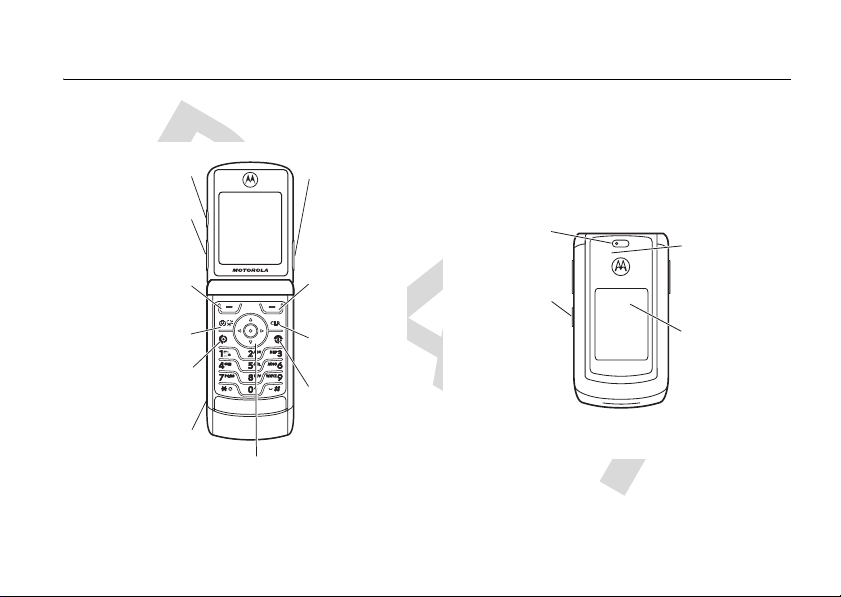
HELLOMOTO
Introducing your new
Smart/
Speakerphone
Key
Volume Keys
Left Soft Key
Perform
function in
lower left
display.
Camera Key
Send Key
Make & answer
calls.
Accessory
Connector Port
Insert charger &
accessories.
4-Way Navigation Key
phone
with Center Select
From home screen, press
center key to open main menu.
MOTO
RAZR™ V9m CDMA wireless phone.
Vo ice Key
Create voice
records, activate
speech dialing &
voice commands.
040128o
Right Soft Key
Perform function
in lower right
display.
Clear Key
Power & End Key
Turn phone
on/off, end calls,
exit menu
system.
Camera Lens
Smart/
Speakerphone
Key
Take self-portrait
photo with
camera when flip
is closed.
External Charge
>
6
Indicator Light
Appears when
phone is being
charged.
External Display
View incoming
call information,
use as camera
viewfinder when
flip is closed.
1
Page 2

Motorola, Inc.
Consumer Advocacy Office
1307 East Algonquin Road
Schaumburg, IL 60196
www.hellomoto.com
1-800-331-6456 (United States)
1-888-390-6456 (TTY/TDD United States for hearing impaired)
1-800-461-4575 (Canada)
Certain mobile phone features are dependent on the capabilities
and settings of your service provider’s network. Additionally,
certain features may not be activated by your service provider,
and/or the provider’s network settings may limit the feature’s
functionality. Always contact your service provider about feature
availability and functionality. All features, functionality, and other
product specifications, as well as the information contained in this
user’s guide are based upon the latest available information and
are believed to be accurate at the time of printing. Motorola
reserves the right to change or modify any information or
specifications without notice or obligation.
MOTOROLA and the Stylized M Logo are registered in the US
Patent & Trademark Office. All other product or service names are
the property of their respective owners. The Bluetooth trademarks
are owned by their proprietor and used by Motorola, Inc. under
license. Java and all other Java-based marks are trademarks or
registered trademarks of Sun Microsystems, Inc. in the U.S. and
other countries. Microsoft and Windows are registered trademarks
2
of Microsoft Corporation; and Windows XP is a trademark of
Microsoft Corporation.
© Motorola, Inc., 2006.
Caution:
Changes or modifications made in the radio phone, not
expressly approved by Motorola, will void the user’s authority to
operate the equipment.
Software Copyright Notice
The Motorola products described in this manual may include
copyrighted Motorola and third-party software stored in
semiconductor memories or other media. Laws in the United
States and other countries preserve for Motorola and third-party
software providers certain exclusive rights for copyrighted
software, such as the exclusive rights to distribute or reproduce
the copyrighted software. Accordingly, any copyrighted software
contained in the Motorola products may not be modified,
reverse-engineered, distributed, or reproduced in any manner to
the extent allowed by law. Furthermore, the purchase of the
Motorola products shall not be deemed to grant either directly or
by implication, estoppel, or otherwise, any license under the
copyrights, patents, or patent applications of Motorola or any
third-party software provider, except for the normal, non-exclusive,
royalty-free license to use that arises by operation of law in the
sale of a product.
Manual Number: 68095XXXXX-O
Page 3
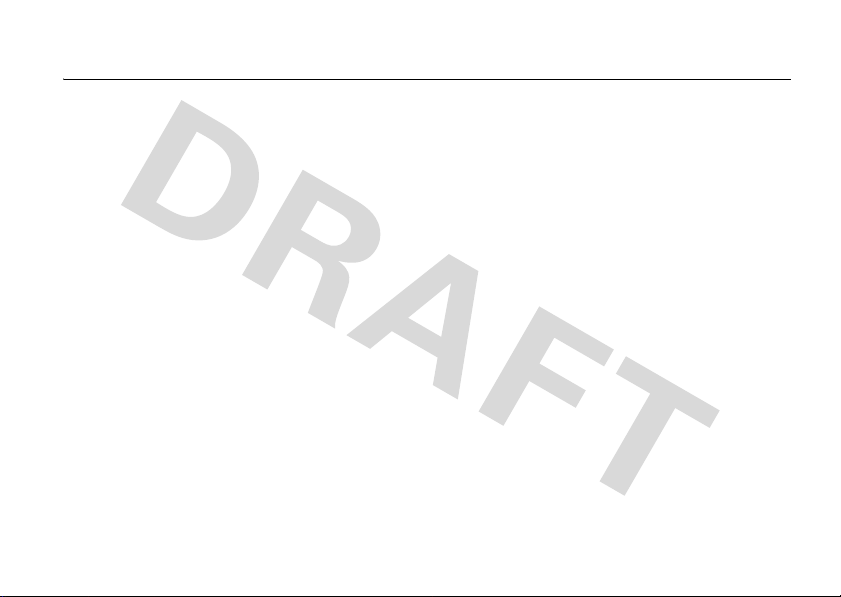
contents
menu map. . . . . . . . . . . . 5
Use and Care . . . . . . . . . 7
essentials . . . . . . . . . . . . 8
about this guide . . . . . . 8
battery . . . . . . . . . . . . . 9
turn it on & off . . . . . . . 11
make a call . . . . . . . . . . 11
answer a call. . . . . . . . . 11
adjust volume. . . . . . . 12
change the call alert . . 12
store a phone number 12
call a stored phone
number. . . . . . . . . . . . 13
view your phone
number. . . . . . . . . . . . 13
main attractions . . . . . . 14
airplane mode. . . . . . . 14
MP3 music player. . . . 14
record & play video
clips . . . . . . . . . . . . . . 24
take & send photo . . . 26
send a multimedia
message. . . . . . . . . . . 29
receive a multimedia
message. . . . . . . . . . . 32
memory card . . . . . . . 33
cable connections. . . . 39
Bluetooth®
connections . . . . . . . . 39
basics. . . . . . . . . . . . . . . 42
home screen . . . . . . . 42
menu shortcuts . . . . . 45
enter text . . . . . . . . . . 46
external display. . . . . . 52
handsfree speaker . . . 53
codes & passwords . . 54
lock & unlock phone . . 55
customize . . . . . . . . . . . 56
ring styles & alerts . . . 56
answer options. . . . . . 57
wallpaper . . . . . . . . . . 57
set screen saver . . . . . 58
brightness. . . . . . . . . . 59
display timeout. . . . . . 59
backlight . . . . . . . . . . . 59
talking phone settings 59
AGPS & your location . 60
AGPS limitations & tips 61
contents
3
Page 4

calls. . . . . . . . . . . . . . . . . 62
turn off a call alert . . . . 62
redial a number . . . . . . 62
automatic redial. . . . . . 62
recent calls . . . . . . . . . 62
return a missed call . . . 64
notepad . . . . . . . . . . . . 64
attach number . . . . . . . 64
emergency calls . . . . . 64
AGPS during an
emergency call . . . . . . 65
speed dial . . . . . . . . . . 66
voicemail . . . . . . . . . . . 66
other features . . . . . . . . 68
advanced calling . . . . . 68
phonebook. . . . . . . . . . 69
messages . . . . . . . . . . 72
personalize . . . . . . . . . 74
call times . . . . . . . . . . . 79
handsfree . . . . . . . . . . 80
data & fax calls . . . . . . 82
contents
4
network . . . . . . . . . . . . 82
personal organizer . . . . 83
security . . . . . . . . . . . . 84
fun & games . . . . . . . . 85
service & repairs . . . . . . 87
SAR Data . . . . . . . . . . . . 88
Safety Information . . . . 92
Industry Canada Notice 97
FCC Notice . . . . . . . . . . . 98
Warranty. . . . . . . . . . . . . 99
Hearing Aids . . . . . . . . 103
WHO Information . . . . 104
Registration . . . . . . . . . 104
Export Law. . . . . . . . . . 105
Recycling . . . . . . . . . . . 105
Perchlorate Label . . . . . 106
Driving Safety . . . . . . . 107
index. . . . . . . . . . . . . . . 109
Page 5

main menu
n
Contacts
s
Recent Calls
• Received
• Dialed
• Notepad
• Call Times
•Data Times
•Data Volumes
e
Messag ing
• Create Message
• Message Inbox
•Voicemail
• Browser Alerts
• Outbox
•Drafts
• Templates
menu map
J
BREW
L
Web Browser
h
Media Gallery
•Camera
•MP3 Player
•Pictures
• Sounds
• Videos
• Video Camera
• Themes
w
Settings
• (see next page)
* optional features
This is the standard main menu layout. Your
phone’s menu may be a little different.
É
m
To o l s
Phone Status
• Calculator
• Datebook
•Voice Records
•Alarm Clock
• My Tel. Number
• Battery Meter
• Storage Devices
• Other Information
menu map
5
Page 6

settings menu
t
Ring Styles
•Style
• Style Detail
l
Perso nalize
• Home Screen
• Main Menu
•Voice Dial Setup
•Skin
• Greeting
• Wallpaper
• Screen Saver
• Slide Tone
• Sound Settings
U
In-Call Setup
• In-Call Timer
• Answer Options
•MSG Alert
%
Airplane Mode
• Airplane Mode
• Prompt At Startup
menu map
6
Æ
Z
j
Security
Initial Setup
Network
• Phone Lock
• Keypad Lock
• Lock Application
• Restrict Calls
•New Passwords
• SpeakerPhone
• Auto Redial
• Backlight
• TTY Setup
•Scroll
• Slide Closed
• Language
•Battery Save
• Brightness
•DTMF
• Hyphenation
• Master Reset
•Master Clear
• Current Network
• Set Mode
•Service Tone
• Call Drop Tone
J
S
P
L
Car Settings
• Auto Answer
• Auto Handsfree
• Power-off Delay
• Charger Time
Headset
• Auto Answer
• Voice Dial
Location
Connection
• Bluetooth Link
• Incoming Call
• USB Settings
Page 7
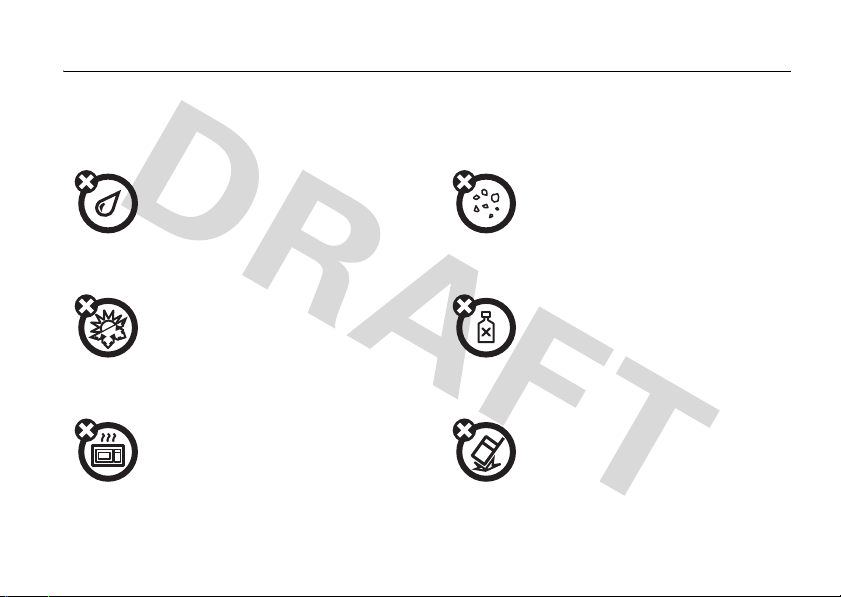
Use and Care
Use and Care
To care for your Motorola phone, please keep it away from:
liquids of any kind dust and dirt
Don’t expose your phone to water, rain,
extreme humidity, sweat, or other moisture.
extreme heat or cold cleaning solutions
Avoid temperatures below -10°C/14°F or
above 45°C/113°F.
microwaves the ground
Don’t try to dry your phone in a microwave
oven.
Don’t expose your phone to dust, dirt, sand,
food, or other inappropriate materials.
To clean your phone, use only a dry soft cloth.
Don’t use alcohol or other cleaning solutions.
Don’t drop your phone.
Use and Care
7
Page 8
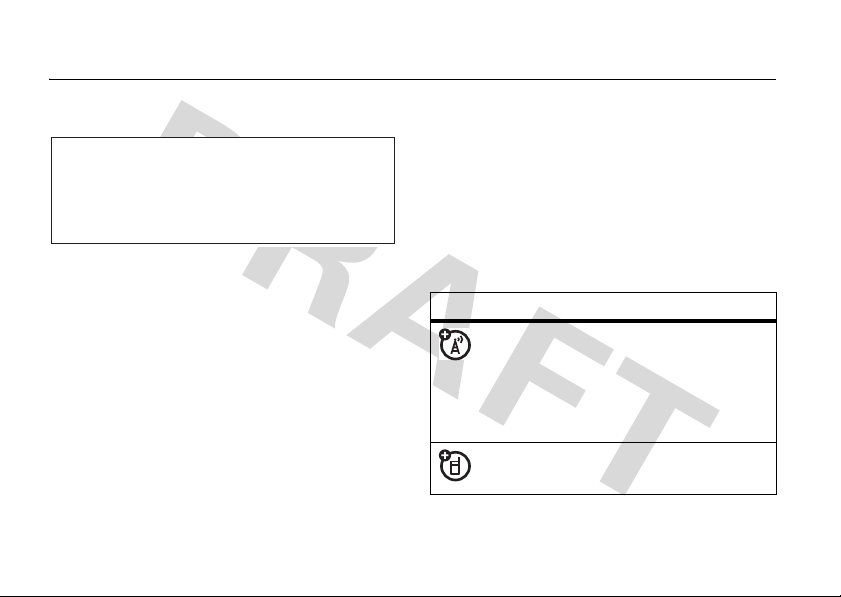
essentials
CAUTION: Before using the phone for the
first time, read the
Legal Information
gray-edged pages at the back of this guide.
about this guide
This guide shows how to locate a menu
feature as follows:
Find it: s >
This means that, from the home screen:
1
Press the center keys to open the
menu.
essentials
8
Important Safety and
included in the
032259o
s Recent Calls >Received
2
Press the navigation keyS to scroll to
s Recent Calls
, and press the center keys
to select it.
3
Press the navigation keyS to scroll to
Received Calls
, and press the center keys
to select it.
symbols
This means a feature is network/
subscription dependent and may
not be available in all areas. Contact
your service provider for more
information.
This means a feature requires an
optional accessory.
Page 9
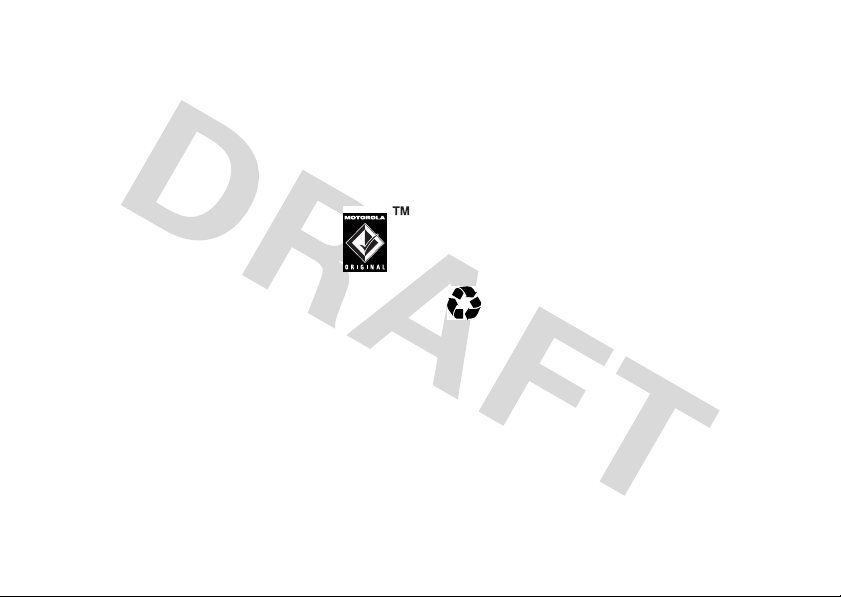
battery
battery tips
Battery life depends on the network, signal
strength, temperature, features, and
accessories you use.
•
Always use Motorola
Original batteries and
chargers. The warranty does
not cover damage caused by
non-Motorola batteries and/or chargers.
•
New batteries or batteries stored for a
long time may take more time to
charge.
•
When charging your battery, keep it
near room temperature.
When storing your battery, keep it
uncharged in a cool, dark, dry place.
•
Never expose batteries to
temperatures below -10°C (14°F) or
above 45°C (113°F). Always take your
phone with you when you leave your
vehicle.
•
It is normal for batteries to gradually
wear down and require longer charging
times. If you notice a change in your
battery life, it is probably time to
purchase a new battery.
Contact your local recycling center for
032375o
proper battery disposal.
Warn i ng :
Never dispose of batteries in a fire
because they may explode.
Before using your phone, read the battery
safety information in the “Safety and General
Information” section included in this guide.
essentials
9
Page 10
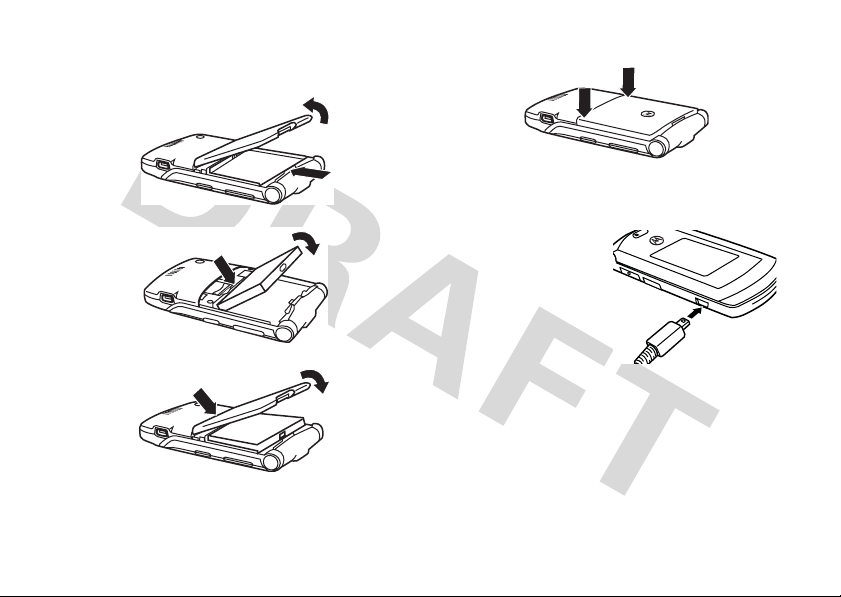
install the battery
1.
2.
3.
essentials
10
4.
battery charging
New batteries are not
fully charged. Plug the
micro
battery
into your phone and
an electrical outlet.
Your phone might take
several seconds to
start charging the battery. When the battery is
fully charged, the charging light turns off, and
the interior phone display shows
charger
N
.
Page 11

Tip:
Relax, you can’t overcharge your battery.
It will perform best after you fully charge and
deplete it a few times.
You can also charge your battery by
connecting a cable from your
phone’s mini-USB port to a USB
port on a computer. Both your
phone and the computer must be turned on,
and your computer must have the correct
software drivers installed. Cables and
software drivers are available in Motorola
Original data kits, sold separately.
turn it on & off
To tu rn on yo u r
, press
phone
O
and hold
few seconds or
until the display
for a
Power
Key
turns on. If prompted, enter your four-digit
unlock code.
To turn off your phone
for two seconds.
, press and hold O
make a call
Enter a phone number and press N to make
a call.
To “hang up,” close the phone or press
O
.
answer a call
When your phone rings and/or vibrates, open
N
the phone or press
To “hang up,” close the phone or press
to answer.
O
.
essentials
11
Page 12

adjust volume
store a phone number
Press the volume keys (see page 1) up or
down to:
•
increase or decrease earpiece volume
during a call
•
increase or decrease the ringer volume
setting from the home screen
•
turn off an incoming call alert
change the call alert
With the phone open, press the down volume
key (see page 1) to switch to lower call alert
volume, then vibrate, and finally silent alert.
Press the up volume key to cycle back from
silent alert to vibrate and then to the lowest
alert volume setting.
essentials
12
You can store a phone number in
1
Enter a phone number in the home
screen.
2
Press
Store
.
3
Enter a name and other details for the
phone number. To select a highlighted
item, press the center key
4
Press
Done
to store the number.
To edit or delete a
To store an email address, press
s>n Contacts>[New Entry] >Email
new entry’s name and email address
information.
Contacts
entry, see page 70.
Contacts
s
.
. Enter the
:
Page 13

call a stored phone number
Find it: s >
1
Scroll to the
Shortcut:
enter the first letters of an entry you want.
You can also press
entries you use frequently, or entries in
other categories.
2
Press N to call the entry.
n Contacts
Contacts
In
Contacts
entry.
, press keypad keys to
*
and# to see the
view your phone number
Find it: s >
Tip:
Want to see your phone number while
you’re on a call? Press
m Phone Status >My Tel. Number
Options>My Tel. Number
.
essentials
13
Page 14
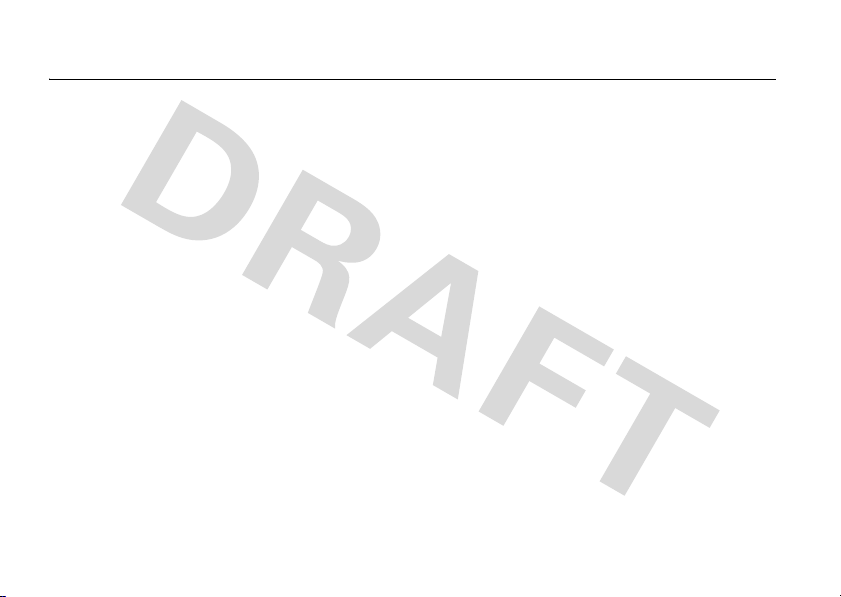
main attractions
You can do much more with your phone than
make and receive calls!
airplane mode
Note:
Consult airline staff about the use of
Airplane Mode
whenever instructed to do so by airline staff.
Airplane mode turns off your phone’s calling
features in situations where wireless phone
use is prohibited. You can use the phone’s
other non-calling features when
turned on.
Find it:
Your phone can prompt you to activate or
deactivate each time you turn on the phone:
14
during flight. Turn off your phone
Airplane Mode
s w Settings >Airplane Mode >OnorOff
main attractions
is
Find it:
>
s w Settings >Airplane Mode
Prompt At Startup >OnorOff
MP3 music player
Use your phone’s MP3 music player to play
MP3 music files that you copy to your phone
or to an optional memory card (see page 33).
If you have a memory card in your phone, the
music player uses it as its default storage
device for music. If you do not have a memory
card, the player uses phone memory.
Note:
You can use the
Media Gallery
music files in formats other than MP3.
However, the
of the capabilities of the MP3 music player.
menu (see page 86) to listen to
Sounds
Sounds
option of the
option does not include all
Page 15
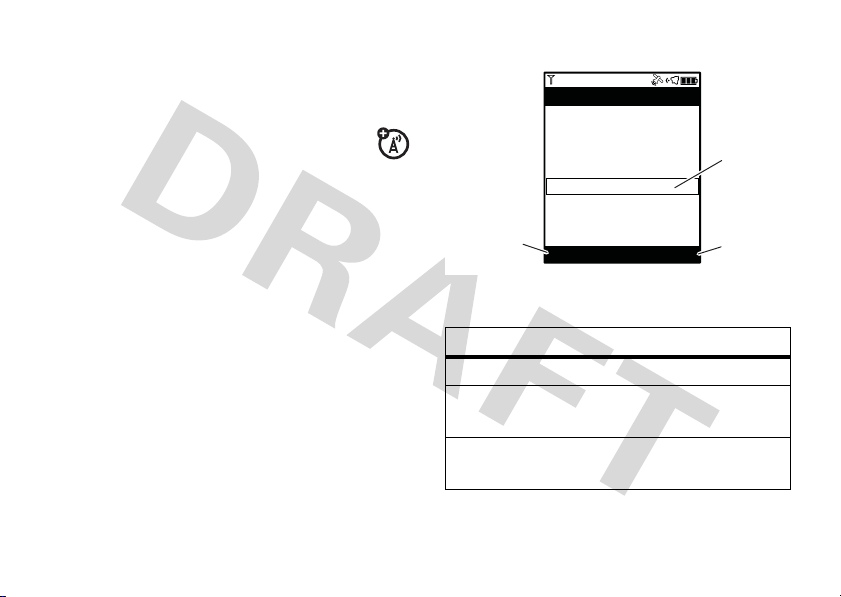
load music
.
To copy music from a computer to your
memory card, see page 33.
Some wireless providers offer services
that allow you to buy and download
music from a Web site. Contact your wireless
provider for more information.
Note:
If you download a copyrighted file and
store it on your memory card, you can use the
file only while your memory card is inserted in
your phone. You cannot send, copy, or change
copyrighted files.
play music
To activate your phone’s MP3 music player:
Find it: s >
h Media Gallery >MP3 Player
Your phone displays the
My Music
Playlists
Recently Played
Artists
Albums
Songs
Genres
Press
Options
to open
Options
menu.
The MP3 player
Options Exit
My Music
option
Playlists
Recently Played
Create or play a playlist.
View & play songs you
played recently.
Artists
Find & play music by an
artist.
My Music
menu:
Highlighted
Selection
Press
to exit
MP3 player
menu includes:
Exit
main attractions
15
Page 16
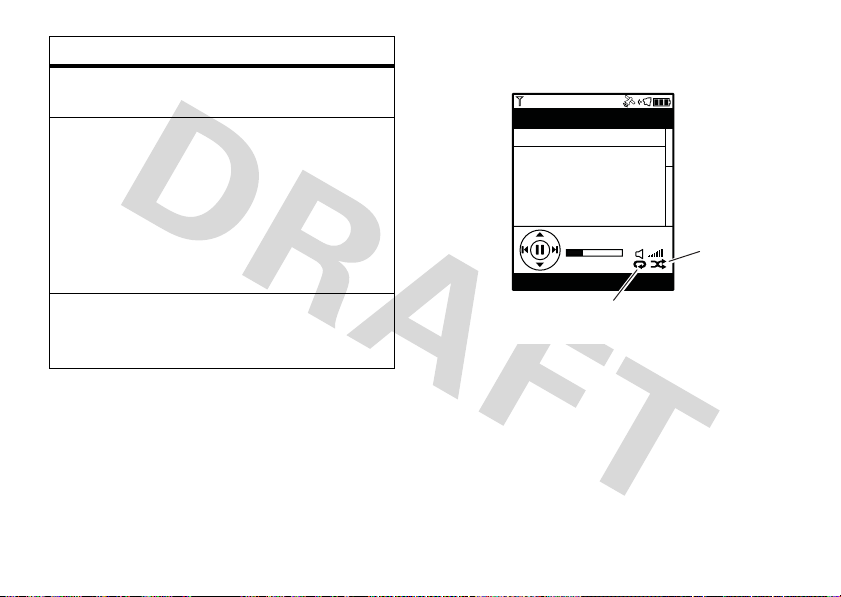
option
Albums
Songs
Genres
main attractions
16
Find & play music from a
specific album.
Find & play a song.
Note:
All of your phone’s
songs are listed here. Some
Artist
songs do not have
Album
, or
Genre
information, so
,
that information is not
included.
Find & play music from a
specific genre (type of
music) such as rock or jazz.
While a song is playing, your phone’s screen
will look like this example:
All Songs
ne a Little Bit Closer.mp3
05 Come a Little Bit Clos. . .
Hello Moto.mp3
adrenaline
flawless
e a Little Bit Closer.mp
1:33 4:49
Options Back
When lit, indicates
Replay
turned on.
When lit,
indicates
Shuffle
turned on.
Page 17
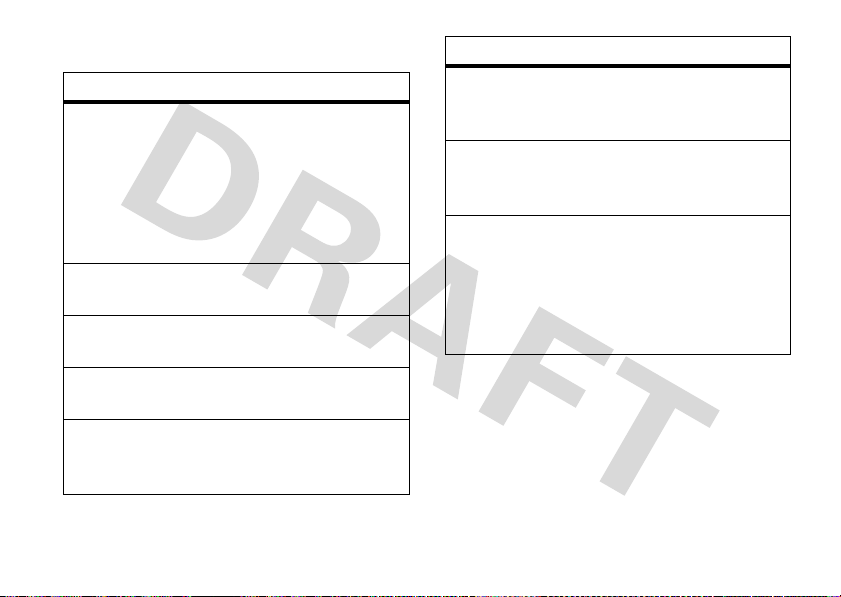
Use these keys to control the MP3 player:
controls
pause/play
fast forward
skip to next
song
rewind
skip back to
previous
song
Press &
key
or
Press
Pause
to resume play
Press &
at least two seconds).
Press &
Press &
least two seconds).
Within first two seconds of
song, press &
releaseSleft
release the center
s
.
Options
, then select
to pause. Press
holdSright
releaseSright
holdSleft
.
Resume
(for
(for at
controls
return to
song
beginning
scroll up/
down
through list
.
turn off
music
player
After first two seconds of
song, press &
releaseSleft
Press S up or down.
Press
Back
My Music
the
Exit
press
or
Press O.
.
until you return to
menu, then
.
play music from a playlist
Play a playlist or song:
Find it:
Playlists
>
s >h Media Gallery >MP3 Player
main attractions
17
Page 18

1
Scroll to the playlist you want and press
s
the center key
2
To play the entire playlist beginning with
the first song, press the center key
.
s
or
To play one song, scroll to the song you
want to play and press the center key
Play all songs from all playlists:
Find it:
Playlists
>
1
Press
2
Scroll to
s >h Media Gallery >MP3 Player
Options
.
Play
and press
Select
.
play music from the recently
played list
Find it: s >
Recently Played
>
18
h Media Gallery >MP3 Player
main attractions
.
s
Scroll to a song and press the center keys.
find & play music by artist
Play an album or song:
Find it:
>
.
1
2
3
Play all songs:
Find it:
>
s >h Media Gallery >MP3 Player
Artists
Scroll to the artist you want and press the
s
center key
.
Scroll to the album you want and press
s
the center key
.
To play the entire album beginning with
the first song, press the center key
or
To play one song, scroll to the song you
want to play and press the center key
s >h Media Gallery >MP3 Player
Artists
s
.
s
.
Page 19

1
Scroll to the artist you want and press
Options
.
2
Scroll to
Play
and press
Select
.
find & play music by album
Play an album or song:
Find it:
>
1
2
Play all songs on all albums:
Find it:
>
s >h Media Gallery >MP3 Player
Albums
Scroll to the album you want and press
s
the center key
.
To play the entire album beginning with
the first song, press the center key
or
To play one song, scroll to the song you
want to play and press the center key
s >h Media Gallery >MP3 Player
Albums
s
.
s
1
Press
Options
.
2
Scroll to
Play
and press
Select
.
find & play music by songs
Find it: s >
Songs
>
To play all songs beginning with the first song
on the list, press the center key
or
To play one song, scroll to the song you want
and press the center key
h Media Gallery >MP3 Player
s
s
.
find & play music by genre
Play an album or song:
.
Find it:
>
1
s >h Media Gallery >MP3 Player
Genres
Scroll to the genre you want and press the
s
center key
.
.
main attractions
19
Page 20
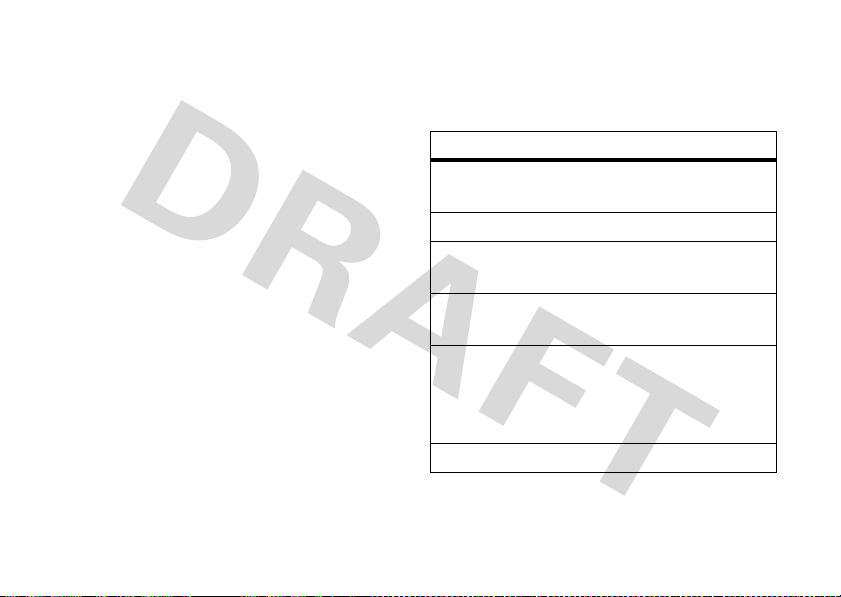
2
Scroll to the artist you want and press the
s
center key
3
Scroll to the album you want and press
the center key
4
To play the entire album beginning with
.
s
.
the first song, press the center key
or
To play one song, scroll to the song you
want to play and press the center key
Play all songs in a genre:
Find it:
>
1
2
3
20
s >h Media Gallery >MP3 Player
Genres
Scroll to the genre you want and press the
s
center key
Press
Options
Scroll to
main attractions
.
.
Play
and press
Select
.
s
.
s
replay, shuffle, & other options
Press
Options
while using the MP3 player to
Options
menu:
View the name of the song
currently playing.
Pause/resume play.
Begin playing the current
selection.
View information about the
current selection.
Replay one song (when you
select a single song for
play—does not play a
playlist or album).
Play songs in random order.
.
open the
option
Now Playing
Pause/Resume
Play
Song Details
Repeat
Shuffle
Page 21
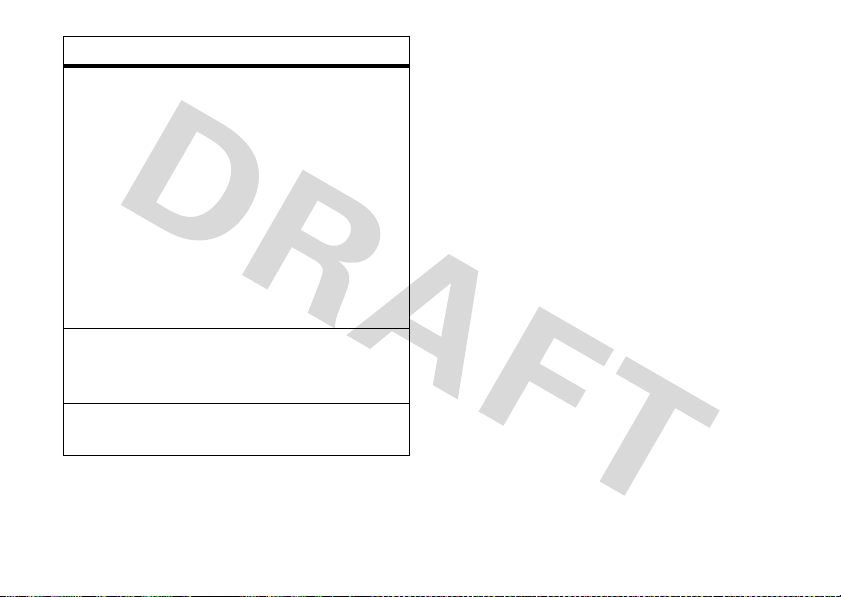
option
Search?
Search for Songs?
About
Set whether the player
searches for new music on
the memory card
first activate the player
Always
—Search
automatically.
Ask
—Prompt you to begin or
skip searching.
Never
—Do not allow a search
when the player is activated.
Search for new music on the
memory card at any time
while using the player.
View detailed information
about the MP3 music player.
when you
:
wake up music player
While the music player is active, your phone
may conserve battery power by turning off the
display and keypad backlights (see page 59).
To turn display and lights back on, press
any key.
turn off music player
Press
Back
until you return to the
menu, then press
or
PressO.
Exit
.
My Music
music player tips
•
If you are navigating music player
menus while a song is playing and
don’t press a key for more than twenty
seconds, the player returns to the
current song list screen.
main attractions
21
Page 22

•
Turn off the player before connecting
the phone to a computer. If you
connect the phone to a computer while
the player is turned on, the phone
automatically turns off the player.
•
If you receive a call while playing
music, the music is paused. Playing
resumes when you end the call.
•
If you use a headset with the
phone while using the music
player, the music plays through the
headset. Music plays through the
phone speaker when the headset is
disconnected.
create & manage playlists
Personalize your music collection by creating
your own playlists.
When you name a playlist:
main attractions
22
•
The name must be all lowercase
characters.
•
The name must be fewer than 32
characters.
•
The name cannot include these
characters:
/ \ : * ? < > | " !
Create
a playlist:
Find it: s >
Playlists >[Create New Playlist]
>
1
Enter a name for the playlist and press Ok.
2
Scroll to a desired song and press the
center key
When you select a song, a
h Media Gallery >MP3 Player
s
.
\
appears
beside the song. (To unselect a song,
scroll to the song and press the center
s
again.)
key
Page 23

Repeat this step until you have selected
all songs you want to add to the playlist.
3
Press
Done
when you have finished adding
songs.
Edit
a playlist:
Find it: s >
Playlists
>
1
Scroll to a desired playlist and press
Options
2
Scroll to
key
3
Follow the steps for creating a playlist in
h Media Gallery >MP3 Player
.
s
Edit Playlist
.
and press the center
the previous section.
Reorder
Find it: s >
>
1
Playlists
Scroll to
key
a playlist:
h Media Gallery >MP3 Player
Options
and press the center
s
.
2
Scroll to
key
3
Scroll to the song whose position you
want to change press
4
Scroll to the position in the playlist where
you want to move the song, and press
Insert
5
Repeat these steps until you have
Reorder Playlist
s
.
.
and press the center
Grab
.
reordered the playlist as you prefer.
6
Press
Done
to return to the
Delete
a playlist:
Find it: s >
Playlists
>
1
Scroll to a desired playlist and press
2
Options
Scroll to
key
h Media Gallery >MP3 Player
.
Delete Playlist
s
.
Playlists
menu.
and press the center
main attractions
23
Page 24
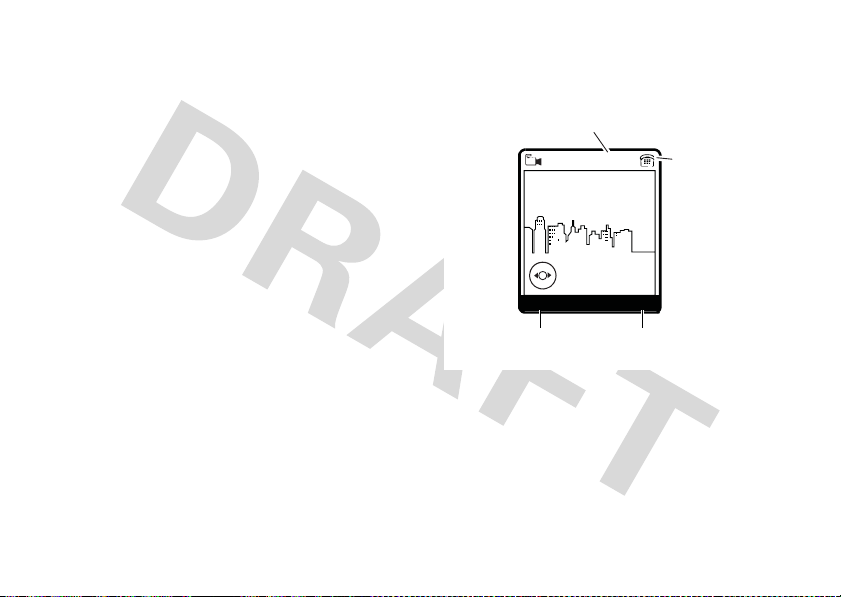
3
When prompted to confirm the deletion,
Yes
press
.
record & play video clips
You can record a video clip with your phone
and send it in a multimedia message to other
wireless phone users.
Your camera lens is on the back of your phone
when the phone is open (see page 1).
the clearest video clips, wipe the lens
clean with a dry cloth before you capture a
video clip.
record a clip
To activate your phone’s video camera:
Find it: s >
24
h Media Gallery >Video Camera
main attractions
To ge t
The active video camera viewfinder image
appears on your phone’s screen:
Remaining
Video Minutes
N
Exit
Storage
(Phone or
Memory
Card)
28
Lighting Conditions
480x640
Indoor (Home)
Options
Press left soft key to
view
Options
menu.
1
Point the camera lens at the video
Press right soft key to
return to previous screen.
subject.
Press
S
left and right to specify lighting
conditions (
(Home)
Automatic, Sunny, Cloudy, Indoor
,
Indoor (Office)
, or
Night
.
Page 25
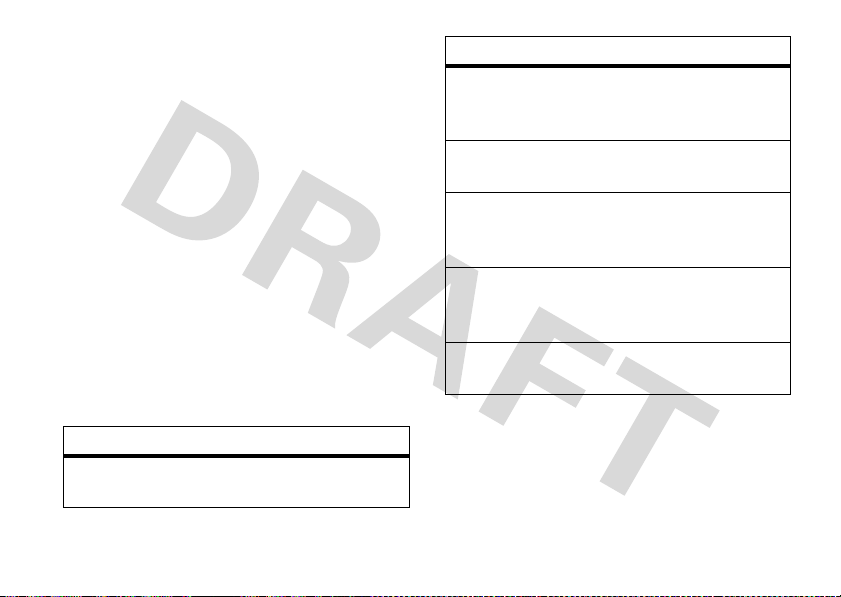
Press
Options
to view and select other
options (see the next section).
2
Press b to begin recording.
3
Press
Stop
to stop recording.
4
Press
Options
, then select
the video clip or
or
Press
Send
to save the video clip and go to
Send Options
the
Message
screen. Then select
or
Send to Online Album
Discard
Store Only
to save
to discard the clip.
Send in
.
adjust video camera settings
When the video camera is active, press
to view and select these options:
option
Go To
Videos
View video clips stored on your
phone.
Options
option
Go To
Photo
Mode
Flash On
Video
Camera
Setup
Switch
Storage
Device
Free Space
Switch to the still photo camera
viewfinder.
Set a light to turn on when you
record a video clip.
Change
Sound
Specify where you want to save
video clips (phone memory or
memory card).
See how much memory remains
for storing video clips.
Video Length
.
change screen orientation
To change the screen orientation on your
phone so you can hold it sideways like a
camera:
or
Recording
main attractions
25
Page 26
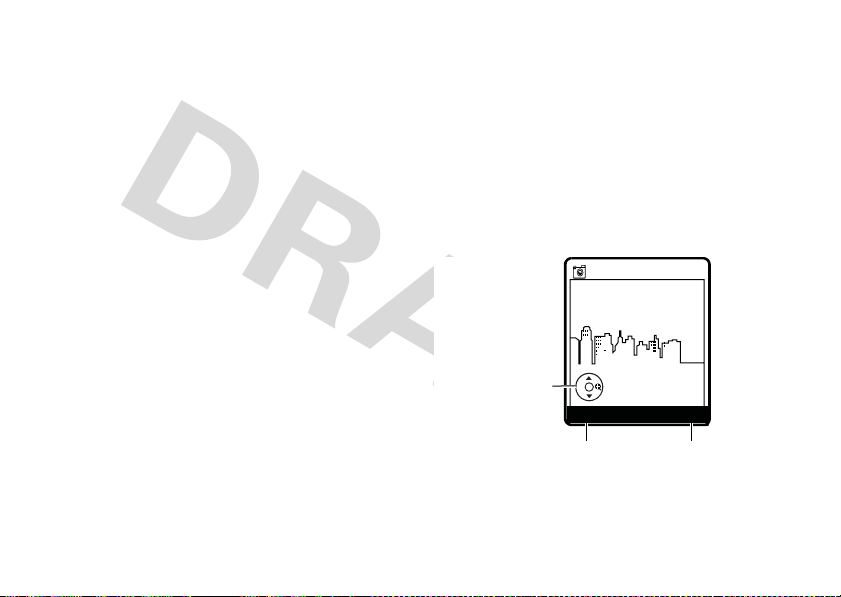
Find it: s >
h Media Gallery >Videos
Scroll to the clip you want to view and press
s
the center key
.
play video clip
To play a video clip stored on your phone:
Find it: s >
h Media Gallery >Videos
Scroll to the clip you want to view and press
s
the center key
.
take & send photo
clean with a dry cloth before you capture a
video clip.
take & send photo
To activate your phone’s camera:
Find it:
Your phone displays the active viewfinder
image:
s h Media Gallery >Camera
ß
621
N
You can take a photo with your phone and
sent it in a multimedia message to other
wireless phone users.
Your camera lens is on the back of your phone
when the phone is open (see page 1).
To ge t
the clearest video clips, wipe the lens
main attractions
26
Displays when
you press S to
change photo
settings.
Press left soft
Options
Zoom
1x
Options
key to view
menu.
480x640
Exit
Press right soft
key to return to
previous screen.
Page 27

1
Point the camera lens at the camera
subject.
S
Press
up and down
to select and
adjust one of the following settings
Zoom
—Increase or decrease image size.
Style
—Set to
Negative
Lighting Conditions
Cloudy
To view other options,
Color, Black and White, Antique
.
—Set to
, I
ndoor (Home), Indoor (Office)
Automatic, Sunny
, or
press
Options
page 28).
2
Use the two-stage shutter release key
to take the photo using the auto focus
feature (see page 27).
3
Press
Options
, then select
Discard
the photo,
Print
to print the photo using a Bluetooth
to discard the photo, or
Store Only
connection.
:
, or
,
Night
.
(see
to save
or
Press
Send
to save the photo and go to the
Send Options
Message
Tip:
To take a self-portrait, activate the
screen. Then select
or
Send to Online Album
Send in
.
camera, point the lens at yourself, and press
b
. (Hold the camera at least 18 inches
away.)
auto focus
Your phone is equipped with an auto focus
lens and a two-stage shutter release key (see
page 1). Use these features to take the
highest quality photos.
Note:
You can disable the auto focus feature
from the
Options
Camera Setup
menu (see page 27).
option of the camera
main attractions
27
Page 28
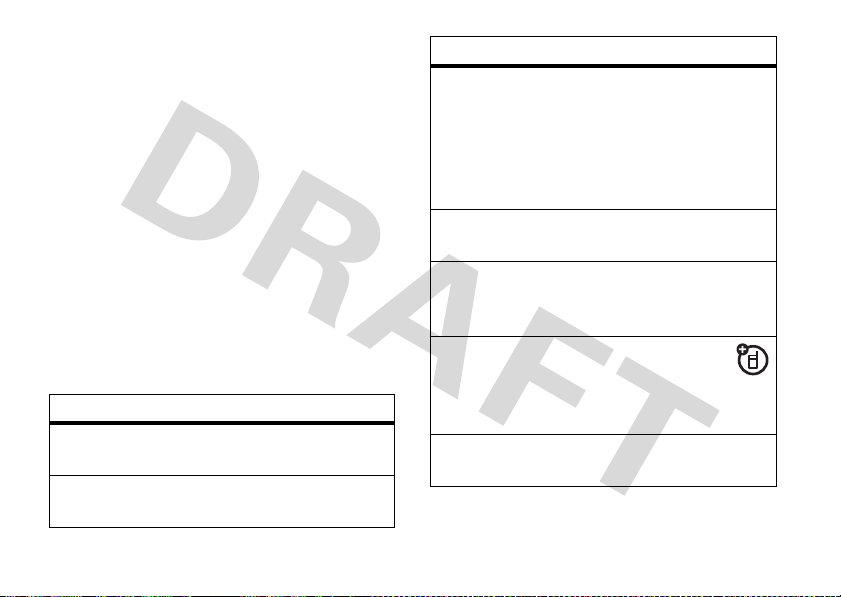
To use the auto focus feature:
1
When you are ready to take a photo, press
b halfway
to activate the auto focus
feature.
While the lens is focusing, the focus
bracket flashes in the viewfinder window.
When focus is locked, the bracket stops
flashing and your phone plays a tone.
2
To take the photo,
fully press b
adjust camera settings
When the camera is active, press
view and select these options:
option
Go To Pictures
View pictures and photos
stored on your phone.
Go To Video
Mode
main attractions
28
Switch to the video camera
viewfinder.
Options
.
to
option
Flash On
Auto-Timed
Capture
Camera Setup
Switch Storage
Device
Free Space
Set camera light for photos
taken in settings with low
light. When Flash is set to
On, the lightning bolt icon in
the viewfinder window (see
page 26) turns yellow.
Set a timer for the camera
to take a photo.
Change
Quality
or turn
Resolution
, activate a
Auto-Focus
or image
Shutter Tone
on or off.
,
Store photos in phone
memory or on an
optional memory card
(see page 33).
See how much memory
remains for storing pictures.
Page 29
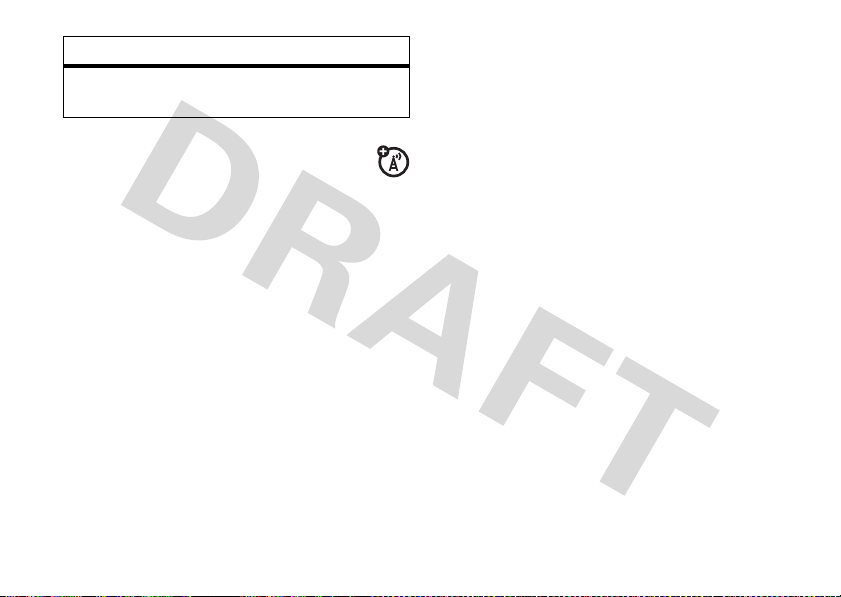
option
Capture Title
Assign a name to a captured
photo.
send a multimedia message
A multimedia message contains embedded
media objects (possibly including photos,
pictures, animations, sounds, and voice
records). You can send a multimedia message
to other wireless phones with multimedia
messaging capabilities and to email
addresses.
create & send message
Note:
You can send the message after
entering a recipient phone number or email
address and the message text. You do not
need to complete the other entry fields.
Find it: s >e >
1
Enter message text.
Press
Options
options.
Note:
See “mms message options” on
page 31 for descriptions of all menu
options.
2
Scroll to
3
To insert a stored multimedia object, scroll
Picture, Voice Record, Sound
to
Select
press
object and press
or
To take and insert a new photo, scroll to
New Picture
photo and press
or
Messaging >Create Message
to view mms message
Insert
and press
. Then scroll to the desired
and press
Select
.
, or
Video,
Insert
.
Select
. Then take the
Insert
.
main attractions
and
29
Page 30
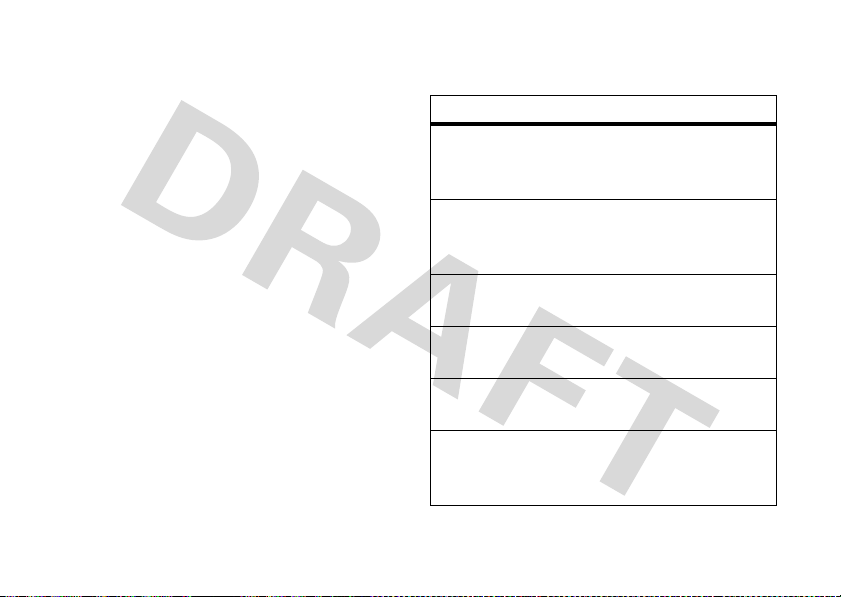
To record and insert a new video clip,
scroll to
New Video
and press
Select
record the video clip and press
4
Press
Send To
.
5
Scroll to and select the entry to receive
the message.
or
Press
Options
then select
to open the
Enter Number
Send To MMS
and enter the
recipient’s phone number, or select
and enter the recipient’s email
Email
Ok
address. Press
6
Press
SEND
when finished.
to send the message.
or
main attractions
30
. Then
Insert
.
menu,
Enter
Press
Options
to open the
Send To MMS
which can include these options:
options
Unselect All
Unselect all recipient phone
numbers and/or email
addresses.
View Selected
See a list of all recipient
phone numbers and/or
email addresses.
Back to Message
Return to the message text
entry screen.
Enter Number
Enter a recipient phone
number.
Enter Email
Enter a recipient email
address.
Change to MMS
Change a text-only message
type to a multimedia
message.
menu,
Page 31

options
Sending Options
Message Details
Save to Drafts
Cancel Message
Copy other recipients, enter
a message subject, add
attachments, set message
priority, or request a
message delivery report.
View detailed information
about the message.
Save the message to the
Drafts
folder.
Cancel the message and
return to the
Message Center
.
mms message options
While creating a multimedia message, press
Options
to open the
options
Insert
MMS Menu
Insert a multimedia object.
:
options
Change to MMS
Change to SMS
Preview
Sending Options
Page Options
Change a text-only message
type to a multimedia
message.
Change a multimedia
message type to a text
message.
See the message and see or
listen to inserted multimedia
objects.
Copy other recipients, enter
a message subject, add
attachments, set message
priority, or request a
message delivery report.
Specify how long each
multimedia object is
displayed.
main attractions
31
Page 32

options
Message Details
Save as Template
Cancel Message
Editing Options
Change Text
Mode #
Text Setup
main attractions
32
View detailed information
about the message.
Save the message as a text
message template or MMS
message template (see
page 72).
Cancel the message and
return to the
Select
Copy All Text
Select a text entry mode
(see page 46).
Specify default primary and
secondary entry modes (see
page 46).
Message Center
Copy Text, Cut Text
.
.
, or
receive a multimedia message
When you receive a multimedia message,
your phone plays an alert and displays the
(message waiting) indicator and a
notification.
Open the phone and press
message immediately, or save it in your
Message Inbox
To read messages in your
Find it: s>
1
2
Multimedia messages can contain different
media objects:
for viewing later.
e Messaging >Message Inbox
Scroll to the message you want to read.
Press the center keys to open the
message. Your phone displays the media
object, then the message.
New Message
Read
to read the
Message Inbox
:
<
Page 33

•
Photos, pictures, and animations are
displayed when you read the message.
•
A sound file begins playing when the
message text is displayed. Use the
volume keys to adjust the volume.
Note:
You may have to select an
indicator embedded in the message
text to play a sound file.
If the message includes an attached file
,
select the file indicator or filename and press
View
(for an image file),
Open
(for an object such as a
Play
(for a sound file), or
Contacts
or
datebook entry or an unknown file type).
memory card
You can store multimedia content such as
songs and photos on your phone’s internal
memory or on a removable microSD
(TransFlash) memory card.
Note:
If you download a copyrighted file and
store it on your memory card, you can use the
file only when your memory card is inserted in
your phone. You cannot send, copy, or change
copyrighted files.
install memory card
1
With your phone
off, press the
battery door
latch and
remove the
battery door.
2
Remove the battery.
3
Slide the
memory card
into the card slot
as shown. Be
sure the card is
fully inserted.
main attractions
33
Page 34

4
Replace the battery and the battery door.
Do not remove your memory card while your
phone is using it or writing files on it.
2
Scroll to
3
When prompted, press
No
Format
and press
to cancel formatting.
Select
.
Yes
to continue or
format memory card
Note:
You must format a memory card before
using it for the first time. This procedure is
critical because it creates the “Mobile” and
“Motorola” directories that are used by your
phone. If you do not format a memory card
before using it for the first time, your phone
may not be able to read the contents of the
card.
Caution:
erase all content currently stored on the card.
Find it:
>
Find it:
1
34
Formatting the memory card will
Presss>
m Phone Status
Storage Devices
Scroll to
Memory Card-T-Flash
main attractions
and press
Options
view memory card contents
.
Find it:
1
2
3
4
Press
s h Media Gallery
Scroll to and select the desired
multimedia object type (
Videos
).
Press
Options
to open the menu for the
selected object type.
Scroll to
Scroll to
View Storage Devices
All
(to view contents of the
memory card AND phone memory),
, or
Memory
key
s
Memory Card
.
, and press the center
Pictures, Sounds
and press
, or
Select
Phone
.
Page 35

copy or move files between
phone & memory card
You can copy or move files (such as photos or
music files) from your phone to the memory
card to free up phone memory.
Note: Moving
deletes the original from phone memory.
Find it:
1
Scroll to
Note:
your phone cannot be moved to the
memory card.
2
Scroll to the picture or video clip you want
to move or copy and press
3
Scroll to
4
Scroll to
All
or
a file to the memory card
Press
s h Media Gallery
Pictures
or
Videos
and press
Pictures that came preloaded on
Options
.
Mark
and pressSright.
Current
(to mark the selected file)
(to mark all files) and press
Select
Select
.
.
5
Press
Options
, then scroll to
and pressSright.
Files
6
Scroll to
7
Scroll to the device where you want to
Copy
or
Move
Manage Marked
and press
Select
.
copy or move the file and press the center
s
.
key
transfer files from a computer
to your memory card
Note:
You must format a memory card (see
page 34) before using it for the first time. This
critical
procedure is
You can transfer files from a computer to your
phone’s memory card with a cable connection
or by using a card reader.
cable connection
You can use a cable connection (see page 39)
to transfer files from a computer to a memory
card installed in your phone.
.
main attractions
35
Page 36

Note:
When your phone is connected to a
computer, you cannot access the memory
card through the phone.
Disconnect the cable from your phone
is connected. Then,
Find it:
>
1
2
3
Presss>
USB Settings
With
Default
Scroll to
Press O to return to the home screen.
Connect the cable
on your phone
w Settings >Connection
highlighted, press
USB Drive
and press
to your phone and to an
Select
:
Change
.
, if it
.
available USB port on your computer. Then,
on your computer
1
Open your “My Computer” window,
:
where your phone’s memory card displays
as a “Removable Disk” icon.
2
Click on the “Removable Disk” icon to
access your phone’s memory card.
main attractions
36
3
In the “Removable Disk” (memory card)
window, create one or more folders for
the files you will copy onto the memory
card.
You can save up to 50 files in each folder
that you create. When the MP3 music
player looks for music files on the card, it
will search all folders on the card if the
Search
option is set to
Always
or
Ask
(see
page 21).
A file name (including the path) must be
less than 53 characters. For example, if
you copy songs into a folder you create
that is named “MyMotoSongs,” the name
of any song PLUS the name of the folder
“MyMotoSongs” must be less than 53
characters.
Note:
You may see “Mobile” and
“Motorola” folders in the memory card
Page 37

window. These folders are used by your
phone. Do not delete these folders.
4
Copy desired files onto the memory card
by dragging and dropping them into the
“Removable Disk” window,
that you have created
into a folder
.
Do not copy files to the main directory
(where the “Mobile” and “Motorola”
folders are located).
5
When you finish, disconnect your phone
by clicking on the “Safely Remove
Hardware” icon in the system tray on your
computer screen, then selecting “Safely
Remove USB Mass Storage Device.”
6
Disconnect the cable from your phone
and computer.
memory card reader
1
Insert your memory card into the card
reader.
Note:
You may first need to insert the
card into an adapter that fits into the card
reader.
2
Insert the card reader into and available
USB port on your computer.
3
Open your “My Computer” window on
your computer, where your phone’s
memory card shows as a “Removable
Disk” icon.
4
Click on the “Removable Disk” icon to
access your phone’s memory card.
5
In the “Removable Disk” (memory card)
window, create one or more folders for
the files you will copy onto the memory
card.
main attractions
37
Page 38

You can save up to 50 files in each folder
that you create. When the MP3 music
player looks for music files on the card, it
will search all folders on the card if the
Search
option is set to
Always
or
Ask
(see
page 21).
A file name (including the path) must be
less than 53 characters. For example, if
you copy songs into a folder you create
that is named “MyMotoSongs,” the name
of any song PLUS the name of the folder
“MyMotoSongs” must be less than 53
characters.
Note:
You may see “Mobile” and
“Motorola” folders in the memory card
window. These folders are used by your
phone. Do not delete these folders.
6
Copy desired files onto the memory card
by dragging and dropping them into the
main attractions
38
“Removable Disk” window,
that you have created
into a folder
.
Do not copy files to the main directory
(where the “Mobile” and “Motorola”
folders are located).
7
When you finish, disconnect the card
reader by clicking on the “Safely Remove
Hardware” icon in the system tray on your
computer screen, then selecting “Safely
Remove USB Mass Storage Device.”
8
Remove the card reader from the
computer.
9
If necessary, remove the memory card
from the adapter.
10
Insert the memory card into your phone
(see page 33).
Page 39

cable connections
Your phone has a mini-USB port so you can
connect it to a computer.
If you use a USB cable connection:
•
You must use Motorola Original™ USB
data cables and supporting software
which are sold separately.
•
Make sure to connect the phone to a
high-power USB port on your computer
(not a low-power one such as the USB
port on your keyboard or bus-powered
USB hub). Typically, USB high-power
ports are located directly on your
computer.
Note:
If you connect your phone to a
low-power USB port, the computer
may not recognize your phone.
•
Make sure both your phone and the
computer are turned on.
Bluetooth® connections
Your phone supports Bluetooth wireless
connections. You can connect your phone to a
Bluetooth headset or car kit, or connect to
another device to transfer files.
Your phone currently supports the following
Bluetooth profiles:
•
headset (optional Motorola Original™
accessory)
•
Handsfree Car Kit (optional Motorola
Original accessory)
For more Bluetooth wireless connections
support, go to
Bluetoothsupport
www.motorola.com/
.
main attractions
39
Page 40

Note:
All multimedia (video player, audio
player, shutter tones) will play from the
speakerphone when your phone is connected
to another Bluetooth device.
turn Bluetooth power on/off
Set Bluetooth power to be on whenever your
phone is on.
Find it: s >
Bluetooth Link >Setup
>
1
Scroll to
2
Scroll to On and press
Note:
procedure and set Bluetooth power to
when not in use. If you turn Bluetooth power
Off
, your phone will not connect to accessories
until you turn Bluetooth power
reconnect to the accessories.
40
w Settings >Connection
Power
and press
Select
Change
.
.
To extend battery life, use the above
Off
On
and
main attractions
pair with headset, handsfree
device, or computer
Before you try to connect to another
Bluetooth device
Bluetooth power is
pairing mode (see the user guide for the
device you are attempting to pair with). You
cannot perform pairing while your phone is
connected to another device.
To pair your phone to a headset accessory,
handsfree car kit, or PC that supports
Bluetooth wireless connections:
Find it:
>
s >w Settings >Connection
Bluetooth Link >Audio Devices >[Look For Devices]
Your phone displays a list of devices located
within range of the phone. If your phone is
already connected to a device, your phone
lists that device and identifies it with a
(in-use indicator). After a connection is
, make sure your phone’s
On
and the device is in
%
Page 41

established with a device, no other device can
connect to your phone until the currently
connected device is disconnected.
1
Highlight a device in the list of devices
your phone found.
2
Press the center keys to connect the
device.
3
If the device requests permission to bond
YES
with your phone, select
and enter the
device PIN code to create a secure
connection with the device.
Note:
The default PIN code is 0000.
When the connection is made, the
(Bluetooth) indicator or a
Bluetooth
à
message
displays in the home screen.
Tip:
For specific information about an
accessory, refer to the instructions that came
with it.
main attractions
41
Page 42

basics
See page 1 for a basic phone diagram.
home screen
The home screen shows when you turn on
the phone. To dial a number from the home
N
screen, press number keys and
Note:
Your home screen might look different.
6
WED 11/29/06
Îì
&
h
&
J
L
e
&
Left Soft Key
Label
basics
42
Recent Phonebook
10:51am
.
&
Right Soft Key
Label
Soft key labels show the current soft key
functions. For soft key locations, see page 1.
Your phone displays system status indicators
at the top of the home screen:
L
10:51am
ì
Message
Battery
Level
Ring Alert
&
AGPS
Service
Signal
Strength
Coverage
Roam
3O\ r uõ
WED 8/23/06
h
&
J
e
&
Recent Phonebook
&
Page 43

system status indicators
indicator
6 Signal
Strength
W Roaming
/ Digital
I 1X
× Missed
Call
Vertical bars show the
strength of the network
connection.
Indicates phone is in a
digital coverage area and is
roaming off network.
Indicates phone is in a
CDMA digital coverage
area.
Indicates phone is in a
1x-RTT coverage area.
Indicates that you received
an unanswered call.
indicator
+ Data
Call,
Te t h er ed , o r
Embedded
WAP/BREW
Application
÷ No
Service
h
Voi ce
Call/
Incoming
Call
P E911
O Location OnShows when
9 Phone
Locked
Shows during data call,
tethered mode, or WAP/
BREW application.
Phone is in area with no
service coverage.
Shows during an active
voice call.
Shows when
On
.
Shows when phone is
locked.
E911
is On.
Location
is set to
basics
43
Page 44

indicator
ì
Battery
Level
õ Sounds
Loud
ô Sounds
Soft
ô Sounds
Soft
Î All
Sounds Off
Ì Sound
On, Vibrate
On
Speakerphone On
basics
44
Shows battery charge level.
The more bars, the greater
the charge.
Indicates
set to
Indicates
set to
Indicates
set to
Indicates
set to
Indicates speakerphone is
on.
Style
(in
Loud
.
Style
(in
Soft
.
Style
(in
Silent
.
Style
(in
Vibe then Ring
Ring Styles
Ring Styles
Ring Styles
Ring Styles
.
) is
) is
) is
) is
indicator
Q New
Te x t
Message
t New
Voicemail
Message
0
Airplane
Mode
E Bluetooth
Connection
Active
Displays when you receive a
new text message.
Displays when you receive a
new voicemail message.
Shows when
turned on. (You cannot
make or answer calls, but
you can use other
non-calling features of your
phone.
Your phone is paired to
another Bluetooth
Airplane Mode
®
device.
is
Page 45

menu shortcuts
Your phone includes shortcuts to give you
quick access to menu features.
select home screen menu icon
Your phone displays four menu icons in the
middle of the home screen.
h
e
&
&
Îì
L
10:51am
&
6
WED 11/29/06
&
J
Recent Phonebook
S
Press
left, right, up, or down to open the
menu for the corresponding icon.
You can change the menu icons that appear in
the home screen or set your phone not to
display icons in the home screen (see
page 77).
select by number
You can set your phone to display the menu
as a numbered list of features (see “menu
view” on page 77). When the menu is a
s
numbered list, press the center key
the number key associated with the menu
feature.
, then
basics
45
Page 46

enter text
Some features require you to enter
information. This example shows a screen for
Contacts
Îì
t
entry:
Highlighted
Option
Press
to exit
without
making
changes
Cancel
.
entering information for a
6
Entry Details
Name: John Smith
No.: 2125551212
Type: Mobile
Speed No.: 6
Done
.
basics
Category: General
Ringer ID: None
Done Cancel
46
Press
to save
all changes
This example shows a screen for writing a
message:
Msg
Îì
450
Press
Options
to view
Message Menu
6
ÂÆ
Options Cancel
.
set entry modes
Multiple text entry modes make it easy for
you to enter names, numbers, and messages:
entry mode
Primary
Numeric
Enter text using the method you
set (see page 46).
Enter numbers only (see
page 51).
Page 47

entry mode
Symbol
Secondary
Enter symbols only (see page 51).
Enter text using the method you
set (see page 46).
To set up Primary or Secondary entry
mode:
1
Press
Options
in any text entry screen.
2
Scroll to
3
Scroll to
press
4
Scroll to one of the methods in the table
following these steps and press
Entry Setup
Primary Setup
Change
.
and press
or
Secondary Setup
Select
.
and
Select
You can select one of these text entry
methods:
entry method
iTAP
English
Let the phone predict each
English word as you press keys
(see page 46).
iTAP
Español
iTAP
Portuguêse
Let the phone predict each
Spanish word as you press keys.
Let the phone predict each
Portuguese word as you press
keys.
Tap
.
Tap
Extended
Enter letters and numbers by
pressing a key one or more
times.
Enter letters, numbers, and
symbols by pressing a key one or
more times.
basics
47
Page 48

Your phone may not contain all of the
languages listed above.
Primary
or
Secondary
When you select
entry
mode, the phone will now use the method
you just set up.
To select a text entry mode:
Press
Options
in any text entry screen, scroll to
and select
Entry Mode
, then scroll to and select
the desired entry mode.
capitalization
Press 0 in any text entry screen to change
text case. The following indicators show
capitalization status:
capitalization status
Á
á
Â
48
no capital letters
all capital letters
capitalize next letter only
basics
text entry mode indicators
When you select the
Primary
or
Secondary
text
entry mode, the following indicators identify
the text entry setting:
primary secondary
gm
Tap, no capital
letters
hq
Tap, capitalize
next letter only
fl
Tap, all capital
letters
jp
iTAP™, no
capital letters
kn
iTAP, capitalize
next letter only
io
iTAP, all capital
letters
Page 49

The following indicators identify
Symbol
entry mode:
Numeric
or
non-text entry mode
Ã
Ä
numeric mode
symbol mode
tap method
This is the standard method for entering text
on your phone.
Tap
Regular
and numbers of the key you press. The
Extended
numbers,
1
2
method cycles through the letters
Tap
method cycles through letters,
and
symbols.
Press a key one or more times to select a
letter, number, or symbol.
Repeat the step above to enter all
characters.
Tip:
Press S right or # to insert a space.
*
In a text entry screen you can press
Tap
or
or
Tap Extended
Secondary
switch entry modes. If
available as the
Primary
to
is not
entry mode,
see page “set entry modes” on page 46.
When you enter three or more characters in a
row, your phone may guess the rest of the
prog
word. For example, if you enter
, you might
see:
6
ÁÔ Msg
This is a prog ram
Recent Phonebook
Îì
436
Press S right
to accept
press
down to reject it.
Press # to enter
a space after
S
Program
up or
prog
, or
.
If you want a different word, continue
pressing keys to enter the remaining
characters.
basics
49
Page 50

•
Press a keypad key repeatedly to cycle
through its characters.
•
Press S left or right to move the
flashing cursor to the left or right in a
text message.
•
The first character of every sentence is
capitalized. If necessary, press
S
down to change the character to
lowercase before the cursor moves to
the next position.
•
If you don’t want to save your text or
O
text edits, press
to exit without
saving.
1
Press keypad keys to show possible letter
combinations at the bottom of the screen.
2
Scroll left or right to highlight the
combination you want.
3
Press
Select
to lock a highlighted
combination.
You can press keys to add more letters to
the end of the combination.
or
Press * to enter the highlighted
combination when it spells a word.
A space is inserted after the word.
iTAP® method
The iTAP software combines your key presses
into common words, and predicts each word
Tap
as you enter it. This can be faster than
method.
basics
50
For example, if you press
7764
, your
Page 51

phone displays the corresponding letter
combinations:
Îì
433
Press
Delete
to delete
last letter.
Press S up
to accept
program
Press S right
to select
another
combination.
.
Press
Select
to lock
highlighted
combination.
6
ÁÛ Msg
This is a prog ram
prog proh proi pro4
Select Delete
If you enter a word your phone does not
recognize, your phone stores the word to use
as a future word option. When you run out of
phone memory for unrecognized words, your
phone deletes the oldest word to add new
words.
numeric method
In a text entry screen, press * to switch
entry methods until your phone displays the
Ã
(numeric) indicator.
Press keypad keys to enter the numbers you
want. When you finish entering numbers,
*
press
to switch to another entry method.
symbol method
In a text entry screen, press * to switch
entry methods until your phone displays the
Ä
(numeric) indicator.
1
Press a key one or more times to show
possible symbol combinations at the
bottom of the screen.
2
Scroll left or right to highlight the symbol
you want.
3
Press
Select
to enter the highlighted
symbol.
basics
51
Page 52

delete letters & words
Place the cursor to the right of the text you
want to delete and then:
•
Press B to delete one letter at a time.
• Press and hold B
to delete the entire
message.
external display
When you close your phone, you can use the
external display for the following:
•
View time and phone status
information.
•
Set phone alert styles.
•
View message notifications.
basics
52
To set the phone alert style using the
external display
1
Press the volume keys up or down to
:
scroll through styles.
2
Press the smart/speakerphone key to
select the displayed style.
3
Press the volume keys up or down to
return to the home screen.
To view an missed call when you see
Missed Calls
Note:
in the external display
Because the microphone and earpiece
X
:
are unavailable when the phone is closed, you
must use a headset or other handsfree device
with this feature.
1
Press the smart/speakerphone key to
view the received calls list.
2
Press the volume keys up or down to
scroll through and select a call.
Page 53

3
Press the smart/speakerphone key to
view the selected call.
handsfree speaker
You can use your phone’s handsfree speaker
to make calls without holding the phone to
your ear.
Note:
The handsfree speaker won’t work
when your phone is connected to a handsfree
car kit or headset.
To activate the
speakerphone
during a cal
and hold the smart/
speakerphone key.
You will see
Speakerphone On
hear a soft audio
alert.
l, press
and
To end the call
, press
End Call
or press the O
key.
Note:
Closing the phone while using the
speakerphone does not end the call.
The handsfree speaker stays on until you
press and hold the smart/speakerphone key
again or turn off the phone. You will see
Speakerphone Off
.
You can also set your phone to turn off the
speakerphone automatically after twenty
seconds of inactivity:
Find it: s >
1
Scroll to
2
Scroll to
w Settings >Initial Setup
SpeakerPhone
20 sec timeout
and press
and press
Change
Select
.
.
To use the speakerphone with your phone
:
closed
1
Open the phone.
basics
53
Page 54

2
Press and hold the smart/speakerphone
key to turn on the speakerphone.
3
Enter then number you want to call and
N
press
4
When the call connects, close the phone
and continue your conversation.
5
To end the call, press and hold the smart/
speakerphone key. You will see
and hear a soft audio alert.
.
Call Ended
codes & passwords
Your phone’s four-digit
originally set to
of your phone number. The six-digit
is originally set to
code
provider may reset these codes before you
get your phone.
basics
54
unlock code
1234
or to the last four digits
000000
. Your service
is
security
If your service provider didn’t change these
codes, you should change them to prevent
others from accessing your personal
information. The unlock code must contain
four digits. The security code must contain six
digits.
To change a code or password
Find it: s >
New Passwords
>
If you forget your unlock code:
Enter Unlock Code
last four digits of your phone number. If that
doesn’t work:
If you forget your security code
your service provider.
w Settings >Security
prompt, try entering 1234 or the
:
At the
, contact
Page 55

lock & unlock phone
You can lock your phone to keep others from
using it. To lock or unlock your phone, you
need the four-digit unlock code.
Note:
You can make emergency calls on a
locked phone (see page 64). A locked phone
still rings or vibrates for incoming calls or
messages,
answer
To lock your phone
Find it:
Phone Lock >Lock Now
>
Enter the four-digit unlock code, then pressOk.
To unlock your phone
When you see
four-digit unlock code and press
but you need to unlock it to
.
:
Presss>
w Settings>Security
or
Automatic Lock
:
Enter Unlock Code
, enter your
Ok
.
basics
55
Page 56

customize
ring styles & alerts
Your phone rings and/or vibrates to notify you
of an incoming call or to signal certain other
events. This ring or vibration is called an alert.
set a style
Find it: s>
Tip:
You can also press s>
Personalize >Sound Settings >Ring Styles
>
1
Scroll to
key
2
Scroll to the desired ring style and press
Select
56
w Settings >Ring Styles
Style
and press
s
.
or the center keys.
customize
Change
w Settings
or the center
set alerts
Your phone includes alerts for
Voicemail, Alarms, Data Calls, Fax Calls
You can specify a detailed setting for each
type of alert:
Find it: s>
1
Scroll to Style
center key
2
Scroll to the desired alert type and press
Change
w Settings >Ring Styles
Detail
s
.
or the center keys.
Calls, Inbox
, and
and press
Reminders
Change
,
or the
.
Page 57

3
Scroll to the desired detail setting and
Select
press
Note:
or the center keys.
Your phone plays a sample of each
highlighted setting as you scroll through
the settings.
answer options
You can use different ways to answer an
incoming call.
options
Multi-Key
Open To Answer
To turn on or turn off an answer option:
Find it: s>
Answer Options
>
Answer by pressing any key.
Answer by opening the
phone.
w Settings >In-Call Setup
wallpaper
Set a photo, picture, or animation as a
wallpaper (background) image in your home
screen.
Note:
Yo u r theme can set your wallpaper
(page 59).
s>w Settings >Personalize >Wallpaper
To select a wallpaper image
1
Scroll to
center key
2
Scroll to the picture you want and press
the center key
Select
Picture
and press
s
.
s
(None)
to turn off wallpaper.
To adjust wallpaper image layout
1
Scroll to
center key
Layout
s
and press
.
:
Change
or the
.
:
Change
or the
customize
57
Page 58

2
Scroll to
Select
Center, Tile
, or
Fit-to-screen
or the center keys.
, and press
To set a monthly calendar as your
wallpaper
1
2
:
Scroll to
center key
Calendar
s
and press
.
Scroll to On and press
s
.
key
Change
Select
or the center
or the
set screen saver
Set a photo or picture as a screen saver
image.
The screen saver image displays when the
phone is open and no activity is detected for a
specified time period. The image shrinks to fill
the display, if necessary.
Tip:
To extend battery life, turn off the screen
saver.
customize
58
Find it: s>
Screen Saver
>
w Settings >Personalize
To select a picture to use as a screen saver
1
Scroll to
center key
2
Scroll to the picture you want and press
Select
Select
Picture
and press
s
to view available pictures.
or the center keys.
(None)
to turn off the screen saver.
Change
or the
To specify how long your phone must be
inactive before it displays the screen saver
1
2
Scroll to
Scroll to
minutes
Delay
and press
Change
1 minute, 2 minutes, 5 minutes
, and press
Select
.
.
, or
10
brightness
Find it: s >
Display Timeout
>
w Settings
>
Initial Setup
:
:
Page 59

display timeout
Set the amount of time that the display and
keypad backlights remain on, or turn off
backlights to extend battery life.
Find it: s >
Display Timeout
>
w Settings
>
Initial Setup
backlight
Set the amount of time that the display
and keypad backlights remain on, or turn
off backlights to extend battery life.
Find it: s >
w Settings
>
Initial Setup >Backlight
talking phone settings
You can set your phone to speak aloud the
Contacts
name of a
that entry in the phonebook. You can also set
entry when you highlight
it to speak the names of digits as you enter a
number to call.
To s e t u p
Find it: s >
Sound Settings >Talking Phone Settings
>
Select
Change
To ac t i va te
Find it: s >
Sound Settings >Talking Phone >On
>
the talking phone feature:
w Settings
Contact List Entries
, then select On or
the talking phone feature:
w Settings
>
or
Keypad Digits
Off
>
Personalize
.
Personalize
and press
AGPS & your location
Note:
This Motorola mobile phone
incorporates Assisted Global Positioning
System (AGPS) technology that can be used
by emergency services to help determine a
user’s location. This functionality is required
by law and cannot be deactivated. However,
customize
59
Page 60

AGPS technology also can be used with
certain location-based software
applications—for example, to provide driving
directions—which may track and monitor a
user’s location. Users who prefer not to
permit such tracking and monitoring should
avoid using such applications.
Your phone uses the Automatic Location
Information (ALI) feature, along with AGPS
satellite signals, to tell the network where you
are physically located.
Note:
ALI may not work in all locations and
may not be available due to network,
environmental, or interference issues.
When ALI is set to
shows the
may use your known location to provide
useful information (for example, driving
directions, or the location of the nearest
bank). Your phone prompts you when the
60
O
customize
Location >On
(ALI on) indicator. Services
, your phone
network or a service asks for your location.
You can refuse at this point.
When ALI is set to
displays the
phone does not send location information
unless you call the emergency phone number
(such as 911).
Find it: s >
To view or change the location transmission
status of your phone during a call, press
s>Location
Location >Off
P
(ALI off) indicator, and the
w Settings >Location >On
.
, your phone
or
Off
AGPS limitations & tips
Your phone uses Assisted Global
Positioning System (AGPS) satellite
signals to estimate your location. If your
phone cannot find strong satellite signals,
your AGPS might be slower, less accurate, or
it might not work at all. AGPS provides only an
Page 61

approximate location, often within 150 feet
(45 meters) but sometimes much farther from
your actual location.
To improve AGPS accuracy:
•
Go outside and away from
underground locations, covered
vehicles, structures with metal or
concrete roofs, tall buildings, and
foliage. Indoor performance might
improve if you move closer to
windows, but some window sun
shielding films can block satellite
signals.
•
Move away from radios, entertainment
equipment, and other electronic
devices that might interfere with or
block AGPS satellite signals.
•
If your phone has a retractable
antenna, extend the antenna.
•
Hold your phone away from your body,
and point the phone antenna toward
the sky. Do not cover the antenna area
with your fingers
AGPS uses satellites controlled by the U.S.
government and subject to changes
implemented in accordance with the
Department of Defense AGPS user policy and
the Federal Radio Navigation Plan. These
changes might affect AGPS performance.
customize
61
Page 62

calls
To make and answer calls, see page 11.
turn off a call alert
You can press the volume keys to turn off a
call alert before answering the call.
redial a number
1
Press N from the home screen.
2
Scroll to the entry you want to call and
N
press
.
automatic redial
When you receive a
phone displays
calls
62
busy signal
Call Failed, Number Busy
, your
.
When you set
automatically redials a busy number for four
minutes. When the call connects, your phone
rings or vibrates once, displays
and completes the call.
Find it: s >w >
Auto Redial
>
When automatic redial is turned off, you can
manually activate the feature to redial a phone
number. When you hear a fast busy signal and
Call Failed
see
Auto Redial
, press N or
to On, your phone
Redial Successful
Settings >Initial Setup
RETRY
.
recent calls
Your phone keeps lists of the calls you
recently received and dialed, even if the calls
didn’t connect. The lists are sorted from
,
Page 63

newest to oldest calls. The oldest calls are
deleted as new calls are added.
Tip:
Press N from the home screen to view
the dialed calls list.
Find it: s>É
1
Scroll to
Select
.
2
Scroll to an entry.
Note: A %
Recent Calls
Recent Calls
or
Dialed Calls
and press
next to a call means the call
connected.
3
Press N to call the number.
To see call details (like time and date),
press the center key
s
.
To access a menu of options (see the
table following these steps), press
Options
Options
When you press
while viewing a list of
recent calls, you see a menu that can include
these options:
option
Store
Create a Contacts entry
with the number in the
Number
field.
Store
appear if the number is
already in your Contacts.
Delete
Delete All
Send Message
Delete the entry.
Delete all entries in the list.
Open a new text message
with the number in the
field.
.
Add Digits
Attach Number
Add digits after the number.
Attach a number from the
Contacts
or recent calls lists.
does not
To
calls
63
Page 64

return a missed call
Your phone keeps a record of your missed
N
View
.
X Missed Calls
key to see the
calls, and shows
number of missed calls.
1
Press the
list.
2
Scroll to the call you want to return, then
press
, where X is the
Received Calls
notepad
The most recent set of digits that you enter
are stored in your phone/s notepad memory.
These digits can be a number that you called
ar a number that you entered and want to
save for later.
To retrieve a number stored in the notepad
Find it: s>É
calls
64
Recent Calls >Notepad
Press N to call the number.
Options
Press
a number or insert a special character.
Press
number in the
to open the
Store
to create a Contacts entry with the
Number
field.
Options
menu to attach
attach number
While dialing (with digits visible on the
screen), press
number from the phone book or a recent calls
list.
s >Attach Number
to attach a
emergency calls
Your service provider programs emergency
phone numbers, such as 911 or 112, that you
can call under any circumstances, even when
:
your phone is locked.
1
Enter the emergency number.
Page 65

2
Press N .
Note:
Emergency numbers vary by country.
Your phone’s preprogrammed emergency
number(s) may not work in all locations, and
sometimes an emergency call cannot be
placed due to network, environmental, or
interference issues.
AGPS during an emergency call
When you make an emergency call,
your phone can use Assisted Global
Positioning System (AGPS) satellite signals to
tell the emergency response center your
approximate location.
The AGPS feature has limitations, so always
tell the emergency response center your best
knowledge of your location. Remain on the
phone for as long as the emergency response
center instructs you.
might not work
AGPS
•
Your phone’s AGPS feature must be
turned on (see page 59).
•
Your local emergency response center
might not process AGPS location
information. For details, contact your
local authorities.
For best results:
•
Go outside and away from
underground locations, covered
vehicles, structures with metal or
concrete roofs, tall buildings, and
foliage. Indoor performance might
improve if you move closer to
windows, but some window sun
shielding films can block satellite
signals.
for emergency calls:
calls
65
Page 66

•
Move away from radios, entertainment
equipment, and other electronic
devices that might interfere with or
block AGPS satellite signals.
If your phone cannot find strong AGPS
satellite signals, the location of the nearest
cell tower in contact with your phone is
automatically provided to the emergency
response center.
speed dial
You can assign a unique speed dial number to
each entry in your Contacts.
Note:
Your service provider may have already
assigned speed dial number 1 to your voice
mail number.
To speed dial a number:
calls
66
1
Enter the speed dial number for the entry
#
you want to call and press
2
Press N to call the number.
.
voicemail
Your network stores the voicemail
messages you receive. To listen to your
messages, call your voicemail number.
Note:
Your service provider may include
additional information about using this
feature.
receive
When you
phone shows the voicemail message
indicator
listen to the message.
To
Find it: s >
t
check
voicemail messages:
a voicemail message, your
and
New Voicemail
e Messaging >Voicemail >CALL
. Press
Call
to
Page 67

Enter your four-digit unlock code if necessary
s
and press the center key
.
Your phone may prompt you to store your
voicemail phone number. If you don’t know
your voicemail number, contact your service
provider.
Note:
You can’t store a p (pause), w (wait), or n
(number) character in this number. If you want
to store a voicemail number with these
characters, create a Contacts entry for it.
Then, you can use the entry to call your
voicemail.
calls
67
Page 68

other features
advanced calling
features
voice dial
Press and release the voice key (on the
right side of the phone), then (within two
seconds) say:
•
“Name dial,” followed by the name of
Contacts
a
or
•
“Digit dial,” followed by a number.
You can use
Contacts.
other features—advanced calling
68
entry.
Digit Dial
for numbers stored in
features
insert special characters
While entering a number, press
OPTIONS
. Then select one of the following:
Insert Pause
connects before it dials the next digit(s) in
the series.
Insert Wait
connects, then prompts you for
confirmation before it dials the next digit(s).
Insert ‘n‘
number.
—Your phone waits until the call
—Your phone waits until the call
—Your phone prompts you to enter a
Page 69

phonebook
features
create entry
s >n Contacts >[New Entry] >Phone Number
create mailing list
Create a mailing list as a single Contacts
entry:
s >n Contacts >[New Entry] >Mailing List
You can add or delete entries to or from a
mailing list. Use a group name provided by
your phone or create your own name.
When you send a message to a mailing list,
the message goes to all Contacts entries in
that list.
features
set ringer ID for an entry
Assign a ring alert (ringer ID) to an entry:
s>n Contacts
Scroll to the entry and press
Edit
scroll to
and press the center key
desired ringer_name and press
press
Activate ringer IDs:
s>t Ring Styles
and press
Done
to save the setting.
> style
Options
Select
. Scroll to
s
. Scroll to the
Detail >Ringer IDs
Select
, then
Ringer ID
, then
other features—phonebook
69
Page 70

features
set picture ID for an entry
Assign a photo or picture to show when you
receive a call from an entry:
s>n Contacts
Scroll to the entry and press
Edit
scroll to
and press
and press the center key
down to the desired picture and press
Done
then press
to save the setting.
Select
s
. Scroll to
Options
, then
Picture
. Scroll up or
Select
set primary number
Set the primary number for a Contacts
entry with multiple numbers:
s>n Contacts
Scroll to the entry and press
scroll to
70
Set Primary
other features—phonebook
and press
Options
Select
, then
.
features
view all or primary numbers
View all numbers or only primary numbers
for entries
s>n Contacts
Press
Options
, then scroll to
,
Select
select
. Scroll to
All Contacts
View
and press
or
to save your selection.
Setup
Primary Contacts
and press
Change
, then
. Press
Done
edit entry
s>n Contacts
Scroll to the entry and press
Edit
scroll to
and press
Select
.
Options
, then
delete entry
s>n Contacts
Scroll to the entry and press
Delete
scroll to
and press
Select
Options
.
, then
Page 71

features
copy entry
s>n Contacts
Scroll to the entry and press
Copy Entry
scroll to
and press
location number and press
Options
Select
Ok
.
, then
. Enter a
copy multiple entries
s>n Contacts
Press
Options
Select
press
copy in the
, then scroll to
. Enter the range of entries to
From[start]
and
Copy Entries
From[end]
and
fields.
Next, enter a location number where you
want the entries to be copied in the
Done
field. Press
to copy the entries.
To[start]
features
set category for an entry
s>n Contacts
Scroll to the entry and press
Edit
scroll to
and press
Select
Options
. Scroll to
, then
Category
,
then scroll left or right to the category you
Done
want. Press
to save your selection.
set category view for entries
You can show
All
entries, entries in a
predefined category, or entries in a
category you create.
s>n Contacts
Press
Options
, then scroll to
Select
press
. Scroll to the desired category
and press the center key
Categories
s
. Press
and
Exit
to
save your selection.
Shortcut:
phonebook, press
To see other categories in the
*
or #.
other features—phonebook
71
Page 72

features
sort entries
Set the order in which entries are listed:
s>n Contacts
Scroll to an entry and press
Setup
scroll to
and press
Email
and press
setting.
set speed dial number
s>n Contacts
Scroll to the entry and press
scroll to
Speed No.
the speed dial number and press
press
72
and press
Change
. Scroll to
Select
. Press
Edit
and press
and press the center keys. Enter
Done
to save the setting.
other features—messages
Options
Select
. Scroll to
Name, Speed No
Done
Options
Select
. Scroll to
, then
to save your
, then
Ok
, then
Sort by
., or
messages
features
send text message
s>e Messaging >Create Message
New Text Message
>
Press
Options
to perform various actions on
the message.
use MMS template
Open an MMS template with
preloaded media:
s>e Messaging >Create Message
Picture Msg Templates
>
Page 73

features
view sent messages
s>e Messaging >Outbox
Scroll to the message and press
Press
Options
to perform various actions on
Open(r
).
the message.
send quick text
Quick Text is a prewritten message
that you can quickly select and send. Your
phone comes with several quick notes, and
you can create additional ones.
s>e Messaging >Quick Text
Scroll to the quick text you want to send
Options
and press
Select
press
, then scroll to
.
Send
and
features
read received messages
s
>
e Messaging >Inbox
Scroll to the message and press
Press
Options
to perform various actions on
the message.
drafts
View messages saved in
Drafts
folder:
s >e Messaging >Drafts
Scroll to the message and press
Press
Options
to perform various actions on
the message.
Open(r
Open(s
).
).
other features—messages
73
Page 74

features
erase messages
Delete all messages or only
Outbox
or
Drafts
messages from the
s >e Messaging
Press
Options
, then scroll to and select
Erase Messages
.
folder:
personalize
speech commands
Advanced Speech Recognition enables you to
place calls and access some menu options by
speaking commands to your phone.
1
Press and release the voice key on the
right side of the phone.
other features—personalize
74
Your phone displays and speaks
, followed by a list of voice
command
commands.
Note:
If the speakerphone is not turned
on and you want to activate it, press the
smart/speakerphone key.
2
Say one of the following commands:
,
Digit Dial, Voicemail, Redial
Dial
Tip:
Speak numbers at a normal speed
and volume, pronouncing each digit
distinctly. Avoid pausing between digits.
Your phone opens the corresponding
menu or performs the corresponding
action.
, or
Say a
Received
adapt advanced speech
recognition to your voice
For most people, Advanced Speech
Recognition works well for voice dialing
Name
.
Page 75

without any initial setup. However, if the
phone is frequently unable to recognize
numbers correctly when you use voice
dialing, you may be able to improve your
results by adapting it to your voice.
Note:
If the phone is used by several people,
reset voice dialing to the original setting
before proceeding. This ensures that you are
not saving your settings over someone else’s.
Find it: s >
Voice Dial Setup >Adapt Digits
>
1
Press
2
When the phone prompts you to say the
w Settings >Personalize
START
.
first digit sequence, wait for the beep,
then repeat the digits in a normal tone of
voice.
3
If the recording sounds acceptable (no
mistakes or background noises), say
YES
“Yes” or press
.
or
If the recording is not acceptable, say
NO
“No” or press
. When prompted to say
the digits again, wait for the beep and say
the digits again. The phone will prompt
you to repeat this process with up to
twelve additional sets of digits.
4
When the phone prompts, “More
YES
Adaptation?”, press
to continue or NO
to end the process.
When the adaptation process is complete,
the phone will say “Adaptation Complete.”
Tip:
When adapting speech recognition to
your voice:
•
Choose a quiet place for recording.
•
Wait for the beep before you speak.
other features—personalize
75
Page 76

•
Speak at a normal speed and volume,
pronouncing each digit distinctly. Avoid
pausing between digits.
•
If you make a mistake while recording
a sequence of digits, or if an
unexpected noise spoils the recording,
record that sequence again.
To reset speech recognition to the factory
defaults:
Find it:
>
s >w Settings >Personalize
Voice Dial Setup >Reset Digits
more personalizing features
features
ring volume
s >t Ring Styles
keypad volume
s >t Ring Styles
other features—personalize
76
> Style
> Style
Detail >Ring Volume
Detail >Key Volume
features
reminders
Set your phone to play reminder alerts for
picture, text, or voicemail messages that
you receive:
s >t Ring Styles
message alerts
Set whether or not you are alerted to
messages while you are on a call:
s >t Ring Styles
skin
Choose a phone skin that sets the look and
feel of your phone’s screen:
s >w Settings >Personalize >Skin
> Style
> Style
Detail >Reminders
Detail >Msg Alert
Page 77

features
greeting
Change the greeting that appears
when you turn on your phone:
s >w Settings >Personalize >Greeting
change home screen soft key labels
s >w Settings >Personalize >Home Screen
Home Keys >Left Soft Key
>
or
RightSoftKey
banner
Create a heading to display on your phone’s
home screen:
s >w Settings >Personalize >Main Menu
Banner
>
features
text layout
Set home screen text to be left justified or
centered:
s >w Settings >Personalize >Home Screen
Layout
>
clock view
Display an analog clock or digital time
readout in the home screen:
s >w Settings >Personalize >Home Screen
Clock
>
menu view
Display the main menu as icons or a text
list:
s >w Settings >Personalize >Main Menu >View
other features—personalize
77
Page 78

features
show or hide menu icons
Show or hide menu feature icons in the
home screen:
Press
s >w Settings >Personalize
Home Screen >Home Keys >Icons
>
menu language
s >w Settings >Initial Setup >Language
scroll
Set the scroll bar to stop or wrap around in
menu lists:
s>w Settings >Initial Setup >Scroll
other features—personalize
78
features
master reset
Reset all options except unlock code,
security code, and lifetime timer:
s >w Settings >Initial Setup >Master Reset
To reset all options, you need to enter the
Security Code
(000000).
Page 79

features
master clear
Reset all options except unlock code,
security code, and lifetime timer, and clear
all user settings and entries:
This option erases all user-entered
information stored in your phone memory,
including Contacts entries and downloaded
files. Once you erase the information, it
cannot be recovered. It resets all options to
their factory settings except for the unlock
code, security code, and lifetime timer.
s >w Settings >Initial Setup >Master Clear
To reset all options, you need to enter the
Security Code
(000000).
call times
Network connection time
time from the moment you connect to your
service provider’s network to the moment
you end the call by pressing
includes busy signals and ringing.
The amount of network connection time
you track on your resettable timer may not
equal the amount of time for which you
are billed by your service provider. For
billing information, please contact your
service provider directly.
features
set in-call timer
s>w Settings >In-Call Setup
In-Call Timer
>
is the elapsed
O
. This time
other features—call times
79
Page 80

features
view call times
s >s Recent Calls >Call Times
Scroll to
Calls
Select
view data times
s >s Recent Calls >Data Times
view data volumes
s >
Last Call, Dialed, Received, Roam Calls, Home
,
CSD Calls, All Calls
.
s Recent Calls >Data Volumes
, or
Lifetime Calls
, and press
handsfree
Note:
The use of wireless devices and their
accessories may be prohibited or restricted in
other features—handsfree
80
certain areas. Always obey the laws and
regulations on the use of these products.
features
accessory volume settings
(car kit or headset)
Adjust volume levels of car kit accessory:
During an active call, press your phone’s up
or down volume keys.
external speakerphone
Activate a connected external
speakerphone during a call:
Press the smart/speakerphone key on the
left side of the phone.
Page 81

features
auto answer
(car kit or headset)
Automatically answer calls when connected
to a car kit or headset:
s>w Settings >Car Settings
Auto Answer
>
or
Headset
voice dial
(headset)
Enable voice dial with headset send/end
key:
s>w Settings >Headset >Voice Dial
auto handsfree
(car kit)
Automatically route calls to a car kit when
connected:
s>w Settings >Car Settings >Auto Handsfree
features
power-off delay
(car kit)
Set the phone to stay on for a period of
time after the ignition is switched off:
s>w Settings >Car Settings >Power-off Delay
charger time
(car kit)
Charge your phone for a period of time after
the ignition is switched off:
s >w Settings >Car Settings >Charger Time
other features—handsfree
81
Page 82

data & fax calls
features
data settings
Specify call type for next call:
s >w Settings >Connection >Incoming Call
Scroll to
Normal, Data In Only
send data or fax
Connect your phone to the device,
then place the call through the device
application.
receive data or fax
Connect your phone to the device,
then answer the call through the device
application.
82
Next Call
and press
, or
other features—data & fax calls
Fax In Only
Change
.
, then select
features
talk then fax
Connect your phone to the device,
then:
s >Dialing Menu >Talk Then Fax
Press N to make the call.
network
features
network settings
View network information and adjust
network settings:
s >w Settings >Network Options
Page 83

personal organizer
features
add datebook event
s
>
É Tools >8 Datebook
Scroll to the desired day and press
New
then scroll to
view datebook event
View or edit event details:
s
>
É Tools >8 Datebook
Scroll to the desired day and press s, then
scroll to the event and press
event reminder
Press
View
Press
Exit
to dismiss an event reminder.
and press
to view an event reminder.
Select
s
Options
.
.
features
copy datebook event
Copy a datebook event to another
date and/or time:
s
>
É Tools >8 Datebook
,
Scroll to the desired day and press s, then
Options
Disable
. Scroll to
SNOOZE
.
scroll to the event and press
Copy
and press
set alarm
s >É Tools >Alarm Clock
turn off alarm
To turn off an alarm, press
O
.
or
To set an eight-minute delay, press
Select
.
other features—personal organizer
83
Page 84

features
create voice record
Recording phone calls is
Note:
subject to varying state and federal laws
regarding privacy and recording of
conversations.
Press and hold the voice key and begin
recording. Release the voice key when
finished.
play voice record
s
>
É Tools >Ü Voice Records
Scroll to the voice record you wish to play
s
and press
calculator
Calculate numbers:
s >É Tools >Calculator
84
.
other features—security
features
convert currency
s >É Tools >Calculator
Press
Options
, then scroll to
Select
press
and press
converted, then press
Currency
. Enter the desired exchange rate
Ok
. Enter the amount to be
and press
Select
Options
.
Exchange Rate
. Scroll to
and
Convert
security
features
lock application
s >w Settings >Security >Lock Application
When prompted, enter the unlock code and
Ok
. Then scroll to the application you
press
Change
wish to lock and press
.
Page 85

features
restrict calls
Restrict outgoing or incoming calls:
s >w Settings >Security >Restrict Calls
When prompted, enter the unlock code and
Ok
. Select
press
and press Change. With
Change
press
and press
change unlock and security codes
s >w Settings >Security >New Passwords
Unlock Code
>
control location
Set up a location code to control access to
Location
the
s >w Settings >Security >New Passwords
Location Code
>
Outgoing Calls
, then select
Select
.
or
Security Code
function:
or
Incoming Calls
Allow:
highlighted,
All, None
, or
Contacts
fun & games
features
launch browser
Start a browser session:
s >J BREW
Note:
,
starting a browser session may be different
than the one shown above.
The menu option on your phone for
other features—fun & games
85
Page 86

features
manage pictures
s >h Media Gallery >Pictures
To view a picture, scroll to the picture title
s
and press
Press
can include the following options:
Message
.
Options
to open the
Pictures Menu
, which
Send In
,
Send to online album, Apply As, Zoom, New
Details, Change Details, Delete, Move, Copy, Mark, Mark
,
Assign to Category, View Free Space
All
Note:
The
Pictures Menu
includes different
.
options for locked or preloaded images.
other features—fun & games
86
features
manage sounds
Manage sounds and create playlists:
s >h Media Gallery >Sounds
To play a sound, scroll to the sound title and
s
s
Options
.
.
to open the
[New Playlist]
Sounds Menu
, which
New
.
and
,
press
,
To create a playlist, scroll to
press
Press
can include the following options:
Categories, Sounds Setup, View Free Space
Page 87

service & repairs
If you have questions or need assistance,
we’re here to help.
www.motorola.com/consumer/
Go to
support
number of customer care options. You can
also contact the Motorola Customer Support
Center at 1-800-331-6456 (United States),
1-888-390-6456 (/TDD United States for
hearing impaired), or 1-800-461-4575
(Canada).
, where you can select from a
service & repairs
87
Page 88

Specific Absorption Rate Data
SAR Data
This model wireless phone meets the
government’s requirements for exposure to radio
waves.
Your wireless phone is a radio transmitter and receiver. It is
designed and manufactured not to exceed limits for exposure to
radio frequency (RF) energy set by the Federal Communications
Commission (FCC) of the U.S. Government and by the Canadian
regulatory authorities. These limits are part of comprehensive
guidelines and establish permitted levels of RF energy for the
general population. The guidelines are based on standards that
were developed by independent scientific organizations through
periodic and thorough evaluation of scientific studies. The
standards include a substantial safety margin designed to assure
the safety of all persons, regardless of age or health.
The exposure standard for wireless mobile phones employs a unit
of measurement known as the Specific Absorption Rate, or SAR.
The SAR limit set by the FCC and by the Canadian regulatory
authorities is 1.6 W/kg.
standard operating positions accepted by the FCC and by Industry
Canada with the phone transmitting at its highest certified power
level in all tested frequency bands. Although the SAR is
determined at the highest certified power level, the actual SAR
SAR Data
88
1
Tests for SAR are conducted using
level of the phone while operating can be well below the
maximum value. This is because the phone is designed to operate
at multiple power levels so as to use only the power required to
reach the network. In general, the closer you are to a wireless
base station, the lower the power output.
Before a phone model is available for sale to the public in the U.S.
and Canada, it must be tested and certified to the FCC and Industry
Canada that it does not exceed the limit established by each
government for safe exposure. The tests are performed in
positions and locations (e.g., at the ear and worn on the body)
reported to the FCC and available for review by Industry Canada.
The highest SAR value for this model phone when tested for use at
0.71 W/kg, and when worn on the body, as described in
the ear is
this user guide, is
among phone models, depending upon available accessories and
regulatory requirements).
While there may be differences between the SAR levels of various
phones and at various positions, they all meet the governmental
requirements for safe exposure. Please note that improvements to
this product model could cause differences in the SAR value for
later products; in all cases, products are designed to be within the
guidelines.
1.13 W/kg. (Body-worn measurements differ
2
Page 89

Additional information on Specific Absorption Rates (SAR) can be
found on the Cellular Telecommunications & Internet Association
(CTIA) Web site:
http://www.phonefacts.net
or the Canadian Wireless Telecommunications Association (CWTA)
Web site:
http://www.cwta.ca
1. In the United States and Canada, the SAR limit for mobile phones used
by the public is 1.6 watts/kg (W/kg) averaged over one gram of tissue.
The standard incorporates a substantial margin of safety to give
additional protection for the public and to account for any variations in
measurements.
2. The SAR information includes the Motorola testing protocol,
assessment procedure, and measurement uncertainty range for this
product.
SAR Data
89
Page 90

90
SAR Data
Page 91

Important Safety and
LegalInformation
91
Page 92

Safety and General Information
Safety In formatio n
This section contains important information on the safe and
efficient operation of your mobile device. Read this
information before using your mobile device.
Exposure to Radio Frequency (RF)
Energy
Your mobile device contains a transmitter and receiver. When it is
ON, it receives and transmits RF energy. When you communicate
with your mobile device, the system handling your call controls the
power level at which your mobile device transmits.
Your Motorola mobile device is designed to comply with local
regulatory requirements in your country concerning exposure of
human beings to RF energy.
Operational Precautions
For optimal mobile device performance and to be sure that human
exposure to RF energy does not exceed the guidelines set forth in
* The information provided in this document supersedes the general
safety information in user’s guides published prior to May 1, 2006.
Safety Information
92
*
the relevant standards, always follow these instructions and
precautions.
External Antenna Care
If your mobile device has an external antenna, use only a
Motorola-supplied or approved replacement antenna. Use of
unauthorized antennas, modifications, or attachments could
damage the mobile device and/or may result in your device not
complying with local regulatory requirements in your country.
DO NOT hold the external antenna when the mobile device is IN
USE. Holding the external antenna affects call quality and may
cause the mobile device to operate at a higher power level than
needed.
Product Operation
When placing or receiving a phone call, hold your mobile device
just like you would a landline phone.
If you wear the mobile device on your body, always place the
mobile device in a Motorola-supplied or approved clip, holder,
holster, case, or body harness. If you do not use a body-worn
accessory supplied or approved by Motorola, keep the mobile
device and its antenna at least 2.5 centimeters (1 inch) from your
body when transmitting.
Page 93

When using any data feature of the mobile device, with or without
an accessory cable, position the mobile device and its antenna at
least 2.5 centimeters (1 inch) from your body.
Using accessories not supplied or approved by Motorola may
cause your mobile device to exceed RF energy exposure
guidelines. For a list of Motorola-supplied or approved
accessories, visit our Web site at:
www.motorola.com
.
RF Energy Interference/Compatibility
Nearly every electronic device is subject to RF energy interference
from external sources if inadequately shielded, designed, or
otherwise configured for RF energy compatibility. In some
circumstances your mobile device may cause interference with
other devices.
Follow Instructions to Avoid Interference
Problems
Turn off your mobile device in any location where posted notices
instruct you to do so. These locations include hospitals or health
care facilities that may be using equipment that is sensitive to
external RF energy.
In an aircraft, turn off your mobile device whenever instructed to
do so by airline staff. If your mobile device offers an airplane mode
or similar feature, consult airline staff about using it in flight.
Pacemakers
If you have a pacemaker, consult your physician before using this
device.
Persons with pacemakers should observe the following
precautions:
•
ALWAYS keep the mobile device more than
20 centimeters (8 inches) from your pacemaker when the
mobile device is turned ON.
•
DO NOT carry the mobile device in the breast pocket.
•
Use the ear opposite the pacemaker to minimize the
potential for interference.
•
Turn OFF the mobile device immediately if you have any
reason to suspect that interference is taking place.
Hearing Aids
Some mobile devices may interfere with some hearing aids. In the
event of such interference, you may want to consult your hearing
aid manufacturer or physician to discuss alternatives.
Other Medical Devices
If you use any other personal medical device, consult your
physician or the manufacturer of your device to determine if it is
adequately shielded from RF energy.
Safety Information
93
Page 94

Driving Precautions
Check the laws and regulations on the use of mobile devices in the
area where you drive. Always obey them.
When using your mobile device while driving, please:
•
Give full attention to driving and to the road. Using a
mobile device may be distracting. Discontinue a call if you
can’t concentrate on driving.
•
Use handsfree operation, if available.
•
Pull off the road and park before making or answering a
call if driving conditions so require.
Responsible driving practices can be found in the “Smart Practices
While Driving” section at the end of this guide and/or at the
Motorola Web site:
www.motorola.com/callsmart
.
Operational Warnings
Obey all posted signs when using mobile devices in public areas,
such as health care facilities or blasting areas.
Automobile Air Bags
Do not place a mobile device in the air bag deployment area.
Potentially Explosive Atmospheres
Areas with potentially explosive atmospheres are often but not
always posted, and can include fueling areas such as below decks
Safety Information
94
on boats, fuel or chemical transfer or storage facilities, or areas
where the air contains chemicals or particles, such as grain, dust,
or metal powders.
When you are in such an area, turn off your mobile device, and do
not remove, install, or charge batteries. In such areas, sparks can
occur and cause an explosion or fire.
Damaged Products
If your mobile device or battery has been submerged in water,
punctured, or subjected to a severe fall, do not use it until you take
it to a Motorola Authorized Service Center. Do not attempt to dry it
with an external heat source, such as a microwave oven.
Batteries and Chargers
If jewelry, keys, beaded chains, or other conductive
materials touch exposed battery terminals, this
could complete an electrical circuit (short circuit),
become very hot, and could cause damage or
injury. Be careful when handling a charged battery,
particularly when placing it inside a pocket, purse, or other
container with metal objects.
batteries and chargers.
Caution:
To avoid risk of personal injury, do not dispose of your
battery in a fire.
Use only Motorola Original
Page 95

Your battery, charger, or mobile device may contain symbols,
defined as follows:
Symbol Definition
032374o
032376o
032375o
Important safety information follows.
Do not dispose of your battery or mobile
device in a fire.
Your battery or mobile device may require
recycling in accordance with local laws.
Contact your local regulatory authorities
for more information.
Do not throw your battery or mobile device
in the trash.
Li Ion BATT
032378o
Your mobile device contains an internal
lithium ion battery.
Do not let your battery, charger, or mobile
device get wet.
Listening at full volume to music or voice
through a headset may damage your
hearing.
Choking Hazards
Your mobile device or its accessories may include detachable
parts, which may present a choking hazard to small children. Keep
your mobile device and its accessories away from small children.
Glass Parts
Some parts of your mobile device may be made of glass. This glass
could break if the product is dropped on a hard surface or receives
a substantial impact. If glass breaks, do not touch or attempt to
remove. Stop using your mobile device until the glass is replaced
by a qualified service center.
Seizures/Blackouts
Some people may be susceptible to epileptic seizures or blackouts
when exposed to flashing lights, such as when playing video
games. These may occur even if a person has never had a previous
seizure or blackout.
If you have experienced seizures or blackouts, or if you have a
family history of such occurrences, please consult with your
physician before playing video games or enabling a flashing-lights
feature (if available) on your mobile device.
Discontinue use and consult a physician if any of the following
symptoms occur: convulsion, eye or muscle twitching, loss of
awareness, involuntary movements, or disorientation. It is always
a good idea to hold the screen away from your eyes, leave the
Safety Information
95
Page 96

lights on in the room, take a 15-minute break every hour, and stop
use if you are very tired.
Caution About High Volume Usage
Listening at full volume to music or voice through a
headset may damage your hearing.
Repetitive Motion
When you repetitively perform actions such as pressing keys or
entering finger-written characters, you may experience occasional
discomfort in your hands, arms, shoulders, neck, or other parts of
your body. If you continue to have discomfort during or after such
use, stop use and see a physician.
Safety Information
96
Page 97

Industry Canada Notice to Users
Industry Canada Notice
Operation is subject to the following two conditions: (1) This
device may not cause interference and (2) This device must accept
any interference, including interference that may cause undesired
operation of the device. See RSS-GEN 7.1.5.
Industry Canada Notice
97
Page 98

FCC Notice To Users
FCC Notice
Motorola has not approved any changes or modifications to this
device by the user. Any changes or modifications could void the
user’s authority to operate the equipment. See 47 CFR Sec. 15.21.
This device complies with part 15 of the FCC Rules. Operation is
subject to the following two conditions: (1) This device may not
cause harmful interference, and (2) this device must accept any
interference received, including interference that may cause
undesired operation. See 47 CFR Sec. 15.19(3).
This equipment has been tested and found to comply with the
limits for a Class B digital device, pursuant to part 15 of the FCC
Rules. These limits are designed to provide reasonable protection
against harmful interference in a residential installation. This
equipment generates, uses and can radiate radio frequency energy
and, if not installed and used in accordance with the instructions,
may cause harmful interference to radio communications.
However, there is n o guarantee that interference will not occur in a
particular installation. If this equipment does cause harmful
interference to radio or television reception, which can be
determined by turning the equipment off and on, the user is
FCC Notice
98
encouraged to try to correct the interference by one or more of the
following measures:
•
Reorient or relocate the receiving antenna.
•
Increase the separation between the equipment and the
receiver.
•
Connect the equipment to an outlet on a circuit different
from that to which the receiver is connected.
•
Consult the dealer or an experienced radio/TV technician
for help.
Page 99

Motorola Limited Warranty for the United States and
Canada
Warranty
What Does this Warranty Cover?
Subject to the exclusions contained below, Motorola, Inc. warrants
its telephones, pagers, messaging devices, and consumer and
professional two-way radios (excluding commercial, government
or industrial radios) that operate via Family Radio Service or
General Mobile Radio Service, Motorola-branded or certified
accessories sold for use with these Products (“Accessories”) and
Motorola software contained on CD-ROMs or other tangible media
and sold for use with these Products (“Software”) to be free from
defects in materials and workmanship under normal consumer
usage for the period(s) outlined below. This limited warranty is a
consumer's exclusive remedy, and applies as follows to new
Motorola Products, Accessories and Software purchased by
consumers in the United States or Canada, which are accompanied
by this written warranty:
Products and Accessories
Products Covered Length of Coverage
Products and
Accessories
defined above, unless
otherwise provided for
below.
Decorative
Accessories and
Cases.
covers, bezels,
PhoneWrap™ covers
and cases.
Monaural Headsets.
Ear buds and boom
headsets that transmit
mono sound through a
wired connection.
as
Decorative
One (1) year
purchase by the first consumer
purchaser of the product unless
otherwise provided for below.
Limited lifetime warranty
lifetime of ownership by the first
consumer purchaser of the product.
Limited lifetime warranty
lifetime of ownership by the first
consumer purchaser of the product.
from the date of
for the
for the
Warranty
99
Page 100

Products Covered Length of Coverage
Consumer and
Professional
Two-Way Radio
Accessories.
Products and
Accessories that are
Repaired or
Replaced.
Exclusions
Normal Wear and Tear.
replacement of parts due to normal wear and tear are excluded
from coverage.
Batteries.
Only batteries whose fully charged capacity falls below
80% of their rated capacity and batteries that leak are covered by
this limited warranty.
Abuse & Misuse.
(a) improper operation, storage, misuse or abuse, accident or
neglect, such as physical damage (cracks, scratches, etc.) to the
surface of the product resulting from misuse; (b) contact with
liquid, water, rain, extreme humidity or heavy perspiration, sand,
dirt or the like, extreme heat, or food; (c) use of the Products or
Accessories for commercial purposes or subjecting the Product or
Accessory to abnormal usage or conditions; or (d) other acts which
are not the fault of Motorola, are excluded from coverage.
Warranty
100
Ninety (90) days
purchase by the first consumer
purchaser of the product.
The balance of the original
warranty or for ninety (90) days
from the date returned to the
consumer, whichever is longer.
Periodic maintenance, repair and
Defects or damage that result from:
from the date of
Use of Non-Motorola Products and Accessories.
damage that result from the use of Non-Motorola branded or
certified Products, Accessories, Software or other peripheral
equipment are excluded from coverage.
Unauthorized Service or Modification.
resulting from service, testing, adjustment, installation,
maintenance, alteration, or modification in any way by someone
other than Motorola, or its authorized service centers, are
excluded from coverage.
Altered Products.
numbers or date tags that have been removed, altered or
obliterated; (b) broken seals or that show evidence of tampering;
(c) mismatched board serial numbers; or (d) nonconforming or
non-Motorola housings, or parts, are excluded from coverage.
Communication Services.
Products, Accessories or Software due to any communication
service or signal you may subscribe to or use with the Products
Accessories or Software is excluded from coverage.
Products or Accessories with (a) serial
Defects, damages, or the failure of
Defects or
Defects or damages
Software
Products Covered Length of Coverage
Software.
Applies only to physical
defects in the media that embodies
the copy of the software (e.g.
CD-ROM, or floppy disk).
Ninety (90) days
the date of purchase.
from
