Page 1

APPLICANT: MOTOROLA,INC.
FCC ID: IHDT56HN1
EXHIBIT 8
INSTRUCTION MANUAL
A preliminary draft of the User’s Manual follows this page.
The text on the following three pages will be added to the user manual.
Page 2
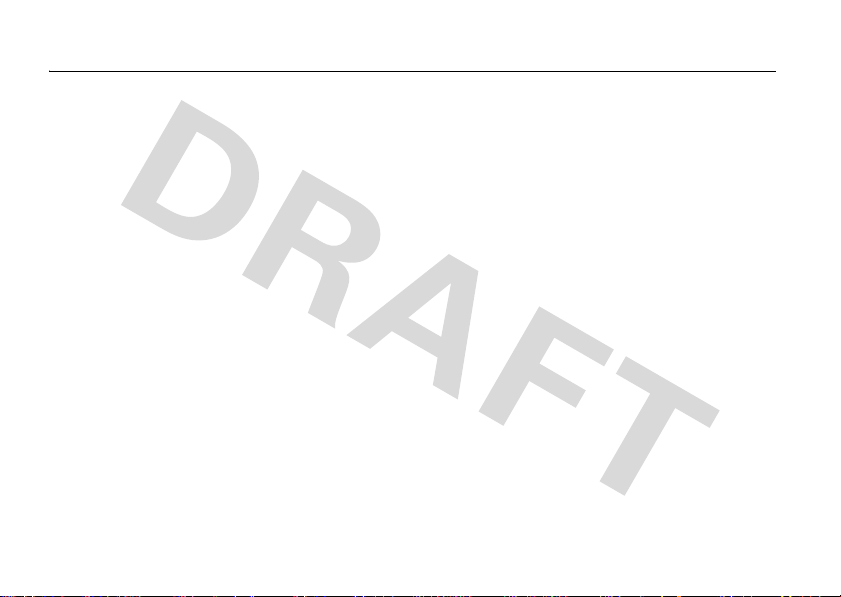
FCC Notice To Users
FCC Notice
Motorola has not approved any changes or modifications to this
device by the user. Any changes or modifications could void the
user’s authority to operate the equipment. See 47 CFR Sec. 15.21.
This device complies with part 15 of the FCC Rules. Operation is
subject to the following two conditions: (1) This device may not
cause harmful interference, and (2) this device must accept any
interference received, including interference that may cause
undesired operation. See 47 CFR Sec. 15.19(3).
If your mobile device or accessory has a USB connector, or is
otherwise considered a computer peripheral device whereby it can
be connected to a computer for purposes of transferring data, then
it is considered a Class B device and the following statement
applies:
This equipment has been tested and found to comply with the
limits for a Class B digital device, pursuant to part 15 of the FCC
Rules. These limits are designed to provide reasonable protection
against harmful interference in a residential installation. This
equipment generates, uses and can radiate radio frequency energy
and, if not installed and used in accordance with the instructions,
may cause harmful interference to radio communications.
However, there is n o guarantee that interference will not oc cur in a
particular installation. If this equipment does cause harmful
interference to radio or television reception, which can be
determined by turning the equipment off and on, the user is
FCC Notice
encouraged to try to correct the interference by one or more of the
following measures:
•
Reorient or relocate the receiving antenna.
•
Increase the separation between the equipment and the
receiver.
•
Connect the equipment to an outlet on a circuit different
from that to which the receiver is connected.
•
Consult the dealer or an experienced radio/TV technician
for help.
Page 3
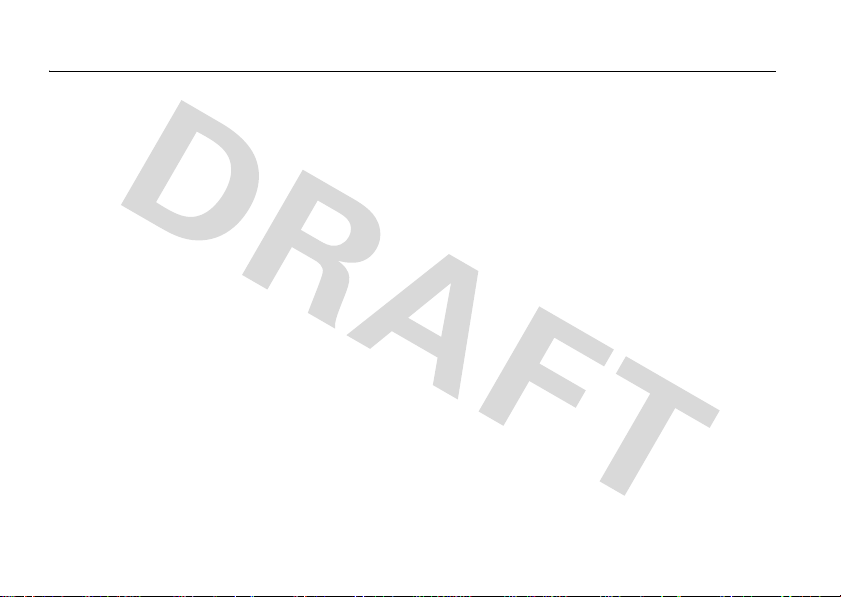
FCC Notice To Users
FCC Notice
Motorola has not approved any changes or modifications to this
device by the user. Any changes or modifications could void the
user’s authority to operate the equipment. See 47 CFR Sec. 15.21.
This device complies with part 15 of the FCC Rules. Operation is
subject to the following two conditions: (1) This device may not
cause harmful interference, and (2) this device must accept any
interference received, including interference that may cause
undesired operation. See 47 CFR Sec. 15.19(3).
If your mobile device or accessory has a USB connector, or is
otherwise considered a computer peripheral device whereby it can
be connected to a computer for purposes of transferring data, then
it is considered a Class B device and the following statement
applies:
This equipment has been tested and found to comply with the
limits for a Class B digital device, pursuant to part 15 of the FCC
Rules. These limits are designed to provide reasonable protection
against harmful interference in a residential installation. This
equipment generates, uses and can radiate radio frequency energy
and, if not installed and used in accordance with the instructions,
may cause harmful interference to radio communications.
However, there is n o guarantee that interference will not oc cur in a
particular installation. If this equipment does cause harmful
interference to radio or television reception, which can be
determined by turning the equipment off and on, the user is
FCC Notice
encouraged to try to correct the interference by one or more of the
following measures:
•
Reorient or relocate the receiving antenna.
•
Increase the separation between the equipment and the
receiver.
•
Connect the equipment to an outlet on a circuit different
from that to which the receiver is connected.
•
Consult the dealer or an experienced radio/TV technician
for help.
Page 4
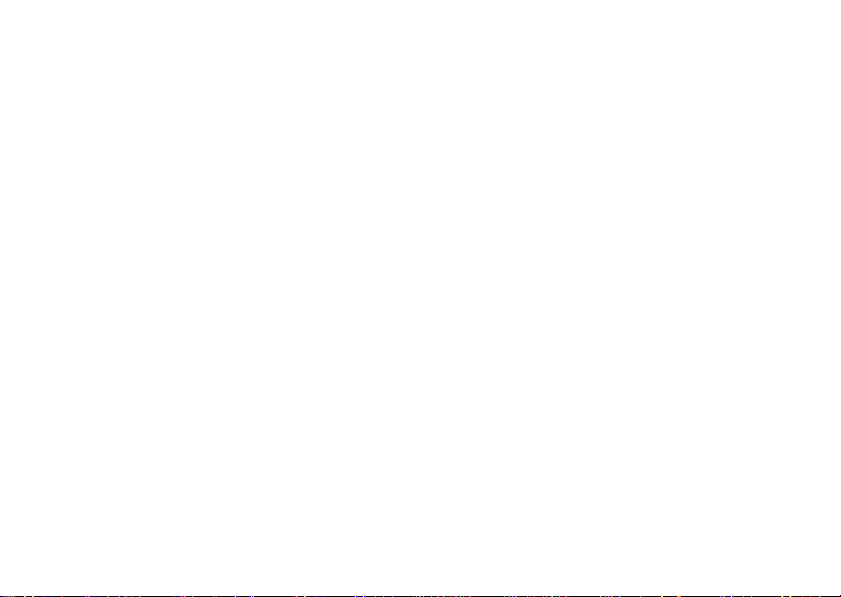
MOTORAZR2V9 3G AT&T
User’s Guide 5/25/07
Dummy Page - To be discarded before printing
ITC Notes:
Use this template with A6MotoLandscape StructApps. This template supports:
•
Spot color formatting.
To produce a B/W print , check the ‘Spot color as B/W’ checkbox in the Framemaker print dialog.
User's Guides with embedded Legal Guides, if needed.
All semantically-named elements within the Legal Guide content must have their Role attributes set to LG.
Page 5
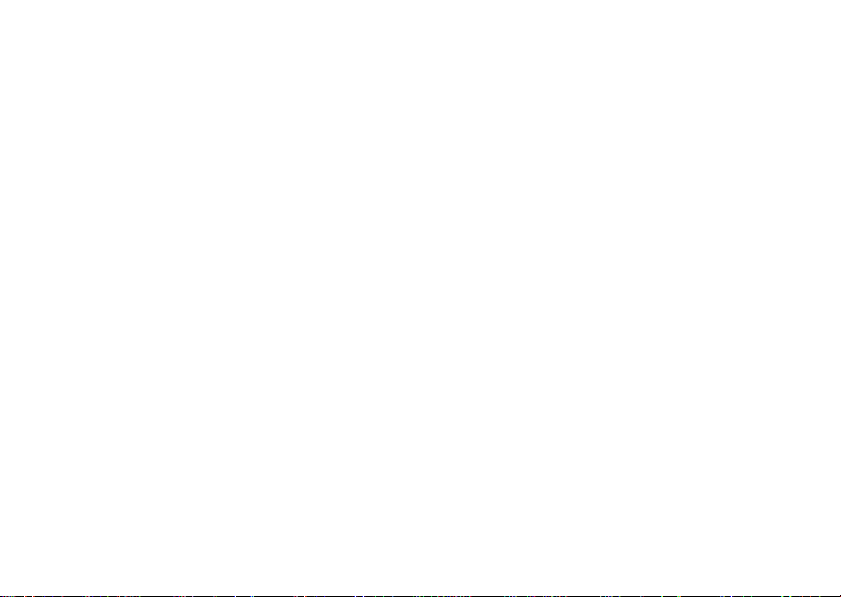
Page 6

HELLOMOTO
The MOTO
opening the flip. Precision craftsmanship delivers the best of beauty, dependability and THIN!!
The Perfect Mobile Form
physique is lean and provocative.
Interaction Attraction
fingertips—contextual interaction when you want (see page 26).
AT&T Music™ Portfolio
streaming music, ringtones, Answer Tones™, and music videos (see page 39).
Your Personal Paparazzi
on removable microSD memory (see page 49), and keep every precious moment in high definition.
Wireless Broadband Speed
For more information: To learn even more about your phone’s features, see the Web tutorial online at
www.motorola.com/support/v9
RAZR2V9 mixes a slim design with media power. The large external display lets you play music without
—Sculpted, contoured and molded into the perfect form – the MOTO
—The touch input on the large external display provides controls you need at your
—Listen to your music, discover the latest songs, music news, concert updates,
—Use the 2 Megapixel camera to capture video & still images (see page 44), store them
—Enjoy even faster browsing, data transfer, and modem linking.
.
RAZR2 rock-solid
1
Page 7
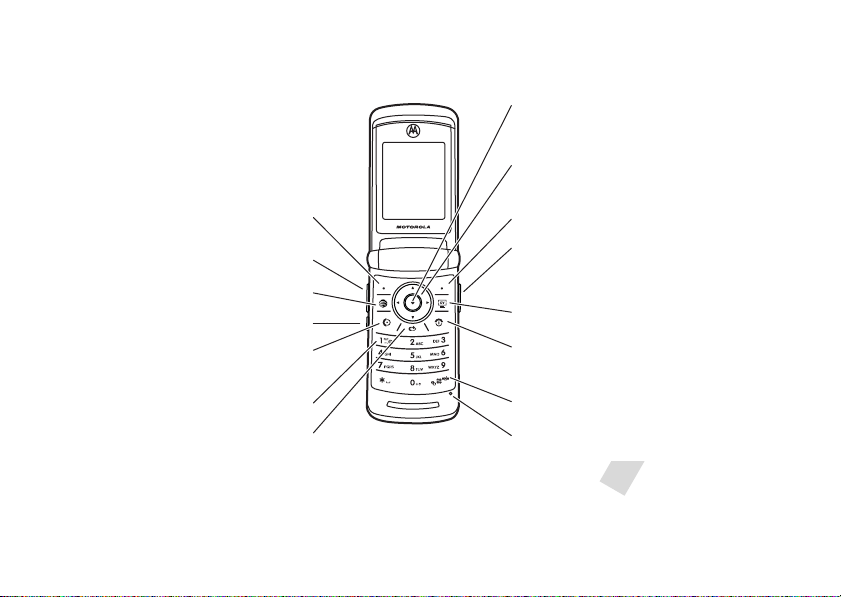
Introducing your new MOTO
RAZR23G wireless phone. Here’s a quick anatomy lesson.
Open menus, select menu items.
Navigate menus.
Left Soft Key
Volume Keys
Right Soft Key
Open the camera (press when the phone
is open, hold when the phone is closed).
Go online.
Smart Key
Press to dial & answer calls.
Open Cellular Video.
Turn on/off, hang up, exit menus.
Hold to use voice dial.
Press and hold to call voicemail.
Clear/Back Key
Press and hold to change ring to vibrate
and back.
Microphone
2
Page 8

Accessory Connector Port
Insert battery charger
& phone accessories.
Volume Keys
Open ring style menu or adjust camera
zoom when flip is closed.
Battery Charging Indicator
Smart Key
Scroll through ring style menu. Hold the
smart key to lock or unlock all side keys.
Camera Lens
Camera Key
Bluetooth
®
Connection Indicator
External Display
When music is playing, you can see the
music player and control it with the
Smart Key and Volume Keys.
3
Page 9
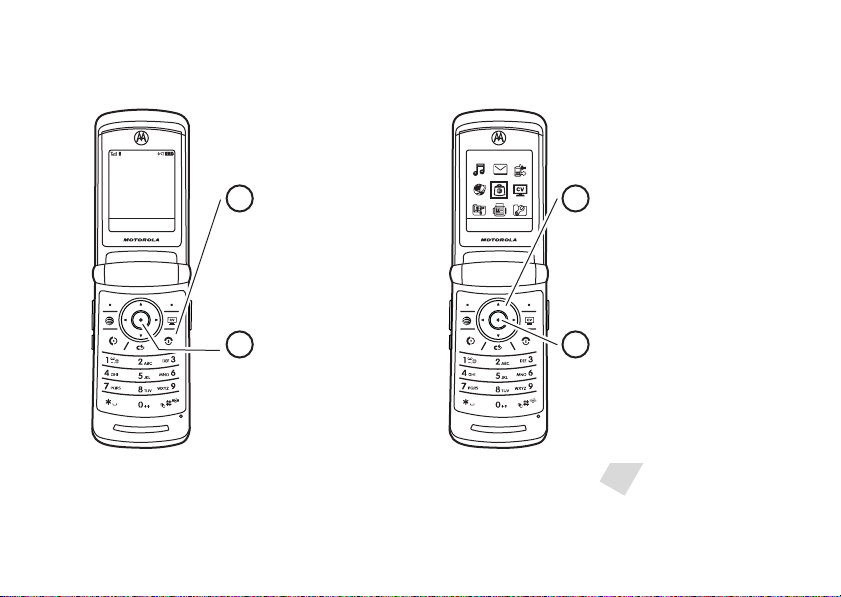
Home Screen Main Menu
Press the Navigation Key
up, down, left, or right
(
S
) to highlight a menu
feature.
3
Press the
Center Key (
s)
to
select it.
4
Options Main Menu
Select
Back
AT&T Mall
Press and hold the
Power Key O
for a few
seconds or until the
display lights up to turn
on your phone.
1
Press the
Center Key (
s
) to open
the
Main Menu
.
2
AT& T
12:00pm
To change your home screen shortcuts and your main menu appearance, see page 33.
4
Page 10

Motorola, Inc.
Consumer Advocacy Office
1307 East Algonquin Road
Schaumburg, IL 60196
www.hellomoto.com
1-800-331-6456 (United States)
1-888-390-6456 (TTY/TDD United States for hearing impaired)
1-800-461-4575 (Canada)
Certain mobile phone features are dependent on the capabilities
and settings of your service provider’s network. Additionally,
certain features may not be activated by your service provider,
and/or the provider's network settings may limit the feature’s
functionality. Always contact your service provider about feature
availability and functionality. All features, functionality, and other
product specifications, as well as the information contained in this
user's guide are based upon the latest available information and
are believed to be accurate at the time of printing. Motorola
reserves the right to change or modify any information or
specifications without notice or obligation.
MOTOROLA and the Stylized M Logo are registered in the US
Patent & Trademark Office. All other product or service names are
the property of their respective owners. The Bluetooth trademarks
are owned by their proprietor and used by Motorola, Inc. under
license. America Online, AOL, the America Online & Design logo,
the AOL & Design logo, and the Triangle Logo, are registered
trademarks of America Online, Inc. in the United States and/or
other countries. Instant Messenger and Buddy List are trademarks
of America Online, Inc. Java and all other Java-based marks are
trademarks or registered trademarks of Sun Microsystems, Inc. in
the U.S. and other countries.
AT&T, AT&T logo and Your World. Delivered. are trademarks of
AT&T Knowledge Ventures.
© Motorola, Inc., 2007.
Caution:
Changes or modifications made in the radio phone, not
expressly approved by Motorola, will void the user’s authority to
operate the equipment.
Manual Number: 6809512A42-O
5
Page 11
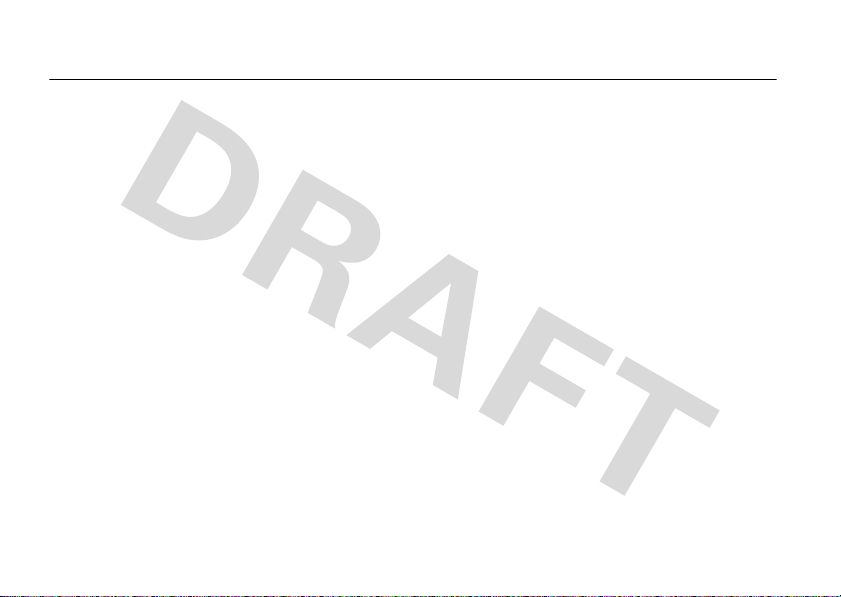
contents
menu map . . . . . . . . . . . . . . . . 8
Use and Care . . . . . . . . . . . . . 10
essentials . . . . . . . . . . . . . . . . 11
about this guide . . . . . . . . . 11
SIM card . . . . . . . . . . . . . . . 12
battery. . . . . . . . . . . . . . . . . 12
turn it on & off. . . . . . . . . . . 15
make a call . . . . . . . . . . . . . 15
answer a call . . . . . . . . . . . . 15
store a phone number . . . . 15
call a stored phone number 16
your phone number . . . . . . 16
tips & tricks . . . . . . . . . . . . . . 18
basics . . . . . . . . . . . . . . . . . . . 19
display. . . . . . . . . . . . . . . . . 19
text entry . . . . . . . . . . . . . . 21
volume . . . . . . . . . . . . . . . . 25
contents
6
navigation key . . . . . . . . . . . 26
smart key . . . . . . . . . . . . . . 26
external display . . . . . . . . . . 26
handsfree speaker. . . . . . . . 27
codes & passwords. . . . . . . 27
lock & unlock phone . . . . . . 27
customize . . . . . . . . . . . . . . . . 29
audio style . . . . . . . . . . . . . . 29
time & date . . . . . . . . . . . . . 30
wallpaper. . . . . . . . . . . . . . . 31
screen saver . . . . . . . . . . . . 31
themes . . . . . . . . . . . . . . . . 32
display appearance . . . . . . . 32
shortcuts and main menu . . 33
answer options . . . . . . . . . . 34
calls . . . . . . . . . . . . . . . . . . . . . 35
turn off a call alert . . . . . . . . 35
recent calls . . . . . . . . . . . . . 35
redial . . . . . . . . . . . . . . . . . . 36
caller ID . . . . . . . . . . . . . . . . 37
emergency calls . . . . . . . . . 37
voicemail . . . . . . . . . . . . . . . 38
entertainment. . . . . . . . . . . . . 39
AT&T Music™ portfolio . . . . 39
photos . . . . . . . . . . . . . . . . . 44
videos . . . . . . . . . . . . . . . . . 47
connections . . . . . . . . . . . . . . 49
memory card . . . . . . . . . . . . 49
cable connections . . . . . . . . 50
Bluetooth® wireless . . . . . . 52
phone updates. . . . . . . . . . . 57
e-mail & messages. . . . . . . . . 59
text messages. . . . . . . . . . . 59
Page 12

other features. . . . . . . . . . . . . 61
advanced calling . . . . . . . . . 61
address book. . . . . . . . . . . . 65
messages . . . . . . . . . . . . . . 70
instant messaging . . . . . . . . 72
personalizing . . . . . . . . . . . . 73
call times . . . . . . . . . . . . . . . 75
handsfree . . . . . . . . . . . . . . 76
data calls . . . . . . . . . . . . . . . 77
network . . . . . . . . . . . . . . . . 78
personal organizer. . . . . . . . 78
security . . . . . . . . . . . . . . . . 81
fun & games . . . . . . . . . . . . 82
service and repairs. . . . . . . . . 86
SAR Data . . . . . . . . . . . . . . . . 87
EU Conformance . . . . . . . . . . 89
index . . . . . . . . . . . . . . . . . . . . 90
contents
7
Page 13

main menu
Â
AT& T M u s ic
•Music Player
• Shop Music
•MusicID
• Streaming Music
• Music Videos
• The Buzz
• Community
• Music Apps
e
Messaging
• Create Message
• Message Inbox
•IM
•Voicemail
• Outbox
• Templates
•Drafts
• Browser Msgs
• Create Voice Message
{
Recent Calls
• (press the * or # to scroll
through recent, dialed, received,
and missed calls)
Ë
MEdia Net
menu map
8
menu map
Á
AT&T Mall
• Shop Music
• Shop Games
• Shop Graphics
• Shop Multimedia
• Shop Applications
•MEdia Net Home
W
Cellular Video
Ã
My Stuff
• Media Finder
•Music
•Pictures
• Videos
•Voice Notes
• Ring Tones
• Wallpapers
• Games & Apps
•Tools
•Alarm Clock
•World Clock
• Calendar
• Dialing Services
• Calculator
•Camera
• Video Camera
• Voice Record
=
Address Book
}
Settings
• (see next page)
* dependent on your SIM card
To change your home screen shortcuts
and your main menu appearance, see
page 33.
Page 14

settings menu
l
Personalize
• Home Screen
• Main Menu
•Voice Dial Setup
•Skin
• Greeting
• Wallpaper
• Screen Saver
Ç
Themes
t
Audio
•Style
• (st yle) Detail
L
Connection
• Bluetooth® Link
•USB Settings
•MOTOSYNC
H
Call Forward *
•Voice Calls
• Cancel All
• Forward Status
• Push to Call Fwd Number *
U
In-Call Setup
• Date and Time
• In-Call Timer
• My Caller ID
• Answer Options
• Call Waiting
•MSG Alert
Z
Initial Setup
• Time and Date
• Speed Dial
• Display Timeout
• Backlight
• Charging Lights
• TTY Setup
•Scroll
• Text Marquee
• Language
• Brightness
•DTMF
• Master Reset
• Master Clear
m
Phone Status
• My Tel. Numbers
• Battery Meter
• User Accounts
• Download Location
• Storage Devices
• Voice Dial Languages
• Software Update *
• Other Information
S
Headset
• Auto Answer
• Ringer Options
• Voice Dial
J
Car Settings
• Auto Answer
• Auto Handsfree
• Power-off Delay
• Charger Time
%
Airplane Mode
• Airplane Mode
• Prompt at Power Up
j
Network *
• Service Tone
• Call Drop Tone
u
Security
• Phone Lock
• External Key Lock
• Lock Application
• Hide/Show Private Entries *
• Fixed Dial
• Restrict Calls *
• SIM PIN
• SIM PIN2
• New Passwords
• Certificate Mgmt *
c
Java™ Settings
á
Web Access
•MEdia Net
• Bookmarks
• Stored Pages
•History
•Go To URL
•Browser Setup
• Web Sessions
* dependent on your SIM card
menu map
9
Page 15
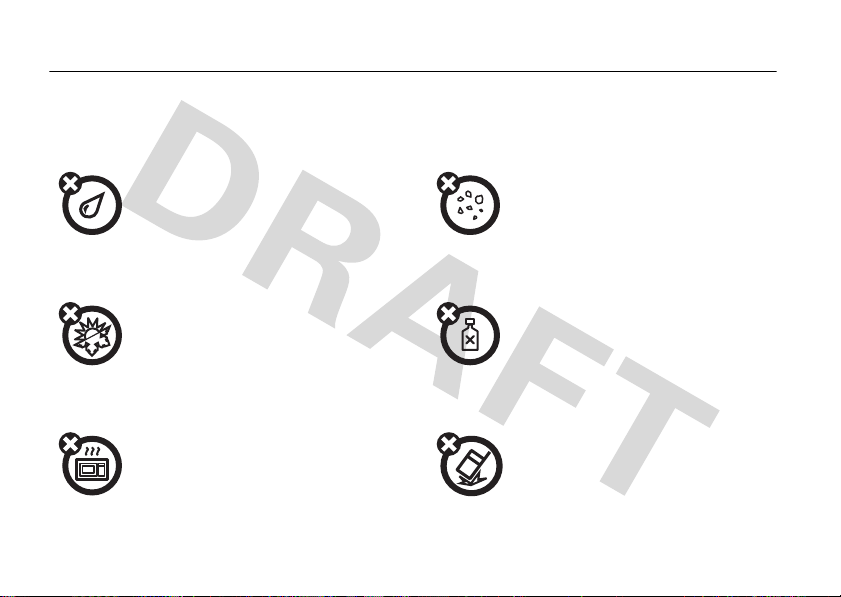
Use and Care
Use and Care
To care for your Motorola phone, please keep it away from:
liquids of any kind dust and dirt
Don’t expose your phone to water, rain,
extreme humidity, sweat, or other moisture. If
it does get wet, don’t try to accelerate drying
with the use of an oven or dryer, as this may
damage the phone.
extreme heat or cold cleaning solutions
Avoid temperatures below 0°C/32°F or
above 45°C/113°F.
microwaves the ground
Don’t try to dry your phone in a microwave
oven.
Use and Care
10
Don’t expose your phone to dust, dirt, sand,
food, or other inappropriate materials.
To clean your phone, use only a dry soft cloth.
Don’t use alcohol or other cleaning solutions.
Don’t drop your phone.
Page 16

essentials
CAUTION:
Before using the
phone for the first time, read the
Important Safety and Legal
Information
included in the grayedged pages at the back of this
guide.
about this guide
This guide shows how to open a menu feature as
follows:
Find it:
This means that, from the home screen:
1
s >e Messaging
Press the center keys to open the menu.
>
Create Message
2
Press the navigation keyS to scroll to
e Messaging
select it.
3
Press the navigation keyS to scroll to
Create Message
select it.
symbols
, and press the center keys to
, and press the center keys to
This means a feature is network, SIM card,
or subscription dependent and may not be
available in all areas. Contact your service
provider for more information.
This means a feature requires an optional
accessory.
essentials
11
Page 17
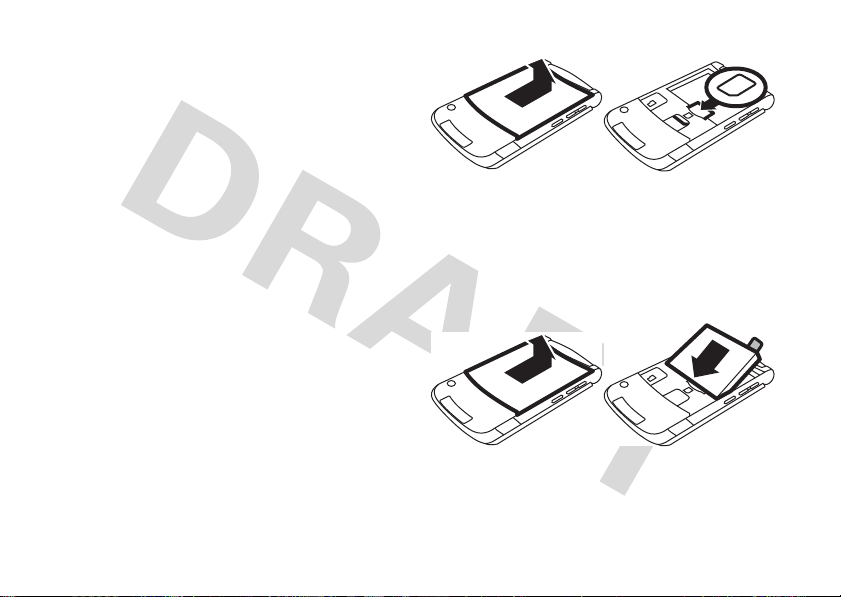
SIM card
12
Caution:
away from static electricity, water, and dirt.
Yo u r Subscriber Identity Module (SIM) card contains
personal information like your phone number and
address book entries. It can also contain your
voicemail, text message, and Internet access settings.
If you put your SIM card in another phone, that phone
uses your phone number.
To insert and use a
Turn off your phone and remove your battery
before you install or remove a SIM card.
12
Don’t bend or scratch your SIM card. Keep it
memory card
, see page 49.
essentials
battery
battery installation
12
Page 18
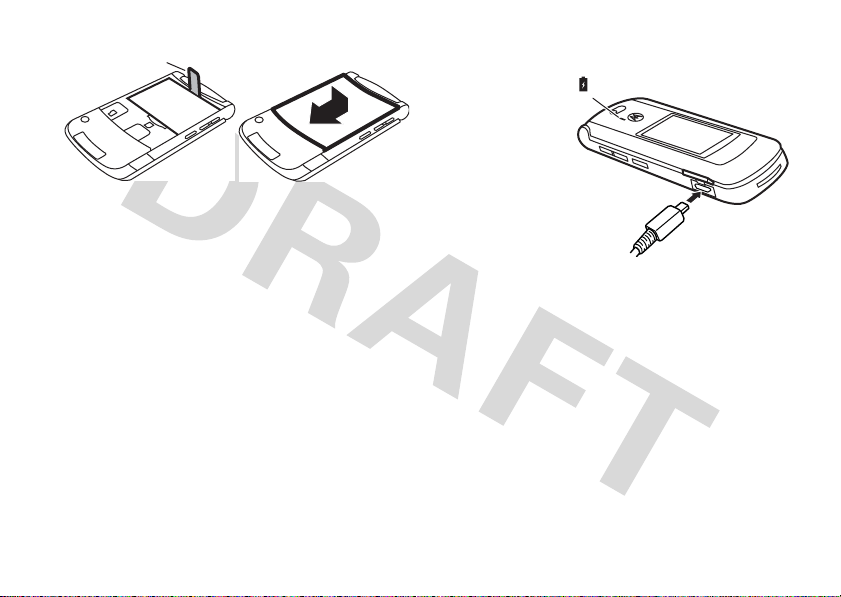
3
Battery Removal
Tab
Battery Charging Indicator
Make sure that the
Battery Removal Tab
sticks out from under
the battery.
4
battery charging
New batteries are
not fully charged.
Plug the battery
charger into your
phone and an
electrical outlet.
Your phone might
take several
seconds to start
charging the battery. When finished, your display
Charge Complete
shows
Tip:
Relax, you can’t overcharge your battery. It will
perform best after you fully charge and discharge it a
few time s.
The battery charger shipped with this device is
designed for Motorola 3G mobile phones. Other
chargers might take longer to charge your battery, or
cause your calls to fail during charging.
.
essentials
13
Page 19
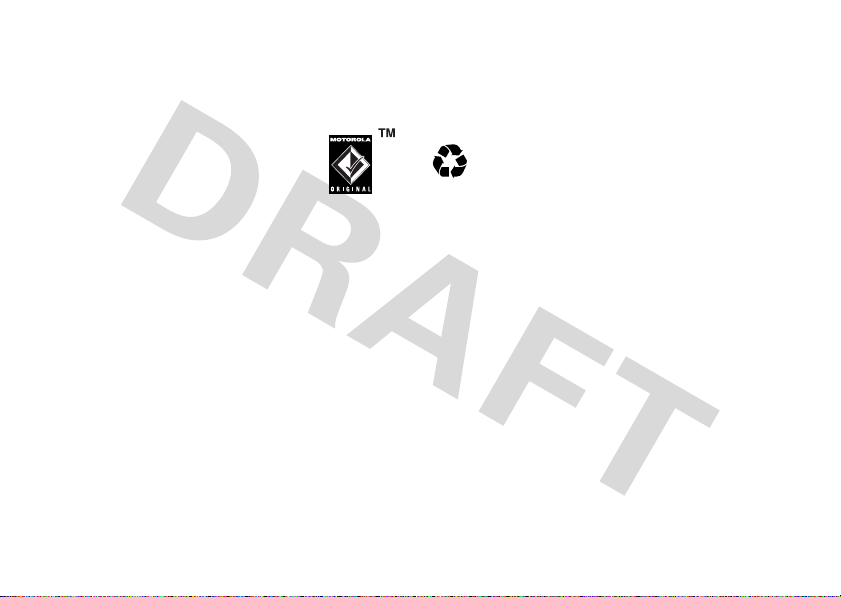
battery tips
032375o
Battery life depends on the network, signal strength,
temperature, features, and accessories you use.
•
Always use Motorola Original
batteries and chargers. The
warranty does not cover damage
caused by non-Motorola batteries
and/or chargers.
•
New batteries or batteries stored for a long
time may take more time to charge.
•
When charging your battery, keep it near room
temperature.
When storing your battery, keep it uncharged
in a cool, dark, dry place.
•
Never expose batteries to temperatures below
-10°C (14°F) or above 45°C (113°F). Always
take your phone with you when you leave your
vehicle.
essentials
14
•
It is normal for batteries to gradually wear
down and require longer charging times. If you
notice a change in your battery life, it is
probably time to purchase a new battery.
Contact your local recycling center for proper
battery disposal.
Warning:
they may explode.
Before using your phone, read the battery safety
information in the “Safety and General Information”
section included in this guide.
Never dispose of batteries in a fire because
conserve battery life
•
To m a k e y o u r
press
5 seconds
>
•
To m a k e y o u r
press
Display Timeout >1minute
>
backlight
s>} Settings
display
s>} Settings
turn off sooner,
>
InitialSetup >Backlight
turn off sonner,
>
InitialSetup
Page 20

•
To tu r n o ff you r
s>} Settings
press
Delay >Off
>
•
To tu r n o ff
not using it, press
Bluetooth Link >Setup >Power >Off
>
screen saver
Bluetooth®
,
>
Personalize >Screen Saver
power when you’re
s>} Settings
>
Connection
To turn off your phone
seconds.
make a call
To m ake a ca l l
To “hang up,”
, press and hold O for a few
, enter a phone number and press N.
close the flip or press O.
turn it on & off
Caution:
code when you turn them on. If you enter an incorrect
PIN code three times before the correct code, your
SIM card is disabled, and your display shows
Contact your service provider.
To turn on your phone
hold
the keypad or display lights up. If
prompted, enter your eight-digit
SIM card PIN code and/or four-digit unlock code.
Some phones ask for your SIM card PIN
, press and
O
for a few seconds or until
SIM Blocked
answer a call
To answer a call
vibrates, just open the flip or press
close the flip or press O.
up,”
.
when your phone rings and/or
store a phone number
You can store a phone number in your
1
Enter a phone number in the home screen.
2
Press the
Store
key.
N
.
To “hang
Address Book
essentials
:
15
Page 21

Select
Create New Contact
3
Enter a name and other details for the phone
number. To select a highlighted item, press the
or
delete
Create Contact
s
Done
Address Book
center key
4
Press the
To
edit
page 66.
To store a new
From the home screen, press
Scroll to
contact’s name and
, if necessary.
.
key to store the number.
a stored
Address Book
entry, see
entry with an
email
s>= Address Book
and select it. Enter the new
Email
information.
call a stored phone
address:
.
Shortcut:
to enter the first letters of an entry you want. For
example, press
that start with “L.”
2
Press N to call the entry.
Note:
memory or on your SIM card. To choose which
contacts you see, press
press
SIM Card
have a
contacts, go back to the home screen and press
= Address Book
>
Store Contacts To >PhoneorSIM Card
>
In the address book, press keypad keys
5
three times to go to entries
You can show contacts stored in your phone’s
Options>View
, or
Phone Contacts
Name
and
s>= Address Book
. You can select
. Contacts on the SIM card only
Number
. To choose where you store
, then press
Phone & SIM Card
Options >Setup
.
, then
,
s
number
Find it:
1
16
s >= Address Book
Scroll to the address book entry.
essentials
your phone number
From the home screen, press
D
the clear key
your number.
then#, then select
Line 1
to see
Page 22
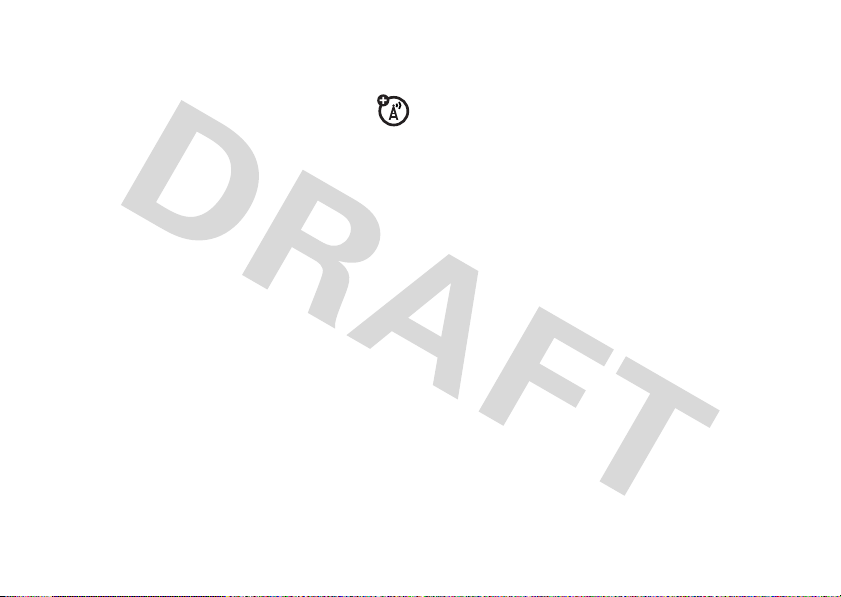
Tip:
Want to see your phone number while you’re on a
call? Press
You can edit the name and phone number
stored on your SIM card. From the home
screen, press
key, press the
know your phone number, contact your service
provider.
Options>My Tel. Number
D#
Options
key, and select
.
, select an entry, press the
Edit
. If you don’t
View
essentials
17
Page 23
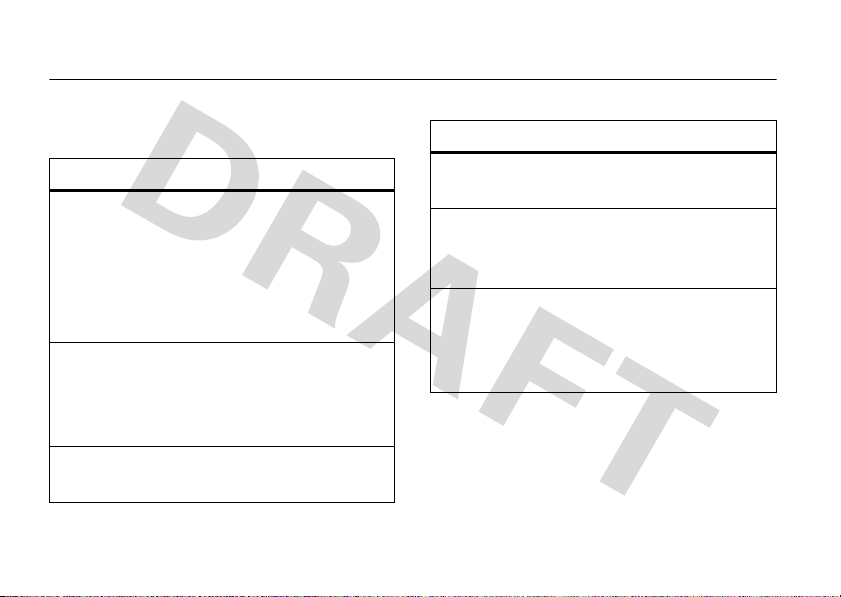
tips & tricks
In the home screen (shown on page 19):
To... Do this...
change audio
style
see your
recent calls
store a phone
number
tips & tricks
18
Press the volume keys up or
down. With your phone closed,
press a volume key to see your
audio style, press the smart key
to change it, then press a volume
key to store the change.
PressN to see a list of recent
calls, then press
switch to
Missed Calls
Enter a phone number, then
Store
press
*or#
Dialed Calls, Received Calls
.
.
to
,or
To... Do this...
check your
voicemail
return to the
home screen
open the
music player
Press and hold 1 to check your
voicemail.
In a menu, message, or other
screen, press
return to the home screen.
Press the
open the music player. To change
your smar key shortcut, see
page 33.
O
smart key
to cancel and
once to
Page 24
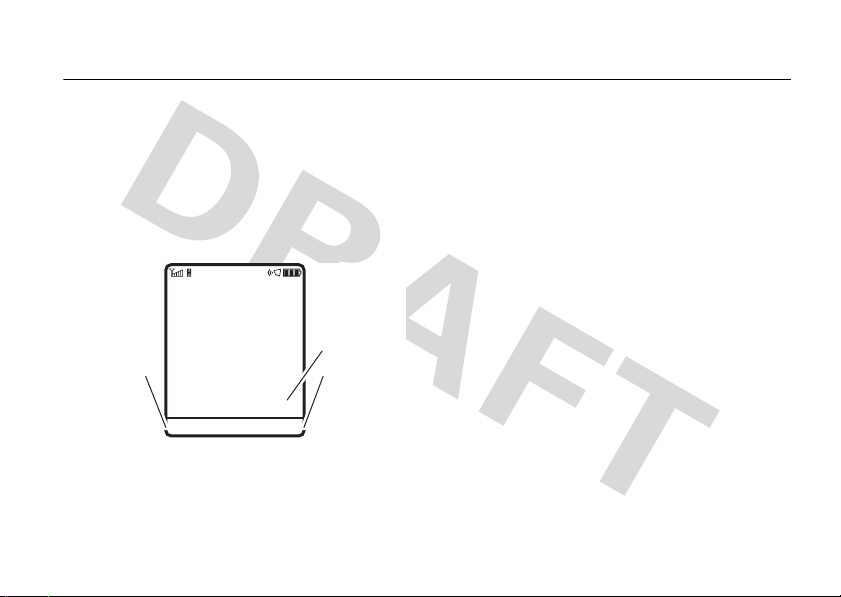
basics
Clock
Right Soft Key
Label
Left Soft Key
Label
AT&T
12:00
Options Main Menu
See page 1 for a basic phone diagram.
display
The home screen appears when you turn on the
phone.
Note:
one shown, depending on your service provider.
Your home screen might look different from the
To dial a number from the home screen, press number
N
keys and
Press
to open basic menu features. To change your home
screen shortcuts, see page 33.
Press the center key
Labels show the current soft key functions. For soft
key locations, see page 1.
.
S
up, down, left, or right in the home screen
s
to open the menu. Soft Key
basics
19
Page 25
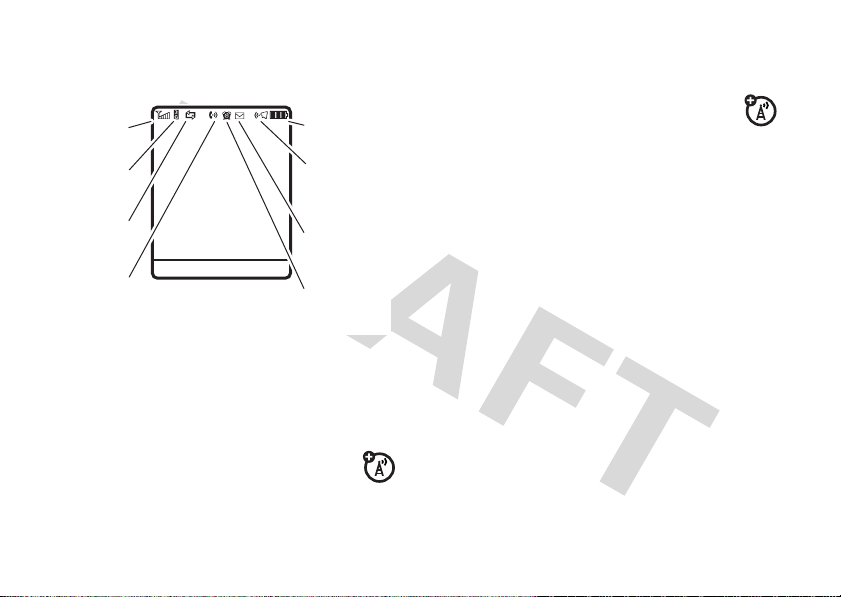
Status indicators can show at the top of the home
4. Active
Line
6. Message
5. Reminder
7. Audio
Style
8. Battery
Level
3. Data
2. Network
1. Signal
Strength
AT&T
12:00
Options Main Menu
screen:
a General Packet Radio Service (GPRS)
network.
3 Data Indicator –
status.
Shows connection
B
1 Signal Strength Indicator –
the strength of the network connection. You can’t
make or receive calls when
2 Network Indicator –
phone is using a 3G
Enhanced Data for GSM Evolution (EDGE)
basics
20
Vertical bars show
1
or 0 appears.
Shows when your
Y
, a high-speed
,
, or
L/K
N/M
S/T
R/Q
P
U
8
O
secure / unsecure packet data
transfer
secure/unsecure application
connection
secure/unsecure Circuit Switch
Data (CSD) call
USB connect/transfer
auto answer
MOTOSYNC
High-Speed Downlink Packet
Access (HSDPA) data transfer
Bluetooth® connection is active
Page 26
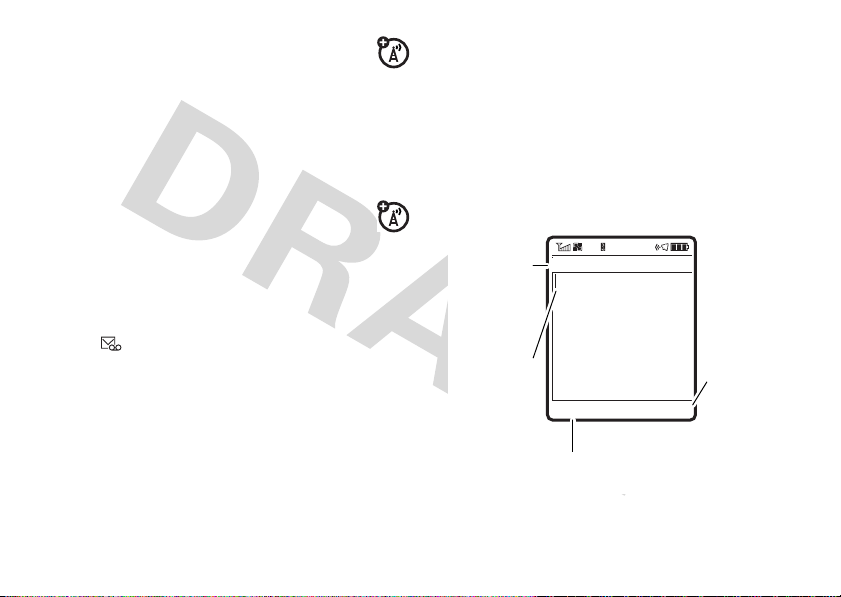
4 Active Line Indicator –
indicate an active call, or
when call forwarding is on.
5 Reminder Indicator –
an alarm, or an alert for a datebook event.
z
Shows
6 Message Indicator –
receive a new message. Indicators can
include:
7 Audio Indicator –
when a Java™ application is active.
É
text or MMS
message
voice & text message
õ
loud ring
ô
soft ring
Î
vibrate
Shows hto
g
to indicate
Shows6 when you set
Shows when you
Ë
voice message
Shows the audio style setting.
Ì
vibrate & ring
ö
vibrate then ring
Í
silent
8 Battery Level Indicator –
battery charge level. Recharge the battery when
your display shows
Vertical bars show the
Low Battery
.
text entry
Some features let you enter text.
For indicator
descriptions,
see following
section.
Flashing
cursor
indicates
insertion point.
Press the
sub-menu.
ÂÆ
Options Send To
Msg
Options
key to open the
SMS:0
After you
enter text,
press the
Send To
key to
enter
recipients.
basics
21
Page 27
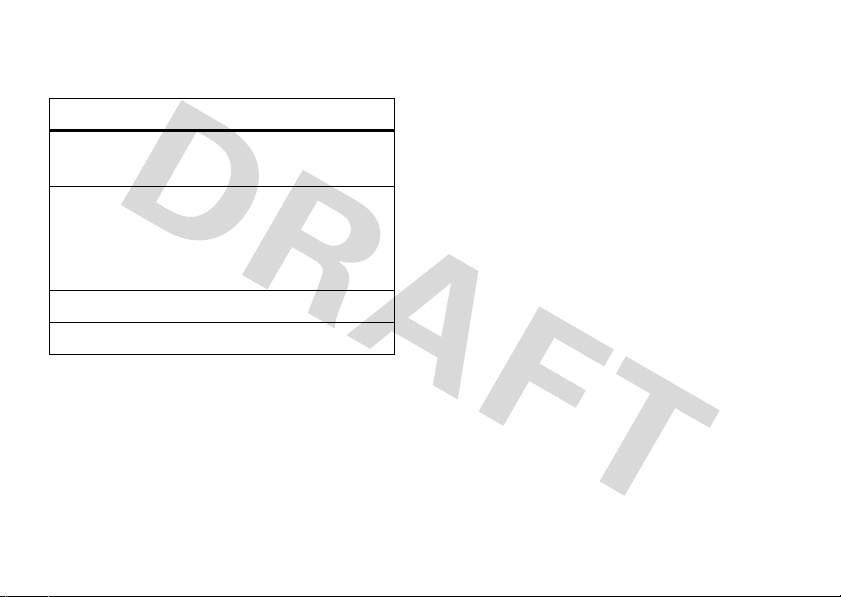
Press # in a text entry view to select an entry
mode:
entry modes
Û
or ÔYo u r
Ú
or ÕYo u r
à Numeric
Ä Symbol
To set your primary and secondary text entry modes,
Options>Text Setup
press
Primary Text
22
Primary
text entry mode can be set to
any iTAP®
to any iTAP
to
entry mode.
or
Secondary Text
Û
Secondary
text entry mode can be set
Ú
None
if you don’t want a secondary
mode enters numbers only.
mode enters symbols only.
in a text entry view and select
.
basics
or tapÔ mode.
or tapÕ mode, or set
iTAP® and tap mode tips
•
Press 0 in a text entry view to change text
case to all capital letters (
Á
), or next letter capital (Â).
(
•
To enter numbers quickly, just hold a number
key until the number appears. Now, you're in
numeric mode. To change back to iTAP or Tap
mode, just hold a key again.
•
Press 1 to enter punctuation or other
characters.
•
Press S to move the flashing cursor to enter
or edit message text.
•
Press D to delete the character to the left of
the cursor. Hold
•
To cancel your message, press O.
á
D
to delete the word.
), no capitals
Page 28

iTAP® mode
ÁÚ
Send To
Prog ram
Options
Msg
SMS:7
Press
Options
key to open
message
options.
Press
S
right to accept
Program
.
Press
*
to
enter a space
at the cursor.
Hold
S
up or
down to see a
list of word
options.
Press
Send To
key when the
message is complete.
Press # in a text entry view to switch to iTAP mode.
If you don’t see
set iTAP mode as your primary or secondary text entry
mode.
iTAP mode lets you enter words using one keypress
per letter. The iTAP software combines your
keypresses into common words and predicts each
word as you enter it.
Û
or Ú, press
Options>Text Setup
For example, if you press
display shows:
to
If you want a different word (such as
pressing keypad keys to enter the remaining letters.
Tip:
Don’t worry if you forget how iTAP works. In a
text entry display, you can press
Options>Text Setup>Text Tutorial
7764
to see an explanation.
Progress
basics
, your
), continue
23
Page 29

tap and tap extended modes
Msg
ÁÔ
SMS:6
Character
displays at
insertion
point.
After you enter text, press the
Send To
key to
enter recipients.
Press the
Options
key to
open message
options.
After
2 seconds,
your phone
suggests a
word. Press
S
right to
accept it, or
press
*
to
enter a space
at the cursor.
Options Send To
P age
Press # in a text entry view to switch to tap mode.
ÂÔ
or
ÂÕ
, press
If you don’t see
Options>Text Setup
secondary text entry mode.
To enter text in
repeatedly to cycle through the letters and number on
the key. Repeat this step to enter each letter. The
Tap Extended
more special characters and symbols.
to set tap mode as your primary or
Tap
mode, press a keypad key
mode works the same way, but includes
basics
24
7
For example, if you press
shows:
The first character of every sentence is capitalized. If
necessary, press
lowercase before the cursor moves to the next
position.
S
one time, your display
down to change the character to
Page 30
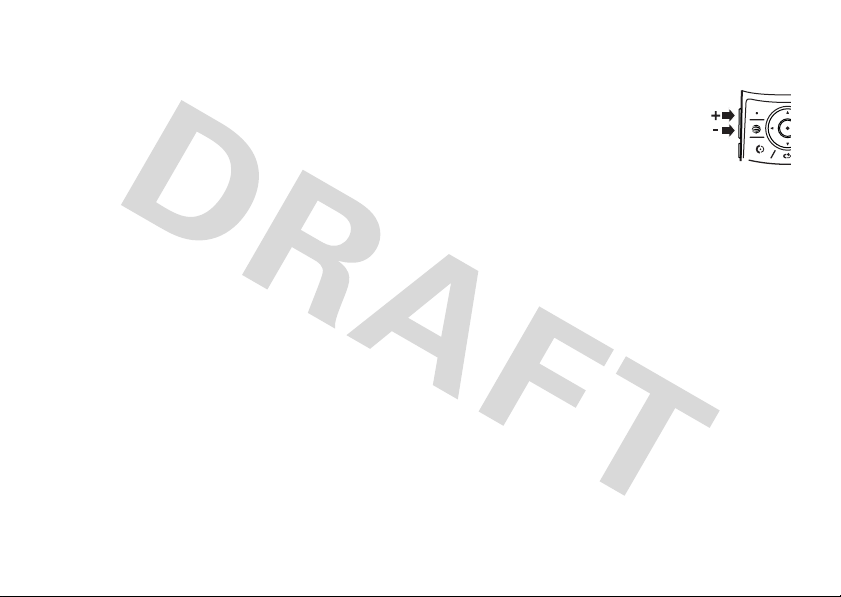
numeric mode
Press # in a text entry view until you see Ã.
Press the number keys to enter the numbers you
want.
Shortcut:
temporarily switch to numeric mode from iTAP® or
Tap modes. Press the number keys to enter the
numbers you want. Enter a space to change back to
iTAP mode.
You can press and hold a number key to
symbol mode
Press # in a text entry view until your display shows
a list of symbols. Scroll to the symbol you want, then
s
press the center key
.
volume
Press the volume keys to:
•
turn off an incoming call alert
•
change the earpiece volume
during calls
•
change the ringer volume from the home
screen
Tip:
Sometimes silence really is golden. That’s
why you can quickly set your ringer to
Silent
by holding the down volume key while
you are in the home screen. You can also
Vibrate
switch to
home screen.
To change your ringer volume when your phone is
closed, see page 26.
or back by holding # in the
Vibrate
or
basics
25
Page 31

navigation key
external display
Press the navigation keyS up,
down, left, or right to scroll to items in
the display. When you scroll to an
s
item, press the center key
select it.
to
smart key
The smart key gives you another way to do things. For
example, when you scroll to a menu item, you can
press the smart key to select it (instead of pressing
s
the center key
same thing as pressing the center key
smart key, see page 1. To change what the smart key
does in the home screen, see page 75.
basics
26
). The smart key usually does the
s
. To find the
When you close your phone, the external display
shows the date, status indicators, and notifications for
incoming calls and other events. For a list of phone
status indicators, see page 20.
Note:
You can use your external display to play music
with your phone closed (see page 41).
set phone audio style in external
display
1
Press a volume key to see
2
Press the smart key repeatedly, until the style you
want appears.
3
Press a volume key to return to the home screen.
Audio
styles.
Page 32

handsfree speaker
You can use your phone’s handsfree speaker to make
calls without holding the phone to your ear.
To turn the handsfree speaker on during a call, press
Speaker
the
Your display shows
end the call.
Note:
phone is connected to a handsfree car kit or headset.
key (if available), or
Spkrphone On
The handsfree speaker won’t work when your
Options>Speakerphone On
until you turn it off or
.
codes & passwords
Your phone’s four-digit
1234
. The six-digit
000000
. If your service provider didn’t change these
codes, you should change them:
Find it:
You can also change your
s >} Settings
unlock code
security code
>
Security >New Passwords
SIM PIN2
is originally set to
is originally set to
or
Private Entries Code
.
If you forget your unlock code:
prompt, try entering 1234 or the last four digits of your
phone number. If that doesn’t work, press
enter your six-digit security code instead.
If you forget other codes:
code, SIM PIN code or PIN2 code, contact your
service provider.
At the
Enter Unlock Code
s
and
If you forget your security
lock & unlock phone
You can lock your phone to keep others from using it.
To lock or unlock your phone, you need the four-digit
unlock code.
manually lock
To
s>} Settings
Press
then enter your four-digit unlock code.
automatically lock
To
it off: Press
your phone:
>
Security >Phone Lock >Lock Now
your phone whenever you turn
s>} Settings
>
Security >Phone Lock
,
basics
27
Page 33

>
Automatic Lock >On
code.
Note:
You can make emergency calls on a locked
phone (see page 37). A locked phone still rings or
vibrates for incoming calls or messages,
need to unlock it to answer
28
, then enter your four-digit unlock
but you
.
basics
Page 34

customize
audio style
Each audio style profile uses a different set of sounds
or vibrations for incoming calls and other events. Here
are the profiles you can choose:
õ Loud Ì Vibe & Ring
ô Soft ö Vibe then Ring
Î Vibrate Í Silent
The audio style profile’s indicator appears at the top of
your home screen. To choose your profile:
Find it:
Shortcut:
home screen
With your
s>} Settings
To change your audio style profile from the
, just press the volume keys up or down.
phone closed
>
Audio >Style:
, press a volume key to see
style name
your audio style profile, press the smart key to change
it, then press a volume key to store the change.
Tip:
Do you get a lot of text messages? If you don’t
want to hear incoming message alerts during phone
calls, press
Not in Call
.
>
s>} Settings
>
In-Call Setup >MSG Alert
change alerts in an audio style
You can change the alerts for incoming calls and other
events. Your changes are saved in the current audio
style profile.
Find it:
s>} Settings
Note:
Style represents the current audio style. You
can’t set an alert for the
>
Audio
> style
Silent
audio style setting.
customize
Detail
29
Page 35

1
Scroll to
Calls
(or
Line 1
or
Line 2
for dual-line phones),
Change
then press the
2
Scroll to an alert type (such as
Vibration Pattern
of alerts.
3
Scroll to the alert you want, then press the
center key
s
key to change it.
), then press the
.
Sound, Music
Open
key to see a list
, or
time & date
Your phone can automatically update your time zone,
time, and date. It uses the time and date for the
calendar.
synchronize
To
with the network: Press
Initial Setup >Time and Date >Autoupdate >Time & Time Zone
>
you don’t want your phone to automatically update
your time zone, choose
30
the time zone, time, and date
s>} Settings
Time Only
customize
. If
instead.
Your phone uses the time zone city to adjust for
Daylight Savings Time (DST). Some cities have unique
DST rules. For example, if you choose “Chicago” and
then travel to Mexico City, the phone will still not
switch Time Zones because both cities are in the
GMT-6 time zone. However, Mexico City has unique
Autoupdate
to
Time Only
InitialSetup
DST rules, so you should change
and select "Mexico City."
manually set
To
Autoupdate
off
Time and Date >Time Zone
>
in the time zone list, enter the first letter of its name
by pressing keypad keys.
Tip:
To choose three time zones for easier access,
s>Ã My Stuff
press
World Clock
open
MapView
of time zones.
the time zone, time, and date, turn
, then: Press s>
, you can press the
} Settings
, time or date. To jump to a city
>
Tools >World Clock
Options
>
. When you
key to see the
Page 36

To cho o s e an
screen, press
Clock
>
.
analog or digital
s>} Settings
clock for your home
>
Personalize >Home Screen
wallpaper
Set a photo, picture, or animation as a wallpaper
(background) image in your home screen.
Note:
Yo u r theme can also set your wallpaper
(page 32).
Find it:
s>} Settings
>
Personalize >Wallpaper
screen saver
Set a photo, picture, or animation as a screen saver.
The screen saver appears when the flip is open and no
activity is detected for a specified time.
Note:
Your theme can also set your screen saver
(page 32).
Tip:
This feature helps save your screen, but not your
battery. To extend battery life, turn off the screen
saver.
Find it:
s>} Settings
>
Personalize >Screen Saver
options
Picture
Layout
Press S up or down to select a
None
picture, or select
Select
Center
to center the image in the
Tile
display,
the display, or
image across the display.
to repeat the image across
for no wallpaper.
Fit-to-screen
to stretch the
options
Picture
Delay
Press S up or down to select a
graphic, picture, or Java™ screen saver,
None
or select
Select the length of inactivity before the
screen saver appears.
for no screen saver.
customize
31
Page 37

themes
A phone theme is a group of image and sound
files that you can apply to your phone. Most
themes include a wallpaper image, screen saver
image, and ring tone. Your phone may come with
some themes, and you can download more.
apply
a theme, press s>
To
> theme.
delete themes you downloaded
To
s>} Settings
Options>DeleteorDelete All
press
To
preview
scroll to the theme, and press
>
Themes
a theme, press s>
} Settings
, scroll to the theme, and
.
Options>Preview
>
, press
} Settings
Themes
>
Themes
.
display appearance
>
Skin
. Your theme can also set your phone skin
(page 32).
To set your display
InitialSetup >Brightness
>
To save battery life, your keypad
when you’re not using your phone. The backlight turns
on when you open the flip or press any key. To set
how long your phone waits before the backlight turns
off:
s>} Settings
Press
To save battery life, the
you’re not using your phone. The display turns back on
,
when you open the flip or press any key. To set how
long your phone waits before the display turns off:
s>} Settings
Press
brightness
.
: Press s>
backlight
>
InitialSetup >Backlight
display
can turn off when
>
InitialSetup >Display Timeout
} Settings
turns off
.
.
To choose a phone
your phone’s display: Press
customize
32
skin
that sets the look and feel of
s>} Settings
>
Personalize
Page 38

shortcuts and main menu
home screen shortcuts
In the home screen, you can press the
navigation key, soft keys, or smart key as
shortcuts
the features that these keys open. For key locations,
see page 1.
Find it:
>
to your favorite features. You can change
s>w Settings
Home Keys
options
Icons
>
Personalize >Home Screen
Show or hide your navigation key
shortcut icons in the home
screen.
options
Up, Down, Left
Right
Smart Key
,
Choose the features that open
when you press the navigation
key up, down, left, or right in the
home screen.
Choose the feature that opens
when you press the smart key in
the home screen.
main menu appearance
To make your
icons or a text-based list, press
Personalize >Main Menu >View >Icons
>
To ch a n g e y o u r
press
main menu appearance
main menu order
s>w Settings
s>w Settings
or
,
>
Personalize >Main Menu >Reorder
either graphic
List
.
.
customize
33
Page 39

answer options
You can use different ways to answer an incoming call.
To turn on or turn off an answer option:
Find it:
options
Multi-key
Open to Answer
34
s>} Settings
customize
>
In-Call Setup >Answer Options
Answer by pressing any key on
the keypad, with the flip open.
Answer by opening the flip.
Page 40

calls
To make and answer calls, see page 15.
turn off a call alert
You can press the volume keys to turn off a call alert
before answering the call.
recent calls
Your phone keeps lists of incoming and outgoing calls,
even for calls that didn’t connect. The most recent
calls are listed first. The oldest calls are deleted as
new calls are added.
Shortcut:
list of recent calls, then press
Dialed Calls, Received Calls
Press N from the home screen to see a
,or
*or#
Missed Calls
to switch to
.
Find it:
s>{ Recent Calls
switch to
Scroll to a call. A % next to a call means the call
connected.
Dialed Calls, Received Calls
•
To call the number, press N.
•
To see call details (like time and date), press
the center key
•
To s ee th e
can include:
options
Filter by
, then press *or# to
,or
Missed Calls
s
.
Last Calls Menu
Select all, dialed, received, or
missed calls.
, press
Options
. This menu
calls
35
Page 41

options
Store
Delete
Delete All
Show ID / Hide ID
Send Message
Send Voice Msg
Add Digits
Attach Number
36
calls
Create an address book entry
No.
To
field.
field.
with the number in the
Store
does not appear if the
number is already stored.
Delete the entry.
Delete all entries in the list.
Hide or show your caller ID for
the next call.
Open a new text message with
the number in the
Record and send a voice
message to the number.
Add digits after the number.
Attach a number from the
address book or recent calls lists.
options
Send Tones
Notepad
Call Times
Send the number to the network
as DTMF tones.
Note:
This option appears only if
enter digits during a call
you
Open the number in a text editor.
Open your call time
information.
redial
1
Press N from the home screen to see a list of
recent calls.
2
Scroll to the entry you want to call, then press
N
.
If you hear a
you can press
busy signal
N
or the
, and you see
Retry
key to redial the
Call Failed
.
,
Page 42

number. When the call goes through, your phone rings
or vibrates one time, shows
connects the call.
Redial Successful
, and
caller ID
Calling line identification (caller ID) shows the
phone number for an incoming call in your
external and internal displays.
Your phone shows the caller’s name and picture when
Incoming Call
they’re stored in your address book, or
when caller ID information isn’t available.
You can set your phone to play a different ringer ID for
an entry stored in your address book (see page 67).
To show or hide
person you call, enter the phone number and press
Options>Hide ID/Show ID
your phone number
.
from the next
emergency calls
Your service provider programs one or more
emergency phone numbers, such as 911 or 112, that
you can call under any circumstances, even when your
phone is locked or the SIM card is not inserted.
Note:
Emergency numbers vary by country. Your
phone’s preprogrammed emergency number(s) may
not work in all locations, and sometimes an
emergency call cannot be placed due to network,
environmental, or interference issues.
1
Press the keypad keys to dial the emergency
number.
2
Press N to call the emergency number.
calls
37
Page 43

voicemail
Your network stores the voicemail messages
you receive. To listen to your messages, call
your voicemail number.
Note:
Your service provider may include additional
information about using this feature.
receive
When you
shows the voicemail message indicator
New Voicemail
To
check
Find it:
Shortcut:
to check your voicemail.
Your phone may prompt you to store your voicemail
phone number. If you don’t know your voicemail
number, contact your service provider.
38
a voicemail message, your phone
Ë
and
. Press the
voicemail messages:
s >e Messaging
From the home screen, press and hold 1
Call
key to listen to the message.
>
Voicemail
calls
Note:
You can’t store a p (pause), w (wait), or n
(number) character in this number. If you want to store
a voicemail number with these characters, create an
address book entry for it. Then you can use the entry
to call your voicemail.
Page 44

entertainment
AT&T Music™ portfolio
AT&T Music™ is the ultimate, integrated,
on-the-go music experience. Wherever you go,
AT&T Music will connect you to your music with a
touch of a button. You can listen to your music,
discover the latest songs, music news, concert
updates, streaming music, ringtones,
Answer Tones™, and watch the latest music videos.
You can access all AT&T Music features by selecting
 AT&TMusic
Note:
amount of data, and you are responsible for all data
charges incurred. AT&T strongly recommends that you
subscribe to a
in the main menu.
The
Streaming Music
MEdia Max
application uses a large
data bundle with unlimited
MEdia Net
611 to sign up for the MEdia Max package.
in addition
to this purchase. Call AT&T at
music player
Your phone can play and store MP3 and AAC
song files. You can use a removable memory
card with your phone to store more songs (see
page 49).
Find it:
s>Â AT&TMusic
>
Music Player
entertainment
39
Page 45

Press S up or down to scroll to an option, and press
s
the center key
the menu:
options
All Songs
Recently
Played
Playlists
Artists
Albums
entertainment
40
to select it. PressD to return to
Show and play individual songs.
Note:
All of your phone’s songs
Songs
appear in the
not have any
information stored, so they don’t
appear in those lists.
Show and play recently played songs.
Create or play a playlist (see page 42).
Select an artist to show or play their
songs.
Select an album to show or play its
songs.
list. Some songs do
Artist, Album
, or
Genre
options
Genres
Composers
When music is playing
• To control the music player
• To change the volume
• To close the music player
Select a type of music to show or play
songs.
Select a composer to show or play
their songs.
with the phone open:
s
press the center key
play/ pause / , press
left for previous , or press
S
right for next . HoldSleft or right to
rewind or fast forward.
volume keys on the left side of your phone.
music playing, press
the hidden music player, press
to
S
, press the
Options >Hide
,
and leave the
. To reopen
S
down and
Page 46

select the song again. To stop the music,
O
press
• If you receive a call
resumes after the call.
You can use
to listen to music files you store on your phone (see
page 52).
Tip:
You can listen to tunes on your way. Use
airplane mode to make your phone safe to use with a
wired headset, even while you’re on a plane. See
page 85.
.
, the music pauses, then
Bluetooth® A2DP stereo headphones
3
Press the smart key to select the option.
To close the music player, press and hold the center
display key, or press the smart key and select
When music is playing
with the phone closed:
Volume Keys
Control volume or select menu
items.
Smart Key
Open the music player menu.
Hold the smart key to lock or
unlock side keys.
Song
Artist
00:05/03:00
Exit
.
play music with your phone closed
The
Music Player
keeps playing when you close and open
your phone. To start the music player with your phone
closed:
1
Press the smart key to open the player menu.
2
Press the volume keys to scroll to an option, such
Songs
.
as
Display Keys
Play, pause, skip, rewind, or
fast forward your songs.
• To control the music player
display keys.
entertainment
, press the
41
Page 47

• To change the volume
volume keys.
• To open the music player menu
smart key. To
Exit
.
• To lock the side keys
key presses, press and
• If you receive a call
resumes after the call.
close
, press the
the music player, select
and prevent accidental
hold
the smart key.
, the music pauses, then
create a playlist
Find it:
s>Â AT&TMusic
[Create New Playlist]
>
1
Select a song list, such as
shows a list of song titles.
2
Scroll to each song you want and press the
s
Done
entertainment
3
42
center key
Press the
>
Music Player >Playlists
All Songs
to select it.
key to store the list.
, press the
. Your display
4
Enter a name for the playlist.
5
Press the OKkey to store the name and the
playlist.
Playlists
To hear your playlist, highlight it under
s
the center key
twice.
and press
music sources
copy music from a computer
To copy music from your computer to your
phone, you need the following:
•
computer with MP3 or AAC music files, and a
program that manages them (for more details,
www.cingularsource.com/ cingularmusic
see
•
microSD memory card (see page 49)
•
USB data cable (see page 50)
Once you have these, see page 51 to copy music from
your computer to your phone’s memory card.
)
Page 48

shop ring tones
Find it:
Shop Music
can purchase ring tones from third-party stores and
personalization content from AT&T.
s>Â AT&TMusic
launches the browser to a page where you
>
Shop Music
stream music
Find it:
Streaming Music
to dozens of channels of digital radio on your mobile
phone. Get unlimited access to commercial-free
music, the latest Hip Hop, R&B, Rock, Jazz, Country
anywhere you go.
Note:
amount of data, and you are responsible for all data
charges incurred. AT&T strongly recommends that you
subscribe to a
MEdia Net
611 to sign up for the MEdia Max package.
s>Â AT&TMusic
is a Java™ application that lets you listen
The
Streaming Music
MEdia Max
in addition
>
Streaming Music
application uses a large
data bundle with unlimited
to this purchase. Call AT&T at
identify music
Ever wonder what song is playing? Now you will
MusicID
know!
what song it is! It knows more than 3 million songs of
most types of music, so use it as much as you want
for one monthly fee! Use it in a bar, at the movies, in
the car... anywhere music is playing.
Find it:
Choose the
toward the speaker so it can hear the music.
listens to a sample of the music, analyzes the sample,
then shows you the song title and artist.
will listen to music playing and tell you
s>Â AT&TMusic
ID song!
>
MusicID
option, then hold your phone
MusicID
music videos
Find it:
s>Â AT&TMusic
Music Videos
launches a browser that takes you directly
into the Music Video section of Cellular Video. From
this menu, you have access to music videos from the
latest artists, as well as programming from AT&T,
>
Music Videos
entertainment
43
Page 49

MTV, VH1, and CMT, among others. Simply click on a
video and begin watching!
music buzz
Find it:
s>Â AT&TMusic
The Buzz
launches a Java™ application that gives you
music industry news and information, including charts,
news, and concert locations.
>
The Buzz
music community
Find it:
s>Â AT&TMusic
Community
launches the browser to a user community
where you can interact with your friends and the
community, as well as review artist fan sites.
>
Community
music applications
Find it:
s>Â AT&TMusic
Music Apps
launches the browser to an area where you
can purchase music-related applications from AT&T’s
entertainment
44
>
Music Apps
Media Mall
. This folder includes applications that are not
part of the core AT&T Music offering, such as
Podcasting, non-preloaded streaming apps, and
music games.
photos
To view, edit, or delete photos you’ve taken, see
page 82.
Your camera lens is on the back of your phone when
the phone is open.
the lens clean with a dry cloth before you take a
picture.
To get the clearest pictures, wipe
Page 50

232
Press S
up or down to
view camera
settings.
Press left or
right to
change.
Exit the
camera.
Focus point
BackOptions
Zoom
1x
Open the camera menu.
Camera
Mode (photo
or video)
Resolution
Remaining
photos
Storage
(phone or
memory card)
Timer
1
2
Press s >
à My Stuff
>
Camera
to see the camera
viewfinder.
Press the center keys to take the photo in the
viewfinder. You can:
•
Press the
If you press
Options
key to store the photo.
Options >Print
, you can print the
picture over a Bluetooth® connection (see
page 55).
•
Press the
Send
key to send the photo in a
message.
Your phone might tell you that this is a
Multimedia Msg
, since it has a picture in it. Some
other phones or networks do not support
Yes
picture messages. Press the
key to send
the message.
•
Press D to discard the photo and return to
the active viewfinder.
entertainment
45
Page 51

Before you capture the photo, you can press
open the camera menu:
options
Go To Pictures
Go To Video Mode
Auto-Timed Capture
Camera Setup
Switch Storage Device
entertainment
46
See stored pictures and
photos.
Switch to the video camera.
Set a timer for the camera to
take a photo.
Open the setup menu to adjust
photo settings.
Choose to store pictures
on your phone or a
memory card.
Options
to
options
Free Space
See how much memory
remains.
Note:
Your service provider
may store some content in
user memory before you
receive the phone.
self portrait
If you close your phone while the viewfinder is active,
the external display shows the image. Press the
volume keys to zoom, or press the smart key to
capture and store the image.
Page 52

videos
Zoom
1x
51
Press S up
or down to
view camera
settings.
Press left or
right to
change.
Open the video
camera menu.
Exit the
camera.
Focus point
Options Back
Camera
Mode (photo
or video)
Minutes
remaining
Storage
(phone or
memory card)
record a video
To view, delete, or manage videos you’ve recorded,
see page 83.
Your camera lens is on the back of your phone, when
your phone is open.
the lens clean with a dry cloth before you capture
a video.
To get the clearest videos, wipe
Press s >>
viewfinder.
Note:
estimate.
à My Stuff
The number of minutes remaining is an
>
Video Camera
entertainment
to see the video
47
Page 53

Tip:
If you want to send your video in a message, the
MMS
video length must be set to
Options>Video Camera Setup >Video Length >MMS
1
Press the center keys to start recording the
video in the viewfinder.
2
Press the
can:
•
•
48
Stop
key to stop recording the video. You
Press the
preview the video.
To play a stored video from the home screen,
press
>
Press the
message.
Enter text and press
recipient address and press the
center key
Options
s>Ã My Stuff
All Videos
> video name.
Send
s
key to send the video in a
entertainment
. To set length, press
.
key to store, discard, or
>
Media Finder >Videos
Send To
, then scroll to a
to select it. Press the
Options
key
to enter a new number. To send the message,
press the
Note:
support messages with videos.
•
Press D to discard the video and return to
the active viewfinder.
Send
key.
Some other phones or networks do not
watch videos online
You can use
from your favorite programs, breaking news
stories, sports, and more. Cellular Video is available
with a MEdiaNet subscription, wherever 3G ser vice is
available.
Just press
Cellular Video
Z
to launch
to watch video clips
CellularVideo
.
Page 54

connections
memory card
You can use a removable microSD memory
card with your phone to store and retrieve
multimedia objects (such as photos and sounds).
Note:
If you download a copyrighted file and store it
on your memory card, you can use the file only while
your memory card is inserted in your phone. You
cannot send, copy, or change copyrighted files.
install or remove a memory card
1
Remove the
battery door
(see
page 12).
2 To install the
memory
, make
card
sure the memory card’s‘ metal contacts are
facing down, and slide the top of the memory
card under the metal band.
To remove the memory card
the holder.
3
Replace the battery door.
, slide it back out of
connections
49
Page 55

see and change memory card
information
To
see the files
your phone, open a file list, such as
page 82). Icons can indicate if a file is stored in your
phone memory (
copy or move a file from your phone to your memory
card, highlight it in the list and press
CopyorMove >Memory Card
>
some copyrighted files.
copy files
To
computer, you can use a cable connection (see
page 51) or a Bluetooth connection (see page 53).
To see your
and other information about the card:
Find it:
1
Press S to scroll to the memory card that is
installed.
50
stored on your memory card and on
Pictures
(see
®
) or on your memory card (©).To
Options>Manage
. You cannot copy or move
between your memory card and a
memory card name, available memory,
s >} Settings
>
Phone Status >Storage Devices
connections
2
Press the center keys to see the memory card
information. Your phone stores any content that
you add, like ring tones or games, in user
memory. Your service provider may store some
content in user memory before you receive the
phone.
or
Press
Options
to see the
Format
or
lets you
Rename
cable connections
Yo u r
phone has
a micro-USB port
so you can
connect it to a
computer to
transfer data.
Storage Device
the memory card.
menu, which
Page 56

Note:
Motorola Original USB data cables
and supporting software may be sold
separately. Check your computer or
hand-held device to determine the type
of cable you need. To make
connected computer, see page 77.
data calls
through a
connect your memory card to a
computer
You can use a cable connection to access your phone’s
memory card with a PC.
Note:
When your phone is connected to a computer,
you can only access the memory card through the
computer.
On your phone:
Disconnect the cable
connected, then press
USB Settings >Default Connection >Memory Card
>
This directs the USB connection to your memory card.
from your phone, if it is
s>} Settings
>
.
Connection
Connect the cable
USB port on your computer. Then follow these steps:
to your phone and to an available
On your computer:
1
Open your “My Computer” window, where your
phone’s memory card appears as a “Removable
Disk” icon.
2
Click on the “Removable Disk” icon to access the
files on your phone’s memory card.
3
To store the desired files onto the memory card,
drag and drop them as follows:
audioorringfiles:
screen savers:
wallpapers:
video clips:
Note:
Your phone may not play MP3 files that
have a bit rate higher than 128 kbps. If you try to
download or play one of these files, your phone
> mobile > audio
> mobile > picture
> mobile > picture
> mobile > video
connections
51
Page 57

might show you an error or ask you to delete the
file. Ring alert files must be 600 KB or smaller.
4
When you finish, disconnect your phone by
selecting the “Safely Remove Hardware” icon in
the system tray at the bottom of your computer
screen. Then disconnect the “USB Mass Storage
Device.”
5
Disconnect the cable from your phone and
computer.
On your phone:
To return to
s>} Settings
Data Connection
>
Data
as your USB default connection, press
>
Connection >USB Settings >Default Connection
.
Bluetooth® wireless
Your phone supports Bluetooth wireless connections.
You can connect your phone with a Bluetooth headset
or car kit to make handsfree calls. You can also
connections
52
connect your phone with a phone or computer that
supports Bluetooth connections to exchange files.
You can use Bluetooth A2DP stereo headphones to
listen to music files you store on your phone.
Note:
The use of wireless phones while driving may
cause distraction. Discontinue a call if you can’t
concentrate on driving. Additionally, the use of
wireless devices and their accessories may be
prohibited or restricted in certain areas. Always obey
the laws and regulations on the use of these products.
For maximum Bluetooth security
always connect Bluetooth devices in a safe, private
environment.
, you should
use a headset or handsfree car kit
Before you try to connect your phone with a
handsfree device
ready
in pairing or bonding mode (see the user’s
guide for the device).
, make sure the device is on and
Page 58

Find it:
>
Shortcut:
Options
Your phone lists the devices it finds within range.
1
2
3
When your phone is connected, the
Bluetooth indicator
You cannot play some copyrighted files over a
Bluetooth connection.
Shortcut:
your phone can automatically connect to a handsfree
device you have used before. Just turn on the device,
s>} Settings
Bluetooth Link >[Add Audio Device]
From the home screen, you can also press
>
Bluetooth Link >[Add Audio Device]
Scroll to a device in the list and press the
center key
Press the
If necessary, enter the device passkey (such as
0000
s
YesorOK
) and press the OKkey.
When your phone’s Bluetooth power is on,
>
Connection
to look for devices.
.
key to connect to the device.
O
appears in the home screen.
or move it near the phone. If the device doesn’t
connect, turn it off and back on. During a call, you can
Options>Use Bluetooth
press
handsfree device you have used before.
Tip:
Want to know more about your headset or car kit?
For specific information about a device, refer to the
instructions that came with it. For more
Bluetooth support, see:
www.motorola.com/support/Bluetooth
to connect to a headset or
copy files to another device
You can copy a media file, address book entry,
calendar event, or Web Bookmark from your
phone to a computer or other device.
Note:
You can’t copy some copyrighted objects.
1
On your phone, scroll to the object that you want
to copy to the other device.
2
Press
Options
, then select:
connections
53
Page 59

•
Send >via Bluetooth
•
Share >NumberorContact >Use Bluetooth
book entries.
•
Send >with Bluetooth
3
Select a recognized device name, or
to search for the device where you want to copy
the file.
If your phone could not copy the file to the other
, make sure the device is on and
device
discoverable mode (see the user’s guide for the
device). Also, make sure the device is not busy with
another similar Bluetooth connection.
Note:
Once you connect your phone to a Bluetooth
device, that device can start similar Bluetooth
connections with your phone. Your display shows the
Bluetooth indicator
Bluetooth connection. To change a device’s
setting, see page 57.
connections
54
for media files.
for address
for calendar events.
[Look For Devices]
ready
O
at the top when there is a
Access
in
receive files from another device
If you do not see the Bluetooth indicatorO at
the top of your phone display, turn on your
phone’s Bluetooth feature by pressing
Connection >Bluetooth Link >Setup >Power >On
>
1
Place your phone near the device, and send the
file from the device.
If your phone and the sending device don’t
recognize each other, place your phone in
discoverable mode so the sending device can
locate it: press
Bluetooth Link >Find Me
>
2
Press the
file from the other device.
Your phone notifies you when file transfer is complete.
If necessary, press the
s>} Settings
.
Accept
key on your phone to accept the
Save
key to save the file.
s>} Settings
>
Connection
.
Page 60

send files to a printer
You can use a Bluetooth connection to send a
picture, message, address book entry, or
calendar view from your phone to a printer.
Note:
You cannot print message
Mailing List
book
1
2
.
On your phone, scroll to the object that you want
to print, then press
calendar, you can print the month, week, or day.
Tip:
If you see it, you can print it. After you
capture a picture in the camera, you can press the
Options
key and select
If available, choose additional objects or print
options.
Templates
or an address
Options>Print >Bluetooth
Print
.
. In the
3
Select a recognized printer name listed in the
Printers
menu, or
printer where you want to print the object.
Note:
print, select
Always use this option to print 4x6 photos.
[Look For Devices]
If you see
Service Not Supported
Options>Manage>Copy >Bluetooth
to search for the
when you try to
instead.
advanced Bluetooth features
A device is recognized after you connect to it once
(see page 52).
features
make phone
visible to
other device
Allow a Bluetooth device
to discover your phone:
s>} Settings
Bluetooth Link >Find Me
>
>
Connection
connections
55
Page 61

features
connect to
recognized
device
drop
connection
with headset
or handsfree
device
connections
56
Connect your phone to a
recognized handsfree
device:
s>} Settings
Bluetooth Link >Audio Devices
>
> device name
s>} Settings
Bluetooth Link >Audio Devices
>
Scroll to the device name and
press the
Drop
key.
>
>
Connection
Connection
features
switch to
headset or
handsfree
device during
call
play sound
files on a
recognized
headset
During a call, press
Options>Use Bluetooth
switch to a recognized headset or
car kit.
Your phone connects
automatically or shows a list of
devices you can select.
While playing a sound file,
press
Options>Listen Via Bluetooth
to a recognized headset.
Your phone connects
automatically, or shows a list of
devices you can select.
You cannot play some
copyrighted files over a Bluetooth
connection.
to
to switch
Page 62

features
move
Media Finder
object to
device
copy
Media Finder
object to
device
Caution:
deletes
your phone.
Scroll to the object, press
Options>Manage >Move
select the device name. You
cannot move some copyrighted
files.
Scroll to the object, press
Options>Manage >Copy
select the device name. You
cannot copy some copyrighted
files.
Moving an object
the original object from
,
,
features
edit device
properties
set Bluetooth
options
s>} Settings
Bluetooth Link >Device History
>
Scroll to the device name and
press the center key
Note:
The
restrict how this device connects
to your phone. You can choose
Automatic
Always Ask
connecting),
Custom
.
s>} Settings
Bluetooth Link >Setup
>
>
Connection
s
.
Access
setting can
(always connects),
(asks you before
Just Once, Never
>
, or
Connection
phone updates
Sometimes we think of ways to make your
phone’s software faster or more efficient after
connections
57
Page 63

you’ve purchased your phone. You can find out if your
phone can be updated at:
Note:
Software updates do not affect your address
book entries or other personal entries. If you receive a
software update but choose to install it later, see page
78.
connections
58
http://hellomoto.com/update
Page 64

e-mail & messages
text messages
To create a group mailing list, see page 68. For more
message features, see page 70.
send a text message
A text message can contain text and pictures,
sounds, or other media objects. You can add
multiple pages to a message, and you can put text and
media objects on each page. You can send a message
to other compatible phones or to email addresses.
Shortcut:
up to quickly open a new message.
Find it:
From the home screen, you can press S
s >e Messaging
>
Create Message
1
Press keypad keys to enter text on the page (for
details about text entry, see page 21).
To insert a
the page, press the center key
select
the file.
2
When you finish the message, press the
Send To
3
Scroll to a recipient and press the center keys.
Repeat to add other recipients.
To enter a
the
4
To
picture, sound, or other object
Insert
. Scroll to and select the file type and
key.
new
number or email address, press
Options
key and select
send
the message, press the
Enter Number
s
Send
and
or
Enter Email
key.
on
.
e-mail & messages
59
Page 65

receive a text message
When you receive a message, your phone
>
Message Inbox
New Message
É
. Press the
Open
View
key (address
plays an alert, and the display shows
with a message indicator, such as
Read
key to open the message.
To see all of your text messages:
Find it:
s>e Messaging
If a multimedia message contains media objects:
•
Photos, pictures, and animations show as you
read the message.
•
A sound file plays when its slide shows. Use
the volume keys to adjust the sound volume.
•
Attached files are added to the end of the
message. To open an attachment, scroll to the
file indicator/filename and press the
Play
(image),
book vCard, calendar vCalendar entry, or
unknown file type).
e-mail & messages
60
key (sound), or
key
Page 66

other features
advanced calling
features
voice dial a number not stored in the address
book (digit dial)
Press and holdN.
When prompted, say “
two seconds). When prompted again, say the digits
you want to dial (within two seconds per digit).
Your phone recognizes the digits you want. To voice
dial an address book entry, see page 65.
digit dial
” (within
features
attach a phone number
Dial an area code or prefix for an address
book number, then press
notepad
Press s>
Notepad
>
{ Recent Calls
.
•
To call the number, press N.
•
To create an address book entry with the
number in the
•
To open the
insert a special character, press
Options >Attach Number
, press the
No.
field, press the
Dialing Menu
to attach a number or
Options
other features—advanced calling
.
key, then
Store
key.
Options
.
61
Page 67

features
international calls
features
call waiting
If your phone service includes international
0
dialing, press and hold
international access code (indicated by
press the keypad keys to dial the country code and
phone number.
hold a call
Press
Options>Hold
mute a call
Press the
all active calls on mute.
62
to put all active calls on hold.
Mute
key (if available) or
other features—advanced calling
to insert your local
+
). Then,
Options>Mute
to put
When you’re on a call, you’ll hear an alert if
you receive a second call.
N
Press
To turn the call waiting feature on or off, press
s>} Settings
conference call
During a call:
Dial the next number and press
person answers, press the
to answer the new call.
•
To switch between calls, press the
Options>Switch
•
To connect the two calls, press the
•
To end the call on hold, press
Options>End Call On Hold
key.
.
>
In-Call Setup >Call Waiting >OnorOff
N
Link
key.
Link
. When the
key.
.
Page 68

features
automatic call forwarding
features
manual call forwarding
Set up or cancel automatic call forwarding:
s>} Settings
Choose
cancel forwarding.
You can set how long your phone waits before it
forwards a call. In the
Detailed
>
>
Call Forward
Voice Calls
to set up forwarding, or
, then set
Delay
to 5, 10, 15, 20, or 25 seconds.
Voice Calls
Cancel All
menu, choose
Forward
to
You can set your phone to forward an
incoming call only when you press a key.
To set the number where your phone forwards the
calls:
s>} Settings
and enter the phone number
To choose which key you press to forward incoming
calls:
s>} Settings
select one of the key presses in the list, and then
select
>
>
Push to Call Forward
Call Forward >Push to Call Fwd Number
Personalize >Home Screen >Home Keys
other features—advanced calling
,
,
63
Page 69

features
restrict calls
features
fixed dial
Restrict outgoing or incoming calls:
s>} Settings
your unlock code (see page 27)
Tell your phone to allow
from your
TTY calls
Set up your phone for use with an optional
TTY device:
s>} Settings
64
>
Address Book
>
Security >Restrict Calls
All, None
.
InitialSetup >TTY Setup
, then enter
, or only the calls
other features—advanced calling
When you turn on fixed dialing, you can call
only numbers stored in the fixed dial list.
Turn fixed dialing on or off:
s>} Settings
Use the fixed dial list:
s>Ã My Stuff
service dial
Your service provider might give you phone
numbers for taxi companies or other services.
These phone numbers are stored on your SIM card.
To see them:
s>Ã My Stuff
>
Security >Fixed Dial
>
Tools >Dialing Services >Fixed Dial
>
Tools >Dialing Services >Service Dial
Page 70

features
quick dial
Dial preprogrammed phone numbers:
s>Ã My Stuff
DTMF tones
Activate DTMF tones:
s>} Settings
To send DTMF tones during a call, just press
number keys or scroll to a number in the address
book or recent calls lists and press
>
Tools >Dialing Services >DialAT&T
>
InitialSetup >DTMF
Options>Send Tones
address book
To store and call address book entries, see page 15.
features
voice dial an address book entry (name dial)
Voice dial a number stored in the address book:
Press and hold
When prompted, say “
two seconds). When prompted again, say the
entry’s name (within two seconds).
.
Your phone matches your voice to an address book
entry name. To voice dial a number not stored in the
address book, see page 61.
N
.
name dial
” (within
other features—address book
65
Page 71

features
assign a speed dial key to an address book entry
features
edit your speed dial keys
You can assign the keys 1 through 9 to
address book entries. Then, when you press and
hold a key, your phone calls the entry.
Note:
Your service provider might assign some
1
keys, such as
can only speed dial the address book entries stored
on your phone (not on your SIM card).
s >= Address Book
Press
book entry. Then, press
pick a speed dial key.
use the speed dial key for an address book entry
To
use a speed dial key
address book entry, just press and hold the key
while in your home screen.
other features—address book
66
for your voicemail number. You
and scroll to the address
Options >AddtoSpeedDial
that you assigned to an
and
s>= Address Book
Speed DialList
>
edit or delete an address book entry
Edit a number stored in the address book:
s >= Address Book
entry, and press
Delete Contact
Shortcut:
to enter the first letters of an entry you want. You
can also press
other categories.
, or other options.
, then press
, scroll to the address book
Options
. You can select
In the address book, press keypad keys
*
and# to see the entries in
Options>Setup
Edit Contact
,
Page 72

features
set ringer ID for an address book entry
features
set picture ID for an address book entry
Assign a ring alert (ringer ID) to an entry:
s>= Address Book
Options>Edit Contact >Ringer ID
Note:
The
stored on the SIM card. To copy an entry from SIM
to phone memory, see page 69.
Tip:
The ring alerts you can choose are stored in
s My Stuff
must be 600 KB or smaller.
To activate ringer IDs:
>
s>} Settings
> entry, then press
> ringer name
Ringer ID
option isn’t available for entries
Media Finder >Ring Tones
>
Audio
> style
. Ring alert files
Detail >Ringer IDs >On
Assign a photo or picture to show when you receive
a call from an entry:
s>= Address Book
Options>Edit Contact >Picture
Note:
The
stored on the SIM card. To copy an entry from SIM
to phone memory, see page 69.
set picture ID view for address book
Show entries as a text list, or with picture caller ID
photos:
s>= Address Book
View by
> view name
>
> entry, then press
> picture name
Picture
option isn’t available for entries
, then press
Options>Setup
other features—address book
67
Page 73

features
set category for an address book entry
features
create group mailing list
s>= Address Book
Options>Edit Contact >Category
When you open your address book, press
*or#
set category view for address book
s>= Address Book
Category
> category name
>
You can show
category (
category you create.
Shortcut:
press
68
Business, Personal, General, VIPs
*or#
other features—address book
> entry, then press
> category name
to see your categories.
, then press
All
entries, entries in a predefined
When you open your address book,
to see your categories.
Options >Filter by
), or entries in a
You can put several address book entries in a group
mailing list, then send a message to the list. To
create a list:
s>= Address Book
Message List
>
Note: A Message List
the SIM card. To copy an entry from SIM to phone
memory, see page 69.
sort address book list
Set the order in which entries are listed:
s>= Address Book
Options>Setup>Sort by>First Name
, then press
cannot include entries stored on
, then press
Options>Create New
or
Last Name
Page 74

features
copy one address book entry
features
send address book entry to another device
Copy an entry from the phone to the SIM card, or
from the SIM card to the phone:
s>= Address Book
Options>Copy to SIM Card
copy multiple address book entries
Copy multiple address book entries between the
phone and SIM card:
s>= Address Book
Options>Select Multiple to
Copy SIM to Phone
, scroll to the entry, press
or
Copy to Phone
, then press
, and select
CopyPhonetoSIM
or
Send an address book entry to another phone,
computer, or device:
s>= Address Book
Options>Share >Contact
For more information about copying files to another
device, see page 53.
, scroll to the entry, press
other features—address book
69
Page 75

features
print address book entry over Bluetooth®
connection
You can use a Bluetooth wireless connection to
send an address book entry from your phone to a
printer.
s>= Address Book
Scroll to the entry you want to print, and press
Options>Select Multiple to>Print
You cannot print a
Bluetooth connections, see page 52.
Mailing List
.
. For more about
phone sends and receives messages for the phone
number on the new card.
features
send voice message
s>e Messaging
To record the voice message, press the
speak, then press the
the voice recording into a message and lets you
enter email addresses or phone numbers of the
recipients.
use a message template
>
Create Voice Message
Stop
key. Your phone inserts
Record
key,
messages
For basic text message features, see page 59.
Your phone reads message settings from the USIM
card. If you put another USIM card in your phone, your
other features—messages
70
s>e Messaging
Multimedia Templates
Select a template to create a new message based
on the template.
>
Templates >Text Templates
or
Page 76

features
read and manage messages
features
access email
s>e Messaging
Icons next to each message indicate if it is read>
or unread
message has an attachment
or is locked
To see options like
scroll to a message and press
To open a message, press
Options
to use or store any phone numbers,
email addresses, Web sites, or files in the
message.
>
Message Inbox
<
. Icons can also indicate if the
=
, might be SPAM?,
9
, urgent!, or low priority↓.
Reply, Delete, Call, Forward
Options
s
. Then, you can press
, or
Lock
,
.
You can use Mobile Email to check your
email on MSN® Hotmail®, AOL®, AIM®,
Yahoo! Mail, and more.
s>Ã My Stuff
Select your service and follow the prompts to sign
in.
browser messages
Read messages received by your
micro-browser:
s>e Messaging
>
Games & Apps >Mobile Email
>
Browser Msgs
other features—messages
71
Page 77

features
store message objects
features
store text messages on your SIM card
Go to a multimedia message page, or scroll
to an object in a message. Then:
Options>Store
Press
store.
print message over Bluetooth®
connection
You can use a Bluetooth wireless connection to
send a message from your phone to a printer.
s>e Messaging
Scroll to the message you want to print and press
Options>Print
You cannot print message
Bluetooth connections, see page 52.
other features—instant messaging
72
and select the object you want to
>
Message Inbox, Outbox
.
Templates
. For more about
,or
Drafts
To store incoming text messages on your
SIM card, press:
s>e Messaging
Message Setup >Text Msg Setup >Default Storage >SIM Card
>
, then press
Options>Setup
instant messaging
features
log in
s>e Messaging
Select your IM service provider, then log in.
>
IM
Page 78

features
add contacts
After you log in:
Scroll to a contact, then press
Add Contact
>
start conversation
Press
recipient’s IM ID.
log out
Press
and enter the contact’s information.
Options>Send Msg To
Options>Sign Out
and enter the
.
Options>Manage
personalizing
features
language
Set menu language:
s>} Settings
scroll
Set the scroll bar to
lists:
s>} Settings
text marquee
Set the speed for scrolling text in your
display:
>
Initial Setup >Language
Up/Down
or
>
Initial Setup >Scroll
WrapAround
in menu
s>} Settings
>
Initial Setup >Text Marquee
other features—personalizing
73
Page 79

features
activate ringer IDs
features
menu view
Activate ringer IDs assigned to address book
entries and categories:
s>} Settings
ring volume
s>} Settings
keypad volume
s>} Settings
reminders
Set a reminder for when you have not responded to
an incoming call, message, or other event:
s>} Settings
74
>
Audio
> style
Detail >Ringer IDs
>
Audio
> style
Detail >Ring Volume
>
Audio
> style
Detail >Key Volume
>
Audio
> style
Detail >Reminders
other features—personalizing
Show the main menu as graphic icons or as a
text-based list:
s>} Settings
main menu
Reorder your phone’s main menu:
s>} Settings
show/hide menu icons
Show or hide menu feature icons in the
home screen:
s>} Settings
Icons
>
>
Personalize >Main Menu >View
>
Personalize >Main Menu >Reorder
>
Personalize >Home Screen >Home Keys
Page 80

features
change home keys
features
master clear
Change features for the navigation key and
smart key in the home screen:
s>} Settings
master reset
Reset all options
code, and lifetime timer:
s>} Settings
>
Personalize >Home Screen >Home Keys
except
unlock code, security
>
InitialSetup >Master Reset
Caution:
have entered
entries)
(including photos and sounds) stored in your
phone’s memory. After you erase the information,
you can’t recover it.
s>} Settings
Master clear
and content you have downloaded
erases all information you
(including address book and calendar
>
Initial Setup >Master Clear
call times
Network connection time
the moment you connect to your service provider's
network to the moment you end the call by pressing
O
. This time includes busy signals and ringing.
The amount of network connection time you track
on your resettable timer may not equal the
amount of time for which you are billed by your
other features—call times
is the elapsed time from
75
Page 81

service provider. For billing information, contact
your service provider.
features
call times
Show call timers:
s>{ Recent Calls
Call Times
>
in-call timer
Show time information during a call:
s>} Settings
in-call date and time display
Show the current date and time during voice
calls:
s>} Settings
, press the
>
In-Call Setup >In-Call Timer
>
In-Call Setup >Date and Time
Options
key, then
handsfree
Note:
The use of wireless phones while driving may
cause distraction. Discontinue a call if you can’t
concentrate on driving. Additionally, the use of
wireless devices and their accessories may be
prohibited or restricted in certain areas. Always obey
the laws and regulations on the use of these products.
features
speakerphone
Activate the speakerphone during a call:
Press the
Options>Speakerphone On
auto answer
Automatically answer calls when connected
to a car kit or headset:
Speaker
key (if available), or
.
(car kit or headset)
other features—handsfree
76
s>} Settings
>
Car Settings
or
Headset >Auto Answer
Page 82

features
voice dial
(headset)
features
receive data
Enable voice dial with headset send/end key:
s>} Settings
auto handsfree
Automatically route calls to a car kit when
connected:
s>} Settings
>
Headset >Voice Dial
(car kit)
>
Car Settings >Auto Handsfree
data calls
To connect your phone with a USB cable, see page 50.
features
send data
Connect your phone to the device, then
place the call through the device application.
Connect your phone to the device, then
answer the call through the device application.
use sync
You can call a SyncML Internet server and
synchronize your phonebook and datebook
entries with the server.
set up
To
s>} Settings
Enter the server details, including
omit
where your data is stored).
To
select the partner from the list in
>
an Internet sync partner, press
>
Connection >MOTOSYNC >[New Entry]
http://
) and
Data Path
(the folder below the URL
synchronize files
Connection >MOTOSYNC
with a partner you set up,
.
Server URL
(you can
s>} Settings
other features—data calls
.
77
Page 83

network personal organizer
features
network settings
See network information and adjust network
settings:
s>} Settings
software update
Your service provider can send updated
phone software over the air to your phone. When
your phone receives a software update, you can
choose to download it and install it later. To install a
software update you downloaded:
s>} Settings
78
>
Network
>
Phone Status >Software Update
other features—network
features
set alarm
s>Ã My Stuff
turn off alarm
When an alarm happens: To turn off the alarm,
press the
To set an eight-minute delay, press the
Note:
The
already powered on when the alarm sounds.
add new calendar event or task
Your calendar can store events (with a start and end
time that can repeat) or tasks (with a due date).
s>Ã My Stuff
s
press
Create New Task
>
Tools >Alarm Clock
Disable
key or O.
Snooze
key is available only if the phone is
>
Tools >Calendar
, press
Options>Create New Event
, scroll to the day,
Snooze
or
key.
Page 84

features
see calendar event or task
features
event reminder
See or edit event or task details:
s>Ã My Stuff
s
press
Tip:
Keeping up with life can be tough work. To see
a list of your upcoming events or tasks, open the
calendar and press
Organized Tasks
change calendar settings
s>Ã My Stuff
Options>Setup
You can choose the
you open your calendar, and you can show or hide
Tasks On DayView
the
if it is turned off when a calendar alert occurs.
>
Tools >Calendar
Options >View >Organized Events
.
>
Tools >Calendar
Default View
that appears when
. You can tell your phone to
, scroll to the day,
or
, then press
Power On
When an event reminder happens:
To see reminder details, press the
To close the reminder, press the
send calendar event to another device
Send a calendar event to another phone, computer,
or device:
s>Ã My Stuff
s
press
>
Tools >Calendar
, scroll to the event, press
, scroll to the day,
other features—personal organizer
View
Back
key.
Options>Send
key.
79
Page 85

features
print calendar month, week, or day over
Bluetooth® connection
You can use a Bluetooth wireless connection to
send a calendar month, week, or day from your
phone to a printer.
s>Ã My Stuff
Go to the month, week, or day view and press
Options>Print
For more about Bluetooth connections, see
page 52.
.
>
Tools >Calendar
features
create voice record
s>Ã My Stuff
Options >Create New >Voice Note
>
Press the center keys to start and stop the
recording.
Note:
Recording phone calls is subject to varying
state and federal laws regarding privacy and
recording of conversations. Always obey the laws
and regulations on the use of this feature.
play voice record
Play back a voice record:
>
Media Finder >Voice Notes
, then press
other features—personal organizer
80
s>Ã My Stuff
All Voice Notes
>
the center key
, scroll to the voice record, and press
>
Media Finder >Voice Notes
s
Page 86

features
calculator
s>Ã My Stuff
currency converter
s>Ã My Stuff
Options>Exchange Rate
Enter exchange rate, press the OKkey, enter
amount, and press
>
Tools >Calculator
>
Tools >Calculator
Options>Convert Currency
, then press
.
security
features
SIM PIN
Caution:
times before the correct code, your SIM card is
disabled and your display shows
Lock or unlock the SIM card:
s>} Settings
lock feature
s>} Settings
Enter your unlock code to open a list of applications
(such as
Locked
If you enter an incorrect PIN code three
SIM Blocked
>
Security >SIM PIN
>
Security >Lock Application
Messaging
). Select an application and choose
to lock it.
.
other features—security
81
Page 87

fun & games
Note:
Icons next to a picture, sound, or other object
9
can indicate if the file is locked (
®
your phone
or on your memory card (©).
), or if it is stored on
For basic information on the camera, see page 44.
features
view, delete, or manage pictures
Manage photos, pictures, and animations:
other features—fun & games
82
s>Ã My Stuff
To
delete
Options>Manage >Delete
To
copy or move
©
card (
to it in the list and press
CopyorMove
>
memory, memory card, or a Bluetooth device. You
cannot copy or move some copyrighted files.
>
Media Finder >Pictures >All Pictures
a file, scroll to it in the list and press
.
a file from your memory
) to your phone memory (®), scroll
Options>Manage
. Options can include your phone
Page 88

features
view, delete, or manage video clips
features
start micro-browser
s>Ã My Stuff
To
delete
Options>Manage >Delete
To
copy or move
©
card (
to it in the list and press
CopyorMove
>
memory, memory card, or a Bluetooth device. You
cannot copy or move some copyrighted files.
>
Media Finder >Videos >All Videos
a file, scroll to it in the list and press
.
a file from your memory
) to your phone memory (®), scroll
Options>Manage
. Options can include your phone
Just press @.
Your phone reads micro-browser settings from the
USIM card. When you remove the USIM card, your
phone clears the browser cache. To edit your
settings, press
Web Sessions
>
download objects from Web page
Download a picture, sound, or other object
from a Web page:
Press
to the link, and select it.
s>} Settings
.
@
, go to the page that links to the file, scroll
>
Web Access
other features—fun & games
83
Page 89

features
Web sessions
features
download game or application
A Web Session stores settings that your
phone uses to access the Internet. To select or
create a Web session:
s>} Settings
clear micro-browser history
Clear the micro-browser’s history, cache, or
cookies:
s>} Settings
Clear History, Reset Cache
>
84
>
Web Access >Web Sessions
>
Web Access >Browser Setup
, or
Clear Cookies
other features—fun & games
You can download a Java™ game or
application the same way you download pictures or
other objects:
@
Press
to the link, and select it.
start game or application
Start a Java™ game or application:
s>Ã My Stuff
application, press the center key
Note:
memory card, press
>
, go to the page that links to the file, scroll
>
Games & Apps
, scroll to the game or
s
To install and run games stored on your
s>Ã My Stuff
[Install New]
.
>
Games & Apps
Page 90

features
airplane mode
You can switch your phone to airplane mode to
prevent it from communicating with the network.
This lets you use games or other applications while
you are on an airplane, without interfering with
airplane communications.
Note:
Your phone cannot make Bluetooth®
connections when
s>} Settings
You can make the airplane mode option appear
whenever you turn on your phone:
s>} Settings
Airplane Mode
>
Airplane Mode >Airplane Mode >On
>
Airplane Mode >Prompt At Power Up >On
is on.
other features—fun & games
85
Page 91

service and repairs
If you have questions or need assistance, we're here
to help.
www.motorola.com/support
Go to
select from a number of customer care options. You
can also contact the Motorola Customer Support
Center at 1-800-331-6456 (United States),
1-888-390-6456 (TTY/TDD United States for hearing
impaired), or 1-800-461-4575 (Canada).
service and repairs
86
, where you can
Page 92

Specific Absorption Rate Data
SAR Data
This model wireless phone meets the
government’s requirements for exposure to radio
waves.
Your wireless phone is a radio transmitter and receiver. It is
designed and manufactured not to exceed limits for exposure to
radio frequency (RF) energy set by the Federal Communications
Commission (FCC) of the U.S. Government and by the Canadian
regulatory authorities. These limits are part of comprehensive
guidelines and establish permitted levels of RF energy for the
general population. The guidelines are based on standards that
were developed by independent scientific organizations through
periodic and thorough evaluation of scientific studies. The
standards include a substantial safety margin designed to assure
the safety of all persons, regardless of age or health.
The exposure standard for wireless mobile phones employs a unit
of measurement known as the Specific Absorption Rate, or SAR.
The SAR limit set by the FCC and by the Canadian regulatory
authorities is 1.6 W/kg.
standard operating positions accepted by the FCC and by Industry
Canada with the phone transmitting at its highest certified power
level in all tested frequency bands. Although the SAR is
determined at the highest certified power level, the actual SAR
1
Tests for SAR are conducted using
level of the phone while operating can be well below the
maximum value. This is because the phone is designed to operate
at multiple power levels so as to use only the power required to
reach the network. In general, the closer you are to a wireless
base station, the lower the power output.
Before a phone model is available for sale to the public in the U.S.
and Canada, it must be tested and certified to the FCC and Industry
Canada that it does not exceed the limit established by each
government for safe exposure. The tests are performed in
positions and locations (e.g., at the ear and worn on the body)
reported to the FCC and available for review by Industry Canada.
The highest SAR value for this model phone when tested for use at
.32 W/kg, and when worn on the body, as described in
0
the ear is
th
is user guide, is 0.
hile there may be differences between the SAR levels of various
W
phones and at various positions, they all meet the governmental
requirements for safe exposure. Please note that improvements to
this product model could cause differences in the SAR value for
later products; in all cases, products are designed to be within the
guidelines.
69 W/kg.
2
SAR Data
87
Page 93

Additional information on Specific Absorption Rates (SAR) can be
found on the Cellular Telecommunications & Internet Association
(CTIA) Web site:
http://www.phonefacts.net
or the Canadian Wireless Telecommunications Association (CWTA)
Web site:
http://www.cwta.ca
1. In the United States and Canada, the SAR limit for mobile phones used
by the public is 1.6 watts/kg (W/kg) averaged over one gram of tissue.
The standard incorporates a substantial margin of safety to give
additional protection for the public and to account for any variations in
measurements.
2. The SAR information includes the Motorola testing protocol,
assessment procedure, and measurement uncertainty range for this
product.
SAR Data
88
Page 94

European Union Directives Conformance Statement
0168
Product
Approval
Number
EU Conformance
•
•
The above gives an example of a typical Product Approval Number.
You can view your product’s Declaration of Conformity (DoC) to
Directive 1999/5/EC (to R&TTE Directive) at
www.motorola.com/rtte
Hereby, Motorola declares that this product is in
compliance with:
The essential requirements and other relevant provisions
of Directive 1999/5/EC
All other relevant EU Directives
. To find your DoC, enter the Product
Approval Number from your product’s label in the “Search” bar on
the Web site.
EU Conformance
89
Page 95

index
A
accessories 11, 76
accessory connector port 2
active line indicator 21
address book 36, 61, 65, 66
airplane mode 85
alarm clock 78
alarm indicator 21
alert
set 25, 26, 29
turn off 25, 29, 35
alert indicator 21
animation 82
answer a call 15, 34
attach a number 36, 61
audio player 39
audio style indicator 21
index
90
audio style, setting 25, 26, 29
B
backlight 32
batte r y 12, 13
extending battery life 14
battery indicator 21
battery life, extending 31, 32
Bluetooth connection
address book entries 69, 70
calendar entry, printing 80
calendar entry, sending 79
description 52
messages, printing 72
restricting access 57
brightness 32
browser messages 71
browser. See micro-browser
C
cables 50
calculator 81
calendar 78, 79
call
answering 15, 34
end 15
ending 15
forwarding 63
making 15
timers 76
waiting 62
call forward indicator 21
caller ID 36, 37, 67
camera 44
Page 96

car kit 76
categories 68
center key 2, 26
center select key 11
clock 30
codes 27
conference call 62
copy files 53
D
data call 77
data indicator 20
date, setting 30
dial a phone number 15, 64, 65
dialed calls 35
digit dial 61
digital audio 39
display 4, 19, 32
downloaded files
from Web pages 83
in messages 72
DTMF tones 36, 65
E
earpiece volume 25
EDGE indicator 20
emergency number 37
end a call 15
end key 2, 15
Enter Unlock Code message 27
external display 26, 46
F
fax call 77
fixed dial 64
flip 15, 34
forward calls 63
G
games 84
GPRS indicator 20
group mailing list 68
H
handsfree speaker 27
headset 76
headset jack 2
hold a call 62
home screen 4, 19, 33, 74, 75
I
IM 72
in-call indicator 21
Incoming Call message 37
instant messaging. See IM
international access code 62
iTAP text entry mode 23
J
Java applications 84
Java indicator 21
index
91
Page 97

K
keypad 34, 74
L
language 73
linking. See Bluetooth connection
lock
application 81
phone 27
SIM card 81
Low Battery message 21
M
make a call 15
master clear 75
master reset 75
memory card 49
menu 4, 11, 19, 33, 73, 74
menu icons 19, 33, 74, 75
message 70, 71, 72
index
92
message alerts 29
message indicator 21, 60
message reminders 74
micro-browser 71, 83, 84
MMS, defined 59
MOTOSYNC 77
MP3 sound files 39, 51
multimedia message 59, 70, 71,
72
mute a call 62
N
name dial 65
navigation key 2, 11, 26
network settings 78
notepad 61
number. See phone number
numeric entry mode 25
O
object exchange 53
1-touch dial 66
open to answer 34
optional accessory 11
optional feature 11
P
pairing. See Bluetooth connection
passwords. See codes
personalize 73
phone number 16
photo 44, 82
picture 82
picture ID 37, 67
PIN code 15, 27, 81
PIN2 code 27
power key 2, 15
printing 55
Q
quick dial 65
Page 98

R
received calls 35
recent calls 35
redial 36
reminder indicator 21
reminders 74
restrict calls 64
ringer ID 37, 67, 74
ringer volume 25, 74
S
screen saver 31
scrolling 73
security code 27
send key 2, 15
service dial 64
signal strength indicator 20
SIM Blocked message 15, 81
SIM card 12, 15, 27, 64, 72, 81
skin 32
smart key 26, 33, 75
soft keys 2, 19, 33, 75
software update 78
speakerphone 76
speed dial 66
store your number 16
symbol entry mode 25
synchronizing 77
T
tap text entry mode 24
telephone number. See phone
number
text entry 21
text marquee 73
text message 71, 72
theme 32
time zone 30
time, setting 30
timers 76
TTY device 64
turn on/off 15
U
unlock
application 81
phone 15, 27
SIM card 81
unlock code 27
USB cables 50
V
video clip 83
videos 47
voice dial 61, 65, 77
voice message 70
voice record 80
voicemail 38
voicemail message indicator 21,
38
volume 25, 74
index
93
Page 99

W
wallpaper 31
Web pages 83
Web sessions 84
Y
your phone number 16
U.S. patent Re. 34,976
index
94
