Page 1
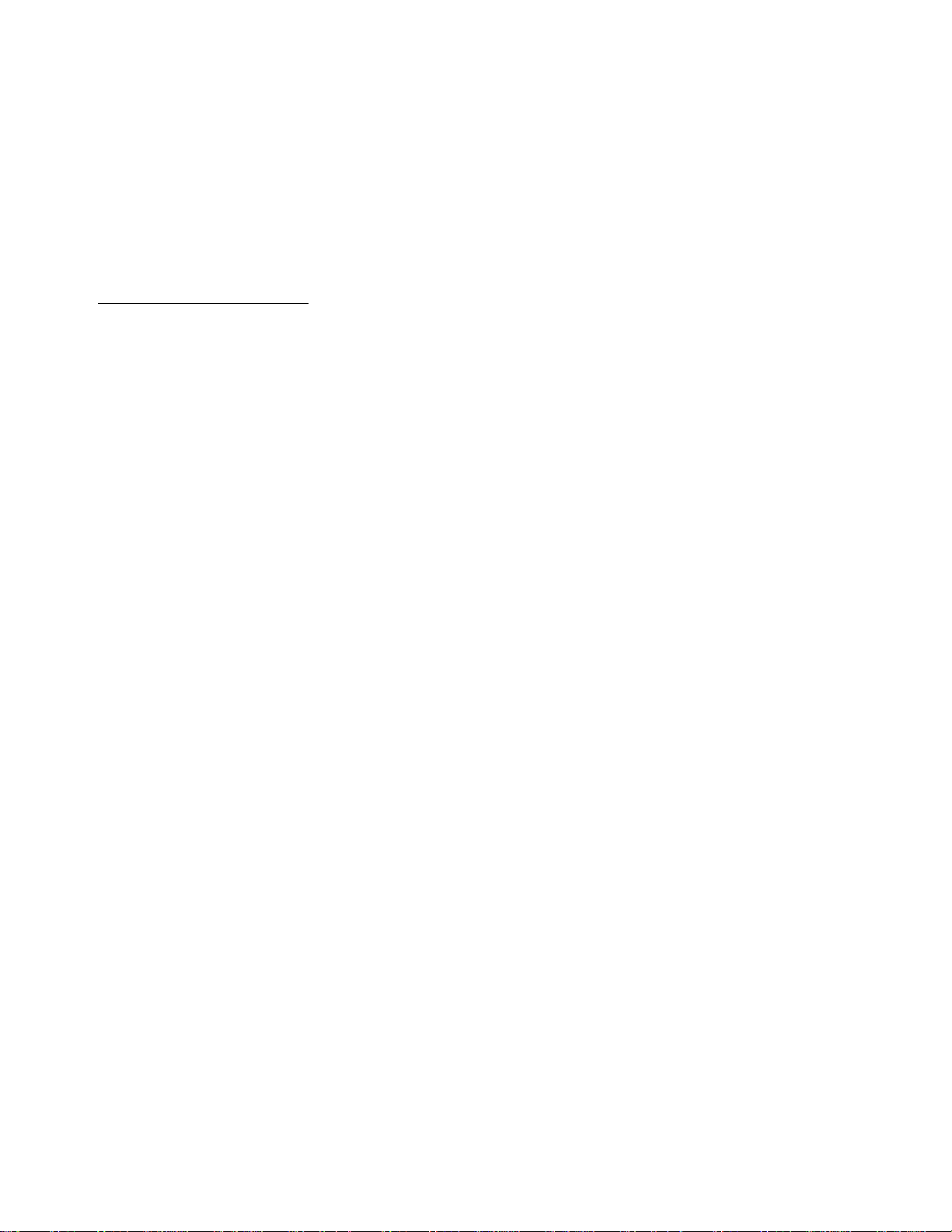
APPLICANT: MOTOROLA,INC.
FCC ID: IHDT56HM1
EXHIBIT 8
INSTRUCTION MANUAL
A preliminary draft of the User’s Manual follows this page.
Page 2
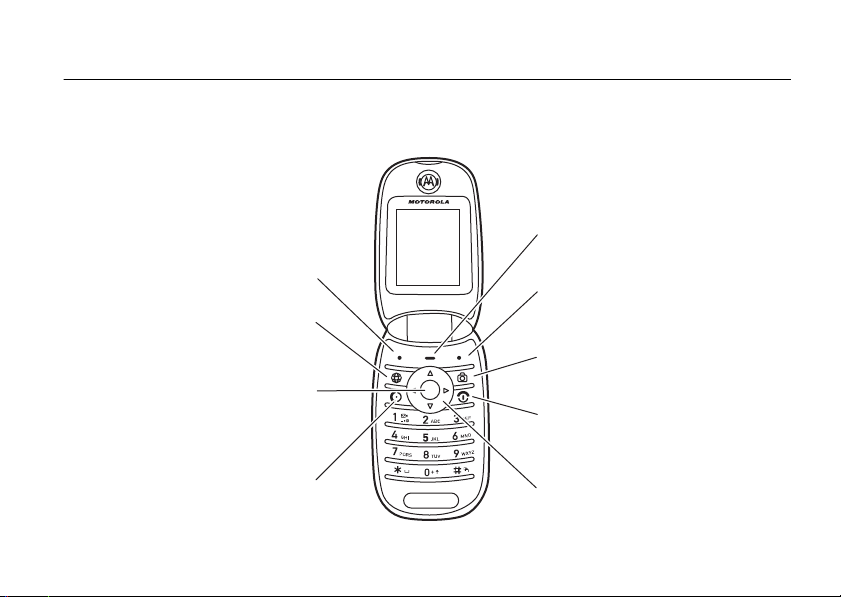
HELLOMOTO
Navigation Key
Scroll up, down,
left, right.
Power/End Key
Turn on/off, hang up,
exit menus.
Menu Key
Open menus.
Send Key
Make &
answer calls.
Center Select Key
Open menus,
select menu items.
Left Soft Key
Camera Key
Right Soft Key
Browser Key
Introducing your new
MOTO
PEBLTMU3e GSM wireless phone. Here’s a quick anatomy lesson.
1
Page 3
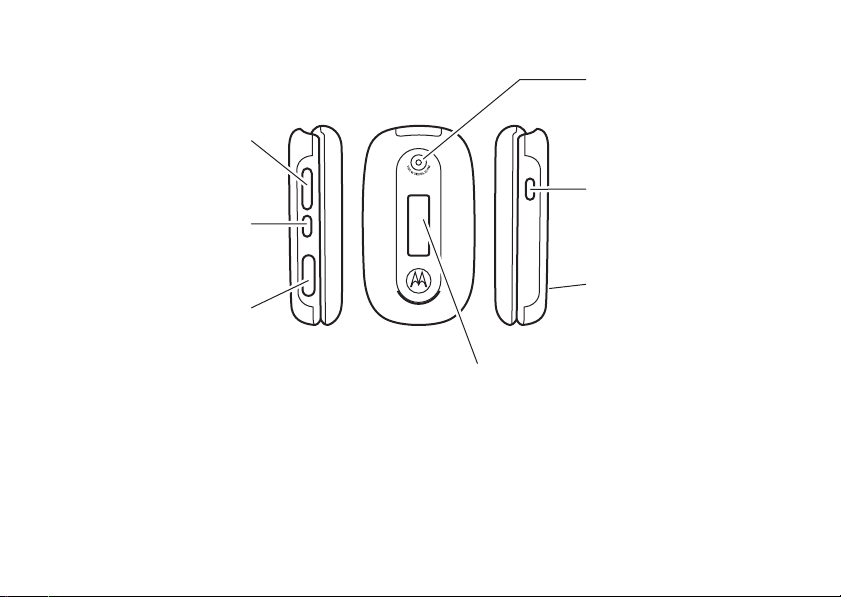
Camera Lens
Voice Key
Call phonebook
entries.
Handsfree Speaker
(on back of phone)
Volume Keys
See ring style setting
when flip is closed.
Smart Key
Change ring style setting
when flip is closed.
Mini-USB Connector
Insert battery charger
& phone accessories.
External Display
See incoming call & other
status information.
2
Page 4
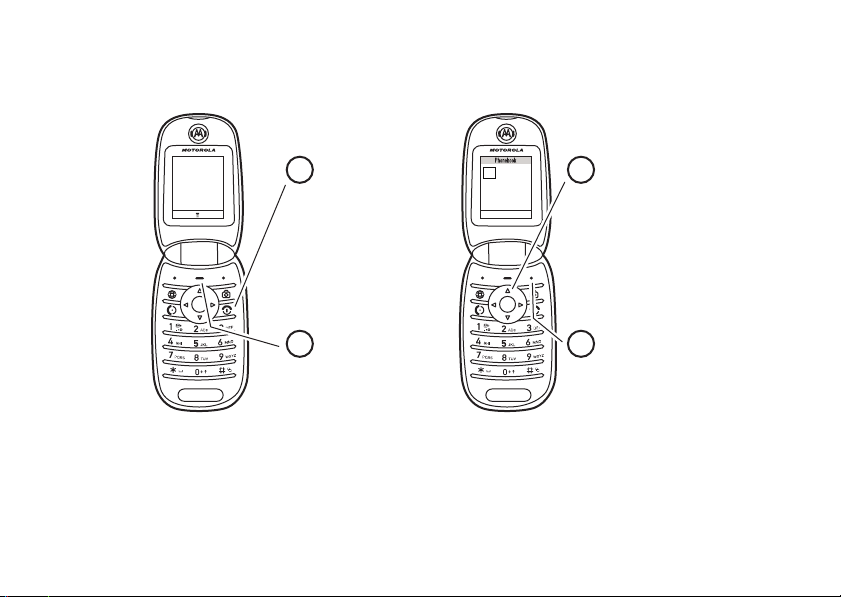
Press the Navigation
Key
S
up, down,
left, or right to
highlight a menu
feature.
3
Press the Right
Soft Key (
Select
)
to select it.
4
Press and hold the
Power Key O
for a
few seconds, or until
the display lights up,
to turn on your phone.
1
Press the Menu Key
-
to open the
Main
Menu
.
2
Home Screen Main Menu
4, õì
Service Provider
EDGE
Styles
Settings
8:53pm
s
É
n
Exit
Select
s
É
h
n
e
á
w
Q
ã
Q
3
Page 5
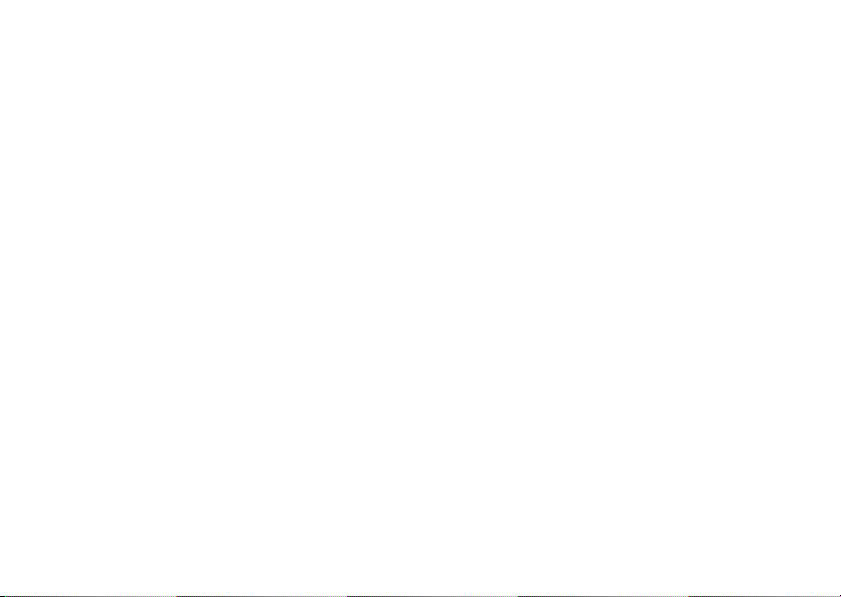
Motorola, Inc.
Consumer Advocacy Office
1307 East Algonquin Road
Schaumburg, IL 60196
Motorola Argentina S.A
Suipacha 1111 - Piso 18
C1008AAW Buenos Aires
ARGENTINA
www.hellomoto.com
Certain mobile phone features are dependent on the capabilities
and settings of your service provider’s network. Additionally,
certain features may not be activated by your service provider,
and/or the provider's network settings may limit the feature’s
functionality. Always contact your service provider about feature
availability and functionality. All features, functionality, and other
product specifications, as well as the information contained in this
user's guide are based upon the latest available information and
are believed to be accurate at the time of printing. Motorola
reserves the right to change or modify any information or
specifications without notice or obligation.
MOTOROLA and the Stylized M Logo are registered in the US
Patent & Trademark Office. All other product or service names are
the property of their respective owners. Java and all other
Java-based marks are trademarks or registered trademarks of Sun
Microsystems, Inc. in the U.S. and other countries. America Online,
AOL, the America Online & Design logo, the AOL & Design logo,
4
and the Triangle Logo, are registered trademarks of America
Online, Inc. in the United States and/or other countries.
Instant Messenger and Buddy List are trademarks of America
Online, Inc.
© Motorola, Inc., 2007.
Caution:
Changes or modifications made in the radio phone, not
expressly approved by Motorola, will void the user’s authority to
operate the equipment.
Manual Number: 6809511A36-O
Page 6

contents
menu map. . . . . . . . . . . . 7
FCC Notice to Users. . . . 9
Use and Care . . . . . . . . 10
essentials . . . . . . . . . . . 11
about this guide . . . . . . 11
SIM card . . . . . . . . . . . 12
battery . . . . . . . . . . . . 13
turn it on & off . . . . . . 15
make a call . . . . . . . . . 16
answer a call. . . . . . . . 16
your phone number . . 16
basics. . . . . . . . . . . . . . . 17
display . . . . . . . . . . . . 17
text entry . . . . . . . . . . 20
volume . . . . . . . . . . . . 24
external display. . . . . . 24
handsfree speaker . . . 26
codes & passwords . . 26
lock & unlock phone . . 27
phone updates . . . . . . 27
customize . . . . . . . . . . . 29
ring style. . . . . . . . . . . 29
time & date. . . . . . . . . 30
wallpaper . . . . . . . . . . 30
screen saver . . . . . . . . 31
display appearance . . . 31
answer options. . . . . . 32
calls . . . . . . . . . . . . . . . . 33
turn off a call alert. . . . 33
recent calls . . . . . . . . . 33
redial. . . . . . . . . . . . . . 34
return a call. . . . . . . . . 35
notepad . . . . . . . . . . . 35
hold or transfer a call . 35
call waiting . . . . . . . . . 36
caller ID . . . . . . . . . . . 36
emergency calls . . . . . 37
international calls . . . . 37
1-touch dial . . . . . . . . . 37
push to talk (PTT). . . . . 39
make a PTT call. . . . . . 39
answer a PTT call . . . . 40
send a picture with
push to view (PTV) . . . 41
PTT contacts
& groups. . . . . . . . . . . 41
PTT settings . . . . . . . . 43
entertainment. . . . . . . . 46
photos . . . . . . . . . . . . 46
video clips. . . . . . . . . . 48
contents
5
Page 7
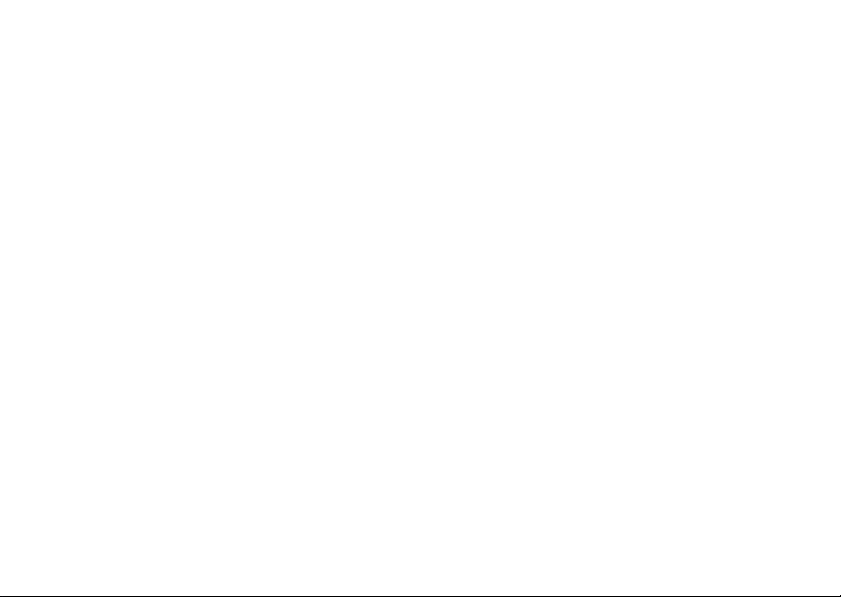
messages . . . . . . . . . . . . 51
voicemail . . . . . . . . . . . 51
send multimedia
message . . . . . . . . . . . 51
receive a multimedia
message . . . . . . . . . . . 54
instant messaging . . . . 55
more message
features . . . . . . . . . . . . 56
connections . . . . . . . . . . 59
cable connections . . . . 59
data & fax calls . . . . . . 60
other features . . . . . . . . 61
advanced calling . . . . . 61
phonebook. . . . . . . . . . 63
personalizing . . . . . . . . 68
call times & costs . . . . 71
handsfree . . . . . . . . . . 72
network. . . . . . . . . . . . 73
personal organizer . . . . 73
security . . . . . . . . . . . . 75
contents
6
fun & games . . . . . . . . 76
service and repairs . . . . 79
Specific Absorption
Rate Data . . . . . . . . . . . . 80
Specific Absorption
Rate Data . . . . . . . . . . . . 82
European Union
Directives Conformance
Statement . . . . . . . . . . . 83
Safety and General
Information . . . . . . . . . . 86
Latin America Warranty,
except Mexico . . . . . . . . 91
Limited Warranty
(Mexico) . . . . . . . . . . . . . 95
index. . . . . . . . . . . . . . . . 97
Page 8
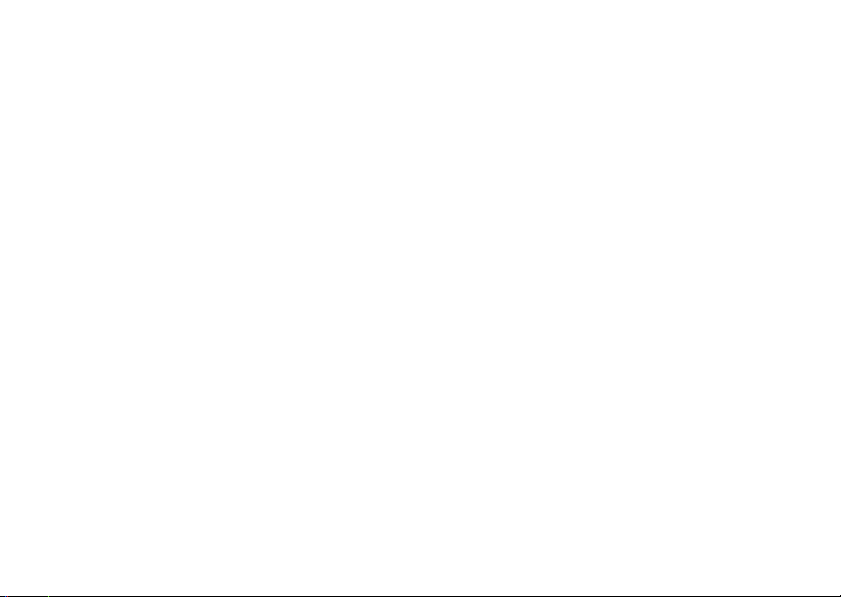
main menu
n
Phonebook
s
Recent Calls
• Received Calls
• Dialed Calls
• Notepad
• Call Times*
• Data Times*
• Data Volumes*
e
Messages
• Create Message
• Message Inbox
•MMS Templates
•Quick Notes
•Voicemail
• Email Msgs
• Outbox
•Drafts
• Browser Msgs
• Info Services*
menu map
É
To o l s
• Voice Message
•Calculator
• Datebook
• Shortcuts
• Voice Records
•Alarm Clock
•STK*
• Dialing Services
Q
Games & Apps
á
Web Access
•Browser
• Web Shortcuts
• Stored Pages
•History
•Go to URL
•Browser Setup
• Web Sessions
h
Multimedia
•Pictures
•Camera
• Sounds
• Videos
• Video Camera
ã
IM*
w
Settings
• (see next page)
* optional features
This is the standard main menu layout. Your
phone’s menu may be a little different.
menu map
7
Page 9
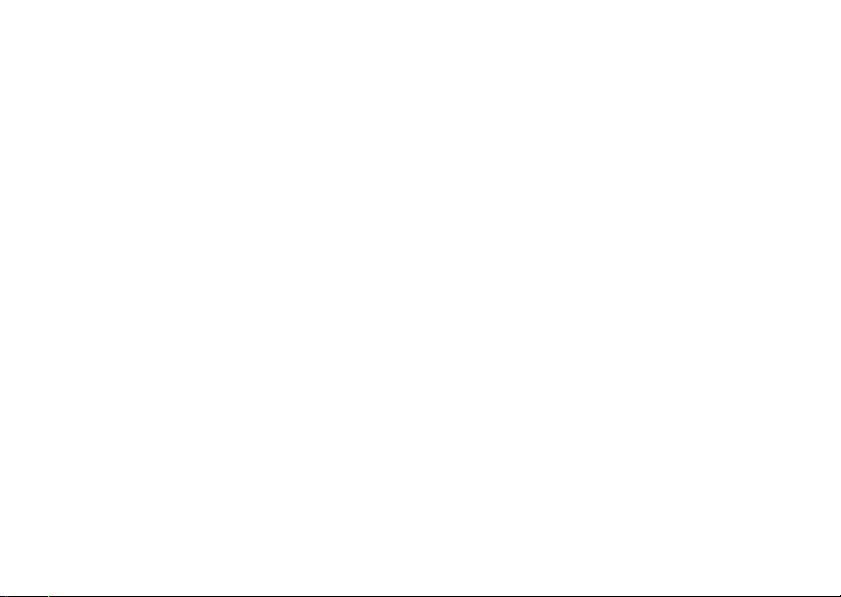
settings menu
l
Perso nalize
• Home Screen
• Main Menu
• Color Style
• Greeting
• Wallpaper
• Screen Saver
t
Ring Styles
•Style
• Style Deta il
Å
Sync
H
Call Forward *
• Voice Calls
• Fax Calls
•Data Calls
•Cancel All
• Forward Status
U
In-Call Setup
• Dialing Prefix
• In-Call Timer
• Call Cost Setup*
• My Caller ID
• Talk and Fax
• Answer Options
• Call Waiting
menu map
8
Z
m
S
J
Initial Setup
Phone Status
Headset
Car Settings
• Time and Date
• 1-Touch Dial
• Display Timeout*
• Backlight
•Scroll
• Language
• Brightness
• External Display
•DTMF
• Master Reset
•Master Clear
•My Tel. Numbers
• Active Line*
•Battery Meter
• Storage Devices
• Software Update*
• Other Information
• Auto Answer
•Voice Dial
• Auto Answer
• Auto Handsfree
•Power-off Delay
• Charger Time
j
Network
•New Network
•Network Setup
• Available Networks
• My Network List*
• Service Tone*
• Network Jingle *
• Call Drop Tone
u
Security
• Phone Lock
• Lock PTT Key*
• Lock Application
• Fixed Dial
• Call Barring
•SIM PIN
• New Passwords
• Certificate Management
6
PTT Settings
• PTT Service
* optional features
Page 10
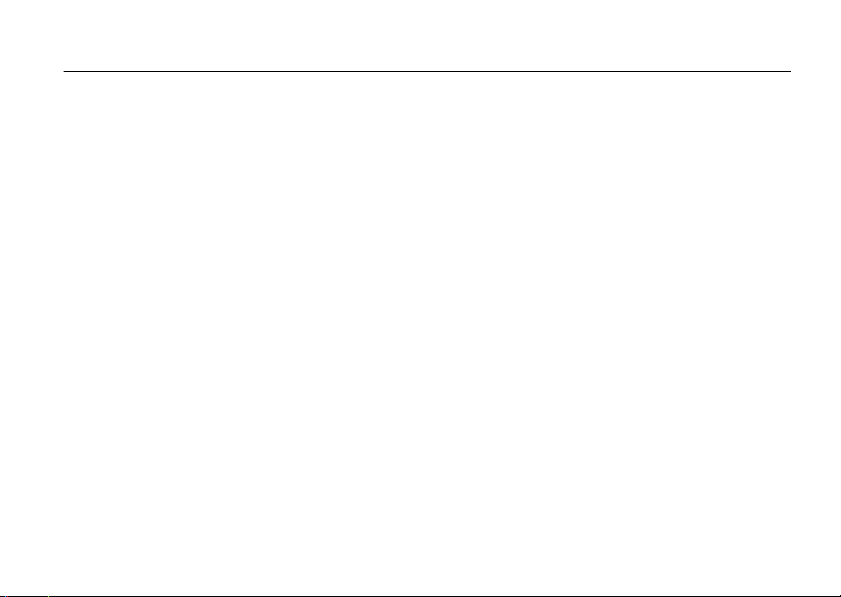
FCC Notice to Users
FCC Noti ce
The following statement applies to all products that have
received FCC approval. Applicable products bear the FCC
logo, and/or an FCC ID in the format FCC-ID:xxxxxx on the
product label.
Motorola has not approved any changes or modifications to this
device by the user. Any changes or modifications could void the
user’s authority to operate the equipment. See 47 CFR Sec. 15.21.
This device complies with part 15 of the FCC Rules. Operation is
subject to the following two conditions: (1) This device may not
cause harmful interference, and (2) this device must accept any
interference received, including interference that may cause
undesired operation. See 47 CFR Sec. 15.19(3).
If your mobile device or accessory has a USB connector, or is
otherwise considered a computer peripheral device whereby it can
be connected to a computer for purposes of transferring data, then
it is considered a Class B device and the following statement
applies:
This equipment has been tested and found to comply with the
limits for a Class B digital device, pursuant to part 15 of the FCC
Rules. These limits are designed to provide reasonable protection
against harmful interference in a residential installation. This
equipment generates, uses and can radiate radio frequency energy
and, if not installed and used in accordance with the instructions,
may cause harmful interference to radio communications.
However, there is no guarantee that interference will not occur in a
particular installation. If this equipment does cause harmful
interference to radio or television reception, which can be
determined by turning the equipment off and on, the user is
encouraged to try to correct the interference by one or more of the
following measures:
•
Reorient or relocate the receiving antenna.
•
Increase the separation between the equipment and the
receiver.
•
Connect the equipment to an outlet on a circuit different
from that to which the receiver is connected.
•
Consult the dealer or an experienced radio/TV technician
for help.
FCC Notice
9
Page 11
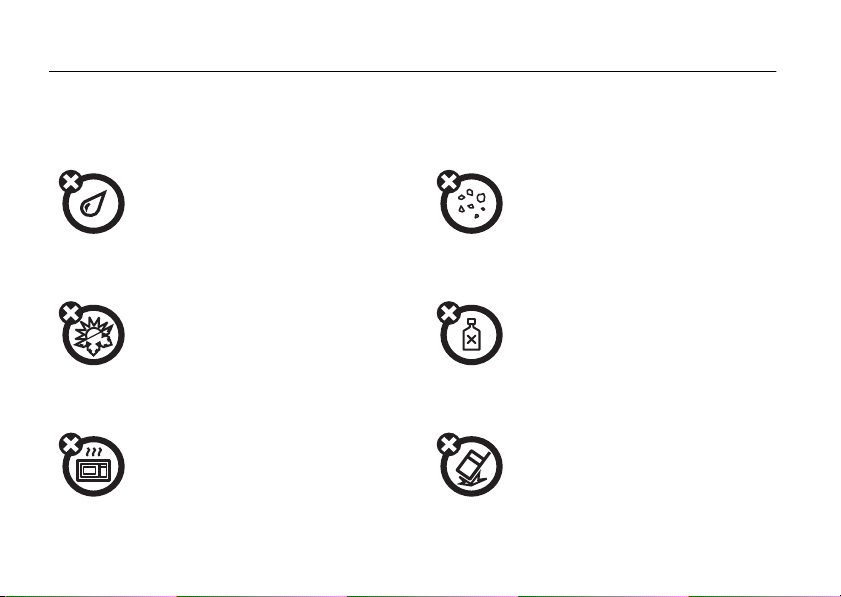
Use and Care
Use and Care
To care for your Motorola phone, please keep it away from:
liquids of any kind dust and dirt
Don’t expose your phone to water, rain,
extreme humidity, sweat, or other moisture.
extreme heat or cold cleaning solutions
Avoid temperatures below -10°C/14°F or
above 45°C/113°F.
microwaves the ground
Don’t try to dry your phone in a microwave
oven.
Use and Care
10
Don’t expose your phone to dust, dirt, sand,
food, or other inappropriate materials.
To clean your phone, use only a dry soft cloth.
Don’t use alcohol or other cleaning solutions.
Don’t drop your phone.
Page 12
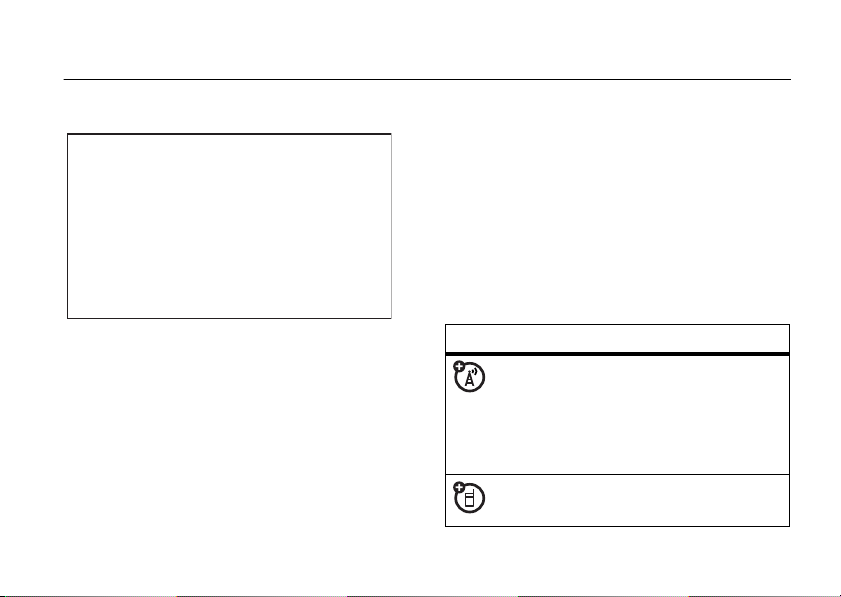
essentials
CAUTION:
Before using the
phone for the first time, read the
Important Safety and Legal
Information
included in the grayedged pages at the back of this
guide.
about this guide
This guide shows how to locate a menu
feature as follows:
Find it: - >
This example shows that, from the home
screen:
s Recent Calls >Dialed Calls
1
Press - to open the main menu.
2
Press the navigation keyS to scroll to
s Recent Calls
soft key) or the center select key
select it.
3
Scroll to
center key
symbols
This means a feature is
network/subscription dependent and
may not be available in all areas.
Contact your service provider for more
information.
This means a feature requires an
optional accessory.
, and press
Dialed Calls
s
to select it.
Select
, and press
essentials
(the right
Select
s
to
or the
11
Page 13
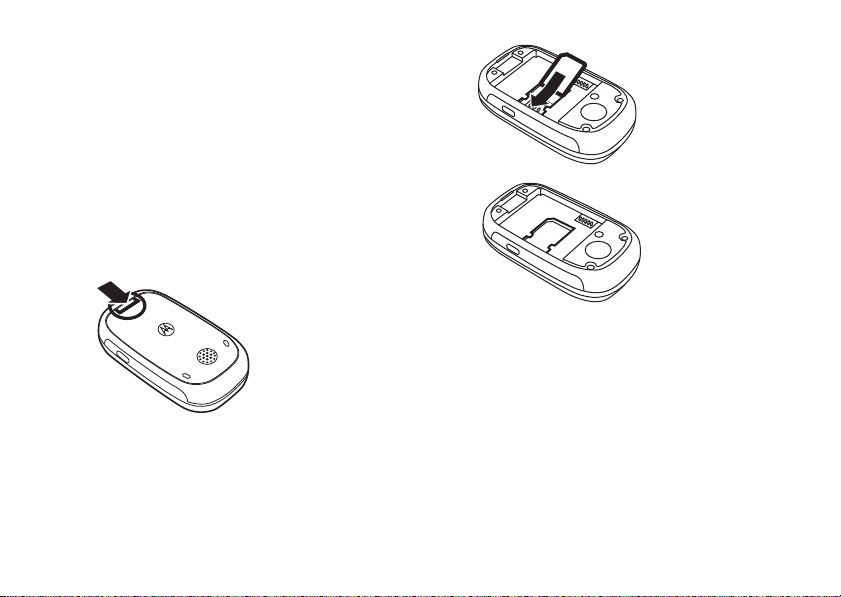
SIM card
Your Subscriber Identity Module (SIM) card
contains personal information like your phone
number and phonebook entries.
Caution:
Keep it away from static electricity, water, and
dirt.
To install a SIM card:
1
12
Don’t bend or scratch your SIM card.
essentials
2
3
Page 14
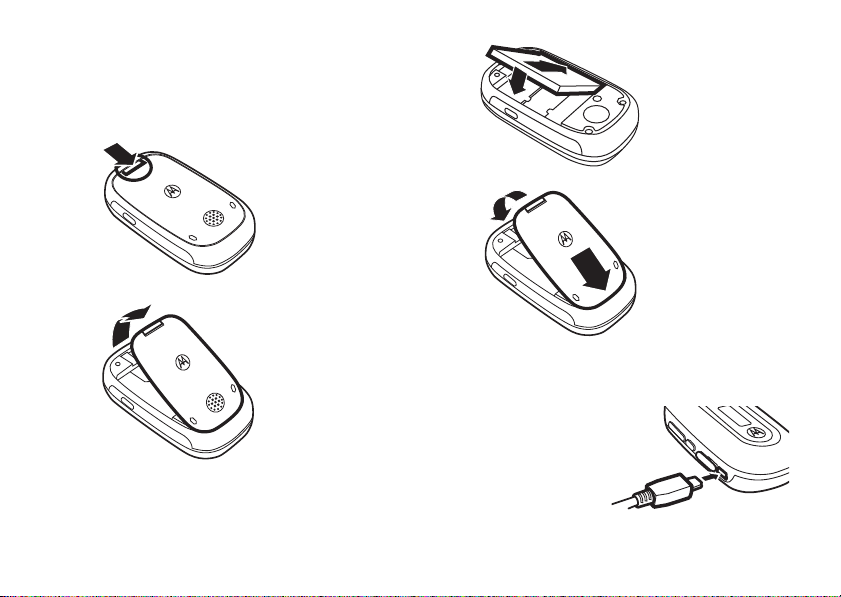
battery
battery installation
1
2
3
4
battery charging
New batteries are
not fully charged.
Plug the travel
charger into your
phone and an
essentials
13
Page 15
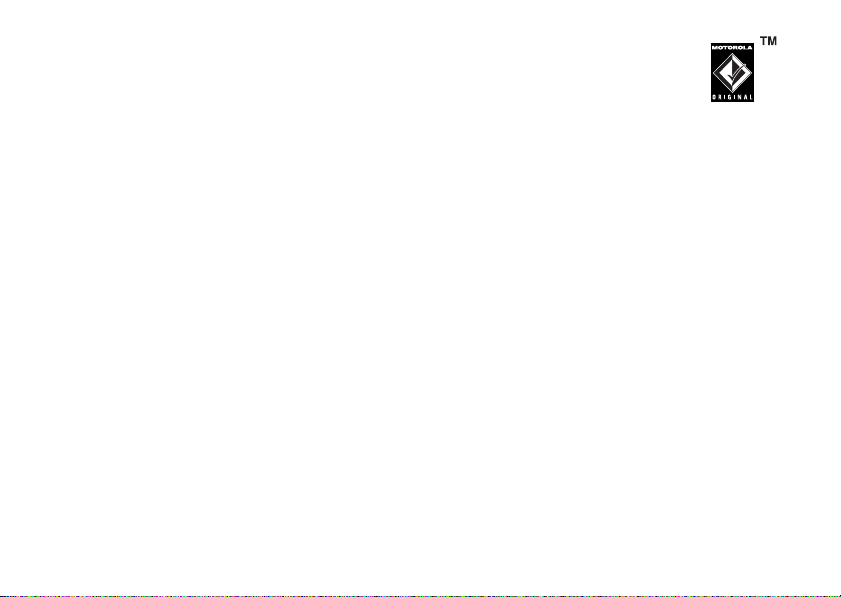
electrical outlet. Your phone displays
Charge Complete
Tip:
It will perform best after you fully charge and
discharge it a few times.
You can also charge your battery by
connecting a cable from your phone’s
mini-USB port to a USB port on a computer.
Both your phone and the computer must be
turned on, and your computer must have the
correct software drivers installed. Cables and
software drivers are available in
Motorola Original data kits, sold separately.
when finished.
Relax, you can’t overcharge your battery.
battery tips
Battery life depends on the network, signal
strength, temperature, features, and
accessories you use.
essentials
14
•
Always use
Motorola Original batteries
and chargers. The warranty
does not cover damage
caused by non-Motorola batteries
and/or chargers.
•
New batteries or batteries stored for a
long time may take more time to
charge.
•
When charging your battery, keep it
near room temperature.
•
When storing your battery, keep it
uncharged in a cool, dark, dry place.
•
Never expose batteries to
temperatures below -10°C (14°F) or
above 45°C (113°F). Always take your
phone with you when you leave your
vehicle.
Page 16

•
032375o
It is normal for batteries to gradually
wear down and require longer charging
times. If you notice a change in your
battery life, it is probably time to
purchase a new battery.
Contact your local recycling center for
proper battery disposal.
Warn ing:
Never dispose of batteries in a fire
because they may explode.
Before using your phone, read the battery
safety information in the “Safety and General
Information” section included in this guide.
turn it on & off
To turn on your phone,
P
press and hold
few seconds or until
the display turns on. If
prompted, enter your
six-digit SIM card PIN
code and/or four-digit
unlock code.
Caution:
If you enter an incorrect PIN code
three times in a row, your SIM card is disabled
and your phone displays
your service provider.
To turn off your phone, press and hold
two seconds.
for a
SIM Blocked
. Contact
P
for
essentials
15
Page 17
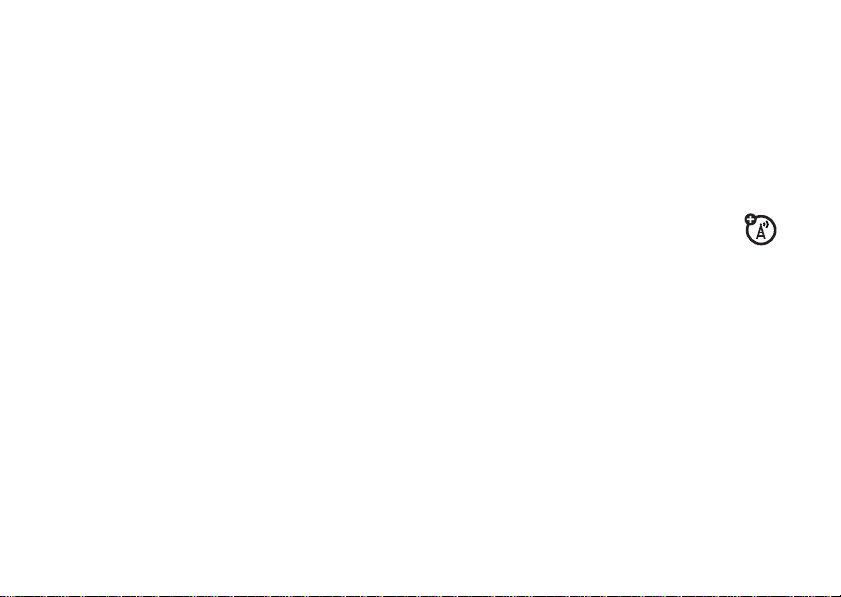
make a call
your phone number
Enter a phone number and press N to make
a call.
To “hang up,” close the flip or press
P
.
answer a call
Note:
Your phone cannot receive data over an
EDGE network while it is playing videos or
È
some sound files. The EDGE
indicator appears at the top of your display
when you can receive data over an EDGE
network.
When your phone rings and/or vibrates, just
open the flip or press
To “hang up,” close the flip or press
essentials
16
N
status
to answer.
O
.
From the home screen, press
your number.
Tip:
Want to see your phone number while
you’re on a call? Press
My Tel. Number
To store or edit your name and phone
number on your SIM card, press the
key while displaying it. If you don’t know your
phone number, contact your service provider.
and press
-#
-
, then scroll to
Select
.
to see
Edit
Page 18
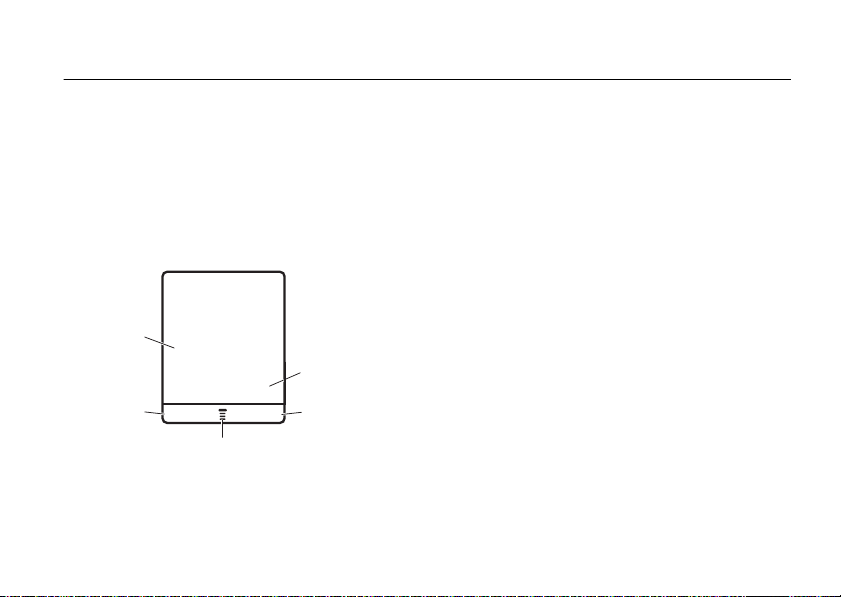
basics
4, õì
Clock
Right Soft
Key Label
Menu Indicator
Left Soft
Key Label
Service Provider
EDGE
Styles Settings
8:53pm
s
É
n
Menu
Icons
Q
See page 1 for a basic phone diagram.
display
The home screen displays when you turn on
the phone.
Note:
depending on your service provider.
Your home screen may look different,
To dial a number from the home screen, press
N
number keys and then
The menu indicator
-
press
to open the main menu. Soft key
.
å
shows that you can
labels show the current soft key functions. For
soft key locations, see page 1.
S
Press
up, down, left, or right in the home
screen to open menus (indicated by icons).
You can show or hide menu icons in the home
screen, and change the icons shown (see
page 69).
basics
17
Page 19
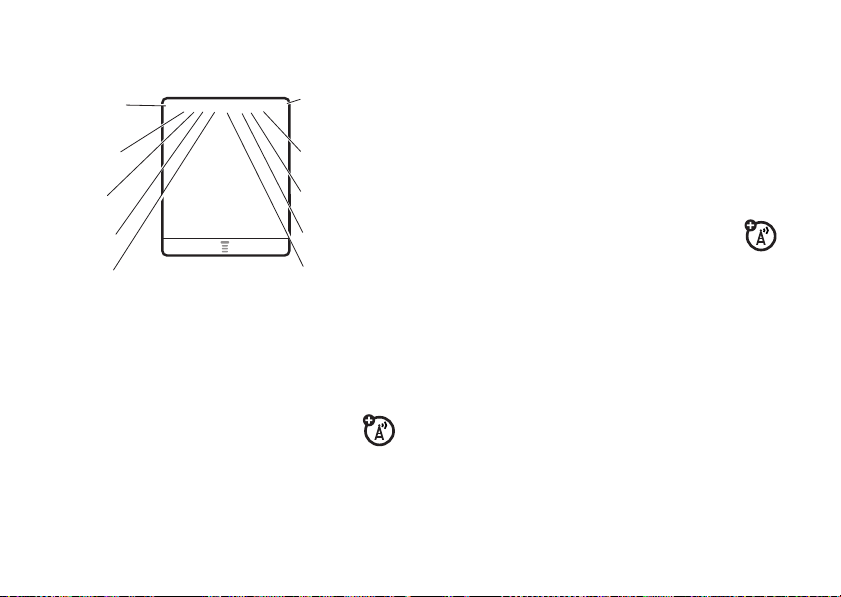
Your phone displays status indicators at the
4
h
É
õ
,
ì
Ö
5. Active
Line
8. Location
9. Ring Style
10. Batter y
Level
4. Roam
3. Data
2. EDGE /
GPRS
1. Signal
Strength
7
W
Settings
7. Message
6:45pm
Styles
Service Provider
EDGE
6. Messaging
Presence
P
top of the home screen:
Service (GPRS) network connection.
Indicators can include:
*
= GPRS PDP context
È
= EDGE
active
+
= GPRS packet data
available
1 Signal Strength Indicator—
show the strength of the network
connection. You can’t make or receive
1
calls when
2 EDGE/GPRS Indicator—
when your phone is using a
high-speed Enhanced Data for GSM
Evolution (EDGE) or General Packet Radio
basics
18
or 0 displays.
Vertical ba r s
Shows
3 Data Indicator—
include:
4
= secure packet
data transfer
3
= secure
application
connection
2
= secure Circuit
Switch Data (CSD)
call
Indicators can
7
= unsecure
packet data
transfer
6
= unsecure
application
connection
5
= unsecure
CSD call
Page 20

4 Roam Indicator—
Shows W when
your phone is seeking or using a
network outside your home network.
5 Active Line Indicator—
to indicate an active call, or
Shows h
g
to
indicate when call forwarding is on.
Indicators for dual-line-enabled SIM cards
can include:
f
= line 1
active
e
= line 2
active
i
= line 1 active, call
forward on
j
= line 2 active, call
forward on
6 Messaging Presence Indicator—
Shows when instant messaging
(IM) is active. Indicators can include:
P
= IM active
I
= available for
IM
_
= busy
Q
= invisible to
IM
J
= available for
X
= offline
phone calls
z
The Java™ indicator
shows when a
Java application is active.
7 Message Indicator—
Shows when
you receive a new message.
Indicators can include:
É
= text
message
s
= voicemail &
t
= voice
message
d
= IM message
text message
8 Location Indicator—
Shows when
your phone can send location
Ö
information
or not Ñ.
basics
19
Page 21
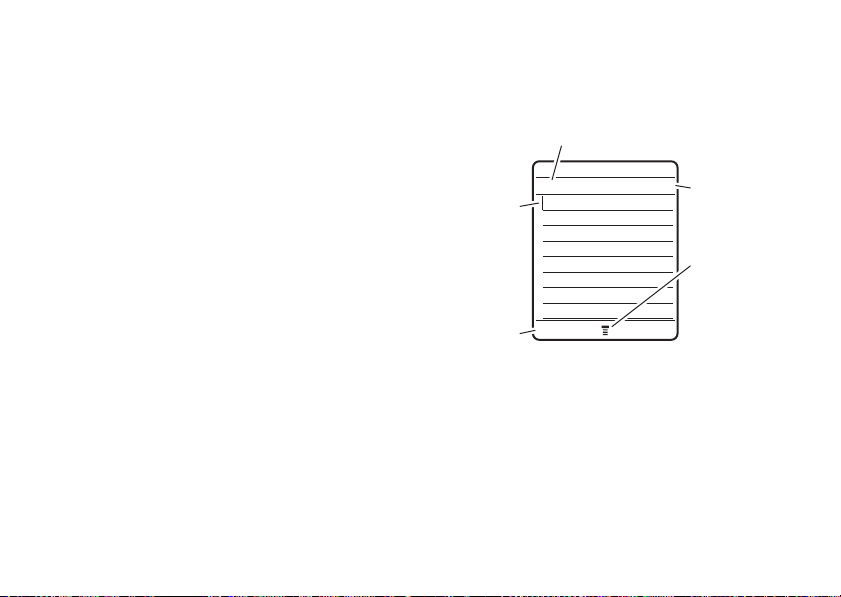
9 Ring Style Indicator—
4
É
õ
,
ì
Press
a
to open
sub-menu.
Flashing
cursor
indicates
insertion
point.
Exit without
making
changes.
Character
Counter
For indicator descriptions,
see following section.
Msg 450
Cancel
Send To
ìk
style setting.
õ
= loud ring
Ì
ring
ô
= soft ring
ö
ring
Î
= vibrate
Í
Shows the ring
= vibrate &
= vibrate then
= silent
text entry
Some features let you enter text.
10 Battery Level Indicator—
show the battery charge level. Recharge
the battery when your phone shows
Low Battery
20
.
basics
Vertical ba r s
Page 22
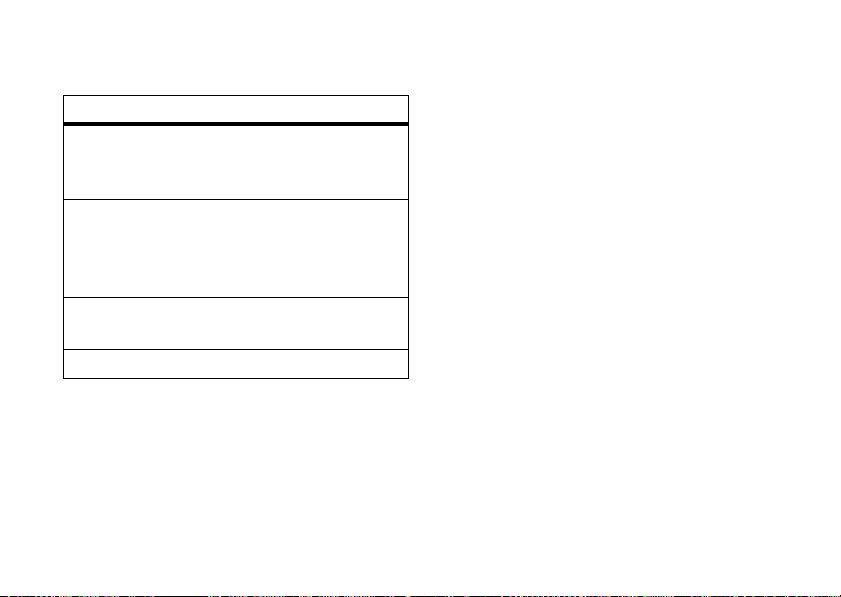
Press # in a text entry screen to select an
entry mode:
entry mode
j
or gYo u r
Primary
text entry mode can
be set to any iTAP
TM
j or tap g
mode.
p
or mYo u r
Secondary
text entry mode can
be set to any iTAP
mode, or set to
None
p
or tap m
if you don’t
want a secondary entry mode.
gm Numeric
mode enters numbers
only.
[ Symbol
mode enters symbols only.
To set your primary and secondary text entry
-
modes, press
and select
entry screen, then select
Secondary Setup
.
Entry Setup
Primary Setup
in a text
or
Tip:
WANT TO SHOUT YOUR MESSAGE?
0
Press
case to all capital letters (
í
(
in a text entry screen to change text
L
), no capital letters
) or mixed capitals (ì).
iTAPTM mode
Press # in a text entry screen to switch to
j
iTAP mode. If you don’t see
M>Entry Setup
to set iTAP mode as your
primary or secondary text entry mode.
iTAP mode lets you enter words using one
key press per letter. The iTAP software
combines your key presses into common
words, and predicts each word as you enter it.
or p, press
basics
21
Page 23
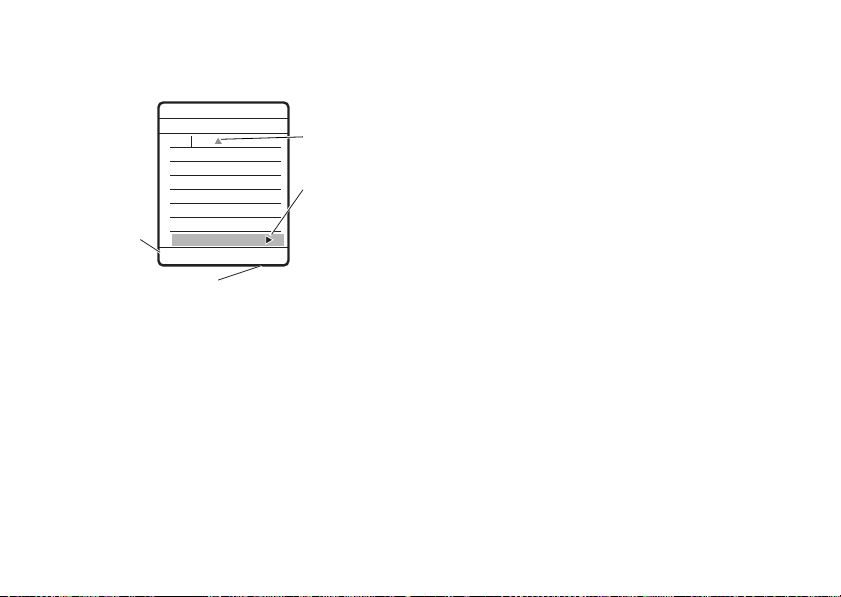
For example, if you press
íj
4
É
õ
,
ì
Prog ram
Prog Proh Spoi Proi
Press
Delete
to delete last
letter.
Press
S
up to accept
Program
.
Press
S
right
to highlight
another
combination.
Press * to
enter
Prog
and
a space.
Press
Select
to lock
highlighted combination.
Delete Select
Msg
443
your phone displays:
•
If you want a different word (such as
Progress
), continue pressing keypad keys
to enter the remaining letters.
•
To enter numbers quickly, press and
hold a number key to temporarily
switch to numeric mode. Press the
number keys to enter the numbers you
basics
22
7764
,
want. Enter a space to change back to
iTAP mode.
•
Press 1 to enter punctuation or other
characters.
tap and tap extended modes
Press # in a text entry screen to switch to
ìg
tap mode. If you don’t see
M>Entry Setup
to set tap mode as your
primary or secondary text entry mode.
Tap mode lets you press a keypad key
repeatedly to cycle through the letters and
number on the key. Repeat this step to enter
each letter.
Tap extended mode cycles through additional
special characters and symbols as you
repeatedly press a keypad key. (For example,
2
pressing
cycles through the following
characters: a, b, c, 2, á, à, â, ã, ç, æ).
or ìm, press
Page 24
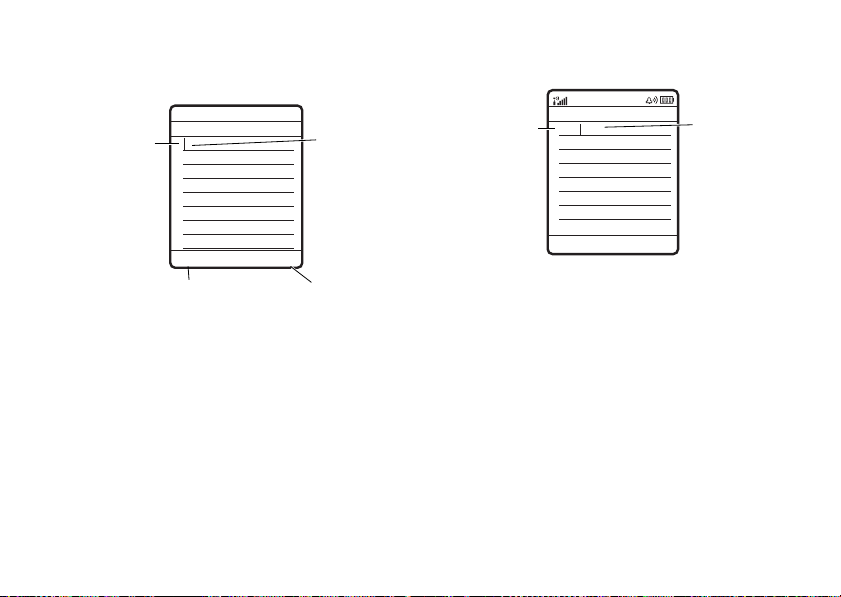
For example, if you press 8 once, your
M
Msg
449
íg
Delete
Send To
4
É
õ
,
ì
Character
displays at
insertion point.
After you enter
text, press
Send To
to enter
recipients.
Press
Delete
to
delete
character to left of
insertion point.
After
two seconds,
character is
accepted and
cursor moves
to next
position.
Msg 443
í1
M
Character
displays at
insertion point.
Press
S
right to accept
Program, or
press *
to reject it and
enter a space
after Prog.
Send To
Prog ram
Delete
phone displays:
When you enter three or more characters in a
row, your phone may guess the rest of the
word. For example, if you enter
phone might display:
•
The first character of every sentence is
capitalized. If necessary, press
down to change the character to
lowercase before the cursor moves to
the next position.
•
Press S to move the flashing cursor
to enter or edit message text.
•
If you don’t want to save your text or
O
text edits, press
to go to
prog
your
Msg Abort
basics
S
23
Page 25
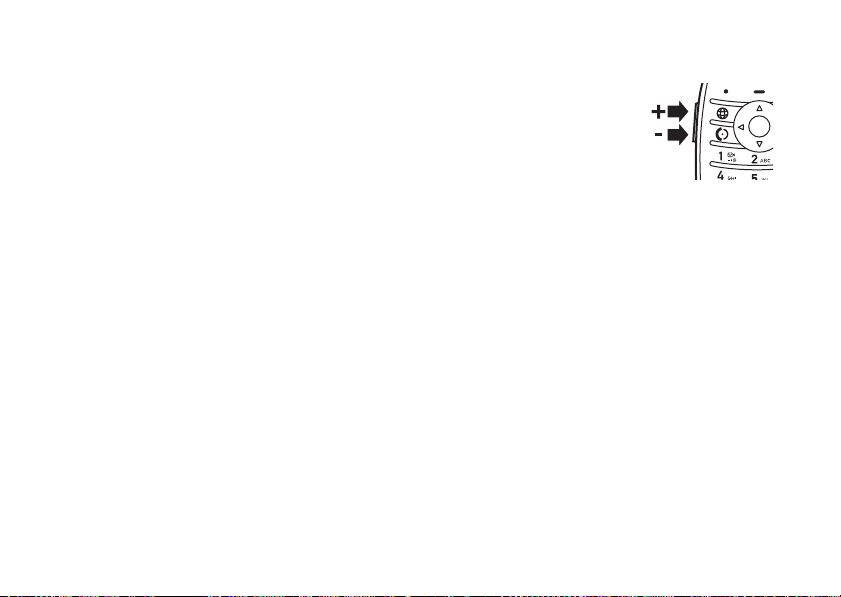
Options
. Select
without saving.
•
Tap extended mode cycles through
additional special characters and
symbols as you repeatedly press a
keypad key.
Abort Message
to exit
numeric mode
Press # in a text entry screen until you see
gm
. Press the number keys to enter the
numbers you want.
symbol mode
Press # in a text entry screen until you see
[
. Press a keypad key to show its symbols at
the bottom of the display. Highlight the
Select
symbol you want, then press the
basics
24
key.
volume
Press the volume keys to:
•
turn off an incoming
call alert
•
change the earpiece
volume during calls
•
change the ringer volume from the
home screen
Tip:
Sometimes silence really is
golden. That’s why you can quickly set
Vibrate
or
Silent
your ringer to
the down volume key in the home
screen.
by holding
external display
When your phone is closed, the external
display shows the time, date, status
indicators, and notifications for incoming calls
Page 26

and other events. For a list of phone status
indicators, see page 18.
Tip:
To change external display orientation,
a >w Settings >Initial Setup
press
External Display >Left Orientation
>
or
Right Orientation
.
set phone ring style in external
display
To set the phone ring style in the external
display:
1
With the flip closed, press a volume key
Style:
to display
2
Press the smart key repeatedly, until the
style you want appears.
3
Press a volume key to return to the home
screen.
style name.
return unanswered call in
external display
Your phone keeps a record of your
unanswered calls, and the external display
X Missed Calls
shows
missed calls.
Tip:
Since the microphone and earpiece
are hidden when the phone flip is
closed, you’ll have to use a headset or other
handsfree device to make and receive calls.
Note:
The use of wireless phones while
driving may cause distraction. Discontinue a
call if you can’t concentrate on driving.
Additionally, the use of wireless devices and
their accessories may be prohibited or
restricted in certain areas. Always obey the
laws and regulations on the use of these
products.
, where X is the number of
basics
25
Page 27
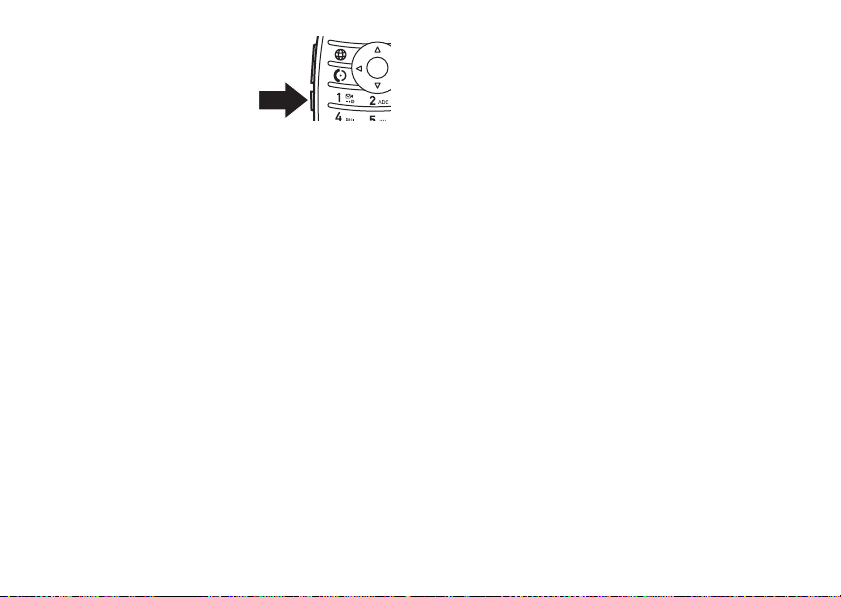
1
Press the smart key
(see illustration) to
see the received calls
list.
2
Press the volume keys to scroll to an
unanswered call.
•
To call the number with a headset
connected to your phone, press and
hold the smart key.
•
To exit without calling, press the smart
key briefly.
handsfree speaker
You can use your phone’s handsfree speaker
to make calls without holding the phone to
your ear.
Speaker
During a call, press the
handsfree speaker on. Your phone displays
basics
26
key to turn the
Spkrphone On
off the handsfree speaker.
Note:
when your phone is connected to a handsfree
car kit or headset.
. Press the
The handsfree speaker won’t work
Speaker
key again to turn
codes & passwords
Your phone’s four-digit
originally set to
is originally set to
code
service provider didn’t change these codes,
you should change them:
Find it: - >
New Passwords
>
You can also change your
barring passwords.
w Settings >Security
1234
. The six-digit
unlock code
000000
. If your
SIM PIN2
is
security
or call
Page 28
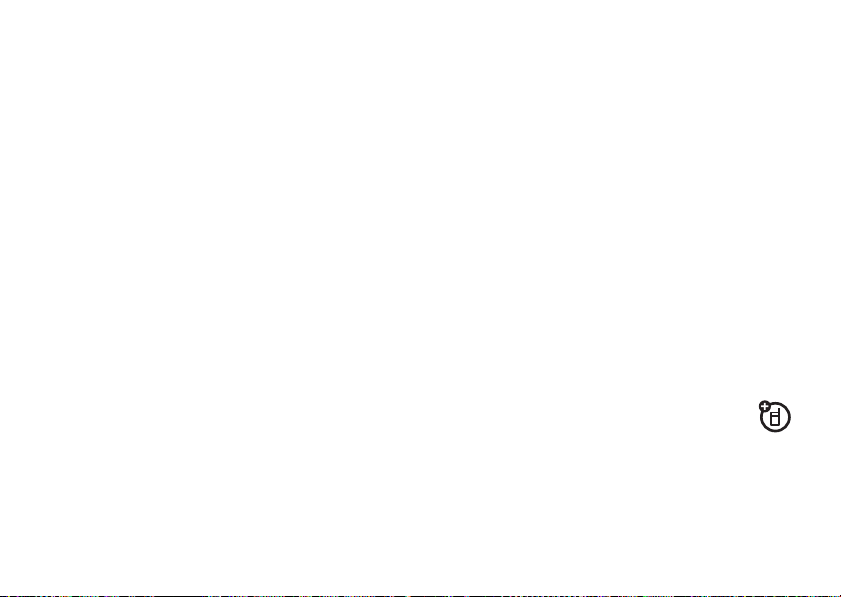
If you forget your security code, SIM PIN
code, PIN2 code, or call barring password
contact your service provider.
If you forget your unlock code:
At the
Enter Unlock Code
or the last four digits of your phone number. If
that doesn’t work, press
six-digit security code instead.
prompt, try entering 1234
-
and enter your
lock & unlock phone
You can lock your phone to keep others from
using it. To lock or unlock your phone, you
need the four-digit unlock code.
To manually lock
Find it: ->
Lock Now
>
To automatically lock
you turn it off:
> unlock code
your phone:
w Settings>Security >Phone Lock
your phone whenever
Find it: ->
,
Automatic Lock >On
>
Note:
locked phone (see page 37). A locked phone
still rings or vibrates for incoming calls or
messages,
answer
w Settings >Security >Phone Lock
> unlock code
You can make emergency calls on a
but you need to unlock it to
.
battery meter
View a meter that shows your battery’s
charge level:
Find it: - >
Scroll to
w Settings >Phone Status
Battery Meter
and press
View
phone updates
Sometimes we think of ways to make your
phone’s software faster or more efficient after
you’ve purchased your phone. You can find
.
basics
27
Page 29

out if your phone can be updated at:
http://hellomoto.com/update
Note:
Software updates do not affect your
phonebook entries or other personal entries.
If you receive a software update but want to
install it later, see page 73.
basics
28
Page 30

customize
ring style
Each ring style profile uses a different set of
sounds or vibrations for incoming calls and
, or
Silent
Loud, Soft, Vibrate
.
Change
.
other events. You can select
Vibe & Ring, Vibe Then Ring
The ring style s indicator displays at the top of
your home screen (see page 20). To choose
your ring style:
Find it: - >
1
Scroll to
2
Scroll to the style you want and press
Select
w Settings >Ring Styles
Style
and press
.
,
change alerts in a ring style
You can change the alerts for incoming calls
and other events. Your changes are saved
with the current ring style.
Find it: - >
1
Scroll to Style
Note:
style. You can’t set an alert for the
ring style setting.
2
Scroll to
3
Scroll to the alert you want and press
Select
4
Press
w Settings >Ring Styles
Detail
and press
Style represents the current ring
Calls
and press
.
Back
to save the alert setting.
Change
Change
.
customize
.
Silent
29
Page 31

time & date
You need to set your phone’s time and date to
use the datebook.
To change the time:
Find it:
>
1
2
3
To choose an analog or digital clock
your home screen:
Find it: - >
>
To change the date:
30
- >w Settings >Initial Setup
Time and Date
Scroll to the time and press
Change
.
Press Sleft or right to select the hour,
am, pm
minute, or display format (
S
and press
up or down to change the
settings for each. Press
, or
Ok
when finished.
Press O to return to the home screen.
for
w Settings >Personalize
Home Screen >Clock
customize
24hr
),
Find it:
>
1
2
- >w Settings >Initial Setup
Time and Date
Scroll to the date and press
To change the date, scroll to
Change
. Then press Sleft or right to select
Change
Date
the month, day, or year, and press
.
and press
S
up
or down to change the settings for each.
Ok
Press
when finished.
To change how the date is displayed,
Format
scroll to
and press
the format you want and press
3
Press O to return to the home screen.
Change
. Scroll to
Select
.
wallpaper
Set a photo, picture, or animation as a
wallpaper (background) image in your home
screen.
Page 32

Find it: - >
option
Picture
Layout
w Settings >Personalize >Wallpaper
Select an image for your wallpaper,
None
for no wallpaper.
or
Select
Center
to center the image in
Tile
the display,
across the display, or
stretch the image across the
display.
to repeat the image
Fit-to-screen
to
screen saver
Set a photo, picture, or animation as a screen
saver. The screen saver displays when the flip
is open and no activity is detected for a
specified time.
Tip:
This feature helps save your screen, but
not your battery. To extend battery life, turn off
the screen saver.
Find it: - >
Screen Saver
>
option
Picture
Delay
w Settings >Personalize
Select an image for your screen
None
saver, or
Select the length of inactivity
before the screen saver displays.
for no screen saver.
display appearance
To choose a color style
your phone’s display:
Find it: ->
To adjust the brightness
display:
Find it: ->
To save battery life, your keypad backlight
turns off when you’re not using your phone.
w Settings >Personalize >Color Style
w Settings >Initial Setup >Brightness
that sets the look of
of your phone’s
customize
31
Page 33

The backlight turns back on when you open
the flip or press any key.
your phone waits before the keypad
backlight turns off
Press
M >w Settings >Initial Setup >Backlight
To save battery life, the display can turn off
when you’re not using your phone. The
display turns back on when you open the flip
or press any key.
phone waits before the display turns off
Find it: ->
Display Timeout
>
w Settings >Initial Setup
To set how long
:
To set how long your
:
answer options
You can use different ways to answer an
incoming call. To turn on or turn off an answer
option:
customize
32
Find it: ->
Answer Options
>
option
Multi-Key
Open To Answer
w Settings >In-Call Setup
Answer by pressing any key.
Answer by opening the flip.
Page 34

calls
To make and answer calls, see page 16.
turn off a call alert
You can press the volume keys to turn off a
call alert before answering the call.
recent calls
Your phone keeps lists of incoming and
outgoing calls, even for calls that didn’t
connect. The most recent calls are listed first.
The oldest calls are deleted as new calls are
added.
Shortcut:
see the dialed calls list.
Press N from the home screen to
Find it: ->
1
Scroll to
press
2
Scroll to a call. A Á next to a call means
the call connected.
•
•
s Recent Calls
Received Calls
Select
.
To call the number, press N.
To see call details (like time and date),
View
press
or
Dialed Calls
.
calls
, then
33
Page 35

•
To see the
menu can include:
option
Store
Delete
Delete All
Hide
ID/Show ID
Send Message
Add Digits
Attach Number
calls
34
Last Calls Menu
, press -. This
Create a phonebook entry
No.
with the number in the
Store
field.
does not appear if
the number is already stored.
Delete the entry.
Delete all entries in the list.
Hide or show your caller ID
for the next call.
Open a new text message
To
with the number in the
field.
Add digits after the number.
Attach a number from the
phonebook or recent calls
lists.
option
Talk then Fax
Talk and then send a fax
in the same call (see
page 34).
redial
1
Press N from the home screen to see
the dialed calls list.
2
Scroll to the entry you want to call, then
N
press
If you hear a
Call Failed, Number Busy
redial the number. When the call goes
through, your phone rings or vibrates once,
displays
.
busy signal
, press N or
Redial Successful
and see
Retry
to
, and connects the call.
Page 36
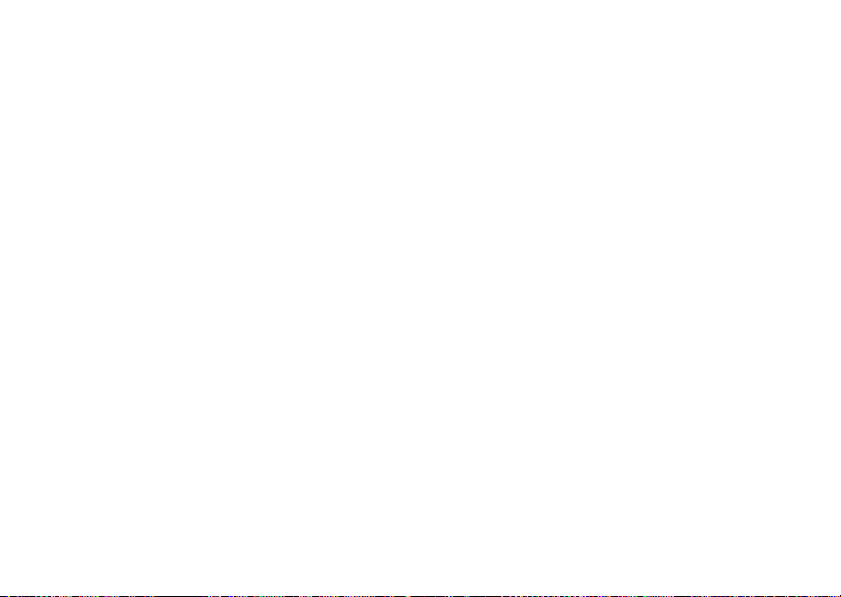
return a call
Your phone keeps a record of your
unanswered calls, and displays X
Missed Calls
where X is the number of missed calls.
1
Press
View
to see the received calls list.
2
Scroll to the call you want to return, then
N
press
.
notepad
The last set of digits entered on the keypad
are stored in notepad memory. This can be
the last phone number you called, or a
number that you “jot down” during a call for
later use. To see the number stored in the
notepad:
Find it:
Press a>s >
•
To call the number, press N.
Recent Calls >Notepad
•
To create a phonebook entry with the
number in the
•
,
To open the
number or insert a special character,
a
press
No.
Dialing Menu
.
hold or transfer a call
To put all active calls on hold
1
Press -.
2
Scroll to
3
Press
To transfer a call
1
Press -.
2
Enter the number to receive the call and
press
or
Hold
and press
Resume
to take the call off hold.
:
Ok
.
field, press
to attach a
:
Select
.
STORE
.
calls
35
Page 37

Press
Browse
, then scroll to
, or
Received Calls
Calls
to the number to receive the call and
Select
press
, and press
, then press Ok.
Phonebook, Dialed
Select
. Scroll
call waiting
When you’re on a call, you’ll hear an
alert if you receive a second call.
To answer the new call
To switch between calls
To connect the two calls
To end the call on hold
End Call On Hold
select
To turn the call waiting feature on or off
Find it: - >
Call Waiting
>
36
w Settings >In-Call Setup
calls
, press N.
, press
, press
, press -, then
.
Switch
Link
.
.
caller ID
Calling line identification (caller ID)
shows the phone number for an
incoming call in your external and internal
displays.
Your phone shows the caller’s name and
picture when they’re stored in your
phonebook, or
information isn’t available.
You can set your phone to play a different
ringer ID for an entry stored in your
phonebook (see page 64).
To show or hide
the next person you call
:
1
Enter the phone number.
2
Press -.
3
Scroll to
Incoming Call
your phone number from
Hide ID
when caller ID
:
and press
Select
.
Page 38
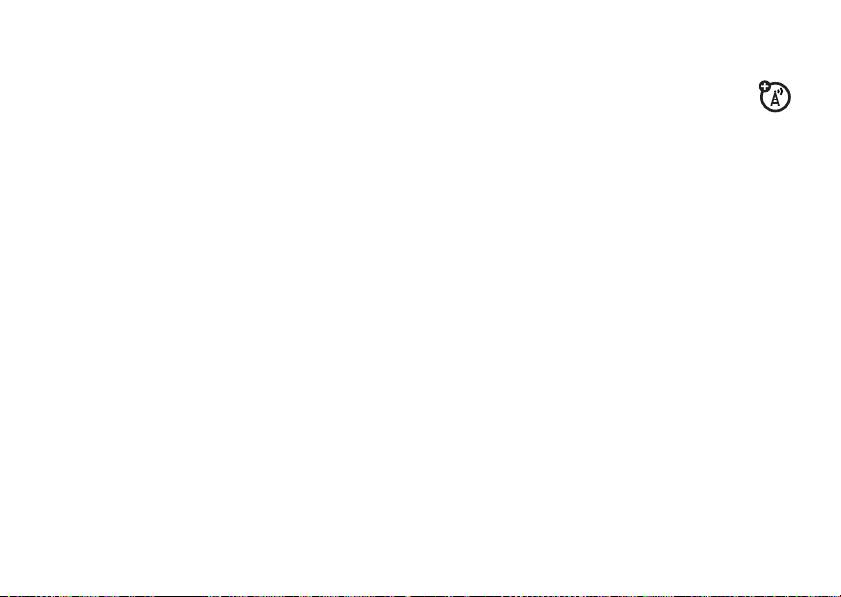
emergency calls
international calls
Your service provider programs 1 or more
emergency phone numbers, such as 911 or
112, that you can call under any
circumstances, even when your phone is
locked or the SIM card is not inserted.
Note:
Emergency numbers vary by country.
Your phone’s preprogrammed emergency
number(s) may not work in all locations, and
sometimes an emergency call cannot be
placed due to network, environmental, or
interference issues.
1
Press the keypad keys to dial the
emergency number.
2
Press N to call the emergency number.
If your phone service includes
0
international dialing, press and hold
to insert your local international access code
+
(indicated by
). Then, press the keypad keys
to dial the country code and phone number.
1-touch dial
To call phonebook entries 1 through 9, press
and hold the single-digit speed dial number for
one second.
You can set 1-touch dial to call the entries in
your phone’s memory phonebook, your SIM
card’s phonebook, or your Fixed Dial list:
Find it: - >
1
Scroll to
2
Scroll to
Select
w Settings >Initial Setup
1 Touch Dial
Phone,SIM
.
and press
,or
Fixed Dial
Change
.
, and press
calls
37
Page 39
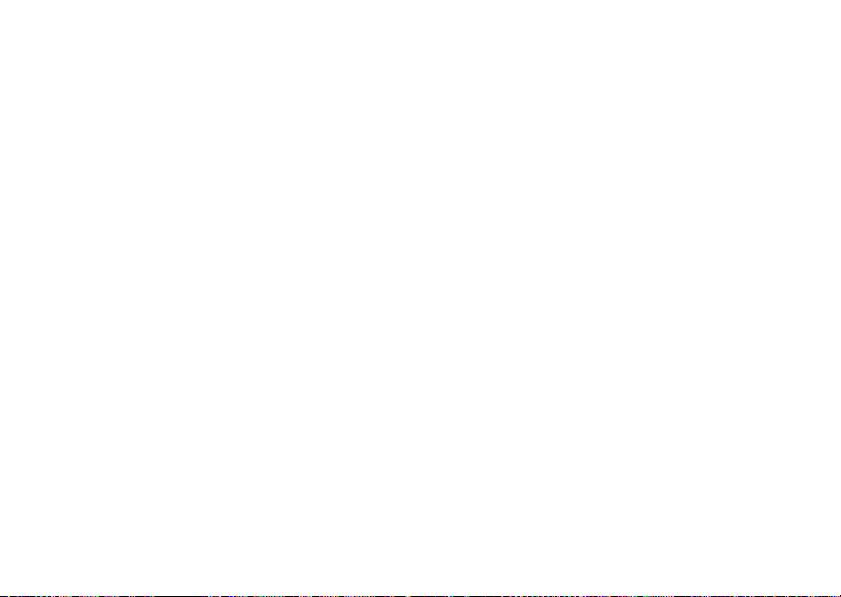
To add a new phonebook entry, see page 63.
Speed No.
To e d i t t h e
Find it: ->
Scroll to the entry and press
calls
38
for a phonebook entry:
n Phonebook
Edit
.
Page 40

push to talk (PTT)
Push to Talk (PTT) lets you talk walkie-talkie
style with other PTT subscribers. You can talk
to one person or a group.
PTT and the other related features
indicated are network and subscription
dependent features, and are not available in all
areas. PTT connectivity requires
PTT-compatible phones.
Note:
To lock your PTT key or turn PTT on or
off, see page 43.
make a PTT call
When V appears at the top of your home
screen, you can make and receive PTT calls.
To m ak e a P T T:
1
Enter a PTT subscriber’s phone number in
your home screen, or select a contact or
group from a list:
•
PTT Contacts
the list)
Note:
pressing the PTT key does not open
the contacts list (see page 43).
•
PTT Quick Group
-
This lets you select more than one
contact for the call.
•
PTT Groups
then select
(press the PTT key to open
If you change the
(press the PTT key, press
, then select
Quick Group
(press the PTT key, press -,
Go To Groups
push to talk (PTT)
Open To
)
.
setting,
39
Page 41

2
Hold the PTT key and speak after you hear
the tone. Release the PTT key to let
others speak.
To speak during a PTT call
PTT key and speak after the tone. Only
one person can speak at a time.
To end the call
speaks for 20 seconds, the call ends
(actual timing varies by network).
To send a PTT alert
call, scroll to a PTT contact in
Alert
press
vibrates, and the contact can speak first. If the
contact does not respond, the call ends. You
cannot send alerts to groups.
. The contact’s phone rings or
, press O. If no one
instead of a standard PTT
, hold the
PTT Contacts
and
answer a PTT call
Note:
Your phone cannot receive PTT calls
while it is recording videos, and may not
push to talk (PTT)
40
receive PTT calls while it is playing videos or
V
some sound files. The PTT indicator
appears at the top of your display when you
can receive PTT calls.
When you receive a PTT call
tone or alert followed by conversation from
the caller.
•To speak
speaking, hold the PTT key and speak
after the tone. Only one person can
speak at a time.
• To end the call
If you change your
Manual
, your phone does not automatically
answer as described (see page 44).
When you receive a PTT alert
PTT key and speak after the tone. You can
also press
when the caller stops
My Answer Mode
Ignore
to cancel the call.
, you hear a
, press O.
, press the
setting to
Page 42
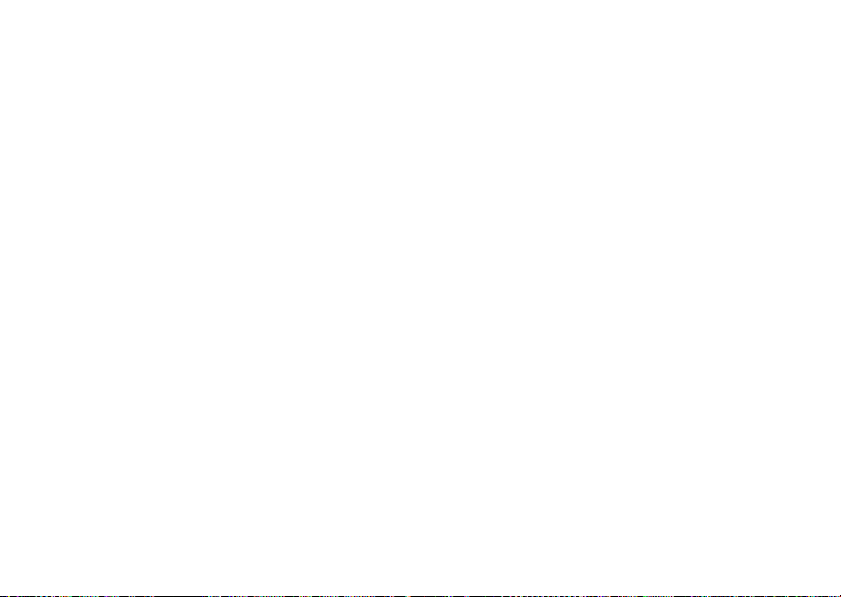
Your display shows
alert. It does not show
Missed Call
Missed Call
if you miss a PTT
when you
miss a standard PTT call unless you set
My Answer Mode
to
Manual
(see page 44).
send a picture with push to view (PTV)
You can send a picture during a PTT call, or
you can open a picture and start a PTT call to
send it.
Note:
You cannot send pictures in group calls
or while someone is speaking. You can send
pictures only to phones with push to view
(PTV) capability.
To send a picture during a PTT call
Options
, then select
picture or
Pictures
Camera
to capture a new
to send a stored picture.
, press
To send a stored picture
Find it: ->
1
Scroll to the picture.
2
Press the PTT key.
h Multimedia >Pictures
To take a photo and send it
Find it: ->
1
Press
2
Press the PTT key.
h Multimedia >Camera
Capture
to take the photo.
:
:
Your phone plays a tone when the picture
transfer completes. To speak after the picture
transfers, hold the PTT key, then speak after
the tone.
PTT contacts & groups
You can store PTT
calls, or you can store PTT
group calls.
Contacts
to make one-to-one
Groups
to make
push to talk (PTT)
41
Page 43

To store a contact
Highlighted
Contact
View PTT Menu
options.
Press
S
to
scroll down to
other options.
PTT Contacts
John Smith
Lisa Owens
Adda Thomas
Jack Bradsha w
Mary Smith
Carlos Emrys
Dave Thompson
Lisa Owens
PTT Menu Alert
Send a PTT alert
to the
highlighted
contact.
1
Press the PTT key.
2
Press - and select
3
Enter the contact’s
No.
number (
), then press
Your network stores the contact and
returns to the
contact shown.
To create a group of contacts
call at the same time:
1
Press the PTT key.
2
Press - and select
3
Press - and select
4
42
Enter the group’s
Members
, then press
push to talk (PTT)
:
Add New Contact
Name
PTT Contacts
Go To Groups
Add New Group
Name
Done
.
and phone
Done
.
list, with the new
that you can
.
.
and select the
.
Your network stores the group, and your
phone returns to the
PTT Groups
list with the
new group shown.
To see PTT contacts
1
Press the PTT key.
2
Scroll to a contact and press - to view,
:
edit, or delete it.
To see PTT groups
1
Press the PTT key.
2
Press - and select
:
Go To Groups
.
Page 44

3
Scroll to a group and press - to view or
delete it.
You cannot edit a group, but you can
delete it and create a new one with the
members you want.
Icons in the PTT contact and group lists
C, D
indicate if someone is online (
B,A
(
blocked (
1
2
). They also tell you if a contact is
j
).
To block a contact
:
Scroll to the contact and press -, then
Edit
select
Select
.
Block Mode
, then select On.
) or offline
To unblock the contact, scroll to it and
select
Unblock
.
To refresh the contact or group list from your
network, press
Options
, then select
Refresh List
.
PTT settings
To turn PTT on or off
screen:
Find it: ->
PTT Service >On/Off
>
To prevent accidental PTT calls, you can set
your phone to lock the PTT key automatically
when you haven’t pressed it for a few minutes
and your phone is closed.
to lock automatically
Find it: ->
Select how long your phone should wait
before it locks the key.
To unlock the key, hold it for two seconds or
open the phone. The PTT key unlocks when
you receive a PTT call.
from your home
w Settings >PTT Settings
To set the PTT key
:
w Settings >Security >Lock PTT Key
push to talk (PTT)
43
Page 45
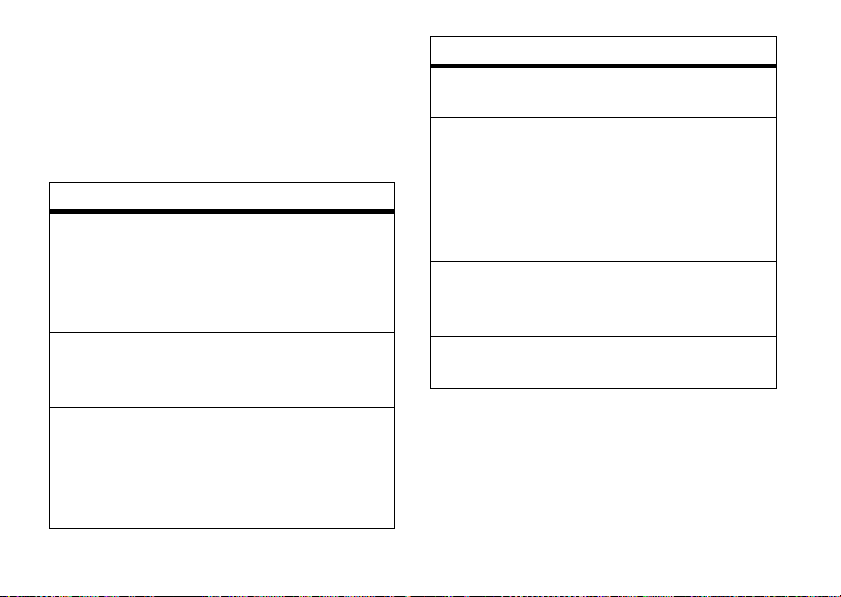
To change the PTT menu and call
preferences
1
Press the PTT key.
2
Press
:
Options
, then select
Setup
. You can
choose from these options:
options
Open To
From the home screen, the
PTT key can open the
, your contacts list
Menu
sorted by name, or the most
Last Contact Call
Name
Frequency
Manual
, online
.
(press the
Sort by
My Answer Mode
recent call (
Sort your contacts and
groups by
or call
Set the mode for incoming
PTT calls to
PTT key to answer) or
Automatic
(standard mode that
accepts all calls).
push to talk (PTT)
44
PTT
).
Status
options
Block Unknown
Choose
Yes
to block
unknown PTT callers.
PTT Call Failure
If a PTT call fails, your phone
can ask if you want to make
a voice call to the number
Tone Volume
Manual Voice Call
(
Auto-Voice Call
can
or it can make
Set the volume for the tone
), your phone
the number,
No Voice Call
.
you hear when it is your turn
to speak.
,
PTT Speaker
Turn the speakerphone On or
Off
for PTT calls.
Page 46
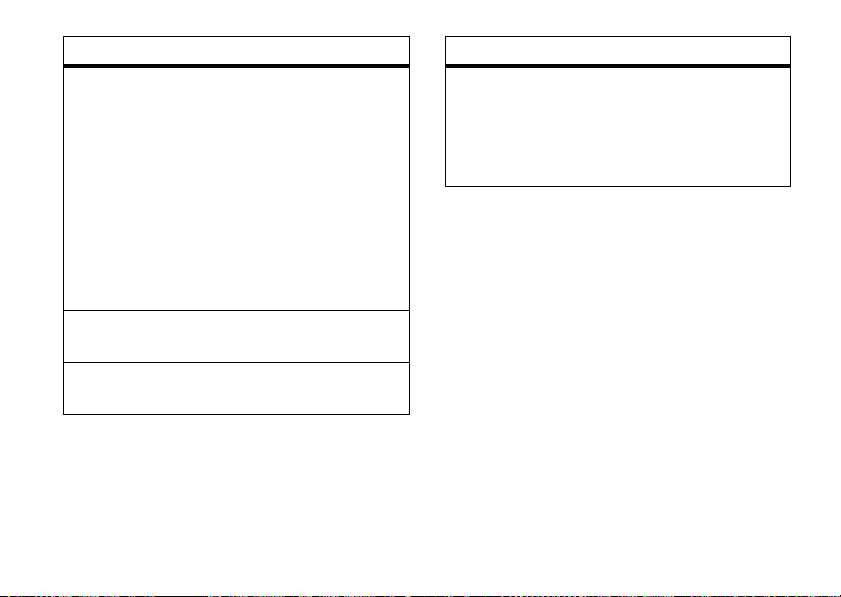
options
Set Online Alert
Tone
GPRS Settings
Server Settings
You can set an online alert to
tell you when a contact or
group comes online (scroll
to the entry in your
PTT Contacts
or
PTT Groups
and
press
Options>Enable Online Alert
).
This setting tells your phone
whether to play these alert
On
tones (
) or not (
Off
).
This is set by your service
provider.
This is set by your service
provider.
options
Hide Picture
Pictures received from Push
to View (PTV) can be hidden
Always
after a set time:
5 minutes, 1 hour, 1day, 1week
Never
.
,
, or
push to talk (PTT)
45
Page 47
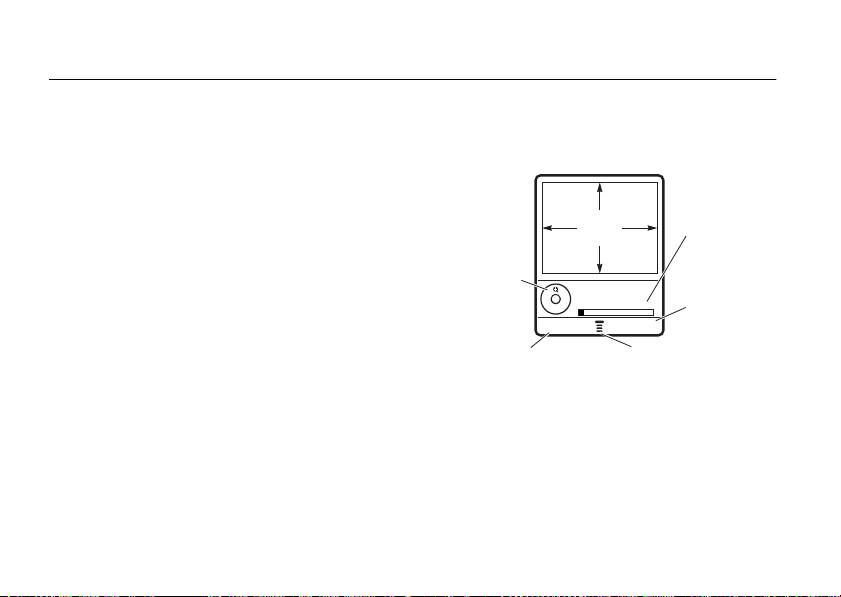
entertainment
Press S
up or down to
zoom in or
out.
Remaining
photos you
can take.
Return to previous
screen.
Take a photo.
Press
-
to open
Pictures menu
.
Photo Viewfin...
035 Remaining
IMAGE
AREA
Capture
Back
You can do much more with your phone than
make and receive calls!
photos
Your camera lens is on the back of your phone
when the phone is open (see page 1).
the sharpest photos, wipe the lens clean
with a dry cloth before you take a photo.
take photo
To activate your phone’s camera:
Find it: ->
Tip:
You can also activate your phone’s
camera by pressing the camera key
46
h Multimedia >Camera
entertainment
To g e t
e
Your phone displays the active viewfinder
image:
1
Point the camera lens at the photo
subject.
Press
S
.
out
up and down
.
to zoom in our
Page 48

Press - to open the
options (see “pictures menu” below).
2
Press
Capture
to take a photo.
3
To send the photo in a multimedia
message, press
.
Message
or
To store the photo, press
to and select
or
To delete the photo and return to the
active viewfinder, press
Store Only
Pictures Menu
Store
, then select
.
Store
Discard
for other
Send in
, then scroll
.
pictures menu
When the viewfinder is active, press - to
open the
option
Go To Pictures
Auto-Timed Capture
Pictures Setup
View Free Space
Pictures Menu
:
View stored pictures and
photos.
Set a timer for the
camera to take a photo.
Open the setup menu to
adjust photo settings.
See how much memory
remains.
entertainment
47
Page 49
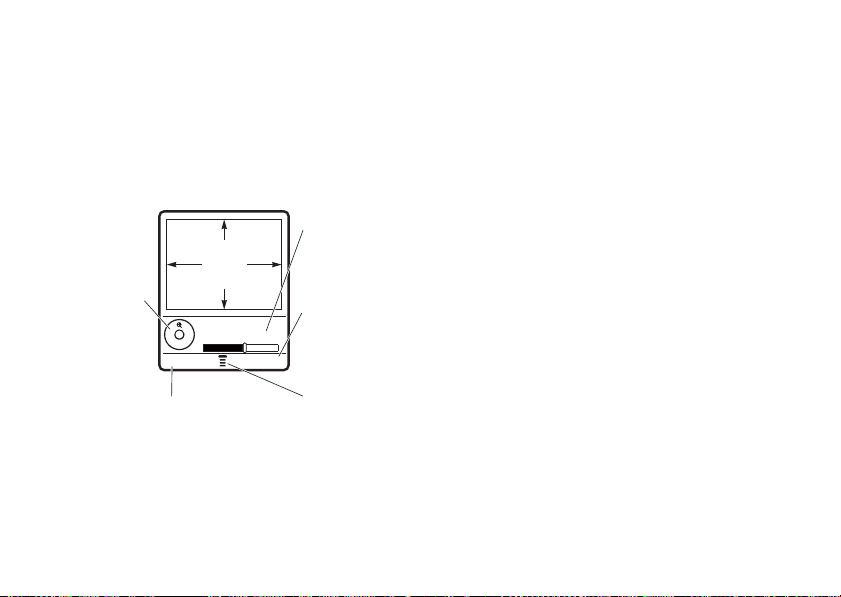
video clips
Press S
up or down to
zoom in or
out.
Remaining
clips you can
capture.
Start video
capture.
Return to previous
screen.
Press - to
open
Videos
Menu
.
VIDEO
CLIP
AREA
Video Viewfind...
104 Remaining
Back
Capture
record a video clip
To see the video camera viewfinder:
Find it: - >
Note:
an estimate.
48
h Multimedia >Video Camera
The number of video clips remaining is
entertainment
Note:
If you want to send your video in an
MMS message, the video length must be set
MMS
. See “videos menu” on page 49.
to
1
Point the camera lens at the video
subject.
S
Press
out
Note:
up and down
.
You can zoom only before you start
to zoom in our
recording.
Press
-
to open the
Videos Menu
for other
options (see page 49).
2
Press
Capture
to start the video recording.
3
Press
Stop
to stop the video recording.
4
To send the video clip in a multimedia
Store
message, press
.
Message
, then select
Send in
or
Page 50

play a video clip
Back Details
Video Clip Name
00:07/00:12
Press S up
to pause/play,
press down to
stop.
Press
S
left/right to
skip to
previous/
next video
clip.
Timer shows
% played.
See video clip
information.
Return to
previous screen.
Press
a
to open
Videos
Menu
.
Find it: a >
Scroll the clip you want to play and press
To store the video clip, press
scroll to and select
Store Only
Store
, then
.
or
To delete the video clip and return to the
Discard
active viewfinder, press
h Multimedia >Videos
.
> video clip
Play
videos menu
During video recording or playback, pressa
to select video options:
options
Go To
Videos
Send In
Message
New
Details
Rename
Delete
Mark/
Unmark
.
See video clips stored on your
phone.
Insert a video clip in a new
message.
Activate the video camera to
record a new video clip.
See video clip information.
Rename the video clip.
Delete marked video clip(s).
Mark one or more video clips
that you want to delete, move,
copy, or assign to a category.
entertainment
49
Page 51

options
Mark All
Categories
Assign To
Category
Videos
Setup
View Free
Space
50
Mark all video clips to delete,
move, copy, or assign them to a
category.
List video clips in a selected
category.
Assign video clip(s) to a
category.
Adjust video settings:
Video Length, Recording Sound
Note:
If you set
Maximum
, your network might not
Video Length
let you send the video clip in a
multimedia message. Ask your
service provider about
limitations.
See how much memory
remains for storing video clips.
entertainment
Auto Repeat
to
,
Page 52

messages
voicemail
Your network stores the voicemail
messages you receive. To listen to your
messages, call your voicemail number.
Note:
Your service provider may include
additional information about using this
feature.
receive
When you
phone displays the voicemail message
indicator
listen to the message.
To
Find it: - >
t
check
voicemail messages:
a voicemail message, your
and
New Voicemail
e Messages >Voicemail
. Press
CALL
to
Your phone may prompt you to store your
voicemail phone number. If you don’t know
your voicemail number, contact your service
provider.
Note:
You can’t store a p (pause), w (wait), or n
(number) character in this number. If you want
to store a voicemail number with these
characters, create a phonebook entry for it.
Then, you can use the entry to call your
voicemail.
send multimedia message
Find it: ->
New Multimedia Msg
>
e Messages >Create Message
messages
51
Page 53

1
Press - to open the
MMS Menu
(see
page 53.
2
Enter message text.
3
Scroll to
4
To insert a stored multimedia object, scroll
to
press
want and press
Insert
and press
Picture, Voice Record, Sound
Select
. Then scroll to the object you
Insert
.
Select
, or
.
Video
or
To take and insert a new photo, scroll to
New Picture
and press
and press
Insert
.
Select
. Take the photo
or
To record and insert a new video clip,
scroll to
New Video
the video clip and press
5
Press
Send To
messages
52
and press
.
Insert
Select
.
. Record
, and
6
Scroll to each entry you want to receive
the message and press the center key
s
.
or
Scroll to
and press the center key
[New Number]
or
[New Email Address]
s
. Enter the
recipient’s phone number or email
Ok
address and press
7
Press
Send
to send the message.
.
or
Press- to open the
Message Options
select
Message Details, Save to Drafts
Send To Menu
(see table below),
, or
Abort Message
, then
.
Page 54

The
Message Options
options
Cc
Bcc
Subject
Attachments
Priority
Delivery Report
menu can include:
Enter names of recipient(s)
to receive message copy.
Names entered here can be
viewed by all recipients.
Enter names of recipients to
receive message copy. A
name entered here can be
viewed ONLY by the sender
and by that recipient but
NOT by other recipients.
Enter the message subject.
Add a picture or sound.
Set to
Normal
or
Urgent
.
Receive confirmation of
successful delivery.
mms menu options
While creating a multimedia message,
-
press
options
Insert
Message Options
Set Page Timing
Message Details
Entry Mode
to open the
MMS Menu
Insert a multimedia object, a
quick note, an MMS
template, or a phone
number from the
Received Calls
(See table in previous
section.)
Set how long a page will be
displayed.
View message statistics.
Specify which entry mode
to use as default (see
page 20).
, or
:
Phonebook
Dialed Calls
,
list.
messages
53
Page 55

options
Entry Setup
Cancel Message
Assign text entry methods
Primary
and
Secondary
to
modes (see page 20).
Open the
screen.
Msg Abort Options
entry
receive a multimedia message
•
A sound file plays as you read the
message. Use the volume keys to
adjust the sound volume.
•
Attached files are added to the end of
the message. To open an attachment,
select the file indicator/filename.
message menu
Press - while viewing a message list or
reading a message to open the
Message Menu
:
When you receive a multimedia
message or letter, your phone plays an
alert, and the display shows
message indicator (such as
New Message
Ó
).
read message
Press the
54
Read
key to open a new message.
•
Photos, pictures, and animations show
as you read the message.
messages
with a
options
Delete
Call Back
Reply
Forward
Delete the selected
message.
Call the message sender.
Compose and send a reply
to the message sender.
Forward the message to
another number.
Page 56

options
Lock
Store
Cleanup
Messages
Create Message
Setup
Lock the message to
prevent it from being
deleted.
Store the phone number of
the message sender as a
phonebook entry.
Delete all messages or only
messages you specify.
Enter and send a new
message.
Specify
Inbox
settings.
instant messaging
features
log in
a >ã IM >Log In
features
add contacts
After you log in:
Select
Contact List
the contact’s instant messaging ID and
nickname.
find others online
After you log in:
Select
Contact List
start conversation
From your
Online Contacts
in
open active conversation
From your
Conversations
in
, then select
to see a list of other users.
Contact List
Contact List
, scroll to a name
, and press
, scroll to a name
, and press
Send IM
View
Add Contact
.
. Enter
.
messages
55
Page 57

features
end conversation
From the conversation display:
a >End Conversation
log out
Select
Log Out
from the
create or change IM accounts
a >ã IM
Select
[New Account]
log in automatically
a >ã IM
Press -, then scroll to
Select
press
Select
56
. Scroll to
, then scroll to On and press
messages
IM Online
.
Offline Settings
Auto-Login
menu.
and
and press
Select
.
more message features
features
send voice message
->É Tools >Voice Message
Press
Record
to begin recording your voice
Stop
message. To stop recording, press
phone inserts the voice recording into a
message and lets you enter email
addresses or phone numbers of the
recipients.
send text message
->e Messages >Create Message
New Short Msg
>
Press - to see more message options.
send email
->e Messages >Create Message
New Email
>
or
New Letter
. Your
Page 58
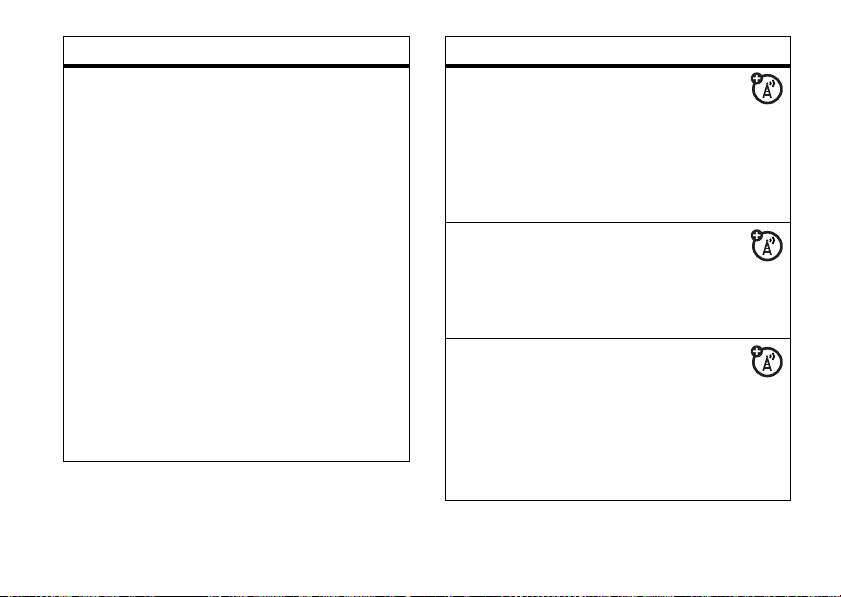
features
email account settings
You can set up and edit the settings for your
Email connections. To use email, you need
User ID
and
Password
to store your email
.
->e Messages
Press -, scroll to
Select
, then scroll to
Change
.
Email Msg Setup
Account Settings
and press
and press
If you are setting up a new account, scroll to
[New Entry]
and press Select. Your display If
you have more than one email account,
select an account to edit.
Your phone shows a list of email settings.
User ID
This is where you store your email
Password
and
.
features
send quick note
Send a short, prewritten quick note:
->e Messages >Quick Notes
Create a new quick note:
->e >Quick Notes >[New Quick Note]
use a multimedia template
Open a multimedia template with
preloaded media:
->e Messages >MMS Templates
read old messages
->e Messages >Message Inbox
Icons next to each message show if it is
unreadJ,
lockedV, or has an
Press
readH,
urgentK,
attachmentR.
a
to see more message options.
messages
57
Page 59

features
read old email
->e Messages >Email Msgs
Press a to see more message options.
store message objects
Go to a multimedia message page, or
scroll to an object in a letter, then:
a >Store
browser messages
Read messages received by your
micro-browser:
->e Messages >Browser Msgs
info services
Read subscription-based information
services messages:
->e Messages >Info Services
messages
58
Page 60

connections
cable connections
Your phone has a
mini-USB port so
you can connect it
to a computer to
transfer data. You
can:
•
Synchronize phonebook and datebook
information between your phone and a
computer or hand-held device.
•
Use your phone as a modem to
connect to the Internet.
•
Use your phone to send and receive
data calls from your computer or
handheld device.
Note:
Motorola Original USB data
cables and supporting software are
sold separately. Check your
computer or hand-held device to
determine the type of cable you need.
transfer data
To
computer, you must install the software
included with the Motorola Original data kit.
See the data kit user’s guide for more
information.
between your phone and
connections
59
Page 61

data & fax calls
feature
send data or fax
Connect your phone to the device,
then place the call through the device
application.
receive data or fax
Connect your phone to the device,
then answer the call through the device
application.
talk then fax
Connect your phone to the device,
enter fax number, press
N
then press
connections
60
to make the call.
->Talk then Fax
feature
use sync
You can call an Internet server and
synchronize your phonebook and datebook
entries with the server.
set up
To
- >w Settings >Sync >[New Entry]
Enter the server details, including
(you can omit
below the URL where your data is stored).
To
up:
- >w Settings >Sync
,
Select the partner from the list.
an Internet sync partner:
http://
) and
synchronize files
Server URL
Data Path
(the folder
with a partner you set
Page 62
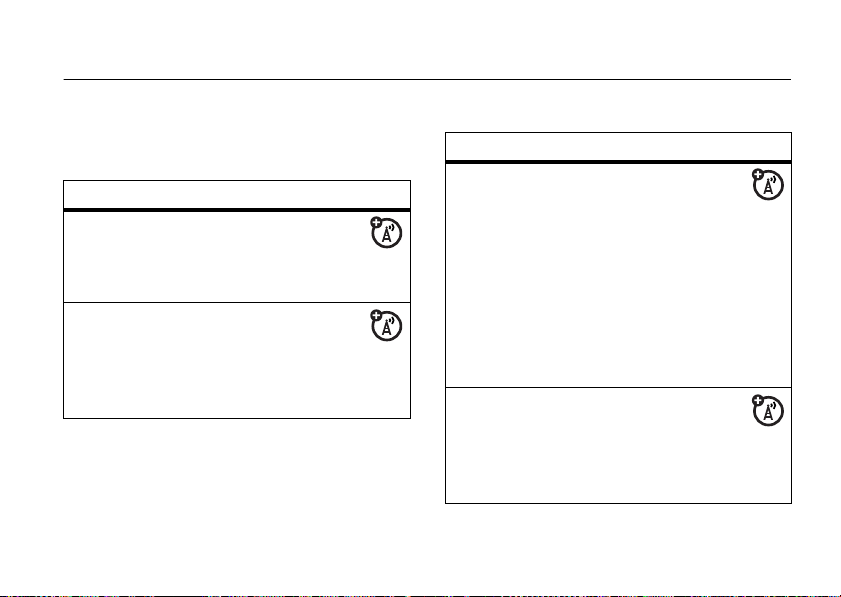
other features
advanced calling
feature
conference call
During a call:
Dial next number, press
attach a phone number
Dial an area code or prefix for a
phonebook number, then:
- >Attach Number
N
, press
Link
feature
speed dial
Speed dial a phonebook entry:
Enter speed dial number, press
N
press
.
To add a phonebook entry, see page 63.
Tip:
number, press
to her entry, and press
set up quick dial
Set up preprogrammed phone
numbers:
- >É Tools >Dialing Services
other features—advanced calling
.
If you forget Aunt Mildred’s speed dial
-
, select
View
#
n Phonebook
.
>
Quick Dial
,
, scroll
61
Page 63

feature
call forwarding
Set up or cancel call forwarding:
- >w Settings >Call Forward
restrict calls
Restrict outgoing or incoming calls:
- >w Settings >Security >Call Barring
change phone line
If you have a dual-line-enabled SIM
card, you can change your line to make and
receive calls from your other phone number.
- >w Settings >Phone Status >Active Line
The active line indicator shows the active
phone line (see page 19).
other features—advanced calling
62
feature
fixed dial
When you turn on fixed dialing, you
can call only numbers stored in the fixed dial
list.
Turn fixed dialing on or off:
- >w Settings >Security >Fixed Dial
Use the fixed dial list:
- >ÉTools >Dialing Services >Fixed Dial
DTMF tones
Activate DTMF tones:
- >w Settings >Initial Setup >DTMF
To send DTMF tones during a call, just
press number keys or highlight a number in
the phonebook or recent calls lists and
press
M>Send Tones
.
Page 64

feature
long distance carrier prefix
You can enter a prefix code for the
long distance carrier you want your phone
to use.
- >w Settings >In-Call Setup >Dialing Prefix
Select your preferred carrier in the
list.
In
Auto Change
uses your preferred carrier for all calls
Replace or Add
(
is entered (
feature
, select whether your phone
) or only when no carrier prefix
Add
), or you can turn the prefix
Off
.
Pref. Opr.
phonebook
feature
add new entry
- >n Phonebook
Press - and select
Phone Number
Shortcut:
home screen, then press
entry for that number.
Tip:
people. When creating a phonebook entry,
select
same
New
, then select
or
Email Address
Enter a phone number in the
One phone isn’t enough for some
More
to store another number for the
Name
.
.
Store
to create an
other features—phonebook
63
Page 65

feature
dial number
Call a number stored in the phonebook:
- >n Phonebook
Scroll to the entry and press N.
Shortcut:
In the phonebook, press a
keypad key one or more times to jump to
entries that begin with the key’s letters.
record a voice name
When creating a phonebook entry, highlight
Voice Name
and press
Record
. Press and release
the voice key and say the entry’s name
(within two seconds). When prompted,
press and release the voice key and repeat
the name.
Note:
The
Voice Name
option isn’t available for
entries stored on the SIM card.
other features—phonebook
64
feature
voice dial a number
Voice dial a number stored in the
phonebook:
Press and release the voice key, then say
the entry’s name (within two seconds).
set ringer ID for entry
Assign a ring alert (ringer ID) to an entry:
- >n Phonebook
Scroll to the entry and press -. Select
Ringer ID
then
Note:
, then the ringer you want.
The
Ringer ID
option isn’t available for
entries stored on the SIM card.
Activate ringer IDs:
- >w Settings >Ring Styles
Ringer IDs
>
> style
Detail
Edit
,
Page 66

feature
set picture ID for entry
Assign a photo or picture to display when
you receive a call from an entry:
- >n Phonebook
Scroll to the entry and press -. Select
Picture
then
Note:
, then the picture you want.
The
Picture
option isn’t available for
Edit
entries stored on the SIM card.
set primary or all numbers view
Display primary numbers or all numbers for
entries when listed:
- >n Phonebook
Press - and select
All Contacts
select
Setup
or
Primary Contacts
. Select
.
View
, then
feature
set category for entry
- >n Phonebook
Scroll to the entry and press -. Select
Category
then
,
Note:
, then the category you want.
The
Category
option isn’t available for
Edit
,
entries stored on the SIM card.
set category view
- >n Phonebook
Press - and select
Categories
, then select
the category view you want.
All
You can display
predefined category (
VIPs
), or entries in a category you create.
entries, entries in a
Business, Personal, General
,
other features—phonebook
65
Page 67

feature
define new category
- >n Phonebook
Press
-
and select
New
select
Categories
. Press - and
.
set primary number or address
Set the primary number for an entry with
multiple numbers:
- >n Phonebook
Scroll to the entry and press -. Select
Set Primary
, then select the number or
address you want.
Note:
The
Set Primary
option is not available
for entries stored on the SIM card.
Tip:
In
Primary
number view mode, you can
still peek at other numbers stored for a
name, Just scroll to the name you want and
S
press
66
up and down.
other features—phonebook
feature
create group mailing list
- >n Phonebook
Press - and select
Mailing List
.
New
, then select
sort phonebook list
Set the order in which entries are listed:
- >n Phonebook
Press - and select
then select
Name, Speed No., Voice Name
When sorting by
numbers or just the
Setup
. Select
Name
, you can display
Primary
number for each
Sort by
, or
name.
,
Email
All
.
Page 68

feature
change phonebook search
In the phonebook, press keypad keys to
enter the first letters of an entry you want.
If necessary, press the
To change how this search works:
- >n Phonebook
Press - and select
, then select
Method
Jump To
jumps directly to the entry, while
Setup
Jump to
. Select
or
Find
Search
.
Find
enables you to begin the search by pressing
Search
the
key.
feature
copy phonebook entry
Copy an entry from the phone to the SIM
card, or from the SIM card to the phone:
- >n Phonebook
Scroll to the entry and press -, then
Copy
select
. Select
Entries
, then select To.
delete phonebook entry
- >n Phonebook
Scroll to the entry and press -, then
Delete
select
.
check phonebook memory
Display space available for phonebook
entries in phone or SIM memory:
- >n Phonebook
Press - and select
SIM Capacity
select
Phone Capacity
.
, then
other features—phonebook
67
Page 69
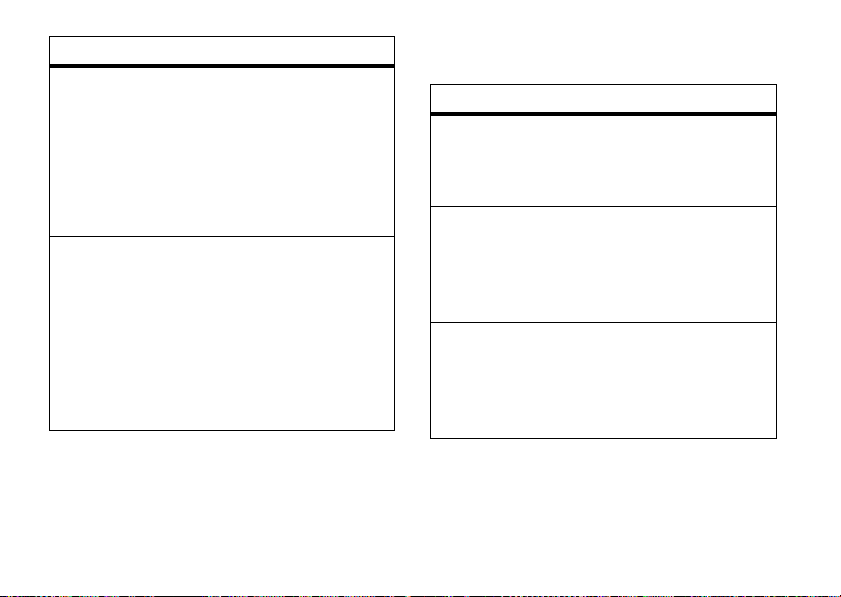
feature
send message to phonebook entry
Send a phonebook entry a text, multimedia,
or voice message:
- >n Phonebook
Scroll to the entry and press -, then
Send Message
select
send phonebook entry over data
connection
Send a phonebook entry to another phone,
computer, or device:
- >n Phonebook
Scroll to the entry and press -, then
Share Phonebook Entry
select
other features—personalizing
68
.
.
personalizing
feature
language
Set menu language:
- >w Settings >Initial Setup >Language
greeting
Enter a greeting to display when you turn
on your phone:
- >w Settings >Personalize >Greeting
scroll
Set the highlight bar to
in menu lists:
- >w Settings >Initial Setup >Scroll
Up/Down
or
Wrap Around
Page 70

feature
activate ringer IDs
Activate ringer IDs assigned to phonebook
entries and categories:
- >w Settings >Ring Styles >Style
Scroll to and select the ringstyle.
ring volume
- >w Settings >Ring Styles
Ring Volume
>
> style
Detail
keypad volume
- >w Settings >Ring Styles
Key Volume
>
> style
Detail
reminders
Set reminder alerts for messages that you
receive:
- >w Settings >Ring Styles
Reminders
>
> style
Detail
feature
home screen layout
- >w Settings >Personalize >Home Screen
Layout >Centered
>
or
Left Justified
menu view
Display the main menu as graphic icons or
as a text-based list:
- >w Settings >Personalize >Main Menu >View
main menu
Reorder your phone’s main menu:
- >w Settings >Personalize >Main Menu
Reorder
>
show/hide menu icons
Show or hide menu feature icons in the
home screen:
- >w Settings >Personalize >Home Screen
Home Keys >Icons
>
other features—personalizing
69
Page 71
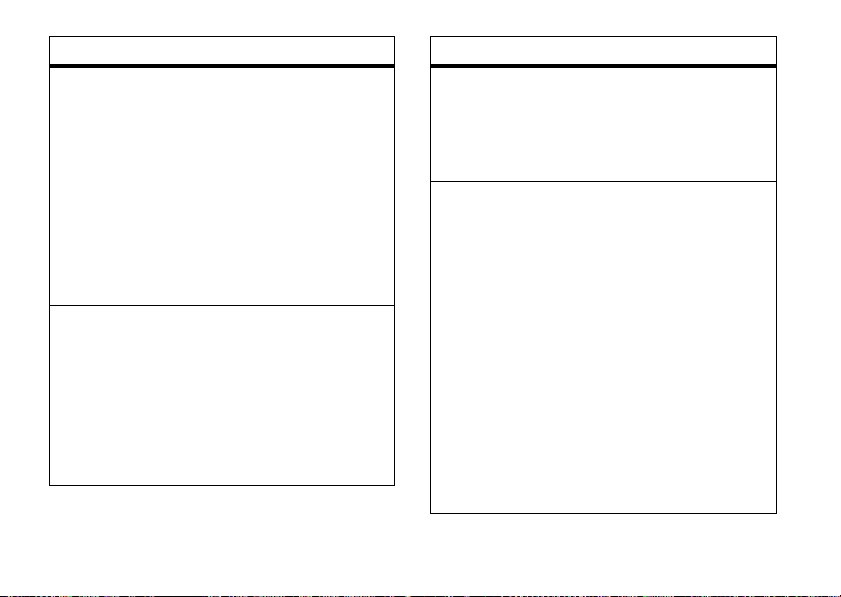
feature
change home keys
Change the features for the soft keys and
navigation key in the home screen:
- >w Settings>Personalize >Home Screen
Home Keys
>
Scroll to Up,
Soft Key
Down, Left, Right, Left Soft Key
, and press
Change
, or
. Scroll to the menu
you want to assign to that key and press
Select
.
shortcuts
Create a shortcut to a menu item:
Scroll to the menu item, press and hold
Yes
then press the
key.
Use a shortcut:
Press
-
, then press the shortcut number.
other features—personalizing
70
Right
-
feature
master reset
Reset all options
except
unlock code,
security code, and lifetime timer:
- >w Settings >Initial Setup >Master Reset
master clear
Erase all downloaded files and clear all
except
settings and entries you made
SIM
card information, unlock code, security
code, and lifetime timer:
- >w Settings >Initial Setup >Master Clear
Caution:
,
information you have entered
phonebook and datebook entries)
content you have downloaded
Master clear
erases all
(including
and
(including
photos and sounds) stored in your phone’s
memory. After you erase the information,
you can’t recover it.
Page 72

call times & costs
Network connection time
time from the moment you connect to your
service provider’s network to the moment
you end the call by pressing
includes busy signals and ringing.
The amount of network connection time
you track on your resettable timer may not
equal the amount of time for which you
are billed by your service provider. For
billing information, contact your service
provider.
feature
call times
Display call timers:
- >s Recent Calls >Call Times
is the elapsed
O
. This time
feature
in-call timer
Display time or cost information
during a call:
- >w Settings >In-Call Setup >In-Call Timer
data times
Display data call timers:
- >s Recent Calls >Data Times
data volumes
Display data volume meters:
- >s Recent Calls >Data Volumes
call cost
Display call cost trackers:
- >s Recent Calls >Call Cost
other features—call times & costs
71
Page 73

feature
call cost setup
Set a cost limit for calls:
- >w Settings >In-Call Setup >Call Cost Setup
handsfree
Note:
The use of wireless devices and their
accessories may be prohibited or restricted in
certain areas. Always obey the laws and
regulations on the use of these products.
feature
speakerphone
Activate the speakerphone during a call:
Press
Speaker
.
other features—handsfree
72
feature
auto answer
Automatically answer calls when
connected to a car kit or headset:
- >w Settings >Car Settings
Auto Answer
>
voice dial
Enable voice dial with headset
send/end key:
- >w Settings >Headset >Voice Dial
auto handsfree
Automatically route calls to a car kit
when connected:
- >w Settings >Car Settings >Auto Handsfree
(car kit or headset)
(headset)
(car kit)
or
Headset
Page 74

network personal organizer
feature
network settings
Display network information and
adjust network settings:
- >w Settings >Network
software update
Your service provider can send
updated phone software over the air to your
phone. When your phone receives a
software update, you can choose to
download it and install it later. To install a
software update you have downloaded:
- >w Settings >Phone Status >Software Update
Install Now
>
feature
set alarm
- >É Tools >Alarm Clock
turn off alarm
When an alarm displays:
To turn off the alarm, press
set an eight-minute delay, press
Note:
The
Snooze
key is available only if the
phone is already powered on when the
alarm sounds.
add new datebook event
- >É Tools >Datebook
s
press
, press M>
other features—network
Disable
or P. To
Snooze
.
, highlight the day,
New
73
Page 75

feature
view datebook event
Display or edit event details:
- >É Tools >Datebook
s
press
, press the
, highlight the day,
View
key
event reminder
When an event reminder displays: To see
View
reminder details, press
Exit
reminder, press
.
. To close the
send datebook event to another device
Send a datebook event to another phone,
computer, or device:
- >É Tools >Datebook
s
press
>
, highlight the event, press M
Send
, highlight the day,
calculator
- >É Tools >Calculator
other features—personal organizer
74
feature
currency converter
- >É Tools >Calculator
-
>
ExchangeRate
Enter exchange rate, press the OKkey, enter
amount, and press
M>Convert Currency
.
create voice record
Note:
Recording phone calls is
subject to varying state and federal laws
regarding privacy and recording of
conversations.
- >É Tools >Voice Records
[New Voice Record]
>
Press the center keys, then press and
hold
the voice key (on the right side of the
phone) and begin recording. Release the
voice key when finished.
Page 76
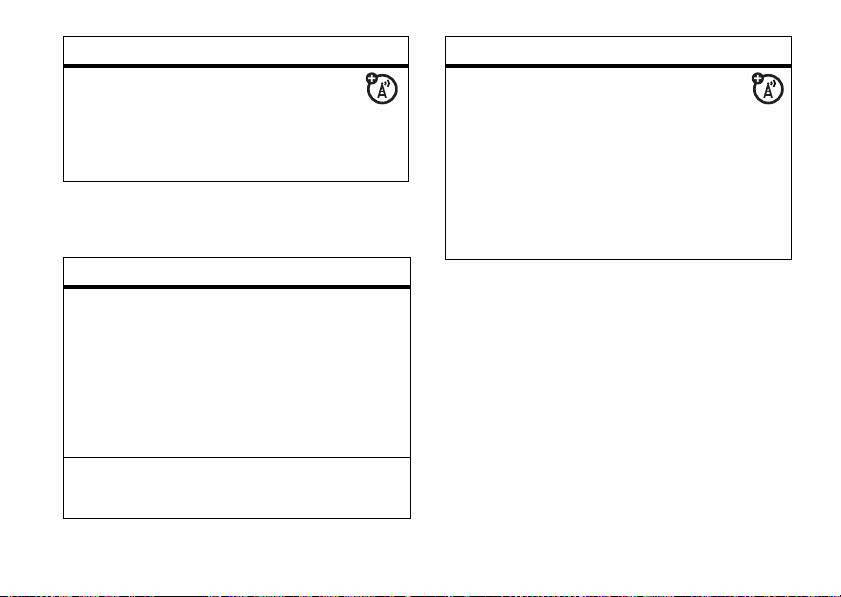
feature
play voice record
- >É Tools >Voice Records
Scroll to the voice record you wish to play
s
and press the center key
.
security
feature
SIM PIN
Lock or unlock the SIM card:
- >w Settings >Security >SIM PIN
Caution:
3 times in a row, your SIM card is disabled
and your phone displays
lock feature
- >w Settings >Security >Lock Application
If you enter an incorrect PIN code
SIM Blocked
.
feature
manage certificates
Enable or disable Internet access
certificates stored on your phone:
- >w Settings >Security >Certificate Mgmt
Certificates are used to verify the identity
and security of Web sites when you
download files or share information.
other features—security
75
Page 77

fun & games
For basic information on the camera, see
page 46.
feature
STK applications
Access SIM Toolkit (STK) applications
that add features and functionality to your
phone:
- >É Tools >STK
manage pictures
Manage photos, pictures, and animations:
- >h Multimedia >Pictures
other features—fun & games
76
feature
manage video clips
- >h Multimedia >Videos
Note:
Your phone cannot receive phone
calls over an EDGE network while it is
playing videos.
manage sounds
Manage ring tones and music that you have
downloaded or composed:
- >h Multimedia >Sounds
Note:
Your phone cannot receive phone
calls over an EDGE network while it is
playing some sound files. Indicators appear
at the top of your display when you can
È
receive EDGE
calls.
Page 78

feature
create ring tones
Create ring tones that you can use with
your phone:
- >h Multimedia >Sounds >[New iMelody]
create playlist
Create a playlist of songs to play on your
phone:
- >h Multimedia >Sounds >[New Playlist]
select sound for ringtone
Select a sound from your
Sounds
list to use
as a ringtone:
-
> h
Multimedia
>
Sounds
Select the sound and press -, then select
Apply as Ringtone
.
start microbrowser
- >á Web Access >Browser
feature
download objects from Web page
Download a picture, sound, or other
object from a Web page:
Go to the page that links to the file,
Select
highlight the file, press
Store
the
Note:
key.
Store
is displayed only if the download
key, and press
is successful.
Note:
Normal airtime and/or carrier usage
charges apply.
web sessions
Select or create a Web session:
- >á Web Access >Web Sessions
other features—fun & games
77
Page 79

feature
download game or application
Download a Java™ game or
application with the micro-browser:
- >á Web Access >Browser
, go to the page
that links to the application, highlight the
Select
application, press the
Download
the
Note:
key
Normal airtime and/or carrier usage
key, and press
charges apply.
start game or application
Start a Java™ game or application:
- >áGames & Apps
Scroll to the game or application and press
Select
.
other features—fun & games
78
feature
set game or application effects
Set volume, turn on vibration effect for
Java™ games or applications:
- >w Settings
>
Java Settings >App Vibration
App Volume
delete all games and applications
- >wSettings
>
Java Settings >Delete All Apps
or
Page 80
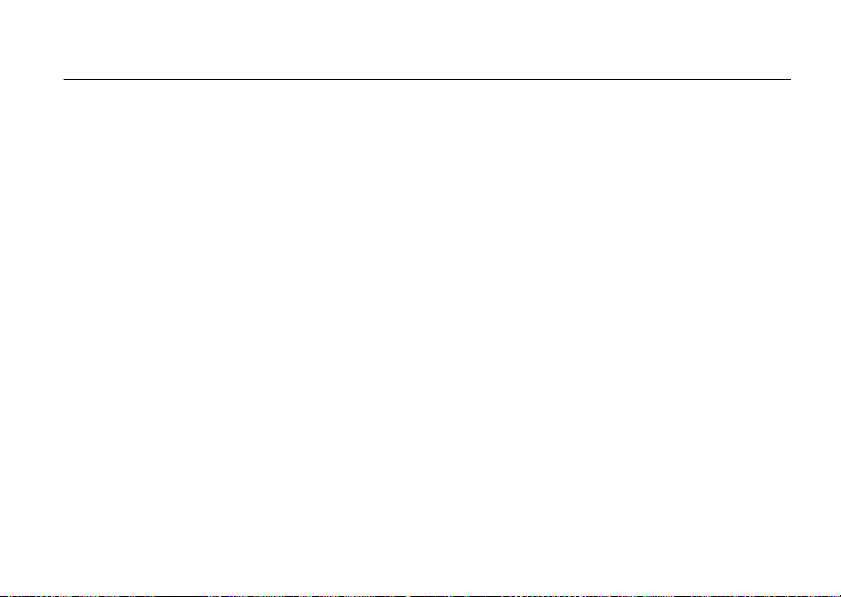
service and repairs
If you have questions or need assistance,
we’re here to help.
Go to
www.motorola.com/consumer/support
where you can select from a number of
customer care options. You can also contact
the Motorola Customer Support Center at
0800 666 8676 (Argentina), (800-201-442
(Chile), 01-800-700-1504 (Colombia),
01 800 021 0000 (México), 0800-100-4289
(Venezuela), or 0-800-52-470 (Perú).
,
service and repairs
79
Page 81

Specific Absorption Rate Data
SAR Data
This model wireless phone meets the
government’s requirements for exposure to radio
waves.
Your wireless phone is a radio transmitter and receiver. It is
designed and manufactured not to exceed limits for exposure to
radio frequency (RF) energy set by the Federal Communications
Commission (FCC) of the U.S. Government and by the Canadian
regulatory authorities. These limits are part of comprehensive
guidelines and establish permitted levels of RF energy for the
general population. The guidelines are based on standards that
were developed by independent scientific organizations through
periodic and thorough evaluation of scientific studies. The
standards include a substantial safety margin designed to assure
the safety of all persons, regardless of age or health.
The exposure standard for wireless mobile phones employs a unit
of measurement known as the Specific Absorption Rate, or SAR.
The SAR limit set by the FCC and by the Canadian regulatory
authorities is 1.6 W/kg.
standard operating positions accepted by the FCC and by Industry
Canada with the phone transmitting at its highest certified power
level in all tested frequency bands. Although the SAR is
determined at the highest certified power level, the actual SAR
SAR Data
80
1
Tests for SAR are conducted using
level of the phone while operating can be well below the
maximum value. This is because the phone is designed to operate
at multiple power levels so as to use only the power required to
reach the network. In general, the closer you are to a wireless
base station, the lower the power output.
Before a phone model is available for sale to the public in the U.S.
and Canada, it must be tested and certified to the FCC and Industry
Canada that it does not exceed the limit established by each
government for safe exposure. The tests are performed in
positions and locations (e.g., at the ear and worn on the body)
reported to the FCC and available for review by Industry Canada.
The highest SAR value for this model phone when tested for use at
1.43 W/kg, and when worn on the body, as described in
the ear is
this user guide, is
among phone models, depending upon available accessories and
regulatory requirements).
While there may be differences between the SAR levels of various
phones and at various positions, they all meet the governmental
requirements for safe exposure. Please note that improvements to
this product model could cause differences in the SAR value for
later products; in all cases, products are designed to be within the
guidelines.
0.73 W/kg. (Body-worn measurements differ
2
Page 82

Additional information on Specific Absorption Rates (SAR) can be
found on the Cellular Telecommunications & Internet Association
(CTIA) Web site:
http://www.phonefacts.net
or the Canadian Wireless Telecommunications Association (CWTA)
Web site:
http://www.cwta.ca
1. In the United States and Canada, the SAR limit for mobile phones used
by the public is 1.6 watts/kg (W/kg) averaged over one gram of tissue.
The standard incorporates a substantial margin of safety to give
additional protection for the public and to account for any variations in
measurements.
2. The SAR information includes the Motorola testing protocol,
assessment procedure, and measurement uncertainty range for this
product.
SAR Data
81
Page 83

Specific Absorption Rate Data
SAR Data
This model meets international
guidelines for exposure to radio
waves.
Your mobile device is a radio transmitter and receiver. It is
designed not to exceed the limits for exposure to radio waves
recommended by international guidelines. These guidelines were
developed by the independent scientific organization ICNIRP and
include safety margins designed to assure the protection of all
persons, regardless of age and health.
The guidelines use a unit of measurement known as the Specific
Absorption Rate, or SAR. The ICNIRP SAR limit for mobiles devices
used by the general public is 2 W/kg and the highest SAR value for
this device when tested at the ear was ___ W/kg.
devices offer a range of functions, they can be used in other
positions, such as on the body as described in this user guide.
this case, the highest tested SAR value is ___ W/kg.
As SAR is measured utilizing the device’s highest transmitting
power, the actual SAR of this device while operating is typically
below that indicated above. This is due to automatic changes to
the power level of the device to ensure it only uses the minimum
level required to reach the network.
SAR Data
82
1
As mobile
1
2
In
While there may be differences between the SAR levels of various
phones and at various positions, they all meet the governmental
requirements for safe exposure. Please note that improvements to
this product model could cause differences in the SAR value for
later products; in all cases, products are designed to be within the
guidelines.
The World Health Organization has stated that present scientific
information does not indicate the need for any special precautions
for the use of mobile devices. They note that if you want to reduce
your exposure then you can do so by limiting the length of calls or
using a “hands-free” device to keep the mobile phone away from
the head and body.
Additional Information can be found on the websites of the World
Health Organization (
Motorola, Inc. (
1. The tests are car ried out in accordance with int ernational guidelines for
testing. The limit incorporates a substantial margin for safety to give
additional protection for the public and to account for any variations in
measurements. Additional related information includes the Motorola
testing protocol, assessment procedure, and measurement uncertainty
range for thi s product.
2. Please see the Safet y and General Informat ion section about body worn
operation.
http://www.who.int/emf
http://www.motorola.com/rfhealth
) or
).
Page 84

European Union Directives Conformance Statement
EU Conformance
•
•
The above gives an example of a typical Product Approval Number.
You can view your product’s Declaration of Conformity (DoC) to
Directive 1999/5/EC (to R&TTE Directive) at
www.motorola.com/rtte
product Approval Number from your product’s label in the “Search”
bar on the Web site.
Hereby, Motorola declares that this product is in
compliance with:
The essential requirements and other relevant provisions
of Directive 1999/5/EC
All other relevant EU Directives
0168
. To find your DoC, enter the
Product
Approval
Number
EU Conformance
83
Page 85

EU Conformance
84
Page 86

Important Safety and
Legal Information
85
Page 87

Safety and General Information
Safety In formatio n
This section contains important information on the safe and
efficient operation of your mobile device. Read this
information before using your mobile device.
Exposure to Radio Frequency (RF)
Energy
Your mobile device contains a transmitter and receiver. When it is
ON, it receives and transmits RF energy. When you communicate
with your mobile device, the system handling your call controls the
power level at which your mobile device transmits.
Your Motorola mobile device is designed to comply with local
regulatory requirements in your country concerning exposure of
human beings to RF energy.
Operational Precautions
For optimal mobile device performance and to be sure that human
exposure to RF energy does not exceed the guidelines set forth in
* The information provided in this document supersedes the general
safety information in user’s guides published prior to May 1, 2006.
Safety Information
86
*
the relevant standards, always follow these instructions and
precautions.
External Antenna Care
If your mobile device has an external antenna, use only a
Motorola-supplied or approved replacement antenna. Use of
unauthorized antennas, modifications, or attachments could
damage the mobile device and/or may result in your device not
complying with local regulatory requirements in your country.
DO NOT hold the external antenna when the mobile device is IN
USE. Holding the external antenna affects call quality and may
cause the mobile device to operate at a higher power level than
needed.
Product Operation
When placing or receiving a phone call, hold your mobile device
just like you would a landline phone.
If you wear the mobile device on your body, always place the
mobile device in a Motorola-supplied or approved clip, holder,
holster, case, or body harness. If you do not use a body-worn
accessory supplied or approved by Motorola, keep the mobile
device and its antenna at least 2.5 centimeters (1 inch) from your
body when transmitting.
Page 88

When using any data feature of the mobile device, with or without
an accessory cable, position the mobile device and its antenna at
least 2.5 centimeters (1 inch) from your body.
Using accessories not supplied or approved by Motorola may
cause your mobile device to exceed RF energy exposure
guidelines. For a list of Motorola-supplied or approved
accessories, visit our Web site at:
www.motorola.com
.
RF Energy Interference/Compatibility
Nearly every electronic device is subject to RF energy interference
from external sources if inadequately shielded, designed, or
otherwise configured for RF energy compatibility. In some
circumstances your mobile device may cause interference with
other devices.
Follow Instructions to Avoid Interference
Problems
Turn off your mobile device in any location where posted notices
instruct you to do so. These locations include hospitals or health
care facilities that may be using equipment that is sensitive to
external RF energy.
In an aircraft, turn off your mobile device whenever instructed to
do so by airline staff. If your mobile device offers an airplane mode
or similar feature, consult airline staff about using it in flight.
Pacemakers
If you have a pacemaker, consult your physician before using this
device.
Persons with pacemakers should observe the following
precautions:
•
ALWAYS keep the mobile device more than
20 centimeters (8 inches) from your pacemaker when the
mobile device is turned ON.
•
DO NOT carry the mobile device in the breast pocket.
•
Use the ear opposite the pacemaker to minimize the
potential for interference.
•
Turn OFF the mobile device immediately if you have any
reason to suspect that interference is taking place.
Hearing Aids
Some mobile devices may interfere with some hearing aids. In the
event of such interference, you may want to consult your hearing
aid manufacturer or physician to discuss alternatives.
Other Medical Devices
If you use any other personal medical device, consult your
physician or the manufacturer of your device to determine if it is
adequately shielded from RF energy.
Safety Information
87
Page 89

Driving Precautions
Check the laws and regulations on the use of mobile devices in the
area where you drive. Always obey them.
When using your mobile device while driving, please:
•
Give full attention to driving and to the road. Using a
mobile device may be distracting. Discontinue a call if you
can’t concentrate on driving.
•
Use handsfree operation, if available.
•
Pull off the road and park before making or answering a
call if driving conditions so require.
Responsible driving practices can be found in the “Smart Practices
While Driving” section at the end of this guide and/or at the
Motorola Web site:
www.motorola.com/callsmart
.
Operational Warnings
Obey all posted signs when using mobile devices in public areas,
such as health care facilities or blasting areas.
Automobile Air Bags
Do not place a mobile device in the air bag deployment area.
Potentially Explosive Atmospheres
Areas with potentially explosive atmospheres are often but not
always posted, and can include fueling areas such as below decks
Safety Information
88
on boats, fuel or chemical transfer or storage facilities, or areas
where the air contains chemicals or particles, such as grain, dust,
or metal powders.
When you are in such an area, turn off your mobile device, and do
not remove, install, or charge batteries. In such areas, sparks can
occur and cause an explosion or fire.
Damaged Products
If your mobile device or battery has been submerged in water,
punctured, or subjected to a severe fall, do not use it until you take
it to a Motorola Authorized Service Center. Do not attempt to dry it
with an external heat source, such as a microwave oven.
Batteries and Chargers
If jewelry, keys, beaded chains, or other conductive
materials touch exposed battery terminals, this
could complete an electrical circuit (short circuit),
become very hot, and could cause damage or
injury. Be careful when handling a charged battery,
particularly when placing it inside a pocket, purse, or other
container with metal objects.
batteries and chargers.
Caution:
To avoid risk of personal injury, do not dispose of your
battery in a fire.
Use only Motorola Original
Page 90

Your battery, charger, or mobile device may contain symbols,
032374o
032376o
032375o
032378o
Li Ion BATT
defined as follows:
Symbol Definition
Important safety information follows.
Do not dispose of your battery or mobile
device in a fire.
Your battery or mobile device may require
recycling in accordance with local laws.
Contact your local regulatory authorities
for more information.
Do not throw your battery or mobile device
in the trash.
Your mobile device contains an internal
lithium ion battery.
Do not let your battery, charger, or mobile
device get wet.
Listening at full volume to music or voice
through a headset may damage your
hearing.
Choking Hazards
Your mobile device or its accessories may include detachable
parts, which may present a choking hazard to small children. Keep
your mobile device and its accessories away from small children.
Glass Parts
Some parts of your mobile device may be made of glass. This glass
could break if the product is dropped on a hard surface or receives
a substantial impact. If glass breaks, do not touch or attempt to
remove. Stop using your mobile device until the glass is replaced
by a qualified service center.
Seizures/Blackouts
Some people may be susceptible to epileptic seizures or blackouts
when exposed to flashing lights, such as when playing video
games. These may occur even if a person has never had a previous
seizure or blackout.
If you have experienced seizures or blackouts, or if you have a
family history of such occurrences, please consult with your
physician before playing video games or enabling a flashing-lights
feature (if available) on your mobile device.
Discontinue use and consult a physician if any of the following
symptoms occur: convulsion, eye or muscle twitching, loss of
awareness, involuntary movements, or disorientation. It is always
a good idea to hold the screen away from your eyes, leave the
Safety Information
89
Page 91
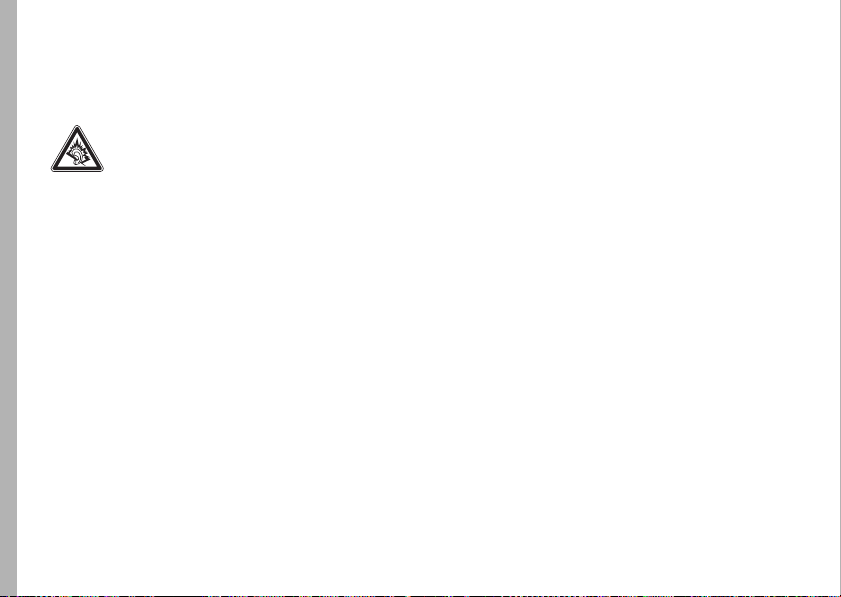
lights on in the room, take a 15-minute break every hour, and stop
use if you are very tired.
Caution About High Volume Usage
Listening at full volume to music or voice through a
headset may damage your hearing.
Repetitive Motion
When you repetitively perform actions such as pressing keys or
entering finger-written characters, you may experience occasional
discomfort in your hands, arms, shoulders, neck, or other parts of
your body. If you continue to have discomfort during or after such
use, stop use and see a physician.
Safety Information
90
Page 92
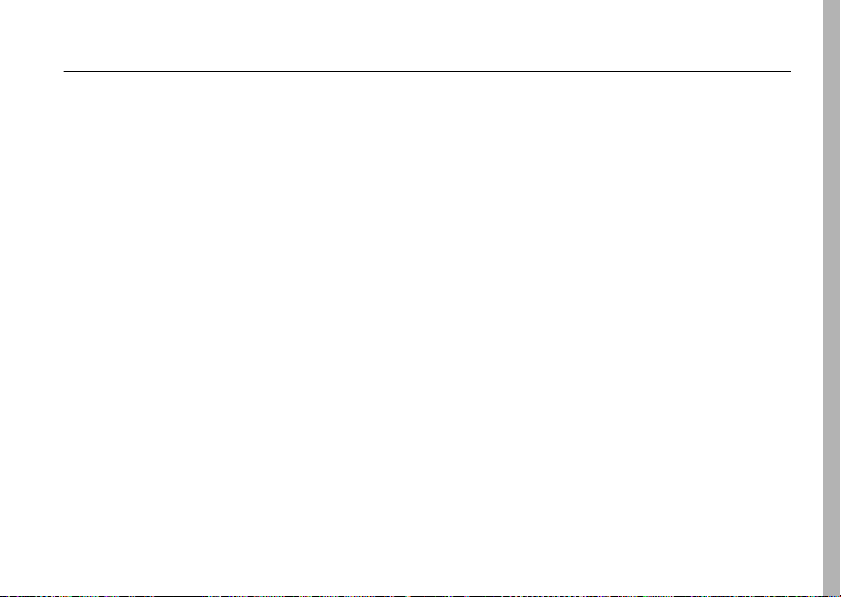
Latin America Warranty, except Mexico
Warranty (except Mexico)
Latin America Warranty
MOTOROLA INC.
Subscribers/Cellular Division
Through its own service centers and/or its authorized service
centers, Motorola provides a 1-year warranty that covers the
cellular phone, all its parts and labor against any defect and
operation as long as the “Product” has been operated and handled
under normal conditions. The term of 1 year begins when the
“Product” is purchased.
Conditions
1
For warranty service, return the “Product” and this warranty to
the place of purchase or to any Motorola authorized service
center.
If additional information is needed, please contact any of our
service centers:
Motorola de México, S.A.
Bosques Alisos No. 125
Bosques de las Lomas
CP 05120 México, D.F.
Telephone: 257-6700
Motorola de Brasil
Rua Bandeira, Paulista 580
Sao Paulo, Brazil 05424-010
Telephone: 821-9991
Warranty (except Mexico)
91
Page 93

Centro de Servicio
Motorola de Colombia
Diagonal 127A N. 17-64
Bogotá, Colombia
Telephone: 615-5759
Telephone: 615-5769
Telephone: 216-1743
If the cellular phone has been installed in a vehicle, take the
vehicle to the service center to analyze the equipment, or the
installation on the vehicle. This warranty does not cover the
installation of the cellular phone.
2
Motorola Inc., through its own service centers and/or their
authorized service centers, will repair or replace the cellular
phone at no charge. This warranty covers shipping expenses,
only if it is needed to make the repair.
Motorola Inc. through its own service centers and/or their
authorized service centers, at its own discretion, will repair,
replace, or reimburse the purchase price of the defective
cellular phone only during the warranty period, as long as the
“Product”, in accordance with the conditions established in
this warranty, is returned to a Motorola service center or to a
Motorola authorized service center. All the accessories,
batteries, parts, small boards or equipment of the cellular
telephone that by virtue of being defective are replaced in
Warranty (except Mexico)
92
fulfillment of this warranty, will automatically become
property of Motorola Inc.
3
To receive warranty service, present your cellular phone or
accessory to any Motorola service center or to any Motorola
authorized service center along with your receipt of purchase
or comparable substitute that indicates the date of purchase,
serial number of the transceiver, and/or electronic serial
number.
4
The repair time will not be greater than 30 days, starting from
the day the equipment was received at the service center.
5
To purchase parts, spare parts, accessories and service not
covered by this warranty, contact one of the following service
centers:
Motorola de México, S.A.
Bosques Alisos No. 125
Bosques de las Lomas
CP 05120 México, D.F.
Telephone: 257-6700
Motorola de Brasil
Rua Bandeira, Paulista 580
Sao Paulo, Brazil 05424-010
Telephone: 821-9991
Page 94

Centro de Servicio
Motorola de Colombia
Diagonal 127A N. 17-64
Bogotá, Colombia
Telephone: 615-5759
Telephone: 615-5769
Telephone: 216-1743
Or to any authorized service center in your locality.
6
This warranty is not valid in the following cases:
a
Defects or damages derived from abnormal use.
b
Defects or damages derived from accident or negligence.
c
Defects or damages derived from tests, unsuitable
operation, maintenance, installation and adjustments, or
derived from any alteration or modification of any type.
d
Damage caused to antennas, unless they are
consequences of defects in material or workmanship.
e
When the cellular phone has been disassembled and/or
repaired so that its operation has been affected or that it
can not be tested to verify any claim that grants this
warranty.
f
Any cellular phone with a serial number that has been
removed, altered, or obliterated.
g
Defects or damages caused by food spills or liquids.
h
When the cables of the control unit have been stretched
or the module tongue -piece has broken.
i
When the surface of the “Product” and its pieces have
been scratched or damaged due to the normal use.
j
Leather cases.
k
Rented cellular phones.
l
When the “Product” has been altered or repaired by
non-Motorola authorized service centers.
m
When the “Product” has not been operated in agreement
with the instructions that accompany the “Product”.
The batteries (Nickel-Cadmium) are warranted only if their
capacity is reduced by 80% below its predicted capacity. This
warranty is null for all types of batteries if:
a
The batteries are charged by a charger that has not been
approved by MOTOROLA.
b
If any of the battery seals are broken or tampered with.
c
If the batteries were used or installed in non-MOTOROLA
equipment.
“Product”:
Brand: Motorola Model:
Number of Mechanical Series:
Number of Electronic Series:
Warranty (except Mexico)
93
Page 95

Name of Distributor:
Street and Number:
Tow n:
Municipality:
Postal Code, City, State, or Country:
Telephone:
Date of Delivery or Installation:
Warranty (except Mexico)
94
Page 96

Limited Warranty (Mexico)
Warra nty (M exi co)
For Motorola Personal
Communication Products and
Accessories that are Purchased in
Mexico
I. Concepts Covered by this Warranty
This warranty covers all the parts, components, accessories and
labor of the Motorola “product” from defects in materials and
workmanship under normal consumer usage.
The Motorola “Products” that are protected under this warranty
can be: (a) cellular telephones, (b) radar sets, (c) two-way radios,
and (d) wireless telephones.
Motorola de Mexico S.A., at its option, will at no charge repair,
replace, or refund the purchase price of any “Product” that does
not conform to this warranty. Motorola may use functionally
equivalent reconditioned/refurbished/pre-owned or new Products,
Accessories or parts. Updates in software are not covered.
II. Length of Warranty Coverage
The length of coverage is one (1) year from the date the new
“Product” was purchased from an authorized distributor.
III. Place where consumers can make
the warranty effective, obtain parts,
components, and accessories:
Motorola de México, S.A.
Bosques de Alisos 125
Col. Bosques de las Lomas
Del. Cuajimalpa
Te:(55) 5257-6700
IV. Procedure to Make the Warranty
Effective
For warranty service, return the “Product” (with its components
and accessories, such as batteries, antennas, and charger) to the
place of purchase, to the address above, or to an authorized
Warranty (Mexico)
95
Page 97

service center, or call 01 800 021 0000. To request a refund, you
must present this warranty, sealed by the place of purchase, along
with the “Product.”
V. Warranty Limitations or Exceptions
The warranty is not valid:
1
When the “Product” has been used in conditions different
from the normal ones.
2
When the “Product” has not been operated as described in the
operating instructions.)
3
When the “Product” has been altered or repaired by someone
other than Motorola, or its authorized service centers.
If repairs are not covered by this warranty, Motorola, at the
request of the purchaser, will provide information regarding
availability, prices, and other conditions for the repair of the
“Product”.
Warranty (Mexico)
96
To obtain information on Products that need repairs not covered by
this warranty, please call 01 800 021 0000.
Product Model: Date of purchase:
Seal of the authorized or
established distributor where the
“Product” was purchased:
Note:
In other countries, consult the laws and local regulations
under the warranty and its local Motorola office.
Page 98

index
1-touch dial 37
A
accessories 11, 72
accessory connector port 1
active line indicator 19
active line, changing 62
alarm clock 73
alert
set 24, 25, 29
turn off 24, 33
animation 76
answer a call 16, 32
attach a number 34, 61
B
backlight 31
battery 13
battery indicator 20
battery life, extending 14,
31, 32
brightness 31
browser messages 58
browser. See micro-browser
C
cables 59
calculator 74
call
answer 16, 32
end 16
make 16, 64
call barring 26
call forward indicator 19
call forwarding 62
call timers 71
call waiting 36
caller ID 34, 36, 65
camera 46
car kit 72
center key 1
certificate management 75
clock 30
codes 26, 27
color style 31
conference call 61
costs, limit 72
costs, tracking 71
D
data call 60
index
97
Page 99
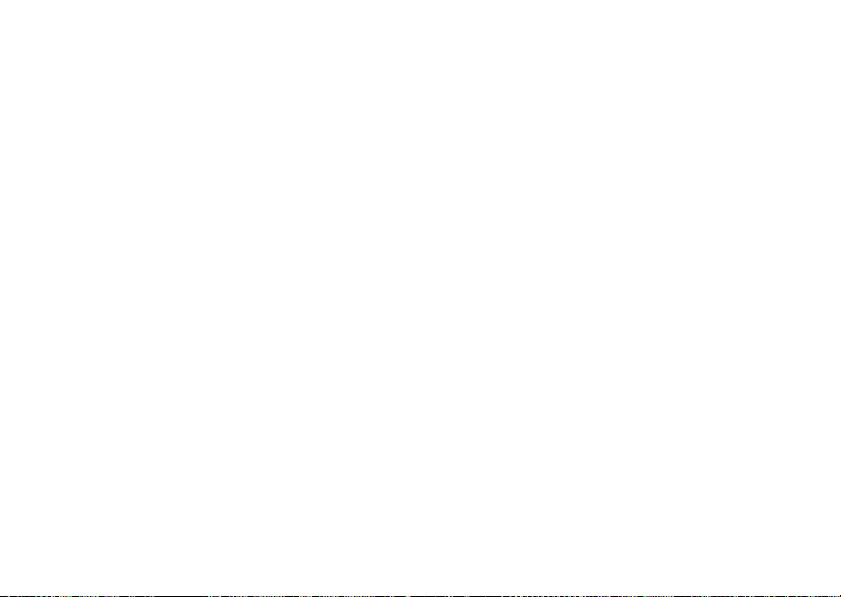
data connection 68
data indicator 18
data timers 71
data volumes 71
date, setting 30
datebook 73, 74
dial a phone number 16, 62,
64
dialed calls 33
dialing prefix 63
display 17, 31
download media 58
download media objects 77
DTMF tones 62
E
earpiece volume 24
EDGE indicator 18
email 56, 58
account 57
settings 57
index
98
email address 63
emergency number 37
end a call 16
end key 1, 16
Enter Unlock Code message
27
external display 24
F
fax call 34, 60
fixed dial 62
flip 16, 32
forward calls 62
G
games 78
GPRS indicator 18
greeting 68
group mailing list 66
H
handsfree speaker 26
headset 26, 72
headset jack 1
hold a call 35
home screen 17, 69, 70
I
IM 55
IM indicators 19
in-call indicator 19
Incoming Call message 36
information services 58
instant messaging 55
international access code 37
iTAP text entry mode 21
J
Java applications 78
Java indicator 19
Page 100

K
keypad 32, 69
L
language 68
layout 69
location indicator 19
lock
application 75
phone 27
SIM card 75
long distance carrier prefix
63
Low Battery message 20
M
make a call 16, 64
master clear 70
master reset 70
menu 68, 69
menu icons 69
menu indicator 17
menu key 1, 11
message
reading 54, 57
sending 56
message indicator 19, 54
message reminders 69
messaging. See IM
micro-browser 58, 77, 78
Missed Calls message 35
multimedia message 57
music 76
mute a call 35
N
navigation key 1
network settings 73
notepad 35
number. See phone number
numeric entry mode 24
O
open to answer 32
optional accessory 11
optional feature 11
P
passwords. See codes
personalize 68
phone
update software 27, 73
phone number 16, 62, 63
phonebook 34, 37, 61, 63
photo 46, 76
picture 76
picture ID 36, 65
PIN code 15, 26, 75
PIN2 code 26
playlist 77
power key 1, 15
index
99
