Page 1
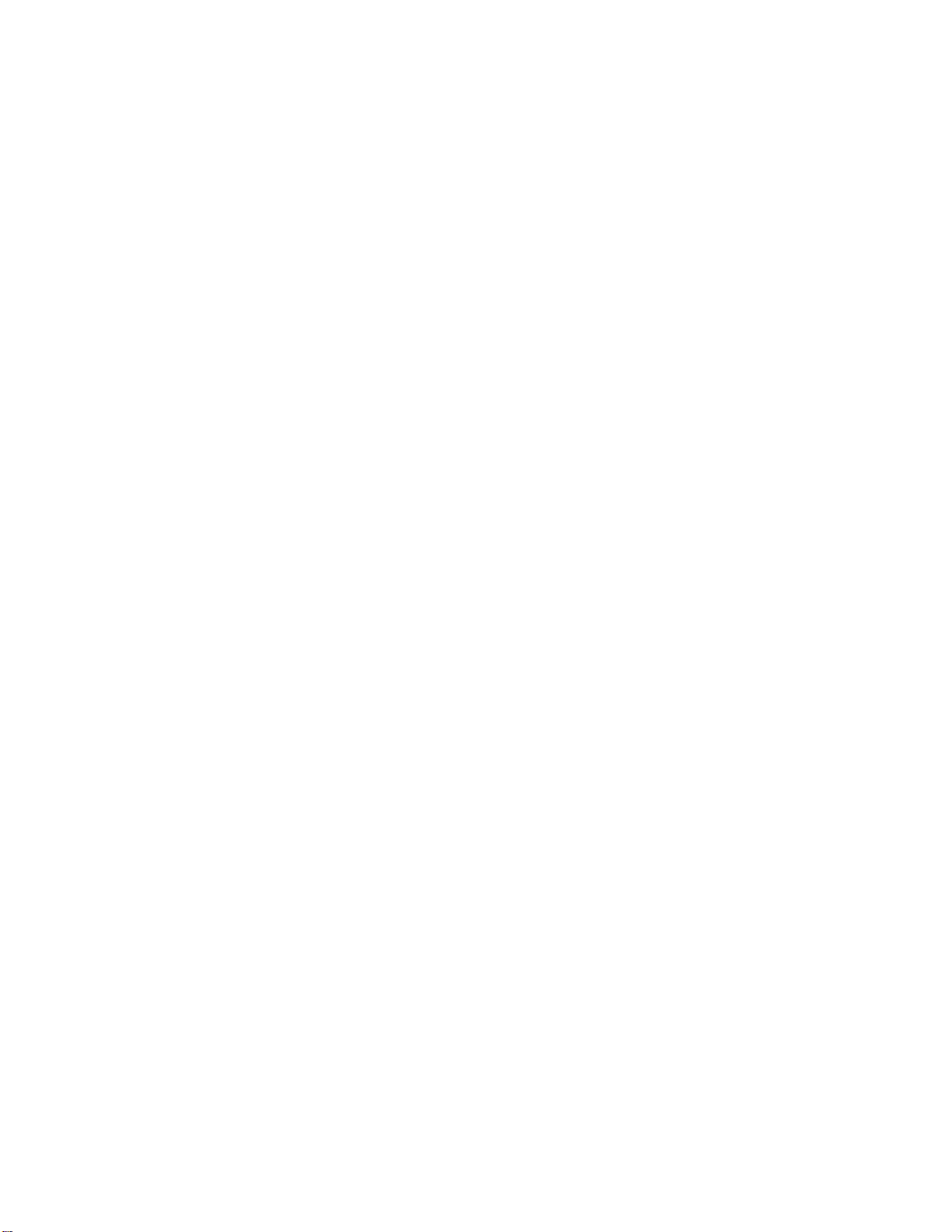
APPLICANT: MOTOROLA, INC. FCC ID: IHDT56GM1
INSTRUCTION MANUAL
• A preliminary draft copy of the User’s Manual follows this cover page.
• The User’s Manual will have the following text added to it:
"NOTE: This equipment has been tested and found to comply with the limits for a Class B
digital device, pursuant to Part 15 of the FCC Rules. These limits are designed to provide
reasonable protection against harmful interference in a residential installation. This equipment
generates, uses and can radiate radio frequency energy and, if not installed and used in
accordance with the instructions, may cause harmful interference to radio communications.
However, there is no guarantee that interference will not occur in a particular installation. If
this equipment does cause harmful interference to radio or television reception, which can be
determined by turning the equipment off and on, the user is encouraged to try to correct the
interference by one or more of the following measures:
. Reorient or relocate the receiving antenna.
. Increase the separation between the equipment and receiver.
. Connect the equipment into an outlet on a circuit different from that to which the receiver is
connected.
. Consult the dealer or an experienced radio/TV technician for help."
EXHIBIT 8
Page 2
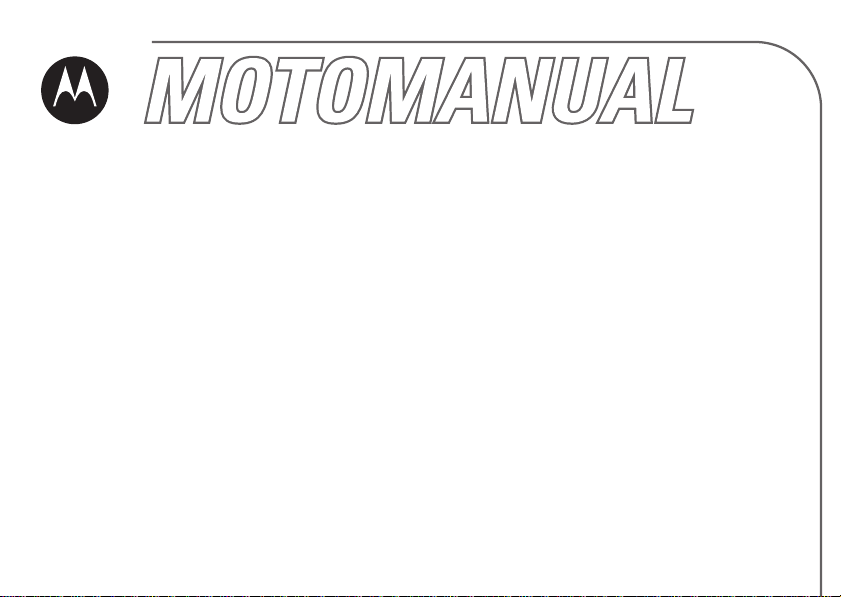
W375
GSM
English
motorola.com
Page 3
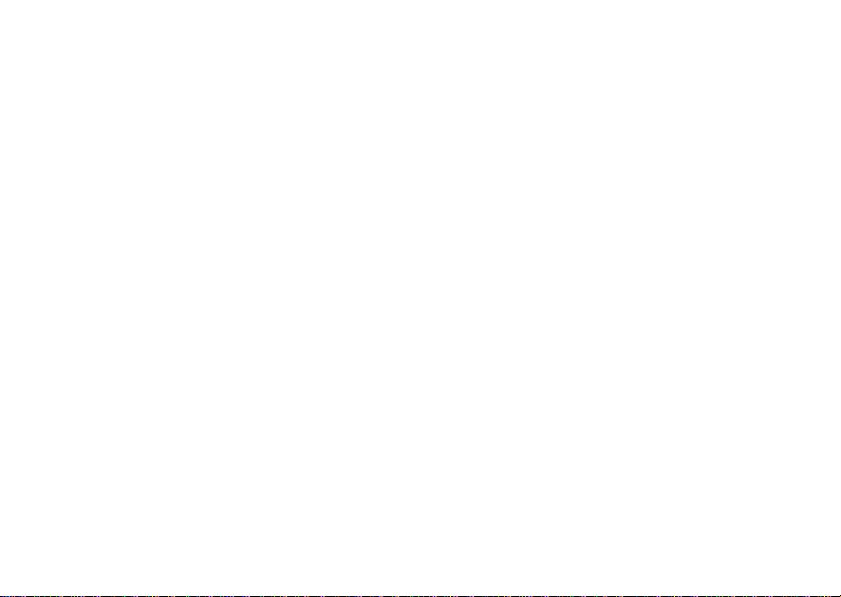
Page 4
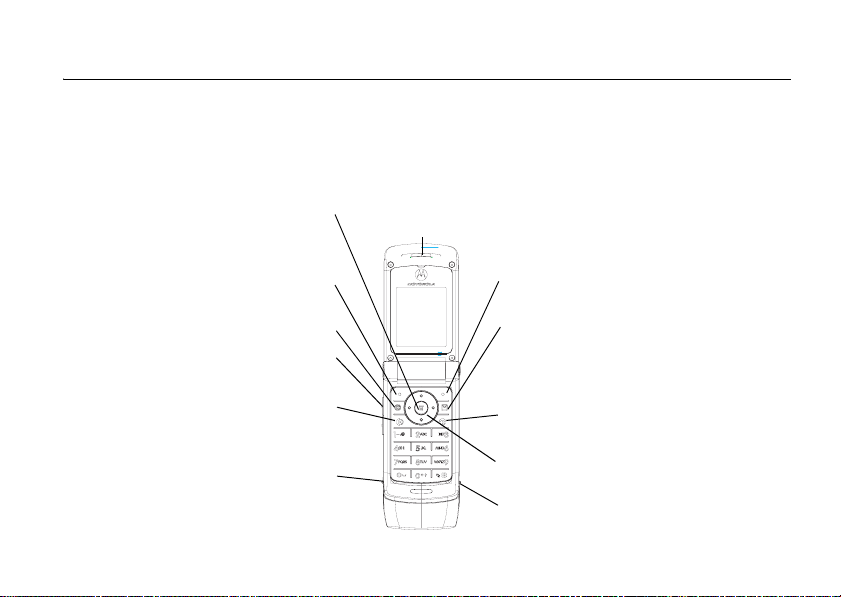
HELLOMOTO
Welcome to the world of Motorola digital wireless communications! We are pleased that you
have chosen the Motorola W375 wireless phone.
D
Menu Key
R
Open a menu when it
appears in the display.
Perform functions identified
Make & answer calls. Press
in idle screen to see recently
Left Soft Key
by left display prompt.
Web B rowser Key
Volume Controls
Send/Answer Key
dialed calls.
Mini-USB Connector
Charge the battery or
connect to a PC.
Earpiece
Listen to your voice calls
& messages.
A
F
Right Soft Key
Perform functions identified by
right display prompt.
Message Key
Access the Message menu.
Power/End Key
Press & hold to turn the phone
on/off. Press & release to end
phone calls, exit menu system.
Navigation Key
T
Scroll up, down, left or right.
Headset Jack
1
Page 5

Motorola, Inc.
Consumer Advocacy Office
1307 East Algonquin Road
Schaumburg, IL 60196
www.hellomoto.com
MOTOROLA and the Stylized M Logo are registered in the US
Patent & Trademark Office. 2006 All other product or service
names are the property of their respective owners.
© Motorola, Inc. 2006.
Caution:
Changes or modifications made in the radio phone, not
expressly approved by Motorola, will void the user's authority to
operate the equipment.
Certain mobile phone features are dependent on the capabilities
and settings of your service provider’s network. Additionally,
certain features may not be activated by your service provider,
and/or the provider's network settings may limit the feature’s
functionality. Always contact your service provider about feature
availability and functionality. All features, functionality, and other
product specifications, as well as the information contained in this
user's guide are based upon the latest available information and
are believed to be accurate at the time of printing. Motorola
reserves the right to change or modify any information or
specifications without notice or obligation.
Manual Number: 680XXXXAXX-O
2
Page 6
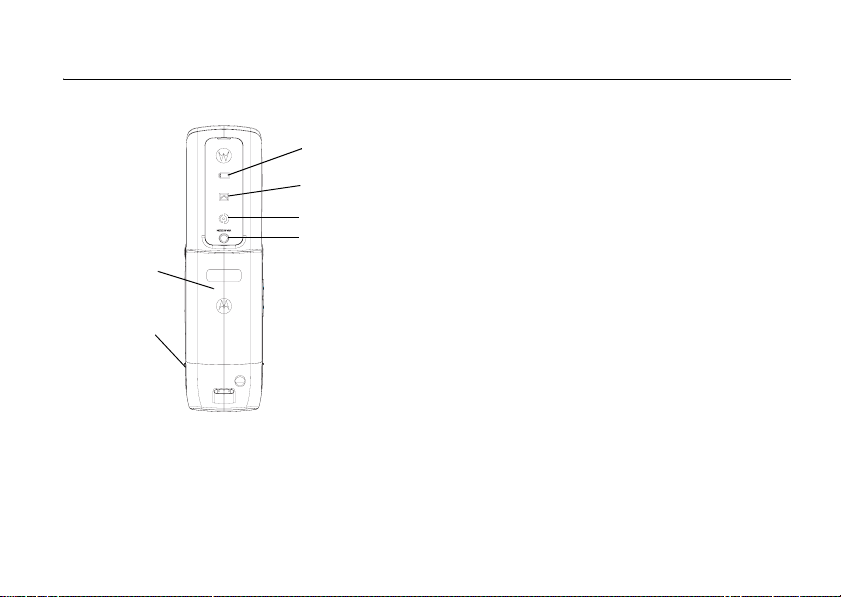
check it out!
D
R
Battery
Headset Jack
Insert the
headset
accessory for
handsfree
use.
Note:
Your phone may not appear exactly as
the phone image above.
Battery
Indicator
Message
Indicator
Call Indicator
Camera Lens
A
F
T
3
Page 7
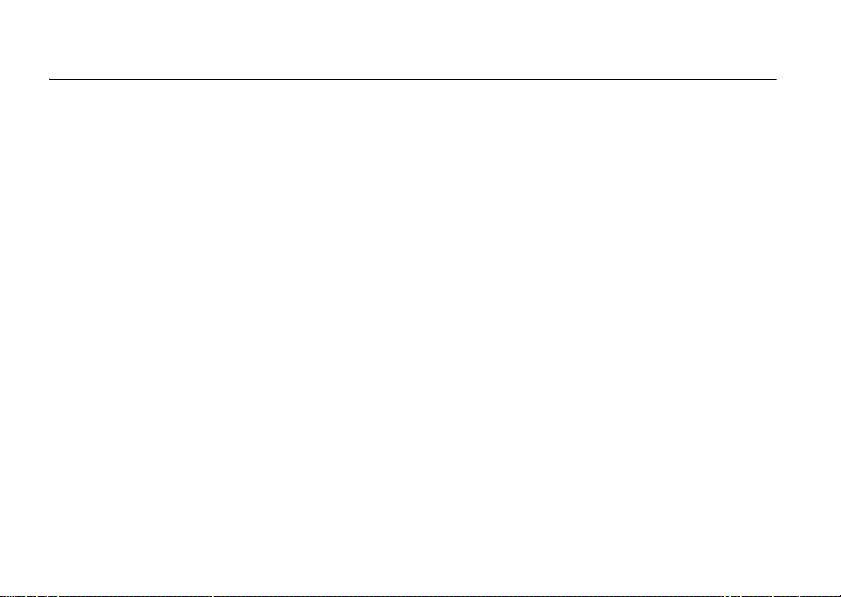
contents
check it out!
contents
menu map
essentials
about this guide. . . . . . . 9
SIM card . . . . . . . . . . . 10
battery . . . . . . . . . . . . . 10
turn it on & off . . . . . . . 12
make a call. . . . . . . . . . 13
answer a call . . . . . . . . 13
your phone number. . . 13
main attractions
multimedia
messages . . . . . . . . . . 14
chatting . . . . . . . . . . . . 15
camera. . . . . . . . . . . . . 16
use the FM radio . . . . . 18
4
D
. . . . . . . . . . 3
. . . . . . . . . . . . . 4
. . . . . . . . . . . 6
. . . . . . . . . . . . 9
. . . . . 14
usb connection . . . . . . 20
basics
display . . . . . . . . . . . . . 22
R
menus . . . . . . . . . . . . . 25
text entry . . . . . . . . . . . 26
volume. . . . . . . . . . . . . 29
navigation key . . . . . . . 29
handsfree speaker. . . . 29
codes & passwords. . . 30
check battery meter. . . 30
customize
ring style . . . . . . . . . . . 31
time & date . . . . . . . . . 31
wallpaper . . . . . . . . . . . 32
screen saver . . . . . . . . 32
display appearance . . . 33
answer options . . . . . . 34
. . . . . . . . . . . . . . 22
A
. . . . . . . . . . . 31
F
personal greetings . . . . 34
optional handsfree
operation . . . . . . . . . . . 34
calls
. . . . . . . . . . . . . . . 36
recent calls . . . . . . . . . 36
redial . . . . . . . . . . . . . . 37
return a call . . . . . . . . . 37
notepad . . . . . . . . . . . . 37
hold or mute a call . . . . 37
call waiting. . . . . . . . . . 38
caller ID . . . . . . . . . . . . 38
emergency calls . . . . . 38
international calls . . . . . 39
1-touch dial. . . . . . . . . . 39
voicemail . . . . . . . . . . . 40
T
Page 8
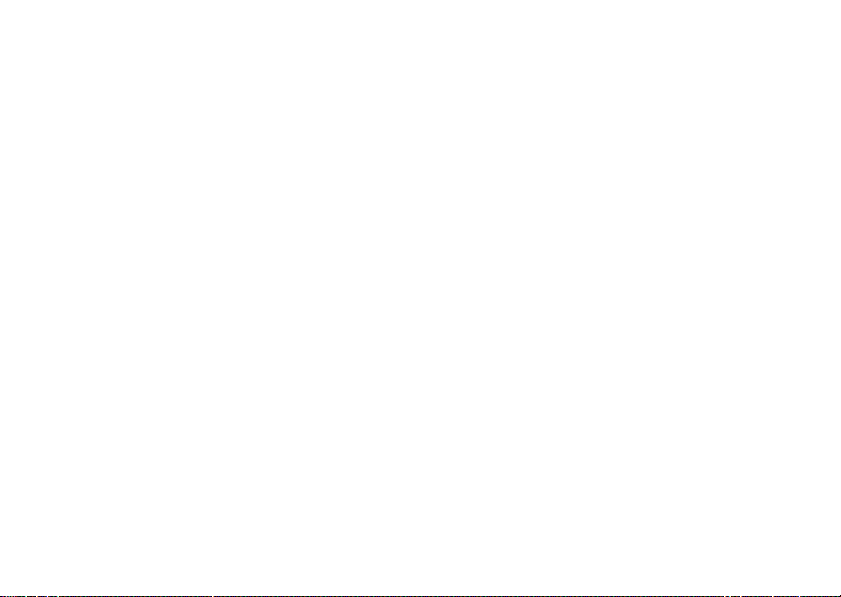
inserting special
characters into dialing
sequences . . . . . . . . . 41
other features
advanced calling . . . . . 42
phonebook . . . . . . . . . 44
messages. . . . . . . . . . 47
chat. . . . . . . . . . . . . . . 49
web browser
(wap 2.0). . . . . . . . . . . 49
personalizing. . . . . . . . 50
call times & costs. . . . 52
handsfree operation . . 54
network . . . . . . . . . . . 54
personal organizer . . . 54
security. . . . . . . . . . . . 56
fun & games. . . . . . . . 56
troubleshooting
check here first . . . . . . 57
when the backlight is
turned off, it can seem like
. . . . . . . . 42
D
. . . . . . 57
your phone isn’t
working. . . . . . . . . . . . 57
no display . . . . . . . . . . 57
no backlight on the
display . . . . . . . . . . . . 58
phone doesn’t vibrate. 58
messages: “enter special
R
code,” “SIM locked contact service provider,”
“subsidy password”. . 58
keypad does not
respond . . . . . . . . . . . 59
no signal or no
service . . . . . . . . . . . . 59
screen flickers while
taking a picture (for
W375 only) . . . . . . . . . 59
service and repairs . . . 60
EU Conformance
index
A
F
. . . . . 65
. . . . . . . . . . . . . . 66
T
5
Page 9
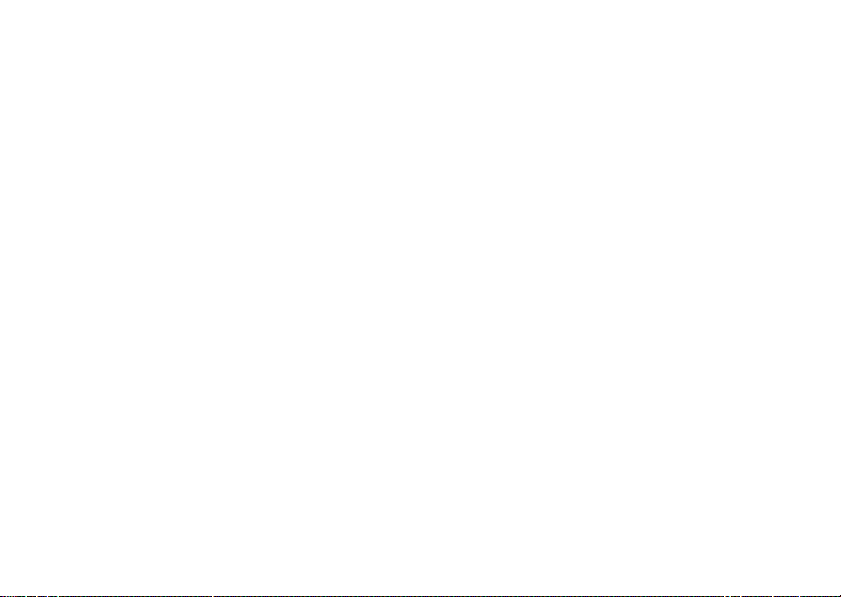
menu map
main menu
n
Phonebook
s
Recent Calls
•Received Calls
• Dialed Calls
• NotePad
•Call Times
• Call Cost
• Data Times
• Data Volumes
e
Messages
•Create
•Inbox
•Draft
•Outbox
•Quick Notes
•Voicemail
• Browser Msgs
• Info Services
• MMS Templates
menu map
6
D
É
Office Tools
•Calculator
• MyMenu
•Alarm Clock
• Stop Watch
R
•Chat
• Dialing Services
•STK Service
• Calendar
•Lantern
Q
Games & Apps
• Football
•Space
•Crazy
á
WebAccess
• Start Browser
• Web Shortcut
•Go to URL
•Web Session
• Stored Pages
•History
• General Setting
h
Multimedia
•Camera
•Pictures
• Sounds
•FM Radio
A
F
l
Personalize
• Home Screen
•Main Menu
• Color Setting
• Greeting
• Wallpaper
• Screen Saver
•Quick Dial
w
Settings
(see next page)
Note:
The
STK Service
on your carrier's SIM card.
You may not see this function.
Chat
and
Quick Dial
your carrier's settings. You
may not see these features in
T
your phone.
depends
depend on
Page 10
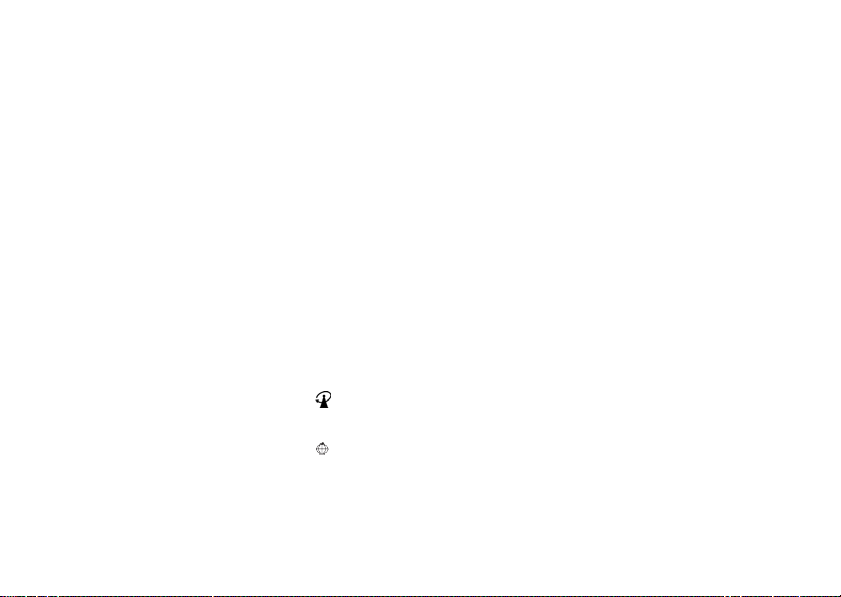
settings menu
t
Ring Style
•Style
•Detail
H
U
Z
D
Call Forward
• Voice Calls
•Fax Calls
• Data Calls
• Cancel All
• Forward Status
In Call Setup
• In-Call Timer
•Call Cost Setup
• My Caller ID
• Answer Options
• Call Waiting
Initial Setup
• Time and Date
• 1-Touch Dial
• Display Settings
• Backlight
•Scroll
• Language
• PC Charge Time Out
• Contrast
•DTMF
•TTY Setup
• Master Reset
• Master Clear
• Format USB storage device
m
Phone Status
S
Headset
j
Network
R
u
Security
Easy Prefix
Lantern
•My Numbers
•Active Line
•Battery Meter
• Auto Answer
•New Network
•Network Setup
• Avail. Networks
• My Network List
• Service Tone
•Call Drop Tone
• Band Selection
A
• Phone Lock
• Fixed Dial
•Call Barring
• SIM PIN
•New Passwords
• Auto Change
•Pref. Op
• Lantern
F
Note:
The
Active Line
My Network List, Service Tone, STK
Service
and
Band Selection
on your carrier's settings. You
may not see these features in
your phone.
function,
depend
T
menu map
7
Page 11
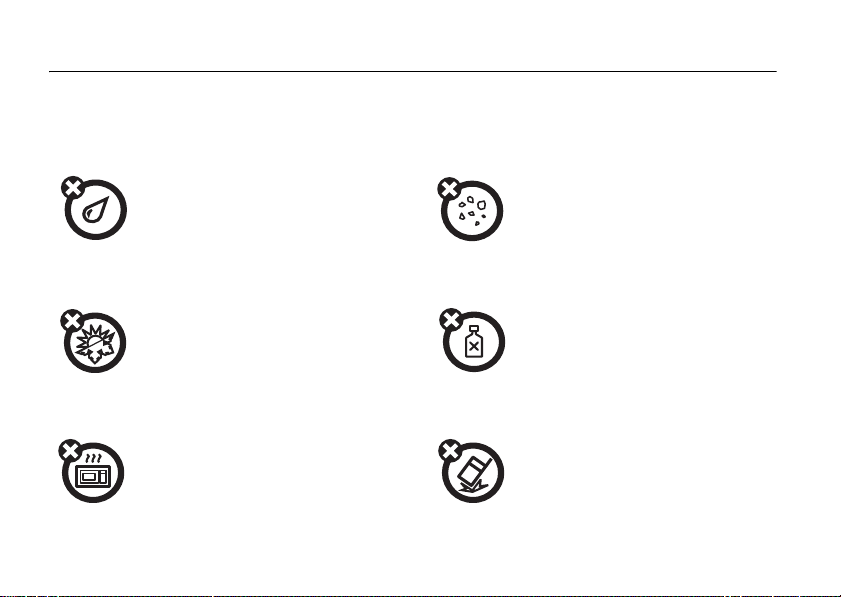
Use and Care
Use and Care
To care for your Motorola phone, please keep it away from:
liquids of any kind dust and dirt
Don’t expose your phone to
water, rain, extreme humidity,
sweat, or other moisture.
extreme heat or cold cleaning solutions
Avoid temperatures below
-10°C/14°F or above 45°C/113°F.
microwaves the ground
Don’t try to dry your phone in a
microwave oven.
8
Don’t expose your phone to
dust, dirt, sand, food, or other
inappropriate materials.
To clean your phone, use only a
dry soft cloth. Don’t use alcohol
or other cleaning solutions.
Don’t drop your phone.
Page 12
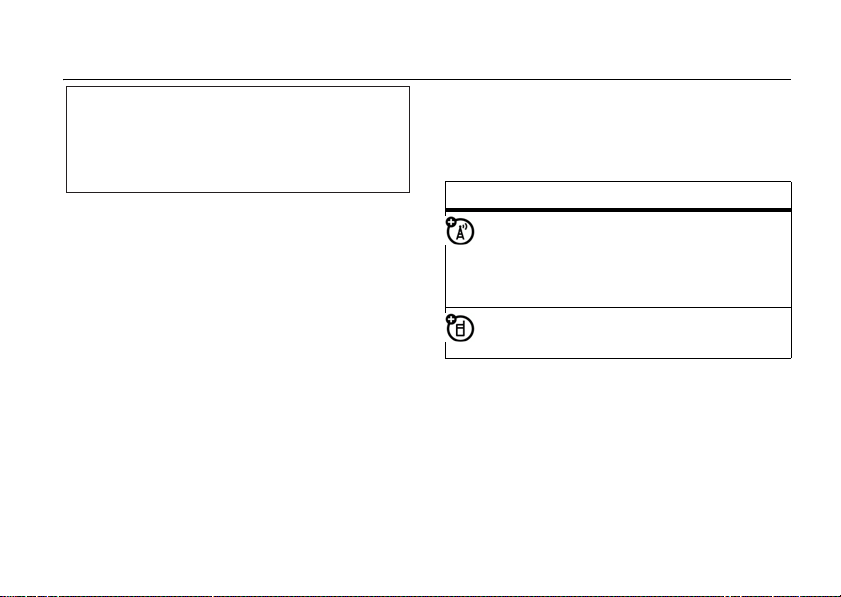
essentials
CAUTION: Before using the phone for the
first time, read the
D
Legal Information
gray-edged pages at the back of this guide.
about this guide
This guide shows how to locate a menu
feature as follows:
Find it :
This example shows that, from the home
screen, you press
highlight and select
and select
Press
feature. Press the
highlighted menu feature.
Press M >
Dialed Calls
S
to scroll to and highlight a menu
Important Safety and
included in the
032257o
R
Recent Calls
M
to open the menu,
Recent Calls
.
SELECT
>
Dialed Calls
, then highlight
key to select the
A
symbols
This means a feature depends on the
network or subscription and may not
be available in all areas. Contact your
service provider for more information.
This means a feature requires an
optional accessory.
F
T
essentials
9
Page 13
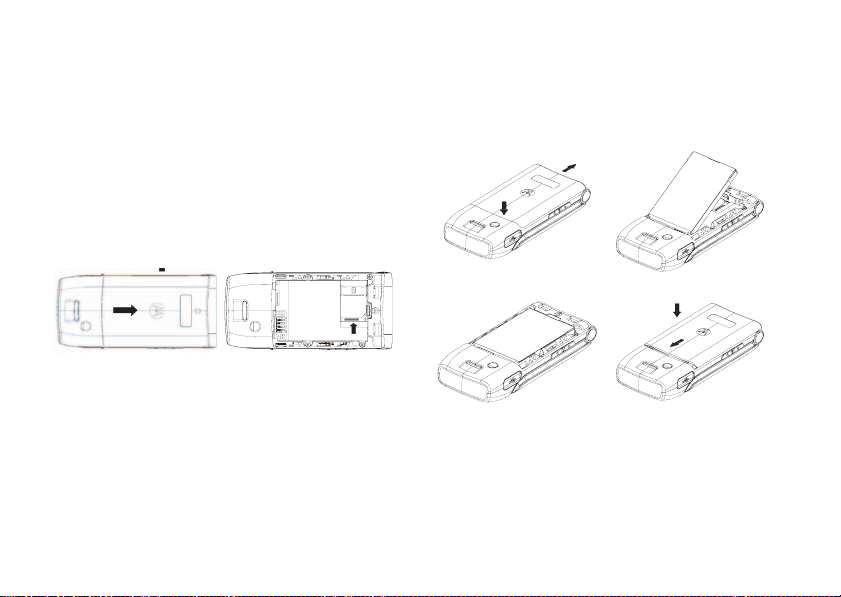
SIM card
battery
Yo u r Subscriber Identity Module (SIM) card
contains personal information like your phone
number and phonebook entries.
Caution:
card. Keep it away from static electricity,
water, and dirt.
12
D
Do not bend or scratch your SIM
R
A
essentials
10
battery installation
12
34
F
Note:
If you remove the battery for a long
time, the phone will ask you to reset the time
and date. If you choose to cancel or ignore,
the time and date will be
input the correct time and date by:
T
affected
. You can
Page 14
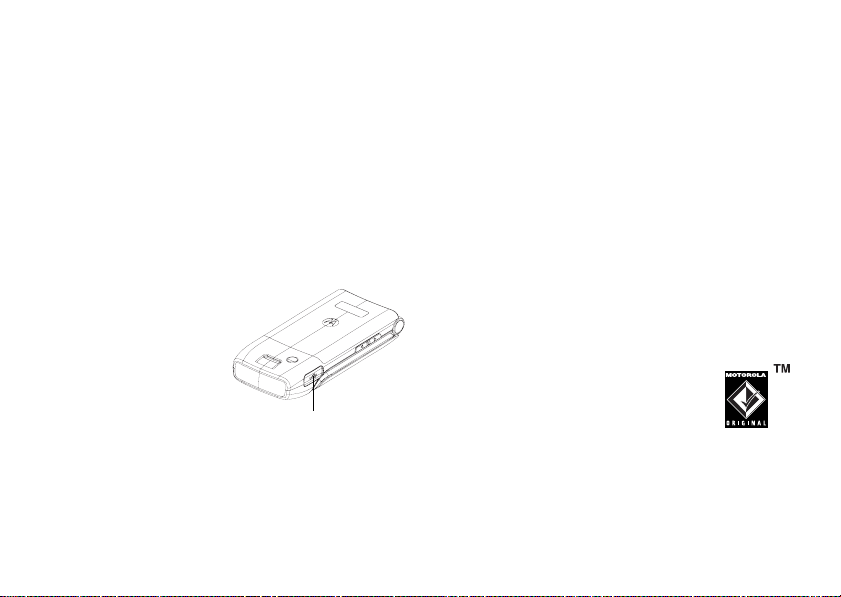
Find it:
Press M >
Date
But, if you remove the battery just for a few
seconds (e.g., quickly change SIM card), the
system either won’t ask you to reset the time
and date or if prompted, you can choose
on the time and date screen, the clock will
only be slightly affected.
battery charging
Before you can use
your phone, you
need to completely
charge the battery.
New batteries are
not fully charged.
Plug the Mini-USB
cord into your
phone and an electrical outlet or a PC. Your
phone displays
D
Setting
>
R
Charge Complete
Initial Setup
>
Time and
A
Power Connector
Insert the charger.
when finished.
BACK
Tip:
You cannot overcharge your battery. It will
perform best after you fully charge and
discharge it a few times.
New batteries are shipped partially charged.
Before you can use your phone, install and
charge the battery as described below. Some
batteries perform best after several full
charge/discharge cycles.
battery tips
Battery life depends on the network, signal
strength, temperature, features, and
accessories you use.
•
Always use Motorola
Original™ batteries and
F
chargers. The warranty does
not cover damage caused by
non-Motorola batteries and/or chargers.
•
T
New batteries or batteries stored for a
long time may take more time to charge.
essentials
11
Page 15
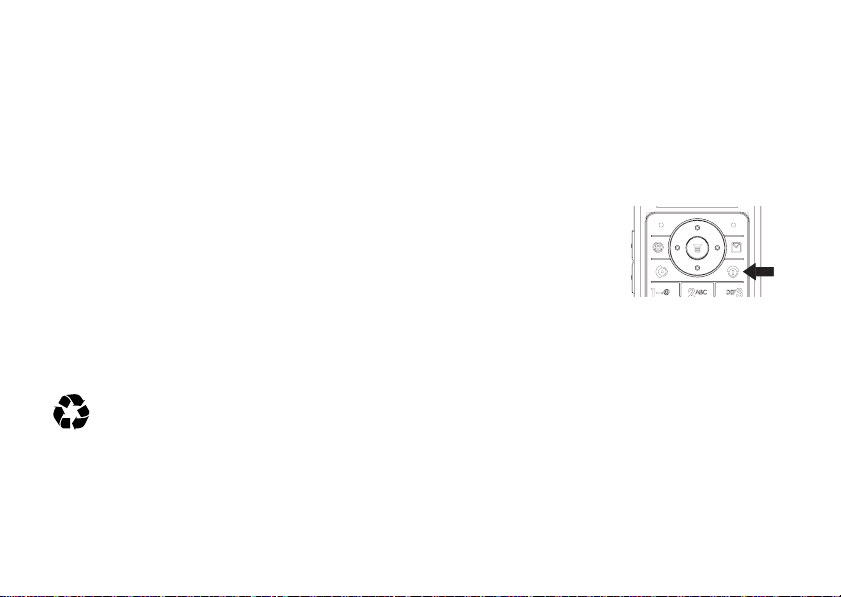
•
When charging your battery, keep it near
room temperature.
•
When storing your battery, keep it
uncharged in a cool, dark, dry place, such
D
as a refrigerator.
•
Never expose batteries to temperatures
below -10°C (14°F) or above 45°C (113°F).
Always take your phone with you when
you leave your vehicle.
•
It is normal for batteries to gradually wear
down and require longer charging times.
If you notice a change in your battery life,
it is probably time to purchase a new
battery.
Contact your local recycling center for
proper battery disposal.
Warning :
in a fire because they may explode.
R
Never dispose of batteries
Before using your phone, read the battery
safety information in the “Safety and General
Information”section included in the grayedged pages at the back of this guide.
turn it on & off
To turn on your phone,
press and hold
seconds. If prompted,
enter your SIM card PIN
A
code and/or unlock
code.
Caution:
times in a row, your SIM card is disabled and
your phone displays
service provider.
To turn off your phone, press and hold
2 seconds.
If you enter an incorrect PIN code 3
F
P
for 2
SIM Blocked
T
. Contact your
P
for
12
essentials
Page 16
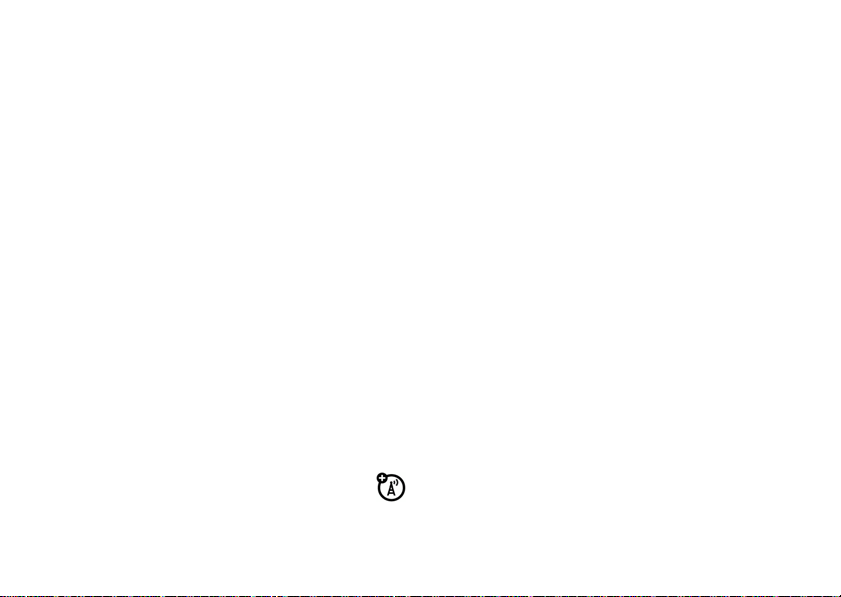
make a call
Enter a phone number and press N to make
a call.
To end the call, press
answer a call
When your phone rings and/or vibrates, press
N
To end the call, press
You can also answer or end a call by pressing
any key when the
activated.
Find it:
>
D
to answer.
Press M >
Answer Options
P
.
R
P
.
Multi-key
answer option is
Settings
>
In Call Setup
A
Press
M
>
Settings
>
Phone Status
To store or edit your name and number on
your SIM card, press the
displaying it. If you don't know your phone
number, contact your service provider.
VIEW
key while
>
My Numbers
F
your phone number
To see your number:
T
essentials
13
Page 17
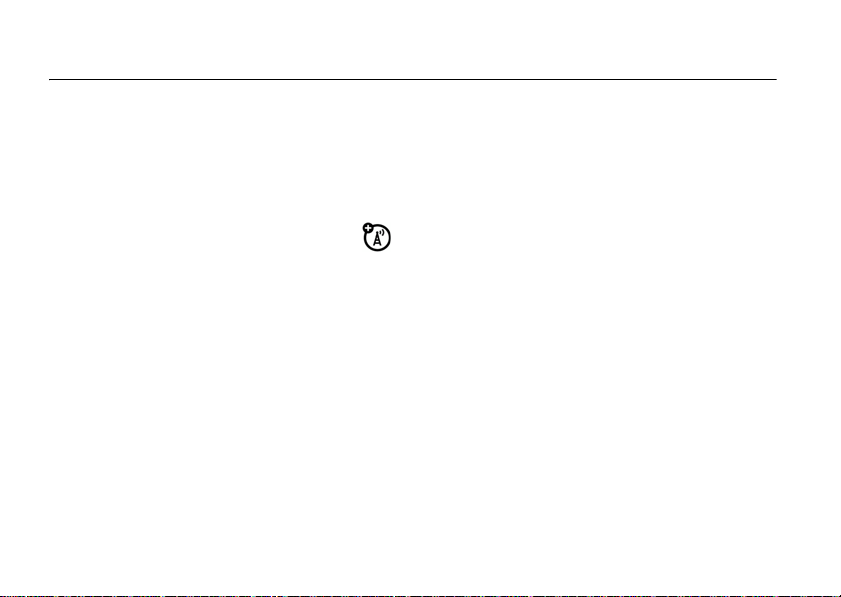
main attractions
multimedia messages
For more message features, see page 47.
send a multimedia
message
A Multimedia Messaging Service (MMS)
message contains pages with text and media
objects (including photos, pictures,
animations, or sounds). You can send the
multimedia message to other phones with
MMS and to email addresses.
Find it:
Message
D
Press M >
>
SMS/EMS, MMS
R
Messages
>
or
MMS Templates
Create
>
A
Create
Note:
The
MMS templates
or expanded. You can only use the default
templates.
1
Press 1 - 0 to enter text message. For
details about text entry, see page 26.
Tip:
To insert a
object
, press M >
To insert another slide, press
>
Insert Slide
and objects on the new slide.
F
2
When the message is finished, press OK.
3
Scroll to the desired entry and press
Repeat step 3 until all desired entries are
added, and press
. You can enter additional text
T
can’t be downloaded
picture, sound, or other
INSERT
.
M
>
Insert
DONE
.
ADD
.
main attractions
14
Page 18
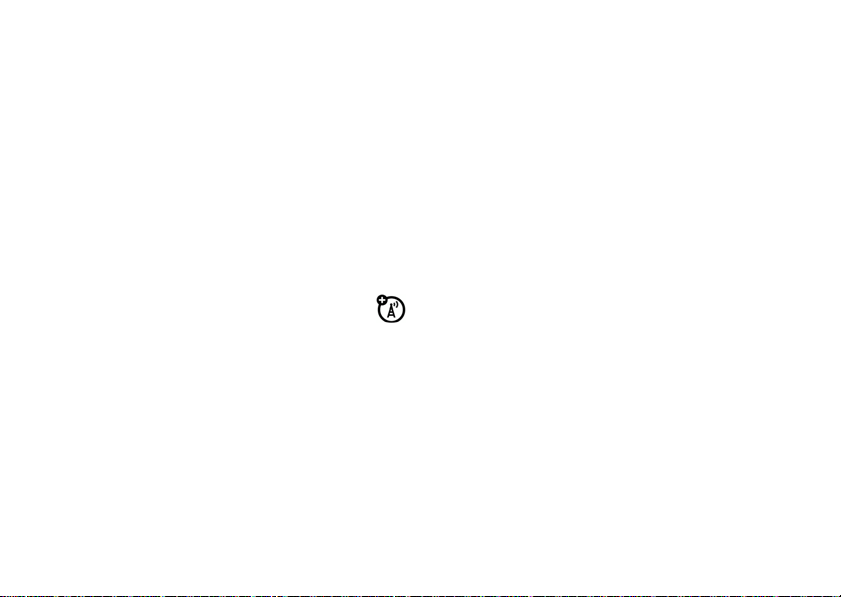
Tip:
To enter a new number, scroll to
Entry]
and press
To enter and store a new number, scroll to
[New Entry]
4
Scroll to the desired message field, and
press
5
Press
Tip:
To cancel or save the message as a Draft,
press
M
receive a multimedia
message
When you receive a multimedia message or
letter, your phone sounds an alert and displays
New Message
r
.
Press the
If a multimedia message contains media
objects:
SELECT
.
and press
SELECT
.
D
CHANGE
to edit.
SEND
to send the message.
R
.
with a message indicator such as
READ
key to open the message.
[One Time
A
•
photos, pictures, and animations will
display as you read the message.
•
sound files will play when its slide bar
displays.
chatting
Select
Chat
from the
touch with friends. You can save time by
inserting a common phrase, such as I
now
or
Take Care
>
Insert
.
Office Tools
, by selecting
menu to keep in
n a meeting
Msg:
>
Change
F
T
main attractions
15
Page 19
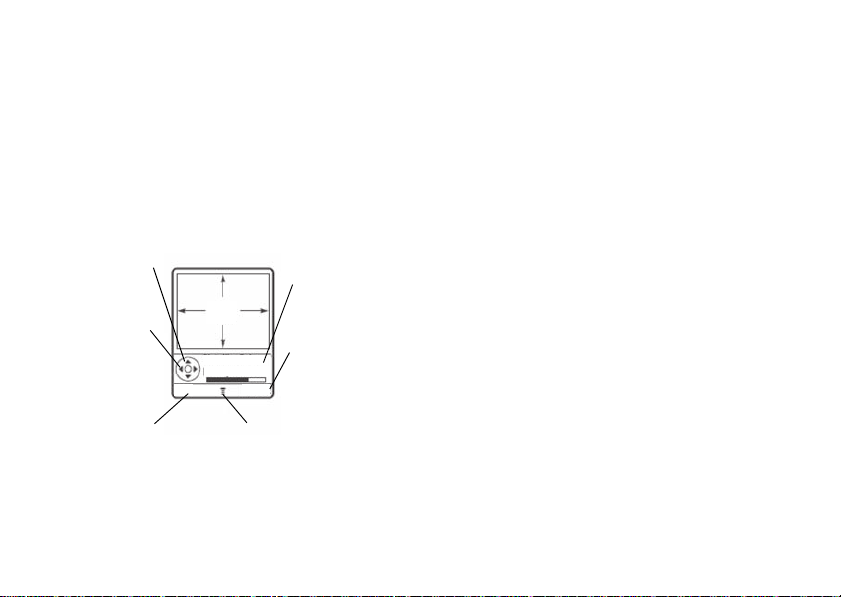
camera
To activate your phone's camera using the
menu system:
Find it:
The active viewfinder image appears on your
display.
D
Press M >
Multimedia > Camera
R
Press S up or
down to zoom
in or out.
S
left or
Press
right to
decrease or
increase image
brightness.
CAPTURE
Press
to take a photo.
CAPTURE
IMAGE
AREA
Viewfinder
RAM Used:8%
Photo storage
space used
(phone).
Press
return to
previous
BACK
screen.
M
to open
Press
Pictures Menu
A
BACK
to
.
Point the camera lens at the photo subject,
then:
1
Press
CAPTURE
to take a photo.
2
Press
STORE
to view storage options. If you
choose to keep the photo, continue to
step 4.
3
Press
DISCARD
to delete the photo and
return to active viewfinder.
4
Scroll to
Wallpaper
Phonebook
Note:
picture, you may need to select an alternative
frequency for the
F
the
Flicker
60Hz, and try to take the picture again.
Find it:
>
Picture Setup
Send in Message, Store Only, Apply as
,
Apply as Screen Saver
and press
If the screen flickers when taking a
Flicker
setting is currently 50Hz, switch to
Press M >
>
Multimedia
T
Flicker
or
Apply as
SELECT
.
setting. For example, if
>
Camera
> M
main attractions
16
Page 20

From the active viewfinder, you can press M
to enter the
Pictures Menu
:
Capture
After
picture. Store options include:.
, you can choose to
Store
your
option
Go to Pictures
D
Go to the picture library.
Auto-Timed Capture
Set the camera to take a photo
automatically after counting down 5 or 10
seconds.
Picture Setup
Adjust the picture settings, including
Repeat
,
Shuffle, Lighting Conditions, Special Effect
Exposure, Resolution, Shutter Tone, Image Quality
Flicker
.
View Free Space
Check used and available memory.
R
A
Auto
,
, and
option
Send in Message
An MMS message will be initiated with the
captured picture. You can edit the MMS
message and send it with the captured
picture. You can also add a voice note.
Store only
The captured picture will be stored in
Apply as Wallpaper
Your picture will be applied as Wallpaper.
Apply as Screen Saver
F
Your picture will be applied as the Screen
Saver
Apply as Phonebook Entry
Your picture will be saved in the
T
Pictures
Phonebook
.
main attractions
17
.
Page 21
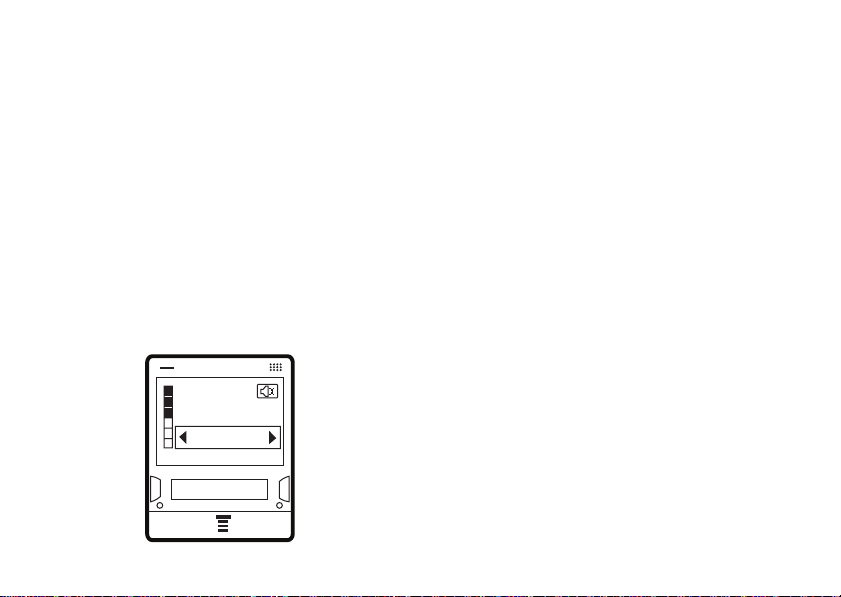
use the FM radio
You can listen to and program up to nine of
your favorite FM radio stations.
turn on the FM radio
Find it:
The FM radio will automatically tune in the
lowest available frequency when you use it for
the first time. After that, it will tune in the
frequency last used. Press
or use the side volume key to increase or
decrease the volume.
18
D
Press M >
main attractions
Multimedia > FM radio
Icrt
FM 100.7MHz
123456789
HIDE
R
S
up and down
BACK
A
Press
M
>
MUTE
to make the output volume
silent.
Note:
The earpiece must be inserted into the
phone for the FM radio to function. If you try
to turn it on without inserting the earpiece,
your phone will display
Note:
The headset also acts as an antenna, so
the FM Radio receiver performance is
dependent on the type of headset device
connected. If a non-Motorola 3.5 mm headset
is connected to the phone through the
adapter (2.5 - 3.5 mm), or the headset is
curled up or kinked, performance may be
affected.
F
tune the FM radio
1
Press M >
radio.
2
Press S left or right to increase or
decrease the frequency. Each keypress
T
Please Insert The Earpiece
Multimedia
and scroll to FM
.
Page 22
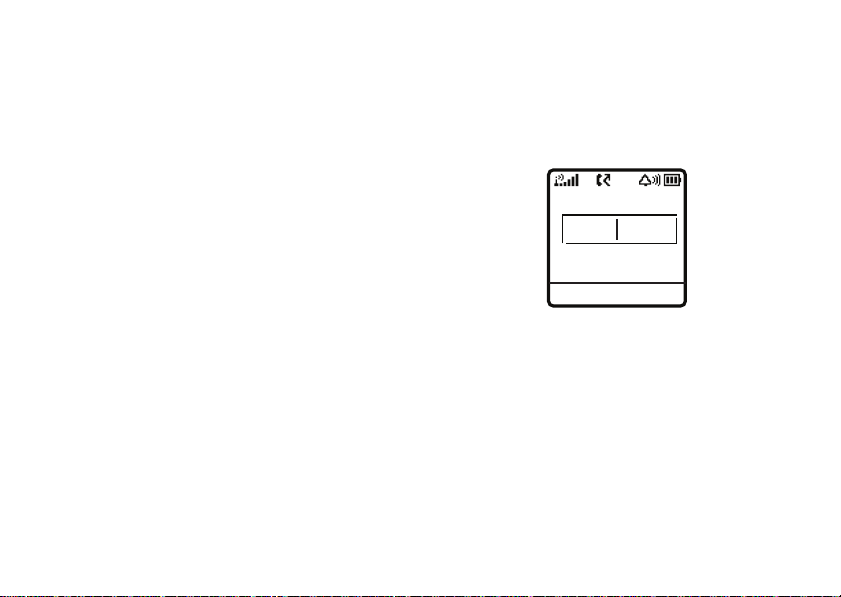
will increase or decrease the frequency
by 0.1 MHz.
3
Press and hold S left or right to activate
the scanning feature. The FM radio will
D
scan to the next usable frequency. You
can continue scanning by pressing
again. Press
channel.
use the radio presets
You can store up to nine preset radio stations.
set the radio presets
1
Tune in the desired frequency by pressing
S
left or right.
2
Press and hold 1 - 9 to save that
number as the preset.
select a radio preset
Press 1 - 9 to select the corresponding
radio preset.
M
>
Set Frequency
R
S
to save the
A
FM radio selection
You can manually set the radio frequency and
display or edit the frequency list.
set frequency
Frequency (MHz)
103.3
OK BACK
1
Press M and scroll to
SELECT.
2
Use the number keys to enter the desired
F
frequency. Press
point.
3
Press OK.
T
Set Frequency
#
to enter a decimal
. Press
main attractions
19
Page 23

d
isplay or edit the channel list
1
Press M and scroll to
SELECT
.
2
Press the keypad keys to select the
D
desired channel or press
the desired channel, then press
3
Use the number keys to enter the
Name
and
Frequency
4
Press
OK.
play FM radio through speaker
or headset
Press M and scroll to
SELECT
. To play the FM Radio through the
headset, press
press
SELECT
Note:
The headset must be inserted into the
phone for the FM radio to play through the
Speaker.
20
M
and scroll to
.
main attractions
Station Presets.
S
R
.
Speaker,
Press
to scroll to
M
Friendly
A
then press
Headset
, then
>
EDIT.
turn off FM radio
To turn off the radio, press O.
usb connection
Your phone can be USB charged by
connection to a PC. It can also upload and
download files via connection to a PC or other
USB device.
To use this feature
1
Insert the USB cable into the USB port on
the left side of the phone. The phone will
display
Connect phone as storage device?
2
Press
Yes
F
storage device.
Note:
mode, it cannot make or receive calls, or
perform any other functions. Disconnecting
will resume normal operation.
to use phone as a portable USB
When the phone is in this mass storage
T
Page 24

or
Press No to enable USB charge if the
connected device is a PC.
Downloaded files can be viewed by pressing
M
>
Note:
when connecting.
D
>
Multimedia > Pictures or Sounds
Additional Storage Device.
The home screen must be displayed
R
A
F
T
main attractions
21
Page 25

basics
See page 1 for a basic phone diagram.
display
The home screen displays when you turn on
the phone. To dial a number from the home
screen, press the number keys and
D
R
N
.
A
basics
22
Note:
Your home screen may look different
from the one on this page, depending on your
service provider.
4*7ã?
d
s
Date
Left So ft
Key Label
F
When
M
open the menu. Labels at the bottom corners
of the display show the current soft key
functions. Press the left or right soft key to
perform the function indicated by the label.
For soft key locations, see page 1.
Service Provider
04/25/2006
G
BROWSER
Menu Indicator
is displayed, you can press M to
PH. BOOK
T
x
å
6:35am
Clock
Right Soft
Key Label
Page 26

In the home screen, press S up, down, left,
or right to open basic menu features. You can
choose to show or hide home screen display
icons.
Find it:
>
status indicators
Status indicators may be shown at the top of
the home screen:
D
Press M >
Home Keys > Icons
2
1
Personalize > Home Screen
R
3
5
4
6
4*7ã?
BROWSER
d
s
Service Provider
100.6 FM
G
PH. BOOK
x
c
S
6:35am
7
A
8
1 Signal Strength Indicator
show the strength of the network
connection. You cannot make or receive
calls when
2GPRS Indicator
your phone is using a high-speed
GPRS network connection. Indicators
show
available
3Data Indicator
status.
4
= secure packet
data transfer
3
= secure
application
F
connection
5
= secure Circuit
Switch Data
(CSD) call
!
displays.
−
Shows when
PDP context active *
+.
−
Shows connection
T
−
Vertical bars
or
packet data
7
= unsecure packet
data transfer
6
= unsecure
application
connection
5
= unsecure CSD
call
basics
23
Page 27

4Roam Indicator
your phone is seeking or using a
network outside of your home network.
5 Active Line Indicator
@
A
6 Message Indicator
r
s
D
to indicate an active call, or
indicate when call forwarding is on.
Indicators for dual phone lines (requires
SIM card for 2 phone lines) can include:
= line 1 active
= line 1 active,
call forward on
you receive a new message.
Indicators can include:
= text message
= voicemail &
text message
−
Shows when
−
Shows ?
R
B
= line 2 active
C
= line 2 active,
−
Shows when
t
= voicemail
a
=active chat
>
to
call forward on
message
session
7 Ring Style Indicator
8 Battery Level Indicator
A
−
Shows the ring
style setting.
y
= loud ring
z
= soft ring
|
=vibrate
show the battery charge level. Recharge
the battery when your phone shows
Battery
.
Ó
= vibrate then
ring
Ò
=silent
Ì
=
vibrate & ring
−
Vertical bars
F
T
Low
24
basics
Page 28

menus
From the home screen, press M to enter the
main menu.
Currently
D
Highlighted
Menu Feature
Icon
menu features
n Phonebook á Web Access
s Recent Calls h Multimedia
e Messages l Personalize
É Office Tools w Settings
Q Games & Apps
R
Select
highlighted
menu feature.
Scroll up, down
left, or right.
Press
to select
highlighted
menu feature.
The following menu icons may be available,
depending on your service provider and
service subscription options.
Exit the main
menu.
A
Exit menu
without
making
changes.
select a feature option
Some features require you to select an option
from a list.
BACK
Highlighted
Option
BACK
Press
return to
previous
screen.
to
Press
VIEW
see details of
F
to
highlighted
option.
Phonebook
another long
jeff
long name
Mgt
Maj
normal
VIEW
T
M
Press
sub-menu
to open
basics
25
Page 29

•
Press S up or down to highlight the
option you want.
•
In a numbered list, press a number key
to highlight an option.
D
•
In an alphabetized list, press a key
repeatedly to cycle through the letters
and highlight the closest matching
option on the list.
•
When an option has a list of possible
settings, press
the setting.
•
When an option has a list of possible
numeric values, press a number key to
set the value.
R
S
left or right to select
A
text entry
Some features let you enter text.
Flashing
cursor
indicates
insertion point.
INSERT
Press
to insert a
quick note,
picture,
or sound.
INSERT
Press
sub-menu.
Message
M
to open
765
CANCEL
F
T
Character
Counter
Press the
CANCEL
to
exit without
saving any
changes.
26
basics
Page 30

choosing a text entry method
Multiple text entry methods make it easy for
you to enter names, numbers, and messages.
The method you select remains active until
you select another method.
Press
one of the following entry methods:
#
Primary
Numeric
Symbol
D
in any text entry screen to select
R
The primary text entry
method (see below to set).
Enter numbers only (see page
47).
Enter symbols only (see page
47).
A
iTAP® mode
Press # in a text entry screen to switch to
iTAP mode. If you don't see
M
>
Entry Setup
primary or secondary text entry mode.
iTAP mode lets you enter words using one
keypress per letter. The iTAP software
combines your keypresses into common
words and predicts each word as you enter it.
For example, if you press
phone displays:
to set iTAP mode as your
Message
j
or p, press
7764
765
, your
set up a text entry mode
To s e t yo u r
modes, press
view and select
Primary
and
M > Entry Setup
Primary setup
Secondary
in a text entry
or
text entry
Secondary setup
F
Press OK
to enter
.
T
OK
DELETE
key
prog proh spoi
prog.
Press the
DELETE
key to
delete last letter.
basics
27
Page 31

•
If you want a different word (such as
Progress
), continue pressing keypad keys
to enter the remaining characters.
•
Press 1 to enter punctuation or other
D
characters.
tap mode
Press # in a text entry screen to switch to
mode. If you do not see
Setup
to set
TAP
mode as your
text entry mode.
To enter text in
repeatedly to cycle through the letters and
number on the key. Repeat this step to enter
each letter.
TAP
R
g
or m, press M >
Primary
or
mode, press a keypad key
TAP
Entry
Secondary
A
For example, if you press
phone displays:
Character
displays at
insertion
point.
Press OK to
accept &
store text.
After 2 seconds, the character is accepted
and the cursor moves to the next position.
numeric mode
In a text entry screen, press # to switch
F
entry modes until the
displays.
Press keypad keys to enter the numbers you
want. When you finish entering numbers,
press
#
to switch to another entry mode.
Message
T
OK
T
8
one time, your
765
Press
erase the
character to left of
insertion point.
DELETE
12
(numeric) indicator
DELETE
to
28
basics
Page 32

symbol mode
In a text entry screen, press # to switch
entry modes until the
displays.
Press keypad keys repeatedly to cycle through
its symbols. Highlight the symbol you want,
then press
D
SELECT
@
(symbol) indicator
.
R
volume
You can adjust the earpiece speaker volume
while you are talking by pressing
to increase the volume or left/down to
decrease the volume. You can also adjust the
volume by pressing the side volume keys.
Tip:
During a call, you can set your phone to
mute by pressing
M > Mute
.
A
S
right/up
navigation key
Press the navigation key
S
up, down, left, or
right to scroll and
highlight options.
handsfree speaker
You can use your phone’s handsfree speaker
to make calls without holding the phone to
your ear.
During a call, press
handsfree speaker on. When your handsfree
speaker is on, you can press
off.
F
Note:
The handsfree speaker does not work
when your phone is connected to a handsfree
car kit or headset.
T
SPKR ON
to turn the
SPKR OFF
to turn it
basics
29
Page 33

codes & passwords
check battery meter
Your phone's
1234
. The
000000
these codes, you should change them:
Find it:
Passwords
You can also change your
barring passwords.
If you forget your unlock code:
Unlock Code
or the last four digits of your phone number. If
that doesn't work, press
security code instead.
If you forget your other codes:
your security code, SIM PIN code, PIN2 code,
or call barring password, contact your service
provider.
30
unlock code
security code
. If your service provider didn't change
D
Press M >
is originally set to
is originally set to
Settings
>
Security
>
New
R
SIM PIN
prompt, try entering
M
basics
or call
At the
Enter
A
1234
and enter your
If you forget
To check your battery meter:
Press
M
>
Settings
>
Phone Status > Battery Meter.
F
T
Page 34

customize
ring style
Your phone rings and/or vibrates to notify you
of an incoming call, message, or other event.
This ring and/or vibration is called an alert. You
can select one of six different alert profiles:
Loud Ring, Soft Ring, Vibrate, Vibrate & Ring, Vibrate then
Ring
y
The ring style profile's indicator displays at the
top of your home screen. To choose your
profile:
D
R
, and
Silent
.
=
Loud | =Vibrate
z
=
Soft Ò =Silent
Ó
=
Vibe then Ring Ì =Vibrate and Ring
A
Find it:
> style name
change alerts
You can change the alerts for incoming calls
and other events. Your changes are saved in
the current ring style profile.
Find it:
> desired event >
time & date
F
To set the time and date for your phone:
Find it:
and Date
Press M >
Press M >
Change
Press M >
T
Settings
>
Settings
>
Ring Style
> alert for event
Settings
>
Ring Style
>
Initial Setup
>
Detail
Style
>
Time
customize
31
Page 35

Note:
To choose an analog or digital clock for
your home screen, press
Screen
>
Clock Set
.
time, date, date format,
and autoupdate setup
When you activate the Autoupdate feature,
your phone's clock will automatically adjust to
the correct time zone when you travel from
one time zone to another.
Note:
the correct time zone, verify that the
Autoupdate feature is activated, and check
with your service provider to ensure that the
network supports this feature.
Find it:
and Date
32
D
If your phone's clock does not adjust to
Press M >
customize
M
>
R
Settings
>
Initial Setup
Personalize
>
Home
A
>
Time
wallpaper
You can set a photo, picture, or animation as a
wallpaper (background) image on your home
screen.
Find it:
Press M >
Select one of the following options
option
Set Layout
Picture
F
screen saver
You can set a photo, picture, or animation as a
screen saver image. The screen saver displays
Select
on the display,
image across the display, Fit-toScreen to fit the image to the
display.
Select an image for your
wallpaper image.
Personalize
Center
to center the image
T
>
Wallpaper
.
Tile
to repeat the
Page 36

when no activity is detected for a specified
time.
Tip:
This feature helps save your screen but
not your battery. To extend battery life, turn off
the screen saver.
Find it:
display appearance
This section explains how to adjust the
display contrast, color, and backlight.
D
Press M >
Personalize
>
Screen Saver
R
A
contrast
Find it:
>
Press S right to increase the contrast.
Press
Press M >
Contrast
S
left to decrease the contrast.
Settings >
Initial Setup
color
Select the color style that sets the look and
feel of your phone.
Find it:
1
2
3
backlight
You can set the amount of time your
phone’s display and keypad backlight
remain lit.
F
Find it:
>
1
2
Press M >
Press S to scroll to the desired style.
Press
SELECT
Press
BACK
Press M >
Backlight
Press S up or down to scroll to a time-
T
out setting.
Press
SELECT
Personalize >
.
to return to previous menu.
Settings >
.
Color Setting
Initial Setup
customize
33
Page 37

3
Press
BACK
to return to previous menu.
Note:
To save battery life, a shorter
backlight display time should be chosen.
The display and keypad backlight will be lit
when you press any key.
answer options
You can use additional, alternative methods to
answer an incoming call. To activate or
deactivate an answer option:
Find it:
Answer Options
D
Press M >
R
Settings
>
In Call Setup
A
>
option
Multi-key OnAnswer by pressing any key.
Multi-key
Off
Open to
answer
personal greetings
You can create personal greetings that display
when you turn on the phone:
Find it:
F
optional handsfree
operation
A phone headset enables you to use your
phone without using your hands.
Answer by pressing N.
Answer by opening the flip.
Press M >
Personalize
>
T
Greeting
34
customize
Page 38

Note:
The use of wireless devices and their
accessories may be prohibited or restricted in
certain areas. Always obey the laws and
regulations on the use of these products.
Find it:
Answer
D
Press M >
> desired mode
Settings
>
Headset
>
Auto
R
A
F
T
customize
35
Page 39

calls
This chapter describes features related to
making and answering calls.
recent calls
Your phone keeps lists of incoming and
outgoing calls, even for calls that did not
connect. The most recent calls are listed first.
The oldest calls are deleted as new calls are
added.
Tip:
the Dialed Calls list.
Find it:
1
Press S to scroll to
Calls
2
Press
36
D
R
A
Press N from the home screen to see
Press M >
.
SELECT
calls
Recent Calls
Received Calls
to select the list.
or
Dialed
3
Press S to scroll to an entry. A 0 means
the call connected.
4
Press N to call the number.
5
Press
VIEW
to see call details.
•
To see the
menu can include:
option
Store
Delete
F
Delete All
Hide ID
Send
Message
Add Digits
Dialed Calls list
Create a phonebook entry with
the number in the
Delete the entry.
Delete all entries in the list.
Hide your caller ID for the next
call.
T
Deliver a message.
Add digits after the number.
, press M. This
No
. field.
Page 40

option
Attach
Number
Attach a number from the
phonebook or recent calls lists.
D
redial
1
Press N to view the
2
Press S to scroll to the entry you want
to call.
3
Press N to redial the number. If you hear
a busy signal and see
press
N
to redial the number.
return a call
Your phone keeps a record of your
unanswered calls and displays
where
X
is the number of missed calls.
1
Press the
list.
VIEW
Dialed Calls
R
Call Failed, Number Busy
X Missed Calls
key to see the
list.
Received Calls
2
3
notepad
The most recent set of digits entered on the
keypad are stored in your phone’s notepad.
These digits can be a phone number that you
called, or a number that you entered but did
not call. To retrieve the number stored in the
A
,
notepad:
,
Find it:
Press N to call the number.
or
Press
the number in the
hold or mute a call
When you are on a call:
Press S to select a call to return.
Press N to make the call.
Press M >
Recent Calls
>
F
STORE
to create a Phonebook entry with
No.
field.
T
NotePad
calls
37
Page 41

Press M >
Press
call waiting
When you’re using your phone, you will
hear an alert if you receive a second call.
1
Press N to answer the new call.
2
Press
or
Press
or
Press M >
hold.
To turn the call waiting feature on or off:
Find it:
>
Call Waiting
38
Hold
to put all active calls on hold.
M
>
Mute
to put all active calls on mute.
D
SWITCH
to switch between calls.
LINK
to connect the 2 calls.
End Call On Hold
Press M >
calls
R
to end the call on
Settings
>
In Call Setup
caller ID
Calling line identification (caller ID)
shows the phone number for an incoming call
on your external and internal displays.
Your phone shows the caller's name and
picture when they're stored in your
phonebook, or
information isn't available.
To show or hide
A
next outgoing call or for all calls:
Find it:
>
My Caller ID
emergency calls
Your service provider programs one or more
emergency phone numbers (such as 911) that
you can call under any circumstances, even
when your phone is locked or the SIM card is
not inserted.
Press M >
F
Incoming Call
your phone number
when caller ID
Settings
>
In Call Setup
T
for the
Page 42

Note:
Emergency numbers vary by country.
The preprogrammed emergency number(s) in
your phone may not work in all locations.
Sometimes an emergency call cannot be
placed due to network, environmental, or
interference issues.
To call the emergency number at any time:
1
2
D
Press the keypad keys to dial the
emergency number.
Press N to call the emergency number.
R
A
international calls
If your phone service includes
international dialing, press and hold
insert your local international access code
(indicated by +). Then, press the keypad keys
to dial the country code, such as +
the U.K., +
number.
33
for France, etc., and phone
0
to
44
for
1-touch dial
To call phonebook entries 1 through 9, press
and hold the 1-Touch Dial number for one
second.
You can set 1-Touch Dial to call the entries in
your phone's memory phonebook, your SIM
card's phonebook, or your
Find it:
Press M >
Dial
>
Phone, SIM
Note:
feature, see the Advanced Calling section on
page 42.
You can call phonebook entries 1 through 9
F
with the push of a single key. The first nine
numbers save to the SIM card correspond to
the 1-Touch Dial keys 1 through 9.
Press and hold the 1-Touch Dial number for 1
second.
, or
Fixed Dial
For more information on the Fixed Dial
T
Settings
Fixed Dial
>
Initial Setup
list:
>
1 Touch
calls
39
Page 43

Find it:
phone entry, then
voicemail
To listen to your messages, you must
call your voicemail phone number. Voicemail
messages that you receive are stored on the
network, not on your phone. Contact your
service provider for more details.
store your voicemail number
Find it:
Setup
1
2
40
Press M >
Phonebook,
M> Edit
highlight a
>
Speed No.
D
R
A
Press M >
Press keypad keys to enter your voicemail
number.
Press
SAVE
calls
Messages
> M >
to store the number.
Voicemail
receive voicemail
When you receive a voicemail message, your
phone displays
networks only indicate when you have
messages, whether they are new or not.) If
users delete all voicemail messages, the
voicemail indicator will disappear.
To listen to your voicemail messages:
Find it:
Your phone may prompt you to store your
voicemail phone number. If you do not have a
voicemail number stored, the phone guides
you through storing a number.
1 New Message
Press M >
and V (Some
Messages
>
Voicemail
F
T
Page 44

inserting special
characters into dialing
eventually appear and, when it does, press it
to add a wait.
sequences
You can insert special characters, as well as
numbers, in a phone number.
option
p
(pause) Your phone waits until the call
w
(wait) Your phone waits until the call
You can add a pause or a wait while your call
is dialing. To add a pause before the phone
connects, press and hold
appears, press it to add a pause. Or, if you are
adding a wait, do not press
D
R
connects before it dials the next
digit(s) in the series.
connects, then prompts you for
confirmation before it dials the
next digit(s).
* .
When p
p
. The w will
A
F
T
calls
41
Page 45

other features
D
advanced calling
feature
conference
call
attach a
phone
number
other features
42
After your first
participant is
connected, dial the next
number, press
press the
Dial an area code or
prefix for a phonebook
number, press
Number.
R
N
and then
LINK
key.
M
>
A
Attach
feature
speed dial
F
call
forwarding
Speed dial a
phonebook entry:
Enter a speed dial number,
press
#
and then N.
Tip:
If you forget the speed
dial number for a phonebook’s
entry, press
highlight the desired entry,
and press the
Set up or cancel call
forwarding:
M
>
T
M
>
Phonebook
VIEW
key.
Settings > Call Forward
,
Page 46

feature
call
barring
change
phone line
Restrict outgoing or
incoming calls:
D
M
>
Settings > Security
Call Barring
If you have a SIM card
for dual phone lines,
you can change your line to
make and receive calls from
your other phone number.
M
Active Line
The active line indicator
shows which phone line is
active (see page 24).
R
>
Settings > Phone Status
>
A
>
feature
lantern
F
The
Lantern
feature enables you
to change your phone’s idle
display into a flashlight.
Enable the lantern:
M
>
Office Tools
You can specify how long the
Lantern
feature lights the
display when you activate it:
M
>
Settings
timing >
>
SELECT
>
Lantern
Lantern
> select
T
other features
43
Page 47

feature
fixed dial
quick dial
DTMF
tones
44
When you turn on fixed
dialing, you can call
D
only numbers stored in the
fixed dial list.
Turn fixed dialing on or off:
M
>
Use the fixed dial list:
M
>
Fixed Dial
Dial preprogrammed
phone numbers:
M
>
Quick Dial
Set to
M
>
other features
R
Settings > Security > Fixed Dial
Office Tools > Dialing Services
Office Tools > Dialing Services
Long DTMF
Settings > Initial Setup > DTMF
or
Short DTMF
phonebook
feature
add new
entry
>
A
>
:
F
Create a new phonebook
entry:
M
>
Phonebook
>
Number
Shortcut:
number using keypad keys,
then press
Note:
SIM card stays on that SIM
card. If the SIM card is
replaced with another, you
won’t find the same entry.An
entry stored on the phone
stays on the phone. If the SIM
T
card is replaced with another,
you will find the same entry.
>
[New Entry]
.
Key in the the
STORE
.
An entry stored on the
Page 48

feature
add new
entry
Note:
Your phone's memory
limit is 100 entries. The SIM
D
card's memory limit depends
on your carrier's SIM card
type (maximum 255 entries).
Tip:
Some people have more
than one phone number.
When creating a phonebook
entry, select
another number for the same
Name
R
.
More
to store
A
feature
download
ringtones
F
You can use this function to
send ringtones from one
handset to another:
M
>
Messages
>
Create
>
SMS/
EMS
or
MMS
or
MMS Templates
Insert > Sound
Ringtones are downloaded
through
you receive an
you can retrieve the ringtone.
You can also share the
ringtone by sending an
MMS
Note:
ring tones via the
EMS
or
MMS
. When
EMS
or
MMS
EMS
.
You can download mp3
Browser
only.
T
>
,
or
other features
45
Page 49

feature
dial
number
set
category
for entry
46
Call a number stored in the
phonebook:
D
M
>
Phonebook
phonebook entry, press
Shortcut:
press a keypad key one or
more times to jump to entries
that begin with the letters on
that key.
M
>
Category
You can classify an entry into
the following categories:
Business, Personal, General, VIPs
a category you create.
other features
In the phonebook,
R
>
Phonebook
, highlight the
N
> entry
A
M
All
, or
feature
set
category
view
.
search
phonebook
entry
,
F
M
>
Phonebook
>
Category
You can view
those in the predefined
category such as
Personal, General, VIPs
category you create.
Press a keypad key 1 or more
times to jump to entries that
begin with the key’s letters.
Press a second letter to jump
to entries beginning with the
two letters you entered. You
can enter up to three letters.
M
>
Phonebook
> entry M
All
entries or
Business
, or a
,
T
Page 50

feature
sort
phonebook
list
copy
phonebook
entry
copy
multiple
entries
D
Set the order in which entries
are listed:
M
>
Phonebook
> M >
>
Sorting
> sort order
Copy a phonebook entry to
>
To
>
Phonebook
Phonebook
R
, highlight the
M
, highlight one
M
CHANGE
DONE
key.
the SIM card, or from the SIM
card to the phone:
M
entry, press
>
Copy multiple phonebook
entries between the phone
and SIM card:
M
entry, press
press the
another entry, press the
key. Repeat as necessary,
press the
Setup
>
Copy
>
Entries
A
>
Copy
>
Entries
key, highlight
ADD
feature
set a
picture ID
for
phonebook
entry
When receiving a call from a
phone number stored on your
phone or SIM card, the
picture associated with that
number is displayed.
M
>
Phonebook
M
>
Edit > Picture.
Note:
The
Picture
available for entries stored in
SIM cards.
messages
F
For basic multimedia message features, see
page 14.
,
feature
send text
message
T
M
>
Messages
SMS/EMS
>
> entry.
option is not
Create
>
other features
47
Page 51

feature
send
multimedia
message
send a
quick note
send a
multimedia
template
read new
message
other features
48
M
>
Messages
>
MMS
D
M
>
Messages
>
Notes
Open a multimedia
template with
preloaded media:
M
>
Templates
Read a new text or
multimedia message:
Press the
New Message
displays.
R
Messages
>
READ
notification
key when the
Create
Quick
Create
>
>
MMS
A
feature
read old
messages
read sent
messages
edit old
draft
F
browser
messages
Read old messages:
M
>
Messages > Inbox
Press M to perform various
operations on a message.
Read messages that
you sent:
M
>
Messages > Outbox
Sent messages are saved in
the
Outbox
.
Save the message that you
are editing to the Draft folder
for later editing:
M > Messages
Read messages
received by your
T
browser:
M
>
>
Draft
Messages > Browser Msgs
Page 52

feature
info
services
sending
and
receiving
vCard
Read messages from
subscription-based
D
services:
M
>
Messages > Info Services
You can send the vCard by
sending MMS with an
attachment (vCard is the
attachment). You can also
receive vCard from another
party through MMS with an
attachment. You can save the
received vCard by opening
MMS with the vCard
attachment. This function can
be sent from one handset to
another.
M
MMS Templates
R
>
Messages > Create > MMS or
>
Insert > vCard
chat
A
web browser (wap 2.0)
feature
start chat
receive
chat
request
end chat
feature
F
start
browser
go to
bookmarks
go to URL
M
>
Office Tools > Chat
M
>
New Chat
Press the
the
During a chat session:
M
M
T
M
M
ACCEPT
key or
IGNORE
key.
>
End Chat
>
BROWSER > Start Browser
>
BROWSER > Web Shortcut
>
BROWSER > Go to URL
other features
49
Page 53

feature
choose
web
session
go to
stored
pages
view/go to
previous
sites
adjust
web
settings
end web
browser
other features
50
M
>
BROWSER > Web Session
D
M
>
BROWSER > Stored Pages
R
M
>
BROWSER > History
>
BROWSER > General Setting
Press GO in the web browser
menu and choose
4. Exit
.
personalizing
feature
language
scroll
A
ring
volume
keypad
volume
clock view
F
Set menu language:
M
>
Settings > Initial Setup
>
Language
Set the highlight bar to stop
or wrap around in the menu
lists:
M
>
Settings > Initial Setup > Scroll
M
>
Settings > Ring Styles
Detail
>
Ring Volume
M
>
Settings > Ring Styles
Detail > Key Volume
Display an analog or digital
clock in the home screen:
M
>
Personalize
T
>
Clock Set
>
> style
> style
Home Screen
Page 54

feature
menu
view
D
main
menu
show/hide
menu
icons
change
home keys
Display the main menu as
graphic icons or as a textbased list:
M
>
Personalize > Main Menu
>
View
Reorder items in your phone’s
main menu:
M
>
Show or hide menu feature
icons in the home screen:
M > Personalize > Home Screen
>
Change the functions for the
soft keys and navigation key in
the home screen:
M
>
R
>
Personalize
Reorder
Home keys > Icons
>
Personalize > Home Screen
Home keys
>
Main Menu
A
feature
shortcuts
master
reset
F
Create a shortcut to a menu
item:
Highlight the menu item, then
press and hold
Use a shortcut:
Press
M
shortcut number.
Reset all options
unlock code, security code,
and lifetime timer:
M
>
Settings > Initial Setup
>
Master Reset
Note:
Before the master
reset, you need to input your
security code.
M
.
, then press the
except
T
other features
51
Page 55

feature
master
clear
52
To reset all options to their
factory settings and clear all
user entries (such as
D
downloaded wallpapers, main
menu animation, and sounds):
Warn ing:
all
information you have
entered
entries) and
have downloaded
erase the information, it
cannot be recovered. All
options are reset back to their
factory settings,
the unlock code, security
code, and lifetime timer.
M
>
>
Master Clear
To clear all information, you
need to enter the
(000000).
other features
This option erases
R
(including phonebook
content you
. Once you
except
Settings > Initial Setup
Security Code
call times & costs
Network connection time
time from the moment you connect to your
service provider's network to the moment
you end the call by pressing
includes busy signals and ringing.
The amount of network connection time
that you track on your resettable timer
may not equal the amount of time for
A
for
which you are billed by your service
provider. For billing information, contact
your service provider.
feature
F
call times
is the elapsed
Display call timers:
M
>
Recent Calls > Call
T
Times
O
. This time
Page 56

feature
in-call
timer
call cost
call cost
setup
data times
data
volumes
Display time during a
call:
D
M
>
Settings > In Call Setup
>
In-Call Timer
Display call cost
trackers:
M
Set a credit limit:
M
Setup
Display data times:
M
Display data times:
M
R
>
Recent calls > Call Cost
>
Settings > In-Call
>
Call Cost Setup
>
Recent Calls > Data Times
>
Recent Calls > Data Volumes
A
F
T
other features
53
Page 57

handsfree operation
Note:
The use of wireless devices and their
accessories may be prohibited or restricted in
certain areas. Always obey the laws and
regulations on the use of these products.
feature
speakerphone
auto
answer
54
D
R
Activate a connected
external speakerphone
during a call:
Press the
keys to turn the speakerphone
on and off.
Automatically answer
calls when connected
to a car kit or headset:
M
Answer
other features
>
SPKR ON
Settings
>
and
Headset
A
SPKR OFF
>
Auto
network
feature
network
settings
personal organizer
feature
set alarm
turn off
alarm
F
calculator
Display network
information and adjust
network settings:
M
>
Settings
>
Network
M
>
Office Tools > Alarm Clock
When an alarm displays:
To turn off the alarm, press
the
DISABLE
key.
To set the alarm to ring later,
T
press the
M
SNOOZE
key.
>
Office Tools > Calculator
Page 58

feature
currency
converter
calendar
M
>
Office Tools > Calculator
M
>
Exchange Rate
D
Enter exchange rate, press
the
OK
key, enter amount, and
select
M
>
Convert Currency
M
>
Office Tools > Calendar
R
A way to schedule reminders
of important events/errands.
.
A
feature
stop
watch
F
M > Office Tools > Stop Watch
Press the
counting the time, the
key to stop counting the time,
and press
stopwatch.
Note:
activated, you can press
SNAPSHOT
elapsed time for later
reference. After you stop the
Stop Watch
snapshots by scrolling right or
left through snapshot 1, 2, 3,
etc.
START
key to start
RESET
to reset the
After
Stop Watch
to keep track of
, view elapsed time
is
STOP
T
other features
55
Page 59

security fun & games
feature
SIM PIN
phone
lock
56
Lock or unlock the SIM card:
D
M > Settings > Security > SIM PIN
Caution:
incorrect PIN code 3 times in
a row, your SIM card is
disabled and your phone
displays
M
Lock
Select to lock the phone right
now or enable/disable the
Automatic Lock
other features
If you enter an
R
SIM Blocked
>
Settings > Security > Phone
.
.
feature
manage
pictures
manage
sounds
A
start
browser
start
games
F
Manage pictures and
animations:
M
>
Multimedia
Manage ring tones and music
that you have downloaded or
composed:
M
>
Multimedia
M
>
Web Access > Start
Browser
M
>
Games & Apps
>
Pictures
>
Sounds
> game
T
Page 60

troubleshooting
D
check here first
If your phone does not seem to work properly,
read this page first.
when the backlight is
turned off, it can seem
like your phone isn’t
working
Question:
press the keys, but I know the battery is good.
Answer:
appear as if the phone is not working. Check
the backlight setting.
My phone does not turn on when I
If the backlight set to off, it might
R
A
Find it:
Press M >
Setup
>
Backlight
no display
Question:
use my phone? I know the battery is good.
Answer:
Check the backlight setting.
Find it:
F
Setup
Why can’t I see the display when I
The backlight may be set to off.
Press M >
>
Backlight
Settings
Settings
>
Other Settings
>
Other Settings
>
>
T
troubleshooting
57
Initial
Initial
Page 61

no backlight on the
messages: “enter
display
Question:
I see a backlight on the display?
Answer:
Check the setting.
Find it:
Setup
During phone operation, why don’t
D
The backlight may be set to off.
R
Press M >
>
Initial Setup
>
Settings
Backlight
>
Other Settings
>
Initial
A
phone doesn’t vibrate
Question:
have an incoming call or message. Why not?
Answer:
Press
to 0.
58
My phone doesn’t vibrate when I
Make sure the volume setting is 0.
S
right or left to adjust the volume
troubleshooting
special code,” “SIM
locked - contact service
provider,” “subsidy
password”
Question:
Answer:
have an incorrect SIM card or if you have
incorrectly entered your code five times. You
will have to enter it correctly. Contact your
service provider, if necessary. You might need
to replace your SIM card.
What do these messages mean?
You might see this message if you
F
T
Page 62

keypad does not
respond
Question:
doesn’t respond. Why not?
Answer:
locked. To check this, please unlock your
keypad by pressing
If you would like to disable the feature, please
go to
disable the auto keypad lock function or
change the timers associated with it. If you
disable this feature, you can still manually lock
and unlock the keypad by pressing
*
no signal or no service
Question:
see “no signal.”
My display is dark and the keypad
D
The keypad could be automatically
R
M
and *.
M
>
Settings
>
Security
>
Auto Key Lock
.
Why can’t I make a call? I always
, to
A
M
and
Answer:
to 900/1800 MHz* or 850/1900 MHz*.
Find it:
Selection
*Band setting is dependent upon Region.
screen flickers while
taking a picture (for
W375 only)
Question:
I take a picture with my camera?
Answer:
alternative frequency for the
example, if the
switch to 60Hz, and then try again to take a
picture.
Find it:
>
Make sure the “Band Setting” is set
Press M >
>
900/1800
Why does the screen flicker when
You might need to select an
F
Settings
>
Network
or
850/1900
Flicker
Flicker
setting is currently 50Hz,
T
Press M >
Picture Setup
>
Flicker
Multimedia
>
>
Band
setting. For
Camera
> M
troubleshooting
59
Page 63

service and repairs
If you have questions or need assistance,
we're here to help.
Go to www.motorola.com/consumer/support
where you can select from a number of
customer care options. You can also contact
the Motorola Customer Support Center at 1800-331-6456 (United States), 1-888-390-6456
(TTY/TDD United States for hearing impaired),
or 1-800-461-4575 (Canada).
D
R
A
troubleshooting
60
F
T
Page 64

Specific Absorption Rate Data
The model wireless phone meets the
government’s requirements for exposure to radio
waves.
Your wireless phone is a radio transmitter and receiver. It is
designed and manufactured not to exceed limits for exposure to
radio frequency (RF) energy set by the Federal Communications
Commission (FCC) of the U.S. Government and by the Canadian
regulatory authorities. These limits are part of comprehensive
guidelines and establish permitted levels of RF energy for the
general population. The guidelines are based on standards that
were developed by independent scientific organizations through
periodic and thorough evaluation of scientific studies. The
standards include a substantial safety margin designed to assure
the safety of all persons, regardless of age or health.
The exposure standard for wireless mobile phones employs a unit
of measurement known as the Specific Absorption Rate, or SAR.
The SAR limit set by the FCC and by the Canadian regulatory
authorities is 1.6 W/kg.
standard operating positions accepted by the FCC and by Industry
Canada with the phone transmitting at its highest certified power
level in all tested frequency bands. Although the SAR is
determined at the highest certified power level, the actual SAR
level of the phone while operating can be well below the
DRAFT
1
Tests for SAR are conducted using
maximum value. This is because the phone is designed to operate
at multiple power levels so as to use only the power required to
reach the network. In general, the closer you are to a wireless
base station, the lower the power output.
Before a phone model is available for sale to the public in the U.S.
and Canada, it must be tested and certified to the FCC and Industry
Canada that it does not exceed the limit established by each
government for safe exposure. The tests are performed in
positions and locations (e.g., at the ear and worn on the body)
reported to the FCC and available for review by Industry Canada.
The highest SAR value for this model phone when tested for use at
1.40 W/kg , and when worn on the body, as described in
the ear is
this user guide, is 0.
among phone models, depending upon available accessories and
regulatory requirements).
While there may be differences between the SAR levels of various
phones and at various positions, they all meet the governmental
requirements for safe exposure. Please note that improvements to
this product model could cause differences in the SAR value for
later products; in all cases, products are designed to be within the
guidelines.
72 W/kg. (Body-worn measurements differ
2
61
Page 65

Additional information on Specific Absorption Rates (SAR) can be
found on the Cellular Telecommunications & Internet Association
(CTIA) Web site:
http://www.phonefacts.net
or the Canadian Wireless Telecommunications Association (CWTA)
Web site:
http://www.cwta.ca
1. In the United States and Canada, the SAR limit for
2. The SAR information includes the Motorola testing
D
mobile phones used by the public is 1.6 watts/kg
(W/kg) averaged over one gram of tissue. The standard
incorporates a substantial margin of safety to give
additional protection for the public and to account for
any variations in measurements.
R
A
protocol, assessment procedure, and measurement
uncertainty range for this product.
F
T
62
Page 66

European Union Directives ConformanceEU Conformance
European Union Directives Conformance
Statement
EHUe Croenfborym,
aMnceotorola declares that this
D
product is in compliance with:
•
The essential requirements and
other relevant provisions of
Directive 1999/5/EC
•
All other relevant EU Directives
R
You can view your product's Declaration of
Conformity (DoC) to Directive 1999/5/EC (to
R&TTE Directive) at www.motorola.com/rtte.
To find your DoC, enter the product Approval
Number from your product's label in the
"Search" bar on the Web site.
IMEI: 350034/40/394721/9
0168
Type: MC2-41H14
The above gives an example of a typical
Product Approval Number.
A
Product
Approval
Number
F
T
European Union Directives Conformance
65
Page 67

index
A
accessories 9, 29, 54
accessory connector port
1, 3
alarm clock 54
alarm, set 54
alarm, turn off 54
alert
set 31
turn off 31
animation 14, 32, 47, 56
answer a call 7, 13, 34
attach a number 37, 42
B
backlight 7, 11, 33
index
66
band selection 59
barring calls 43
battery 10
extending battery life 11,
33
battery indicator 24
battery life, extending 7, 11
bluetooth indicator 3
brightness 16
C
cables 1, 11
calculator 6, 54
calendar 6, 55
call
answer 7, 13, 34
barring 43
end 13
forward 42
forward, status 24
make 13, 36
waiting 38
call cost 53
call timers 52
caller ID 38, 47, 54
calls
international 39
camera 3, 16
car kit 29, 54
center key 1, 3, 29
center select key 29
chat 49
chat, note 6
Page 68

codes 30
color style 33
color, setting 33
conference call 42
contrast, setting 33
currency converter 55
D
data call 23
data times 53
data volumes, tracking 53
dial
fixed 44
speed 42
dial a phone number 13,
36
dialed calls 36
dialing services 44
display 9, 22, 33
backlight 33
color 33
contrast 33
DTMF tones 44
E
earpiece volume 29
emergency number 13, 38
end a call 13
end key 1, 3, 13
enter unlock code message
30
external display 3
F
fax call 23
fixed dial 44
flicker 16
FM radio 18
forward a call 42
frequently asked questions
57
G
games 56
greeting 34
H
handsfree speaker 29
headset 29, 54
headset jack 1, 3
home screen 9, 22, 33, 51
I
incoming call message 38
initial setup 31
international calls 39
iTAP text entry
setup 27
iTAP text entry mode 27
index
67
Page 69

K
keypad 14, 34, 50
L
language 50
lock
phone 56
Low Battery message 24
M
make a call 13, 36
master clear 52
master reset 51
menu 9, 50, 51
menu icons 51
menu map 6
message 27, 47, 48
message indicator 3, 15,
24
message reminders 55
index
68
missed calls message 37
MMS 14
multimedia messages 14
music 45, 56
mute a call 29, 37
N
navigation key 1, 3, 29
network
settings 54
network settings 37, 54
new password 30
NITZ 32
notepad 37
numeric entry mode 28
O
optional accessory 9
optional feature 9
P
password
new 30
passwords. See codes
personalize 23, 25
phone number 13
phonebook 36, 37, 42
photo 47, 56
picture 47, 56
setup 16
picture ID 38, 47, 54
power key 1, 3, 12
Q
quick dial 44
quick dial, note 6
R
received calls 36
recent calls 36
Page 70

redial 37
reminders 55
restrict calls 43
restricting calls 43
return a call 37
ring style indicator 24, 31
ring style, setting 31
ring tone 45, 56
ring volume 50
ringer volume 50
roam indicator 24
S
screen flicker 16
security code 30
send key 1, 3, 13
setup
initial 31
picture 16
time and date 11
shortcuts 51
signal strength indicator 23
SIM
2 phone lines 24
PIN 30
store/edit phone number
or your name 13
SIM (Subscriber Identity
Module) card 10
smart key 3, 51
soft keys 1, 3, 51
sounds 56
speakerphone 29, 54
speed dial 42
standby time, increasing
33
STK service, note 6
stop watch 55
store your number 13
symbol entry mode 29
T
tap text entry
setup 28
tap text entry mode 28
Te m pl a t e s
MMS 14
text entry 26
setup 27
text message 27, 47, 48
time zone, automatic 32
timers 52
turn on/off 12
U
unlock
phone 30
unlock code 30
USB cables 1, 11
index
69
Page 71

V
voicemail 40
voicemail message
indicator 24, 40
volume 29, 50
W
wallpaper 32
web browser 49
web browser, start 56
Y
your phone number 13
index
70
Page 72

Page 73

