Page 1
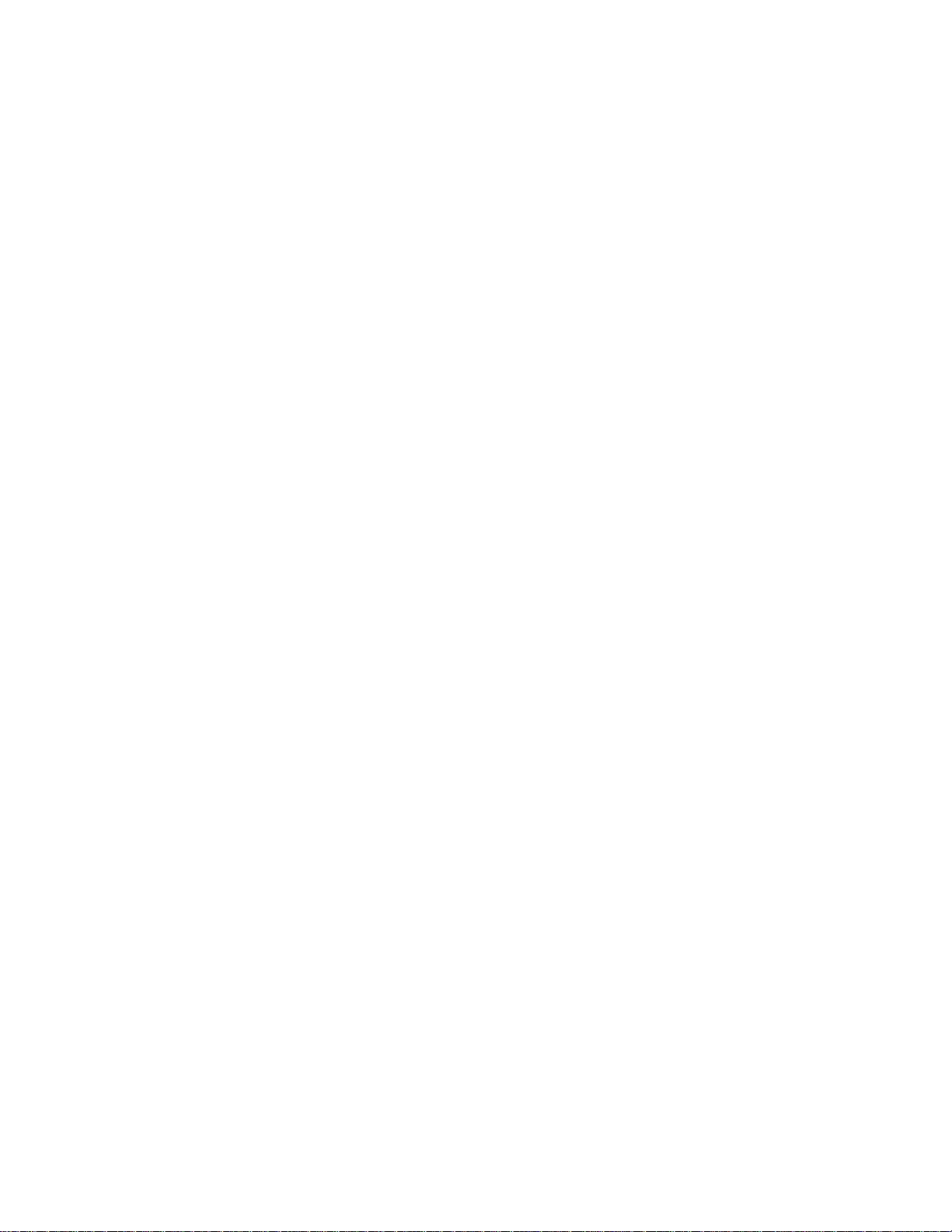
APPLICANT: MOTOROLA, INC. FCC ID: IHDT56GK1
INSTRUCTION MANUAL
• A preliminary draft copy of the User’s Manual follows this cover page.
• The User’s Manual will have the following text added to it:
"NOTE: This equipment has been tested and found to comply with the limits for a Class B
digital device, pursuant to Part 15 of the FCC Rules. These limits are designed to provide
reasonable protection against harmful interference in a residential installation. This equipment
generates, uses and can radiate radio frequency energy and, if not installed and used in
accordance with the instructions, may cause harmful interference to radio communications.
However, there is no guarantee that interference will not occur in a particular installation. If
this equipment does cause harmful interference to radio or television reception, which can be
determined by turning the equipment off and on, the user is encouraged to try to correct the
interference by one or more of the following measures:
. Reorient or relocate the receiving antenna.
. Increase the separation between the equipment and receiver.
. Connect the equipment into an outlet on a circuit different from that to which the receiver is
connected.
. Consult the dealer or an experienced radio/TV technician for help."
EXHIBIT 8
Page 2
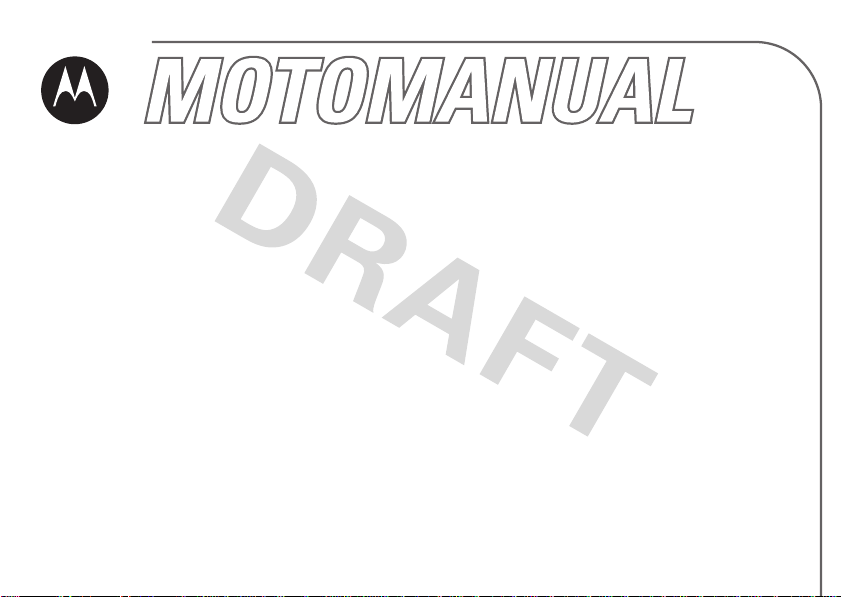
W220
GSM 900/1800
motorola.com
Page 3
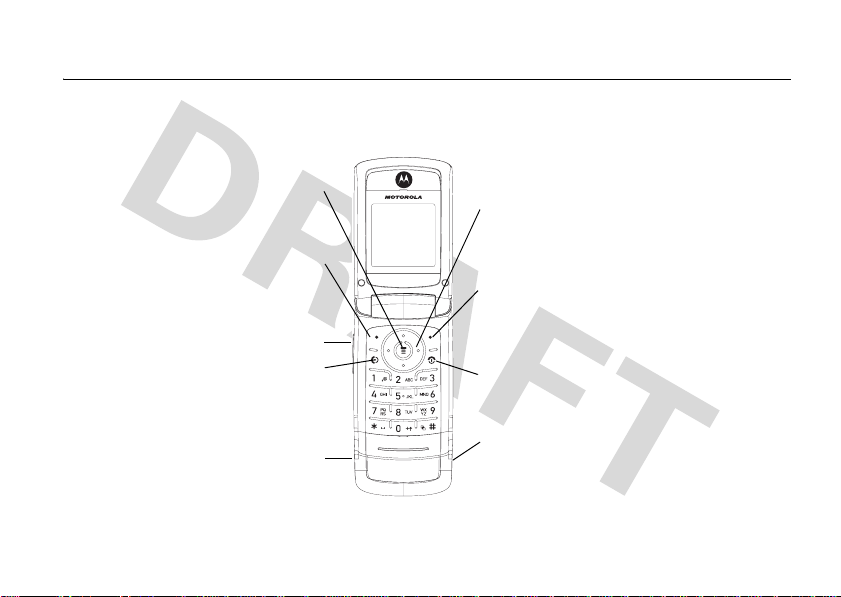
HELLOMOTO
Introducing your new Motorola W220 GSM wireless phone. Here’s a quick anatomy lesson.
Opens a sub-menu when
appears on the display, or selects
Performs functions in lower left
Make and answer calls. Press
when idle to see the list of recently
Menu Key
M
a highlighted feature.
Left Soft Key
display.
Volume Key
Send/Answer Key
dialed calls.
Power Connector
Insert charger.
Navigation Key
Press S to scroll through menus and lists.
Right Soft Key
Performs functions in lower right
display.
Power/End Key
Turns phone on/off, ends calls, exits
menus.
Headset Jack
Note:
Your phone may not appear exactly as the
phone image above.
1
Page 4

Motorola, Inc.
Consumer Advocacy Office
1307 East Algonquin Road
Schaumburg, IL 60196
www.hellomoto.com
Certain mobile phone features are dependent on the capabilities
and settings of your service provider’s network. Additionally,
certain features may not be activated by your service provider,
and/or the provider's network settings may limit the feature’s
functionality. Always contact your service provider about feature
availability and functionality. All features, functionality, and other
product specifications, as well as the information contained in this
user's guide are based upon the latest available information and
are believed to be accurate at the time of printing. Motorola
reserves the right to change or modify any information or
specifications without notice or obligation.
MOTOROLA and the Stylized M Logo are registered in the US
Patent & Trademark Office. 2006 All other product or service
names are the property of their respective owners.
© Motorola, Inc. 2006.
Manual Number: 68XXXXX149-O
2
Page 5

contents
menu map. . . . . . . . . . . . 5
Use and Care . . . . . . . . . 7
essentials . . . . . . . . . . . . 8
about this guide . . . . . . 8
SIM card . . . . . . . . . . . . 9
battery . . . . . . . . . . . . . 9
battery tips . . . . . . . . . 10
turn it on & off . . . . . . . 11
make a call . . . . . . . . . 12
answer a call. . . . . . . . 12
adjust the volume. . . . 12
view your phone
number. . . . . . . . . . . . 12
main attractions . . . . . . 13
use the FM radio . . . . 13
send a multimedia
message. . . . . . . . . . . 16
receive a multimedia
message. . . . . . . . . . . 16
basics. . . . . . . . . . . . . . . 18
display . . . . . . . . . . . . 18
menus . . . . . . . . . . . . 23
text entry . . . . . . . . . . 25
navigation key. . . . . . . 31
codes & passwords . . 32
lock & unlock your
phone . . . . . . . . . . . . . 32
customize . . . . . . . . . . . 34
ring style. . . . . . . . . . . 34
time & date. . . . . . . . . 34
wallpaper . . . . . . . . . . 35
display appearance. . . 35
answer options. . . . . . 36
calls . . . . . . . . . . . . . . . . 37
turn off a call alert . . . . 37
recent calls . . . . . . . . . 37
redial. . . . . . . . . . . . . . 38
return a call. . . . . . . . . 38
notepad . . . . . . . . . . . 38
hold a call . . . . . . . . . . 39
call waiting . . . . . . . . . 39
caller ID . . . . . . . . . . . 39
emergency calls . . . . . 40
international calls . . . . 40
1-touch dial . . . . . . . . . 40
voicemail. . . . . . . . . . . 41
other features . . . . . . . . 43
advanced calling . . . . .43
phonebook . . . . . . . . . . 45
chat . . . . . . . . . . . . . . . 47
contents
3
Page 6

personalizing . . . . . . . . 47
phone alerts . . . . . . . . 50
miscellaneous . . . . . . . 51
call times and costs . . 52
handsfree . . . . . . . . . . 52
network . . . . . . . . . . . 53
security . . . . . . . . . . . . 55
games . . . . . . . . . . . . . 56
service and repairs . . . . 58
Specific Absorption Rate
Data . . . . . . . . . . . . . . . . 59
European Union Directives
Conformance
Statement . . . . . . . . . . . 61
index. . . . . . . . . . . . . . . . 62
contents
4
Page 7
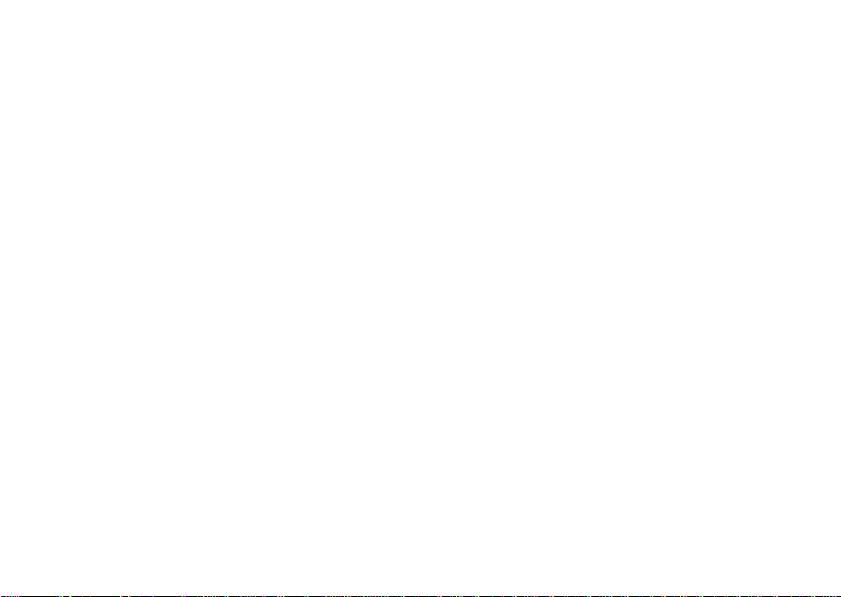
main menu
n
Phonebook
s
Recent Calls
• Received Calls
• Dialed Calls
• Notepad
• Erase All
• Call Time*
• Call Cost*
• GPRS Data Counter*
• GPRS Connection Time*
e
Messages
• Create Message
• Message Inbox
• Outbox
•Drafts
•Voicemail*
• Browser Msgs*
•Quick Notes
• MMS Templates
menu map
É
Tools
• Calculator
• Calendar
• Shortcuts
•Chat*
• SIM Toolkit *
• Lantern
Q
Game
á
WebAccess
•Browser
• Web Shortcuts
•Go to URL
•History
• Web Sessions
• Web Settings
h
Multimedia
•Pictures
• Sounds
•FM Radio
A
Alarm Clock
w
Settings
• (see next page)
*
network or subscription dependent
features
This is the standard main menu
layout. Your phone’s menu may be a
little different.
menu map
5
Page 8
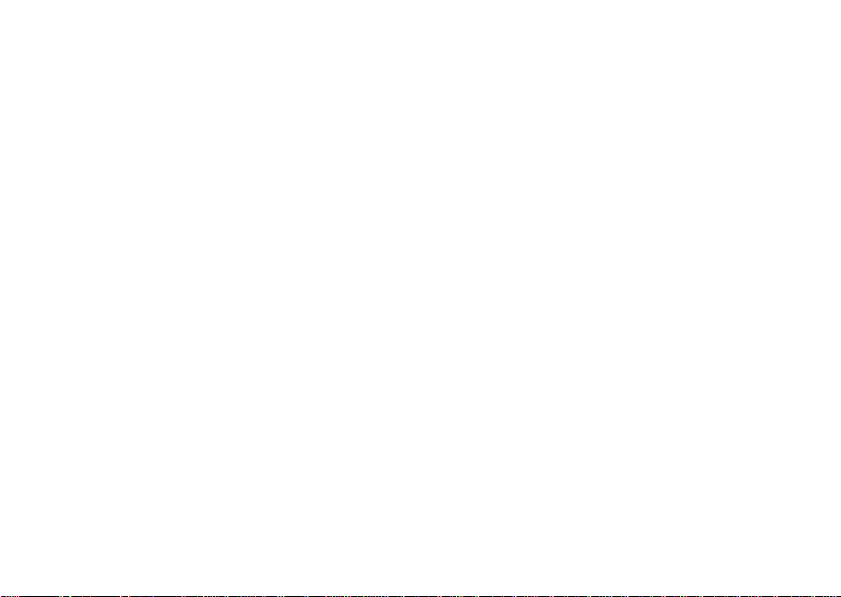
settings menu
l
Personalize
• Home Screen
• Color Style
• Wallpaper
•Quick Dial
t
Ring Styles
•Style
•(Style) Detail
H
Call Forward*
• When Busy
• No Reply
• Not Reachable
• Not Available
• All Calls
• Cancel All
U
In-Call Setup
• Dialing Prefix*
• In-Call Timer
• Call Cost Setup
• Show Number
• Call Waiting*
• Anykey Answer
• Open to Answer
• Session Information
• Auto Redial
S
Headset & Car Setting
• Auto Answer
menu map
6
Z
Initial Setup
• Time and Date
• Backlight
• Language
• Contrast
• Input Mode
• Connection Indication
• Status Indicator
• Master Reset
• Master Clear
h
Auto Powe r O ff
m
Phone Status
• My Tel. Number
• Active Line*
• Battery Meter
u
Security
• Phone Lock
• Lock Application
• Fixed Dial*
• Call Barring*
• SIM PIN
• New Passwords
j
Network
•New Network
•Network Setup
• Available Networks
• Service Tone
g
Lantern
• 30 seconds
• 1 Minute
• 2 Minutes
* network or subscription dependent
features
This is the standard settings menu
layout. Your phone's menu may be a
little different.
Page 9
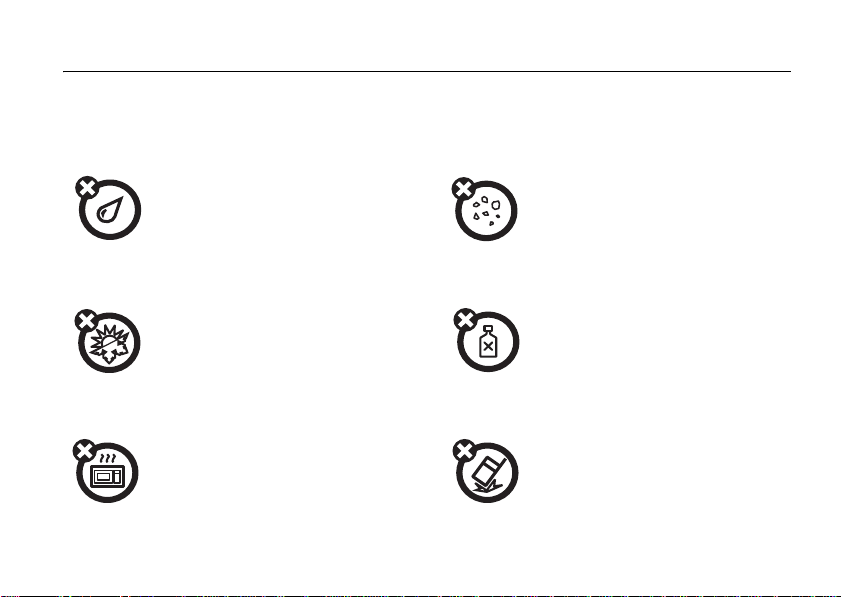
Use and Care
Use and Care
To care for your Motorola phone, please keep it away from:
liquids of any kind dust and dirt
Don’t expose your phone to
water, rain, extreme humidity,
sweat, or other moisture.
extreme heat or cold cleaning solutions
Avoid temperatures below
-10°C/14°F or above 45°C/113°F.
microwaves the ground
Don’t try to dry your phone in a
microwave oven.
Don’t expose your phone to
dust, dirt, sand, food, or other
inappropriate materials.
To clean your phone, use only a
dry soft cloth. Don’t use alcohol
or other cleaning solutions.
Don’t drop your phone.
7
Page 10
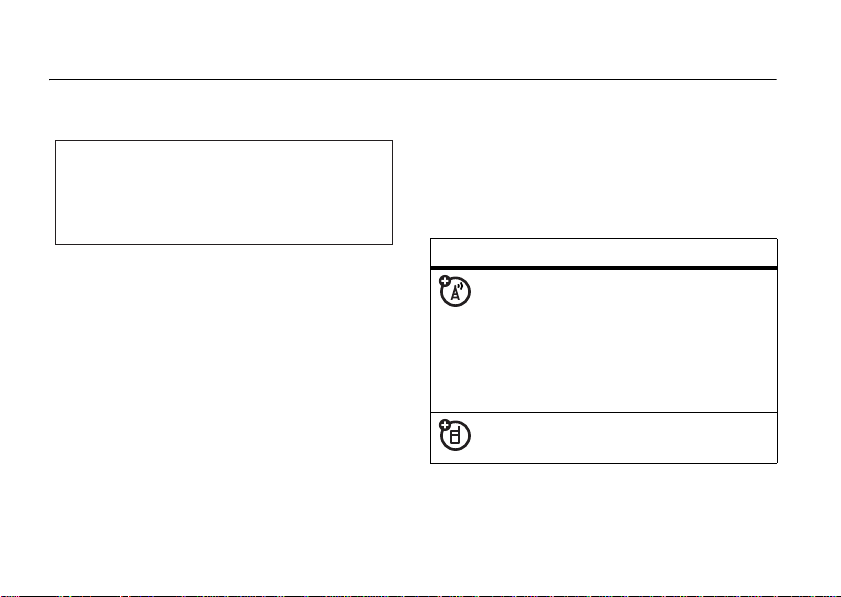
essentials
CAUTION: Before using the phone for the
DRAFT
first time, read the
Legal Information
gray-edged pages at the back of this guide.
about this guide
This guide shows how to locate a menu
feature as follows:
Find it:
>
This example shows that, from the home
screen, you press
highlight and select
highlight and select
8
Press M >
Dialed Calls
essentials
Important Safety and
included in the
032257o
Recent Calls
M
to open the menu,
Recent Calls
Dialed Calls
, and then
.
Press
S
to scroll to and highlight a menu
feature. Press
highlighted menu feature.
symbols
SELECT or M
This means a feature is network,
SIM card, or subscription
dependent and may not be
available in all areas. Contact
your service provider for more
information.
This means a feature requires an
optional accessory.
to select the
Page 11
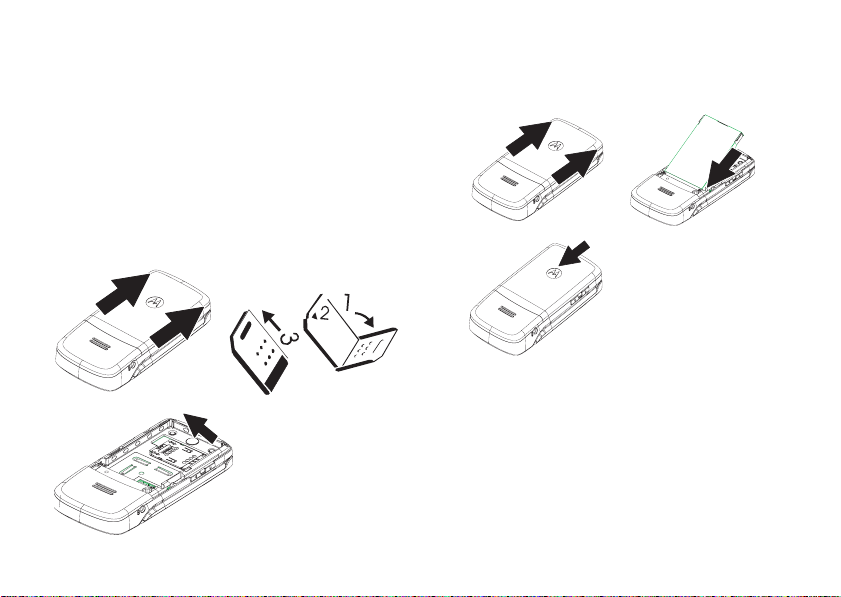
SIM card
battery
Your Subscriber Identity Module (SIM) card
contains your phone number, service details,
and phonebook/message memory.
install your SIM card
Caution:
card. Avoid exposing your SIM card to static
electricity, water, or dirt.
DRAFT
Do not bend or scratch your SIM
1
3
2
S
I
M
battery installation
12
3
essentials
9
Page 12
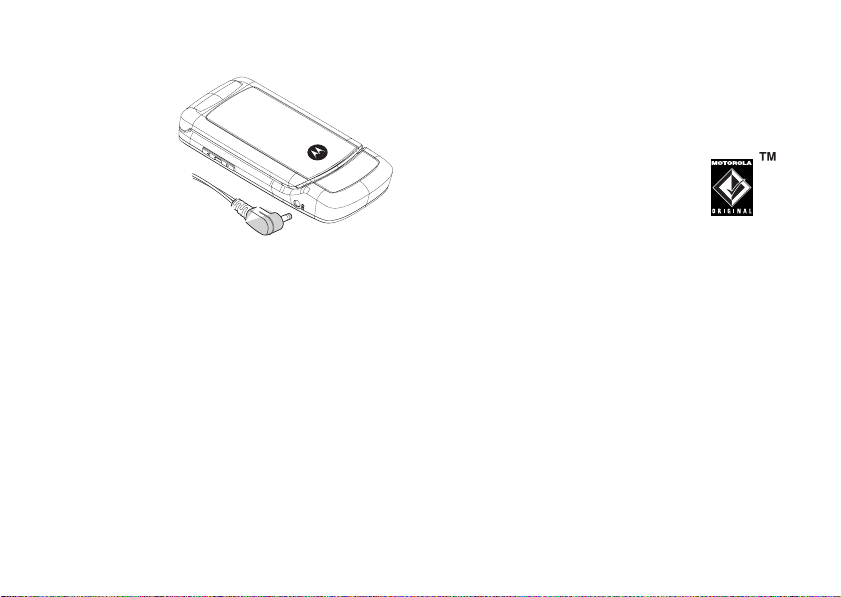
battery charging
New batteries
are shipped
partially
charged.
Before you can
use your
phone, install
and charge the
battery as described below. Some batteries
perform best after several full charge/
discharge cycles.
Plug the travel charger into your phone and an
electrical outlet. The battery status indicator is
lit during charging and goes off when
charging is complete.
Tip:
connected to your phone after charging is
complete. This will not damage the battery.
10
DRAFT
You can safely leave the travel charger
essentials
battery tips
Battery life depends on the network, signal
strength, temperature, features, and
accessories you use.
•
Always use Motorola
Original batteries and
chargers. The warranty does
not cover damage caused by
non-Motorola batteries and/or chargers.
•
New batteries or batteries stored for a
long time may take more time to
charge.
•
When charging your battery, keep it
near room temperature.
•
When storing your battery, keep it
uncharged in a cool, dark place.
•
Never expose batteries to
temperatures below -10°C (14°F) or
above 45°C (113°F). Always take your
Page 13
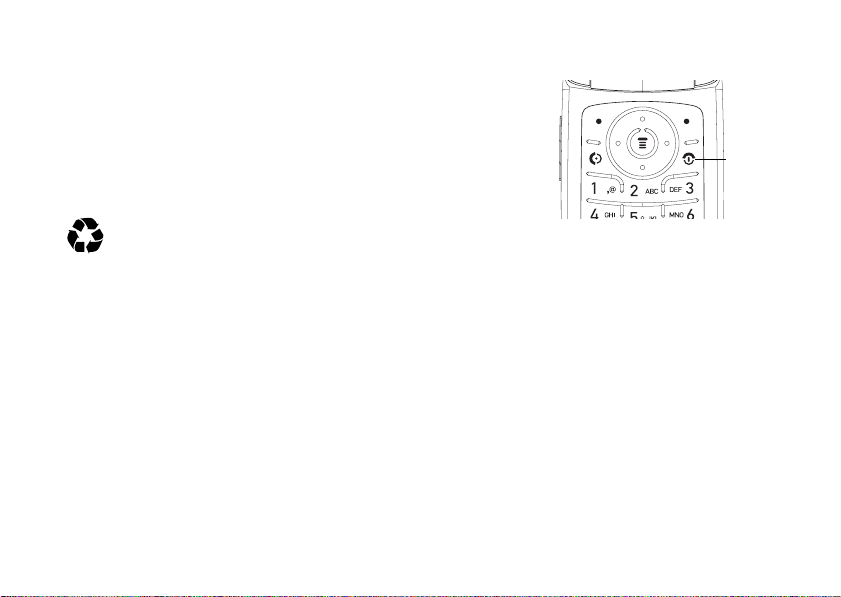
phone with you when you leave your
vehicle.
•
It is normal for batteries to gradually
wear down and require longer charging
DRAFT
times. If you notice a change in your
battery life, it is probably time to
purchase a new battery.
Contact your local recycling center for
proper battery disposal.
Warning:
because they may explode.
Before using your phone, read the battery
safety information in the “Safety and General
Information”section included in the grayedged pages at the back of this guide.
Never dispose of batteries in a fire
turn it on & off
Press and
P
hold
turn on the
phone. If
prompted,
enter your
SIM card
PIN code and press
Caution:
times in a row, your SIM card is disabled and
your phone displays
service provider.
If necessary, enter your 4-digit unlock code
and press
Note:
digits long. The default unlock code is 1234
(default code may be different in some
regions – contact your service provider).
to
Power /End
Key
OK
to unlock the SIM card.
If you enter an incorrect PIN code 3
SIM Blocked
OK
to unlock the phone.
The phone unlock code can be 4 to 8
. Contact your
essentials
11
Page 14
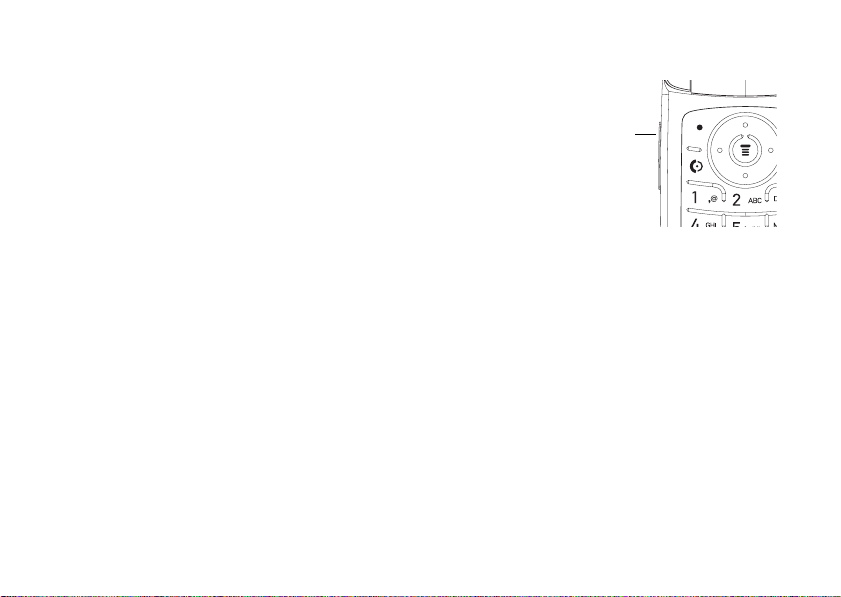
make a call
adjust the volume
Enter a phone number and press N to make
a call.
To end the call, press
DRAFT
P
or close the phone.
answer a call
When your phone rings and/or vibrates, just
N
press
To end the call, press
12
to answer.
essentials
P
or close the phone.
Press the
volume keys to:
•turn off an
incoming call
alert (press up
or down)
•increase and
decrease the earpiece volume
•change the ringer volume from the home
screen
•change the FM Radio volume
Vol ume
Key
view your phone number
Press M >
Settings
>
Phone Status
>
My Tel. Number
.
Page 15
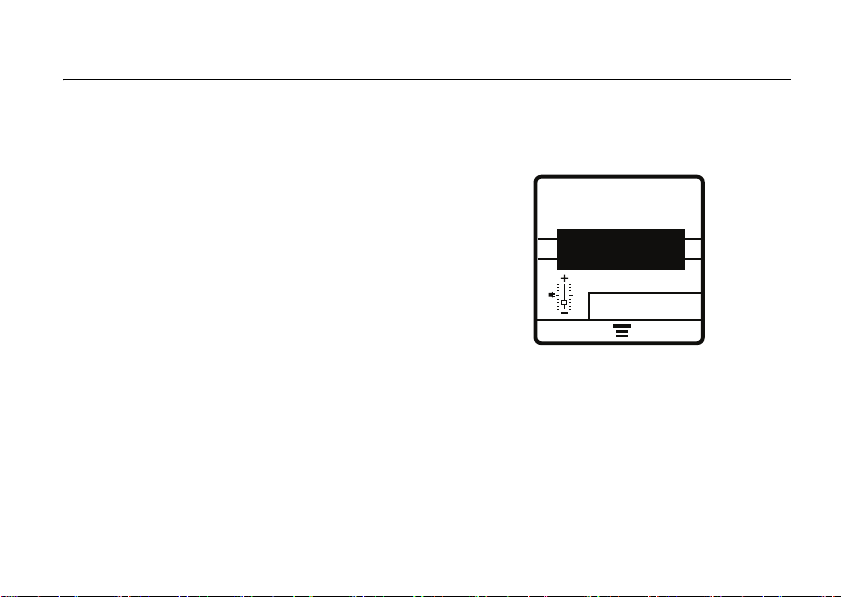
main attractions
1
You can do much more with your phone than
make and receive calls!
DRAFT
use the FM radio
You can listen to and program up to nine of
your favorite FM radio stations.
turn on the FM radio
Find it:
The FM radio will automatically tune in the
lowest available frequency when you use it for
the first time. After that, it will tune in the
frequency last used. Press
Press M >
Multimedia > FM radio
S
up and down
or use the side volume key to increase or
decrease the volume.
〉〉
87.5
23456789
MUTE HIDE
MUTE to make the output volume silent.
Press
Note:
The earpiece must be inserted into the
phone for the FM radio to function. If you try
to turn it on without inserting the earpiece,
your phone will display
Note:
The headset also acts as an antenna, so
the FM Radio receiver performance is
Please Insert The Earpiece
main attractions
MHz
〉〉
.
13
Page 16
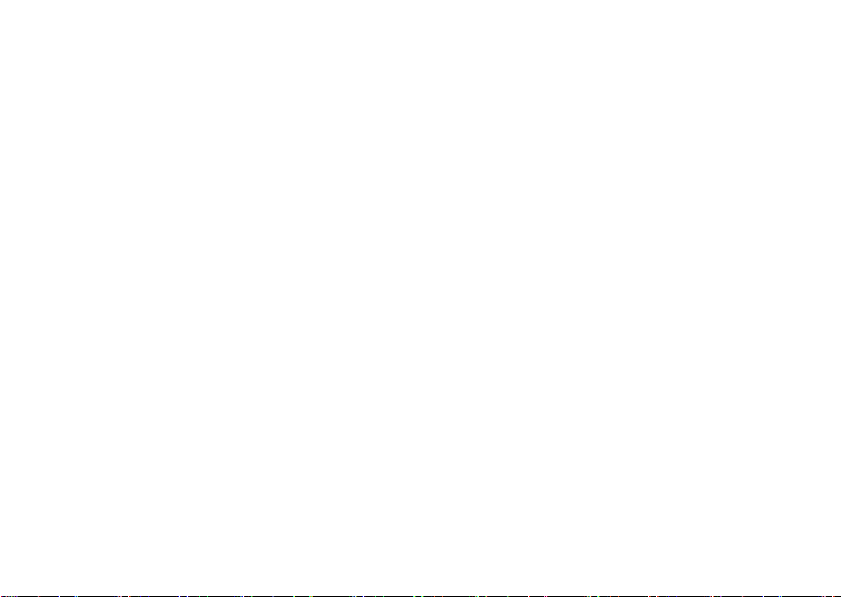
dependent on the type of headset device
connected. If a non-Motorola 3.5 mm headset
is connected to the phone through the
adapter (2.5 - 3.5 mm), or the headset is
curled up or kinked, performance may be
affected.
tune the FM radio
1
2
3
DRAFT
Press M >
radio.
Press S left or right to increase or
decrease the frequency. Each keypress
will increase or decrease the frequency
by 0.1 MHz.
Press and hold S left or right to activate
the scanning feature. The FM radio will
scan to the next usable frequency. You
can continue scanning by pressing
again. Press
channel.
Multimedia
SELECT
>
and scroll to FM
S
Save Channel
to save the
use the radio presets
You can store up to nine preset radio stations.
set the radio presets
1
Tune in the desired frequency by pressing
S
left or right.
2
Press and hold 1 - 9 to save that
number as the preset.
select a radio preset
Press 1 - 9 to select the corresponding
radio preset.
FM radio selection
You can manually set the radio frequency and
display or edit the frequency list.
display the FM radio selection
Press M to display FM radio selection.
main attractions
14
Page 17
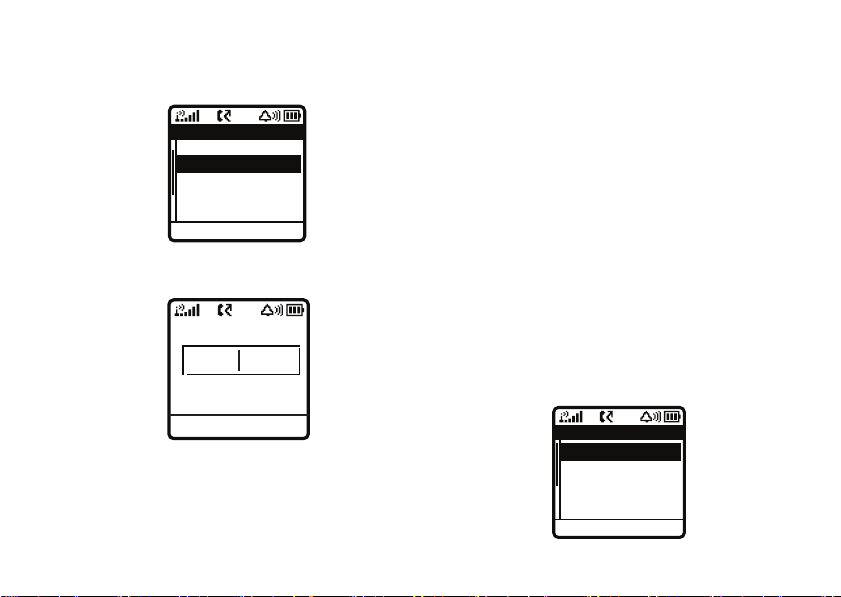
There are five items in the “FM Radio
Selection”:
Speaker On
Save Channel, Set Frequency, Channel List,
, and
FM Radio Off
DRAFT
SELECT BACK
.
FM Radio
Save Channel
Set Frequency
Channel List
Speaker On
FM Radio Off
set frequency
Frequency (MHz)
103.3
2
Use the number keys to enter the desired
#
frequency. Press
point.
3
Press OK.
d
isplay or edit the channel list
1
Press M and scroll to
SELECT
.
2
Press the keypad keys to select the
desired channel or press
the desired channel, then press
3
Use the number keys to enter the
and
4
Name
Press
SAVE
Frequency
.
to enter a decimal
Channel List.
S
to scroll to
.
Press
EDIT.
Channel
OK BACK
1
Press M and scroll to
SELECT.
Set Frequency
. Press
Channel List
1 88.0MHz (Eagles)
2 88.0MHz
3 88.0MHz
4 88.0MHz
BACK EDIT
main attractions
15
Page 18

play FM radio through speaker
or headset
Press M and scroll to
SELECT
. To play the FM Radio through the
headset, press
press
Note:
phone for the FM radio to play through the
Speaker.
turn off FM radio
1
2
DRAFT
SELECT
.
The headset must be inserted into the
Press M and scroll to
Press
SELECT.
Speaker On,
M
and scroll to
then press
Headset On
FM Radio Off
, then
.
send a multimedia message
A Multimedia Messaging Service
(MMS) message contains one or more
main attractions
16
pages with text and embedded media objects
(pictures or sounds). You can send the
multimedia message to other wireless
phones with MMS.
Find it:
>
1
2
3
Press M >
New Multimedia Msg
Press 1 - 0 to enter text message.
Press
OPTIONS
Press
SEND
Messages > Create Message
to open the
to send multimedia message.
MMS Menu
.
receive a multimedia message
When you receive a multimedia
Â
message, your phone displays the
indicator and
Press
Multimedia messages that you receive can
contain different media objects:
New Message
VIEW
to open the message.
, and sounds an alert.
Page 19
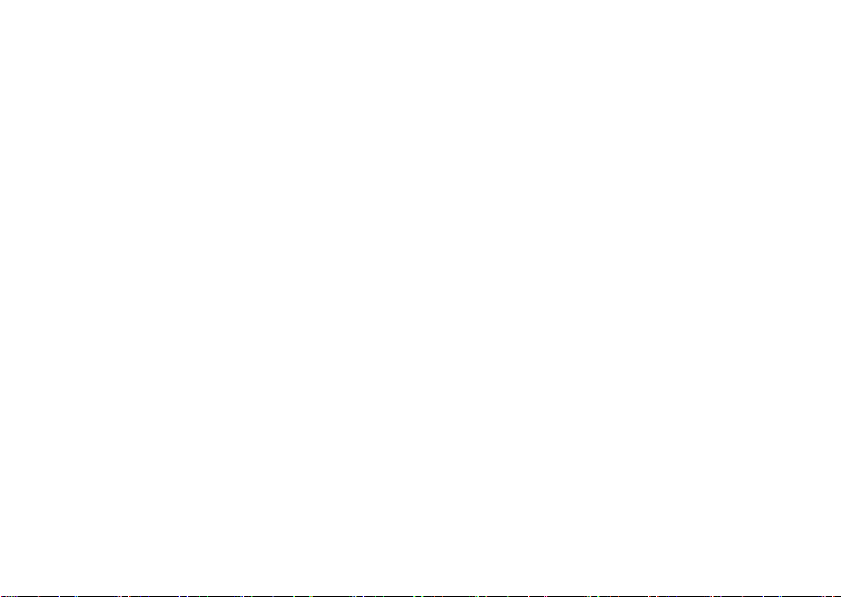
•
Photos and animations are displayed as
you read the message.
•
A sound file or video clip begins playing
when its page is displayed.
Note:
have to highlight an indicator to play a sound
file or video clip.
DRAFT
In a multimedia message, you may
main attractions
17
Page 20
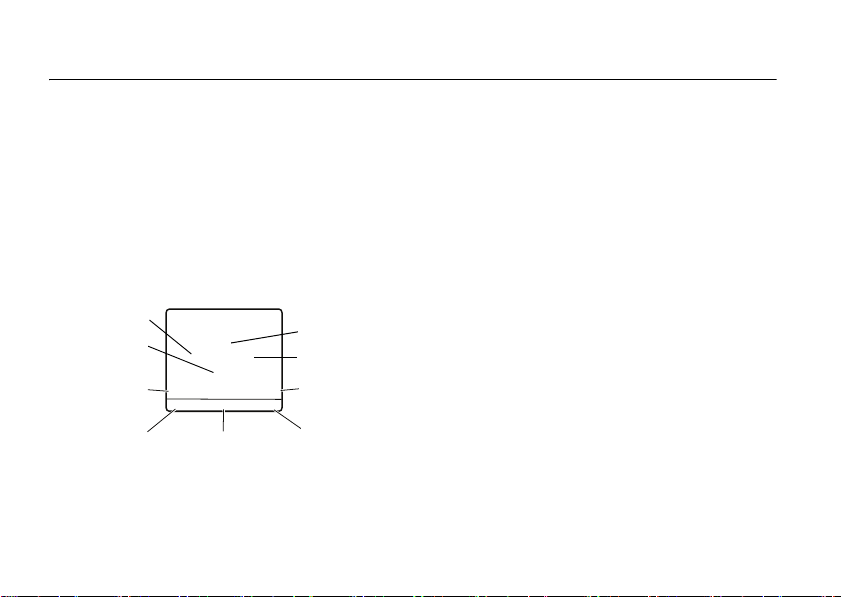
basics
See page 1 for a basic phone diagram.
DRAFT
display
The home screen displays when you turn on
the phone or when you are on a call. You must
be in the home screen to dial a phone
number.
N
t
à
n
À
M
to open
sub-menu.
S
xD
Ring Styles
Browser
Time
Right Soft
Key Label
left, right, up, or
Date
4
Service Provider
s
2005/8/1`5 14:16
MEDIA SHORTCUT
Press
Recent Calls
Phonebook
Left Soft
Key Label
Press the navigation key
down to select one of the menu feature icons.
basics
18
If you select a menu icon by mistake, press
P
to return to the home screen.
Note:
Your home screen may look different
from the display shown in the previous
illustration. For example, your service provider
may hide the menu icons to allow a better
view of the wallpaper image. You can still
select the menu icons when they are hidden
from view. To show or hide the menu icons,
see page 47.
M
When the
to enter the sub-menu.
Labels at the bottom corners of the display
show the current soft key functions. Press the
left or right soft key to perform the function
indicated by the label.
is displayed, you can press M
Page 21
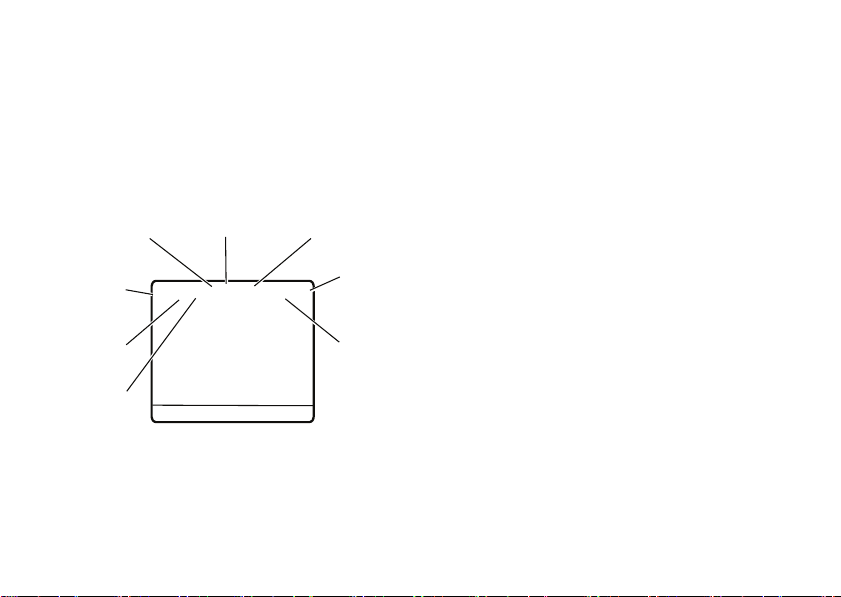
Your phone can display the time and date in
the home screen. For time & date setup, see
page 47.
status indicators
Status indicators may be shown at the top of
the home screen:
1 Signal Strength Indicator –
DRAFT
4.
Roam
1.
Signal
Strength
2.
GPRS
3.
WAP
show the strength of the network
connection.
5.
Active Line
t
n
xD
Q
à
À
+6 ãf
4
Service Provider
s
2005/8/1`5 14:16
MEDIA SHORTCUT
6.
Message
8.
Battery
Indicator
7.
Ring
Style
Vertical bars
You can't make or receive calls when
is displayed.
2GPRS Indicator –
and GPRS packet message can be sent.
3 Data Transmission Indicator – Via
network (phone-to-computer data transfer
is not supported).
4Roam Indicator –
phone uses another network system
outside your home network.
5 Active Line Indicator –
indicate an active call.
f
= line 1 active
6 Message Indicator –
receive a new message, or when
GPRS-net connected
Appears when your
Shows N to
e
= line 2 active
Shows when you
!
basics
19
Page 22

message memory is full. Indicators can
include:
r
= new text
message
DRAFT
t
= voicemail
message
7 Ring Style Indicator –
style setting.
y
= Loud
z
= Soft
|
= Vibrating
basics
20
Â
= new
multimedia
message
a
= active chat
session
Shows the ring
†
= Vibe & Ring
Ò
= Silent
8 Battery Indicator –
battery charge level. Recharge the battery
when your phone shows
The following table describes other indicators
your phone can display:
alert/indicator
+ GPRS service
Shows when the GPRS-net is connected
and GPRS packet messages can be sent.
* using GPRS
Shows when GPRS PDP is connected or
loading.
6 uncoded web
Indicates an Uncoded Web server
connection is present.
b holding web
Indicates a Holding Web server connection
is present.
Vertical bars show the
Low Battery
.
Page 23
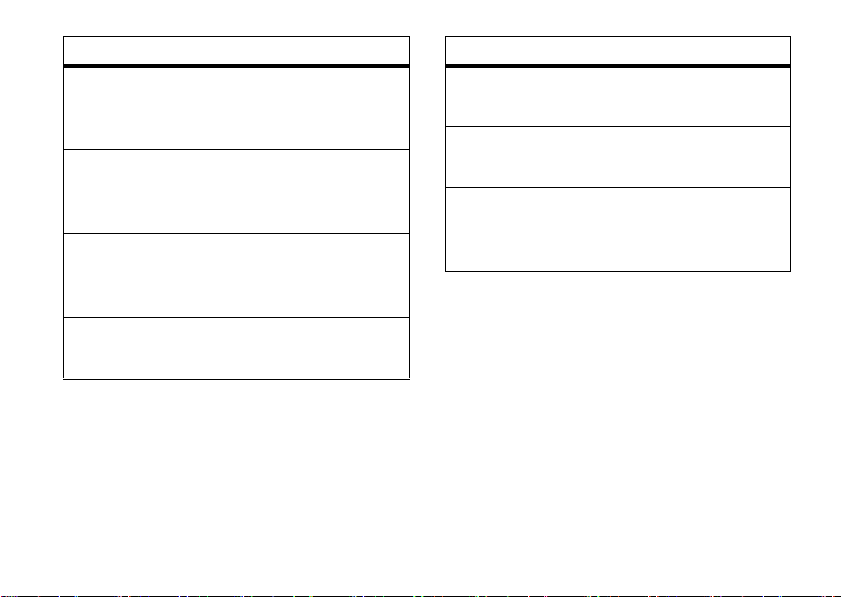
alert/indicator
3 coded web
Indicates a Coded Web server connection is
present.
DRAFT
ã roaming
Indicates roaming on other networks is
enabled.
> call forward
Indicates that Call forward is enabled and all
unanswered calls will be forwarded.
a holding call
Indicates the current call is on hold.
alert/indicator
f
silent mode
Indicates Silent mode is enabled.
E alarm on
Shows when an alarm has been set.
cde web server transferring
Indicates Web Server is receiving &
sending messages.
basics
21
Page 24
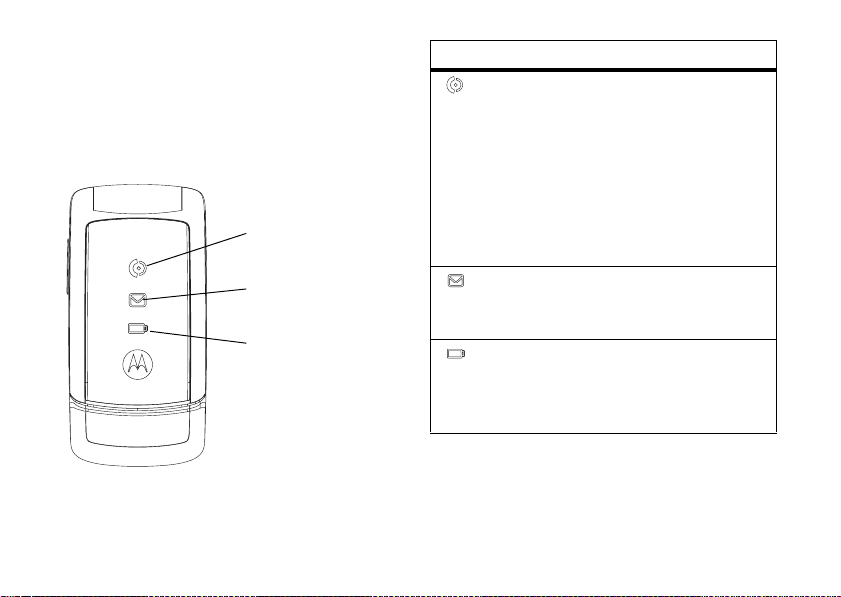
status icons
The status icons show the status of incoming
calls, messages, and the battery.
DRAFT
Call Icon
Message Icon
Battery Icon
alert/icon
call icon
Icon rapidly flashes green for incoming calls
from a known caller, and slowly flashes
green for 30 minutes when there is a
missed call from a known caller.
Icon rapidly flashes orange for incoming
calls from an unknown caller, and slowly
flashes orange for 30 minutes when there
is a missed call from an unknown caller.
message icon
Icon flashes blue for 30 minutes when
there is a new text or voice message.
battery icon
Icon flashes orange when the battery
power is low, and is continually lit when the
battery is charging.
Note:
You can turn off the status icons. Press
M
>
Settings
> I
nitial Setup
>
Status Indicator
>
Off
22
basics
Page 25
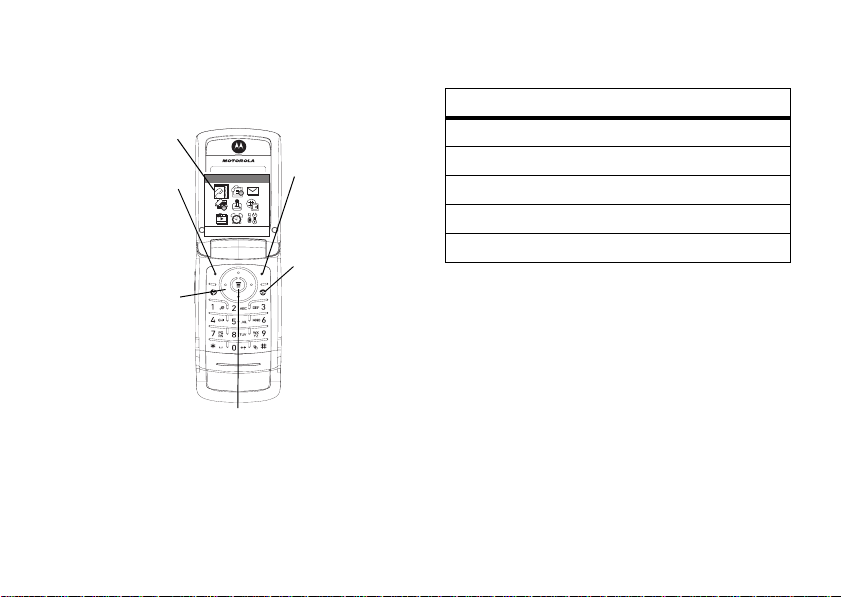
menus
From the home screen, press M to enter the
main menu.
Selected Menu
DRAFT
Item
SELECT
Power/End Key
Turns phone on/off,
ends calls, exits
menus.
Right Soft Key
Performs functions
in lower right display.
Phonebook
Left Soft Key
Performs functions
in lower left display.
Navigation Key
Press S to scroll
through menus and
Note:
be available depending on your service
provider and service subscription options.
lists.
Press to enter the sub-menu or select a
The menu icons shown above may not
A
B
C
EXIT
Menu Key
highlighted feature.
S
Press
feature icon in the main menu.
icon feature icon feature
n Phonebook á WebAccess
s Recent Calls h Multimedia
e Messages A Alarm Clock
É Tools w Settings
Q Games
to scroll to and highlight a menu
select a menu feature
The following example shows how to select a
menu feature, starting from the home screen:
Find it:
This example shows that from the home
screen, you must press
select
scroll to and select
scroll, and use the left or right soft keys to
Press M >
s Recent Calls
Recent Calls >Dialed Calls
M
, scroll to and
from the main menu, then
Dialed Calls
. Press S to
basics
23
Page 26

select the functions displayed in the bottom
corners of the display.
select a feature option
Some features require you to select an option
from a list.
Press
Press
you want.
DRAFT
ÒD
>
4
Dialed Calls
3) Abcde
OPTIONS
to open
submenu.
S
•
In a numbered list, press a number key
to highlight the option.
2) Fghi
1) Jkl
0936123456
OPTIONS
Press M to view details
of highlighted operation.
up or down to highlight the option
BACK
Highlighted
Option
BACK
Press
to return to the
previous
screen.
•
When an option has a list of possible
S
values, press
through and select a value.
•
When an option has a list of possible
numeric values, press a number key to
set the value.
left or right to scroll
24
basics
Page 27
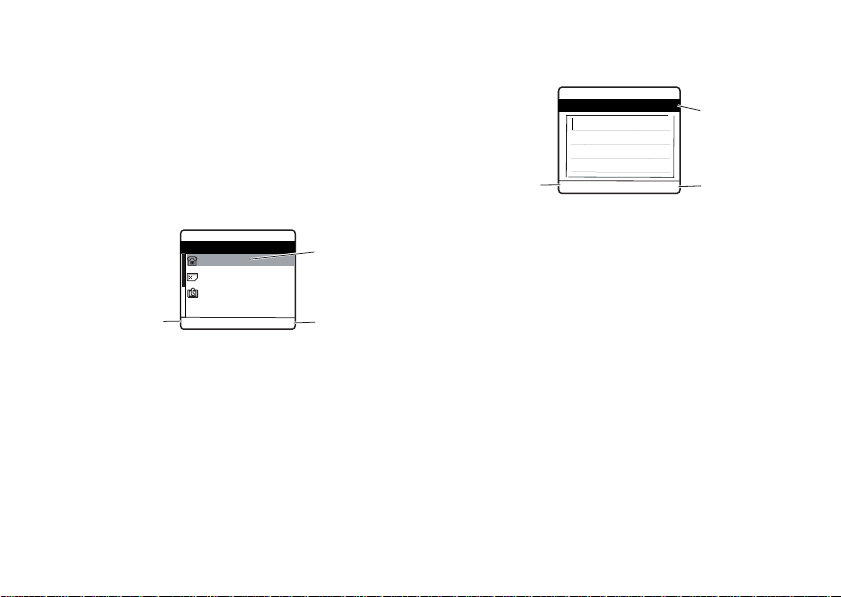
text entry
Here are some examples of text entry in your
phone. You can use different text entry
modes.
You can make changes to
terms of contact name, contact number, and
speed dial number..
You can create a new message by entering
text in the message center. The character
DRAFT
Phonebook
entries in
ÒD
>
Press
OPTIONS
open submenu.
to
4
Entry Details
0936123456
Abcde
511#
OPTIONS
Press
M
to change
the information.
BACK
Highlighted
Option
Press
BACK
to exit
without making
changes.
counter indicates how many more characters
will fit in the message.
ÒD
ìg
Press
OPTIONS
open submenu.
to to
4
Msg 160(1)
OPTIONS
Press
M
to insert a
,
Picture, Animation
Note
Sound.
BACK
Quick
or
Character
Counter
BACK
Press
return to the
previous
screen.
to
text entry mode
Multiple text entry modes make it easy for
you to enter names, numbers, and messages.
The mode you select remains active until you
select another mode. To change entry modes,
#
press
.
basics
25
Page 28

entry modes
j
or gYo u r
p
or mYo u r
Ã
set up a text entry mode
To s e t yo u r
modes, press
Primary
text entry mode
can be set to any iTAP
g
mode.
TAP
DRAFT
Secondary
text entry mode
can be set to any iTAP
m
mode, or set to
TAP
you don’t want a secondary
entry mode.
Numeric
mode enters numbers
only.
Primary
and
Secondary
OPTIONS
>
Input Setup
j
p
Disable
text entry
in a text
or
or
if
entry view and select
.
Setup
TAP English
iTAP English
capitalization
Press 0 in any text entry screen to change
the text case. The following indicators show
capitalization status:
í
= no capital
letters
ì
= capitalize next
letter only
Primary Setup
Enter letters and numbers
by pressing a key one or
more times (see page 27).
Lets the phone predict each
word as you press keys (see
page 29).
L
letters
or
Secondary
= all capital
26
basics
Page 29

text entry indicators
When you select the
entry mode, the following indicators identify
the text entry setting:
DRAFT
primary
gm
hq
fl
jp
kn
io
secondary
Primary
or
Secondary
TAP, no capital
letters
TAP, capitalize next
letter only
TAP, all capital
letters
iTAP, no capital
letters
iTAP, capitalize next
letter only
iTAP, all capital
letters
text
tap mode
Press # in a text entry view to switch to
Abc1
or
Abc2
mode. If you don’t see
OPTIONS
> I
nput Setup
Primary
or
Secondary
To enter text in
repeatedly to cycle through the letters and
number on the key. Repeat this step to enter
each letter.
Character displays
at insertion point.
After 2 seconds,
the character is
accepted and the
cursor moves to
the next position.
Tip:
Press S up to accept a word
completion; press
When you enter 3 or more characters in a
row, your phone may guess the rest of the
to set
TAP
text entry mode.
TAP
mode, press a keypad key
íg
4
Msg 158(1)
Pp
p q r s 7 β
OPTIONS
*
to insert a space.
, press
mode as your
ÒD
DELETE
basics
TAP
Press
DELETE
to erase the
character to
the left of the
insertion
point.
27
Page 30

word. For example, if you enter
see:
Press
S
up to
accept Products,
or press * /
down to reject it &
enter space after
If you want a different word (such as
continue pressing keypad keys to enter the
remaining characters.
Tip:
Press and hold
page of text entered.
28
4
Msg 157(1)
S
Products
DRAFT
pro
.
OPTIONS
DELETE
basics
Pro
you might
ÒD
íg
Character
displays at
insertion
point.
DELETE
Progress
to clear the whole
character chart
Use this chart as a guide for entering
characters.
1
. ? ! , @ ' - _ : ; ( ) & " ~ 1 0 ¿ ¡ % £ $
£
+ x * / \ [ ] = > < # §
¤
2
a b c 2 ä å á à ã â æ
3
d e f 3 é è ê
4
),
g h i 4 í î
5
j k l 5
6
m n o 6 ñ ö ø ó ò õ
7
p q r s 7 ß
8
t u v 8 ü ú ù
9
w x y z 9
0
change text case, for capital letters
*
enter a space (hold to enter a return)
#
change text entry method (hold for
default)
Page 31

Note:
This chart may not reflect the exact
character set available on your phone.
tap method text entry rules
•
Press a keypad key repeatedly to cycle
DRAFT
through its characters.
•
Press S left or right to move the
flashing cursor to the left or right in a
text message.
•
The first character of every sentence is
capitalized.
•
If you enter or edit information and do
not want to save the changes, press
P
to exit without saving.
iTAP® mode
Press # in a text entry view to switch to
j
mode. If you don’t see
>
Input Setup
Secondary
to set
iTAP
text entry mode.
or p, press
mode as your
OPTIONS
Primary
iTAP
or
iTAP
mode lets you enter words using one key
iTAP
press per letter. The
your key presses into common words, and
predicts each word as you enter it.
For example, if you press
the letter combinations that match your key
presses display the word
Press
M
to
highlighted
lock
combination
If you want a different word (such as
continue pressing keypad keys to enter the
remaining characters.
4
Msg 156(1)
Products
Prod
OPTIONS
Press
another combination.
software combines
7, 7, 6, 3,
Product
Press
S
up to
accept
Products
.
íj
Prof Proe Pro3
S
right to highlight
.
Press
ÒD
delete last letter
entered.
Press
enter
space.
DELETE
DELETE
*
Prod &
Progress
to
to
a
),
basics
29
Page 32

Tip:
You can turn on/off the function of
Completion
>
To enter numbers quickly, press and hold a
number key to temporarily switch to
mode. Press the number keys to enter the
numbers you want. Press
to
Press
characters.
1
2
3
If you enter a word that your phone does not
recognize, the phone stores it to use as one
30
by pressing M >
Input Mode
>
Word Completion
DRAFT
iTAP
mode.
1
to enter punctuation or other
Press 1 ~ # to show possible letter
combinations at the bottom of the display.
Press S left or right highlight the
combination you want.
Press * to enter the highlighted
combination when a word appears in the
display. A space is automatically inserted
after the word.
basics
Settings
#
to change back
>
Initial Setup
Word
Numeric
of your word options. When you fill the
available memory space for unrecognized
words, your phone deletes the oldest words
to add new words.
numeric mode
In a text entry screen, press # to switch
12
entry modes until the
displays.
Press keypad keys to enter the numbers you
want. When you finish entering numbers,
#
press
symbol mode
In a text entry screen, press # to switch the
text entry modes until the
indicator displays.
Press keypad keys repeatedly to cycle through
its symbols.
to switch to another entry method.
(numeric) indicator
[
(symbol)
Page 33

If you do not press a key for 2 seconds, the
highlighted symbol is accepted, and the
cursor moves to the next position.
When you finish entering symbols, press
to switch to another entry mode.
symbol chart
Use this chart as a guide for entering
characters with the
DRAFT
Symbol
mode.
1
. ? ! , @ ' - _ : ; ( ) & " ~ 1 0 ¿ ¡ % £ $
£
+ x * / \ [ ] = > < # §
¤
2
@ _ \ α ß
3
/ : ;
δ Δ ε φ Φ
4
" & '
ν Γ η ι
5
( ) [ ] { }
κ λ Λ
6
¿ ¡ ~
μ ν ω Ω
7
< > =
π Π ρ σ Σ
8
$ £ ¥ ¤
€ θ Θ τ υ
#
9
# % *
ζ ξ Ξ Χ ψ Ψ
0
+ - Χ * / \ [ ] = > < # §
*
Note:
character set available on your phone.
enter a space (hold to enter a return)
#
change text entry method (hold for
default)
This chart may not reflect the exact
navigation key
Press the
navigation
S
to
key
scroll up,
down, left,
or right to highlight menu items, to change
feature settings, and to play games. Press the
left soft key or
menu item.
Navigation
Key
M
to select a highlighted
basics
31
Page 34

Note: M usually performs the same function
as the left soft key.
lock & unlock your phone
codes & passwords
DRAFT
Your phone’s 4-digit
1234
set to
change the code, you should change it:
Press
If you forget your unlock code:
Unlock Code
or the last four digits of your phone number.
If you forget other codes:
security code, SIM PIN code, PIN2 code, or
call barring password, contact your service
provider.
32
. If your service provider didn’t
M
>
prompt, try entering
basics
Settings
unlock code
>
Security
>
If you forget your
is originally
New Passwords
At the
Enter
1234
You can lock your phone to keep others from
using it. To lock or unlock your phone, you
need the 4-digit unlock code.
manually lock
To
Press
M
>
Lock Now
>
To
you turn it off:
Press
>
Note: You can make emergency calls on a
locked phone (see page 40). A locked phone
still rings or vibrates for incoming calls or
messages,
answer.
.
automatically lock
M
>
Automatic Lock
your phone:
Settings > Security
Settings
>
> On.
but you need to unlock it to
>
Phone Lock
your phone whenever
Security
>
Phone Lock
Page 35

unlock your phone
Your service provider may reset the unlock
code to the last 4 digits of your phone
number.
At the
1
2
DRAFT
Enter Unlock Code
Press keypad keys to enter your unlock
code.
Press OK to unlock your phone.
prompt:
basics
33
Page 36

customize
ring style
Your phone rings or vibrates to notify you of
incoming calls and other events.
You can select one of the five ring style
profiles:
The current ring style indicator will be
shown at the top of your phone display.
DRAFT
y
z
= Loud
= Soft
†
= Vibe & Ring
Ò
= Silent
2
Press
SELECT
to select the ring style.
Each ring style consists of the following
style detail settings:
Incoming Call Alert, Message Alert Tone, Key Tone Volume,
,
Key Tone Type
Music.
Settings
Note:
style profile.
Reminders, Startup Music
To change these settings, press M >
>
Ring Styles
You can't set an alert for the
Ringing Volume, Ringing Tone
, and
> style Detail.
Power Off
Silent
time & date
,
To set a ring style:
Find it:
1
34
Press M >
Press S to scroll to the ring style.
customize
Settings >
Ring Styles >
Style
You must set the time and date to use the
datebook.
Find it:
>
Press M >
Time and Date
Settings >
Initial Setup
Page 37

wallpaper
display appearance
You can set a preloaded or downloaded
photo or picture as a wallpaper
(background) image on your phone’s home
screen. The wallpaper image appears as a
faint watermark in text and menu displays.
Find it:
>
DRAFT
Wallpaper
options
Picture
Layout
Press M >
Select an image for your
wallpaper, or
Select
in the display,
image across the display, or
to-screen
across the display.
Settings >
Center
to stretch the image
Personalize
Off
for no wallpaper.
to center the image
Tile
to repeat the
Fit-
This section explains how to adjust the
display contrast, color, and backlight.
contrast
Find it:
>
Press S right to increase the contrast.
Press
Press M >
Contrast
S
left to decrease the contrast.
Settings >
Initial Setup
color
Select the color style that sets the look and
feel of your phone.
Find it:
>
1
2
Press M >
Color Style
Press S to scroll to a
Press OK to select the
Settings >
Personalize
Color Style.
Color Style
.
customize
35
Page 38

3
Press
BACK
to return to previous menu.
answer options
backlight
You can set the amount of time your
phone's display and keypad backlight
remain lit.
Find it:
>
Backlight
1
2
3
Note:
backlight display time should be chosen.
The display and keypad backlight will be lit
when you press any key.
36
DRAFT
Press M >
Press S up or down to scroll to a timeout setting.
Press OK to select the setting.
Press
BACK
To save battery life, a shorter
customize
Settings >
to return to previous menu.
Initial Setup
As an alternative to opening the flip to
answer an incoming call, you can use
.
Answer
To activate or deactivate this option:
Find it:
1
2
Press M >
Press S to scroll to
Press ON to select the option.
Settings >
Anykey Answer
In-Call Setup
.
Anykey
.
Page 39

calls
For basic instructions on how to make and
answer calls, see page 12.
DRAFT
turn off a call alert
While the phone is ringing or
vibrating:
Press
IGNORE
to cancel the incoming call.
Alternatively, you can press the side volume
key up or down to turn off the call alert (if the
answer call option is not set to
Depending on your phone settings and/or
service subscription, the call may be
forwarded to your voice mail, another number,
or the caller may hear a busy signal.
Anykey Answer
).
recent calls
Your phone keeps lists of the calls you
recently received and dialed, even for calls
that did not connect or are missed. The most
recent calls are listed first. The oldest calls are
deleted as new calls are added.
Tip:
Press N from the home screen to view
the list of dialed calls.
Find it:
1
2
3
Press M >
Press S to scroll to
Dialed Calls
Press
SELECT
Press S to scroll to an entry. A \
represents calls that are connected.
Recent Calls
Received Calls
.
to select the list.
or
calls
37
Page 40

4
To call the number, press N.
5
To see the call details, press
VIEW
.
>
OPTIONS
DRAFT
redial
1
Press N to view the dialed calls list.
2
Press S to scroll to the entry you want
to call.
3
Press N to redial the number.
return a call
Your phone keeps a record of your
unanswered calls and displays:
X Missed Calls
missed calls
1
Press
calls.
38
, where X is the number of
DETAIL
to see the list of received
calls
2
Press S to select a call to return.
3
Press N to make the call.
notepad
The most recent set of digits entered on the
keypad are stored in your phone’s notepad
memory. These digits can be a phone number
that you called, or a number that you entered
but did not call. To retrieve the number stored
in the notepad:
Find it:
Press N to call the number.
or
Press
the number in the
Press M >
SAVE
to create a phonebook entry with
Recent Calls >
No.
field.
Notepad
Page 41

hold a call
Press
HOLD
(if available) to put the call on hold.
or
Press M >
DRAFT
Hold
.
Press M >
currently connected call, or the call on
hold.
You must turn on call waiting to use this
feature. To turn call waiting on or off:
M
Press
>
Settings
End Calls
to end all calls,
>
In-Call Setup
>
Call Waiting
call waiting
When you are on a call and a second
call comes in, an alert tone sounds to indicate
that you have a call waiting.
1
Press N to answer the new call.
2
Press
SWITCH
to switch between calls.
or
Press
LINK
to connect the 2 calls.
or
caller ID
incoming calls
Calling Line Identification (Caller ID)
displays the phone number of the
incoming calls in your phone’s display.
The phone displays the caller’s name when
the name is stored in your phonebook, or the
incoming caller's phone number when Caller
ID information is not available.
calls
39
Page 42

outgoing calls
You can show or hide your phone
number from the called party for the
calls you make.
Find it:
>
Show Number
DRAFT
Press M >
Settings >
In-Call Setup
emergency calls
Your service provider programs one or more
emergency phone numbers, such as 112, 911,
or 000 that you can call under any
circumstances, even when your phone is
locked or the SIM card is not inserted.
Emergency numbers vary by country. Your
phone’s preprogrammed emergency
number(s) may not work in all locations.
Sometimes an emergency call cannot be
placed due to network, environmental, or
interference issues.
calls
40
1
Press keypad keys to dial the emergency
number.
2
Press N to call the emergency number.
international calls
If your phone service includes international
0
dialing, press and hold
international access code (indicate by +).
Then, press the keypad keys to dial the
country code and phone number.
to insert your local
1-touch dial
To call phonebook entries 1 through 9, press
and hold the single-digit speed dial number for
one second. If no speed dial number is
assigned to the digit, you will be prompted to
assign a number.
Page 43

voicemail
Voicemail messages that you receive
are stored on the network, not on your phone.
To listen to your messages, you must call your
voicemail phone number.
Your service provider may include additional
information about using this feature.
listen to voicemail messages
Find it:
The phone calls your voicemail phone
number. If no voicemail number is stored,
your phone prompts you to store a number.
Tip:
access your voicemail.
DRAFT
Press M >
Press and hold 1 to automatically
Messages >
Voicemail
receive voicemail
When you receive a voicemail message, your
f
phone displays the
New Voicemail
Press
The phone calls your voicemail phone
number. If no voicemail number is stored,
your phone prompts you to store a number.
store your voicemail number
If necessary, use the following procedure to
store your voicemail phone number on your
phone. Usually your service provider has
already done this for you.
.
CALL
to listen to the message.
indicator and
calls
41
Page 44

Find it:
>
1
2
You cannot store a
number. If you want to store a voicemail
number with these characters, create a
phonebook entry for it. Then you can use the
entry to call your voicemail.
42
Press M >
Voicemail Setup
Press keypad keys to enter your voicemail
number.
Press
SAVE
calls
Messages > OPTIONS
DRAFT
to store the number.
p
(pause) character in this
Page 45

other features
advanced calling
feature description
conference
call
call
forwarding
call barring
DRAFT
During a call:
M>Hold
number, press
LINK
Set up or cancel call
forwarding:
M >Settings >Call Forward
Restrict outgoing or
incoming calls:
M >Settings >Security
Call Barring
>
, dial next
N
, press
feature description
fixed dial
transfer a
call
When you turn on
fixed dialing, you can
call only numbers
stored in the fixed dial list.
Turn fixed dialing on or off:
M >Settings >Security
Fixed Dial
>
Use the fixed dial list:
M
>
Settings
>
Number Listl
Dial
During a call press M >
, dial the number and
Call
N
press
press
. When connected,
M
>
other features
>
Security
Transfer
>
Fixed
New
.
43
Page 46

feature description
auto redial
other features
44
When you receive a
busy signal, your
DRAFT
phone displays
. Set up your phone to
Busy
automatically redial the
number:
M > Settings
Auto Redial
>
When the call goes through,
your phone rings or vibrates
once, and connects.
Number
>
In-Call Setup
feature description
speed dial
Speed dial a phonebook
entry:
Enter the speed dial
#
number, press
N
>
Phonebook
to call.
press
See an entry’s speed dial
number:
M
entry, press
, then
, scroll to the
M
.
Page 47

phonebook
feature description
create entry
dial number
Create a new phonebook
DRAFT
entry:
M >Phonebook
New
>
Shortcut:
using Keypad keys, then
SAVE
press
Call a number stored in the
phonebook:
M >Phonebook
phonebook entry, press
to call.
>
OPTIONS
Key in number
>
SIM/Phone Memory
, highlight the
N
feature description
set category
for entry
.
set category
view
Set the category for a
phonebook entry:
M >Phonebook
entry >
Note:
not available for entries
stored on the SIM card.
Hint:
You can rename your
category:
M
>
Categories
>
category >
Set a phonebook category
view:
M
>
Categories
>
category >
OPTIONS
The
Category
Phonebook
> desired
OPTIONS
Phonebook
> desired
M
> desired
>
Change Group
option is
>
OPTIONS
>
Rename
>
OPTIONS
other features
45
Page 48

feature description
sort
phonebook
list
Set the order in which
phonebook entries are
DRAFT
listed:
M >Phonebook
Setting >Sort by
>
messages
feature description
send text
message
send
multimedia
message
other features
46
Send a text message:
M >Messages
Create Message >New Short Msg
>
Send a multimedia
message:
M >Messages >Create Message
New Multimedia Msg
>
>
OPTIONS
> sort order
feature description
use MMS
template
read
message
store
message
objects
Open an MMS
template with
preloaded media:
M >Messages >Create Message
MMS Templates
>
Read a new text or
multimedia message
that you have
received:
DETAIL
Press
Go to a multimedia
message page or
highlight an object in a
message, then:
OPTIONS >Save Object
.
Page 49

chat personalizing
feature description
start chat
receive chat
request
end chat
Start a new chat
DRAFT
session:
M >Tools
Edit Nickname, press M.
Enter new number or press
PH.BOOK
> desired entry >
Then press M > compose
a chat >
When you receive a
chat request:
Press
During a chat session:
M >End Chat
N
ACCEPT
>
Chat
or
IGNORE
feature description
language
change
home
OK
.
screen keys
and icons
enable time
and date
display
change
home
screen
layout
Set the menu language:
M >Settings >Initial Setup
Language
>
Change the soft key labels
and menu feature icons on
the home screen:
M>Settings>Personalize
Home Screen >Home Keys
>
Turn the date and time
display on and off:
M>Settings>Personalize
Home Screen >Clock
>
Change the layout of the
home screen:
M>Settings>Personalize
Home Screen >Layout
>
other features
47
Page 50

feature description
color style
quick dial
other features
48
Change the color scheme of
the display:
DRAFT
M >Settings >Personalize
Color Style
>
Assign quick dial keys to
phone numbers:
M>Settings>Personalize
Quick Dial
>
feature description
shortcuts
Create a shortcut to a menu
item:
M > Tools
[Edit Shortcut]
>
Highlight the menu item,
then press
a number.
Select a shortcut:
M >Tools >Shortcuts
> shortcut name
>
SELECT
Shortcuts
and assign
Page 51

feature description
store your
name and
number
master
reset
Store or edit your
name and phone
DRAFT
number information
on your SIM card:
M
>
Settings
My Tel. Numbers
>
If you do not know your
phone number, contact your
service provider.
Reset the phone to the
default settings, except
unlock code, security code,
and lifetime timer:
M >Settings >Initial Setup
Master Reset
>
>
Phone Status
feature description
master clear
Erase all downloaded files
and clear all settings and
entries except SIM card
information, unlock code,
and security code.
M >Settings >Initial Setup
Master Clear
>
Caution:
erases all information you
have entered
phonebook and datebook
entries) and
have downloaded
(including photos and
sounds) stored in your
phone’s memory. After you
erase the information, you
can’t recover it.
Master clear
(including
content you
other features
49
Page 52

phone alerts
feature description
ring style
ring volume
ringing tone
create ring
tones
other features
50
Change the ring alert:
DRAFT
M
>
Settings
Style
>
Set the ringer volume:
M >Settings >Ring Styles
Style Detail >Ringing Volume
>
Set ring tone melody:
M >Settings >Ring Styles
Style Detail >Ringing Tone
>
Create ring tones that you
can use on your phone:
M >Multimedia >Sounds
[New iMelody]
>
>
Ring Styles
feature description
incoming
call alert
message
alert tone
key tone
volume
key tone
type
reminders
Set the alert style for
incoming calls:
M >Settings >Ring Styles
Style Detail >Incoming Call Alert
>
Set message alert:
M >Settings >Ring Styles
Style Detail
>
Set keypad key press
volume:
M >Settings >Ring Styles
Style Detail >KeyToneVolume
>
Set keypad tone:
M >Settings >Ring Styles
Style Detail >KeyToneType
>
Turn reminders on and off:
M >Settings >Ring Styles
Style Detail >Reminders
>
>
Message Alert Tone
Page 53

feature description
startup
music
Turn the startup music on
and off:
DRAFT
M >Settings >Ring Styles
Style Detail >Startup Music
>
miscellaneous
feature description
auto power
off
Enable the power saving
feature:
M >Settings >Auto Power Off
feature description
lantern
The
Lantern
feature enables
you to change your phone’s
idle display into a flashlight.
Enable the lantern:
M
>
Tools >Lantern
You can specify how long
Lantern
the
display when you activate it:
M > Settings > Lantern > M
>
feature lights the
select timing
> OK
other features
51
Page 54

feature description
change
active line
Change the active
phone line to make
DRAFT
and receive calls from
your other phone number:
M
>
Settings
Active Line
>
The
Active Line
display shows which phone
line is currently active (see
page 19).
Note:
This feature is
available only for SIM cards
enabled for dual phone
lines.
>
Phone Status
indicator in the
P
the call by pressing
busy signals and ringing.
The amount of network connection time
that you track on your resettable timer
may not equal the amount of time for
which you are billed by your service
provider. For billing information, contact
your service provider.
feature description
call times
call cost
. This time includes
View call timers:
M >Recent Calls
Call Time
>
View call cost
information:
M >Recent Calls >Call Cost
call times and costs
Network Connection Time is the elapsed time
from the moment you connect to your service
provider's network to the moment you end
other features
52
handsfree
Note:
The use of wireless devices and their
accessories may be prohibited or restricted in
Page 55

certain areas. Always obey the laws and
regulations on the use of these products.
feature description
DRAFT
auto
answer
(car kit or
headset)
Automatically answer
calls when connected
to a car kit or headset:
M >Settings
Headset&Car Setting
>
Auto Answer
>
network
feature description
network
settings
View network
information and adjust
network settings:
M >Settings >Network
personal organizer
feature description
create
datebook
event
view or edit
datebook
event
Create a new datebook
event:
M >Tools >Calendar
Highlight the day and press
M
to choose the date.
[Add New]
Select
View or edit event details:
M >Tools >Calendar
Highlight the day and press
M
to choose the date.
SELECT
Press
the event.
.
to view or edit
other features
53
Page 56

feature description
set alarm
turn off
alarm
54
other features
Set an alarm:
M >Alarm Clock > [New Alarm]
DRAFT
Use the keypad keys to
enter info for
Set alarm time
and
Press
M
ON
.
Note:
You can program the
Alarm
to go off
Workday
. You can also enable
Vibrator
the
Alarm tone
the
Turn off the alarm:
Press
STOP
Set 5-minute delay:
Press
SNOOZE.
Set alarm name
. Select
to turn the alarm
Once, Daily
mode or change
.
or N.
SAVE
, or
feature description
calculator
currency
converter
.
Calculate numbers:
M >Tools >Calculator
Convert currency:
M >Tools >Calculator
Press
OPTIONS
.
Scroll to
SELECT
Expression
Expression
exchange rate.
Enter an amount in the main
calculator window, press
M
or
exchange value.
Exchange Rate
and choose
or
Domestic Unit
. Then enter the
. Choose either
In Domestic
to see the
, press
Foreign Unit
In Foreign
Page 57

security
feature description
SIM PIN
lock
application
Lock or unlock the SIM card:
DRAFT
M >Settings >Security
SIM PIN
>
Caution:
incorrect PIN code 3 times
in a row, your SIM card is
disabled and your phone
displays
Lock phone applications:
M >Settings >Security
Phone Lock
>
If you enter an
SIM Blocked
.
other features
55
Page 58

games
feature description
launch
microbrowser
56
other features
Start a micro-browser
DRAFT
session:
M >WebAccess >Browser
feature description
download
objects
from web
page
web
sessions
Download a picture,
sound, or MMS
template from a Web
page:
M
>
WebAccess
then go to the page that
links to the media file.
Highlight the file and press
SELECT
. Then press
Note:
Normal airtime and/or
carrier usage charges apply.
If you are unable to connect
to the Web session, contact
your service provider to
verify the browser settings.
Select or create a
Web session:
M >WebAccess >Web Sessions
>
Browser
STORE
,
.
Page 59

feature description
launch
game
manage
pictures
manage
sounds
Launch game:
M >Game
DRAFT
Highlight the game and
SELECT
press
included for each game.
Manage pictures and
animations that you
have downloaded:
M >Multimedia >Pictures
Manage ring tones and
sounds that you have
composed or downloaded:
M >Multimedia >Sounds
. Instructions are
other features
57
Page 60

service and repairs
If you have questions or need assistance,
we're here to help.
Go to
support
number of customer care options. You can
also contact the Motorola Customer
Support Center at 1-800-331-6456 (United
States), 1-888-390-6456 (TTY/TDD United
States for hearing impaired), or 1-800-4614575 (Canada).
58
DRAFT
www.motorola.com/consumer/
, where you can select from a
service and repairs
Page 61

Specific Absorption Rate Data
SAR Data
This model wireless phone meets the
government’s requirements for
exposure to radio waves.
Your wireless phone is a radio transmitter and
receiver. It is designed and manufactured not to
exceed limits for exposure to radio frequency (RF)
energy set by the Federal Communications
Commission (FCC) of the U.S. Government and by the
Canadian regulatory authorities. These limits are part
of comprehensive guidelines and establish permitted
levels of RF energy for the general population. The
guidelines are based on standards that were
developed by independent scientific organizations
through periodic and thorough evaluation of scientific
studies. The standards include a substantial safety
margin designed to assure the safety of all persons,
regardless of age or health.
The exposure standard for wireless mobile phones
employs a unit of measurement known as the
Specific Absorption Rate, or SAR. The SAR limit set
by the FCC and by the Canadian regulatory
authorities is 1.6 W/kg.
using standard operating positions accepted by the
FCC and by Industry Canada with the phone
transmitting at its highest certified power level in all
tested frequency bands. Although the SAR is
determined at the highest certified power level, the
actual SAR level of the phone while operating can be
well below the maximum value. This is because the
phone is designed to operate at multiple power
levels so as to use only the power required to reach
the network. In general, the closer you are to a
wireless base station, the lower the power output.
Before a phone model is available for sale to the
public in the U.S. and Canada, it must be tested and
1
Tests for SAR are conducted
SAR Data
59
Page 62

certified to the FCC and Industry Canada that it does
not exceed the limit established by each government
for safe exposure. The tests are performed in
positions and locations (e.g., at the ear and worn on
the body) reported to the FCC and available for
review by Industry Canada. The highest SAR value for
this model phone when tested for use at the ear is
1.24
W/kg, and when worn on the body, as described
in this user guide, is
0.47 W/kg.
(Body-worn
measurements differ among phone models,
depending upon available accessories and regulatory
requirements).
2
While there may be differences between the SAR
levels of various phones and at various positions,
they all meet the governmental requirements for safe
exposure. Please note that improvements to this
product model could cause differences in the SAR
value for later products; in all cases, products are
designed to be within the guidelines.
SAR Data
60
Additional information on Specific Absorption Rates
(SAR) can be found on the Cellular
Telecommunications & Internet Association (CTIA)
Web site:
http://www.phonefacts.net
or the Canadian Wireless Telecommunications
Association (CWTA) Web site:
http://www.cwta.ca
1. In the United States and Canada, the SAR limit for
mobile phones used by the public is 1.6 watts/kg
(W/kg) averaged over one gram of tissue. The standard
incorporates a substantial margin of safety to give
additional protection for the public and to account for
any variations in measurements.
2. The SAR information includes the Motorola testing
protocol, assessment procedure, and measurement
uncertainty range for this product.
Page 63

European Union Directives Conformance Statement
Hereby, Motorola declares that this
product is in compliance with:
•
The essential requirements and other
relevant provisions of Directive
1999/5/EC
•
All other relevant EU Directives
IMEI: 350034/40/394721/9
0168
Type: MC2-41H14
The above gives an example of a typical Product
Approval Number.
You can view your product's Declaration of
Conformity (DoC) to Directive 1999/5/EC (the R&TTE
Product
Approval
Number
Directive) at
your DoC, enter the product Approval Number from
your product's label in the "Search" bar on the Web
site.
www.motorola.com/rtte
- to find
61
Page 64

index
A
alarm clock 54
alert
creating 50
defined 34
setting 34, 50
animation
downloading 56
viewing 57
wallpaper 35
answering a call 36
application, locking and
unlocking 55
B
backlight 36
barring calls 43
index
62
battery
charging 10
extending battery life 10,
36
installing 9
browser. See micro-browser
C
calculator 54
call
answer options 36
barring 43
barring password,
changing 32
call waiting 39
costs 52
dialed calls list 37
dialing 12
emergency number 40
forwarding 43
hold 39
international access code
40
making 12
received calls list 37
ring style 34, 50
timers 52
unanswered call 38
call waiting 39
caller ID 39
calling line identification. See
caller ID
category
phonebook entry 45
Page 65

view 45
center select button 31
character chart 28
chat 47
clock
setting 34
codes
changing 32
default 32
color, setting 35
conference call 43
contrast, setting 35
D
date, setting 34
datebook 53
dialed calls list 37
dialing a number 12, 43
display
backlight 36
color 35
contrast 35
description 18
home screen 18
language 47
personalizing 47
E
emergency number 40
end key 1
Enter Unlock Code message
33
F
5-way navigation key 31
fixed dial 43
forwarding calls 43
H
headset jack 1
hold a call 39
home keys, personalizing 47
home screen
defined 18
I
incoming call
forwarding 43
Incoming Call message 39
indicators
message waiting 16
text case 27
text entry method 27
voicemail message 41
international access code 40
iTAP software 29
K
key
center select button 31
end 1
5-way navigation 31
index
63
Page 66

left soft key 1, 18, 47
menu 1
power 1
right soft key 1, 18, 47
send 1
volume control 1, 12
keypad
volume, setting 50
L
language, setting 47
left soft key
functions 1, 18
personalizing 47
lock
application 55
phone 32
SIM card 55
M
making a call 12
index
64
master clear 49
master reset 49
menu
entering text 25
icons, changing in home
screen 47
language, setting 47
using 23
menu key 1
message
chat 47
MMS template 46
MMS, defined 16
multimedia message 46
reading 46
text 46
message waiting indicator
16
micro-browser
browser setup 56
using 56
Web sessions 56
MMS template 46
MMS. See message
multimedia message
receiving 16
sending 16, 46
multimedia messaging
service. See
message
N
network settings 53
notepad 38
numbers, entering 30
O
1-touch dial
using 40
optional feature, defined 8
Page 67

P
phone
answer options 36
clear stored information
49
codes 32
date, setting 34
language, setting 47
locking 32
network settings 53
reset all options 49
ring style 34, 50
security code 32
time, setting 34
turning on/off 11
unlock code 32
unlocking 11, 32
phone number
international access code
40
redialing 38
storing in phonebook 45
phonebook
category for entry 45
category view 45
dialing a number 45
1-touch dial 40
picture ID 39
sorting entries 46
storing an entry 45
photo
downloading 56
picture ID 39
picture
downloading 56
viewing 57
wallpaper 35
picture ID 39
PIN code
changing 32
entering 55
PIN2 code, changing 32
power key 1
predictive text entry 29
primary text entry method
25
R
received calls list 37
recent calls 37
redial
busy number 38
right soft key
functions 1, 18
personalizing 47
ring style, setting 34, 50
ring tone
creating 50
downloading 56
managing 57
ringer volume, setting 50
index
65
Page 68

S
secondary text entry method
25
security code
changing 32
default 32
send key 1
service dial 43
shortcuts 48
silent alert, setting 34, 50
SIM Blocked message 11,
55
SIM card
defined 9
installing 9
locking 55
PIN code entry 11
PIN code, changing 32
PIN2 code, changing 32
precautions 9
index
66
SIM Blocked message 11,
55
SIM PIN code
changing 32
entering 55
SIM PIN2 code, changing 32
soft keys
functions 18
illustration 1
personalizing 47
sound
creating 50
downloading 56
managing 57
speakerphone
handsfree 52
standby time, increasing 36
symbol chart 31
symbols, entering 30
T
tap method text entry 27
text
capitalization, changing 26
character chart 28
entering 25
entry method, selecting
25
entry method, setup 26
iTAP software predictive
text entry 29
numeric method 30
symbol chart 31
symbol method 30
tap method 27
text case indicator 27
text entry method
selecting 25
setup 26
text entry method indicator
27
Page 69

time, setting 34
timers 52
travel charger 10
U
unlock
application 55
phone 32
unlock code
changing 32
default 32
entering 11
V
vibrate alert
setting 34, 50
video clip
downloading 46
voicemail 41
voicemail message indicator
41
volume
keypad 50
ringer 50
volume keys 12
W
wallpaper 35
Web pages 56
Web sessions 56
U.S. patent Re. 34,976
index
67
Page 70

68
index
Page 71

Important Safety and
Legal Information
Page 72

Software Copyright Notice
The Motorola products described in this manual may include
copyrighted Motorola and third-party software stored in
semiconductor memories or other media. Laws in the United
States and other countries preserve for Motorola and third-party
software providers certain exclusive rights for copyrighted
software, such as the exclusive rights to distribute or reproduce
the copyrighted software. Accordingly, any copyrighted software
contained in the Motorola products may not be modified,
reverse-engineered, distributed, or reproduced in any manner to
the extent allowed by law. Furthermore, the purchase of the
Motorola products shall not be deemed to grant either directly or
by implication, estoppel, or otherwise, any license under the
copyrights, patents, or patent applications of Motorola or any
third-party software provider, except for the normal, non-exclusive,
royalty-free license to use that arises by operation of law in the
sale of a product.
Manual Number: 6809497A59-B
A-2
Page 73

Contents
Safety Information . . . . . . . . . . . . . . . . . . . . . . . . . . . . . . . . . A-4
Exposure to Radio Frequency (RF) Energy . . . . . . . . . . . . . . .A- 4
Operational Precautions . . . . . . . . . . . . . . . . . . . . . . . . . . . .A- 4
RF Energy Interference/Compatibility . . . . . . . . . . . . . . . . . .A- 5
Driving Precautions . . . . . . . . . . . . . . . . . . . . . . . . . . . . . . . . A- 6
Operational Warnings . . . . . . . . . . . . . . . . . . . . . . . . . . . . . .A- 6
Choking Hazards . . . . . . . . . . . . . . . . . . . . . . . . . . . . . . . . . . A- 7
Glass Parts. . . . . . . . . . . . . . . . . . . . . . . . . . . . . . . . . . . . . . . A- 7
Seizures/Blackouts . . . . . . . . . . . . . . . . . . . . . . . . . . . . . . . . A- 8
Caution About High Volume Usage . . . . . . . . . . . . . . . . . . . .A- 8
Repetitive Motion . . . . . . . . . . . . . . . . . . . . . . . . . . . . . . . . . A- 8
Industry Canada Notice . . . . . . . . . . . . . . . . . . . . . . . . . . . . A-8
FCC Notice . . . . . . . . . . . . . . . . . . . . . . . . . . . . . . . . . . . . . . . A-9
Warranty . . . . . . . . . . . . . . . . . . . . . . . . . . . . . . . . . . . . . . . . A-10
Hearing Aids . . . . . . . . . . . . . . . . . . . . . . . . . . . . . . . . . . . . . A-14
WHO Information . . . . . . . . . . . . . . . . . . . . . . . . . . . . . . . . . A-15
Registration . . . . . . . . . . . . . . . . . . . . . . . . . . . . . . . . . . . . . A-15
Export Law . . . . . . . . . . . . . . . . . . . . . . . . . . . . . . . . . . . . . . A-16
Recycling . . . . . . . . . . . . . . . . . . . . . . . . . . . . . . . . . . . . . . . . A-16
Driving Safety . . . . . . . . . . . . . . . . . . . . . . . . . . . . . . . . . . . . A-17
Contents
A-3
Page 74

Safety and General Information
Safety In formatio n
This section contains important information on the safe and
efficient operation of your mobile device. Read this
information before using your mobile device.
Exposure to Radio Frequency (RF) Energy
Your mobile device contains a transmitter and receiver. When it is
ON, it receives and transmits RF energy. When you communicate
with your mobile device, the system handling your call controls the
power level at which your mobile device transmits.
Your Motorola mobile device is designed to comply with local
regulatory requirements in your country concerning exposure of
human beings to RF energy.
* The information provided in this document supersedes the general
safety information in user’s guides published prior to May 1, 2006.
*
Operational Precautions
For optimal mobile device performance and to be sure that human
exposure to RF energy does not exceed the guidelines set forth in
the relevant standards, always follow these instructions and
precautions.
External Antenna Care
If your mobile device has an external antenna, use only a
Motorola-supplied or approved replacement antenna. Use of
unauthorized antennas, modifications, or attachments could
damage the mobile device and/or may result in your device not
complying with local regulatory requirements in your country.
DO NOT hold the external antenna when the mobile device is IN
USE. Holding the external antenna affects call quality and may
cause the mobile device to operate at a higher power level than
needed.
Product Operation
When placing or receiving a phone call, hold your mobile device
just like you would a landline phone.
If you wear the mobile device on your body, always place the
mobile device in a Motorola-supplied or approved clip, holder,
A-4
Safety Information
Page 75

holster, case, or body harness. If you do not use a body-worn
accessory supplied or approved by Motorola, keep the mobile
device and its antenna at least 2.5 centimeters (1 inch) from your
body when transmitting.
When using any data feature of the mobile device, with or without
an accessory cable, position the mobile device and its antenna at
least 2.5 centimeters (1 inch) from your body.
Using accessories not supplied or approved by Motorola may
cause your mobile device to exceed RF energy exposure
guidelines. For a list of Motorola-supplied or approved
accessories, visit our Web site at:
www.motorola.com
.
RF Energy Interference/Compatibility
Nearly every electronic device is subject to RF energy interference
from external sources if inadequately shielded, designed, or
otherwise configured for RF energy compatibility. In some
circumstances your mobile device may cause interference with
other devices.
Follow Instructions to Avoid Interference
Problems
Turn off your mobile device in any location where posted notices
instruct you to do so. These locations include hospitals or health
care facilities that may be using equipment that is sensitive to
external RF energy.
In an aircraft, turn off your mobile device whenever instructed to
do so by airline staff. If your mobile device offers an airplane mode
or similar feature, consult airline staff about using it in flight.
Pacemakers
If you have a pacemaker, consult your physician before using this
device.
Persons with pacemakers should observe the following
precautions:
•
ALWAYS keep the mobile device more than
20 centimeters (8 inches) from your pacemaker when the
mobile device is turned ON.
•
DO NOT carry the mobile device in the breast pocket.
•
Use the ear opposite the pacemaker to minimize the
potential for interference.
•
Turn OFF the mobile device immediately if you have any
reason to suspect that interference is taking place.
Hearing Aids
Some mobile devices may interfere with some hearing aids. In the
event of such interference, you may want to consult your hearing
aid manufacturer or physician to discuss alternatives.
Safety Information
A-5
Page 76

Other Medical Devices
If you use any other personal medical device, consult your
physician or the manufacturer of your device to determine if it is
adequately shielded from RF energy.
Driving Precautions
Check the laws and regulations on the use of mobile devices in the
area where you drive. Always obey them.
When using your mobile device while driving, please:
•
Give full attention to driving and to the road. Using a
mobile device may be distracting. Discontinue a call if you
can’t concentrate on driving.
•
Use handsfree operation, if available.
•
Pull off the road and park before making or answering a
call if driving conditions so require.
Responsible driving practices can be found in the “Smart Practices
While Driving” section at the end of this guide and/or at the
Motorola Web site:
www.motorola.com/callsmart
.
Operational Warnings
Obey all posted signs when using mobile devices in public areas,
such as health care facilities or blasting areas.
Automobile Air Bags
Do not place a mobile device in the air bag deployment area.
Potentially Explosive Atmospheres
Areas with potentially explosive atmospheres are often but not
always posted, and can include fueling areas such as below decks
on boats, fuel or chemical transfer or storage facilities, or areas
where the air contains chemicals or particles, such as grain, dust,
or metal powders.
When you are in such an area, turn off your mobile device, and do
not remove, install, or charge batteries. In such areas, sparks can
occur and cause an explosion or fire.
Damaged Products
If your mobile device or battery has been submerged in water,
punctured, or subjected to a severe fall, do not use it until you take
it to a Motorola Authorized Service Center. Do not attempt to dry it
with an external heat source, such as a microwave oven.
A-6
Safety Information
Page 77

Batteries and Chargers
If jewelry, keys, beaded chains, or other conductive
materials touch exposed battery terminals, this
could complete an electrical circuit (short circuit),
become very hot, and could cause damage or
injury. Be careful when handling a charged battery,
particularly when placing it inside a pocket, purse, or other
container with metal objects.
batteries and chargers.
Caution:
To avoid risk of personal injury, do not dispose of your
battery in a fire.
Your battery, charger, or mobile device may contain symbols,
defined as follows:
Symbol Definition
032374o
032376o
032375o
Use only Motorola Original
Important safety information follows.
Do not dispose of your battery or mobile
device in a fire.
Your battery or mobile device may require
recycling in accordance with local laws.
Contact your local regulatory authorities
for more information.
Symbol Definition
Do not throw your battery or mobile device
in the trash.
Li Ion BATT
032378o
Your mobile device contains an internal
lithium ion battery.
Do not let your battery, charger, or mobile
device get wet.
Listening at full volume to music or voice
through a headset may damage your
hearing.
Choking Hazards
Your mobile device or its accessories may include detachable
parts, which may present a choking hazard to small children. Keep
your mobile device and its accessories away from small children.
Glass Parts
Some parts of your mobile device may be made of glass. This glass
could break if the product is dropped on a hard surface or receives
a substantial impact. If glass breaks, do not touch or attempt to
remove. Stop using your mobile device until the glass is replaced
by a qualified service center.
Safety Information
A-7
Page 78

Seizures/Blackouts
Some people may be susceptible to epileptic seizures or blackouts
when exposed to flashing lights, such as when playing video
games. These may occur even if a person has never had a previous
seizure or blackout.
If you have experienced seizures or blackouts, or if you have a
family history of such occurrences, please consult with your
physician before playing video games or enabling a flashing-lights
feature (if available) on your mobile device.
Discontinue use and consult a physician if any of the following
symptoms occur: convulsion, eye or muscle twitching, loss of
awareness, involuntary movements, or disorientation. It is always
a good idea to hold the screen away from your eyes, leave the
Industry Canada Notice to Users
Industry Canada Notice
Operation is subject to the following two conditions: (1) This
device may not cause interference and (2) This device must accept
any interference, including interference that may cause undesired
operation of the device. See RSS-GEN 7.1.5.
lights on in the room, take a 15-minute break every hour, and stop
use if you are very tired.
Caution About High Volume Usage
Listening at full volume to music or voice through a
headset may damage your hearing.
Repetitive Motion
When you repetitively perform actions such as pressing keys or
entering finger-written characters, you may experience occasional
discomfort in your hands, arms, shoulders, neck, or other parts of
your body. If you continue to have discomfort during or after such
use, stop use and see a physician.
A-8
Industry Canada Notice
Page 79

FCC Notice To Users
FCC Noti ce
Motorola has not approved any changes or modifications to this
device by the user. Any changes or modifications could void the
user’s authority to operate the equipment. See 47 CFR Sec. 15.21.
This device complies with part 15 of the FCC Rules. Operation is
subject to the following two conditions: (1) This device may not
cause harmful interference, and (2) this device must accept any
interference received, including interference that may cause
undesired operation. See 47 CFR Sec. 15.19(3).
If your mobile device or accessory has a USB connector, or is
otherwise considered a computer peripheral device whereby it can
be connected to a computer for purposes of transferring data, then
it is considered a Class B device and the following statement
applies:
This equipment has been tested and found to comply with the
limits for a Class B digital device, pursuant to part 15 of the FCC
Rules. These limits are designed to provide reasonable protection
against harmful interference in a residential installation. This
equipment generates, uses and can radiate radio frequency energy
and, if not installed and used in accordance with the instructions,
may cause harmful interference to radio communications.
However, there is no guarantee that interference will not occur in a
particular installation. If this equipment does cause harmful
interference to radio or television reception, which can be
determined by turning the equipment off and on, the user is
encouraged to try to correct the interference by one or more of the
following measures:
•
Reorient or relocate the receiving antenna.
•
Increase the separation between the equipment and the
receiver.
•
Connect the equipment to an outlet on a circuit different
from that to which the receiver is connected.
•
Consult the dealer or an experienced radio/TV technician
for help.
FCC Notice
A-9
Page 80

Motorola Limited Warranty for the United States and
Canada
Warranty
What Does this Warranty Cover?
Subject to the exclus ions contained below, Motorola, Inc. warrants
its telephones, pagers, messaging devices, and consumer and
professional two-way radios (excluding commercial, government
or industrial radios) that operate via Family Radio Service or
General Mobile Radio Service, Motorola-branded or certified
accessories sold for use with these Products (“Accessories”) and
Motorola software contained on CD-ROMs or other tangible media
and sold for use with these Products (“Software”) to be free from
defects in materials and workmanship under normal consumer
usage for the period(s) outlined below. This limited warranty is a
consumer's exclusive remedy, and applies as follows to new
Motorola Products, Accessories and Software purchased by
consumers in the United States or Canada, which are accompanied
by this written warranty:
A-10
Warranty
Products and Accessories
Products Covered Length of Coverage
Products and
Accessories
defined above, unless
otherwise provided for
below.
Decorative
Accessories and
Cases.
covers, bezels,
PhoneWrap™ covers
and cases.
Monaural Headsets.
Ear buds and boom
headsets that transmit
mono sound through a
wired connection.
as
Decorative
One (1) year
purchase by the first consumer
purchaser of the product unless
otherwise provided for below.
Limited lifetime warranty
lifetime of ownership by the first
consumer purchaser of the product.
Limited lifetime warranty
lifetime of ownership by the first
consumer purchaser of the product.
from the date of
for the
for the
Page 81

Products Covered Length of Coverage
Consumer and
Professional
Two-Way Radio
Accessories.
Products and
Accessories that are
Repaired or
Replaced.
Exclusions
Normal Wear and Tear.
replacement of parts due to normal wear and tear are excluded
from coverage.
Batteries.
80% of their rated capacity and batteries that leak are covered by
this limited warranty.
Abuse & Misuse.
(a) improper operation, storage, misuse or abuse, accident or
neglect, such as physical damage (cracks, scratches, etc.) to the
surface of the product resulting from misuse; (b) contact with
liquid, water, rain, extreme humidity or heavy perspiration, sand,
dirt or the like, extreme heat, or food; (c) use of the Products or
Accessories for commercial purposes or subjecting the Product or
Accessory to abnormal usage or conditions; or (d) other acts which
are not the fault of Motorola, are excluded from coverage.
Only batteries whose fully charged capacity falls below
Ninety (90) days
purchase by the first consumer
purchaser of the product.
The balance of the original
warranty or for ninety (90) days
from the date returned to the
consumer, whichever is longer.
Periodic maintenance, repair and
Defects or damage that result from:
from the date of
Use of Non-Motorola Products and Accessories.
damage that result from the use of Non-Motorola branded or
certified Products, Accessories, Software or other peripheral
equipment are excluded from coverage.
Unauthorized Service or Modification.
resulting from service, testing, adjustment, installation,
maintenance, alteration, or modification in any way by someone
other than Motorola, or its authorized service centers, are
excluded from coverage.
Altered Products.
numbers or date tags that have been removed, altered or
obliterated; (b) broken seals or that show evidence of tampering;
(c) mismatched board serial numbers; or (d) nonconforming or
non-Motorola housings, or parts, are excluded from coverage.
Communication Services.
Products, Accessories or Software due to any communication
service or signal you may subscribe to or use with the Products
Accessories or Software is excluded from coverage.
Products or Accessories with (a) serial
Defects, damages, or the failure of
Defects or
Defects or damages
Software
Products Covered Length of Coverage
Software.
defects in the media that embodies
the copy of the software (e.g.
CD-ROM, or floppy disk).
Applies only to physical
Ninety (90) days
the date of purchase.
from
Warranty
A-11
Page 82

Exclusions
Software Embodied in Physical Media.
that the software will meet your requirements or will work in
combination with any hardware or software applications provided
by third parties, that the operation of the software products will be
uninterrupted or error free, or that all defects in the software
products will be corrected.
Software NOT Embodied in Physical Media.
not embodied in physical media (e.g. software that is downloaded
from the internet), is provided “as is” and without warranty.
No warranty is made
Software that is
Who Is Covered?
This warranty extends only to the first consumer purchaser, and is
not transferable.
What Will Motorola Do?
Motorola, at its option, will at no charge repair, replace or refund
the purchase price of any Products, Accessories or Software that
does not conform to this warranty. We may use functionally
equivalent reconditioned/refurbished/pre-owned or new Products,
Accessories or parts. No data, software or applications added to
your Product, Accessory or Software, including but not limited to
personal contacts, games and ringer tones, will be reinstalled. To
avoid losing such data, software and applications please create a
back up prior to requesting service.
How to Obtain Warranty Service or
Other Information
USA Phones
1-800-331-6456
Pagers
1-800-548-9954
Two-Way Radios and Messaging Devices
1-800-353-2729
Canada All Products
1-800-461-4575
TTY
Accessories
For
number designated above for the product with which they are
used.
You will receive instructions on how to ship the Products,
Accessories or Software, at your expense, to a Motorola
Authorized Repair Center. To obtain service, you must include: (a) a
copy of your receipt, bill of sale or other comparable proof of
purchase; (b) a written description of the problem; (c) the name of
your service provider, if applicable; (d) the name and locatio n of the
installation facility (if applicable) and, most importantly; (e) your
address and telephone number.
1-888-390-6456
and
Software
, please call the telephone
A-12
Warranty
Page 83

What Other Limitations Are There?
ANY IMPLIED WARRANTIES, INCLUDING WITHOUT LIMITATION
THE IMPLIED WARRANTIES OF MERCHANTABILITY AND FITNESS
FOR A PARTICULAR PURPOSE, SHALL BE LIMITED TO THE
DURATION OF THIS LIMITED WARRANTY, OTHERWISE THE
REPAIR, REPLACEMENT, OR REFUND AS PROVIDED UNDER THIS
EXPRESS LIMITED WARRANTY IS THE EXCLUSIVE REMEDY OF
THE CONSUMER, AND IS PROVIDED IN LIEU OF ALL OTHER
WARRANTIES, EXPRESS OR IMPLIED. IN NO EVENT SHALL
MOTOROLA BE LIABLE, WHETHER IN CONTRACT OR TORT
(INCLUDING NEGLIGENCE) FOR DAMAGES IN EXCESS OF THE
PURCHASE PRICE OF THE PRODUCT, ACCESSORY OR SOFTWARE,
OR FOR ANY INDIRECT, INCIDENTAL, SPECIAL OR
CONSEQUENTIAL DAMAGES OF ANY KIND, OR LOSS OF
REVENUE OR PROFITS, LOSS OF BUSINESS, LOSS OF
INFORMATION OR DATA, SOFTWARE OR APPLICATIONS OR
OTHER FINANCIAL LOSS ARISING OUT OF OR IN CONNECTION
WITH THE ABILITY OR INABILITY TO USE THE PRODUCTS,
ACCESSORIES OR SOFTWARE TO THE FULL EXTENT THESE
DAMAGES MAY BE DISCLAIMED BY LAW.
Some states and jurisdictions do not allow the limitation or
exclusion of incidental or consequential damages, or
limitation on the length of an implied warranty, so the
above limitations or exclusions may not apply to you. This
warranty gives you specific legal rights, and you may also
have other rights that vary from state to state or from one
jurisdiction to another.
Laws in the United States and other countries preserve for
Motorola certain exclusive rights for copyrighted Motorola
software such as the exclusive rights to reproduce and distribute
copies of the Motorola software. Motorola software may only be
copied into, used in, and redistributed with, the Products
associated with such Motorola software. No other use, including
without limitation disassembly of such Motorola software or
exercise of the exclusive rights reserved for Motorola, is
permitted.
Warranty
A-13
Page 84

Hearing Aid Compatibility with Mobile Phones
Hearing Aids
Some Motorola phones are measured for compatibility with
hearing aids. If the box for your particular model has “Rated for
Hearing Aids” printed on it, the following explanation applies.
When some mobile phones are used near some hearing devices
(hearing aids and cochlear implants), users may detect a buzzing,
humming, or whining noise. Some hearing devices are more
immune than others to this interference noise, and phones also
vary in the amount of interference they generate.
The wireless telephone industry has developed ratings for some of
their mobile phones, to assist hearing device users in finding
phones that may be compatible with their hearing devices. Not all
phones have been rated. Phones that are rated have the rating on
their box or a label on the box.
The ratings are not guarantees. Results will vary depending on the
user’s hearing device and hearing loss. If your hearing device
happens to be vulnerable to interference, you may not be able to
use a rated phone successfully. Trying out the phone with your
hearing device is the best way to evaluate it for your personal
needs.
M-Ratings:
are likely to generate less interference to hearing devices than
phones that are not labeled. M4 is the better/higher of the two
ratings.
Phones rated M3 or M4 meet FCC requirements and
T-Ratings:
Phones rated T3 or T4 meet FCC requirements and are
likely to be more usable with a hearing device’s telecoil (“T
Switch” or “Telephone Switch”) than unrated phones. T4 is the
better/higher of the two ratings. (Note that not all hearing devices
have telecoils in them.)
Hearing devices may also be measured for immunity to this type of
interference. Your hearing device manufacturer or hearing health
professional may help you find results for your hearing device. The
more immune your hearing aid is, the less likely you are to
experience interference noise from mobile phones.
A-14
Hearing Aids
Page 85

Information from the World Health Organization
WHO Informati on
Present scientific information does not indicate the need for any
special precautions for the use of mobile phones. If you are
concerned, you may want to limit your own or your children’s RF
exposure by limiting the length of calls or by using handsfree
devices to keep mobile phones away from your head and body.
Source: WHO Fact Sheet 193
Further information:
http://www.who.int./peh-emf
Product Registration
Registration
Online Product Registration:
direct.motorola.com/hellomoto/
Motosupport/source/registration.asp
Product registration is an important step toward enjoying your new
Motorola product. Registering helps us facilitate warranty service,
and permits us to contact you should your product require an
update or other service. Registration is for U.S. residents only and
is not required for warranty coverage.
Please retain your original dated sales receipt for your records. For
warranty service of your Motorola Personal Communications
Product you will need to provide a copy of your dated sales receipt
to confirm warranty status.
Thank you for choosing a Motorola product.
WHO Information
A-15
Page 86

Export Law Assurances
Export Law
This product is controlled under the export regulations of the
United States of America and Canada. The Governments of the
United States of America and Canada may restrict the exportation
Wireless: The New Recyclable
Recycling
Your wireless mobile device can be recycled. Recycling your
mobile device reduces the amount of waste disposed in landfills
and allows recycled materials to be incorporated into new
products.
The Cellular Telecommunications Industry Association (CTIA) and
its members encourage consumers to recycle their mobile devices
and have taken steps to promote the collection and
environmentally sound recycling of end-of-life devices.
or re-exportation of this product to certain destinations. For further
information contact the U.S. Department of Commerce or the
Canadian Department of Foreign Affairs and International Trade.
As a mobile device user, you have an important role in ensuring
that this device is recycled properly. When it comes time to give
this mobile device up or trade it in for a new one, please remember
that the mobile device, the charger, and many of its accessories
can be recycled. It's easy. To learn more about CTIA's Recycling
Program for Used Wireless Devices, please visit us at::
recycling.motorola.young-america.com/
index.html
A-16
Export Law
Page 87

Smart Practices While Driving
Driving Safety
Check the laws and regulations on the use of mobile
devices and their accessories in the areas where you drive.
Always obey them. The use of these devices may be
prohibited or restricted in certain areas. Go to
www.motorola.com/callsmart
information.
Your mobile device lets you communicate by voice and
data—almost anywhere, anytime, wherever wireless service is
available and safe conditions allow. When driving a car, driving is
your first responsibility. If you choose to use your mobile device
while driving, remember the following tips:
• Get to know your Motorola mobile device and its
• When available, use a handsfree
Drive Safe, Call Smart
features such as speed dial and redial.
these features help you to place your call without taking
your attention off the road.
If possible, add an additional
device.
layer of convenience to your mobile device
with one of the many Motorola Original
handsfree accessories available today.
SM
for more
If available,
• Position your mobile device within easy reach.
able to access your mobile device without removing your
eyes from the road. If you receive an incoming call at an
inconvenient time, if possible, let your voice mail answer
it for you.
• Let the person you are speaking with know you are
driving; if necessary, suspend the call in heavy
traffic or hazardous weather conditions.
snow, ice, and even heavy traffic can be hazardous.
• Do not take notes or look up phone numbers while
• Dial sensibly and assess the traffic; if possible,
• Do not engage in stressful or emotional
Jotting down a “to do” list or going through your
driving.
address book takes attention away from your primary
responsibility—driving safely.
place calls when your car is not moving or before
pulling into traffic.
moving, dial only a few numbers, check the road and your
mirrors, then continue.
conversations that may be distracting.
you are talking with aware you are driving and suspend
conversations that can divert your attention away from the
road.
If you must make a call while
Driving Safety
Be
Rain, sleet,
Make people
A-17
Page 88

• Use your mobile device to call for help.
other local emergency number in the case of fire, traffic
accident, or medical emergencies.*
• Use your mobile device to help others in
emergencies.
progress, or other serious emergency where lives are in
danger, call 911 or other local emergency number, as you
would want others to do for you.*
• Call roadside assistance or a special
non-emergency wireless assistance number when
necessary.
serious hazard, a broken traffic signal, a minor traffic
accident where no one appears injured, or a vehicle you
know to be stolen, call roadside assistance or other
special non-emergency wireless number.*
* Wherever wireless phone service is available.
If you see an auto accident, crime in
If you see a broken-down vehicle posing no
Dial 911 or
A-18
Driving Safety
