Page 1
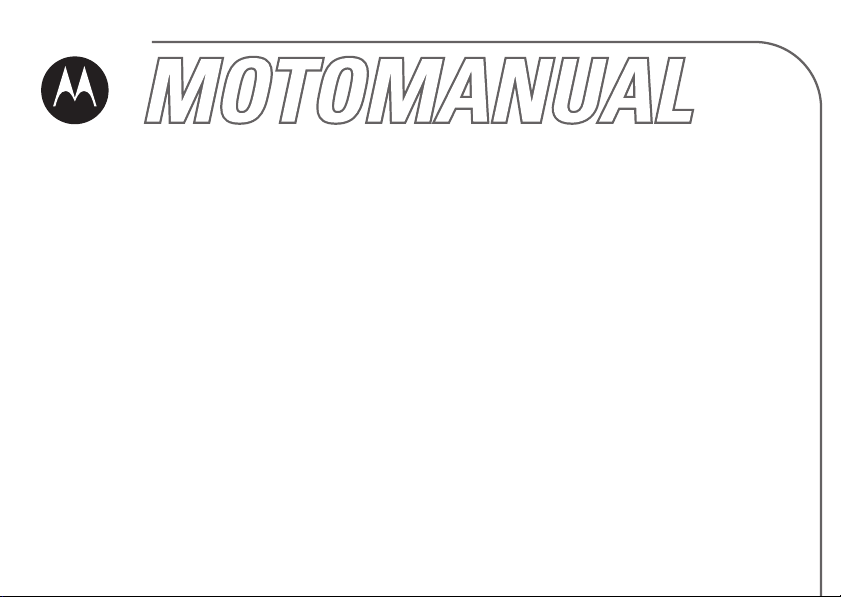
MOTORAZR
motorola.com
maxx
CDMA
English
Ve
Page 2
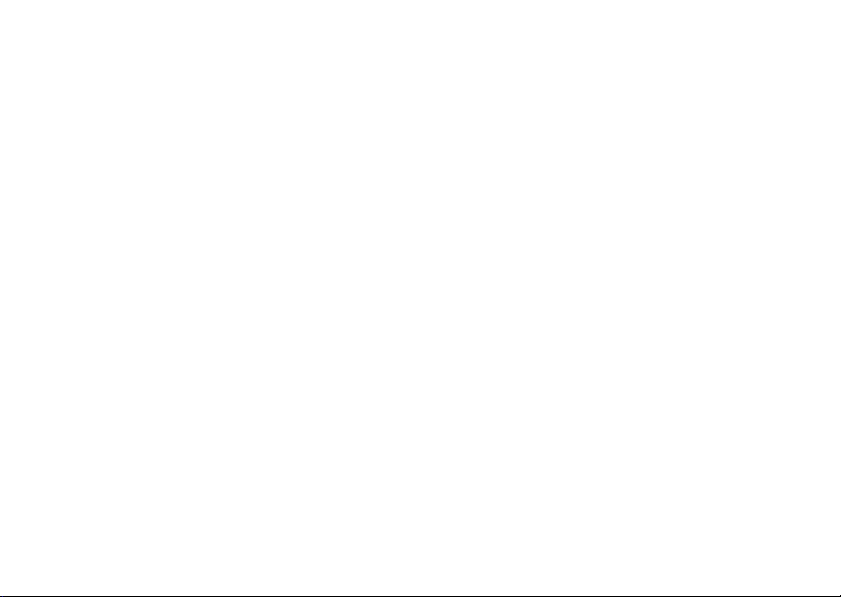
Page 3
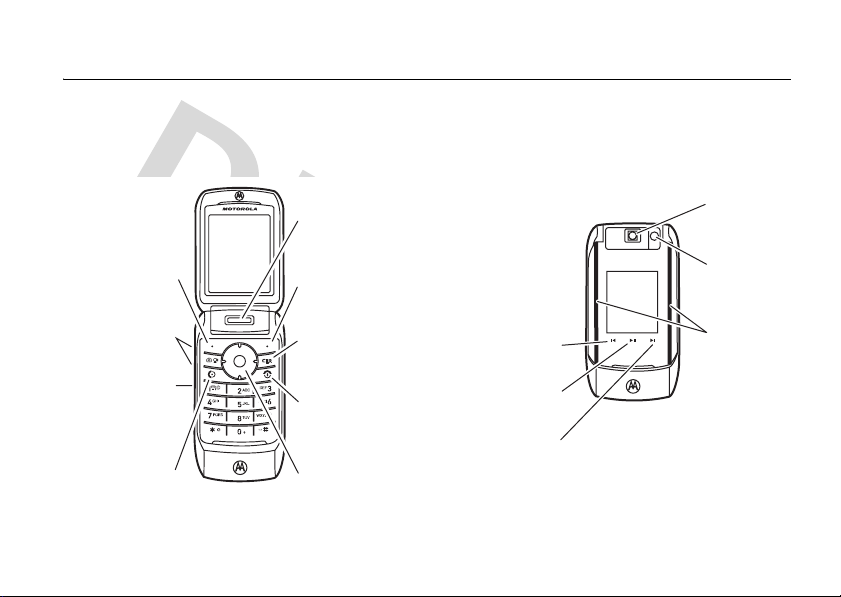
HELLOMOTO
Introducing your new
lesson.
1
Left Soft Key
Volume Keys
Smart/
Speakerphone
Key
Make & answer
calls.
MOTO
N
RAZR™maxx
Two-stage
Shutter
Release Key
Right Soft Key
Clear/Back Key
Turn on & off,
hang up, exit
menus.
Scroll up, down,
left, or right.
Ve
CDMA wireless phone. Here’s a quick anatomy
Music Player
Controls:
Skip Back/
Rewind
Play/Pause
Skip Forward/
Fast Forward
Camera
Lens
Camera
Flash
Alert
Lights
1
Page 4
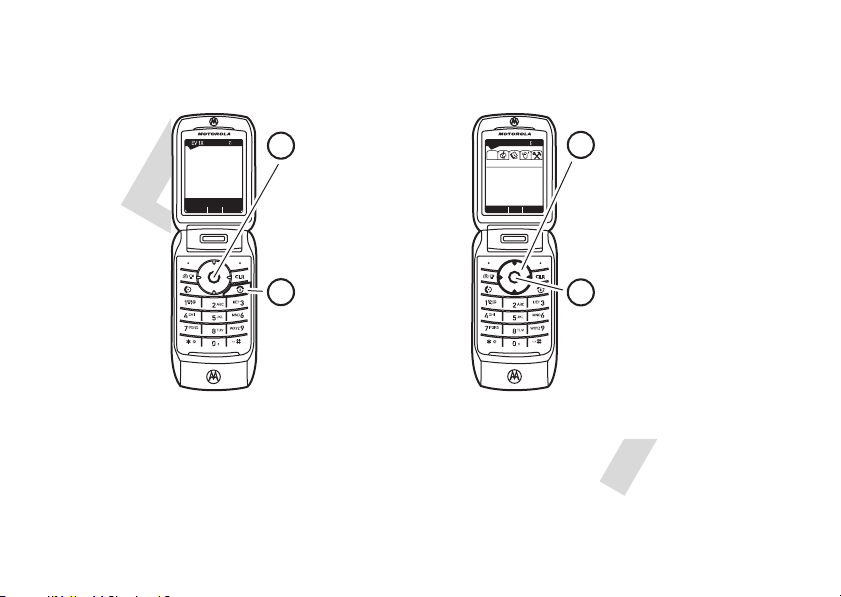
Home Screen
0
N
❙❙❙
P
Thu, Oct 23 12:45pm
Message
Contacts
MENU
Press the center
2
key to open
s
the Main Menu.
Press and hold the
1
Power Key for
a few seconds, or
P
Main Menu
❘❘❘❘
EV
0
P
N
1X
❘❘❘❘
B
CONTACTS
1. New Contact
2. Contact List
3. Groups
4. Speed Dials
OK
Press the navigation
3
S
key left/right to
highlight a menu
option, then down to
highlight a suboption.
4
Press the center
key to select.
s
until the display
lights up, to turn on
your phone.
2
Page 5

Motorola, Inc.
Consumer Advocacy Office
1307 East Algonquin Road
Schaumburg, IL 60196
www.hellomoto.com
Certain mobile phone features are dependent on the capabilities
and settings of your service provider’s network. Additionally,
certain features may not be activated by your service provider,
and/or the provider's network settings may limit the feature’s
functionality. Always contact your service provider about feature
availability and functionality. All features, functionality, and other
product specifications, as well as the information contained in this
user's guide are based upon the latest available information and
are believed to be accurate at the time of printing. Motorola
reserves the right to change or modify any information or
specifications without notice or obligation.
MOTOROLA and the Stylized M Logo are registered in the US
Patent & Trademark Office. Windows is a registered trademark of
Microsoft Corporation. All other product or service names are the
property of their respective owners.
© Motorola, Inc., 2006.
Caution:
Changes or modifications made in the radio phone, not
expressly approved by Motorola, will void the user’s authority to
operate the equipment.
Software Copyright Notice
The Motorola products described in this manual may include
copyrighted Motorola and third-party software stored in
semiconductor memories or other media. Laws in the United
States and other countries preserve for Motorola and third-party
software providers certain exclusive rights for copyrighted
software, such as the exclusive rights to distribute or reproduce
the copyrighted software. Accordingly, any copyrighted software
contained in the Motorola products may not be modified,
reverse-engineered, distributed, or reproduced in any manner to
the extent allowed by law. Furthermore, the purchase of the
Motorola products shall not be deemed to grant either directly or
by implication, estoppel, or otherwise, any license under the
copyrights, patents, or patent applications of Motorola or any
third-party software provider, except for the normal, non-exclusive,
royalty-free license to use that arises by operation of law in the
sale of a product.
Manual Number: 6809504A09-O
3
Page 6
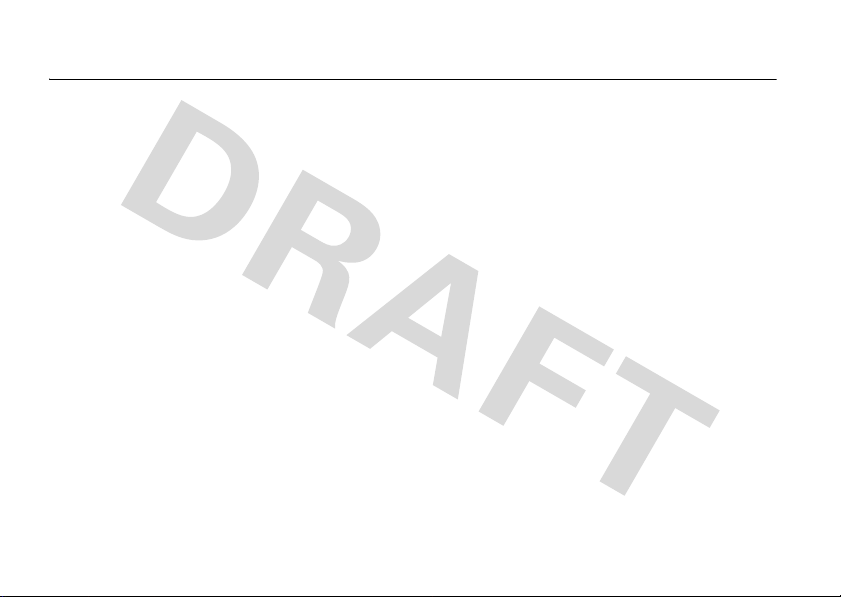
contents
menu map . . . . . . . . . . . . 6
Use and Care . . . . . . . . . . 8
essentials . . . . . . . . . . . . . 9
about this guide. . . . . . . 9
battery . . . . . . . . . . . . . 10
turn it on & off . . . . . . . 12
make a call. . . . . . . . . . 12
answer a call . . . . . . . . 13
store a phone number. 13
call a stored phone
number . . . . . . . . . . . . 13
see your phone
number . . . . . . . . . . . . 14
main attractions . . . . . . 15
get & play music . . . . . 15
record & play voice
records . . . . . . . . . . . . 29
contents
4
record & play video
clips . . . . . . . . . . . . . . . 30
send a photo in a
message . . . . . . . . . . . 32
send a multimedia
(picture/video)
message . . . . . . . . . . . 36
receive a multimedia
(picture/video)
message . . . . . . . . . . . 38
download pictures . . . . 39
download V CAST
videos . . . . . . . . . . . . . 39
manage memory . . . . . 39
Bluetooth connections 42
cable connections . . . . 45
TTY operation . . . . . . . 45
basics . . . . . . . . . . . . . . . 48
home screen . . . . . . . . 48
enter text. . . . . . . . . . . 51
adjust volume . . . . . . . 56
change sound settings. 56
external display . . . . . . 56
handsfree speaker. . . . 56
standalone mode. . . . . 58
change lock code . . . . . 58
lock & unlock phone . . 59
customize. . . . . . . . . . . . 61
conserve battery
charge . . . . . . . . . . . . . 61
sounds settings . . . . . . 61
get ringtones . . . . . . . . 63
talking phone settings . 63
answer options . . . . . . 64
Page 7

wallpaper . . . . . . . . . . 64
screen saver . . . . . . . . 65
backlight . . . . . . . . . . . 66
brightness. . . . . . . . . . 66
clock format . . . . . . . . 66
AGPS & your location . 67
AGPS limitations
& tips . . . . . . . . . . . . . 68
calls . . . . . . . . . . . . . . . . 69
redial a number. . . . . . 69
automatic redial . . . . . 69
recent calls . . . . . . . . . 70
return unanswered
calls . . . . . . . . . . . . . . 71
speed dial . . . . . . . . . . 71
emergency calls . . . . . 72
AGPS during an
emergency call . . . . . . 72
voicemail . . . . . . . . . . 73
in-call options . . . . . . . . 74
other features . . . . . . . . 75
advanced calling . . . . . 75
messages . . . . . . . . . . 76
contacts . . . . . . . . . . . 78
personalizing. . . . . . . . 81
call times & data
volumes . . . . . . . . . . . 89
handsfree . . . . . . . . . . 90
Bluetooth wireless
connections . . . . . . . . 91
network . . . . . . . . . . . 92
personal organizer . . . 93
security. . . . . . . . . . . . 94
fun & games. . . . . . . . 95
service & repairs. . . . . . 97
Specific Absorption
Rate Data. . . . . . . . . . . . 98
Safety and General
Information . . . . . . . . . 103
Industry Canada Notice
to Users. . . . . . . . . . . . 108
FCC Notice To Users. . 109
Motorola Limited
Warranty for the
United States and
Canada . . . . . . . . . . . . . 110
Hearing Aid
Compatibility with
Mobile Phones . . . . . . 114
Information from the
World Health
Organization . . . . . . . . 115
California Perchlorate
Label . . . . . . . . . . . . . . 117
Smart Practices While
Driving. . . . . . . . . . . . . 118
index . . . . . . . . . . . . . . 120
contents
5
Page 8

main menu
B
GET IT NOW*
• Music & Tones
• Picture & Video
•Games
•News & Info
• Tools on the Go
• Extras
C
MESSAGING
• New Message
• Inbox
• Sent
•Drafts
•Voicemail
• E-mail*
• Mobile IM*
•Chat*
n
CONTACTS
• New Contact
• Contact List
• Groups
• Speed Dials
menu map
6
menu map
A
RECENT CALLS
•Missed
• Received
• Dialed
•All
•View Timers
D
SETTINGS & TOOLS
• (see next page)
* optional features
This is the standard main menu layout.
Your phone’s menu may be different.
Page 9

settings menu
My Account*
• Balance
• Usage
• Payments
• My Plan
• My Features
• Change VM PW
• Find Store
•FAQs
Tools
• Voice Commands
• Calendar
•Alarm Clock
• World Clock
• Notepad
• Calculator
Bluetooth
• Add New Device
Sounds Settings
• Master Volume
• Call Sounds
• Alert Sounds
• Keypad Volume
• Service Alerts
• Power On/Off
• Talking Phone
* requires Mobile Web service
Display Settings
• Banner
• Backlight
• Brightness
• Wallpaper
• Screensaver
• Display Themes
• Alert Lights
•Clock Format
Phone Settings
• Standalone Mode
• Shortcut Key
• Language
• Location
• Security
•System Select
•NAM Select
• Text Input
Call Settings
• Answer Options
• Auto Retry
• TTY Mode
• One Touch Dial
• Voice Privacy
• Call Restrictions
• DTMF Tones
Memory
• Save Options**
• Phone Memory
• Card Memory**
Phone Info
•My Number
•SW Version
• Icon Glossary
• Software Update
** available only when optional memory
card installed
menu map
7
Page 10
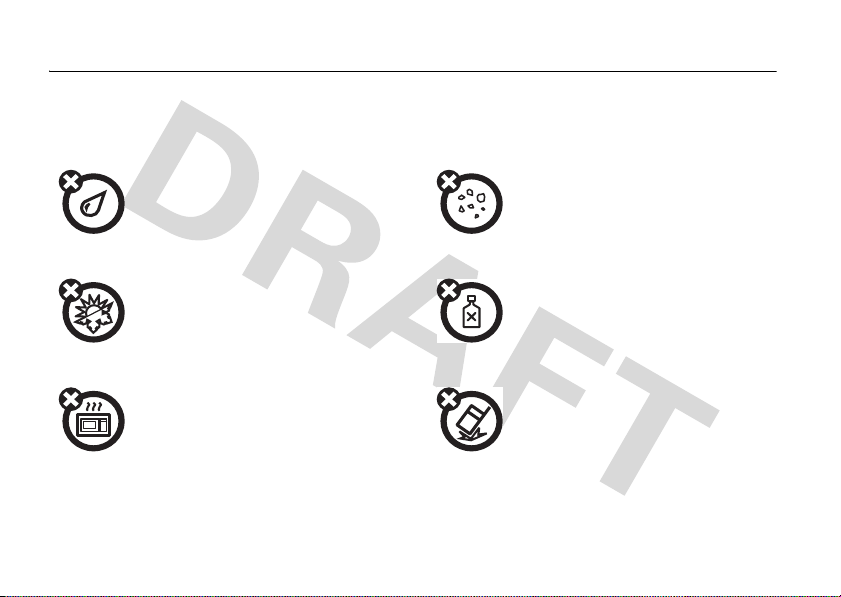
Use and Care
Use and Care
To care for your Motorola phone, please keep it away from:
liquids of any kind dust and dirt
Don’t expose your phone to water, rain,
extreme humidity, sweat, or other moisture.
extreme heat or cold cleaning solutions
Avoid temperatures below -10°C/14°F or
above 45°C/113°F.
microwaves the ground
Don’t try to dry your phone in a microwave
oven.
Use and Care
8
Don’t expose your phone to dust, dirt, sand,
food, or other inappropriate materials.
To clean your phone, use only a dry soft cloth.
Don’t use alcohol or other cleaning solutions.
Don’t drop your phone.
Page 11
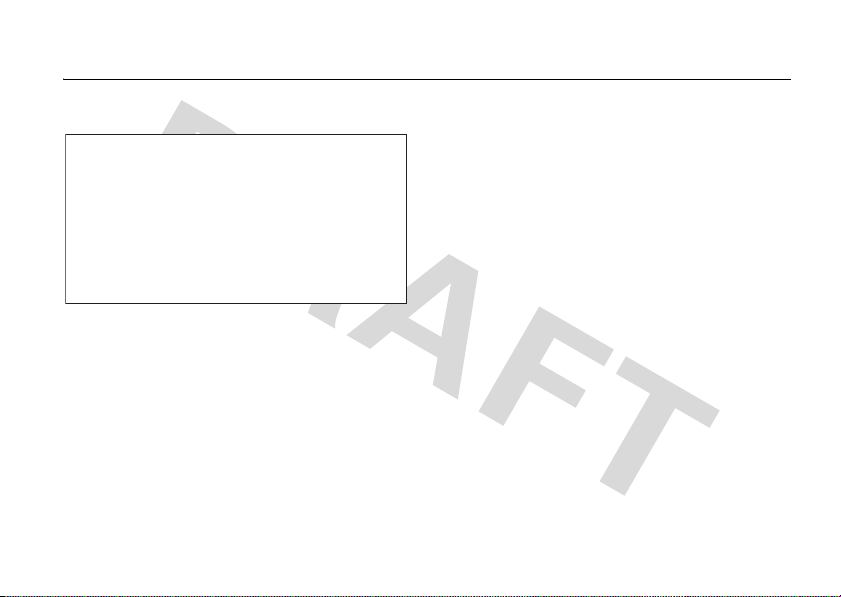
essentials
CAUTION:
phone for the first time, read the
Important Safety and Legal
Information
edged pages at the back of this
guide.
about this guide
This guide shows how to locate a menu
feature as follows:
Find it: MENU(s) & A RECENT CALLS % Dialed
This means that, from the home screen:
Before using the
included in the gray-
1
Press the center keys to open the
menu.
2
Press the navigation keyS left or right to
scroll to
center key
3
Press the navigation keyS down to
scroll to
center key
A RECENT CALLS
s
to select it.
Dialed
, and press the
s
to select it.
, and press the
essentials
9
Page 12
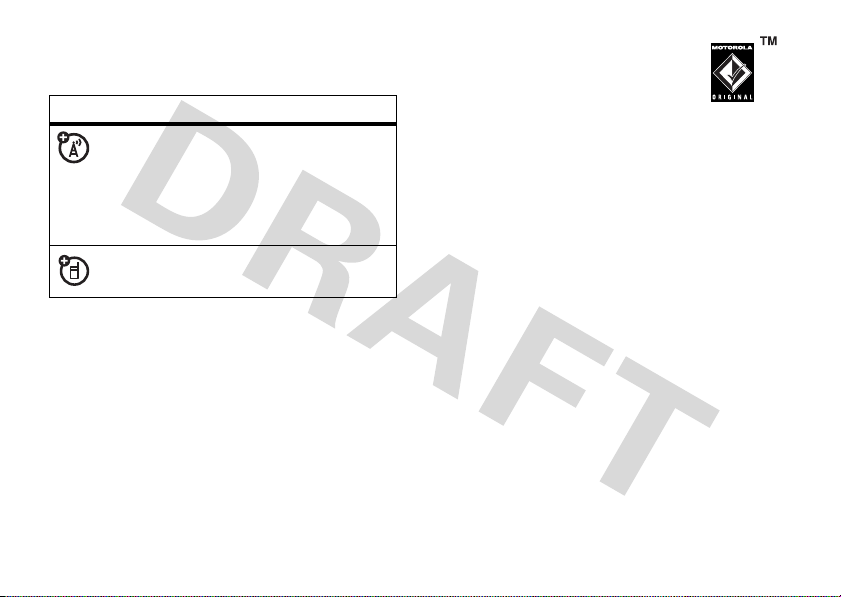
4
Press B to return to the previous menu,
or
O
to return to the home screen.
symbols
This means a feature is network/
subscription dependent and may
not be available in all areas. Contact
your service provider for more
information.
This means a feature requires an
optional accessory.
battery
battery tips
Battery life depends on the network, signal
strength, temperature, features, and
accessories you use.
essentials
10
•
Always use Motorola
Original batteries and
chargers. The warranty does
not cover damage caused by
non-Motorola batteries and/or chargers.
•
New batteries or batteries stored for a
long time may take more time to
charge.
•
When charging your battery, keep it
near room temperature.
When storing your battery, keep it
uncharged in a cool, dark, dry place.
•
Never expose batteries to
temperatures below -10°C (14°F) or
above 45°C (113°F). Always take your
phone with you when you leave your
vehicle.
•
It is normal for batteries to gradually
wear down and require longer charging
Page 13

times. If you notice a change in your
battery life, it is probably time to
purchase a new battery.
Contact your local recycling center for
032375o
proper battery disposal.
Warning:
Never dispose of batteries in a fire
because they may explode.
Before using your phone, read the battery
safety information in the “Safety and General
Information” section included in this guide.
2
3
install the battery
1
Grip here
charge the battery
New batteries are not
fully charged. Plug the
battery charger into your
phone and an electrical
outlet. Your phone might
take several seconds to
start charging the battery.
essentials
11
Page 14

If your phone is charging while powered off, it
displays
Charge Complete
when finished.
If your phone is powered on while charging, it
displays a temporary charge complete
message, and the battery symbol stops
flashing.
Tip:
Relax, you can’t overcharge your battery.
It will perform best after you fully charge and
discharge it a few times.
You can charge your battery by
connecting a cable from your
phone’s mini-USB port to a USB
port on a computer. Both your
phone and the computer must be turned on,
and your computer must have the correct
software drivers installed. Cables and
software drivers are available in Motorola
Original data kits, sold separately.
essentials
12
turn it on & off
1
Open your phone.
2
Press and
hold
O
for a
few seconds
or until the
Power
Key
display turns on.
The phone may require several seconds to
turn on. If prompted, enter your four-digit
unlock code (the last four digits of your
phone number or
1234
) and press OK to
unlock the phone.
To turn off your phone, press and hold
O
for
a few seconds.
make a call
Enter a phone number and press N to make
a call.
Page 15

To “hang up,” close the flip or press O.
Tip:
Closing the flip also ends the call, unless
you are using the speakerphone feature (see
page 56).
answer a call
When your phone rings and/or vibrates, just
open the flip or press
To “hang up,” press
Tip:
Closing the flip also ends the call, unless
you are using the speakerphone feature (see
page 56).
O
N
.
to answer.
2
Press
Save
.
Select
Create New
3
Enter a name and other details for the
phone number. To select a highlighted
item, press the center key
4
Press
Save
To edit or delete a
Tip:
You can set your phone to display a
picture for each caller or set it to play a
ringtone for a specific caller each time they
call you (see “assign picture to entry” on
page 78 and “assign ringtone to entry” on
page 79).
, if necessary.
s
to store the number.
Contacts
entry, see page 78.
.
store a phone number
You can store a phone number in
1
Enter a phone number in the home
screen.
Contacts
call a stored phone
:
number
Find it:
MENU(s) & n CONTACTS % Contact List
essentials
13
Page 16

1
Scroll to the
2
Press N to call the entry.
Tip: Find it fast!
key) from the home screen to see your
Contacts
Press
entry.
Contacts
(the right soft
Contacts
list.
see your phone number
From the home screen, press B #.
Tip:
Want to see your phone number while
you’re on a call? Press
Phone Info % My Number % MDN
essentials
14
Options
, then
Page 17
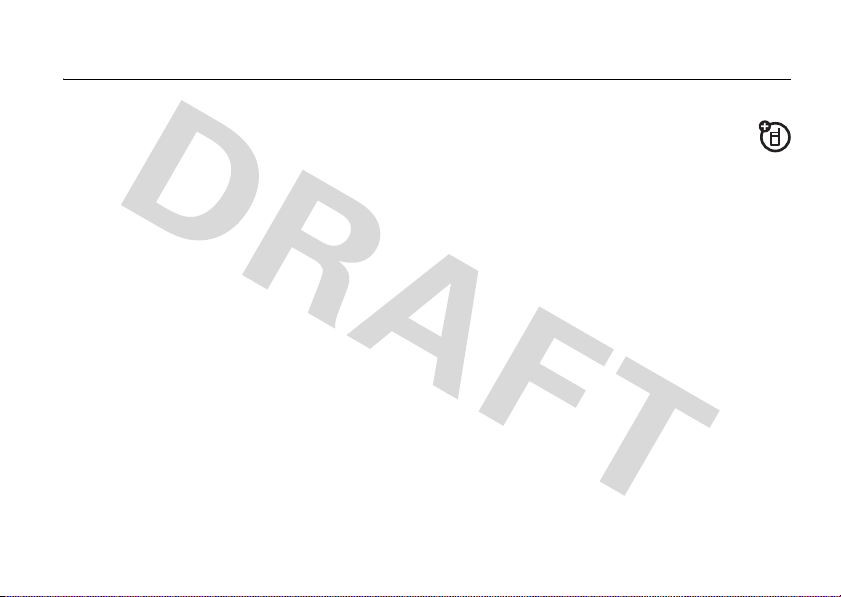
main attractions
You can do much more with your phone than
make and receive calls!
get & play music
Use the
Tip:
left from the home screen (see page 48).
Music & Tones
•
get new music and tones
•
play music in your
•
record new sounds
•
set music or tones as your ringtone
Get to
Music & Tones
menu to:
MUSIC LIBRARY
quickly by pressingS
download V CAST music
directly to phone
1
Select
VCAST Music
menu.
2
Browse or search the catalog to find the
songs you want.
To preview a song, highlight the song and
select
Preview
3
To buy a song, highlight the song and
select
Buy
.
After your press
song details and price.
4
Press
BUY(s
from the
.
Buy
) to confirm your selection.
main attractions
Music & Tones
your phone shows
15
Page 18

5
When you see a confirmation that your
purchase was successful and your music
is available for download, press
continue, or choose to download later.
6
When prompted to select a storage
location, scroll to
and press the center key
downloading.
Note:
Your phone must be in an EVDO
coverage area to download music. If you
are in an EVDO coverage area, your phone
displays the EV symbol with at least one
signal strength bar in the status area of
the screen (see page 49).
Your phone displays a status indicator.
After downloading, you must wait for the
phone to acquire the content license.
7
Press
Play
to play the downloaded song
immediately.
main attractions
16
Phone Memory
or
s
to begin
OK(s
Memory Card
) to
or
Press
Library
to go to the
next section).
or
Press OK(s) to return to the previously
viewed music catalog.
MUSIC LIBRARY
transfer music from a
computer
You can transfer songs from a computer to
your phone with a USB cable connection. You
can purchase these songs from the V CAST
Music Store or import them from your CD
collection.
computer system requirements
To access the V CAST Music Store from a
computer or to transfer music from a
computer to your phone, you need the
Windows® XP operating system, Windows
(see
Page 19

Media Player 10 or later version, and an active
internet connection.
If you have the Windows XP operating
system and an internet connection, you can
download Windows Media Player 10. From
your computer’s Web browser, go to
http://www.microsoft.com
buy music from V CAST Music Store
1
On your computer, launch Windows
Media Player.
2
In the Windows Media Player window,
select the “V CAST Music” option.
3
Click on the “Log In” button, then log in by
entering your mobile phone number and
password.
If you have not registered yet, click on the
“Register” button, then follow the
instructions to register and get your
password.
4
Browse or search the store to find the
songs you want.
To preview a song, click on the headset
icon next to the song title.
5
To buy a song, click on the “Purchase” or
“Buy” button next to the song title.
6
Repeat steps 4 and 5 to add more songs
to your shopping cart.
7
When you finish shopping, click on “MY
PURCHASES,” then follow the on-screen
instructions to complete your purchase(s)
and download the song(s) you have
purchased.
Downloading can take several minutes. When
downloading is complete, click on the
“Library” tab in the Windows Media Player
window to see the songs you purchased.
To transfer the songs to your phone, see
“transfer songs to your phone” on page 18.
main attractions
17
Page 20

import songs from an audio CD
1
On your computer, launch the Windows
Media Player.
2
Insert an audio CD into your computer’s
CD ROM drive.
3
Click on the “Rip” tab in the Windows
Media Player window.
4
Highlight the songs you want to import
and click on the “Rip Music” icon.
The songs are imported to the Windows
Media Player Library.
To transfer the songs to your phone, see
“transfer songs to your phone” on page 18.
If you do not see the songs you
downloaded in the Windows Media Player
Library
:
1
On your computer, launch Windows
Explorer.
main attractions
18
2
In the Windows Explorer window, open
the My Documents folder, then open the
My Music folder and look for the songs
you downloaded.
3
Right-click on each song and select “Add
To Now Playing List.”
The song will be added to the Windows
Media Player Library.
transfer songs to your phone
1 On your computer
, launch Windows
Media Player.
2 On your computer
, click on the “Library”
tab in the Windows Media Player window.
3 On your computer
:
• If using Windows Media Player 10
click on the “Select list options”
selection (to the right of “Library
Options”) in the Windows Media
,
Page 21

Player window. Then select “Sync
List” from the pull-down menu.
• If using Windows Media Player 11
click on the “Sync” tab in the Windows
Media Player windo.
4 On your computer
song(s) from the Library to the Sync list in
the Windows Media Player window.
5
Connect the USB cable to your phone and
to an available USB port on your
computer.
If this is the first time you have connected
the phone to a computer with a USB
cable, additional software drivers may be
installed. (For more information on using a
USB cable connection, see page 45.)
6 On your phone
MENU(s)& B GETITNOW % Music & Tones
then select
, drag the desired
, press
Sync Music
.
Wait until the phone display shows
Connected
. (This can take 30-60 seconds.)
,
7 On your computer
Sync” icon in the Windows Media Player
window.
8 On your phone
complete, then press the
9
Disconnect the cable from the phone and
the computer.
You can now use your phone’s music player to
play the songs you transferred from your
computer.
, click on the “Start
, wait until the transfer is
O
key.
play music—flip open
Use the
music that you download from the V CAST
Music catalog (see page 16).
,
Find it: MENU(s)& B GET IT NOW
% Music & Tones % My Music
Music Library
to access and play the
main attractions
19
Page 22
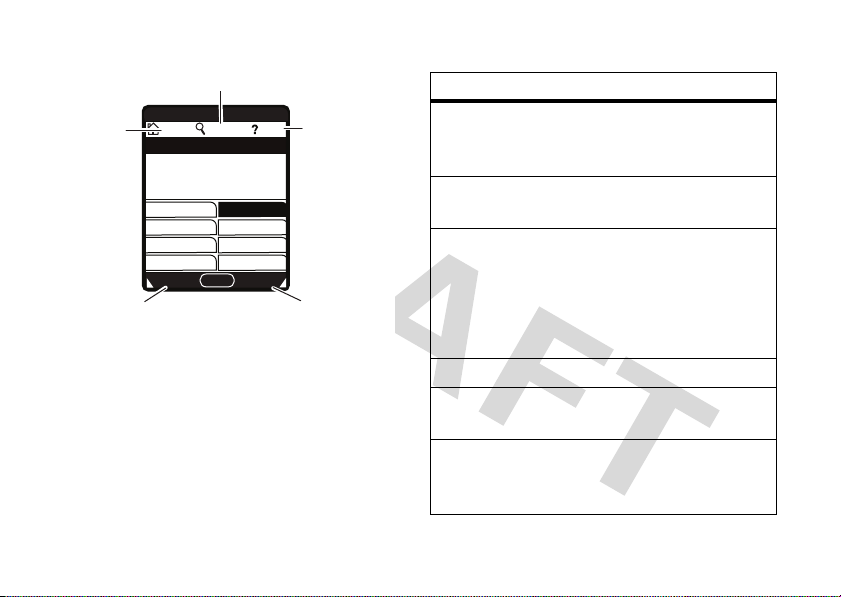
Find music on phone
by artist, album,or
song title.
❘❘❘❘
EV
0
Return to
MUSIC LIBRARY
screen.
Press left soft key to
download music from
The
HOME, SEARCH
1X
HOME SEARCH HELP
1. Genres
3. Albums
5. Playlists
7. Play All
Catalog Sync
V CAST Music
catalog.
❘❘❘❘
MUSIC LIBRARY
, and
N
P
2. Artists
4. Songs
6. Inbox
8. Shuffle
OK
Press right soft key to
synchronize
with digital music library
on another device.
HELP
options appear on
all screens in the Music Library.
main attractions
20
View help
information.
MUSIC LIBRARY
The
Music Library
includes these options:
option
Genres
Find & play music from a specific
genre (type of music) such as
rock, jazz, or blues.
Artists
Find & play music by a specific
artist.
Albums
Find & play music from a specific
album.
Note:
Even if you have only one
song from an album, you will see
a listing for that album.
Songs
Playlists
Find & play specific songs.
Play songs from personalized
playlists that you create.
Inbox
View alert notifications received
when new music from a selected
artist is available for download.
Page 23
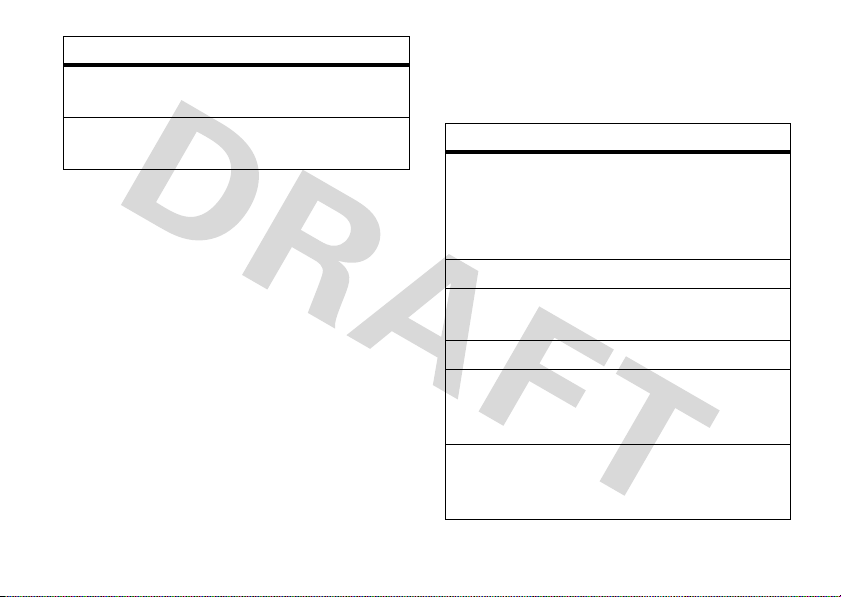
option
Play All
Play all songs in the Music Library
in list order.
Shuffle
Play songs in the Music Library in
random order.
•
Press B from any Music Library
screen to return to the previous
screen.
•
Press O from any Music Library
screen to return to the home screen.
•
On screens that show a list of items
(for example, album titles), enter letters
in the
Go To
area to jump directly to
items beginning with those letters.
music player controls
Use these keys to control the music player
during song playback
when the flip is open
controls with flip open
pause/play
To pause, press &
the center key
s
release
.
To resume play, press the
fast forward
skip to next
center key
Press &
Press &
s
again.
holdSright
release S
.
right
song
rewind
skip back to
previous
song
return to
song
beginning
Press &
holdSleft
.
Within first two seconds
of song, press &
S
left
.
release
After first two seconds of
song, press &
S
left
release
.
:
.
main attractions
21
Page 24
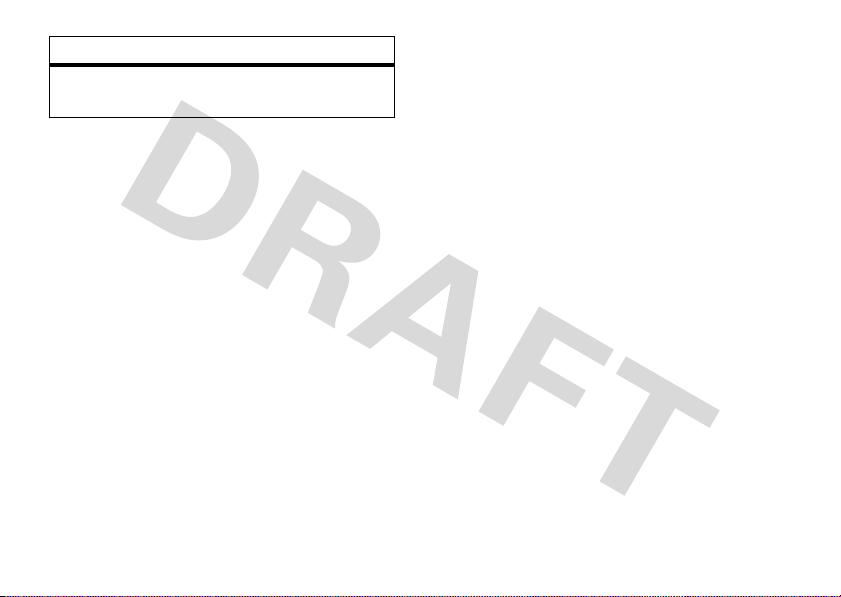
controls with flip open
turn off music
PressO.
player
play an album
Find it:
MENU(s)& B GET IT NOW
% Music & Tones % My Music
Select
Genres, Artists
, or
Albums
From the GENRES screen
1
Scroll to the
OK(s
2
Scroll to the
OK(s
3
Scroll to the
press
4
Scroll to
).
).
Options
Play album
genre
artist
you want and press
album
.
and press OK(s).
(See below for other
selections.)
main attractions
22
.
:
you want and press
you want to play and
OPTIONS
menu
From the ARTISTS screen
1
Scroll to the
OK(s
2
Scroll to the
press
3
Scroll to
).
Options
Play album
artist
you want and press
album
.
and press OK(s).
(See below for other
selections.)
From the ALBUMS screen
1
Scroll to the
Options
2
Scroll to
.
album
Play album
and press OK(s).
(See below for other
selections.)
:
you want to play and
OPTIONS
menu
:
you want and press
OPTIONS
menu
Page 25
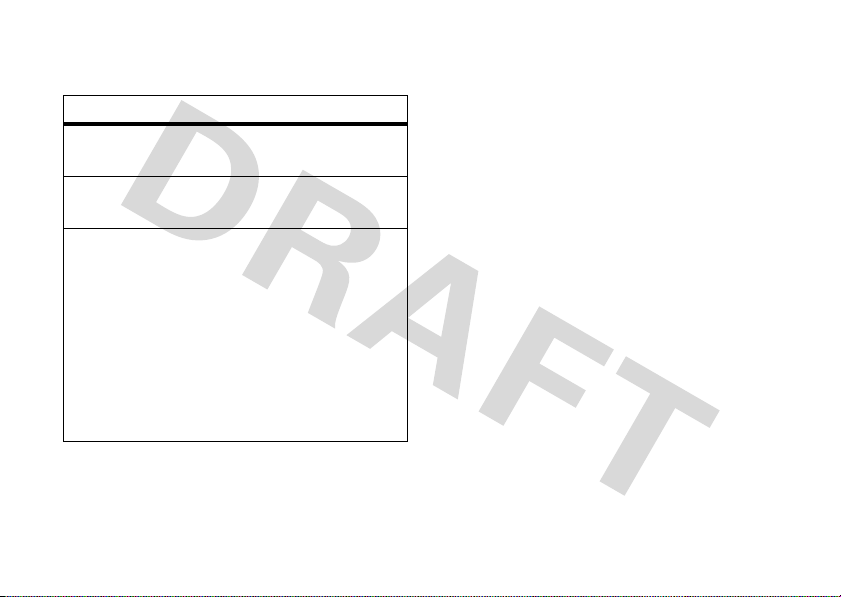
When you press
Options
from the
ALBUMS
screen, your phone displays these options:
option
Play album
Play the selected album,
beginning with the first song.
Erase album
Remove the selected album
from the Music Library.
Reinitialize
Library
Database
Under normal conditions, the
Music Library is maintained
automatically. If the library
behaves unexpectedly, use this
option to reinitialize it. This
option deletes the existing
library and creates a new one
that contains all currently
installed music.
play a song
Find it:
MENU(s)& B GETITNOW
% Music & Tones % My Music
Select
Genres, Artists, Albums
From the GENRES screen
1
Scroll to the
OK(s
2
Scroll to the
OK(s
3
Scroll to the
OK(s
4
Scroll to the
press
genre
).
artist
you want and press
).
album
).
song
you want to play and
Play(s
). (The song plays only
once.)
or
Press
Options
to select another option (see
page 25).
. or
Songs
.
:
you want and press
you want and press
main attractions
23
Page 26

From the ARTISTS screen
1
Scroll to the
OK(s
2
Scroll to the
OK(s
3
Scroll to the song you want to play and
press
artist
).
album
).
Play(s
:
you want and press
you want and press
). (The song plays only once,
followed by the next song in the list.)
or
Press
Options
to select another option (see
page 25).
From the ALBUMS screen
1
Scroll to the
OK(s
2
Scroll to the song you want to play and
press
album
).
Play(s
:
you want and press
). (The song plays only once,
followed by the next song in the list.)
or
main attractions
24
Press
Options
to select another option (see
page 25).
From the SONGS screen
:
Scroll to the song you want to play and press
Play(s
). (The song plays only once, followed
by the next song in the list.)
or
Press
Options
to select another option (see
page 25).
play all songs on phone
Find it:
MENU(s)& B GET IT NOW
% Music & Tones % My Music % Play All
play music from a playlist
Find it:
MENU(s)& B GET IT NOW
% Music & Tones % My Music % Playlists
To play an entire playlist
playlist you want and press
Play playlist
and press OK(s).
, scroll to the
Options
, the scroll to
Page 27
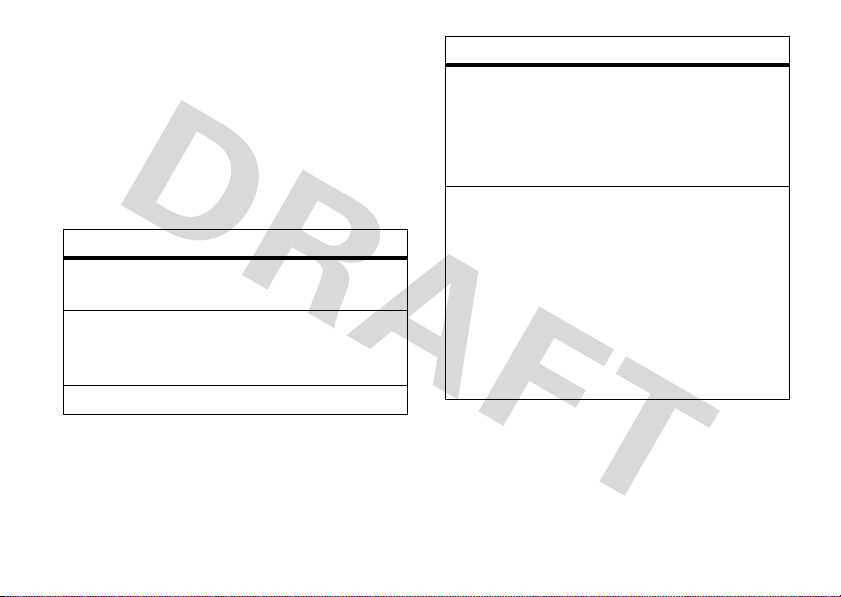
To play a song from a playlist
playlist you want and press
, scroll to the
OK(s
), then
scroll to the song you want to play and press
Play(s
).
music library options menus
When you scroll to a song
and press
Options
your phone displays these options:
option
Add To
Playlist
Move Song
Add the selected song to a
playlist.
Move the song from the
memory card to the phone or
from the phone to the card.
Erase Song
Delete the selected song.
option
Song Info
,
Reinitialize
Library
Database
When you press
playing
View the following information
for the song: title, artist, album
title, genre, copyright year,
duration, and track number (if
available).
Under normal conditions, the
Music Library is maintained
automatically. If the library
behaves unexpectedly, use this
option to reinitialize it. This
option deletes the existing
library and creates a new one
that contains all currently
installed music.
Options while a song is
, your phone displays these options:
main attractions
25
Page 28
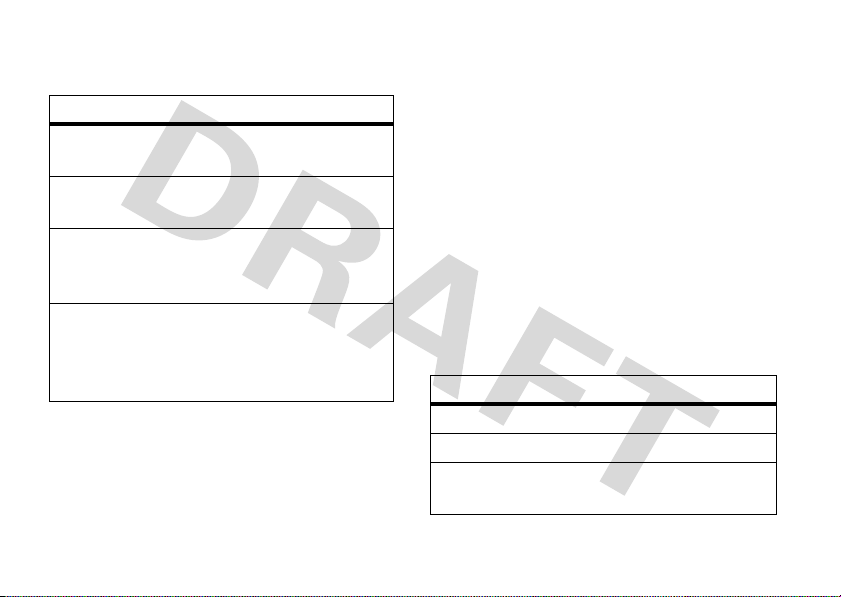
Note:
The song is paused when you press
Options
.
option
Play All
Play all songs in the Music
Library in list order.
Shuffle
Play songs in the Music Library
in random order.
Get V CAST
Music
Connect to the V CAST Music
catalog to download more
songs.
Buy music by
artist
Connect to the V CAST Music
catalog and go directly to a list
of music available by the artist
performing the current song.
play music—flip closed
To activate the music player or to resume
playback
26
while the flip is closed:
main attractions
1
Press and hold the smart/speakerphone
key until the touch sensor controls are lit
(see page 1).
2
Press and hold the smart speakerphone
key again for
Note:
You may also be able to start the music
player with the
two full seconds
pause/play
control. Press the
.
smart/speakerphone key to light the touch
sensor controls, then press and hold the
pause/play
The music player begins playback in
control for two seconds.
Play All
mode (see page 26). Use the touch sensor
controls as follows:
touch sensor controls
pause/play
fast forward
skip to next
Press &
Press &
Press &
release y
holdz.
releasez.
.
song
Page 29
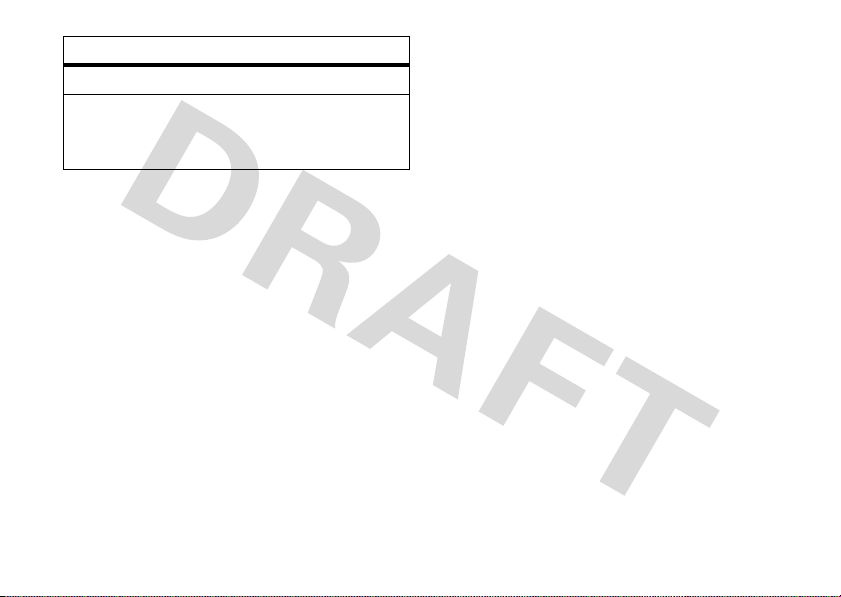
touch sensor controls
rewind
skip back to
Press &
Press &
holdx.
releasex.
previous
song
Tip:
You can also close the flip while a song is
playing and then use the touch sensor
controls.
To lock the touch sensor controls during
music playback, press and hold the smart/
speakerphone key until the lock symbol
appears in the external display. To unlock the
touch sensor controls, press and hold the
smart/speakerphone key again or open the
flip.
listening tips
When you’re on the go, you can listen to your
music through a wired headset with an EMU
(Enhanced Mini USB) connector or by using
Bluetooth
®
A2DP stereo headphones (see
page 44).
Note:
You cannot charge your phone when an
EMU headset is connected.
When the phone’s flip is open and you are not
using a wired or wireless headset, music is
played through the phone’s speaker.
create a playlist
Find it:
% Music & Tones % My Music % Playlists
1
2
Press
MENU(s)& B GET IT NOW
Press
Options
.
If playlists already exist, press
scroll to
Create playlist
and press OK(s).
or
If no playlists exist, press
main attractions
Create
Options
.
, then
27
Page 30

3
Enter a title for the playlist on the
PLAYLIST
screen and press OK(s).
4
Press B to return to the
MUSIC LIBRARY
menu.
5
Select
Genres, Artists
the
ALBUMS
an album, and press
6
Scroll to a desired song and press
7
Scroll to
8
Scroll to the desired playlist and press
ADD(s
9
Repeat steps 5 through 8 to add more
Add to Playlist
).
, or
Albums
, navigate to
screen (see page 22, scroll to
OK(s
).
and press OK(s).
songs.
10
When finished adding songs to the
playlist, press
screen or
B
to return to the previous
P
to return to the home
screen.
main attractions
28
CREATE
Options
edit a playlist
Find it:
% Music & Tones % My Music % Playlists
1
2
3
.
4
Press
MENU(s)& B GET IT NOW
Scroll to the playlist you want to edit and
press
Options
.
Scroll to
Edit playlist
Edit the playlist as desired.
To change the order of songs in your
playlist, scroll to a song and press
Then scroll up or down to move the song
up or down in the playlist. When finished,
press
Save
.
To delete a song, scroll to the song and
press
Remove
.
Press B to return to the previous screen
or
P
to return to the home screen.
and press OK(s).
Move
.
Page 31

record & play voice records
You can create a voice record that you can
play back later as a reminder for yourself.
create voice record
Find it:
% Music & Tones % My Sounds
1
2
The voice record is automatically saved and
displayed in the
select
Tip:
and hold the voice key (on the right side of the
phone), then press
Press
MENU(s)& B GET IT NOW
Scroll to
Press OK(s) to begin recording, then
STOP(s
To create a voice record quickly, press
Record New
) when finished.
MY SOUNDS
Play, SEND(s
STOP(s
) when finished. Press
and press OK(s).
), or
Options
OK(s
list. You can now
.
) to begin recording.
Save
to
save the voice record,
message, or
exit.
Tip:
After you create a voice record, you can
give it a new name. In the
your phone displays an
names of voice records that you created.
Scroll to the voice record you want to rename,
press
Erase
Options
, then scroll to and select
SEND(s
to delete it. Press O to
) to send it in a
MY SOUNDS
æ
indicator beside the
listing,
Rename
.
play voice record
Find it:
% Music & Tones % My Sounds
Scroll to the file name of the desired voice
record and press
MENU(s)& B GETITNOW
PLAY(s
).
main attractions
29
Page 32

record & play video clips
You can record a video clip with your phone
and send it in a multimedia message to other
wireless phone users.
Your camera lens is on the back of your phone
when the phone is open (see page 1).
the clearest video clips, wipe the lens
clean with a soft, dry cloth before you
capture a video clip.
record a clip
To activate your phone’s video camera:
Find it:
% Picture & Video
1
30
MENU(s)B & GET IT NOW
Scroll to
Tip:
Record Video
and press OK(s).
You can also activate the video
camera viewfinder by pressing and
main attractions
To ge t
holding the camera key
camera key
b
b
. Press the
again to switch between
the video camera and the still photo
camera.
The active viewfinder image appears on
your phone’s screen:
❘❘❘❘
EV
0
1X
❘❘❘❘
Rec
00:00
Videos
.
Videos
Press s to
begin
Press left soft
key to view
2
Point the camera lens at the video
P
<
176x144
REC
Options
recording.
N
Press right soft
key to view
Options
subject.
Press
S
left and right to zoom in and out.
Press
Options
to open the
OPTIONS
menu (see
the next section).
menu.
Page 33

3
Press
REC(s
) to begin recording.
Press
Pause
to temporarily stop recording.
Press
Resume
to continue.
4
Press
STOP(s
5
Press
Save
or
Press
SEND(s
go to the
or
Press
Erase
return to the active viewfinder.
) to stop recording.
to save the video clip.
) to save the video clip and
CREATE VIDEO MSG
to delete the video clip and
screen.
adjust video camera settings
When the video camera is active, press
to open the
these options:
option
Brightness
White
Balance
Duration
Resolution
Flash
OPTIONS
menu, which can include
Adjust image brightness.
Adjust for different lighting.
Specify standard lengths for
video clips of
Medium
(varies depending on video
settings), or
Set recording resolution to
320x240
Set a light to turn on when you
record a video clip.
Short
(5 seconds),
(15 seconds),
Long (Max Memory)
or
176x144
.
Fit to Video Msg
.
Options
.
main attractions
31
Page 34

option
Color
Effects
Switch
Storage
Device
Scroll left or right to select
Antique, Black & White
, or
Negative
Normal
.
Specify where you want to save
video clips (phone memory or
memory card).
play video clip
To play a video clip stored on your phone:
Find it:
% Picture & Video
1
2
32
MENU(s)B & GET IT NOW
Scroll to
My Videos
and press OK(s).
Scroll to the clip you want to play and
press
PLAY(s
Press
Mute
the video clip sound. Press
).
while the clip is playing to mute
Mute
again to
turn sound on again.
main attractions
send a photo in a
,
message
You can take a photo with your phone and
send it in a multimedia message to other
wireless phone users.
Your camera lens is on the back of your phone
when the phone is open (see page 1).
the clearest photos, wipe the lens clean
with a soft, dry cloth before you capture a
photo.
take & send photo
To activate your phone’s camera:
Find it:
% Picture & Video
1
MENU(s)B & GET IT NOW
Scroll to
Tip:
Take Picture
and press OK(s).
You can also activate the phone’s
camera by pressing the camera key
To ge t
b
.
Page 35

Press the camera key
b
again to
switch between the still photo camera
and the video camera.
The active viewfinder image appears on
your phone’s screen:
❘❘❘❘
EV
0
1X
❘❘❘❘
>
.
Pictures
Press s to
take photo
Press left soft
key to view
MY PICTURES
2
Point the camera lens at the camera
TAKE
1600x1200
P
N
(
Options
.
Press right soft
key to view
Options
subject.
Press
S
left and right to zoom in and out.
Press
Options
to open the
OPTIONS
menu (see
the following section).
menu.
3
Use the two-stage shutter release
key
H
to take the photo using the auto
focus feature (see “auto focus” on
page 34).
or
Press
TAKE(s
Note:
Taking a photo with
) to take a photo.
TAKE(s
automatically set the camera to a fixed
focus mode. While the image may not be
as sharp as one taken with autofocus, it
can be captured more quickly.
4
Press
SEND(s
to the
CREATE PICTURE MESSAGE
) to save the photo and go
screen.
or
Press
Erase
to delete the photo and return
to the active viewfinder.
or
Press
Save
to save the picture to
My Pictures
) will
.
main attractions
33
Page 36

Tip:
To take a self-portrait, activate the
camera, close the flip, point the lens at
yourself, and center yourself in the external
display. (Hold the camera at least 18 inches
away.) Press the two-stage shutter release
key
H
to take the self portrait in auto focus
mode. Press the smart/speakerphone key to
take a photo more quickly in fixed focus
mode.
auto focus
Your phone is equipped with an auto focus
lens and a two-stage shutter release key (see
page 1). Use these features to take the
highest quality photos.
Note:
You can disable the auto focus feature
from the camera
To use the auto focus feature:
main attractions
34
OPTIONS
menu (see page 35).
1
When you are ready to take a photo, press
the two-stage shutter release key
halfway to activate the auto focus feature.
While the lens is focusing, the focus
bracket flashes in the viewfinder window.
When focus is locked, the bracket stops
flashing and turns green, and your phone
plays a tone.
2
Take the photo by fully pressing the
two-stage shutter release key
H
H
.
Page 37

adjust camera settings
When the camera is active, press
open the
following options:
option
Resolution
Auto Focus
Self Timer
Flash
Brightness
OPTIONS
menu, which can include the
Set resolution to
1280x960, 640x480, 320x240
Picture ID
.
Set the camera to adjust focus
automatically on a target image.
Set the camera to take a photo
after a specific interval.
Set camera light for photos taken
in settings with low light. When
Flash
is set to On, the lightning bolt
icon in the viewfinder window
(see page page 33) turns yellow.
Adjust image brightness.
1600x1200)
Options
, or
,
to
option
White
Balance
Shutter
Sound
Color
Effects
Fun Frame
Switch
Storage
Device
Adjust for different lighting.
Activate a sound that plays when
you take a photo.
Scroll left or right to select
Antique, Black & White
Select from different types of
backgrounds to frame the image.
Specify where you want to save
photos (phone memory or
memory card).
, or
Negative
Normal
.
,
main attractions
35
Page 38

send a multimedia (picture/video) message
A multimedia message contains embedded
media objects (possibly including photos,
picture, sounds, or voice records). You can
send a multimedia message to other Verizon
Wireless multmedia messaging-capable
phones and to other email addresses.
create & send message
Find it:
% New Message % Picture Message
1
36
MENU(s)C & MESSAGING
Press keypad keys to enter a phone
number, then
or
Press
Contacts
main attractions
OK(s
).
Add % Contacts
entry you want to add, scroll to the
, then OK(s). For each
or
Video Message
entry and press
when finished selecting entries.
or
Press
Add % Recent Calls
each
Recent Calls
scroll to the entry and press
Press
Done
2
Scroll to the
3
Press keypad keys to enter message text.
4
Scroll to the
Pics
.
or
Scroll to the
Videos
.
5
Scroll to a picture and press OK(s).
or
Scroll to a video clip and press OK(s).
MARK(s
entry you want to add,
when finished adding entries.
Text
entry area.
Picture
Video
entry box and press
). Press
, then OK(s). For
MARK(s
entry area and press
Done
).
Page 39

6
If sending a
Sound
scroll to a sound and press
7
Scroll to
8
Press keypad keys to enter the message
subject.
or
Press
press
as the message subject.
9
Press
Picture
message, scroll to the
entry area and press
Subject
.
Options
, scroll to
OK(s
). Then select a
SEND(s
Add Quick Text
) to send the message.
Sounds
OK(s
Quick Text
. Then
).
and
item
message options
While creating a multimedia message, press
Options
to open the
include the following options:
option
Preview
Add Quick Text
Save as Draft
Priority Level
OPTIONS
menu, which can
View the current contents
of the message.
Quick text is a prewritten
message that you can
quickly select and send.
Your phone comes with
several quick text
messages, and you can
create additional ones.
Save the message to the
Drafts
folder.
Set to
High
or
Normal
.
main attractions
37
Page 40

option
Validity Period
Deferred Delivery
Remove Picture,
Remove Sound,
Remove Video
Add Slide
Add To Contacts
main attractions
38
Specify how long the
message stays in the
folder.
Send the message later at a
time and date that you set.
Remove a multimedia
object from the message.
Add a page to the message.
Add the message recipient
to your
Contacts
.
Outbox
receive a multimedia (picture/video) message
When you receive a multimedia message,
your phone displays the
indicator and a
plays an alert sound.
Open the flip and press
message immediately or
your
Inbox
To view messages in your
Find it:
1
Scroll to the desired message.
2
Press
Multimedia messages that you receive can
contain different media objects:
New Message
to view later.
MENU(s)& C MESSAGING % Inbox
Open
to open the message.
<
(message waiting)
notification, and
View Now
View Later
Inbox
to view the
to save it in
:
Page 41

•
Photos, pictures, and animations are
displayed as you read the message.
•
A sound file begins playing when its
slide is displayed. Use the volume keys
to adjust the volume as the sound file
plays.
•
To open an attachment, highlight the
file indicator/filename and press
(for an image file),
file), or
OPEN
Contacts
or datebook entry or an
unknown file type).
PLAY
(for a sound
(for a vObject such as a
download pictures
VIEW
2
With
Get New App
to connect to
Note:
Normal airtime and/or carrier usage
charges apply.
Get It Now
download V CAST videos
Find it:
% Picture & Video
Scroll to
Note:
charges apply.
Press
MENU(s)& B GET IT NOW
V CAST Video
Normal airtime and/or carrier usage
highlighted, press OK(s)
.
and press OK(s).
Find it:
% Picture & Video
1
Press
Scroll to
MENU(s)& B GET IT NOW
Get New Pictures
and press OK(s).
manage memory
You can store multimedia content such as
songs and photos on your phone’s internal
main attractions
39
Page 42

memory or on a removable microSD®
(TransFlash) memory card.
Note:
If you download a copyrighted file and
store it on your memory card, you can use the
file only when your memory card is inserted in
your phone. You cannot send, copy, or change
copyrighted files.
install memory card
1
Remove the battery door and battery (see
page 11).
2
Slide the memory
card into the card
slot and under the
rubber card holder
as shown. Be sure
the card is fully
inserted.
3
Replace the battery
and the battery door.
main attractions
40
Do not remove your memory card while your
phone is using it or writing files on it.
set memory for multimedia
content
You can set whether multimedia content that
you download or create with your phone’s
camera is stored in phone memory or on the
memory card.
Find it:
% Memory % Save Options
1
2
MENU(s)& D SETTINGS & TOOLS
Scroll to
OK(s
Scroll to
press
Pictures, Videos
).
Phone Memory
OK(s
).
, or
or
Card Memory
Sounds
, and press
and
Page 43

view memory information
Find it:
% Memory
Select
OK(s
MENU(s)& D SETTINGS & TOOLS
Phone Memory
or
Card Memory
and press
).
move files from phone to
memory card
You can move files (such as pictures and
photos, video clips, and sound and music
files) from your phone to the memory card to
free up phone memory.
Note:
Moving a file to the memory card
deletes the original from phone memory.
To move photos or video clips:
Find it:
% Picture & Video
MENU(s)& B GET IT NOW
1
Open the appropriate list (
My Videos
).
My Pictures
A memory card icon in the thumbnail
picture for a
Picture
indicates that the
is stored on the memory card.
A memory card icon beside a
name indicates that the
Video
Video
is stored on
the memory card.
An
f
in the thumbnail picture for a
indicates that the
Picture came preloaded
on your phone and cannot be moved to
the memory card
If the
Picture
memory card icon, the
.
or
Video
is not marked with a
Picture
or
Video
stored on the phone.
2
Scroll to the file you want to move and
press
Options
.
or
Picture
file
Picture
is
main attractions
41
Page 44

3
Select
Move
and press OK(s).
Your phone asks if you want to move the
file.
4
Select
Yes
and press OK(s) to confirm
that you want to move the file.
To move an audio clip that you recorded:
Find it:
MENU(s)& B GET IT NOW
% Music & Tones % My Sounds
A memory card icon beside the file name of
an audio clip indicates that the audio clip is
stored on the memory card.
If the file name is not marked with a memory
card icon, the audio clip is stored on the
phone.
1
Scroll to the file you want to move and
press
Options
.
2
Select
Move
and press OK(s).
main attractions
42
Your phone asks if you want to move the
file.
3
Select
Yes
and press OK(s) to confirm
that you want to move the file.
Bluetooth® connections
Your phone supports Bluetooth wireless
connections. You can connect your phone
with a Bluetooth headset or car kit to make
handsfree calls.
Note:
The use of wireless phones while
driving may cause distraction. Discontinue a
call if you can’t concentrate on driving.
Additionally, the use of wireless devices and
their accessories may be prohibited or
restricted in certain areas. Always obey the
laws and regulations on the use of these
products.
Page 45

Your phone currently supports the following
Bluetooth profiles:
•
Headset
•
Handsfree
•
Dial Up Networking (DUN)
•
Serial Port Profile (SPP)
•
Advanced Audio Device Profile
(A2DP—Stereo Bluetooth Profile)
•
OBEX profiles—File Transfer Profile
(FTP) and Object Push Profile (OPP) for
device-generated content (image and
video), and vCard (OPP only)
For more information about Bluetooth
wireless connections supported by this
device, go to FAQ
www.verizonwireless.com/bluetooth
For information on vehicle compatibility, go to
www.verizonwireless.com/bluetooth
Note:
All multimedia (video player, audio
player, shutter tone, V CAST) will play from
the speakerphone when your phone is
connected to another Bluetooth device
except
Bluetooth A2DP stereo headphones.
For maximum Bluetooth security
should always connect Bluetooth devices in a
safe, private environment, away from other
devices with Bluetooth connection
capabilities.
turn Bluetooth power on or off
Find it:
% Bluetooth
Press the left soft key to turn Bluetooth power
On
Note:
.
procedure to set Bluetooth power to
not in use. Your phone will not connect to
.
devices until you set Bluetooth power back to
Press
MENU(s)& D SETTINGS & TOOLS
or
Off
.
To extend battery life, use this
main attractions
, you
Off
when
43
Page 46

On
and connect your phone with the device
again.
pair with a headset, handsfree
device, or PC
Note: If you want to use your Motorola
Bluetooth headset with both an audio
device and your phone, use your phone’s
Bluetooth menus to connect the phone
with the headset.
connection by pressing a button on the
headset, or if you allow the headset to
connect automatically by turning it on, you
may experience unexpected results.
Before you try to connect your phone with
another Bluetooth device
phone’s Bluetooth power is
device is in pairing or bonding mode (see the
user’s guide for the device). You can connect
your phone with only one device at a time.
main attractions
44
If you establish the
, make sure your
On
and the other
Find it:
MENU(s)& D SETTINGS & TOOLS
% Bluetooth % Add New Device
Note:
If your Bluetooth power is not turned
on, your phone will prompt you to turn it on.
Your phone lists the devices it finds within
range. If your phone is already connected to a
device, your phone identifies that device with
a (Bluetooth connection active) indicator.
1
Scroll to a device in the list.
2
Press
Pair
to connect to the device.
3
If the device requests permission to bond
with your phone, press
YES
and enter the
device PIN code to create a secure
connection with the device. (The PIN code
is typically set to
Note:
See the instructions that came with
0000
).
your device for the device PIN code and
other information about the device.
Page 47

When the connection is made, the Bluetooth
connection active indicator ( ) or a
message displays in the home screen.
Tip:
When Bluetooth power is on, your phone
can automatically connect to a handsfree
device you have used before. Just turn on the
device or move it near the phone.
Bluetooth
cable connections
Your phone has a
mini-USB port so you
can connect it to a
computer.
If you use a USB cable
connection:
•
You must use the cables included with
the Motorola Original
the data kit user’s guide for more
information).
TM
data kit (see
•
Make sure to connect the phone to a
high-power USB port on your computer
(not a low-power one such as the USB
port on your keyboard or bus-powered
USB hub). Typically, USB high-power
ports are located directly on your
computer.
Note:
If you connect your phone to a
low-power USB port, the computer
may not recognize your phone.
•
Make sure both your phone and the
computer are turned on.
TTY operation
You can use an optional TTY device with your
phone to send and receive calls. You must
plug the TTY device into the phone’s headset
connector and set the phone to operate in
one of three TTY modes.
main attractions
45
Page 48

Note:
Use a TSB-121 compliant cable
(provided by the TTY manufacturer) to
connect the TTY device to your phone.
cable has a 2.5mm jack, you will also need
a Motorola Original
TM
2.5mm-to-EMU TTY
adapter to attach the jack to the phone
Note:
Set the phone to level 4 (middle setting)
If the
.
for proper operation. If you experience a high
number of incorrect characters, adjust the
volume as needed to minimize the error rate.
Note:
For optimal performance, your phone
should be at least 12 inches (30 centimeters)
from the TTY device. Placing the phone too
close to the TTY device may cause high error
rates.
set TTY mode
ù
When you set your phone to a TTY mode,
it operates in that mode whenever a TTY
device is connected.
main attractions
46
Find it:
MENU(s)& D SETTINGS & TOOLS
% Call Settings % TTY Mode
TTY Mode
can include these options:
option
TTY Full
Transmit and receive TTY
characters.
TTY + Talk
Receive TTY characters but
transmit by speaking into
microphone.
TTY + Hear
Transmit TTY characters but
receive by listening to earpiece.
TTY Off
All TTY modes are turned off.
When your phone is in a TTY mode, your
phone displays the international TTY mode,
the international TTY symbol, and the mode
setting during an active TTY call.
Page 49

return to voice mode
To return to standard voice mode, select
TTY OFF
from the
TTY MODE
menu.
main attractions
47
Page 50

basics
See page 1 for a basic phone diagram.
home screen
The home screen shows when you turn on
the phone.
❘❘❘❘
EV
0
1X
❘❘❘❘
Date & Time
Left Soft Key
Label
Thu, Oct 23 12:45pm
Message
To dial a number from the home screen, press
number keys and
basics
48
N
MENU
.
ò
N
Contacts
Right Soft Key
Label
Press the center key
s
to open the main
menu. Soft key labels show current soft key
functions. (For soft key locations, see page 1.)
Tip:
Select a menu option quickly by pressing
the number for that option. For example, from
the
SETTINGS & TOOLS
Sounds Settings
Press
S
up, down, left, or right as a shortcut
menu, press 4 to select
.
key to open these basic menu features:
navigation key direction & menu
up
down
left
right
L Mobile Web
x Calendar
o MUSIC & TONES
o GET IT NOW
Page 51

You can set your phone to display or hide
these menu icons on the home screen (see
page 89).
Your phone displays system status indicators:
❘❘❘❘
EV
System Status
Indicators
0
1X
❘❘❘❘
Thu, Oct 23 12:45pm
Message
ò
MENU
N
Contacts
alert/indicator
0 EV 1X
Signal Strength
1x-EVDO indicates that phone is in 1x-EVDO
coverage area (necessary for V CAST
services). 1X indicates when phone is in
1x-RTT coverage area. Vertical bars show
the strength of the network connection.
Four bars indicate maximum signal
strength. One bar indicates minimum.
2
Roaming
Indicates phone is roaming off your home
network.
5
SSL
Indicates application verification is via SSL
during a download session.
basics
49
Page 52

alert/indicator
L
Data Call, Tethered, or Embedded
WAP/BREW Application
Shows during data call, tethered mode, or
WAP/BREW application.
M
Dormant
Indicates phone is dormant and PPP
session is active.
9
No Service
Phone is in area with no service coverage.
8
TTY
Phone is in TTY mode.
t
Voice Call
Shows during an active voice call.
P
E911
Indicates
50
E911
basics
is On.
alert/indicator
O
Location On
Indicates
N
Location
is set to On.
Battery Level
Shows battery strength. The more bars, the
greater the charge. (Four bars indicate
maximum strength.)
n
All Sounds Off
Indicates
o
Indicates
r
Indicates
q
Master Volume
Alarm Only
Master Volume
Vibrate On
Master Volume
Speakerphone
is set to
is set to
is set to
Off
.
Alarm Only
Vibrate On
.
.
Indicates speakerphone is on.
Page 53

alert/indicator
s
Missed Call
Indicates a call was missed.
g
Message
Shows when you receive a new message.
x Calendar Event
Shows number of calendar appointments.
y
New Voicemail
Shows when a voicemail message is
received.
u
Alarm On
Shows when an alarm has been set.
Bluetooth Connection Active
Indicates your phone is paired to another
Bluetooth device.
enter text
Some features let you enter text. The
following is an example of a screen for
entry information:.
❘❘❘❘
EV
Highlighted
Option
Press left soft
key to change
entry mode.
0
1X
❘❘❘❘
EDIT CONTACT
First Name
Last Name
x
Mobile 1
v
Home
t
Work
Abc
Press s to save
entry information.
SAVE
N
ò
Abc
Press S to
scroll to more
options.
Cancel
Contacts
basics
51
Page 54

The following is an example of an entry
screen used when you create a text message:
0
Cursor indicates
insertion point.
Press left soft
key to view
Add
sub-menu.
❙❙❙
CREATE TXT MESSAGE
0/10 1/7
To:
1
.
2
.
3
.
4
.
Add
Press s to send
message.
N
ò
123
Press right
soft key to
Options
OK
view
Options
sub-menu.
select entry mode
Multiple entry modes make it easy for you to
enter names, numbers, and messages. The
mode you select stays active until you select
another mode.
To select an entry mode from the CREATE TXT
MESSAGE
screen
, press
Options
Mode
52
, then select
.
basics
Entry
To select an entry mode from the EDIT
CONTACT
screen
, press
Abc
.
You can select one of these entry modes:
entry modes
iTAP
English
iTAP
Spanish
Abc
The phone predicts each word (in
English) as you press keys.
The phone predicts each word (in
Spanish) as you press keys.
Enter letters and numbers by
pressing a key one or more times,
first character of a sentence in
uppercase.
ABC
Enter letters and numbers by
pressing a key one or more times,
all characters in uppercase.
123
Symbols
Enter numbers only.
Enter symbols.
Page 55

Tip:
Press * in a text entry screen to toggle
through capitalization options:
abc
Abc
no uppercase letters
first letter of a sentence in
uppercase
ABC
all uppercase letters
tap mode
This is the standard mode for entering text on
your phone. Regular tap mode cycles through
the letters, numbers, and symbols of the key
you press.
1
Press a key one or more times to select a
letter, number, or symbol.
2
Enter the remaining characters in the
same way.
Tip:
Press # to enter a space.
When you enter text with tap mode, the soft
key functions change:
0
Character
displays at
insertion point.
Press left
soft key to
change the
text entry
mode.
•
Press S left or right to move the
❙❙❙
CREATE TXT MESSAGE
1/7 0/160
To:
233-2233
T
Abc
Press s to send
message.
P
SEND
N
Press right
soft key to open
Options
Options menu.
flashing cursor to the left or right in a
text message.
•
If you don’t want to save your text or
text edits, press
O
to exit without
saving.
basics
53
Page 56

iTAP® mode
iTAP software provides a predictive text entry
method that combines your key presses into
common words.
When you enter three or more letters in a
row, your phone may guess the rest of the
word. For example, if you enter
phone might show:
❘❘❘❘
EV
0
Abc
ò
1X
❘❘❘❘
CREATE TXT MESSAGE
1/7 0/160
To:
233-2233
This is a prog ram
Options
SEND
If you want a different word (such as
progress), continue pressing keys to enter the
remaining letters.
basics
54
N
Press S right
to accept
Enter a space
after
only
prog
prog
prog
, your
program
to keep
.
.
•
Scroll down to view other possible
combinations, and select the one you
want.
•
Press Sright to enter the highlighted
combination when it spells a word. A
space is inserted automatically after
the word.
•
To enter numbers quickly, press and
hold a number key to temporarily
switch to numeric mode. Press the
number keys to enter the numbers you
want.
•
Press 1 to enter punctuation or other
characters.
enter words
1
Press keys (one press per letter) to begin
entering a word.
Page 57

As you type, your phone automatically
shows additional letters that form a
suggested combination.
2
Scroll down to view other possible
combinations, and highlight the
combination you want.
3
PressS right to enter the highlighted
combination when it spells a word. A
space is automatically inserted after the
word.
If you enter a word the phone does not
recognize, the phone stores it as a new word
option. When you fill memory space for new
word options, your phone deletes the oldest
words to add new ones.
numeric mode
Press keypad keys to enter the numbers you
want. When you finish entering numbers,
press the
mode.
123
key to switch to another entry
symbol mode
On the
SYMBOLS
screen, scroll to the desired
symbol and press
Press
Next
to page down to the next set of
symbols. Press
set.
OK(s
) to select it.
Prev
to page up to the previous
delete letters & words
Move the cursor to the right of the text you
want to delete, then:
•
Press and
letter at a time.
•
Press and
word.
release B
hold B
to delete an entire
to delete one
basics
55
Page 58

adjust volume
With the flip open,
press the volume
keys to:
•
turn off an
incoming call alert
•
change the earpiece volume during
calls
•
change the ringer volume from the
home screen
Volume
Keys
change sound settings
In the home screen,
with the phone’s flip
open, press the down
volume key to switch
to lower the volume
for call sounds, then switch to
basics
56
Volume
Keys
Vibrate Only, Alarm
Only
, or
All Sounds Off
. Press the up volume key to
cycle back from silent to vibrate and then to
the lowest call volume setting.
external display
When you close your phone,
the external display shows the
time, status indicators, and
notifications for incoming calls
0
Mon, Nov 20 2:34pm
N
P
❙❙❙
and other events. For a list of
phone status indicators, see
page 49.
handsfree speaker
You can use your phone’s handsfree speaker
to make calls without holding the phone to
your ear.
Page 59

The handsfree speaker stays on until you
press and hold the smart/speakerphone key
again or turn off the phone.
Note:
The handsfree speaker won’t work
when your phone is connected to a handsfree
car kit or headset.
flip open
To activate the
speakerphone
during a call
,
Volume
Keys
Smart/Speaker-
phone Key
press and hold
the smart/speakerphone key.
You will see
indicator
To end the call
see
Call Ended
Spkrphone On
q
, and hear a soft audio alert.
and the speakerphone
, press
End Call
or P. You will
and hear a soft audio alert.
Note:
Closing the flip while using the
speakerphone does not end the call (see “flip
closed” below).
To turn off the speakerphone
, press the
smart/speakerphone key.
flip closed
1
Open your phone’s flip.
2
Press and hold the smart/speakerphone
key to turn on the speakerphone.
3
Enter the number you want to call and
press
N
.
4
When the call connects, close the flip and
continue your conversation.
5
To end the call, pressO. You will see
Call Ended
and hear a soft audio alert.
basics
57
Page 60

standalone mode
Note:
Consult airline staff about the use of
Standalone Mode
whenever instructed to do so by airline staff.
Use standalone mode to turn off your phone’s
calling features in locations where wireless
phone use is prohibited.
receive calls or use Bluetooth
devices in standalone mode
use your phone’s other non-calling features.
Find it:
% Phone Settings % Standalone Mode
58
in flight. Turn off your phone
You cannot make or
™
wireless
, but you can
MENU(s)& D SETTINGS & TOOLS
.
basics
Your phone indicates that
to
On
by displaying indicators and a message
Standalone Mode
is set
on the home screen:
MENU
N
Contacts
%OFF K
Standalone Mode
Thu, Oct 23 12:45pm
Message
change lock code
Your phone’s four-digit
set to the last four digits of your phone
number. If your service provider didn’t change
this code, you should change it:
Find it:
MENU(s)& D SETTINGS & TOOLS
% Phone Settings % Security
lock code
is originally
Page 61

1
When prompted, enter the lock code and
press
OK(s
).
2
Scroll to
3
Enter the new four-digit lock code in the
New Code
to move the cursor into the
Edit Code
and press OK(s).
entry area, then pressS down
Confirm Code
entry area. Re-enter the new four-digit
lock code.
4
Press OK(s).
lock & unlock phone
You can lock your phone to keep others from
using it. To lock or unlock your phone, you
need the four-digit lock code.
Note:
You can make emergency calls on a
locked phone (see page 72). A locked phone
still rings or vibrates for incoming calls or
messages,
answer
To
manually lock
Find it:
% Phone Settings % Security
1
2
3
To
automatically lock
but you need to unlock it to
.
your phone:
MENU(s)& D SETTINGS & TOOLS
When prompted, enter the lock code and
press
OK(s
).
Scroll to
Scroll to
Lock Mode
and press OK(s).
Lock
and press OK(s).
your phone whenever
you turn it off:
Find it:
% Phone Settings % Security
1
2
3
MENU(s)& D SETTINGS & TOOLS
When prompted, enter the lock code and
press
OK(s
).
Scroll to
Scroll to
Lock Mode
and press OK(s).
On Power Up
and press OK(s).
basics
59
Page 62

4
Press O to return to the home screen.
To unlock the phone
code in the
OK(s
60
Enter Lock Code
).
basics
, enter the four-digit lock
entry area and press
Page 63

customize
conserve battery charge
Using certain features can quickly deplete
your battery’s charge.
include downloading music, using the
camera, replaying video clips, and using
Bluetooth® wireless connections.
You can conserve your battery’s charge by
doing the following:
•
Turn Bluetooth power off when not in
use (see page 43).
•
Turn off wallpaper (see page 64) and
screen saver (see page 65).
•
Turn off backlights (see page 66).
These features can
sounds settings
You can set your phone to signal incoming
calls or other events by playing specific
ringtones or by vibrating.
master volume
Find it:
% Sounds Settings % Master Volume
1
MENU(s)& D SETTINGS & TOOLS
Scroll up or down to the desired setting:
High, Med High, Med, Med Low, Low
rings for incoming calls and other events,
depending on the detail settings.
Vibrate Only
an incoming call.
—The phone vibrates to indicate
customize
—Your phone
61
Page 64

Alarm Only
—Your phone plays an audible
alarm to alert you to events. You are not
able to change detail settings for events.
All Sounds Off
—The phone does not alert you
to incoming calls or other events.
2
With the desired setting highlighted,
press
SET(s
).
3
Press P to return to the home screen.
sounds for calls, events, &
alerts
Note:
Master Volume
Med, Med Low
Set sounds for calls
Find it:
MENU(s)& D SETTINGS & TOOLS
% Sound Settings % Call Sounds
customize
62
must be set to
, or
Low
.
High, Med High
:
1
Scroll to
Call Ringtone
and press OK(s), then
scroll to a desired ringtone and press
OK(s
).
Note:
Press the left soft key to preview
the ringtone.
or
Scroll to
scroll to
2
Press P to return to the home screen.
Call Vibrate
On
and press OK(s), then
or
Off
and press OK(s).
Set sounds for events (such as incoming
messages) or alerts
,
Find it:
MENU(s)& D SETTINGS & TOOLS
:
% Sound Settings % Alert Sounds
1
Scroll to
Voicemail Msg
TXT Message, PIX-FLIX Msg
, and press OK(s).
, or
Page 65

2
Scroll to
to a desired ringtone and press
Note:
the ringtone.
or
Scroll to
scroll to
or
Scroll to
scroll to
or
but
at the interval you set.)
3
Press P to return to the home screen.
Tip:
each entry in your Contacts list (see page 79).
Tone
and press OK(s), then scroll
OK(s
).
Press the left soft key to preview
Vibrate
and press OK(s), then
On
or
Off
and press OK(s).
Reminder
and press OK(s), then
Once, Every 2 Minutes, Every 15 Minutes
Off
, and press OK(s). (For all settings
Off
, your phone plays an audible beep
You can assign a distinctive ringtone to
,
get ringtones
Find it:
% Music & Tones
1
2
3
MENU(s)& B GETITNOW
Scroll to
On the
Get New App
Your phone connects to a Web site with
ringtone collections. Follow the prompts
on the screen to browse ringtone lists and
to select and download a ringtone.
Press P to return to the home screen.
Get New Ringtones
GET NEW RINGTONES
and press OK(s).
and press OK(s).
screen, scroll to
talking phone settings
You can set your phone to
numbers of the keypad keys
press them:
speak aloud the
when you
customize
63
Page 66

Find it:
% Sound Settings % Talking Phone % Keypad Digits
You can also set your phone to
the name of Contacts entries
highlight the entries in the
Find it:
% Sound Settings % Talking Phone % Contact List Entries
MENU(s)& D SETTINGS & TOOLS
speak aloud
when you
CONTACT LIST
MENU(s)& D SETTINGS & TOOLS
.
:
options
Auto Answer
.
Automatically answer
incoming call (works with
headset, Bluetooth®
connections, and when phone
is operating in handsfree
mode).
answer options
You can use different ways to answer an
incoming call:
options
Flip Open
Any Key
Send Only
64
Answer by opening the flip.
Answer by pressing any key.
Answer by pressing the
N
key only.
customize
To activate/deactivate an answer option
Find it:
% Call Settings % Answer Options
MENU(s)& D SETTINGS & TOOLS
.
wallpaper
Set a photo, picture, or animation as a
wallpaper (background) image in your home
screen
and
your phone’s external display:
Find it:
% Display Settings % Wallpaper
MENU(s)& D SETTINGS & TOOLS
:
Page 67

1
Select
Main Screen
Front Screen
2
Scroll to the picture in
want, and press
(for the home screen) or
(for the external display).
MY PICTURES
OK(s
).
or
Press
Options
, then select
Take new picture
take a new photo to use as a wallpaper,
select
PIX Place
to select a picture from
your
PIX Place, or
NEW PICTURES
select
Get New
to go to
and download a picture (see
page 39).
or
To turn off the wallpaper
(in
MY PICTURES
3
Press P to return to the home screen.
) and press OK(s).
, scroll to
that you
to
or
GET
None
screen saver
Set a photo, picture, or animation as a screen
saver for you home screen
external display. The screen saver displays
when the flip is open and no activity is
detected for a set time.
Tip:
This feature helps save your screen, but
not your battery. To extend battery life, turn off
the screen saver.
Find it:
MENU(s)& D SETTINGS & TOOLS
% Display Settings % Screensaver
1
Select
Main Screen
Front Screen
2
Scroll to the picture in
(for the external display).
want, and press
or
Press
Options
, then select
take a new photo to use as a screen
and
your phone’s
(for the home screen) or
MY PICTURES
OK(s
).
Take new picture
that you
to
customize
65
Page 68

saver, or select
from your
to
GET NEW PICTURES
(see page 39).
or
To turn off the screen saver
(in
MY PICTURES
3
Press P to return to the home screen.
PIX Place
to select a picture
PIX Place, or
select
and download a picture
) and press OK(s).
Get New
to go
, scroll to
None
backlight
Set how long the backlights for the home
screen and the keypad remain on, or turn off
backlights to extend battery life:
Find it:
% Display Settings % Backlight
Tip:
battery life significantly and require more
frequent battery charging.
66
MENU(s)& D SETTINGS & TOOLS
Setting
Backlight
to
Always On
customize
will reduce
brightness
Set the brightness of your home screen:
Find it:
% Display Settings % Brightness
MENU(s)& D SETTINGS & TOOLS
clock format
Set how your phone shows the current time
on the home screen (see page 48) and on the
external display (see page 56).
Find it:
% Display Settings % Clock Format
1
MENU(s)& D SETTINGS & TOOLS
Scroll to
Front Clock
Main Clock
(for the external display).
(for the home screen) or
Page 69

2
Scroll to the desired setting and press
OK(s
):
Digital 12
Digital 24
Analog
Off
Time shown as numeric digits in
12-hour notation followed by
or
pm
.
Time shown as numeric digits in
24-hour notation (for example,
13:26
.
Time shown on the image of a
clock with hour and minute
hands.
Time not displayed.
am
AGPS & your location
Your phone can use the automatic location
information (ALI) feature, along with Assisted
Global Positioning System (AGPS) satellite
signals, to tell the network where you are
physically located.
When ALI is set to
displays the
may use your known location to provide
useful information (for example, driving
directions, or the location of the nearest
bank). Your phone prompts you when the
network or a service asks for your location.
You can refuse at this point.
When ALI is set to
displays the
phone does not send location information
unless you call the emergency phone number
(such as 911).
Find it:
% Phone Settings % Location
1
2
MENU(s)& D SETTINGS & TOOLS
Scroll to
Press OK(s) to select the setting.
Location On
O
(ALI on) indicator. Services
911 Only
P
(ALI off) indicator, and the
Location On
, your phone
or
911 Only
, your phone
.
customize
67
Page 70

AGPS limitations & tips
Your phone uses Assisted Global Positioning
System (AGPS) satellite signals to estimate
your location. If your phone cannot find strong
satellite signals, your AGPS might be slower,
less accurate, or it might not work at all. AGPS
provides only an approximate location, often
within 150 feet (45 meters) but sometimes
much farther from your actual location.
To improve AGPS accuracy:
•
Go outside and away from
underground locations, covered
vehicles, structures with metal or
concrete roofs, tall buildings, and
foliage. Indoor performance might
improve if you move closer to window,
but some window sun-shielding films
can block satellite signals.
customize
68
•
Move away from radios, entertainment
equipment, and other electronic
devices that might interfere with or
block AGPS satellite signals.
•
Move away from radios, entertainment
equipment, and other electronic
devices that might interfere with or
block AGPS satellite signals.
•
Extend your phone antenna.
•
Hold your phone away from your body,
and point the phone antenna toward
the sky. Do not cover the antenna area
with your fingers.
AGPS uses satellites controlled by the U.S.
government and subject to changes
implemented in accordance with the
Department of Defense AGPS user policy and
the Federal Radio Navigation Plan. These
changes might affect AGPS performance.
Page 71

calls
To make and answer calls, see page 12.
redial a number
1
Press N to see the dialed calls list.
2
Scroll to the entry you want to call.
3
Press N to redial the number.
To redial a busy number
1
Press N from the home screen.
2
Scroll to the entry you want to call.
3
Press N.
:
automatic redial
When you receive a busy signal, your phone
displays
With automatic redial, your phone
automatically redials the number for four
minutes. When the call goes through, your
phone rings or vibrates once, displays
Successful
You must turn on automatic redial to use the
feature:
Find it:
% Call Settings % Auto Retry
When automatic redial is turned off, you can
manually activate it to redial a number. When
Call Failed, Number Busy
, and connects the call.
MENU(s)& D SETTINGS & TOOLS
.
calls
Redial
69
Page 72

you hear a fast busy signal and see
press
N
or
RETRY
to automatically redial.
Call Failed
,
recent calls
Your phone keeps lists of the last sixty calls
you received and dialed, even if the calls didn’t
connect. The most recent calls are listed first.
The oldest calls are deleted as new calls are
added.
Shortcut:
view the
Find it:
1
2
3
4
70
Press N from the home screen to
All Calls
list.
MENU(s)& A RECENT CALLS
Scroll to
Missed, Received, Dialed
, or
All
.
Press OK(s) to select the list.
Scroll to an entry.
Press N to call the entry’s number.
or
calls
Press
Message
to send a message to the
entry’s number.
or
Press
OPEN(s
) to view entry details.
or
Press
Options
to open the
Options
perform other actions on the entry.
The
Options
menu can include these options:
options
Save
Create a
Contacts
the number in the
Erase
Delete the selected entry (if
the entry is not locked).
Lock
Lock selected entry so it
cannot be erased.
Erase All
View Timers
Delete all unlocked entries.
Go to the
View Timers
menu to
entry with
No.
field.
screen.
Page 73

return unanswered calls
Your phone keeps a record of your
unanswered calls, and displays the
s
(missed call) indicator and
1
Press
VIEW
to see the received calls list.
2
Scroll to the call you want to return.
3
Press N to make the call.
X Missed Calls
.
speed dial
You can assign a unique speed dial number to
each entry you store in
Note:
Your service provider may have already
assigned speed dial number 1 to your voice
mail number.
To assign a speed dial number to an entry
Find it:
MENU(s)& E CONTACTS % Speed Dials
Contacts
.
:
1
Scroll to an unassigned speed dial number
and press
2
Scroll to a contact in the Contacts list and
press
To see an entry’s speed dial number
Find it:
Scroll to the entry and press
dial number is displayed with the
To speed dial an entry
1
Enter the speed dial number for the entry
SET(s
.
OK(s
:
MENU(s)& E CONTACTS % Contact List
View
. The speed
U
icon.
:
you want to call.
2
Press # to submit the number.
3
Press N to call the entry.
Tip:
Use 1-touch dialing for quick calling! Call
speed dial entries 1 through 9 by pressing and
holding the one-digit speed dial number for
one second.
calls
71
Page 74

emergency calls
AGPS during an
Your service provider programs one or more
emergency phone numbers, such as 911 or
112, that you can call under any
circumstances, even when your phone is
locked.
Note:
Emergency numbers vary by country.
Your phone’s preprogrammed emergency
number(s) may not work in all locations, and
sometimes an emergency call cannot be
placed due to network, environmental, or
interference issues.
1
Enter the emergency number.
2
Press N to call the emergency number.
calls
72
emergency call
When you make an emergency call, your
phone can use Assisted Global Positioning
System (AGPS) satellite signals to tell the
emergency response center your approximate
location.
The AGPS feature has limitations, so always
tell the emergency response center your best
knowledge of your location. Remain on the
phone for as long as the emergency response
center instructs you.
AGP S
might not work
•
Your phone’s AGPS feature must be
turned on (see page 67).
•
Your local emergency response center
might not process AGPS location
for emergency calls:
Page 75

information. For details, contact your
local authorities.
For best results:
•
Go outside and away from
underground locations, covered
vehicles, structures with metal or
concrete roofs, tall buildings, and
foliage. Indoor performance might
improve if you move closer to
windows, but some window sun
shielding films can block satellite
signals.
•
Move away from radios, entertainment
equipment, and other electronic
devices that might interfere with or
block AGPS satellite signals.
If your phone cannot find strong AGPS
satellite signals, the location of the nearest
cell tower in contact with your phone is
automatically provided to the emergency
response center.
voicemail
Your network stores the voicemail
messages you receive.
Note:
Your service provider may include
additional information about using this
feature.
When you
phone shows the voicemail message
indicator
phone number.
Tip:
dial number 1 to your voicemail phone
number. If so, simply press and hold
call your voicemail number.
To
receive
a voicemail message, your
y
. Press N to call your voicemail
Your service provider may assign speed
1
check
voicemail messages later:
to
calls
73
Page 76

Find it:
Press
phone number.
Your phone may prompt you to store your
voicemail phone number. If you don’t know
your voicemail number, contact your service
provider.
Note:
(number) character in this number. If you want
to store a voicemail number with these
characters, create a
you can use the entry to call your voicemail.
MENU(s)& C MESSAGING % Voicemail
N
(send key) to call your voicemail
You can’t store a p (pause), w (wait), or n
Contacts
entry for it. Then,
in-call options
3. Contacts 7. Phone Info
4. Recent Calls 8. Location
During an active call, press
these options:
1. Send TXT Msg 5. Voice Privacy
2. Messages 6. Connect Bluetooth
calls
74
OPTIONS
to access
Page 77

other features
advanced calling
features
restrict calls
MENU(s)& D SETTINGS & TOOLS
% Call Settings % Call Restrictions
When prompted, enter the lock code and
press
OK(s
). Then select
Incoming Calls
Contacts
and press OK(s). Scroll to
, or
None
, and press OK(s).
Outgoing Calls
or
features
insert special characters
While entering a number, press
Then select one of the following:
2-Sec Pause
seconds before it dials the next digit.
Wait
All
,
connects, then prompts you for
confirmation before it dials the next digit(s).
other features—advanced calling
—Your phone pauses for two
—Your phone waits until the call
Options
.
75
Page 78

features
DTMF tones
Your phone can send Dual Tone Multi
Frequency (DTMF) tones for calling card
calls or to navigate automated systems
(such as banking by phone).
Set up DTMF tones
MENU(s)& D SETTINGS & TOOLS % Call Settings
% DTMF Tones
Select
Normal
or
Send DTMF tones during a call
Press number keys.
other features—messages
76
Long
:
.
:
messages
features
send text message
MENU(s)& C MESSAGING
% New Message % TXT Message
Press
message.
store message objects
Go to a multimedia message slide
and press
Save Sound
view sent messages
MENU(s)& C MESSAGING % Sent
Scroll to the message you want to view and
press
other actions on the message.
Options
to perform other actions on the
Options
.
Open(s
, then select
). Press
Options
Save Picture
to perform
or
Page 79

features
read received message
MENU(s)& C MESSAGING % Inbox
Scroll to the message you want to read and
press
Press
Open(s
Options
).
to perform other actions on the
message.
view drafts
MENU(s)& C MESSAGING % Drafts
Scroll to the message you want to view and
press
EDIT(s
).
To delete the message, press
Press
Options
to perform other actions on the
Erase
.
message.
features
erase messages
MENU(s)& C MESSAGING
Press
Options
Drafts
,
Erase Sent
, then scroll to
, or
Erase All
Erase Inbox, Erase
, and press OK(s).
E-Mail
Access your internet e-mail account
to exchange e-mail from your phone.
Mobile IM
Access your internet Instant
Messaging account to exchange messages
in real time with family and friends.
Chat
Access your internet chat account to
chat in real time with family and friends.
other features—messages
77
Page 80

contacts
features
create entry
MENU(s)& E CONTACTS % New Contact
view contact
MENU(s)& E CONTACTS % Contact List
To view an entry, scroll to the entry and
press
VIEW(s
on the entry, press
edit entry
MENU(s)& E CONTACTS % Contact List
Scroll to the entry and press
erase entry
MENU(s)& E CONTACTS % Contact List
Scroll to the entry and press
scroll to
other features—contacts
78
). To perform other actions
Options
.
Erase
and press OK(s).
Edit
.
Options
, then
features
assign picture to entry
When you assign a picture to a
your phone displays that picture when you
receive a call from the entry.
MENU(s)& E CONTACTS % Contact List
Scroll to the entry and press
Picture
and press
to the desired picture and press
Set
to go to
Contacts
Edit
. Scroll to
My Pictures
OK(s
entry,
. Scroll
).
Page 81

features
assign ringtone to entry
When you assign a ringtone to a
Contacts
entry, your phone plays that ringtone when
you receive a call from the entry.
MENU(s)& E CONTACTS % Contact List
Scroll to the entry and press
Ringtone
and press
RINGTONES
menu. Scroll to the desired
ringtone and press
Note:
Master Volume
Med High, Med, Med Low
Set
to go to the
OK(s
must be set to
, or
Edit
. Scroll to
MY
).
Low
(see page 56).
High
,
features
download ringtone for entry
You can download a ringtone and assign it
to a
Contacts
entry. When you receive a call
from that entry, your phone plays that
ringtone
MENU(s)& E CONTACTS % Contact List
Scroll to the entry and press
Ringtone
and press
RINGTONES
menu. Select
Set
to go to the
Edit
. Scroll to
MY
Get New Ringtones
, then
proceed to download and save a ringtone.
other features—contacts
79
Page 82

features
set speed dial number
Assign a speed dial number to a
Contacts
entry:
MENU(s)& E CONTACTS % Contact List
Scroll to the entry and press
Edit
. Scroll to
the number to be assigned a speed dial
number and press
Speed Dial
and press OK(s).
Options
, then scroll to
Set
set default number for entry
Set the default number for a
Contacts
entry
with multiple numbers:
MENU(s)& E CONTACTS % Contact List
Scroll to the entry and press
Edit
. Scroll to
the number to be set as the default number
and press
and press
80
Options
, then scroll to
OK(s
).
other features—contacts
Set As Default
features
add entries to group
Tip:
You can add a
while editing that entry by scrolling to
and pressing
Set
.
Contacts
entry to a group
Group
MENU(s)& E CONTACTS % Groups
Scroll to the group name and press
then scroll to
Add Contacts
want to add and press
Add
and press OK(s). On the
screen, scroll to each contact you
OK(s
Options
,
).
When you are finished adding contacts to a
group, press
Done
.
When you send a message to a group list,
the message goes to all entries in that
group.
Page 83

features
add group
Add a new group as an entry on the
screen:
MENU(s)& E CONTACTS % Groups
Press
New
. Enter the name for the new
group and press
When you send a message to a group list,
the message goes to all
that group.
SAVE(s
).
Contacts
Groups
entries in
features
call contact or group
MENU(s)& E CONTACTS
To call an entry from Contact List:
Scroll to
scroll to the entry you want to call and
press
To call an entry from a group:
Scroll to
to a group name and press
the entry you want to call and press
Contact List
N
Groups
and press OK(s), then
.
and press OK(s), then scroll
OK(s
). Scroll to
N
.
personalizing
voice recognition
Your phone’s voice recognition feature
enables you to place calls and complete other
other features—personalizing
81
Page 84

actions by speaking commands to your
phone.
voice recognition tips
•
When speaking the name of a
Contacts
entry, say the name exactly as it is
listed. For example, to call the mobile
number for an entry named Bill Smith,
say “Call Bill Smith mobile.” (If the
entry includes only one number for Bill
Smith, say “Call Bill Smith.”
•
Speak numbers at a normal speed and
volume, and pronounce each digit
distinctly. Avoid pausing between
digits.
•
Your phone may be set to play voice
command instructions through the
speakerphone when you press the
voice key, enabling you to see the
COMMANDS
Call
other features—personalizing
82
menu. If you then use the
command to place a call, audio
VOICE
plays through the phone’s earpiece
when the call connects. You can turn
this feature off if desired (see page 87.
voice commands
1
Press and release the voice key on the
right side of the phone.
Your phone
command
displays
and
says Say a
, then displays a list of voice
commands.
Page 85

2
Say one of the commands listed in the
following table. Your phone performs the
corresponding action.
feature
Call <Name or #>
Place a call to:
•a Contacts
entry whose name you
speak
or
•
a phone number you speak
For example, when prompted to say a
command, say “Call Bill Smith mobile” or
“Call 8475551212.”
feature
Send <Msg Type>
Send a text or multimedia message.
Say “Send text” or “Send picture,” then:
•
the name of a
Contacts
entry
or
•
a phone number
For instructions on sending a text or
multimedia message, see page 76.
Lookup <Name>
Look up a
Contacts
entry by saying its name.
other features—personalizing
83
Page 86

feature
Go To <Menu>
Access the menu or perform the action you
specify:
Voicemail
Camera
Redial
Received Calls
—Dial your voicemail number.
—Activate your phone’s camera.
—Redial the last number you called.
—Go to the received calls
list.
other features—personalizing
84
feature
Check <Item>
View status of the item you say:
Status
—coverage, signal strength, and
battery charge
Voi ce ma il
Messages
—new voicemail messages
—new received text or
multimedia messages
Missed Calls
Time
—time and date
Battery
Signal Strength
—unanswered incoming calls
—battery charge
—network connection
strength
Vol um e
—ringer volume
Page 87

feature
My Account
Launch Mobile Web and display your
account options.
Help Guide
Access help information for the voice
recognition feature.
modify voice recognition settings
1
Press and release the voice key on the
right side of the phone.
2
Press
Settings
.
3
Scroll to the desired option and press
OK(s
).
voice recognition settings
Choice Lists
If your phone is not sure that it has correctly
identified a name or number that you speak,
it can display up to three choices and
prompt you to confirm the correct one.
You can control when choice lists appear:
Automatic
—Display a list of choices from
multiple alternatives.
Always On
—Always display a list of choices
when there are multiple alternatives.
Always Off
—Never display a choice list. The
phone chooses from the best alternatives.
other features—personalizing
85
Page 88

voice recognition settings
Sensitivity
This setting allows you to fine tune the
phone’s ability to recognize voice
commands.
If sensitivity is too strict
, your phone will
often reject voice commands and display
“Please repeat ...” or “No match found.”
Adjust the sensitivity toward
If sensitivity is too forgiving
Reject Less
, you will
.
often experience false activations
(indicating that the phone detects a wrong
match). Adjust the
Reject More
86
.
other features—personalizing
Sensitivity
setting toward
voice recognition settings
Digit Dialing
Adapt digit dialing to your voice:
Adapt Digits
—Adapt digits to improve
recognition of spoken phone numbers.
Adaptation takes about sixty seconds.
Reset Digits
—Erase any digital adaptation you
did previously and reset digit recognition to
the factory default. If you have not adapted
digits, this option appears in grey (not
available).
Page 89

voice recognition settings
Sound
Customize voice recognition by turning
playback on or off for prompts, names, and
numbers. You can also adjust the speed and
volume of name playback.
Prompts
—Turn playback on or off for prompts
such as “Please say a command.”
Digits
—Turn playback on or off for digits (for
example, when confirming a phone
number).
Names
—Turn playback on or off for names.
Name Settings
name playback.
Speakerphone
instructions through the speakerphone
when you press the voice key (see “voice
recognition tips” on page 82).
—Adjust speed and volume of
—Set whether your phone plays
To access help additional information for a
setting you have selected, press
INFO
.
more personalizing features
features
alert lights
Set lights on the flip (see page ) 2 to turn on
when you receive a call.
MENU(s)& D SETTINGS & TOOLS
% Display Settings % Alert Lights
You can set alert lights to blink in different
rhythmic patterns for incoming calls. The
lights will also pulse while the phone is
charging until charging is 90% complete.
other features—personalizing
87
Page 90

features
keypad volume
MENU(s)& D SETTINGS & TOOLS
% Sounds Settings % Keypad Volume
Note:
Master Volume
Med High, Med, Med Low
must be set to
, or
Low
.
power on/off sounds
MENU(s)& D SETTINGS & TOOLS
% Sounds Settings % Power On/Off
Note:
Master Volume
Med High, Med, Med Low
must be set to
, or
Low
.
display themes
Set the colors and styles of screens
that your phone displays:
MENU(s)& D SETTINGS & TOOLS
% Display Settings % Display Themes
other features—personalizing
88
High
High
features
menu language
MENU(s)& D SETTINGS & TOOLS
% Phone Settings % Language
,
banner
Create a heading to display on your
phone’s home screen:
MENU(s)& D SETTINGS & TOOLS
% Display Settings % Banner
,
show or hide menu icons
Show or hide menu icons in the home
screen that you can use as shortcuts to
those menus:
MENU(s)& D SETTINGS & TOOLS
% Phone Settings % Shortcut Key
Scroll to and select
Show
or
Hide
.
Icons Mode
, then select
Page 91

features
change home keys
Change menus selected with the navigation
keys in the home screen:
MENU(s)& D SETTINGS & TOOLS
% Phone Settings % Shortcut Key
Select
Up Key, Down Key, Right Key
then scroll to and select the menu you want
to assign to that key.
, or
Left Key
,
call times & data volumes
Network connection time
time from the moment you connect to your
service provider's network to the moment
you end the call by pressing
includes busy signals and ringing.
is the elapsed
O
. This time
The amount of network connection time
you track on your resettable timer may not
equal the amount of time for which you
are billed by your service provider. For
billing information, contact your service
provider.
features
call times
MENU(s)& A RECENT CALLS
% View Timers
Scroll to
Calls
,
OK(s
set in-call timer
MENU(s)& D SETTINGS & TOOLS
% Sounds Settings % Service Alerts % Minute Beep
Last Call, All Calls, Received Calls, Dialed
Roaming Calls
).
, or
Lifetime Calls
, and press
other features—call times & data volumes
89
Page 92

features
data volumes
MENU(s)& A RECENT CALLS
% View Timers
Scroll to
Lifetime Data Counter
reset timer
MENU(s)& A RECENT CALLS
% View Timers
Scroll to the timer you want to reset and
press
view last reset
MENU(s)& A RECENT CALLS
% View Timers % Last Reset
90
Transmit KB, Received KB, Total KB
, and press OK(s).
Reset
. To reset all timers, press
other features—handsfree
, or
Reset All
handsfree
Note:
The use of wireless phones while
driving may cause distraction. Discontinue a
call if you can’t concentrate on driving.
Additionally, the use of wireless devices and
their accessories may be prohibited or
restricted in certain areas. Always obey the
laws and regulations on the use of these
products.
features
accessory volume settings
.
(car kit or headset)
Adjust volume of headsets or car kit
accessories that are enable for Bluetooth
wireless connections:
During an active call, press your phone’s up
or down volume key.
Page 93

Bluetooth® wireless connections
features
make phone visible to other device
Allow an unknown Bluetooth device
to discover your phone:
MENU(s)& D SETTINGS & TOOLS % Bluetooth
% Settings % Discovery Mode
Scroll to On and press OK(s).
features
connect to recognized device
MENU(s)& D SETTINGS & TOOLS
% Bluetooth % Add New Device
Select the device.
Note:
To ensure the best Bluetooth
connection, always connect to Bluetooth
devices using your phone’s menus rather
than making your device discoverable.
connect to handsfree device during
a call
Press
OPTIONS
, then select
Note:
You cannot switch to a headset or car
kit if you are already connected to a
Bluetooth device.
disconnect from device
Scroll to
Bluetooth
and select
Connect Bluetooth
Off
.
.
other features—Bluetooth® wireless connections
91
Page 94

features
set Bluetooth power always on
Set Bluetooth power to be on
whenever your phone is on:
MENU(s)& D SETTINGS & TOOLS % Bluetooth
% On
set Bluetooth options
MENU(s)& D SETTINGS & TOOLS
% Bluetooth % Settings
other features—network
92
network
features
network settings
Adjust network settings:
MENU(s)& D SETTINGS & TOOLS
% Phone Settings % System Select
Scroll to
set call drop alerts
Set phone to beep whenever the
network drops a call. (Because digital
networks are so quiet, the call drop alert
may be your only indication that a call was
dropped.)
MENU(s)& D SETTINGS & TOOLS
% Sounds Settings % Service Alerts % Voice Call Drop
Set Mode
and press OK(s).
Page 95

features
set call connect alerts
Set phone to beep whenever an
outgoing call is connected:
MENU(s)& D SETTINGS & TOOLS
% Sounds Settings % Service Alerts % Call Connect
set roaming alerts
Set phone to beep whenever phone
begins roaming:
MENU(s)& D SETTINGS & TOOLS
% Sounds Settings % Service Alerts % ERI
personal organizer
features
add calendar appointment
MENU(s)& D SETTINGS & TOOLS % Tools
% Calendar
Scroll to the desired date and press
then enter new appointment information.
see calendar appointment
MENU(s)& D SETTINGS & TOOLS % Tools
% Calendar
Scroll to the date of the appointment and
press
VIEW(s
see appointment details.
set alarm
MENU(s)& D SETTINGS & TOOLS % Tools
% Alarm Clock
). Press
VIEW(s
Add
) again to
,
other features—personal organizer
93
Page 96

features
turn off alarm
Press
Off
or O.
view world clock
View current time in cities around the
world:
MENU(s)& D SETTINGS & TOOLS % Tools
% World Clock
Scroll left or right to the desired city.
take notes
Write notes to yourself:
MENU(s)& D SETTINGS & TOOLS % Tools
% Notepad
calculator
MENU(s)& D SETTINGS & TOOLS % Tools
% Calculator
other features—security
94
security
features
voice privacy
Encrypt outgoing voice calls and use secure
channels when available:
MENU(s)& D SETTINGS & TOOLS % Call Settings
% Voice Privacy
Page 97

fun & games
Note:
A lock (9) icon next to a picture or
sound means that you cannot send or copy it.
features
launch game or application
Launch a
MENU(s)& B GET IT NOW % Games
Select the game or application you want to
launch.
Get It Now
game or application:
features
download game or application
Download a
application:
MENU(s)& B GETITNOW % Games
% Get New App
Select a category, application, and pricing
option. Normal airtime and/or carrier usage
charges apply.
Web sessions
Select or create a Web session:
From the home screen, press
select
Get It Now
MOBILE WEB
game or
.
S
up to
other features—fun & games
95
Page 98

features
manage pictures
MENU(s)& B GET IT NOW
% Picture & Video
Scroll to
My Pictures
and press OK(s) to view
a list of pictures.
To view a picture, scroll to the picture title
and press
Press
Pictures
option:
Erase, Erase All, Slide Show
Note:
VIEW(s
Options
).
to open the
OPTIONS
menu for
, then scroll to and select the desired
Send To PIX Place, Get New, Rename, Move
, or
The
Picture Info
OPTIONS
menu includes different
.
options for locked or preloaded images.
other features—fun & games
96
My
,
features
manage video clips
MENU(s)& B GET IT NOW
% Picture & Video
Scroll to
My Videos
and press OK(s) to view
a list of video clips.
To play a video clip, scroll to the video clip
title and press
Press
Options
Videos
, then scroll to and select the desired
option:
Move, Lock, Erase, Erase All, Video Info
PLAY(s
to open the
).
OPTIONS
menu for
Send To PIX Place, VCAST Video, Rename
, or
Trim
,
.
My
Page 99

service & repairs
If you have questions or need assistance,
we're here to help.
Go to
www.motorola.com/consumer/
support
number of customer care options. You can
also contact the Motorola Customer Support
Center at 1-800-331-6456 (United States),
1-888-390-6456 (TTY/TDD United States for
hearing impaired), or 1-800-461-4575
(Canada).
, where you can select from a
service & repairs
97
Page 100

Specific Absorption Rate Data
SAR Data
This model wireless phone meets the
government’s requirements for exposure to radio
waves.
Your wireless phone is a radio transmitter and receiver. It is
designed and manufactured not to exceed limits for exposure to
radio frequency (RF) energy set by the Federal Communications
Commission (FCC) of the U.S. Government and by the Canadian
regulatory authorities. These limits are part of comprehensive
guidelines and establish permitted levels of RF energy for the
general population. The guidelines are based on standards that
were developed by independent scientific organizations through
periodic and thorough evaluation of scientific studies. The
standards include a substantial safety margin designed to assure
the safety of all persons, regardless of age or health.
The exposure standard for wireless mobile phones employs a unit
of measurement known as the Specific Absorption Rate, or SAR.
The SAR limit set by the FCC and by the Canadian regulatory
authorities is 1.6 W/kg.
standard operating positions accepted by the FCC and by Industry
Canada with the phone transmitting at its highest certified power
level in all tested frequency bands. Although the SAR is
determined at the highest certified power level, the actual SAR
SAR Data
98
1
Tests for SAR are conducted using
level of the phone while operating can be well below the
maximum value. This is because the phone is designed to operate
at multiple power levels so as to use only the power required to
reach the network. In general, the closer you are to a wireless
base station, the lower the power output.
Before a phone model is available for sale to the public in the U.S.
and Canada, it must be tested and certified to the FCC and Industry
Canada that it does not exceed the limit established by each
government for safe exposure. The tests are performed in
positions and locations (e.g., at the ear and worn on the body)
reported to the FCC and available for review by Industry Canada.
The highest SAR value for this model phone when tested for use at
the ear is 1.31 W/kg, and when worn on the body, as described in
this user guide, is 1.20 W/kg. The SAR value for this product in its
data transmission mode (body-worn use) is 0.56 W/kg. (Body-worn
measurements differ among phone models, depending upon
available accessories and regulatory requirements).
While there may be differences between the SAR levels of various
phones and at various positions, they all meet the governmental
requirements for safe exposure. Please note that improvements to
this product model could cause differences in the SAR value for
later products; in all cases, products are designed to be within the
guidelines.
2
