Page 1
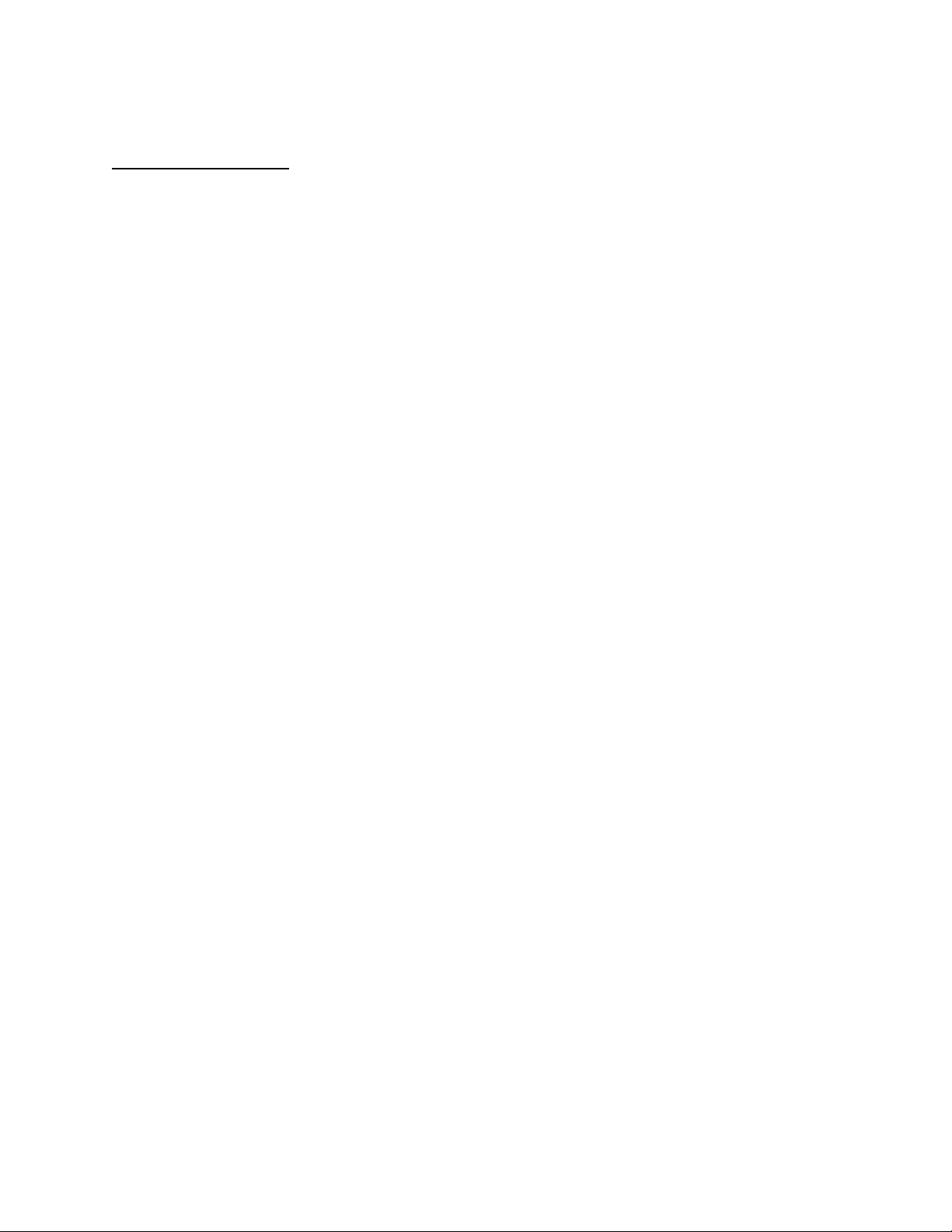
APPLICANT: MOTOROLA, INC. FCC ID: IHDT56GB1
INSTRUCTION MANUAL
A preliminary draft copy of the Users Manual follows:
EXHIBIT 8
Page 2
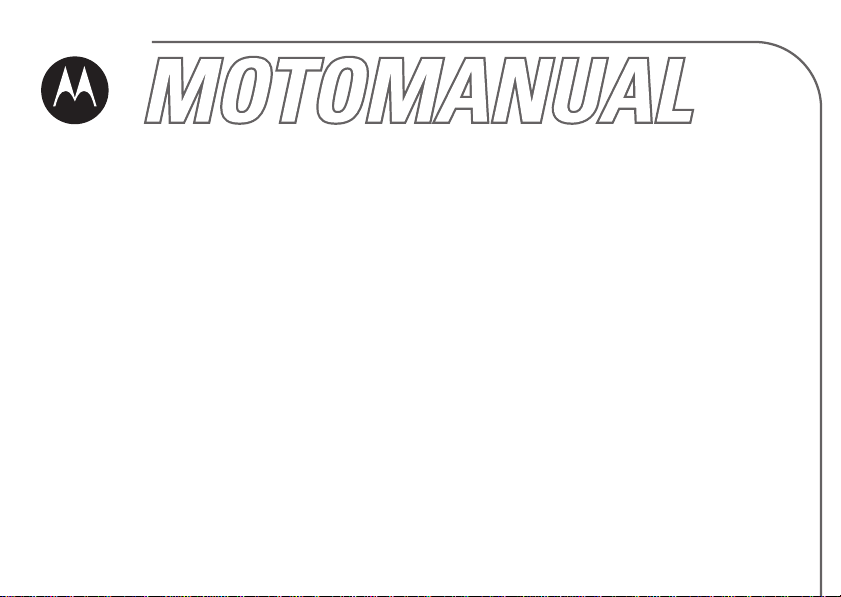
A910
GSM
motorola.com
Page 3
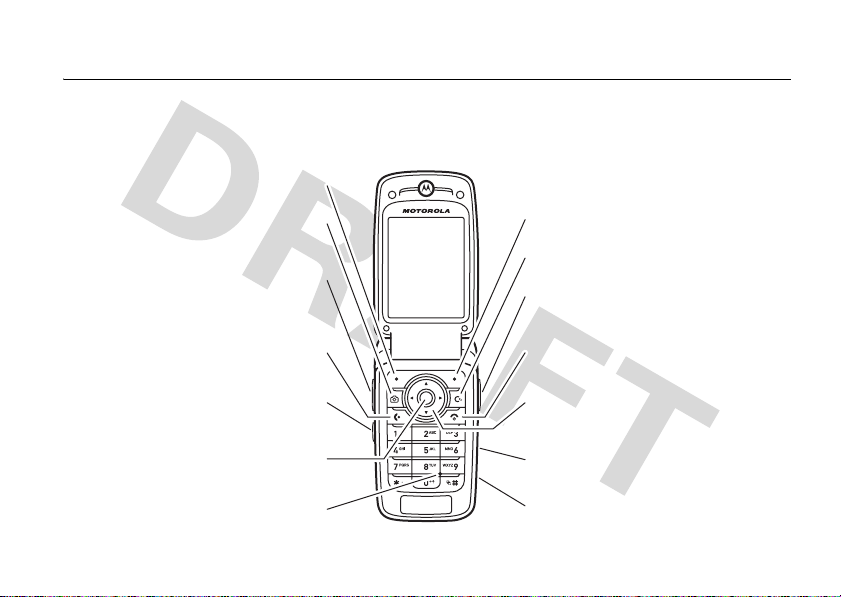
HELLOMOTO
Introducing your new Motorola A910 GSM wireless phone. Here’s a quick anatomy lesson.
Left Soft Key
Camera Key
Adjust volume, scroll through menus.
Side Up/Down Keys
Make & answer calls.
Side Select Key
Select menus items.
Microphone
Send Key
Center Key
Right Soft Key
Clear/Back Key
Voice Key
Power/End Key
Turn on/off, hang up, exit menus.
Navigation Key
Navigate menus.
Memory Card Slot
Mini-USB Port
1
Page 4

Camera Lens
Integrated Short-Range Flash
Set ring alert profile in flip closed display, adjust
Side Up/Down Keys
camera zoom when flip is closed & camera is
Side Select Key
Take photo when flip is closed & camera is
active.
active.
2
External Display
See incoming call information, use as camera
viewfinder when flip is closed & camera is
active.
Mini-USB Port
Insert battery charger, stereo headset,
& other phone accessories.
Page 5
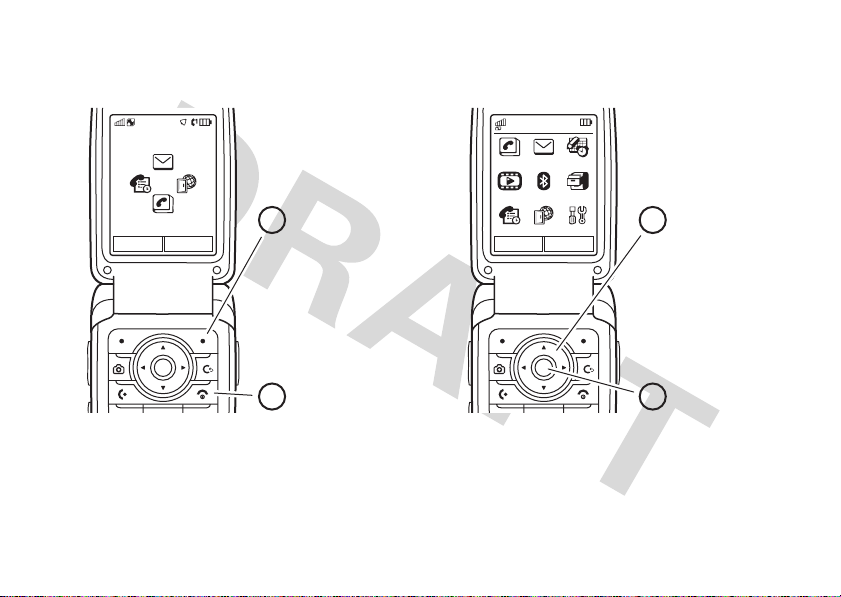
Home Screen Main Menu
Service Provider
10/15/2007
Options Main Menu
10:10 AM
Press the
2
1
Main Menu
soft key to open the
Main Menu
.
Press and hold the
Power Key u
the display lights up,
to turn on your
phone.
until
Main Menu
Contacts Messages Office Tools
Multimedia Bluetooth File Manager
Recent Calls Web Access Settings
Options Back
Press the
3
Navigation Key S
up/down/left/right to
highlight a menu
feature.
Press the
4
Center Key s
to select it.
3
Page 6

Motorola, Inc.
Consumer Advocacy Office
1307 East Algonquin Road
Schaumburg, IL 60196
www.hellomoto.com
1-800-331-6456 (United States)
1-888-390-6456 (TTY/TDD United States for hearing impaired)
1-800-461-4575 (Canada)
Certain mobile phone features are dependent on the capabilities
and settings of your service provider’s network. Additionally,
certain features may not be activated by your service provider,
and/or the provider’s network settings may limit the feature’s
functionality. Always contact your service provider about feature
availability and functionality. All features, functionality, and other
product specifications, as well as the information contained in this
user’s guide are based upon the latest available information and
are believed to be accurate at the time of printing. Motorola
reserves the right to change or modify any information or
specifications without notice or obligation.
MOTOROLA and the Stylized M Logo are registered in the US
Patent & Trademark Office. All other product or service names are
the property of their respective owners. The Bluetooth trademarks
are owned by their proprietor and used by Motorola, Inc. under
license. Java and all other Java-based marks are trademarks or
registered trademarks of Sun Microsystems, Inc. in the U.S. and
other countries. Microsoft and Windows are registered trademarks
of Microsoft Corporation; and Windows XP is a trademark of
4
Microsoft Corporation. Macintosh is a registered trademark of
Apple Computer, Inc. is a Certification Mark of the Wireless
Fidelity Alliance, Inc.
© Motorola, Inc., 2006.
Caution:
Changes or modifications made in the radio phone, not
expressly approved by Motorola, will void the user’s authority to
operate the equipment.
Software Copyright Notice
The Motorola products described in this manual may include
copyrighted Motorola and third-party software stored in
semiconductor memories or other media. Laws in the United
States and other countries preserve for Motorola and third-party
software providers certain exclusive rights for copyrighted
software, such as the exclusive rights to distribute or reproduce
the copyrighted software. Accordingly, any copyrighted software
contained in the Motorola products may not be modified,
reverse-engineered, distributed, or reproduced in any manner to
the extent allowed by law. Furthermore, the purchase of the
Motorola products shall not be deemed to grant either directly or
by implication, estoppel, or otherwise, any license under the
copyrights, patents, or patent applications of Motorola or any
third-party software provider, except for the normal, non-exclusive,
royalty-free license to use that arises by operation of law in the
sale of a product.
Manual Number: 68XXXXX128-O
Page 7
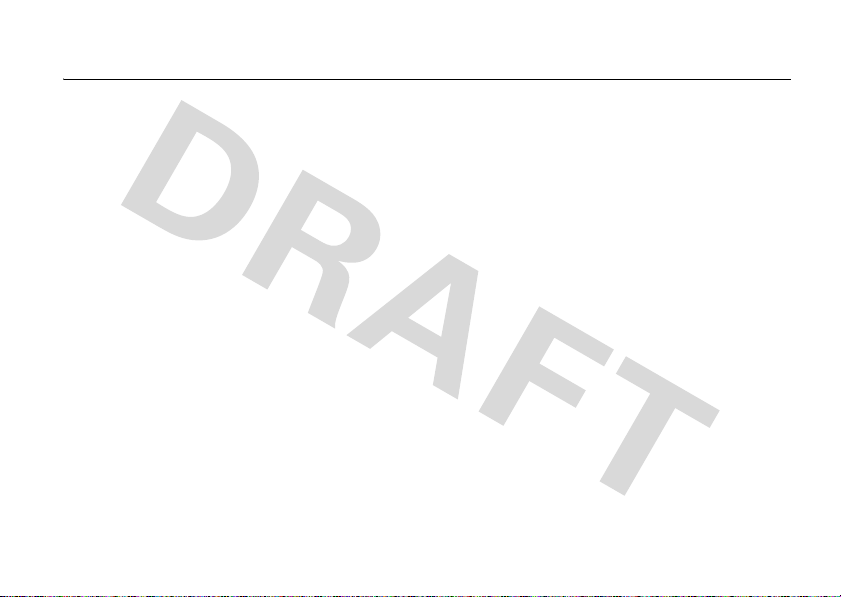
contents
menu map. . . . . . . . . . . . 7
Safety Information . . . . . 9
Use and Care . . . . . . . . 14
EU Conformance . . . . . 15
Recycling Information . 16
essentials . . . . . . . . . . . 17
about this guide . . . . . 17
SIM card . . . . . . . . . . . 18
battery . . . . . . . . . . . . 19
turn it on & off . . . . . . 22
make a call . . . . . . . . . 22
answer a call. . . . . . . . 23
store a phone number in
the contact list . . . . . . 23
call a stored phone
number. . . . . . . . . . . . 24
your phone number . . 24
main attractions . . . . . . 25
calls over a WiFi Internet
connection . . . . . . . . . 25
music player . . . . . . . . 29
memory card . . . . . . . 34
photos . . . . . . . . . . . . 38
video clips. . . . . . . . . . 40
multimedia messages 43
Bluetooth™ wireless . 44
synchronize phone
information . . . . . . . . . 48
voice commands . . . . 50
airplane mode. . . . . . . 53
phone updates . . . . . . 53
basics. . . . . . . . . . . . . . . 54
display . . . . . . . . . . . . 54
text entry . . . . . . . . . . 57
volume . . . . . . . . . . . . 60
navigation key. . . . . . . 61
side select key . . . . . . 61
external display . . . . . . 61
handsfree speaker . . . 62
codes & passwords . . 62
lock & unlock phone . . 63
customize . . . . . . . . . . . 64
profiles . . . . . . . . . . . . 64
time & date. . . . . . . . . 65
themes . . . . . . . . . . . . 66
display appearance . . . 67
answer options. . . . . . 68
calls . . . . . . . . . . . . . . . . 69
turn off a call alert . . . . 69
recent calls . . . . . . . . . 69
redial. . . . . . . . . . . . . . 70
contents
5
Page 8

return a call . . . . . . . . . 70
hold or mute a call . . . . 71
call waiting. . . . . . . . . . 71
caller ID . . . . . . . . . . . . 71
emergency calls . . . . . 72
international calls. . . . . 72
speed dial . . . . . . . . . . 72
voicemail . . . . . . . . . . . 73
other features . . . . . . . . 74
advanced calling . . . . . 74
contacts. . . . . . . . . . . . 76
messages . . . . . . . . . . 81
personalize . . . . . . . . . 84
call times & costs . . . . 86
handsfree . . . . . . . . . . 88
data & fax calls . . . . . . 89
network. . . . . . . . . . . . 90
personal organizer . . . . 91
security . . . . . . . . . . . . 94
fun & games . . . . . . . . 94
contents
6
service and repairs . . . . 97
SAR Data . . . . . . . . . . . . 98
WHO Information . . . . . 99
GNU License . . . . . . . . 100
index. . . . . . . . . . . . . . . 101
Page 9

main menu
n
Contacts
e
Messages
• Create Message
• Inbox
• My Folders
• Templates
•Drafts
• Outbox
• Create Postcard *
•Email
• Call Voicemail
É
Office Tools
• Calendar
•Email
• File Manager
•MOTOSYNC
• Download Manager
•AlarmClock
• World Clock
•Calculator
• Dialing Services
•FixedDial
• Service Dial *
• Task List
• Notes
menu map
h
Multimedia
• Medi a Finder
•Games
•Camera
• Video Camera
• Voice Recorder
E
Bluetooth™
@
Help
Tip:
Press # to change the main menu to
a list view and back. For feature help,
@ Help
select
.
s
Recent Calls
á
Web A cc es s
•Browser
• My Bookmarks
• My Web Pages
•History
• Go To Page
• Browser Setup
w
Settings
• (see next page)
This is the standard main menu layout.
Your phone’s menu may be different.
* optional features
menu map
7
Page 10

settings menu
•Profiles
•Normal
• Vibrate
• Silent
• Meeting
• Airplane Mode
• Sleeping
•Active
•Car
• Li ghts
•Themes
•Wi-Fi
• Available Networks
• Saved Networks
• Quick Connect
•Wi-FiPowerOff
• EasyKeySetup
• Add New Network
•Wi-FiHelp
• Connections
• Bluetooth™
• Modem
• USB Setting
• Memor y Card
• Modem
• Dat a Connections
• Add A Connection
• Edit A Connection
• Remove A Connection
menu map
8
• Call Settings
• Speed Dial
•CallForward
•In-CallSetup
• My Caller ID
• Call Waiting
• In-Call Message Alert
• Active Line *
• In-Call Timer
• Answer Options
• Auto- Redial
•RoamAlert
•DTMF
• Call Barring *
• Fixed Dialing
• Call Drop Tone
• My SIM Number
• Phone Setting s
• Display Settings
• Ba cklight Timeout
• Display Timeout
• Screen Saver Ti meout
• Brightness
•BatteryMeter
•BatterySave
• Charging Light
•Time&Date
• Language
• (continued next column)
• Phone Settings (c ontinued)
• Talking Phone
•TextEntry
• Res et
• Res et All Settings
•DeleteAllData
• Delete Memory Cards
• Properties
• Java™ Syst em
• Software Update
• Headset Settings
• Auto-Answer
• Voice Dial
• TTY Settings
•Security
• Phone Lock
• Application Lock
•SIMLock
• Change Passwords
•Network
• Current Network
• Scan Available Networks
•FindNewNetwork
• My Network List
• Search Setup
• Service Tone
* optional features
Page 11
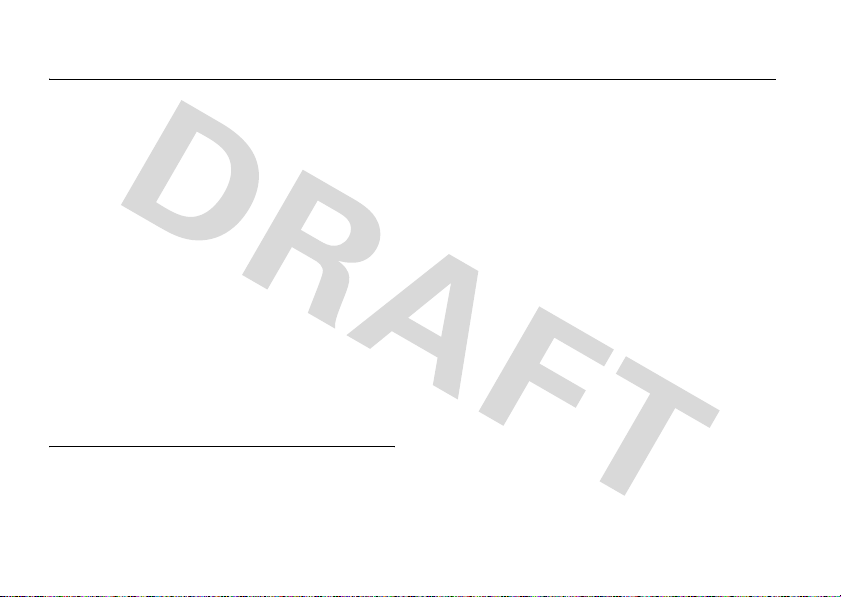
Safety and General Information
Safety In formatio n
This section contains important information on
the safe and efficient operation of your mobile
device. Read this information before using your
mobile device.
*
Exposure To Radio Frequency
(RF) Energy
Your mobile device contains a transmitter and
receiver. When it is ON, it receives and transmits RF
energy. When you communicate with your mobile
device, the system handling your call controls the
power level at which your mobile device transmits.
* The information provided in this document supersedes
the general safety information in user’s guides
published prior to September 1, 2005.
Safety Information
10
Your Motorola mobile device is designed to comply
with local regulatory requirements in your country
concerning exposure of human beings to RF energy.
Operational Precautions
For optimal mobile device performance and to be
sure that human exposure to RF energy does not
exceed the guidelines set forth in the relevant
standards, always follow these instructions and
precautions.
External Antenna Care
If your mobile device has an external antenna, use
only a Motorola-supplied or approved replacement
antenna. Use of unauthorized antennas,
modifications, or attachments could damage the
mobile device and/or may result in your device not
Page 12

complying with local regulatory requirements in your
country.
DO NOT hold the external antenna when the mobile
device is IN USE. Holding the external antenna
affects call quality and may cause the mobile device
to operate at a higher power level than needed.
Product Operation
When placing or receiving a phone call, hold your
mobile device just like you would a landline phone.
If you wear the mobile device on your body, always
place the mobile device in a Motorola-supplied or
approved clip, holder, holster, case, or body harness.
If you do not use a body-worn accessory supplied or
approved by Motorola, keep the mobile device and its
antenna at least 2.5 centimeters (1 inch) from your
body when transmitting.
When using any data feature of the mobile device,
with or without an accessory cable, position the
mobile device and its antenna at least
2.5 centimeters (1 inch) from your body.
Using accessories not supplied or approved by
Motorola may cause your mobile device to exceed RF
energy exposure guidelines. For a list of
Motorola-supplied or approved accessories, visit our
website at
www.motorola.com
.
RF Energy
Interference/Compatibility
Nearly every electronic device is subject to RF energy
interference from external sources if inadequately
shielded, designed, or otherwise configured for RF
energy compatibility. In some circumstances your
mobile device may cause interference with other
devices.
This device complies with Part 15 of the FCC Rules.
Operation is subject to the following two conditions:
(1) this device may not cause harmful interference,
and (2) this device must accept any interference
received, including interference that may cause
undesired operation.
Safety Information
11
Page 13

Follow Instructions to Avoid
Interference Problems
Turn off your mobile device in any location where
posted notices instruct you to do so. These locations
include hospitals or health care facilities that may be
using equipment that is sensitive to external RF
energy.
In an aircraft, turn off your mobile device whenever
instructed to do so by airline staff. If your mobile
device offers an airplane mode or similar feature,
consult airline staff about using it in flight.
Pacemakers
If you have a pacemaker, consult your physician
before using this device.
Persons with pacemakers should observe the
following precautions:
•
ALWAYS keep the mobile device more than
20 centimeters (8 inches) from your
Safety Information
12
pacemaker when the mobile device is turned
ON.
•
DO NOT carry the mobile device in the breast
pocket.
•
Use the ear opposite the pacemaker to
minimize the potential for interference.
•
Turn OFF the mobile device immediately if
you have any reason to suspect that
interference is taking place.
Hearing Aids
Some digital mobile devices may interfere with some
hearing aids. In the event of such interference, you
may want to consult your hearing aid manufacturer or
physician to discuss alternatives.
Other Medical Devices
If you use any other personal medical device, consult
your physician or the manufacturer of your device to
determine if it is adequately shielded from RF energy.
Page 14

Driving Precautions
Operational Warnings
Check the laws and regulations on the use of mobile
devices in the area where you drive. Always obey
them.
When using your mobile device while driving, please:
•
Give full attention to driving and to the road.
Using a mobile device may be distracting.
Discontinue a call if you can’t concentrate on
driving.
•
Use handsfree operation, if available.
•
Pull off the road and park before making or
answering a call if driving conditions so
require.
Responsible driving practices can be found in the
“Smart Practices While Driving” section at the end of
this guide and/or at the Motorola website:
www.motorola.com/callsmart
.
Obey all posted signs when using mobile devices in
public areas, such as health care facilities or blasting
areas.
Automobile Air Bags
Do not place a mobile device in the air bag
deployment area.
Potentially Explosive Atmospheres
Areas with potentially explosive atmospheres are
often but not always posted, and can include fueling
areas such as below decks on boats, fuel or chemical
transfer or storage facilities, or areas where the air
contains chemicals or particles, such as grain, dust,
or metal powders.
When you are in such an area, turn off your mobile
device, and do not remove, install, or charge
batteries. In such areas, sparks can occur and cause
an explosion or fire.
Safety Information
13
Page 15
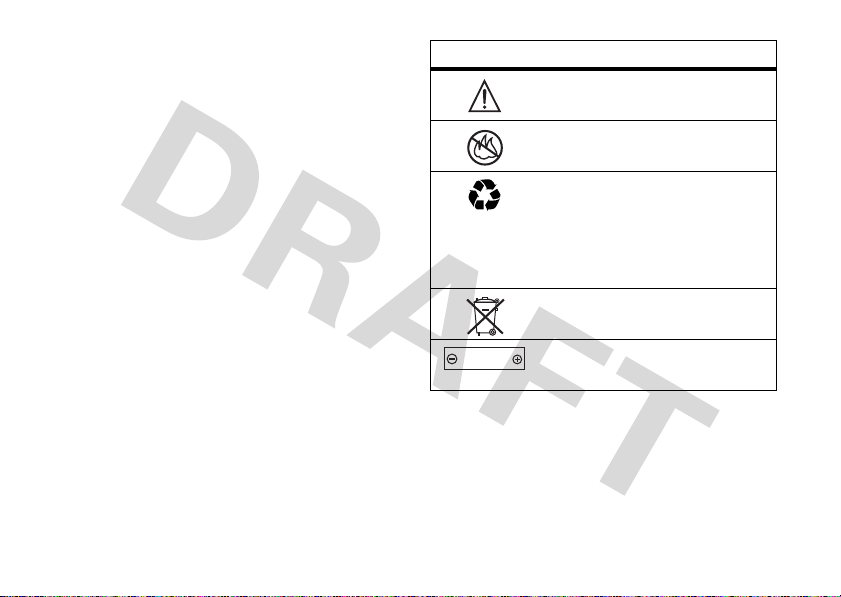
Damaged Products
If your mobile device or battery has been submerged
in water, punctured, or subjected to a severe fall, do
not use it until you take it to a Motorola Authorized
Service Center. Do not attempt to dry it with an
external heat source, such as a microwave oven.
Batteries and Chargers
If jewelry, keys, beaded chains, or other conductive
materials touch exposed battery terminals, this could
complete an electrical circuit (short circuit), become
very hot, and could cause damage or injury. Be
careful when handling a charged battery, particularly
when placing it inside a pocket, purse, or other
container with metal objects.
Motorola Original ™ batteries and chargers.
Caution:
To avoid risk of personal injury, do not
dispose of your battery in a fire.
Your battery, charger, or mobile device may contain
symbols, defined as follows:
Safety Information
14
Use only
Symbol Definition
032374o
Important safety information
follows.
032376o
032375o
Do not dispose of your battery or
mobile device in a fire.
Your battery or mobile device may
require recycling in accordance
with local laws. Contact your local
regulatory authorities for more
information.
032377o
Li Ion BATT
032378o
Do not throw your battery or
mobile device in the trash.
Your mobile device contains an
internal lithium ion battery.
Choking Hazards
Your mobile device or its accessories may include
detachable parts, which may present a choking
Page 16

hazard to small children. Keep your mobile device
and its accessories away from small children.
Glass Parts
Some parts of your mobile device may be made of
glass. This glass could break if the product is dropped
on a hard surface or receives a substantial impact. If
glass breaks, do not touch or attempt to remove. Stop
using your mobile device until the glass is replaced
by a qualified service center.
games or enabling a flashing-lights feature (if
available) on your mobile device.
Discontinue use and consult a physician if any of the
following symptoms occur: convulsion, eye or muscle
twitching, loss of awareness, involuntary
movements, or disorientation. It is always a good
idea to hold the screen away from your eyes, leave
the lights on in the room, take a 15-minute break
every hour, and stop use if you are very tired.
Repetitive Motion
Seizures/Blackouts
Some people may be susceptible to epileptic seizures
or blackouts when exposed to flashing lights, such as
when playing video games. These may occur even if
a person has never had a previous seizure or
blackout.
If you have experienced seizures or blackouts, or if
you have a family history of such occurrences, please
consult with your physician before playing video
When you repetitively perform actions such as
pressing keys or entering finger-written characters,
you may experience occasional discomfort in your
hands, arms, shoulders, neck, or other parts of your
body. If you continue to have discomfort during or
after such use, stop use and see a physician.
Safety Information
15
Page 17
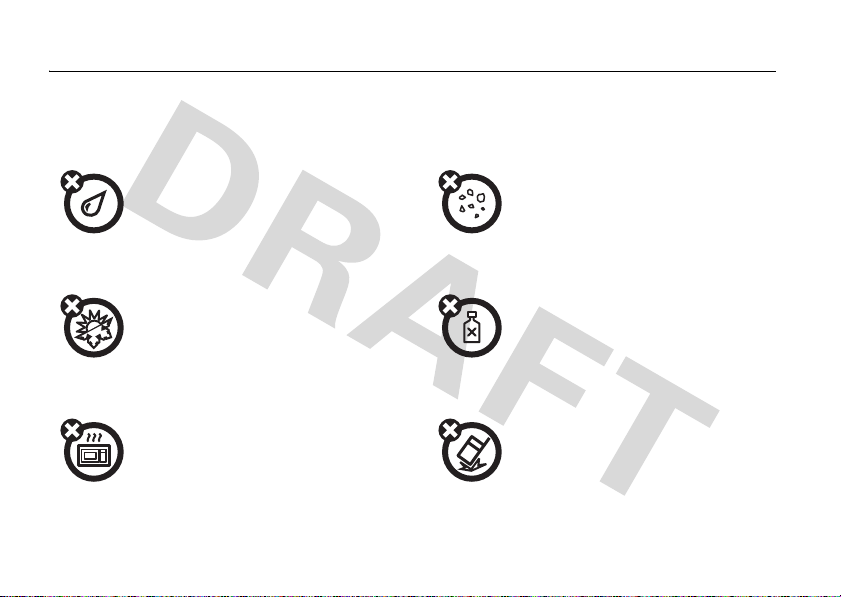
Use and Care
Use and Care
To care for your Motorola phone, please keep it away from:
liquids of any kind dust and dirt
Don’t expose your phone to water, rain,
extreme humidity, sweat, or other moisture.
extreme heat or cold cleaning solutions
Avoid temperatures below -10°C/14°F or
above 45°C/113°F.
microwaves the ground
Don’t try to dry your phone in a microwave
oven.
Use and Care
14
Don’t expose your phone to dust, dirt, sand,
food, or other inappropriate materials.
To clean your phone, use only a dry soft cloth.
Don’t use alcohol or other cleaning solutions.
Don’t drop your phone.
Page 18
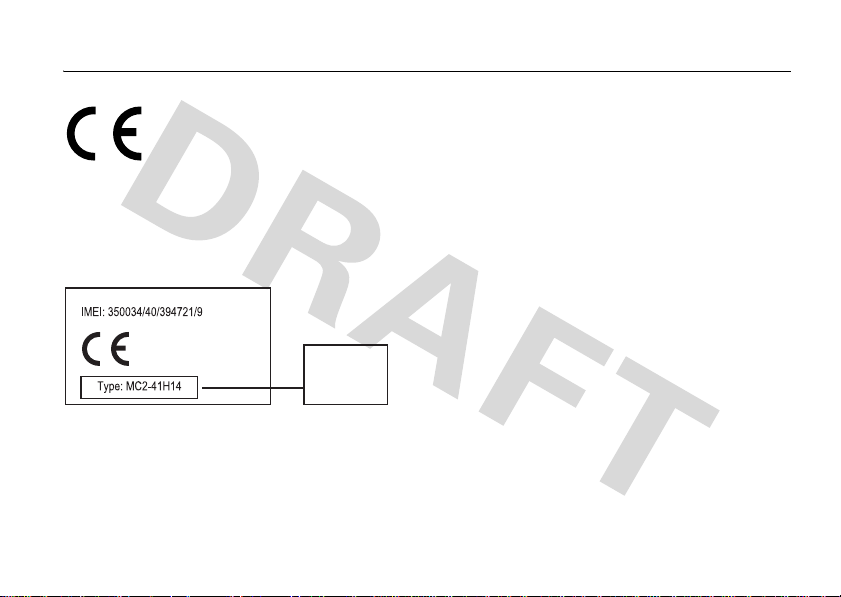
European Union Directives Conformance Statement
EU Conformance
•
•
The above gives an example of a typical Product Approval Number.
You can view your product’s Declaration of Conformity (DoC) to
Directive 1999/5/EC (to R&TTE Directive) at
www.motorola.com/rtte
Hereby, Motorola declares that this product is in
compliance with:
The essential requirements and other relevant provisions
of Directive 1999/5/EC
All other relevant EU Directives
0168
. To find your DoC, enter the
Product
Approval
Number
product Approval Numb er from your product’s label in the “Search”
bar on the Web site.
EU Conformance
15
Page 19
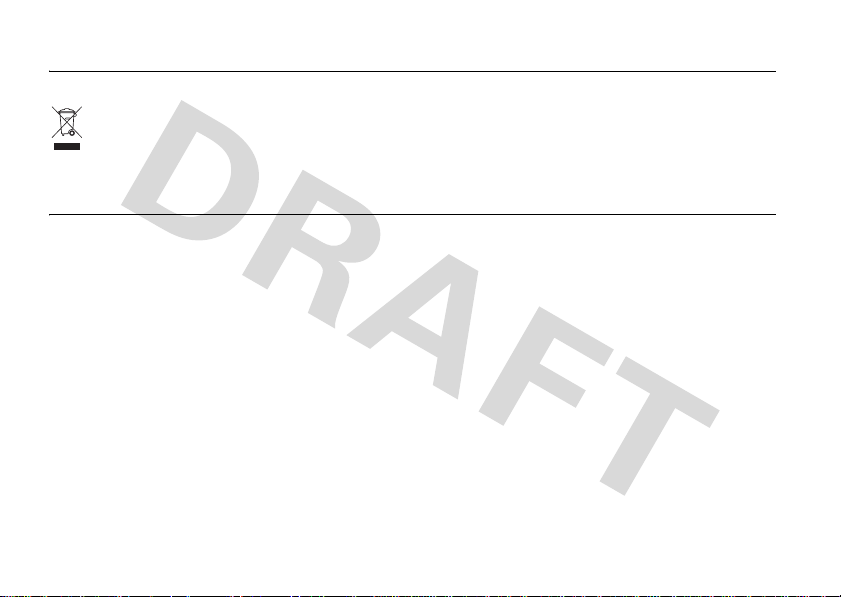
Recycling Information
Caring for the Environment by Recycling
This symbol on a Motorola product means the product
should not be disposed of with household waste.
Disposal of your Mobile Telephone and Accessories
Please do not dispose of mobile telephones or electrical
accessories, such as chargers or headsets, with your household
waste. In some countries or regions, collection systems have been
set up to handle waste electrical and electronic items. Please
contact your regional authorities for more details. If no suitable
scheme exists, you may return unwanted mobile telephones and
electrical accessories to any Motorola Approved Service Centre in
your region.
Recycling Information
16
Page 20
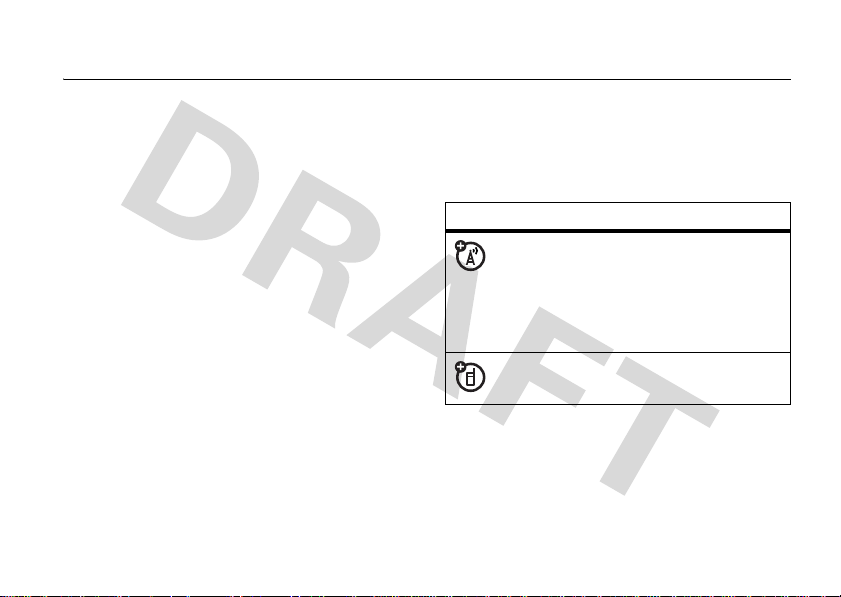
essentials
about this guide
This guide shows how to locate a menu
feature as follows:
Find it:
Press the
Camera
.
>
This means that, from the home screen:
1
Press the
menu.
2
Press the navigation keyS to scroll to
h Multimedia
to select it.
Main Menu
Main Menu
, and press the center keys
key >
h Multimedia
soft key to open the
3
Press the navigation keyS to scroll to
Camera
, and press the center keys to
select it.
symbols
This means a feature is network,
SIM card, or subscription
dependent and may not be available
in all areas. Contact your service
provider for more information.
This means a feature requires an
optional accessory.
essentials
17
Page 21

SIM card
Your Subscriber Identity Module (SIM) card
contains personal information like your phone
number and contacts list.
Caution:
Keep it away from static electricity, water, and
dirt. Turn off your phone and remove the
battery before you install or remove the SIM
card.
18
Don’t bend or scratch your SIM card.
essentials
1
If necessary, press in the battery door
release latch and remove the battery
door.
Page 22

2
Hold the SIM card with the notch in the
lower left corner and the gold plate
facing down. Slide the SIM card under
the metal clip and into the card slot as
shown.
battery
battery tips
Battery life depends on the network, signal
strength, temperature, features, and
accessories you use.
•
Always use
Motorola Original batteries
and chargers. The warranty
does not cover damage
caused by non-Motorola batteries
and/or chargers.
•
New batteries or batteries stored for a
long time may take more time to
charge.
•
When charging your battery, keep it
near room temperature.
•
When storing your battery, keep it
uncharged in a cool, dark, dry place.
•
Never expose batteries to
temperatures below -10°C (14°F) or
above 45°C (113°F). Always take your
phone with you when you leave your
vehicle.
essentials
19
Page 23
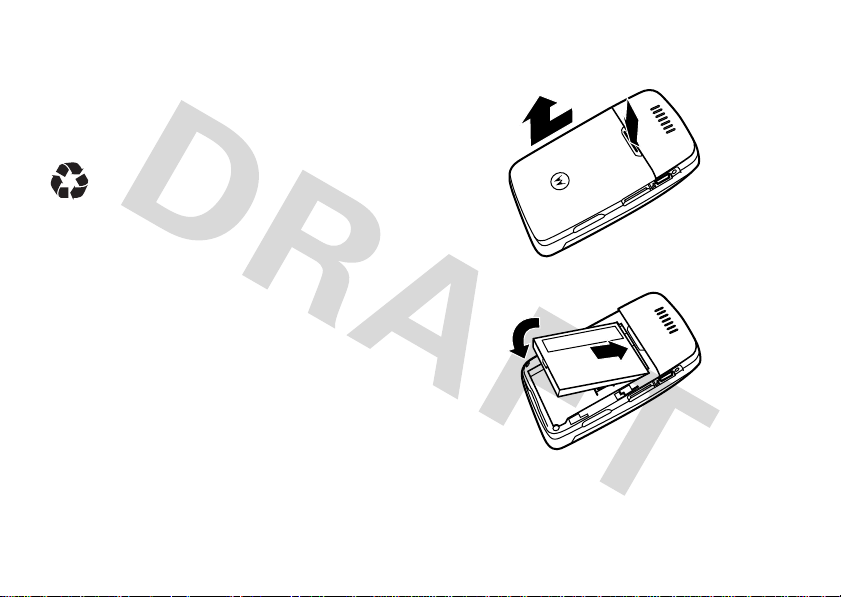
•
It is normal for batteries to gradually
wear down and require longer charging
times. If you notice a change in your
battery life, it is probably time to
purchase a new battery.
Contact your local recycling center for
proper battery disposal.
Warning:
Never dispose of batteries in a fire
because they may explode.
Before using your phone, read the battery
safety information in the “Safety and General
Information” section included in this guide.
essentials
20
battery installation
1.
2.
Page 24

3.
battery charging
New batteries
are not fully
charged. Open
the protective
cover on your
phone’s
mini-USB port,
then insert the
battery charger plug into the phone as shown.
Plug the other end into an electrical outlet.
Your phone might take several seconds to
start charging the battery. The main display
Charge Complete
shows
Tip:
Relax, you can’t overcharge your battery.
It will perform best after you fully charge and
discharge it a few times.
Note:
You can charge your battery
by connecting a cable from your
phone’s mini-USB port to a USB
port on a computer. Both your
phone and the computer must be turned on,
and your computer must have the correct
software drivers installed. Cables and
software drivers are available in
Motorola Original data kits, sold separately.
when finished.
essentials
21
Page 25

turn it on & off
make a call
Caution:
your SIM card PIN code when you turn it on. If
you enter an incorrect PIN code three times
before the correct code, your SIM card is
disabled, and your display shows
Contact your service provider.
To turn on your phone,
press and hold the
power key
seconds or until the
keypad or display lights
up. If prompted, enter
your eight-digit SIM card PIN code and/or
four-digit unlock code.
To turn off your phone, press and hold
a few seconds.
22
Your phone may prompt you to enter
SIM Blocked
u
for a few
u
essentials
.
for
Enter a phone number and press the
U
send key
Tip:
If you make a mistake when entering a
phone number, press the clear/back key
to delete the character to the left of the
cursor.
To “hang up,” close the phone flip or press the
end key
Note:
when the handsfree speaker is turned on (for
more information about the handsfree
speaker, see page 62).
to make a call.
D
u
.
Closing the phone flip doesn’t end a call
Page 26

answer a call
When your phone rings and/or vibrates, just
open the phone flip or press the send key
to answer.
To “hang up,” close the phone flip or press the
u
end key
Note:
when the handsfree speaker is turned on (for
more information about the handsfree
speaker, see page 62).
.
Closing the phone flip doesn’t end a call
U
store a phone number
in the contact list
You can store a phone number in your list of
Contacts
.
Note:
You can store a contact in phone
memory or on your SIM card. You can’t set a
picture ID or special alerts for contacts stored
on the SIM card. To set storage location, see
page 76.
1
Enter a phone number in the home
screen.
2
Press the
3
Enter a name for the phone number, and
specify the number type if necessary.
4
Press the
To edit or store additional information about
the contact, see page 77.
Save
key.
Save
key to store the contact.
essentials
23
Page 27

call a stored phone
your phone number
number
Find it:
1
2
24
Press the
Scroll to the contact.
Shortcut:
keypad keys to enter the first letters of the
contact you want. Press the center
s
key
Press U to call the contact.
essentials
Main Menu
In the contacts list, press
to go to the contact.
key >
n Contacts
To see your phone number from the home
screen, press the
.
Call Settings >My SIM Number
>
To see your phone number while you’re on a
call, press the
To store or edit your name and phone number
on your SIM card, select the field you want to
edit. If you don’t know your phone number,
contact your service provider.
Main Menu
Options
key >
key >
.
My Tel. Numbers
w Settings
.
Page 28
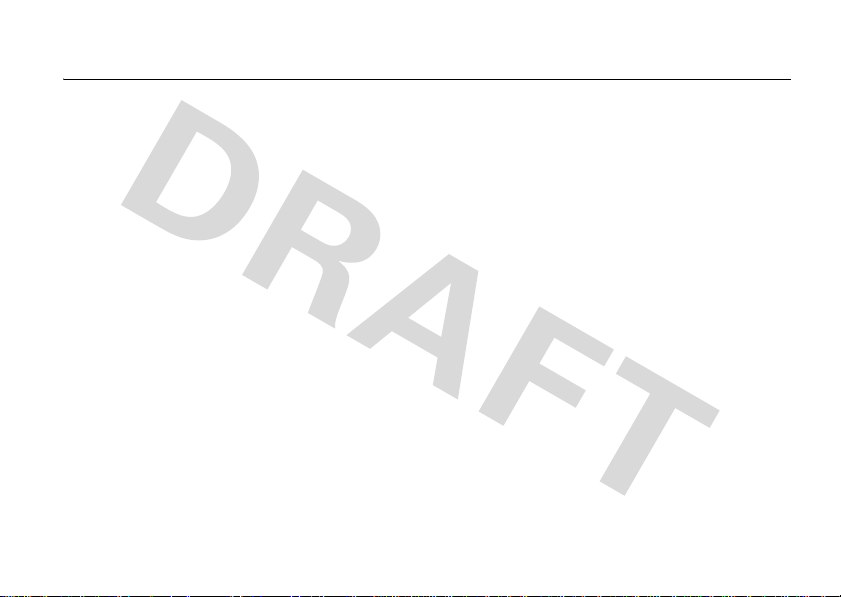
main attractions
You can do much more with your phone than
make and receive calls!
calls over a WiFi
Internet connection
You can use your phone to make and receive
calls over an Internet connection (instead of a
cellular network connection). To use an
Internet connection, you must connect to
your service provider through a
WiFi CERTIFIED® wireless connection to a
network access point.
WiFi setup wizard
When you power on your phone, the
WiFi Setup Wizard
launches to help you connect your phone to
your home access point. Follow the on-screen
prompts to set up a WiFi connection to the
access point.
application automatically
available networks list
To see a list of available access points within
range of your phone:
Find it:
>
Your phone lists available access points. The
orange WiFi signal strength indicator
Press the
WiFi >Available Networks
Main Menu
main attractions
.
key >
w Settings
À
25
Page 29
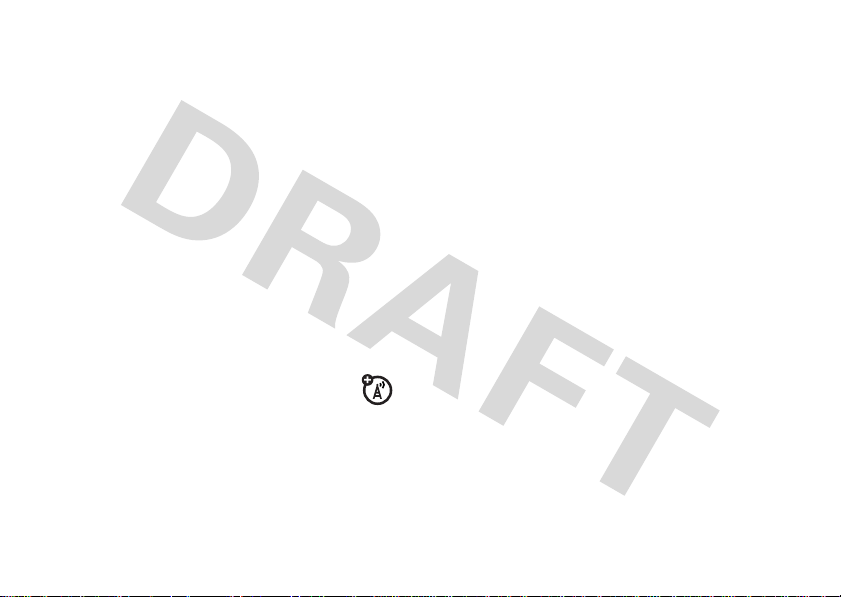
shows the strength of each WiFi connection.
Other indicators can include:
Á
= saved
network
Ã
= active
network
connection
Ä
= secure
access point
Â
= active saved
network
connection
Scroll to the network access point you want
Options
key >
Connect
to use, then press the
.
create a secure network
connection
To create and save a secure connection
with a network access point:
Find it:
>
26
Press the
WiFi >EasyKeySetup
main attractions
Main Menu
.
key >
w Settings
1
If necessary, read the on-screen
Next
instructions and press
to begin
scanning for an access point.
2
If necessary, scroll to the network you
Select
want to secure, then press
3
When prompted by your phone, press the
.
secure button on your access point.
4
On your phone, press
Continue
.
Your phone creates a secure connection with
the network, and saves the network profile in
Saved Networks
the
Note:
Your phone automatically connects to a
network in the
list.
Saved Networks
list when the
phone is within range of the network access
point.
Page 30

quick connect
To have your phone automatically locate and
connect to an open (non-secure) network
access point:
Find it:
Press the
WiFi >Quick Connect
>
Your phone connects to the network access
point with the best signal strength within
range of your phone. If the first connection
fails, the phone connects to the next available
network.
Tip:
From the home screen, press the
Quick Connect
key >
access point.
Main Menu
to connect to an open
key >
w Settings
.
Options
saved networks list
To see the network connection profiles you’ve
saved on your phone:
Find it:
>
Note:
network in the
phone is within range of the network access
point.
add network to list
To manually set up a network access point
and add it to the list:
Find it:
>
Press the
WiFi >Saved Networks
Your phone automatically connects to a
Press the
WiFi >Add New Network >Enter Network Info
Main Menu
.
Saved Networks
Main Menu
key >
list when the
key >
w Settings
w Settings
.
main attractions
27
Page 31

You must enter the following configuration
settings:
options
SSID
Enter the broadcast name that
identifies the wireless access
point.
Profile
Name
Connection
Setting
Security
Type
28
Enter the name you want to use
to identify the access point in
Saved Networks
the
Set to
Automatically Connect
Ask Before Connecting
Set to
None, WEP, WPA-PSK
WPA2-PSK
main attractions
list.
.
.
or
, or
options
NonBroadcast
SSID
Select this option if the name of
your access point is not being
broadcast.
Tip:
Check the available
networks list to see if the
access point name is being
broadcast.
view or edit a network profile
Find it:
>
press the
Press the
Main Menu
WiFi >Saved Networks
Options
key >
key >
w Settings
, scroll to the network,
View Details
or
Edit Profile
.
send network profile
To send a network profile to another phone or
PC in an SMS text message:
Find it:
>
press the
Press the
Main Menu
WiFi >Saved Networks
Options
key >
key >
w Settings
, scroll to the network,
Send To
.
Page 32

receive network profile
Your phone notifies you when you receive a
network profile message from another phone
or PC.
Options
Press the
the network profile to your
Tip:
Press the
see network details before you save the
network profile to your phone.
key, then press
Options
key, then press
Save
to save
Saved Networks
View
list.
to
turn WiFi power on or off
Find it:
Press the
WiFi >WiFi Power On
>
Note:
To extend battery life, use this
procedure to turn off WiFi power when not in
use.
Main Menu
or
WiFi Power Off
key >
w Settings
.
WiFi help
To learn more about the WiFi features on your
phone:
Find it:
>
Press the
WiFi >WiFi Help
Main Menu
.
key >
w Settings
music player
Your phone can play music and audio
files in a variety of formats (for a list of
formats, see page 37). You can use a
removable MicroSD memory card with your
phone to store more songs (see page 34).
Note:
Your phone can
files that use Digital Rights Management
(DRM) copy protection. Make sure the music
files you load on your phone are not
DRM-protected.
not
play music or audio
main attractions
29
Page 33

load music files on your
computer
To load music on your phone, you need to
have a digital music library on your computer.
To create a digital music library on your
computer:
1
Insert a music CD in your computer's CD
drive.
2
Launch your computer's media player
program (such as Windows™ Media
Player).
3
Copy the music CD to the media player
library (also called ripping the CD).
If your computer is connected to the Internet
when you insert your music CD, the media
player may retrieve data about the album,
such as song titles, album name, artist name,
and album artwork. You also can enter or edit
data manually using the computer's media
main attractions
30
player program. This data will display in your
phone’s music player.
load music files on your phone
To transfer music from your computer’s digital
music library to your phone and its MicroSD
memory card, see page 36. To download
songs from the Web, see page 95. For a list of
the file formats your phone can play, see
page 37.
play music files
Use the
music on your phone.
Find it:
>
Music and Sounds
Press the
application to play
Main Menu
Media Finder >Music and Sounds
key >
h Multimedia
> folder name.
Page 34

Select a song or playlist from the following
folders:
folders
All
Show and play individual songs.
Note:
All of your phone’s songs
All
appear in the
songs may not have any
Album
, or
list. Some
Genre
information stored,
Artist
,
so they don’t appear in those
lists.
Playlists
Create or play a playlist of songs
(see page 32).
Recently
See songs you recently played.
Played
Albums
Select an album to show or play
its songs.
Artists
Select an artist to show or play
their songs.
folders
Composers
Select a composer to show or
play their songs.
Genres
Select a type of music to show
or play songs.
Preloaded
Ringtones
Tip:
When you launch the
phone prompts you to
Show and play your standard
ringtones.
Media Finder
Refresh Media
, your
. Press
Yes
to
update the list of media files stored on the
current installed memory card. You should
refresh the media list whenever you install or
switch memory cards.
S
Use the navigation key
to control song
playback.
If you receive a call during a song
, the song
pauses until the call is over.
main attractions
31
Page 35

When a song is playing, press the
to select music player options:
options
Hide
Hide the music player while
music plays. To see the music
player again, press
S
stop the hidden music player,
u
.
Properties
, such as the
Manage
press
Show song
file name, type, and size.
Send to
Send the song in a message or
email, or send it to a printer or
other device over a Bluetooth™
connection.
Apply to
Add the song to a playlist or
make it a ringtone.
Setup
Customize settings (see
page 33).
main attractions
32
Options
up. To
key
During a song, the music player shows the
song title, artist, album, and artwork, if
available. To see a larger image of the
artwork
, press the center keys (press it
again to return to the music player).
add music files to a playlist
Find it:
>
1
2
Press the
Media Finder >Music and Sounds
Main Menu
key >
h Multimedia
> folder name.
Scroll to a song you want to add to the
playlist.
Tip:
To select multiple songs for the list,
Options
press the
Select Multiple
key and select
. Your phone shows a song list
where you can scroll to songs you want to
s
add and press the center key
to select
them.
Press the
Options
key >
Apply to >Playlist
. Your
phone shows a list of playlists.
Page 36

3
Scroll to an existing playlist.
To create a new playlist, press the
Options
key >
New Playlist
the playlist and press the
4
Press the
5
Repeat the procedure to add more songs,
or press the
My Media
To hear a playlist
h Multimedia >Media Finder
>
Music and Sounds>Playlists
>
press the
menu.
Options
Apply
Back
key >
. Enter a name for
OK
key.
key.
key to return to the
, press the
Main Menu
. Scroll to the playlist,
Play
.
customize music player
Find it:
Press the
Media Finder >Music and Sounds
>
Options
key >
Setup
Main Menu
.
key >
h Multimedia
, press the
key
You can select the following options:
options
Shuffle
End Call
AutoRepeat
Stereo
Effects
Internet
Connection
If you scroll to a song in a list and press the
Options
Play songs in a random order.
If you receive a call during a
song, the song pauses. When
the call is done, the song
resumes playing (
stays paused (
Replay the song or playlist when
the last file finishes playing.
Set
Spatial Audio
customize sound.
Set your Internet connection
preference for downloading
songs from the Web.
key, you may also see options for the
Auto-Play
Pause
and
).
Bass Boost
) or
to
main attractions
33
Page 37

song and list such as
Apply to
, and
Sort by
Delete, Rename, Send to
.
,
memory card
You can use a removable MicroSD memory
card with your phone to store and retrieve
multimedia files (such as music and pictures).
Your phone can use memory cards with up to
2 GB capacity.
Note:
If you download a copyrighted file onto
your memory card, you can use the file only
while the memory card is inserted in your
phone. You cannot send, copy, or change
copyrighted files.
install a memory card
Caution:
card. Keep it away from static electricity,
water, and dirt.
34
Don’t bend or scratch your memory
main attractions
Insert the memory
card into the
memory card slot
on the side of your
phone until it clicks
into place. Don’t
remove the
memory card while your phone is using or
writing files on it.
To remove the memory card
in until it clicks. It begins to slide out, and you
can slide it the rest of the way out.
Tip:
You can insert and swap memory cards
when the phone is turned on. You should
refresh the media list whenever you install or
switch memory cards.
, push the card
Page 38

see memory card contents
To see files stored on the memory card, press
Main Menu
the
y Memory Card
>
Tip:
key >
É Office Tools >File Manager
.
The memory card may have a different
user-assigned name.
Tip:
Is your phone not seeing your memory
card? Try turning the phone off, then on again.
Then return to the
File Manager
list.
move or copy files between the
phone and memory card
You can move or copy files (such as music
files, pictures and photos, and video clips)
from your phone to the memory card or from
the memory card to your phone.
Note:
Moving a file to a new location deletes
the file from its original location.
To see files stored on the phone or memory
card, press the
File Manager
>
y Memory Card
1
Scroll to the file you want to move or
Main Menu
. Select a phone folder or
to see its contents.
key >
É Office Tools
copy.
2
Press the
Copy
Note:
Options
key >
Manage>Move
or
.
The
Move
and
Copy
options do not
appear if the highlighted file is
copyright-protected.
3
Scroll to the destination location, then
Place
press the
Tip:
Did your phone not find the memory card
key.
you installed? Try turning the phone off, then
on again. Then, try to copy the file again.
main attractions
35
Page 39

connect the memory card to a
computer
You can connect your phone to a computer to
transfer files to and from the memory card.
Note:
When your phone is connected to a
computer, you can access the memory card
only through the computer.
on your phone
Press the
>
This directs the USB connection to
your memory card. Attach the
Motorola Original USB cable to the
mini-USB port on your phone and
to an available USB port on your computer.
Then follow these steps:
36
Main Menu
key >
w Settings >Connections
USB Setting >Connection Type >Memory Card
main attractions
.
on your computer
1
Find where your phone’s memory card
displays as a Removable Disk icon. On a
PC this is the My Computer window. On a
Macintosh™ computer, it’s on the
desktop.
2
Double-click the Removable Disk icon to
access the files on your phone’s memory
card.
3
To store the desired files onto the
memory card, drag and drop them onto
the removable disk drive icon.
4
When you finish, remove the phone with
memory card safely from your computer:
If you are using a PC
Safely Remove Hardware icon in the
system tray at the bottom of your
computer screen. Then select USB Mass
Storage Device.
, right-click the
Page 40

If you are using a Mac
, select and drag
the Removable Disk icon to the Trash.
file formats that work on your phone
Note:
Your phone
cannot
play media files that
use Digital Rights Management (DRM) copy
protection. Make sure the media files you
load on your phone are not DRM-protected.
Before you copy files to your phone, make
sure the files are in a format that your phone
recognizes:
audio
AAC (up to 192 Kbps), AAC+ (16
to 128 Kbps), MP3 (up to 320
Kbps, WAV (no limit), WMA v9
L2, v3, v7, v8 (up to 160 Kbps),
Real Audio G2, 8 (up to 96
Kbps), Real Audio 10 (up to 192
Kbps)
photo
video
.jpg (up to 640 x 480), .png,
.bmp, .gif, .wbmp, .ems (up to
320 x 240)
MPEG4 + AAC: video up to 296
Kbps, 320 x 240, 15 fps., 44
kHz, stereo audio in .mp4, 3gp,
.pvs, .pvp, .pvx file formats.
H.263 + AAC: video up to 296
Kbps, 320 x 240, 15 fps., 44
kHz, stereo audio in .mp4, 3gp,
.pvs, .pvp, .pvx file formats. Real
Audio + video: video up to 296
Kbps, 320 x 240, 15 fps., 44
kHz, stereo audio in .rm, .rmvb
file formats.
main attractions
37
Page 41

photos
take a photo
Press the camera keye to see the camera
viewfinder.
Timer Flash Resolution
Camera Mode
(Photo or
Video)
Press
S
up/down to
see camera
settings, press
38
left/right to
change.
main attractions
Remaining
Shots
160
Zoom
x1
Options Back
Select & adjust
camera options.
Storage
(Phone or
Memory Card)
Return to
previous
screen.
Tip:
To take photos in low-light settings, press
Options
key >
Flash
the
> flash option to use the
built-in flash.
1
Point the camera lens at the photo
subject.
2
Press the center keys to take a photo.
3
Press the
Send
key to send the photo in a
multimedia message (see page 43).
or
Press the
option:
Edit
Note:
Options
key to select another
Save Only, Discard, Send To, Apply To
.
You can’t apply a photo to a contact
stored on the SIM card.
To see a picture you saved, press the
h Multimedia >Media Finder >Pictures >All
key >
Tip:
To store photos on your
Options
press the
key >
memory card
Camera Settings
, or
Main Menu
.
,
Page 42

>
Storage Location >Memory Card
viewfinder.
from the camera
self portrait
When the phone flip is closed, press and hold
the side select key (see illustration on page 2)
to activate the camera and see the viewfinder
image in the external display. Press the side
select key to take a photo. Open the flip and
use the
photo (for more information about using the
media finder, see page 94).
Media Finder
to locate and view the
camera settings
When the viewfinder is active, press the
Options
key to select camera options:
options
Capture
Go To My
Media
Video Mode
Flash
Auto-Timer
Multi-Shot
Take a photo.
See, edit, and delete stored
pictures and photos.
Switch to the video camera.
Activate a flash option to take
photos in low-light settings.
Set a timer for the camera to
take a photo.
Set the camera to take multiple
photos in sequence.
main attractions
39
Page 43

options
Camera
Settings
main attractions
40
Customize camera settings:
Review Time
•
Shutter Tone
•
Default Name
•
Storage Location
•
Phone
•
Memory Card
•
Auto-Save
•
Auto-Send
•
Picture Settings
•
Resolution
•
Quality
•
Video Settings
•
Resolution
•
Quality
•
Video Length
•
video clips
record a video clip
Press the
Video Camera
>
viewfinder.
Main Menu
key >
h Multimedia
to see the video camera
Page 44

Audio
(On 0r Off)
Camera Mode
(Photo or
Video)
S
Press
up/down to
see camera
settings, press
left/right to
change.
Note:
You can zoom only before you start
Remaining
Video Minutes
23:30
Zoom
x1
Options Back
Select & adjust video
camera options.
Resolution
Storage
(Phone or
Memory Card)
Return to
previous
screen.
recording.
Tip:
If you want to send your video in an
MMS message, the video length must be set
MMS Short
to
or
MMS Long
. To set length, press
Options
key >
the
Video Length
>
1
Point the camera lens at the video
Camera Settings >Video Settings
.
subject.
2
Press the center keys to begin video
recording.
3
Press the
4
Press the
Stop
key to stop video recording.
Send
key to send the video clip in
a multimedia message (see page 43).
or
Press the
option:
Tip:
To store video clips on your
memory card
Camera Settings >Storage Location >Memory Card
>
Options
key to select another
Save Only, Discard, Send To
, press the
Options
, or
key
from the video camera viewfinder.
Play
.
main attractions
41
Page 45

video settings
When the video camera viewfinder is active,
Options
press the
key to select video options:
play a video clip
Find it:
>
Press the
Main Menu
Media Finder >Videos >All
key >
h Multimedia
> video clip
options
Capture
Go To My
Media
Picture
Mode
Audio
On/Off
Flash
Camera
Settings
main attractions
42
Begin video recording.
See, edit, and delete stored
video clips.
Switch to the photo camera.
Turn audio recording on/off.
Activate a flash option to record
video clips in low-light settings.
Customize camera settings (see
page 40).
Press S up
to pause/play,
press down to
stop.
S
Press
left/right to
skip to
previous/
next video
clip.
s
Press
actual size or full screen.
video.clip.name
10/10/2007--110 Kb
00:06 00:12
Options Back
Select & adjust video
camera options.
to show
Timer Shows
% Played
Return to
previous
screen.
Page 46

multimedia messages
For more messaging features, see page 81.
send a multimedia message
A Multimedia Messaging Service
(MMS) message contains pages with
text and media objects (including
photos, sounds, or video clips). You can send
the multimedia message to other
MMS-capable phones, and to email
addresses.
Find it:
Press the
Create Message
>
1
Press keypad keys to enter text on the
page (for text entry information, see
page 57).
To insert a
voice record, contact info, Web address,
or quick note on the page, press the
Main Menu
.
picture
key >
e Messages
, sound, video clip,
Options
key >
Insert
. Select the file type and
the file.
page
To insert another
Options
key >
Insert> Page
, press the
. You can enter
more text and objects on the new page.
2
When you finish the message, press the
Options
key >
Sending Options
options (such as
3
When you finish setting message options,
Done
press the
4
Press the
recipients. You can:
•
Select one or more entries from your
key.
Send To
to set message
Subject
and
Priority
).
key to select message
contacts list.
•
5
Press the
Press the
Enter Email
Options
key >
Enter Number
.
Send
key to send the message.
or
main attractions
43
Page 47

To save or cancel the message, press
Options
key >
the
Cancel Message
Save To Drafts
.
or
receive a multimedia message
When you receive a multimedia
message or postcard, your phone plays
an alert and the display shows
New Message
r
).
Press the
44
with a message indicator (such as
Read
key to open the message.
•
Photos, pictures, and animations show
as you read the message.
•
A sound file plays as you read the
message. Use the side up/down keys
to adjust the sound volume.
•
Attached files are added to the end of
the message. To open an attachment,
select the file indicator/filename.
main attractions
Bluetooth™ wireless
Your phone supports Bluetooth
wireless connections. You can connect
your phone with a Bluetooth headset or
car kit to make handsfree calls. You can
connect your phone with a phone or
computer that supports Bluetooth
connections to exchange files.
Note:
The use of wireless phones while
driving may cause distraction. Discontinue a
call if you can’t concentrate on driving.
Additionally, the use of wireless devices and
their accessories may be prohibited or
restricted in certain areas. Always obey the
laws and regulations on the use of these
products.
For maximum Bluetooth security
should always connect Bluetooth devices in a
safe, private environment.
, you
Page 48

turn Bluetooth power on or off
Find it:
Press the
press the
Bluetooth Power >On
>
Note:
To extend battery life, use this
procedure to set Bluetooth power to
Options
Main Menu
key >
key >
Manage >Setup Bluetooth
.
E Bluetooth
Off
when
,
not in use. Your phone will not connect to
another device until you set Bluetooth power
On
back to
and connect your phone to the
device again.
use headset or handsfree car kit
Before you try to connect your phone to a
handsfree device
on
and
ready
the user’s guide for the device). You can
connect your phone with only one device at a
time.
, make sure the device is
in pairing or bonding mode (see
Find it:
press the
Press the
Options
Main Menu
key >
key >
Search For Device >Headset
E Bluetooth
,
Your phone lists the devices it finds within
range.
1
Scroll to a device in the list.
2
Press the
>
Shortcut:
Options
key >
Manage
Bond With Device
to connect to the device.
When Bluetooth power is on, your
phone can automatically pair with a handsfree
device you have used before. Just turn on the
device and move it near the phone.
copy files to another device
You can copy a photo, picture, video clip,
sound file, contact, calendar event, or
bookmark to another phone or computer that
supports Bluetooth connections.
Note:
You can’t copy some copyrighted
objects.
.
main attractions
45
Page 49

Before you try to copy a file to another
, make sure the receiving device is on
device
ready
and
1
in discoverable mode.
On your phone, scroll to the object that
you want to copy to the other device.
2
Press the
•
Options
key, then select:
Send To >Bluetooth
for a photo, picture,
video clip, or sound file.
•
Send Contact Via >Bluetooth
•
Share Event Via >Bluetooth
for a contact.
for a calendar
event.
•
Share Page Via >Bluetooth
3
Select a recognized device name, or
[Search For Device]
to search for an
for a bookmark.
unrecognized device where you want to
copy the object.
4
Press the
46
Options
key >
main attractions
Send
.
5
If necessary, enter the device passkey
0000
(such as
), and press the OK key to
connect to the device.
Note:
Once you connect your phone to a
Bluetooth device, that device can start a
similar Bluetooth connection with your phone.
Your display shows the Bluetooth indicator
à
when there is a Bluetooth connection.
receive files from another
device
Before you try to receive a file from
another device
Bluetooth power is
of file formats that work on your phone, see
page 37.
1
Send the file from the device.
If your phone and the sending device
don’t recognize each other, place your
, make sure your phone’s
on
(see page 45). For a list
Page 50

phone in discoverable mode so the
sending device can locate it. Press
the
Options
2
Press the
Main Menu
key >
Accept
key >
E Bluetooth
Find My Device On
, press the
.
key to accept a file from
another device. Your phone notifies you
when file transfer is complete, and saves
the file.
send photo to printer
You can send a photo to a printer that
supports Bluetooth connections.
Note:
You can print A4 or US Letter size
pages. To print another size, copy the object
to a linked computer and print it from there.
1
On your phone, take a new photo or scroll
to a stored photo that you want to print,
Options
key >
then press the
Note:
If you see
Service Not Supported
you try to print, select
Send To>Printer
Send To>Bluetooth
instead. Always use this option to print
4x6 photos.
2
Select a recognized printer name, or
[Search For All Devices]
to search for an
unrecognized printer where you want to
send the object.
3
If available, modify print options.
.
when
main attractions
47
Page 51

advanced Bluetooth features
Note:
A device is recognized after you
connect to it once (see page 45).
features
pair with recognized device
Press the
press
list, > device name.
drop connection with device
Scroll to the device name and press
the
switch to headset or car kit during
call
Press the
48
Main Menu
S
left or right to select the
Options
key >
Options
main attractions
key >
Manage >Remove Device
key >
E Bluetooth
Use Bluetooth
,
My Devices
.
.
features
edit properties of recognized
device
Scroll to the device name, press the
Options
key >
set Bluetooth options
Press the
press the
Manage >Edit Device
Main Menu
Options
key >
key >
.
E Bluetooth
Manage >Setup Bluetooth
synchronize phone
information
You can use different methods to synchronize
information between your phone and a server
or external device:
• MOTOSYNC with SyncML
(over-the-air connection with a SyncML
server).
,
.
Page 52

• Tethered Sync
connection or USB cable connection to
a PC using the Motorola
mobile PhoneTools software accessory
product).
(Bluetooth wireless
MOTOSYNC with SyncML
Use MOTOSYNC with SyncML to
synchronize your contacts list, phone
calendar, and tasks with a
SyncML-compliant server.
Find it:
Press the
MOTOSYNC >SyncML
>
If no SyncML profile is stored on your phone,
the phone prompts you to create a profile.
Contact your IT system administrator to
obtain the information you need to set up a
profile.
Note:
If your phone can’t connect to the
server, verify that your phone’s network
Main Menu
.
key >
É Office Tools
service provider has data service activated on
your phone (additional fees may apply for this
service).
tethered sync
You can connect your phone and
PC using a Bluetooth wireless
connection (see page 44) or a
Motorola Original USB cable
connected to your phone and PC.
Before you use a USB cable to sync your
, set
Modem
phone
connection: Press the
w Settings >Connections >Modem
>
Once your phone is connected
select the “Sync” option from the Motorola
mobile PhoneTools software running on the
Do not
PC.
phone.
as your USB default
Main Menu
manually open
key
.
to your PC,
MOTOSYNC
on your
main attractions
49
Page 53

Note:
To synchronize or transfer
data between your phone and PC,
you must install the Motorola
mobile PhoneTools software
included with the Motorola Original data kit.
See the mobile PhoneTools user’s guide for
more information. Motorola mobile
PhoneTools software is designed to
synchronize with basic features of many
popular Personal Information Management
(PIM) software and hardware products.
main attractions
50
voice commands
You can use voice commands to make calls,
open phone applications, and perform basic
phone functions.
Note:
You can send voice commands to your
phone using a connected headset or
must
handsfree car kit. You
headset to use voice commands when the
phone flip is closed.
Note:
Not all languages support voice
commands.
voice dial a call
You can dial an entry in your contacts list by
speaking the entry’s name, or dial any phone
number by speaking its digits.
Tip:
Speak numbers at a normal speed and
volume, pronouncing each digit distinctly.
Avoid pausing between digits.
connect a
Page 54

1
Press and release the voice keyA on
the right side of your phone. Your phone
prompts you to say a command or name.
2
Wait for the beep, then say the name of
an entry as it appears in your contacts list.
Your phone confirms the name and makes
the call.
or
Say “Dial Number.” Your phone prompts
you to speak the digits in the phone
number. Speak the digits. Your phone
confirms the number and makes the call.
Notes:
If your phone recognizes the name or
•
number, it shows it in the display and
repeats it back to you. Say “Yes” to
call, or say “No” and say another name
or number.
•
If your phone doesn’t recognize the
name or number, it doesn’t make the
call.
If your phone shows a list of similar
names or numbers, you can select a
name or number manually by scrolling
s
to it and pressing the center key
.
voice activate phone functions
You can use voice commands to open
applications and perform many basic phone
functions. Press and release the voice key
to see the complete list of voice commands
for your phone.
To perform a voice command:
1
Press and release the voice keyA on the
right side of your phone. Your phone
prompts you to say a command.
A
main attractions
51
Page 55

2
Wait for the beep, then say the command
(see following list). If your phone
recognizes the command, it performs the
command.
voice commands list
Tip:
Press and release the voice keyA to
see the complete list of voice commands.
Your phone can recognize the following voice
commands:
Command Command
“Open Setup” “Open Recent
Calls”
“Ope n The me” “Ope n Camera”
“Open Web Access” “Set Normal”
“Set Vibrate” “Set Silent”
“Set Meeting” “Set Airplane”
“Set Sleeping” “Set Active”
“Set Car” “Set Lights”
Command Command
“Send Message To
<contact name>”
“Check New
Message”
“Add New Contact” “Talking Phone”
“Check Battery” “Check Signal”
“Check Time” “Check Date”
main attractions
52
“Check Calendar”
“Check New
Email”
talking phone
You can set your phone to recite incoming
caller ID information, read the names of menu
features or entries on your contacts list, read
messages you receive, and provide audio
feedback for other phone functions.
Find it:
>
Press the
Phone Settings >Talking Phone
Main Menu
key >
.
w Settings
Page 56

Shortcut:
on the right side of your phone, then say
“Talking Phone.”
Press and release the voice keyA
airplane mode
Airplane mode turns off your phone’s WiFi,
Bluetooth, and calling features in locations
where wireless phone use is prohibited. You
can use the phone’s music player and other
non-calling features in airplane mode.
To set airplane mode:
Find it:
Press the
Profiles >Airplane Mode
>
When airplane mode is active, the airplane
mode indicator
reactivate your phones calling features, return
Profiles
to the
profile.
Main Menu
A
menu and select a different
key >
w Settings
.
shows in the display. To
phone updates
Sometimes, we think of ways to make your
phone’s software faster or more efficient after
you’ve purchased your phone. You can find
out if your phone can be updated, and register
for free update notifications at:
http://www.hellomoto.com/support/
update
Note:
Software updates do not affect your
phonebook entries or other personal entries
or files. If you receive a software update but
choose to install it later, see page 90.
main attractions
53
Page 57

basics
See page 1 for a basic phone diagram.
Tip:
Want some help? Press the
@ Help
>
. Use the icons in
Help
Main Menu
to find
information about phone features.
basics
54
key
display
The home screen appears when you turn on
the phone.
S
down.
Label
Service Provider
10/15/2007
Options Main Menu
10:10 AM
Press S up.
Press S
right.
Right Soft Key
Label
Your home screen may look different,
Press S left.
Press
Left Soft Key
Note:
depending on your service provider.
Page 58

To dial a number from the home screen, press
U
number keys and
Press the
Main Menu
.
soft key to open the main
menu. Soft key labels show the current soft
key functions. For soft key locations, see
page 1.
Options
Press the
key in the home screen to
lock your phone’s side keys, take a picture or
create a message, change the alert profile,
customize the home screen, or quick connect
to a WiFi CERTIFIED® access point to make
calls over an Internet connection.
S
Press
up, down, left, or right in the home
screen to open basic features. You can show
or hide the feature icons in the home screen
and change the icons that are shown. For
more information about changing icons in the
home screen, see page 85.
Status indicators can show at the top of the
home screen:
27413 65
1 Signal Strength/Airplane Mode
Indicator –
Vertical bars show the
strength of the wireless network
connection. You can’t make or receive
0
calls when the no signal indicator
A
airplane mode indicator
roam indicator (
1or2
shows. The
) shows when
or
your phone is seeking or using a network
outside your home network.
When your phone is connected to an
access point, the WiFi signal strength
basics
55
Page 59

indicator À show the strength of the WiFi
connection.
2 Connection Type Indicator –
WiFi network indicator
l
The
flashes
when your phone attempts to
establish a network connection through
an access point, and becomes solid when
the connection is made.
Your phone also can use a high-speed
Enhanced Data for GSM Evolution (EDGE)
or General Packet Radio Service (GPRS)
cellular network connection. Indicators
can include:
7
connection
5
transfer
4
data transfer
56
= EDGE
= EDGE data
= EDGE secure
basics
>
= GPRS
connection
<
= GPRS data
transfer
8
= GPRS secure
data transfer
6
= EDGE
unsecure data
transfer
3 Bluetooth Indicator –
9
= GPRS
unsecure data
transfer
Shows when
Bluetooth™ power is turned on.
4 Message Indicator –
Shows when
you receive a new text or voicemail
message.
5 Profile Indicator –
Shows the profile
setting.
)
= normal
S
= vibrate
O
= silent
(
= meeting
A
= airplane
(
= sleeping
P
= active
)
= car
R
= lights
mode
Page 60

6 Active Line Indicator –
to indicate an active call, or
Shows X
Y
to
indicate when call forwarding is on.
Indicators for dual-line-enabled SIM cards
can include:
V
= line 1 active
Z
= line 1 call
forward on
7 Battery Level Indicator –
W
= line 2 active
a
= line 2 call
forward on
Vertical bars
show the battery charge level. Recharge
the battery when your phone shows
Low Battery
.
text entry
Some features let you enter text. You can use
several different text entry modes.
Press
#
to
select a
text entry
mode.
Flashing
cursor
indicates
insertion
point.
Create Message
jg
Options Send To
Press the
change text entry options.
Options
SMS:0
key to
Character
Counter
basics
57
Page 61

text entry modes
k
j
h
i
To change your text entry mode options and
languages, press the
Phone Settings >Text Entry
>
Change text case:
screen to change text case to all capital letters
!
), next letter capitalized (g), or next letter
(
lowercase (no symbol). Your phone capitalizes
the first letter of each sentence unless you
press
Set text prediction:
words you enter, to improve text prediction
and completion. Enter a word and press the
Options
58
“word” mode (see page 58)
“abc” mode (see page 59)
numeric mode (see page 60)
symbol mode (see page 60)
Main Menu
Press 0 in a text entry
0
to choose next letter lowercase.
Your phone can learn the
key >
Text Entry >Set Text Prediction
basics
key >
.
w Settings
Learn My Words
>
the feature is active.
Set text completion:
guess the rest of the word when you enter
three or more characters in a row. Enter a
word and press the
Set Text Prediction >Offer Completions
>
shows
Enter punctuation:
punctuation or other characters.
Edit or delete text:
cursor to the right of text you want to edit.
Press the clear/back key
character to the left of the cursor. Hold
delete the word to the left of the cursor.
. Your phone shows b when
Set your phone to
Options
key >
. Your phone
e
when text completion is active.
Press1 to enter
Press S to position the
D
to delete the
word mode
Press # in a text entry screen to switch to
“word” predictive text entry mode. Your
k
phone shows
in the display.
Text Entry
D
to
Page 62

Word mode lets you enter words using one
keypress per letter. The phone combines your
keypresses into common words and predicts
each word as you enter it.
For example, if you press
7764
,
your display might show:
Press
*
enter
Prog
space.
Press
up/down to
see other
words. Press
s
to select a
word.
to
& a
S
Create Message
kd
Prog ram
Options Send To
SMS:7
You can
turn text
completion
e
) or
on (
off (
b
).
Press
D
to
delete
character to
left of cursor.
abc mode
Press # in a text entry screen to switch to
“abc” text entry mode.Your phone shows
in the display.
To enter text, press a keypad key repeatedly
to cycle through the letters and number on
the key. Repeat this step to enter each letter.
7
For example, if you press
one time, your
display shows:
Character
displays at
insertion
point.
Create Message
jd
P
Options Send To
SMS:1
j
After two
seconds,
character is
accepted
and cursor
moves to next
position.
basics
59
Page 63

When text completion is activated, your
phone attempts to guess the rest of the word:
•
Press s to select the suggested
word.
•
Press S right to enter the suggested
word and a space.
•
If you want a different word, press
keypad keys to enter the remaining
letters.
To activate text completion, see page 58.
numeric mode
Press # in a text entry screen until you see
h
. Press the number keys to enter the
numbers you want.
Tip:
Just need one number? To enter a
number quickly, press and hold a number key
until the number appears.
basics
60
symbol mode
Press # in a text entry screen until you see
i
. The display shows the symbol associated
S
with each keypad key. Press
repeatedly to see different symbols. To insert
a symbol, press its key, or scroll to it and
press the center key
s
up or down
.
volume
Press the side
up/down keys to:
•
turn off a
call alert (the
ringer that
announces an
incoming call)
•
change the earpiece or speakerphone
volume during a call
Page 64

•
change the speaker volume when
playing a song or video clip
Tip:
To set your phone’s ring alert profile in
the home screen, press the side up/down
keys to scroll to a profile, then press the side
select key to select it. For more information
about using ring alert profiles, see page 64.
navigation key
Press the
S
navigation key
down, left, or right to
scroll and highlight menu
items. When you
highlight something,
press the center key
up,
s
to select it.
side select key
The side select key
gives you another way
to do things. When
you scroll to a menu
item, you can press
the side select key to
select it (instead of pressing the center
s
).
key
When the phone flip is closed, you can press
and hold the side select key to activate the
camera, then press the side select key again
to take a photo.
external display
When your phone flip is closed, the external
display shows the time and indicates phone
status, incoming calls, and other events. For a
list of phone status indicators, see page 55.
basics
61
Page 65

To set your phone’s ring alert profile in the
external display, press the side up/down keys
to scroll to a profile, then press the side select
key to select it. For more information about
using ring alert profiles, see page 64.
handsfree speaker
You can use your phone’s handsfree speaker
to make calls without holding the phone to
your ear.
Options
key >
During a call, press the
to turn the handsfree speaker on. Your display
shows the speakerphone indicator until you
Options
turn it off (press the
end the call.
Note:
Closing the flip doesn’t end a call when
the handsfree speaker is turned on.
basics
62
key >
Speaker On
Speaker Off
) or
codes & passwords
Your phone’s four-digit
originally set to
is originally set to
code
service provider didn’t change these codes,
you should change them:
Find it:
>
You can also change your
barring passwords.
If you forget your unlock code:
Please Verify the Unlock Code
1234 or the last four digits of your phone
number. If that doesn’t work, press
enter your six-digit security code instead.
If you forget other codes:
security code, SIM PIN code, PIN2 code, or
call barring password, contact your service
provider.
Press the
Security >Change Passwords
unlock code
1234
. The six-digit
000000
Main Menu
key >
.
SIM PIN
prompt, try entering
If you forget your
is
security
. If your
w Settings
or call
At the
#
and
Page 66

lock & unlock phone
You can lock your phone to keep others from
using it. To lock or unlock your phone, you
need the four-digit unlock code.
manually lock
To
Main Menu
>
To
you turn it off: Press the
>
>
Note:
locked phone (for more information, see
page 72). You also can receive and answer
incoming calls when the phone is locked.
key >
Lock Now
.
automatically lock
w Settings >Security >Phone Lock
Lock at Power On >On
You can make emergency calls on a
your phone: Press the
w Settings >Security >Phone Lock
your phone whenever
Main Menu
.
key
basics
63
Page 67

customize
profiles
You can quickly change your phone’s ring alert
profile to match your activity, environment, or
personal requirements. Each profile uses a
different set of ringtones, vibrations, or lights
for incoming calls and other events. The
profile indicator shows at the top of the home
screen:
) Normal ( Sleeping
S Vibrate P Active
O Silent ) Car
( Meeting R Lights
A Airplane Mode
customize
64
To change your profile
up/down keys in the home screen or external
display. Alternatively, from the home screen
press the
The
set another profile. The
flashing lights to notify you of calls and
messages.
Airplane Mode
WiFi CERTIFIED® features, Bluetooth™
features, and calling features in locations
where wireless phone use is prohibited. You
can use the phone’s music player and other
non-calling features in airplane mode.
Options
Silent
profile silences your phone until you
turns off your phone’s
key >
Change Profile
, press the side
.
Lights
profile uses
Page 68

edit a ring alert profile
You can change the ringtones that a profile
uses to notify you of incoming calls and other
events. Additionally, you can change the alert
volume, keypad tone volume, and media
playback volume settings for the profile
Note:
You can’t set a ringtone for the
profile, or change some settings for some
profiles.
Find it:
Press the
Profiles
, scroll to the profile, press the
>
Options
key >
1
Scroll to the alert or volume setting you
want to change, then press the center
s
key
2
Select the setting value you want.
3
Press the
changes.
Main Menu
Edit
.
.
Save
key to save your profile
key >
Silent
w Settings
create a new profile
Find it:
>
Profiles
Press the
, press the
Main Menu
Options
key >
key >
w Settings
Create New Profile
time & date
Your phone uses the time and date for the
Calendar
.
Find it:
>
To
network, >
To
Auto-Update Time
To change your
select a city in your time zone.
Press the
Phone Settings >Time & Date
synchronize
manually
Main Menu
the time and date with the
Auto-Update Time >On
set the time and date, turn off
, then >
Time
time zone
.
and
, >
key >
.
Date
Time Zone
w Settings
.
, then
.
customize
65
Page 69

themes
You can use a phone theme to
personalize the look and sound of your
phone. Most themes include a
wallpaper image, screen saver image, and
ringtones.
apply
To
>
To
To
>
press the
Note:
a theme: Press the
w Settings >Themes
download
delete
a theme: Press the
w Settings >Themes
Options
> theme.
a theme, see page 95.
, scroll to the theme,
key >
You can delete only downloaded
themes or custom themes you create.
customize
66
Main Menu
Main Menu
Manage >Delete
key
key
.
modify a theme
You can change the images and sounds that a
theme applies to your phone.
Find it:
>
1
2
3
4
The
in your home screen.
The
flip is open and no activity is detected for a
Press the
Themes
> theme, press the
Press S left or right to select the
#
icon
or
Main Menu
sounds
key >
icon%.
Options
w Settings
key >
images
Press S up or down to scroll to the
setting you want to change, then press
s
the center key
.
Scroll to the image or sound file you want,
then select it.
Press the
Save
key to save your theme
changes.
Wallpaper
appears as a background image
Screen Saver
shows in the display when the
Edit
.
Page 70

specified time. To set the delay interval, see
the following section.
Skins
set the look and feel of your phone’s
display.
reset
To
Main Menu
theme, press the
>
a theme’s default settings: Press the
key >
w Settings >Themes
Options
key >
Manage
Restore To Default
.
, scroll to the
create a new theme
You can create a new theme that uses the
images and sounds you specify.
Find it:
Press the
Themes
, press the
>
Create a Copy
Main Menu
.
Options
key >
key >
w Settings
Create New
or
display appearance
To set your display
Main Menu
>
To save battery life, the
when you’re not using your phone. The
backlight turns back on when you open the flip
or press any key. To set how long your phone
waits before the backlight turns off:
Press the
>
To save battery life, the
when you’re not using your phone. The
display turns back on when you open the flip
or press any key. To set how long your phone
waits before the display turns off:
Press the
>
key >
Display Settings >Brightness
Main Menu
Phone Settings >Display Settings >Backlight Timeout
Main Menu
Phone Settings >Display Settings >Display Timeout
brightness
w Settings >Phone Settings
key >
key >
: Press the
.
backlight
w Settings
display
can turn off
w Settings
can turn off
.
.
customize
67
Page 71

To select the delay interval (period of
inactivity) before the
the display:
Press the
>
>
Tip:
not your battery. To extend battery life, turn off
the screen saver.
Main Menu
Phone Settings >Display Settings
Screen Saver Timeout
This feature helps save your screen, but
screen saver
key >
w Settings
.
shows in
answer options
You can use additional, alternative methods to
answer an incoming call. To activate or
deactivate an answer option:
customize
68
Find it:
>
Press the
Call Settings >In-Call Setup >Answer Options
options
Any Key
Answer
Open to
Answer
Main Menu
Answer by pressing any key.
Answer by opening the flip.
key >
w Settings
.
Page 72

calls
To make and answer calls, see page 22.
turn off a call alert
Press the side up/down keys to turn off the
ringer before answering a call.
recent calls
Your phone keeps lists of incoming and
outgoing calls, even for calls that didn’t
connect. The most recent calls are listed first.
The oldest calls are deleted as new calls are
added.
Shortcut:
see the
to
Press U from the home screen to
Dialed Calls
Missed Calls, Answered Calls
list, then press # to switch
, and
Recent Calls
.
Find it:
>
1
2
Press the
s Recent Calls
Press the
call list:
Answered Calls
Scroll to a call. Icons indicate if the call
was incoming
connected
•
To call the number, press U.
•
To see call details (like time and date),
press the center key
Main Menu
.
Options
All Calls, Dialed Calls, Missed Calls
.
Ý
%
.
key
key >
Filter By
to select a
or outgoingÞ, and if it
s
.
calls
, or
69
Page 73

•
Press the
Options
key to select recent
calls options:
options
Filter By
Call
Send
Message
Save To
Contacts
Select a call list.
Call the number.
Open a new message with the
To
number in the
field.
Create a new contact for the
number, or update the number
for an existing contact.
Delete
Delete the number from the call
list.
Select
Multiple
Hide ID
Show ID
Select multiple numbers to
delete or send a message.
/
Hide or show your caller ID for
the next call.
To select call times and costs, see page 86.
calls
70
redial
1
Press U from the home screen to see
Dialed Calls
the
2
Scroll to the number you want to call, then
press
If you hear a
Call Failed
, press U or the
list.
U
.
busy signal
and see
Retry
key to
redial the number. When the call goes
Connected
through, your phone shows
and
connects the call.
return a call
Your phone keeps a record of your
unanswered calls, and shows
X
where
1
is the number of missed calls.
When you see the
press the center key
Missed Calls
list.
X Missed Calls
X Missed Calls
s
to see the
message,
,
Page 74

2
Scroll to the call you want to return, then
U
press
.
hold or mute a call
To put all active calls on hold, press the
Hold
Mute
.
.
key >
To put all active calls on mute, press the
key >
call waiting
When you’re on a call, you’ll hear an
alert if you receive a second call.
Press
U
to answer the new call.
•
To switch between calls, press the
Switch
key.
•
To connect the two calls, press the
key.
Options
Options
Link
•
To end the call on hold, press the
End Call On Hold
key >
To turn the call waiting feature on or off:
Find it:
>
caller ID
Calling line identification (caller ID)
shows the phone number for an
incoming call in your external and
internal displays.
Your phone shows the caller’s name and
picture when they’re stored in your contacts
list, or
isn’t available.
To show or hide
next outgoing call, enter digits in the display,
then press the
Press the
Call Settings >In-Call Setup >Call Waiting
Incoming Call
when caller ID information
your phone number
Options
Main Menu
key >
.
key >
Hide ID
w Settings
.
for the
or
Show ID
Options
. To
calls
71
Page 75

show or hide your phone number for all calls,
press the
>
Tip:
looking at your phone. To give one of your
contacts a special ringtone, see page 78.
Main Menu
In-Call Setup >My Caller ID >All Calls
You can identify callers without even
key >
w Settings >Call Settings
.
emergency calls
Your service provider programs one or more
emergency phone numbers, such as 911 or
112, that you can call under any
circumstances, even when your phone is
locked or the SIM card is not inserted.
Note:
Emergency numbers vary by country.
Your phone’s preprogrammed emergency
number(s) may not work in all locations, and
sometimes an emergency call cannot be
placed due to network, environmental, or
interference issues.
calls
72
1
Press the keypad keys to dial the
emergency number.
2
Press U to call the emergency number.
international calls
If your phone service includes
international dialing, press and hold
to insert your local international access
+
code (indicated by
keys to dial the country code and phone
number.
), then press the keypad
speed dial
Your phone can store nine phone numbers
that you can call with a single keypress.
To store a speed dial phone number:
Find it:
>
Press the
Call Settings >Speed Dial
Main Menu
key >
> speed dial location.
0
w Settings
Page 76

To call a speed dial number, press and hold
the single-digit speed dial number for one
second.
voicemail
Your network stores the voicemail
messages you receive. To listen to your
messages, call your voicemail number.
Note:
Your service provider may include
additional information about using this
feature.
receive
When you
phone shows the new message indicator
New Voicemail
and
the message.
check
To
Find it:
>
voicemail messages:
Press the
Call Voicemail
a voicemail message, your
. Press the
Main Menu
.
Call
key to listen to
key >
Messages
t
Your phone may prompt you to store your
voicemail phone number. If you don’t know
your voicemail number, contact your service
provider.
calls
73
Page 77

other features
advanced calling
features
conference call
During a call:
Dial next number, press
Options
key >
Link Calls
transfer a call
During a call:
Press the
transfer number, press
74
Options
key >
other features—advanced calling
.
Transfer Call
U
U
, press the
.
, dial
features
call forwarding
Set up or cancel call forwarding:
Press the
>
call barring
Restrict outgoing or incoming calls:
Press the
>
TTY calls
Set up your phone for use with an
optional TTY device:
Press the
>
Main Menu
Call Settings >Call Forward
Main Menu
Call Settings >Call Barring
Main Menu
Phone Settings >TTY Settings
key >
.
key >
.
key >
w Settings
w Settings
w Settings
.
Page 78

features
fixed dial
When you turn on fixed dialing, you
can call only numbers stored in the fixed
dial list.
Turn fixed dialing on or off:
Press the
Call Settings >Fixed Dialing
>
Main Menu
key >
w Settings
.
Use the fixed dial list:
Press the
Dialing Services >Fixed Dial
>
Main Menu
key >
É Office Tools
.
service dial
Dial service phone numbers stored
by your service provider:
Press the
Dialing Services >Service Dial
>
Main Menu
key >
É Office Tools
.
features
DTMF tones
Activate DTMF tones:
Press the
Call Settings >In-Call Setup >DTMF
>
Main Menu
key >
w Settings
Send DTMF tones during a call:
Press number keys.
.
other features—advanced calling
75
Page 79

contacts
For basic contact list features, see page 23.
features
add new contact
Press the
the
SIM Card Contact
For a
select the
icon
or
scroll to information you want to change,
then press the center key
Shortcut:
home display and press the
saves the phone number in your standard
storage location (see
location
76
Main Menu
Options
key >
Phone Contact
contact details
p, picture ID
notes
icono. Press S up or down to
after this feature).
other features—contacts
key >
n Contacts
Create New >Phone Contact
.
: Press S left or right to
iconn,
iconq,
s
Enter a phone number in the
Save
set contact storage
, press
or
address
alerts
iconm,
to select it.
key. This
features
set contact storage location
You can store contacts in phone
Note:
memory, SIM card memory, or both.
Contacts stored on the SIM card can
contain only a name and phone number. To
set your standard storage location.
Press the
Options
the
Contacts Settings >Default Save Location
>
call contact
Press the
the contact, press
Note:
If a contact has multiple phone
numbers, press
number you want to call.
Main Menu
key >
Main Menu
key >
n Contacts
Manage Contacts
key >
n Contacts
U
to call.
S
left or right to select the
, press
.
, scroll to
Page 80

features
send message to contact
Press the
the contact, press the
>
Main Menu
Send Message
key >
n Contacts
Options
, scroll to
key
.
add additional phone number or email
address to contact
Press the
the contact, press the
>
the
Press
Number
key
Note:
Main Menu
Edit Contact
details
S
up or down to scroll to an empty
or
Email
s
to select it.
key >
n Contacts
Options
key
, press S left or right to select
menun.
field, then press the center
This option isn’t available for contacts
, scroll to
stored on the SIM card.
features
set picture ID for contact
Assign a photo or picture to show in the
display when you receive a call from a
contact:
Press the
press the
Main Menu
Options
left or right to select the
key >
key >
n Contacts
Edit Contact
picture ID
> entry,
, press S
iconq
> picture.
Note:
This option isn’t available for contacts
stored on the SIM card.
other features—contacts
77
Page 81

features
set alert(s) for contact
Assign a distinctive ringtone (ringer ID),
light alert, or message alert for a contact:
Press the
the contact, press the
>
the
Message Alert
Note:
Edit Contact
alerts
Main Menu
iconm >
key >
n Contacts
Options
key
, press S left or right to select
Ringtone, Light Alert
.
This option isn’t available for contacts
, scroll to
, or
stored on the SIM card.
assign contact to category
Press the
the contact, press the
>
the
Note:
Main Menu
Edit Contact
details
key >
n Contacts
Options
key
, press S left or right to select
iconn >
Category
.
This option isn’t available for contacts
, scroll to
stored on the SIM card.
other features—contacts
78
features
set category view
Press the
the
Options
Main Menu
key >
key >
Filter By
n Contacts
.
, press
You can show contacts in a predefined
category (
Family, Friends, Work
), or contacts in a
category that you create (select
Create Category
).
set alert(s) or picture ID for category
Assign a distinctive call alert (ringer ID), light
alert, message alert, or picture ID for
contacts in a specified category:
Press the
Options
the
Main Menu
key >
key >
n Contacts
, press
Manage Contacts >Edit Categories
.
Page 82

features
create group mailing list
Assign contacts to a group message list or
email list:
Press the
the
Email List
Note:
Options
Main Menu
key >
key >
n Contacts
, press
Create New >Message List
.
This option isn’t available for contacts
or
stored on the SIM card.
set contact list view
Show contacts with picture ID photos, or as
a text list:
Press the
the
Contacts Settings >Default View >Thumbnail
>
List
Options
.
Main Menu
key >
key >
n Contacts
Manage Contacts
, press
or
features
set contacts list sort order
Press the
the
Contacts Settings >Default Sort Order >First Name
>
or
Options
Last Name
Main Menu
key >
.
key >
n Contacts
Manage Contacts
, press
copy all contacts to SIM card
Copy all contacts from phone memory to
the SIM card:
Options
Main Menu
key >
Press the
the
Copy All to SIM Card
>
key >
n Contacts
Manage Contacts
.
, press
other features—contacts
79
Page 83

features
synchronize contacts
Synchronize contacts over-the-air
direct to a corporate Microsoft®
Exchange Server 2003SyncML
server using MOTOSYNC:
Press the
Options
the
Main Menu
key >
key >
n Contacts
, press
Manage Contacts >Synchronize
For more information, see page 48.
send contact to another device
Send a contact to another phone, computer,
or device:
Press the
the contact, press the
>
80
Main Menu
key >
Options
Send Contact Via >Bluetooth
other features—contacts
n Contacts
key
or
Message
, scroll to
.
features
delete contact
Press the
the contact, press the
>
Main Menu
Delete Contact
key >
n Contacts
Options
, scroll to
key
.
delete multiple contacts
.
the
Press the
Options
Main Menu
key >
key >
n Contacts
Select Multiple
, press
.
Select the contacts you want to delete,
Options
key >
Delete
then press the
.
delete all contacts
Press the
the
>
Main Menu
Options
key >
Delete All Contacts
key >
n Contacts
Manage Contacts
.
, press
Page 84

features
import vCard
Import contact information from a vCard file
stored on your phone.
Press the
the
store owner’s information
Store information about yourself on your
phone.
Press the
the
Owner’s Information
>
Options
Options
Main Menu
key >
Main Menu
key >
key >
n Contacts
Manage Contacts >Import vCard
key >
n Contacts
Manage Contacts
.
, press
.
, press
messages
For multimedia messaging features, see
page 43. For instructions on entering text, see
page 57
features
send text message
Press the
Create Message
>
Your phone sends an SMS text message by
default, unless you insert multimedia
content or perform a function reserved for
MMS multimedia messages.
send quick note
Send a pre-written quick note.
Press the
Templates >Text Templates
>
the
Options
Main Menu
.
Main Menu
key >
key >
e Messages
key >
e Messages
> quick note, press
Send
.
other features—messages
81
Page 85

features
send postcard
Press the
Create Postcard
>
Main Menu
.
key >
e Messages
send email
Press the
Email
>
.
Main Menu
key >
e Messages
use a multimedia template
Open a multimedia template with
preloaded media:
Press the
Templates >Multimedia Templates
>
Main Menu
key >
e Messages
.
read new message or email
When your display shows
Read
press the
82
key.
other features—messages
New Message
features
read old messages
Press the
Inbox
.
>
Main Menu
key >
e Messages
Icons next to each message show if it is
unreadJ,
lockedV, or has an
Press the
readH,
urgentK,
attachmentR.
Options
key to perform various
operations on a message.
read old email
Press the
>
Press the
Email
.
Main Menu
Options
key >
e Messages
key to perform various
operations on a message.
,
store message objects
Go to a multimedia message page,
Options
key >
Store
then press the
.
Page 86

features
browser messages
Read messages received by your
micro-browser:
When your display shows
Read
the
key.
New Message
, press
To activate browser messages and adjust
browser message settings:
Press the
the
Options
Main Menu
key >
key >
Settings >Browser Messages
e Messages
, press
.
features
info services
Read subscription-based information
services messages:
When your display shows
Read
the
key.
New Message
, press
To activate information services and adjust
info services settings:
Press the
the
Options
Main Menu
key >
key >
Settings >Info Services
e Messages
, press
.
set up email accounts
You can set up and use multiple email
accounts on your phone:
Press the
press the
Note:
Main Menu
Options
key >
key >
e Messages >Email
Add Account
.
Your display shows a separate folder
for each email account.
,
other features—messages
83
Page 87

personalize
features
language
Set menu language:
Press the
Phone Settings >Language
>
ring volume
Press the
scroll to the current selected profile, press
the
keypad tones volume
Press the
scroll to the current selected profile, press
the
84
Main Menu
Main Menu
Options
key >
Main Menu
Options
key >
other features—personalize
key >
w Settings
.
key >
w Settings >Profiles
Edit >Alert Volume
key >
w Settings >Profiles
Edit >Keypad Volume
.
.
features
media playback volume
Press the
scroll to the selected profile, press the
Options
reminders
Set the reminder alert for event
notifications:
,
,
Press the
scroll to the selected profile, press the
Options
clock view
Show an analog or digital clock in the home
screen, or turn off the clock:
From the home screen, press the
>
Main Menu
key >
Main Menu
key >
Customize Home >Clock Style
key >
Edit >Playback Volume
key >
Edit >Reminder Alert
w Settings >Profiles
.
w Settings >Profiles
.
Options
key
.
,
,
Page 88

features
date view
Show or turn off the date in the home
screen:
From the home screen, press the
Customize Home >Date
>
.
Options
key
menu view
Show the main menu as a grid of graphic
icons or as a text-based list:
Press the
View By >GridorList
>
Main Menu
key, press the
.
Options
key
main menu
Reorder your phone’s main menu:
Press the
Reorder
>
Main Menu
.
key, press the
Options
key
features
show/hide feature icons
Show or hide feature icons in the home
screen:
From the home screen, press the
Customize Home >Shortcut Keys >Show Icons
>
Note:
You can press S up, down, left, or
Options
key
.
right to select the features in the home
screen even when the icons are hidden.
change feature icons
Change feature icons in the home screen:
From the home screen, press the
Customize Home >Shortcut Keys
>
Options
key
> feature icon location.
other features—personalize
85
Page 89

features
reset settings
Reset all default settings
code, security code, and lifetime timer:
Press the
Phone Settings >Reset >Reset All Settings
>
delete data
Caution:
information you have entered
contacts and calendar entries)
you have downloaded
and sounds) stored in your phone’s
memory. After you erase the information,
you can’t recover it.
This option does
information:
Press the
Phone Settings >Reset >Delete All Data
>
86
Main Menu
This option
not
Main Menu
other features—call times & costs
except
unlock
key, >
w Settings
erases all
(including
and content
(including photos
delete SIM card
key, >w
Settings
.
.
features
delete memory cards
Caution:
information you have entered
contacts and calendar entries)
you have downloaded
and sounds) stored in your memory. card
and/or SIM card. After you erase the
information, you can’t recover it.
Press the
>
This option
Main Menu
Phone Settings >Reset >Delete Memory Cards
erases all
and content
(including photos
key, >w
Settings
(including
.
call times & costs
Network connection time
time from the moment you connect to your
service provider's network to the moment
you end the call by pressing
includes busy signals and ringing.
is the elapsed
u
. This time
Page 90

The amount of network connection time
you track on your resettable timer may not
equal the amount of time for which you
are billed by your service provider. For
billing information, contact your service
provider.
features
call times
Show call timers:
Press the
press the
Main Menu
Options
key >
key >
Call Times
s Recent Calls
.
,
in-call timer
Show time or cost information during
a call:
Press the
Call Settings >In-Call Setup >In-Call Timer
>
Main Menu
key >
w Settings
.
features
call cost
Show call cost trackers:
Press the
press the
credit info
Main Menu
Options
key >
key >
Call Costs
(prepay option)
Show credit information:
Press the
press the
credit available
Main Menu
Options
key >
key >
(advice of charge
Call Costs >Credit Info
option)
Show credit available:
Press the
press the
Credit Available
>
Main Menu
Options
key >
.
key >
Call Costs
s Recent Calls
.
s Recent Calls
s Recent Calls
,
,
.
,
other features—call times & costs
87
Page 91

features
call cost setup
Set a credit limit:
Press the
press the
data times
Show data call timers:
Press the
press the
data volumes
Show data volume meters:
Press the
press the
88
Main Menu
Options
Main Menu
Options
Main Menu
Options
other features—handsfree
key >
key >
Call Costs >Call Cost Setup
key >
key >
Data Times
key >
key >
Data Volumes
s Recent Calls
s Recent Calls
.
s Recent Calls
.
handsfree
Note:
The use of wireless phones while
driving may cause distraction. Discontinue a
,
,
,
call if you can’t concentrate on driving.
Additionally, the use of wireless devices and
.
their accessories may be prohibited or
restricted in certain areas. Always obey the
laws and regulations on the use of these
products.
features
speakerphone
Activate a connected external
speakerphone during a call:
Press the
the
Options
Speaker
key (if available), or press
key >
Speaker On
.
Page 92

features
auto answer
Automatically answer calls when
connected to a car kit or headset:
Press the
Phone Settings >Headset Settings >Auto Answer
>
voice dial
Enable voice dial with headset
send/end key:
Press the
Phone Settings >Headset Settings >Voice Dial
>
(headset)
Main Menu
(headset)
Main Menu
key >
key >
w Settings
w Settings
data & fax calls
features
use phone as modem
Connect your phone to a PC through
.
.
a USB cable connection or wireless
Bluetooth™ connection:
Press the
Connections >Modem >USB Modem
>
Bluetooth Modem
send data or fax
Connect your phone to the device,
then place the call through the device
application.
receive data or fax
Connect your phone to the device,
then answer the call through the device
application.
Main Menu
key >
w Settings
.
or
other features—data & fax calls
89
Page 93

features
create new data connection
Press the
Connections >Data Connections >Add a Connection
>
edit data connection
Press the
Connections >Data Connections >Edit a Connection
>
delete data connection
Press the
Connections >Data Connections
>
Remove a Connection
>
90
Main Menu
Main Menu
Main Menu
other features—network
key >
key >
key >
.
w Settings
w Settings
w Settings
network
.
.
features
network settings
See network information and adjust
network settings:
Press the
software update
Your service provider can send
updated phone software over the air to your
phone. When your phone receives a
software update, you can install it
immediately, or defer installation until later.
To install a deferred software update:
Press the
>
Main Menu
Main Menu
Phone Settings >Software Update >Install Now
key >
w Settings >Network
key >
w Settings
.
.
Page 94

personal organizer
features
set alarm
Press the
Alarm Clock
>
turn off alarm
When the display shows an alarm:
To turn off the alarm, press the
u
To set an eight minute delay, press the
Snooze
set calendar default view
Press the
Calendar
>
Default View
>
.
key.
Main Menu
.
Main Menu
, press the
.
key >
key >
Options
É Office Tools
Dismiss
É Office Tools
key >
Calendar Setup
key or
features
add new calendar event
Press the
Calendar
>
press the center key
details.
see calendar event
Press the
Calendar
>
To edit the event details, press the
Options
calendar event reminder
When the display shows an event reminder:
To see reminder details, select
To close the reminder, press the
Main Menu
, select the day and the start time,
Main Menu
, select the event.
key >
Edit
.
key >
s
key >
É Office Tools
, enter event
É Office Tools
Open Event
Dismiss
.
key.
other features—personal organizer
91
Page 95

features
send calendar event to another device
Send a calendar event to another phone,
computer, or device:
Press the
Calendar
>
key >
Main Menu
key >
É Office Tools
, select the event, press the
Share Event Via >Bluetooth
or
Message
Options
.
manage downloaded files
Manage files that you’ve downloaded onto
your phone from the micro-browser or over
a Bluetooth™ connection:
Press the
Download Manager
>
92
Main Menu
other features—personal organizer
key >
.
É Office Tools
features
manage files
Manage multimedia files and applications
stored on your phone and on your
removable memory card:
Press the
>
File Manager
Main Menu
.
key >
É Office Tools
world clock
Show time and date information for multiple
cities around the world:
Press the
>
World Clock
Main Menu
.
key >
É Office Tools
task list
Create a checklist of tasks you need to
perform, and set your phone to notify you
when task deadlines arrive:
Press the
Task List
>
Main Menu
.
key >
É Office Tools
Page 96

features
notes
Write and store notes on your phone:
Press the
Notes
>
.
Main Menu
key >
É Office Tools
create voice record
Press the
Voice Recorder
>
start recording, press the
Main Menu
key >
h Multimedia
, press the center keys to
Stop
key to stop
recording.
Press the
Press the
Save
key to save the voice record.
Options
key to perform various
operations on the voice record.
Note:
Recording of phone calls is subject to
varying State and Federal laws regarding
privacy and recording of phone
conversations. Always obey the laws and
regulations on the use of this feature.
features
play voice record
Play back a voice record:
Press the
Media Finder >Voice Records
>
Main Menu
key >
calculator
Press the
Calculator
>
Main Menu
.
key >
currency converter
Press the
Calculator
>
Set Exchange Rate
>
the
key >
Main Menu
. Press the
key >
Options
, enter exchange rate, press
Set
key. Enter amount, press the
Convert Currency
.
h Multimedia
> voice record.
É Office Tools
É Office Tools
key
Options
other features—personal organizer
93
Page 97

security fun & games
features
SIM PIN
Caution:
three times before the correct code, your
SIM card is disabled, and your display
shows
Lock or unlock the SIM card:
Press the
>
lock application
Press the
>
94
If you enter an incorrect PIN code
SIM Blocked
SIM Lock
Application Lock
other features—security
Main Menu
.
Main Menu
.
.
key >
key >
w Settings >Security
w Settings >Security
features
search for multimedia files
Search for music, pictures, or video clips
stored on your phone or memory card:
Press the
>
manage music and sounds
Manage music and ringtones that you
have downloaded:
Press the
>
Press the
apply the sound file.
Main Menu
Media Finder >Search
Main Menu
Media Finder >Music and Sounds
Options
key >
.
key >
key to delete, send, or
h Multimedia
h Multimedia
> sound file.
Page 98

features
manage pictures
Press the
Media Finder >Pictures
>
Press the
Main Menu
key >
> picture.
Options
key to delete, rename, edit,
send, or apply the picture.
manage video clips
Press the
Media Finder >Videos
>
Press the
Main Menu
key >
> video clip.
Options
key to delete, send, or
apply the video clip.
play music
Press the
Media Finder >Music and Sounds
>
Main Menu
key >
h Multimedia
h Multimedia
h Multimedia
> song name.
features
create playlist
Create a playlist of songs to play:
Press the
Media Finder >Music and Sounds
>
press the
Main Menu
Options
key >
key >
h Multimedia
Apply To >Playlist
> song name,
.
launch the micro-browser
Press the
á Web Access >Browser
>
Main Menu
key
.
download objects from Web page
Download a picture, sound file, or
other object from a Web page:
Note:
Your phone
cannot
play media files
that use Digital Rights Management (DRM)
copy protection. Make sure the media files
you load on your phone are not
DRM-protected.
other features—fun & games
95
Page 99

features
download game or application
Download a Java™ game or
application with the micro-browser:
Press the
Browser
>
application, press the
Download
Main Menu
key >
á Web Access
> download page, scroll to the
Select
key, press the
key.
start game or application
Start a Java™ game or application:
Press the
Games
>
press the center key
96
Main Menu
key >
h Multimedia
, scroll to the game or application,
s
.
other features—fun & games
Page 100

service and repairs
If you have questions or need assistance,
we're here to help.
Go to
www.motorola.com/consumer/support
where you can select from a number of
customer care options. You can also contact
the Motorola Customer Support Center at
1-800-331-6456 (United States),
1-888-390-6456 (TTY/TDD United States for
hearing impaired), or 1-800-461-4575
(Canada).
,
service and repairs
97
