Page 1
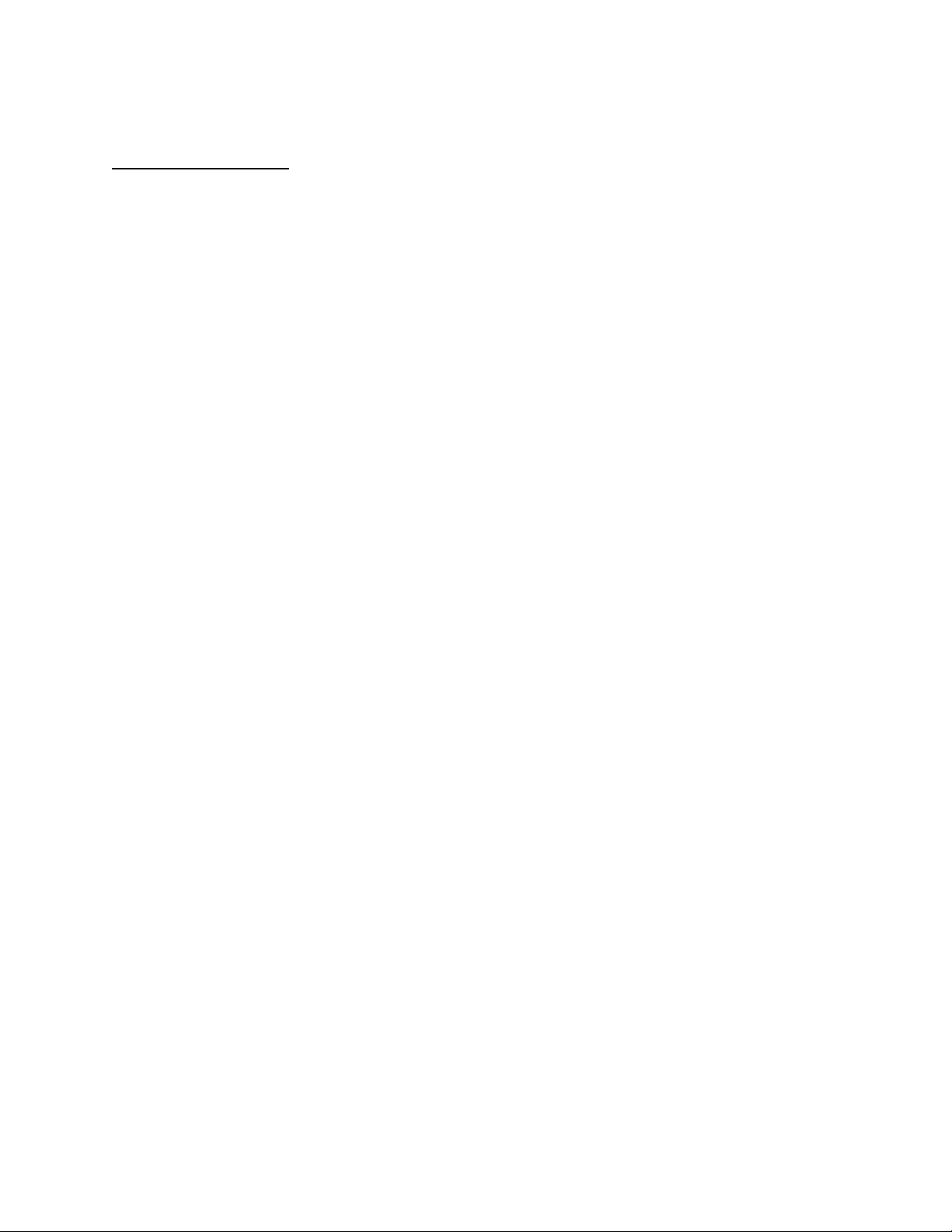
APPLICANT: MOTOROLA, INC. FCC ID: IHDT56FY1
INSTRUCTION MANUAL
A preliminary draft copy of the Users Manual follows:
EXHIBIT 8
Page 2

C257
GSM
Page 3

HELLOMOTO
Welcome to the world of Motorola digital wireless
communications! We are pleased that you have chosen the
Motorola C257 wireless phone.
Earpiece
Listen to your voice
calls & messages.
Menu Key
pen a menu when it
ppears in the display.
Left Soft Key
Perform functions
identified by left
display prompt.
Send/Answer Key
Make & answer
calls. Press in idle
screen to see
recently dialed calls.
Power Connector
Insert the charger.
Right Soft Key
Perform functions
identified by right
display prompt.
Power/End Key
Press & hold to turn the
phone on/off.
Press & release to end
phone calls, exit menu
system.
Navigation Key
Scroll up, down, left or
right.
1
Page 4
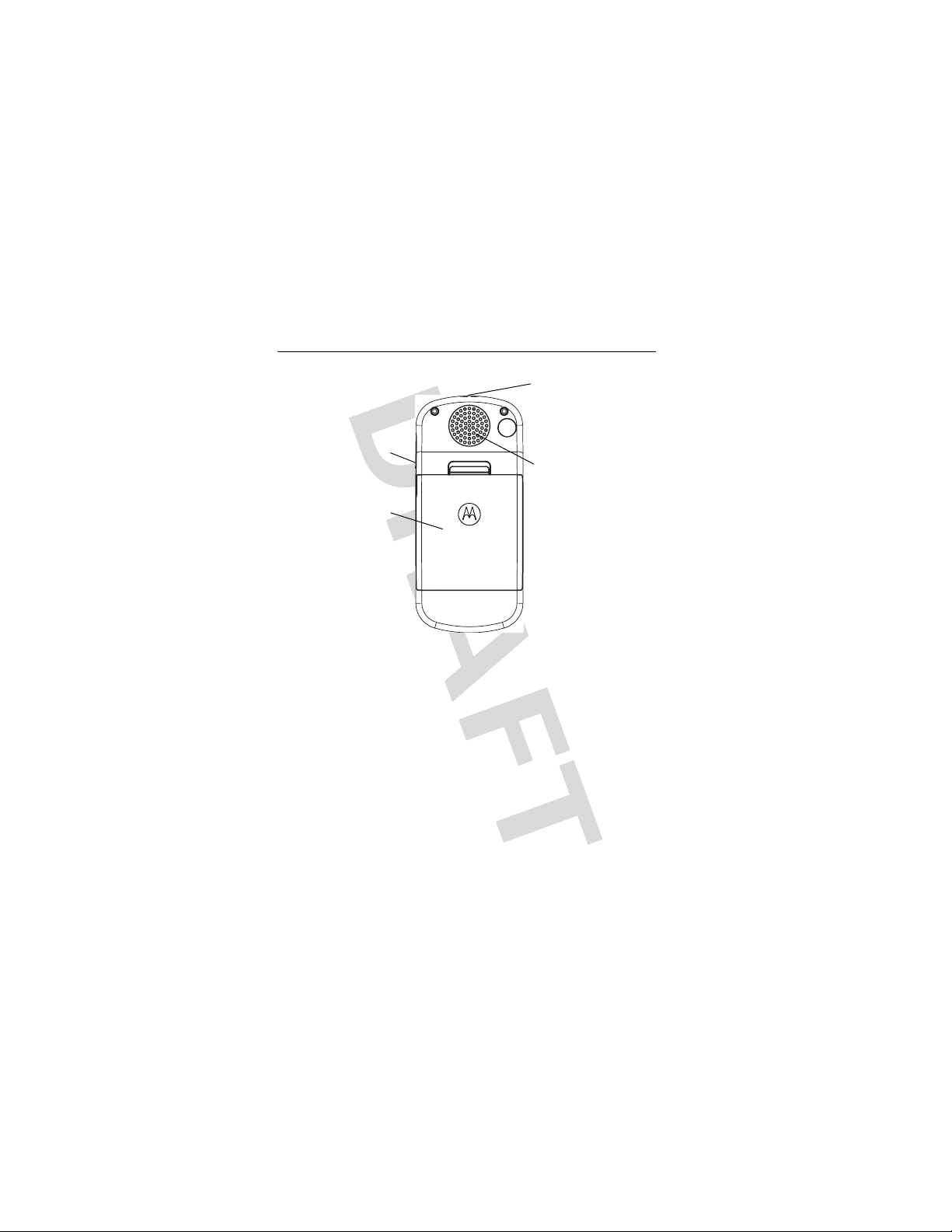
check it out!
Lanyard Attachment
Headset Jack
Insert the headset
accessory for
handsfree use.
Battery
Note:
Your phone may not appear exactly as the phone
image above.
Speakers
2
check it out!
Page 5
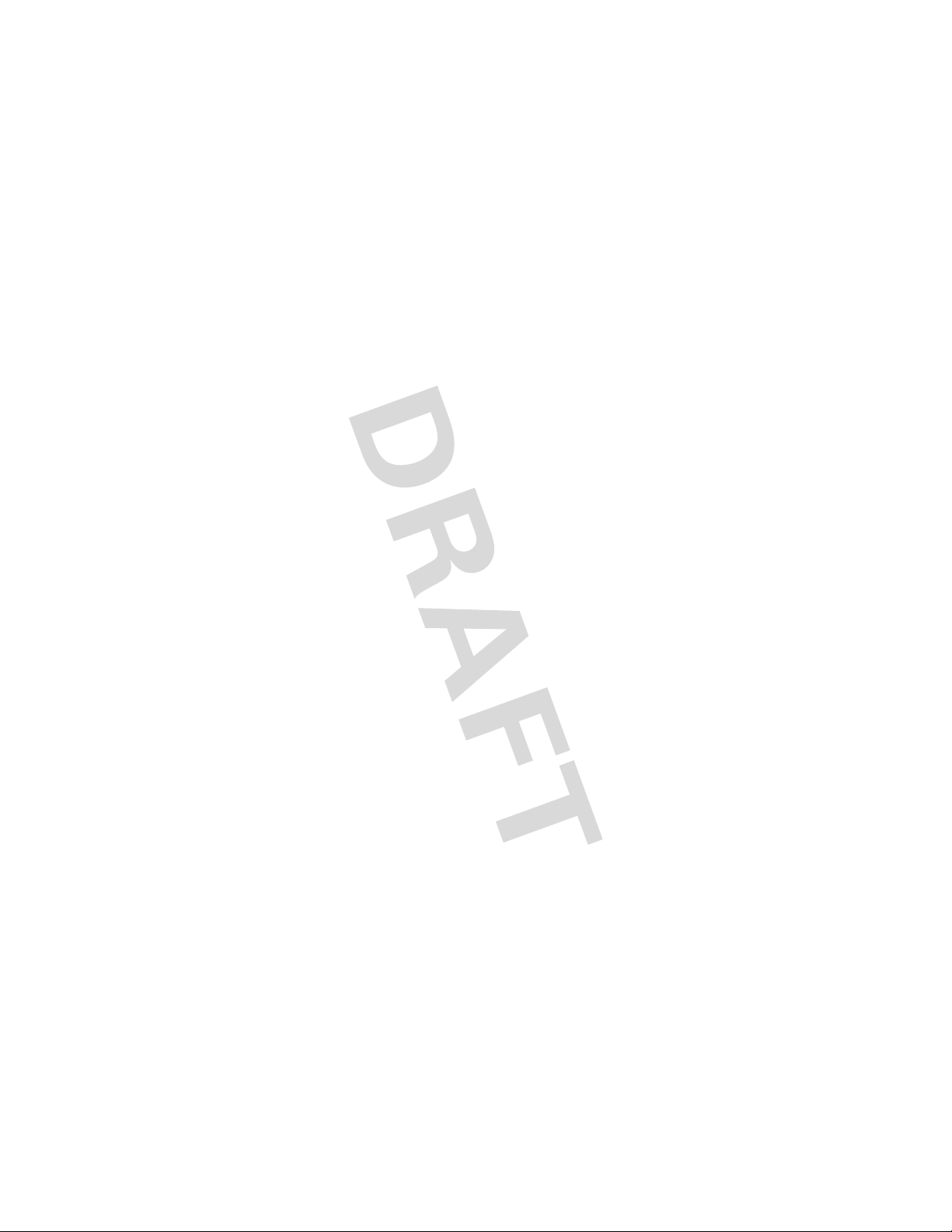
Motorola, Inc.
Consumer Advocacy Office
1307 East Algonquin Road
Schaumburg, IL 60196
www.hellomoto.com
1-800-331-6456 (United States)
1-888-390-6456 (TTY/TDD United States for hearing impaired)
1-800-461-4575 (Canada)
MOTOROLA and the Stylized M Logo are registered in the US Patent &
Trademark Office. 200x All other product or service names are the property
of their respective owners. © Motorola, Inc. 2005.
Caution:
Changes or modifications made in the radio phone, not expressly
approved by Motorola, will void the user's authority to operate the
equipment.
Certain mobile phone features are dependent on the capabilities and
settings of your service provider’s network. Additionally, certain features
may not be activated by your service provider, and/or the provider's
network settings may limit the feature’s functionality. Always contact your
service provider about feature availability and functionality. All features,
functionality, and other product specifications, as well as the information
contained in this user's guide are based upon the latest available
information and are believed to be accurate at the time of printing.
Motorola reserves the right to change or modify any information or
specifications without notice or obligation.
Manual Number: 680XXXXAXX-O
check it out!
3
Page 6
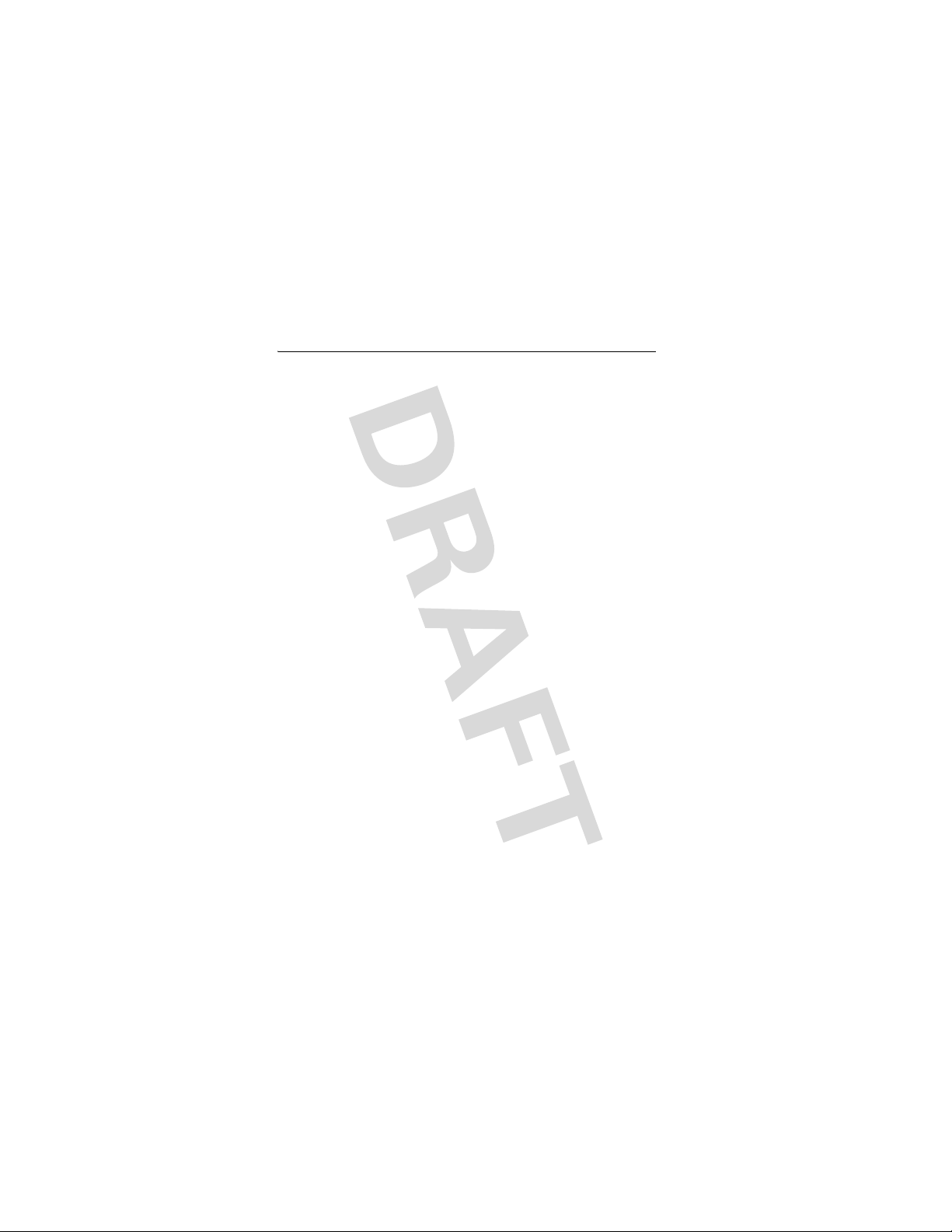
feature locator
main menu
n
Phonebook
s
Recent Calls
• Received calls
• Dialed Calls
• NotePad
•Call Times
•Call Costs
e
Message
•Create
•Inbox
•Draft
• Outbox
•Quick Notes
•Voicemail
•Browser Msgs
• Info Services
• MMS Templates
É
Office Tools
• Calculator
•MyMenu
•Alarm Clock
• Stop Watch
•Chat
• Dialing Services
•IM
Q
Games & Apps
á
h
l
w
Settings
Web Ac ces s
Multimedia
Personalize
•Start Browser
• Web Shortcut
•Go to URL
•Browser Setting
• Stored Pages
•History
• General Setting
•Pictures
• Sounds
• Home Screen
•Main Menu
• Color Setting
• Greeting
• Wallpaper
• Screen Saver
•Quick Dial
• (see next page)
4
feature locator
Page 7
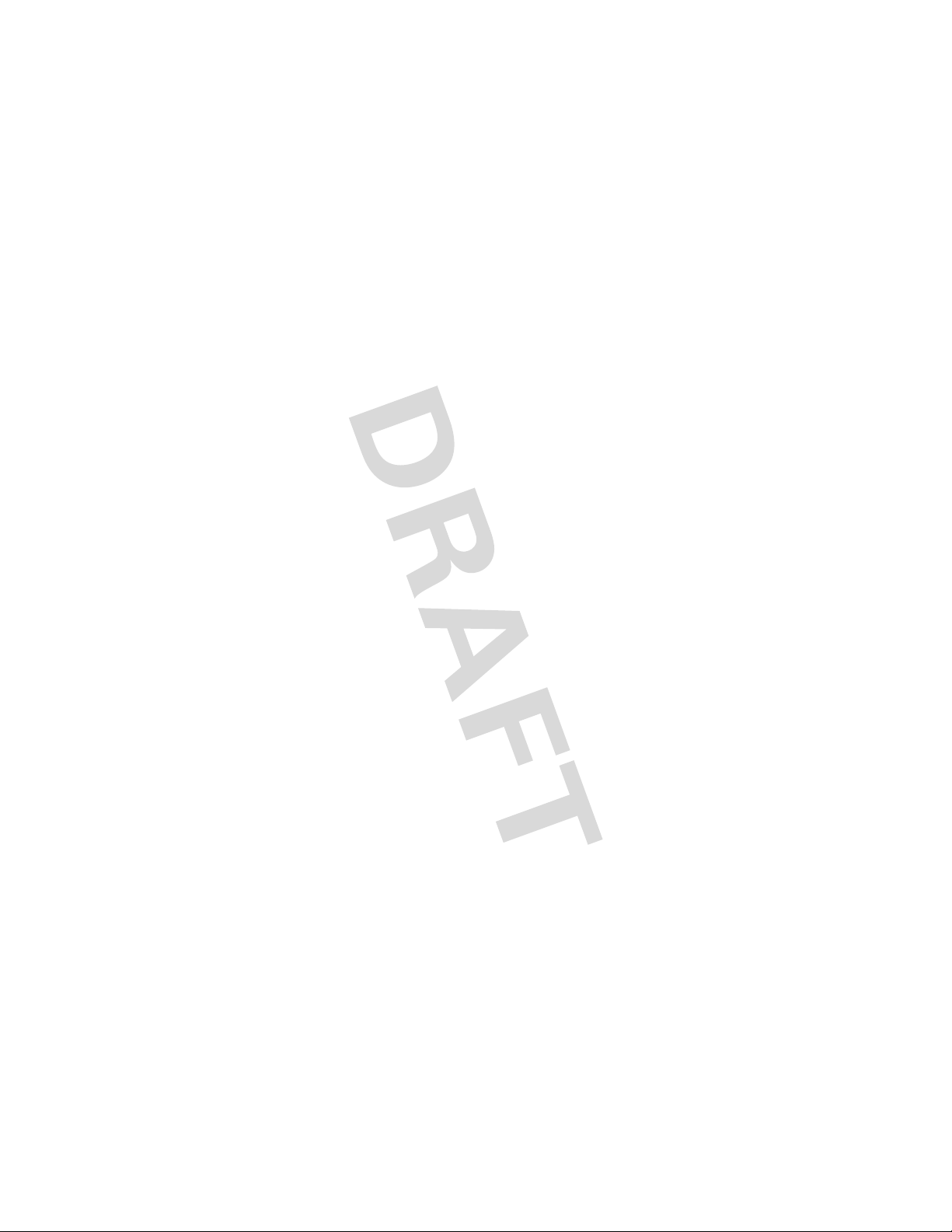
settings menu
t
Ring Style
•Style
•Detail
H
Call Forward
•Voice Calls
•Fax Calls
•Data Calls
•Cancel All
• Forward Status
U
In Call Setup
• In-Call Timer
• Call Cost Setup
• My Caller ID
• Answer Options
• Call Waiting
Z
Initial Setup
•Time and Date
• 1-Touch Dial
• Display Settings
• Backlight
•Scroll
• Language
• Contrast
•DTMF
• Master Reset
• Master Clear
m
Phone Status
• My Numbers
• Active Line
• Battery Meter
S
Headset
• Auto Answer
j
Network
•New Network
•Network Setup
•Avail. Networks
• My Network List
•Service Tone
• Call Drop Tone
• Band Selection
u
Security
• Phone Lock
• Lock Keypad
• Auto Key Lock
•Fixed Dial
• Call Barring
•SIM PIN
•New Passwords
feature locator
5
Page 8
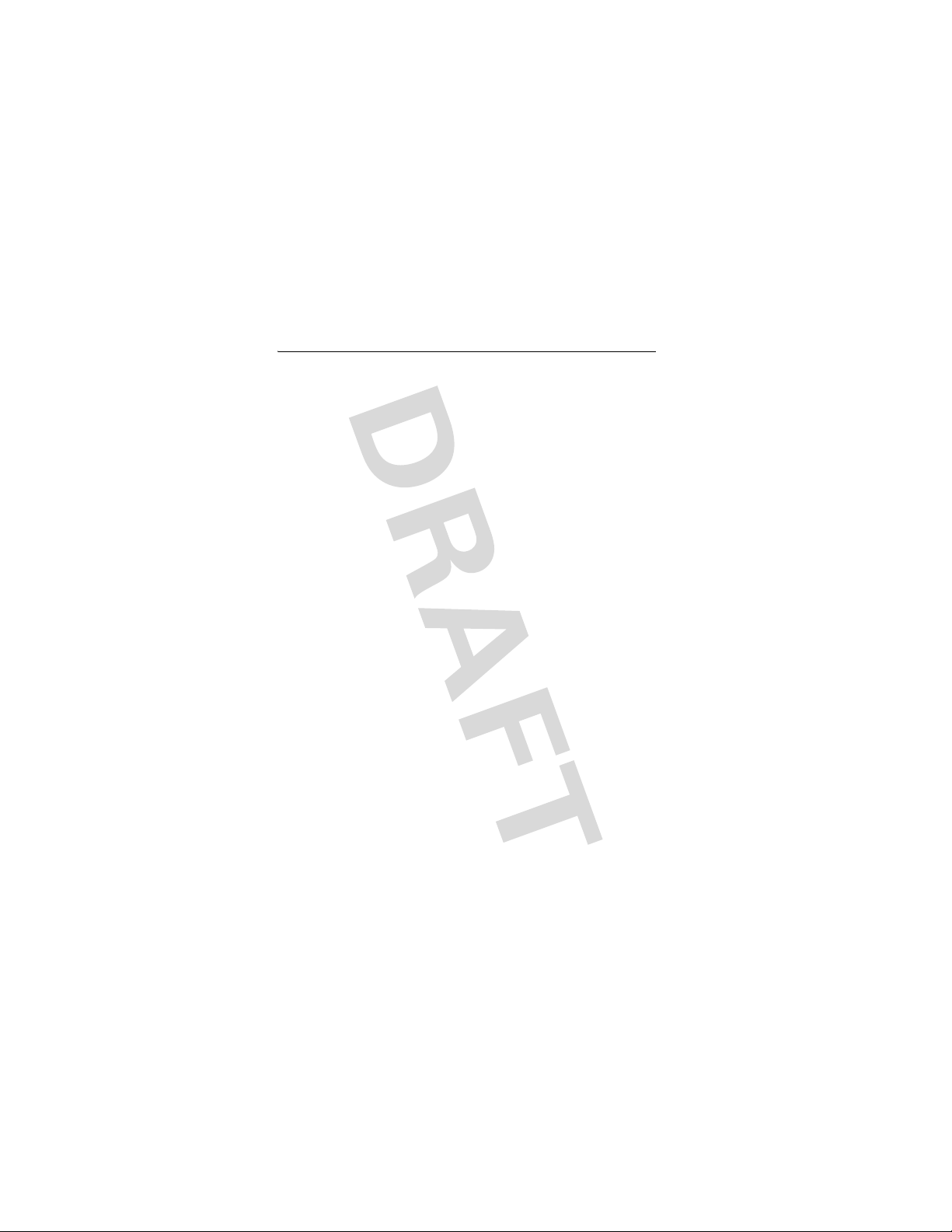
contents
check it out!. . . . . . . . . . 2
feature locator. . . . . . . . 4
contents. . . . . . . . . . . . . 6
essentials. . . . . . . . . . . . 9
about this guide. . . . . . 9
SIM card . . . . . . . . . . . 9
battery . . . . . . . . . . . . . 10
turn it on & off. . . . . . 12
make a call . . . . . . . . 13
answer a call . . . . . . . 13
your phone number. . 13
main attractions . . . . . 14
multimedia messages 14
using instant messaging .
16
basics . . . . . . . . . . . . . . 20
display . . . . . . . . . . . . 20
menus . . . . . . . . . . . . 23
text entry. . . . . . . . . . 25
volume . . . . . . . . . . . 28
navigation key . . . . . . 29
handsfree speaker. . . 29
codes & passwords. . 29
lock & unlock phone . 30
customize . . . . . . . . . . 31
ring style . . . . . . . . . . 31
time & date . . . . . . . . 31
wallpaper. . . . . . . . . . 32
screen saver . . . . . . . 32
display appearance . . 33
answer options . . . . . 33
personal greetings . . 33
optional handsfree
operation . . . . . . . . . . 34
calls . . . . . . . . . . . . . . . 35
recent calls . . . . . . . . 35
redial . . . . . . . . . . . . . 36
return a call . . . . . . . . 36
notepad . . . . . . . . . . . 36
hold or mute a call. . . 37
call waiting . . . . . . . . 37
caller ID . . . . . . . . . . . 38
emergency calls . . . . 38
international calls . . . 39
1-Touch dial . . . . . . . . 39
voicemail . . . . . . . . . . 40
inserting special
characters into dialing
sequences. . . . . . . . . 40
6
Page 9
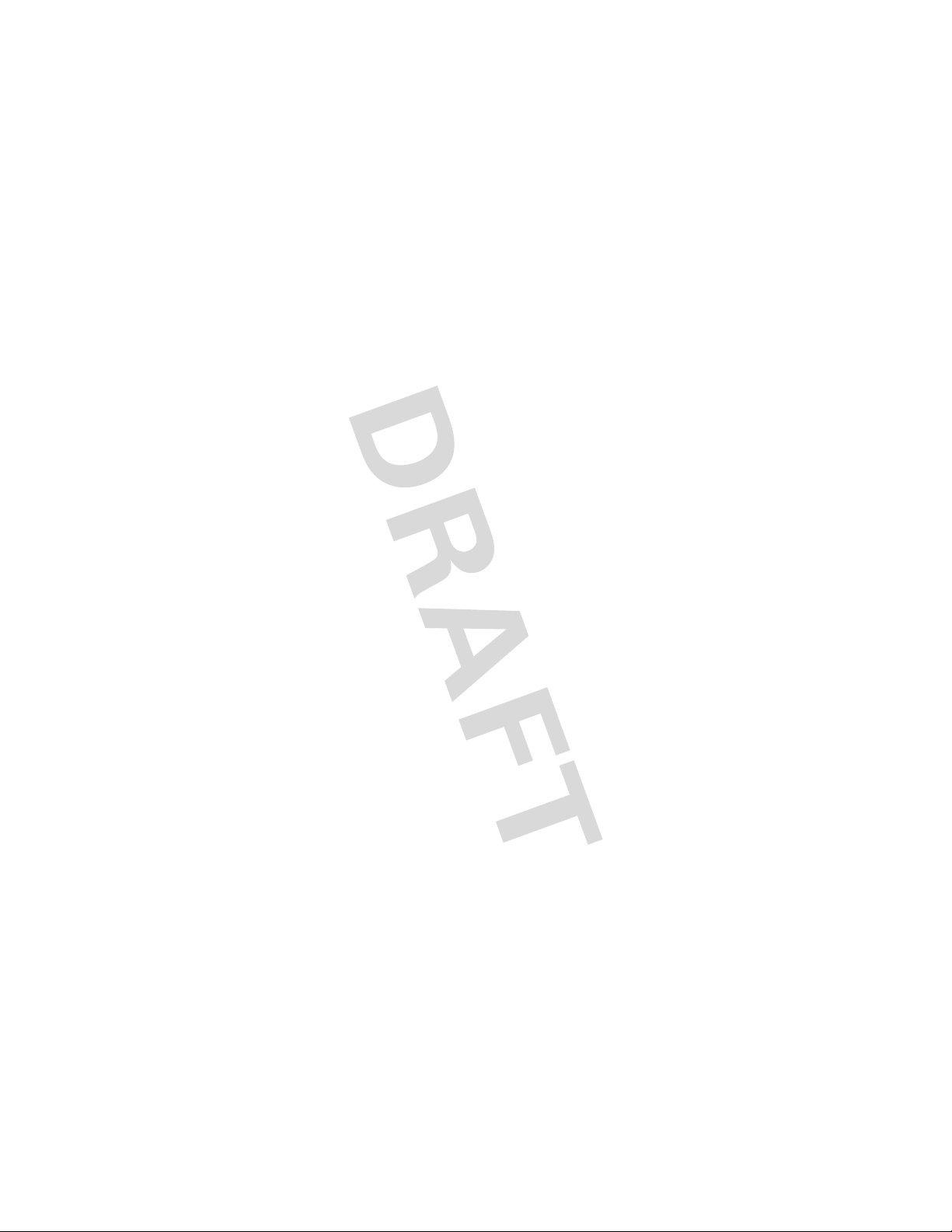
other features . . . . . . . . 42
advanced calling . . . . . 42
phonebook . . . . . . . . . 44
messages . . . . . . . . . . 47
instant messaging. . . . 49
chat . . . . . . . . . . . . . . . 50
personalizing . . . . . . . . 50
call times & costs . . . . 52
handsfree operation . . 53
network. . . . . . . . . . . . 54
personal organizer. . . . 54
fun & games . . . . . . . . 56
service and repairs . . . . 57
check here first . . . . . . 57
service and repairs . . . 58
7
Page 10
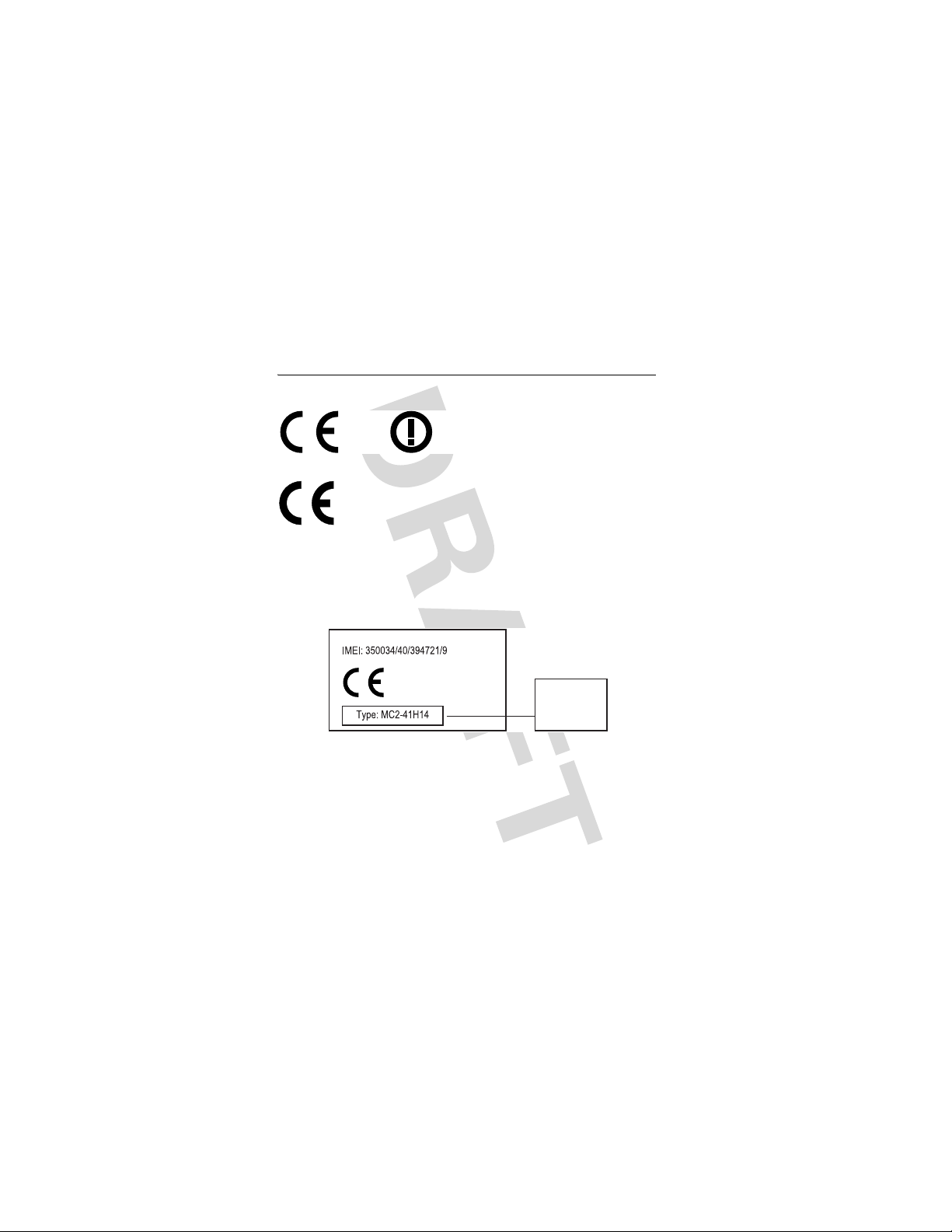
European Union Directives
Conformance Statement
[France Only]
Hereby, Motorola declares that this product is in compliance
with:
•
The essential requirements and other relevant provisions of
Directive 1999/5/EC
•
All other relevant EU Directives
0168
The above gives an example of a typical Product Approval Number.
You can view your product's Declaration of Conformity (DoC) to Directive
1999/5/EC (to R&TTE Directive) at www.motorola.com/rtte. To find your
DoC, enter the product Approval Number from your product's label in the
"Search" bar on the Web site.
8
Product
Approval
Number
Page 11
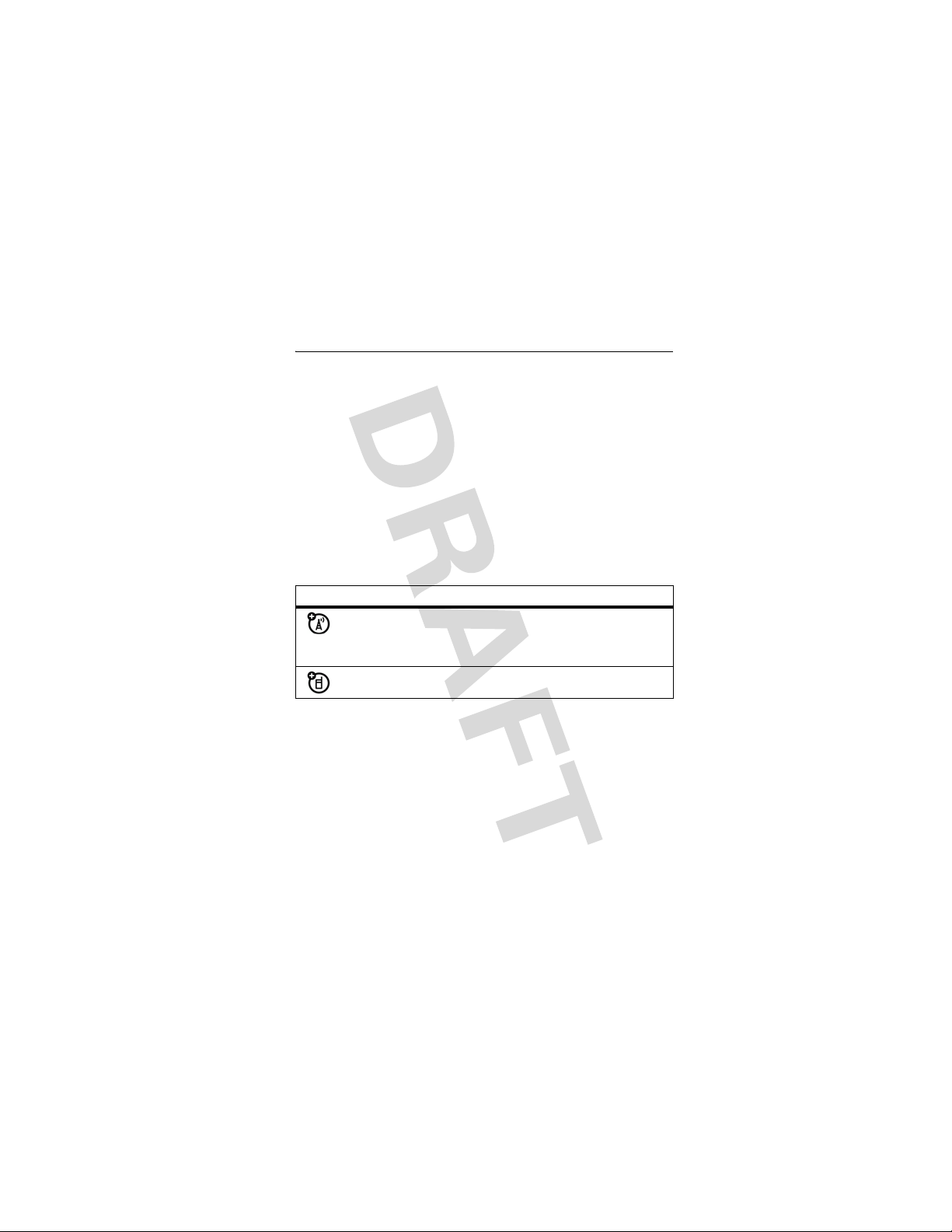
essentials
about this guide
This guide shows how to locate a menu feature as follows:
Find it :
This example shows that, from the home screen, you press
M
highlight and select
Press
SELECT
SIM card
Yo u r Subscriber Identity Module (SIM) card contains personal
information like your phone number and phonebook entries.
Press M >
to open the menu, highlight and select
M
to scroll to and highlight a menu feature. Press the
key to select the highlighted menu feature.
symbols
This means a feature depends on the network or
subscription and may not be available in all areas.
Contact your service provider for more information.
This means a feature requires an optional accessory.
Recent Calls
Dialed Calls
>
.
Dialed Calls
Recent Calls
, then
Caution:
from static electricity, water, and dirt.
Do not bend or scratch your SIM card. Keep it away
essentials
9
Page 12
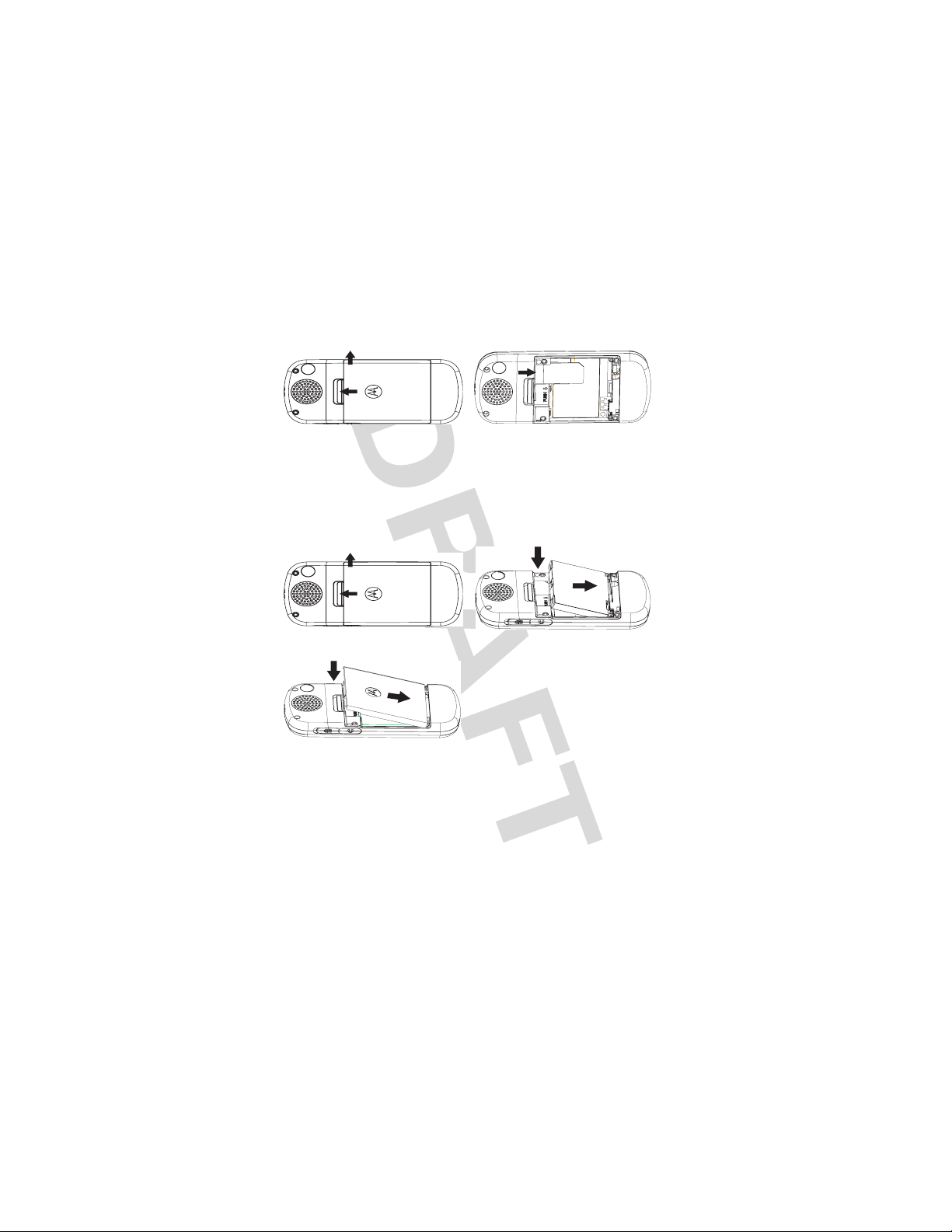
12
battery
battery installation
12
3
Note:
If you remove the battery for a long time, the phone
will ask you to reset the time and date. If you choose to
cancel or ignore, the time and date will be suspended. You
can input the correct time and date by:
Find it:
Press M >
Setting
>
Other Settings > Intiial Setup
>
Time and Date
10
essentials
Page 13
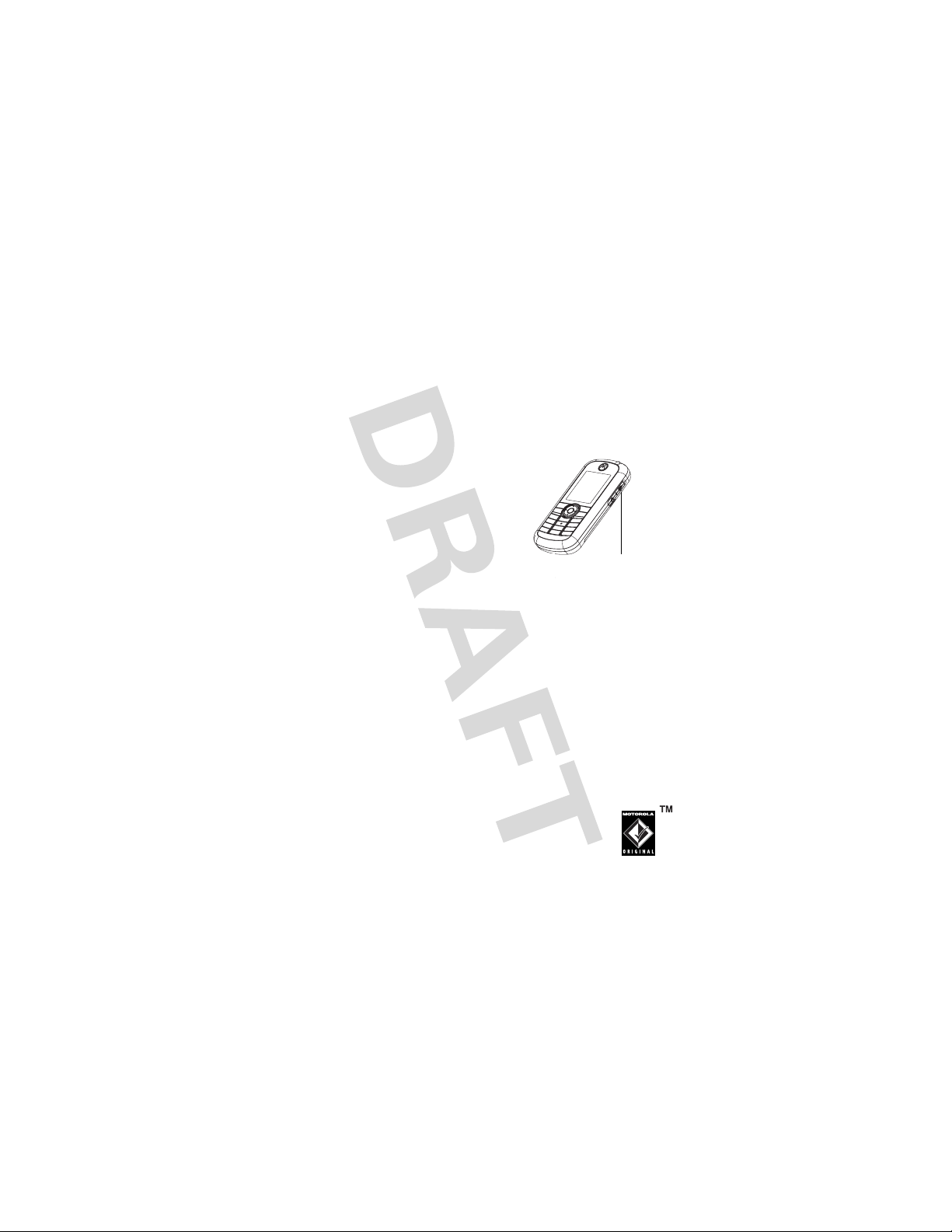
But, if you remove the battery just for a few seconds (e.g.,
quickly change SIM card), the system either won’t ask you to
reset the time and date or if prompted, you can choose
on the time and date screen, the clock will only be slightly
affected.
BACK
battery charging
Before you can use your phone you
need to completely charge the
battery. New batteries are not fully
charged. Plug the travel charger into
your phone and an electrical outlet.
Your phone displays
when finished.
Tip:
You cannot overcharge your battery. It will perform best
after you fully charge and discharge it a few times.
New batteries are shipped partially charged. Before you can
use your phone, install and charge the battery as described
below. Some batteries perform best after several full
charge/discharge cycles.
Charge Complete
Power Connector
Insert the charger.
battery tips
Battery life depends on the network, signal strength,
temperature, features, and accessories you use.
•
Always use Motorola Original™ batteries and
chargers. The warranty does not cover damage
caused by non-Motorola batteries and/or
chargers.
essentials
11
Page 14
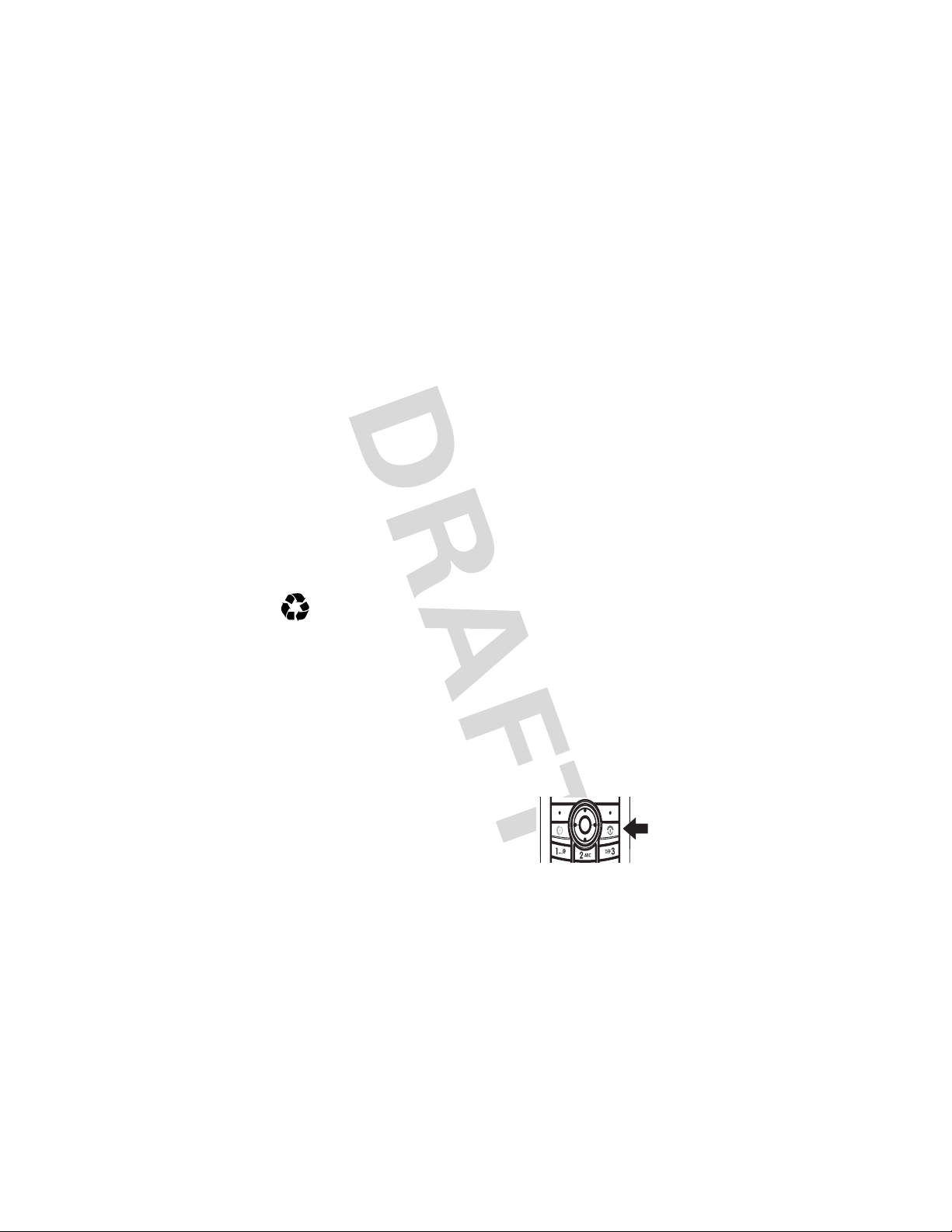
•
New batteries or batteries stored for a long time may
take more time to charge.
•
When charging your battery, keep it near room
temperature.
•
When storing your battery, keep it uncharged in a cool,
dark, dry place, such as a refrigerator.
•
Never expose batteries to temperatures below -10°C
(14°F) or above 45°C (113°F). Always take your phone
with you when you leave your vehicle.
•
It is normal for batteries to gradually wear down and
require longer charging times. If you notice a change in
your battery life, it is probably time to purchase a new
battery.
Contact your local recycling center for proper battery
disposal.
Warning:
may explode.
Before using your phone, read the battery safety information
in the “Safety and General Information”section included in
the gray-edged pages at the back of this guide.
Never dispose of batteries in a fire because they
turn it on & off
To turn on your phone, press and hold
P
for 2 seconds. If prompted, enter
your 6-digit SIM card PIN code and/or
4-digit unlock code.
essentials
12
Page 15
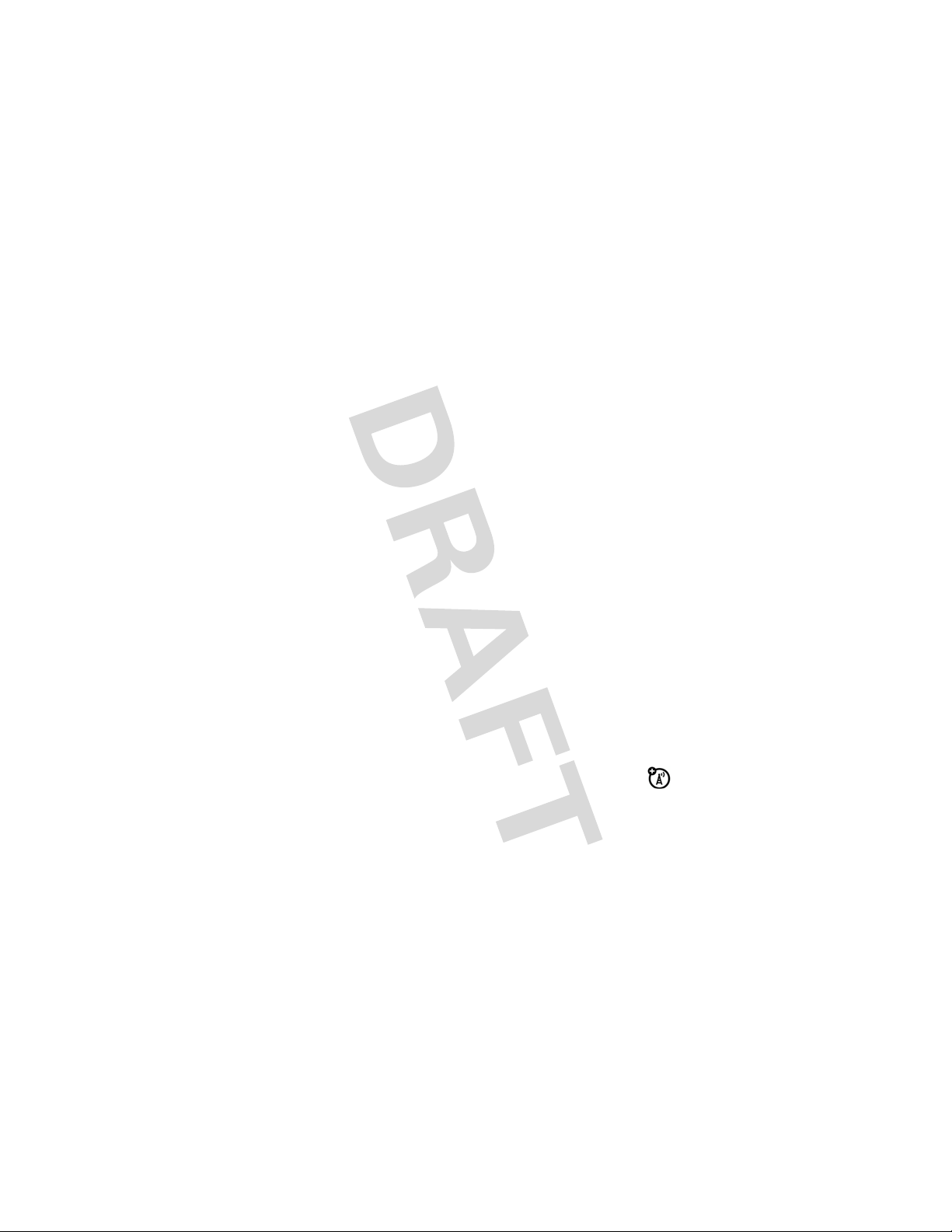
Caution:
your SIM card is disabled and your phone displays
Contact your service provider.
To turn off your phone, press and hold
If you enter an incorrect PIN code 3 times in a row,
SIM Blocked
P
for 2 seconds.
make a call
Enter a phone number and press N to make a call.
P
To end the call, press
..
answer a call
When your phone rings and/or vibrates, press N to answer.
P
P
..
N
to answer.
.
To end the call, press
When your phone rings and/or vibrates, press
To end the call, press
your phone number
To see your number:
M
>
Settings
>
Press
To store or edit your name and number on your SIM
card, press the
know your phone number, contact your service provider.
Phone Status
VIEW
key while displaying it. If you don't
>
My Numbers
.
essentials
13
Page 16
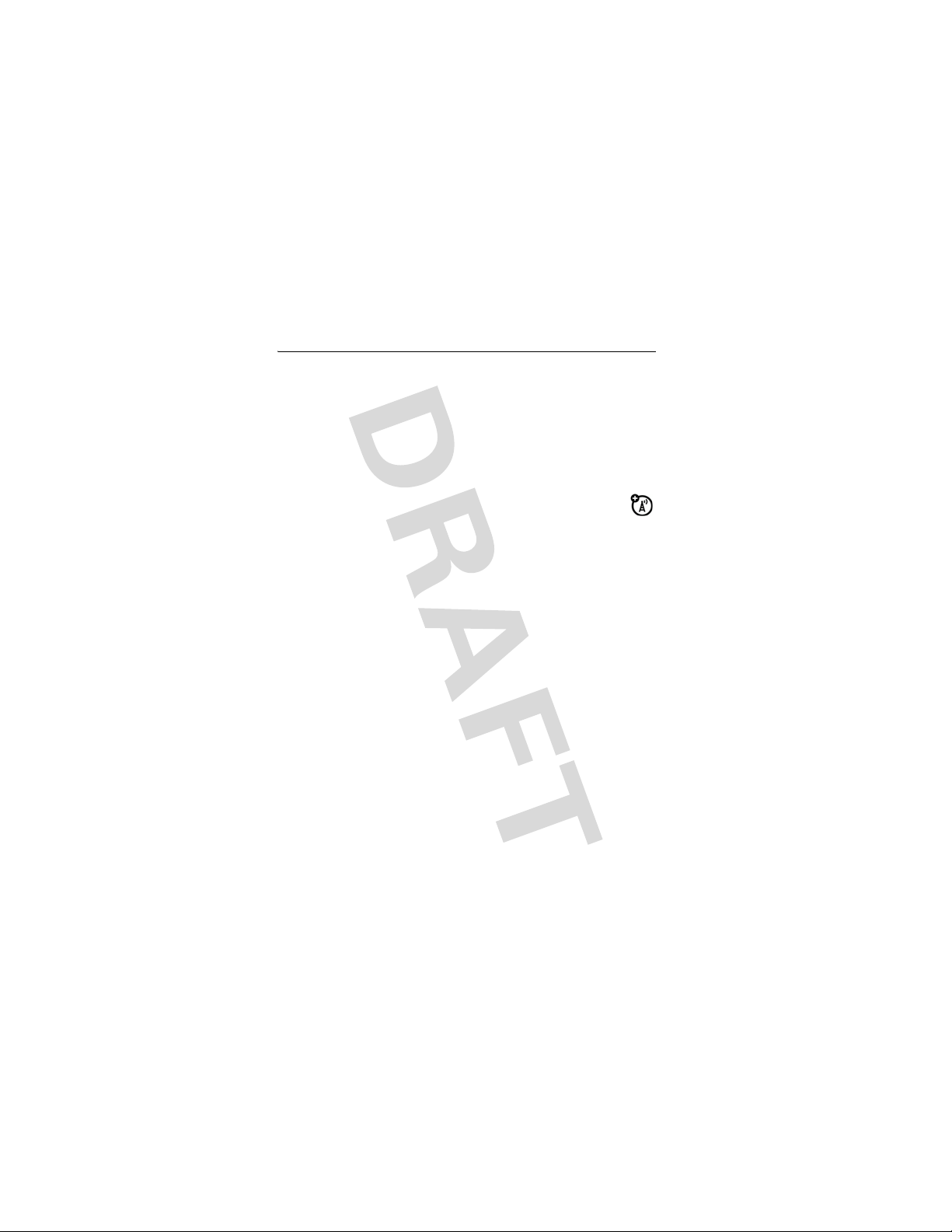
main attractions
multimedia messages
For more message features, see page 47.
send a multimedia message
A Multimedia Messaging Service (MMS) message
contains pages with text and media objects (including
photos, pictures, animations, or sounds). You can send the
multimedia message to other phones with MMS and to
email addresses.
Find it:
Note:
expanded. You can only use the default template.
1
2
3
14
Press M >
The MMS templates can’t be downloaded or
Press keypad keys to enter text on the page (for details
about text entry, see page 25).
To insert a
press the
the file.
To insert another slide in the message, enter text or
objects on the current page and press
. You can enter more text and objects on the new
Slide
page.
When you finish the message, press the OK key.
Choose one or more people for
main attractions
Messages
>
Create
>
MMS
or
picture, sound, or other object
INSERT
key or M >
Insert
. Select the file type and
M
Send To
.
MMS Templates
on the page,
>
Insert
>
Add
Page 17
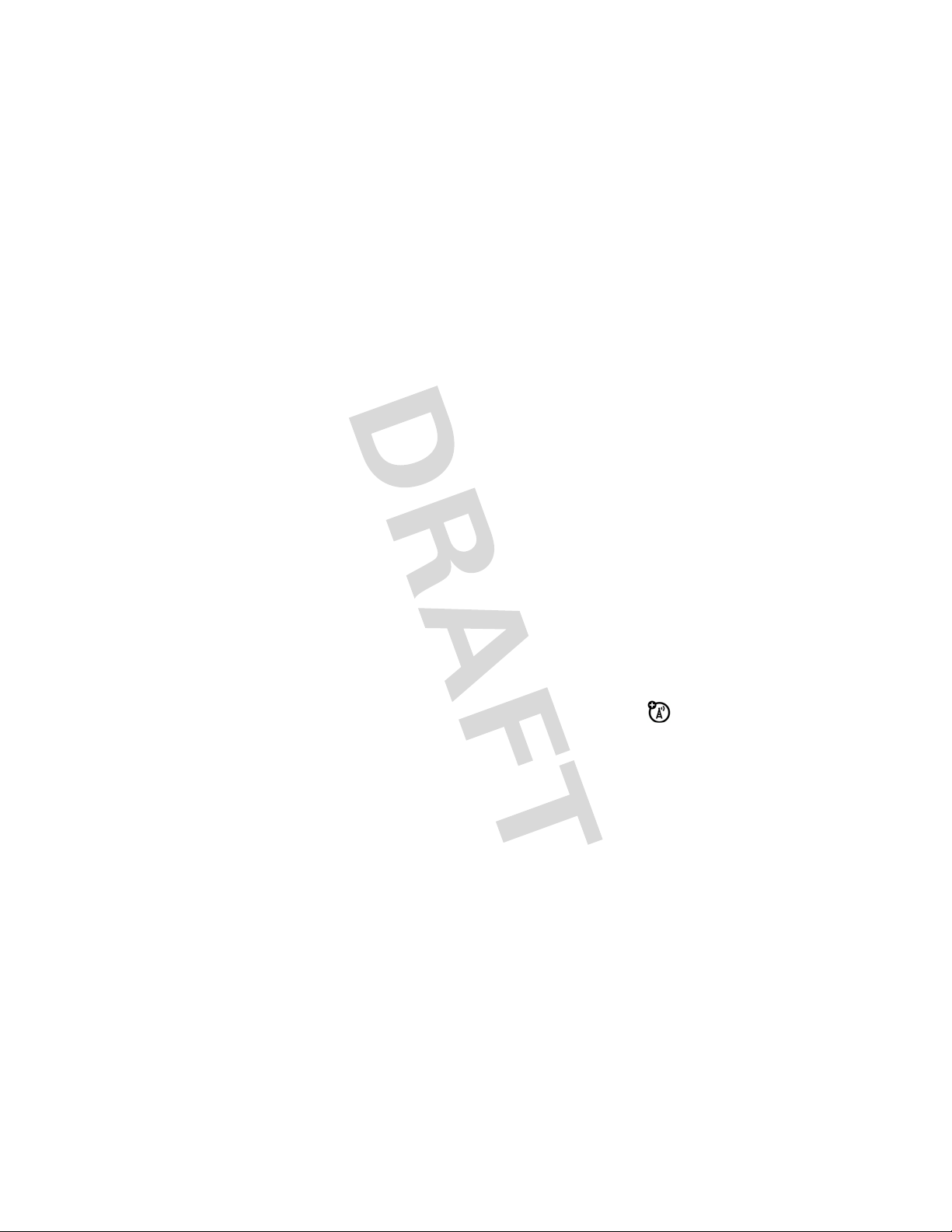
To select a
press the
entries.
enter
To
the
a new number, highlight
SELECT
key.
phonebook entry
ADD
key. Repeat to add other phonebook
, highlight the entry and
[One Time Entry]
and press
enter and store
To
press the
4
When you finish entering numbers/addresses, press the
DONE
To e n t e r a
press the
To request a
Receipt
5
To
To
SELECT
key. Your phone displays the message fields.
subject
CHANGE
and press the
send
the message, press
cancel or save
a new number, highlight
key.
for the message, highlight
key.
delivery receipt
CHANGE
the message as a
for the message, highlight
key. Then press the
SEND
key.
Draft
, press M.
[New Entry]
Subject
SELECT
receive a multimedia message
When you receive a multimedia message or letter, your
r
New Message
.
phone plays an alert and displays
message indicator such as
READ
Press the
If a multimedia message contains media objects:
•
Photos, pictures, and animations display as you read
the message.
•
A sound file plays when its slide bar displays.
key to open the message.
with a
and
and
key.
main attractions
15
Page 18
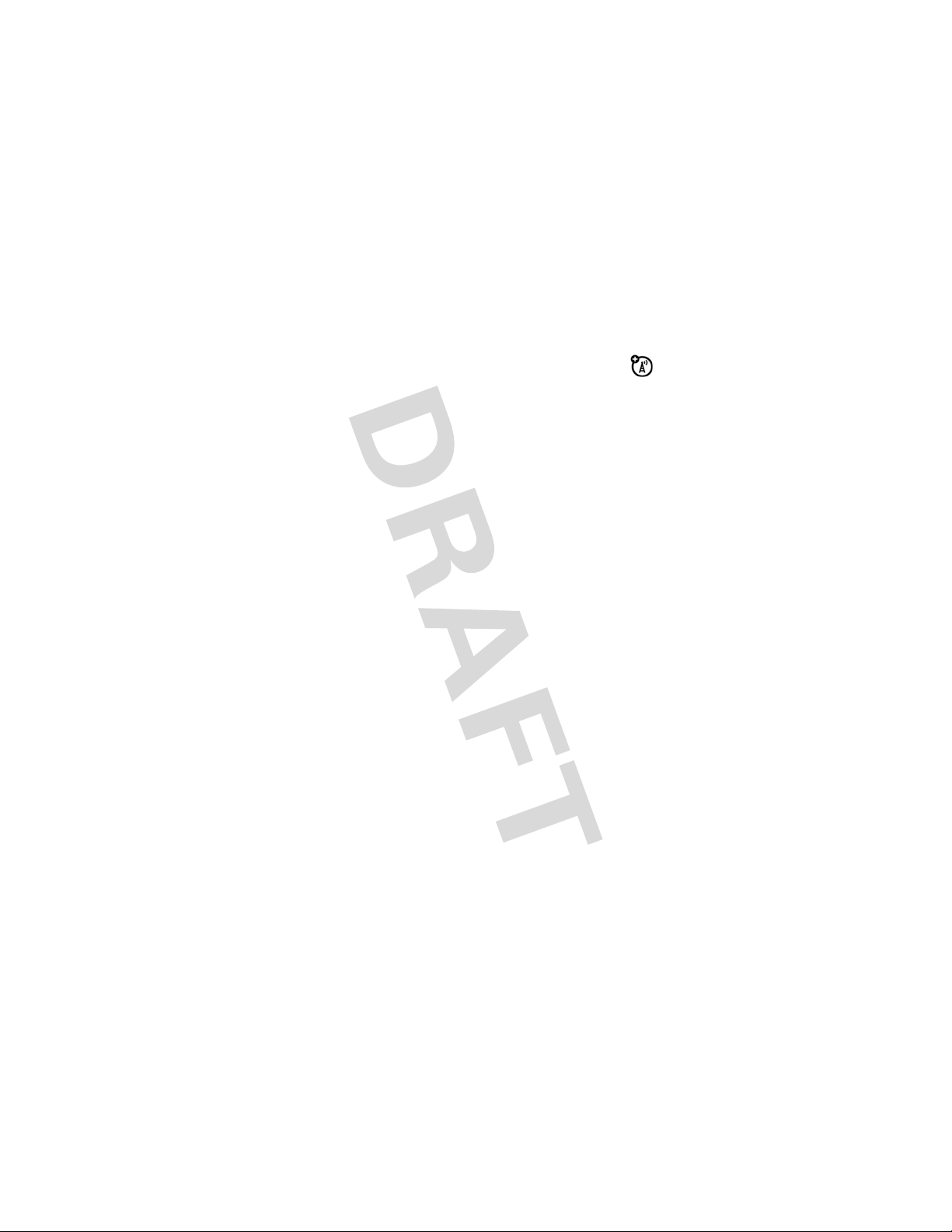
using instant messaging
Use instant messaging to exchange messages in real
time with other wireless phone users. The messages
you send display immediately on the other users' phones.
logging in to IM
Find it:
1
2
3
4
5
6
Your
Press M >
Press keypad keys to enter your
Press OK to submit your
Press keypad keys to enter your
Press OK to submit your
Tip:
To log in automatically next time, scroll to
Auto Login
>
Press S to scroll to your
Press
SELECT
Contact List
•
Conversations
having active conversations with you. Press
open your conversation with them.
•
Online Contacts
the person a message. A
that someone is busy and unable to respond.
•
Offline Contacts
to send a message, in case the person has logged in
since you refreshed your list.
Office Tools
after you submit your password.
to view the
is sorted by online status:
display first. These are online IM users
are logged in to IM. Press
are logged out of IM. You can press
> IM >
IM ID
Password
Contact List
Contact List
_
Log In
IM ID
Password
(case-sensitive)
SEND IM
(busy) indicator shows
Offline Settings
VIEW
to
to send
SEND IM
main attractions
16
Page 19
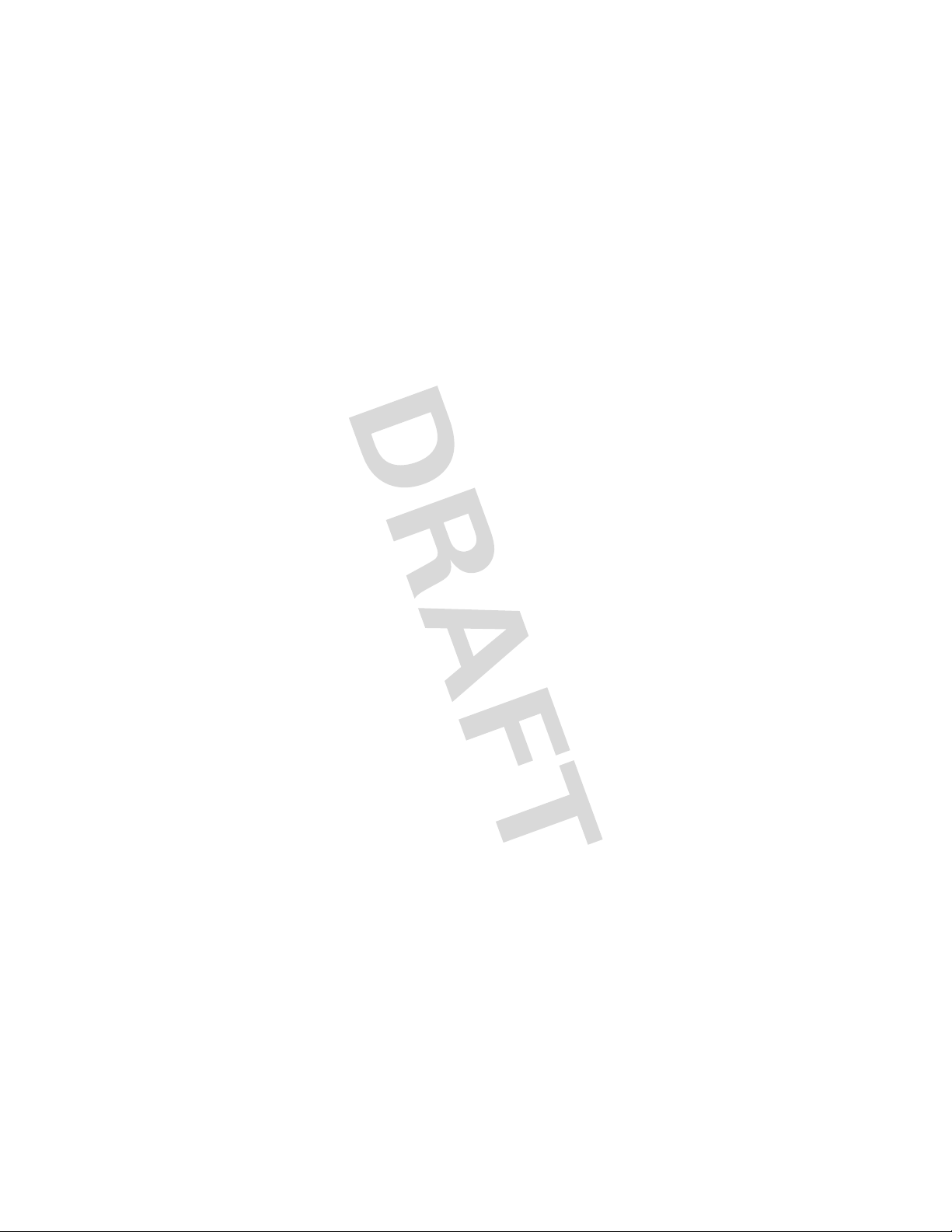
Note:
To refresh your
while viewing the list.
Contact List
, press M >
Refresh List
Sending and Receiving Instant Messages
When you log in to IM, you can exchange messages with
other IM users.
1
Press S to scroll to a name on the
2
Press
SEND IM
to start a conversation with the person or
VIEW
press
3
Press keypad keys to enter message text
4
Press
Your phone displays the conversation history, where you can
see the text you sent and the person's replies as they arrive.
In the conversation display, you can:
•
•
•
•
to open a conversation in progress
SEND
to send the message
Press
BACK
to return to the
open more conversations
Press P to return to the home screen, without
logging out of IM or closing the converstation
Note:
Your phone displays d
message while on the home screen or in another
application.
Press M >
online status of the person in this conversation
Press M >
Contact List
Contact Info
Add Contact
to view the screen name and
to add the screen name to your
Contact List
New IM
Contact List
, where you can
if you receive a
•
Press M >
End Conversation
to end the conversation
main attractions
17
Page 20
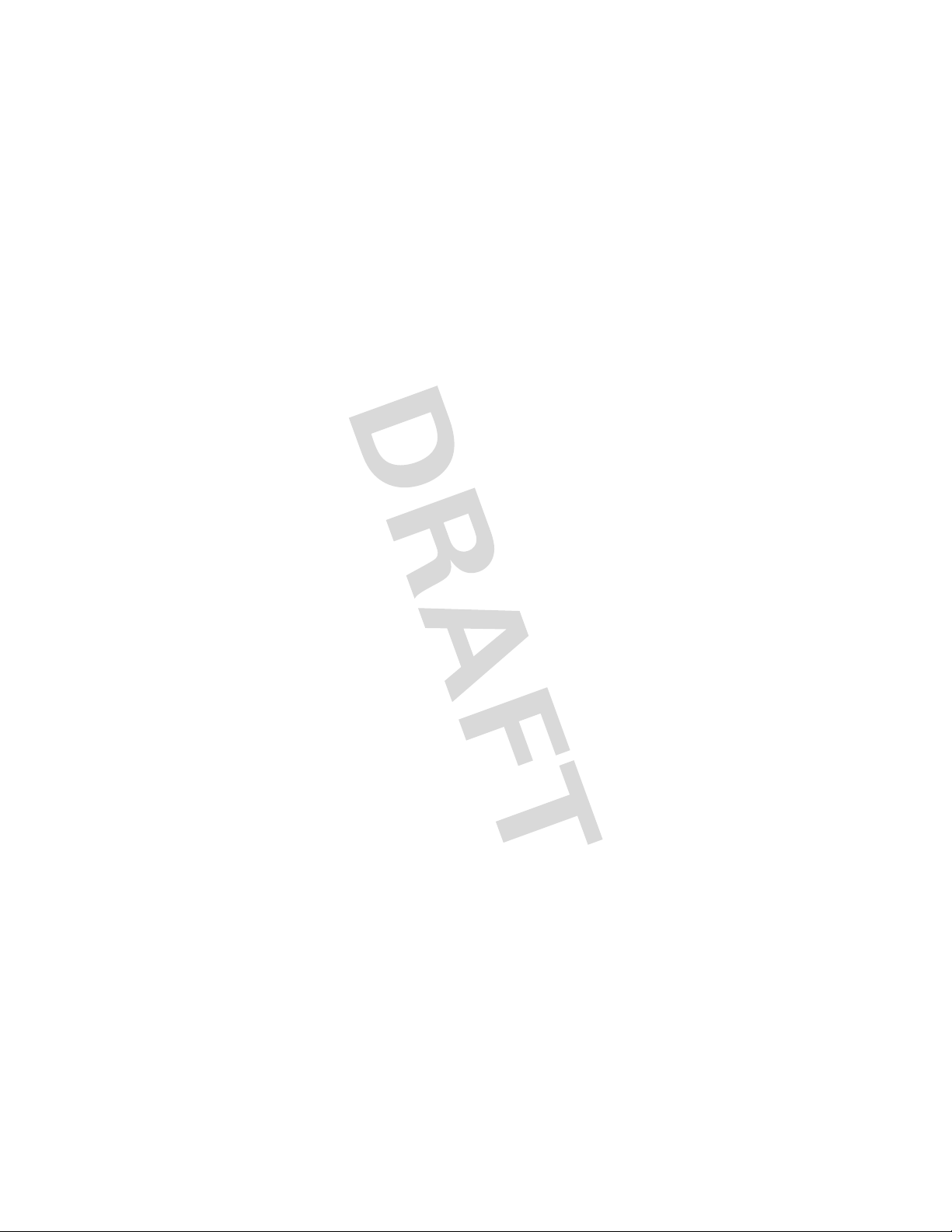
Note:
If you log out of IM, you can still view the
M
> IM >
conversation text by pressing
from the home screen. Turning off your phone erases
the conversations.
Offline Convs.
setting your online status
When you log in to IM, your online status is visible to other
IM users. To set your online status:
1
Press S to scroll to
2
Press
SELECT
to select the option
3
Press S to scroll to
4
Press
SELECT
to select the status setting
My Status
Available, Busy
, or
Invisible
setting up IM
adding and removing contacts
To add a name, open your
M
>
press
the new screen name and press
cannot verify the name on the server.
To remove a name from your
and press
Add Contact
M
>
Delete Contact
Contact List
. If you are not in a conversation, enter
.
or a conversation and
OK
. IM returns an error if it
Contact List
, highlight the name
setting your busy message
If you are logged in to IM but not responding to new
_
messages, you can set the
to your name in everyone else's
My Status
menu, select
main attractions
18
>
(busy) indicator to display next
Busy
Contact List
.
. From the
IM Online
Page 21

To create or edit a busy message that is automatically sent to
IM users attempting to contact you, select
IM Online
The
menu.
IM Online
menu displays when you log in, and when
BACK
from your
Contact List
.
the
Note:
you press
Busy Message
from
setting your IM alert
IM can sound an alert when new messages arrive.
Settings
>
To turn the IM alert on or off, select
IM Online
menu.
Set Sounds
from the
logging out of IM
Select
Log Out
from the
Note:
Above introduction is for
will have similar usage process.
IM Online
menu.
Custom
, for the AIM and ICQ
main attractions
19
Page 22

basics
See page 1 for a basic phone diagram.
display
The home screen displays when you turn on the phone. To
dial a number from the home screen, press the number keys
N
.
and
Note:
Your home screen may look different from the one on
this page, depending on your service provider.
Date
Left So ft
Key Label
The menu indicator shows that you can press
Home Screen
Display
Clock
Right Soft Key
Label
Menu Indicator
M
to open the
menu. Soft key labels show the current soft key functions.
For soft key locations, see page 1.
s
Press
up, down, left, or right to open basic menu
features. You may select to show or hide home screen
display icons.
basics
20
Page 23

Find it:
Press
M
>
Personalize > Home Screen > Home Keys > Icons
Status indicators can display at the top of the home screen:
1
2
3
4
5
1 Signal Strength Indicator
−
Vertical bars show the
9
8
7
6
strength of the network connection. You cannot make or
!
receive calls when
2GPRS Indicator
or ) displays.
−
Shows when your phone is
using a high-speed GPRS network connection.
*
Indicators show PDP context active
+
available
3Data Indicator
4
.
−
Shows connection status.
= secure packet data
transfer
3
= secure application
connection
5
= secure Circuit Switch
7
6
5
or packet data
= unsecure packet data
transfer
= unsecure application
connection
= unsecure CSD call
Data (CSD) call
10
basics
21
Page 24

4 Roam Indicator
−
Shows when your phone is
seeking or using a network outside of your home
W
network. Indicator shows
5 Active Line Indicator
>
active call, or
to indicate when call forwarding is
.
−
Shows ? to indicate an
on. Indicators for dual phone lines (requires SIM card for
2 phone lines) can include:
@
= line 1 active
A
= line 1 active, call
forward on
B
= line 2 active
C
= line 2 active, call
forward on
6 Messaging Presence Indicator − Shows when
Instant Messaging (IM) is active. Indicators can
include:
p
= online d= new message
Note:
The IM-related icons above are for Custom IM.
7 Message Indicator
−
Shows when you receive a
new message. Indicators can include:
r
= text message
s
= voicemail & text
t
= voicemail message
a
= active chat session
message
8 Location Indicator
−
Shows whether Automatic
Location Information (ALI) about your phone is
w
turned on
9 Ring Style Indicator
y
= loud ring
basics
22
or off u.
−
Shows the ring style setting.
Ó
= vibrate then ring
Page 25

z
=soft ring
|
= vibrate
Ò
= silent
Ì
=
vibrate & ring
10 Battery Level Indicator
−
Vertical bars show the battery
charge level. Recharge the battery when your phone
shows
Low Battery
.
menus
From the home screen, press M to enter the main menu.
Currently
Highlighted
Menu Feature
Icon
Select
highlighted
menu feature.
Scroll up, down
left, or right.
Press center
to select
highlighted
menu feature.
The following menu icons may be available, depending on
your service provider and service subscription options.
menu features
n Phonebook á Web Access
s Recent Calls h Multimedia
e Messages l Personalize
Exit the main
menu.
Exit menu without
making changes.
basics
23
Page 26

É Office Tools w Settings
Q Games & Apps
Some features require you to select an option from a list:
Highlighted
Option
Press the
VIEW
key to see
details of
highlighted
option.
•
Scroll up or down to highlight the option you want.
•
In a numbered list, press a number key to highlight an
option.
•
In an alphabetized list, press a key repeatedly to cycle
through the letters and highlight the closest matching
option on the list.
•
When an option has a list of possible settings, scroll
left or right to select the setting.
•
When an option has a list of possible numeric values,
press a number key to set the value.
basics
24
Press the
BACK
key to go
back to
previous
screen.
Page 27

text entry
Some features let you enter text.
For indicator
descriptions, see
following section
Flashing
cursor
indicates
insertion point.
Character
Counter
Press the
to insert a quick note,
INSERT
key
picture, or sound.
M
Press
open sub-menu.
to
CANCEL
Press the
to exit without saving
any changes.
key
basics
25
Page 28

Press # in any text entry screen to select one of the
following entry methods:
Primary
Numeric
Symbol
Secondary
Alternatively, you can select a text entry method in any text
entry screen by pressing
The primary text entry method (see
below to set)
Enter numbers only (see page 44).
Enter symbols only (see page 44).
The secondary text entry method (see
below to set).
M
>
Entry Mode
.
iTAP® mode
Press # in a text entry screen to switch to iTAP mode. If
j
you don't see
as your primary or secondary text entry mode.
iTAP mode lets you enter words using one keypress per
letter. The iTAP software combines your keypresses into
common words and predicts each word as you enter it.
or p, press M >
Entry Setup
to set iTAP mode
26
basics
Page 29

For example, if you press
7764
, your phone
displays:
Press OK
key to
enter “prog”.
•
If you want a different word (such as
Press the
delete last letter.
pressing keypad keys to enter the remaining
characters.
•
Press 1 to enter punctuation or other characters.
tap mode
Progress
DELETE
key to
), continue
Press # in a text entry screen to switch to tap mode. If you
do not see
or m, press M >
Entry Setup
to set tap mode as
g
your primary or secondary text entry mode.
To enter text in tap mode, press a keypad key repeatedly to
cycle through the letters and number on the key. Repeat this
step to enter each letter.
basics
27
Page 30

For example, if you press 8 one time, your phone displays:
Character
displays at
insertion point.
Press OK to
accept &
store text.
After 2
seconds,
character is
accepted &
cursor moves
to next
position.
Press the
DELETE
key to
delete
character to
left of insertion
point.
numeric mode
Press the number keys to enter the numbers you want.
symbol mode
Press a keypad key to show its symbols at the bottom of the
display.
SELECT
Highlight the symbol you want, then press the
key.
volume
You can adjust the earpiece speaker volume while you are
S
talking by pressing
left/down to decrease the volume.
Tip:
During a call, you may set your phone to mute by
pressing
28
M > Mute
basics
right/up to increase the volume or
.
Page 31

navigation key
Press the Navigation Key S up, down,
left, or right to scroll and highlight
options.
handsfree speaker
You can use your phone’s handsfree speaker to make calls
without holding the phone to your ear.
H.FREE
During a call, press the
speaker on or off. Your phone displays
turn it off or end the call.
Note:
The handsfree speaker does not work when your
phone is connected to a handsfree car kit or headset.
key to turn the handsfree
Spkrphone On
until you
codes & passwords
Your phone's 4-digit
The 6-digit
service provider didn't change these codes, you should
change them:
Find it:
You can also change your
If you forget your unlock code:
try entering 1234 or the last four digits of your phone
number. If that doesn't work, press
security code instead.
security code
Press M >
unlock code
is originally set to
Settings
>
Security
SIM PIN
is originally set to
000000
>
New Passwords
or call barring passwords.
At the
Enter Unlock Code
M
and enter your 6-digit
1234
. If your
prompt,
basics
.
29
Page 32

If you forget your security code:
code, SIM PIN code, PIN2 code, or call barring password,
contact your service provider.
If you forget your security
lock & unlock phone
You can lock your phone to keep others from using it. To lock
or unlock your phone, you need the 4-digit unlock code.
manually lock
To
M
Press
>
your phone:
Settings
>
Security
>
Phone Lock
>
Lock Now
.
automatically lock
To
M
>
Press
Note:
page 57). A locked phone still rings or vibrates for incoming
calls or messages,
30
Settings
You can make emergency calls on a locked phone (see
basics
your phone whenever you turn it off:
>
Security
>
Phone Lock
but you need to unlock it to answer
>
Automatic Lock
> On.
.
Page 33

customize
ring style
Your phone rings and/or vibrates to notify you of an incoming
call, message, or other event. This ring and/or vibration is
called an alert. You can select one of six different alert
profiles:
Silent
y=Loud |=Vibrate
z
Ó
The ring style profile's indicator displays at the top of your
home screen. To choose your profile:
Loud Ring, Soft Ring, Vibrate, Vibrate & Ring, Vibrate then Ring
.
=
Soft Ò=Silent
=
Vibe then Ring Ì=Vibrate and Ring
, and
Find it:
Press M >
Ring Style
>
Style
> style name
change alerts in a ring style
You can change the alerts for incoming calls and other
events. Your changes are saved in the current ring style
profile.
Find it:
>
Press M >
Change
> alert for event
Settings
>
Ring Styles
>
Details
> desired event
time & date
To set the time and date for your phone:
customize
31
Page 34

Find it:
Note:
screen, press
Press M >
To choose an analog or digital clock for your home
M
Settings
>
Personalize
>
Initial Setup
>
Home Screen > Clock Set
>
Time and Date
.
wallpaper
You can set a photo, picture, or animation as a wallpaper
(background) image in your home screen.
Find it:
option
Set Layout
Picture
Press M >
Personalize
Select
display,
display,
size.
Select an image for your wallpaper image.
>
Wallpaper
Center
to center the image in the
Tile
to repeat the image across the
Fit-to-Screen
to fit the picture into display
screen saver
You can set a photo, picture, or animation as a screen saver
image. The screen saver displays when no activity is
detected for a specified time.
Tip:
This feature helps save your screen but not your battery.
To extend battery life, turn off the screen saver.
Find it:
32
Press M >
customize
Personalize
>
Screen Saver
Page 35

display appearance
To choose the
highlights, and soft key labels: Press
.
Setting
To set your display
M
Press
To set your display
M
Press
To save battery life, the
using your phone. The backlight turns back on when you
press any key. To set how long your phone waits before the
backlight turns off:
M
Press
>
Settings
>
Personalize
>
Settings
colors
that your phone uses for indicators,
M
>
Personalize
contrast
>
Color
>
>
Initial Setup
setting:
Color Setting
backlight
Initial Setup
:
>
Contrast
.
.
turns off when you are not
>
Backlight
.
>
Color
answer options
You can use additional, alternative methods to answer an
incoming call. To activate or deactivate an answer option:
Find it:
Press M >
option
Multi-key On
Multi-key Off
Settings
>
In Call Setup
Answer by pressing any key.
Answer by pressing N.
>
Answer Options
personal greetings
You can create personal greetings that display when you turn
on the phone:
customize
33
Page 36

Find it:
Press M >
Personalize
>
Greeting
optional handsfree operation
A phone headset enables you to use your phone without
using your hands.
Note:
The use of wireless devices and their accessories may
be prohibited or restricted in certain areas. Always obey the
laws and regulations on the use of these products.
Find it:
> desired mode
34
Press M >
customize
Settings
>
Headset
>
Auto Answer
Page 37

calls
This chapter describes features related to making and
answering calls.
recent calls
Your phone keeps lists of incoming and outgoing calls, even
for calls that did not connect. The most recent calls are listed
first. The oldest calls are deleted as new calls are added.
Shortcut:
Calls
Press N from the home screen to see the
list.
Dialed
Find it:
1
2
Press M >
Highlight
Highlight a call. A Á next to a call means the call
connected.
•
To call the number, press N.
•
To see call details (like time and date), press the
key.
•
To see the
include:
option
Store
Delete
Delete All
Recent Calls
Received Calls
Create a phonebook entry with the number
in the
Delete the entry.
Delete all entries in the list.
or
Dialed Calls
Dialed Calls list
No
. field.
, then press the
, press M. This menu can
SELECT
calls
key.
VIEW
35
Page 38

option
Hide ID
Send Message
Add Digits
Attach Number
Hide your caller ID for the next call.
Deliver the message.
Add digits after the number.
Attach a number from the phonebook or
recent calls lists.
redial
1
Press N from the home screen to see the
M
>
list. Or press
NotePad
or
2
Highlight the entry you want to call, then press N.
If you hear a busy signal and you see
press
.
N
to redial the number.
Recent Calls
>
Received Calls, Dialed Calls
Call Failed, Number Busy
Dialed Calls
,
,
return a call
Your phone keeps a record of your unanswered calls and
displays
1
2
X Missed Calls
Press the
Highlight the call you want to return, then press N.
, where X is the number of missed calls.
VIEW
key to see the
Received Calls
list.
notepad
Your phone stores the most recent string of digits entered on
the keypad in a temporary memory location called the
notepad. These digits can be the last phone number that you
called, or a phone number that you simply entered but did
calls
36
Page 39

not call. These digits remain in the notepad even when you
turn off the phone.
To call the number, create a phonebook entry, or perform
other operations with the number stored in the notepad:
Find it:
Press M >
Recent Calls
>
Notepad
hold or mute a call
When you are on a call:
M
>
Hold
Press
Press
M
to put all active calls on hold.
>
Mute
to put all active calls on mute.
call waiting
When you’re using your phone, you will hear an alert if
N
you receive a second call. Press
call.
•
To switch between calls, press the
•
To connect the two calls, press the
•
To end the call on hold, press M >
To turn the call waiting feature on or off:
Find it:
Press M >
Settings
>
to answer the new
In Call Setup
>
Call Waiting
SWITCH
key.
LINK
key.
End Call On Hold
.
calls
37
Page 40

caller ID
Calling line identification (caller ID) shows the phone
number for an incoming call in your external and
internal displays.
Your phone shows the caller's name and picture when
they're stored in your phonebook, or
information isn't available.
To show or hide
call or for all calls:
your phone number
Incoming Call
for the next outgoing
when caller ID
Find it:
Press M >
Settings
>
In Call Setup > My Caller ID
emergency calls
Your service provider programs one or more emergency
phone numbers (such as 911) that you can call under any
circumstances, even when your phone is locked or the SIM
card is not inserted. You can dial and call the emergency
number even when your phone is locked, when you are
prompted to enter a code or password.
Note:
Emergency numbers vary by country. The
preprogrammed emergency number(s) in your phone may
not work in all locations. Sometimes an emergency call
cannot be placed due to network, environmental, or
interference issues.
To call the emergency number at any time:
1
Press the keypad keys to dial the emergency number.
2
Press N to call the emergency number.
calls
38
Page 41

international calls
If your phone service includes international dialing,
0
press and hold
access code (indicated by +). Then, press the keypad keys to
dial the country code, such as +
for France, etc., and phone number.
to insert your local international
44
for the U.K., +
33
1-Touch dial
To call phonebook entries 1 through 9, press and hold the
1-Touch Dial number for one second.
You can set 1-Touch Dial to call the entries in your phone's
memory phonebook, your SIM card's phonebook, or your
Fixed Dial
list:
Find it:
or
You can call phonebook entries 1 through 9 with the push of
a single key. The first nine numbers from the SIM card would
be placed in the 1-Touch Dial locations of 1 through 9.
Press and hold the 1-Touch Dial number for 1 second.
Note:
change the
Find it:
M> Edit
Press M >
Fixed Dial
To change 1-Touch Dial numbers, go to
Speed No
Press M >
>
Speed No.
Settings
.
Phonebook,
>
Initial Setup
highlight a phone entry, then
>
1 Touch Dial
>
Phone, SIM
Phonebook
,
to
calls
39
Page 42

voicemail
You can listen to your voicemail messages by calling
your network voicemail phone number. Voicemail
messages are stored on the network – not on your phone.
Contact your service provider for more details.
To store your voicemail number in your phone:
Find it:
When you receive a voicemail message, your phone displays
1 New Message
(Some networks only indicate when you have messages,
whether they are new or not.) If users delete all voicemail
messages, the voicemail indicator will disappear.
To listen to your voicemail messages:
Find it:
Your phone may prompt you to store your voicemail phone
number. If you do not have a voicemail number stored, the
phone guides you through storing a number.
Press M >
and a new voicemail indicator on the status pane.
Press M >
Messages
Messages
> M >
>
Voicemail
Voicemail Setup
inserting special characters into
dialing sequences
You can insert special characters, as well as numbers, in a
phone number.
calls
40
Page 43

option
p
(pause) Your phone waits until the call connects
before it dials the next digit(s) in the series.
w
(wait) Your phone waits until the call connects,
then prompts you for confirmation before it
dials the next digit(s).
You can add a pause or a wait while your call is dialing. To add
# .
a pause before the phone connects, press and hold
p
appears, press it to add a pause. Or, if you are adding
When
p
a wait, do not press
. The w will eventually appear and, when
it does, press it to add a wait.
calls
41
Page 44

other features
advanced calling
feature
conference call
attach a phone
number
speed dial
call forwarding
call barring
After your first participant is
connected, dial the next number,
N
press
Dial an area code or prefix for a
phonebook number, press
M
Speed dial a phonebook entry:
Enter a speed dial number, press
#
Tip:
for a phonebook’s entry, press
M
entry, and press the
Set up or cancel call forwarding:
M
Restrict outgoing or incoming
calls:
M
and then press the
>
Attach Number
and then N.
If you forget the speed dial number
>
Phonebook
>
Settings > Call Forward
>
Settings > Security > Call Barring
LINK
key.
, highlight the desired
VIEW
key.
42
other features
Page 45

feature
change phone
line
fixed dial
quick dial
DTMF tones
If you have a SIM card for dual
phone lines, you can change your
line to make and receive calls from your
other phone number.
M
>
Settings > Phone Status > Active Line
The active line indicator shows which
phone line is active (see page 22).
When you turn on fixed dialing,
you can call only numbers stored
in the fixed dial list.
Turn fixed dialing on or off:
M
>
Settings > Security > Fixed Dial
Use the fixed dial list:
M
>
Office Tools > Dialing Services > Fixed Dial
Dial preprogrammed phone
numbers:
M
>
Office Tools > Dialing Services
Set to
Long DTMF
M
>
Settings > Initial Setup > DTMF
or
Short DTMF
>
:
Quick Dial
other features
43
Page 46

phonebook
feature
add new entry
If you store your entry onto the SIM
card, the phone number is together with
SIM card. If you use a different SIM card
you will see the same phone entry on
the phone.
If you store your entry onto the phone,
the phone number is together with the
phone. If you put the same SIM card into
a different phone, you won’t find the
phone entry.
M
>
Phonebook
>
> M >
Store to
New
>
Number
44
Shortcut:
home screen, then press the
create an entry for that number.
Tip:
phone number. When creating a
phonebook entry, select More to store
another number for the same
Note:
The SIM capacity depends on the
carrier’s SIM card type, but at most 255
entries.
other features
Enter a phone number in the
STORE
key to
Some people have more than one
Name
.
Phone’s memory is 100 entries.
Page 47

feature
download
ringtones
dial number
set category
for entry
set category
view
You can try this function by sending from
one handset to another one:
M
>
Messages
>
Create
>
SMS/EMS or MMS
or
MMS Templates > Insert > Sound
The ringtone download is through EMS
or MMS. When you receive the EMS and
MMS from another party, you can
retrieve the ring tone from EMS or MMS
message. You can also send the ring
tone by sending EMS or MMS.
Call a number stored in the phonebook:
M
>
Phonebook
entry, press
Shortcut:
, highlight the phonebook
N
.
In the phonebook, press a
keypad key one or more times to jump to
entries that begin with the letters on that
key.
M
>
Phonebook
> entry M >
Category
You can classify an entry into the
following categories:
General, VIPs
M
, or a category you create.
>
Phonebook
You can view
All, Business, Personal
> entry M >
All
entries or those in the
predefined category such as
Personal, General, VIPs
, or a category you
Category
Business
,
,
create.
other features
45
Page 48

feature
search
phonebook
entry
sort
phonebook list
copy
phonebook
entry
copy multiple
entries
Press a keypad key 1 or more times to
jump to entries that begin with the key’s
letters. Press a second letter to jump to
entries beginning with the two letters
you entered. You can enter up to three
letters.
M
>
Phonebook
Set the order in which entries are listed:
M
>
Phonebook
> M >
Setup
>
Sorting
> sort
order
Copy a phonebook entry to the SIM
card, or from the SIM card to the phone:
M
>
Phonebook
, highlight the entry, press
M
>
Copy
>
Entries
>
To
Copy multiple phonebook entries
between the phone and SIM card:
M
>
Phonebook
, highlight one entry, press
M
>
Copy
>
Entries
, press the
highlight another entry, press the
key. Repeat as necessary, press the
To.
key, >
CHANGE
key,
ADD
DONE
46
other features
Page 49

messages
For basic multimedia message features, see page 14.
feature
send text
message
send
multimedia
message
send a quick
note
send a
multimedia
template
read new
message
read old
messages
M
>
Messages
>
Create
>
SMS/EMS
M
>
Messages
>
Create
>
MMS
M
>
Messages
>
Quick Notes
Open a multimedia template with
preloaded media:
M
>
Messages > Create > MMS Templates
Read a new text or multimedia
message:
READ
Press the
notification displays.
Read old messages:
M
>
Messages > Inbox
Press M to perform various operations
on a message.
key when the
New Message
other features
47
Page 50

feature
send a
multimedia
template
read new
message
read old
messages
read sent
messages
edit old draft
browser
messages
info services
Open a multimedia template with
preloaded media:
M
>
Messages > Create > MMS Templates
Read a new text or multimedia
message:
Press the
key when the
New Message
READ
notification displays.
Read old messages:
M
>
Messages > Inbox
Press M to perform various operations
on a message.
Read messages that you sent:
M
>
Messages > Outbox
Sent messages are saved in the
Outbox
.
Save the message that you are editing to
Draft
box for later editing:
the
M > Messages
>
Draft
Read messages received by your
browser:
M
>
Messages > Browser Msgs
Read messages from
subscription-based services:
M
>
Messages > Info Services
48
other features
Page 51

feature
sending and
receiving
vCard
You can send the vCard by sending
MMS with attachment (vCard is the
attachment). You also can receive vCard
from anyother party throu MMS with
attachment. You can save the received
vCard by open MMS with vCard
attachment. This function can be sent
from one handset to another.
M
>
Messages > Create > MMS or MMS Templates
>
Insert > vCard
instant messaging
feature
log in
M > Office Tools > IM > Log In
find others
online
start
conversation
open active
conversation
end
conversation
log out
After you log in:
Contact List
Select
other users.
From yo ur
name in
IM
key.
From yo ur
name in
key.
From the conversation display:
M
>
End conversation
Select
Log Out
to see a list of
Contact List
Online Contacts
Contact list
Conversation
from the
, highlight a
, press the
, highlight a
, press the
IM Online
other features
SEND
VIEW
menu.
49
Page 52

chat
feature
start chat
M
>
Office Tools > Chat M > New Chat
receive chat
request
end chat
Press the
key.
During a chat session:
M
personalizing
feature
language
scroll
ring volume
keypad volume
clock view
menu view
Set menu language:
M
Set the highlight bar to stop or wrap
around in the menu lists:
M
M
Ring Volume
>
M
>
Key Volume
Display an analog or digital clock in the
home screen:
M
Display the main menu as graphic icons
or as a text-based list:
M
ACCEPT
key or the
>
End Chat
>
Settings > Initial Setup > Language
>
Settings > Initial Setup > Scroll
>
Settings > Ring Styles
>
Settings > Ring Styles
>
Personalize
>
Personalize > Main Menu > View
>
> style
> style
Home Screen
IGNORE
>
Detail
Detail
Clock Set
50
other features
Page 53

feature
main menu
show/hide
menu icons
change home
keys
shortcuts
master reset
Reorder items in your phone’s main
menu:
M
>
Personalize
>
Main Menu > Reorder
Show or hide menu feature icons in the
home screen:
M > Personalize > Home Screen > Home keys
>
Icons
Change the functions for the soft keys
and navigation key in the home screen:
M
>
Personalize > Home Screen > Home keys
Create a shortcut to a menu item:
Highlight the menu item, then press and
M
hold
.
Use a shortcut:
M
Press
, then press the shortcut
number.
Reset all options
except
unlock code,
security code, and lifetime timer:
M
>
Settings > Initial Setup
Note:
Before the master reset, you need
>
Master Reset
to input your security code.
other features
51
Page 54

feature
master clear
To reset all options to their factory
settings and clear all user entries (such
as downloaded wallpapers, main menu
animation, and sounds):
Warni ng:
information you have entered
phonebook entries) and
have downloaded
information, it cannot be recovered. All
options are reset back to their factory
settings,
security code, and lifetime timer.
This option erases all
content you
. Once you erase the
except
for the unlock code,
(including
Find it:
>
To clear all information, you need to
enter the
Press M >
Master Clear
Security Code
Settings > Initial Setup
(000000).
call times & costs
Network connection time
moment you connect to your service provider's network to
the moment you end the call by pressing
includes busy signals and ringing.
The amount of network connection time that you track
on your resettable timer may not equal the amount of
time for which you are billed by your service provider. For
billing information, contact your service provider.
other features
52
is the elapsed time from the
P
. This time
Page 55

feature
call times
in-call timer
call cost
call cost setup
Display call timers:
M
>
Recent Calls > Call Times
Display time during a call:
M
>
Settings > In Call Setup
Display call cost trackers:
M
>
Recent calls > Call Cost
Set a credit limit:
M
>
Settings > In-Call Setup
Call Cost Setup
>
>
In-Call Timer
handsfree operation
Note:
The use of wireless devices and their accessories may
be prohibited or restricted in certain areas. Always obey the
laws and regulations on the use of these products.
feature
speakerphone
auto answer
Activate a connected external
speakerphone during a call:
H.FREE
>
key
Headset
>
Auto Answer
Press the
Automatically answer calls when
connected to a car kit or headset:
M
>
Settings
other features
53
Page 56

network
feature
network
settings
Display network information and
adjust network settings:
M
>
Settings
>
personal organizer
feature
set alarm
turn off alarm
calculator
currency
converter
M
>
Office Tools > Alarm Clock
When an alarm displays:
To turn off the alarm, press the
key.
To set the alarm to ring later, press the
SNOOZE
key.
M
>
Office Tools > Calculator
M
>
Office Tools > Calculator M > Exchange Rate
Enter exchange rate, press the OK key,
enter amount, and select
.
Currency
Network
M
>
DISABLE
Convert
54
other features
Page 57

feature
stop watch
M > Office Tools > Stop Watch
Press the
time, the
time, and press
START
key to start counting the
STOP
key to stop counting the
RESET
to reset the
stopwatch.
Note:
After
may press
Stop Watch
SNAPSHOT
is activated, you
to keep track of the
time elapse you would like to refer to for
later use. After stopping the
Right
or
Left
press the
through the
keys to navigate
SNAPSHOT
time 1, 2, 3, and
Stop Watch
,
further.
other features
55
Page 58

security
feature
SIM PIN
Lock or unlock the SIM card:
M > Settings > Security > SIM PIN
Caution:
3 times in a row, your SIM card is disabled
and your phone displays
phone lock
M
Select to lock the phone right now or
enable/disable the Automatic Lock.
fun & games
feature
manage
pictures
manage
sounds
start browser
start games
Manage pictures and animations:
M
Manage ring tones and music that you
have downloaded or composed:
M
M
M
If you enter an incorrect PIN code
SIM Blocked
>
Settings > Security > Phone Lock
>
Multimedia
>
Multimedia
>
Web Access > Start Browser
>
Games & Apps
>
>
Pictures
Sounds
> game
.
56
other features
Page 59

service and repairs
check here first
If your phone does not seem to work properly, look here first.
If you still need help, see “service and repairs” on page 58.
changing the time on the phone’s clock
Question:
How can I change it?
Answer:
remove the battery. This will cause the clock to display the
incorrect time the next time you turn on the phone’s power.
Whenever you replace the battery and turn on the phone’s
power, be sure to enter the correct time and date:
Find it:
My phone’s clock is incorrect during normal use.
The phone’s system clock is reset whenever you
Press M >
Settings > Initial Setup > Time and Date
using the Send/End key on the headset
Question:
happens when I press the
Why?
Answer:
function on the headset.
When I use the headset with my phone, nothing
Send/End
The phone does not support the
key on the headset.
Send/End
service and repairs
key
57
Page 60

no incoming call ring tone
Question:
messages?
Answer:
Check if your ring style setting is
Find it:
Or, check if the ring volume is set to level 0:
Find it:
Why don’t I hear a ring tone for incoming calls or
The volume may be set to level 0 (silent).
Silent
:
Press M >
Press M >
Settings
Settings
>
Ring Style > Style
>
Ring Style > Ring Style detail > Ring Volume
no service
Question:
when I turn it on while traveling to another country, my
phone displays
Answer:
band. Make sure your phone’s band selection setting
matches the operator’s frequency band:
Find it:
When I turn on my phone for the first time, or
No Service
. Why?
Each operator has its own operation frequency
Press M >
Settings > Network > Band Selection
service and repairs
If you have questions or need assistance, we're here to help.
www.motorola.com/consumer/support
Go to
can select from a number of customer care options. You can
also contact the Motorola Customer Support Center at
1-800-331-6456 (United States), 1-888-390-6456 (TTY/TDD
United States for hearing impaired), or 1-800-461-4575
(Canada).
, where you
service and repairs
58
Page 61

Specific Absorption Rate Data
The model wireless phone meets the government’s
requirements for exposure to radio waves.
Your wireless phone is a radio transmitter and receiver. It is designed and
manufactured not to exceed limits for exposure to radio frequency (RF)
energy set by the Federal Communications Commission (FCC) of the U.S.
Government and by the Canadian regulatory authorities. These limits are
part of comprehensive guidelines and establish permitted levels of RF
energy for the general population. The guidelines are based on standards
that were developed by independent scientific organizations through
periodic and thorough evaluation of scientific studies. The standards
include a substantial safety margin designed to assure the safety of all
persons, regardless of age or health.
The exposure standard for wireless mobile phones employs a unit of
measurement known as the Specific Absorption Rate, or SAR. The SAR
limit set by the FCC and by the Canadian regulatory authorities is
1.6 W/kg.
accepted by the FCC and by Industry Canada with the phone transmitting at
its highest certified power level in all tested frequency bands. Although the
SAR is determined at the highest certified power level, the actual SAR
level of the phone while operating can be well below the maximum value.
This is because the phone is designed to operate at multiple power levels
so as to use only the power required to reach the network. In general, the
closer you are to a wireless base station, the lower the power output.
Before a phone model is available for sale to the public in the U.S. and
Canada, it must be tested and certified to the FCC and Industry Canada that
it does not exceed the limit established by each government for safe
exposure. The tests are performed in positions and locations (e.g., at the
ear and worn on the body) reported to the FCC and available for review by
Industry Canada. The highest SAR value for this model phone when tested
for use at the ear is
1
Tests for SAR are conducted using standard operating positions
1.38W/kg , and when worn on the body, as described in
Specific Absorption Rate Data
59
Page 62

this user guide, is 0.66 W/kg. (Body-worn measurements differ among phone
models, depending upon available accessories and regulatory
requirements).
2
While there may be differences between the SAR levels of various phones
and at various positions, they all meet the governmental requirements for
safe exposure. Please note that improvements to this product model could
cause differences in the SAR value for later products; in all cases, products
are designed to be within the guidelines.
Additional information on Specific Absorption Rates (SAR) can be found on
the Cellular Telecommunications & Internet Association (CTIA) Web site:
http://www.phonefacts.net
or the Canadian Wireless Telecommunications Association (CWTA) Web
site:
http://www.cwta.ca
1. In the United States and Canada, the SAR limit for mobile phones used by the
public is 1.6 watts/kg (W/kg) averaged over one gram of tissue. The standard
incorporates a substantial margin of safety to give additional protection for the
public and to account for any variations in measurements.
2. The SAR information includes the Motorola testing protocol, assessment
procedure, and measurement uncertainty range for this product.
Specific Absorption Rate Data
60
Page 63

Specific Absorption Rate Data
The model wireless phone meets the government’s
requirements for exposure to radio waves.
Your wireless phone is a radio transmitter and receiver. It is designed and
manufactured not to exceed limits for exposure to radio frequency (RF)
energy set by the Federal Communications Commission (FCC) of the U.S.
Government and by the Canadian regulatory authorities. These limits are
part of comprehensive guidelines and establish permitted levels of RF
energy for the general population. The guidelines are based on standards
that were developed by independent scientific organizations through
periodic and thorough evaluation of scientific studies. The standards
include a substantial safety margin designed to assure the safety of all
persons, regardless of age or health.
The exposure standard for wireless mobile phones employs a unit of
measurement known as the Specific Absorption Rate, or SAR. The SAR
limit set by the FCC and by the Canadian regulatory authorities is
1.6 W/kg.
accepted by the FCC and by Industry Canada with the phone transmitting at
its highest certified power level in all tested frequency bands. Although the
SAR is determined at the highest certified power level, the actual SAR
level of the phone while operating can be well below the maximum value.
This is because the phone is designed to operate at multiple power levels
so as to use only the power required to reach the network. In general, the
closer you are to a wireless base station, the lower the power output.
Before a phone model is available for sale to the public in the U.S. and
Canada, it must be tested and certified to the FCC and Industry Canada that
it does not exceed the limit established by each government for safe
exposure. The tests are performed in positions and locations (e.g., at the
ear and worn on the body) reported to the FCC and available for review by
Industry Canada. The highest SAR value for this model phone when tested
for use at the ear is ,
1
Tests for SAR are conducted using standard operating positions
1.38 W/kg and when worn on the body, as described in this
Specific Absorption Rate Data
61
Page 64

user guide, is . 0.66 W/kg The SAR value for this product in its data
transmission mode (body-worn use) is W/kg. (Body-worn measurements
differ among phone models, depending upon available accessories and
regulatory requirements).
2
While there may be differences between the SAR levels of various phones
and at various positions, they all meet the governmental requirements for
safe exposure. Please note that improvements to this product model could
cause differences in the SAR value for later products; in all cases, products
are designed to be within the guidelines.
Additional information on Specific Absorption Rates (SAR) can be found on
the Cellular Telecommunications & Internet Association (CTIA) Web site:
http://www.phonefacts.net
or the Canadian Wireless Telecommunications Association (CWTA) Web
site:
http://www.cwta.ca
3. In the United States and Canada, the SAR limit for mobile phones used by the
public is 1.6 watts/kg (W/kg) averaged over one gram of tissue. The standard
incorporates a substantial margin of safety to give additional protection for the
public and to account for any variations in measurements.
4. The SAR information includes the Motorola testing protocol, assessment
procedure, and measurement uncertainty range for this product.
Specific Absorption Rate Data
62
