
V560
GSM
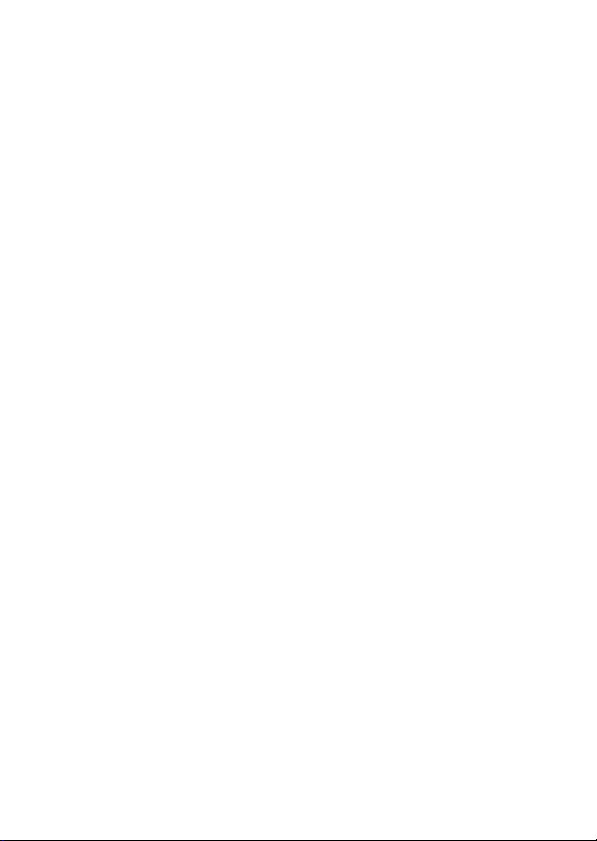

Welcome
Welcome to the world of Motorola digital wireless
communications! We are pleased that you have chosen the
Motorola V560 GSM wireless phone.
D
Headset Jack
Menu Key
R
Left Soft Key
Perform function
in lower left
display.
Right Soft Key
Perform function
in lower right
display.
A
Volume Keys
Power & End Key
Turn phone
on/off, end calls,
exit menu
system.
Smart Key
F
T
Accessory
Connector Port
Insert charger
& phone
accessories.
Voice Key
Create voice
records & voice
dial names.
Send Key
Make & answer
calls.
5-Way Navigation
Key with Center
Select
1
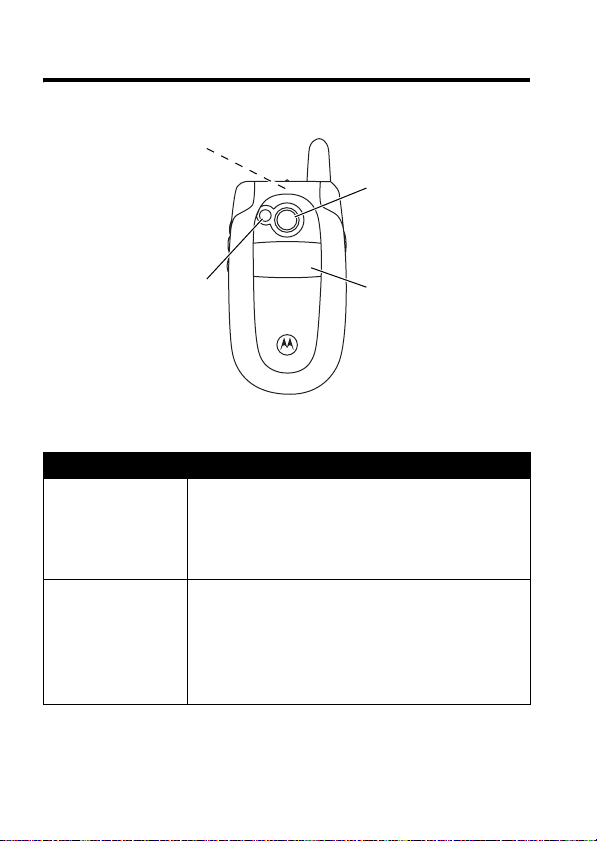
Check It Out!
D
Handsfree
Speaker
(on back of
phone)
R
Camera Lens
Record video
clips & take
photos.
A
Feature Description
Connect to a
Personal Area
Network
Bluetooth®
Wireless
Pairing
Pair your phone with an access point for
a personal area network:
M >Settings >Connection >Bluetooth Link
>
Access Points >[Look For Devices]
Pair your phone with a Bluetooth®
headset, car kit, or computer:
M >Settings >Connection >Bluetooth Link
>
Setup >Power >On
press >
F
Handsfree >[Look For Devices]
Mirror
Aim camera lens
for self portraits.
External Display
View incoming
call information.
T
, press
BACK(-
),
2
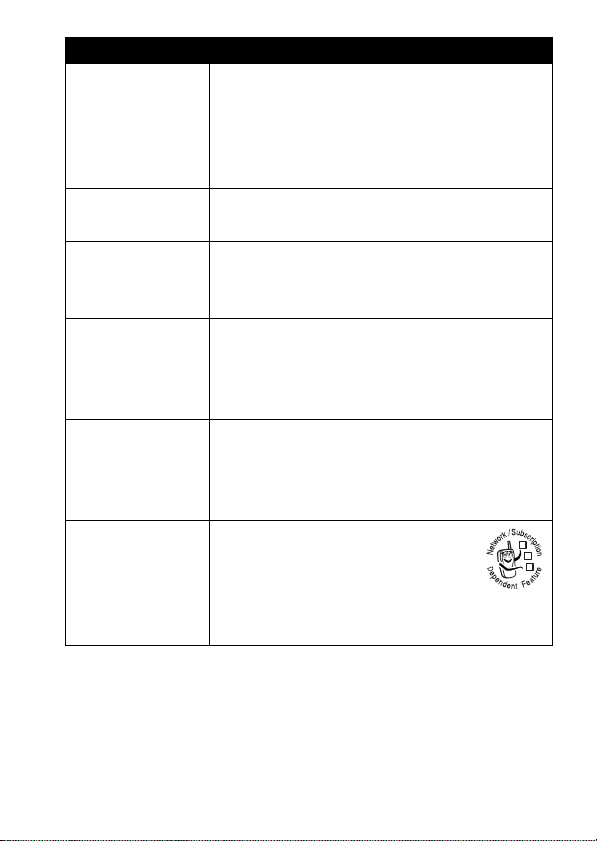
Feature Description
Record Video
Clip
D
Play Video
Clip
Take Photo
Send Photo
Set Photo as
Picture ID
Send
Multimedia
Message
Record a video clip:
Press M >
>
[New Video]
CAPTURE(+
STOP(+
Play a video clip:
M >Multimedia >Videos
Press M >
R
at subject, press
photo.
Send a photo to a phone number or
email address:
Take photo, then press
>
Assign a photo to a phonebook entry to
allow picture caller ID:
Take photo, then press
>
Send a multimedia message
with pictures, animations,
sounds, and videos:
M >Messages >Create Message
>
) to stop recording.
A
Send In Message
Apply as Phonebook Entry
F
New Multimedia Msg
Multimedia >Videos
, point lens at subject, press
) to begin recording, press
Multimedia >Camera
CAPTURE(+
.
T
> video clip
, point lens
) to take a
STORE(+
STORE(+
.
)
)
032380o
3
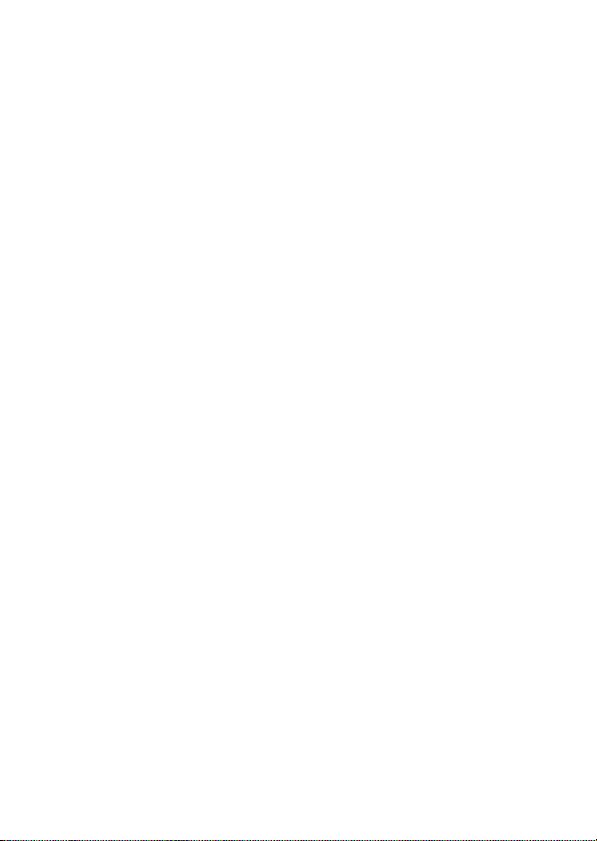
Motorola, Inc.
Consumer Advocacy Office
1307 East Algonquin Road
Schaumburg, IL 60196
www.hellomoto.com
1-800-331-6456 (United States)
1-888-390-6456 (TTY/TDD United States for hearing impaired)
1-800-461-4575 (Canada)
MOTOROLA and the Stylized M Logo are registered in the US Patent &
Trademark Office. The Bluetooth trademarks are owned by their proprietor and
used by Motorola, Inc. under license. Java and all other Java-based marks are
trademarks or registered trademarks of Sun Microsystems, Inc. in the U.S. and
other countries. All other product or service names are the property of their
respective owners.
©
Motorola, Inc. 2004, 2005.
Caution:
approved by Motorola, will void the user’s authority to operate the equipment.
Software Copyright Notice
The Motorola products described in this manual may include copyrighted
Motorola and third-party software stored in semiconductor memories or other
media. Laws in the United States and other countries preserve for Motorola
and third-party software providers certain exclusive rights for copyrighted
software, such as the exclusive rights to distribute or reproduce the copyrighted
software. Accordingly, any copyrighted software contained in the Motorola
products may not be modified, reverse-engineered, distributed, or reproduced
in any manner to the extent allowed by law. Furthermore, the purchase of the
Motorola products shall not be deemed to grant either directly or by implication,
estoppel, or otherwise, any license under the copyrights, patents, or patent
applications of Motorola or any third-party software provider, except for the
normal, non-exclusive, royalty-free license to use that arises by operation of
law in the sale of a product.
Manual number: 68XXXXXX95-O
D
R
Changes or modifications made in the radio phone, not expressly
A
F
T
4

Contents
Safety and General Information
European Union Directives Conformance Statement
Caring for the Environment by Recycling
Getting Started
Highlight Features
Learning to Use Your Phone
D
. . . . . . . . . . . . . . . . . . . . . . . . . . . . . . . . . 17
About This Guide . . . . . . . . . . . . . . . . . . . . . . . . . . . . . . 17
Installing the SIM Card . . . . . . . . . . . . . . . . . . . . . . . . . . 18
Battery Tips . . . . . . . . . . . . . . . . . . . . . . . . . . . . . . . . . . 19
Installing the Battery . . . . . . . . . . . . . . . . . . . . . . . . . . . . 21
Charging the Battery. . . . . . . . . . . . . . . . . . . . . . . . . . . . 22
Turning Your Phone On. . . . . . . . . . . . . . . . . . . . . . . . . . 23
Turning Your Phone Off. . . . . . . . . . . . . . . . . . . . . . . . . . 23
Adjusting Volume . . . . . . . . . . . . . . . . . . . . . . . . . . . . . . 24
Making a Call . . . . . . . . . . . . . . . . . . . . . . . . . . . . . . . . . 24
Answering a Call. . . . . . . . . . . . . . . . . . . . . . . . . . . . . . . 25
Viewing Your Phone Number . . . . . . . . . . . . . . . . . . . . . 25
Using a Personal Area Network . . . . . . . . . . . . . . . . . . . 26
Recording and Playing Video Clips . . . . . . . . . . . . . . . . 29
Taking and Sending a Photo. . . . . . . . . . . . . . . . . . . . . . 34
Sending a Multimedia Message . . . . . . . . . . . . . . . . . . . 36
Using Bluetooth® Wireless Pairing. . . . . . . . . . . . . . . . . 40
Using the Display . . . . . . . . . . . . . . . . . . . . . . . . . . . . . . 45
Using the 5-Way Navigation Key. . . . . . . . . . . . . . . . . . . 50
Using Menus. . . . . . . . . . . . . . . . . . . . . . . . . . . . . . . . . . 51
Entering Text. . . . . . . . . . . . . . . . . . . . . . . . . . . . . . . . . . 53
Using the Smart Key. . . . . . . . . . . . . . . . . . . . . . . . . . . . 65
R
A
. . . . . . . . . . . . . . . . . . . . . . . . . . . . . . 26
. . . . . . . . . . . . . . . . . . . . 8
. . . . . . . . . . . 16
F
T
. . . . . . . . . . . . . . . . . . . . . . 45
. . 15
5

Using the External Display . . . . . . . . . . . . . . . . . . . . . . 65
Using the Handsfree Speaker . . . . . . . . . . . . . . . . . . . . 67
Changing a Code, PIN, or Password. . . . . . . . . . . . . . . 67
Locking and Unlocking Your Phone. . . . . . . . . . . . . . . . 68
If You Forget a Code, PIN, or Password . . . . . . . . . . . . 69
Using the Phonebook . . . . . . . . . . . . . . . . . . . . . . . . . . 70
Setting Up Your Phone
Setting a Ring Style. . . . . . . . . . . . . . . . . . . . . . . . . . . . 73
Changing the Call Alert . . . . . . . . . . . . . . . . . . . . . . . . . 74
Setting the Time and Date . . . . . . . . . . . . . . . . . . . . . . 74
Setting a Wallpaper Image . . . . . . . . . . . . . . . . . . . . . . 75
Setting a Screen Saver Image . . . . . . . . . . . . . . . . . . . 76
Changing Phone Skin . . . . . . . . . . . . . . . . . . . . . . . . . . 77
Setting a Phone Theme . . . . . . . . . . . . . . . . . . . . . . . . 77
Setting Answer Options. . . . . . . . . . . . . . . . . . . . . . . . . 78
Setting Display Brightness . . . . . . . . . . . . . . . . . . . . . . 79
Adjusting the Backlight . . . . . . . . . . . . . . . . . . . . . . . . . 79
Setting Display Timeout . . . . . . . . . . . . . . . . . . . . . . . . 80
Storing Your Name and Phone Number . . . . . . . . . . . . 80
Calling Features
Turning Off a Call Alert . . . . . . . . . . . . . . . . . . . . . . . . . 81
Viewing Recent Calls . . . . . . . . . . . . . . . . . . . . . . . . . . 81
Redialing a Number . . . . . . . . . . . . . . . . . . . . . . . . . . . 83
Using Automatic Redial. . . . . . . . . . . . . . . . . . . . . . . . . 83
Returning an Unanswered Call . . . . . . . . . . . . . . . . . . . 84
Using the Notepad . . . . . . . . . . . . . . . . . . . . . . . . . . . . 84
Putting a Call On Hold or Mute . . . . . . . . . . . . . . . . . . . 85
Using Call Waiting. . . . . . . . . . . . . . . . . . . . . . . . . . . . . 86
Using Caller ID (Incoming Calls). . . . . . . . . . . . . . . . . . 86
Calling an Emergency Number . . . . . . . . . . . . . . . . . . . 87
Dialing International Numbers. . . . . . . . . . . . . . . . . . . . 87
D
. . . . . . . . . . . . . . . . . . . . . . . . . . 73
R
A
. . . . . . . . . . . . . . . . . . . . . . . . . . . . . . . 81
F
T
6
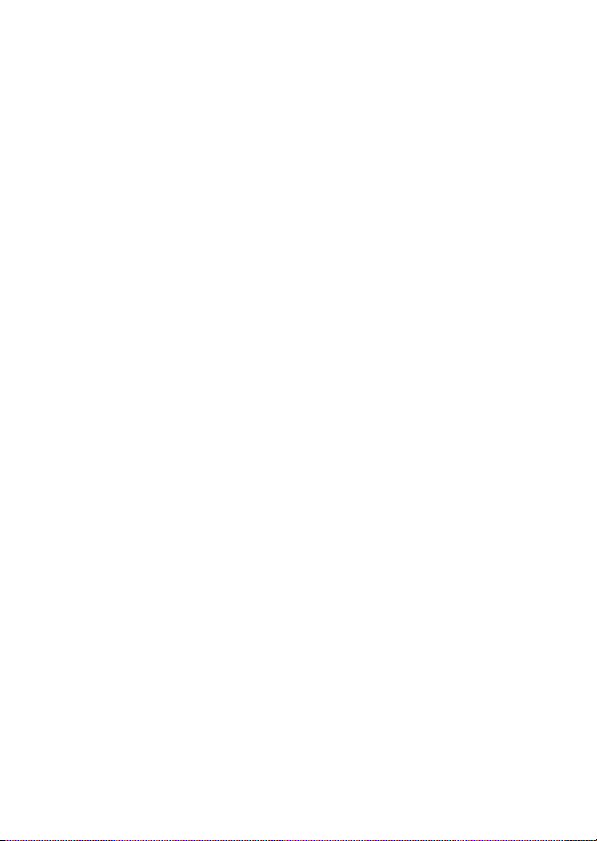
Calling With 1-Touch Dial . . . . . . . . . . . . . . . . . . . . . . . . 88
Using Voicemail . . . . . . . . . . . . . . . . . . . . . . . . . . . . . . . 88
Changing the Active Line . . . . . . . . . . . . . . . . . . . . . . . . 90
Phone Features
Troubleshooting
Specific Absorption Rate Data
Index
D
Main Menu . . . . . . . . . . . . . . . . . . . . . . . . . . . . . . . . . . . 91
Settings Menu. . . . . . . . . . . . . . . . . . . . . . . . . . . . . . . . . 92
Feature Quick Reference . . . . . . . . . . . . . . . . . . . . . . . . 93
Calling Features . . . . . . . . . . . . . . . . . . . . . . . . . . . . . . . 93
Messages . . . . . . . . . . . . . . . . . . . . . . . . . . . . . . . . . . . . 94
Phonebook . . . . . . . . . . . . . . . . . . . . . . . . . . . . . . . . . . . 95
Personalizing Features . . . . . . . . . . . . . . . . . . . . . . . . . . 98
Instant Messaging. . . . . . . . . . . . . . . . . . . . . . . . . . . . . 100
Chat . . . . . . . . . . . . . . . . . . . . . . . . . . . . . . . . . . . . . . . 101
Email. . . . . . . . . . . . . . . . . . . . . . . . . . . . . . . . . . . . . . . 101
Menu Features . . . . . . . . . . . . . . . . . . . . . . . . . . . . . . . 102
Special Dialing Features. . . . . . . . . . . . . . . . . . . . . . . . 103
Call Monitoring . . . . . . . . . . . . . . . . . . . . . . . . . . . . . . . 104
Handsfree Features . . . . . . . . . . . . . . . . . . . . . . . . . . . 104
Data and Fax Calls . . . . . . . . . . . . . . . . . . . . . . . . . . . . 106
Network Features . . . . . . . . . . . . . . . . . . . . . . . . . . . . . 106
Personal Organizer Features . . . . . . . . . . . . . . . . . . . . 107
Security. . . . . . . . . . . . . . . . . . . . . . . . . . . . . . . . . . . . . 109
News and Entertainment . . . . . . . . . . . . . . . . . . . . . . . 109
. . . . . . . . . . . . . . . . . . . . . . . . . . . . . . . . . . . . . . . . 115
. . . . . . . . . . . . . . . . . . . . . . . . . . . . . . . . 91
R
A
F
. . . . . . . . . . . . . . . . . . . . . . . . . . . . . . . 112
T
. . . . . . . . . . . . . . . . . . . 113
7
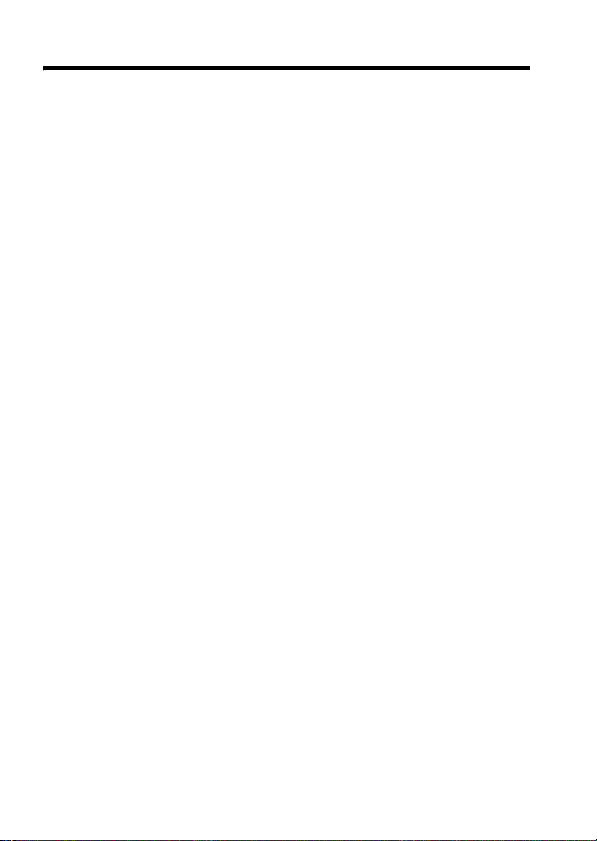
Safety and General Information
IMPORTANT INFORMATION ON SAFE AND EFFICIENT OPERATION.
READ THIS INFORMATION BEFORE USING YOUR PHONE.
Exposure To Radio Frequency (RF) Energy
Your phone contains a transmitter and a receiver. When it is ON, it
receives and transmits RF energy. When you communicate with your
phone, the system handling your call controls the power level at which
your phone transmits.
Your Motorola phone is designed to comply with local regulatory
requirements in your country concerning exposure of human beings to RF
energy.
Operational Precautions
To assure optimal phone performance and make sure human exposure to
RF energy is within the guidelines set forth in the relevant standards,
always adhere to the following instructions.
External Antenna Care
If your phone has an external antenna, use only the supplied or
Motorola-approved replacement antenna. Unauthorized antennas,
modifications, or attachments could damage the phone and/or may result
in non-compliance with local regulatory requirements in your country.
Do NOT hold the external antenna when the phone is IN USE. Holding
the external antenna affects call quality and may cause the phone to
operate at a higher power level than needed.
Phone Operation
When placing or receiving a phone call, hold your phone as you would a
wireline phone.
D
R
A
F
T
1
8

Body-Worn Operation: Voice Communication
To maintain compliance with RF energy exposure guidelines, if you wear a
phone on your body when transmitting voice communications, always
place the phone in a Motorola-supplied or approved clip, holder, holster,
case, or body harness for this phone, if available. Use of accessories not
approved by Motorola may exceed RF energy exposure guidelines.
If you do not use one of the body-worn accessories approved or supplied
by Motorola, and are not using the phone held in the normal use position,
ensure the phone and its antenna are at least 2.5 centimeters (1 inch)
from your body when transmitting.
Data Operation
When using any data feature of the phone, with or without an accessory
cable, position the phone and its antenna at least 2.5 centimeters (1 inch)
from your body.
Approved Accessories
Use of accessories not approved by Motorola, including but not limited to
batteries, antennas, and convertible covers, may cause your phone to
exceed RF energy exposure guidelines. For a list of approved Motorola
accessories, visit our website at
RF Energy Interference/Compatibility
Note:
interference from external sources if inadequately shielded, designed, or
otherwise configured for RF energy compatibility. In some circumstances
your phone may cause interference.
Note:
subject to the following two conditions: (1) this device may not cause
harmful interference, and (2) this device must accept any interference
received, including interference that may cause undesired operation.
D
R
A
www.motorola.com
.
F
Nearly every electronic device is susceptible to RF energy
T
This device complies with Part 15 of the FCC Rules. Operation is
9
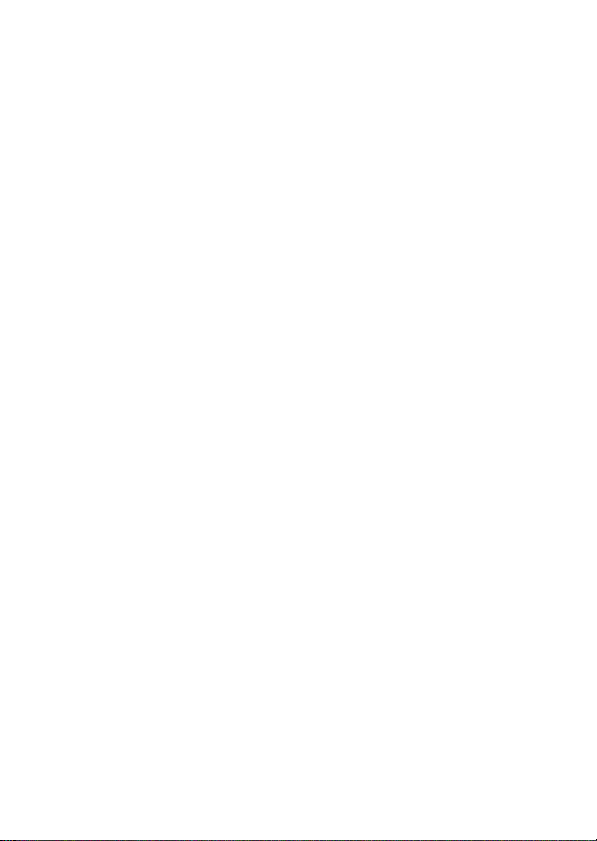
Facilities
Turn off your phone in any facility where posted notices instruct you to do
so. These facilities may include hospitals or health care facilities that may
be using equipment that is sensitive to external RF energy.
Aircraft
Turn off your wireless device whenever instructed to do so by airline staff.
If your device offers a flight mode or similar feature, consult airline staff
about use in flight. If your device offers a feature that automatically turns
on the phone, then turn off this feature before boarding an airplane or
entering an area where the use of wireless devices is restricted.
Medical Devices
Pacemakers
Pacemaker manufacturers recommend that a minimum separation of
15 centimeters (6 inches) be maintained between a handheld wireless
phone and a pacemaker.
Persons with pacemakers should:
•
ALWAYS keep the phone more than 15 centimeters (6 inches) from
your pacemaker when the phone is turned ON.
•
NOT carry the phone in the breast pocket.
•
Use the ear opposite the pacemaker to minimize the potential for
interference.
•
Turn OFF the phone immediately if you have any reason to suspect
that interference is taking place.
Hearing Aids
Some digital wireless phones may interfere with some hearing aids. In the
event of such interference, you may want to consult your hearing aid
manufacturer to discuss alternatives.
D
R
A
F
T
10
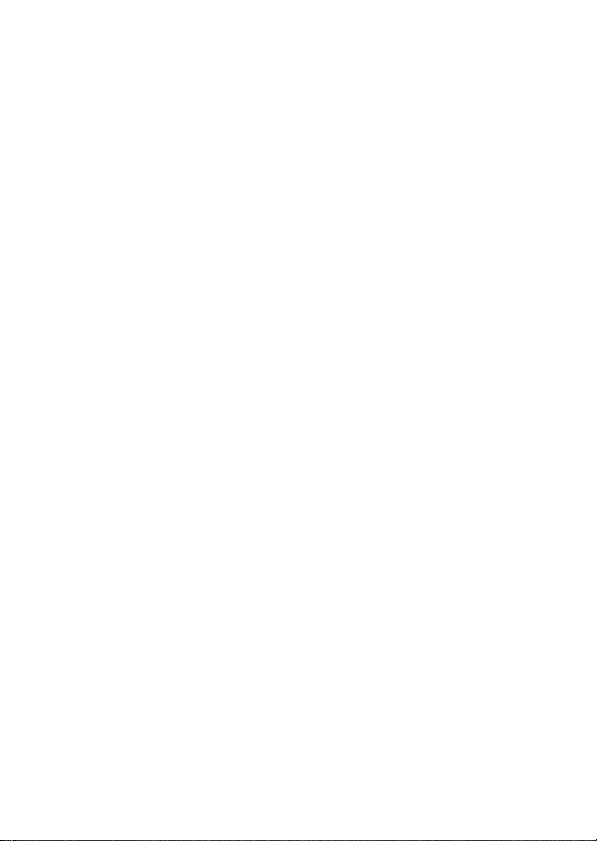
Other Medical Devices
If you use any other personal medical device, consult the manufacturer of
your device to determine if it is adequately shielded from RF energy. Your
physician may be able to assist you in obtaining this information.
D
Use While Driving
Check the laws and regulations on the use of phones in the area where
you drive. Always obey them.
When using your phone while driving, please:
•
Give full attention to driving and to the road. Using a phone may be
distracting in certain circumstances. Discontinue a call if you can’t
concentrate on driving.
•
Use handsfree operation, if available.
•
Pull off the road and park before making or answering a call if driving
conditions so require.
Responsible driving best practices can be found in the “Wireless Phone
Safety Tips” at the end of this guide and/or at the Motorola website:
www.motorola.com/callsmart
R
A
.
Operational Warnings
For Vehicles With an Air Bag
Do not place a phone in the area over an air bag or in the air bag
deployment area. Air bags inflate with great force. If a phone is placed in
the air bag deployment area and the air bag inflates, the phone may be
propelled with great force and cause serious injury to occupants of the
vehicle.
Gas or Petrol Stations
Obey all posted signs with respect to the use of radio equipment in gas or
petrol stations. Turn off your wireless device if instructed by authorized
staff.
F
T
11
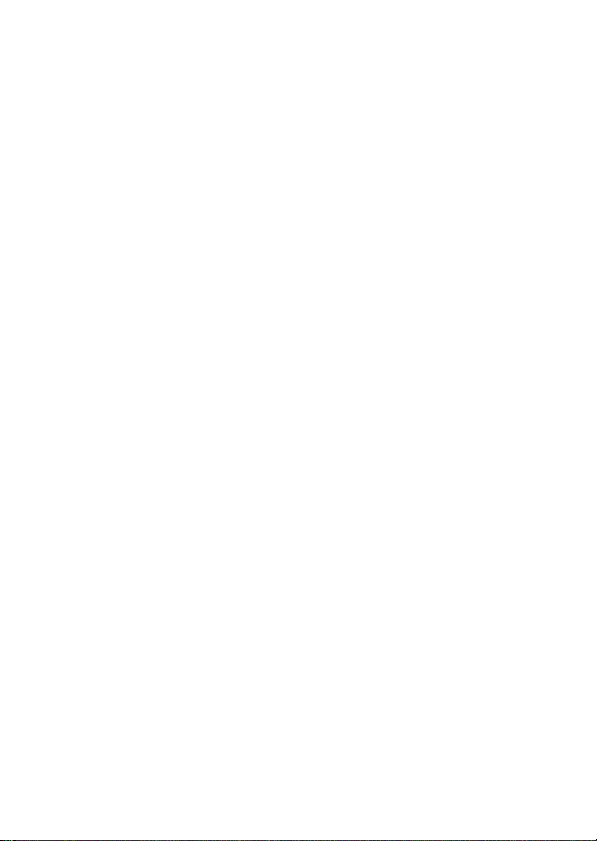
Potentially Explosive Atmospheres
Turn off your phone prior to entering any area with a potentially explosive
atmosphere. Do not remove, install, or charge batteries in such areas.
Sparks in a potentially explosive atmosphere can cause an explosion or
fire resulting in bodily injury or even death.
Note:
include fueling areas such as below decks on boats, fuel or chemical
transfer or storage facilities, areas where the air contains chemicals or
particles, such as grain, dust, or metal powders. Areas with potentially
explosive atmospheres are often but not always posted.
Blasting Caps and Areas
To avoid possible interference with blasting operations, turn OFF your
phone when you are near electrical blasting caps, in a blasting area, or in
areas posted “Turn off electronic devices.” Obey all signs and instructions.
Damaged Products
If your phone or battery has been submerged in water, punctured, or
subjected to a severe fall, do not use it until you take it to a Motorola
Authorized Service Center to determine if it has been damaged. Do not
attempt to dry it with an external heat source, such as a microwave oven.
Batteries and Chargers
Batteries can cause property damage and/or bodily injury such as burns if
a conductive material such as jewelry, keys, or beaded chains touch
exposed terminals. The conductive material may complete an electrical
circuit (short circuit) and become hot. Take care when handling a charged
battery, particularly when placing it inside a pocket, purse, or other
container with metal objects.
and chargers.
Caution:
a fire.
D
The areas with potentially explosive atmospheres referred to above
R
A
F
T
Use only Motorola Original™ batteries
To avoid risk of personal injury, do not dispose of your battery in
12
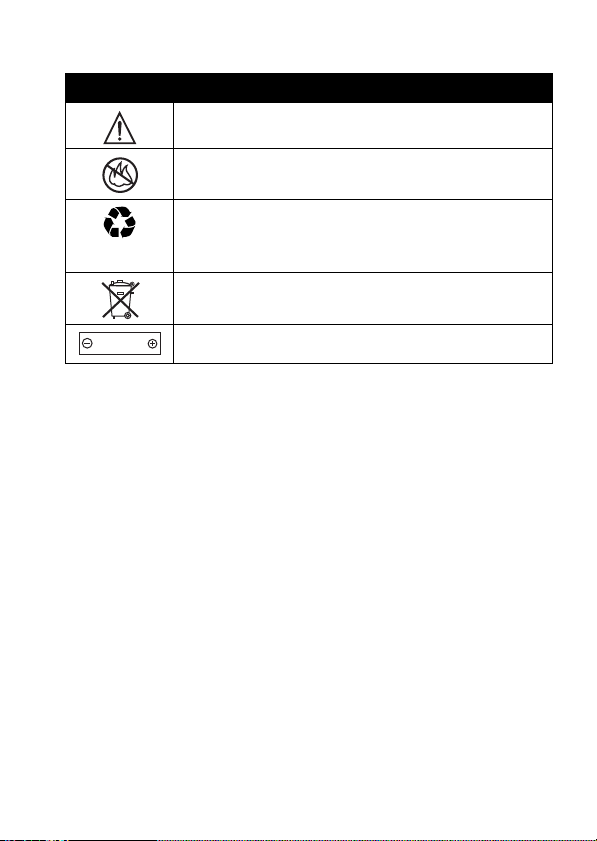
Your battery, charger, or phone may contain symbols, defined as follows:
Symbol Definition
032374o
Important safety information will follow.
D
032376o
032375o
032377o
Li Ion BATT
032378o
Your battery or phone should not be disposed of in a
fire.
Your battery or phone may require recycling in
accordance with local laws. Contact your local
regulatory authorities for more information.
R
Your battery or phone should not be thrown in the
trash.
Your phone contains an internal lithium ion battery.
Choking Hazards
A
Your phone or its accessories may include detachable parts, which may
present a choking hazard to small children. Keep your phone and its
accessories away from small children.
Seizures/Blackouts
Some people may be susceptible to epileptic seizures or blackouts when
exposed to flashing lights, such as when watching television or playing
video games. These seizures or blackouts may occur even if a person
never had a previous seizure or blackout.
If you have experienced seizures or blackouts, or if you have a family
history of such occurrences, please consult with your doctor before
playing video games on your phone or enabling a flashing-lights feature
on your phone. (The flashing-light feature is not available on all products.)
Parents should monitor their children’s use of video game or other
features that incorporate flashing lights on the phones. All persons should
discontinue use and consult a doctor if any of the following symptoms
F
T
13

occur: convulsion, eye or muscle twitching, loss of awareness, involuntary
movements, or disorientation.
To limit the likelihood of such symptoms, please take the following safety
precautions:
•
Do not play or use a flashing-lights feature if you are tired or need
sleep.
•
Take a minimum of a 15-minute break hourly.
•
Play in a room in which all lights are on.
•
Play at the farthest distance possible from the screen.
Repetitive Motion Injuries
When you repetitively perform actions such as pressing keys or entering
finger-written characters, you may experience occasional discomfort in
your hands, arms, shoulders, neck, or other parts of your body. Follow
these instructions to avoid problems such as tendonitis, carpal tunnel
syndrome, or other musculoskeletal disorders:
•
Take a minimum 15-minute break every hour of game playing.
•
If your hands, wrists, or arms become tired or sore while playing,
stop and rest for several hours before playing again.
•
If you continue to have sore hands, wrists, or arms during or after
play, stop playing and see a doctor.
D
R
A
F
1. The information provided in this document supersedes the general safety
information in user’s guides published prior to January 28, 2005.
T
14
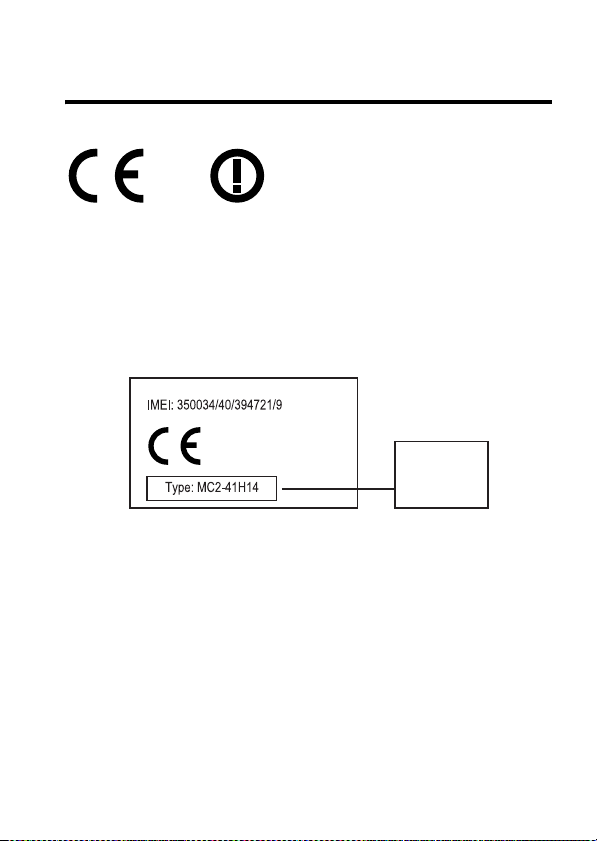
European Union Directives
Conformance Statement
D
[France Only]
Hereby, Motorola declares that this product is in compliance with:
•
The essential requirements and other relevant provisions of
Directive 1999/5/EC
•
All other relevant EU Directives
R
A
0168
Product
Approval
Number
F
The above gives an example of a typical Product Approval Number.
You can view your product’s Declaration of Conformity (DoC) to Directive
1999/5/EC (the R&TTE Directive) at
find your DoC, enter the product Approval Number from your product’s
label in the “Search” bar on the Web site.
www.motorola.com/rtte
- to
T
15
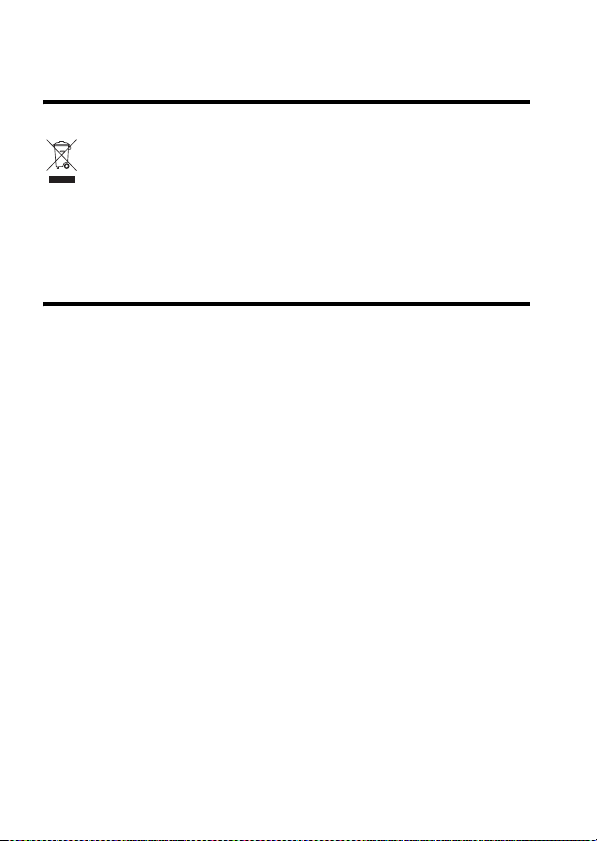
Caring for the Environment by
Recycling
D
When you see this symbol on a Motorola product, do not dispose
the product with household waste.
Recycling Mobile Phones and
Accessories
Do not dispose of mobile phones or electrical accessories, such as
chargers or headsets, with your household waste. In some countries or
regions, collection systems are set up to handle electrical and electronic
waste items. Contact your regional authorities for more details. If
collection systems aren’t available, return unwanted mobile phones or
electrical accessories to any Motorola Approved Service Centre in your
region.
R
A
F
T
16
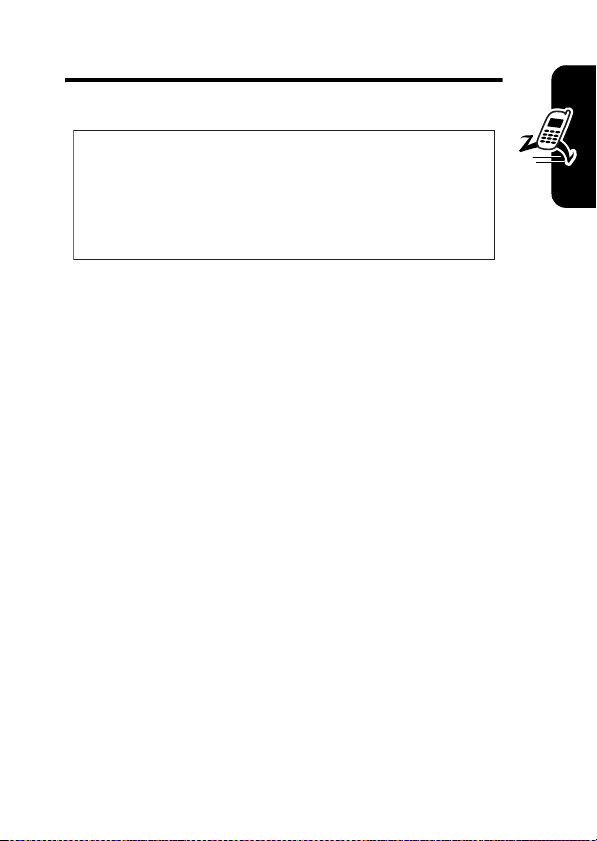
Getting Started
D
CAUTION: Before using the phone for the
first time, read the
Legal Information
gray-edged pages at the back of this guide.
R
About This Guide
This guide describes the basic features of your phone.
Important Safety and
included in the
032259o
Getting Started
Selecting a Menu Feature
Use the menu system to access your phone’s features.
This guide shows you how to select a menu feature from
the home screen as follows:
Find the Feature
This example shows that, from the home screen, you must
press the menu key
select
s
Recent Calls
Press the 5-way navigation key
menu feature. Press
menu feature.
A
M>Recent Calls >Dialed Calls
F
M
to open the menu, scroll to and
, then scroll to and select
T
S
to scroll and highlight a
SELECT(+
) to select the highlighted
Dialed Calls
.
17
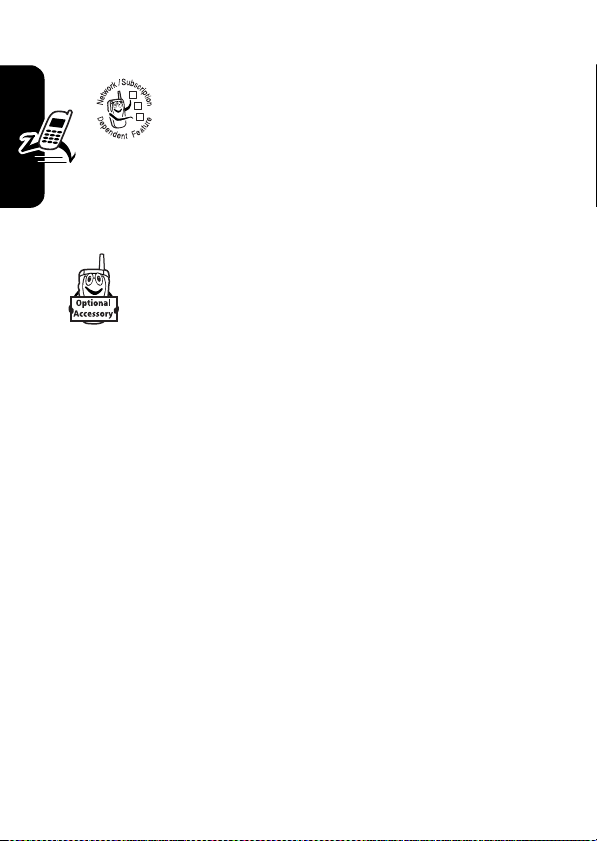
Optional Features
This label identifies an optional network, SIM
card, or subscription-dependent feature that
032380o
may not be offered by all service providers in
D
all geographical areas. Contact your service
provider for more information.
Optional Accessories
R
This label identifies a feature that requires an
optional Motorola Original™ accessory.
Getting Started
Installing the SIM Card
Yo u r Subscriber Identity Module (SIM) card contains your
phone number, service details, and phonebook/message
memory.
A
F
T
18

Caution:
exposing your SIM card to static electricity, water, or dirt.
Do not bend or scratch your SIM card. Avoid
1. 2.
D
R
3. 4.
A
Battery Tips
Battery life depends on the network, signal strength,
temperature, features, and accessories you use.
•
Always use Motorola Original batteries and
chargers. The warranty does not cover
damage caused by using non-Motorola
batteries and/or chargers.
•
New batteries or batteries stored for a long time may
take more time to charge.
F
T
Getting Started
19

•
When charging your battery, keep it near room
temperature.
•
When storing your battery, keep it uncharged in a
cool, dark, dry place, such as a refrigerator.
D
•
Never expose batteries to temperatures below
-10°C (14°F) or above 45°C (113°F). Always take
your phone with you when you leave your vehicle.
•
It is normal for batteries to gradually wear down and
require longer charging times. If you notice a change
in your battery life, it is probably time to purchase a
new battery.
Getting Started
Contact your local recycling center for proper
battery disposal.
Warning:
may explode.
Before using your phone, read the battery safety
information in the “Safety and General Information” section
included in the gray-edged pages at the back of this guide.
R
Never dispose of batteries in a fire because they
A
F
T
20
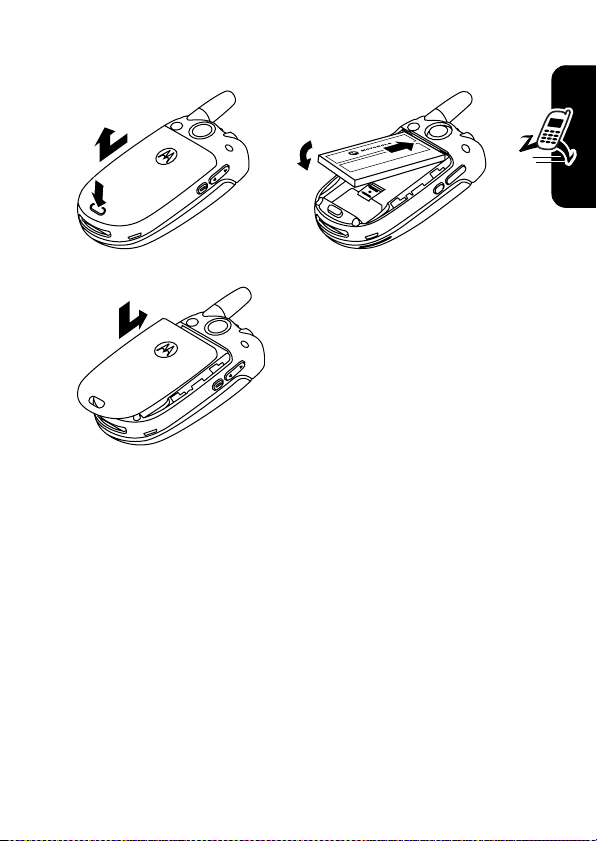
Installing the Battery
1. 2.
D
R
3.
A
F
T
Getting Started
21
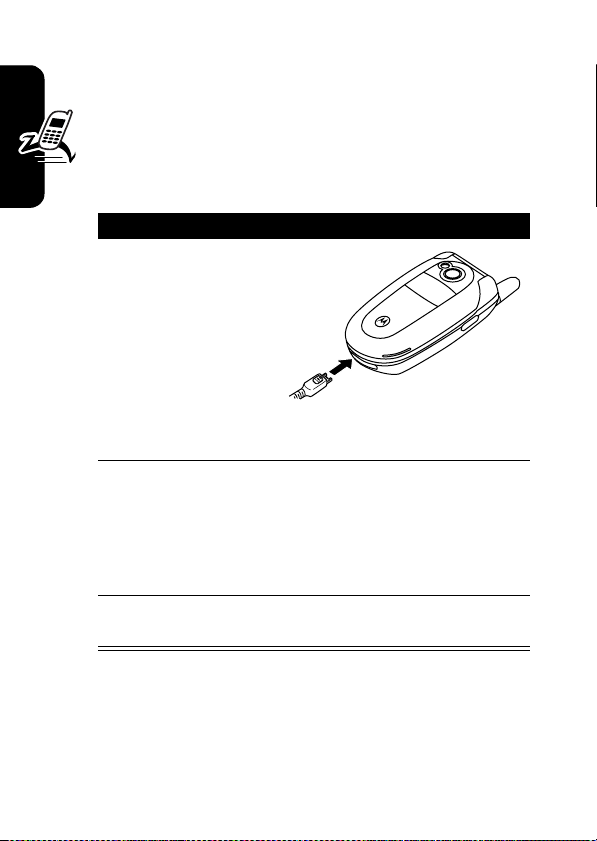
Charging the Battery
New batteries are shipped partially charged. Before
you can use your phone, you need to install and charge
D
the battery, as indicated by the following instructions.
Some batteries perform best after several full
charge/discharge cycles.
Action
Insert the travel
1
Getting Started
2
3
R
charger plug
into your phone
with the release
tab facing up.
Make sure that
both of the
plug’s connector
hooks engage to lock the plug in place.
Plug the other end of the travel charger into the
appropriate electrical outlet.
Note:
phone to provide a visible or audible indication
that the battery is charging.
When your phone indicates
the release tab and remove the travel charger.
A
F
It make take up to 10 seconds for your
Charge Complete
T
, press
Tip:
You can safely leave the travel charger connected to
the phone after charging is complete. This will
the battery.
22
not
damage
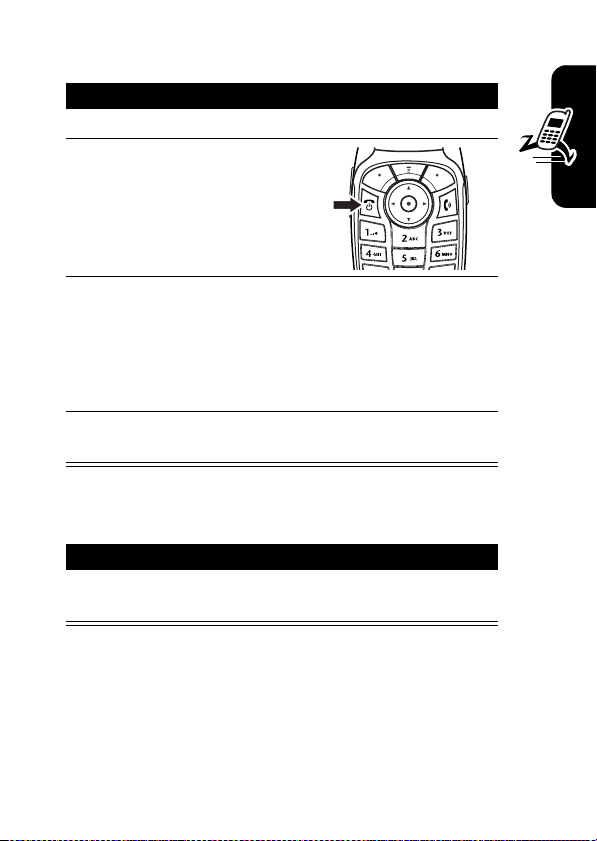
Turning Your Phone On
Action
1
Open your phone.
2
D
Press and hold the
power key
seconds or until the
display turns on.
P
for a few
R
3
If necessary, enter your SIM card PIN code and
press
OK(+
) to unlock the SIM card.
Getting Started
Caution:
times in a row, your SIM card is disabled and
your phone displays
4
If necessary, enter your 4-digit unlock code and
press
Turning Your Phone Off
Action
Press and hold the power key P for 2 seconds to
turn the phone off.
If you enter an incorrect PIN code 3
A
OK(+
) to unlock the phone.
SIM Blocked
.
F
T
23
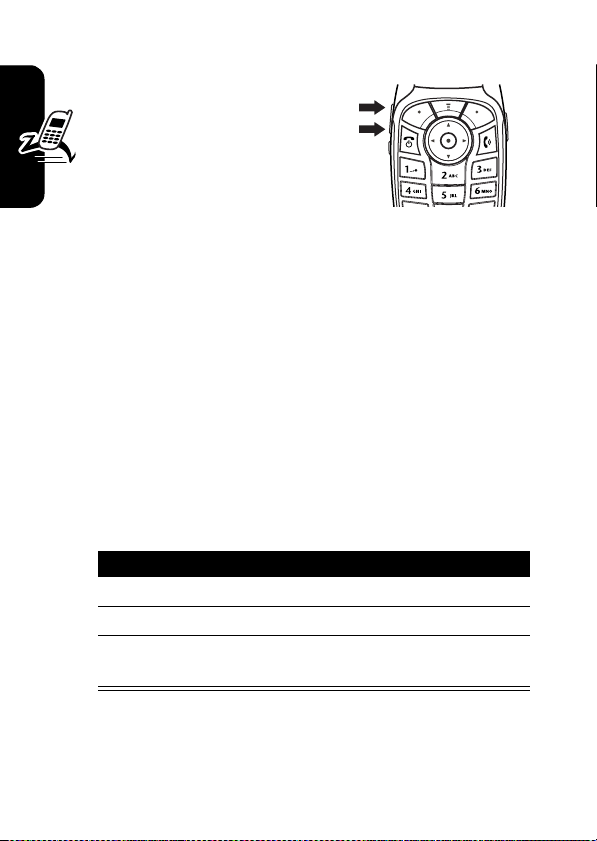
Adjusting Volume
Press the up or down volume
keys to:
D
•
silence an incoming call
alert
•
increase or decrease
earpiece volume during a
call
•
increase or decrease ringer volume when the home
screen is visible (flip must be open)
Getting Started
Tip:
volume key once to switch to vibrate alert. Press it
again to switch to silent alert. Press the up volume key
to switch back to vibrate alert, then ring alert.
Making a Call
R
At the lowest volume setting, press the down
A
You must be in the home screen to dial a phone number
(see page 45).
Press To
1
keypad keys dial the phone number
2N make the call
3O end the call and “hang up” the
Tip:
You can also close the phone flip to end the call.
24
F
T
phone when you are finished
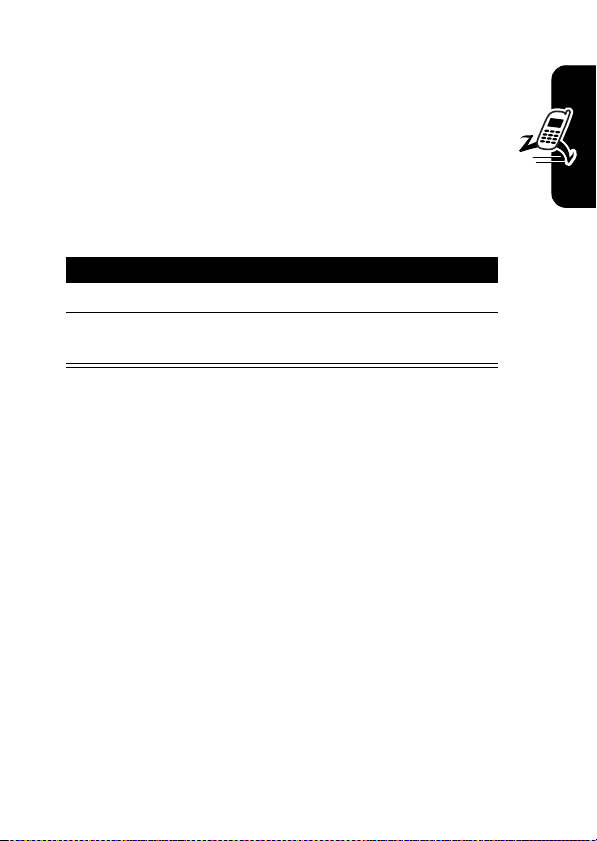
Answering a Call
When you receive a call, your phone rings and/or
vibrates and displays an incoming call message.
When the phone flip is active, open the phone to
answer the call. (To activate, press
>
In-Call Setup >Answer Options >Open to Answer
If the phone flip is
1
2O end the call and “hang up” the
D
not
active:
Press To
N
or
R
ANSWER(+
) answer the call
phone when you are finished
M >Settings
.)
A
Viewing Your Phone Number
To view your phone number from the home screen, press
M#
.
Getting Started
While you are on a call, press
Note:
Your phone number must be stored on your SIM
card to use this feature. To store your phone number on
the SIM card, see page 80. If you do not know your phone
number, contact your service provider.
M >My Tel. Numbers
F
T
.
25
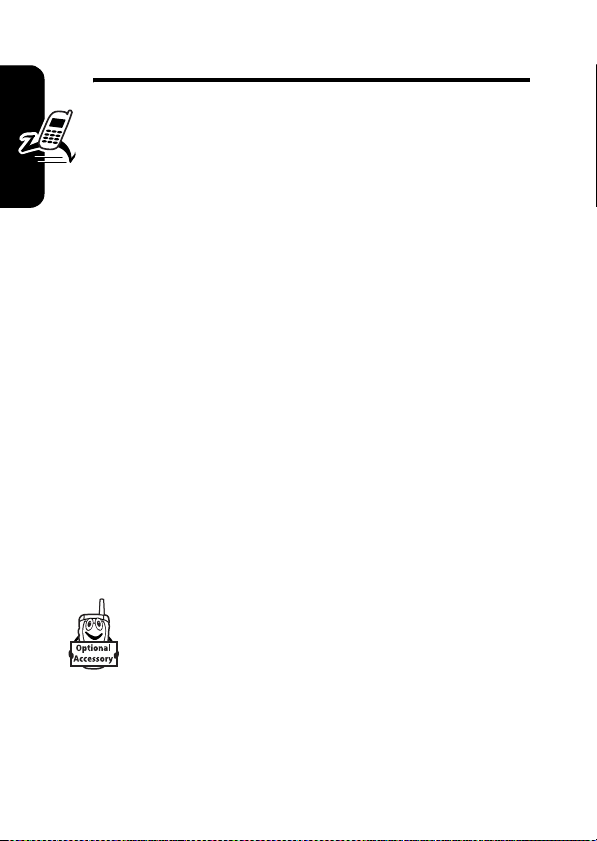
Highlight Features
You can do much more with your phone than make and
D
receive calls!
Using a Personal Area Network
You can make and receive calls with your phone using a
personal area network connection instead of a cellular
GSM network connection. To use a personal area network,
you must use Bluetooth wireless pairing (also called linking
or bonding) to pair your phone with an access point.
Note:
Highlight Features
Contact your service provider for additional
information about using this feature.
Note: Your phone's Bluetooth features and Bluetooth
Class 1 power levels are not allowed for outdoor
operation in France. To avoid unlawful interference
with radio signals, do not use the Bluetooth features
in France unless you are indoors
Pairing With an Access Point
R
A
F
Before you try to pair your phone with an
access point
is
on
and
, make sure the access point device
ready
to connect in pairing or bonding
.
T
26
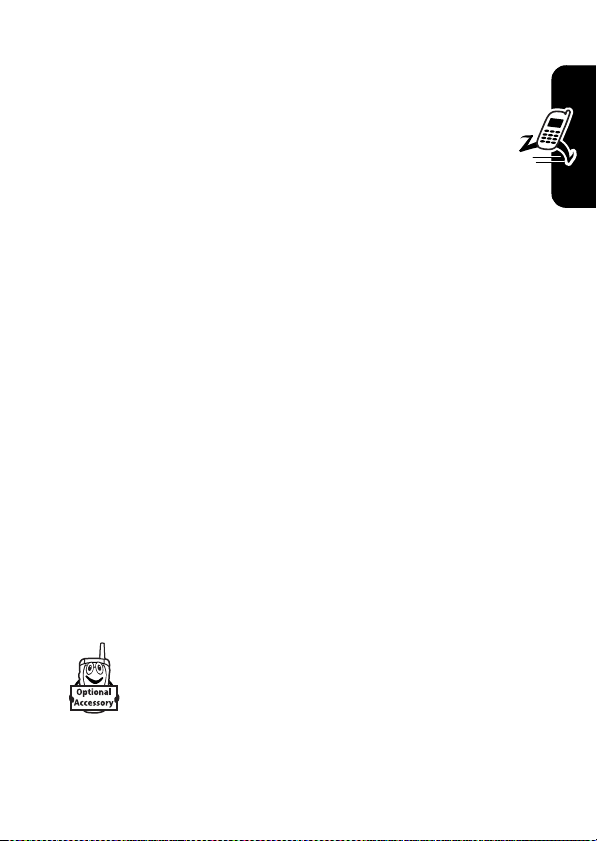
mode (see the user’s guide for the access point). You can
pair your phone with only one access point at a time.
Find the Feature
D
Your phone lists the access points within range of the
phone.
1
Highlight an access point in the list and press
SELECT(+
2
Press
3
Enter the access point passkey and press OK(+).
When your phone is paired, the Bluetooth indicator
displays in the home screen. After pairing with the access
point, the personal area network indicator
when you are connected to the personal area network. For
more information about the personal area network
indicator, see page 47.
Tip:
For specific information about an access point device,
see the instructions that came with it.
Pairing With Recognized Access Points
already paired with an access point, the phone identifies it
with an in-use indicator
R
).
YES(-
) to pair with the access point.
Your phone stores the names of previously paired
access points, and lists the recognized access
points located within range of the phone when you
open the
M>Settings >Connection
>
Bluetooth Link
Access Points
>
>
[Look For Devices]
A
F
T
Access Points
menu. If your phone is
o
.
ò
displays
à
Highlight Features
27

To pair with a recognized access point:
Find the Feature
D
Setting Access Point Priority
You can specify the conditions under which your phone
uses a personal area network connection or a GSM
network connection to make and receive calls.
Shortcut:
set access point priority.
To set the access point priority from the menu:
Highlight Features
Find the Feature
Select one of the following access point priority options:
Option Description
Access Point
Preferred
GSM Preferred
R
From the home screen, press
A
Connect with an available access
M>Settings >Connection
>
Bluetooth Link
Access Points
>
> access point name
ACCESS PT.
M>Settings
>
F
Your phone automatically
connects with an access point
when available (default setting).
point
connection is not available.
T
only
when a GSM network
Access Point Priority
(+) to
28

Option Description
Access Point Only
GSM Only
Note:
If Bluetooth power is turned off, your phone
automatically turns Bluetooth power on when you set
access point priority to
Access Point Only
access point priority to
Automatically connect with an
access point when available. Do
not
D
Do
use a GSM network
connection.
not
connect with an available
access point.
R
Access Point Preferred, GSM Preferred
. To turn Bluetooth power off, you must set
GSM Only
.
Highlight Features
, or
Recording and Playing Video
Clips
You can record a video clip with your phone, and send it to
other wireless phone users in a multimedia message.
Recording a Video Clip
To activate your phone’s video camera:
Find the Feature
A
F
M>Multimedia >Videos
T
[New Video]
>
29

The active viewfinder image appears on your display.
Press S up or
down to zoom
D
in or out.
Press
BACK (-
exit the video
) to
R
camera
application.
VIDEO
CLIP
AREA
Video Viewfinder
Memory Used:55%
BACK CAPTURE
Press
M
to open
Videos Menu
.
Video Storage
Space Used
Press
CAPTURE (+
record a video.
) to
Highlight Features
Point the camera lens at the video subject, then:
Press To
1
CAPTURE(+
2
STOP(+
3
STORE(+
or
DISCARD(-
4
S
scroll to
5
SELECT(+
30
A
) begin video recording
) stop video recording
F
)
view storage options
If you choose to store the
video, continue to step 4.
T
)
) perform the storage option
delete the video and return to
active viewfinder
Store Only
Send in Message
or

Playing a Video Clip
To play a video clip stored on your phone:
Find the Feature
The video clip displays in the video clip playback
screen.
D
Press S up or
down to pause
or play video
Press
or right to skip
to previous or
next video clip.
R
clip.
S
left
M>Multimedia >Videos
> video clip
VIDEO
CLIP
AREA
A
Video Clip Name
Playing
BACK DETAILS
Press
BACK (-
to exit the video
player.
)
F
Timer indicates
% played.
Press
DETAILS (+
view video clip
information.
Press
Videos
open
Menu
.
T
M
Highlight Features
) to
to
31

Adjusting Video Settings
Press M to open the
playback. The
options:
D
Option Description
Go To Videos
Send In Message
Details
View video clip information.
New
Highlight Features
Activate the videocamera to
Rename
Rename the video clip.
Delete
Delete the selected video clip
Move
Move selected video clip or
Copy
Copy selected video clip or
Mark/Unmark
Mark All/Unmark All
Videos Menu
Videos Menu
View video clips stored on
Insert selected video clip or
R
A
or
during video recording or
can include the following
your phone.
marked video clips in a new
message.
record a new video clip.
or all marked video clips.
F
marked video clips to another
device, and delete original
video(s) from phone memory.
marked video clips to another
T
device, and leave copy of
video(s) on phone.
Mark one or more video clips
that you want to move, copy,
send, or delete.
32

Option Description
Categories
Assign To Category
Videos Setup
View Free Space
Create a new category, or
view video clips in a selected
D
Assign the video clip to a
Open the setup menu to
R
View memory space available
category.
defined category.
adjust video settings.
for storing video clips.
A
F
T
Highlight Features
33

Taking and Sending a Photo
To activate your phone’s camera:
Find the Feature
D
The active viewfinder image appears on your display.
Press
S
up or
down to zoom
in or out.
R
S
Press
Highlight Features
increase image
Press
left
or right to
decrease or
brightness.
BACK (-
camera application.
A
BACK CAPTURE
) to exit the
M>Multimedia >Camera
IMAGE
AREA
Photo Viewfinder
Memory Used:72%
Press
Pictures Menu
Photo Storage
Space Used
Press
CAPTURE (+
take a photo.
M
to open
.
) to
F
T
34

Point the camera lens at the photo subject, then:
Press To
1
CAPTURE(+
2
STORE(+
or
DISCARD(-
3
S
scroll to
4
SELECT(+
Taking a Self-Portrait
Activate the camera and then press
M>Auto-Timed Capture
10 second timer delay, then press
flip, and use the mirror to aim the camera lens. When you
hear the camera click, open the flip to see your photo.
) take a photo
D
)
R
)
) perform the storage option
view storage options
If you choose to store the
photo, continue to step 3.
delete the photo and return to
active viewfinder
Send in Message
Store Only, Apply as Wallpaper
Apply as Screen Saver
A
Apply as Phonebook Entry
F
. Press S left or right to set a 5 or
START(+
T
,
,
, or
). Close the
Highlight Features
35

Adjusting Camera Settings
Press M to open the
active. The
options:
Option Description
Go To Pictures
Auto-Timed Capture
Pictures Setup
Highlight Features
View Free Space
Sending a Multimedia Message
032380o
records, and video clips). You can send a multimedia
message to other wireless phone users, and to email
addresses.
Tip:
The layout of all pages in a multimedia message is
defined by the layout of the first page. To display a media
object at the top of the page, insert it in the first half of the
Pictures Menu
D
A Multimedia Messaging Service (MMS)
multimedia message contains one or more pages
with text and embedded media objects (including
photos, pictures, animations, sounds, voice
Pictures Menu
can include the following
View pictures and photos
Set a timer for the camera to
R
Open the setup menu to
See how much memory
A
when the camera is
stored on your phone.
take a photo.
adjust picture settings.
remains for storing pictures.
F
T
36

message text. To display a media object at the bottom of
the page, insert it in the second half of the message text.
Find the Feature
D
Press To
keypad keys enter text on the page
1
2
M
open the
3
S
scroll to
4
SELECT(+
5
S
scroll to
6
SELECT(+
7
S
highlight the file you want
8
SELECT(+
9
M
10S scroll to
11
SELECT(+
R
) display a list of items you can
) select the file type
) insert the file
open the
) display a list of items you can
M>Messages
>
Create Message
New Multimedia Msg
>
insert
Sound, Video, New Page, Quick Note
A
or
Contact Info
F
To add another page to the
message, continue to step 9.
new page
insert
MMS Menu
Insert
Picture, Voice Record
MMS Menu
T
Insert
to insert a
Highlight Features
,
,
37

Press To
12S scroll to
13
SELECT(+
D
) insert a new page after the
current page
Repeat steps 1 to 8 to enter
contents for the new page.
New Page
When you finish composing the multimedia message:
R
Press To
OK(+
1
2
Highlight Features
) store the message
S
scroll to a
Highlight an existing
A
phonebook entry.
Or highlight
enter one or more phone
numbers or email addresses.
Or highlight
F
[New Phonebook Entry]
number/address and add it to
the phonebook.
Send To
T
38
option:
[One Time Entry]
to enter a
to

Press To
3
ADD(+
)
D
add a phonebook entry to the
list of recipients
Repeat steps 2 and 3 to add
additional phonebook entries
to the list.
or
SELECT(+
4
DONE(+
5
S
)
R
) store the numbers/addresses
scroll to
select
[One Time Entry]
[New Phonebook Entry]
Subject
or
A
6
CHANGE(-
7
keypad keys enter the subject
8OK(+) store the subject
9
CHANGE(-
10S scroll to
11
SELECT(+
12S highlight the file you want
13
SELECT(+
14
BACK(-
15S scroll to
16
CHANGE(-
)select
)select
) select the file type
) attach the file
) return to the message editor
)select
Subject
Attachments
F
file to the message, if desired
Picture, Sounds
to attach a
, or
T
Receipt
to request a
receipt, if desired
Receipt
Highlight Features
032380o
Video
39

Press To
17
ADD(+
) or
REMOVE(+
18
DONE(-
D
19
SEND(+
or
M
)
) return to the message editor
)
R
Using Bluetooth® Wireless
Pairing
Highlight Features
Your phone supports Bluetooth wireless pairing (also
called linking or bonding). You can pair your phone with a
Bluetooth headset or car kit, or pair your phone with
another Bluetooth phone or a computer to exchange and
synchronize files.
Note:
The use of wireless devices and their accessories
may be prohibited or restricted in certain areas. Always
obey the laws and regulations on the use of these
products.
Note: Your phone's Bluetooth features and Bluetooth
Class 1 power levels are not allowed for outdoor
operation in France. To avoid unlawful interference
with radio signals, do not use the Bluetooth features
in France unless you are indoors
activate/deactivate the
delivery report
send the message
view message details, save
the message in the drafts
folder, or cancel the message
A
F
T
.
40

Turning Bluetooth Power On or Off
To turn Bluetooth power on:
Find the Feature
When Bluetooth power is on, your phone can automatically
pair with the handsfree device you have used before, when
you turn on the device and move it within range of the
phone.
Note:
set Bluetooth power to
not pair with devices until you set Bluetooth power back to
On
and pair your phone with the devices again.
Pairing With a Headset or Handsfree Device
device). You can pair your phone with only one device at a
time.
Find the Feature
D
R
To extend battery life, use the above procedure and
Before you try to pair your phone with a
device
, make sure your phone’s Bluetooth power
is
on
and the device is on and
bonding mode (see the user’s guide for the
M>Settings >Connection
Bluetooth Link >Setup
>
>
Power >On
Off
when not in use. Your phone will
A
ready
F
M>Settings >Connection
T
Bluetooth Link
>
>
Handsfree
>
[Look For Devices]
in pairing or
Highlight Features
If Bluetooth power is turned off, your phone asks if you
want to
Press
the
Temporarily Power On?
YES(-
) to proceed. Alternatively, set
Setup
menu to turn Bluetooth power on and leave it on.
the Bluetooth power setting.
Power
to On in
41

Your phone lists the devices within range of the phone.
1
Highlight a device in the list and press
2
Press
YES(-
D
3
If necessary, enter the device passkey (such as
0000
) and press OK(+).
) to pair with the device.
SELECT(+
).
When your phone is paired, the Bluetooth indicator
displays in the home screen.
Tip:
For specific information about a device, see the
instructions that came with it.
Copying Objects to Another Device
Highlight Features
Sending a Picture, Sound, or Video
Highlight the media object on your phone that you want to
send to the other device, then press
Select a recognized device name listed in the
menu, or
you want to send the object.
Sending a Phonebook Entry, Datebook Event, or
Bookmark
Highlight the item on your phone that you want to send to
the other device, then press
R
You can use Bluetooth pairing to copy a media
object, phonebook entry, datebook event, or
bookmark from your phone to a computer or other
device.
A
F
M>Copy.
Object Exchange
[Look For Devices]
to search for the device to which
T
M>Send.
à
42

Select a recognized device name listed in the
menu, or
you want to send the item.
[Look For Devices]
to search for the device to which
Object Exchange
Advanced Bluetooth® Features
Feature Description
Make Phone
Visible to
Other
Device
Pair With
Recognized
Device
Drop
Pairing With
Device
Switch to
Device
During Call
Move
Multimedia
Object to
Device
D
Allow a Bluetooth device to
discover your phone:
M >Settings >Connection
R
>
Bluetooth Link >Setup >Find Me
Pair your phone with a
recognized handsfree
device:
M >Settings >Connection
>
Bluetooth Link >Handsfree
> device name
Highlight the device name
and press
Switch to a headset or car
kit during a call:
M>Use Bluetooth
Move a multimedia object to
another device:
Highlight the object, press
M>Move
device name.
Caution:
the original object from your phone.
A
DROP(+
F
T
, select the
Moving an object
).
deletes
Highlight Features
43

Feature Description
Edit Device
Properties
D
Set
Bluetooth
Options
Edit the properties of a
recognized device:
Highlight the device name
and press
Set your phone’s Bluetooth
options:
M >Settings >Connection
>
Bluetooth Link >Setup
R
M>Edit
.
44
Highlight Features
A
F
T

Learning to Use Your
Phone
D
See page 1 for a basic phone diagram.
Using the Display
The home screen is displayed when you are
call or using the menu. You must be in the home screen
to dial a phone number.
R
Service Provider
Date
A
10/15/05
not
on a
Messages
Learning to Use Your Phone
Camera
Phonebook
Left Soft Key
Label
F
STYLES ACCESS PT.
Menu Indicator
Recent Calls
Clock
Right Soft Key
Label
T
Press the 5-way navigation key
to select a menu feature icon. If you select a menu feature
by mistake, press
The menu indicator
key
M
to enter the main menu.
O
to return to the home screen.
M
shows that you can press the menu
S
up, down, left, or right
45

Labels at the bottom corners of the display show the
current soft key functions. Press the left soft key
right soft key
+
to perform the indicated function.
-
or
Notes:
Learning to Use Your Phone
D
Your home screen may appear different than shown.
•
For example, the menu feature icons normally are
hidden to allow a better view of the wallpaper image.
You can still select the menu icons when they are
hidden from view. To show or hide menu icons,
see page 99.
•
Your phone can display an analog or digital clock
in the home screen (see page 99).
•
Your phone’s display normally is visible only when the
display backlight is on, or when the display is viewed
in direct sunlight. To extend battery life, the backlight
turns off automatically when no activity is detected for
a specified time. The backlight turns back on when
you open the flip or press any key. To set the time that
the backlight stays on, see page 79.
•
To further extend battery life, you can set the display
to turn off (in addition to the backlight) when no
activity is detected for a specified time. The display
turns back on when you open the flip or press any key.
To set the time that the display stays on, see page 80.
R
A
F
T
46

The following status indicators can display:
6.
Messaging
Presence
7.
Message
8.
Battery
Level
9.
Ring Style
10.
Location
4.
Roam
3.
Signal
Strength
2.
Home
Coverage
1.
Data
5.
Active
Line
D
Service Provider
10/15/05
R
STYLES ACCESS PT.
A
1. Data Indicator –
Bluetooth
with another device. Other indicators can include:
®
indicator à shows when your phone is paired
4
= secure packet
data transfer
3
= secure
application
connection
2
= secure Circuit
Switch Data
(CSD) call
Shows data transmission status. The
7
= unsecure packet
F
data transfer
6
= unsecure
application
connection
T
5
= unsecure CSD
call
Learning to Use Your Phone
47

2. Home Coverage Indicator –
area network indicator
032380o
phone attempts to establish a personal area
network connection, and becomes solid when the
connection is made. Other indicators can include:
or receive calls when the no signal indicator
transmit indicator
D
+
= General Packet Radio Service (GPRS)
data connection
*
= GPRS PDP
context active
R
3. Signal Strength Indicator –
strength of the network connection. You cannot make
)
is displayed.
4. Roam Indicator –
shows when your phone is seeking or using
032380o
another network outside your home network.
Other indicators can include:
8
=2.5G home
:
= 2G home
A
ò
The roam indicator ã
9
F
;
The personal
flashes when your
,
= GPRS packet
data available
Vertical bars show the
!
or not
=2.5G roam
= 2G roam
Learning to Use Your Phone
48
5. Active Line Indicator –
an active call, or
032380o
is on. Indicators for dual-line-enabled SIM cards
can include:
@
= line 1 active
A
= line 1 active,
call forward on
>
to indicate that call forwarding
Shows ? to indicate
T
B
= line 2 active
C
= line 2 active, call
forward on

6. Messaging Presence Indicator –
when instant messaging is active. Indicators can
032380o
include:
P
=IM active
D
_
=busy
J
= available for
phone calls
I
= available for IM
Q
= invisible to IM
X
= offline
Shows
When a Java™ application is active, the Java midlet
indicator
032380o
r
s
a
8. Battery Level Indicator –
battery charge level. Recharge the battery when
displays and the battery alert sounds.
9. Ring Style Indicator –
y
|
}
R
`
displays in this location.
7. Message Indicator –
receive a new message. Indicators can include:
=text message
= voicemail and
text message
= active chat
session
= loud ring
=vibrate
= vibrate then
ring
A
Shows the ring style setting.
Displays when you
t
=voicemail
message
d
= IM message
F
Vertical bars show the
T
z
= soft ring
†
= vibrate and ring
{
= silent
Low Battery
Learning to Use Your Phone
49

10. Location Indicator –
able to send location information to the network
032380o
during an emergency call. Indicators show when
your phone is sending location information:
D
Ö
= location on
Using the 5-Way Navigation
Your phone may be
Ñ
= location off
Key
R
Press the 5-way navigation
key
S
up, down, left, or right
to scroll through the menu system,
highlight menu items, change
feature settings, and play games.
Press the center select key
the center of the 5-way navigation key to select a
highlighted menu item. The center select key usually
performs the same function as the right soft key
A
C
in
F
Learning to Use Your Phone
T
50
+
.

Using Menus
From the home screen, press M to enter the main menu.
D
Highlighted
Menu Feature
Icon
Right Soft Key
Perform right
function.
Menu Key
Enter menu
system, or open
a sub-menu.
R
Games & Apps
EXIT SELECT
Left Soft Key
Perform left
function.
End Key
Exit menu without
making changes.
S
Press
the main menu. Press
highlighted menu feature.
to scroll to and highlight a menu feature icon in
A
SELECT(+
5-Way Navigation
Key with Center
Select
Scroll up, down,
left, or right.
Press
menu feature.
F
T
) or C to select the
C
to select
Learning to Use Your Phone
51

The following icons represent features that may display in
the main menu, depending on your service provider and
service subscription options.
D
Menu
Icon
n
e
Q
h
w
Feature
Phonebook
Messages
Games & Apps
Multimedia
Settings
R
Menu
Icon
s
É
á
ã
Feature
Recent Calls
Office Tools
Web Access
IM
Some features require you to select an option from a list:
A
Dialed Calls
Learning to Use Your Phone
52
10) John Smith
9)
Lisa Owens
8)
Adda Thomas
7)
Jack Bradshaw
F
6)
Dave Thompson
5)
Mary Smith
4)
Carlo Emrys
3)
Bob Adams
BACK VIEW
BACK (-
Press
) to go
back to
previous
screen.
T
Press M to open sub-menu.
•
Press S to scroll up or down to highlight the option
you want.
•
In a numbered list, press a number key to highlight the
option.
Highlighted
Option
Press
VIEW (+
view details of
highlighted
option.
) to

•
In an alphabetized list, press a key repeatedly to cycle
through the letters on the key and highlight the closest
matching list option.
•
When an option has a list of possible values, press S
D
left or right to scroll through and select a value.
•
When an option has a list of possible numeric values,
press a number key to set the value.
Entering Text
Some features require you to enter information.
Scroll down to
bottom of list to
view more
options.
Press
making changes.
when you enter or edit information.
R
Entry Details
A
Name: John Smith
Category: General
No.: 212-555-1212
Type: Work
Store To: Phone
Voice Name:
Speed No.: 2
Ringer ID: Continental
CANCEL CHANGE
CANCEL (-
) to exit without
DONE (-
#
(P)
F
) displays
T
Highlighted
option. Press
S
to scroll to
other options.
Press
CHANGE(+
set or edit
highlighted
option.
Learning to Use Your Phone
) to
53

Some features let you enter text.
For indicator
descriptions,
D
see following
section.
Flashing cursor
indicates
insertion point.
Press
R
CANCEL (-
making changes.
Msg 450
CANCEL INSERT
) to exit without
Press
open
sub-menu.
Press
INSERT (+
insert a quick
note, picture,
or sound.
A
Selecting a Text Entry Mode
Multiple text entry modes make it easy for you to enter
names, numbers, and messages. The mode you select
remains active until you select another mode.
F
Press
#
in any text entry screen to select one of the
following entry modes:
Primary
Learning to Use Your Phone
Alternatively, you can select a text entry mode in any text
entry screen by pressing
54
The primary text entry mode (see
below to set).
Numeric
Enter numbers only (see page 63).
Symbol
Enter symbols only (see page 63).
Secondary
The secondary text entry mode (see
below to set).
T
M>Entry Mode
.
M
to
) to

Setting Primary and Secondary Text Entry Modes
You can set different primary and secondary text entry
modes, and easily switch between modes when you enter
data or compose a message.
Press
Primary Setup
iTAP
Tap
Tap Extended
None
Using Capitalization
Press 0 in a text entry screen to change text case.
Indicators at the top of the display show the capitalization
setting:
U
T
D
M>Entry Setup
or
Secondary Setup
iTAP® software predicts each word as
you enter it, to simplify and speed up
text entry.
Enter letters and numbers by pressing
a key one or more times.
Enter individual letters, numbers, and
symbols by pressing a key one or
more times.
Hide the
not to set a secondary text entry mode
(only available for
in a text entry screen. Select
, and choose:
R
A
Secondary
setting if you prefer
Secondary Setup
).
F
T
= no capital letters
= all capital letters
V
= capitalize next
letter only
Learning to Use Your Phone
55

Text Entry Mode Indicators
In
Primary
or
Secondary
of the display show the text entry setting:
D
Primary
g
h
f
j
k
i
text entry mode, indicators at the top
Secondary
R
m
Tap, no capital letters
q
Tap, capitalize next letter
only
l
Tap, all capital letters
p
iTAP, no capital letters
n
iTAP, capitalize next
letter only
o
iTAP, all capital letters
A
The following indicators identify
mode:
W
= numeric mode
Numeric
or
[
= symbol mode
Symbol
entry
Using iTAP® Mode
iTAP mode lets you enter words using one keypress per
letter. The iTAP software combines your keypresses into
common words, and predicts each word as you enter it.
Learning to Use Your Phone
For example, to enter “
The iTAP software recognizes that the most common word
formed by this keypress combination is “
that “
the
” is the word you are spelling. Other common
words or word fragments that can be spelled by the same
keypress combination are presented as alternate choices
at the bottom of the display.
56
F
the
T
,” you would press
843
the
,” and predicts
.

If necessary, press # in a text entry screen to switch to
iTAP
mode. An indicator tells you which mode is active (see
page 56). If
entry mode, see page 55.
Entering Words i iTAP Mode
1
2
3
iTAP
mode is not set as the
Primary
D
Press To
Keypad keys
(one press per
letter)
S
left or right highlight the combination you
S
up
or
R
show possible letter
combinations at the bottom of
the display
want
accept the predicted word
completion, followed by a
A
space
or
Secondary
Learning to Use Your Phone
*
or
SELECT(+
enter the highlighted
combination, followed by a
F
space
)
select the highlighted
combination, with no space
You can press keypad keys to
add more letters at the end of
the combination.
T
57

For example, if you press 7 7 6 4, your phone
displays:
*
Press
enter
DELETE (-
to
D
Prog
and
a space.
Press
) to
R
delete last
letter.
Msg 442
Prog ram
Prog Proh Spoi Proi
DELETE SELECT
Press
SELECT (+
highlighted combination with no space.
A
Press
accept
Press
to highlight
another
combination.
) to select
S
up to
Program
S
right
.
If you want a different word (such as
pressing keypad keys to enter the remaining characters.
Entering Novel Words in iTAP Mode
You may enter a word that the iTAP software does not
recognize. If your word is not shown as a letter
combination choice at the bottom of the display:
Learning to Use Your Phone
Action
Press
1
2
58
DELETE(-
letters, until you see a letter combination at the
bottom of the display that matches the start of
the word you want to enter.
Press S left or right to highlight the letter
combination.
F
) one or more times to delete
Progress
T
), continue

Action
3
Press
SELECT(-
4
Continue to enter letters and select letter
combinations to spell the word.
D
Your phone automatically stores the novel word and
displays it as an option the next time you enter its letter
combination. When the memory space for storing novel
words is filled, your phone deletes the oldest words to
add new words.
Entering Numbers and Punctuation in iTAP
Mode
To enter numbers quickly, press and hold a number key to
temporarily switch to numeric mode. Press the number
keys to enter the numbers you want. Enter a space to
revert to
Press
shown in the “Character Chart” on page 62.
Using Tap Mode
This is the basic text entry mode on your phone.
Tap
you press.
symbols as shown in the “Character Chart” on page 62.
iTAP
mode.
1
to enter punctuation or other characters as
mode cycles through the letters and number of the key
Tap Extended
) to select the letter combination.
R
A
F
T
mode also cycles through additional
Learning to Use Your Phone
If necessary, press
Tap
mode. An indicator shows which mode is active (see
page 56). If
Secondary
entry mode, see page 55.
Tap
#
or
Tap Extended
in a text entry screen to switch to
is not set as the
Primary
or
59

Tap Mode Text Entry Rules
•
Press a keypad key repeatedly to cycle through its
characters. For example, you would press
time to enter “
D
enter “
•
After 2 seconds,
the cursor moves to the next position.
•
The first character of every sentence is capitalized.
If necessary, press
character to lowercase before the cursor moves to
the next position.
•
Press S to move the flashing cursor to enter or edit
message text.
•
If you do not want to save your text or text edits, press
O
to exit without saving.
Entering Words in Tap Mode
a
,” two times to enter “b,” three times to
c
,” or four times to enter “2.”
Tap
mode accepts the character, and
R
S
down to change the
A
2
one
Learning to Use Your Phone
60
Press To
a keypad key
1
one or more
times
2
keypad keys enter remaining characters
3OK(+) store the text
F
select a letter, number, or
symbol
T
Tip:
Press S right to accept
a word completion, or
insert a space.
*
to

For example, if you press 8 one time, your phone
displays:
Character
D
displays at
insertion point.
Press
DELETE (-
) to
delete last
character
entered.
Msg 449
T
R
DELETE OK
Press
and store text.
After
2 seconds,
character is
accepted and
cursor moves
to next
position.
OK (+
) to accept
A
When you enter 3 or more characters in a row, your phone
may guess the rest of the word. For example, if you enter
“
prog
” your phone might display:
Press S right
to accept
program
. Press
*
to reject it
and enter a
space after
prog
.
F
Msg 432
This is a prog ram
T
To enter a
different word
(such as
progress
), press
keys to enter
remaining
characters.
Learning to Use Your Phone
DELETE OK
61

Character Chart
Use this chart as a guide for entering characters with
Tap Extended
Note:
available on your phone. In an email or Web address
Learning to Use Your Phone
editor,
mode.
D
1
. 1 ? ! , @ _ & ~ : ; " - ( ) '
¿ ¡ % £ $ ¥ + x * / \ [ ]
= > < # §
2
a b c 2 ä å á à â ã α β ç
3
d e f 3 δ ë é è ê
R
4
g h i 4 ï í î
j k l 5
5
6
m n o 6 ñ ö ø ó ò ô õ
7
p q r s 7 π ß
8
t u v 8 θ ü ú ù û
9
w x y z 9
0
change text case, for capital letters
*
enter a space (hold to enter a return)
#
change text entry mode (hold for default)
This chart may not reflect the exact character set
1
first shows common characters for that editor.
λ
A
γ
ξ ψ
F
φ
σ
T
ω
62

Using Numeric Mode
In a text entry screen, press # to switch entry modes
until the numeric indicator
Press the number keys to enter the numbers you want.
When you finish entering numbers, press
another entry mode.
Using Symbol Mode
In a text entry screen, press # to switch entry modes
until the symbol indicator
1
2
3
D
R
Press To
keypad keys
(one press per
symbol)
S
left or right highlight the combination you
SELECT(+
*
)
or
W
displays.
#
to switch to
[
displays.
show possible symbol
combinations at the bottom of
A
the display
want
select the highlighted
F
combination
You can press keypad keys to
add more symbols to the end
of the combination.
T
enter the highlighted
combination
Learning to Use Your Phone
63

Symbol Chart
Use this chart as a guide for entering characters with
symbol mode.
D
1
. ? ! , @ _ & ~ : ; " - ( ) ' ¿
¡ % £ $ ¥
2
@ _ \
3
/ : ;
4
" & '
R
5
( ) [ ] { }
6
¿ ¡ ~
7
< > =
8
$ £ ¥
9
# % *
0
+ - x * / = > < # §
*
enter a space (hold to enter a return)
#
change text entry mode (hold for default)
A
F
Note:
This chart may not reflect the exact character set
available on your phone. In an email or Web address
editor,
1
Learning to Use Your Phone
Deleting Letters and Words
first shows common characters for that editor.
T
Place the cursor to the right of the text you want to delete,
and then:
64
Action
Press
Hold
DELETE(-
DELETE(-
) to delete one letter at a time.
) to delete the entire message.

Using the Smart Key
The smart key gives you another
way to perform many basic
phone functions. It anticipates
the next action you are likely to
perform. For example, when you
highlight a menu item, you can
press the smart key to select it. You can use the smart
key to make and end calls, turn features on and off, and
open your phonebook. The smart key usually performs
the same function as the right soft key
D
R
+
.
Using the External Display
When the flip is closed, the external display shows time
and phone status information. It also displays messages to
notify you of incoming calls and other events. You can
perform the following functions in the external display.
Setting Phone Ring Style
Press To
1
volume keys scroll to
2
smart key select a ring style
3
volume keys return to the home screen
A
F
Style
T
Learning to Use Your Phone
65

Returning an Unanswered Call
Your phone keeps a record of your unanswered
calls and displays
display.
D
Tip:
Because the microphone and earpiece are
unavailable when the phone is closed, you must use a
headset or other handsfree device with this feature.
Note:
The use of wireless devices and their
accessories may be prohibited or restricted in certain
areas. Always obey the laws and regulations on the
use of these products.
1
R
Action
Press the smart key to display the received calls
list.
or
X Missed Calls
A
in the external
Learning to Use Your Phone
66
Press the volume keys to dismiss the
message.
2
If necessary, press the volume keys to scroll
through the list and highlight an unanswered call.
3
If a headset is connected to your phone, press
and hold the smart key to call the number.
or
Press the smart key to exit without calling.
F
T
Missed Calls

Using the Handsfree Speaker
When you activate your phone’s integrated handsfree
speaker, you can talk to the other party without holding the
phone to your ear.
Press
during a call.
D
SPEAKER(+
) to turn the handsfree speaker on or off
Your phone displays
The handsfree speaker remains on until you press
SPEAKER(+
Note:
connect your phone to a handsfree car kit or headset
accessory.
) again or end the call.
The handsfree speaker is disabled when you
Spkrphone On
R
in the home screen.
A
Changing a Code, PIN, or
Password
Your phone’s 4-digit unlock code is originally set to 1234,
and the 6-digit security code is originally set to 000000.
Your service provider may reset these codes before you
receive your phone.
If your service provider has
recommend that you change them to prevent others from
accessing your personal information. The unlock code
must contain 4 digits, and the security code must contain
6 digits.
You can also reset your SIM card PIN code, PIN2 code,
and/or call barring password if necessary.
F
not
reset these codes, we
T
Learning to Use Your Phone
67

To change a code or password:
Find the Feature
M>Settings >Security
>
New Passwords
D
Locking and Unlocking Your
Phone
You can lock your phone manually or set the phone to
lock automatically whenever you turn it off.
To use a locked phone, you must enter the unlock
code. A locked phone still rings or vibrates for incoming
calls or messages,
You can make emergency calls on your phone even when
it is locked (see page 87).
Locking Your Phone Manually
Find the Feature
R
but you must unlock it to answer
A
M>Settings >Security
>
Phone Lock >Lock Now
F
Press To
1
keypad keys enter your unlock code
Learning to Use Your Phone
2OK(+) lock the phone
T
Unlocking Your Phone
.
Tip:
Your phone’s unlock code is originally set to 1234.
Your service provider may reset the unlock code to the last
4 digits of your phone number.
68

At the
Enter Unlock Code
Press To
1
keypad keys enter your unlock code
2OK(+) unlock your phone
Setting Your Phone to Lock Automatically
You can set your phone to lock every time you turn it
off:
D
prompt:
R
Find the Feature
Press To
keypad keys enter your unlock code
1
2OK(+) activate automatic lock
If You Forget a Code, PIN, or
Password
Note:
Your phone’s 4-digit unlock code is originally set to
1234, and the 6-digit security code is originally set to
000000. Your service provider may reset the unlock code
to the last 4 digits of your phone number before you
receive your phone.
M>Settings >Security
>
Phone Lock
Automatic Lock >On
>
A
F
T
Learning to Use Your Phone
69

If you forget your unlock code, try entering 1234 or the last
4 digits of your phone number. If that does not work, do the
following at the
1
2
3OK(+) submit your security code
If you forget your security code, SIM card PIN code,
PIN2 code, or call barring password, contact your
service provider.
Enter Unlock Code
D
Press To
M
display the unlock code
keypad keys enter your security code
prompt:
bypass screen
R
Using the Phonebook
This section describes basic phonebook operations. For
more information about using the phonebook, see
page 95.
Storing a Phone Number
Enter a phone number in the home screen, then press
STORE(+
Learning to Use Your Phone
Press
other fields as necessary to complete the entry.
If you assign a
MORE
for the same
70
) to create a phonebook entry with that number.
DONE(-
to store another number (for example, a work number)
Name
A
F
) to store the number by itself, or fill in the
Name
to the phonebook entry, you can select
.
T

Recording a Voice Name
When creating a phonebook entry, scroll to
press
RECORD(+
the entry’s name (within 2 seconds). When prompted,
press and release the voice key and repeat the name.
Note:
This option is not available for entries stored on the
SIM card.
Setting a Picture ID for a Phonebook
Entry
Press M>
> picture name.
Also see pages 3 and 34.
Dialing a Number
Press M >
press
N
to call.
Shortcut:
more times to jump to entries that begin with the key’s
letters.
Voice Dialing a Number
Press and release the voice key, and say the entry’s name
(within 2 seconds).
). Press and release the voice key and say
D
R
Phonebook
> entry, press M>
A
Phonebook
In the phonebook, press a keypad key one or
, highlight the phonebook entry,
F
T
Voice Name
Edit >Picture
and
Learning to Use Your Phone
71

Sorting Phonebook Entries
Press M>
select whether you want to sort the phonebook list by
Speed No., Voice Name
When sorting by name, you can view
the
Primary
number for a name, see page 98.
Tip:
and press
associated with the name.
Viewing Entries By Category
Press M>
whether you want to view
predefined category (
entries in a category you created.
To set the category for a phonebook entry, see page 97.
Phonebook
D
number for each name. To set the primary
In
Primary
S
Phonebook
, press M>
, or
Email
.
number view mode, highlight a name
R
left or right to view other numbers
, press M>
A
All
Business, Personal, General, VIPs
Setup >Sort by
All
numbers or just
Categories
entries, entries in a
, then select
F
Learning to Use Your Phone
T
, then
), or
Name
,
72

Setting Up Your Phone
Setting a Ring Style
You can set the following ring style profiles on your phone:
y Loud
† Vibe & Ring
D
z Soft
} Vibe then Ring
| Vibrate
{ Silent
R
Each profile uses a different set of ring tone alerts or
vibration alerts to notify you of incoming calls, text
messages, and other events. The
your phone until you set another ring style.
To set a ring style:
Find the Feature
The ring style indicator shows the current ring style setting
(see page 49).
A
M>Settings >Ring Styles
Silent
Style
> style name
>
F
setting silences
T
Setting Up Your Phone
73

Changing the Call Alert
You can change the alert that a ring style uses to notify you
of incoming calls or other events. Any changes you make
are saved to the ring style profile.
D
Find the Feature
Note:
Style represents the current ring style. You cannot
set an alert for the
Press To
1
S
2
CHANGE(+
3
S
4
SELECT(+
5
BACK(-
The ring style profile contains additional settings for other
events, and settings for ringer ID, ringer and keypad
volume. You can change ring style profile settings as
desired to personalize the ring style.
Silent
R
scroll to
) select the event
scroll to the alert you want
A
) select the alert
) save the alert setting
M>Settings >Ring Styles
> Style
ring style setting.
Calls
(scroll to
Line 2
for dual-line phones)
F
Detail
T
Setting the Time and Date
You must set the time and date to use the datebook.
Setting Up Your Phone
Find the Feature
M>Settings >Initial Setup
Time and Date
>
Line 1
or
74

Setting a Wallpaper Image
Set a photo, picture, or animation as a wallpaper
(background) image in your phone’s home screen. The
wallpaper image appears as a faint watermark in text and
menu displays.
D
Find the Feature
Press To
1
S
scroll to
2
CHANGE(+
3
S
up or down scroll to a picture/animation
4
SELECT(+
5
S
scroll to
6
CHANGE(+
7
S
scroll to
8
SELECT(+
9
BACK(-
R
) open the picture viewer
) select the image
) adjust the image layout
) confirm the layout setting
) save wallpaper settings
M>Settings >Personalize
>
Wallpaper
Picture
Scroll to
A
wallpaper image.
Fit-to-screen
Center
center of the display.
Tile
adjacent copies of the image.
Fit-to-screen
if necessary, to fit the display.
(None)
Layout
F
Center, Tile
places the image in the
T
fills the display with
resizes the image,
to turn off the
, or
Setting Up Your Phone
75

Setting a Screen Saver Image
Set a photo, picture, or animation as a screen saver image.
The screen saver image displays when the flip is open and
no activity is detected for a specified time. If necessary, the
image shrinks to fill the display. An animation repeats for
one minute, then the first frame of the animation displays.
Tip:
D
Turn off the screen saver to extend battery life.
76
Find the Feature
1
2
3
4
5
6
7
8
9
Setting Up Your Phone
R
Press To
S
scroll to
CHANGE(+
S
SELECT(+
S
CHANGE(+
S
SELECT(+
BACK(-
) open the picture viewer
up or down scroll to a picture/animation
scroll to
scroll to the inactivity interval
A
) select the image
) set the delay interval
) confirm the delay setting
) save screen saver settings
M>Settings >Personalize
>
Screen Saver
Picture
(None)
Scroll to
screen saver image.
F
that triggers the screen saver
to turn off the
Delay
T

Changing Phone Skin
Change the look and feel of your phone’s user interface by
selecting a different skin setting.
D
Find the Feature
Your phone displays the new skin.
M>Settings >Personalize
>
Skin
> skin
Setting a Phone Theme
032380o
typically include a wallpaper image, screen saver
image, and ring tone. Your phone includes several
preloaded themes. You can download and install
additional themes on your phone.
Downloading a Theme
Note:
Normal airtime and/or carrier usage charges apply.
To download a theme from a Web page with the
micro-browser, see page 110. When you install the theme,
you can instantly apply its screen saver, wallpaper, and
ring tone when your phone prompts you to
Selecting a Theme
You can apply any of the themes installed on your phone.
R
A phone theme is of a grouped set of image and
sound files with a specific theme (such as a
special event or cartoon character) that you can
apply collectively to your phone. Phone themes
A
F
T
Apply Theme Now?
Setting Up Your Phone
77

Note:
If one of a theme’s components is not available, then
a default setting is applied.
Find the Feature
D
Deleting a Theme
You cannot delete the preloaded themes on your phone.
To delete one or all of the themes that you have
downloaded and installed:
Find the Feature
1
2
3
Setting Answer Options
You can use additional, alternative methods to answer an
incoming call.
Multi-Key
Open to Answer
To activate or deactivate an answer option:
R
Press To
M
open the
S
scroll to
SELECT(+
answer by pressing any key
A
) select the option
answer by opening the flip
M>Multimedia >Themes
> theme
M>Multimedia >Themes
> theme
Theme
menu
Delete
or
Delete All
F
T
78
Setting Up Your Phone
Find the Feature
M>Settings >In-Call Setup
>
Answer Options

Press To
1
S
scroll to
Open to Answer
2
CHANGE(+
3
S
4
SELECT(+
) select the option
D
scroll to
) confirm the setting
Multi-Key
On
or
or
Off
Setting Display Brightness
Find the Feature
Adjusting the Backlight
Set the amount of time that the display and keypad
backlights remain on.
Find the Feature
Your phone’s display normally is visible only when the
display backlight is on, or when the display is viewed in
direct sunlight. To extend battery life, the backlight turns off
automatically when no activity is detected for a specified
time. The backlight turns back on when you open the flip or
press any key.
R
M>Settings >Initial Setup
A
M>Settings >Initial Setup
F
>
Brightness
Backlight
>
T
Setting Up Your Phone
79

Setting Display Timeout
To further extend battery life, you can set the display to
turn off (in addition to the backlight) when no activity is
detected for a specified time.
D
Find the Feature
You can set the display to stay on for 1 or 2 minutes, or set
Off
to disable display timeout.
The display turns back on when you open the flip or press
any key.
Storing Your Name and Phone
Number
032380o
Find the Feature
Shortcut:
and edit your name and phone number(s).
If you do not know your phone number, contact your
service provider.
Setting Up Your Phone
R
A
To store or edit your name and phone number
information on your SIM card:
Press
M#
M>Settings >Initial Setup
>
Display Timeout
F
M>Settings >Phone Status
>
My Tel. Numbers
from the home screen to view
T
80

Calling Features
For basic instructions on how to make and answer calls,
see page 24.
Turning Off a Call Alert
You can turn off your phone’s incoming call alert before
answering the call.
1
2
Viewing Recent Calls
Your phone keeps lists of incoming and outgoing calls,
even for calls that did not connect. The most recent calls
are listed first. The oldest calls are deleted as new calls
are added.
Shortcut:
dialed calls list.
Find the Feature
1
2
D
R
Action
Press the volume keys to turn off the alert.
Open the flip (or press the button on a handsfree
headset) to answer the call.
A
F
Press N from the home screen to view the
T
M>Recent Calls
Press To
S
scroll to
Dialed Calls
SELECT(+
) select the list
Received Calls
or
Calling Features
81

Press To
3
S
scroll to an entry
Note: < means the call
D
4N
or
VIEW(+
or
M
)
R
connected.
call the entry’s number
view entry details (such as
time and date of call)
open the
perform other procedures
Last Calls Menu
to
82
Calling Features
The
Last Calls Menu
Option Description
Store
Create a phonebook entry with
Delete
Delete All
Hide ID/Show ID
Send Message
Add Digits
Attach Number
Add digits after the number.
A
can include the following options:
the number in the
Delete the entry.
Delete all entries in the list.
Hide or show your caller ID for the
next call.
Open a new text message with the
number in the
Attach a number from the
phonebook or recent calls lists.
F
T
To
field.
No.
field.

Option Description
Send Tones
Talk then Fax
Send the number to the network
as DTMF tones.
D
Talk and then send a fax
Note:
This option displays only
during a call.
in the same call (see
page 106).
R
Redialing a Number
Press To
1
N
view the dialed calls list
2
S
scroll to the entry you want to call
3N redial the number
Using Automatic Redial
When you receive a busy signal, your phone
displays
032380o
A
F
Call Failed, Number Busy
.
032380o
Calling Features
Press To
N
or
RETRY(+
When the call goes through, your phone rings or vibrates
one time, displays
) redial the number
Redial Successful
T
, and connects the call.
83

Returning an Unanswered Call
Your phone keeps a record of your unanswered calls, and
displays:
•
•
D
the missed call indicator
X Missed Calls
1
2
3N make the call
, where X is the number of missed calls
Press To
VIEW(+
S
) display the received calls list
R
select a call to return
û
Using the Notepad
A
The most recent set of digits entered on the keypad are
stored in your phone’s notepad memory. This can be a
phone number that you called, or a number that you jot
Calling Features
down during a call, for later use. To retrieve the number
stored in the notepad:
Find the Feature
F
M>Recent Calls >Notepad
T
84

Press To
N
or
STORE(+
or
D
)
call the number
create a phonebook entry
with the number in the
No.
field
M
R
Putting a Call On Hold or Mute
Press To
M>Hold
or
M>Mute
open the
a number or insert a special
character
Dialing Menu
to attach
A
put all active calls on hold
mute all active calls
F
T
Calling Features
85

Using Call Waiting
When you are on a call, an alert tone sounds to
indicate that you have received a second call.
032380o
D
Press To
N
answer the new call
1
2
SWITCH(+
or
)
R
switch between calls
LINK(-
M >EndCallOnHold
)
or
connect the 2 calls
end the call on hold
A
If necessary, you must turn on call waiting to use the
feature. To turn call waiting on or off:
Calling Features
86
Find the Feature
Using Caller ID (Incoming
Calls)
Calling line identification (caller ID) displays the
phone number for incoming calls in your phone’s
032380o
external and internal displays.
The phone displays the caller’s name (and picture ID, if
available) when the name is stored in your phonebook, or
Incoming Call
when caller ID information is not available.
M>Settings >In-Call Setup
>
F
Call Waiting
T

You can also set your phone to play a distinctive ringer ID
for specific entries stored in your phonebook. For more
information, see page 95.
Calling an Emergency Number
Your service provider programs one or more emergency
phone numbers, such as 911 or 112, that you can call
under any circumstances, even when your phone is locked
or the SIM card is not inserted.
Note:
preprogrammed emergency number(s) may not work in all
locations, and sometimes an emergency call cannot be
placed due to network, environmental, or interference
issues.
1
2N call the emergency number
D
R
Emergency numbers vary by country. Your phone’s
A
Press To
keypad keys dial the emergency number
F
Dialing International
Numbers
If your phone service includes international
dialing, press and hold
032380o
international access code (
which you are calling. (Inserting
phone to make an international call.) Then press the
keypad keys as usual to dial the country code and phone
number.
T
0
to insert the local
+
) for the country from
+
enables your
Calling Features
87

Calling With 1-Touch Dial
To call phonebook entries 1 through 9, press and hold the
single-digit speed dial number for one second. (To store
phonebook entries on your phone, see page 70.)
You can set 1-touch dial to call the entries in your phone
memory phonebook or the SIM card phonebook:
D
Find the Feature
R
Press To
1
S
scroll to the location you want
2
SELECT(+
) select the location
M>Settings >Initial Setup
>
1-Touch Dial
A
Using Voicemail
Calling Features
The phone calls your voicemail phone number. If no
voicemail number is stored, your phone prompts you to
store a number.
Voicemail messages that you receive are stored
on the network. To listen to your messages, you
032380o
must call your voicemail phone number.
Note:
Your service provider may include additional
information about using this feature.
Listening to Voicemail Messages
Find the Feature
F
T
M>Messages >VoiceMail
88

Receiving a Voicemail Message
When you receive a voicemail message, your phone
displays the voicemail message indicator
New VoiceMail
Press To
CALL(+
D
notification.
) listen to the message
t
and the
The phone calls your voicemail phone number. If no
voicemail number is stored, your phone prompts you to
store a number.
Storing Your Voicemail Number
If necessary, use the following procedure to store your
voicemail phone number on your phone. Usually, your
service provider has already done this for you.
Find the Feature
R
A
M>Messages
M>VoiceMail Setup
F
Press To
1
keypad keys enter your voicemail number
2OK(+) store the number
T
Note:
You cannot store a p (pause), w (wait), or n (number)
character in this number. If you want to store a voicemail
number with these characters, create a phonebook entry
for it. Then, you can use the entry to call your voicemail.
Calling Features
89

Changing the Active Line
Change the active phone line to make and
receive calls from your other phone number.
032380o
D
Note:
This feature is available only for
dual-line-enabled SIM cards.
Find the Feature
The active line indicator in the display shows the current
active phone line (see page 48).
R
M>Settings >Phone Status
>
Active Line
A
Calling Features
F
T
90

Phone Features
Main Menu
This is the standard main menu layout.
organization and feature names may vary on your
phone.
n
s
e
É
D
Menu
Not all features may be available on your phone.
Phonebook
Recent Calls
• Received Calls
• Dialed Calls
• Notepad
•Call Times
•Call Cost
• Data Times
• Data Volumes
Messages
• Create Message
• Email Msgs
• Message Inbox
•Voicemail
•Browser Msgs
• Info Services
•Quick Notes
• Outbox
•Drafts
• MMS Templates
Office Tools
• SIM Apps
•Calculator
• Datebook
• Shortcuts
• Voice Dial
• Voice Records
•Alarm Clock
• Dialing Services
• Chat
R
• Fixed Dial
• Service Dial
• Quick Dial
Q
Games & Apps
á
Web Access
•Browser
• Web Shortcuts
• Stored Pages
•History
•Go To URL
A
•Browser Setup
• Web Sessions
h
Multimedia
• Videos
•Camera
•Pictures
• Sounds
• Themes
• MotoMixer
F
ã
IM
w
Settings
(see next page)
T
Phone Features
91

Settings Menu
l
Personalize
• Home Screen
•Main Menu
D
• Color Style
• Greeting
• Wallpaper
• Screen Saver
• Quick Dial
t
Ring Styles
•Style
• Style Detail
L
ò
H
U
Phone Features
Z
R
Connection
• Bluetooth Link
•Sync
Access Point Priority
• Access Point Preferred
• GSM Preferred
• Access Point Only
•GSM Only
Call Forward
•Voice Calls
•Fax Calls
• Data Calls
• Cancel All
• Forward Status
In-Call Setup
•In-Call Timer
•Call Cost Setup
•My Caller ID
• Talk and Fax
• Answer Options
• Call Waiting
Initial Setup
• Time and Date
• 1-Touch Dial
• Display Timeout
• Backlight
• TTY Setup
•Scroll
• Language
• Brightness
•DTMF
•Master Reset
• Master Clear
m
S
J
j
A
u
F
c
T
Phone Status
•My Tel. Numbers
• Credit Info/Available
• Active Line
• Battery Meter
• Other Information
Headset
• Auto Answer
• Voice Dial
Car Settings
• Auto Answer
• Auto Handsfree
• Power-Off Delay
• Charger Time
Network
•New Network
•Network Setup
• Available Networks
• My Network List
• Service Tone
• Call Drop Tone
Security
• Phone Lock
• Lock Application
• Fixed Dial
• Call Barring
•SIM PIN
•New Passwords
• Certificate Mgmt
Java Settings
• Java System
• Delete All Apps
• App Vibration
• App Volume
• App Priority
• App Backlight
• Set Standby App
• DNS IP
92

Feature Quick Reference
This section helps you locate and use additional phone
features that are not described in this guide.
D
Calling Features
Feature Description
Conference
Call
Transfer a
Call
Caller ID
(Outgoing)
Attach a
Number
Speed Dial
During a call:
R
Dial next number, press N,
press
LINK(-
During a call:
M >Transfer
number, press
A
Hide or show your caller ID
phone number for the next
outgoing call:
M >Settings >In-Call Setup
>
My Caller ID
>
Hide IDorShow ID
Dial an area code or prefix
for a phonebook number,
then:
M >Attach Number
Speed dial and call a
phonebook entry:
Enter speed dial number,
press
. >
F
#
, press N.
, dial transfer
).
N
.
Next Call Only
T
032380o
032380o
032380o
032380o
032380o
Phone Features
93

Feature Description
Call
Forwarding
Call Barring
TTY Calls
Messages
Feature Description
Send Text
Message
Send
Phone Features
Multimedia
Message
Send Letter
Set up or cancel call
forwarding:
D
M >Settings >Call Forward
Restrict outgoing or
incoming calls:
M >Settings >Security
>
Call Barring
Set up your phone
R
for use with an
optional TTY
device:
M >Settings >Initial Setup >TTY Setup
A
Send a text message:
M >Messages
>
Create Message
>
New Short Message
Send a multimedia
message:
M >Messages
>
Create Message
>
New Multimedia Msg
Send a multimedia letter:
M >Messages
>
Create Message >New Letter
F
T
032380o
032380o
032380o
032380o
032380o
032380o
94

Feature Description
Use MMS
Template
Read New
Message
Read old
Messages
Store
Message
Objects
Phonebook
Open an MMS template
with preloaded media:
M >Messages
D
>
MMS Templates
Read a new text or
multimedia message that
you have received:
Press
READ(+
R
New Message
Read received messages:
M >Messages
>
Message Inbox
Tip:
Press M to perform various
A
operations on the message.
Go to a multimedia
message page, or highlight
an object in a letter, then:
M >Store
) when the
notification is displayed.
F
032380o
032380o
032380o
032380o
Phone Features
Feature Description
Add New
Entry
Add a new entry to the phonebook:
M >Phonebook
M >New
Email Address
>
T
Phone Number
or
95

Feature Description
Dial Number
D
Voice Dial
Number
Set Ringer
ID for Entry
Set Picture
ID for Entry
Phone Features
Set Picture
ID View
Call a number stored in the
phonebook:
M >Phonebook
phonebook entry, press
Voice dial a number stored in the
phonebook:
Press and release the voice key, and
say the entry’s name (within
R
2 seconds).
Assign a distinctive ringer alert to an
entry:
M >Phonebook
M >Edit >Ringer ID
A
Note:
The
available for entries stored on the
SIM card.
To activate ringer IDs, see page 98.
F
Assign a photo or picture to a
phonebook entry:
M >Phonebook
M >Edit >Picture
Note:
The
available for entries stored on the
SIM card.
View phonebook entries as text list,
or with picture caller ID photos:
M >Phonebook
M >Setup >View by
, highlight the
> entry
> ringer name
Ringer ID
option is not
> entry
> picture name
T
Picture
option is not
> view name
N
to call
96

Feature Description
Set
Category for
Entry
Set
Category
View
Set
Category
Ringer ID
Sort
Phonebook
List
Set the category for a phonebook
entry:
M >Phonebook
D
M >Edit >Category
Note:
The
available for entries stored on the
SIM card.
R
Set a phonebook category view:
M >Phonebook
M >Categories
Set a distinctive ring alert (ringer ID)
to sound when you receive calls from
entries in a specific category:
A
M >Phonebook
M >Categories
category, press
Note:
The
available for entries stored on the
SIM card.
To activate ringer IDs, see page 98.
Set the order in which phonebook
entries are listed:
M >Phonebook
M >Setup >Sort by
> entry
> category name
Category
option is not
> category view
, highlight the
M >Edit >Ringer ID
Ringer ID
option is not
F
T
> sort order
.
Phone Features
97

Feature Description
Set Primary
Number or
Address
D
Copy
Phonebook
Entry
Send
Phonebook
Entry to
Another
Device
Create
Group
Mailing List
Personalizing Features
Set the primary number for an entry
with multiple numbers:
M >Phonebook
press
M >Set Primary
> phone number.
Copy a phonebook entry between
the phone and SIM card:
M >Phonebook
R
press
M >Copy >Entries >To
Send a phonebook entry to another
phone, computer, or device:
M >Phonebook
press
M >Send
A
Create a group mailing list as a
phonebook entry:
M >Phonebook
M >New >Mailing List
F
, highlight the entry,
, highlight the entry,
, highlight the entry,
98
Phone Features
Feature Description
Activate
Ringer IDs
Ring
Vol um e
Activate distinctive ring alerts
assigned to phonebook entries:
M >Settings >Ring Styles
> Style
Detail >Ringer IDs
Set ringer volume:
M >Settings >Ring Styles
> Style
Detail >Ring Volume
T
