Page 1
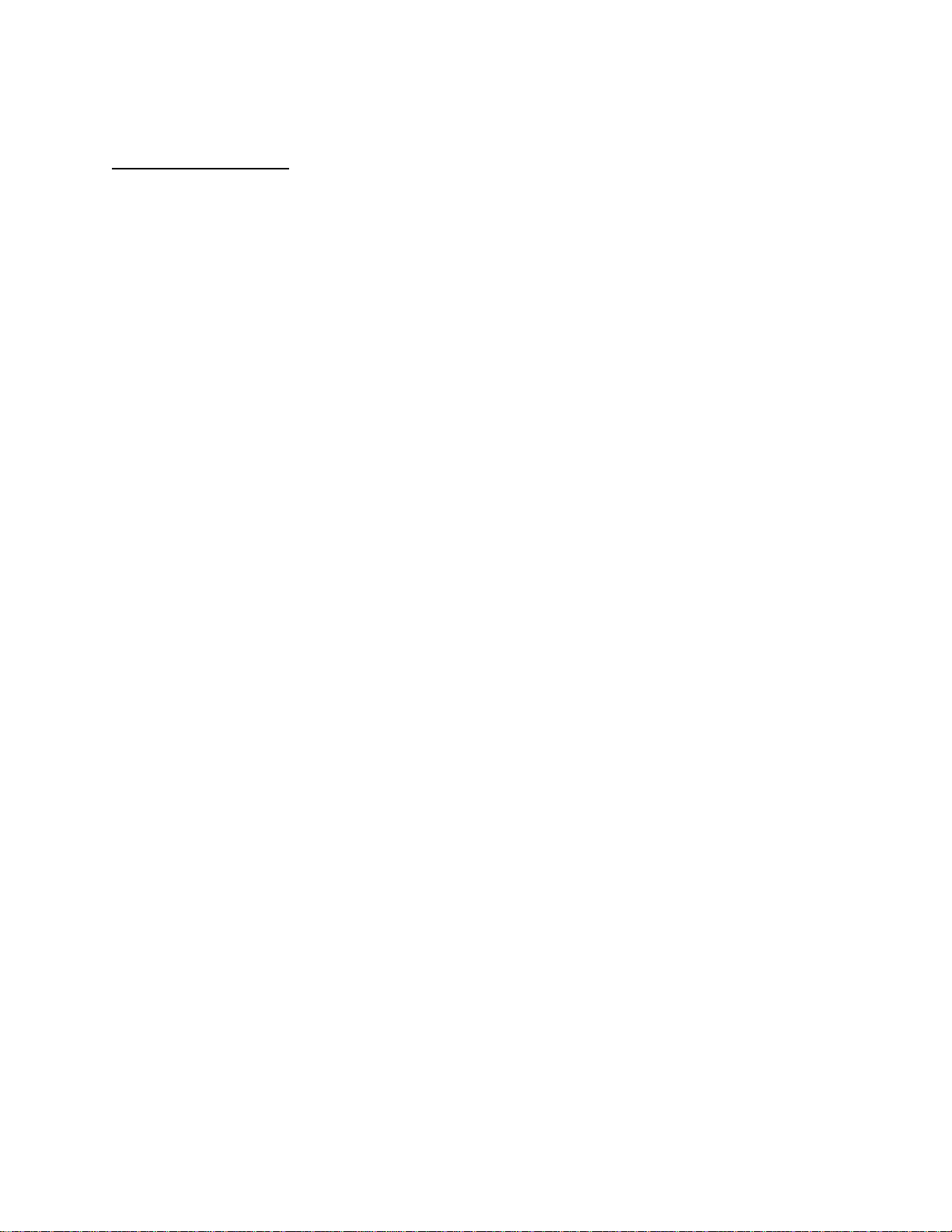
APPLICANT: MOTOROLA, INC. FCC ID: IHDT56EX1
INSTRUCTION MANUAL
A preliminary draft copy of the Users Manual follows:
EXHIBIT 8
Page 2

V260/V265
CDMA
START HERE >
Page 3
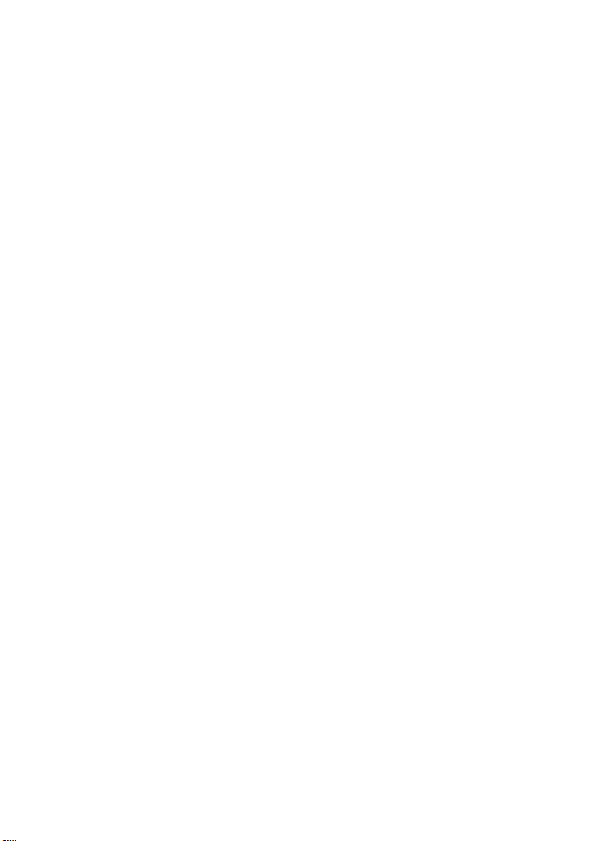
Page 4

Welcome
g
Welcome to the world of Motorola digital wireless
communications! We are pleased that you have chosen the
Motorola V260/V265 wireless phone.
DR
Left Soft Key
Perform
functions
identified by left
display prompt.
Camera Key
Send Key
Make &
answer calls,
view recently
dialed calls list.
Volume Keys
Adjust earpiece
& ringer volume.
Speakerphone
5-Way
Navigation Key
Scroll through
menus & lists, set
feature values.
Press
center to select
hi
Key
K
key in
hlighted item.
032407o
AFT
Accessory Port
Right Soft Key
Perform
functions
identified by right
display prompt.
CLR Key
Voice
Recognition Key
Press once to
activate speakerindependent
voice recognition.
Press & hold to
record voice
records, contacts,
& shortcut names.
Power/End Key
Turn phone
on/off, end
phone calls, exit
menus.
1
Page 5
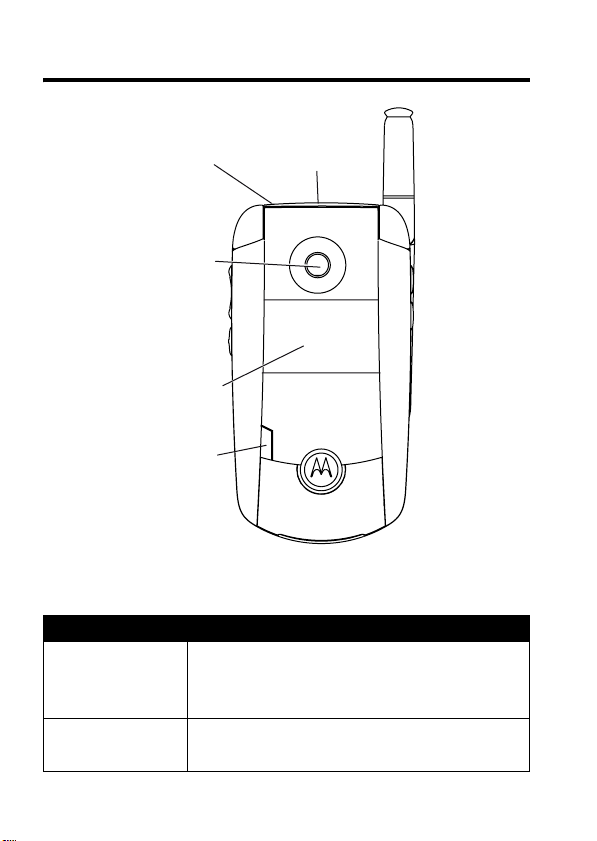
Check It Out!
DR
Headset
Jack
Camera Lens
Take photos to
send to others &
use on your phone.
External
Display
Camera
Light
Projected when
taking photos
that require extra
light.
Feature Description
Take Photo
Send Photo
Press the camera key to activate the
Send the photo to a phone number
AFT
camera, point lens at subject, press
CAPTURE(+
Press
STORE(+
Memory
Card
Slot
032408o
) to take a photo.
) >
Send In Message
.
2
Page 6
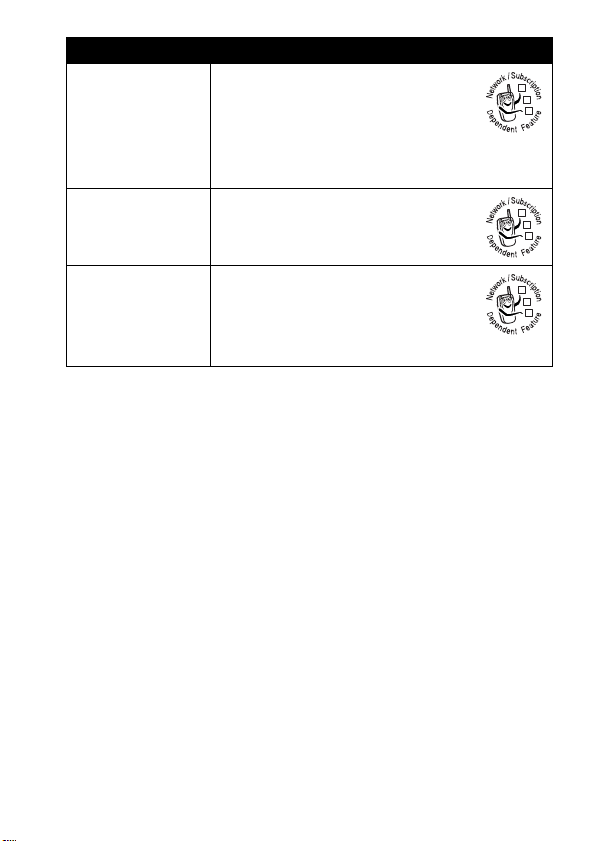
Feature Description
Send
Multimedia
Message
Send Text
Message
Read
Multimedia
Message
DR
Send a multimedia message
with pictures, animations, and
sounds:
M >Messages >Create Message
>
New Multimedia Msg
Send a text message:
M >Messages >Create Message
>
New Short Msg
Read a new multimedia
message or letter that you have
received:
Press
READ(+
AFT
032380o
032380o
032380o
).
3
Page 7
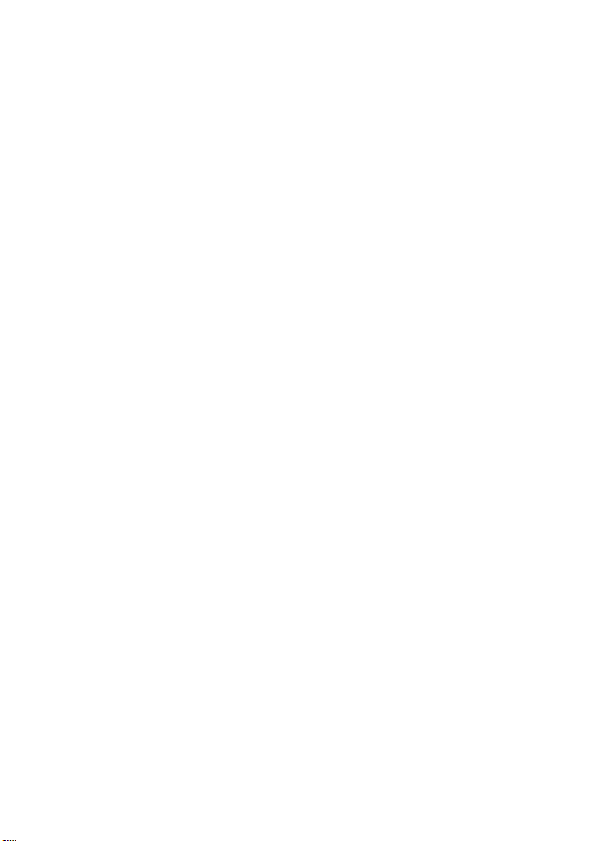
Motorola, Inc.
Consumer Advocacy Office
1307 East Algonquin Road
Schaumburg, IL 60196
1-800-331-6456 (United States)
1-888-390-6456 (TTY/TDD United States)
1-800-461-4575 (Canada)
www.motorola.com
www.motorola.ca
MOTOROLA and the Stylized M Logo are registered in the US Patent &
Trademark Office. All other product or service names are the property of their
respective owners.
© Motorola, Inc. 2004
Caution:
approved by Motorola, will void the user’s authority to operate the equipment.
Software Copyright Notice
The Motorola products described in this manual may include copyrighted
Motorola and third-party software stored in semiconductor memories or other
media. Laws in the United States and other countries preserve for Motorola
and third-party software providers certain exclusive rights for copyrighted
software, such as the exclusive rights to distribute or reproduce the copyrighted
software. Accordingly, any copyrighted software contained in the Motorola
products may not be modified, reverse-engineered, distributed, or reproduced
in any manner to the extent allowed by law. Furthermore, the purchase of the
Motorola products shall not be deemed to grant either directly or by implication,
estoppel, or otherwise, any license under the copyrights, patents, or patent
applications of Motorola or any third-party software provider, except for the
normal, non-exclusive, royalty-free license to use that arises by operation of
law in the sale of a product.
Manual number:
DR
(United States)
(Canada)
Changes or modifications made in the radio phone, not expressly
AFT
4
Page 8
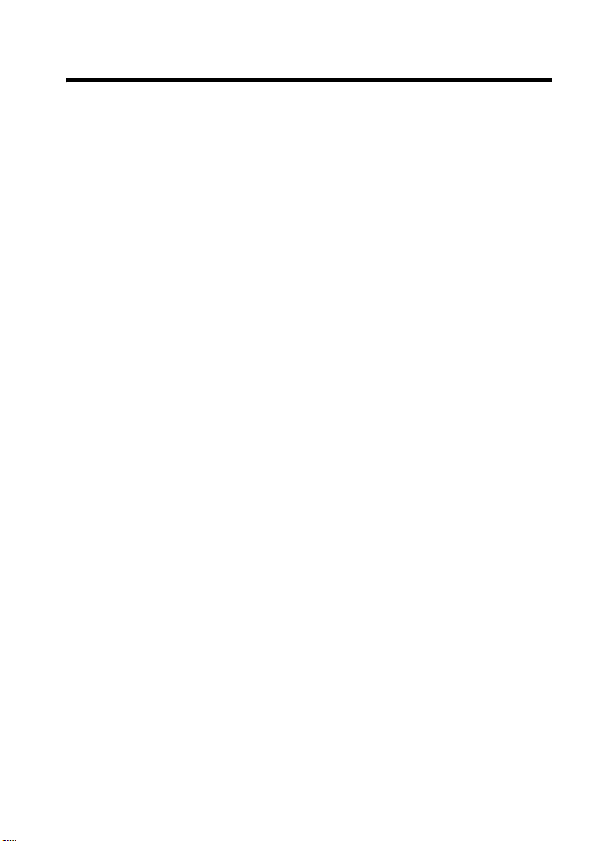
Contents
Getting Started
About This Guide . . . . . . . . . . . . . . . . . . . . . . . . . . . . . . . 8
Battery Use . . . . . . . . . . . . . . . . . . . . . . . . . . . . . . . . . . . . 8
Installing the Battery . . . . . . . . . . . . . . . . . . . . . . . . . . . . 10
Charging the Battery. . . . . . . . . . . . . . . . . . . . . . . . . . . . 10
Turning On Your Phone. . . . . . . . . . . . . . . . . . . . . . . . . . 11
Adjusting Volume . . . . . . . . . . . . . . . . . . . . . . . . . . . . . . 12
Making a Call . . . . . . . . . . . . . . . . . . . . . . . . . . . . . . . . . 12
Answering a Call. . . . . . . . . . . . . . . . . . . . . . . . . . . . . . . 13
Changing the Call Alert. . . . . . . . . . . . . . . . . . . . . . . . . . 13
Viewing Your Phone Number . . . . . . . . . . . . . . . . . . . . . 14
Highlight Features
Taking and Sending a Photo . . . . . . . . . . . . . . . . . . . . . . 15
Sending a Multimedia Message . . . . . . . . . . . . . . . . . . . 18
Receiving a Multimedia Message . . . . . . . . . . . . . . . . . . 21
TTY Operation . . . . . . . . . . . . . . . . . . . . . . . . . . . . . . . . 21
Learning to Use Your Phone
Using the Display . . . . . . . . . . . . . . . . . . . . . . . . . . . . . . 24
Using the 5-Way Navigation Key. . . . . . . . . . . . . . . . . . . 27
Using Menus. . . . . . . . . . . . . . . . . . . . . . . . . . . . . . . . . . 27
Entering Text . . . . . . . . . . . . . . . . . . . . . . . . . . . . . . . . . . 30
Using the External Display . . . . . . . . . . . . . . . . . . . . . . . 39
Using the Handsfree Speaker. . . . . . . . . . . . . . . . . . . . . 41
Changing a Code, PIN, or Password . . . . . . . . . . . . . . . 41
Locking and Unlocking Your Phone . . . . . . . . . . . . . . . . 42
If You Forget a Code, PIN, or Password . . . . . . . . . . . . . 43
. . . . . . . . . . . . . . . . . . . . . . . . . . . . . . . . . . 8
DR
AFT
. . . . . . . . . . . . . . . . . . . . . . . . . . . . . . 15
. . . . . . . . . . . . . . . . . . . . . . 24
5
Page 9
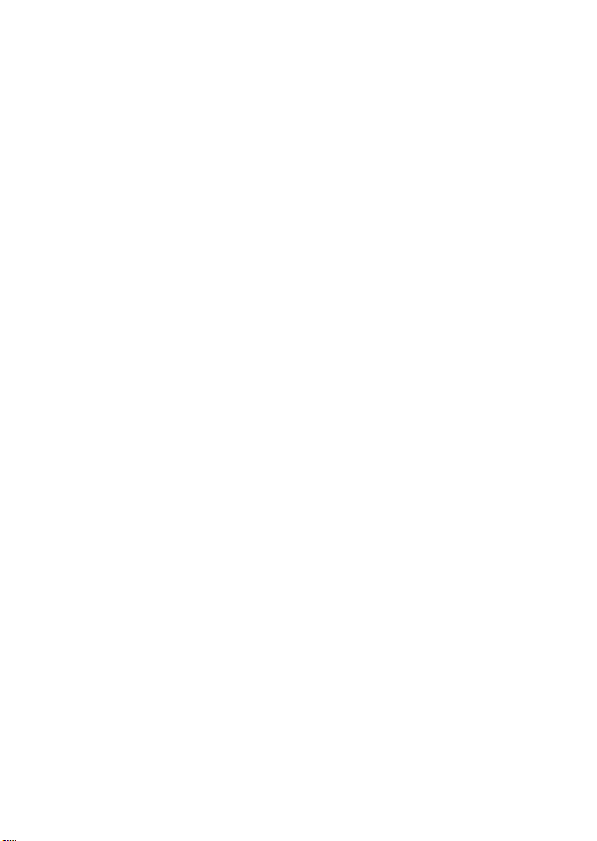
Setting Up Your Phone
Storing Your Name and Phone Number . . . . . . . . . . . . 45
Setting an Alert Style . . . . . . . . . . . . . . . . . . . . . . . . . . 45
Setting Answer Options. . . . . . . . . . . . . . . . . . . . . . . . . 46
Setting a Wallpaper Image . . . . . . . . . . . . . . . . . . . . . . 47
Setting a Screen Saver Image . . . . . . . . . . . . . . . . . . . 48
Setting Display Brightness . . . . . . . . . . . . . . . . . . . . . . 49
Setting Display Contrast . . . . . . . . . . . . . . . . . . . . . . . . 49
Adjusting the Backlight . . . . . . . . . . . . . . . . . . . . . . . . . 49
Hiding or Showing Location Information . . . . . . . . . . . . 49
Conserving Battery Power . . . . . . . . . . . . . . . . . . . . . . 50
Calling Features
Changing the Active Line . . . . . . . . . . . . . . . . . . . . . . . 51
Redialing a Number . . . . . . . . . . . . . . . . . . . . . . . . . . . 51
Using Automatic Redial. . . . . . . . . . . . . . . . . . . . . . . . . 51
Turning Off a Call Alert . . . . . . . . . . . . . . . . . . . . . . . . . 52
Calling an Emergency Number . . . . . . . . . . . . . . . . . . . 52
Viewing Recent Calls . . . . . . . . . . . . . . . . . . . . . . . . . . 53
Returning an Unanswered Call . . . . . . . . . . . . . . . . . . . 55
Using the Notepad . . . . . . . . . . . . . . . . . . . . . . . . . . . . 55
Attaching a Number . . . . . . . . . . . . . . . . . . . . . . . . . . . 56
Calling with Speed Dial . . . . . . . . . . . . . . . . . . . . . . . . . 56
Calling with 1-Touch Dial. . . . . . . . . . . . . . . . . . . . . . . . 57
Using Voicemail. . . . . . . . . . . . . . . . . . . . . . . . . . . . . . . 57
Putting a Call On Hold. . . . . . . . . . . . . . . . . . . . . . . . . . 58
Phone Features
Main Menu . . . . . . . . . . . . . . . . . . . . . . . . . . . . . . . . . . 59
Calling Features . . . . . . . . . . . . . . . . . . . . . . . . . . . . . . 61
Messages . . . . . . . . . . . . . . . . . . . . . . . . . . . . . . . . . . . 61
Phonebook . . . . . . . . . . . . . . . . . . . . . . . . . . . . . . . . . . 63
Personalizing Features . . . . . . . . . . . . . . . . . . . . . . . . . 66
DR
. . . . . . . . . . . . . . . . . . . . . . . . . . 45
. . . . . . . . . . . . . . . . . . . . . . . . . . . . . . . 51
AFT
. . . . . . . . . . . . . . . . . . . . . . . . . . . . . . . . 59
6
Page 10
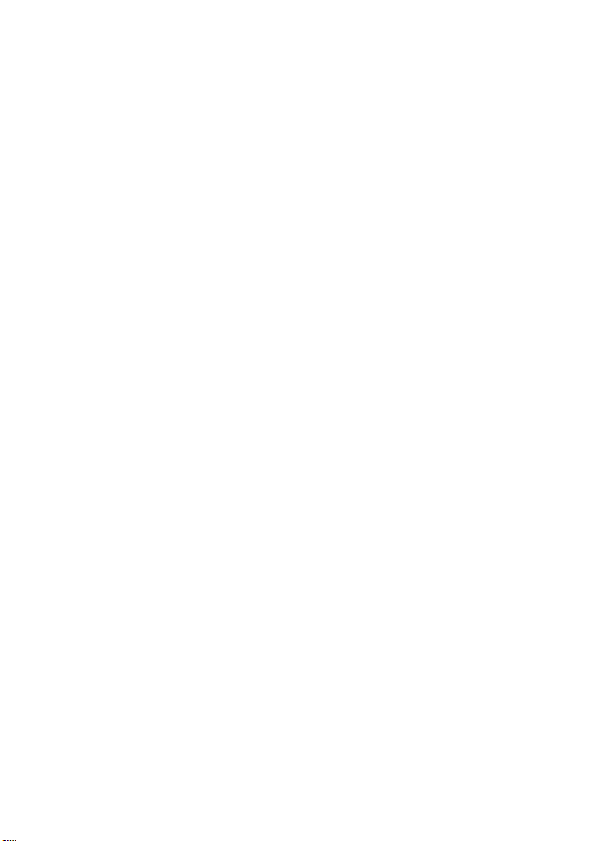
Menu Features . . . . . . . . . . . . . . . . . . . . . . . . . . . . . . . . 73
Dialing Features . . . . . . . . . . . . . . . . . . . . . . . . . . . . . . . 74
Call Monitoring . . . . . . . . . . . . . . . . . . . . . . . . . . . . . . . . 74
Handsfree Features . . . . . . . . . . . . . . . . . . . . . . . . . . . . 75
DR
Data and Fax Calls . . . . . . . . . . . . . . . . . . . . . . . . . . . . . 77
Network Features . . . . . . . . . . . . . . . . . . . . . . . . . . . . . . 78
Personal Organizer Features . . . . . . . . . . . . . . . . . . . . . 78
Security. . . . . . . . . . . . . . . . . . . . . . . . . . . . . . . . . . . . . . 80
News and Entertainment . . . . . . . . . . . . . . . . . . . . . . . . 80
Index
. . . . . . . . . . . . . . . . . . . . . . . . . . . . . . . . . . . . . . . . . 84
AFT
7
Page 11
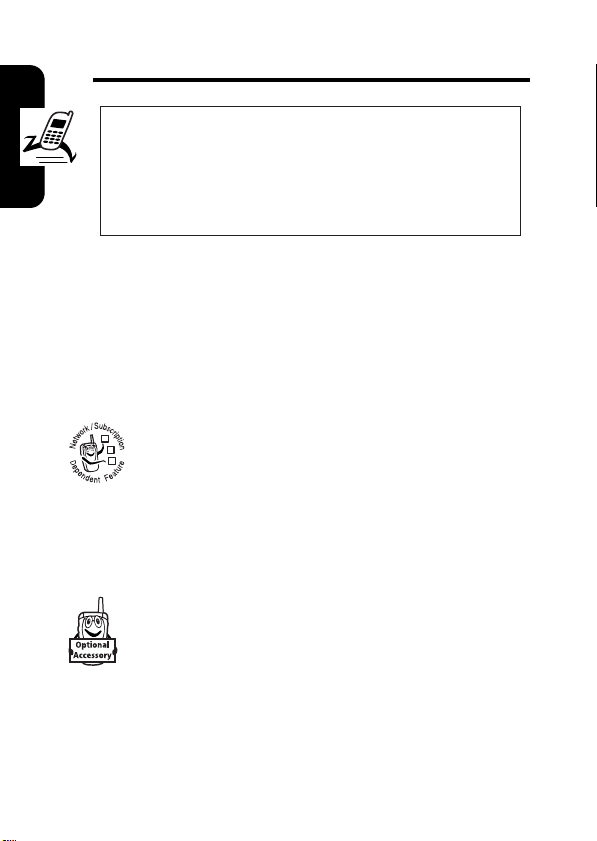
Getting Started
DR
CAUTION:
first time, read the
Legal Information
gray-edged pages at the back of this guide.
About This Guide
This guide describes the basic features of your Motorola
wireless phone.
Getting Started
Before using the phone for the
Important Safety and
included in the
032259o
Optional Features
This label identifies an optional network or
subscription-dependent feature that may not be
032380o
offered by all service providers in all geographical
areas. Contact your service provider for more
information.
Optional Accessories
This label identifies a feature that requires an
optional Motorola Original
Battery Use
Battery performance depends on many factors, including
your wireless carrier’s network configuration; signal
8
AFT
®
accessory.
Page 12
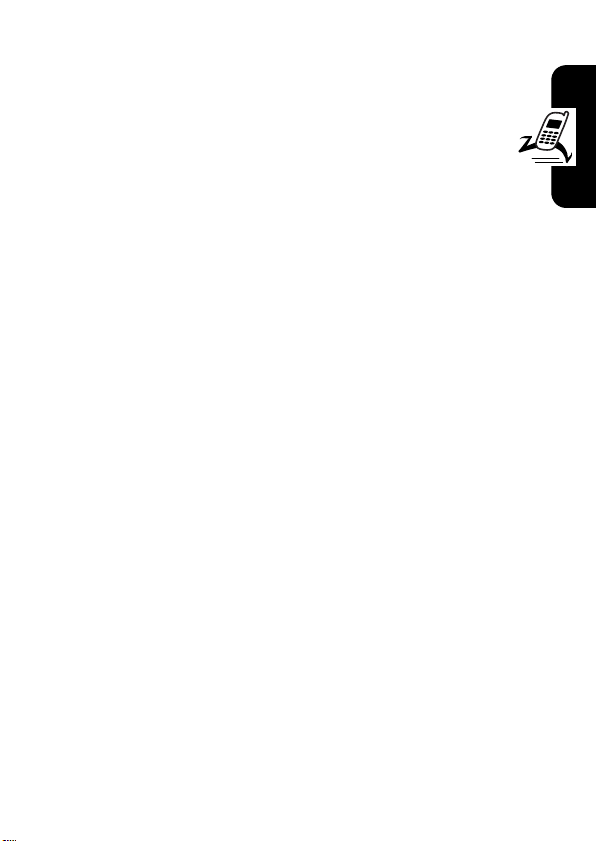
strength; the temperature at which you operate your
phone; the features and/or settings you select and use;
items attached to the phone’s accessory connector
port; and your voice, data, and other application usage
patterns.
Caution:
metal objects to contact or short-circuit the battery
terminals.
To maximize your battery’s performance:
•
•
•
•
•
•
DR
To prevent injuries or burns, do not allow
Always use Motorola Original batteries and battery
chargers. The phone warranty does not cover damage
caused from using non-Motorola batteries and/or
battery chargers.
New batteries or batteries that have been stored for a
long time may require a longer charge time.
Maintain the battery at or near room temperature
when charging.
Do not expose batteries to temperatures below -10°C
(14°F) or above 45°C (113°F). Always take your
phone with you when you leave your vehicle.
When you do not intend to use a battery for a while,
store it uncharged in a cool, dark, dry place, such as a
refrigerator.
Batteries gradually wear down and require longer
charging times. This is normal. If you charge your
battery regularly and notice a decrease in talk time or
an increase in charging time, then it is probably time
to purchase a new battery.
AFT
Getting Started
9
Page 13
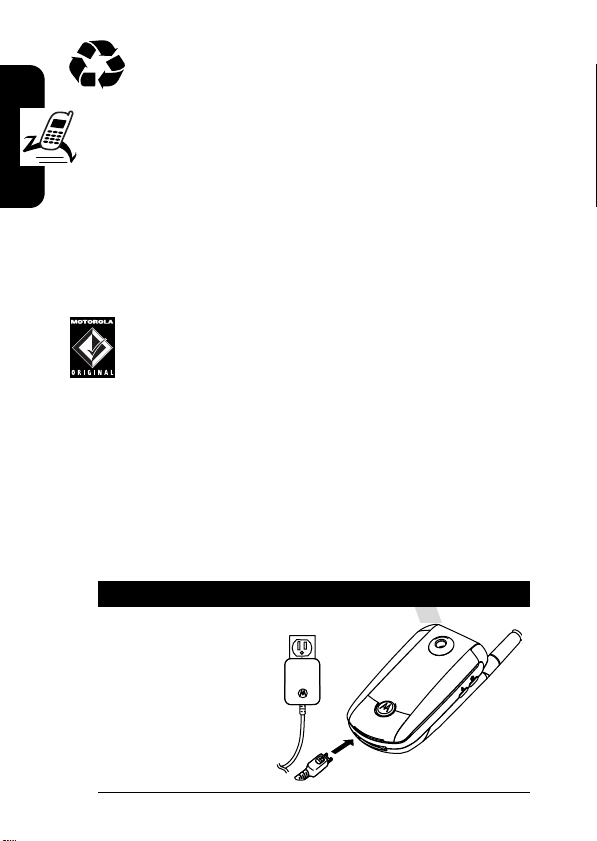
The rechargeable batteries that power this phone
must be disposed of properly and may need to
be recycled. Refer to your battery’s label for
battery type. Contact your local recycling center for
DR
proper disposal methods.
Warning:
they may explode.
Installing the Battery
You must install and charge the battery to use your phone.
Getting Started
Charging the Battery
New batteries are shipped partially charged. Before you
can use your phone, you need to install and charge the
battery as described below. Some batteries perform best
after several full charge/discharge cycles.
1
Never dispose of batteries in a fire because
Your phone is designed to use only Motorola
Original batteries and accessories. We
recommend that you store batteries in their
protective cases when not in use.
Action
Plug the travel
charger into
your phone with
the release tab
facing up.
AFT
032412o
10
Page 14
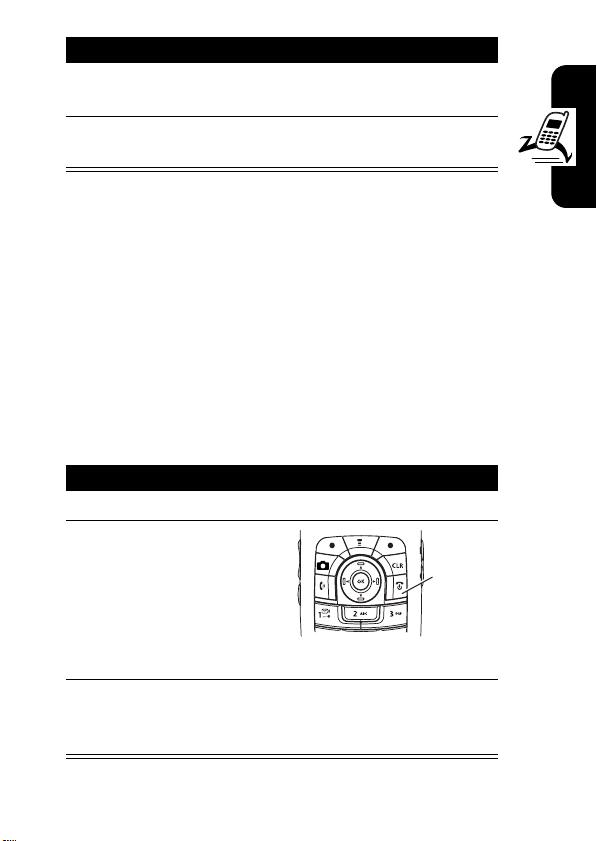
Action
2
Plug the other end of the travel charger into the
appropriate electrical outlet.
3
When your phone indicates
DR
the release tab and remove the travel charger.
Tip:
You can safely leave the travel charger connected to
the phone after charging is complete. This will
the battery.
Note:
When you charge the battery, the battery level
indicator in the upper right corner of the display shows how
much of the charging process is complete. At least 1
segment of the battery level indicator must be visible to
ensure full phone functionality while charging.
AFT
Charge Complete
, press
not
damage
Turning On Your Phone
Action
1
Open your phone.
2
Press and hold the
power key for 3
seconds.
The phone may
require several
seconds to power on.
3
If necessary, enter your 4-digit unlock code (the
last 4 digits of your phone number) and press
OK
(+) to unlock the phone.
Power
Key
032413o
Getting Started
11
Page 15
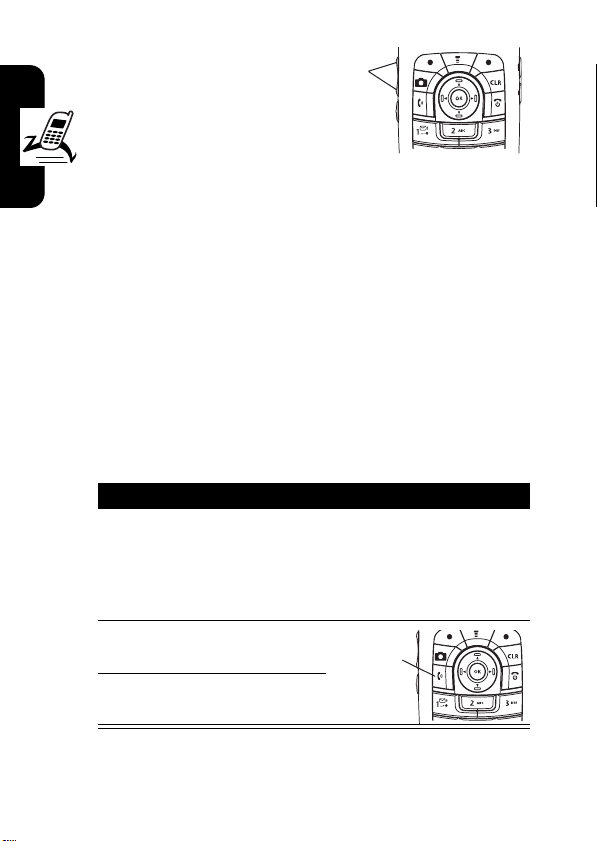
Adjusting
s
Volume
Press the up or down
DR
volume keys to:
•
increase or decrease earpiece volume during a
call
•
increase or decrease the ringer volume setting when
the home screen is visible (flip must be open)
Tip:
At the lowest volume setting, press the down
volume key once to switch to vibrate alert. Press it
Getting Started
again to switch to silent alert. Press the up volume key
to cycle back to vibrate alert, then ring alert.
•
turn off an incoming call alert
Making a Call
Action
1
Dial the number.
Tip:
If you make a mistake, press the clear
key
H
to delete the last digit. Press and hold H
to clear all digits.
2
Press O to make the
call.
3
Press P to end the call.
Volume
Keys
AFT
Press to
end call.
Tip:
12
You can also close the flip to end the call.
Page 16

Note:
You must dial the phone number from the home
screen. See page 24.
Answering a Call
When you receive a call, your phone rings and/or
vibrates and displays an incoming call message.
1
2
DR
Action
Press O to answer.
Press P to end the call.
Press to
answer.
AFT
Tip:
When the phone flip is active, open the phone to
answer the call. (To activate, press
>
In-Call Setup >Answer Options >Open to Answer
Note:
If the phone is locked, you must unlock it to answer
the call.
Changing the Call Alert
Phone Flip Open
In the home screen, press
the down volume key to
switch to lower call alert
volume, then switch to
vibrate and, finally, silent alert. Press the up volume key to
cycle back from silent alert to vibrate and then to the
lowest alert volume setting.
M
Volume
Keys
>
.)
Settings
Getting Started
13
Page 17
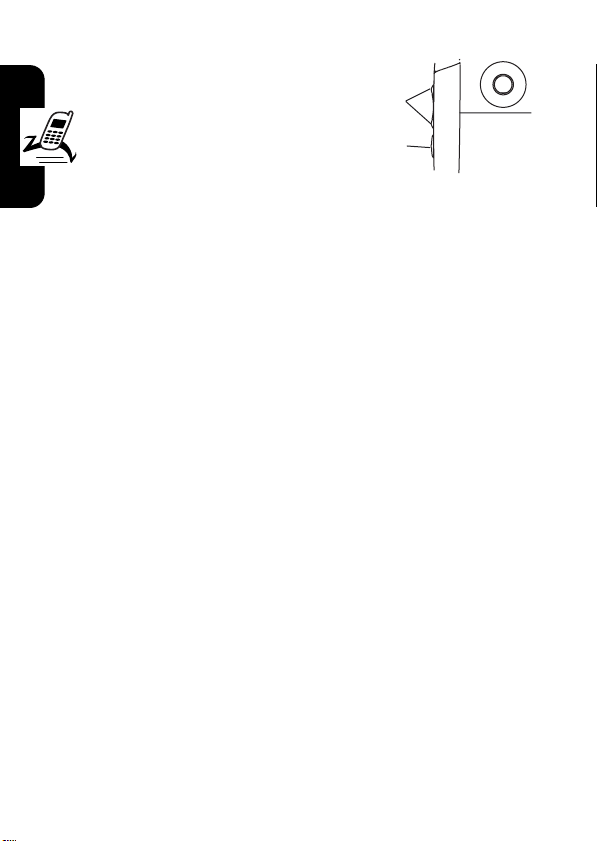
Phone Flip
Closed
Press the up or down
DR
volume key, then press
the speakerphone key
to scroll through the
alert styles:
styles are shown on the external display.
After scrolling to the desired alert style, press the up or
down volume key to save the setting and return to the
home screen.
Getting Started
Viewing Your Phone Number
To view your phone number from the home screen, press
M #
While you are on a call, press
Loud, Soft, Vibrate, Vibe & Ring
AFT
.
Volume
Keys
Speakerphone
Key
, and
Silent
M
>
My Tel. Numbers
. The alert
.
14
Page 18
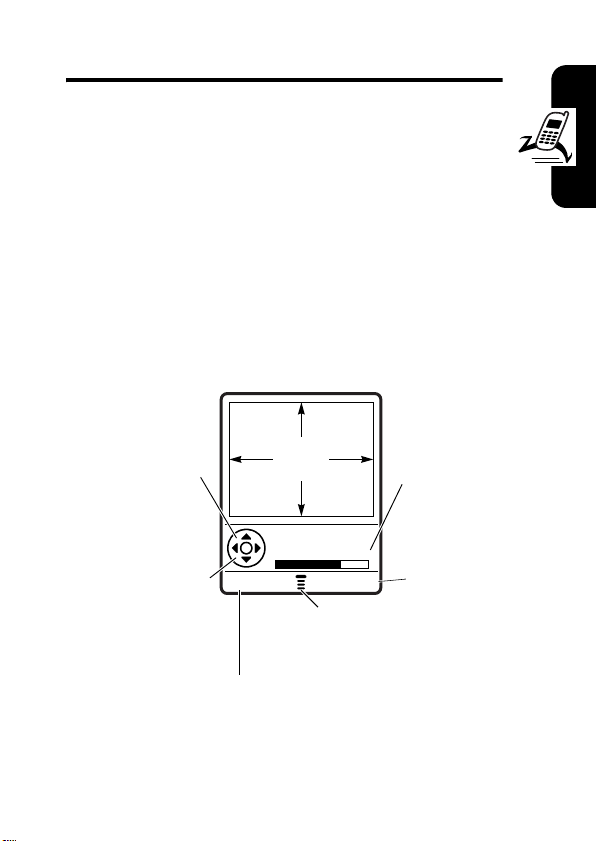
Highlight Features
You can do much more with your phone than make and
receive calls! This section describes some of your
phone’s highlights.
Taking and Sending a Photo
From the home screen, press the camera key I to
activate your phone’s camera.
The active viewfinder image appears on your phone’s
display.
DR
Press S
up or down to
zoom in or out
on image.
Press
S
left or right to
decrease or
increase
image
brightness.
AFT
Photo Viewfinder
Memory Used: 72%
BACK CAPTURE
Return to previous screen.
040034o
IMAGE
AREA
M
Press
Pictures menu.
Photo storage
memory
space
currently in
use.
Take a photo.
to open
Highlight Features
15
Page 19
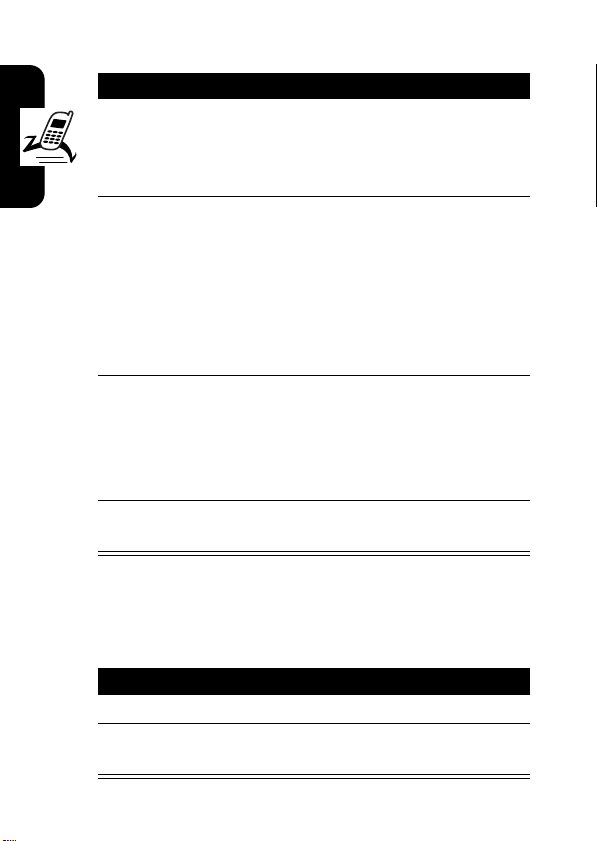
Point the camera lens at the photo subject, then:
Press To
1
I
DR
or
CAPTURE
(+)
2
STORE
(+)
or
ERASE
(-)
Highlight Features
3S scroll to
4
SELECT
(+) perform the storage option of
Taking a Self Portrait
take a photo
view storage options
If you choose to store the
photo, continue to step 3.
delete the photo and return to
active viewfinder
AFT
Send to Online Album, Store Only
Apply as Wallpaper
Apply as Screen Saver
Apply as Phonebook Entry
your choice
Send in Message
,
,
,
, or
.
To take a self portrait:
Action
1
Close the flip.
2
Hold the camera with the lens aimed at yourself.
Use the external display as a viewfinder.
16
Page 20
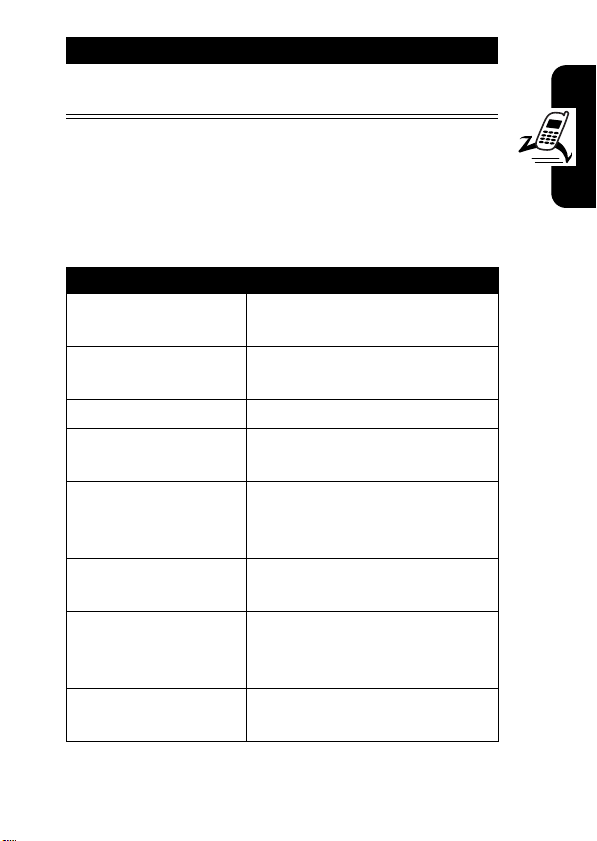
Action
3
Press the camera key on the side of the phone to
capture the photo.
DR
Pictures Menu Options
When the camera is active, press M to access the
Pictures Menu
options:
Option Description
Go To Pictures
Auto-Timed Capture
Delete All
Pictures Setup
Switch Storage Device
View Free Space
Camera Light
Adjust Contrast
. The
Pictures Menu
View pictures and photos
Set a timer for the camera to
Delete all pictures.
Open the setup menu to
See how much memory
can include the following
stored on your phone.
take a photo.
AFT
adjust picture settings.
Save the picture on memory
card (
TRI-mmc
), if installed, or
on phone memory (
remains for storing pictures.
Set a camera light for photos
taken in settings with low
light.
Increase or decrease
contrast.
Phone
).
Highlight Features
17
Page 21
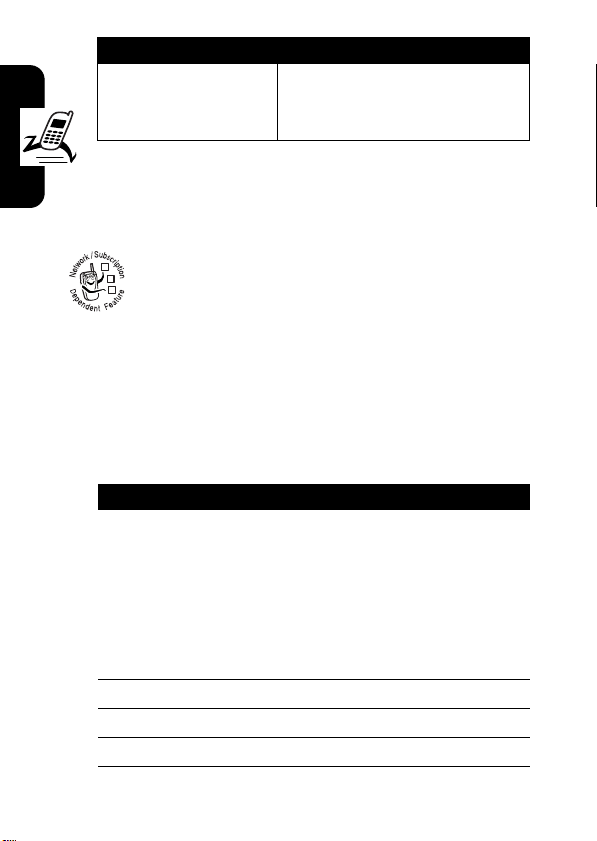
Option Description
Image Style
DR
Press S right and left to
select
Color, Black & White
Antique
, or
Negative
.
Sending a Multimedia
Message
A Multimedia Messaging Service (MMS)
multimedia message contains one or more slides
032380o
with text and embedded media objects (including
photos, pictures, animations, sounds, voice
records). You can send the multimedia message to other
wireless phone users and to other email addresses.
Highlight Features
Find the Feature
Press To
1
keypad keys,
then
OK
or
PH.BOOK
then
ADD
and
DONE
2
keypad keys enter slide text
3
M
open the
4S scroll to
AFT
M
>
(+)
(+), S,
(+)
(-)
Messages
>
Create Message
>
New PIX Messages
enter a phone number
open the phonebook, then
scroll to and select 1 or more
existing phonebook entries
MMS Menu
Insert
,
18
Page 22
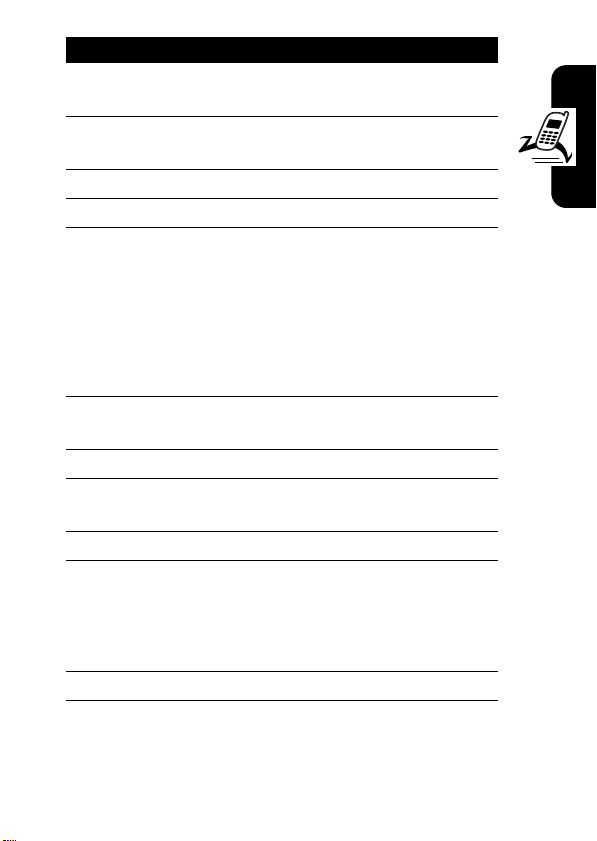
Press To
5
SELECT
(+) display a list of items you can
insert
6S scroll to
7
8S highlight the file you want
9
10
11S scroll to
12
13S scroll to
14
15OK(+) store the message
DR
Sound
SELECT
(+) select the file type
INSERT
(+) insert the file
To add another slide to the
message, continue to the
next step.
To send the message, go to
step 15.
AFT
M
open the
new slide
SELECT
(+) display a list of items you can
insert
SELECT
(+) insert a new slide after the
current slide
Repeat steps 2 to 9 to enter
contents for the new slide.
Picture, Voice Record
, or
Quick Note
MMS Menu
Insert
Insert New Page
to insert a
,
Highlight Features
19
Page 23
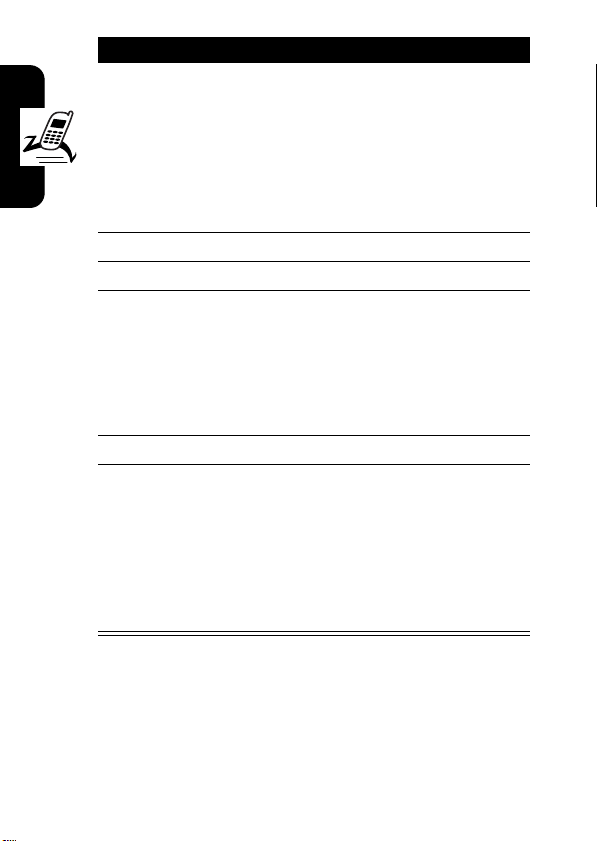
Press To
16
keypad keys,
then
OK
(+)
DR
or
PH.BOOK
(+), S,
then
ADD
(+)
and
DONE
(-)
17S scroll to
18
CHANGE
(-)select
19
keypad keys
or
QK.NOTE
Highlight Features
20OK(+) store the subject
21
then
SELECT
SEND
or
M
(+),
S
(+)
(+)
and
enter a phone number
open the phonebook, then
scroll to and select 1 or more
existing phonebook entries
Subject
Subject
enter the subject
open the Quick Notes list,
AFT
then scroll to and select a
Quick Note as a subject
send the message
send the message later, view
message details, save the
message in the drafts folder,
or cancel the message
20
Page 24

Receiving a Multimedia
Message
When you receive a multimedia message or
DR
letter, your phone displays the
032380o
waiting) indicator and a
notification, and sounds an alert.
Press To
READ
(+) open the message
Multimedia messages that you receive can contain
different media objects:
•
Photos, pictures, and animations are displayed as you
read the message.
•
A sound file begins playing when its slide is displayed.
Use the volume keys to adjust the volume as the
sound file plays.
Note:
In a multimedia letter, you may have to highlight
an indicator embedded in the text to play a sound file.
•
Attached files are appended to the message. To open
the attachment, highlight the file indicator/filename
and press
(sound file), or
or datebook entry, or unknown file type).
AFT
VIEW
(+) (image file type),
OPEN
(+) (vObject such as phonebook
X
New Message
(message
PLAY
(+)
Highlight Features
TTY Operation
You can use an optional TTY device with your phone to
send and receive calls. You must plug the TTY device into
21
Page 25
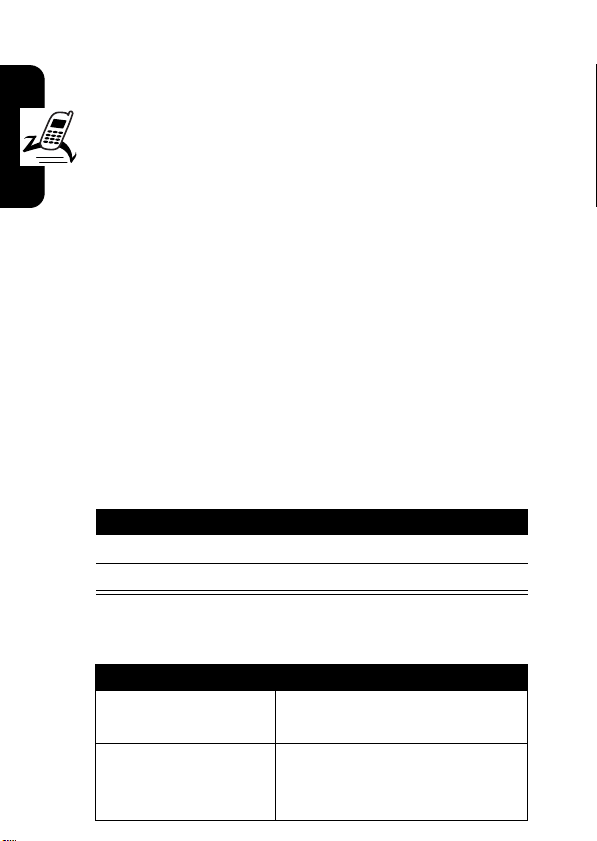
the phone’s headset jack and set the phone to operate in 1
of 3 TTY modes.
Note:
Use a TSB-121 compliant cable (provided by the
DR
TTY manufacturer) to connect the TTY device to your
phone.
Note:
Set the phone to level 4 (middle setting) for proper
operation. If you experience a high number of incorrect
characters, adjust the volume as needed to minimize the
error rate.
Note:
For optimal performance, your phone should be at
least 12 inches (30 centimeters) from the TTY device.
Placing the phone too close to the TTY device may cause
high error rates.
Highlight Features
Setting TTY Mode
ù
When you set your phone to a TTY mode, it operates
in that mode whenever the TTY device is connected.
Press To
1
S
up or down scroll to the TTY mode
2
SELECT
AFT
(-) select the TTY mode
22
The
TTY Setup
menu can include the following options:
Press To
TTY
VCO
transmit and receive TTY
characters
receive TTY characters but
transmit by speaking into
microphone
Page 26
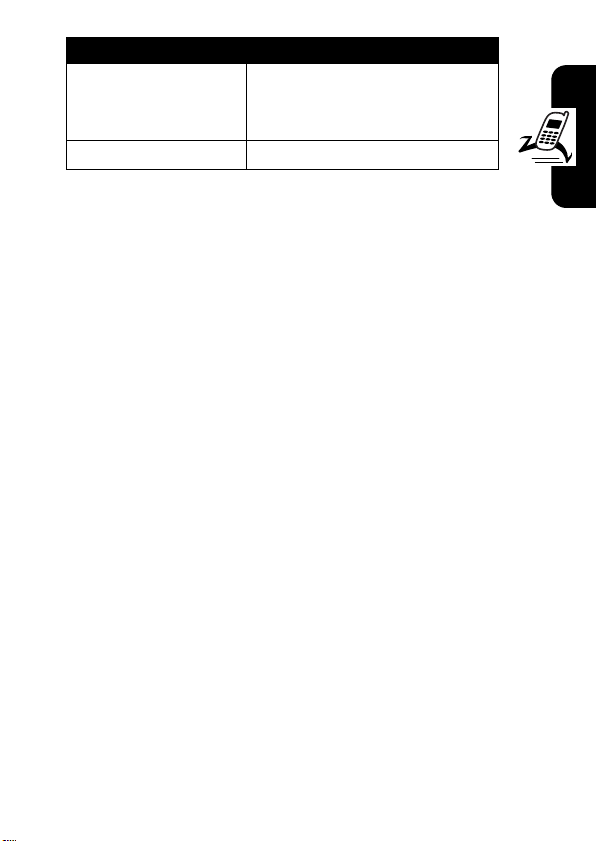
Press To
HCO
DR
Voice
return to normal voice mode
transmit TTY characters but
receive by listening to
earpiece
When your phone is in a TTY mode, the international TTY
mode, the international TTY symbol, and the mode setting
display during an active TTY call.
Returning to Voice Mode
To return to normal voice mode, select
TTY Setup
menu.
Voice
from the
AFT
Highlight Features
23
Page 27
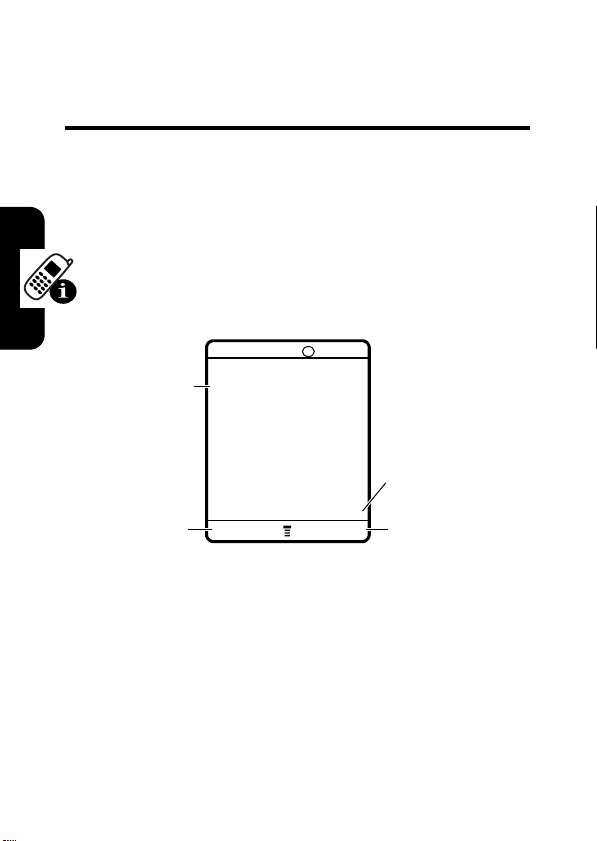
Learning to Use Your
Phone
DR
See page 1 for a basic phone diagram.
Using the Display
The home screen is displayed when you are
call or using the menu. You must be in the home screen
to dial a phone number.
(O\rÑuyÉ
Service Provider
Date
Left Soft Key
Label
Learning to Use Your Phone
Note:
Your home screen may look different than the
display shown above.
The
e
(menu) indicator indicates that you can press the
menu key (
Labels at the bottom corners of the display show the
current soft key functions. Press the left soft key (
24
M
AFT
10/15/04
032418o
RECENT PH.BOOK
) to enter the main menu.
6:35am
not
on a
Clock
Right Soft Key
Label
-
) or
Page 28
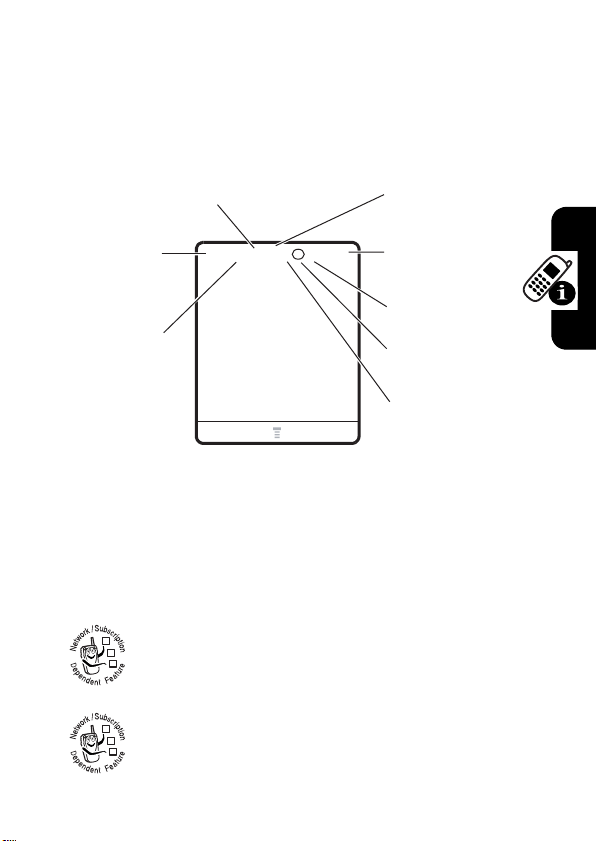
right soft key (+) to perform the function indicated by the
left or right soft key label.
Your phone can display an analog or digital clock in the
home screen (see page 72).
The following status indicators can display:
DR
3.
Roam
4.
Message
Battery
5.
Level
6.
Ring Alert
7.
AGPS
Service
8.
Location
2. Signal
Strength
1.
Coverage
(O\rÑuyÉ
Service Provider
10/15/04
032419o
AFT
RECENT PH.BOOK
1. Coverage Indicator
2. Signal Strength Indicator
strength of the network connection. You cannot make or
receive calls when the
transmit) indicator is displayed.
3. Roam Indicator
seeking or using another network outside your
032380o
home network.
4. Message Indicator
receive a new message. Indicators can include:
032380o032380o
!
6:35am
Vertical bars show the
(no signal) indicator or ) (no
Shows when your phone is
Displays when you
Learning to Use Your Phone
25
Page 29
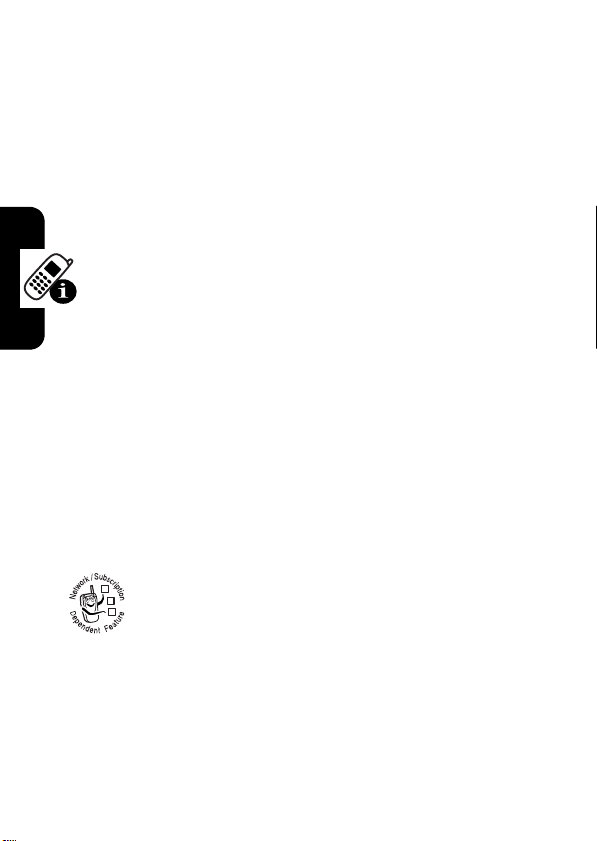
r
= text message
s
= voicemail and
DR
text message
When you enter a message, a number in this location
shows the number of characters left on the current page
(text message), or the message size (multimedia message
or letter).
5. Battery Level Indicator
battery charge level. Recharge the battery when
Low Battery
displays and the battery alert sounds.
t
= voicemail
message
Vertical bars show the
6. Ring Alert Indicator
y
= loud ring
|
=vibrate
{
= silent
7. AGPS Service Indicator
Service is off (icon is grey), on (icon is white), or on and
finding your location (icon is green).
8. Location Indicator
to send location information to the network during
Learning to Use Your Phone
032380o
an emergency call. Indicators show when your
phone is sending location information:
Ö
= location on
Shows the ring alert setting.
AFT
z
=soft ring
}
= vibrate and ring
Indicates when AGPS
Your phone may be able
Ñ
= location off
26
Page 30
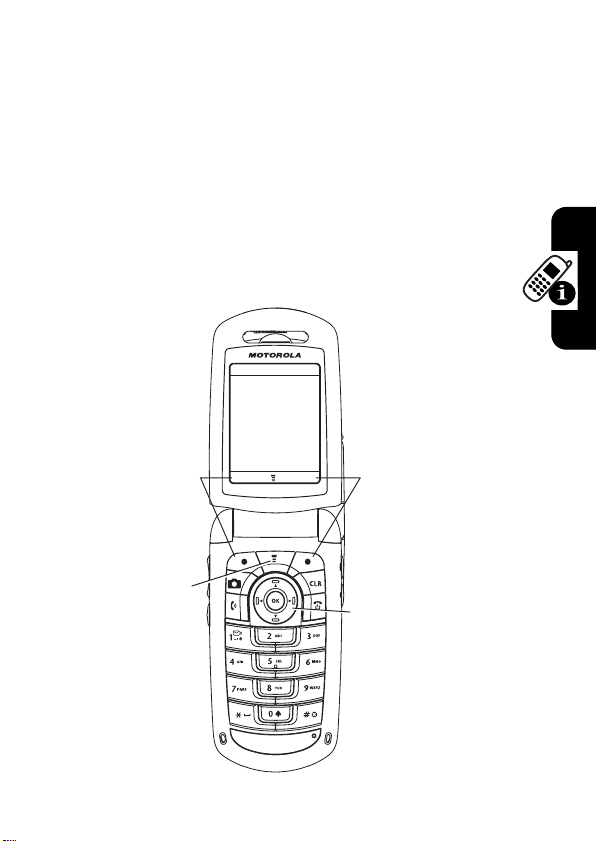
Using the 5-Way Navigation
Key
Use the 5-way navigation key (S) to scroll up, down, left,
or right through the menu system. Press the
center to select a highlighted menu item.
DR
K
key in the
Using Menus
From the home screen, press M to enter the main
menu.
Recent Calls
AFT
nwse
á
Left Soft Key
Perform left
function.
Menu Key
J
EXIT
h
032407o
É
m
032420o
SELECT
032420o
Right Soft Key
Perform right
function.
5-Way Navigation
Key
Scroll through
menus & lists.
Press center to
select highlighted
items.
Learning to Use Your Phone
27
Page 31

Press S to scroll to and highlight a menu feature icon in
the main menu. The following icons represent features that
may appear in the main menu, depending on your service
provider and service subscription options.
DR
Menu
Icon
Feature
Phonebook
n
Messages
U
Web Access
á
Settings
w
Phone Status
m
Menu
Icon
s
J
h
É
Feature
Recent Calls
Brew*
Media Gallery
Tools
* Optional network/subscription dependent feature
Selecting a Menu Feature
This guide uses the following format to show you how to
select a menu feature, starting from the home screen.
Find the Feature
This example shows that from the home screen, you must
M
press
Learning to Use Your Phone
menu, then scroll to and select
scroll, and the left/right soft keys to select the functions
listed in the bottom left and right corners of the display.
, scroll to and select
AFT
M
>
Recent Calls >Dialed Calls
Recent Calls
Dialed Calls
from the main
. Press S to
28
Page 32

Selecting a Feature Option
Some features require you to select an option from a list:
DR
Press
BACK (-)
to return to
previous
screen.
Press (M) to open sub-menu.
(+49rÑyÉ
Dialed Calls
10) John Smith
9) Lisa Owens
8) Adda Thomas
7) Jack Bradshaw
6) Dave Thompson
5) John Smith
4) John Smith
3) John Smith
BACK VIEW
032421o
Highlight
Option
Press
VIEW (+)
to view details
of highlighted
option.
AFT
•
Press S to scroll up or down to highlight the option
you want.
•
In a numbered list, press a number key to highlight the
option.
•
In an alphabetized list, press a key repeatedly to cycle
through the letters on the key and highlight the closest
matching list option.
•
When an option has a list of possible values, press S
left or right to scroll through and select a value.
•
When an option has a list of possible numeric values,
press a number key to set the value.
Learning to Use Your Phone
29
Page 33

Entering Text
Some features require you to enter information.
(
DR
Press S to
scroll down to
other options.
Press
CANCEL
changes.
The message center lets you compose and send text
messages.
For indicator
descriptions,
see following
Learning to Use Your Phone
DONE
section.
è ÏyÉ
Entry Details
Name: John Smith
Category: General
No.: 2125551212
Type: Work
Speed No: 2
Ringer ID: Continental
Picture: None
CANCEL
040036o
(-) to exit without making
(-) displays when you
AFT
enter or edit information.
(yÉ
U
Msg
040037o
......MORE......
449
1/160
CHANGE
Highlighted
Option
Press
CHANGE
enter or edit
information.
Press
open
sub-menu.
(+) to
M
to
30
Flashing cursor
indicates
insertion point.
CANCEL
Press
CANCEL
(-) to exit without
M
INSERT
making changes.
Press
INSERT
(+) to
insert a quick
note, picture, or
sound.
Page 34

Choosing a Text Entry Method
Multiple text entry methods make it easy for you to enter
names, numbers, and messages. The method you select
remains active until you select another method.
Press
following entry methods:
Primary
Numeric
Symbol
Secondary
Alternatively, you can select a text entry method in any text
entry screen by pressing
Setting Up a Text Entry Method
Press M>
Primary Setup
iTAP
Tap
Tap Extended
None
DR
#
in any text entry screen to select 1 of the
The primary text entry method (see
below to set).
Enter numbers only (see page 37).
Enter symbols only (see page 38).
The secondary text entry method
(see below to set).
AFT
M
>
Entry Mode
Entry Setup
or
Secondary Setup
Let the phone predict each word as
you press keys (see page 36).
Enter letters and numbers by pressing
a key 1 or more times.
Enter letters, numbers, and symbols
by pressing a key 1 or more times.
Hide the
available for
from any text entry screen. Select
, and choose:
Secondary
setting (only
Secondary Setup
).
.
Learning to Use Your Phone
31
Page 35

Using Capitalization
Press 0 in any text entry screen to change text case.
The following indicators show capitalization status:
DR
U
= no capital letters
T
= all capital letters
Text Entry Method Indicators
When you select the
method, the following indicators identify the text entry
setting:
Primary
Secondary
g
h
f
j
k
i
The following indicators identify
Learning to Use Your Phone
method:
AFT
q
l
p
n
o
Primary
m
Tap, no capital letters
Tap, capitalize next letter
Tap, all capital letters
iTAP, no capital letters
iTAP, capitalize next
iTAP, all capital letters
V
letter only
or
only
letter only
Numeric
= capitalize next
Secondary
text entry
or
Symbol
entry
W
= numeric method
Using Tap Method
This is the standard method for entering text on your
phone.
32
[
= symbol method
Page 36

Regular
numbers of the key you press.
cycles through additional symbols as shown in the
“Character Chart” on page 35.
1
2
3OK(+) store the text
Tap
method cycles through the letters and
Tap Extended
method also
DR
Press To
a keypad key 1
or more times
keypad keys enter remaining characters
select a letter, number, or
symbol
Tip:
Press S right to accept
a word completion, or
insert a space.
*
AFT
In a text entry screen, you can press
methods. If
or
Secondary
Tap
or
Tap Extended
entry method, see page 31.
is not available as the
#
to switch entry
to
Primary
Learning to Use Your Phone
33
Page 37

When you enter text with
key functions change.
Tap
or
Tap Extended
method, the soft
040038o
(yÉ
DR
Character
displays at
insertion point.
Press
character to left of insertion point.
U
DELETE
DELETE
(-) to delete
Msg
M
449
After
2 seconds,
character is
accepted and
cursor moves to
next position.
Press
OK
to accept and
store text.
AFT
When you enter 3 or more characters in a row, your phone
may guess the rest of the word. For example, if you enter
prog
you might see:
(yÉ
U
This is a program
Learning to Use Your Phone
DELETE
449
Msg
040039o
M
Press S right
to accept
Program
press
reject it and
enter a space
after
OK
*
prog
, or
.
OK
to
(+)
If you want a different word (such as
pressing keypad keys to enter the remaining characters.
34
progress
), continue
Page 38

Character Chart
Use this chart as a guide for entering characters with
Tap Extended
1
2
3
4
5
6
7
8
9
0
*
#
Note:
available on your phone. In a URL editor,
common characters for that editor.
Tap Method Text Entry Rules
•
•
•
method.
DR
. ? ! , @ ' - _ : ; ( ) & “ ~ 1 0 ¿ ¡ % £ $ ¥
+ x * / \ [ ] = > < # §
a b c 2
d e f 3
g h i 4
j k l 5
m n o 6
p q r s 7
t u v 8
w x y z 9
change text case, for capital letters
enter a space (hold to enter a return)
change text entry method (hold for default)
This chart may not reflect the exact character set
Press a keypad key repeatedly to cycle through its
characters.
Press S left or right to move the flashing cursor to the
left or right in a text message.
The first character of every sentence is capitalized. If
necessary, press
AFT
1
first shows
S
down to force the character to
Learning to Use Your Phone
35
Page 39

lowercase before the cursor moves to the next
position.
•
If you enter or edit information and do not want to save
the changes, press
DR
Using iTAP™ Method
iTAP™ software provides a predictive text entry method
that lets you enter a word using 1 keypress per letter.
This can be faster than
phone combines the key presses into common words.
For example, if you press
combinations that match your key presses display:
O
to exit without saving.
Tap
method, because your
7 7 6 4
, letter
040040o
(yÉ
AFT
U
Press
DELETE (
-
) to
delete last
letter.
DELETE
Learning to Use Your Phone
If you want a different word (such as
pressing keypad keys to enter the remaining characters.
Entering Words
In a text entry screen, you can press # to switch entry
methods. An indicator tells you which method is active
36
Press SELECT (
highlighted combination.
Msg
Program
Prog Proh Spoi Proi
M
+
) to lock
Press S up to
accept Program.
Press
to highlight
another
combination.
}
Press
OK
enter Prog and a
space.
Progress
S
right
*
to
), continue
Page 40

(see page 32). If
or
Secondary
Press To
1
keypad keys
(1 press per
letter)
2S left or right highlight the combination you
3
SELECT
or
*
If you enter a word your phone does not recognize, the
phone stores it to use as 1 of your word options. When you
fill memory space for unrecognized words, your phone
deletes the oldest words to add new words.
iTAP
method is not available as the
entry method, see page 31.
DR
(+)
show possible letter
combinations at the bottom of
the display
want
lock a highlighted
combination
You can press keypad keys to
add more letters to the end of
the combination.
AFT
enter the highlighted
combination when it spells a
word
A space is automatically
inserted after the word.
Primary
Learning to Use Your Phone
Using Numeric Method
In a text entry screen, press # to switch entry methods
until the
W
(numeric) indicator displays.
37
Page 41
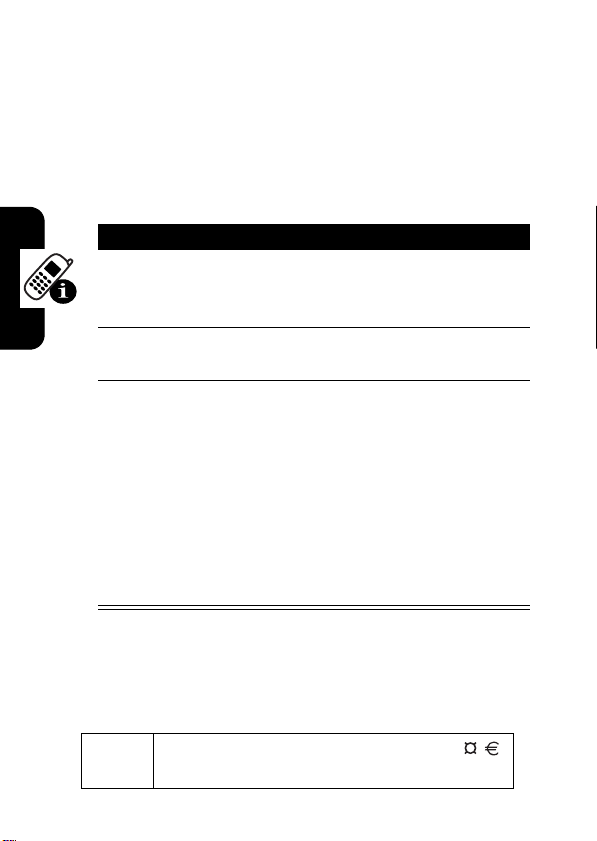
Press keypad keys to enter the numbers you want. When
you finish entering numbers, press
another entry method.
#
to switch to
Using Symbol Method
In a text entry screen, press # to switch entry methods
until the
Learning to Use Your Phone
Symbol Chart
Use this chart as a guide for entering characters with
symbol method.
DR
[
(symbol) indicator displays.
Press To
1
keypad keys
(1 press per
symbol)
2S left or right highlight the combination you
3
SELECT
(+)
or
*
show possible symbol
combinations at the bottom of
the display
want
AFT
lock a highlighted
combination
You can press keypad keys to
add more symbols to the end
of the combination.
enter the highlighted
combination
1
. ? ! , @ ' - _ : ; ( ) & “ ~ 1 0 ¿ ¡ % £ $ ¥
+ x * / \ [ ] = > < # §
38
Page 42

2
@ _ \
3
/ : ;
4
" & '
DR
5
( ) [ ] { }
6
¿ ¡ ~
7
< > =
8
$ £ ¥
9
# % *
0
+ - x * / \ = > < # §
*
enter a space (hold to enter a return)
#
change text entry method (hold for default)
Note:
This chart may not reflect the exact character set
available on your phone. In a URL editor,
common characters for that editor.
Deleting Letters and Words
Place the cursor to the right of the text you want to delete,
and then:
Action
Press H to delete 1 letter at a time.
H
Hold
to delete the entire message.
AFT
1
first shows
Learning to Use Your Phone
Using the External Display
When the flip is closed, you can use the external display
for the following:
•
View time, date, and phone status information.
39
Page 43

•
Read messages that notify you of incoming calls and
other events.
•
Use the external display as a viewfinder when you
take a self portrait with the phone’s camera.
DR
•
When you use a Bluetooth headset for voice
recognition, view voice-activated dialing commands
and other status information.
Setting Phone Alert Style
Press To
1
volume keys scroll to
2
speakerphone
key
3
volume keys return to the home screen
Return an Unanswered Call
Your phone keeps a record of your unanswered calls and
displays
Learning to Use Your Phone
X Missed Calls
Press To
1
speakerphone
key
2
volume keys select a call to return
3
speakerphone
key
in the external display.
select an alert style
AFT
see the received calls list
make the call
Style
40
Page 44

Note:
Because the microphone and earpiece are
unavailable when the phone is closed, you must use a
headset or other handsfree device with this feature.
Using the Handsfree Speaker
When you activate your phone’s integrated handsfree
speaker, you can talk to the other party without holding the
phone to your ear.
Press and hold the
speakerphone key to
turn the handsfree
speaker on or off during
a call. A soft audio alert
confirms activation/
deactivation.
When you turn on the handsfree speaker, your phone
displays
speaker remains on until you press the speakerphone key
again or turn the phone off.
Note:
connect your phone to a handsfree car kit or headset
accessory.
Changing a Code, PIN, or
Password
DR
Volume
Keys
Speakerphone
AFT
Speaker On
The handsfree speaker is disabled when you
in the home screen. The handsfree
Key
Learning to Use Your Phone
Your phone’s 4-digit unlock code is originally set to 1234,
and the 6-digit security code is originally set to 000000.
41
Page 45

Your service provider may reset these codes before you
receive your phone.
If your service provider has
recommend that you change them to prevent others from
accessing your personal information. The unlock code
must contain 4 digits, and the security code must contain 6
digits.
DR
To change a code or password:
not
reset these codes, we
Find the Feature
M
>
>
Settings >Security
New Passwords
Locking and Unlocking Your
Phone
You can lock your phone manually or set the phone to lock
automatically whenever you turn it off.
To use a locked phone, you must enter the unlock code. A
locked phone still rings or vibrates for incoming calls or
messages,
You can make emergency calls on your phone even when
it is locked (see page 52).
Learning to Use Your Phone
Locking Your Phone Manually
42
but you must unlock it to answer
Find the Feature
Press To
1
keypad keys enter your unlock code
2OK(+) lock the phone
AFT
M
>
Settings >Security
>
Phone Lock >Lock Now
.
Page 46

Unlocking Your Phone
Tip:
Your phone’s unlock code is originally set to 1234.
Many service providers reset the unlock code to the last 4
digits of your phone number.
At the
1
2OK(+) unlock your phone
Setting Your Phone to Lock
Automatically
You can set your phone to lock every time you turn it off:
DR
Enter Unlock Code
Press To
keypad keys enter your unlock code
prompt:
AFT
Learning to Use Your Phone
Find the Feature
Press To
1
keypad keys enter your unlock code
2OK(+) activate automatic lock
If You Forget a Code, PIN, or
Password
Note:
Your phone’s 4-digit unlock code is originally set to
1234, and the 6-digit security code is originally set to
000000. Many service providers reset the unlock code to
M
>
>
>
Settings >Security
Phone Lock
Automatic Lock >On
43
Page 47

the last 4 digits of your phone number before you receive
your phone.
If you forget your unlock code, try entering 1234 or the last
4 digits of your phone number. If that does not work, do the
following at the
If you forget your security code or call barring password,
contact your service provider.
Learning to Use Your Phone
DR
Enter Unlock Code
Press To
1
M
display the unlock code
2
keypad keys enter your security code
3OK(+) submit your security code
prompt:
bypass screen
AFT
44
Page 48

Setting Up Your Phone
Storing Your Name and Phone
Number
Find the Feature
Shortcut:
edit your name and phone number.
If you do not know your phone number, contact your
service provider. To view your phone number from the
home screen or during a call, see page 14.
Setting an Alert Style
Your phone rings or vibrates to notify you of an incoming
call or other event. This ring or vibration is called an alert.
You can select 1 of 5 different alert styles. The ring alert
indicator in the display shows the current alert style (see
pages 24 and 26).
To set an alert style:
Find the Feature
DR
To store or edit your name and phone number
information on your phone:
032380o
M
>
Settings >Phone Status
>
My Tel. Number
Press
M#
from the home screen to
AFT
M
>
Settings >Ring Styles
>
Style
Setting Up Your Phone
45
Page 49

Press To
1
S
scroll to the alert style
2
SELECT
(+) select the alert style
DR
Each alert style contains settings for specific event alerts,
ringer ID, and ringer and keypad volume. To change these
settings, press
M
>
Settings >Ring Styles
Setting Answer Options
You can use additional, alternative methods to answer an
incoming call.
Multi-key
Open To Answer
To activate or deactivate an answer option:
M
>
Settings >Alert Styles
> Style
answer by pressing any key
AFT
answer by opening the flip
Detail
.
> Style
Detail
Find the Feature
1
2
3S scroll to
4
Setting Up Your Phone
46
M
>
Settings >In-Call Setup
>
Answer Options
Press To
S
scroll to
Open to Answer
CHANGE
(+) select the option
SELECT
(+) confirm the setting
Multi-Key
On
or
Off
or
Page 50

Setting a Wallpaper Image
Set a photo, picture, or animation as a wallpaper
(background) image in your phone’s home screen.
DR
Find the Feature
Press To
1
S
scroll to
2
CHANGE
(+) open the picture viewer
3S up or down scroll to a picture/animation
M
>
Settings >Personalize
>
Wallpaper
Picture
Scroll to
wallpaper image.
4
SELECT
(+) select the image
5S scroll to
6
CHANGE
(+) adjust the image layout
7S scroll to
8
SELECT
(+) confirm the layout setting
9
BACK
(-) save wallpaper settings
AFT
Fit-to-screen
Center
center of the display.
Tile
adjacent copies of the image.
Fit-to-screen
if necessary, to fit the display.
(None)
to turn off the
Layout
Center, Tile
places the image in the
fills the display with
, or
resizes the image,
Setting Up Your Phone
47
Page 51

Setting a Screen Saver Image
Set a photo, picture, or animation as a screen saver image.
The screen saver image displays when the flip is open and
no activity is detected for a specified time period. The
image shrinks to fill the display, if necessary. An animation
repeats for 1 minute, then the first frame of the animation
displays.
Tip:
DR
Turn off the screen saver to extend battery life.
Find the Feature
1
2
3S up or down scroll to a picture/animation
4
5S scroll to
6
7S scroll to the inactivity interval
8
Setting Up Your Phone
48
9
M
>
Settings >Personalize
>
Screen Saver
Press To
S
scroll to
CHANGE
SELECT
CHANGE
SELECT
BACK
(-) save screen saver settings
AFT
(+) open the picture viewer
Scroll to
screen saver image.
(+) select the image
(+) set the delay interval
that triggers the screen saver
(+) confirm the delay setting
Picture
(None)
to turn off the
Delay
Page 52

Setting Display Brightness
Find the Feature
M
>
Settings >Initial Setup
>
Brightness
DR
Setting Display Contrast
Find the Feature
Adjusting the Backlight
Set the amount of time that the display and keypad
backlights remain on, or turn off backlights to extend
battery life.
Find the Feature
Hiding or Showing Location
Information
Your phone can use the automatic location
information (ALI) feature to tell the network where
032380o
you are physically located.
When ALI is set to
(ALI on) indicator. Services may use your known location
to provide useful information (for example, driving
directions, or the location of the nearest bank). Your phone
prompts you when the network or a service asks for your
location. You can refuse at this point.
M
>
Settings >Initial Setup
>
Contrast
AFT
M
>
Settings >Initial Setup
>
Backlight
Location On
, your phone displays the Ö
Setting Up Your Phone
49
Page 53

When ALI is set to
(ALI off) indicator, and the phone does not send location
information unless you call the emergency phone number
(such as 911).
Conserving Battery Power
Some networks and phones include a battery save setting
DR
Find the Feature
Press To
1
S
scroll to
2
SELECT
to extend battery life. When this feature is activated,
your phone automatically turns off the keypad backlight
when it detects that enough ambient light is available.
911 Only
, your phone displays the Ñ
M
>
Settings >Location
Location On
(+) select the setting
or
AFT
911 Only
Find the Feature
Setting Up Your Phone
50
M
>
Settings >Initial Setup
>
Battery Save
Page 54

Calling Features
For basic instructions on how to make and answer calls,
see page 12.
Changing the Active Line
Find the Feature
Redialing a Number
1
2S scroll to the entry you want to call
3O redial the number
Using Automatic Redial
redials the number for four minutes. When the call goes
through, your phone rings or vibrates one time, displays
Redial Successful
DR
Change the active phone line to make and
receive calls from your other phone number.
032380o
M
>
Settings >Phone Info
>
Active Line
AFT
Press To
O
view the dialed calls list
When you receive a busy signal, your phone
displays
032380o
With automatic redial, your phone automatically
Call Failed, Number Busy
.
, and then connects the call.
Calling Features
51
Page 55

You must turn on automatic redial to use the feature. To
turn automatic redial on or off:
Find the Feature
DR
When automatic redial is turned off, you can manually
activate the feature to redial a phone number. When you
hear a fast busy signal and see
Press To
O
or
RETRY
(+) activate automatic redial
Turning Off a Call Alert
You can turn off your phone’s incoming call alert before
answering the call.
Press To
Calling Features
either volume key turn off the alert
Calling an Emergency
Number
Your service provider programs 1 or more emergency
phone numbers, such as 911, that you can call under any
circumstances, even when your phone is locked.
Note:
Emergency numbers vary by country. Your phone’s
preprogrammed emergency number(s) may not work in all
locations, and sometimes an emergency call cannot be
M
>
Settings >Initial Setup
>
Auto Redial
Call Failed
:
AFT
52
Page 56

placed due to network, environmental, or interference
issues.
Press To
1
2O call the emergency number
Viewing Recent Calls
Your phone keeps lists of the calls you recently received
and dialed, even if the calls did not connect. The lists are
sorted from newest to oldest entries. The oldest entries
are deleted as new entries are added.
DR
keypad keys dial the emergency number
Calling Features
Shortcut:
dialed calls list.
Find the Feature
1
2
3S scroll to an entry
Press O from the home screen to view the
Press To
S
scroll to
SELECT
(+) select the list
AFT
M
>
Recent Calls
Received Calls
Dialed Calls
Note: < means the call
connected.
or
53
Page 57

4O
The
Last Calls Menu
Press To
call the entry’s number
Tip:
DR
or
VIEW
(+)
or
M
AFT
can include the following options:
Press and hold O for
2 seconds to send the
number as DTMF tones
during a call.
view entry details
open the
perform various operations
on the entry
Last Calls Menu
to
54
Calling Features
Option Description
Store
Create a phonebook entry with
Delete
Delete All
Hide ID/Show ID
Send Message
Add Digits
Attach Number
Add digits after the number.
the number in the
Delete the entry.
Delete all entries in the list.
Hide or show your caller ID for the
next call.
Open a new text message with the
number in the
Attach a number from the
phonebook or recent calls lists.
To
field.
No.
field.
Page 58

Returning an Unanswered Call
Your phone keeps a record of your unanswered calls, and
displays:
•
•
1
2S select a call to return
3O make the call
DR
the T (missed call) indicator
XMissedCalls
Press To
VIEW
, where X is the number of missed calls
(+) see the received calls list
Calling Features
Using the Notepad
AFT
The most recent set of digits that you enter are stored in
your phone’s notepad memory. This can be a phone
number that you called or a number that you entered but
did not call. To retrieve the number stored in the notepad:
Find the Feature
M
>
Recent Calls >Notepad
55
Page 59

Press To
O
or
DR
M
or
STORE
(+)
call the number
open the
a number or insert a special
character
create a phonebook entry
with the number in the
Dialing Menu
Attaching a Number
to attach
No.
field
While dialing (with digits visible in the display):
Press To
M
>
Calling Features
Attach Number
AFT
attach a number from the
phonebook or recent calls
lists
Calling with Speed Dial
Each entry you store in your phonebook is assigned a
unique speed dial number.
Tip:
To see an entry’s speed dial number, press
M
>
Phonebook
56
, scroll to the entry, and press
VIEW
(+).
Page 60

To speed dial a phonebook entry:
Press To
1
keypad keys enter the speed dial number
DR
2
#
submit the number
3O call the entry
Calling with 1-Touch Dial
To call phonebook entries 1 through 9, press and hold the
single-digit speed dial number for 1 second.
for the entry you want to call
Calling Features
Using Voicemail
AFT
Voicemail messages that you receive are stored
on the network. To listen to your messages, you
032380o
must call your voicemail phone number.
Note:
Your service provider may include additional
information about using this feature.
Listening to Voicemail Messages
Find the Feature
The phone calls your voicemail phone number. If no
voicemail number is stored, your phone prompts you to
store a number.
Tip:
Your service provider may also store your voicemail
phone number as phonebook entry number 1. If so, you
can press and hold
M
>
Messages>VoiceMail
>
CALL
1
to call your voicemail number.
57
Page 61

Receiving a Voicemail Message
When you receive a voicemail message, your phone
&
displays the
New VoiceMail
Press To
CALL
The phone calls your voicemail phone number. If no
voicemail number is stored, your phone prompts you to
store a number.
Storing Your Voicemail Number
(voicemail message) indicator and a
DR
notification.
(+) listen to the message
If necessary, use the following procedure to store your
voicemail phone number on your phone. Usually, your
service provider has already done this for you.
Calling Features
58
Find the Feature
Press To
1
keypad keys enter your voicemail number
2OK(+) store the number
Putting a Call On Hold
Press To
HOLD
(+) (if available) or
M
>
Hold
AFT
M
>
Messages
>
Message Settings
>
VoiceMail No.
put the call on hold
Page 62

Phone Features
This section helps you locate features on your phone that
are not described in detail in this guide.
D
Main Menu
This is the standard main menu layout.
organization and feature names may vary on your
phone.
Not all features may be available on your phone.
n
Phonebook
s
Recent Calls
• Received Calls
• Dialed Calls
• Notepad
• Call Times
•Data Times
•Data Volumes
e
Messages
• Create Message
•Voicemail
• Inbox
•Outbox
•Quick Notes
• Drafts
• Cleanup Messages
• Message Settings
J
Brew*
á
Web Access
• Web Browser
• Web Sessions
RA
h
w
É
m
F
* Your service provider may use a
different name for the Brew feature.
Brew is a network dependent
feature.
Menu
Media Gallery
•Camera
•Pictures
• Sounds
Settings
(see next page)
Too ls
•Calculator
• Datebook
• Shortcuts
• Voice Records
•Alarm Clock
Phone Status
T
Phone Features
59
Page 63

Settings Menu
t
Ring Styles
•Style
• Style Detail
l
Personalize
D
• Home Screen
• Main Menu
• Voice Dial Setup
•Color Style
•Greeting
• Wallpaper
• Screen Saver
• Sound Settings
U
u
Z
Phone Features
j
J
S
RA
In-Call Setup
• In-Call Timer
• Answer Options
•MSG Alert
Security
• Phone Lock
• Lock Application
• Restrict Calls
•New Passwords
Initial Setup
• Time and Date
• Speakerphone
• Auto PIN Dial
• Auto Redial
• Backlight
• TTY Setup
•Scroll
• Language
• Battery Save
•Contrast
• Brightness
•DTMF
• Hyphenation
•Master Reset
• Master Clear
Network
Car Settings
Headset
Location
L
Connection
• Incoming Call
m
Phone Status
•My Tel. Number
• Active Line
• Battery Meter
• Storage Devices
• Other Information
Change ringer alert:
F
Open flip, press down volume
key to decrease volume, then
switch to vibrate alert, then
silent alert. Press up volume
key to reset ring alert and
increase volume.
T
Display my phone number:
Press M # (from
home screen).
Go to dialed calls list:
Press O (from home screen).
Exit menu system:
Press O.
Shortcuts
60
Page 64

Calling Features
Feature Description
Conference
Call
Restrict
Calls
TTY Calls
During a call:
D
M
>
Hold
, dial next
number, press
LINK
(-).
Restrict outgoing or
incoming calls:
RA
M
>
Settings
>
Restrict Calls
>
unlock_code
Set up your phone for use
with an optional TTY device:
M
>
Settings
>
TTY Setup
O
, press
>
Security
>
Initial Setup
032380o
032380o
Messages
Feature Description
Send Text
Message
Send
Multimedia
Message
Send a text message:
M
>
Messages
>
Create Message
Send a multimedia
message:
M
>
Messages
>
Create Message
F
>
New TXT Msg
T
>
New PIX Msg
Phone Features
032380o
032380o
61
Page 65

Feature Description
Insert
Objects In
Text
D
Message
Use MMS
Template
Read
Message
Store
Message
Objects
Quick Note
Sent
Phone Features
Messages
Received
Messages
While composing a text
message:
M
Open an MMS template
with preloaded media:
M
>
Create Message
RA
>
PIX Templates
Read a new text or
multimedia message that
you have received:
Press
Go to a multimedia
message slide, or highlight
an object in a letter, then:
M
Send or create a quick note
message:
M
View sent messages:
M
>
Insert
>
Messages
READ
(+).
>
Store
F
>
Messages
>
Messages
>
Quick Notes
>
Outbox
T
Read received messages:
M
>
Messages
>
Inbox
Tip:
Press M to perform various
operations on the message.
032380o
032380o
032380o
032380o
032380o
032380o
032380o
62
Page 66

Feature Description
Drafts
View messages saved in
drafts folder:
M
>
Messages
Delete all messages or only
messages from the
drafts folder:
M
>
Messages
>
Cleanup Messages
Cleanup
Messages
D
RA
Phonebook
Feature Description
Create
Entry
Create
Group
Mailing List
Dial Number
Create a new phonebook entry:
M
>
Phonebook
M
>
New
Create a group mailing list as a
phonebook entry:
M
>
Phonebook
M
>
New
Call a number stored in the
phonebook:
M
>
Phonebook
phonebook entry, press
>
Drafts
Outbox
>
Phone Number
F
>
Mailing List
, highlight the
T
or
O
to call
032380o
032380o
Phone Features
63
Page 67

Feature Description
Voice Dial
Number
D
Set Ringer
ID for Entry
Set Picture
ID for Entry
Set
Category for
Phone Features
Entry
Set
Category
View
Voice dial a number stored in the
phonebook:
Press and release the voice key,
then (within 2
•
RA
•
Assign a distinctive ringer alert to a
phonebook entry:
M
M
> ringer name
Assign a photo or picture to a
phonebook entry:
M
M
Set the category for a phonebook
entry:
M
M
> category name
Set a phonebook category view:
M
M
seconds) say:
“Name dial” followed by the
name of a phonebook entry
or
“Digit dial” followed by the
number you wish to call
>
Phonebook
>
Edit
>
Phonebook
F
>
Edit
>
Phonebook
>
Edit
>
Phonebook
>
Categories
> entry
>
Ringer ID
>
> entry
>
Picture
>
> entry
>
Category
T
> category name
CHANGE
CHANGE
>
CHANGE
64
Page 68

Feature Description
Sort
Phonebook
List
Set Primary
Number
View
Primary or
All Numbers
Edit Entry
Delete Entry
Copy
Phonebook
Entry
Set the order in which phonebook
entries are listed:
M
>
D
RA
Edit a phonebook entry:
Delete a phonebook entry:
Phonebook
M
>
Setup
Set the primary number for a
phonebook entry with multiple
numbers:
M
M
Set to view only primary numbers or
all numbers when viewing entries:
M
M
>
M
M
M
M
Copy a phonebook entry to another
location in phonebook:
M
M
>
Phonebook
>
Set Primary
>
Phonebook
>
Setup
All Contacts
>
Phonebook
>
EDIT
>
Phonebook
>
Delete
>
Phonebook
>
Copy Entry
F
>
Sort by
> sort order
> entry
> entry
>
View
or
Primary Contacts
> entry
> entry
T
> entry
> location number
> phone number
>
CHANGE
Phone Features
65
Page 69

Feature Description
Copy
Multiple
Phonebook
D
Entries
Copy a phonebook entry to another
location in phonebook:
M
>
Phonebook
M
>
Copy Entries
> location number >
> location number >
> location number
> entry
>
From(start):
From(end):
To(start):
Personalizing Features
Using Voice Commands
You can place calls and access some menu options by
speaking commands to your phone.
To Access Menus
To access your
1
Phone Features
66
RA
Messages, Settings
Action
Press and release the voice button on the right
side of the phone.
Note:
If
Speakerphone
you want to activate it, press
can then speak the commands aloud, and hear
phone prompts played out loud.
Your phone displays
, or
Ring Styles
F
is not already turned on and
SPEAKER
T
Say a command
menus:
(-). You
.
Page 70

Action
2
Say 1 of the following commands:
Name Dial, Digit Dial, Camera, Voicemail, Redial, Received Calls
D
Your phone opens the corresponding menu or
performs the corresponding action.
To Place Calls
Advanced Voice Dialing lets you place a call by speaking a
phone number.
Note:
This feature recognizes only 7-digit, 10-digit, and
11-digit numbers. It will
911. To make an emergency call, use the phone keypad to
dial and send the number.
Action
1
Press and release the voice button on the right
side of the phone.
Your phone displays
same prompt out loud.
2
Say “Digit Dial.”
3
When prompted, say the phone number.
If the phone recognizes the number, it dials that
number.
RA
not
dial 3-digit numbers such as
Say a command
F
and plays the
T
Phone Features
If the phone asks you to repeat a number, say it
again. If the number is not valid or is not
recognized, the phone does not place the call.
67
Page 71

Action
If the phone does not recognize the number, it
displays a list of up to 3 numbers and asks, “Did
you say ...” followed by the first number in the
D
list.
•
If the number is correct, say “Yes” to dial
that number.
or
RA
•
If the number is not correct, say “No” to go
to the next number.
or
•
To select the number manually, scroll to the
correct number on the list and press
SELECT
(-).
or
•
To exit the list and repeat the number, press
the voice button.
If you reach the end of the list without confirming
a number, the phone asks if you want to try
again. Say “Yes” to say the number again or “No”
Phone Features
Tip:
to exit without placing a call.
Speak numbers at a normal speed and volume,
pronouncing each digit distinctly. Avoid pausing
between digits.
F
T
To Adapt Advanced Voice Dialing to Your Voice
For most people, Advanced Voice Dialing works well
without any initial setup. However, if the phone is
68
Page 72

frequently unable to recognize numbers correctly when
you use Advanced Voice Dialing, you may be able to
improve your results by adapting it to your voice.
Note:
If the phone is used by several people, reset
Advanced Voice Dialing to its original setting before
proceeding. This ensures that you are not saving your
settings over someone else’s.
Adapting Advanced Voice Dialing to Your Voice
Find the Feature
1
2
3
4
5
D
RA
Action
Scroll to
Press OK (+).
Press
When the phone prompts you to say the 1st digit
sequence, wait for the beep and then repeat the
digits in a normal tone of voice.
If the recording sounds acceptable (no mistakes
or background noises), say “Yes” or press
OK
If the recording is not acceptable, say “No.”
When prompted to say the digits again, wait for
the beep and then record the digits again.
Repeat this step until you are satisfied with the
recording.
START
(+).
or
Adapt Digits
(+).
M
.
F
>
Settings > Personalize
>
Voice Dial Setup
T
Phone Features
69
Page 73

Action
6
Repeat the recording process with each set of
digits (12 in all) until adaptation is complete.
(The phone will say “Adaptation Complete.”
D
Tip:
When adapting Advanced Voice Dialing:
•
Choose a quiet place for recording.
•
Wait for the beep before you begin to speak.
•
Speak at a normal speed and volume, pronouncing
each digit distinctly. Avoid pausing between digits.
•
If you make a mistake while recording a sequence of
digits, or if an unexpected noise spoils the recording,
rerecord that sequence.
To Reset Advanced Voice Dialing
RA
Find the Feature
Press To
1S scroll to
2OK (+) reset Advanced Voice Dialing
Phone Features
Additional Personalizing Features
Feature Description
Ring Alert
70
Change the ring alert for an event:
M
>
M
F
to the factory default
>
Settings
Style
Detail
>
Settings
>
Personalize
>
Voice Dial Setup
Reset Digits
T
>
Ring Styles
> event name
Page 74

Feature Description
Ringer IDs
Ring
Volu me
Keypad
Volu me
Reminders
Message
Alerts
Greeting
Display Text
Activate distinctive ringer alerts
assigned to phonebook entries:
M
>
D
RA
Set reminder alerts for picture, text,
Change the greeting that
Settings
>
Style
Detail
Set ringer volume:
M
>
Settings
>
Style
Detail
Set keypad keypress volume:
M
>
Settings
>
Style
Detail
or voicemail messages you receive:
M
>
Settings
>
Style
Detail
Set whether or not you are alerted to
messages received during a call:
M
>
Settings
>
MSG Alert
appears when you turn on
your phone:
M
>
Greeting
Set home screen text to be left
justified or centered in the display:
M
>
Home Screen
>
>
Settings
Settings
F
>
Ring Styles
>
Ringer IDs
>
Ring Styles
>
Ring Volume
>
Ring Styles
>
Key Volume
>
Ring Styles
>
Reminders
>
In-Call Setup
>
Personalize
T
>
Personalize
>
Layout
032380o
Phone Features
71
Page 75

Feature Description
Clock View
D
Menu View
Main Menu
Show or
Hide Menu
Icons
Change Soft
Keys
Shortcuts
Phone Features
Display an analog clock or digital
time readout in the home screen:
M
>
Settings
>
Personalize
>
Home Screen
Display the main menu as graphic
icons or as a text-based list:
M
>
View
RA
Reorder your phone’s main menu:
M
>
Reorder
Show or hide menu feature icons in
the home screen:
M
>
Home Screen
Change soft key labels and menu
feature icons in the home screen:
M
>
Home Keys Left Soft Key
Create a shortcut to a menu item:
Highlight the menu item, then press
and hold
Select a shortcut:
M
>
shortcut name
>
Clock
>
Settings
>
>
Settings
>
>
Settings
>
>
Home Keys
>
Settings
M
>
.
F
T
>
Tools
>
Shortcuts
Personalize
Personalize
Personalize
Personalize
>
>
>
Icons
or
Right Soft Key
Main Menu
Main Menu
72
Page 76

Menu Features
Feature Description
Language
Scroll
Master
Reset
Master
Clear
Set menu language:
D
M
>
Settings
>
Initial Setup
Set the highlight bar to stop or wrap
around in menu lists:
M
>
Settings
>
Initial Setup
Reset all options except unlock code,
RA
security code, and lifetime timer:
M
>
Settings
>
Initial Setup
>
Master Reset
Reset all options except unlock code,
security code, and lifetime timer, and
clear all user settings and entries:
M
>
Settings
>
Initial Setup
>
Master Clear
F
T
>
Language
>
Scroll
Phone Features
73
Page 77

Dialing Features
Feature Description
Auto PIN
D
Dial
DTMF
Tones
Automatically dial an authenticating
PIN code for outgoing calls:
M
>
Settings
>
Auto PIN Dial
Activate DTMF tones:
M
>
Settings
RA
Send DTMF tones during a call:
Press number keys.
Send stored numbers as DTMF tones
during a call:
Highlight a number in the phonebook
or recent calls lists, then press
M
>
Send Tones
>
Initial Setup
>
Initial Setup
.
>
DTMF
Call Monitoring
F
Network connection time
moment you connect to your service provider's network to
the moment you end the call by pressing
includes busy signals and ringing.
Phone Features
The amount of network connection time you track on
your resettable timer may not equal the amount of
time for which you are billed by your service
74
is the elapsed time from the
O
. This time
T
Page 78

provider. For billing information, please contact your
service provider directly.
Feature Description
Call Times
View call timers:
D
M
>
Recent Calls
>
Call Times
032380o
In-Call
Timer
Data
Times
Data
Volu me s
Display time or cost
information during a call:
M
>
Settings
RA
>
In-Call Timer
View data call timers:
M
>
Recent Calls
View data volume meters:
M
>
Recent Calls
>
Data Volumes
>
In-Call Setup
>
Data Times
032380o
032380o
032380o
Handsfree Features
F
Note:
The use of wireless devices and their accessories
may be prohibited or restricted in certain areas. Always
obey the laws and regulations on the use of these
products.
T
Feature Description
Accessory
Volu me
Settings
(car kit or
headset)
Adjust volume levels of car
kit accessory:
During an active call, press
your phone’s up or down
volume keys.
Phone Features
75
Page 79

Feature Description
Speakerphone
Auto
Answer
(car kit or
headset)
Voice Dial
(headset)
Auto
Handsfree
Phone Features
(car kit)
Power-Off
Delay
(car kit)
Activate a connected
D
external speakerphone
during a call:
Press the speakerphone
button on the left side of the phone.
or
Press
SPEAKER
RA
or
M
>
Spkrphone On
Automatically answer calls
when connected to a car kit
or headset:
M
or
Headset
Enable voice dial with
headset send/end key:
M
>
Voice Dial
Automatically route calls to a
car kit when connected:
M
>
Auto Handsfree
Set the phone to stay on for
a period of time after the
ignition is switched off:
M
>
Power-off Delay
>
Settings
>
Auto Answer
>
Settings
F
>
Settings
T
>
Settings
(+) (if available).
>
Car Settings
>
Headset
>
Car Settings
>
Car Settings
76
Page 80

Feature Description
Charger
Time
(car kit)
Data and Fax Calls
Charge the phone for a
period of time after the
ignition is switched off:
D
M
>
Settings
>
Charger Time
>
Car Settings
Feature Description
Send Data
or Fax
Receive
Data or
Fax
Talk Then
Fax
RA
Connect your phone to the
device, then place the call
through the device application.
Connect your phone to the
device, then answer the call
through the device application.
Connect your phone to the
device, enter the number,
press
M
>
Talk Then Fax
to make the call.
>
Dialing Menu
F
, then press N
T
Phone Features
77
Page 81

Network Features
Feature Description
Network
D
Settings
View network information and
adjust network settings:
M
>
Settings
>
Network
Personal Organizer Features
Feature Description
Add
Datebook
Event
View
Datebook
Event
Event
Reminder
RA
Add an event to the datebook:
M
>
Tools
>
Datebook
M
>
New
View or edit event details:
M
>
Tools
>
Datebook
> event name
View event reminder:
VIEW
(+)
> day
> day
032380o
78
Dismiss event reminder:
EXIT
Copy
Datebook
Phone Features
Event
Set Alarm
Copy a datebook event to date and/or
time:
M
K
Set an alarm:
M
(-)
>
Tools
M >
>
Tools
F
>
Datebook
T
Copy
>
Alarm Clock
> day > event
Page 82

Feature Description
Turn O ff
Alarm
Create
Voice
Record
Play Voice
Record
Calculator
Currency
Converter
Turn off alarm:
Press
DISABLE
Set 8-minute delay:
D
Press
SNOOZE
Create a voice record:
Press and hold voice key, speak into
the phone, release voice key.
RA
Note:
Recording phone calls is subject
to varying state and federal laws
regarding privacy and recording of
conversations.
Play back a voice record:
M
>
Tools
>
voice record
Calculate numbers:
M
>
Tools
Convert currency:
M
>
Tools
M
>
Exchange Rate
Enter exchange rate, press OK (+),
enter amount, press
M
>
Convert Currency
(-) or O.
(+).
>
Voice Records
>
Calculator
F
>
Calculator
T
.
Phone Features
79
Page 83

Security
Feature Description
Lock
D
Application
Lock phone applications:
M
>
Settings
>
>
Lock Application
News and Entertainment
Feature Description
Launch
MicroBrowser
Web
Sessions
Download
Game or
Application
Phone Features
Launch
Game or
Application
RA
Start a micro-browser
session:
M
>
Select or create a Web
session:
M
>
Download a Brew game or
application:
M
press
category, select application, select
pricing option.
Note:
use a different name for the Brew
feature.
Launch a Brew game or
application:
M
>
Web Access
Launch Mobile Web 2.0
>
Web Access
Web Sessions
F
>
Brew
>
Brew Shop
START
(+), select
T
Your service provider may
>
Brew
> application
Security
032380o
032380o
032380o
,
032380o
80
Page 84

Feature Description
Manage
Pictures
Manage
Sounds
D
Manage pictures and
animations:
M
>
Media Gallery
>
Pictures
Manage ring tones, sounds that you
have composed or downloaded:
M
>
Media Gallery
RA
F
>
Sounds
T
032380o
Phone Features
81
Page 85

Specific Absorption Rate Data
The model wireless phone meets the government’s requirements for
exposure to radio waves.
Your wireless phone is a radio transmitter and receiver. It is designed and
manufactured not to exceed limits for exposure to radio frequency (RF)
energy set by the Federal Communications Commission (FCC) of the U.S.
Government and by the Canadian regulatory authorities. These limits are
part of comprehensive guidelines and establish permitted levels of RF
energy for the general population. The guidelines are based on standards
that were developed by independent scientific organizations through
periodic and thorough evaluation of scientific studies. The standards
include a substantial safety margin designed to assure the safety of all
persons, regardless of age or health.
The exposure standard for wireless mobile phones employs a unit of
measurement known as the Specific Absorption Rate, or SAR. The SAR
limit set by the FCC and by the Canadian regulatory authorities is 1.6 W/
1
kg.
Tests for SAR are conducted using standard operating positions
accepted by the FCC and by Industry Canada with the phone transmitting
at its highest certified power level in all tested frequency bands. Although
the SAR is determined at the highest certified power level, the actual SAR
level of the phone while operating can be well below the maximum value.
This is because the phone is designed to operate at multiple power levels
so as to use only the power required to reach the network. In general, the
closer you are to a wireless base station, the lower the power output.
Before a phone model is available for sale to the public in the U.S. and
Canada, it must be tested and certified to the FCC and Industry Canada
that it does not exceed the limit established by each government for safe
exposure. The tests are performed in positions and locations (e.g., at the
ear and worn on the body) reported to the FCC and available for review by
Industry Canada. The highest SAR value for this model phone when
tested for use at the ear is 1.37 W/kg, and when worn on the body, as
DR
AFT
82
Page 86

described in this user guide, is 0.65 W/kg. (Body-worn measurements
differ among phone models, depending upon available accessories and
regulatory requirements).
While there may be differences between the SAR levels of various phones
and at various positions, they all meet the governmental requirements for
safe exposure. Please note that improvements to this product model
could cause differences in the SAR value for later products; in all cases,
products are designed to be within the guidelines.
Additional information on Specific Absorption Rates (SAR) can be found
on the Cellular Telecommunications & Internet Association (CTIA) Web
site:
http://www.phonefacts.net
or the Canadian Wireless Telecommunications Association (CWTA) Web
site:
http://www.cwta.ca
1. In the United States and Canada, the SAR limit for mobile phones used by
2. The SAR information includes the Motorola testing protocol, assessment
DR
the public is 1.6 watts/kg (W/kg) averaged over one gram of tissue. The
standard incorporates a substantial margin of safety to give additional
protection for the public and to account for any variations in measurements.
procedure, and measurement uncertainty range for this product.
2
AFT
83
Page 87

Index
A
accessories 8, 41, 61
Advanced Voice Dialing 67
AGPS service indicator 26
alarm clock 78
alert
defined 45
downloading 62
setting 12, 40, 45, 70
turning off 12, 13, 52
ALI indicators 49
animation
downloading 62
screen saver 48
viewing 81
wallpaper 47
answering a call 13, 46
application, locking and
automatic location
sending 49
automatic redial 51
B
backlight 49
84
DR
unlocking 80
information
battery
charging 10
extending battery life 8,
48, 49, 50
installing 10
level indicator 26
brightness, setting 49
browser. See micro-browser
C
AFT
calculator 79
call
adding digits after phone
number 54
Advanced Voice Dialing
67
alert, setting 12, 40, 45,
70
alert, turning off 12, 13,
52
answer options 46
answering 13
deleting 53
dialed calls list 53
dialing 12
emergency number 52
ending 12, 13
handsfree speaker 41
Page 88

hold 58
making 12
received calls list 53
receiving 13
DR
recent calls 53
speakerphone 76
storing 53
timers 75
unanswered call 40, 55
Call Failed, Number Busy
message 51
caller ID 54
camera
taking a photo 2, 15
capitalization, changing 32
car kit 75
character chart 35
codes
changing 41
default 11, 42, 43, 44
forgetting 43
conference call 61
contrast, display 49
customizing the menu 72
D
data call 77
timers 75
volume meters 75
datebook 78
deleting a call 53
AFT
dialed calls list 53
dialing a number 12
display
backlight 49
brightness 49
contrast 49
greeting 71
language 73
personalizing 72
distinctive ringer alert 71
drafts folder 20, 63
DTMF tones
activating 74
sending 54, 74
E
earpiece volume 12
email
draft 20
emergency number 52
end key 12, 13
ending a call 12, 13
Enter Unlock Code
message 43, 44
event alert 70
external display 39
F
fax call 77
5-way navigation key 27
85
Page 89

flip
external display 39
open to answer 13, 46
screen saver 48
G
greeting 71
H
handsfree speaker 41
handsfree use 75
headset
accessory, using 75
using with external
Hide ID feature 54
hold a call 58
home screen 24
I
indicators
AGPS service 26
ALI 49
battery level 26
location 26
loud ring alert 26
message 25
message waiting 21
missed call 55
ring alert 26
roam 25
DR
display 41
signal strength 25
silent alert 26
soft ring alert 26
text case 32
text entry method 26, 32
vibrate alert 26
vibrate and ring alert 26
voicemail message 26,
58
iTAP software 36
K
key
end 12, 13
AFT
5-way navigation 27
left soft key 25
menu 28
power 11
right soft key 25
send 12, 13, 53
volume control 12
keypad
answering calls 46
volume, setting 71
L
language, setting 73
left soft key
functions 25
location indicator 26
86
Page 90

location, sending to network
49
lock
application 80
DR
phone 42
Low Battery message 26
M
making a call 12
master clear 73
master reset 73
menu
entering text 30
icons, converting to text
72
icons, showing or hiding
72
language, setting 73
lists 29
navigating 27
personalizing 72
rearranging features 72
scroll 73
using features 29
view, changing 72
wrap around 73
menu key 28
message
alerts 71
cleanup 63
drafts 63
AFT
MMS template 62
MMS, defined 18
multimedia message 61
outbox 62
quick note 62
reading 62
receiving 3
reminders, turning on/off
71
status 62
text 3, 61, 62
message indicator 25
message waiting indicator
21
micro-browser
browser setup 80
using 80
Web sessions 80
missed call indicator 55
Missed Calls message 40,
55
MMS. See message
multimedia message
receiving 21
sending 18, 61
multimedia messaging
service. See
message
my telephone number 14,
45, 60
87
Page 91

N
network settings 78
notepad 55
number
storing your number 45
viewing your number 14,
numbers, entering 37
O
1-touch dial
using 57
open to answer 46
optional accessory, defined
optional feature, defined 8
outbox 62
P
passwords. See codes
phone
alert, setting 12, 40, 45,
alert, turning off 12, 13,
answer options 46
automatic location
clear stored information
DR
60
8
70
52
information 49
73
AFT
codes 41
flip 13
keypad, answering calls
46
language, setting 73
location 49
locking 42
network settings 78
reset all options 73
security code 42
unlock code 42
unlocking 11, 42, 43, 44
phone number
adding digits after 54
attaching 2 numbers 54,
56
redialing 51
storing in phonebook 63
storing your number 45
viewing your number 14,
60
phonebook
attaching 2 numbers 54,
56
category views 64
deleting an entry 65
dialing a number 63
editing an entry 65
entry category 64
group mailing list 63
1-touch dial 57
88
Page 92

primary number, setting
65
ringer ID 64, 71
sorting entries 65
DR
speed dial number 56
storing an entry 63
voice dialing 64
photo
downloading 62
sending 2, 15
taking 2, 15
picture
downloading 62
screen saver 48
viewing 81
wallpaper 47
power key 11
predictive text entry 36
primary text entry method
31
Q
quick note 62
R
received calls list 53
recent calls 53
redial
automatic redial 51
busy number 51
AFT
reminders
turning on/off 71
right soft key
functions 25
ring alert
setting 12, 13, 40, 45, 70
turning off 12, 13, 52
ring alert indicators 26
ring tone
downloading 62
managing 81
ringer ID
setting 64
turning on/off 71
ringer volume, setting 12,
71
roam indicator 25
S
screen saver 48
scroll, menu 73
secondary text entry
method 31
security code
changing 41
default 42
forgetting 44
send key 12, 13, 53
shortcuts 60, 72
Show ID feature 54
89
Page 93

signal strength indicator 25
silent alert indicator 26
silent alert, setting 12, 40,
45
silent ring alert, setting 13
soft keys
functions 25
sound
downloading 62
managing 81
Speaker On message 41
speakerphone
activating 76
automatic answer 76
speed dial 56
standby time, increasing
storing a call 53
symbol chart 38
symbols, entering 38
T
tap method text entry 32
telephone number
storing your number 45
viewing your number 14,
text 32
character chart 35
entering 30
DR
AFT
48, 49
60
entry method, selecting
31
entry method, setup 31
iTAP software predictive
text entry 36
numeric method 37
symbol chart 38
symbol method 38
tap method 32
text case indicator 32
text entry method
selecting 31
setup 31
text entry method indicator
26, 32
timers 75
travel charger 10
TTY device 61
U
unlock
application 80
phone 42
unlock code
bypassing 43
changing 41
default 11, 42, 43, 44
entering 11, 42, 43
forgetting 44
90
Page 94

V
vibrate alert
setting 12, 40, 45, 70
turning off 12, 13, 52
vObject, defined 21
voice dial 64, 76
voice dialing
voice key
voice record 79
voicemail 57
voicemail message indicator
volume
volume keys 12
W
wallpaper 47
Web pages 80
Web sessions 80
DR
Advanced Voice Dialing
67
dialing a number 64
26, 58
earpiece 12
keypad 71
ringer 12, 71
AFT
91
Page 95

DR
AFT
92
Page 96

Page 97

motorola.com
