Page 1

APPLICANT: MOTOROLA, INC. FCC ID: IHDT56EJ1
INSTRUCTION MANUAL
A preliminary draft copy of the Users Manual follows:
EXHIBIT 8
Page 2
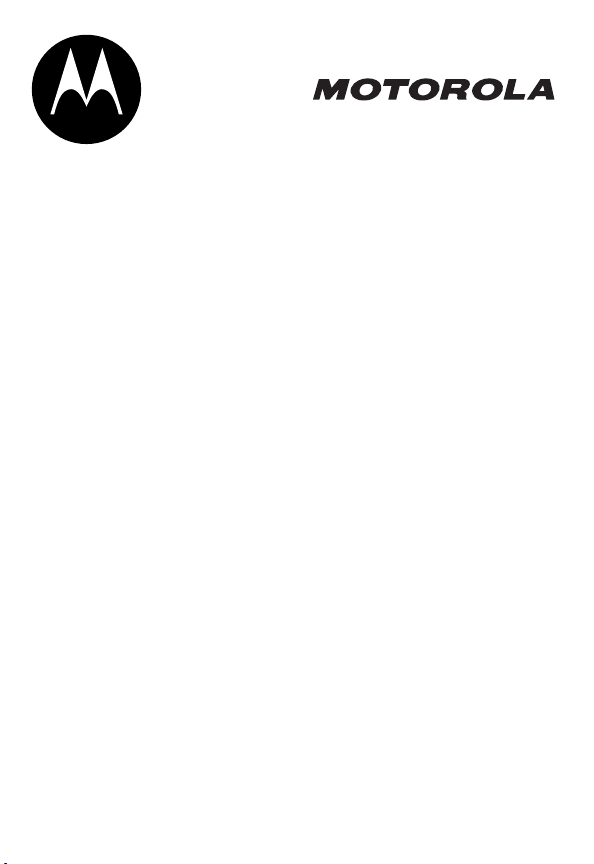
START HERE >
Page 3
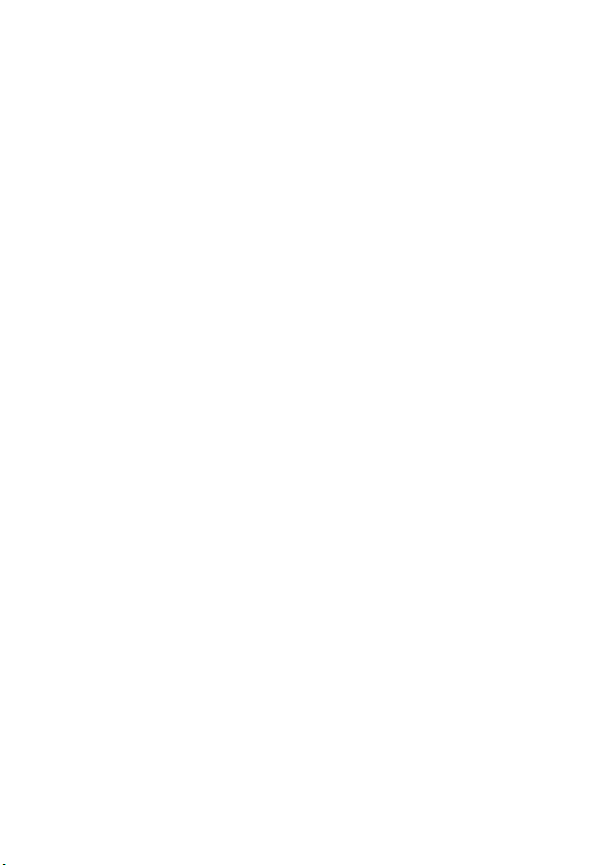
Page 4
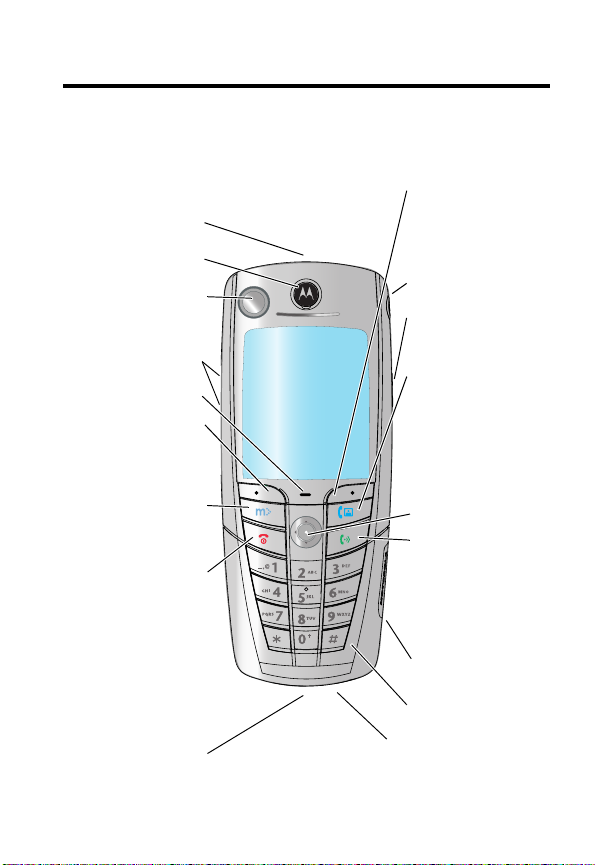
Welcome
Welcome to the world of Motorola digital wireless communications! We
are pleased that you have chosen the Motorola A845 wireless phone.
Right Soft Key
Infrared Data Port
Earpiece
Camera
Volume Keys
Menu Key
Left Soft Key
Perform functions
identified by left
display prompt.
mMode™ Key
Opens mMode
browser.
Power/End Key
Press & hold to
power phone on
Press & release to
end calls, exit
menu system.
& off.
R
040109o
IMI
L
E
031430a
Perform functions
identified by right
display prompt.
Headset Jack
Camera Key
Take pictures.
A
Video Call Key
Make video calls.
N
Navigation Key
Scroll through
menus and lists,
set feature
values.
Send Key
Make and
answer calls,
view recent /
dialed calls list.
UICC or SIM Slot
Microphone
RY
Power Connector
P
Insert charger.
Serial/USB Connector
Attach accessories.
1
Page 5
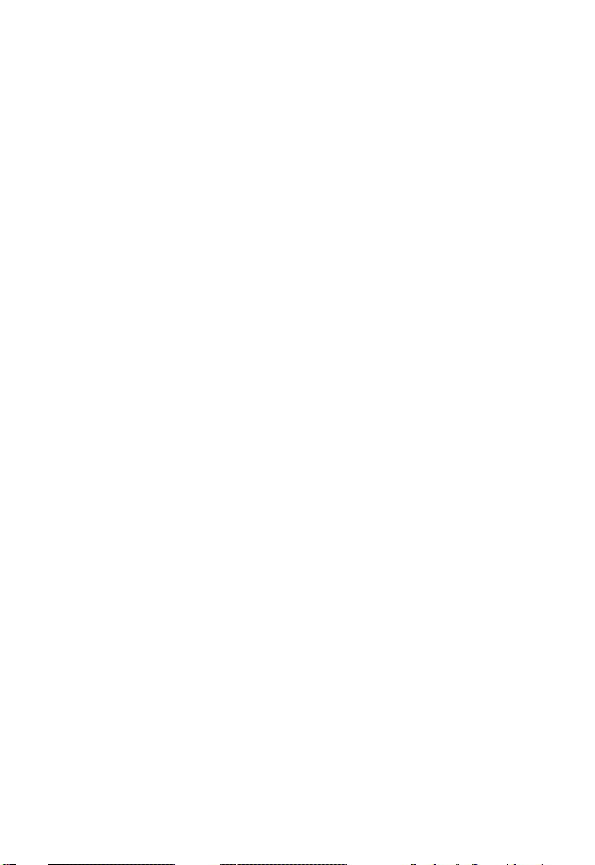
Motorola, Inc.
Consumer Advocacy Office
1307 East Algonquin Road
Schaumburg, IL 60196
1-800-331-6456 (United States)
1-888-390-6456 (TTY/TDD United States)
1-800-461-4575 (Canada)
www.motorola.com
www.motorola.ca
MOTOROLA and the Stylized M Logo are registered in the US Patent &
Trademark Office. The Bluetooth trademarks are owned by their
proprietor and used by Motorola, Inc. under license. Java and all other
Java-based marks are trademarks or registered trademarks of Sun
Microsystems, Inc. in the U.S. and other countries. All other product or
service names are the property of their respective owners.
© Motorola, Inc. 2004.
The information contained in Motorola's user's guides is believed to be
correct at the time of printing. Motorola reserves the right to change or
modify any information or specifications without notice. The contents of
Motorola’s user's guides are provided “as is.” Except as required by
applicable law, no warranties of any kind, either express or implied,
including, but not limited to, the implied warranties of merchantability and
fitness for a particular purpose, are made in relation to the accuracy,
reliability, or contents of this guide.
Caution:
expressly approved by Motorola, will void the user’s authority to operate
the equipment.
Changes or modifications made in the radio phone, not
(United States)
(Canada)
L
E
Y
R
A
N
IMI
R
P
2
Page 6

Software Copyright Notice
The Motorola products described in this manual may include copyrighted
Motorola and third-party software stored in semiconductor memories or other
media. Laws in the United States and other countries preserve for Motorola
and third-party software providers certain exclusive rights for copyrighted
software, such as the exclusive rights to distribute or reproduce the copyrighted
software. Accordingly, any copyrighted software contained in the Motorola
products may not be modified, reverse-engineered, distributed, or reproduced
in any manner to the extent allowed by law. Furthermore, the purchase of the
Motorola products shall not be deemed to grant either directly or by implication,
estoppel, or otherwise, any license under the copyrights, patents, or patent
applications of Motorola or any third-party software provider, except for the
normal, non-exclusive, royalty-free license to use that arises by operation of
law in the sale of a product.
Manual number: 6809481A77-X
Cover number: 8988485L61-O
RY
A
N
IMI
L
R
P
E
3
Page 7

Contents
Menu Map
Getting Started
What’s in the Box? . . . . . . . . . . . . . . . . . . . . . . . . . . . . . 18
About This Guide . . . . . . . . . . . . . . . . . . . . . . . . . . . . . . 18
Installing the UICC or SIM Card . . . . . . . . . . . . . . . . . . . 19
Installing the Battery . . . . . . . . . . . . . . . . . . . . . . . . . . . 20
Charging the Battery . . . . . . . . . . . . . . . . . . . . . . . . . . . 21
Battery Use . . . . . . . . . . . . . . . . . . . . . . . . . . . . . . . . . . 22
Turning Your Phone On . . . . . . . . . . . . . . . . . . . . . . . . . 23
Adjusting Volume . . . . . . . . . . . . . . . . . . . . . . . . . . . . . . 24
Making and Answering Calls . . . . . . . . . . . . . . . . . . . . . 25
Changing the Call Alert . . . . . . . . . . . . . . . . . . . . . . . . . 26
Viewing Your Phone Number . . . . . . . . . . . . . . . . . . . . . 26
Learning to Use Your Phone
Using the Display . . . . . . . . . . . . . . . . . . . . . . . . . . . . . . 27
Using the 5-Way Navigation Key . . . . . . . . . . . . . . . . . . 31
Using the Video Call and mMode Keys . . . . . . . . . . . . . 31
Using Menus . . . . . . . . . . . . . . . . . . . . . . . . . . . . . . . . . 32
Entering and Editing Text . . . . . . . . . . . . . . . . . . . . . . . . 35
Choosing a Text Entry Method . . . . . . . . . . . . . . . . . . . . 45
Locking and Unlocking Your Phone . . . . . . . . . . . . . . . . 46
Changing Your Unlock Code . . . . . . . . . . . . . . . . . . . . . 48
If You Forget Your Unlock Code . . . . . . . . . . . . . . . . . . . 49
Locking and Unlocking the Keypad . . . . . . . . . . . . . . . . 50
Taking and Viewing Pictures . . . . . . . . . . . . . . . . . . . . . 50
Recording and Viewing Videos . . . . . . . . . . . . . . . . . . . 53
Making Video Calls . . . . . . . . . . . . . . . . . . . . . . . . . . . . 56
Using AGPS Location Information . . . . . . . . . . . . . . . . . 56
. . . . . . . . . . . . . . . . . . . . . . . . . . . . . . . . . . . . . . 9
. . . . . . . . . . . . . . . . . . . . . . . . . . . . . . . . . 18
Y
R
A
N
. . . . . . . . . . . . . . . . . . . . . . 27
IMI
L
E
R
P
4
Page 8
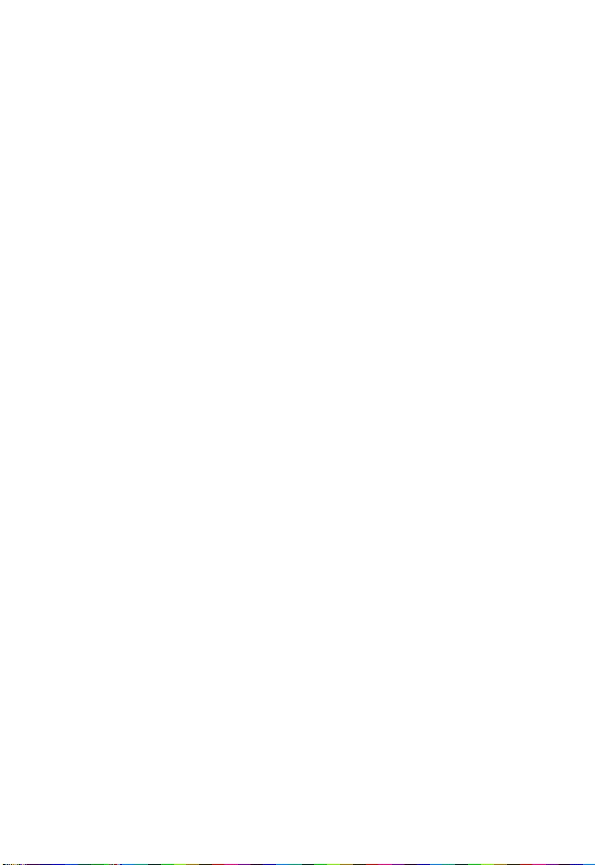
Setting Up Your Phone
Storing Your Name and Phone Number . . . . . . . . . . . . . 59
Setting the Time and Date . . . . . . . . . . . . . . . . . . . . . . . 59
Setting a Ring Style . . . . . . . . . . . . . . . . . . . . . . . . . . . . 59
Setting a Wallpaper Image . . . . . . . . . . . . . . . . . . . . . . . 60
Setting a Screen Saver Image . . . . . . . . . . . . . . . . . . . . 61
Setting Display Contrast and Brightness . . . . . . . . . . . . 62
Setting Display Color . . . . . . . . . . . . . . . . . . . . . . . . . . . 62
Setting the Display Backlight . . . . . . . . . . . . . . . . . . . . . 62
Setting Your Display Timeout . . . . . . . . . . . . . . . . . . . . . 63
Conserving Battery Power . . . . . . . . . . . . . . . . . . . . . . . 63
Calling Features
Changing the Active Line . . . . . . . . . . . . . . . . . . . . . . . . 64
Redialing a Number . . . . . . . . . . . . . . . . . . . . . . . . . . . . 64
Using Automatic Redial . . . . . . . . . . . . . . . . . . . . . . . . . 64
Using Caller ID . . . . . . . . . . . . . . . . . . . . . . . . . . . . . . . . 65
Canceling an Incoming Call . . . . . . . . . . . . . . . . . . . . . . 66
Turning Off a Call Alert . . . . . . . . . . . . . . . . . . . . . . . . . . 66
Calling an Emergency Number . . . . . . . . . . . . . . . . . . . 66
Dialing International Numbers . . . . . . . . . . . . . . . . . . . . 68
Viewing Recent Calls . . . . . . . . . . . . . . . . . . . . . . . . . . . 68
Returning an Unanswered Call . . . . . . . . . . . . . . . . . . . 70
Using the Notepad . . . . . . . . . . . . . . . . . . . . . . . . . . . . . 71
Attaching a Number . . . . . . . . . . . . . . . . . . . . . . . . . . . . 72
Calling with Speed Dial . . . . . . . . . . . . . . . . . . . . . . . . . 72
Calling with 1-Touch Dial . . . . . . . . . . . . . . . . . . . . . . . . 72
Using Voicemail . . . . . . . . . . . . . . . . . . . . . . . . . . . . . . . 73
Using Call Waiting . . . . . . . . . . . . . . . . . . . . . . . . . . . . . 74
Putting a Call on Hold . . . . . . . . . . . . . . . . . . . . . . . . . . . 75
Transferring a Call . . . . . . . . . . . . . . . . . . . . . . . . . . . . . 75
Messages and Email
Setting Up the Message Inbox . . . . . . . . . . . . . . . . . . . . 77
R
P
. . . . . . . . . . . . . . . . . . . . . . . . . . . 59
RY
. . . . . . . . . . . . . . . . . . . . . . . . . . . . . . . . 64
A
N
IMI
L
E
. . . . . . . . . . . . . . . . . . . . . . . . . . . . . 77
5
Page 9
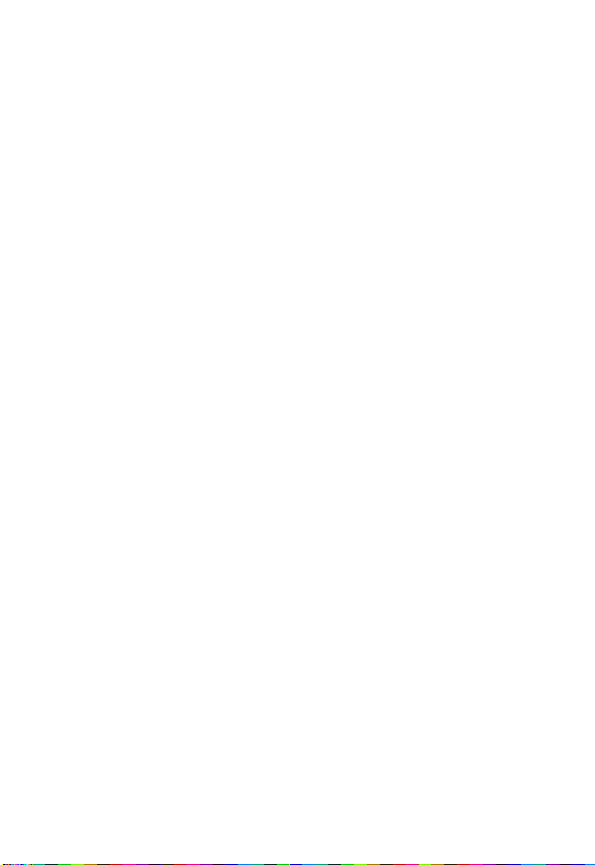
Creating and Sending Messages . . . . . . . . . . . . . . . . . . 84
Viewing Message Status . . . . . . . . . . . . . . . . . . . . . . . . 87
Receiving Messages . . . . . . . . . . . . . . . . . . . . . . . . . . . 88
Reading, Locking, or Deleting Messages . . . . . . . . . . . 89
Setting Up Your Phonebook
Viewing Entry Details . . . . . . . . . . . . . . . . . . . . . . . . . . . 93
Creating a Phonebook Entry . . . . . . . . . . . . . . . . . . . . . 93
Storing a PIN Code with a Phone Number . . . . . . . . . . 95
Recording a Voice Name For a Phonebook Entry . . . . . 97
Dialing a Phonebook Entry . . . . . . . . . . . . . . . . . . . . . . 98
Editing a Phonebook Entry . . . . . . . . . . . . . . . . . . . . . . 99
Using Phonebook Categories . . . . . . . . . . . . . . . . . . . 100
Sorting the Phonebook List . . . . . . . . . . . . . . . . . . . . . 103
Setting the Primary Number for a Phonebook Entry . . 104
Copying Phonebook Entries . . . . . . . . . . . . . . . . . . . . 105
Checking Phonebook Capacity . . . . . . . . . . . . . . . . . . 107
Setting 1-Touch Dial Preference . . . . . . . . . . . . . . . . . 108
Sending an Entry . . . . . . . . . . . . . . . . . . . . . . . . . . . . . 108
Synchronizing Your Phonebook . . . . . . . . . . . . . . . . . . 108
Personalizing Your Phone
Personalizing a Ring Style . . . . . . . . . . . . . . . . . . . . . . 109
Activating Ringer IDs . . . . . . . . . . . . . . . . . . . . . . . . . . 110
Setting Ringer or Keypad Volume . . . . . . . . . . . . . . . . 111
Setting Reminders . . . . . . . . . . . . . . . . . . . . . . . . . . . . 111
Activating Haptic Vibrations . . . . . . . . . . . . . . . . . . . . . 112
Creating and Editing Alert Tones . . . . . . . . . . . . . . . . . 112
Personalizing Display Text . . . . . . . . . . . . . . . . . . . . . . 117
Setting the Menu View . . . . . . . . . . . . . . . . . . . . . . . . . 117
Personalizing the Menu . . . . . . . . . . . . . . . . . . . . . . . . 117
Personalizing Home Screen . . . . . . . . . . . . . . . . . . . . 118
Setting the Menu Language . . . . . . . . . . . . . . . . . . . . . 119
Setting Menu Scroll Behavior . . . . . . . . . . . . . . . . . . . . 119
P
E
R
. . . . . . . . . . . . . . . . . . . . . . 92
Y
R
A
N
. . . . . . . . . . . . . . . . . . . . . . . 109
IMI
L
6
Page 10

Resetting All Options . . . . . . . . . . . . . . . . . . . . . . . . . . 119
Clearing All Stored Information . . . . . . . . . . . . . . . . . . 120
Creating and Using Shortcuts . . . . . . . . . . . . . . . . . . . 120
Getting More Out of Your Phone
Making a Conference Call . . . . . . . . . . . . . . . . . . . . . . 124
Forwarding a Call . . . . . . . . . . . . . . . . . . . . . . . . . . . . . 125
TTY Operation . . . . . . . . . . . . . . . . . . . . . . . . . . . . . . . 127
Using Fixed Dial . . . . . . . . . . . . . . . . . . . . . . . . . . . . . . 128
Fast Menu . . . . . . . . . . . . . . . . . . . . . . . . . . . . . . . . . . . 129
Using DTMF Tones . . . . . . . . . . . . . . . . . . . . . . . . . . . . 129
Monitoring Phone Use . . . . . . . . . . . . . . . . . . . . . . . . . 130
Using Hands Free Features . . . . . . . . . . . . . . . . . . . . . 134
Using Applications During a Call . . . . . . . . . . . . . . . . . 137
Connecting Your Phone to an External Device . . . . . . 137
Data Calls . . . . . . . . . . . . . . . . . . . . . . . . . . . . . . . . . . . 142
Using Sync . . . . . . . . . . . . . . . . . . . . . . . . . . . . . . . . . . 144
Sending Files from Your Phone . . . . . . . . . . . . . . . . . . 146
Adjusting Network Settings . . . . . . . . . . . . . . . . . . . . . 146
Monitoring Battery Charge . . . . . . . . . . . . . . . . . . . . . . 146
Viewing Phone Specifications . . . . . . . . . . . . . . . . . . . 147
Personal Organizer Features
Datebook . . . . . . . . . . . . . . . . . . . . . . . . . . . . . . . . . . . 148
Calculator and Currency Converter . . . . . . . . . . . . . . . 155
Security
News and Entertainment
. . . . . . . . . . . . . . . . . . . . . . . . . . . . . . . . . . . . . . 157
Locking the SIM Card . . . . . . . . . . . . . . . . . . . . . . . . . . 157
Locking and Unlocking Applications . . . . . . . . . . . . . . . 159
R
Mobile Internet . . . . . . . . . . . . . . . . . . . . . . . . . . . . . . . 160
Java Applications . . . . . . . . . . . . . . . . . . . . . . . . . . . . . 166
Games . . . . . . . . . . . . . . . . . . . . . . . . . . . . . . . . . . . . . 170
SIM Applications . . . . . . . . . . . . . . . . . . . . . . . . . . . . . . 171
P
L
E
. . . . . . . . . . . . . . . . . . . . . . . . 160
. . . . . . . . . . . . . . . . . . 124
RY
A
N
IMI
. . . . . . . . . . . . . . . . . . . . . 148
7
Page 11
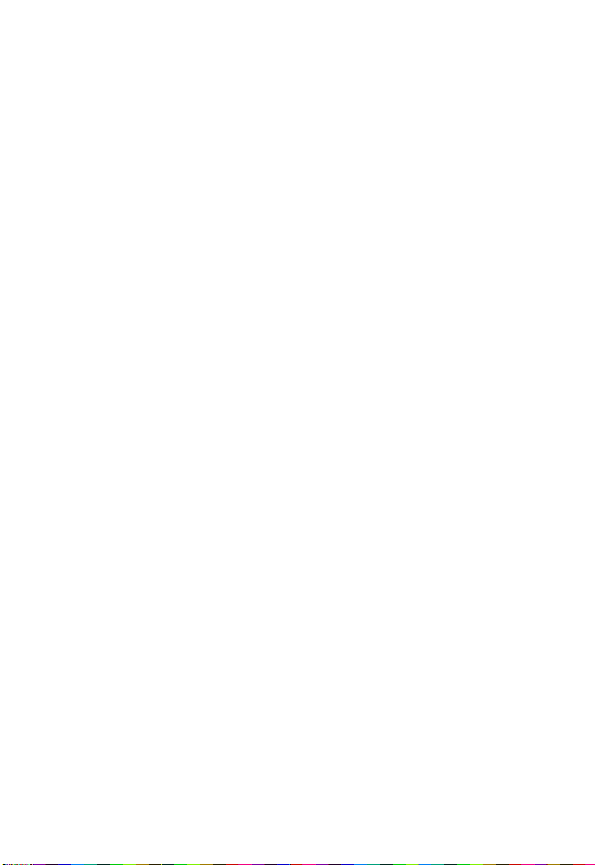
Troubleshooting
Additional Health and Safety Information
Warranty
Product Registration
Export Law Assurances
RF Energy Interference
Wireless: The New Recyclable
Index
Wireless Phone Safety Tips
. . . . . . . . . . . . . . . . . . . . . . . . . . . . . . . . . . . . . 189
. . . . . . . . . . . . . . . . . . . . . . . . . . . . . . . . . . . . . . . . 196
. . . . . . . . . . . . . . . . . . . . . . . . . . . . . . . 172
. . . . . . . . . . 184
. . . . . . . . . . . . . . . . . . . . . . . . . . . 194
. . . . . . . . . . . . . . . . . . . . . . . . . 194
. . . . . . . . . . . . . . . . . . . . . . . . . 194
. . . . . . . . . . . . . . . . . . . 195
. . . . . . . . . . . . . . . . . . . . . . 207
A
N
IMI
L
Y
R
E
R
P
8
Page 12
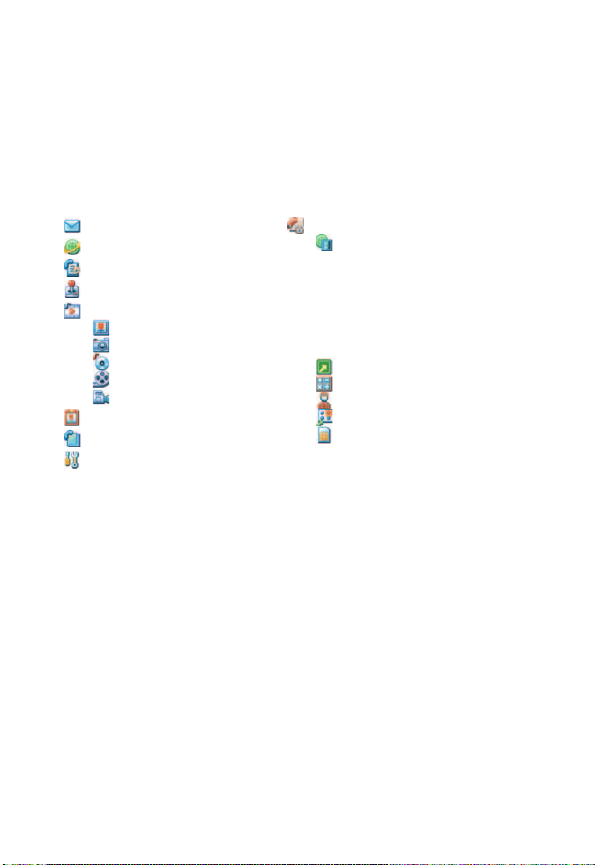
Menu Map
Main Menu
This is the standard main menu layout.
names, or icons may vary on your phone.
Messages
Browser
Recent Calls
Games & Apps
Multimedia
Pictures
Camera
Sounds
Videos
Video Camera
Datebook
Phonebook
Settings
(see next page)
Too ls
Menu feature order,
Web Access
•Browser
• Web Shortcuts
• Stored Pages
•History
• Goto URL
•Browser Setup
A
•Web Sessions
Shortcuts
Calculator
Dialing Services
N
Fast Menu
SIM Apps *
IMI
L
* Indicates Network or Subscription Dependant Features
E
R
RY
P
9
Page 13

Settings Menu
Personalize
Home Screen
Main Menu
Color Style
Greeting
Wallpaper
Screen Saver
Ring Styles
Style
style Detail
My Tones
Connection
IrDA Link
Active Call
Bluetooth Link
Sync
Call Forward *
Voice Calls
Video Calls
Cancel All
Forward Status
In-Call Setup
In-Call Timer
Call Cost Setup
My Caller ID
Answer Options
Call Waiting
Msg Alert
R
L
E
Initial Setup
Time and Date
1-Touch Dial
Auto Redial
Display Timeout
Backlight
TTY Setup
Scroll
Haptics
Language
Battery Save
Contrast
Brightness
DTMF
Master Reset
Master Clear
Phone Status
My Tel. Numbers
Active Line
Battery Meter
Storage Devices
Other Information
Headset
Auto Answer
Ringer Options
IMI
Car Settings
Auto Answer
Auto Handsfree
Power Off Delay
Charger Time
Network
New Network
Network Setup
Available
Networks
Service Tone
Call Drop Tone
N
Security
Phone Lock
Lock Keypad
Lock Application
Fixed Dial
SIM PIN
New Passwords
Java Settings
Java App Loader
Java System
Delete All Apps
R
App Vibration
App Volume
App Backlight
A
Y
P
* Indicates Network or Subscription Dependant Features
10
Page 14

Safety and General Information
IMPORTANT INFORMATION ON SAFE AND EFFICIENT OPERATION.
READ THIS INFORMATION BEFORE USING YOUR PHONE.
The information provided in this document supersedes the general safety
information in user’s guides published prior to December 1, 2002.
Exposure To Radio Frequency (RF) Energy
Your phone contains a transmitter and a receiver. When it is ON, it
receives and transmits RF energy. When you communicate with your
phone, the system handling your call controls the power level at which
your phone transmits.
Your Motorola phone is designed to comply with local regulatory
requirements in your country concerning exposure of human beings to RF
energy.
Operational Precautions
To assure optimal phone performance and make sure human exposure to
RF energy is within the guidelines set forth in the relevant standards,
always adhere to the following procedures.
External Antenna Care
Use only the supplied or Motorola-approved replacement antenna.
Unauthorized antennas, modifications, or attachments could damage the
phone.
Do NOT hold the external antenna when the phone is IN USE. Holding
the external antenna affects call quality and may cause the phone to
operate at a higher power level than needed. In addition, use of
unauthorized antennas may result in non-compliance with the local
regulatory requirements in your country.
E
R
IMI
L
N
RY
A
P
11
Page 15

Phone Operation
When placing or receiving a phone call, hold your phone as you would a
wireline telephone.
Body-Worn Operation
To maintain compliance with RF energy exposure guidelines, if you wear
a phone on your body when transmitting, always place the phone in a
Motorola-supplied or approved clip, holder, holster, case, or body harness
for this phone, if available. Use of accessories not approved by Motorola
may exceed RF energy exposure guidelines. If you do not use one of the
body-worn accessories approved or supplied by Motorola, and are not
using the phone held in the normal use position, ensure the phone and its
antenna are at least 1 inch (2.5 centimeters) from your body when
transmitting.
Data Operation
When using any data feature of the phone, with or without an accessory
cable, position the phone and its antenna at least 1 inch (2.5 centimeters)
from your body.
Approved Accessories
Use of accessories not approved by Motorola, including but not limited to
batteries and antennas, may cause your phone to exceed RF energy
exposure guidelines. For a list of approved Motorola accessories, visit our
website at
RF Energy Interference/Compatibility
Note:
interference from external sources if inadequately shielded, designed, or
otherwise configured for RF energy compatibility. In some circumstances
your phone may cause interference.
Facilities
Turn off your phone in any facility where posted notices instruct you to do
so. These facilities may include hospitals or health care facilities that may
be using equipment that is sensitive to external RF energy.
12
www.Motorola.com
Nearly every electronic device is susceptible to RF energy
E
R
P
IMI
.
L
A
N
Y
R
Page 16
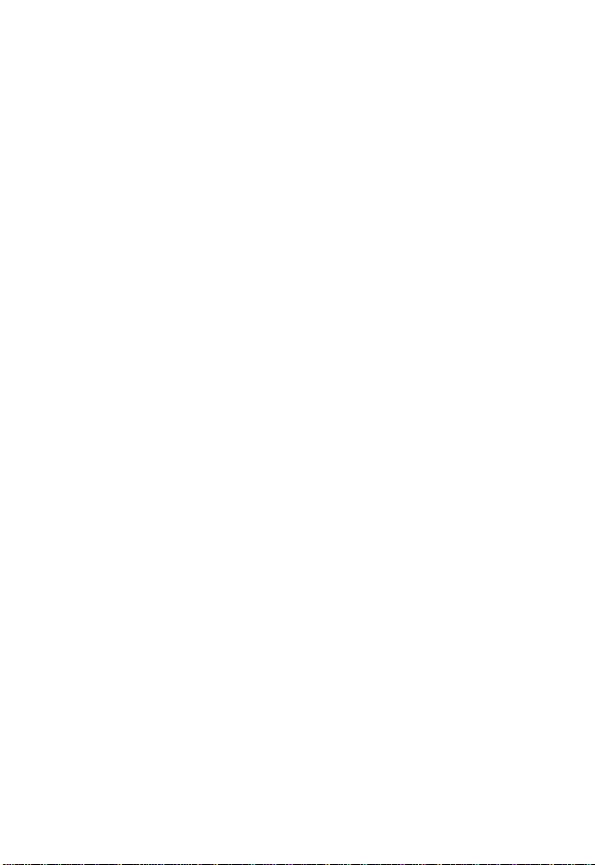
Aircraft
When instructed to do so, turn off your phone when on board an aircraft.
Any use of a phone must be in accordance with applicable regulations per
airline crew instructions.
Medical Devices
Pacemakers
Pacemaker manufacturers recommend that a minimum separation of
6 inches (15 centimeters) be maintained between a handheld wireless
phone and a pacemaker.
Persons with pacemakers should:
•
ALWAYS keep the phone more than 6 inches (15 centimeters) from
your pacemaker when the phone is turned ON.
•
NOT carry the phone in the breast pocket.
•
Use the ear opposite the pacemaker to minimize the potential for
interference.
•
Turn OFF the phone immediately if you have any reason to suspect
that interference is taking place.
Hearing Aids
Some digital wireless phones may interfere with some hearing aids. In the
event of such interference, you may want to consult your hearing aid
manufacturer to discuss alternatives.
Other Medical Devices
If you use any other personal medical device, consult the manufacturer of
your device to determine if it is adequately shielded from RF energy. Your
physician may be able to assist you in obtaining this information.
Use While Driving
Check the laws and regulations on the use of phones in the area where
you drive. Always obey them.
P
E
R
IMI
L
N
RY
A
13
Page 17
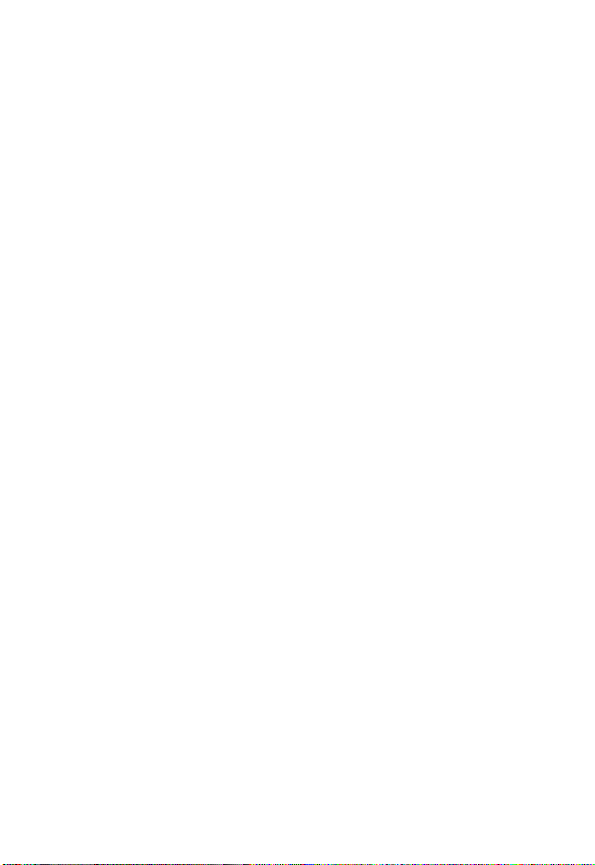
When using your phone while driving, please:
•
Give full attention to driving and to the road.
•
Use handsfree operation, if available.
•
Pull off the road and park before making or answering a call if
driving conditions so require.
Responsible driving best practices may be found in the “Wireless Phone
Safety Tips” at the end of this manual and at the Motorola website:
www.Motorola.com/callsmart
.
Y
Operational Warnings
For Vehicles With an Air Bag
Do not place a phone in the area over an air bag or in the air bag
deployment area. Air bags inflate with great force. If a phone is placed in
the air bag deployment area and the air bag inflates, the phone may be
propelled with great force and cause serious injury to occupants of the
vehicle.
Potentially Explosive Atmospheres
Turn off your phone prior to entering any area with a potentially explosive
atmosphere. Do not remove, install, or charge batteries in such areas.
Sparks in a potentially explosive atmosphere can cause an explosion or
fire resulting in bodily injury or even death.
Note:
The areas with potentially explosive atmospheres referred to above
include fueling areas such as below decks on boats, fuel or chemical
transfer or storage facilities, areas where the air contains chemicals or
particles, such as grain, dust, or metal powders. Areas with potentially
explosive atmospheres are often but not always posted.
Blasting Caps and Areas
To avoid possible interference with blasting operations, turn OFF your
phone when you are near electrical blasting caps, in a blasting area, or in
areas posted “Turn off electronic devices.” Obey all signs and
instructions.
14
P
E
R
IMI
L
N
R
A
Page 18

Batteries
Batteries can cause property damage and/or bodily injury such as burns if
a conductive material such as jewelry, keys, or beaded chains touch
exposed terminals. The conductive material may complete an electrical
circuit (short circuit) and become quite hot. Exercise care in handling any
charged battery, particularly when placing it inside a pocket, purse, or
other container with metal objects.
and chargers.
Your battery or phone may contain symbols, defined as follows:
Use only Motorola original batteries
Symbol Definition
Important safety information will follow.
Your battery or phone should not be disposed of in a
fire.
Your battery or phone may require recycling in
accordance with local laws. Contact your local
regulatory authorities for more information.
Your battery or phone should not be thrown in the
trash.
LiIon BATT
Your phone contains an internal lithium ion battery.
N
IMI
RY
A
L
Seizures/Blackouts
Some people may be susceptible to epileptic seizures or blackouts when
exposed to flashing lights, such as when watching television or playing
video games. These seizures or blackouts may occur even if a person
never had a previous seizure or blackout.
If you have experienced seizures or blackouts, or if you have a family
history of such occurrences, please consult with your doctor before
playing video games on your phone or enabling a flashing-lights feature
on your phone. (The flashing-light feature is not available on all products.)
P
E
R
15
Page 19
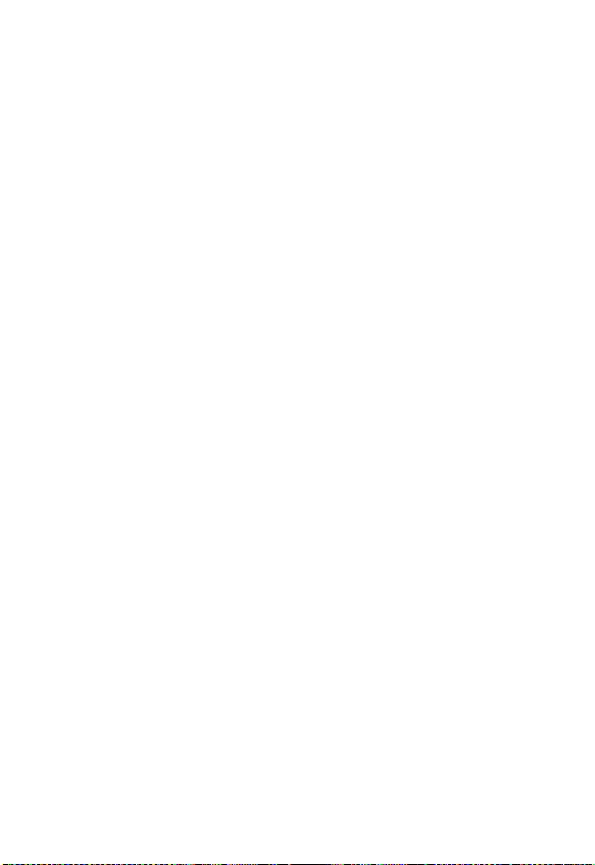
Parents should monitor their children's use of video game or other
features that incorporate flashing lights on the phones. All persons should
discontinue use and consult a doctor if any of the following symptoms
occur: convulsion, eye or muscle twitching, loss of awareness, involuntary
movements, or disorientation.
To limit the likelihood of such symptoms, please take the following safety
precautions:
•
Do not play or use a flashing-lights feature if you are tired or need
sleep.
•
Take a minimum of a 15-minute break hourly.
•
Play in a room in which all lights are on.
•
Play at the farthest distance possible from the screen.
Repetitive Motion Injuries
When you play games on your phone, you may experience occasional
discomfort in your hands, arms, shoulders, neck, or other parts of your
body. Follow these instructions to avoid problems such as tendonitis,
carpal tunnel syndrome, or other musculoskeletal disorders:
•
Take a minimum 15-minute break every hour of game playing.
•
If your hands, wrists, or arms become tired or sore while playing,
stop and rest for several hours before playing again.
•
If you continue to have sore hands, wrists, or arms during or after
play, stop playing and see a doctor.
IMI
L
A
N
Y
R
16
E
R
P
Page 20
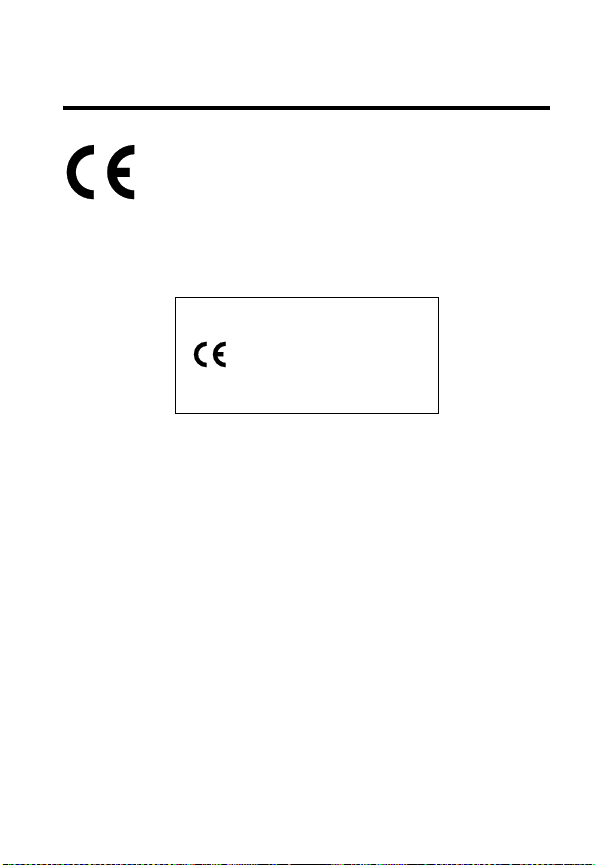
European Union Directives
Conformance Statement
Hereby, Motorola declares that this product is in compliance
with
•
The essential requirements and other relevant provisions
of Directive 1999/5/EC
•
All other relevant EU Directives
RY
IMEI: 350034/40/394721/9
A
0168
Type: MC2-41H14
The above gives an example of a typical Product Approval Number.
You can view your product’s Declaration of Conformity (DoC) to Directive
1999/5/EC (to R&TTE Directive) at www.motorola.com/rtte. To find your
DoC, enter the product Approval Number from your product’s label in the
“Search” bar on the web site.
IMI
L
N
R
P
E
17
Page 21

Getting Started
What’s in the Box?
Your digital wireless phone has a battery and typically
comes equipped with a charger. Other accessories can
customize your phone for maximum performance and
portability.
To purchase Motorola Original™ accessories, please
contact the Motorola Customer Call Center at
1-800-331-6456 in the United States or 1-800-461-4575 in
Getting Started
Canada.
R
A
Y
For more information, visit:
www.motorola.com (United States)
www.motorola.ca
About This Guide
(Canada)
N
IMI
Optional Features
Features marked with this label are optional
network, SIM card, and/or subscriptiondependent features. These features may not be
offered by all service providers in all
geographical areas. Contact your service provider for
information about availability.
R
L
E
P
18
Page 22
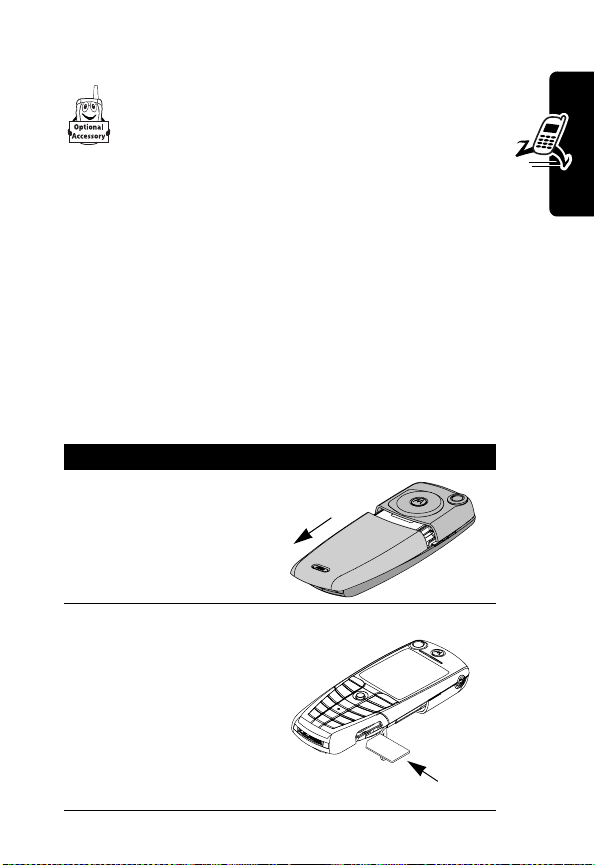
Optional Accessories
Features marked with this label require an optional
Motorola Original™ accessory.
Installing the UICC or SIM
Card
Your 3G UICC (Universal IC Card) contains your phone
number, service details, and phonebook/message
memory. Your phone can use GSM SIM (Subscriber
Identity Module) cards, but not all features will be
available.
Caution:
exposing your card to static electricity, water, or dirt.
Do not bend or scratch your card. Avoid
RY
A
N
Do This
1
Push the battery
door down to
release it from the
phone.
2
Open the card door
on the right side of
your phone.
3
Insert the card with
the gold plate
facing down and
the notch as
shown.
R
P
E
IMI
L
031434a
Getting Started
19
Page 23
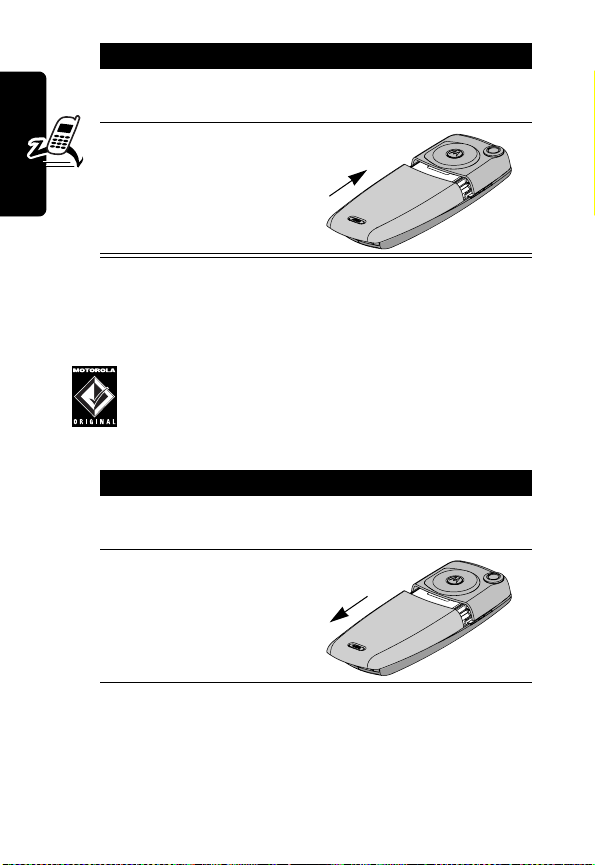
Do This
4
Close the card
door.
5
Place the battery
door back on the
phone and push it
up to snap it into
place.
Y
Installing the Battery
You must install and charge the battery to use your phone.
Getting Started
Caution:
with Motorola Original batteries and accessories.
We recommend that you store batteries in their
protective cases when not in use.
Do This
1
Remove the battery from its protective clear
plastic case.
2
Push the battery
door down to
release it from the
phone.
Your phone is designed to be used only
IMI
L
E
A
N
R
P
20
R
Page 24
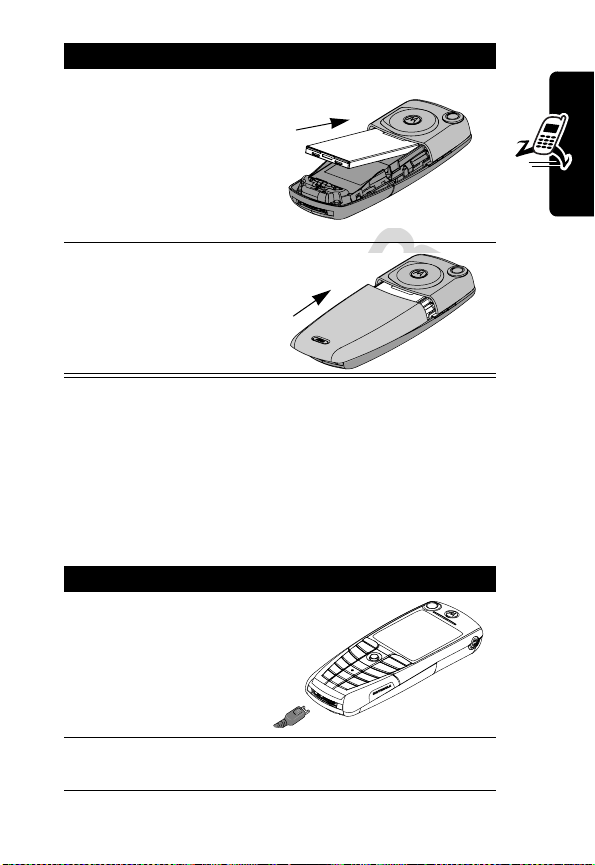
Do This
3
Insert the battery,
printed arrow first,
under the tab
the top of the
battery
compartment and
push down.
4
Place the battery
door back on the
phone and push it
up to snap it into
place.
at
Getting Started
RY
A
Charging the Battery
New batteries are partially charged. Before you can use
your phone, install and charge the battery, as follows.
Note:
Some batteries perform best after several full
charge/discharge cycles.
N
IMI
Do This
1
Plug the travel
charger into your
phone with the
release tab up.
L
E
R
2
Plug the other end of the travel charger into the
appropriate electrical outlet.
P
21
Page 25
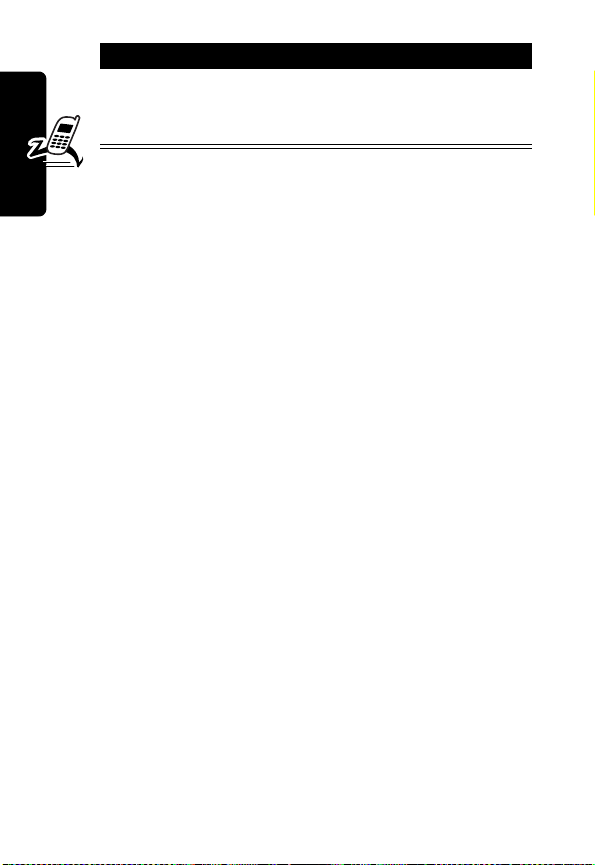
Do This
3
When your phone indicates
press the release tab and remove the travel
charger.
Note:
When you charge the battery, the battery level
indicator in the upper right corner of the display shows the
status of the charging process.
Charge Complete
,
Y
Battery Use
Battery performance depends on many factors, including
your wireless carrier’s network configuration; signal
Getting Started
strength; the temperature at which you operate your
phone; the features and/or settings you select and use;
and your voice, data, and other application usage patterns.
Battery Care
Caution:
objects to contact or short-circuit the battery terminals.
To maximize performance:
•
•
•
22
To prevent injuries or burns, do not allow metal
IMI
Always use Motorola Original™ batteries and battery
chargers. The phone warranty does not cover
damage caused from using non-Motorola batteries
and/or battery chargers.
New batteries or batteries that have been stored for
long periods of time may require a longer charge time.
Maintain the battery at or near room temperature
when charging.
R
P
L
E
A
N
R
Page 26
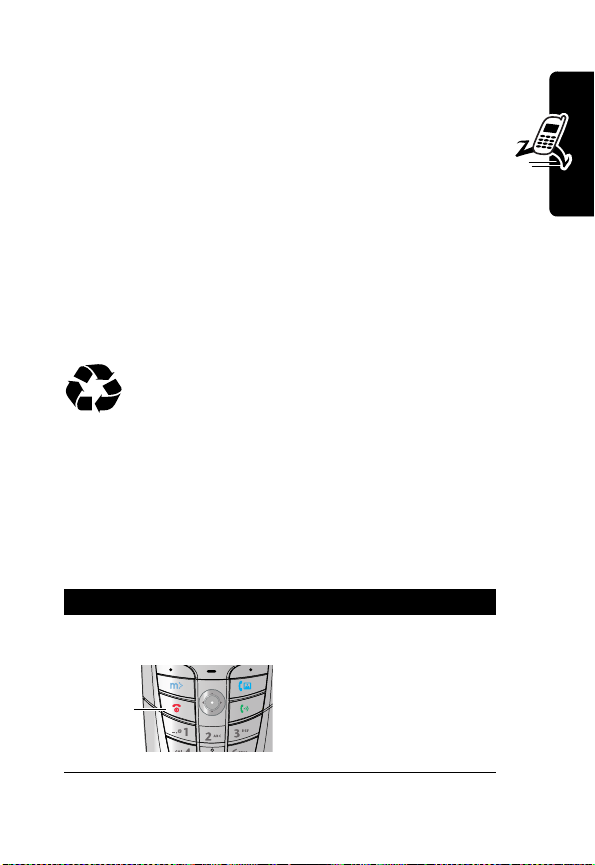
•
Do not expose batteries to temperatures below -10°C
(14°F) or above 45°C (113°F). Always take your
phone with you when you leave your vehicle.
•
When you do not intend to use a battery for a
while, store it uncharged in a cool, dark, dry place,
such as a refrigerator.
•
Over extended periods of time, batteries gradually
wear down and require longer charging times. This is
normal. If you charge your battery regularly and notice
a decrease in talk time or an increase in charging
time, then it is probably time to purchase a new
battery.
The rechargeable batteries that power this
product must be disposed of properly and may
need to be recycled. Refer to your battery’s label
for battery type. Contact your local recycling center for
proper disposal methods. Never dispose of batteries in a
fire because they may explode.
N
RY
A
Getting Started
Turning Your Phone On
Do This To
1
Press and hold the
power key
Power
key
E
R
IMI
L
turn on your phone
P
23
Page 27
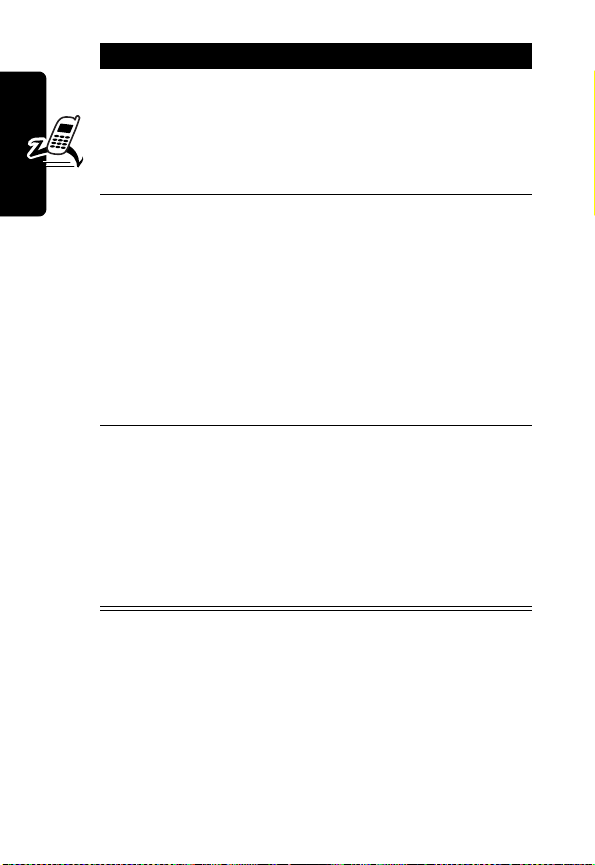
Do This To
2
3
Getting Started
4
If necessary, press
S
to scroll to the
User Account you
want, then press
SELECT
(
+
)
If necessary, enter
your SIM card PIN
code and press
OK
(
+
)
If necessary, enter
your four-digit
unlock code and
press
OK
(
+
)
L
select the user account
you want from the list of
accounts (stored on the
SIM card)
unlock your SIM card
Caution:
incorrect PIN code three
times in a row, your SIM
card is disabled and your
phone displays
SIM Blocked
service provider (see
page 157).
unlock your phone
The unlock code is
originally set to 1234.
Your service provider
IMI
may change this number
before you receive your
phone.
If you enter an
R
A
. Contact your
N
Y
Adjusting Volume
Press the upper or lower volume keys to:
•
increase and decrease earpiece or speakerphone
volume during a call
P
•
increase and decrease the ringer volume setting when
the home screen is visible
24
E
R
Page 28
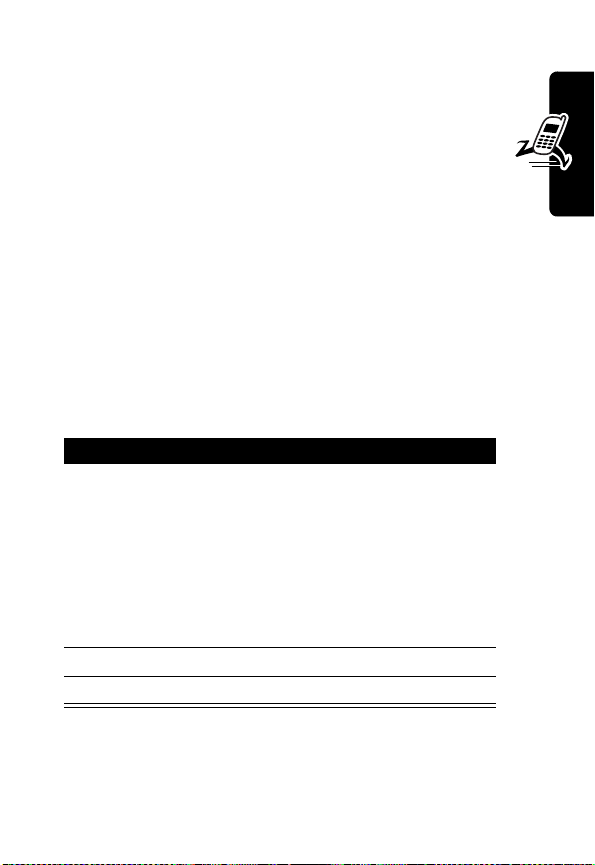
•
turn off an incoming call alert
Making and Answering Calls
This section describes basic calling features. To make
video calls, see page 56. For more features, see
page 64.
Making a Call
To call a number, your phone must:
•
be turned on with the phone and keypad unlocked
•
have a SIM card inserted and unlocked
•
have a network connection with adequate signal
strength
RY
A
N
Press To
1
keypad keys dial the phone number (up to
32 digits)
Tip:
If you make a mistake,
IMI
press
DELETE
(
+
) to delete
the last digit, or press and
L
hold
DELETE
(
+
) to clear all
digits.
2N (send key) make the call
3O (end key) end the call
E
R
Note:
You can make an emergency call even when the
phone is locked, or when a SIM card is not inserted. See
page 66.
P
Getting Started
25
Page 29
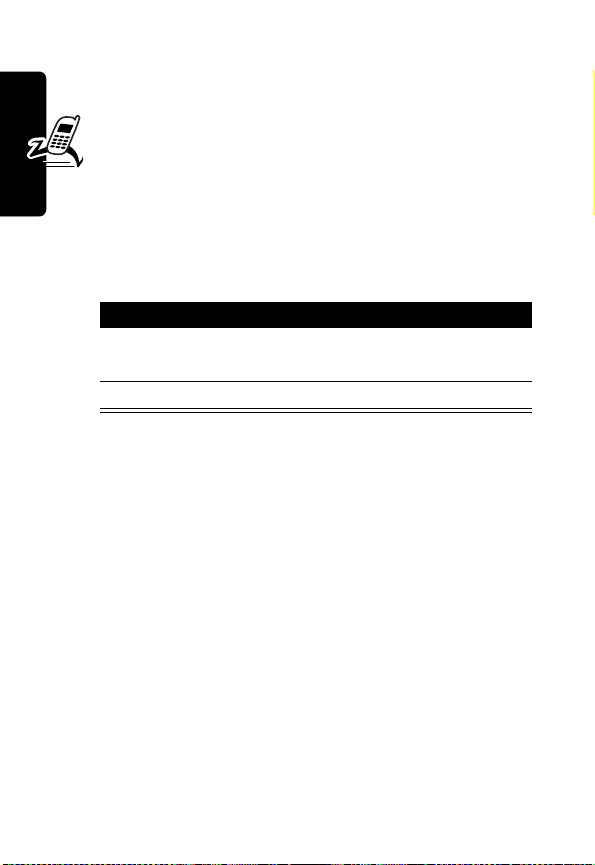
Answering a Call
To answer a call, your phone must:
•
be turned on with the phone unlocked
•
have a SIM card inserted and unlocked
•
have a network connection with adequate signal
strength
When you receive a call, your phone rings and/or vibrates
and displays an incoming call message.
Press To
1
N
Getting Started
Changing the Call Alert
In the home screen, press the down volume key to switch
the alert for incoming calls and other events to vibrate,
then silent. Press the up volume key to reset your phone to
ring alert.
or
ANSWER
(
+
2O (end key) end the call
answer the call
)
N
IMI
L
R
A
Y
Viewing Your Phone Number
E
Note:
Your phone number must be stored on your SIM
card to use this feature. To store your phone number on
P
.
R
M
>
My Tel. Numbers
the SIM card, see page 59. If you do not know your phone
number, contact your service provider.
To view your phone number in the home screen, press
M#
While you are on a call, press
26
.
Page 30
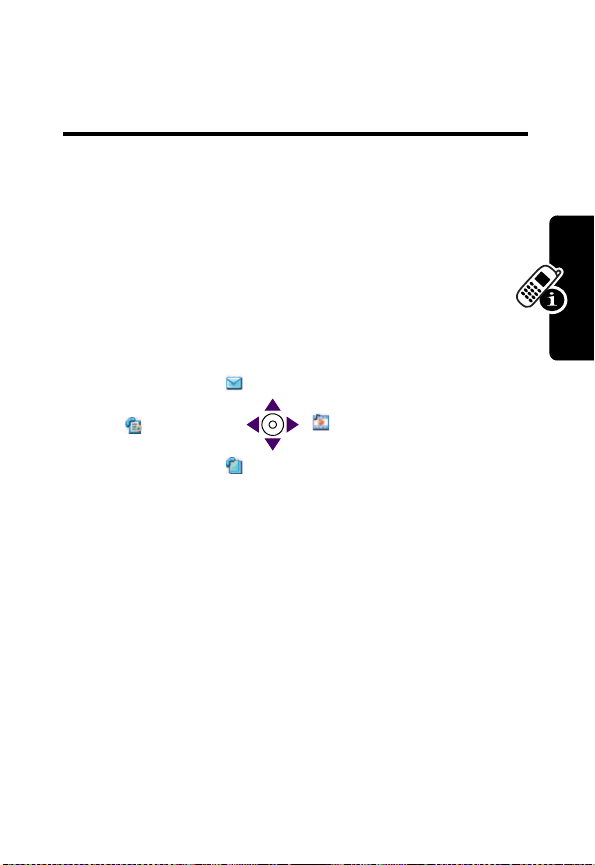
Learning to Use Your
Phone
See page 1 for a basic phone diagram.
Using the Display
The home screen (shown below) is the standard
display when you are not on a call or using the menu.
Move the navigation key (
for quick access:
S
) up, down, left, or right
Messages
RY
A
N
Recent Calls
Phonebook
Note:
The features above are an example. To
change the features for the navigation key (
page 118.
The menu indicator (
indicates that you can press the menu key (
display a menu.
Labels at the bottom corners of the display show the
current soft key functions. Press the left soft key (
right soft key (
the left or right soft key label.
R
+
P
L
G
) at the bottom center of the display
E
) to perform the function indicated by
Multimedia
IMI
S
M
), see
) to
-
Learning to Use Your Phone
) or
27
Page 31

At the top of the display are the following status indicators:
➎
5
Current
Line
k
G
Ç
➏
ÜJiY9î
1/1/05
Tex t Case
➐
Messages
or Entry
Method
➑
AGPS
Service
➒
Alert Type
➓
Battery
Y
Level
➍
Service
➌
Signal
Security
➋
Data
Service
➊
Signal
Strength
R
A
FASTMENU STYLES
n
Signal Strength Indicator
your phone’s connection with the network.
Strong
You cannot make or answer calls when the “no signal”
indicator is displayed.
Learning to Use Your Phone
provider to allow faster data transfer speeds. The indicator
does not mean that you are on a call; it indicates only that
you are registered on the network with a packet data
connection.
28
5 4 3 2 1 0
IMI
L
o
Data Service Indicator
packet data connection is available (
available and active (
connection may be used by your service
E
R
P
N
Indicates the strength of
No signal
Indicates when a
Å
). This type of
Ç
) or
Page 32

p
Signal Security Indicator
secure connection for packet data transfers, embedded
application connections, or circuit switch data calls.
q
Service Indicator
phone uses your home network (
network (
network area, your phone roams or seeks
another network.
r
you have Voice Privacy on, a call in
progress, or
This icon also indicates which line is active (if
you have a call on hold), and whether you have Caps
Lock, Numeric Entry, or Symbol Entry switched on (when
entering text).
➏
Text Case Indicator
are in a text editor.
k
). When you leave your home
Current Line Indicator
Indicates when you have a
Indicates when your
K
) or another
Call Forward
Indicates when
set to
RY
All Calls
(L).
A
N
Indicates the text case when you
Learning to Use Your Phone
Ü
No capital letters
Ñ
Next letter capital
To change the case in a text entry display, press
➐
Message or Entry Method Indicator
Indicates when you have a new voice (f) or
text (
text message, a number here indicates how
many more characters can fit in the message.
E
g
) message waiting. When you enter a
R
Ö
All capital letters
IMI
L
P
0
.
29
Page 33

Any time you enter text, an icon here indicates the entry
method:
Symbol
(å),
Numeric
(á),
Primary Secondary
ïõ
óù
ñú
ôü
Â
òû
Ê
Primary
, or
Secondary
Tap, no capital letters
Tap, next letter capital
Tap, all capital letters
iTAP, no capital letters
iTAP, next letter capital
iTAP, all capital letters
R
:
Y
To change the entry method, press
➑ AGPS Service Indicator
Service is off (grey icon), on (white icon), or on and finding
your location (green icon).
v
Alert Type Indicator
alert profile. The default alert setting is a ringer.
Y
= loud ring
W
=vibrate
a
= silent
Learning to Use Your Phone
w
Battery Level Indicator
charge left in the battery. The more bars visible, the
greater the charge.
High
Recharge your battery as soon as possible when you see
Low Battery
the
alert.
30
R
9
P
warning message and hear the low battery
Indicates the current selected
X
IMI
Z
L
E
876
#
(see page 45).
A
Indicates when AGPS
N
= soft ring
= ring and vibrate
Indicates the amount of
Empty
Page 34

Note:
When you charge the battery, the battery level
indicator instead indicates how much of the charging
process is complete. See page 21.
Using the 5-Way
Navigation Key
Use the 5-way navigation key like
a joystick to navigate the menu
system, change feature settings, and play games.
Press it in to select a highlighted menu item. This press
usually performs the same function as the right soft key
(
+
).
Tip:
Down and up are the primary movements within
menus. Move left and right to change feature settings,
navigate the datebook, and edit text.
Using the Video Call and
5-way
key
RY
A
N
Learning to Use Your Phone
mMode Keys
Your phone has special keys that provide access to
important features. Enter a phone number and press the
Video Call key (
Pressing the The mMode key (
You can use these keys any time you are not on a call.
K
) to make a video call (see page 56).
E
IMI
L
I
) opens a Web session.
R
P
31
Page 35

Using Menus
From the home screen, press M to display the main
menu.
Right Soft Key
Left Soft Key
Perform
functions
identified by
left display
prompt.
Menu Key
Power/End Key
Press & hold to
power phone on
& off.
Press & release
to end phone
calls, exit menu
Learning to Use Your Phone
system.
Press
S
to highlight a menu feature icon in the main
menu. The following features may appear in the main
menu, depending on your service provider and service
subscription options.
E
R
040109o
IMI
031430a
L
N
Perform
functions
identified by
right display
prompt.
A
Send Key
Make and
answer calls,
view recent /
dialed calls list.
Navigation Key
Scroll up and
down, left and
right through
menus and lists,
set feature
values.
Y
R
32
P
Games & Apps Tools Datebook
Settings Phonebook Messages
Recent Calls Web Access Multimedia
Page 36

Tip:
To change this menu, see page 117.
Selecting a Menu Feature
Select a menu feature as follows, starting from the home
screen:
Find the Feature
This example shows that from the home screen, you
must press
from the main menu, then scroll to and select
Use
the functions listed in the bottom left and right corners of
the display.
M
, scroll to and select
S
to scroll, and the left/right soft keys to select
M
>
Multimedia
>
Pictures
Multimedia
A
()
RY
Pictures
.
N
IMI
L
E
R
P
Learning to Use Your Phone
33
Page 37

Selecting a Feature Option
Some features require you to select an item from a list.
59
Dialed Calls
10) John Smith
9) Lisa Owens
8) Adda Thomas
Press
BACK
(
+
to return to
the previous
screen.
A sub-menu is
available. Press
M
the sub-menu.
Select an item by highlighting it using one of the following:
•
Press S to scroll up or down to highlight an item.
•
Learning to Use Your Phone
In a numbered list, press a key repeatedly to cycle
through the letters on the key and highlight the closest
matching list item.
)
to open
7) Jack Bradshaw
6) Mary Smith
5) Dave Thompson
4) Dave Thompson
BACK VIEW
Press
of the highlighted item. If no details are
available,
DELETE
store the item in your phonebook, or
DELETE
list.to delete the item from the list.
031426a
VIEW
(
+
N
STORE
(
+
(
+
) appear. Press
to delete the item from the
IMI
L
E
Highlighted
item
R
A
) to view details
) and
Y
STORE
to
34
•
When an item has a list of possible values, press S
to the left or right to scroll and select a value.
•
When an item has a list of possible numeric values,
press a number key to set the value.
R
P
Page 38

Entering and Editing Text
Some features require you to enter information.
59
Entry Details
Name:John Smith
No.:2125551212
Type:Work T
Store To:Phone
Press S to
scroll down
to additional
items.
Press
CANCEL
making changes.
DONE
(
+
enter or edit information.
Voice Name:
Speed No.:2#
Category:General
Ringer ID:None
DONE CHANGE
(
+
) to exit without
) displays when you
031426a
Highlighted
item
A
Press
CHANGE
N
to edit the
information.
IMI
L
E
RY
(
+
)
Learning to Use Your Phone
R
P
35
Page 39

The message center lets you compose and send text
messages. A flashing cursor shows where text will appear.
Tex t Case
Characters
remaining
59
Flashing
cursor
indicates
insertion
point.
Press
CANCEL
to exit without
making changes.
Using the Tap Method
This is the standard entry method for entering text on your
phone.
Press To
1
A number key
Learning to Use Your Phone
(one or more
times)
2
Number keys enter remaining characters
3
OK
Üô
450
CANCEL INSERT
(
+
)
L
E
R
P
(
+
) store the text
Msg:
031428a
Press
M
to open the
sub-menu.
N
IMI
select a letter, number, or
symbol shown in the chart on
page 38.
Tip:
Press S right to accept
a word completion, or
*
to insert a space
Press
INSERT
to insert a
R
picture or
other object.
A
Y
(
+
)
36
Page 40

In a text entry screen, you can press # to switch entry
methods. An indicator tells you which method is active
(see page 28). If
page 46.
When you enter text using the standard tap method, the
flashing cursor changes to a block cursor, and the soft key
functions change.
Tap Method
59
(ï or õ) is not available, see
RY
Block cursor
indicates
current
highlighted
character.
After 2 seconds, the
block cursor reverts to a
flashing cursor and moves
to the next position.
Üô
449
P
DELETE OK
E
R
P
Msg:
031428a
Press
delete the character to
IMI
the left of the insertion
point.
L
A
N
DELETE
(
Press
OK
(
+
to accept
and store
the text.
+
)
) to
Learning to Use Your Phone
37
Page 41

When you enter 3 or more characters in a row, your phone
may guess the rest of the word. For example, if you enter
prog
you might see:
59
Üô
443
Prog ram
Msg:
Flashing cursor
indicates insertion
point.
In
Tap
, press S
right to accept the
word, or press
to reject it and
enter a space after
prog
Y
*
R
.
DELETE OK
If you want a different word, such as
pressing number keys to enter the remaining characters.
Character Chart
Use this chart as a guide for entering spaces, numbers,
letters, symbols, and other characters with the Tap
method.
1
. ? ! @ ' - : ; ( ) & 1 _ ~ , " 0 ¿ ¡
Learning to Use Your Phone
38
% £ $ ¥ ¤
2
a b c 2 ä å á à â ã æ
3
d e f 3
4
g h i 4 ï í î
R
5
j k l 5
6
m n o 6 ñ ö ø ó ò ô õ
P
7
p q r s 7
E
IMI
L
£
+ x * / \ [ ] = > < # §
δ
ë é è ê ε
κ
λ
π
ß
ϕ
γ
η ι
σ
A
progress
N
α β
ç
µ ν
ω
, continue
Page 42

8
9
0
change text case, for capital letters
*
#
Note:
This chart may not reflect the exact character set on
your phone. In an email address or URL editor,
shows the common characters for that editor first.
θ
t u v 8
w x y z 9
enter a space (hold to enter a return)
change text entry method (hold for default)
ü ú ù û
τ
ξ ψ
1
RY
Tap Method Text Entry Rules
•
Press a number key repeatedly to cycle through its
characters. See the character chart on page 38.
•
If you do not press a key for 2 seconds, the character
in the block cursor is accepted, and the cursor moves
to the next position.
•
Press S left or right to move the flashing cursor to
the left or right in a text message.
•
The first character of every sentence is capitalized. To
force the character to lowercase while it is highlighted
by the block cursor, press
•
Your phone may support multiple languages. The
current language setting determines whether a new
message begins on the left or right side of the display.
You can switch languages within a message. Press
M
to select the text entry method and language.
•
If you enter or edit information and do not want to
P
save your changes, press
E
R
IMI
L
S
O
to exit without saving.
A
N
down.
Learning to Use Your Phone
39
Page 43

Using iTAP™ Text Entry Method
iTAP™ is a predictive text entry method that lets you enter
a word using one keypress per letter.
For example, if you press
combinations that match your key presses appear:
59
Üô
443
Prog ram
Prog Proh Spoi Proi c
DELETE SELECT
Press
DELETE
(
+
clear the last letter
entered.
If you want a different word, such as
pressing number keys to enter the remaining characters.
Learning to Use Your Phone
Entering Words
In a text entry screen, you can press # to switch entry
methods. An indicator tells you which method is active
) to
7764
Msg:
031428a
Press
to insert the
highlighted word.
L
E
, letter
Flashing cursor
indicates insertion
point.
Press
accept
or right to highlight
another option.
A
Press
Prog
N
SELECT
(
+
)
IMI
progress
S
R
*
and a space.
, continue
R
Y
up to
Program
to enter
,
40
P
Page 44

(see page 28). If
page 46.
Press To
1
Number keys
(one press per
letter)
2
S
right or left
3
SELECT
or
*
enter the highlighted
iTAP
(ô or ü) is not available, see
(
+
) lock a highlighted
show possible letter
combinations at the bottom of
the display
highlight the combination you
want
RY
combination
You can press number keys
to add more letters to the end
of the combination.
A
N
combination when it spells a
word
A space appears after the
IMI
word.
Learning to Use Your Phone
If you enter a word your phone does not
recognize, your phone stores it to use as one of
your word options. When you fill memory space
for unrecognized words, your phone deletes
the oldest words as you add new words.
E
R
P
L
41
Page 45

Using the Symbol Entry Method
In a text-entry screen, press # to switch entry methods
until you see the Symbol icon (
Press To
1
Number keys
(one press per
symbol)
2
S
right or left
3
SELECT
(
+
) lock a highlighted
or
*
enter the highlighted
å
) in the status bar.
show possible symbol
combinations at the bottom of
the display
highlight the combination you
want
combination
You can press number keys
to add more symbols to the
end of the combination
combination
IMI
A space appears after the
combination.
N
R
A
L
Learning to Use Your Phone
Symbol Chart
Use this chart as a guide for entering symbols in symbol
method.
1
. ! ' : ( ) 1 ~ " ¿ % $ ¤ + * \ = # § < >
] [ / x
P
2
@ _ \
3
/ : ;
E
R
£
¥ £ ¡ 0 , _ & ; - @ ?
Y
42
Page 46

4
" & '
5
( ) [ ] { }
6
¿ ¡ ~
7
< > =
8
$ £ ¥ ¤
# % *
9
0
+ - x * / \ [ ] = > < # §
*
enter a space (hold to enter a return)
#
change text entry method (hold for default)
Note:
In an email address or URL editor, 1 shows the
common characters for that editor first.
Using the Numeric Method
In a text entry screen, press # to switch entry methods
until you see the Numeric icon (
Press keypad keys to enter the numbers you want. When
you finish entering numbers, press
entry method.
£
RY
A
N
á
) in the status bar.
#
IMI
to switch to another
Learning to Use Your Phone
Deleting Letters and Words
Place the cursor to the right of the text you want to delete,
and then:
Do This To
Press
DELETE
Hold
DELETE
R
(
+
(
+
L
E
) delete one letter at a time
) delete the entire message
P
43
Page 47

Copying, Cutting, and Pasting Text
Press M from a text entry screen to display these
options:
Option Description
Copy Text
Copy All Text
Cut Text
Cut All Text
Paste
Undo
Note:
Copy All Text
when you are viewing details for a Phonebook entry,
Datebook event, Browser page, Text Message, or Recent
Calls entry.
Highlighting Text
Learning to Use Your Phone
In a text editor, to highlight and copy or cut text:
tells your phone to copy the text
you are about to highlight (see
“Highlighting Text” below)
copies all text in the editor
tells your phone to cut the text you
are about to highlight (see
“Highlighting Text” below)
cuts all text in the editor
pastes the text you cut or copied
undoes the last copy, cut, or paste
in the current text editor
also appears in the menu (press
N
R
A
IMI
L
E
Y
M
)
44
Find the Feature
R
Press To
1
P
S
scroll to the beginning of the
text you want to copy or cut
M
>
Copy Text
Cut Text
or
Page 48

Press To
2
START
(
+
) turn on the highlighting
marker
3
S
4
COPY
(
+
)
or
CUT
(
+
)
Text remains on your clipboard, available to paste, until
you copy or cut other text or until you turn off your phone.
Choosing a Text Entry Method
Multiple text entry methods make it easy for you to enter
names, numbers, and messages. The method you select
remains active until you select another method.
Press
#
in any text entry screen to change to one of the
following entry methods:
scroll to the end of the text
you want to copy or cut
copy or cut the text you
selected
You can now paste the text in
another location or file.
RY
A
N
IMI
Learning to Use Your Phone
Primary
The primary text entry method you
Numeric
(á) Enter numbers only.
Symbol
(å) Enter symbols only (see page 42).
Secondary
Press
case. An icon in the status bar indicates when you select
The secondary text entry method
R
P
0
in any text entry screen to change your entry
L
set up (see the next section).
E
you set up (see the next section).
45
Page 49

no capital letters (Ü), next letter capital only (Ñ), or all
capital letters (
Setting Up a Text Entry Method
To set the primary or secondary text entry methods, press
M
>
Primary Setup
Ö
Entry Setup
or
Secondary Setup
).
from any text entry screen. Select
, and choose:
Y
(None)
Hide the
available for
iTAP
Tap Method
Locking and Unlocking Your
Phone
Let the phone predict each word
as you press keys (see page 40).
Enter letters, numbers, and
symbols by pressing a key 1 or
more times (see page 36).
Secondary
Secondary Setup
A
N
setting (only
).
R
You can lock your phone manually or set it to lock
automatically whenever you turn it off.
When you try to use a locked phone, it prompts you for the
unlock code. A locked phone still rings or vibrates for
Learning to Use Your Phone
incoming calls or messages, but you must unlock it to
answer.
You can make emergency calls on your phone even when
it is locked. See page 66.
E
R
IMI
L
P
46
Page 50

Locking Your Phone Manually
Find the Feature
Press To
1
keypad keys enter your four-digit unlock
2OK(
+
) lock the phone
M
code
>
Settings >Security
Phone Lock >Lock Now
>
RY
Setting Your Phone to Lock
Automatically
You can set your phone to lock every time you turn it off:
Find the Feature
Press To
1
keypad keys enter your four-digit unlock
2OK(
+
) set the phone to lock
M
>
Settings >Security
>
Phone Lock
>
Automatic Lock >On
IMI
code
L
automatically
A
N
E
Learning to Use Your Phone
R
P
47
Page 51

Unlocking Your Phone
At the
Enter Unlock Code
Press To
1
keypad keys enter your four-digit unlock
2
OK
(
+
prompt:
code
If you forget your unlock
code, see page 49.
) unlock your phone
Y
R
Changing Your Unlock Code
Your phone’s four-digit unlock code is originally set to
1234, and the six-digit security code is originally set to
000000. Your service provider may reset these numbers
before you receive your phone.
If your service provider has not reset these numbers, we
recommend that you change them to prevent other users
from accessing your personal information or modifying
your phone settings. The unlock code must contain four
digits, and the security code must contain six digits. Be
sure to note the new numbers.
Learning to Use Your Phone
48
Notes:
•
Your service provider may retain your phone’s
security code for customer service purposes. In this
case, you cannot use phone features that require the
security code (such as master clear, master reset,
P
and the unlock code bypass feature).
E
R
IMI
L
A
N
Page 52

•
If the only password you can change is the unlock
code, the
Unlock Code
this case, open the unlock code editor by selecting:
M
To change a code or password:
New Passwords
option appears on the
>
Settings >Security >Phone Lock >Unlock Code
menu is unavailable and the
Phone Lock
menu. In
.
Find the Feature
Press To
1
S
2
CHANGE
(
+
3
keypad keys enter your old code
M
>
Settings >Security
>
New Passwords
RY
scroll to the code or
password you want to change
) select the code or password
A
N
If you forget your unlock
code, see page 49.
4OK(
+
) submit your old code
5
keypad keys enter the new code
6OK(
+
) assign the new code
7
keypad keys re-enter the new code
8OK(
+
) confirm the new code
IMI
L
E
If You Forget Your Unlock Code
If you forget your security code (originally set to 000000),
SIM PIN, SIM PIN2, or call barring password, contact your
service provider.
R
P
Learning to Use Your Phone
49
Page 53

If you forget your unlock code, try entering 1234 or the last
four digits of your phone number. If that does not work,
when you see the
Press To
1
M
2
keypad keys enter your security code
3
OK
Enter Unlock Code
go to the unlock code bypass
message:
screen
Y
(
+
) submit your security code
R
Locking and Unlocking the
Keypad
This feature prevents an accidental keypress from
inadvertently dialing an emergency number or one-touch
dial number (for example, when carrying your phone in a
purse or pocket).
Press To
M *
lock or unlock keypad
IMI
A
N
Note:
Incoming calls unlock the keypad.
Learning to Use Your Phone
Taking and Viewing Pictures
You can send pictures, sounds, shortcuts, bookmarks,
events, and contacts to a connected computer. See
page 146.
R
L
E
P
50
Page 54

Taking Pictures
You can use your phone’s
camera key to take pictures
quickly and easily.
Press To
1
The camera key display the camera’s image.
Tips:
•
Press S left or right
to switch cameras.
•
Press S up or down
to zoom.
•
Press M for a menu of
other camera options.
2
The camera key freeze the picture in your
phone’s display
3
STORE
(
+
) save the captured picture as
a file, wallpaper, screen
IMI
saver, or message
attachment
L
N
Camera
Key
RY
A
Learning to Use Your Phone
To store a picture with a phone number, see page 95.
Downloading Pictures
You can download pictures and animations to
your phone and use them as wallpaper or a
screen saver.
P
E
R
51
Page 55

Note:
The files that you download or receive as
attachments might have a lock that keeps you from saving
them on external memory, forwarding them, or editing
them.
To download a picture or animation from the
micro-browser, see page 163. To download a picture or
animation from a text message, see page 88.
Y
Viewing Pictures
R
Find the Feature
M
>
Multimedia >Pictures
52
Press To
1
S
2
VIEW
(
+
) view the picture
3 S up or down
or
(
DETAILS
M
Learning to Use Your Phone
+
or
open the
scroll to the picture
view the previous/next picture
) view picture information
IMI
L
perform other procedures as
described in the following list
A
N
Pictures Menu
to
E
The
Pictures Menu
Option Description
Send
New Picture
menu provides the following options:
R
Insert selected picture in a
P
new message.
Capture a new picture.
Page 56

Option Description
New Slideshow
Set as Wallpaper
Set as Screen Saver
Details
Rename
Delete
Delete All
Setup
Free Space
Create a slideshow from a
series of stored pictures.
Set the picture as your
phone’s wallpaper image.
Set the picture as your
phone’s screen saver
image.
View picture information.
Rename the picture.
Delete the selected picture.
Delete all pictures.
Open the setup menu to
adjust picture settings.
View memory space
available for storing
pictures.
RY
A
Learning to Use Your Phone
N
To adjust your phone’s wallpaper and screen saver
images, see page 60.
IMI
L
Recording and Viewing Videos
E
Recording Videos
Find the Feature
The image in the camera’s viewfinder appears on your
phone’s display. To change cameras, press
R
P
M
>
Multimedia >Videos
[New Video]
>
53
Page 57

M
>
Internal View
External View
(camera on the back of the phone).
Do This To
1
Point your phone
at the subject of
the video
2
Press S
3
Press
4
5
CAPTURE
Press
STOP
Press
STORE
(
+
(
+
(
+
(camera on the front of the phone) or
find the scene you want to
record
Note:
Press M for a menu
that lets you change the
camera view or set the video
quality, length, or sound.
zoom the image in and out
start recording the scene in
)
your phone’s display
Tip:
Press S to zoom in
and out during the video.
stop recording
)
save the captured video as a
IMI
)
file or message attachment
A
N
Y
R
Watching Videos
Learning to Use Your Phone
Find the Feature
Press To
1
S
2
PLAY
54
R
(
+
P
L
E
) view the video
M
>
Multimedia >Videos
scroll to the video
Page 58

Press To
3 S
or
(
DETAILS
M
The
Videos Menu
Option Description
New Video
Details
Rename
Delete
Delete All
Send
Setup
+
or
open the
includes the following options:
P
control the video:
d
pause
bc
rewind or fast forward
e
stop
) view video information
Videos Menu
perform other procedures as
described in the following list
Capture a new video.
View video information.
Rename the video.
Delete the selected video.
IMI
Delete all videos.
L
Insert selected video in a
new message.
Change the settings for
E
Repeat
, which tells your
R
phone to play a video
repeatedly until you stop it,
and
Timer
timer in your phone display.
to
RY
A
N
Auto
, which shows a
Learning to Use Your Phone
55
Page 59

Option Description
Free Space
Making Video Calls
If you call someone else who has a video phone, you can
see each other while you talk.
View memory space
available for storing videos.
Y
Press To
1
keypad keys dial the phone number (up to
32 digits)
2
K
display the video call preview
3
K
make the call
4O (end key) end the call
Using AGPS Location
Information
A
N
IMI
Your phone can use Assisted Global
Positioning Service (AGPS) to tell the network
where you are physically located.
Learning to Use Your Phone
phone is checking your location.
Limitations of AGPS
Sometimes adequate signals from multiple satellites are
unavailable, usually because your AGPS phone’s antenna
cannot establish a view of a wide area of open sky. In
56
Note:
R
P
L
You cannot use your camera while your
E
R
Page 60

these cases, the AGPS feature
situations include, but are not limited to, the following:
•
in underground locations
•
inside of buildings, trains, or other covered vehicles
•
under any other metal or concrete roof or structure
•
between tall buildings or under dense tree cover
•
near a powerful radio or television tower
•
when your AGPS antenna is covered (for
example, by your hand or other object) or facing
the ground
will not work
. Such
RY
A
•
when there are temperature extremes outside the
operating limits of the phone
Even where location information can be calculated in such
situations, it may take more time than usual, and your
location estimate may not be as accurate. Walking or
driving very slowly may also substantially reduce AGPS
performance.
Even where adequate signals from multiple satellites are
available, your AGPS feature will provide only an
approximate location, often within 150 feet (45 meters) but
sometimes much farther from your actual location.
The satellites used by your phone's AGPS feature are
controlled by the U.S. government and are subject to
changes implemented in accordance with the Department
of Defense AGPS user policy and the Federal Radio
Navigation Plan. These changes may affect the
performance of your phone's AGPS feature.
P
E
R
IMI
L
N
Learning to Use Your Phone
57
Page 61

Hiding or Showing Location Information
When
AGPS Service
known location to provide useful information (for example,
driving directions, or the location of the nearest bank).
When
AGPS Service
information.
For more details, or to turn your
contact your service provider.
is turned On, services may use your
is turned
Off
, it does not send location
AGPS Service On
or
R
A
N
IMI
L
Learning to Use Your Phone
E
Y
Off
,
58
R
P
Page 62

Setting Up Your
Phone
Storing Your Name and Phone
Number
To store or edit user name and phone number
information on your SIM card:
RY
A
Find the Feature
If you do not know your phone number, contact your
service provider. To view your phone number from the
home screen or during a call, see page 26.
Setting the Time and Date
You must set the time and date to use the datebook.
Find the Feature
Setting a Ring Style
M
L
M
E
>
Settings >Phone Status
>
My Tel. Numbers
N
IMI
>
Settings >Initial Setup
>
Time and Date
R
Your phone rings or vibrates to notify you of an incoming
call or other event. This ring or vibration is called an alert.
The ring style indicator in your display shows the current
ring style (see page 28).
P
Setting Up Your Phone
59
Page 63

To set a ring style
Find the Feature
Each ring style contains settings for specific event alerts,
ringer ID, and ringer and keypad volume. To change these
settings, press
Notes:
•
Some ring tones vibrate automatically. If you use one
of these tones, your phone vibrates even when it is
not set to
vibrations, select
M
•
•
To turn off alerts for messages that arrive during a
call, select
>
Not in Call
M
>
Vibrate
or
>
Settings >Initial Setup >Haptics >Off
Java applications can make your phone vibrate or
light up. You can turn off
App Backlight
under
M
.
Setting a Wallpaper Image
You can set a picture or animation as a wallpaper
(background) image in your phone’s home screen.
Note:
When you set an animation as a wallpaper image,
Setting Up Your Phone
only the first frame of the animation is displayed.
E
R
M
>
Settings >Ring Styles
>
Style
> theprofileyouwant
Ring Styles
> style
Detail
.
R
Vibe&Ring
. To turn off these
A
.
N
App Vibration
M
>
Settings>Java Settings
>
Settings >In-Call Setup >Msg Alert
IMI
and
L
Y
.
60
Find the Feature
P
M
>
Settings >Personalize
Wallpaper
>
Page 64

Setting Description
Picture
select the picture or animation for the
background image in your home
screen
Layout
select
Setting a Screen Saver Image
You can set a picture or animation as a screen saver
image. The image is displayed when no activity is detected
for a specified time period.
The screen saver image is shrunk to fill the display, if
necessary. An animation repeats for one minute, then the
first frame of the animation is displayed.
Find the Feature
Setting Description
Picture
select the picture that appears in your
Delay
select how long your phone must be
Center
or
Tile
RY
A
M
home screen
inactive before the screen saver
picture appears
E
Note:
If this setting is longer than your
Display Timeout setting, then your
display will turn off before you ever see
R
the screen saver.
IMI
L
N
>
Settings >Personalize
>
Screen Saver
Setting Up Your Phone
Note:
P
Using a screen saver can reduce battery life.
61
Page 65

Setting Display Contrast and
Brightness
Find the Feature
Setting Display Color
You can select the color palette that your phone uses to
display indicators, highlights, and soft key labels.
Find the Feature
Note:
To restore default colors, press
“COLORS”
(
M
+ 0 + 2 + 6 + 5 + 6 + 7 + 7)
Setting the Display Backlight
You can set the amount of time that the display backlight
remains on, or turn off the backlight to conserve battery
power:
Find the Feature
Setting Up Your Phone
E
R
M
>
>
M
>
>
> thestyleyouwant
IMI
L
M
>
>
Settings >Initial Setup
ContrastorBrightness
R
Settings >Personalize
A
Color Style
N
Settings >Initial Setup
Backlight
M0
Y
62
P
Page 66

Setting Your Display Timeout
This is a power-saving feature that turns off your phone’s
display when it is inactive for a selected time. Your display
reactivates if you press a key or receive a call.
Find the Feature
Conserving Battery Power
Some networks and phones include a battery save setting
to conserve battery power.
Find the Feature
M
>
Settings >Initial Setup
Display Timeout
>
> selected time
M
>
Settings >Initial Setup
>
Battery Save
RY
A
N
IMI
L
E
R
P
Setting Up Your Phone
63
Page 67

Calling Features
For basic instructions on how to make and answer calls,
see page 25.
Changing the Active Line
Change the active phone line to make and receive calls
from your other phone number.
Note:
This feature is available only for dual-line enabled
SIM cards.
Find the Feature
M
>
Settings >Phone Status
>
Active Line
R
A
N
The active line indicator in the display shows the current
active phone line. See page 28.
Calling Features
Redialing a Number
IMI
Press To
1
N
go directly to the dialed calls
2
S
3
N
redial the highlighted number
L
E
list
scroll to the entry you want to
call
R
Using Automatic Redial
P
If you receive a busy signal, your phone displays
Y
Call Failed
.
64
Page 68

With automatic redial, your phone automatically redials the
number. When the call goes through, your phone rings or
vibrates one time, displays the message
and then connects the call.
To turn automatic redial on or off:
Redial Successful
,
Find the Feature
When automatic redial is turned off, you can manually
activate the feature to redial a phone number. When you
hear a busy signal and see
Press To
N
or
RETRY
(
+
M
>
Settings >Initial Setup
>
Auto Redial
RY
Call Failed
:
A
) activate automatic redial
N
Using Caller ID
Incoming Calls
Calling line identification (caller ID) displays the
phone number for incoming calls.
The phone displays the caller’s name when
the name is stored in your phonebook.
Outgoing Calls
You can show or hide your phone number as an
R
ID for the calls that you make.
P
Find the Feature
E
IMI
L
M
>
Settings >In-Call Setup
>
My Caller ID
Calling Features
65
Page 69

You can override the default caller ID setting when you
make a call. While dialing (with digits visible in the display),
press
M
>
Hide ID/Show ID
Canceling an Incoming Call
While the phone is ringing or vibrating:
Press To
O
or
IGNORE
(
+
) cancel the incoming call
R
Depending on your phone settings and the type
of subscription you have, the call may be
forwarded to another number, or the caller may
hear a busy signal.
A
N
Turning Off a Call Alert
You can turn off your phone’s incoming call alert before
Calling Features
answering the call.
Press To
either volume key turn off the alert
Calling an Emergency
Number
Your service provider programs one or more emergency
phone numbers, such as 911 or 112, that you can call
under any circumstances,even when your phone is locked
or the SIM card is not inserted. Your service provider can
program additional emergency numbers into your SIM
P
E
R
IMI
L
Y
66
Page 70

card. However, your SIM card must be inserted in your
phone in order to use the numbers stored on it. See your
service provider for additional information on this issue.
Note:
Emergency numbers vary by country. Your phone’s
preprogrammed emergency number(s) may not work in all
locations, and sometimes an emergency call cannot be
placed due to network, environmental, or interference
issues.
Press To
1
keypad keys dial the emergency number
(such as 112)
2N call the emergency number
Using AGPS During an Emergency Call
When you make an emergency call, your
phone's assisted-Global Positioning System
(AGPS) feature can calculate your approximate
location and help emergency service personnel
find you.
Notes:
•
This feature can work only if the emergency
response center can receive and process location
information. If you are concerned about whether your
local emergency response center can receive AGPS
location information, contact your local authorities.
•
In order for the AGPS feature to work when making
P
emergency calls, the service must be turned on. See
page 58.
E
R
IMI
L
N
RY
A
Calling Features
67
Page 71

For best results, you should be located where your
phone’s antenna can establish a clear view of the open
sky. This allows your phone to access AGPS satellite
signals. Even under good conditions, it may take 30
seconds or more to determine your approximate location.
This time increases and the accuracy of the results
decreases with reduced access to satellite signals.
If your phone does not have adequate access to AGPS
satellite signals, the location of the nearest cell tower in
contact with your phone is automatically provided to the
emergency response center.
Y
R
Because of the limitations of the AGPS feature, always
provide your best knowledge of your location to the
emergency response center, just as you would when using
a phone without AGPS capabilities. Also, remain on the
phone for as long as the emergency response center
instructs you.
Calling Features
Dialing International Numbers
A
N
IMI
To dial the local international access code:
Do This To
Press and hold
R
Viewing Recent Calls
Your phone keeps lists of the calls you recently received
and dialed, even if the calls did not connect. The lists are
68
P
L
0
E
insert the international
access code (
country from which you are
dialing
+
) for the
Page 72

sorted from newest to oldest entries. The oldest entries are
deleted as new ones are added.
Shortcut:
from the home screen.
Press N to go directly to the dialed calls list
Find the Feature
Press To
1
S
2
SELECT
(
+
3
S
or
K
make a video call to the
or
+
if
R
or
M
open the
P
M
>
Recent Calls
scroll to
Dialed Calls
)select
Dialed Calls
scroll to an entry you want to
call, store, or delete
Note: \ means the call
connected.
entry’s number
Received Calls
Received Calls
IMI
View
appears above the
L
+
key—view the entry’s
details
E
if
Store
appears above the
+
key—store the entry’s
details in the phonebook
Last Calls Menu
perform other procedures as
described in the following list
or
A
N
or
RY
Calling Features
to
69
Page 73

Calling Features
The
Last Calls Menu
Option Description
Store
Create a phonebook entry with
Delete
Delete All
Hide ID/Show ID
Add Digits
Attach Number
can include the following options:
the selected number in the
field. (This option does not appear
if
STORE
appears above the
key, or if the number is already
stored as a phonebook entry.)
Delete the entry. (This option
does not appear if
above the
Delete all entries in the current
list.
Hide (or show) your caller ID for
the next call.
Add digits to the end of the
selected number.
Attach another number from the
phonebook or recent calls list to
the end of the selected number.
+
IMI
DELETE
key.)
A
N
L
Returning an Unanswered
Call
E
No.
+
Y
R
appears
Your phone keeps a record of your unanswered calls, and
displays:
•
the N (missed call) indicator
70
R
P
Page 74

•X
Missed Calls
Press To
1
VIEW
2S select a call to return
3N make the call
Using the Notepad
, where X is the number of missed calls
(
+
) see the received calls list
Your phone stores the most recent string of digits entered
on the keypad in a temporary memory location called the
notepad. This can be a phone number that you called, or a
number that you entered but did not call. To retrieve the
number stored in the notepad:
Find the Feature
Press To
N
call the number
or
M
open the Dialing Menu to
or
STORE
(
+
) create a phonebook entry
R
M
IMI
attach a number or insert a
L
special character
E
with the number in the
field
N
>
Recent Calls >Notepad
RY
A
No.
P
Calling Features
71
Page 75

Attaching a Number
While dialing (with digits visible in the display):
Press To
M
>
Attach Number
attach a number from the
phonebook or recent call lists
Y
Calling with Speed Dial
Each entry you store in your phonebook is assigned a
unique speed dial number that identifies the location
where the entry is stored in phone memory or on the SIM
card. To speed dial a phonebook entry:
R
A
Press To
1
keypad keys enter the one-, two-, or
three-digit speed dial number
Calling Features
2
#
submit the number
3
N
call the entry
Calling with 1-Touch Dial
To call phonebook entries 2 through 9, press and hold the
one-digit speed dial number for one second.
Note:
Press and hold 1 to dial your voicemail number. To
store your voicemail number, see page 73.
E
R
for the entry you want to dial
IMI
L
N
P
72
Page 76

You must specify which phone number list you want to use
with this feature: phone memory phonebook, fixed dial list,
or SIM card phonebook:
Find the Feature
Using Voicemail
You can listen to your voicemail messages by
calling your network voicemail phone number.
Voicemail messages are stored on the
network—not on your phone.
M
>
Settings >Initial Setup
>
1-Touch Dial
RY
A
Storing Your Voicemail Number
Storing your voicemail number in your phone makes it
easy for you to listen to voicemail messages. Your service
provider may have already done this for you.
Find the Feature
M
M
N
>
Messages
>
VoiceMail Setup
IMI
Press To
1
keypad keys enter the phone number for
2OK(
+
) store the number
Note:
You cannot store pause, wait, or n characters in this
number. If you want to store a voicemail number with
these characters, create a phonebook entry for it. Then,
you can use the entry to call your voicemail. For more
about these characters, see page 95.
R
P
L
your voicemail
E
Calling Features
73
Page 77

Receiving a New Voicemail Message
When you receive a voicemail message, your phone
displays
f
(voice message waiting) and
Press To
CALL
(
+
) listen to the message
New VoiceMail
.
Listening to a Voicemail Message
Find the Feature
Shortcut:
The phone calls your voicemail phone number. If no
voicemail number is stored, the phone prompts you to
store one.
Using Call Waiting
Calling Features
Press and hold 1 in the home screen.
When you are on a call or downloading a
file, an alert tone sounds to indicate that you
have received a second call.
M
>
Messages >VoiceMail
A
N
IMI
L
Press To
1
N
answer the new call
2
SWITCH
or
P
LINK
(
+
R
(
+
E
)
)
switch back to the first call
Note:
You can press
SWITCH
(
+
) at any time to
switch between calls.
connect the two calls
Y
R
74
Page 78

You must turn on call waiting to use the feature.
Find the Feature
Putting a Call on Hold
Do This To
Press
HOLD
(
+
(if available)
or
Press M >
Transferring a Call
Hold
You can announce that you are transferring an
active call to another party, or you can directly
transfer the call.
M
>
Settings >In-Call Setup
>
Call Waiting
)
put a call on hold
Your phone displays a
(flashing phone) indicator to
indicate that the call is on
hold.
N
IMI
Announce the Call Transfer
L
Find the Feature
Press To
1
keypad keys enter the phone number
R
M
>
Hold
E
where you are transferring
the call
P
=
RY
A
Calling Features
75
Page 79

Press To
2
N
dial the phone number
Speak to the person who
answers the target phone.
3
M
open the menu
4
S
5
SELECT
(
+
6
OK
(
+
) confirm the transfer
Do Not Announce the Call Transfer
Find the Feature
Press To
1
keypad keys dial that number where you
Calling Features
2
N
transfer the call
scroll to
) select
M
are transferring the call
Transfer
Transfer
>
Transfer
IMI
L
E
Y
R
A
N
76
R
P
Page 80

Messages and Email
Text, Email, Video, and MMS messages are
brief messages that you can send and
receive. Received messages appear on
your display or in your message inbox.
You must set up the inbox before you can send and
receive these messages. Contact your service provider for
details. The total number of messages the inbox can hold
depends on the length of the messages, and the number
of other messages and drafts stored in your phone.
Note:
Your service provider may have already
programmed the text message inbox settings for you.
RY
A
Messages and Email
Setting Up the Message Inbox
Find the Feature
You can select
Email Msg Setup, Brwser Msg Setup
following
Text Msg Setup
Setup Options
M
M
IMI
L
tables.
N
>
Messages
> inbox to set up
(for text messages),
, or
Info Srvc Setup
. See the
E
R
P
77
Page 81

Message Setup Options
Setting Description
MMS Message Setup
Service Center
Messages and Email
Inbox View
Cleanup
Email Gateway
MMS Msg Setup Options
L
E
change settings for Video
Message and Multimedia
messages
See the table following this.
select or edit a profile for the
service center that handles
your outgoing messages
Each profile stores a service
center’s name, phone
number, and message
expiration period
select whether the inbox list
shows message senders or
subjects
the period of time that your
phone waits before it deletes
IMI
a message
enter the gateway number
A
N
Y
R
78
Setting Description
Hide Fields
Autosignature
R
P
select which optional fields
will not appear in your
Message form
enter text to attach to the end
of all of your messages
Page 82

Setting Description
Download
Unread Only
(IMAP setting)
Receive Date Range
(IMAP setting)
Filter
Expire After
Reply Type
Size Limit
Server Info
choose to download new
messages automatically, or
to
Defer
(see page 88)
choose to receive only
unread messages
choose to receive only
messages that arrived on
specified days
select phone numbers and
email addresses from which
messages will automatically
be deleted
enter the expiration period—
the number of days your
network tries to resend
unreceived messages
select the default type of
replies you want to send—
Video Message or Multimedia
IMI
set the maximum allowable
size of an incoming message
L
display the selected MMS
Server
E
Messages and Email
RY
A
N
R
P
79
Page 83

Email Msg Setup Options
Setting Description
ISP Settings
Email Provider
Protocol
Messages and Email
User ID
Password
Sending Host
Sending Port
Receiving Host
Receiving Port
R
P
L
E
select a GPRS or CSD Email
connection, and change
connection settings
select the provider name
This changes
and
Port
sending and receiving Email
select POP3 (stores Email on
your phone) or IMAP (stores
Email on the server)
your login User ID to send
and receive Email
your login Password to send
and receive Email
IP or DNS server address for
IMI
sending Email (such as
mail.test.com)
port number for the sending
host
IP or DNS server address for
receiving Email (such as
pop.test.com)
port number for the receiving
host
Protocol, Host
settings (below) for
A
N
Y
R
80
Page 84

Setting Description
Return Address
Name
Cleanup
Save On Server
Email Notify
Check New Msgs
Hide Fields
R
the address where replies to
your messages are sent
(usually your Email address)
name to appear on messages
from you (such as
the period of time that your
phone waits before it deletes
a message
keeps copies of messages on
the server (use a PC or other
client to delete them on the
server)
select whether your phone
notifies you when you receive
Email
This has no effect if you set
Check New Msgs
select how often your phone
checks for Email
IMI
If you select
L
check for email using
Receive Mail
by opening your Email
E
Messages inbox.
select message information
that should not appear when
you create an email message
(see page 88) or
P
Bob
RY
A
N
to No.
No
, you can only
)
Messages and Email
Send/
81
Page 85

Setting Description
Auto Signature
Unread Only
(IMAP setting)
Receive Date Range
(IMAP setting)
Attachments
(IMAP setting)
Size Restriction
Messages and Email
Brwsr Msg Setup Options
These are the settings for the Browser messages sent by
your service provider:
enter text to attach to the end
of all of your messages
choose to receive only
unread messages
choose to receive only
messages that arrived on
specified days
select the attachment types
you can receive
set a size limit for Email
messages
Messages larger than the
limit remain on the server.
IMAP downloads all message
headers.
N
R
A
IMI
L
Setting Description
Expire After
Cleanup
P
E
R
enter the expiration period—
the number of days your
network tries to resend
unreceived messages
the period of time that your
phone waits before it deletes
a message
Y
82
Page 86

Setting Description
Msg Notification
Service
select whether your phone
notifies you when you receive
high priority and medium
priority browser messages.
select whether you want to
receive all browser
messages, only browser
messages from one service
center, or no browser
messages
Messages and Email
RY
Info Srvc Setup Options
These are the settings for the Information Services
messages sent by your service provider:
A
N
Setting Description
Service
Active Channels
Languages
Cleanup
R
turn cell broadcasts on or off
edit the list of channels that
send you messages
IMI
change the languages in
which you accept messages
L
Note:
You cannot change
Lang1
. It is the language set in
E
the
Initial Setup
the period of time that your
phone waits before it deletes
a message
menu.
P
83
Page 87

Creating and Sending
Messages
Note:
Your message inbox must be set up before you
can send and receive messages. See page 77.
You can send a text message to one or more
recipients. You can manually enter each recipient’s phone
number or email address, or select numbers/addresses
from the phonebook or recent call lists. You can also send
a message to a Mailing List containing multiple addresses
(see page 93 to create a Mailing List).
There are four different types of messages:
Email, Video Message
items in each message type, see page 86.
Messages and Email
Shortcut:
you can press
message addressed to the number entered.
While dialing (with digits visible in the display),
M
, and
Multimedia
>
Send Message
. For a description of the
N
to create a text
R
Text Message
A
Y
,
84
Find the Feature
Press To
1
S
E
2
SELECT
(
+
R
3
keypad keys complete the message
P
M
>
IMI
Messages
>
Create Message
L
scroll to
New Email, New Video Message
or
) select the type of message
you want to send
contents (see the table after
this procedure)
New Text Message
New Multimedia Message
,
,
Page 88

Press To
4
DONE
(
+
) finish the message
Your phone displays
Send Message Now?
5
YES
(
+
) send the message
or
NO
(
+
) choose to
Save to Drafts
Discard Message
Send Later
in your
later time.
Save to Drafts
message in your
where you can edit it and
send it at a later time.
L
Send Later
, or
stores the message
Outbox
, to send at a
A
stores the
Drafts
N
IMI
,
RY
folder,
Messages and Email
R
P
E
85
Page 89

Message Contents
Note:
You cannot send Email messages to phone
numbers.
Item Description
To
(all message types)
Messages and Email
CC
(not for Text
Messages)
BCC
(not for Text
Messages)
R
P
L
E
one or more phone numbers
or email addresses where
R
BROWSE
Y
(
+
)
you want to send the
message
Tip:
Remember to press and
hold
1
to add a space
between numbers that you
enter manually.
You can press
to select one or more phone
numbers or email addresses
from the phonebook or recent
calls lists
phone numbers or email
IMI
addresses where you want to
send a carbon copy of the
message
phone numbers or email
addresses where you want to
send a blind carbon copy of
the message (nobody can
see their address, and they
cannot see the other
addresses)
A
N
86
Page 90

Item Description
Msg
(all message types)
Subject
(not for Text
Messages)
Priority
(not for
Text Messages)
Receipt
(not for Text or
Email Messages)
the text message you enter
(to enter text, see page 35) or
Multimedia you select
To insert a picture or other
object in Text, Email or Video
messages, press:
M
>
Insert
> object type
> object
Note:
Some files might have
a lock that keeps you from
forwarding them.
the subject line of the
message
RY
A
N
the message priority
indicate if you want to receive
IMI
a
Delivery Report
message arrives.
when the
L
Viewing Message Status
Text messages that you send are stored in the outbox. To
view the contents of your outbox:
Find the Feature
E
R
M
>
Messages >Outbox
Messages and Email
P
87
Page 91

Messages are sorted from newest to oldest. The following
icons indicate message status:
<
sending in progress
g
delivered
Receiving Messages
Note:
You must set up the text message inbox before you
can receive text messages. See page 77.
When your text message inbox is full, you must delete old
messages before you can open new ones.
Your phone checks for new
whenever you select
M
>
Messages and Email
or else
M
When you receive a new text message, your phone
displays
turned on, your phone sends a reminder every five
minutes until you close the new message notification, read
the message, or turn off your phone (see page 111). From
the new message notification:
Messages
>
Messages >Email Msgs
Press To
READ
M
>
Send/Receive Mail
New Message g
and gives an alert. If reminders are
L
E
(
+
) open the message (or your
R
or
>
sending failed
R
Email
messages periodically, or
A
N
IMI
text message inbox if there
are multiple messages)
P
Y
88
Page 92

Press To
DETAILS
(
+
) open message details (or a
list of messages if there are
more than one)
When you are viewing
message details, press
Note:
DETAILS
Download
DOWNLD
and read the message.
appears for MMS messages if
is set to
Defer
(
+
(see page 79)
) to download
RY
Reading, Locking, or Deleting
Messages
A
Messages and Email
Messages in the inbox are sorted from newest to oldest.
The following indicators show message status:
i
unread
n
unread with attachmentlread with attachment
k
unread and urgent
m
unread and urgent with
attachment
Note:
The files that you download or receive as
attachments might have a lock that keeps you from saving
them on external memory, forwarding them, or editing
them.
The oldest messages are deleted automatically as
specified by the inbox
P
E
R
{
IMI
o
L
Cleanup
N
j
read
read and locked
read and locked with
attachment
setting. If you want to save
89
Page 93

a message, you should lock it to prevent it from being
deleted during cleanup.
Find the Feature
Press To
1
S
2
READ
(
+
) open the message
3
SAVE
(
-
)
or
N
Messages and Email
or
K
or
DELETE
or
M
(
+
)
E
While reading a message, press
M
>
Messages
>
Message Inbox
scroll to the message
close the message
make a voice call to the
number in the message
R
A
N
make a video call to the
number in the message
delete the message
IMI
L
open the
perform other procedures
Message Menu
M
for these options:
Y
to
90
Option Description
Go To
R
Launch the micro-browser and go
P
to a Web address (URL)
embedded in the message.
Page 94

Option Description
Reply
Open a new text message, with
the sender’s
email address in the
Forward
Open a copy of the text message,
with an empty
Lock/Unlock
Store
Display a list of items that can be
Delete
Delete the message.
Delete All
Delete Messages
Create Message
Setup
Delete all inbox messages.
Open the text message inbox
Lock or unlock the message.
stored, including the sender’s
number or email address, and a
selected image or sound file.
Choose to delete only messages
that are read, unread, or delivery
reports.
Open a new text message.
setup menu.
Reply To
To
field.
N
number or
To
field.
RY
A
IMI
Note:
To play attached sound files, press S to select the
icon, then press
PLAY
L
(
+
).
Messages and Email
R
P
E
91
Page 95

Setting Up Your
Phonebook
You can store a list of names and phone numbers or email
addresses in your phone’s electronic phonebook.
To see the names in your phonebook, press
M
>
Phonebook
name and press
view entry details as shown below.
To show the entries in a category, see page 103.
from the home screen. Scroll to a
N
to call the entry or
R
VIEW
(
+
A
N
IMI
L
Setting Up Your Phonebook
E
Y
) to
92
R
P
Page 96

Viewing Entry Details
Voice Name
indicates a recorded
voice name
Type
indicator
identifies
number
type:
T
P
O
Q
R
h
Notes:
•
•
indicator
59
01543372151410
Speed No.15#
Ringer ID: Continental
Work
Home
Main
Mobile
Pager
Email
Return
to list
Email entries, Mailing List entries, and entries stored
on the SIM card do not have
Ringer ID
If the phonebook entry is a mailing list, list members
are listed after the entry’s name
information.
R
Entry’s
Name
TVCarlo Emrys
BACK EDIT
M
Press
to open the
Phonebook
Menu
L
E
Entry’s
phone number
email address
mailing list
Entry’s speed
dial number
A
Edit
N
031427a
entry
Entry’s ringer
ID setting
IMI
Type, Voice Name
, or
RY
,
Setting Up Your Phonebook
, or
Creating a Phonebook Entry
P
You can store an entry on your phone or on the SIM card.
93
Page 97

Note:
You can also use the following procedure to store a
fixed dial entry by scrolling to and selecting
Enter Information
To create or edit a phonebook entry:
Fixed Dial
.
Find the Feature
Shortcut:
then press
with the number in the
A phone number or email address is required for a
phonebook entry. All other information is optional. You can
enter the following information for a phonebook entry:
Phonebook Item Description
Name
No., Email
Setting Up Your Phonebook
Enter a phone number in the home screen,
STORE
(
, or
Members
E
Type
R
P
Store To
M
>
Phonebook
M
>
New >Phone Number
Email Address
Mailing List
+
) to create a phonebook entry
No.
field.
A
N
enter a name for the
phonebook entry (to enter
IMI
text, see page 35)
enter the phone number or
L
email address, or select
phonebook entries to add as
members of the mailing list
scroll to the type of phone
number (only for phone
numbers not stored on the
SIM)
choose to store the entry on
the phone or the SIM card.
or
R
or
Y
94
Page 98

Phonebook Item Description
Voice Name
Speed No.
Category
Ringer ID
record a voice name for the
entry. See page 97.
change the number you use
to speed dial the entry.
scroll to the category that
classifies the entry
change the ring tone for calls
from this entry
RY
Picture
More
Complete Phonebook Entry
When you are finished entering information for a
phonebook entry:
Press To
DONE
(
+
) store the entry and return to
choose a picture to appear
for calls from this entry
create another entry with the
same
Name
A
N
IMI
L
the phonebook list
E
Storing a PIN Code with a
Phone Number
You can store a PIN code with the phone number for calls
that require additional digits (for example, to make a
calling card call, or to retrieve voicemail or answering
R
P
Setting Up Your Phonebook
95
Page 99

machine messages). While entering a phone number,
press
M
and select:
Option Description
Insert Pause
Insert Wait
Insert 'n'
Your phone dials the preceding
digits, waits for the call to connect,
then sends the remaining digit(s).
).
R
Y
Note:
If your network does not
recognize the first pause
character, try two (
Your phone dials the preceding
digits, waits for the call to connect,
then prompts you for confirmation
before it sends the remaining
digit(s).
Your phone prompts you for a
number before dialing the call.
The number you enter is inserted
into the dialing sequence in place
of the
n
character.
IMI
pp
A
N
Notes:
Setting Up Your Phonebook
•
You can store a maximum of 32 digits per number for
a phonebook entry stored on the phone. The
maximum number may vary for entries stored on the
96
SIM card. Each character counts as one digit.
•
You cannot store numbers that contain a w or n
character on the SIM card.
R
P
L
E
Page 100

Recording a Voice Name For a
Phonebook Entry
You can record a voice name for a new or existing
phonebook entry. A voice name lets you call the
phonebook entry using voice dial (see page 99).
Note:
You cannot record a voice name for an entry stored
on a SIM card.
Tip:
Make your voice recording in a quiet location. Hold
the phone about four inches (10 centimeters) from your
mouth, and speak directly into the phone in a normal
tone of voice.
Find the Feature
Do This To
1
Press S
2
Press
VIEW
(
+
)
3
Press
EDIT
(
+
)
4
Press S
5
Press
RECORD
(
+
R
M
>
Phonebook
N
scroll to the entry that needs
a voice name
display the entry’s detailed
view
IMI
edit the phonebook entry
L
scroll to
E
begin the recording process
)
The phone displays
Record then say name
Voice Name
RY
A
Press
.
Setting Up Your Phonebook
P
97
