Page 1
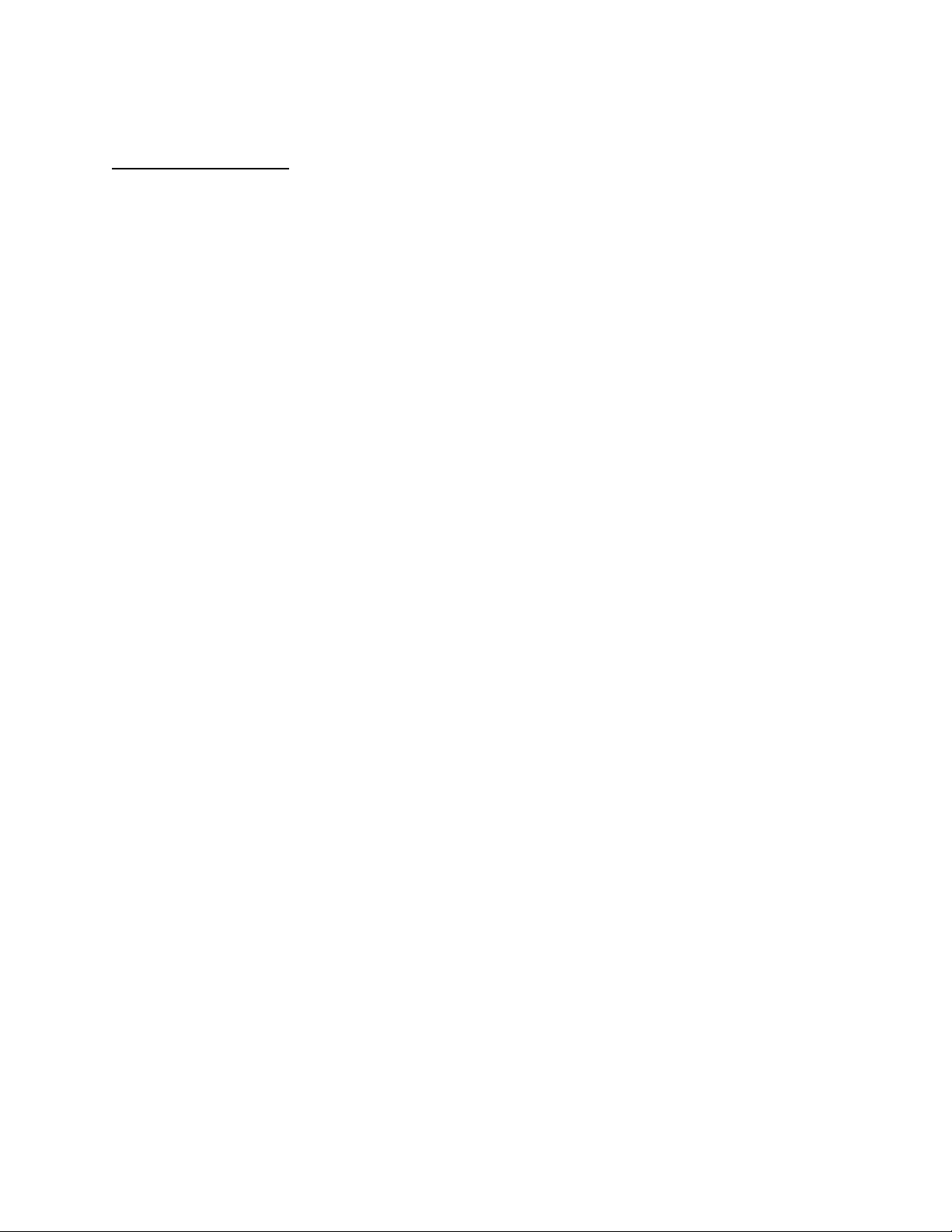
APPLICANT: MOTOROLA, INC. FCC ID: IHDT56EG1
INSTRUCTION MANUAL
A preliminary draft copy of the Users Manual follows:
EXHIBIT 8
Page 2
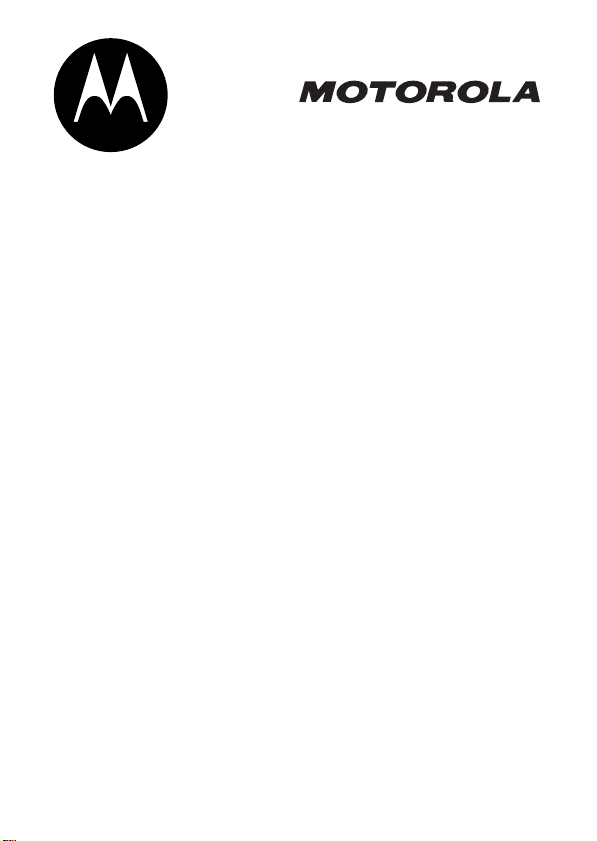
V170
GSM
START HERE >
Page 3
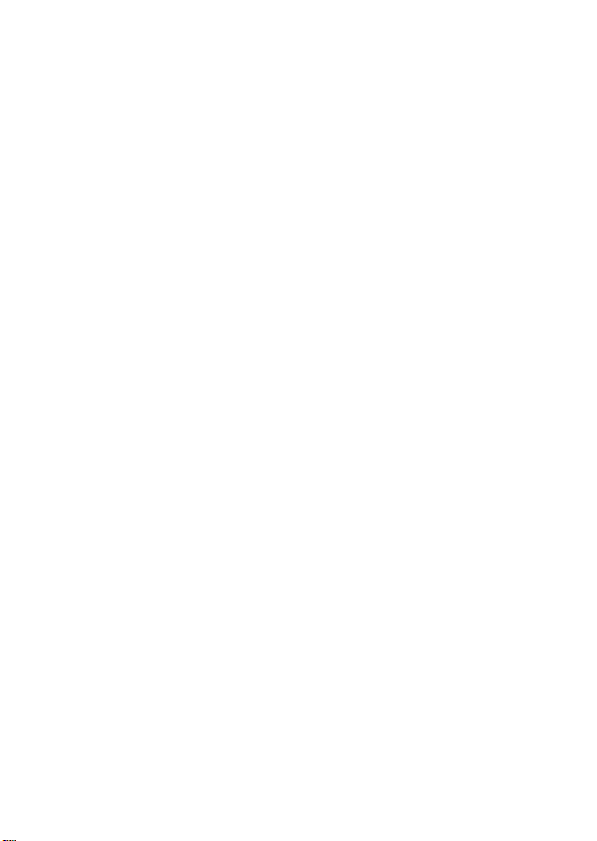
Page 4
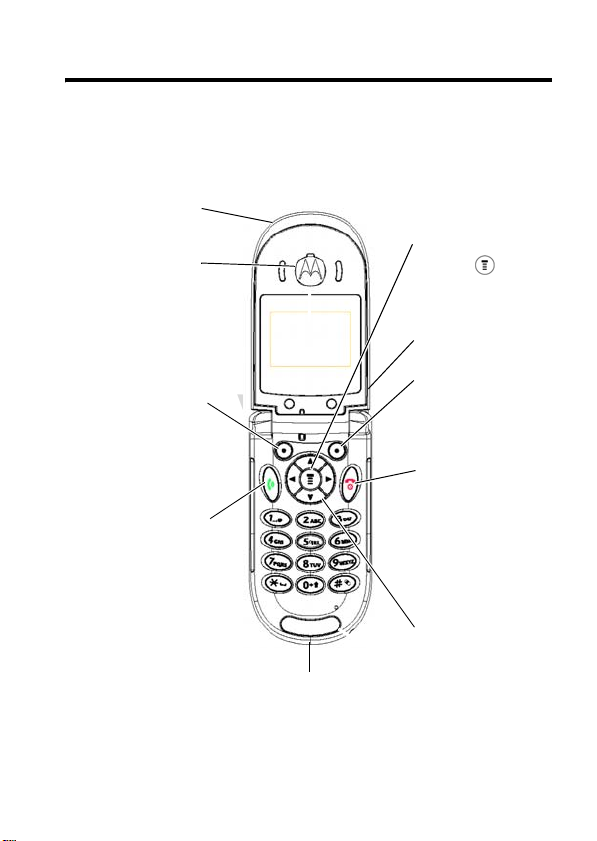
Welcome
Welcome to the world of Motorola digital wireless
communications! We are pleased that you have chosen the
Motorola C170 wireless phone.
Send/Answer Key
.
Note:
shown above. However, all key locations, sequences, and
functions remain the same.
D
Lanyard
Attachment
R
Ear Piece
Left Soft Key
Perform functions
identified by left
display prompt.
A
F
Make & answer
calls. Press in idle
screen to see
recently dialed
calls.
T
Power Connector Port
Insert charger.
Your phone may not appear exactly like the phone
Menu Key
Open a menu when
you see in the
display.
Antenna
Right Soft Key
Perform functions
identified by right
display prompt.
Power/End Key
Press & hold to
turn phone on &
off.
Press & release to
end phone calls,
exit menu system.
Navigation Key
Scroll through
lists, set volume.
1
Page 5
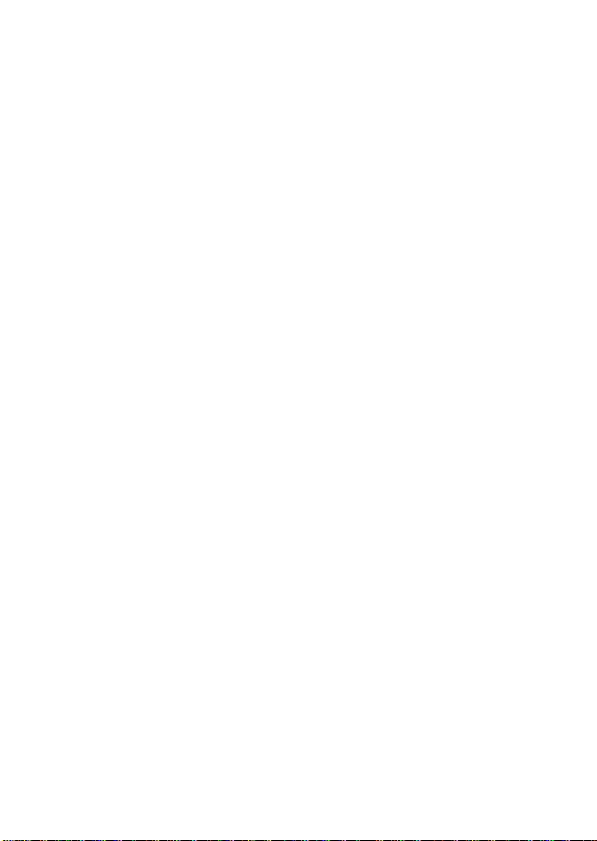
Motorola, Inc.
Consumer Advocacy Office
1307 East Algonquin Road
Schaumburg, IL 60196
1-800-331-6456 (United States)
1-888-390-6456 (TTY/TDD United States)
1-800-461-4575 (Canada)
www.motorola.com
www.motorola.ca
MOTOROLA and the Stylized M Logo are registered in the US Patent &
Trademark Office. All other product or service names are the property of their
respective owners.
© Motorola, Inc. 2004
Caution:
approved by Motorola, will void the user’s authority to operate the equipment.
The information contained in Motorola’s user’s guides is believed to be
correct at the time of printing. Motorola reserves the right to change or
modify any information or specifications without notice. The contents of
Motorola’s user’s guides are provided “as is.” Except as required by
applicable law, no warranties of any kind, either express or implied,
including, but not limited to, the implied warranties of merchantability and
fitness for a particular purpose, are made in relation to the accuracy,
reliability, or contents of this guide.
Manual number: 6809491A02-O
D
(United States)
(Canada)
R
Changes or modifications made in the radio phone, not expressly
A
F
T
2
Page 6
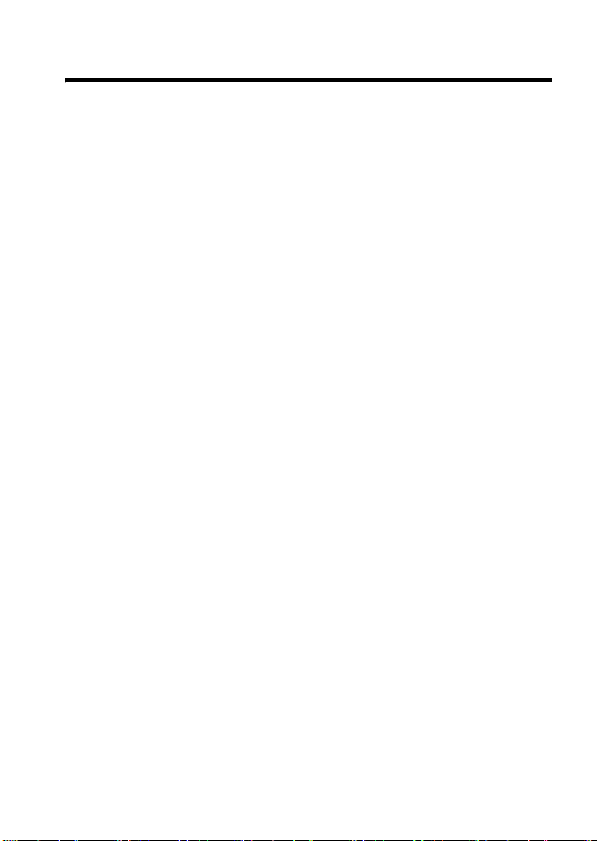
Contents
Getting Started
About This Manual . . . . . . . . . . . . . . . . . . . . . . . . . . . . . . 9
Changing Your SIM Card and Battery. . . . . . . . . . . . . . . 10
Battery Use. . . . . . . . . . . . . . . . . . . . . . . . . . . . . . . . . . . 10
Charging Your Phone’s Battery. . . . . . . . . . . . . . . . . . . . 11
Turning Your Phone On and Off . . . . . . . . . . . . . . . . . . . 12
Learning to Use Your Phone
Adjusting the Volume . . . . . . . . . . . . . . . . . . . . . . . . . . . 13
Making and Answering Calls . . . . . . . . . . . . . . . . . . . . . 13
Symbols on the Screen. . . . . . . . . . . . . . . . . . . . . . . . . . 14
Using the Menu. . . . . . . . . . . . . . . . . . . . . . . . . . . . . . . . 15
Entering Text. . . . . . . . . . . . . . . . . . . . . . . . . . . . . . . . . . 17
Folding Back the Phone . . . . . . . . . . . . . . . . . . . . . . . . . 19
Setting Up Your Phone
Setting the Time and Date
Changing Personal Greetings
Choosing Alert and Ring Tones . . . . . . . . . . . . . . . . . . . 20
Setting Backlight. . . . . . . . . . . . . . . . . . . . . . . . . . . . . . . 21
Setting Contrast . . . . . . . . . . . . . . . . . . . . . . . . . . . . . . . 21
Setting Display Scrolling . . . . . . . . . . . . . . . . . . . . . . . . . 21
Setting Main Menu Animation. . . . . . . . . . . . . . . . . . . . . 22
Setting Battery Save. . . . . . . . . . . . . . . . . . . . . . . . . . . . 22
Resetting all Options. . . . . . . . . . . . . . . . . . . . . . . . . . . . 22
Clearing All Information . . . . . . . . . . . . . . . . . . . . . . . . . 22
Setting Up Your Phone for Optional Handsfree Use. . . . 23
Calling Features
Displaying Your Phone Number . . . . . . . . . . . . . . . . . . . 24
Redialing a Number . . . . . . . . . . . . . . . . . . . . . . . . . . . . 25
. . . . . . . . . . . . . . . . . . . . . . . . . . . . . . . . . .
D
R
. . . . . . . . . . . . . . . . . . . . . .
A
. . . . . . . . . . . . . . . . . . . . . . . . . . .
. . . . . . . . . . . . . . . . . . . . . . . . . .
. . . . . . . . . . . . . . . . . . . . . . .
F
T
. . . . . . . . . . . . . . . . . . . . . . . . . . . . . . . .
9
13
20
20
20
24
3
Page 7
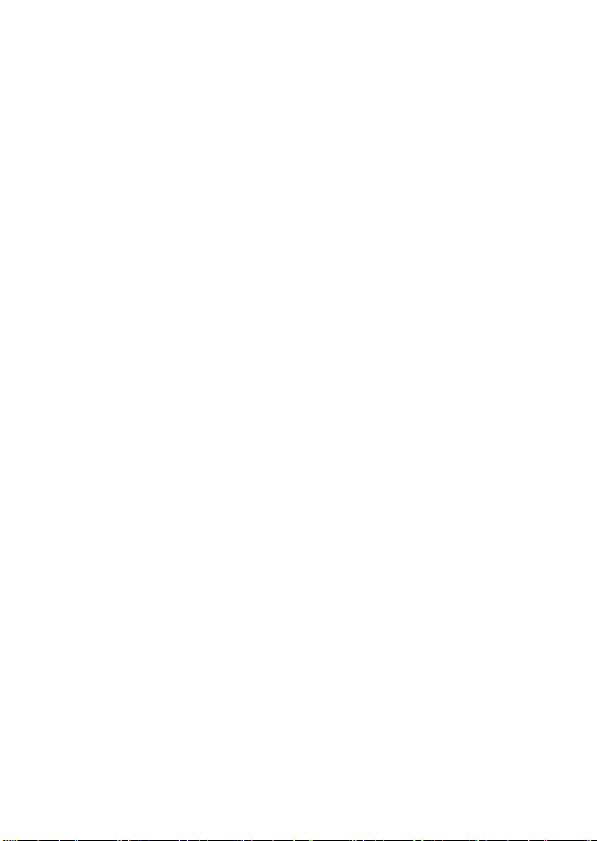
Using My Caller ID . . . . . . . . . . . . . . . . . . . . . . . . . . . . 25
Terminating an Incoming Call . . . . . . . . . . . . . . . . . . . . 26
Dialing an Emergency Number . . . . . . . . . . . . . . . . . . . 26
Dialing International Numbers. . . . . . . . . . . . . . . . . . . . 27
Inserting Special Characters into Dialing Sequences. . 27
Viewing the Received Calls, Dialed Calls,
or Missed Calls List. . . . . . . . . . . . . . . . . . . . . . . . . . . . 28
Returning a Missed Call . . . . . . . . . . . . . . . . . . . . . . . . 29
Entering Numbers in the Notepad. . . . . . . . . . . . . . . . . 30
Using Voicemail. . . . . . . . . . . . . . . . . . . . . . . . . . . . . . . 30
Speed Dialing . . . . . . . . . . . . . . . . . . . . . . . . . . . . . . . . 31
1-Touch Dialing . . . . . . . . . . . . . . . . . . . . . . . . . . . . . . . 32
Quick Dialing . . . . . . . . . . . . . . . . . . . . . . . . . . . . . . . . . 33
Using Call Waiting. . . . . . . . . . . . . . . . . . . . . . . . . . . . . 33
Forwarding a Call . . . . . . . . . . . . . . . . . . . . . . . . . . . . . 34
Conference Calls. . . . . . . . . . . . . . . . . . . . . . . . . . . . . . 35
Barring a Call . . . . . . . . . . . . . . . . . . . . . . . . . . . . . . . . 36
Putting a Call on Hold . . . . . . . . . . . . . . . . . . . . . . . . . . 37
Lock/ Unlock the Keypad. . . . . . . . . . . . . . . . . . . . . . . . 37
Messages and Chat
Setting Up the Text Message Inbox. . . . . . . . . . . . . . . . 39
Sending Messages, Pictures, and Sounds . . . . . . . . . . 40
Viewing Message Status. . . . . . . . . . . . . . . . . . . . . . . . 42
Receiving and Reading Messages . . . . . . . . . . . . . . . . 42
Using Browser Messages . . . . . . . . . . . . . . . . . . . . . . . 43
Sending Quick Notes . . . . . . . . . . . . . . . . . . . . . . . . . . 44
Using Info Services . . . . . . . . . . . . . . . . . . . . . . . . . . . . 44
Using Instant Messaging. . . . . . . . . . . . . . . . . . . . . . . . 45
Sending and Receiving Instant Messages . . . . . . . . . . 46
Setting Your Online Status . . . . . . . . . . . . . . . . . . . . . . 48
Setting Up IM . . . . . . . . . . . . . . . . . . . . . . . . . . . . . . . . 48
D
R
A
. . . . . . . . . . . . . . . . . . . . . . . . . . . .
F
T
39
4
Page 8

Using Chat . . . . . . . . . . . . . . . . . . . . . . . . . . . . . . . . . . . 49
Phonebook
Storing a Phonebook Entry. . . . . . . . . . . . . . . . . . . . . . . 53
Dialing a Phonebook Entry . . . . . . . . . . . . . . . . . . . . . . . 55
Editing a Phonebook Entry. . . . . . . . . . . . . . . . . . . . . . . 55
Sorting and Copying Phonebook Entries . . . . . . . . . . . . 56
Checking Capacity . . . . . . . . . . . . . . . . . . . . . . . . . . . . . 57
Personalizing Your Phone
Customizing Menus . . . . . . . . . . . . . . . . . . . . . . . . . . . . 59
Redefining Soft Keys . . . . . . . . . . . . . . . . . . . . . . . . . . . 60
Selecting a Favorite Wallpaper
Selecting a Customized Screen Saver
Selecting a Different Language
Selecting a Greeting
Selecting a Color Setting
Customizing a Banner . . . . . . . . . . . . . . . . . . . . . . . . . . 62
Using MyMenu . . . . . . . . . . . . . . . . . . . . . . . . . . . . . . . . 62
Downloading Ring Tones . . . . . . . . . . . . . . . . . . . . . . . . 64
Getting More Out of Your Phone
Dialing Options . . . . . . . . . . . . . . . . . . . . . . . . . . . . . . . . 65
Managing Your Calls. . . . . . . . . . . . . . . . . . . . . . . . . . . . 66
Monitoring Phone Use . . . . . . . . . . . . . . . . . . . . . . . . . . 67
Network Features . . . . . . . . . . . . . . . . . . . . . . . . . . . . . . 70
Personal Organizer Features
Alarm Clock . . . . . . . . . . . . . . . . . . . . . . . . . . . . . . . . . . 71
Calculator . . . . . . . . . . . . . . . . . . . . . . . . . . . . . . . . . . . . 72
Converting Currency. . . . . . . . . . . . . . . . . . . . . . . . . . . . 72
Using the Stop Watch . . . . . . . . . . . . . . . . . . . . . . . . . . . 73
Security
Locking and Unlocking Your Phone . . . . . . . . . . . . . . . . 74
Changing Your Unlock Code. . . . . . . . . . . . . . . . . . . . . . 75
. . . . . . . . . . . . . . . . . . . . . . . . . . . . . . . . . . . .
D
. . . . . . . . . . . . . . . . . . . . . . . .
R
. . . . . . . . . . . . . . . . . . . . . .
. . . . . . . . . . . . . . .
. . . . . . . . . . . . . . . . . . . . .
. . . . . . . . . . . . . . . . . . . . . . . . . . . . . . .
A
. . . . . . . . . . . . . . . . . . . . . . . . . . .
. . . . . . . . . . . . . . . . . . .
F
. . . . . . . . . . . . . . . . . . . . . .
T
. . . . . . . . . . . . . . . . . . . . . . . . . . . . . . . . . . . . . . .
53
59
60
60
61
61
61
65
71
74
5
Page 9
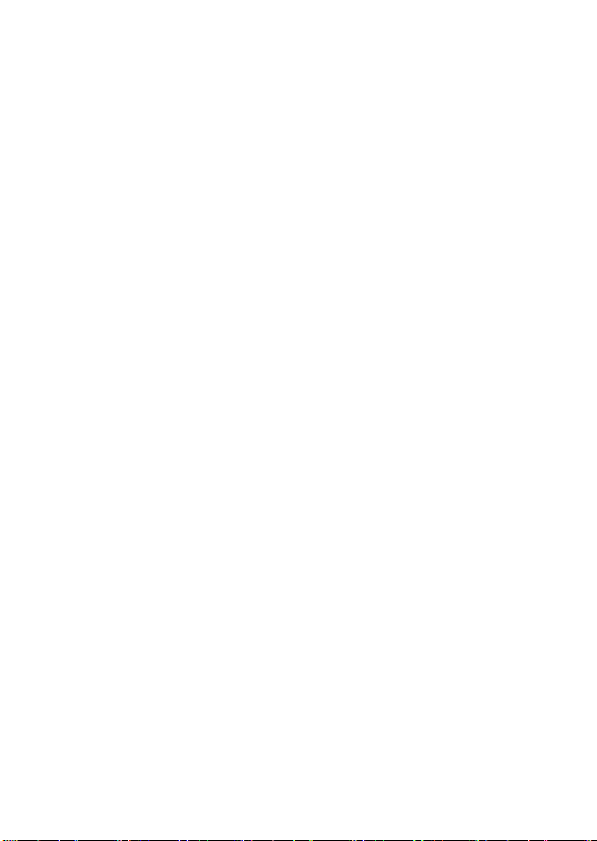
If You Forget a Code or Password. . . . . . . . . . . . . . . . . 76
Protecting the SIM Card . . . . . . . . . . . . . . . . . . . . . . . . 77
News and Entertainment
Mobile Internet . . . . . . . . . . . . . . . . . . . . . . . . . . . . . . . 78
Games. . . . . . . . . . . . . . . . . . . . . . . . . . . . . . . . . . . . . . 81
Using My Tones. . . . . . . . . . . . . . . . . . . . . . . . . . . . . . . 82
Troubleshooting
Specific Absorption Rate Data
Index
D
. . . . . . . . . . . . . . . . . . . . . . . . . . . . . . .
. . . . . . . . . . . . . . . . . . . . . . . . . . . . . . . . . . . . . . . .
R
. . . . . . . . . . . . . . . . . . . . . . . .
. . . . . . . . . . . . . . . . . . .
A
F
T
78
88
96
98
6
Page 10
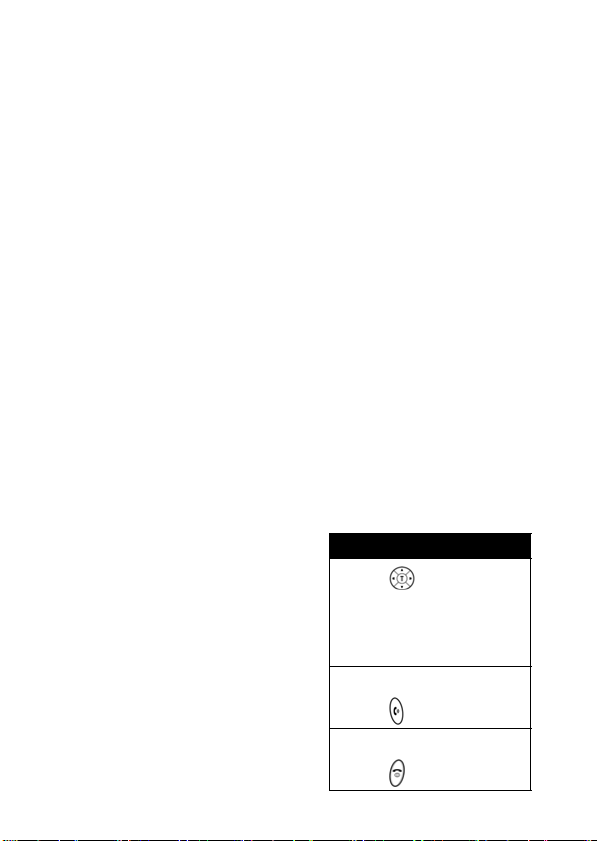
Menu Map
Main Menu
D
• Messages
• Phonebook
• Recent Calls
• MyMenu
• Ring Style
•Alarm Clock
• Settings
•More
•Quick Dial
• Games
• Browser
•IM
•Chat
Notes:
•
The Main Menu
above represents the
standard phone
menu layout. You or
your service provider
may change feature
names or the order of
menu options.
•
Not all features may
be available for all
service plans or
geographical areas.
R
A
F
T
Shortcut
Press up or down
to access phonebook,
right or left to adjust
volume.
View Dialed Calls:
Press .
Exit menus:
Press .
7
Page 11
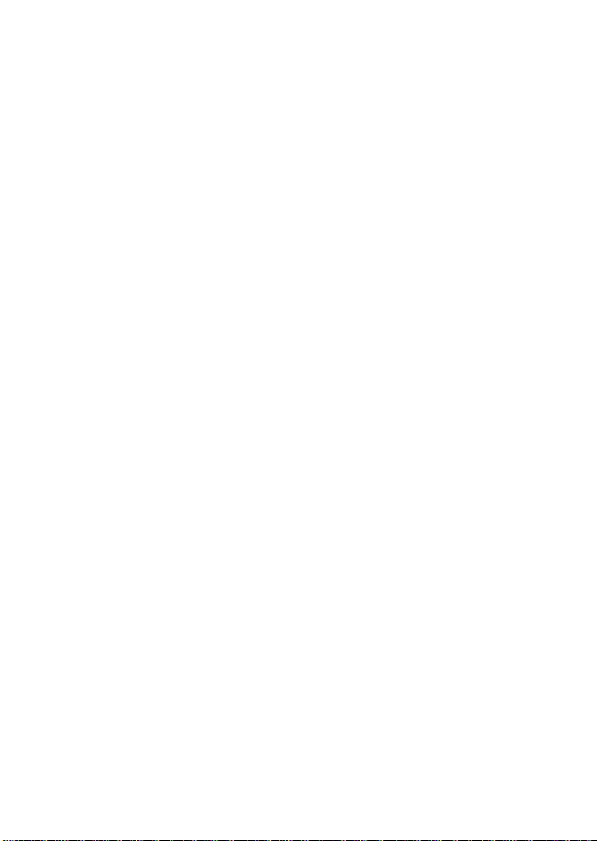
Settings Menu
• Call Forward *
•Voice Calls
•Cancel All
• Phone Status
• My Numbers *
• Active Line *
• Battery Meter
• In Call Setup
•In-Call Timer
• Call Cost Setup *
•My Caller ID
• Answer Options
• Call Waiting
•Security
• Phone Lock
• Lock Keypad
• Auto Key Lock
• Fixed Dial
• Call Barring *
•SIM PIN
•New Passwords
D
R
A
• Other Settings*
• Personalize
• Main Menu
•Keys
• Greeting *
• Banner
• Screen Saver
•Quick Dial *
• Wallpaper
• Color Setting
• Initial Setup
• Time and Date
• Power On/Off
• 1-Touch Dial
•Backlight
•Scroll
• Main Menu Animation
• Language
• Battery Save
•Contrast
•DTMF
•Master Reset
• Master Clear
•Network
• New Network
•Network Setup
• Avail. Networks
• My Network List
F
• Service Tone
• Call Drop Tone
• Band Selection*
• Headset
• Auto Answer
T
* Optional Network, SIM card,
or subscription-dependent
features.
8
Page 12
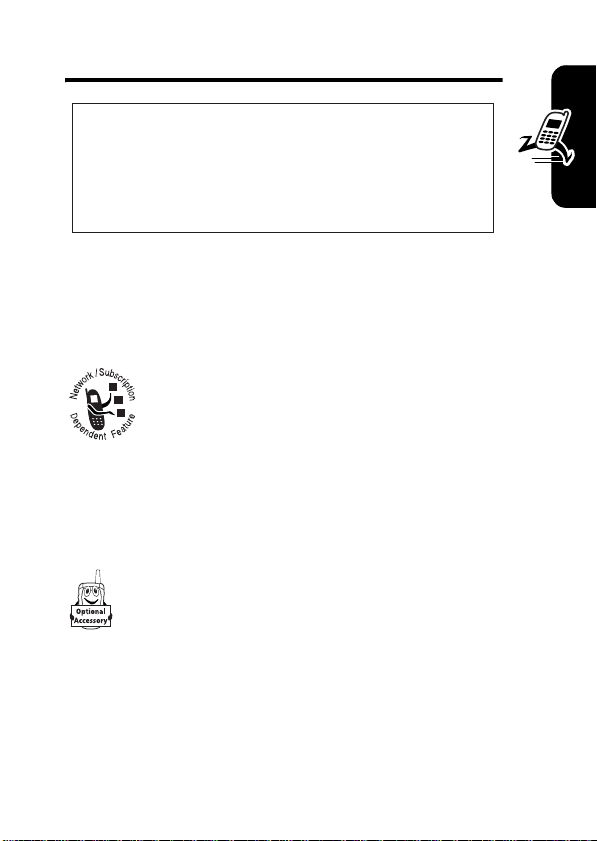
Getting Started
CAUTION: Before using the phone for the
first time, read the
Legal Information
gray-edged pages at the back of this guide.
D
Important Safety and
included in the
032259o
R
About This Manual
Optional Features
Features marked with this label are optional
network, SIM card, and/or subscriptiondependent features. All service providers in all
geographical areas may not offer these
features. Contact your service provider for information
about availability.
A
F
Optional Accessories
Features marked with this label require the use of
TM
an optional Motorola Original
accessory.
T
Getting Started
9
Page 13
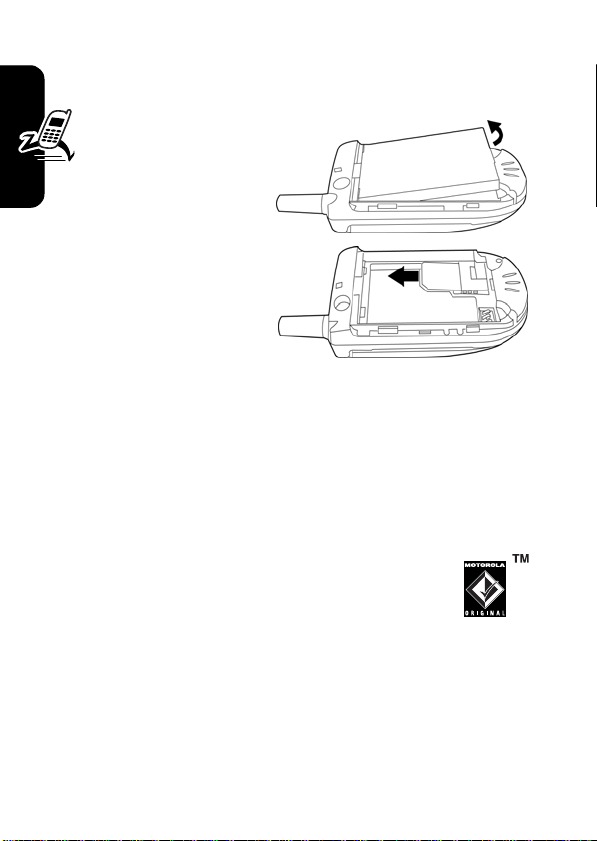
Changing Your SIM Card and
Battery
Yo u r S I M
D
(Subscriber Identity
Module) card
contains your phone
number, service details
and phonebook/
message memory. It
must be installed in your
phone by placing it in
the defined SIM card
slot on your phone
Getting Started
(located on the back of your phone underneath the
replaceable battery).
Battery Use
R
A
Battery life depends on the network, signal strength,
temperature, features, and accessories you use.
•
Always use Motorola Original™ batteries
and chargers. The warranty does not cover
damage caused by non-Motorola batteries
and/or chargers.
•
New batteries or batteries stored for a long time may
take more time to charge.
•
When charging your battery, keep it near room
temperature.
10
F
T
Page 14
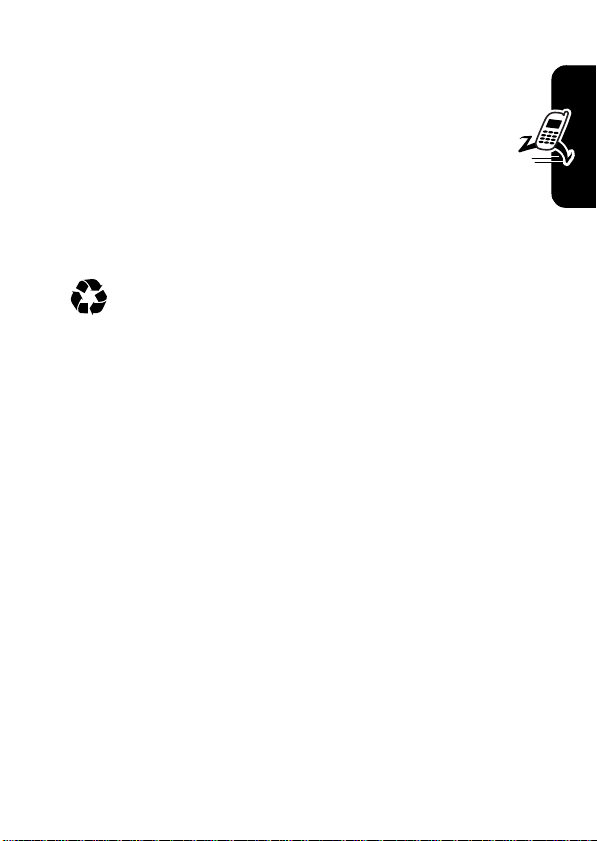
•
When storing your battery, keep it uncharged in a
cool, dark, dry place, such as a refrigerator.
•
Never expose batteries to temperatures below 10°C (14°F) or above 45°C (113°F). Always take
D
your phone with you when you leave your vehicle.
•
It is normal for batteries to gradually wear down
and require longer charging times. If you notice a
change in your battery life, it is probably time to
purchase a new battery.
Contact your local recycling center for proper
battery disposal.
R
Getting Started
Warning:
may explode.
Before using your phone, read the battery safety
information in the “Safety and General Information” section
included in this guide.
Charging Your Phone’s Battery
New batteries are shipped partially charged, before you
can use your phone, you need to install and charge the
battery, as indicated by the following instructions. Some
batteries perform best after several full charge / discharge
cycles.
To charge your phone, plug the travel charger into the right
jack on the bottom of your phone. Plug the other end of the
travel charger into the appropriate electrical outlet. After
the phone is fully charged, remove the charger.
Never dispose of batteries in a fire because they
A
F
T
11
Page 15

Turning Your Phone On and Off
To turn on/off your phone, press and hold the Power/
End key . If necessary, enter your SIM card PIN code
D
and press .
Notes:
•
After you enter an incorrect code 3 times, your SIM
card is disabled and the phone displays
necessary, enter your 4-digit code and press
unlock your phone.
•
The default unlock code is set to 1234.
R
SIM Blocked
. If
to
12
Getting Started
A
F
T
Page 16
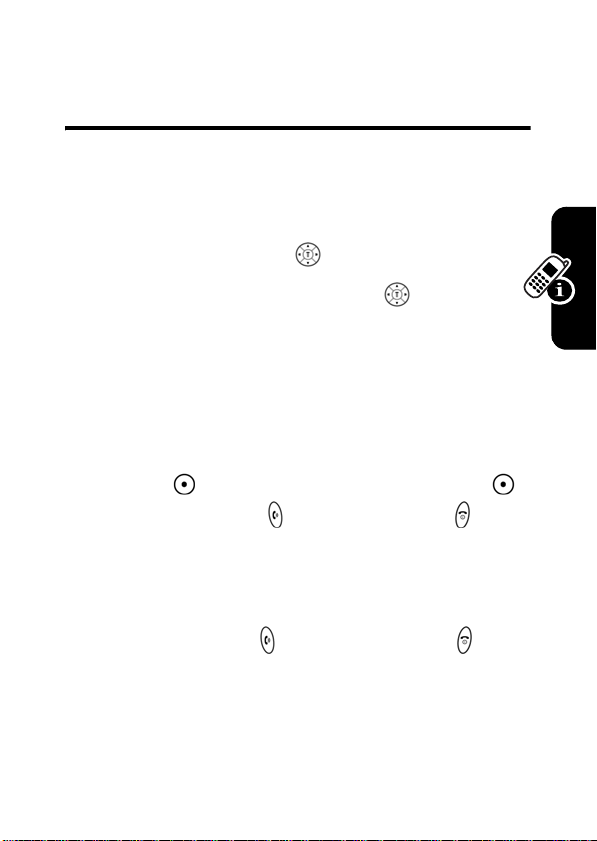
Learning to Use Your
Phone
D
Adjusting the Volume
When you are in a call, you can adjust the earpiece
speaker volume by pressing right or left.
When the phone display is in idle, press right or left
to adjust the ring volume. By pressing to the very left,
you may mute the phone or turn the phone to the vibrate
mode.
R
A
Making and Answering Calls
Learning to Use Your Phone
To make a call
(Press
DELETE
to erase all digits.) Press to make the call and to end
the call.
To make a call from the phonebook, see “Phonebook” on
page 53.
, enter the number with keypad keys.
( ) to erase the last digit, or hold
F
DELETE
()
T
To answer a call
the call.
, press to receive the call and to end
13
Page 17
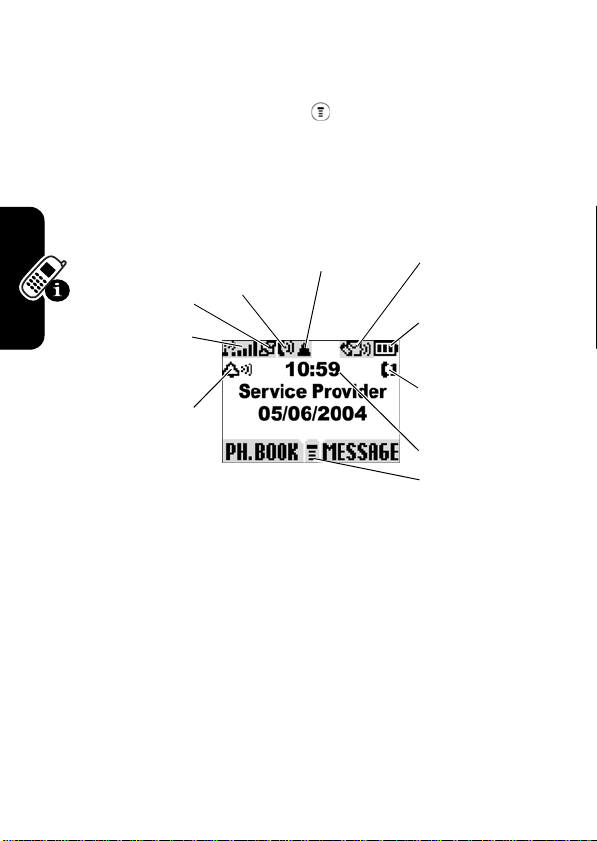
When you select
pressing any key.
Multi-Key On
, you can answer a call by
Find the Feature
D
Symbols on the Screen
R
q
p
GPRS
Active
o
Signal
Strength
In use
A
n
Alert
Type
>
Settings > In Call Setup
>
Answer Options
>
Multi-Key On
r
Roam
]
^
_
`
a
F
n
Alert Type
The default alert setting is loud ring.
Learning to Use Your Phone
o
Signal Strength
connection with the network.
p
GPRS Active
high-speed GPRS network connection. GPRS allows
faster data transfer speeds. The indicator does not mean
that you are in a call, only that you are registered on the
network via a GPRS connection.
Shows the current selected alert profile.
Shows the strength of your phone's
Indicates that your phone is using a
T
Message
Battery
Level
Line
Selection
Clock
Menu
14
Page 18

q
In use
you have a secure or insecure connection.
r
Roam
network system outside your home network.
]
Message
message waiting. Icon here can also indicate your text
entry mode, alpha, numeric, symbol and etc.
^
Battery Level
your battery. The more bars visible, the greater the
charge.
_
Line Selection
using, depending on the service provider.
`
Clock
and Date” on page 20.)
a
Menu
open the system menu.
Indicates when a call is in progress, and when
Appears when your phone uses another
D
Appears when you have a new voice or text
Shows the amount of charge left in
R
Displays the current line you are
Displays the real time. (See “Setting the Time
Indicates that you can press the menu key to
A
Learning to Use Your Phone
Using the Menu
Navigating to a Feature
Use these keys to move through the menu system:
Press to apply the function indicated on the bottom
right of the screen.
Press to apply the function indicated on the bottom left
of the screen.
Make and answer calls, and view recent dialed calls.
F
T
15
Page 19
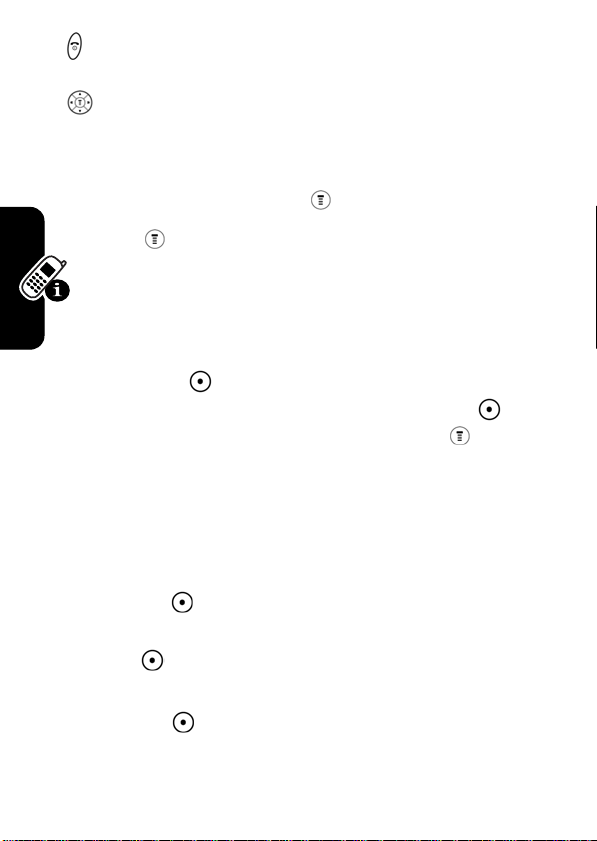
Press & hold to turn on/off the phone. Or press to end
calls and exit menus.
Scroll through menus/lists, and set feature values.
The following example demonstrates how to select a
feature and enter information:
D
Find the Feature
Press , then scroll to and select
information about the last call.
Selecting a Feature
Some features require you to select an item from a list.
BACK/EXIT
Press
up or down through numeric items. Press
see view details about a highlighted item. Press to
enter a sub-menu.
Entering Feature Information
Features such as
detailed information.
CANCEL
Press
Learning to Use Your Phone
changes.
Note: OK ( ) appears when you enter information. Press it
to save the information.
Press
CHANGE
scroll up or down through the numeric items.
Enter numbers or text with the keypad.
R
( ) to return to the previous screen. Scroll
A
Phonebook
( ) to exit the menu without making
( ) to edit the selected item. Also, you may
and
>
Recent Calls > Dialed Calls
F
Greeting
require you to enter
T
Recent Calls
VIEW/SELECT
to view
() to
16
Page 20

Entering Text
The default Tap Method makes it easy for you to enter
names, numbers and text messages on your phone. You
can enter all characters (letters, numbers, and symbols)
using the standard Tap method.
D
To enter text with the Tap method
or more times to cycle through characters. Release the
key to enter the displayed character. Press
when you finish editing.
To switch from iTap, Tap and Numeric mode, press
to enter
Character Chart
Use this chart as a guide for entering spaces, numbers,
letters, symbols, and other characters with the Tap
Method. Press the same key repeatedly to cycle through
available characters.
R
Entry Method
, then confirm your selection.
A
, press a number key 1
OK
()
F
. 1 ? ! , @ _ & ~ : ; " - ( ) ' ¿ ¡
% £ $ ¥
A B C 2
D E F 3
G H I 4
J K L 5
M N O 6
P Q R S 7
T U V 8
T
Learning to Use Your Phone
17
Page 21
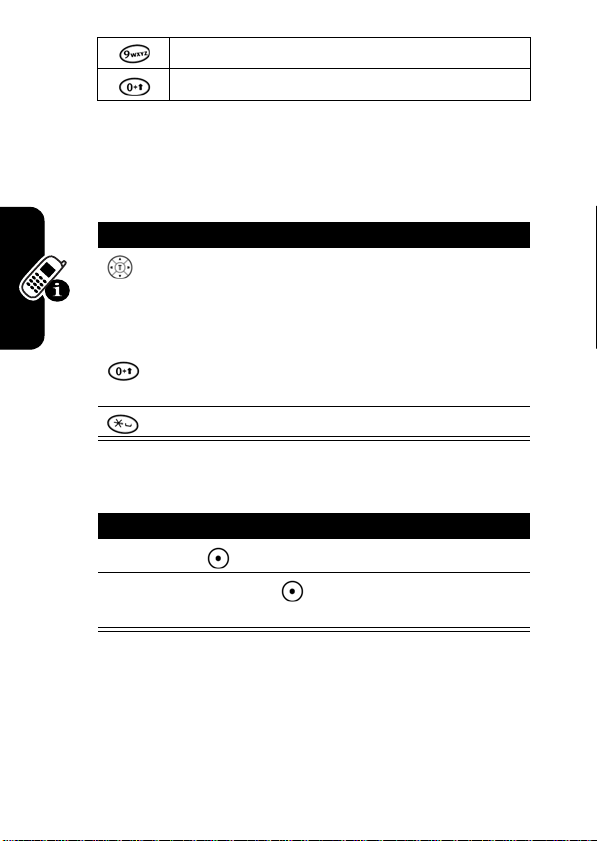
W X Y Z 9
+ - 0 x * / \ [ ] = > < # §
Note:
The Tap sequence could be different in different
language Tap input method.
Capitalization
Delete Letters and Words
Learning to Use Your Phone
D
Press To
R
(up/down)
or
Action
Press
DELETE
Press and hold
message.
A
( ) to delete 1 letter at a time.
DELETE
change words to initial
character capitalized, all
uppercase characters
change words to all
lowercase characters
add a space
F
( ) to delete the entire
T
18
Note:
Sizes of characters may vary from one language to
another.
Page 22
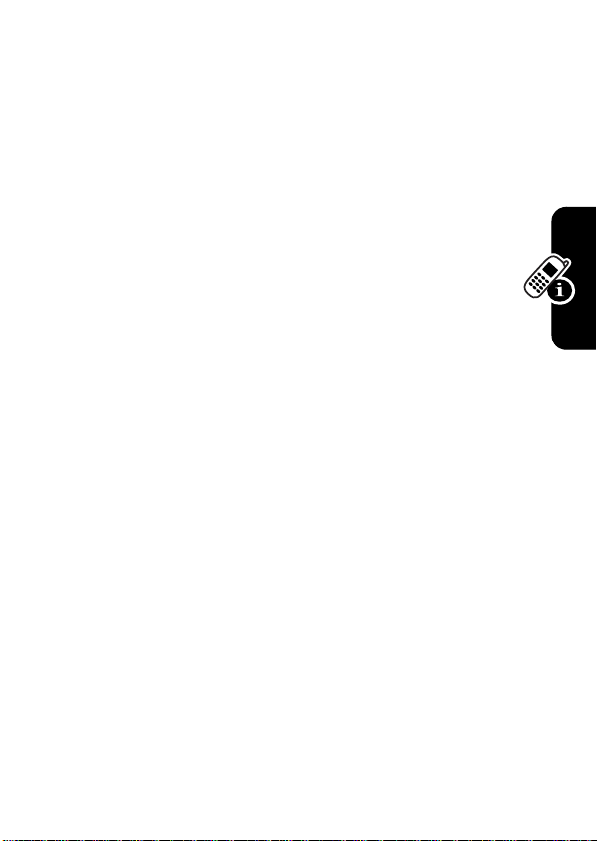
Folding Back the Phone
Whenever you fold back your cell phone, all of the ongoing operations will be canceled and the screen shows
the idle screen content.
D
R
A
F
T
Learning to Use Your Phone
19
Page 23
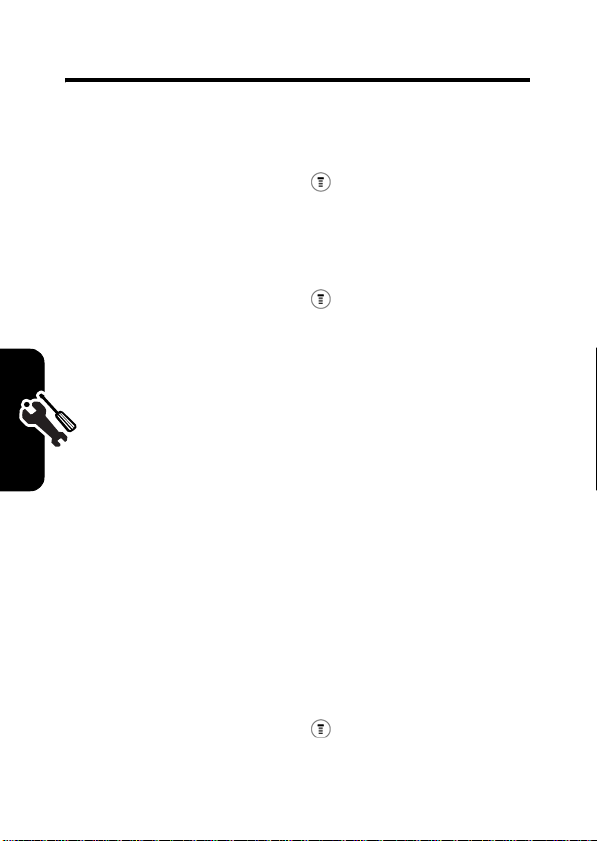
Setting Up Your Phone
Setting the Time and Date
Changing Personal Greetings
incoming call, message, or other event. This ring and/or
vibration is called an alert. You can select one of 6 different
alert profiles:
Ring
Each alert profile contains settings for ringer and keypad
volume. It also includes alert tone settings for different
events: incoming calls, text messages, voicemail and
messages. You can change the setting in each profile.
To choose an alert profile:
Setting Up Your Phone
D
Find the Feature
>
Settings > Other Settings
>
Initial Setup > Time and Date
R
Find the Feature
Choosing Alert and Ring
Tones
Your phone rings and/or vibrates to notify you of an
Loud Ring, Soft Ring, Vibrate, Vibrate & Ring, Vibrate then
, and
Silent
.
A
>
Settings > Other Settings
>
Personalize > Greeting
F
T
Find the Feature
>
Ring Styles > Ring Type
> desired profile
>
Select
20
Page 24
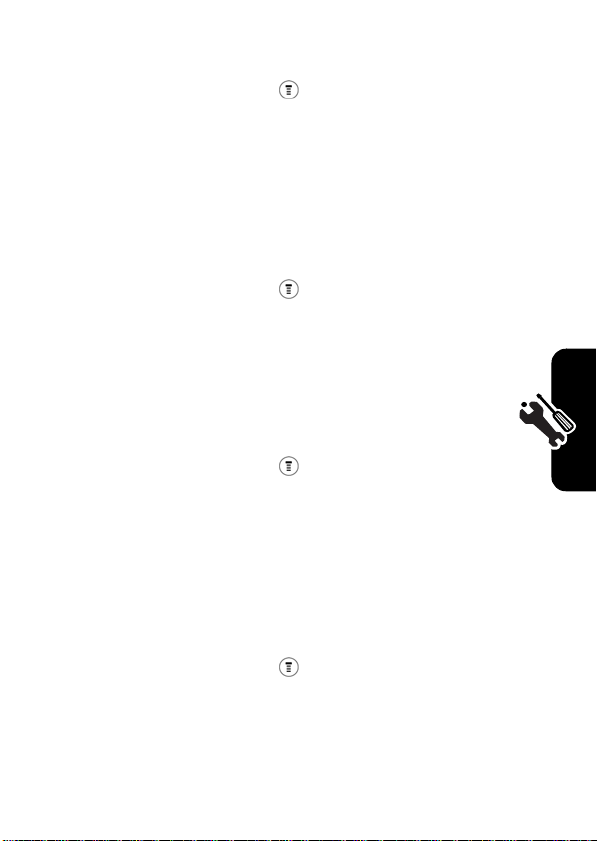
To notify you of specific events with an alert profile:
Find the Feature
D
Setting Backlight
To set the time span that the display backlight lasts:
Find the Feature
Setting Contrast
To set display contrast level:
Find the Feature
Setting Display Scrolling
To set the cursor to stop or wrap around when it reaches
the top or end of a list:
Find the Feature
R
A
>
Ring Styles > Tone Details
> desired event
>
Select
> alert for event
>
Select
>
Settings > Other Settings
>
Initial Setup > Backlight
> desired time span
>
Settings > Other Settings
>
Initial Setup > Contrast
> desired amount
F
T
>
Settings > Other Settings
>
Initial Setup > Scroll
> desired scroll
Setting Up Your Phone
21
Page 25
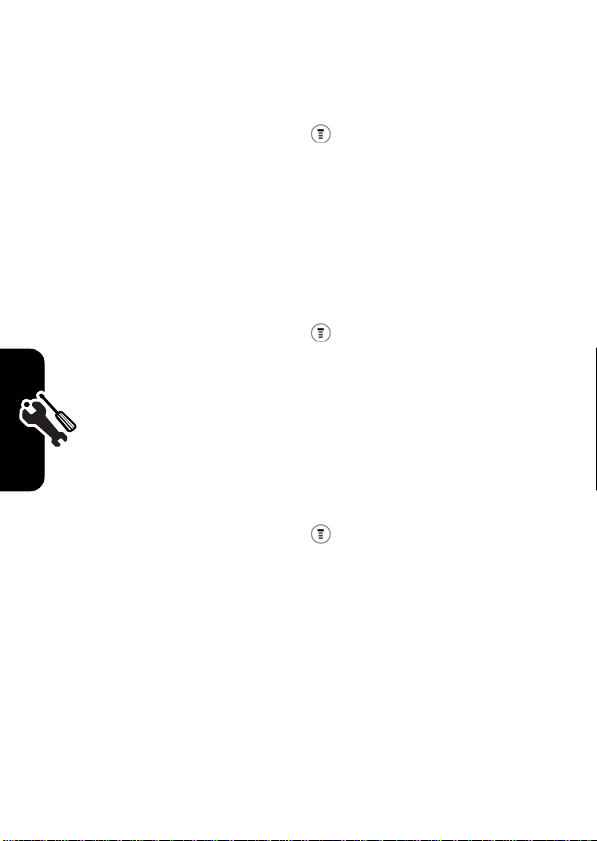
Setting Main Menu Animation
To turn the main menu animation on and off:
Find the Feature
D
>
Settings > Other Settings
>
Initial Setup
>
Main Menu Animation
> desired mode
Setting Battery Save
To conserve the phone’s power:
Find the Feature
Resetting all Options
To restore all options to factory default values, except
for unlock code, security code, and lifetime timer:
R
A
>
Settings > Other Settings
>
Initial Setup > Battery Save
> desired mode
F
Find the Feature
To reset all options, you need to enter the
Clearing All Information
Setting Up Your Phone
You can reset all options to their factory settings and clear
all user entries (such as Phonebook entries and
22
>
Settings > Other Settings
>
Initial Setup > Master Reset
> desired mode
T
Security Code
.
Page 26

downloaded wallpapers, main menu animation, and
sounds).
Caution:
stored in phone memory, including phonebook entries and
downloaded files. Erased information cannot be
recovered. This option resets all options to their factory
settings except the unlock code, security code, and
lifetime timer.
Find the Feature
To clear all information, you must enter the security code
(000000).
Setting Up Your Phone for
Optional Handsfree Use
A phone headset enables you to use your phone without
using your hands. Handsfree operation makes it possible
for you to make and receive calls without using your
hands.
Note:
may be prohibited or restricted in certain areas. Always
obey the laws and regulations on the use of these
products.
Find the Feature
This option erases all user-entered information
D
R
>
Settings > Other Settings
>
Initial Setup > Master Clear
A
F
The use of wireless devices and their accessories
T
>
Settings > Other Settings
>
Headset
>
Auto Answer
> desired mode
Setting Up Your Phone
23
Page 27

Calling Features
This chapter describes features related to making and
answering calls.
Displaying Your Phone Number
To display your phone number, you must predefine it.
D
R
Setting Your Number
From the idle display:
Find the Feature
A
Press To
1
View
Calling Features
Note:
SIM card in order to use this feature.
Viewing Your Number
()
2Ok ()
or
Cancel
()
Your phone number must be programmed on your
>
Settings > Phone Status
>
My numbers
Name
or
change
confirm the change
No.
F
cancel the change
T
When you are on a call:
Find the Feature
24
>
My numbers
Page 28

Redialing a Number
You can redial a previously dialed phone number, whether
the call was connected or busy. From the idle display:
D
Press To
1
2
R
go directly to the dialed calls
list
redial the highlighted number
or
Find the Feature
A
Press To
1
2
Using My Caller ID
The calling line identification (Caller ID) feature
lets you see who is calling before answering. If
the caller’s name is stored in your phonebook,
the phone automatically displays the name.
Otherwise, the phone displays the caller’s phone number.
If Caller ID information is not available, your phone
displays
Incoming Call
.
>
Recent calls
>
Received Calls, Dialed Calls,
Missed Calls
scroll to the entry you want to
call
redial the highlighted number
F
or
NotePad
T
Calling Features
25
Page 29

Terminating an Incoming Call
While the phone is ringing or vibrating:
D
Press To
or
IGNORE
()
Depending on your phone settings and the type
of subscription you have, the call may be
R
forwarded to another number, go directly to
Voicemail, or the caller may hear a busy signal.
Dialing an Emergency Number
cancel the incoming call
Your service provider programs one or more emergency
phone numbers (such as 112 or 911) that you can call
under any circumstances, even when your phone is locked
or the SIM card is not inserted. You can dial and call the
Calling Features
emergency number even when your phone is locked, when
you are prompted to enter a code or password.
Note:
Emergency numbers vary by country. Your
phone’s preprogrammed emergency number(s) may
not work in all locations, and sometimes an emergency
call cannot be placed due to network, environmental, or
interference issues.
To call the emergency number at any time:
Press To
1
keypad keys dial the emergency number
26
A
F
T
(such as 112)
Page 30
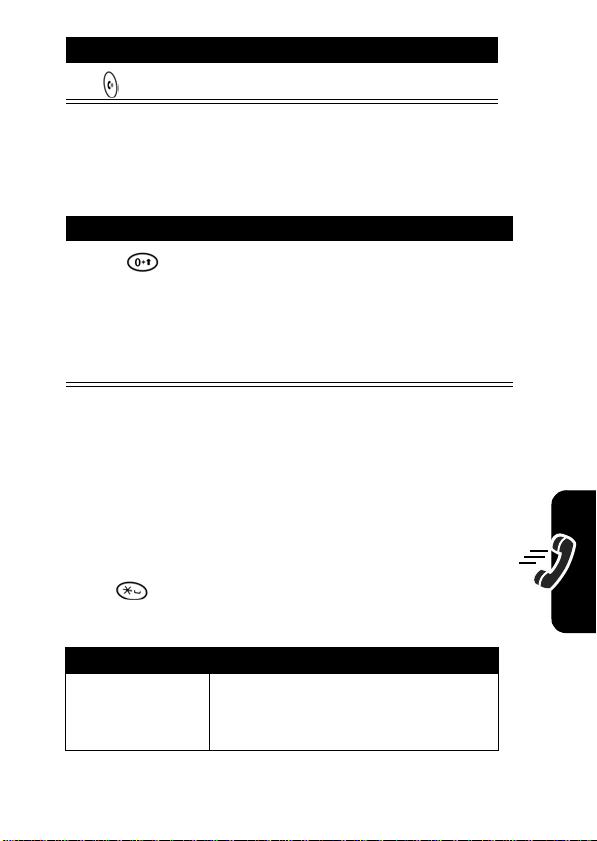
Press To
2
call the emergency number
Dialing International Numbers
To dial the local international access code:
Action
Press for 2 seconds to insert the international
access code
the country that you would like to connect to (for
example, +44 for the U.K., +33 for France, etc.),
followed by the rest of the phone number.
Inserting Special Characters
into Dialing Sequences
In addition to pressing numbers on your keypad, you can
insert special characters in a phone number.
While dialing (with digits visible in the display), you can
press longer.
display:
Option Description
Insert Pause
(insert a
D
R
“+”, then enter in the country code for
A
F
p
shows, then w shows later in the
T
Your phone waits until the call
p
)
connects before it dials the next
digit(s) in the series.
Calling Features
27
Page 31

Option Description
Insert Wait
(insert a
w
)
D
Viewing the Received Calls,
Your phone waits until the call
connects, then prompts you for
confirmation before it dials the
next digit(s).
Dialed Calls, or Missed Calls
R
List
Your phone keeps lists of the numbers from calls you
recently received, dialed, and missed, even if the calls did
not connect. Entries are sorted from newest to oldest. The
oldest entries are deleted as new ones are added. Each
entry includes the number (or name, if available) and
whether the call connected or not. You can call, store, or
delete the numbers on these lists.
Calling Features
Shortcut:
Press to go directly to the dialed calls list
from the idle display.
To open the recent calls menu:
Find the Feature
Press To
1
2
SELECT
()
A
F
>
T
scroll to
or
Missed Calls
select
Recent Calls
Received Calls, Dialed Calls
Received Calls
or
28
Dialed Calls
,
Page 32

Press To
3
highlight entry scroll to an entry you want to
call, store, or delete
Note:
D
4
or
View
or
Back
R
()
()
if an entry is in
print
, it means the call
connected.
call the entry’s number
see the entry’s details
return to the last menu list
bold
Calling Features
Returning a Missed Call
When powered on, your phone keeps a record of your
missed calls. When you cannot answer a call, your phone
displays the missed call indicator.
Press To
VIEW
()
1
2
3
A
F
see the
beginning with the most
recent call
scroll through the list and
select a call that you want to
view
make the call
Missed Calls
T
list,
Note:
If you have a missed call, the phone will display
Missed Calls
.
29
Page 33

Entering Numbers in the
Notepad
Your phone stores the most recent string of digits entered
on the keypad in a temporary memory location called the
notepad. These digits can be the last phone number that
you called or a phone number that you entered but did not
call. These digits remain in the notepad even when you
turn off the phone.
To call the number, create a phonebook entry, or perform
other operations with the number stored in the notepad:
Using Voicemail
Calling Features
Store your voicemail number in your phone to make it
faster and easier to use voicemail. Your voicemail number
is provided by your service provider.
D
R
Find the Feature
>
Recent Calls
>
Notepad
A
You can listen to your voicemail messages by
calling your network voicemail phone number.
Voicemail messages are stored on the
network—not on your phone. Contact your
service provider for more details.
Storing/Change Your VoiceMail Number
F
T
Find the Feature
>
Messages
>
Voicemail Setup
>
Voicemail
30
Page 34

Press To
1
keypad keys enter the phone number for
your voicemail
or
D
Delete
()
2OK ()
change the number
store the number
Receiving a New Voicemail Message
When you receive a voicemail message, your phone
displays the new voicemail notification message and the
voicemail indicator. (Some networks only indicate when
you have messages, whether they are new or not.) If you
delete all voicemail messages, the voicemail indicator will
disappear.
Listening to a Voicemail Message
To listen to you voicemail message at any time:
Find the Feature
Your phone calls the voicemail phone number you
stored. If you do not have a voicemail number stored,
the phone guides you through storing a number.
R
A
F
>
Messages
>
VoiceMail
T
Speed Dialing
Speed dial lets you dial any phonebook entry with a
minimal number of key presses.
Calling Features
31
Page 35

When you store an entry in your phonebook, it is assigned
a unique speed dial number. You can then use the speed
dial feature to call the entry. In the idle display:
D
Press To
1
keypad keys enter the speed dial number
for the entry you want to dial
2
Store
()
or
R
Delete
()
3
4
store the number
delete the number
submit the number
call the entry
A
Note:
To edit phone numbers in the
dial, refer to “Storing a phonebook entry” on page
Calling Features
1-Touch Dialing
You can call phonebook entries 1 through 9 with the
push of a single key. The first 9 numbers from the SIM
card are stored in the 1-touch dialing locations 1-9.
Press and hold the 1-digit speed dial number for 1
second.
F
Entry Details
T
of the speed
53.
32
Find the Feature
Note:
To change 1-touch numbers, go to
change the
speed number
.
>
Settings
>
Other Settings
>
Initial Setup > 1-Touch Dial
>
SIM
or
Fixed Dial
Phonebook
to
Page 36

Quick Dialing
You can dial pre-programmed numbers stored
on your phone. Your service provider may
D
program your phone with 1 or more quick dial
numbers, such as a customer service number.
You can call them by selecting them from the quick dial list.
Find the Feature
Note:
Your service provider may use a different name for
this feature.
To change your quick dial numbers:
Find the Feature
R
A
Using Call Waiting
If you subscribe to call waiting, an alert tone
sounds while you are on a call to indicate that
you have received a 2nd call. To put the 1st
call on hold and answer the 2nd call, press
SWAP
().
Press To
1
2
Swap
()
>
Quick Dial
>
Settings
>
Other Settings
>
Personalize
>
F
T
answer the new call
return to the 1st call
Note:
SWAP
( ) at any time to
switch between calls.
You can press
Quick Dial
Calling Features
33
Page 37

To end the 1st call and answer the 2nd call:
Press To
1
D
2
end the current call
your phone rings to signal the
new call.
answer the new call
To activate or deactivate call waiting:
R
Find the Feature
Forwarding a Call
Call forwarding sends your phone’s incoming
Calling Features
34
calls directly to another phone number. Use call
forwarding options to specify which calls your
phone should forward. When you are ready to
accept calls on your phone again, you can turn off call
forwarding.
Set Up or Cancel Call Forwarding
Find the Feature
Press To
1
2
Select
or
A
>
Settings
>
In Call Setup
>
Call Waiting
F
T
>
Settings
>
Call Forward
> desired mode
select the desired mode
choose the entry
Page 38

Press To
Exit
3
4
D
Select
or
Back
exit the entry
select
Status, On
confirm the choice
return to the previous screen
to
Off
The Call Forward option includes
Note:
You can repeat this procedure to enter forwarding
information for other call types.
Conference Calls
Press To
keypad keys dial the 1st person’s number
1
2
3
Hold
()
or
>
4
keypad keys dial the next person’s number
R
Voice Calls
and
A
To talk to more than 1 person on a call, you can
make a conference call. Call the 1st person, call
the 2nd person, and then link the 2 calls.
F
call the number
Hold
()
put the 1st call on hold
Your phone displays a
flashing phone indicator next
to the call on hold.
T
Cancel All
.
Calling Features
35
Page 39

Press To
5
D
6
LINK
()
7
R
Barring a Call
Call barring lets you restrict outgoing or
incoming calls. You can restrict all calls, calls to
international numbers, or calls while roaming.
A
call the number
Your phone displays an
active call indicator next to
the new active call.
connect the 2 calls
end the entire call
36
Calling Features
Find the Feature
Press To
1
2
SELECT
( )
3
4
SELECT
( )
5
keypad keys enter your call barring
>
Settings
>
Call Barring
F
scroll to
select barring for
Incoming
scroll to a restriction for the
barred calls
select the restriction for the
barred calls
password (from your network
service provider)
Outgoing
calls
T
>
Security
or
Incoming calls
Outgoing
or
Page 40

Press To
6OK ( )
submit your password
Putting a Call on Hold
When you are on a call:
Action
Press
Press >
Your phone displays a “flashing phone” indicator to
indicate that the call is on hold.
Lock/ Unlock the Keypad
To lock or unlock the keypad in idle mode, press the menu
key and then the key.
Auto Key Lock
To automatically lock the keypad keys:
Find the Feature
1
D
Hold
(if available).
R
or
Hold
.
A
F
T
>
Settings
>
Auto Key Lock
Press To
(up or down) go to the preferred mode
>
Security
Calling Features
37
Page 41

Calling Features
Press To
2
SELECT
()
or
D
Exit
()
R
confirm the selection
exit the option
A
F
T
38
Page 42

Messages and Chat
Text messages are brief messages that you can
D
send and receive (such as
Received messages appear on your phone
display or in your text message inbox.
You must set up the text message inbox before you can
send and receive these messages. The total number of
messages the inbox can hold depends on the length of the
message and the number of other messages and drafts
stored in your phone.
Note:
Your service provider may have already
programmed the text message inbox settings for you.
R
A
Where are we meeting?
).
Setting Up the Text Message
Inbox
Find the Feature
Press To
1
2
Select
( )
F
>
Messages
Text Msg Setup
>
scroll to
change the
provided by your service
provider
Message Centre
T
Service No.
, which is
Messages and Chat
39
Page 43

Press To
3
keypad keys enter the phone number for
the service centre that
D
4OK ( )
handles your outgoing
messages
store your service centre
number
Sending Messages, Pictures,
and Sounds
You can send text messages and pictures or sounds to 1
or more recipients. You can manually enter each
recipient’s phone number, or you can select 1 or more
numbers from the phonebook or recent calls lists. When
the messages are sent, they will be saved to the outbox.
Note:
Files may not be compatible with some brands of
handsets.
Find the Feature
Messages and Chat
1
R
A
F
Press To
SELECT
()
go to
editing
>
Messages
>
Create Message
or >
Create > SMS/EMS
T
Create
to start message
40
Page 44

Press To
2
SELECT
( )
D
or
R
3
SEND
( )
4
keypad keys
or
go to
SMS/EMS
to enter the text
message
to insert a picture, animation,
or sound file in the message,
press:
>
Insert
> object type
> object
Note:
Message length is
limited. The counter at the top
of the display shows how
many characters are left.
A
begin to select the phone
number
enter 1 or more phone
numbers where you want to
F
send the message
Messages and Chat
5
6
OK ( )
SELECT
( )
select one or more phone
numbers from the phonebook
store the number(s)
finish the message
Your phone displays
Now?
T
.
Send Msg
41
Page 45

Press To
7
YES
( )
or
D
No
( ) >
CANCEL
OK
or
send the message
store the message
cancel the message
Viewing Message Status
Text messages that you send are stored in the Outbox. To
view the content of your outbox:
Find the Feature
Text messages are sorted from the newest to oldest.
Receiving and Reading
Messages
Note:
You must set up the text message inbox before you
can receive text messages.
When you receive a new message (including browser
Messages and Chat
messages), your phone displays
alert. Press
message inbox if there are multiple messages).
A
READ
( ) to open the message (or your text
>
Messages
F
T
New Message
>
and plays an
42
R
Outbox
Page 46

You can press to view the
the following options:
Text Msg Menu
, which includes
Options Description
Delete
Call Back
Reply
Forward
Lock
Store Number
Delete All
Create Message
Using Browser Messages
D
R
A
Delete the message.
Call the number in the
message header or
embedded in the message.
Open a new message, with
the sender’s
or email address in the
field.
Open a copy of the text
message, with an empty
field.
Lock the message so that
cleanup does not delete it.
Save callback number.
Delete all messages
F
Create a new message.
Reply To
number
To
To
T
Your network server can send you browser messages.
Find the Feature
>
Messages
>
Browser Messages
Messages and Chat
43
Page 47

Sending Quick Notes
To insert a quick note:
Find the Feature
D
To edit a quick note:
Press To
READ
()
1
2
SEND
or
()
R
>
Messages
select and create the desired
note
send the note
>
Quick Notes
DELETE
()
or
keypad keys
3
SELECT
()
or
Messages and Chat
44
4OK ()
5
YES
()
Using Info Services
Info Services
such as the latest stock information or news. Before you
use the feature, make sure you set up the
allow you to receive broadcasting messages
delete the note
A
edit the note
enter a phone number
F
select the number from
Phonebook
confirm the number
send the note
T
Info Services
box.
Page 48

Note:
The feature depends on your service provider.
Find the Feature
Using Instant Messaging
Use Instant Messaging to exchange messages in real time
with other wireless phone users. The messages you send
display immediately on the other users’ phones.
Logging In to IM
Find the Feature
1
2OK ( )
3
4OK ( )
5
6
D
R
Press To
keypad keys enter your
keypad keys enter your
up or down
Select
( )
A
>
Messages
>
Info Services
> IM >
Log In
IM ID
submit your
sensitive)
submit your
F
Tip:
next time, scroll to
Settings
submit your password.
scroll to the
view the
IM ID
Password
(case-
Password
To log in automatically
Offline
>
Auto Login
after you
T
Contact List
Contact list
Messages and Chat
Yo u r
Contact List
is sorted by online status:
45
Page 49

•
Conversations
having active conversations with you. Press
to open your conversation with them.
•
Online Contacts
send the person a message. A busy indicator shows
that someone is busy and unable to respond.
•
Offline Contacts
shows that you have set an alert for the person. You
can press
person has logged in since you refreshed your list.
Note:
To refresh your
viewing the list.
display first. These are online IM users
are logged in to IM. Press
D
are logged out of IM. An alert indicator
SEND IM
( ) to send a message, in case the
R
Contact List
, press
Refresh List
SEND IM
VIEW
( ) to
while
( )
Sending and Receiving Instant
Messages
When you log in to IM, you can exchange messages with
other IM users.
Press To
up or down
1
2
Messages and Chat
46
SEND IM
or
VIEW
()
3
keypad keys enter message text
4
SEND
send the text message text
()
A
F
scroll to a name on the
List
start a conversation with the
T
person or open a
conversation in progress
Contact
Page 50

Your phone displays the conversation history, where you
can see the text you sent and the person’s replies as they
arrive. In the conversation display, you can:
D
Press To
1
Back
return to the
you can open more
conversations.
2
3
4
5
>
>
>
End Conversation
R
Contact Info
Add Contact
return to the home screen,
without logging out of IM or
closing the conversation.
Note:
New IM if you receive a
message while on the home
A
screen or in another
application
view the screen name and
online status of the person in
this conversation
F
add the screen name to your
Contact List
end the conversation
Contact List
Your phone displays
, where
T
Messages and Chat
Note:
If you log out of IM, you can still view the
conversation text by pressing
the home screen. Turning off your phone erases the
conversation.
> IM >
Offline Convs
. from
47
Page 51

Setting Your Online Status
When you log in to IM, your online status is visible to other
IM users. To set your online status:
D
Press To
My Status
up or down
1
2
SELECT
( )
3
4
Setting Up IM
R
up or down
SELECT
select the status setting
scroll to
select the option
scroll to
Available, Busy
, or
Invisible
A
Adding and Removing Contacts
To add a name, open your
press >
the new screen name and press
error if it cannot verify the name on the server.
To remove a name form your
and press >
Messages and Chat
Setting an Alert for Offline Contacts
48
Add Contact
Delete Contact
To receive notification when someone logs in to IM,
highlight the name in your
Online Alert
.
Contact List
. If you are not in a conversation, enter
OK
F
Contact List
.
T
Contact List
or a conversation and
( ). IM returns an
, highlight the name
and press >
Set
Page 52

Setting Your Busy Message
If you are logged in to IM but not responding to new
messages, you can set the busy indicator to display next to
your name in everyone else’s
menu, select
To create or edit a busy message that is automatically sent
to IM users attempting to contact you, select
from the
The
press
Setting Your IM Alert
D
My Status
IM Online
IM Online
menu displays when you log in and when you
BACK
from your
>
menu.
R
Contact List
Busy
Contact List
.
.
. From the
IM Online
Busy Message
IM can sound an alert when new messages arrive or when
a person for whom you have set an alert logs in to IM.
To turn the IM alert on or off, select
the
IM Online
menu.
Logging Out of IM
Select
Log Out
from the
Using Chat
You can exchange text messages in real time with another
wireless phone user in a chat session. The messages you
sent display immediately on your chat partner's phone.
Start a Chat Session
Find the Feature
A
F
IM Online
menu.
T
>
Chat
Settings
>
Start Chat
>
Set Sounds
from
Messages and Chat
49
Page 53

Press To
1
keypad keys enter your
2OK ( )
D
3
keypad keys enter your first chat message
4OK ( )
5
6
keypad keys
R
or
save your
save the message
scroll to
lookup
enter your chat partner’s
phone number
Nickname
Nickname
Phone Number Entry
or
PB
50
PB lookup
( )
7OK ( )
8
CHAT
( )
9OK ( )
10
SUSPEND
( )
Messages and Chat
Note:
When your phone displays
delete some existing messages from your inbox,
outbox, or drafts folder to receive new chat messages.
select a number from the
phonebook
A
send the chat message
When your chat partner
replies, the reply appears
below your text.
enter a reply to your partner
F
send your reply
suspend this chat and
Chat
, or
End Chat
later when
T
is selected again
Memory is Full
Resume
Chat
, you must
Page 54

Review Chat History
You can see chat history from:
Find the Feature
Clear History
You can clear chat history as follows:
Find the Feature
Respond to Chat
When you receive a chat message, your phone displays
Chat indicating the name of the person wanting to chat,
and gives an alert.
1
2
D
R
A
Press To
ACCEPT
()
IGNORE
()
>
Chat > History
>
Chat
>
Clear History
accept the chat session
refuse the chat session
F
If reminders are turned on, your phone sends a reminder
at regular intervals until you respond to the chat
notification or turn off your phone. If you receive another
chat request during a chat session, the new request
appears as an incoming text message, with the requestor’s
chat name at the beginning of the message.
T
Messages and Chat
End a Chat Session
A chat session also ends when you turn off the phone,
answer an incoming call, or start a new chat session.
51
Page 55

Your chat partner is not notified when you end a chat
session. If your partner sends more chat text, the phone
treats it as an incoming text message, with your chat
partner’s chat name at the beginning of the message.
D
R
A
F
52
Messages and Chat
T
Page 56

Phonebook
You can store a list of names and phone numbers in
your phone’s SIM card. You can view these entries and
call them directly from your phone.
To see the list of names stored in your phonebook, press
press
Storing a Phonebook Entry
A phone number is required for a phonebook entry. All
other information is optional. You can store a phonebook
entry on your SIM card only.
Shortcut:
press
number in the NO. field. Go directly to step 3 in the following
procedure to enter additional information and store the
entry.
Note:
fixed dial entry by scrolling to and selecting
Enter Information
Find the Feature
D
>
Phonebook
from the idle display. Scroll to a name and
View
R
( ) to view details of the phonebook entry.
A
Enter a phone number in the idle display, then
STORE
( ) to create a phonebook entry with the
F
You can also use the following procedure to store a
Fixed Dial.
T
>
Phonebook
>
New Entry
Phonebook
Press To
SELECT
CHANGE
()
( )
1
2
Name
select the type of entry
select
53
Page 57

Phonebook
Press To
3
keypad keys enter a name for the
phonebook entry
D
4OK ( )
5
CHANGE
( )
6OK ( )
7
R
8
CHANGE
( )
9
keypad keys enter a different speed
10OK ( )
store the name
enter the phone number
store the phone number
scroll to
to speed dial the entry
The next available speed dial
number is assigned to a new
phonebook number by
default.
A
select
change it
number if desired
save the modified speed
F
number
If your chosen speed number
is already assigned to
another entry, you are asked
if you want to replace that
entry.
Speed No.
Speed No.
if you want to
T
, the number
54
Page 58

Complete Phonebook Entry
When you finish entering information for a phonebook
entry:
D
Press To
DONE
()
store the entry and return to
the phonebook list
Phonebook
Dialing a Phonebook Entry
You can use the phonebook list, speed dial, or 1-touch dial
to call a number stored in your phonebook.
Phonebook List
Find the Feature
Press To
Editing a Phonebook Entry
You can edit a phonebook entry stored on your SIM card. If
you change an entry’s speed dial number, the entry is
moved to the new speed dial location and the original entry
is deleted.
R
A
scroll to the entry you want
F
call the entry
>
Phonebook
T
55
Page 59

Note:
You can also use the following procedure to edit a
fixed dial entry by scrolling to and selecting
Fixed Dial
.
Find the Feature
D
Press To
1
2
VIEW
( )
R
3
EDIT
( )
Phonebook
Deleting a Phonebook Entry
Find the Feature
Press To
1
2
3
4 SELECT
5
Sorting and Copying
YES
( )
( )
scroll to the entry you want to
edit
display the entry’s detailed
view
edit the phonebook entry
A
scroll to the entry you want to
delete
open the phonebook menu
F
scroll to
select
confirm the deletion
>
Phonebook
>
Phonebook
Delete
Delete
T
Phonebook Entries
You can copy 1 phonebook entry from your SIM card
location to another SIM card location.
56
Page 60

Note:
This function copies the original entry to a new
location. It does not delete the original entry.
Copy a Single Entry
D
Find the Feature
Press To
1
R
2
3
4
SELECT
( )
5
YES
( )
or
NO
( )
A
>
Phonebook
scroll to the entry you want to
copy
open the phonebook menu
scroll to
select
confirm that you want to copy
an entry
cancel the option
Copy Entry
Copy Entry
F
Checking Capacity
To check how much space is left in your phonebook, your
phone displays the number of entries that are used and the
number available. To see how much memory is left in your
SIM card.
T
Phonebook
Press To
1
2
Capacity
open the phonebook menu
scroll to
57
Page 61

Phonebook
Press To
3
SELECT
( )
D
R
select
Capacity
Your phone displays the
number of SIM card
phonebook entries available.
A
F
T
58
Page 62

Personalizing Your
Phone
D
Customizing Menus
Your can customize the order of the items in your phone’s
main menu, depending upon your usage.
Find the Feature
R
>
Settings
>
Personalize
>
Other Settings
>
Main Menu
Press To
1
2
GRAB
()
3
4
Insert
()
scroll to the menu item you
A
want to move
select the menu item you
want to move
move the item up or down the
menu
F
insert the item in the new
location
T
Personalizing Your Phone
59
Page 63

Redefining Soft Keys
Find the Feature
D
Press To
1
2
SELECT
( )
3
R
4
SELECT
( )
Selecting a Favorite Wallpaper
Find the Feature
Setting Description
Set Layout
Picture
Personalizing Your Phone
Selecting a Customized Screen
Saver
A
>
Settings
>
Other Settings
>
Personalize
scroll to
open the key editor
scroll to the new key function
confirm the new function
select
F
select the picture for the
background image in your
idle display
Left
>
Settings
>
Personalize
Centre
or
or
Right
>
>
Keys
Other Settings
>
Wallpaper
Tile
T
60
Find the Feature
>
Settings
>
Personalize
>
Other Settings
>
Screen Saver
Page 64

Press To
D
R
Selecting a Different Language
select the
appears when your phone is
idle or select
how long your phone must be
idle before the screen saver
picture appears
Note:
than your
then your display will turn off
before you see the screen
saver.
A
Animation
that
Idle Time
to set
If this setting is longer
Display Timeout
setting,
Personalizing Your Phone
Find the Feature
Selecting a Greeting
Find the Feature
Selecting a Color Setting
Find the Feature
>
Settings
>
Initial Setup
F
>
Settings
>
Personalize
T
>
Settings
>
Personalize
>
Other Settings
>
Language
>
Other Settings
>
Greeting
>
Other Settings
>
Color Setting
61
Page 65

Customizing a Banner
Your can customize your banner so that it will display
under the name of your service provider on your screen.
Using MyMenu
MyMenu
features.
Using MyMenu Shortcut
D
Find the Feature
Press To
1
keypad keys enter the wording you want to
R
2OK ()
or
DELETE
()
enables you to quickly access your favorite menu
A
>
Settings
>
Other Settings
>
Personalize
display for your banner
confirm the entry
cancel the entry
>
Banner
F
You can use
Personalizing Your Phone
while scrolling through a menu.
Use a MyMenu Key Command
If you know the
1
62
MyMenu
from the idle display, while on a call, or
MyMenu
key number:
Press To
T
open the menu
Page 66

Press To
2
the
MyMenu
key
number
go to the menu item, or
perform the menu action
D
Select a Feature From the MyMenu list
To select a feature from the
Find the Feature
R
Note:
To edit or delete a
the list and press
feature.
Adding a MyMenu Shortcut
Press To
1
2
3
press and hold open the
4
Yes
( )
MyMenu
>
> the feature you want
MyMenu
to open a menu of options for the
A
enter the menu system
highlight the menu item
F
The phone displays
MyMenu for: "
is the name of the item you
selected.
view your options
list:
MyMenu
feature, highlight it in
MyMenu
editor
Assign
Item"?, where Item
T
Personalizing Your Phone
63
Page 67

Press To
5
CHANGE
( )
D
or
DONE
( )
change the
number, if necessary
select the
and close the editor
MyMenu
MyMenu
key
key number
Personalizing Your Phone
64
Downloading Ring Tones
You can download ring tones from the browser. For
details, see “Mobile Internet” on page 78.
R
A
F
T
Page 68

Getting More Out of
Your P hone
D
Dialing Options
Fixed Dialing
When you activate the fixed dial feature, persons who use
your phone can call only the numbers in the fixed dial list.
Note:
Employers can use fixed dial to limit employees’
phones to a predefined list of numbers, country codes, or
other prefixes.
Activating Fixed Dial
Fixed Dial list entries can be any length. You must enter
your SIM PIN2 code, from your network service provider.
Find the Feature
Service Dialing
R
A
F
>
Settings
>
Fixed Dial
>
Security
Getting More Out of Your Phone
Your service provider can program your SIM card with
phone numbers for services such as taxi companies,
restaurants, and hospitals.
Find the Feature
T
>
More
>
Service Dial
65
Page 69

Managing Your Calls
Calling a Number in a Text Message
If you receive a text message with an embedded phone
number, you can dial the number directly.
D
Find the Feature
Press To
R
1
2
3
4
or or
CALL
()
5
or
Back
()
If the message contains more than 1 phone number, scroll
to the desired number and press
Sending DTMF Tones
To set DTMF tones to
Find the Feature
Getting More Out of Your Phone
A
Long
or
>
Messages
>
Inbox
scroll to the message with the
desired number
open the menu options of the
desired number
Call Back
scroll to
call the number
call the number
F
return to the previous menu
T
SELECT
to dial.
Short
:
>
Settings
>
Other Settings
>
Initial Setup
>
DTMF
66
Page 70

Monitoring Phone Use
Viewing and Resetting Call Timers
Your phone tracks and records call times. Use the
Calls
D
menu to view and reset a call timer.
Recent
Network connection time
moment you connect to your service provider’s network to
the moment you end the call by pressing . This time
includes busy signals and ringing.
The amount of network connection time you track on
your resettable timer may not be equal the amount of
time for which you are billed by your service provider.
For billing information, please contact your service
provider directly.
To view a call timer:
Find the Feature
Press To
1
2
SELECT
To reset a call timer:
Press To
RESET
1
2
YES
()
R
()
()
is the elapsed time from the
A
>
Recent Calls
>
Call Times
F
scroll to the timer you want to
view
view the recorded time
T
reset the time if available
confirm the reset
Getting More Out of Your Phone
67
Page 71

You can view the approximate network connection time
elapsed during the following calls:
Timer Description
D
Last Call
Time of the last call dialed or
received. You cannot reset this
timer.
Dialed Calls
Received Calls
All Calls
Life Time
Total time of dialed calls since the
last time you reset this timer.
R
Total time spent on calls received
since the last time you reset this
timer.
Total time of dialed and received
calls since the last time you reset
A
this timer.
Total time of all calls on this
phone. You cannot reset this
timer.
F
Viewing and Resetting Call Costs
68
Getting More Out of Your Phone
Find the Feature
Press To
1
2
SELECT
( )
>
Recent Calls
>
Call Cost
T
scroll to the cost tracker you
want to view
view the recorded cost
Page 72

To reset the call tracker:
Press To
RESET
()
1
2OK ()
Your phone network can provide the following call cost
information:
Cost Tracker Description
Credit Available
Last Call Cost
All Calls Cost
D
R
Amount of your credit remaining.
Amount for the last call you dialed
Amount for all dialed and received
reset all the cost (if available)
enter your PIN2 code to
confirm the reset
For GSM advice-of-charge, this is
only available if you set a credit
A
limit.
Note:
your phone receives cost
information form the advice-ofcharge feature or 3rd-party prepay
software.
or received. You cannot reset this
cost tracker.
calls since the last time you reset
this cost tracker.
F
T
Getting More Out of Your Phone
You can reset this value separate
from
Dialed Calls
Dialed Calls
equal
plus
All Calls
and
Received Call
.
Received Calls
s may not
, so
69
Page 73

Cost Tracker Description
Reset All Costs
Reset all call cost records.
Network Features
Network Selection
Your service provider registers your phone to a network.
You can view information about the current network,
change how your phone searches for a network, specify
your preferred networks, and activate alerts that indicate
D
Find the Feature
R
when a call is dropped or network registration changes.
A
>
Settings
>
Network
>
Other settings
F
T
70
Getting More Out of Your Phone
Page 74

Personal Organizer
Features
D
Alarm Clock
You may create a New Alarm or activate a predefined
alarm profile. To create a new alarm profile:
Find the Feature
Alarm Clock Description
>
SELECT
[New Alarm]
>
Edit
>
Delete
>
Delete All
Note:
The alarm clock in your phone must be set while
your phone is on. If you turn off the phone, the alarm
clock will play an audible alert at the time you have set.
To enable/disable a predefined alarm profile:
Press To
1
2
ENABLE/DISABLE
()
R
>
Alarm Clock
create/edit alarm item
A
Alarm content list:
Volume:
same as above
delete 1 alarm item
delete all alarm items
()
F
go to the desired predefined
alarm profile
activate the alarm clock
Name:, Time:, Alert:
T
,
Personal Organizer Features
71
Page 75

Note:
To edit the predefined alarm profile, please refer to
the steps described above.
Calculator
D
Find the Feature
Press To
1
number keys enter a number in the
R
2
3
SELECT
( )
calculator
highlight a calculator function
perform the highlighted
function
A
Converting Currency
Find the Feature
Personal Organizer Features
Press To
1
number keys enter the exchange rate
2OK ( )
3
4
5
number keys enter the number you want to
(left/right)
SELECT
( )
F
store the exchange rate
convert
go to the $ sign.
convert the currency.
>
More
>
Calculator
>
More
>
Calculator
>
Exchange Rate
T
72
Page 76

Using the Stop Watch
Find the Feature
D
Press To
START
()
( )
( )
1
2
STOP
3
RESET
>
More
>
Stop Watch
start counting the time
stop counting the time
reset the stop watch
R
Note:
After
Stop Watch
SNAPSHOT
( ) to store the elapsed time for later reference.
After stopping the
to navigate through
is activated, you can press
Stop Watch
, you can press right or left
SNAPSHOT
time 1, 2, 3... and etc.
A
F
T
Personal Organizer Features
73
Page 77

Security
Locking and Unlocking Your
Phone
You can lock your phone manually or set your phone to
lock automatically whenever you turn it off.
When you try to use a locked phone, it asks you to enter
the unlock code. (The default unlock code is 0000.) A
locked phone still rings or vibrates for incoming calls or
messages, but you must unlock it to answer.
You can make emergency call on your phone even when it
is locked.
Lock Your Phone Manually
Security
D
R
A
Find the Feature
Press To
1
keypad keys enter your 4-digit unlock code
2OK ( )
Set Your Phone to Lock Automatically
Find the Feature
>
Settings
>
F
lock the phone
Phone Lock
T
>
Settings
>
Phone Lock
>
Automatic Lock
>
>
Security
>
Lock Now
Security
> On
74
Page 78

Press To
1
keypad keys enter your 4-digit unlock code
2OK ( )
D
Unlock Your Phone
Press To
1
keypad keys enter your 4-digit unlock code
2OK ( )
R
set the phone to lock
automatically
the unlock code is originally
set to 0000.
unlock your phone
A
Changing Your Unlock Code
Your phone’s 4-digit unlock code is originally set to 1234,
and the 6-digit security code is originally set to 000000.
Your service provider may reset these numbers before you
receive your phone.
If your service provider has not reset these numbers, we
recommend that you change them to prevent other users
from accessing your personal information or modifying
your phone settings. The unlock code must contain 4
digits, and the security code must contain 6 digits. Be sure
to make a note of the new numbers.
F
T
Security
Find the Feature
>
Settings
>
New Passwords
>
Security
75
Page 79

Press To
1
D
2
SELECT
()
3
keypad keys enter your old code
4OK ()
5
6OK ()
7
8OK ()
keypad keys enter the new code
R
keypad keys re-enter the new code
scroll to the code or
password you want to change
select the
submit your old code
assign the new code
confirm the new code
code
or
password
If You Forget a Code or
Password
If you forget your security code (originally set to 000000),
SIM PIN, SIM PIN2, or call barring password, contact your
service provider.
If you forget your unlock code, try entering 1234 or the last
4 digits of your phone number. If that does not work, do the
following.
Security
76
Press To
1
2
keypad keys enter your security code
3OK ()
A
F
T
go to the unlock code bypass
screen
submit your security code
Page 80

Protecting the SIM Card
Your PIN (Personal Identification Number) code protects
the information stored on your SIM card. When the SIM
PIN feature is activated, you must enter your SIM card PIN
code each time you turn on the phone or insert a SIM card.
Your SIM card PIN code is supplied by your service
provider.
D
Find the Feature
Press To
1
2
SELECT
3
keypad keys enter your SIM card PIN code
4OK ()
R
()
A
>
Settings
>
Security
>
SIM PIN
On
or
scroll to
switch protection on or off
submit your code
Off
F
T
Security
77
Page 81

News and
Entertainment
D
Mobile Internet
The Web micro-browser lets you access Web pages and
Web-based applications (such as on-line banking,
shopping, and games) on your phone. Contact your
service provider to set up access, if necessary.
Setting Up Your Phone for Mobile Internet
Access
Note:
Your service provider may have set up your phone
News and Entertainment
for Internet access.
You can adjust the mobile Internet network connection
settings, or create a new network connection profile:
R
A
F
Find the Feature
Press To
SELECT
()
>
Browser
>
Set Profile
T
set the profile
>
Browser Setting
78
Exit
or
()
exit the option
navigate to the preferred
profile
Page 82

Press To
SELECT
()
or
D
BACK
()
confirm the item
return to the previous screen
Setting Up the URL
Before you starting using the Web browser, you need to
enter the URL first.
Find the Feature
Press To
(up or down) navigate to the preferred item
(up or down)
SELECT
()
or
Cancel
()
SELECT
()
or
Done
()
R
>
Browser
>
Web Shortcut
A
confirm the item
choose to enter a new URL,
edit or delete the chosen
item.
F
select the item you would like
Title
or
URL
to change (
cancel the option
select the item you would like
to change
T
)
finish the setting
News and Entertainment
79
Page 83

Accessing the Internet
Instead of using Web Shortcut, you may choose to enter
the URL by yourself:
D
Find the Feature
Press To
1
keypad keys enter the URL
2OK ()
Delete
R
or
()
A
News and Entertainment
In addition to the above 2 methods, you may start browsing
by:
Find the Feature
Downloading Pictures, Games and Ring
Tones
You can download a file such as ring tone, wallpaper, or
screensaver to your phone. To download files with the
browser on a desktop computer or your phone:
>
Browser
>
Go to URL
confirm the entry and begin
accessing the browser
delete the entry
Note:
press to change
entry method.
F
>
Browser
>
Start Browser
T
80
Action
In the browser, go to the Web site and find the
1
file you want.
Page 84

Action
2
Follow the directions on the Web site to
purchase the file (payment details vary). The site
sends a text message to your phone, containing
D
the attached file or a URL link to the file.
3
Open the message and store the file.
Notes:
•
Call charges apply during download sessions.
•
When your phone runs out of memory for downloaded
files, new files overwrite the old ones. Downloaded
files share your phone’s memory, so you can make
room for a picture, for example, by deleting ring tones.
R
A
Games
Your phone comes with 3 games. If you receive an
incoming call, message, alarm, or alert while playing a
game, the game pauses.
When the game is over, you can purchase more advanced
game levels.
Find the Feature
Press To
SELECT
()
F
>
Games
> game
T
start the game
News and Entertainment
81
Page 85

When the game is over, you can play again or return to the
games menu, depending on the game.
Press To
D
or
pause the game session
end the game session and
return to the game menu
R
Using My Tones
My Tones
allows you to create custom alert tones for your
phone. The tones you create appear in the list of available
alerts.
Creating a Tone
News and Entertainment
Find the Feature
A
>
Ring Style > My Tones
82
Press To
up or down scroll to
1
2
EDIT
( )
3
CHANGE
( )
4
keypad keys enter notes for the tone
5OK ( )
6
CHANGE
( )
7
keypad keys enter the name for the tone
8OK ( )
9
DONE
( )
F
[New Tone]
go to
Tone Details
select
Notes:
T
store the notes
select
Name:
store the name
store the tone
Page 86

Entering Notes
To create a new tone, use the keypad keys to enter each
note. Press a key multiple times to cycle through its
available notes or options (pitch, octave, or length). The
default setting for a new tone is a quarter note in octave
2.
D
Key Display Description
1
R
2
3
A
B
C
2
D
E
F
3
G
R
#
B
Q
H
W
set octave 1
set octave 2
set octave 3
note A
note B
A
note C
set octave 2
note D
note E
note F
F
set octave 3
note G
rest
sharp
flat
quarter note or quarter rest
half note of half rest
whole note or whole rest
T
News and Entertainment
83
Page 87

Key Display Description
move cursor left
News and Entertainment
D
Enter a note as follows:
Task Action
Change the octave Set the new octave (1, 2 or 3)
Select the note
(required)
Change a note to a
sharp or flat
R
move cursor right
before selecting the note.
The new octave applies to
the note and all following
notes until you change it
again.
A
Press a keypad key to enter
a note.
Enter a sharp or flat (
after selecting the note.
Some sharps and flats are
F
played as standard notes.
For example,
C
. Press up or down
as
to scroll to valid notes when
T
entering a new note.
B#
is the same
#
or b)
84
Page 88

Task Action
h, w
Change a note’s
length
D
Add a rest Enter one or more rests (
R
Set the new length (
after selecting the note. The
new length applies to the
note and all following notes
until you change it again.
characters) as needed in the
tone sequence. You can set
the length of the rest by
entering an
character after the rest, just
as you can for a note.
h, w
, or q
, or q)
R
News and Entertainment
Example
Press these keys to play this sequence of notes and rests
in octave three:
rest
, and G (whole note):
Press To Display
A
C
(quarter note),
F
E flat
(quarter note),
set octave
three
enter a
T
quarter note
C
enter a
quarter note
E flat
half
3
C
Eb
85
Page 89

Press To Display
D
Playing a note
enter a
rest
enter a whole
note G
half
Rh
Gw
Find the Feature
Press To
1
2
R
up or down
A
3
up or down
News and Entertainment
86
4
SELECT
( )
5
Play
( )
or
Back
( )
Editing a Tone
You cannot edit the standard alert tones included with your
phone. To edit a custom tone that you created:
Find the Feature
>
Ring Style > My Tones
scroll to the tone you want to
play
open
My Tones Menu
scroll to
select
The phone displays the
playback meter and plays the
F
tone.
play the tone again
return to the my tones list
Play
Play
T
>
Ring Style > My Tones
Page 90

Press To
up or down
1
2
3
4
5
6OK ()
Deleting a Tone
You cannot delete the standard alert tones included with
your phone. To delete a custom tone that you created:
D
EDIT
()
up or down
CHANGE
()
keypad keys enter new text or notes
R
scroll to the tone you want to
edit
open the tone details
scroll to the details you want
to edit (
Name
or
Notes
)
select the details you want to
edit
store the details
A
News and Entertainment
Find the Feature
Press To
1
2
3
4
5
up or down
up or down
SELECT
()
YES
()
scroll to the tone you want to
delete
open
scroll to
select
confirm the deletion
>
Ring Style > My Tones
F
My Tones Menu
Delete
T
Delete
87
Page 91

Troubleshooting
Check these questions 1st if you have problems with your
phone:
Troubleshooting
D
Question Answer
How do I know
if my battery is
charged?
The battery level indicator should
show at least 1 bar (segment) of
R
power. If it does not, recharge
your phone’s battery (see
“Charging Your Phone’s Battery”
on page 11). If the indicator shows
3 bars, then your phone’s battery
A
is fully charged.
F
T
88
Page 92

Question Answer
Do you have a
valid SIM card
inserted in
your phone?
Does the
handset have
a signal? Do
you see a
signal
showing in the
display?
D
If no SIM card is present in your
phone, your phone should display
Insert SIM
Ensure that your SIM card is
properly inserted in the SIM card
slot beneath the battery. The
notched corner on the SIM card
and it should match the notched
R
corner of the SIM card slot. The
metal contacts on the SIM card
should face down and make
contact with the metal contacts in
the slot. Also, when inserting the
A
SIM card, use the 2 metal guides
in the slot to properly position the
SIM card.
If the SIM card is inserted
properly, but you are still see
SIM
, then contact your service
provider, as your SIM card may be
damaged and may need to be
replaced.
The signal strength indicator
should include at least 1 segment.
If it does not, move to an area with
a stronger signal to use your
phone.
when it is powered ON.
Troubleshooting
Insert
F
T
89
Page 93

Troubleshooting
Question Answer
Is the earpiece
volume too
low?
D
Is the other
party unable to
hear you?
Has the phone
been
damaged,
dropped or
gotten wet?
I can't hear my
phone ring.
While on a call, press right.
Your phone may be muted. See
“Adjusting the Volume” on page
13.
Also, you and/or the person you
R
are speaking with may be in a
weak network coverage area.
Make sure that your phone’s
microphone is not obstructed.
Dropping your phone, getting it
wet, or using a non-Motorola
A
battery charger can damage the
phone. The phone’s limited
warranty does not cover liquid
damage or damage caused from
using non-Motorola accessories.
F
Ensure that your phone is not set
to
Silent
or
Vibrate
(see page 20).
The following referring to specific problems:
Problem Solution
My phone was
stolen. To
whom should I
report this?
90
Report a stolen phone to the
police and to your service
provider.
T
Page 94

Problem Solution
I forgot my
password
I pressed the
End/Power
key, but
nothing
happened.
The Display
says
card or Check SIM
Card
though I have
inserted my
SIM card in the
phone.
The display
says
How do I
unblock my
SIM card?
The display
says
code
unlock my
phone?
D
Insert SIM
even
SIM Blocked
Enter Unlock
. How do I
See “Changing Your Unlock Code”
on page 75.
To turn your phone on or off:
Press and Hold for 2 seconds.
If your phone is still not turned on,
check your phone’s battery
charge.
R
The SIM card may be incorrectly
inserted. Make sure that it is
inserted properly.
A
Call your service provider to
obtain the PIN unblocking code.
.
Enter the default unlock code
(0000) or the last 4 digits of your
phone number.If you changed the
default unlock code in your phone,
enter the unlock code that you
defined to unlock it.
Troubleshooting
F
T
91
Page 95

Troubleshooting
Problem Solution
My phone asks
for an unlock
code when I
D
try to open a
feature.
My phone
rings even
though I
selected the
silent or
vibrate alert
profile.
I tried to place
a call and
heard an
alternating
high/low tone.
The application you want is
locked. If you own the phone but
do not know the unlock code, see
“Changing Your Unlock Code” on
page 75.
The ringer may be set to play a
tone even though your phone is
set to a silent alert profile.
R
Your call did not reach the
A
wireless system. You may have
dialed the number too soon after
turning the phone on. Wait until
the display shows the name of
your service provider before
F
making a call.
T
92
Page 96

Problem Solution
I cannot make/
answer calls.
D
My phone has
poor reception
and drops
calls.
I cannot hear
others on my
phone.
I cannot open
my inbox.
How do I see
the calls I sent
or received?
Make sure that you have a phone
signal. Avoid electrical or radio
interference, and obstructions
such as bridges, parking garages,
or tall buildings.Your phone may
also have the
turned on. If you know the unlock
code, you can change this setting
R
in the security menu.
>
Security
sure your SIM card is inserted and
working.
Make sure you have a phone
A
signal. Stay clear of any
obstructions such as bridges,
parking garages, or tall buildings.
While on a call, adjust the volume
by scrolling with the to either
the right (to increase) or to the left
(to decrease) the phone volume in
the earpiece. Also, make sure that
your phone’s earpiece is not
blocked by its carrying case.
SIM card is not ready for reading.
To see the most recent calls you
dialed or received, open the list:
>
Recent calls
calls
.
Call Barring
). Also, check and make
feature
(
>
Settings
F
T
>
Received Calls
or
Dialed
Troubleshooting
93
Page 97

Problem Solution
My phone will
not dial
voicemail
D
commands,
passwords, or
other codes.
Your phone sends commands and
passwords as DTMF tones. You
can set your phone’s DTMF tones
to be long or short. If you have
trouble sending numbers, check
your DTMF setting.
Troubleshooting
R
My phone's
display is too
light.
What can I do
to extend
battery life?
How do I
remove the
battery?
From the idle display, press:
>
Settings
>
Other Settings
>
Initial Setup
Press to scroll to
Short DTMF
confirm.
A
You can change the level of
contrast in your phone display
(see page 21).
Your battery’s performance is
affected by charge time, feature
F
use, temperature changes, and
other factors.
You may also select
help maximize the amount of time
that your battery will last between
charges (see “Setting Battery
Save” on page 22).
Remove the battery by opening
the back cover of the phone.
>
DTMF
and press
Select
T
.
Long DTMF
( ) to
Battery Save
or
to
94
Page 98

Problem Solution
My phone is
stuck and
none of the
buttons I push
will do
anything. How
do I make my
phone work?
Why is my
Scroll
Marquee
Screen Saver
is all black?
D
You may need to reset your
phone. To reset your phone
(without changing any of the
defaults that you currently have),
remove your replaceable battery
from your phone and then insert it
back into your phone. This will
reset your phone and you should
R
be able to power your phone back
on and use it again.
You must input characters or
sentence to let it run.
A
Troubleshooting
F
T
95
Page 99

Specific Absorption Rate Data
The model wireless phone meets the government’s requirements for
exposure to radio waves.
Your wireless phone is a radio transmitter and receiver. It is designed and
manufactured not to exceed limits for exposure to radio frequency (RF)
energy set by the Federal Communications Commission (FCC) of the U.S.
Government and by the Canadian regulatory authorities. These limits are
part of comprehensive guidelines and establish permitted levels of RF
energy for the general population. The guidelines are based on standards
that were developed by independent scientific organizations through
periodic and thorough evaluation of scientific studies. The standards
include a substantial safety margin designed to assure the safety of all
persons, regardless of age or health.
The exposure standard for wireless mobile phones employs a unit of
measurement known as the Specific Absorption Rate, or SAR. The SAR
limit set by the FCC and by the Canadian regulatory authorities is 1.6 W/
1
kg.
Tests for SAR are conducted using standard operating positions
accepted by the FCC and by Industry Canada with the phone transmitting
at its highest certified power level in all tested frequency bands. Although
the SAR is determined at the highest certified power level, the actual SAR
level of the phone while operating can be well below the maximum value.
This is because the phone is designed to operate at multiple power levels
so as to use only the power required to reach the network. In general, the
closer you are to a wireless base station, the lower the power output.
Before a phone model is available for sale to the public in the U.S. and
Canada, it must be tested and certified to the FCC and Industry Canada
that it does not exceed the limit established by each government for safe
exposure. The tests are performed in positions and locations (e.g., at the
ear and worn on the body) reported to the FCC and available for review by
Industry Canada. The highest SAR value for this model phone when
tested for use at the ear is 1.13 W/kg, and when worn on the body, as
D
R
A
F
T
96
Page 100

described in this user guide, is 0.45 W/kg. (Body-worn measurements
differ among phone models, depending upon available accessories and
regulatory requirements).
While there may be differences between the SAR levels of various phones
and at various positions, they all meet the governmental requirements for
safe exposure. Please note that improvements to this product model
could cause differences in the SAR value for later products; in all cases,
products are designed to be within the guidelines.
Additional information on Specific Absorption Rates (SAR) can be found
on the Cellular Telecommunications & Internet Association (CTIA) Web
site:
http://www.phonefacts.net
or the Canadian Wireless Telecommunications Association (CWTA) Web
site:
http://www.cwta.ca
1. In the United States and Canada, the SAR limit for mobile phones used by
2. The SAR information includes the Motorola testing protocol, assessment
D
the public is 1.6 watts/kg (W/kg) averaged over one gram of tissue. The
standard incorporates a substantial margin of safety to give additional
protection for the public and to account for any variations in measurements.
procedure, and measurement uncertainty range for this product.
2
R
A
F
T
97
