Page 1
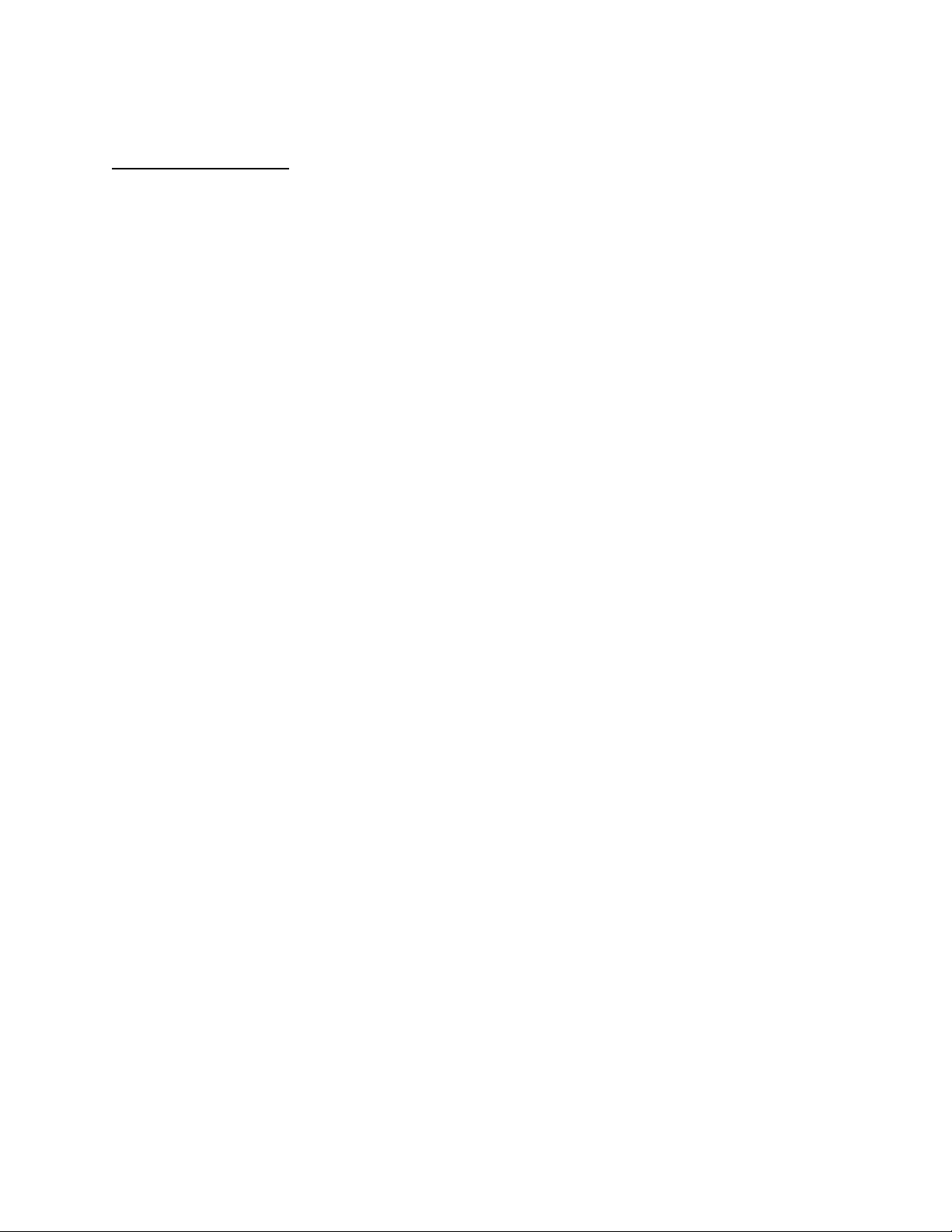
APPLICANT: MOTOROLA, INC. FCC ID: IHDT56ED1
INSTRUCTION MANUAL
A preliminary draft copy of the Users Manual follows:
EXHIBIT 8
Page 2
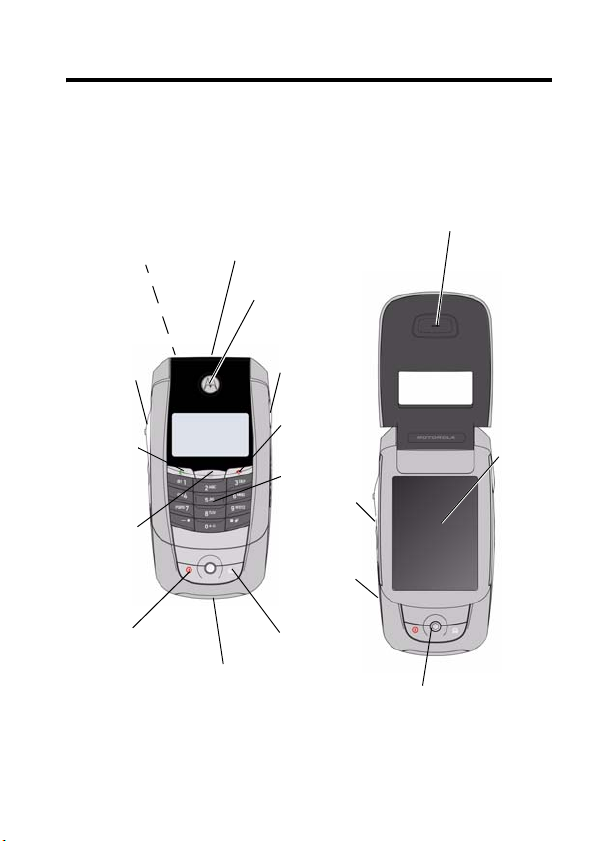
Welcome
Welcome to the world of Motorola digital wireless
communications! We are pleased that you have chosen the
Motorola A780 GSM wireless phone.
Earpiece
Camera (on
Rocker
Switch
Send Key
Clear/
Cancel Key
Power On/Off Key
Note:
All features and functions remain the same regardless of your
phone’s appearance.
TransFlash Memory Card Port
back)
Loudspeaker
& Earpiece
Camera Key
End Key
Keypad
Voi ce
n
Recognitio
Key
Battery Door
Latch
Home Key
Audio Jack & USB Por t
Your phone may not appear exactly as shown above.
5-Way Navigation Key
LCD
To uc h
Screen
1
Page 3
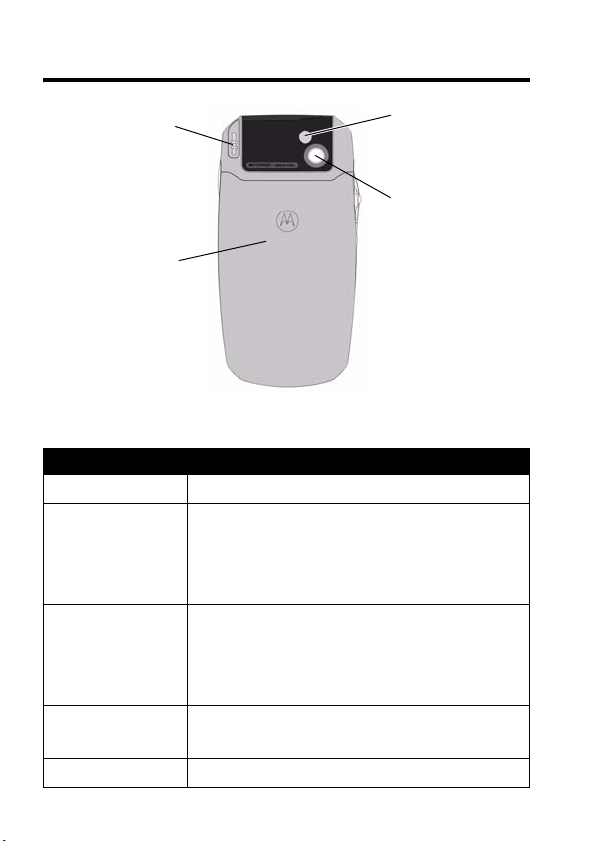
Check It Out!
Stylus
(for use with the
touch screen)
Battery Door
Feature Description
CLI Features
Take Photo
Record Video
TransFlash
Memory Card
Open the flip to see the on-screen view
finder. Press the camera key to activate
the camera, point lens at subject, then
press the camera key to take a photo.
Press the camera key to activate the
camera. Tap
Record
to start video recording. Tap
stop video recording.
Used to store downloaded files
K
, then tap
Mirror
Camera Lens
Record Video
. Tap
Done
to
2
Page 4
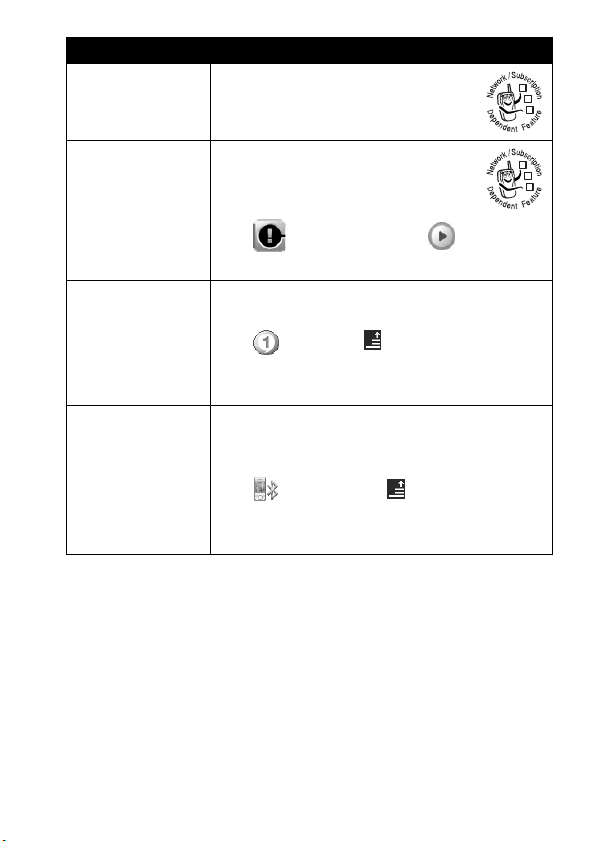
Feature Description
Send
Multimedia
Message
Read
Multimedia
Message
Send a multimedia message
with pictures, animations,
sounds, and videos:
Read a missed multimedia
message that you have
received:
032380o
032380o
Play Music or
Video Clip
Bluetooth
Wireless
Connection
Tap , tap
to play.
Play a song or watch a video clip stored
on your phone:
Ta p
File
, use the file manager to navigate to
the desired file, then tap filename to play.
Set up a Bluetooth
to a headset accessory, car kit, or
external device:
Ta p
Turn On
. Tap
device.
Download
Media
, tap , then tap
®
Bluetooth
, tap , tap
Search
to locate the Bluetooth
, tap
Open
. Tap
wireless connection
Setup
. Tap
3
Page 5

Motorola, Inc.
Consumer Advocacy Office
1307 East Algonquin Road
Schaumburg, IL 60196
1-800-331-6456 (United States)
1-888-390-6456 (TTY/TDD United States)
1-800-461-4575 (Canada)
www.motorola.com
www.motorola.ca
MOTOROLA and the Stylized M Logo are registered in the US Patent &
Trademark Office. The Bluetooth trademarks are owned by their proprietor and
used by Motorola, Inc. under license. Java and all other Java-based marks are
trademarks or registered trademarks of Sun Microsystems, Inc. in the U.S. and
other countries. Microsoft, Windows, ActiveSync and Windows Media are
registered trademarks of Microsoft Corporation; and Windows XP and
Windows Mobile are trademarks of Microsoft Corporation. All other product or
service names are the property of their respective owners.
©
Motorola, Inc. 2004.
Software Copyright Notice
The Motorola products described in this manual may include copyrighted
Motorola and third-party software stored in semiconductor memories or other
media. Laws in the United States and other countries preserve for Motorola
and third-party software providers certain exclusive rights for copyrighted
software, such as the exclusive rights to distribute or reproduce the copyrighted
software. Accordingly, any copyrighted software contained in the Motorola
products may not be modified, reverse-engineered, distributed, or reproduced
in any manner to the extent allowed by law. Furthermore, the purchase of the
Motorola products shall not be deemed to grant either directly or by implication,
estoppel, or otherwise, any license under the copyrights, patents, or patent
applications of Motorola or any third-party software provider, except for the
normal, non-exclusive, royalty-free license to use that arises by operation of
law in the sale of a product.
Manual number: 6809489A49-O
(United States)
(Canada)
4
Page 6
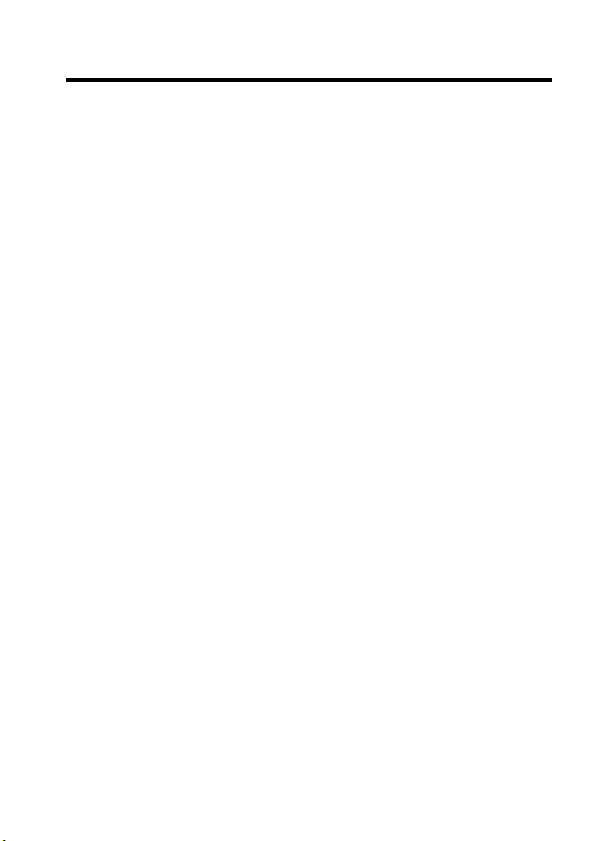
Contents
Safety and General Information
Getting Started
About This Guide . . . . . . . . . . . . . . . . . . . . . . . . . . . . . . 17
Installing the SIM Card . . . . . . . . . . . . . . . . . . . . . . . . . . 18
Battery Use. . . . . . . . . . . . . . . . . . . . . . . . . . . . . . . . . . . 18
Installing the Battery. . . . . . . . . . . . . . . . . . . . . . . . . . . . 20
Installing the TransFlash Memory Card . . . . . . . . . . . . . 22
Charging the Battery. . . . . . . . . . . . . . . . . . . . . . . . . . . . 23
Turning Your Phone On. . . . . . . . . . . . . . . . . . . . . . . . . . 24
Turning Your Phone Off. . . . . . . . . . . . . . . . . . . . . . . . . . 24
Adjusting Volume . . . . . . . . . . . . . . . . . . . . . . . . . . . . . . 25
Making a Call . . . . . . . . . . . . . . . . . . . . . . . . . . . . . . . . . 25
Answering a Call. . . . . . . . . . . . . . . . . . . . . . . . . . . . . . . 27
Viewing Your Phone Number . . . . . . . . . . . . . . . . . . . . . 27
Synchronizing with MOTOSYNC . . . . . . . . . . . . . . . . . . 28
Highlight Features
CLI Features . . . . . . . . . . . . . . . . . . . . . . . . . . . . . . . . . . 29
Global Navigation Bar. . . . . . . . . . . . . . . . . . . . . . . . . . . 29
Using the Camera . . . . . . . . . . . . . . . . . . . . . . . . . . . . . . 29
Sending a Multimedia Message . . . . . . . . . . . . . . . . . . . 33
Receiving a Multimedia Message . . . . . . . . . . . . . . . . . . 36
Using the RealOne Media Player . . . . . . . . . . . . . . . . . . 38
Using a Bluetooth® Wireless Connection. . . . . . . . . . . . 39
Learning to Use Your Phone
Using the Touchscreen Display. . . . . . . . . . . . . . . . . . . . 43
Using the 5-Way Navigation Key. . . . . . . . . . . . . . . . . . . 46
Opening Phone Features . . . . . . . . . . . . . . . . . . . . . . . . 47
Entering Text. . . . . . . . . . . . . . . . . . . . . . . . . . . . . . . . . . 48
. . . . . . . . . . . . . . . . . . . . . . . . . . . . . . . . . 17
. . . . . . . . . . . . . . . . . . . . . . . . . . . . . . 29
. . . . . . . . . . . . . . . . . . . 10
. . . . . . . . . . . . . . . . . . . . . . 43
5
Page 7
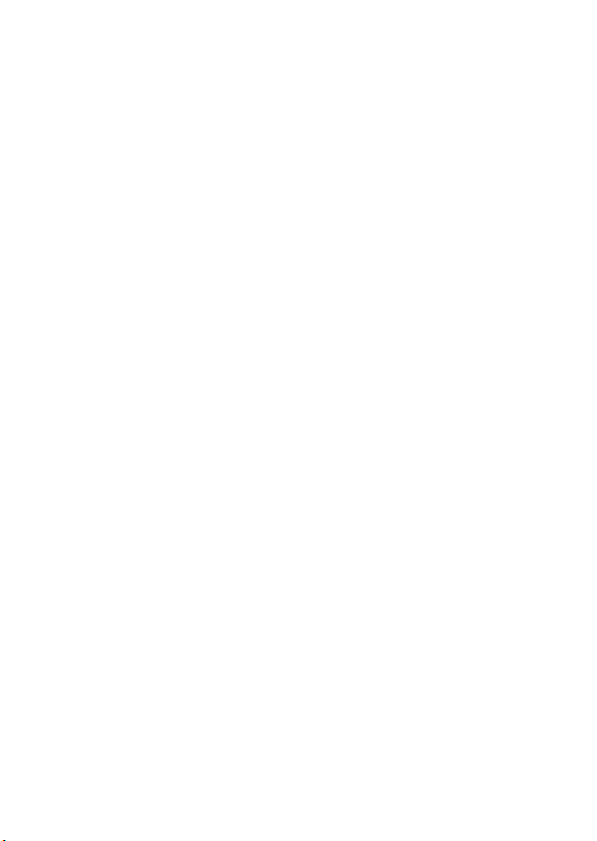
Using the Handsfree Speakerphone . . . . . . . . . . . . . . . 52
Changing a Code, PIN, or Password. . . . . . . . . . . . . . . 52
Locking and Unlocking Your Phone. . . . . . . . . . . . . . . . 53
If You Forget a Code, PIN, or Password . . . . . . . . . . . . 54
Setting Up Your Phone
Storing Your Name and Phone Number . . . . . . . . . . . . 55
Setting the Date and Time . . . . . . . . . . . . . . . . . . . . . . 56
Setting a Ring Style. . . . . . . . . . . . . . . . . . . . . . . . . . . . 56
Setting Backlight Brightness and Duration . . . . . . . . . . 56
Conserving Battery Power . . . . . . . . . . . . . . . . . . . . . . 57
Calling Features
Changing the Active Line . . . . . . . . . . . . . . . . . . . . . . . 59
Redialing a Number . . . . . . . . . . . . . . . . . . . . . . . . . . . 59
Using Automatic Redial. . . . . . . . . . . . . . . . . . . . . . . . . 60
Using Caller ID . . . . . . . . . . . . . . . . . . . . . . . . . . . . . . . 60
Canceling an Incoming Call . . . . . . . . . . . . . . . . . . . . . 61
Turning Off a Call Alert . . . . . . . . . . . . . . . . . . . . . . . . . 61
Calling an Emergency Number . . . . . . . . . . . . . . . . . . . 61
Dialing International Numbers. . . . . . . . . . . . . . . . . . . . 62
Direct Dialing an Extension or Voicemail Number. . . . . 62
Dialing an Extension Number During a Call . . . . . . . . . 63
Dialing Recent Calls . . . . . . . . . . . . . . . . . . . . . . . . . . . 63
Calling With Turbo Dial . . . . . . . . . . . . . . . . . . . . . . . . . 63
Putting a Call On Hold. . . . . . . . . . . . . . . . . . . . . . . . . . 64
Muting a Call . . . . . . . . . . . . . . . . . . . . . . . . . . . . . . . . . 64
Dialing Another Number During a Call . . . . . . . . . . . . . 65
Transferring a Call . . . . . . . . . . . . . . . . . . . . . . . . . . . . . 66
Synchronizing Information
Overview . . . . . . . . . . . . . . . . . . . . . . . . . . . . . . . . . . . . 67
Getting Started . . . . . . . . . . . . . . . . . . . . . . . . . . . . . . . 68
Configuring MOTOSYNC . . . . . . . . . . . . . . . . . . . . . . . 68
. . . . . . . . . . . . . . . . . . . . . . . . . . 55
. . . . . . . . . . . . . . . . . . . . . . . . . . . . . . . 59
. . . . . . . . . . . . . . . . . . . . . . 67
6
Page 8
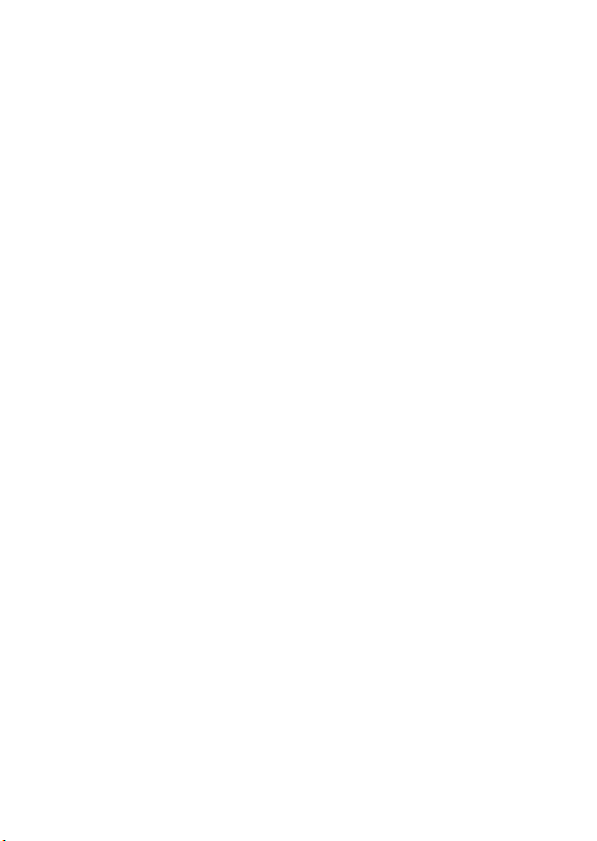
Synchronizing with MOTOSYNC . . . . . . . . . . . . . . . . . . 73
MOTOSYNC Errors . . . . . . . . . . . . . . . . . . . . . . . . . . . . 73
Messages
Using the Message Center . . . . . . . . . . . . . . . . . . . . . . . 74
Setting Up Your Signature . . . . . . . . . . . . . . . . . . . . . . . 75
Sending a Text Message. . . . . . . . . . . . . . . . . . . . . . . . . 76
Sending a Multimedia Message . . . . . . . . . . . . . . . . . . . 77
Viewing the Status of Unsent Messages . . . . . . . . . . . . 77
Tips For Sending Messages. . . . . . . . . . . . . . . . . . . . . . 78
Receiving a Message . . . . . . . . . . . . . . . . . . . . . . . . . . . 78
Reading and Replying to Messages . . . . . . . . . . . . . . . . 79
Storing an Object From a Multimedia Message . . . . . . . 80
Viewing Messages . . . . . . . . . . . . . . . . . . . . . . . . . . . . . 81
Viewing Draft Messages . . . . . . . . . . . . . . . . . . . . . . . . . 81
Viewing Deleted Messages . . . . . . . . . . . . . . . . . . . . . . 81
Viewing Messages on Your SIM Card. . . . . . . . . . . . . . . 82
Creating and Using a Personal Folder . . . . . . . . . . . . . . 82
Moving Messages Between Folders. . . . . . . . . . . . . . . . 83
Setting Up the Message Inbox . . . . . . . . . . . . . . . . . . . . 84
. . . . . . . . . . . . . . . . . . . . . . . . . . . . . . . . . . . . . . . . . . . . 86
Setting Up Your Address Book
Viewing Your Contact List . . . . . . . . . . . . . . . . . . . . . . . . 87
Adding a New Contact . . . . . . . . . . . . . . . . . . . . . . . . . . 88
Creating a Group . . . . . . . . . . . . . . . . . . . . . . . . . . . . . . 89
Calling or Sending a Message to a Contact . . . . . . . . . . 90
Calling a Contact with Fast Dial . . . . . . . . . . . . . . . . . . . 90
Setting a Category Ring Tone. . . . . . . . . . . . . . . . . . . . . 91
Searching for a Contact . . . . . . . . . . . . . . . . . . . . . . . . . 91
Deleting a Contact . . . . . . . . . . . . . . . . . . . . . . . . . . . . . 92
Copying Contacts . . . . . . . . . . . . . . . . . . . . . . . . . . . . . . 92
Checking Address Book Capacity . . . . . . . . . . . . . . . . . 93
. . . . . . . . . . . . . . . . . . . . . . . . . . . . . . . . . . . . . 74
. . . . . . . . . . . . . . . . . . . . 87
7
Page 9
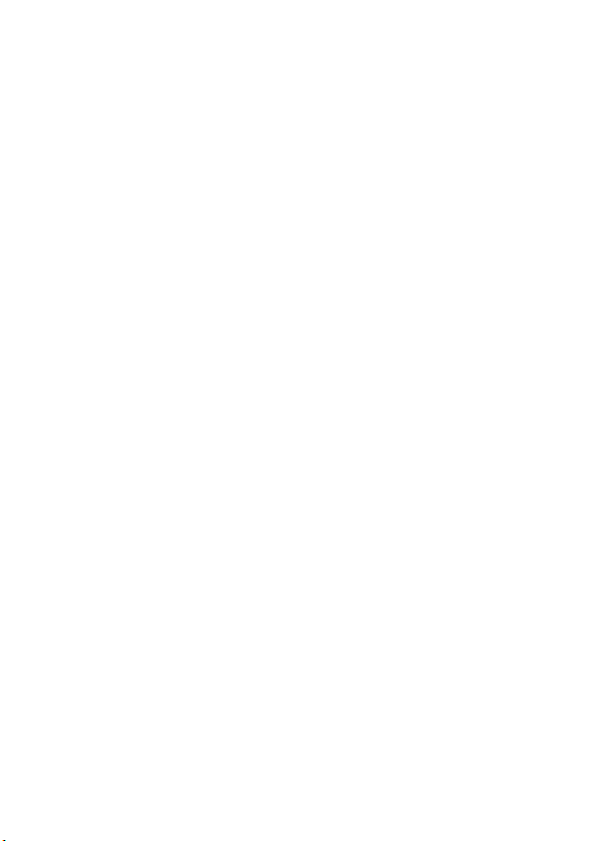
Sharing Contact Information . . . . . . . . . . . . . . . . . . . . . 94
Viewing and Editing Owner’s Information . . . . . . . . . . . 94
Email
. . . . . . . . . . . . . . . . . . . . . . . . . . . . . . . . . . . . . . . . 96
Using Mailboxes and Folders . . . . . . . . . . . . . . . . . . . . 96
Sending an Email Message . . . . . . . . . . . . . . . . . . . . . 97
Receiving an Email Message . . . . . . . . . . . . . . . . . . . . 98
Reading, Copying, or Moving Email Messages. . . . . . . 99
Creating and Using a Personal Folder . . . . . . . . . . . . 100
Setting Up the Email Mailbox . . . . . . . . . . . . . . . . . . . 100
Personalizing Your Phone
Setting the Display Language . . . . . . . . . . . . . . . . . . . 104
Setting Sound Volume. . . . . . . . . . . . . . . . . . . . . . . . . 104
Adjusting Text Input Settings. . . . . . . . . . . . . . . . . . . . 105
Calibrating the Touchscreen Display. . . . . . . . . . . . . . 105
Resetting All Options. . . . . . . . . . . . . . . . . . . . . . . . . . 106
Clearing All Stored Information . . . . . . . . . . . . . . . . . . 106
Getting More Out Of Your Phone
Viewing Recent Calls . . . . . . . . . . . . . . . . . . . . . . . . . 108
Making a Conference Call . . . . . . . . . . . . . . . . . . . . . . 109
Forwarding Calls . . . . . . . . . . . . . . . . . . . . . . . . . . . . . 109
Barring Calls . . . . . . . . . . . . . . . . . . . . . . . . . . . . . . . . 110
Using Fixed Dialing . . . . . . . . . . . . . . . . . . . . . . . . . . . 111
Monitoring Phone Use. . . . . . . . . . . . . . . . . . . . . . . . . 112
Using Handsfree Features . . . . . . . . . . . . . . . . . . . . . 115
Sharing Information. . . . . . . . . . . . . . . . . . . . . . . . . . . 116
Using Sync . . . . . . . . . . . . . . . . . . . . . . . . . . . . . . . . . 118
Using a Modem Connection . . . . . . . . . . . . . . . . . . . . 121
Adjusting Network Settings . . . . . . . . . . . . . . . . . . . . . 122
Managing Your Files . . . . . . . . . . . . . . . . . . . . . . . . . . 125
Using Voice Instruction . . . . . . . . . . . . . . . . . . . . . . . . 129
Setting Voice Command Options . . . . . . . . . . . . . . . . 132
. . . . . . . . . . . . . . . . . . . . . . 104
. . . . . . . . . . . . . . . . . 108
8
Page 10

Personal Organizer
Calendar . . . . . . . . . . . . . . . . . . . . . . . . . . . . . . . . . . . . 134
Tasks. . . . . . . . . . . . . . . . . . . . . . . . . . . . . . . . . . . . . . . 139
Note Pad . . . . . . . . . . . . . . . . . . . . . . . . . . . . . . . . . . . . 140
Drawing Pad . . . . . . . . . . . . . . . . . . . . . . . . . . . . . . . . . 140
Alarm Clock . . . . . . . . . . . . . . . . . . . . . . . . . . . . . . . . . 142
World Time . . . . . . . . . . . . . . . . . . . . . . . . . . . . . . . . . . 143
Voice Recorder . . . . . . . . . . . . . . . . . . . . . . . . . . . . . . . 144
Calculator . . . . . . . . . . . . . . . . . . . . . . . . . . . . . . . . . . . 145
Security
News and Entertainment
Troubleshooting
Specific Absorption Rate Data
Index
. . . . . . . . . . . . . . . . . . . . . . . . . . . . . . . . . . . . . . 147
Locking the SIM Card . . . . . . . . . . . . . . . . . . . . . . . . . . 147
Micro-Browser. . . . . . . . . . . . . . . . . . . . . . . . . . . . . . . . 149
Games and Applications. . . . . . . . . . . . . . . . . . . . . . . . 155
STK. . . . . . . . . . . . . . . . . . . . . . . . . . . . . . . . . . . . . . . . 155
. . . . . . . . . . . . . . . . . . . . . . . . . . . . . . . . . . . . . . . . 165
. . . . . . . . . . . . . . . . . . . . . . . . . . . . . 134
. . . . . . . . . . . . . . . . . . . . . . . . 149
. . . . . . . . . . . . . . . . . . . . . . . . . . . . . . . 156
. . . . . . . . . . . . . . . . . . . 163
9
Page 11
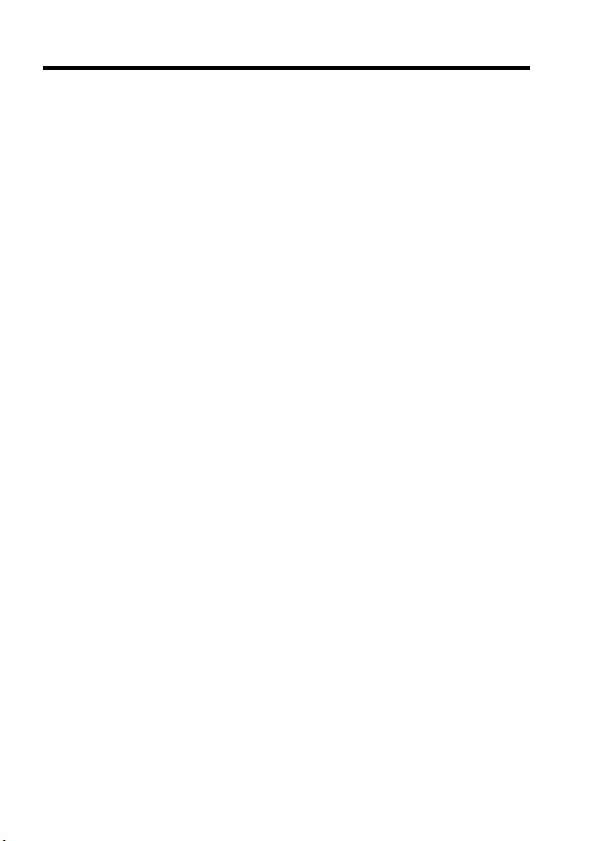
Safety and General Information
IMPORTANT INFORMATION ON SAFE AND EFFICIENT OPERATION.
READ THIS INFORMATION BEFORE USING YOUR PHONE.
The information provided in this document supersedes the general safety
information in user’s guides published prior to December 1, 2002.
Exposure To Radio Frequency (RF) Energy
Your phone contains a transmitter and a receiver. When it is ON, it
receives and transmits RF energy. When you communicate with your
phone, the system handling your call controls the power level at which
your phone transmits.
Your Motorola phone is designed to comply with local regulatory
requirements in your country concerning exposure of human beings to RF
energy.
Operational Precautions
To assure optimal phone performance and make sure human exposure to
RF energy is within the guidelines set forth in the relevant standards,
always adhere to the following procedures.
External Antenna Care
Use only the supplied or Motorola-approved replacement antenna.
Unauthorized antennas, modifications, or attachments could damage the
phone.
Do NOT hold the external antenna when the phone is IN USE. Holding
the external antenna affects call quality and may cause the phone to
operate at a higher power level than needed. In addition, use of
unauthorized antennas may result in non-compliance with the local
regulatory requirements in your country.
10
Page 12

Phone Operation
When placing or receiving a phone call, hold your phone as you would a
wireline telephone.
Body-Worn Operation
To maintain compliance with RF energy exposure guidelines, if you wear a
phone on your body when transmitting, always place the phone in a
Motorola-supplied or approved clip, holder, holster, case, or body harness
for this phone, if available. Use of accessories not approved by Motorola
may exceed RF energy exposure guidelines. If you do not use one of the
body-worn accessories approved or supplied by Motorola, and are not
using the phone held in the normal use position, ensure the phone and its
antenna are at least 1 inch (2.5 centimeters) from your body when
transmitting.
Data Operation
When using any data feature of the phone, with or without an accessory
cable, position the phone and its antenna at least 1 inch (2.5 centimeters)
from your body.
Approved Accessories
Use of accessories not approved by Motorola, including but not limited to
batteries and antennas, may cause your phone to exceed RF energy
exposure guidelines. For a list of approved Motorola accessories, visit our
website at
RF Energy Interference/Compatibility
Note:
interference from external sources if inadequately shielded, designed, or
otherwise configured for RF energy compatibility. In some circumstances
your phone may cause interference.
www.Motorola.com
Nearly every electronic device is susceptible to RF energy
.
11
Page 13
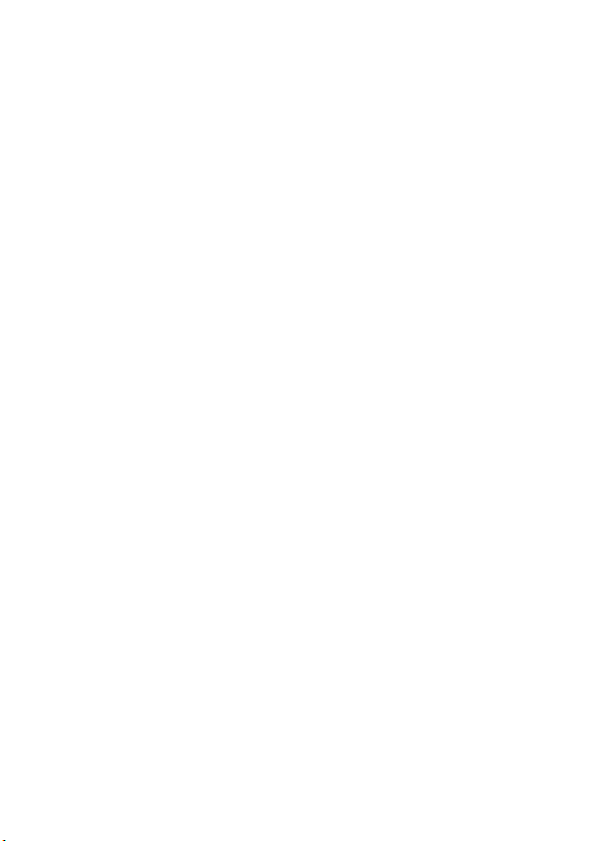
Facilities
Turn off your phone in any facility where posted notices instruct you to do
so. These facilities may include hospitals or health care facilities that may
be using equipment that is sensitive to external RF energy.
Aircraft
When instructed to do so, turn off your phone when on board an aircraft.
Any use of a phone must be in accordance with applicable regulations per
airline crew instructions.
Medical Devices
Pacemakers
Pacemaker manufacturers recommend that a minimum separation of
6 inches (15 centimeters) be maintained between a handheld wireless
phone and a pacemaker.
Persons with pacemakers should:
•
ALWAYS keep the phone more than 6 inches (15 centimeters) from
your pacemaker when the phone is turned ON.
•
NOT carry the phone in the breast pocket.
•
Use the ear opposite the pacemaker to minimize the potential for
interference.
•
Turn OFF the phone immediately if you have any reason to suspect
that interference is taking place.
Hearing Aids
Some digital wireless phones may interfere with some hearing aids. In the
event of such interference, you may want to consult your hearing aid
manufacturer to discuss alternatives.
Other Medical Devices
If you use any other personal medical device, consult the manufacturer of
your device to determine if it is adequately shielded from RF energy. Your
physician may be able to assist you in obtaining this information.
12
Page 14

Use While Driving
Check the laws and regulations on the use of phones in the area where
you drive. Always obey them.
When using your phone while driving, please:
•
Give full attention to driving and to the road.
•
Use handsfree operation, if available.
•
Pull off the road and park before making or answering a call if driving
conditions so require.
Responsible driving best practices may be found in the “Wireless Phone
Safety Tips” at the end of this manual and at the Motorola website:
www.Motorola.com/callsmart
Operational Warnings
For Vehicles With an Air Bag
Do not place a phone in the area over an air bag or in the air bag
deployment area. Air bags inflate with great force. If a phone is placed in
the air bag deployment area and the air bag inflates, the phone may be
propelled with great force and cause serious injury to occupants of the
vehicle.
Potentially Explosive Atmospheres
Turn off your phone prior to entering any area with a potentially explosive
atmosphere. Do not remove, install, or charge batteries in such areas.
Sparks in a potentially explosive atmosphere can cause an explosion or
fire resulting in bodily injury or even death.
Note:
The areas with potentially explosive atmospheres referred to above
include fueling areas such as below decks on boats, fuel or chemical
transfer or storage facilities, areas where the air contains chemicals or
particles, such as grain, dust, or metal powders. Areas with potentially
explosive atmospheres are often but not always posted.
.
13
Page 15
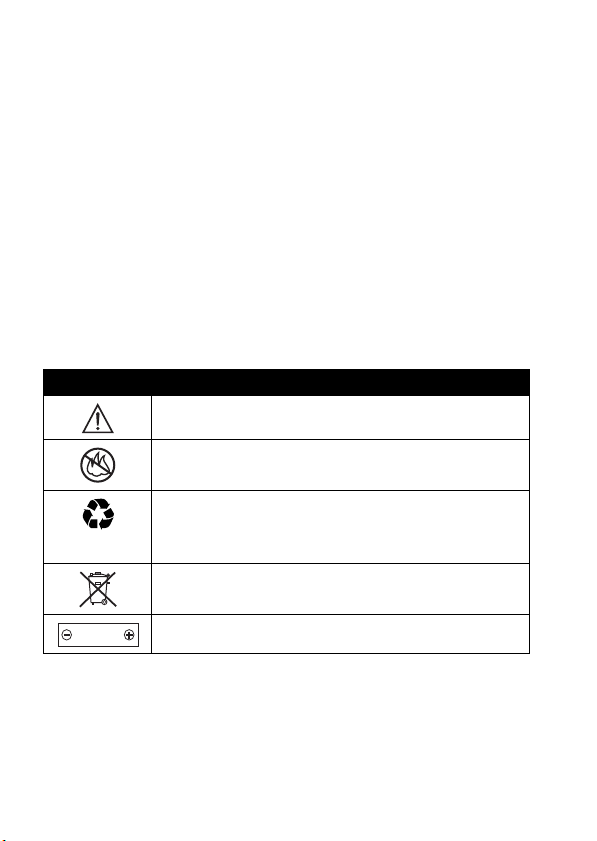
Blasting Caps and Areas
To avoid possible interference with blasting operations, turn OFF your
phone when you are near electrical blasting caps, in a blasting area, or in
areas posted “Turn off electronic devices.” Obey all signs and instructions.
Batteries
Batteries can cause property damage and/or bodily injury such as burns if
a conductive material such as jewelry, keys, or beaded chains touch
exposed terminals. The conductive material may complete an electrical
circuit (short circuit) and become quite hot. Exercise care in handling any
charged battery, particularly when placing it inside a pocket, purse, or
other container with metal objects.
and chargers.
Your battery or phone may contain symbols, defined as follows:
Symbol Definition
Important safety information will follow.
Use only Motorola original batteries
Your battery or phone should not be disposed of in a
fire.
Your battery or phone may require recycling in
accordance with local laws. Contact your local
regulatory authorities for more information.
Your battery or phone should not be thrown in the
trash.
LiIon BATT
Your phone contains an internal lithium ion battery.
Seizures/Blackouts
Some people may be susceptible to epileptic seizures or blackouts when
exposed to flashing lights, such as when watching television or playing
14
Page 16
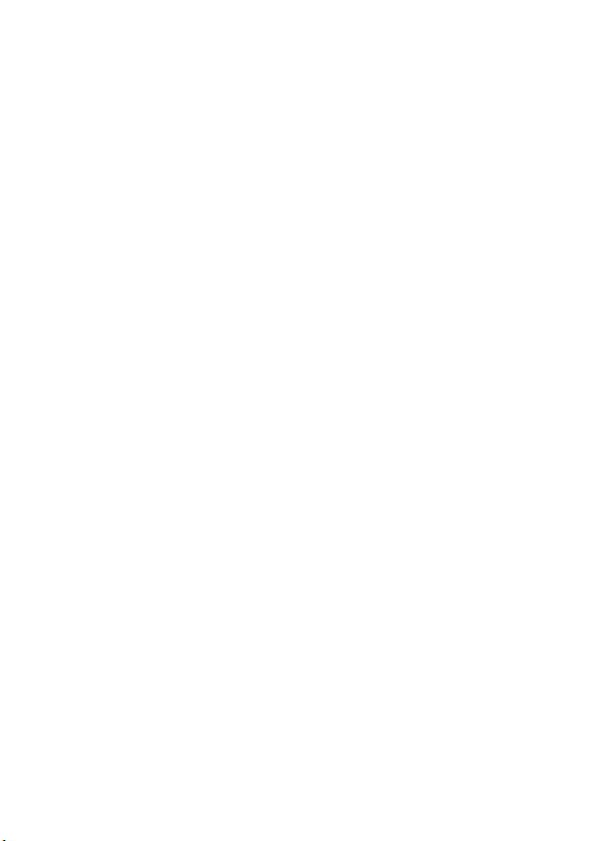
video games. These seizures or blackouts may occur even if a person
never had a previous seizure or blackout.
If you have experienced seizures or blackouts, or if you have a family
history of such occurrences, please consult with your doctor before
playing video games on your phone or enabling a flashing-lights feature
on your phone. (The flashing-light feature is not available on all products.)
Parents should monitor their children's use of video game or other
features that incorporate flashing lights on the phones. All persons should
discontinue use and consult a doctor if any of the following symptoms
occur: convulsion, eye or muscle twitching, loss of awareness, involuntary
movements, or disorientation.
To limit the likelihood of such symptoms, please take the following safety
precautions:
•
Do not play or use a flashing-lights feature if you are tired or need
sleep.
•
Take a minimum of a 15-minute break hourly.
•
Play in a room in which all lights are on.
•
Play at the farthest distance possible from the screen.
Repetitive Motion Injuries
When you play games on your phone, you may experience occasional
discomfort in your hands, arms, shoulders, neck, or other parts of your
body. Follow these instructions to avoid problems such as tendonitis,
carpal tunnel syndrome, or other musculoskeletal disorders:
•
Take a minimum 15-minute break every hour of game playing.
•
If your hands, wrists, or arms become tired or sore while playing,
stop and rest for several hours before playing again.
•
If you continue to have sore hands, wrists, or arms during or after
play, stop playing and see a doctor.
15
Page 17

European Union Directives Conformance
Statement
Hereby, Motorola declares that this product is in compliance
with
•
The essential requirements and other relevant provisions of
Directive 1999/5/EC
•
All other relevant EU Directives
IMEI: 350034/40/394721/9
0168
Type: MC2-41H14
The above gives an example of a typical Product Approval Number.
You can view your product’s Declaration of Conformity (DoC) to Directive
1999/5/EC (the R&TTE Directive) at
find your DoC, enter the product Approval Number from your product’s
label in the “Search” bar on the Web site.
16
www.motorola.com/rtte
Product
Approval
Number
- to
Page 18
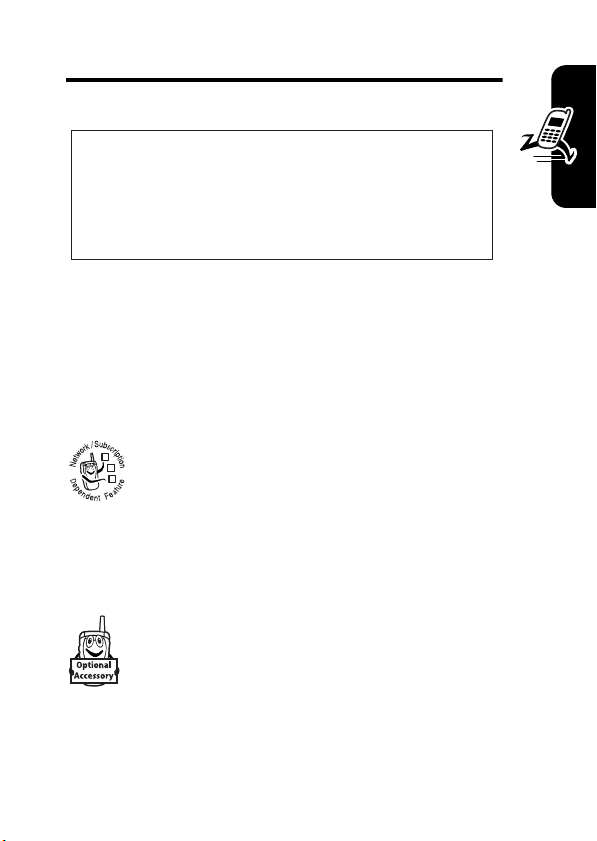
Getting Started
CAUTION:
first time, read the
Legal Information
gray-edged pages at the back of this guide.
Before using the phone for the
Important Safety and
included in the
032259o
About This Guide
This guide describes the basic features of your Motorola
wireless phone.
Optional Features
This label identifies an optional network, SIM
card, or subscription-dependent feature that may
032380o
not be offered by all service providers in all
geographical areas. Contact your service
provider for more information.
Optional Accessories
This label identifies a feature that requires an
optional Motorola Original™ accessory.
Getting Started
17
Page 19
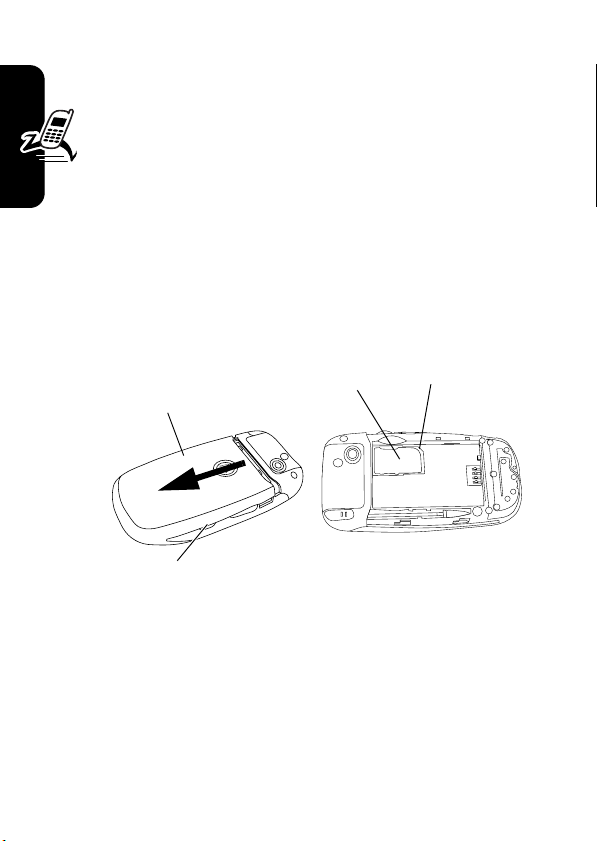
Installing the SIM Card
Your Subscriber Identity Module (SIM) card contains
your phone number, service details, address book, and
messages.
1
Press and hold the battery door latch on the side of
your phone.
2
Slide the battery door down and lift it off the phone.
3
Slide the SIM card into the SIM card holder noting the
orientation of the cut corner.
Caution:
exposing your SIM card to static electricity, water, or dirt.
Getting Started
Do not bend or scratch your SIM card. Avoid
Battery
Door
SIM Card
Battery
Door Latch
Cut Corner
Battery Use
Battery performance depends on many factors, including
your wireless carrier’s network configuration; signal
strength; the temperature at which you operate your
phone; the features and/or settings you select and use;
18
Page 20
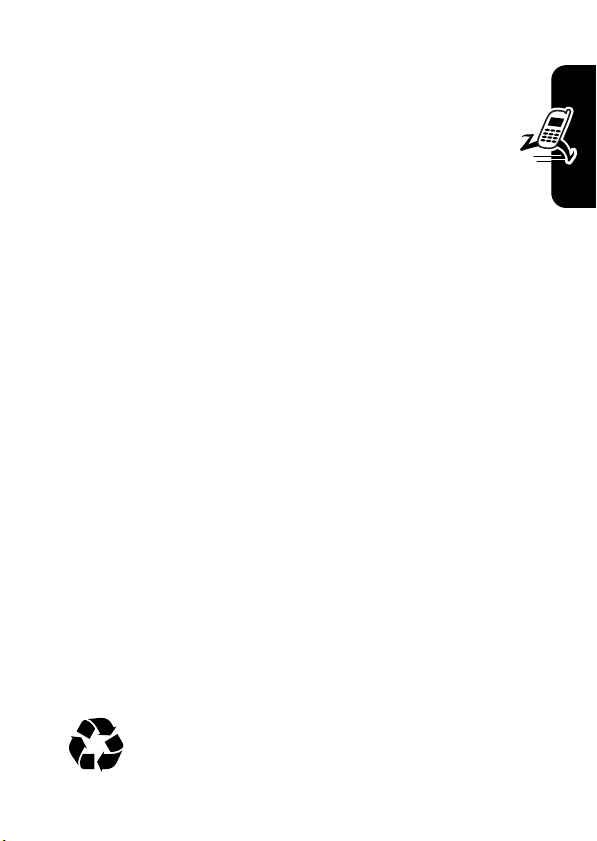
accessory items attached to the phone; and your voice,
data, and other application usage patterns.
Caution:
metal objects to contact or short-circuit the battery
terminals.
To maximize your battery’s performance:
•
•
•
•
•
•
To prevent injuries or burns, do not allow
Always use Motorola Original batteries and battery
chargers. The phone warranty does not cover damage
caused from using non-Motorola batteries and/or
battery chargers.
New batteries or batteries that have been stored for a
long time may require a longer charge time.
Maintain the battery at or near room temperature
when charging.
Do not expose batteries to temperatures below -10°C
(14°F) or above 45°C (113°F). Always take your
phone with you when you leave your vehicle.
When you do not intend to use a battery for a while,
store it uncharged in a cool, dark, dry place, such as a
refrigerator.
Batteries gradually wear down and require longer
charging times. This is normal. If you charge your
battery regularly and notice a decrease in talk time or
an increase in charging time, then it is probably time
to purchase a new battery.
The rechargeable batteries that power this phone
must be disposed of properly and may need to be
recycled. Refer to your battery’s label for battery
Getting Started
19
Page 21
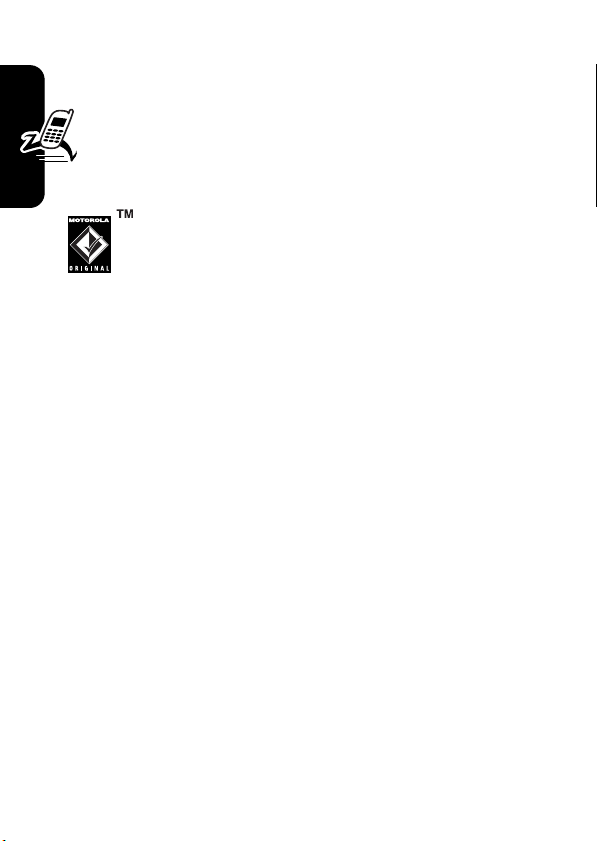
type. Contact your local recycling center for proper
disposal methods.
Warning:
they may explode.
Never dispose of batteries in a fire because
Installing the Battery
Your phone is designed to use only
Motorola Original batteries and accessories.
1
Press and hold the battery door latch on the
side of your phone.
2
Getting Started
Slide the battery door down and lift it off the phone.
20
Page 22
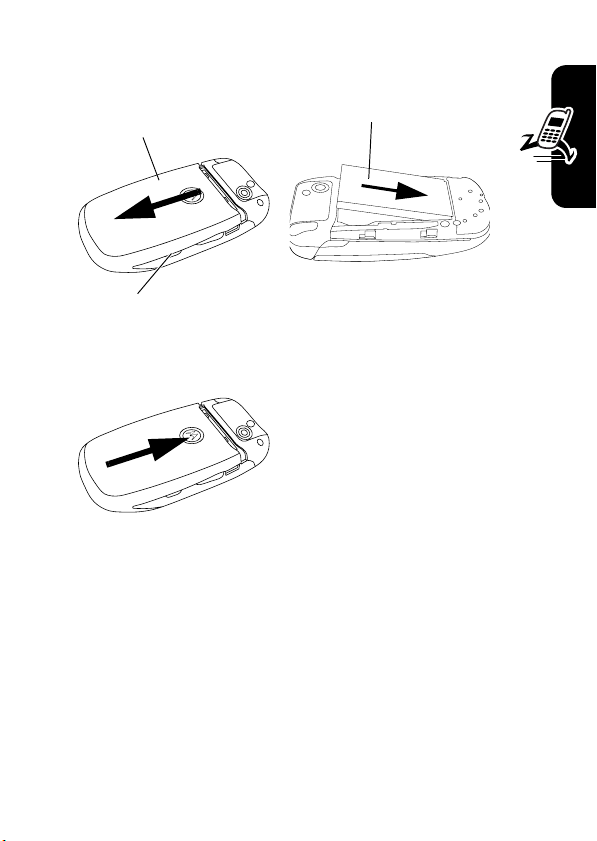
3
Insert the bottom of the battery first and press it into
place.
Battery
Door
Battery
Door Latch
4
Replace the battery door.
Battery
Getting Started
21
Page 23
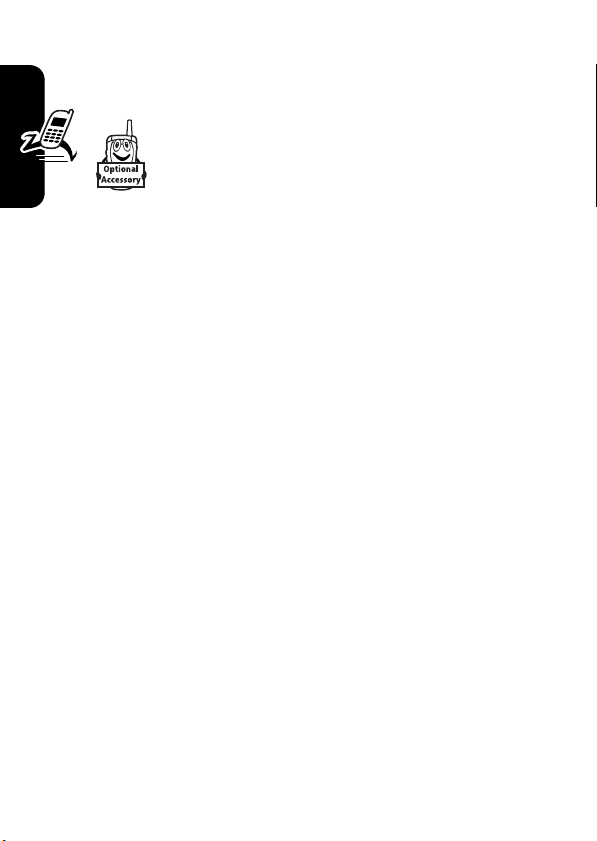
Installing the TransFlash
Memory Card
You can insert a memory card into the memory
card slot (on the top of your phone under a
protective cover), and use the memory card to
store and retrieve multimedia objects (such as
photos and music files), address book entries, calendar
events, messages, and other phone files.
Note:
Due to a known Microsoft® Windows® USB driver
issue, a computer running Windows 2000 with Service
Pack 1 or Service Pack 2 will not recognize a memory card
Getting Started
inserted into your phone when you attempt to transfer or
synchronize data between your phone and computer
through a USB cable connection.
22
Page 24
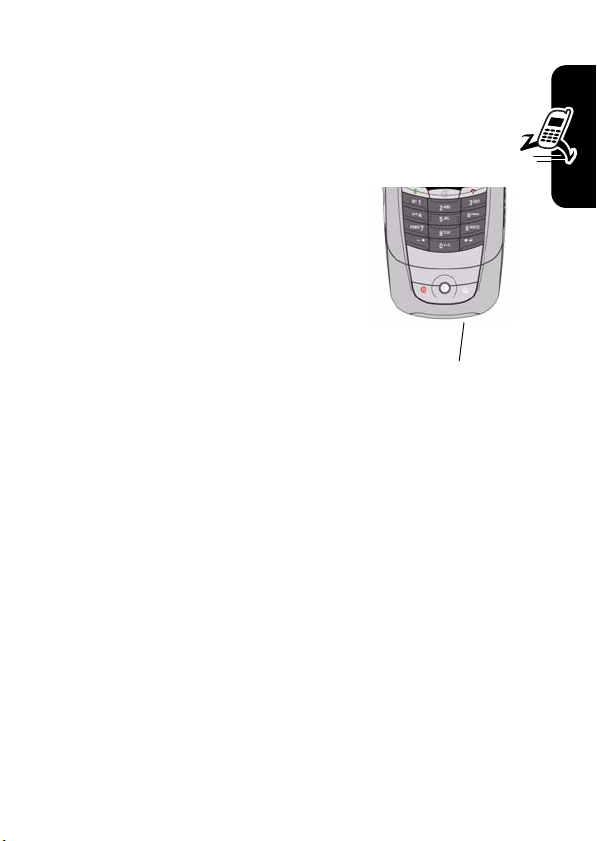
Charging the Battery
New batteries are shipped partially charged. Before
you can use your phone, you need to install and charge
the battery as described below. Some batteries
perform best after several full charge/discharge cycles.
1
Open the protective cover and
plug the travel charger into the
USB connector port on your
phone as shown.
Note:
It may take up to 10
seconds for your phone to
provide a visible or audible
indication that the battery is
charging.
Insert Charger
Cable Here
Getting Started
2
Plug the other end of the travel charger into the
appropriate electrical outlet.
3
When your phone indicates
travel charger.
Tip:
You can safely leave the travel charger connected to
the phone after charging is complete. This will
the battery.
Charge Complete
, remove the
not
damage
23
Page 25
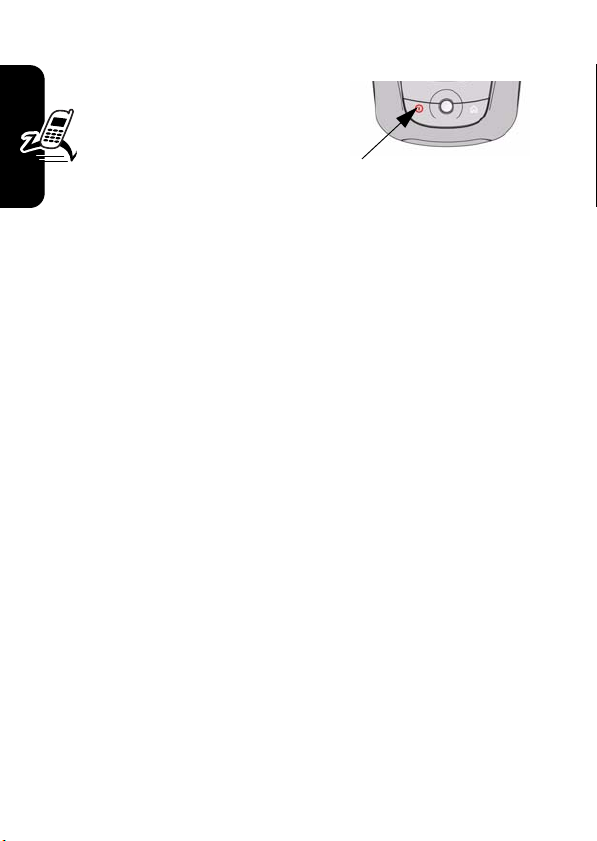
Turning Your Phone On
1
Open the flip, press and
hold the power key for 2
seconds to turn the phone
on.
Note:
The flip must open to
turn the phone on. It may take
up to 4 seconds for the display to illuminate after you
turn the phone on.
2
If necessary, enter your SIM card PIN code and tap OK
to unlock the SIM card.
Getting Started
Caution:
a row, your SIM card is disabled and your phone
displays
3
If necessary, enter your 4-digit unlock code and tap OK
to unlock the phone.
Note:
No SIM Card
call) or
personal organizer features).
If you enter an incorrect PIN code 3 times in
SIM Blocked
.
If you do not insert a SIM card, your phone displays
. You can select
Antenna Off
(to play games or use your phone’s
Antenna On
(to make an emergency
Turning Your Phone Off
With the flip open, press and hold the power key for 2
seconds to turn the phone off.
24
Page 26

Adjusting Volume
1
Rotate the rocker switch
to scroll to Setup, tap
Setup
.
2
Tap
Sound Volume
•
increase or decrease
system volume
•
increase or decrease
ring tone volume
•
increase or decrease
speaker volume
•
increase or decrease touch screen volume
•
increase or decrease notifications alert volume
to:
Making a Call
Making a Call with the Flip Closed
1
Dial the phone number on the external keypad.
2
Press the send key to make the call.
3
When you are finished press the end key to end the
call.
Getting Started
25
Page 27
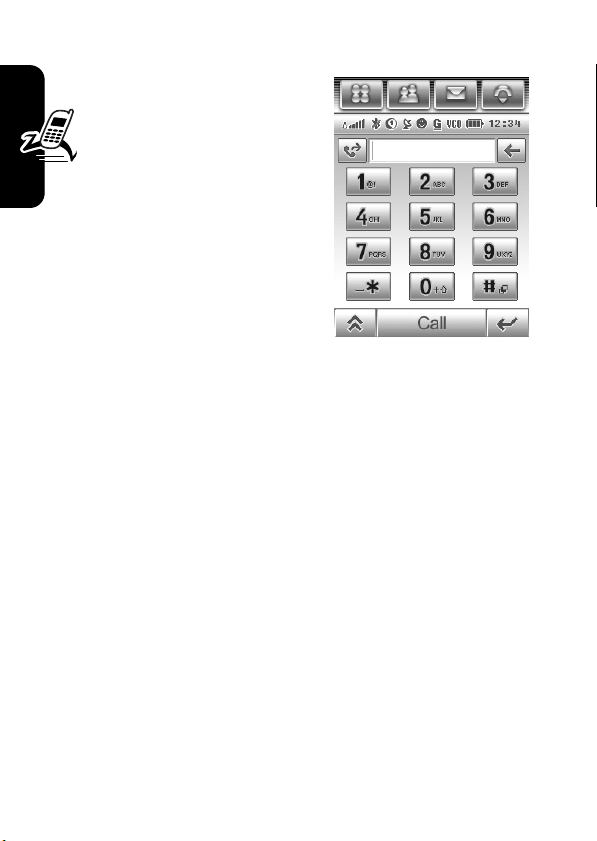
Making a Call with the Flip Open
1
Tap G in the top global
navigation bar to display
the phone keypad.
2
Tap the keypad keys to
dial the phone number.
3
Tap
Call
to make the call.
4
When you are finished, tap
End
to end the call.
Tip:
Tap y to select a number
from a list of recent received or
Getting Started
dialed calls.
To make a call by entering a contact name
1
On the phone keypad, press the keys on the keypad to
spell the contact name. For example, to call Scott,
press the 7, 2, 6, 8, and 8 keys.
2
When the contact name displays, select it, and press
Talk s
. If you do not find the contact, press and hold
B
to clear the display.
Note:
With the flip open, as you enter a phone number or
contact name, the phone searches Contacts, Call History,
Speed Dial lists, and the Subscriber Identity Module (SIM)
card to find a matching name and/or number. With the flip
closed, it only searches contact list or it can be set to
search the SIM card (contact list is the default). When you
see the name of the person to call, select it, and press
s
.
Talk
26
Page 28
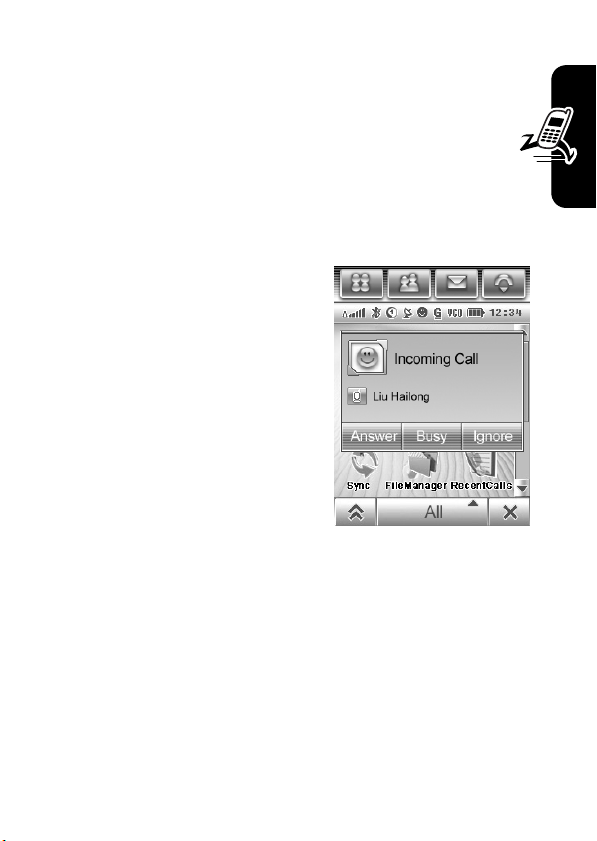
Answering a Call
Answering a Call with the Flip Closed
1
Press the Send key to answer a call.
2
When you are finished, press the End key to end
the call.
Answering a Call with the Flip Open
When you receive a call, your
phone rings and/or vibrates and
displays an incoming call
message.
1
Tap
Answer
to answer the
call.
2
When you are finished, tap
End
to end the call.
Tip:
If you prefer not to answer
the call, you can tap
hang up on the caller, or tap
to transmit a busy tone signal to the caller.
Ignore
to
Busy
Viewing Your Phone Number
Getting Started
To view your phone number:
1
Tap G in the global navigation bar to display the phone
keypad.
2
Tap K in the bottom button bar to open the phone
menu.
27
Page 29
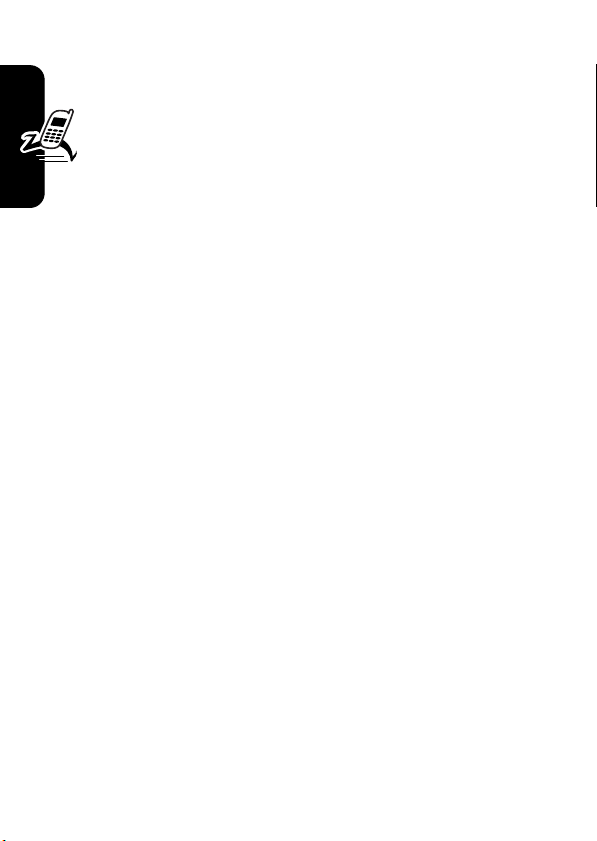
3
Tap
My Number
While you are on a call, tap
Note:
card to use this feature. To store your phone number on
the SIM card, see page 55. If you do not know your
phone number, contact your service provider.
to view your phone number.
K
and then tap
Your phone number must be stored on your SIM
My Number
.
Synchronizing with MOTOSYNC
MOTOSYNC is a secure, always-up-to-date (AUTD), over-the-air
(OTA) synchronization of your email, calendar, and contact
information directly between the A780 and a Microsoft Exchange
2003 server allowing you to stay connected while out of the
Getting Started
office. Additionally, the OTA synchronization framework included
with MOTOSYNC utilizes standard protocols such as
POP3/MAP4/SMTP/SyncML providing you with the ability to
receive their email from other third party internet service
providers on their A780 phone.
28
Page 30
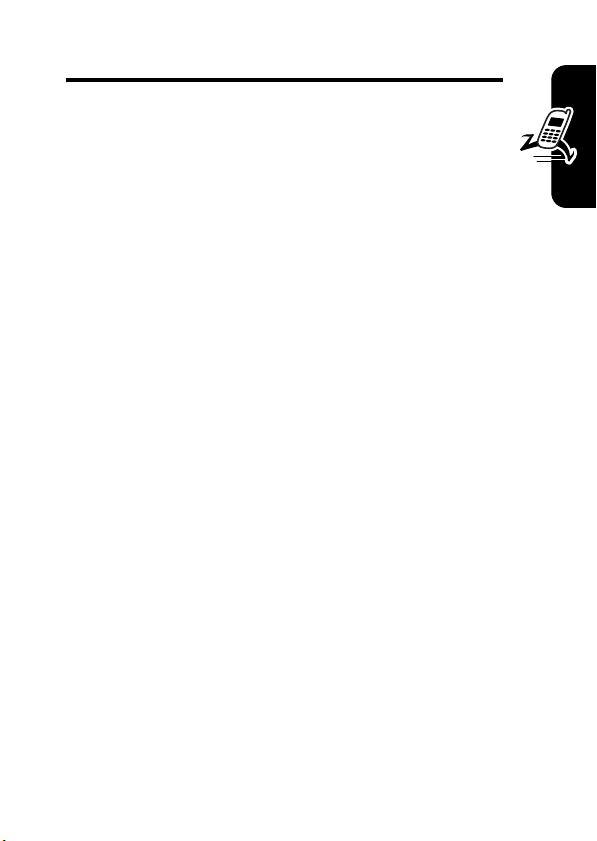
Highlight Features
You can do much more with your phone than make and
receive calls! This section describes some of your
phone’s highlight features.
CLI Features
•
Speakerphone
•
Contacts Find
•
SMS send and receive
•
Play Music
•
Key Lock
Global Navigation Bar
The Global Navigation Bar (GNB) provides instant access
to call, messaging, contacts, and applications.
Using the Camera
Shortcut:
activate the camera. Press the camera key again to take a
photo.
To access the camera icon from the Application Launcher,
press
Open the flip and press the camera key to
E
(top left GNP incon).
Highlight Features
29
Page 31

The active viewfinder image appears on your display.
Highlight Features
Using the Viewfinder
Open the flip and point the camera lens at the photo
subject. Press as indicated to zoom in/out and adjust
image brightness. You also zoom in or out using the rocker
switch.
You can tap the screen to remove the icons for an
unobstructed view, or tap the screen again to bring the
icons back.
The icons on the viewfinder are active and can be used to
change the most-used functions (image size,
camera/video mode, effects mode, etc.)
The number in the upper-left of the viewfinder represents
the number of additional photos, or the minutes and
30
Page 32

seconds of additional video, that can be stored in the
current selected memory storage location.
Taking a Photo
Tap
Capture
or press the camera key to take a photo.
Tip:
If the camera is in video mode, tap K, then tap
Capture Photo
indicator in the upper-left corner of the viewfinder changes
to
E
to put the camera in photo mode. The mode
to show that the camera is in photo mode.
Recording a Video
Tap K on the Application Launcher to activate the
camcorder video mode. The mode indicator in the
upper-left corner of the viewfinder changes to to show
that the phone is in the camcorder video mode.
Tap
Record
recording.
to start recording a video. Tap
Done
to stop video
Previewing a Photo or Video
When previewing a video, tap to play the video.
To delete a photo or video, tap
Delete
.
Highlight Features
To save a photo or video, tap
Save
Using Effects
You can adjust the
the
Light
conditions, and select a photo
Black and White, Sepia
icons at the top right of the screen.
Brightness
tones etc.) by tapping 1 or more of the
of your photo or video, specify
.
Style
(such as
31
Page 33

Using Effects
Tap K, then tap
You can adjust the
specify the
(such as
Effects
to open the camera effects menu.
Brightness
Light
conditions, and select a photo
Black and White
of your photo or video,
or
Sepia
Adjusting Setup Options
Tap K, tap
menu.
You can set or adjust the following options:
Highlight Features
Setup
, then tap E to open the camera setup
Option Description
Photo size
Photo quality
Default Name
Shutter sound
Delay timer sound
Save To
Apply a date and time stamp, or
Specify the location where your
Set the
Set the quality of the photo.
specify a text prefix for the photos
and videos you take.
Set the shutter sound.
Set the delay timer sound.
photos/videos are saved.
Size
Using the Delay Timer
Style
tones).
of the photos you take.
Tap K, then tap
timer indicator displays in the upper-left corner of the
viewfinder.
32
Delay Timer
to activate the delay timer. The
Page 34

Tap
Start
to activate the timer. The timer counts down from
10 seconds, and then takes a photo. You can tap
stop the timer at any time during the countdown.
Tip:
To take a self-portrait: Activate the timer, and use
the mirror to aim the camera lens.
Stop
to
Sending a Multimedia Message
A Multimedia Messaging Service (MMS)
multimedia message contains one or more pages
032380o
with text and embedded media objects (including
photos, pictures, animations, sounds, voice
records, and/or video clips). You can send an MMS
message to other wireless phone users, and to email
addresses.
To compose and send an MMS message:
1
Tap E in the global
navigation bar to go to the
message center.
2
Tap
Compose
.
3
Tap the screen and
keyboard is displayed. Enter
you text. When you are
finished, tap
icon (in the lower right
corner of the screen) t
hide the text entry keyboard
or pad.
the keyboard
o
Highlight Features
33
Page 35

4
Tap a button in the media toolbar at the bottom of the
screen to insert media objects on the page or attach
files to the message.
Tap to insert a picture, video, or new
drawing on the page.
Tap to insert a sound file or new voice
record on the page.
E
Tap to activate the
and insert it on the page.
Tap to attach a contact, event, task, or file
to the message.
5
To add a new page after the current page, tap .
Highlight Features
Repeat steps 3 and 4 to enter contents for the new
page.
6
To enter the message recipient(s), tap To to select
numbers or addresses from your address book, or tap
the direct line in the
email address.
7
Tap Cc,
Bcc
, or
Subject
message subject. (Use the MMS menu, described
below, to show or hide these fields.)
8
Tap
Send
to send the message.
When composing an MMS message, you can tap
perform various operations on the message prior to
To
field to enter a phone number or
to enter additional recipients or a
Camera
, take a photo,
K
to
34
Page 36

sending it. The MMS menu can include the following
options:
Option Description
Load
Insert a quick card, quick text
note, or auto-signature on the
page.
Save To
Save the message to the
folder, or save it as a quick card.
Send to Blog
Page Duration
Preview
Show
Set the number of seconds each
page is displayed.
Preview the MMS message.
Show or hide the Cc,
Subject
header fields. Use Cc or
to carbon-copy or
blind-carbon-copy the message to
additional recipients. Use
specify a subject for the message.
Bcc
, and/or
Drafts
Subject
Bcc
to
Highlight Features
35
Page 37

Option Description
Send Options
Receipt Request
report or read report for the
message.
Expire After
for an undelivered message.
Priority
: Set the expiration time
: Set message priority.
: Request a delivery
Send Later
your phone to send the message.
Delete
Delete the current page, delete an
object on the page, or delete the
message.
Highlight Features
: Set a time and date for
Receiving a Multimedia
Message
Your phone displays the EPrompt
global navigation bar to notify you that you have
032380o
received a new MMS message.
Tap
E
to display message details (sender, subject, time,
and size). Tap
phone. Tap to return to the previous screen without
downloading the message.
When you download an MMS message:
•
Tap H to display message details (sender, subject,
time, and size).
•
Tap to play the message.
36
Download
to download the message to your
icon in the
Page 38

•
Tap
Reply
to send an MMS reply to the message.
•
Tap K to perform various operations on the message.
The received MMS message menu can include the
following options:
Option Description
ReplyBySMS
Save File
Save As Quick Card
Move To Folder
Delete Message
Send an SMS reply to the
message.
Save a media object in the
message.
Save the current MMS page as a
quick card. You can insert the
quick card into MMS messages
that you compose.
Move the message to another
message center folder.
Delete the message.
Highlight Features
37
Page 39

Using the RealOne Media
Player
Your phone includes a
RealOne Media Player that
you can use to play audio
and video files.
Tap
launcher screen to launch the
media player.
To play a media file, tap
tap
file stored on your phone, or tap
Highlight Features
URL
media file from a Web site.
In the media player window:
Tap
When the now playing list is displayed, tap
other files to the now playing list. Tap
files, combine media files to create playlists, and perform
other media-related operations.
Media
in the application
K
, then
Open
. Tap
File
to play a media
to download and play a
•
Tap to play the current media file.
•
Tap to stop playing.
•
Tap or to play the previous or next file.
•
Tap the volume slider to adjust the volume.
Alternatively, you can press the volume keys to adjust
volume.
•
Tap to mute the sound. Tap it again to resume.
Now Playing
to display the name of the current media file.
My Lib.
K
to play other media
to add
38
Page 40

Using a Bluetooth® Wireless
Connection
Your phone supports Bluetooth® wireless connections.
You can set up a wireless link with a Bluetooth headset
accessory, speakerphone, or handsfree car kit, or
connect to a computer or hand-held device to exchange
and synchronize data.
Turning Bluetooth On/Off
1
Tap RBluetooth
tap
K
.
2
Tap
Turn On
Searching for Other Devices
To connect your phone to a headset accessory or
handsfree device:
1
Tap RBluetooth
display the device list.
2
If necessary, turn Bluetooth on.
3
Tap
Search
Your phone displays a list of device(s) located within range
of the phone. If your phone is already connected to a
device, your phone identifies the connected device.
in the application launcher screen then
or
Turn Off
to activate or deactivate Bluetooth.
in the application launcher screen to
to search for available Bluetooth devices.
Highlight Features
To connect to a device, select it from the list. The device
may request permission to bond with your phone. Enter
the correct PIN code to create a secure connection with
the device.
39
Page 41

Making Your Phone Visible to Other
Devices
To allow an unknown Bluetooth device to discover and
connect to your phone:
1
Ta p RBluetooth
display the device list.
2
If necessary, turn Bluetooth on.
3
Tap
Discoverable
mode until a connection is made, or until 3 minutes
elapse.
The device may request permission to bond with your
phone. Enter the correct PIN code to create a secure
Highlight Features
connection with the device.
in the application launcher screen to
to put your phone into discoverable
Connecting to a Recognized Device,
Your phone stores the names of previously connected
devices. The device list shows the recognized devices
located within range of the phone. If your phone is already
connected to a device, your phone identifies the connected
device.
Tap a device name to view its details. Tap and hold the
device name to open a pop-up menu from which you can
choose to
For a Motorola headset or other audio device, your phone
automatically attempts to connect to the device.
40
Create Bond, Connect, Delete
, or
Lock/Unlock
the device.
Page 42

Disconnecting From a Device
To disconnect from a device, tap and hold the device name
to open a pop-up menu, then select
connection.
Drop
to drop the
Exchanging Objects With Another
Device
You can use a Bluetooth wireless connection to exchange
a multimedia object or vObject (such as a vCard address
book entry or vCalendar calendar event) with another
phone, computer, or hand-held device.
Sending an Object
Turn on Bluetooth, then:
1
Tap and hold the object to open a pop-up menu, then
select
Share
to display a list of share options.
2
Tap
Bluetooth
to display the device list.
3
Tap the device name on the list, or tap
the device.
4
Tap
Send
to send the object. If necessary, enter the
correct PIN code to create a secure connection with
the device.
Search
to locate
Highlight Features
Receiving an Object
Turn on Bluetooth. Your phone alerts you when it receives
a data transfer request from the other device.
Tap
OK
to accept the data. If necessary, enter the correct
PIN code to create a secure connection with the device.
41
Page 43

Your phone notifies you when object transfer is complete,
and may prompt you to specify the location where you wish
to store the file.
Highlight Features
42
Page 44

Learning to Use Your
Phone
See page 1 for a basic phone diagram.
Using the Touchscreen
Display
When you tap B on the home screen, the application
launcher screen page 1 is displayed.
Learning to Use Your Phone
You can use all of your phone’s features by tapping on
feature icons, buttons, and text with the provided stylus.
Tap a page label on the left side of the screen to display
application launcher screen pages 1, 2, 3, or 4. Tap on a
feature icon to select the feature.
43
Page 45

Note:
Your application launcher screen may look different
than the display shown above. For example, phone
features can be displayed as a text-based list view instead
of as feature icons, and you can set a different wallpaper
image to display behind the icons, buttons, and page
labels.
Global Navigation Bar
Icons in the global navigation bar give you easy access
to commonly used applications:
B
Application
Launcher Screen
D
Address Book
E
Message
G
Phone
Go to the application
launcher screen
Go to the address book
Go to the message center
Display the phone keypad
In addition to the standard icons, your phone displays a
H
Prompt
missed call or new message. Tap
about the call or message.
Learning to Use Your Phone
icon in the global navigation bar to notify you of a
H
to view information
44
Page 46

Status Bar
The following indicators can display in the status bar:
1. Signal
Strength
2. Blue
1. Signal Strength Indicator –
strength of the network connection. You cannot make or
receive calls when the (no signal) indicator or (no
transmit) indicator is displayed.
2. Bluetooth® Indicator –
established a Bluetooth wireless connection with a
headset accessory or other external device.
3. RealOne –
4. AGPS –
inputs.
5. IM –
6. GPRS Indicator –
high-speed General Packet Radio Service (GPRS)
network connection. GPRS allows faster data transfer
speeds. A darkened indicator shows that a GPRS
connection is not available.
3. Real
Tooth
One
4. AGPS
5. IM 7. VCO
6. GPRS
Vertical bars show the
9. Clock
8. Battery
Level
Shows that your phone has
Multi media
Assisted GPS using additional non-GPS data
Instant Message received
Shows that your phone is using a
Learning to Use Your Phone
45
Page 47

7. VCO –
Voice carry over used with TTY.
8. Battery Level Indicator –
battery charge level. Recharge the battery when
displays and the battery alert sounds.
9. Clock –
Shows the current time.
Vertical bars show the
Button Bar
The button bar shows functions you can select in the
active application.
I
K
Menu
Return
Tap to return to the previous
screen.
Press to open a context
sensitive menu.
Using the 5-Way Navigation
Key
Press the 5-way navigation key
up, down, left, or right to scroll
through screens and feature
Learning to Use Your Phone
icons, highlight items, change
feature settings, and play games.
Press the center select button in
the center of the 5-way navigation
key to select a highlighted item.
Note:
This guide describes how to use the stylus and
touchscreen control to use features. In most cases, it does
5-Way Navigation Key
Low Battery
46
Page 48

not include the equivalent navigation key for using the
feature.
Opening Phone Features
Your phone has many built-in features for communications,
personal organization, and entertainment. Every feature
has an associated icon.
You can open a feature in the following ways:
•
Tap one of the icons in the global navigation bar at
the top of the screen. These icons are always
visible on the screen.
•
Tap K in the top global navigation bar to go to the
application launcher screen. The application launcher
screen displays icons for all of your phone’s features.
Select the feature you want to open.
The following icons identify features available on the
application launcher screens:
Application Launcher Screen 1
V
Recent
lIM
\
Recorder
b
X
Email
[
Note Pad
Browser
Learning to Use Your Phone
Application Launcher Screen 2
m
Media
]
Drawing
E
Camera
Y
File Manager
47
Page 49

Application Launcher 3
Your phone may contain Java™ games or applications that
add features and functionality to your phone. Java games
and applications are accessed from the application
launcher screen 3 on your phone.
Application Launcher 4
W
Calendar
Z
Tasks
_
Alarm
iSetup
d
STK
Network
^
Calculator
R
Bluetooth
World Clock
-
Sync
c
Modem
g
Security
Tip:
You can set your phone to display the application
launcher screen features as a text-based list rather than
graphic icons. Tap
view. From list view, tap
the graphic icons.
K
, then tap
K
List View
, then tap
to change to list
Thumbnail View
Entering Text
Learning to Use Your Phone
Multiple text entry methods make it easy for you to enter
names, numbers, and messages. The method you select
remains active until you select another method.
Tap a text entry area on the screen to bring up a text entry
window. If necessary, tap the entry method button
bottom of the screen to select a text entry method.
48
to reset
5
at the
Page 50

Handwriting
You can use the stylus as a pen to write letters, numbers,
and punctuation directly on the screen.
In a text entry window, tap
and tap
handwriting pad (shown at
right). Tap a button on the
handwriting pad to select
Chinese characters, English text, or numbers as the
type of text you want to enter.
Use the stylus to write in one of the 2 writing spaces.
For best performance, alternate between the writing
spaces so that recognition can occur in one while you are
writing in the other.
Write a text character, then wait for your phone to
recognize and place it in the text entry window. If your
phone places an incorrect character, tap the character in
the choice area that you want to replace it.
Your phone uses a predictive text function to predict the
word you are writing. Tap a word in the prediction area to
place it in the text entry window.
To enter special characters or edit text, use the function
buttons described on page 51.
Handwriting
to open the
5
Learning to Use Your Phone
49
Page 51

Pinyin Keyboard
Use the Pinyin keyboard (shown
at right) to enter Chinese
characters. Tap keyboard
characters in sequence to spell
the pinyin. The letters you enter
display in the pinyin area, and corresponding Chinese
characters display in the choice area. To see additional
characters, tap the previous button or next button
. Tap the desired character to place it at the cursor
location in the entry window.
Your phone predicts the pinyin you are spelling, and
highlights the next letters you can type to finish the word.
Zhuyin Keyboard
Use the Zhuyin keyboard
(shown at right) to enter words
using Zhuyin characters.
English Keyboard
Use the English keyboard
Learning to Use Your Phone
(shown at right) to enter letters
and numbers at the cursor
location in the text entry window.
50
Page 52

Numeric Pad
Use the numeric pad (shown at
right) to enter digits and/or
numeric symbols at the cursor
location in the text entry window.
Function Buttons
Tap with any text entry method to open the symbol
pad, to enter a symbol at the cursor location. Tap to
lock or hide the symbol pad.
To delete the character to the left of the cursor, tap .
To move the cursor to the next line, tap .
To enter a space at the cursor location, tap .
Tip:
Tap a location in the text entry window to move the
cursor to that location.
Learning to Use Your Phone
51
Page 53

Using the Handsfree
Speakerphone
When you activate your phone’s handsfree speaker, you
can talk to the other party without holding the phone to
your ear.
Tap
Spkr
to turn the handsfree speaker on or off during a
call. The handsfree speaker remains on until you tap
Spkr
again or turn the phone off.
Note:
The handsfree speaker is disabled when you
connect your phone to a handsfree car kit or headset
accessory.
Changing a Code, PIN, or
Password
Your phone’s 4-digit unlock code is originally set to 1234,
and the 6-digit security code is originally set to 000000.
Your service provider may reset these codes before you
receive your phone.
If your service provider has
recommend that you change them to prevent others from
Learning to Use Your Phone
accessing your personal information. The unlock code
must contain 4 digits, and the security code must contain 6
digits.
You can also reset your SIM card PIN code, PIN2 code,
and/or call barring password if necessary.
To change a code or password, tap
application launcher screen, tap the
52
not
reset these codes, we
g Security
Security
in the
button in the
Page 54

bottom button bar, then tap
passwords screen.
Password
to open the change
Locking and Unlocking Your
Phone
You can lock your phone to prevent unauthorized use.
You can set a timer to lock your phone after a set
elapsed period of inactivity. Also, you can answer calls,
read notifications, (but not read SMS messages)
without unlocking your phone. When your phone is
locked you can not make calls, view PIM, or access
other features.
To use a locked phone, you must enter the unlock code. A
locked phone still rings or vibrates for incoming calls or
messages,
You can make emergency calls on your phone even when
it is locked (see page 61).
Locking Your Phone
Tap g
Phone Lock On
code. Enter your unlock code to lock the phone.
but you must unlock it to answer
Security
in the application launcher screen, then tap
. Your phone prompts you to enter the unlock
.
Learning to Use Your Phone
Unlocking Your Phone
When you see the
unlock code to unlock the phone.
Enter Unlock Code
prompt, enter your
53
Page 55

Tip:
Your phone’s unlock code is originally set to 1234.
Many service providers reset the unlock code to the last 4
digits of your phone number.
If You Forget a Code, PIN, or
Password
Note:
Your phone’s 4-digit unlock code is originally set to
1234, and the 6-digit security code is originally set to
000000. Many service providers reset the unlock code
to the last 4 digits of your phone number before you
receive your phone.
If you forget your unlock code, try entering 1234 or the last
4 digits of your phone number. If that does not work, do the
following at the
unlock code bypass screen. Enter your security code, then
tap
OK
to submit the security code.
If you forget your security code, SIM card PIN code, PIN2
code, or call barring password, contact your service
provider.
Learning to Use Your Phone
Enter Unlock Code
prompt: Tap K to display the
54
Page 56

Setting Up Your Phone
Storing Your Name and Phone
Number
1
Tap G in the top global navigation bar to display the
phone keypad.
2
Tap K in the global navigation bar to open the phone
menu.
3
Tap
Setup
to open the phone setup menu.
4
Tap
My Number
5
Enter your name and number (for line 1
if applicable), then tap
If you do not know your phone number, contact your
service provider.
to open the number editor.
Done
to store the information.
and
line 2,
Setting Up Your Phone
55
Page 57

Setting the Date and Time
You must set the date and time
to use the calendar application.
1
Tap iSetup
launcher screen, then tap
Date and Time
2
Tap
the date setup calendar
(shown at right).
3
Tap
time. When you are finished,
tap
in the application
.
Date
to set the date on
Time
to set the current
Done
to return to the
setup screen.
Setting a Ring Style
Your phone rings or vibrates to notify you of an incoming
call or other event. This ring or vibration is called an alert.
You can select one of 3 different ring styles, or turn off the
incoming call alert. To set a ring style, tap the ring style
button in the application launcher screen and select one of
the ring styles described on page 45.
Setting Backlight Brightness
and Duration
Setting Up Your Phone
1
Tap i
Setup
in the application launcher screen, then
tap
Backlight Setup
56
.
Page 58

2
Tap and to decrease or increase backlight
brightness.
3
Tap
LCD Sleep Time
backlight remains on.
4
Tap
Done
to save your settings.
Tip:
Tap to return to the setup screen without saving
your changes.
Note:
Your phone’s display normally is visible only when
the display backlight is on, or when the display is viewed in
direct sunlight. To extend battery life, the backlight turns off
automatically when no activity is detected for a period of
time. The backlight turns back on when you tap the screen
or press any key.
to set the amount of time that the
Conserving Battery Power
Your phone includes several features designed to help
extend battery life.
Note:
To conserve power it is recommended that you leave
Bluetooth turned off. Turn it on only when needed.
Tap
i Setup
Power Management
meter that indicates the remaining battery power.
The
settings to maximize battery life. Set
to activate or deactivate the feature.
The
Auto Power Off
after a period of inactivity. Tap
in the application launcher screen, then tap
. Your phone displays a battery charge
Battery Save
feature automatically adjusts phone
Battery Save
feature automatically turns your phone off
On
to activate the feature,
to On or
Off
Setting Up Your Phone
57
Page 59

then tap Off Time to specify the period of inactivity, in
hours and minutes, after which your phone turns itself off.
Tap
Save
to save your settings and return to the setup
screen.
Setting Up Your Phone
58
Page 60

Calling Features
For basic instructions on how to make and answer calls,
see page 25.
Changing the Active Line
Change the active phone line to make and
receive calls from your other phone number.
032380o
Note:
This feature is available only for
dual-line-enabled SIM cards.
1
Tap G in the top global navigation bar to display the
phone keypad.
2
Tap K in the bottom button bar to open the phone
menu.
3
Tap
Setup
.
4
Tap
Switch to Line 2
Redialing a Number
1
Tap G in the top global navigation bar to display the
phone keypad.
2
Tap y, then tap
3
Tap the number you want to redial.
(or
Line 1
Dialed Calls
) to switch to the other line.
to go to the dialed calls list.
Calling Features
59
Page 61

Using Automatic Redial
When you receive a busy signal, your phone
displays
032380o
To redial the phone number, tap
Your phone automatically redials the number.
Call Failed, Number Busy
.
Redial
.
Using Caller ID
Incoming Calls
Calling line identification (caller ID) displays the
phone number for incoming calls in your phone’s
032380o
external and internal displays.
The phone displays the caller’s name (and picture ID, if
available) when the name is stored in your address book,
or
Incoming Call
Calling Features
You can also set your phone to play a distinctive ring tone
for specific contacts stored in your address book. For more
information, see page 88.
when caller ID information is not available.
Outgoing Calls
You can show or hide your phone number as
an ID for the calls that you make.
032380o
60
1
Tap G in the top global navigation bar to display the
phone keypad.
2
Tap K in the bottom button bar to open the phone
menu.
Page 62

3
Tap
Setup
to open the setup menu.
4
Tap
Show id
, then tap On or
ID with outgoing phone calls.
Tip:
Select
Network Controlled
your caller ID status.
Off
to show or hide your caller
to let the network determine
Canceling an Incoming Call
While the phone is ringing or vibrating, tap
to cancel the incoming call.
032380o
Depending on your phone settings and/or service
subscription, the call may be forwarded to another number,
or the caller may hear a busy signal.
Ignore
Turning Off a Call Alert
You can turn off your phone’s incoming call alert before
answering the call.
Press either volume key to turn off the alert.
Calling an Emergency
Number
Your service provider programs one or more emergency
phone numbers, such as 911 or 112, that you can call
under any circumstances, even when your phone is locked
or the SIM card is not inserted.
Note:
Emergency numbers vary by country. Your phone’s
preprogrammed emergency number(s) may not work in all
locations, and sometimes an emergency call cannot be
Calling Features
61
Page 63

placed due to network, environmental, or interference
issues.
1
Tap G in the top global navigation bar to display the
phone keypad.
2
Tap the keypad keys to dial the emergency number.
3
Tap
Send
to make the call.
Dialing International Numbers
Alternatively, you can tap K, tap
insert the local international access code.
Insert
, then select
Direct Dialing an Extension or
Voicemail Number
To dial an extension or voicemail number directly, you can
insert a pause (
Calling Features
1
Use the keypad to dial the phone number.
2
When you need to insert a pause, tap K, tap
then select
location.
3
Dial the extension number.
4
Tap
Call
Your phone dials the phone number, waits for the call to
connect, then dials the remaining digits.
Tip:
Use the same procedure to insert a wait (W) character
in the dialing sequence. Your phone dials the number,
62
P
to make the call.
) character into the dialing sequence.
Insert Pause
to insert a P at the cursor
Insert +
Insert
to
,
Page 64

waits for the call to collect, then prompts you for
confirmation before it dials the remaining digits.
Dialing an Extension Number
During a Call
1
Tap the keypad button to display the phone
keypad.
2
Dial the extension number.
3
Tap > to return to the on-call status screen.
Dialing Recent Calls
Your phone keeps lists of the calls you recently received
and dialed, even if the calls did not connect. The lists are
sorted from newest to oldest entries. The oldest entries
are deleted as new entries are added.
1
Tap G in the top global navigation bar to display the
phone keypad.
2
Tap y to open the recent calls menu.
3
Tap
Answered Calls, Missed Calls
corresponding call list.
4
Tap an entry to call the entry’s number.
, or
Dialed Calls
to view the
Calling With Turbo Dial
You can store up to 9 frequently used phone numbers in
the turbo dial list, then dial the numbers by tapping and
holding a single keypad number key.
Calling Features
63
Page 65

To turbo dial a phone number:
1
Tap G in the top global navigation bar to display the
phone keypad.
2
Tap and hold a keypad key to dial the phone number
assigned to the key.
If no number is stored, your phone prompts you to store a
phone number in the turbo dial list.
To setup the turbo dial numbers list:
1
Tap G in the top global navigation bar to display the
phone keypad.
2
Tap K, then tap
3
Tap
Turbo Dialing
4
Enter phone numbers in the turbo dial list.
Setup
to open the setup menu.
to open the turbo dial list.
Putting a Call On Hold
Calling Features
During a call, tap
to resume the call.
Muting a Call
Hold
to put the call on hold. Tap
Hold
again
During a call, tap
Tap
64
Mute
to turn off your phone’s microphone.
Mute
again to resume the call.
Page 66

Dialing Another Number During
a Call
During a call, you can make a call to another
phone number.
032380o
1
Tap the keypad button 5 to display the phone keypad.
2
Tap the keypad keys to dial the phone number.
3
Tap
Send
to make the call.
When the new call connects, the first call is put on hold
while you talk to the third party.
To switch between the 2 calls:
1
Tap K, then tap
hold and switch to the other call.
2
Tap
End
to end the current active call.
Switch
to put the current active call on
Calling Features
65
Page 67

Transferring a Call
You can announce that you are transferring an
active call to another party, or you can directly
032380o
transfer the call.
Announce the Call Transfer
1
Tap
Hold
to put the call on hold.
2
Tap the keypad button 5 to display the phone keypad.
3
Tap the keypad keys to dial the number where you are
transferring the call.
4
Tap
Send
to make the call and speak to the person who
answers.
5
Tap K, then tap
Do Not Announce the Call Transfer
Calling Features
1
Tap K, then tap
2
Tap the keypad keys to dial the number where you
are transferring the call.
3
Ta p
Send
Transfer to Hold
Transfer
.
to transfer the call.
.
66
Page 68

Synchronizing
Information
This chapter introduces basic concepts and features of
MOTOSYNC using Exchange Server ActiveSync, explains
how to synchronize remotely, and how to create a
synchronization schedule. This chapter also gives an
overview of the different types of Microsoft
information you can synchronize.
Overview
You can synchronize information between your phone and
your corporate Microsoft Exchange Server 2003 using
MOTOSYNC on your A780 phone.
MOTOSYNC synchronizes the information on your phone
with information on your Exchange Server 2003 email
account and updates both the phone and server with the
most recent information. This is accomplished all
over-the-air using your current cellular service provider’s
network
Synchronizing Information
With MOTOSYNC, you can:
Outlook
67
•
Synchronize
the server so that you have the latest information,
even when your desktop computer is turned off
and you are out of the office.
•
Control when synchronization occurs by selecting a
synchronization schedule.
Email, Calendar
, and
Contacts
with
Page 69

•
Select what type of information is synchronized and
control how much information is synchronized. For
example, you can choose how many weeks of past
appointments to synchronize.
Getting Started
Before you get started, connecting to a company server
requires assistance from an IT professional. The following
information is required to setup synchronization; contact
you system administrator for assistance:
•
Confirm your email is located on a Microsoft
Exchange 2003 Server
•
Verify the “Mobility” option is enabled for your
Microsoft Exchange 2003 Server account
•
User Name
•
Exchange Server Name
•
User Domain Name
In addition to contacting your system administrator, verify
with your cellular service provider that you have data
server activated with your account (additional fees for this
service may apply).
Synchronizing Information
Configuring MOTOSYNC
Once you have completed “Getting Started”, you are ready to
configure your phone and start synchronizing.
To configure your phone:
Home Screen > Command Bar > Extra > Sync > Menu >
Exchange ActiveSync setup
68
Page 70

Setting Description
Enable Contact
Sync
Enable Calendar
Sync
Enable Email Sync
Sync Email from
past
Limit message size toOk, 5k, 10k, 20k, 50k
Select box if you want to sync
primary contacts.
Select box if you want to sync
primary calendar.
Select box if you want to sync
primary email.
Always, 1Day, 3 Days, 1 Week 2
Weeks
69
Email Address
Nick Name
Signature
Server Name
User Name
Synchronizing Information
Domain Name
Password
Re-enter Password
Enter your email address.
Optional; user supplied nick name
Optional; user supplied email
signature
Fully qualified domain name of
Exchange Server 2003. If needed,
get help from your IT administrator.
Your Windows user name provided
by your IT administrator.
Your Windows domain name for your
corporate Exchange Server 2003.
Your Windows password
Re-enter valid password to screen
for input errors.
Page 71

Setting Description
Use HTTPS for
security
Select
Data
Connection
Use Proxy
IP
Port
Shadow
Notifications
Enable Auto Sync
Select box if your IT administrator
requires a secure connection to the
Exchange Server 2003
If there are multiple data connection
profiles, select the preferred profile
for synchronization.
Select box if your carrier requires a
proxy server for internet connections.
IP address of your network provider.
If needed, get assistance from your
carrier.
Port number for connection to
network provider’s proxy server
Select box if you want to be notified
when there is new data after
synchronization.
Select the box if you want to have the
phone automatically synchronize
with the server at periodical
intervals. This box acts as a toggle
switch to quickly activate and
deactivate auto sync without having
to modify all the particular
associated settings.
Synchronizing Information
70
Page 72

Setting Description
In busy times sync
In non-busy times
sync
Set busy time
Start Time
End Time
Synchronizing Information
Busy time is that period of the day
where you receive the bulk of your
email. Select the automatic sync
interval during busy times of the day
from; Manual, When notified, Every 5
min., Every 10 min., Every 15 min.,
Every 30 min., Every 1 hour, Every 2
hours, Every 4 hours, Every 24
hours.
Select the automatic sync interval
during non-busy times of the day
from; Every 5 min., Every 10 min.,
Every 15 min., Every 30 min., Every
1 hour, Every 2 hours, Every 4 hours,
Every 24 hours.
Select the busy days of the week
using the check boxes.
Choose the time that your busy time
of the day starts.
Choose the time that your busy time
of the day ends.
71
Page 73

Setting Description
When roaming, sync
Devise Addressing
Options
You may select different sync periods
while roaming to moderate your data
charges. Choose from; Manual,
When notified, Every 5 min., Every
10 min., Every 15 min., Every 30
min., Every 1 hour, Every 2 hours,
Every 4 hours, Every 24 hours.
Select the radio dial button of one of
the 2 options:
Devise SMTP Address
notification service (e.g., SMS) is
provided by your wireless carrier,
provide the SMS address of your
phone (e.g.,
8471234567@carrier.net)
Exchange Provider
addressing option is selected, please
complete the following fields:
•
Mobile Phone Number
mobile phone number.
•
Mobile Service Center
name of your mobile service
provider (e.g., T-Mobile, CMCC)
from the list provided.
Save the settings by selecting the button bar.
- Select box if your
- If this device
- Input your
- Select the
Synchronizing Information
72
Page 74

Synchronizing with MOTOSYNC
With your phone configured, to synchronize manually:
Home Screen > Command Bar > Extra > Sync > Exchange
Active Sync
Upon selecting
automatically begin synchronizing your email, contacts,
and calendar.
Exchange Active Sync,
your phone will
MOTOSYNC Errors
Whenever MOTOSYNC cannot successfully synchronize
your information, an error displays on your phone.
To view more information about an ActiveSync error
•
Press
Action
when the error text is displayed.
MTOSYNC will then display more information about
the error that occurred.
•
For more information about these errors and for
troubleshooting tips, see the Appendix in the back of
this guide
Note:
Some types of errors can interfere with automatic
synchronization. If you suspect that a scheduled automatic
Synchronizing Information
synchronization has not occurred, you should attempt to
manually synchronize your information. Successfully
completing manual synchronization resets automatic
synchronization.
73
Page 75

Messages
You can send and receive short text-based SMS
messages, and multimedia MMS messages
032380o
containing media objects such as photos,
pictures, animations, sounds, voice records, and
video clips.
You can use instant messaging to exchange messages in
real time with other wireless phone users.
Using the Message Center
Note:
You must set up your message inbox
can send and receive messages. Usually, your service
provider has already set up the message inbox for you. For
setup instructions, see page 84.
Tap
E
in the top global
navigation bar to go to the
message center (shown at
right).
Your messages are stored in
different folders in the message
Messages
center. The number to the right
of each folder name
indicates the number of
messages it contains. Tap a
folder to display its contents.
before
you
74
Page 76

The message center contains the following folders:
Inbox –
received.
Stores SMS and MMS messages you have
Outbox –
been sent.
SIM Card –
card. You can move these messages to other folders.
Drafts –
writing.
Sent Items–
sent.
Trash –
not permanently deleted a message, you can retrieve it.
Personal Folder –
and use as desired.
Stores your SMS messages that have not yet
Contains SMS messages stored on your SIM
Temporarily stores messages that you are still
Stores copies of SMS messages you have
Stores messages you have deleted. If you have
A personal folder that you can rename
Setting Up Your Signature
You can store your signature, and manually or
automatically append it to the messages you send.
1
Tap E in the global navigation bar to go to the
message center.
2
Tap K, then tap
editing screen.
3
Tap the direct line in the
your signature.
Signature Editing
Signature Content
to open the signature
field to enter
Messages
75
Page 77

4
If you want your phone to automatically append your
signature to all outgoing SMS messages, tap the check
box below the signature. A check mark indicates
that automatic signature is activated.
5
Tap
Done
to store your signature.
Sending a Text Message
You can send an SMS short text message to
other wireless phone users, and to email
032380o
addresses.
To compose and send an SMS message:
1
Tap E in the global navigation bar to go to the
message center.
2
Tap
Compose
Messages
.
3
Tap the message type pull-down menu, then tap
open the SMS message composition screen.
4
Tap 5, then tap a text entry method to enter text in the
message field.
Alternatively, you can tap
insert a pre written quick text note in the message field.
5
To enter the message recipient(s), tap To to select
numbers or addresses from your address book, or tap
the direct line in the
number or email address.
K
, then tap
To
field to enter a phone
SMS
Insert Quick Text
to
to
6
Ta p
Send
to send the message.
When composing an SMS message, you can tap
perform various operations on the message prior to
76
K
to
Page 78

sending it. The SMS menu can include the following
options:
Option Description
Load
Insert a quick text note or
auto-signature in the message.
Save To
Save the message to the
folder.
Send Options
Delete
Delete the message.
Receipt Request
report for the message.
Expire After
for an undelivered message.
: Set the expiration time
: Request a delivery
Drafts
Sending a Multimedia Message
For instructions on how to send an MMS
multimedia message, see page 33.
032380o
Viewing the Status of Unsent
Messages
Outgoing SMS messages that failed to send or have not
yet been sent are stored in the outbox.
On the message center screen, tap
contents. Messages in the outbox are sorted from
newest to oldest.
Tap a message to read it. You can edit the message while
it is open.
Outbox
to display its
Messages
77
Page 79

Tips For Sending Messages
•
When you enter an SMS text message, a counter at
the top right corner of the display shows the number of
characters left on the current page, and the number of
pages you have written (character #/page #). Network
charges are based on the number of pages sent.
•
When you enter an MMS multimedia message, a
counter at the top of the display shows the current
message size in kilobytes. Another counter shows the
number of pages.
•
When you manually enter phone numbers and/or
email addresses in the
comma between each entry.
To
field, you must insert a
Receiving a Message
Your phone displays the EPrompt
global navigation bar to notify you that you have
032380o
received a new SMS or MMS message.
Tap
E
to display message list.
For an SMS message, tap
to return to the previous screen without reading the
Messages
message. The message is stored in the inbox.
For an MMS message, tap
message to your phone. Tap to return to the
previous screen without downloading the message.
When you download an MMS message:
78
Read
to read the message. Tap
Download
icon in the
to download the
Page 80

•
Tap H to display message details (sender, subject,
time, and size).
•
Tap to play the message.
•
Tap
Reply
to send an MMS reply to the message.
•
Tap K to perform various operations on the message.
The received MMS message menu can include the
following options:
Option Description
ReplyBySMS
Save Object
Save As Quick Card
Move To Folder
Delete Message
Send an SMS reply to the
message.
Save a media object in the
message.
Save the current MMS page as a
quick card. You can insert the
quick card into MMS messages
that you compose.
Move the message to another
message center folder.
Delete the message.
Messages
When your phone displays
some existing messages from your inbox, outbox, or drafts
folder to receive new messages.
Memory is Full!
, you must delete
Reading and Replying to
Messages
Messages that you receive are stored in the inbox.
79
Page 81

On the message center screen, tap
contents. Messages in the inbox are sorted from newest to
oldest.
Tap a message to read it. Your phone displays the sender’s
name (if stored in your address book) or phone number,
the message contents, and the time it was sent.
•
Tap
Reply
to send an SMS or MMS reply to the
message (depending on the received message type).
•
Tap to return to the previous screen without
making any changes.
Tap
K
to perform various operations on the message. The
received SMS message menu can include the following
options:
Option Description
Include a copy of the original
message in your reply.
an empty
or email address.
Messages
Reply With Content
Forward
Open a copy of the message, with
Save
Save the sender’s phone number
Delete
Delete the message.
To
field.
Inbox
to display its
80
Storing an Object From a
Multimedia Message
To store a media object contained in a
multimedia message, tap and hold the object
032380o
Page 82

to open a pop-up menu, then select
on your phone.
If the object is contained in a message attachment, tap the
attachment and select
Save
to store the object.
Save
to store the object
Viewing Messages
On the
Inbox, Outbox
select a view mode. You can choose to sort messages by
Name, Subject
, or
Time
, or
.
Trash
screen, tap , then tap
View
to
Viewing Draft Messages
Messages that you are still writing are stored in the drafts
folder.
On the message center screen, tap
contents. Tap a message to read it. You can edit the
message while it is open, and then send it immediately.
Drafts
to display its
Viewing Deleted Messages
Messages that you delete are stored in the trash folder.
On the message center screen, tap
contents. Tap a message to read it. You can edit the
message while it is open.
Tap
Empty
to permanently delete all messages in the
trash folder.
Trash
to display its
Messages
81
Page 83

Viewing Messages on Your SIM
Card
On the message center screen, tap
messages stored on your SIM card. Tap a message to
read it. You can edit the message while it is open.
SIM Card
to display the
Creating and Using a Personal
Folder
You can create one or more personal folders to store your
messages, and lock your personal folders to prevent other
users from reading the messages stored in them.
To create a personal folder:
1
Tap E in the global navigation bar to go to the
message center.
2
Tap K, then tap
3
Tap the direct line in the
the folder.
4
To lock the folder to prevent unauthorized access, tap
the check box below the name to
Messages
Code
. A check mark indicates that the folder lock
feature is activated.
5
Ta p
Done
to save the folder.
The personal folder is listed on the message center
screen along with your other folders. If the personal
folder is locked, your phone prompts you to enter the
phone unlock code when you try to open the folder or
New Folder
.
Name
field to enter a name for
Protect by Phone Lock
82
Page 84

move a message to it. Enter your unlock code to open the
folder.
To edit a personal folder, open it and tap
Folder Setup
folder lock feature on or off as desired.
. You can change the folder name, and turn the
K
, then tap
To delete a personal folder, open it and tap
Delete the Folder
Note:
folder in order to delete it.
. Tap OK to confirm the deletion.
You must remove all messages from a personal
K
, then tap
Moving Messages Between
Folders
You can move messages between folders as desired. For
example, you can move a message from the inbox to the
SIM card folder and take it with you when you use your
SIM card in another phone, or move it to a locked personal
folder to prevent others from reading it.
To move a message to a new folder:
1
Tap E in the global navigation bar to go to the
message center.
2
Open the folder that contains the message you want to
move.
3
Tap and hold the message to open a pop-up menu,
then select
4
On the move to folder screen, select the folder to
which you want to move the message.
Move to Folder
.
Messages
5
Tap OK move the message to the selected folder.
83
Page 85

Setting Up the Message Inbox
1
Tap E in the global navigation bar to go to the
message center.
2
Tap K, then tap
3
Tap
Short Message
SMS or MMS inbox settings as described below.
4
When you are finished, tap OK to save your settings.
SMS Setup Options
Note:
Actual field names and values may vary depending
on the technologies available to your service provider.
Some settings may not be available for all phone models.
Option Description
Servce Number
Expire After
Use GPRS
Messages
Send Email by SMS
(Email Gateway)
Service Setup
or
Multimedia Message
Number of the service center
Number of days your network
Use a high-speed GPRS
.
to configure your
that handles your outgoing text
messages.
should attempt to send
undelivered text messages.
connection to send and receive
text messages.
Port number for the gateway that
handles outgoing text messages
sent to an email address.
84
Page 86

MMS Setup Options
Note:
Actual field names and values may vary depending
on the technologies available to your service provider.
Some settings may not be available for all phone models.
Option Description
Default Profile
Expire After
Max Size
Show My Number
Allow Delivery Report
Block Senders
Select an MMS network profile.
(See next section to edit profile
settings or create a new profile.)
Number of days your network
should attempt to send
undelivered MMS messages.
Maximum size of incoming
multimedia message to be
downloaded to your phone.
Send your number with outgoing
Block incoming MMS messages
MMS messages.
Send a delivery report for an
incoming MMS message when
requested.
from specific senders.
Messages
MMS Network Profile Setup
You can edit an existing MMS network profile or create
a new MMS network profile.
1
Tap E in the global navigation bar to go to the
message center.
85
Page 87

2
Tap K, then tap
3
Tap
Multimedia Message
editor.
4
Tap
Default Profile
5
Tap an existing MMS network profile to edit its settings,
or click
6
When you are finished, tap
You must enter the following configuration settings. If
necessary, contact your service provider to obtain the
following information:
Messages
New
Option Description
Profile Name
MMSC
Select the server you want to
Network Profile
WAP Gateway
Conn. Security
Conn. Type
Service Setup
to open the MMS profile list.
to create a new MMS profile.
Enter the profile name.
Select a network connection
Gateway address for your WAP
Set connection security level.
Set connection type.
.
to open the MMS inbox setup
Done
to save your settings.
use (information may be
viewable only).
profile to connect to the Internet.
service provider.
86
Page 88

Setting Up Your
Address Book
You can store a contact list of names, phone numbers,
and email addresses in your phone’s electronic address
book.
Viewing Your Contact List
To see the names in your address book, tap D in the top
application launcher bar to open the address book. To
change the way your contact list is displayed, tap
select
List View
or
Thumbnail View
.
K
and
Setting Up Your Address Book
Using Category Views
Defining categories for your contacts helps you manage
address book information. You can classify contacts in
different categories according to your communication
needs, and display contacts by category. Your phone
provides the following basic categories:
All
– Lists all contacts from all categories.
Unfiled
– Lists contacts that are not classified. This is the
default category setting for new contacts.
SIM Card
– Lists contacts stored on your SIM card.
When the contact list is displayed, tap the category button
in the bottom button bar and select a category name to
display only the contacts in that category.
87
Page 89

Viewing and Editing Contact Details
1
When the contact list is displayed, tap a contact name
to view its details.
2
Ta p
Edit
to edit the contact. Your phone displays
complete contact details.
3
To edit contact information, tap the direct line in the
field you want to edit.
4
When you are finished editing contact information, tap
Done
to store your changes and return to the contact list.
Adding a New Contact
1
Tap D in the top global
navigation bar to open the
address book.
2
Setting Up Your Address Book
3
Tap K, then tap
On the new contact screen
(shown at right), tap the
field to assign a picture ID to
the entry. Your phone
displays the picture when
you receive a call from this
contact.
New Contact
Photo
.
88
4
Tap the direct line in a field to enter contact details. Pull
down the scroll bar to display additional fields.
5
To set a distinctive ring tone for the contact, tap the
Tone
field and select
Browse
. Scroll to select the desired
Ring
Page 90

tone and tap OK. Your phone sounds the tone when you
receive a call from this contact.
Note:
The
Ring Tone
option is not available for
contacts stored on the SIM card.
6
When you are finished entering information, tap
to store the contact.
Tip:
To store a contact on the SIM card, tap
category, then tap
Your phone removes the information fields that cannot be
stored on the SIM card.
Tip:
Tap to exit without storing the contact.
SIM
to store the contact to the SIM card.
Cat
to set the
Done
Creating a Group
Setting Up Your Address Book
You can create a group mailing list consisting of multiple
contacts stored in the address book. Groups make it easy
for you to send a message to multiple recipients
simultaneously.
1
Tap D in the top application launcher bar to open the
address book.
2
Tap K, then tap
or
For Email
group, and the group must contain at least one
member.
3
When you are finished entering information, tap
store the group.
and tap
New Distribution List
OK.
You must enter a name for the
. Then tap
For Message
Save
to
89
Page 91

Calling or Sending a Message
to a Contact
1
Ta p D in the global navigation bar to open the
address book.
2
Tap a contact name to view its details.
3
In the details list:
•
Tap the phone number next to the call indicator to
call the number.
•
Tap the phone number next to the message indicator
to send an SMS or MMS message to the
number.
•
Tap the email address next to the email indicator
to send an email or MMS message to the address.
Calling a Contact with Fast Dial
Setting Up Your Address Book
For a contact stored in phone memory, you can store
multiple phone numbers for a single contact (such as
mobile, home, and work numbers). You can set one
number as the fast dial number for the contact.
Note:
If you do not set a fast dial number for a contact, the
default fast dial number is the first valid phone number that
appears in the contact details list.
To call the contact’s fast dial number, simply tap and hold
the contact name.
To set the fast dial number for a contact:
1
Tap the contact name to view its details.
90
Page 92
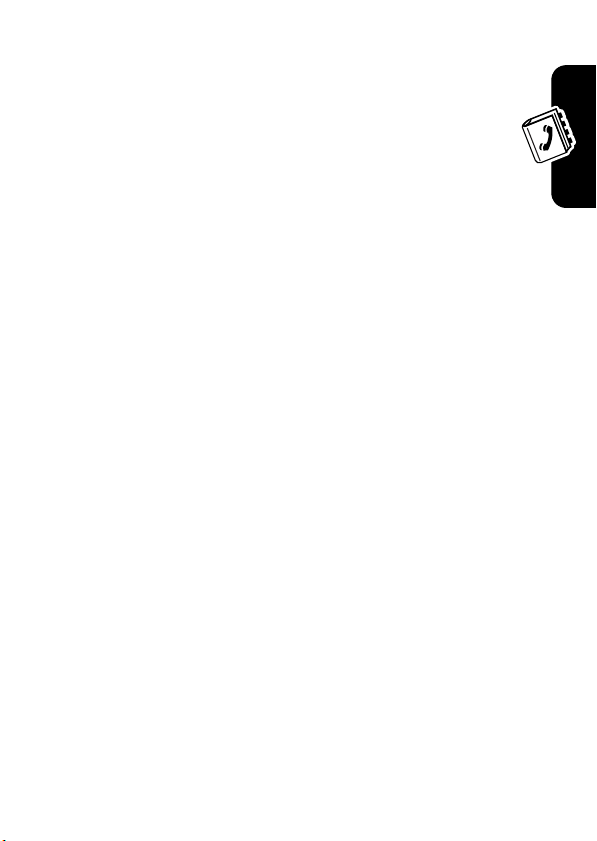
2
Tap
Edit
to edit the contact. Your phone displays
complete contact details.
3
Tap K, then tap
4
Your phone displays the phone numbers stored with
the contact. Select the number you want to set as
the fast dial number, then tap
5
Tap
Done
to store the setting.
Select Fast Dial
.
OK
.
Setting a Category Ring Tone
You can set a distinctive ring tone for an address book
category. Your phone sounds the tone when you receive a
call from a contact in the category.
1
Tap D in the global navigation bar to open the address
book.
2
Tap K, then tap
3
Tap the
4
Tap the
5
Tap OK to store your settings.
Note:
category ring tone.
Categories
Ringtone
A ring tone for an individual contact overrides the
Category Setting
field and select the category.
field and select a ring tone.
.
Setting Up Your Address Book
Searching for a Contact
1
Tap D in the global navigation bar to open the address
book.
2
Tap K, then tap
Find Contacts
.
91
Page 93

3
Select
Contact’s Name, Number
information in the
Your phone displays the search result, or notifies you
that no match can be found.
Find For
, or
Other
, enter the desired
field, then tap
Find
.
To continue searching, tap
To return to the contact list, tap .
Fine New
.
Deleting a Contact
1
Tap D in the global navigation bar to open the address
book.
2
Tap K, then tap
3
Check the contact(s) you want to delete, then tap
4
Tap OK to confirm the deletion.
Delete Contacts
.
Copying Contacts
Setting Up Your Address Book
You can copy contacts between your phone and SIM card.
This procedure does
Note:
The SIM card can only store one phone number per
contact; it cannot store multiple phone numbers and
personal information for a single contact. When you copy
an entry from the phone to the SIM card, your phone
prompts you to specify the number you want to store for
the contact.
1
Tap D in the global navigation bar to open the address
book.
2
Tap K, then tap
not
delete the original contact.
Copy to SIM/Phone
.
Delete
.
92
Page 94

3
Select
Phone to SIM Card
4
Check the number(s) you want to copy. If you copy
from the SIM card to phone memory, specify the
number type.
5
Tap OK to copy the numbers to the new location.
Note:
The number of entries you can store on your SIM
card depends on the SIM card capacity. The types of
entries that can be copied to the SIM card may vary
depending on the function of the SIM card.
or
SIM Card to Phone
, then tap OK.
Checking Address Book
Capacity
You can display the number of address book entries
currently stored on the phone and SIM card, and the total
number of entries you can store on the SIM card.
1
Tap D in the application launcher bar to open the
address book.
2
Tap K, then tap
number of phone and SIM card contacts, and the SIM
card capacity (number of contacts).
3
Tap OK to return to the address book.
Memory Status
. Your phone displays the
Setting Up Your Address Book
93
Page 95

Sharing Contact Information
You can share contact information with others by
sending the data as a vCard to another phone,
computer, or hand-held device.
1
Ta p D in the global navigation bar to open the
address book.
2
Tap the name of the contact you want to send. Your
phone displays contact details.
3
Tap K, then tap
4
Tap
Bluetooth
a Bluetooth
then tap
email message.
5
Complete the setup procedure for the transfer method
you selected.
Setting Up Your Address Book
6
Tap OK to send the contact information in a vCard.
For more information about using a Bluetooth wireless
connection, see page 39.
Share Via
, then tap OK to exchange the data through
®
wireless connection. Tap
OK
to send the contact data in an MMS or
.
MMS
Viewing and Editing Owner’s
Information
or
Email
,
You can store information about yourself in the address
book. Then, if you lose your phone, the person who finds it
can contact you to return the phone.
1
Tap D in the global navigation bar to open the address
book.
94
Page 96

2
Tap K, then tap
3
If owner’s information is stored, the phone displays the
owner’s contact details. Tap
information.
4
If owner’s information is not stored, the phone
displays the owner’s information entry screen. Enter
information as you would for a new contact (see
page 88.)
5
When you are finished entering information, tap
store the owner’s information.
Owner’s Information
Edit
.
to edit the owner’s
Done
Setting Up Your Address Book
to
95
Page 97

Email
You can send and receive email messages with
your wireless phone.
032380o
Tip:
You must have an Internet connection to
send and receive email messages. If necessary, see
page 152 for information on how to set up a network
connection profile.
Using Mailboxes and Folders
Note:
You must set up your email mailbox
send and receive email messages. Usually, your service
provider has already set up the email mailbox for you. For
setup instructions, see page 100.
Tap
X
Email
in the application launcher screen to launch the
email application.
Email messages are stored in different folders in your
email mailbox.
Email
Inbox –
Outbox –
sent.
Email messages you have received.
Your email messages that have not yet been
before
you can
You may have additional folders in an email mailbox,
such as
that you create.
If you have separate mailboxes for different email
accounts, tap the
96
Drafts, Sent Items, Trash
Mailbox
field at the top of the email
, and/or personal folders
Page 98

message screen to select the mailbox you want to use.
Your phone displays the folders associated with the
selected mailbox.
Sending an Email Message
You can send an email message to one or more
recipients. You can manually enter each
032380o
recipient’s email address, or select addresses
from the address book.
When you manually enter email addresses, you must
insert a comma, semicolon, or colon between each
address.
To compose and send an email message:
1
Tap XEmail
the email application.
2
Tap K then
composition screen.
3
To enter the message recipient(s), tap To to select
numbers or addresses from your address book, or tap
the direct line in the
email address.
in the application launcher screen to launch
New Email
to open the email message
To
field to enter a phone number or
Email
4
Tap the direct line in the
for the message.
5
Tap 5, then tap a text entry method to enter text in
the message field.
Alternatively, you can tap
to insert a prewritten quick text note in the message
field.
Subject
field to enter a subject
K
, then tap
Insert Quick Text
97
Page 99

6
Tap
Send
to send the message.
When composing an email message, you can tap
perform various operations on the message prior to
sending it. The email message menu can include the
following options:
Option Description
Save to draft
Insert Signature
Cc & Bcc options
Attachments
Priority
Delete Attachment
Receiving an Email Message
Email
Email messages that you receive are stored on your
service provider’s email server until you download
them to your phone.
Your phone displays the
navigation bar to notify you that you have received a
new email message.
Attach a contact, calendar event,
Set message priority.
Save the message to the
folder.
Append your signature to the end
of the message.
Display Cc and/or
to carbon-copy or
blind-carbon-copy the message to
additional recipients.
Bcc
header fields
task, or media object to the
message.
Delete message attachments.
E
Prompt
icon in the global
K
to
Drafts
98
Page 100

Tap E to display message details (sender, subject, time,
and size). Tap
phone. Tap to return to the previous screen without
downloading the message.
When you download an email message:
•
Tap H to display message details (sender, subject,
time, and size).
•
Tap the message to read it.
•
Tap
•
Tap K to perform various operations on the message.
The received email message menu can include the
following options:
Option Description
Save File
Move To Folder
Delete Message
Download
to download the message to your
Reply
to send an email reply to the message.
Save a media object attached to
Move the message to another
Delete the message.
the message.
folder.
Reading, Copying, or Moving
Email
Email Messages
The procedures for reading, copying, or moving email
messages are similar to the corresponding message
center procedures. See page 74 for more information.
99
