Page 1

APPLICANT: MOTOROLA, INC. FCC ID: IHDT56DY1
INSTRUCTION MANUAL
A preliminary draft copy of the Users Manual follows:
EXHIBIT 8
Page 2
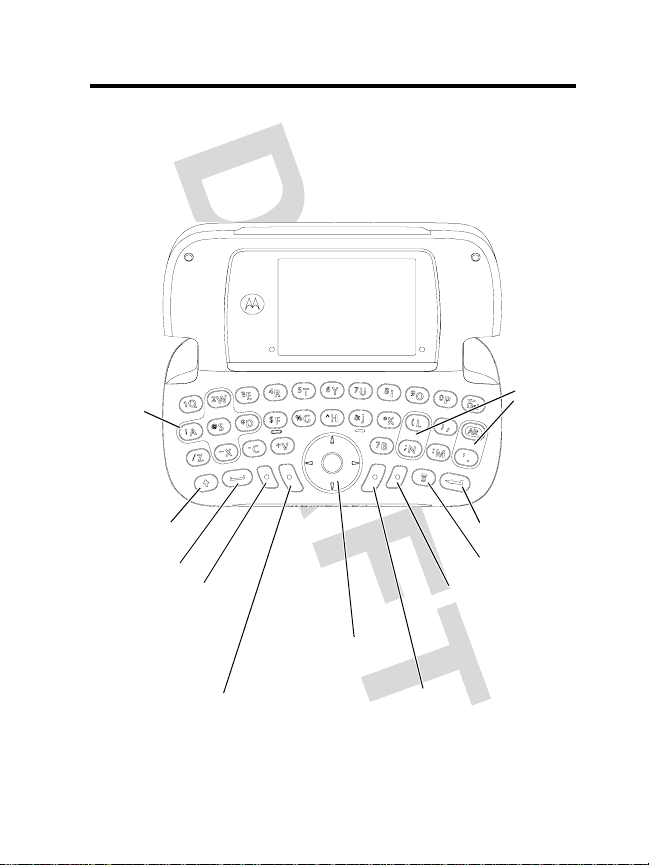
Welcome
Welcome to the world of Motorola digital wireless
communicati ons! We are pleased t hat you have chosen the
Motorola A6 30 GSM wireless phone.
Game
Keys
Shift Key
Space Key
Power & End Key
Turn phone on/off,
end calls, exit menu
system.
Left Soft Key
Perform functions
identified by left
display prompt.
5-Way
Navigation Key
Scroll through
menus & lists, set
feature values.
Game
Keys
Enter Key
Menu Key
Send Key
Make & answer
calls, view recently
dialed calls list.
Right Soft Key
Perform functions
identified by right
display prompt.
1
Page 3
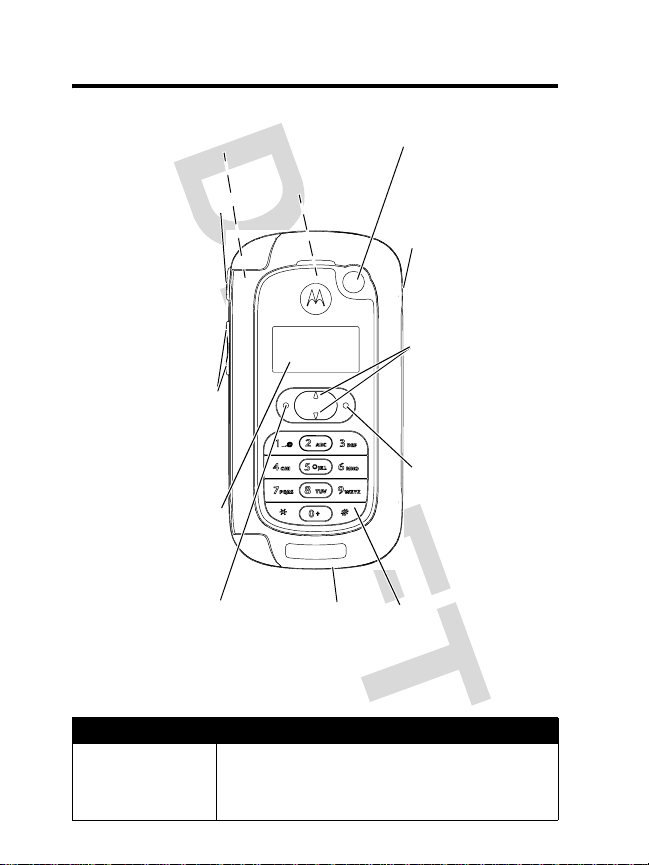
Check It Out!
Handsfree Speaker
(on back of phone)
Camera Button
Turns camera on
and allows user to
take pictures.
Press and hold
allows user to
record voice
memos.
Volume Keys
Adjust earpiece &
ringer volume.
Zoom in & out when
taking a picture.
External Display
View call & menu
information.
Back, End &
Power Key
Go back in menus,
end calls & turn the
phone On or Off.
Antenna
(on back of phone;
internal antenna)
Accessory
Connector Port
Insert charger &
phone accessories.
Camera Lens
Take pictures to
send to others &
use on your phone.
Headset Jack
Insert headset
accessory for
handsfree use.
Menu &
Up & Down Keys
Access the menu
and scroll up and
down.
Ok and Send Key
Move forward in
menus, make &
answer calls &
view recent calls
list.
External Keys
For lid closed
operation.
Feature Description
Take Photo
2
Press camera button to activate the
camera, point lens at subject, press
camera button again to take a photo.
Page 4
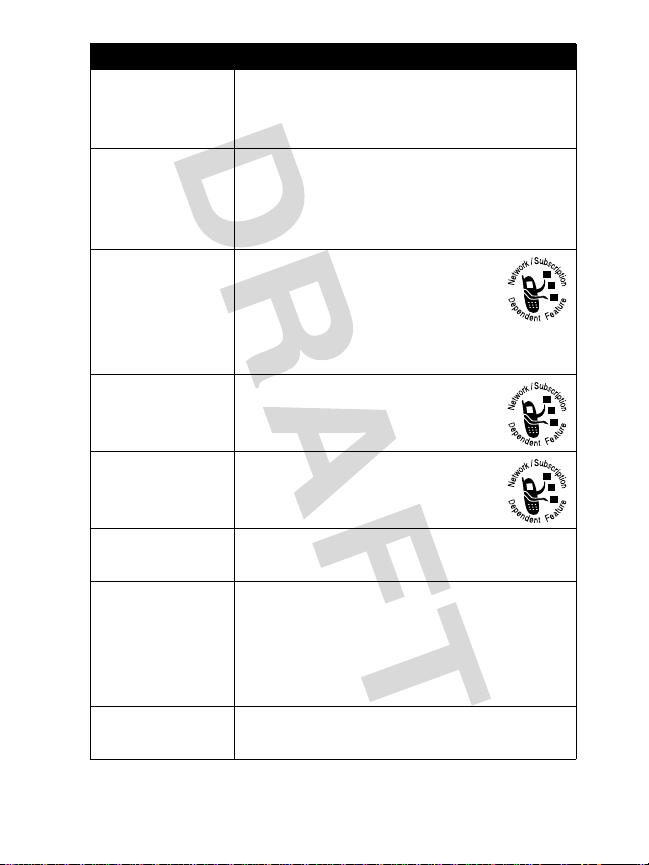
Feature Description
Send Photo
Set Photo as
Picture Caller
ID
Send
Multimedia
Message
Send Letter
Read
Multimedia
Message
Play Video
Clip
Wireless
Connection
Play Games
Send the photo to a phone number or
email address:
X
Press
Assign a photo to a phonebook entry to
enable picture caller ID:
m
m
Send a multimedia message
with pictures, animations,
sounds:
m
>
Send a multimedia letter:
m
>
Read a new multimedia
message or lette r that y ou ha v e
received: Press
Play a video clip:
m
Setup a Bluetooth™ wireles s conn ection
to a headset accessory, car kit, or
external device:
m
>
Play a game:
m
>
>
Multimedia >Pictures
>
Apply As >Phonebook Entry
>
Messages >Create Message
New Postcard
>
Messages >Create Message
New Letter
>
Multimedia >Videos
>
Extras >Settings >Connection
Bluetooth Link >Handsfree >[Look For Devices]
>
Games & Apps
Postcard
Read
> game
or
Email
> photo
r
> video clip
3
Page 5
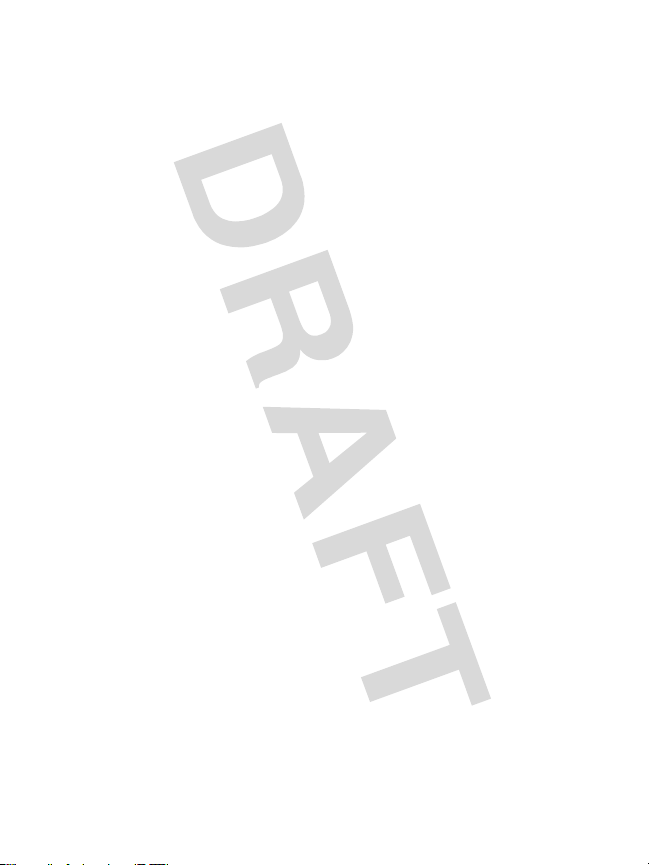
Motorola , In c.
Consumer Advocacy Office
1307 East Algonquin Road
Schaumburg, IL 60196
1-800-331-6456 (United States)
1-888-390-6456 (TTY/TDD United States)
1-800-461-4575 (Canada)
www.motorola.com
www.motorola.ca
MOTOROLA and the Stylized M Logo are registered in the US Patent &
Tr ademark Office. Java and all other Java-based marks are trademarks
or registered trademarks of Sun Microsystems, Inc. in the U.S. and other
countries. All other product or service names are the property of their
respective owners.
© Motorola, Inc. 2003.
Software Copyright Notice
The Motorola products described in thi s manual may include copyrighted
Motorola and third-party software stored in semiconductor memories or
other media. Laws in the United Stat es and other countries preserve for
Motorola and third-party software providers certain exclusive rights for
copyrighted software, such as the exclusi ve rights to distribute or
reproduce the copyrighted software. Accordingly, any copyrighted
software co ntained in the Motorola products may not be modified,
reverse-engineered, distributed, or reproduced in any manner to the
extent allowed by law. Furthermore, the purchase of the Motorola
products shall not be deemed to grant either directly or by implication,
estoppel, or otherwise, any license under the copyrights, patents, or
patent applications of Motorol a or any third-party software provider,
except for the normal, no n-exclusive, royalty-free license to use that
arises by oper ation of law in the sale of a product.
Manual number: XXX...
Cover number: YYY...
(United States)
(Canada)
4
Page 6
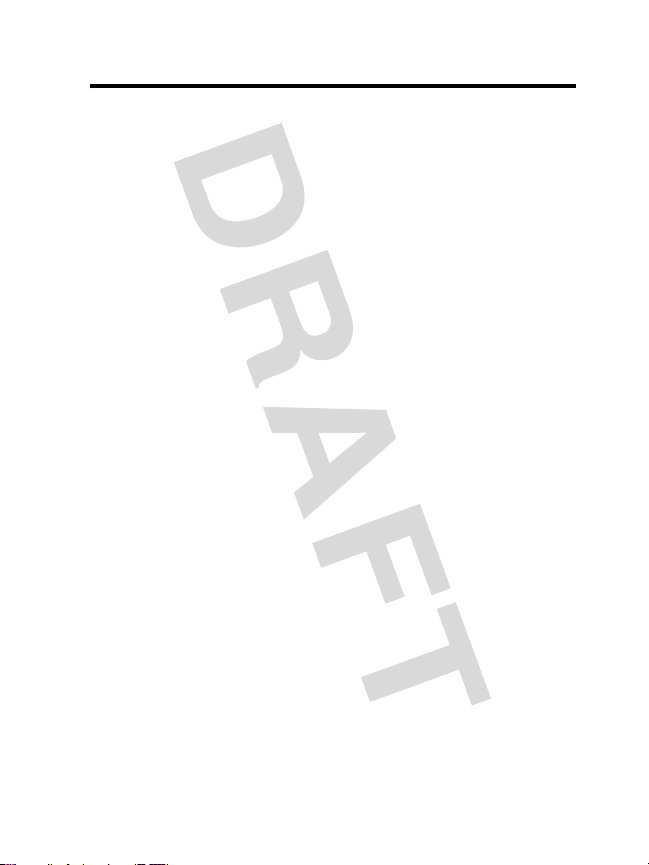
Contents
Safety and General Information
Getting Started
About This Guide. . . . . . . . . . . . . . . . . . . . . . . . . . . . . . 14
Installing the SIM Card . . . . . . . . . . . . . . . . . . . . . . . . . 15
Installing the Battery . . . . . . . . . . . . . . . . . . . . . . . . . . . 16
Charging the Battery. . . . . . . . . . . . . . . . . . . . . . . . . . . 16
Battery Use . . . . . . . . . . . . . . . . . . . . . . . . . . . . . . . . . . 17
Turning Your Phone On . . . . . . . . . . . . . . . . . . . . . . . . . 19
Adjusting Volume . . . . . . . . . . . . . . . . . . . . . . . . . . . . . . 19
Making a Call. . . . . . . . . . . . . . . . . . . . . . . . . . . . . . . . . 20
Answering a Call . . . . . . . . . . . . . . . . . . . . . . . . . . . . . . 20
Viewing Your Phone Number . . . . . . . . . . . . . . . . . . . . 20
Highlight Features
Taking and Sending a Photo. . . . . . . . . . . . . . . . . . . . . 22
Sending a Multimedia Message . . . . . . . . . . . . . . . . . . 25
Receiving a Multimedia Message . . . . . . . . . . . . . . . . . 27
Playing Video Clips . . . . . . . . . . . . . . . . . . . . . . . . . . . . 28
Using a Bluetooth Wireless Connection . . . . . . . . . . . . 29
Using an Airplane Mode . . . . . . . . . . . . . . . . . . . . . . . . 30
Playing Games . . . . . . . . . . . . . . . . . . . . . . . . . . . . . . . 32
Learning to Use Your Phone
Using the External Keypad . . . . . . . . . . . . . . . . . . . . . . 33
Using the Internal Display . . . . . . . . . . . . . . . . . . . . . . . 38
Using the 5-Way Navigation Key. . . . . . . . . . . . . . . . . . 42
Using Menus. . . . . . . . . . . . . . . . . . . . . . . . . . . . . . . . . 43
Entering Text . . . . . . . . . . . . . . . . . . . . . . . . . . . . . . . . . 45
Using the Camera Button . . . . . . . . . . . . . . . . . . . . . . . 50
Changing a Code, PIN, or Password. . . . . . . . . . . . . . . 51
. . . . . . . . . . . . . . . . . . . . . . . . . . . . . . . . 14
. . . . . . . . . . . . . . . . . . . . . . . . . . . . . 22
. . . . . . . . . . . . . . . . . . . . 8
. . . . . . . . . . . . . . . . . . . . . 33
5
Page 7

Locking and Unlocking Your Phone . . . . . . . . . . . . . . . . 51
If You Forget a Code, PIN, or Password . . . . . . . . . . . . . 53
Using the Phonebook . . . . . . . . . . . . . . . . . . . . . . . . . . . 54
Setting Up Your Phone
Storing Your Name and Phone Number . . . . . . . . . . . . . 56
Setting the Time and Date . . . . . . . . . . . . . . . . . . . . . . . 56
Setting a Ring Style . . . . . . . . . . . . . . . . . . . . . . . . . . . . 57
Setting Answer Options . . . . . . . . . . . . . . . . . . . . . . . . . 57
Setting a Wallpaper Image . . . . . . . . . . . . . . . . . . . . . . . 58
Setting a Screen Saver Image . . . . . . . . . . . . . . . . . . . . 59
Setting Display Color . . . . . . . . . . . . . . . . . . . . . . . . . . . 60
Adjusting the Backlight . . . . . . . . . . . . . . . . . . . . . . . . . . 60
Calling Features
Changing the Active Line . . . . . . . . . . . . . . . . . . . . . . . . 61
Redialing a Number . . . . . . . . . . . . . . . . . . . . . . . . . . . . 61
Using Automatic Redial. . . . . . . . . . . . . . . . . . . . . . . . . . 62
Using Caller ID . . . . . . . . . . . . . . . . . . . . . . . . . . . . . . . . 62
Turning Off a Call Alert . . . . . . . . . . . . . . . . . . . . . . . . . . 63
Calling an Emergency Number. . . . . . . . . . . . . . . . . . . . 64
Dialing International Numbers . . . . . . . . . . . . . . . . . . . . 64
Viewing Recent Calls . . . . . . . . . . . . . . . . . . . . . . . . . . . 64
Returning an Unanswered Call. . . . . . . . . . . . . . . . . . . . 66
Using the Notepad . . . . . . . . . . . . . . . . . . . . . . . . . . . . . 67
Attaching a Number . . . . . . . . . . . . . . . . . . . . . . . . . . . . 67
Calling With Speed Dial . . . . . . . . . . . . . . . . . . . . . . . . . 68
Using Voicemail . . . . . . . . . . . . . . . . . . . . . . . . . . . . . . . 68
Using Call Waiting. . . . . . . . . . . . . . . . . . . . . . . . . . . . . . 70
Putting a Call On Hold . . . . . . . . . . . . . . . . . . . . . . . . . . 70
Transferring a Call. . . . . . . . . . . . . . . . . . . . . . . . . . . . . . 71
Phone Features
Main Menu . . . . . . . . . . . . . . . . . . . . . . . . . . . . . . . . . . . 72
Feature Quick Reference . . . . . . . . . . . . . . . . . . . . . . . . 74
6
. . . . . . . . . . . . . . . . . . . . . . . . . . . 56
. . . . . . . . . . . . . . . . . . . . . . . . . . . . . . . . 61
. . . . . . . . . . . . . . . . . . . . . . . . . . . . . . . . . 72
Page 8
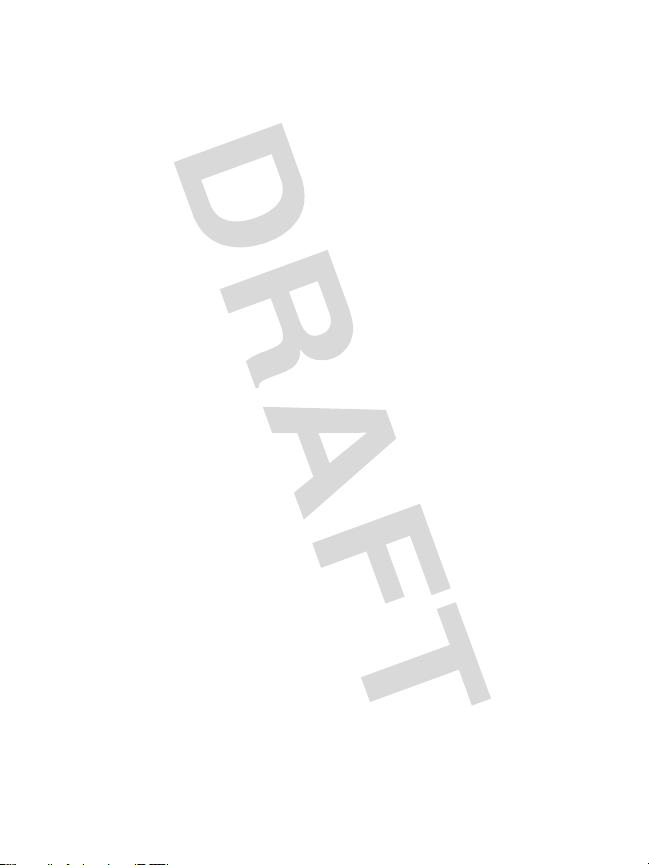
Specific Absorption Rate Data
. . . . . . . . . . . . . . . . . . . 92
Consumer Information on Wireless Phones
from the FDA
Product Registration
Export Law Assurances
RF Energy Interference
Index
. . . . . . . . . . . . . . . . . . . . . . . . . . . . . . . . . . . . . . . . 105
Wireless Phone Safety Tips
. . . . . . . . . . . . . . . . . . . . . . . . . . . . . . . . . . 94
. . . . . . . . . . . . . . . . . . . . . . . . . . 104
. . . . . . . . . . . . . . . . . . . . . . . . 104
. . . . . . . . . . . . . . . . . . . . . . . . 104
. . . . . . . . . . . . . . . . . . . . . 115
7
Page 9

Safety and General Information
IMPORTANT INFORMATION ON SAFE AND EFFICIENT OPERATION.
READ THIS INFORMATION BEFORE USING YOUR PHONE.
The information provided in this document supersedes the general safety
information in user’s guides published prior to December 1, 2002.
Exposure To Radio Frequency (RF) Energy
Your phone contains a transmitter and a receiver. When it is ON, it
receives and transmits RF ene rgy. When you communicate wi th your
phone, the system handling your call cont rols the power level at which
your phone transmits.
Your Motorola phone is designed to comply with local regulat ory
requirements i n y our c ountry concerning e xposure o f huma n beings to RF
energy.
Operational Precautions
To assure optimal phone per formance and make s ure huma n exposure to
RF energy is within the guidelines set forth in the relevant standards,
always adhere to the following procedures.
External Antenna Care
Use only the supplied or Motorola-approved replacement antenna.
Unauthorized antennas, modifications , or attachments could damage the
phone.
Do NOT hold the external antenna when the phone is IN USE. Holding
the external antenna affects call quality and may cause the phone to
operate at a higher power level than needed. In addition, use of
unauthorized antennas may re sult in non-compliance with the local
regulatory requirement s in your country.
8
Page 10
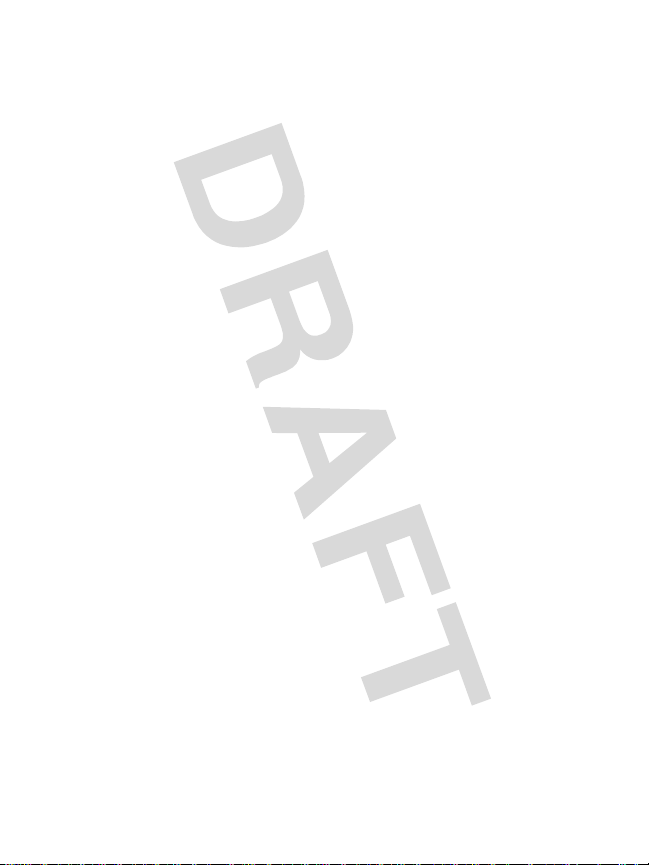
Phone Operation
When placing or receiving a phone call, hold your phone as you would a
wireline telephone.
Body-Worn Operation
To maintain compliance with RF en ergy exposure guidelines, if you wear
a phone on your body when transmitting, always place the phone in a
Motorola-suppli ed or appro v ed clip, holder, holst er , case, or bod y harness
for this phone, if available. Use of accessories not approved by Motorola
may exceed RF energy exposure guidelines. If you do not use one of the
body-worn accessories approved or supplied by Motorola, and are not
using the pho ne hel d i n th e n ormal use po si tio n, ensu re t he ph one and it s
antenna are at least 1 inch (2.5 centimeters) from your body when
transmitting.
Data Operation
When using any data feature of the phone, with or without an accessory
cable, pos it ion th e p hone and it s antenn a at le as t 1 inch (2.5 centimeters)
from your body.
Approved Accessories
Use of accessories not approved by Motorola, inc luding but not limited to
batteries and antennas, may cause your phone to exceed RF energy
exposure g uide li ne s. For a list of app ro v e d Mo tor ola ac cesso ries , v is it our
website at
www.Motorola.com
.
RF Ener gy Interference/Compatibility
Note:
Nearly every electronic device is suscept ible to RF energy
interference from external sources i f inadequately shielded, designed, or
otherwise configured for RF energy compatibility. In some circumstances
your phone may cause interference.
Facilities
Turn off your phone in any facility where posted notices inst ruct you to do
so. These facilities may include hospitals or health care facilities that may
be using equipment that is sensit ive to external RF energy.
9
Page 11
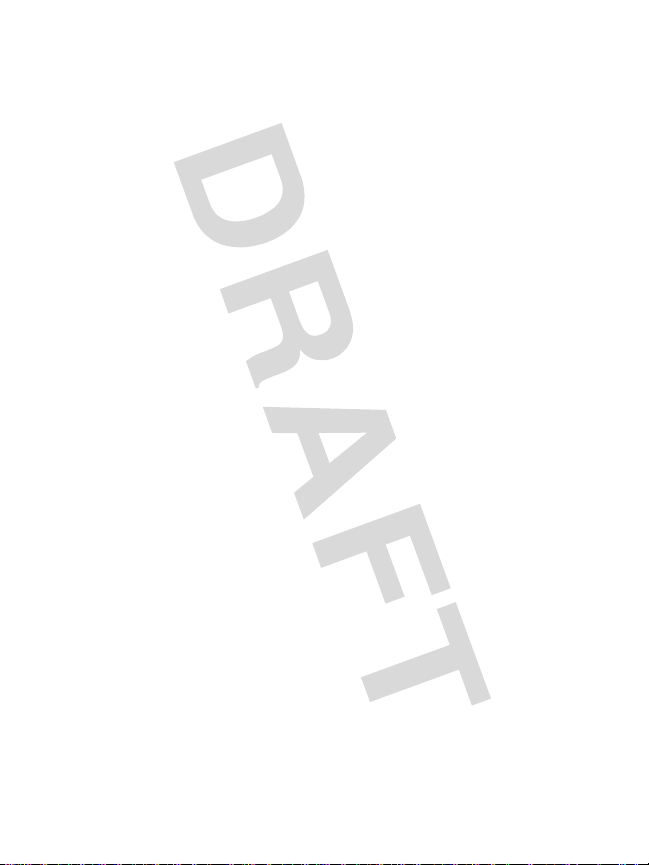
Aircraft
When instructed to do so, turn off your phone when on board an aircraft.
Any use of a pho ne mus t be in a ccordan ce with applica ble regulat ions p er
airline crew instructions.
Medical Devices
Pacemakers
Pacema ker manufacturers recommend that a minimum separation of
6 inches (15 centimeters) be maintained between a handheld wireless
phone and a pacemaker.
Persons with pacemakers should:
•
ALWAYS keep the phone more than 6 inches (15 centimeters) from
your pacemaker when the phone is turned ON.
•
NOT carry the phone in the breast pocket.
•
Use the ear opposite the pacemaker to mi nimize the potential for
interference.
•
Turn OFF the phone immediately if you have any reason to suspect
that interference is taki ng place.
Hearing Aids
Some digital wireless phones ma y i nterf er e with some hea ring aids . In t he
event of such interference, you may want to consult your hearing aid
manufacturer to discuss alternatives.
Other Medical Devices
If you use any other personal medical device, consult the manufacturer of
your device to determine if it is adequately shielded from RF energy. Your
physic ian may be able to assist you in obtaining this information.
Use While Driving
Check the laws and regulations on the use of phones in the area where
you drive. Always obey them.
10
Page 12
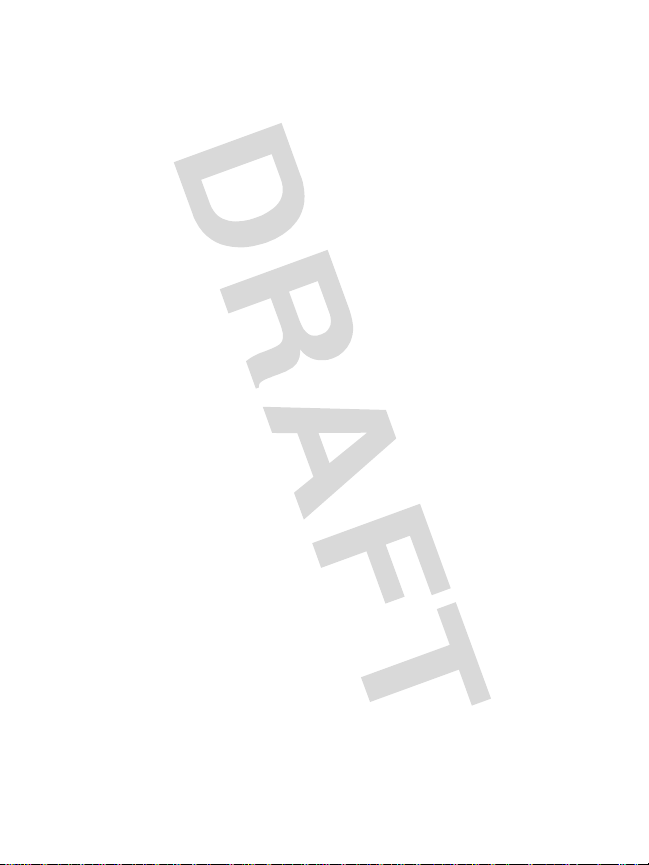
When using your phone while driving, please:
•
Give full attention to driving and to the road.
•
Use handsfree operation, if available.
•
Pull off the road and park before making or answering a call if
driving conditions so require.
Responsible driving best practices may be found in the “Wireless Phone
Safety Tips” at the end of this manual and at the Motorola website:
www.Motorola.com/callsmart
.
Operational Warnings
For V ehicles With an Air Bag
Do not place a phone in the area over an air bag or in the air bag
deployment area. Air bags inflate with great force. If a phone is placed in
the air bag deployment area and the air bag inflates, the phone may be
propelled with great force and cause serious injury to occupants of the
vehicle.
Potentially Explosive Atmospheres
Turn off your phone prior to entering any area with a potenti ally explosive
atmosphere. Do not remove, install, or charge batteries in such areas.
Sparks in a potentially explosive atmosphere can cause an explosion or
fire resulting in bodily injury or ev en death.
Note:
The areas with potenti ally e xpl osiv e atmo spheres refer red to abov e
include fueling areas such as below decks on boats, fuel or chemical
transfer or storage facilities, areas where the air contains chemicals or
particles, such as grain, dust, or metal powders. Areas with potent ially
explosive atmospheres are often but not always posted.
Blasting Caps and Areas
To avoid possible interference with blasting operations, turn OFF your
phone when you are near electrical blasting caps, in a blasting area, or in
areas posted “Turn off electronic devices.” Obey all signs and
instructions.
11
Page 13
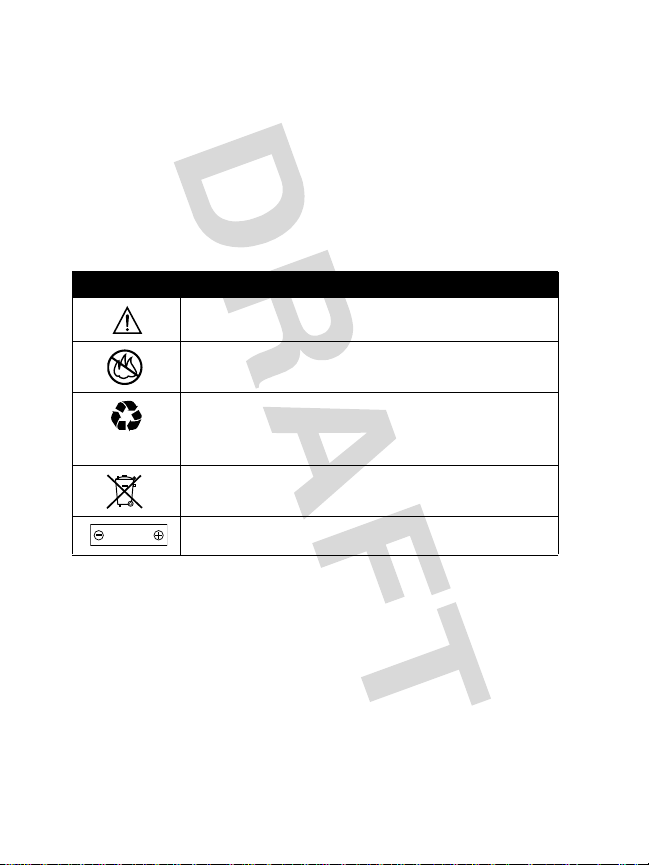
Batteries
Batteries can cause p roperty damage and/o r bodily inj ury such as b urns if
a conductive material such as jewelry, keys, or beaded chains touch
expose d terminals. The conductive material may complete an electrical
circuit (short circu it) and become quit e hot. Exercise care in handling any
charged battery, particularly when placing it inside a pocket, purse, or
other contain er wit h metal ob jects.
Use only Motorola original batteries
and chargers.
Your battery or phone may contain symbols, defined as follows:
Symbol Definition
Important safety information will follow.
Your battery or phone should not be disposed of i n a
fire.
Your battery or phone may require recycling in
accordance with local laws. Contact your local
regulatory authorities for more information.
Your battery or phone should not be thrown in the
trash.
LiIon BATT
Your phone contains an internal lithium ion battery.
Seizures/Blackouts
Some people may be susceptible to epileptic seizures or b lack outs when
expose d to flashing lights, such as when watching television or playing
video games. These seizures or blackout s may occur even if a person
never had a previous seizure or blackout.
If you have experience d se iz u r es or blackouts, or if you h ave a family
history of such occurrences, please consult with your doctor before
playing video games on your phone or enabling a flashing-lights feature
on your phone. (The flashi ng-light feature is not avail able on all products.)
12
Page 14
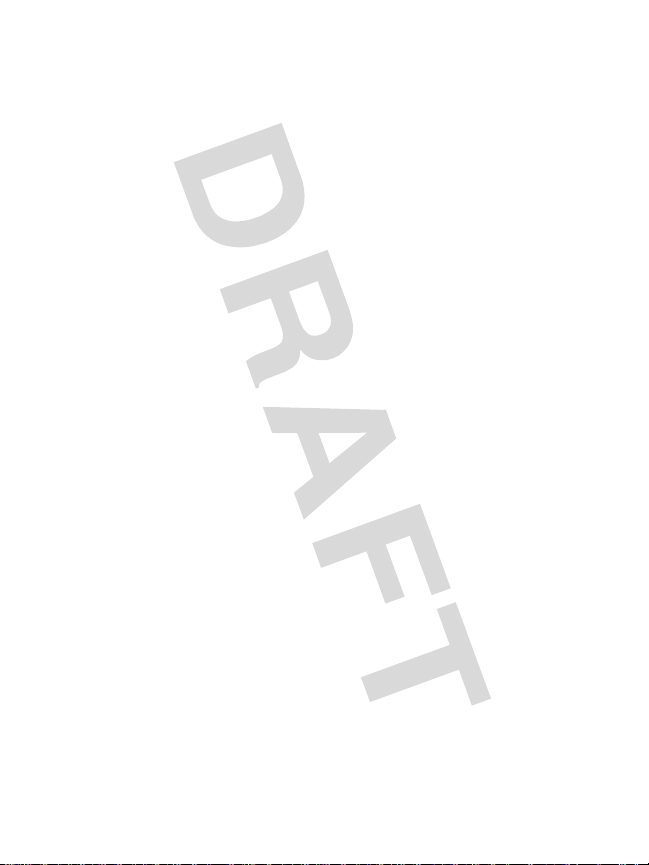
Parents should monitor their children's use of video game or other
feature s that in corporate flashi ng ligh ts on the phon es . All per sons shoul d
discontinue use and consult a doctor if any of the following symptoms
occur: convulsi on, ey e or musc le twitc hing, loss of a w areness , in v olu ntary
movements, or disorientation.
To limit the likelihood of such symptoms, please take the following safety
precautions:
•
Do not play or use a flashing-lights feature if you are tired or need
sleep.
•
Take a minimum of a 15-minute break hourly.
•
Play in a room in which all lights are on.
•
Play at the farthest distance possible from the screen.
Repetitive M o tio n In ju rie s
When you play games on your phone, you may experience occasional
discomfort in your hands, arms, shoulders, neck, or other parts of yo ur
body. Follow these instructions to avoid problems such as tendonitis,
carpal tunnel syndrome, or other musculoskeletal disorders:
•
Take a minimum 15-minute break every hour of game playing.
•
If your hands, wrists, or arms become tired or sore while playing,
stop and rest f or several hours before play ing again.
•
If you continue to have sore hands, wrists, or arms during or after
play, stop playing and see a doctor.
13
Page 15
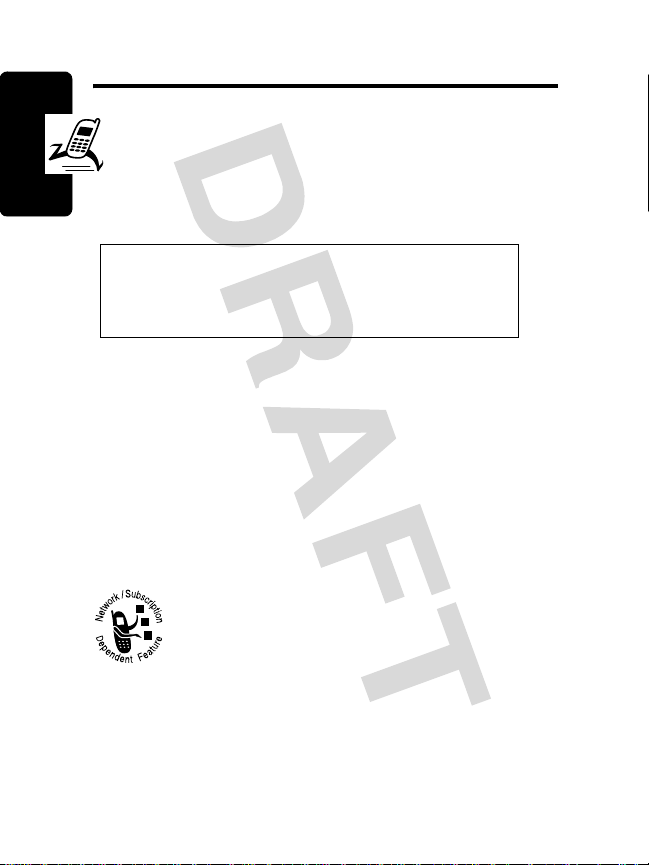
Getting Started
About This Guide
This guide describes the basic features of your
Motorola wireless phone.
Note: A More Here reference guide for your
phone is also available tha t describes your
phone’s features in more detail.
Getting Started
To obtain the More Here guide for your phone, or another
copy of this guide, see the Motorola Web site at:
http://motorola.com/consumer/manuals
http://motorola.ca/consumer
or contact the Motorola Customer Call Center at
1-800-331-6456 (U.S.A.) or 1-800-461-4575 (Canada).
(Canada)
(U.S.A.)
Optional Features
This label identifies an optional network, SIM
card, or subscription-dependent feature that
may not be offered by all ser vice providers in all
geographical areas. Contact your service
provider for more information.
14
Page 16
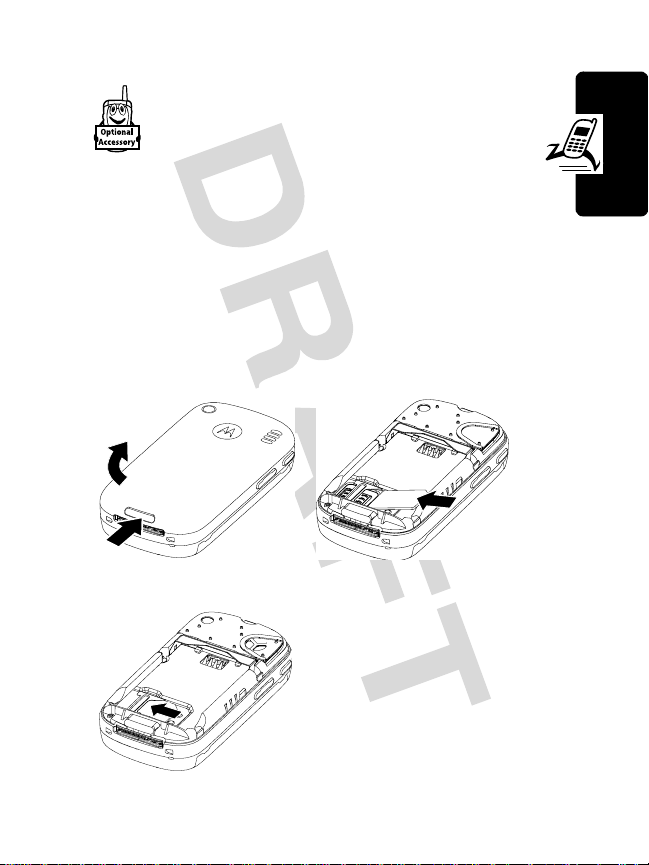
Optional Accessories
This label identifies a feature that requires an
optional Motorola Original™ accessory.
Installing the SIM Card
Your SIM (Subscriber Identity Module) card contains your
phone number, service details, and phonebook/message
memory.
Caution:
exposing your SIM card to static electricity, water, or dirt.
Do not bend or scratch your SIM card. Avoid
1. 2.
3.
Getting Started
15
Page 17
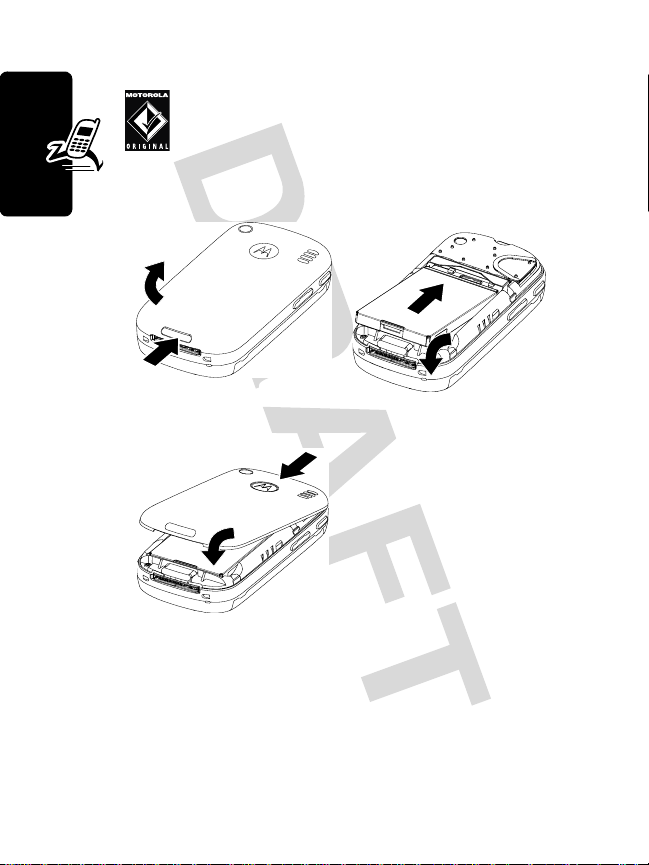
Installing the Battery
Your phone is designed to use only Motorola
Original batteries and accessories. We
recommend that you store batteries in their
protective cases when not in use.
1. 2.
Getting Started
3.
Charging the Battery
New batteries are shipped partially charged. Before you
can use your phone, you need to install and charge the
16
Page 18
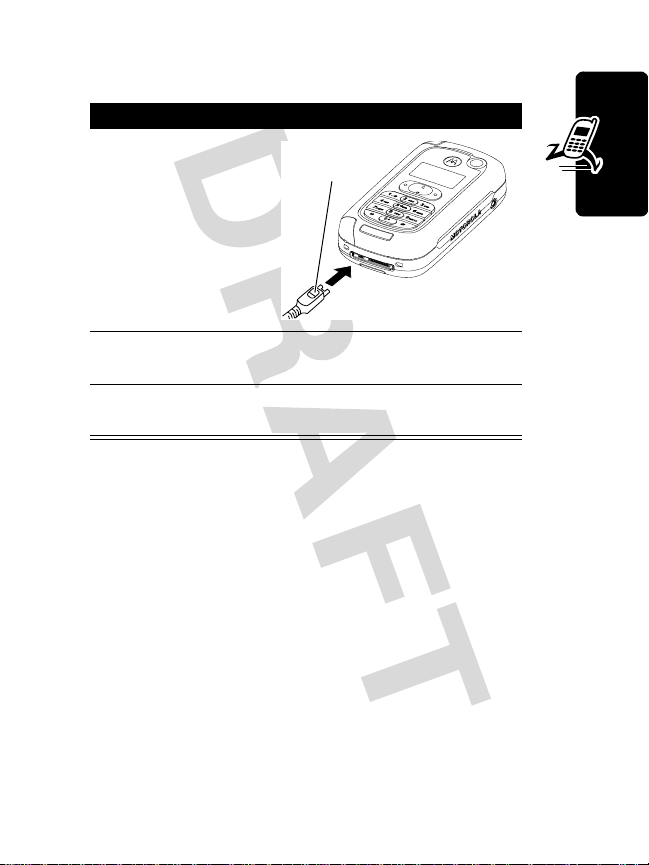
battery as described below. Some batteries perform best
after several full charge/discharge cycles.
Action
Plug the travel
1
charger into
your phone with
the release tab
facing up.
2
Plug the other end of the travel charger into the
appropriate electrical outlet.
3
When your phone indicates
the release tab and remove the travel charger.
Tip:
You can safely leave the travel charger connected to
the phone after charging is co mplete. Thi s will
the battery.
Release
Ta b
Charge Complete
, press
not
damage
Battery Use
Battery performance depends on many factors, including
your wireless carrier’s network configuration; signal
strength; the temperature at which you operate your
phone; the features and/or settings you select and use;
items attached to the phone’s accessory connector port;
and your voice, data , a nd other applicati on us age pa tterns.
Getting Started
Caution:
objects to contact or short-circuit the battery terminals.
To prevent injuries or burns, do not allow metal
17
Page 19
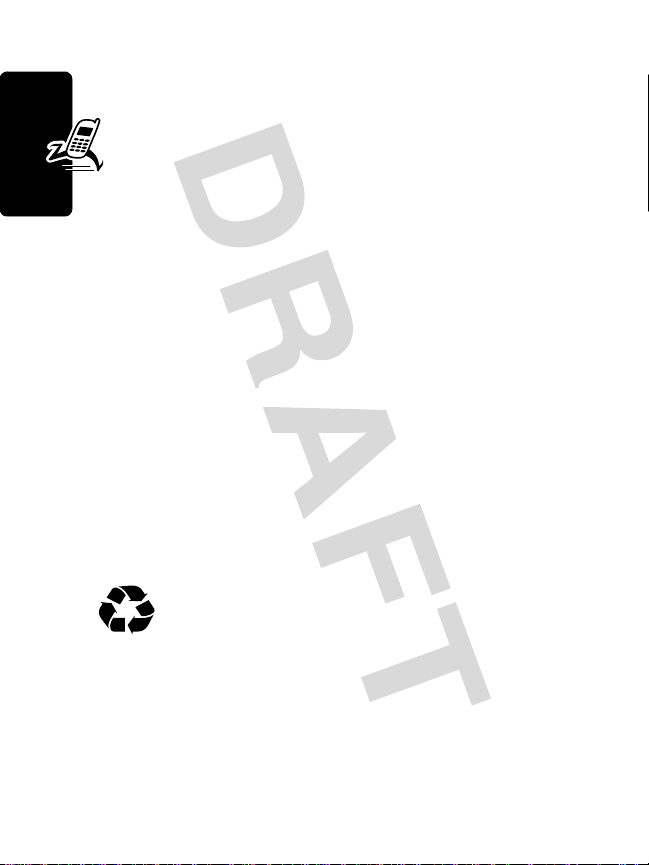
To maximize your battery’s performance:
•
Always use Motorola Original batteries and battery
chargers. The phone warranty does not cover
damage caused from u sing non-Mo torola batt eries
and/or battery chargers.
•
New batteries or batteries that have been stored
for a long time may require a longer charge time.
•
Maintain the battery at or near room temperature
when charging.
•
Do not expose batteries to temperatures below -10°C
(14°F) or above 45°C (113°F). Always take your
Getting Started
phone with you when you leave your vehicle.
•
When you do not intend to use a battery for a while,
store it uncharg ed in a cool , dark, dry place , such as a
refrigerator.
•
Over time, batteries gradually wear down and require
longer charging times. This is normal. If you charge
your battery regularly and notice a decrease in talk
time or an increase in charging time, then it is
probably time to purchase a new battery.
The rechargeable batteries that power this
phone must be disposed of properly and may
need to be recycl ed. Refer to your battery’s label
for battery type. Contact your local recycling center for
proper disposal methods. Never dispose of batteries in a
fire because the y may explode.
18
Page 20
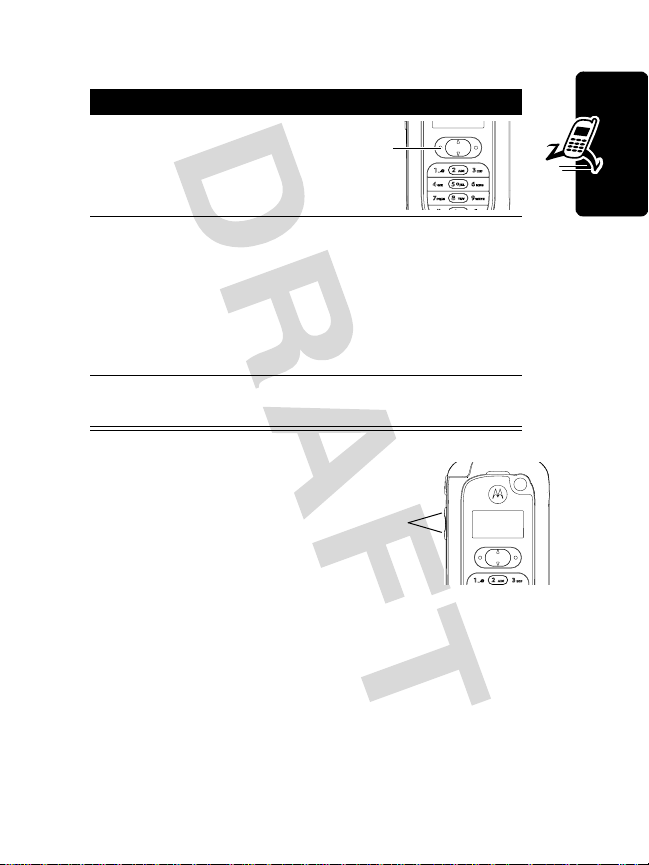
Turning Your Phone On
Action
1
Press and hold po wer
j
key (
seconds to turn on
the phone
2
If necessary, enter your SIM card PIN code and
press send key (
card
or e) for 2
k
Power
Key
or n) to unlock the SIM
Getting Started
Caution:
times in a row, your SIM card is disabled and
your phone displays
3
If necessary, enter your 4-digit un lock code and
press send key (
If you enter an incorrect PIN code 3
SIM Blocked
k
or n) to unlock the phone
.
Adjusting
Volume
Press the up or down
volume keys to:
•
increase or decrease earpiece volume during a call
•
increase or decrease the ringer volume setting when
the home scr een is visible
•
turn off an incoming call alert
Volume
Keys
19
Page 21
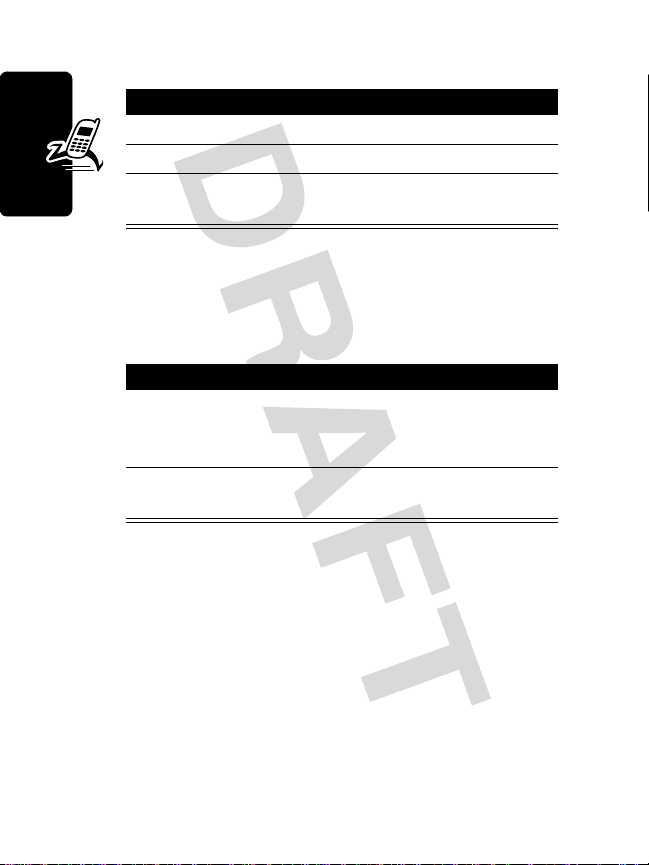
Making a Call
Press To
1
keypad keys dial the phone number
2
k
or n make the call
3
j
or e end the call and “hang up” the
phone when you are finished
Answering a Call
When you receive a call, your phone rings and/or vibrates
and displays an incoming call m essage.
Getting Started
Press To
k
1
2
or
n
or
ANSWER
(r)
j
or e end the call and “hang up” the
answer the call
phone when you are finished
Viewing Your Phone Number
To view your phone number from the home screen, press
m
>
Extras >Settings >Phone Status >My Tel. Numbers
m
>
While you are on a call, press
My Tel. Numbers
.
.
Note:
Your phone number must be stored on your SIM
card to use this feature. To store your phone number on
the SIM card, see page 56. If you do not know your phone
number, contact your service provider.
20
Page 22
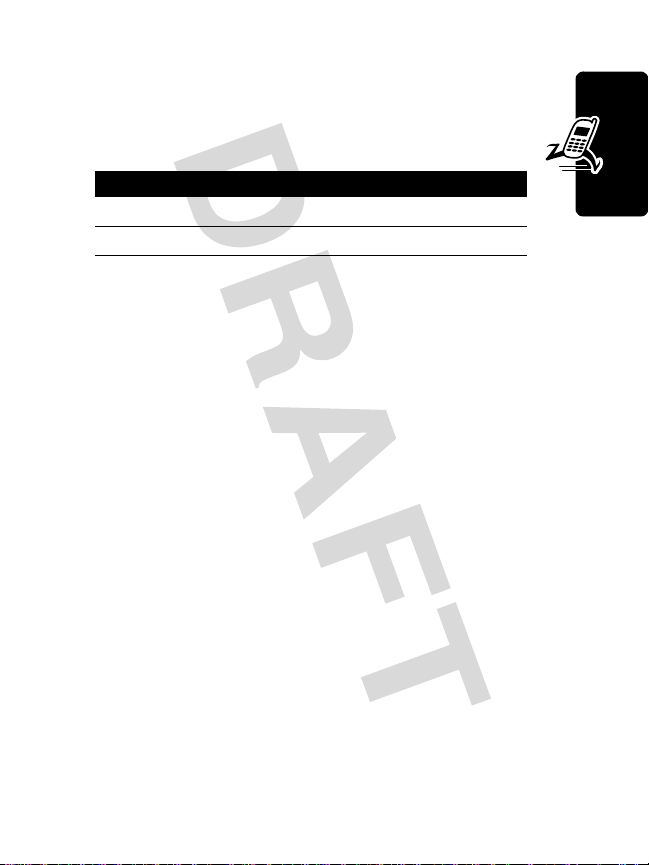
Activate/Deactivate Keylock
Keylock is used to prevent unintentional pressing of
keys. You are able to make emergency calls when
keylock is activated.
Press To
i
+
i
+
*
*
1
2
activate keylock.
deactivate keylock.
Getting Started
21
Page 23
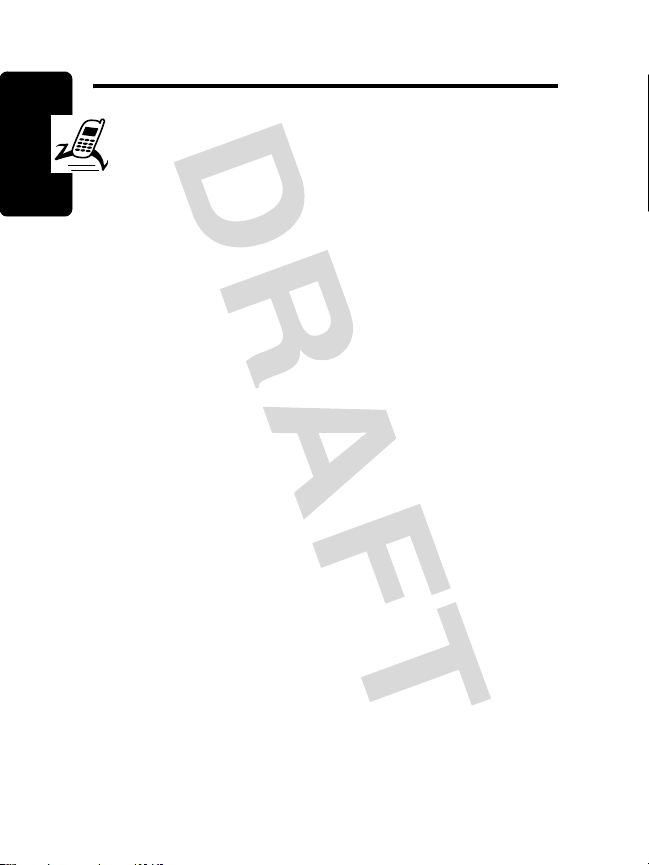
Highlight Features
You can do much more with y our ph one th an mak e an d
receive calls ! This section describes some of your
phone’s highlight features.
Taking and Sending a Photo
You can use the came ra in several ways. Take a photo
and keep lid closed, or lid fully open, or lid open 90
degrees. See also page 2.
Highlight Features
To activate your phone’s camera:
Find the Feature
Shortcut:
Tip:
pressing the camera button, aim the camera lens, then
press the camer a b utt on agai n to tak e a photo. T o vie w the
photo, open the lid.
22
Press camera button to activate the camera.
To take a self portrait: activate the camera by
m
>
Multimedia >Camera
Page 24

The active viewfinder image appears on your display.
Press volume
key up or down
to zoom in or
out on
viewfinder
image.
S
Press
camera option
change image brightness.
Point the camera lens at the photo subject, then:
1
up or
down to
highlight a
and select
t
.
Press S right or left to
Press To
camera butt on or
y(r
) or
t
IMAGE
AREA
x z y
take a photo
Photo storage
memory space
currently in use,
brightness or
zoom selection.
Tak e a
r
photo (
camera button.
m
Press (
Pictures Menu
Return to previous
screen (
) to open
.
l
).
Highlight Features
) or
23
Page 25
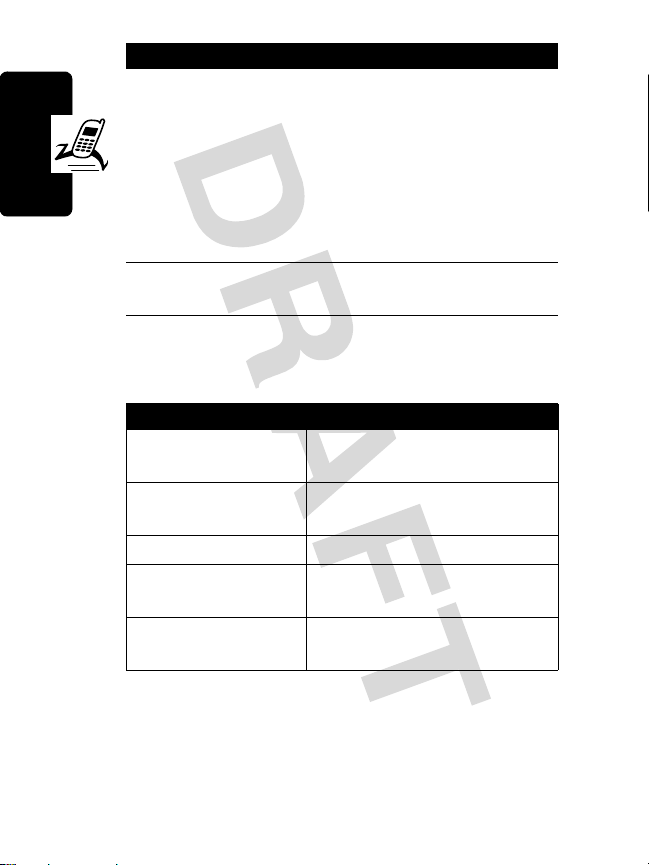
Press To
2
u(r
)
or
w(l
)
or
save the photo and return to
active view finder
delete the photo and ret urn to
active view finder
X
3
x(l) exit the camera (in view
When the camera is active, the
the following options:
Highlight Features
Option Description
Go To Pictures
Auto-Timed Capture
Delete All
Pictures Setup
View Free Space
View pictures and photos
Set a timer for th e camera to
Delete all pictures.
Open the setup menu to
See how much memory
send the photo immediately
in Postcard or Email
finder)
Pictures Menu
stored on your phone.
take a photo.
adjust pict ure setting s.
remains for storing pictures.
z
can include
24
Page 26
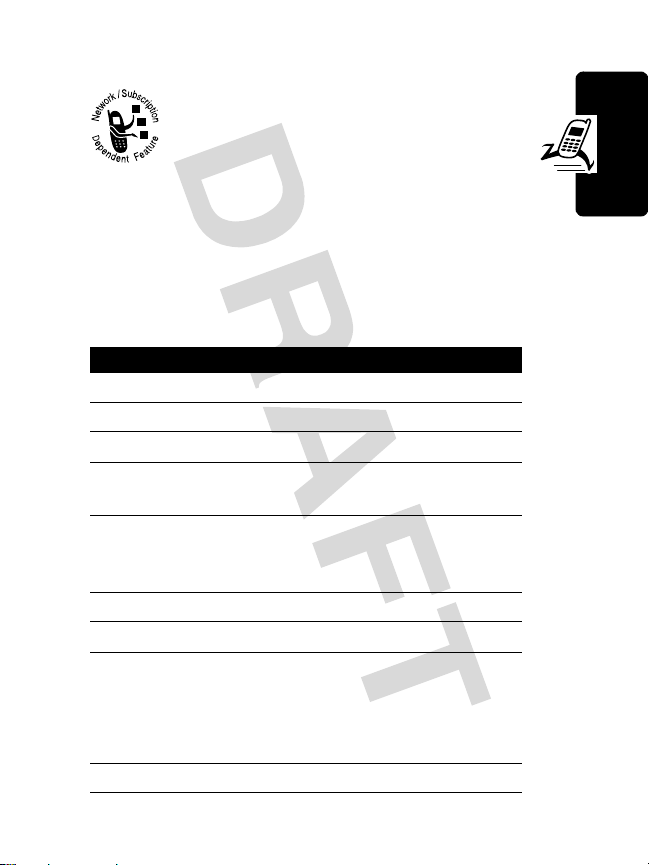
Sending a Multimedia Message
A Multimedia Messaging Service (MMS)
multimedia message contains one or more
slides with te xt an d embedded media obj ects
(including photos, pictures, animations,
sounds, voice records, and/or video clips). You can
send the multimedia message to other wireless phone
users, and to email addresses.
Highlight Features
Find the Feature
Press To
1
keyboard keys enter slide text
2
m
open the
3
S
4
SELECT
(r) display a list of items y ou ca n
5
S
6
SELECT
(r) select the file type
7
S
8
SELECT
(r) insert the file
9OK(r) go to
m
scroll to
insert
scroll to
Sound, Video, New Page, Quick Note
Contact Info
or
highlight the file you want
Repeat steps 1 to 8 to enter
more contents for your
message
>
Messages
Create Message
>
>
New Postcard
Send To
Message menu
Insert
Picture, Voice Record
menu
,
25
Page 27
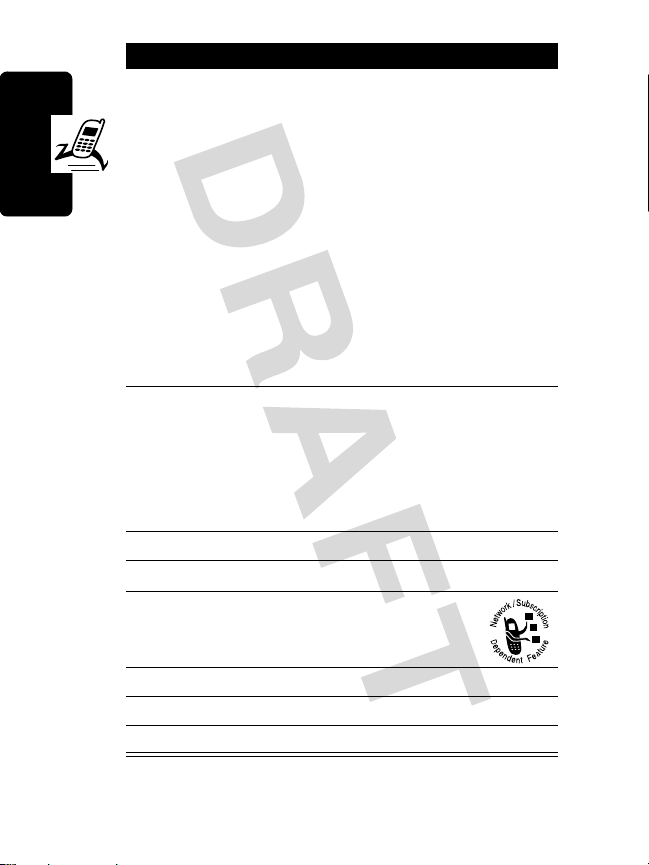
Press To
10S
scroll to
Send To
option:
Highlight
enter 1 or more phone
numbers and/or email
addresses.
Highlight
enter a number/addresses
and add it to the phonebook.
Or highlight an ex isting
Highlight Features
11
SELECT
(r)
phonebook entry.
select
[One Time Entry]
[New Phonebook Entry]
[One Time Entry] or [New
to
to
Phonebook Entry]
or
ADD
(r)
12
DONE
(r) store the numbers/addresses
13S
14
CHANGE
(l) select the
15
keyboa rd k eys enter the subject
16OK(r) store the subject
17
SEND
(r) send the message
add a phonebook entry to th e
recipients list
scroll to
Subject
Subject
26
Page 28
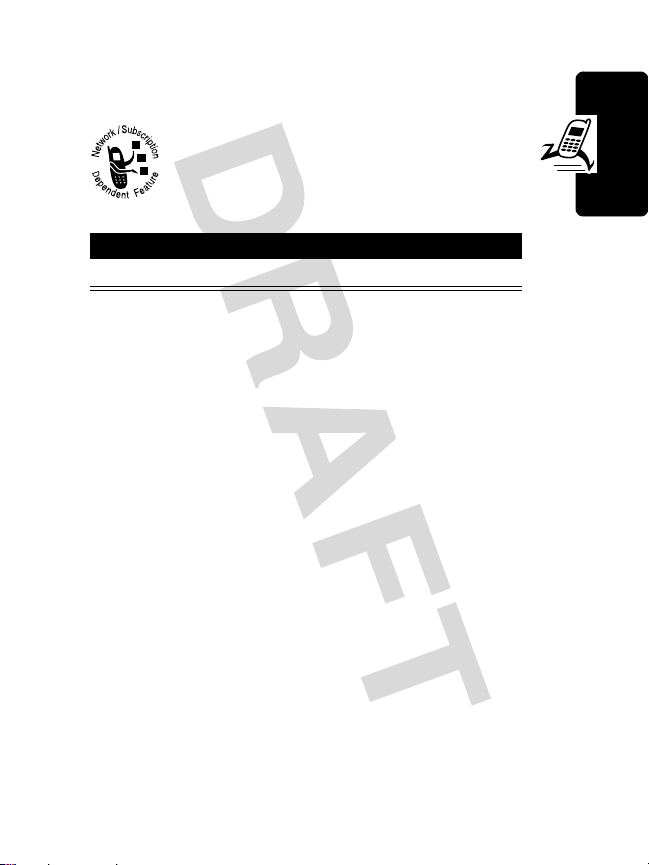
Receiving a Multimedia
Message
When you receive a multimedia message or
letter , your phone displ ays the
waiting) indicator and a
notification, and sounds an alert.
Press To
READ
(r) open the message
Multimedia messages that you receive can contain
different media objects:
•
Photos, pict ures, a nd animat ions are di spla y ed as y ou
read the me ssage.
•
A sound file or video clip beg ins playing when its slide
is displayed. Use the volume keys to adjust the
volume as the sound file or video clip plays.
Note:
In a multimedia message, you may have to
highlight an indicator embedded in the text to play a
sound file or video clip.
•
Attached files a re ap pended to the message. To open
the attachment, highlight the file indicator/filename
VIEW
and press
file or video clip), or
type).
(r) (image file type),
OPEN
(r) (Object or unknown file
X
New Message
PLAY
(message
(r) (sound
Highlight Features
27
Page 29
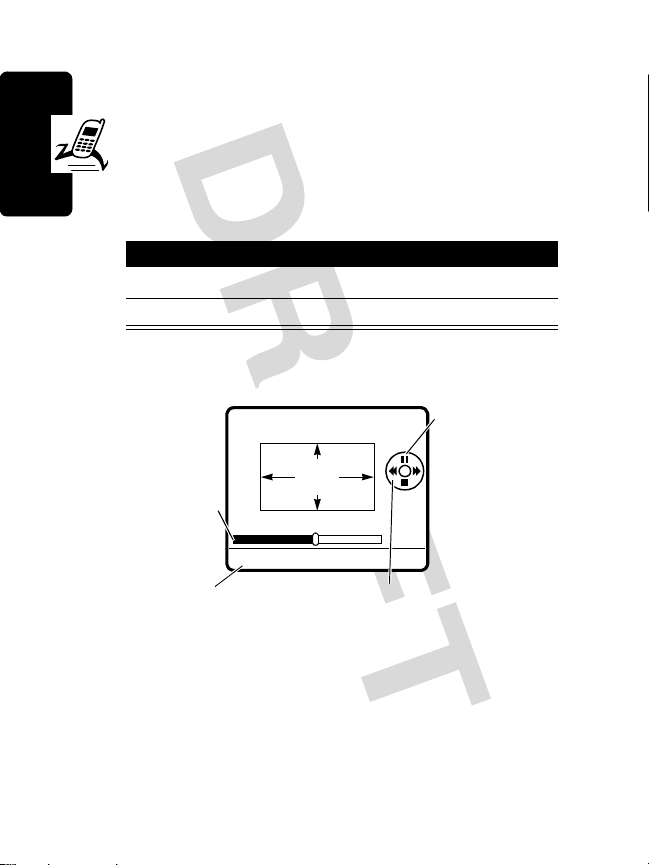
Playing Video Clips
You can download video clips with the micro-browser,
and send and receive video clips in multimedia
messages.
To play a video clip stored on your phone:
Find the Feature
Press To
1
S
2
PLAY
(r) start video clip playback
The video clip displays in the video clip playback screen:
Highlight Features
Timer indicates
% played.
BACK
Return to previous
screen.
m
>
Multimedia >Videos
scroll to the video clip
Press S up
to pause or
VIDEO
CLIP
Press
S
left or right to rewind
or fast forward through the
video clip.
play the the
video clip.
Press
down to stop
the the video
clip.
S
28
Page 30
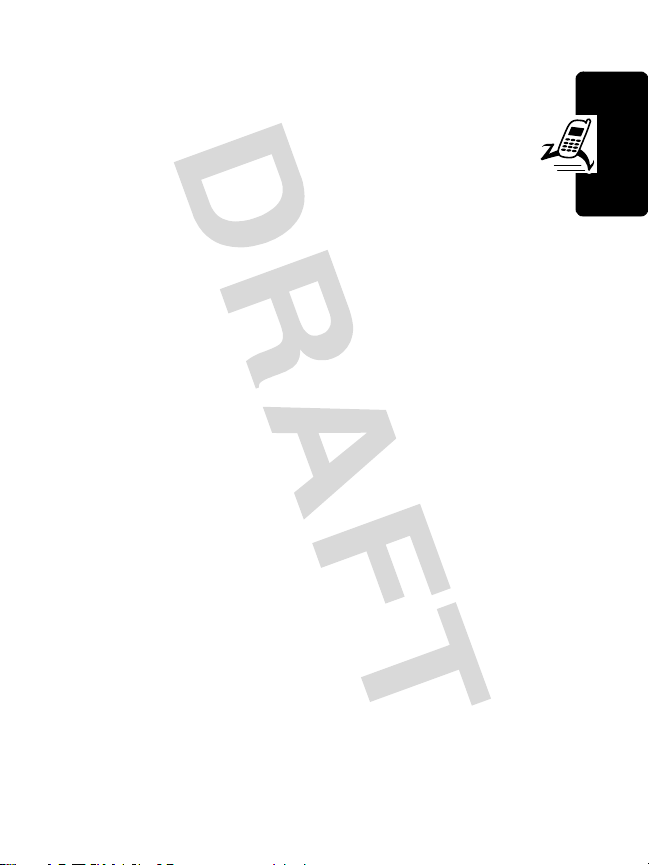
Using a Bluetooth Wireless
Connection
Your phone supports Bluetooth™ wireless
connections. You can setup a wireless link with a
Bluetooth-enabled headset accessory, speakerphone,
or handsfree car kit, or con nect to a compute r or hand-held
device to exchange and synchronized data.
To connect your phone to a headset accessory or
handsfree device:
Highlight Features
Find the Feature
Your phone displa ys a list of de v ice(s ) locate d wit hin r ange
of the phone. If your phone is already connected to a
device, your phone lists the connected device and
identifies it with a
To connect to a device, highlight the device name and
press
SELECT
(r).
The device may reques t permission to bond with your
phone. Select
create a secure connection with the device. When the
connection is made, the
Bluetooth
YES
message displays in the home screen.
m
>
Extras >Settings
>
Connection
Bluetooth Link
>
Handsfree
>
>
[Look For Devices]
o
(in use) ind icator.
(r) and enter the correct PIN code to
à
(Bluetooth) indicator or a
29
Page 31

Using an Airplane Mode
In an airplane mode, your mobile phone’s GSM unit is
disabled; you can’t make phone calls (not emergency
calls either), Bluetooth and GPRS functions are
disabled.
You are able to write notes, read and write emails (not
to send them), play games, create new appointments and
events. This option gives your mobile phone a lot of more
operating time and can replace the need for Personal
Digital Assistant (PDA). The airplane mode is useful in
airplanes, hospitals and other GSM radio free places,
because mobile phones can interfere with hospital
equipments and other electronics.
Highlight Features
Find the Feature
The airplane mode screen incl udes three items :
Ask at Startup
Ask at startup
If
menu at startup, co nsisting of two it ems:
After selecting, the phone at startup will then proceed
either to the normal or airplane mode.
.
setting is on, your phone shows a query
m
>
Extras >Airplane Mode
Normal
and
On, Off
Airplane
and
.
30
Page 32

Your phone remembers whether it was in an airplane
mode, when it was po wered off . This inf ormation is needed
when starting up the phone. If the
off and the ph one w a s in an ai rplane mo de w hen i t w as
powered off, then the phone is started in airplane
mode.
Ask at startup
setting is
The signal
strength
shows “no
transmit”
Operator
name is
replaced
with text
Airplane Mode
Airplane Mode
02/15/04
s
STYLES
e
n
M
s){É
à
CAMERA
Highlight Features
31
Page 33

Playing Games
You can play games with your phone.
To play a game:
Find the Feature
Press To
1
S
2
SELECT
(r) start the game
Keyboard keys W, A, D, X, L, N, ALT, and . (dot) are
dedicated for p layi ng games:
Highlight Features
Note:
Depending on the games, Q, E, Z, and C (also
5-way navigation key) keys can be utilized as well. S key
has no function in playing games.
m
>
Games & Apps
scroll to the game
> game
32
Page 34

Learning to Use Your
Phone
See page 2 for a basic phone diagram.
Using the External Keypad
When the lid is clos ed, the external displ ay shows tim e
and phone status information. It also displays
messages to notify you of incoming calls and other
events.
5.
4.
3.
1.
Signal
Strength
2.
Active Line
Message
Ring Style
10:20am
Service Provider
àr
@
(y
s
Using External M a in M e nu
Press To
i
or
1
2
k
3
j
h
scroll up or down between
menu items
select an item
exit to previous screen
É
Bluetooth
6.
Keylock
Battery
Learning to Use Your Phone
External Main Menu i nclud es th e following items:
Messages, Call Info
and
Ring Styles
.
Phonebook
,
33
Page 35

Phonebook
Press To
1
i
or
h
2
k
3
j
You can enter the phonebook directly pressing
Tip:
i
key (long press).
Tip:
You can reach phonebook entry using 1-9
keys (l ong press). Pres sing
with J.
Message
When a new message arrives, a notification is displayed
on the screen. On external display you are able to read
SMS messages:
Press To
k
Learning to Use Your Phon e
1
or
j
2
j
scroll up or down between
phone numbers
select a num ber to make a
call
exit to pre vious screen or en d
call
5
key goes to entry starting
read an SMS message
or
dismiss the notification
exit to prev ious screen
Call Info
Call Info list includes all phone calls, including dialed,
received and missed calls. When a phone number is in
view, you are able to make a call by pressing
34
k
key.
Page 36

Tip:
Call Info list can be accessed from the idle screen by
k
pressing
Ring Styles
You are able to select a profile type of the list with k
key. Profiles are:
Tip:
Press and hold h key to access profiles directly.
once.
Vibrate, Vibrate+ring, Silent, Loud ring, Soft ring
Dialing Menu
Dialing menu is entered by pressing
keys, if numbers are pressed in idle state before
activating the main menu, or if numbers are pressed
during a call. Dialing menu items are:
Store
Hide ID
Attach Number
Show ID
Insert Pause
Insert Wait
Insert ’n’
Talk then Fax
Store the number in notepad.
Hide caller ID for the next call.
Attach a number from the phonebook
or recent calls lists.
Show caller ID for the next call.
Pause character is added to a digit
string to create timed delay.
Wait ch aracter is ad ded to a digit string
to create un-timed delay.
‘n’ character is added to a digit string
to represent a variable phone number.
Ty pically used for au tomatic credit
card dialling.
Talk and then send a fax in
the same call ( see page 85).
!
up or down
.
Learning to Use Your Phone
35
Page 37

Call Menu
Call menu is entered duri ng outgoing call b y pressing
up or down keys. Menu items are:
!
Mute/Unmute
Switch
Link
Talk to one
Transfer
New Call
Call Info
Mute/Unmute the microphone.
Switch to next call.
Connect the call to multiparty
conference call.
Select the call from the Ongoing calls
list to talk only to.
Transfer the current call to another
telephone number.
Place a new call. Put the current call
on hold.
Displays rec eived and dialed calls.
Return an Unan swered Call
Your phone keeps a record of your unanswered calls and
Learning to Use Your Phon e
displays
1
2
3
XMissedCalls
Press To
k
!
k
in the external display.
see the received cal ls list
scroll up or down to select a
call
make the call
Using Voice Dialing
You can use voice recognition to initiate phone calls
(stored in phone m emory only ). Th is is called voi ce dia lin g.
36
Page 38

Make a call using voice dial:
Press To
1
press and hold
k
key
n
)
(or
2
release k
n
key (or
Voice dialling can be set using internal keyboard. See
page 54.
)
activate voice recognition and
say the entry’s name (with in 2
seconds)
initiate the call
Using Voice Record
You can record voice memos.
Record a voice memo:
Press To
press and hold
1
the camera
button
2
release the
camera button
start recording and speak to
the phone
stop the recording. A text
Stored: Voice Note #
label “
displayed.
” is
Learning to Use Your Phone
Voice records are replayed only by using internal
Note:
keyboard. See page 87.
37
Page 39

Using the Internal Display
See page 1 for a basic phone diagram.
The home screen is displayed when you are
or using the menu. You must be i n t he home screen to dial
a phone number.
not
+49@PÑr(yÉ
Service Provider
10/15/03
Recent Calls
Phonebook
STYLES
Left Soft
Key Label
Press the 5-w a y na v igatio n k e y (
to select 1 of the menu f eatu re icons in the home screen . If
you select a menu icon by mistake, press
the home screen.
Note:
Your service provider may customize the home
screen so that it looks different than the display shown
Learning to Use Your Phon e
above. For ex ample, your service provider may hide the
home screen menu icons to allow a better view of the
wallpaper image. You can still select the menu icons when
they are hidden from view. To show or hide the menu
icons, see page 80.
e
s
n
M
Menu Indicator
S
à
PICTURES
) left, right, up, or do wn
Messages
Browser
Clock
Right Soft
Key Label
e
to return to
on a call
e
(menu) indicator in the bottom center of the display
The
indicates you can press the menu key (
main menu.
38
m
) to enter the
Page 40

Labels at the bottom corners of the display show the
l
current soft key functions. Press the left soft key (
r
right soft key (
left or right soft key label.
Your phone can display an analog or digital clock in the
home screen. See page 80.
The following status indicators can appear:
4.
Roam
1.
Signal
Strength
2.
GPRS
3.
Data
Transmission
) to perform the function indicated by the
7.
à
PICTURES
Message
8.
9 .
10.
5.
Active
Line
Service Provider
10/15/03
6.
Messaging
Presence
s
P
e
à
+49 @ Ñr(yÉ
n
STYLES
M
) or
Battery
Level
Bluetooth
Ring Style
Learning to Use Your Phone
1. Signal Strength Indicator
strength of the network connection. You cannot make or
receive calls when the
transmit) indicator is displayed.
2. GPRS Indicator
using a high-speed General Packet Radio
Service (GPRS) network connection. GPRS
Vertical bars show the
!
(no signal) indicator or ) (no
Shows that your phone is
39
Page 41

allows faster data transfer speeds.
Other indicators can include:
*
= GPRS PDP
context active
,
= GPRS packet
data available
3. Data Transmission Indicator
data transmission status. Indicators can include:
4
= secure packet
data transfer
3
= secure
application
connection
2
= secure Circuit
Switch Data
(CSD) call
4. Roam Indicator
seeking or using another network outside your
home network. Indicators can include:
8
=2.5G home
:
=2G home
Learning to Use Your Phon e
5. Active Line Indicator
indicate the current active phone line. Other
indicators can include:
A
= line 1 active,
call forward on
E
= alarm activated
Shows connection and
7
= unsecur e packet
6
= unsecure
5
= unsecure CSD
Shows when your phone is
9
=2.5G roam
;
=2G roam
Shows @ or B to
C
= line 2 active, call
forward on
data transfer
application
connection
call
40
Page 42

6. Messaging Presence Indicator
when instant messagi ng is activ e. In dicators can
include:
P
=IM active
_
=busy
J
= available for
phone calls
I
= available for IM
Q
= invisible to IM
X
= o ffline
Shows
When a Java application is active, a
indicator can display in this location.
7. Message Indicator
Displays when you receive a new message.
Indicators can include :
r
=text message
s
= voicemail and
text message
d
= IM message
When you enter a message, a number in this location
shows the number of characters left on the current page
(text mess age), or the me ssage si ze (mul timedia m essage
or letter).
8. Battery Level Indicator
charge level. Recharge the battery when
displays and the battery alert sounds.
Vertical bars show the battery
`
t
= voicemail
message
t
= answering
machine
a
= active chat
session
(java midlet)
Low Battery
Learning to Use Your Phone
41
Page 43

9. Bluetooth Indicator
been established with another Bluetooth device.
Shows a Bluetooth connection has
10. Ring Style Indicator
y
= loud ri ng
|
=vibrate
{
= silent
Shows the ring alert setting.
z
= soft ring
}
= vibrate and ring
Using the 5-Way Navigation
Key
5-way Navigation Key
Use the 5-way navigation key (S) to:
•
scroll up, down, left, or right through the menu system
•
highlight menu items
•
change feature settings
•
Learning to Use Your Phon e
play games
Press the center se lect b utton to select a h ighlighte d menu
item. The center select button usually performs the same
r
function as the right soft key (
).
42
Page 44

Using Menus
From the home screen, press m to enter the main menu.
Highlighted
Menu Feature
Icon
Left Soft Key
Perform left
function.
End Key
Exit menu
without making
changes.
5-Way Navigation Key
Scroll up,
right
down, left
, or
. Press center select
Right Soft Key
Perform right
function.
button to perform right soft
key function.
Press
S
to scroll to and highlight a menu feature icon in
the main menu. Th e f ollo wing ico ns repres ent f eatures that
may appear in the main menu, depending on your service
provider and service subscription options.
Recent Calls
en
É
s
Q
á
EXIT SELECT
hf
Menu Key
Enter menu
system, or
open a
sub-menu.
Learning to Use Your Phone
Menu
Icon
n
s
Feature
Phonebook
Recent Calls
Menu
É
Q
Feature
Tools
Games & Apps
Icon
43
Page 45

Menu
Icon
e
h
Feature
Messages
Multimedia
Menu
Icon
á
f
Feature
Web Access
Extras
Selecting a Menu Feature
This guide shows you how to select a menu feature,
starting from the home screen.
Find the Feature
This example shows that from the home scree n, you
m
must press
the main menu, then scroll to and select
S
to scroll, and the left/right soft keys to select the
functions listed in the bottom left and right corners of the
display.
, scroll to and select
m
>
Recent Calls >Dialed Calls
Recent Calls
Dialed Calls
Selecting a Feature Option
Some features r equire you to s elect an option from a list:
44
@(
Learning to Use Your Phon e
Press
BACK
(l) to go
back to
previous
screen.
10) John Smith
BACK
Dialed Calls
9) Lisa Owens
8) Adda Thomas
7) Jack Bradshaw
6) Dave Thompson
5) John Smith
M
Press
m
open sub-menu.
yÉ
VIEW
to
(s) from
. Press
Highlighted
Option
Press
VIEW
(
r
) to view
details of
highlighted
option.
Page 46

•
Press S to scroll up or down to highlight the option
you want.
•
In a numbered list, press a number key to highlight the
option.
•
When an option has a list of p ossib le v alu es, pre ss S
left or right to scroll through and select a value.
•
When an option has a list of possible numeric va lues,
press a number key to set the value.
Entering Text
Some features require you to enter information.
Press
S
to
scroll down
to other
options.
Press
CANCEL
changes.
@(
Entry Details
Name: John Smith
Category: General
No.: 2125551212
Type: Work
Store To: Phone
Voice Name:
CANCEL
(l) to exit without making
DONE
(l) displays when you
enter or edit information.
M
yÉ
$
CHANGE
Highlighted
Option
Press
CHANGE
(r) to
enter or edit
information.
Learning to Use Your Phone
45
Page 47

The message center lets you compose and send text
messages.
For indicator
descriptions, see
following section.
En Abc
@(
450
Msg
yÉ
Flashing
cursor
indicates
insertion
point.
Press
CANCEL
CANCEL
(l) to exit
M
Press
INSERT
m
to open sub-menu.
without making changes.
Entering Letters, Numbers and Characters
Multitap text entry makes it easy for you to enter names,
numbers, and messages.
Press To
letter keys enter letters
f
Learning to Use Your Phon e
+ letter key enter capital letter
a
+ number key enter numbe r
a
+ symbol enter symbol (!@# etc.)
Press
INSERT
(r)
to insert a
quick note,
picture, or
sound.
46
Page 48

To enter symbol characters not visible on keyboard:
Press To
1
m
enter symbol not visible on
keyboard
2
S
3
Select
r
go to symbol window
4
S
scroll to
highlight the symbol
Add Symbol
character
5
Select
r
enter the symbol character
into text entry
When you enter text with the mu lti tap m eth od, the soft ke y
functions change.
@(
449
Msg
Character
En Abc
T
displays at
insertion
point.
Press
DELETE
DELETE
(l) to delete
M
character to left of insertion point.
Long press deletes all text.
yÉ
Add a new
row by
pressing
t
OK
Press OK(r) to
accept and store
text.
.
Learning to Use Your Phone
47
Page 49

Character Chart
Use this chart as a guide for entering characters with the
multitap method.
Key
name
Q
qQ11
W
wW2 2
E
eE33
R
rR44
T
tT55
Y
U
uU77
I
O
oO99
P
d
Back-
A
aA! !
Learning to Use Your Phon e
S
D
F
G
gG%%
H
J
K
L
lL((
Key SHIFT
+ Key
yY66
iI88
pP00
Back-
space
sS@@
dD##
fF$$
hH^^
jJ&&
kK* *
space
ALT
+ Key
Back-
space
SHIFT
+ ALT
+ Key
Backspace
48
Page 50

,
Z
X
C
cC- -
V
B
N
M
o
Note:
This chart may not reflec t the ex act char acter set
available on your phone.
´´))
zZ/ /
xX~~
vV++
bB??
nN; ;
mM : :
..,,
Multitap Text Entry Rules
•
Press S left or right to move the flashing cursor to
the left or right in a text message.
•
Press S up or down to move the flashing cursor to
next or previous row in a text message.
•
If you enter or edit information and do not want to
e
save the changes, press
to exit without saving.
Symbol Chart
Use this chart as a guide for entering characters not visib le
on keyboard.
Learning to Use Your Phone
_ " ' ¿ ¡ £ ¥ \ [ ] { } ~ < > =
Note:
This chart may not reflect the exact character set
available on your phone.
49
Page 51

Deleting Letters and W or ds
Place the cursor to the right of the text you want to delete,
and then:
Action
Press
DELETE
(l) or d to delete 1 letter at a time.
Hold
DELETE
(l) to delete the entire message.
Using the
Camera
Camera
button
Button
With the camera button
you can activate the
camera and take a
picture. Also a long press activates the voice recording
(memo).
Using the Handsfree Speaker
With the phone’s integrated handsfree speaker, you can
talk to the other party without holding the phone to your
Learning to Use Your Phon e
ear.
When a call is accepted and you open the lid, the phone
automatically switches the integ rated handsfree speaker
On. You can turn the han ds free s pe aker Off during t he call
by pressing
In this last cas e, the c all will no t be terminated an d yo u can
continue tal k ing as you normally woul d.
SPEAKER OFF
(r) or simply closing the lid.
50
Page 52

Note:
The handsfree speaker is disabled when you
connect your phone to a handsfree car kit or headset
accessory.
Changing a Code, PIN, or
Password
Your phone’s 4-digit unlock code is originally set to 1234,
and the 6-digit security co de is originall y set to 00000 0.
Your service provider may reset these codes before
you receiv e your phone.
not
If your service provider has
recommend that you change them to prevent others from
accessing your personal information. The unlock code
must contain 4 dig its, an d the security c ode must con tain 6
digits.
You can also reset your SIM card PIN code, PIN2 code,
and/or call barring password if necessary.
To change a code or password:
reset these codes, we
Learning to Use Your Phone
Find the Feature
m
>
>
>
Extras >Settings
Security
New Passwords
Locking and Unlocking Your
Phone
You can lock your phone m an ually or set the phone to lock
automatically whenever you turn it off.
51
Page 53

To use a locked phone, you must enter the unlock code. A
locked phone still rings or vibrates for incoming calls or
messages,
You can make emergency calls on your phone even when
it is locked (see page 64).
but you must unlock it to answer
.
Locking Your Phone Manually
Find the Feature
Press To
keyboa rd k eys enter your unlock code
1
2OK(r) lock the phone
m
>
Extras >Settings
>
Security >Phone Lock
Lock Now
>
Unlocking Your Phone
Tip:
Your phone’s unlock code is originally set to 1234.
Many service providers reset the unlock code to the last 4
digits of your phone n umber.
Learning to Use Your Phon e
Enter Unlock Code
At the
Press To
keyboa rd k eys enter your unlock code
1
2OK(r) unlock your phone
prompt:
52
Page 54

Setting Y our Phone to Lock Automatically
You can set your phone to lock every time you turn it off:
Find the Feature
Press To
1
keyboard keys enter your unlock code
2OK(r) activate automatic lock
m
>
Extras >Settings
Security >Phone Lock
>
>
Automatic Lock >On
If You Forget a Code, PIN, or
Password
Note:
Your phone’s 4-digit unlock code is originally set to
1234, and the 6-digit security code is originally set to
000000. Many service providers reset the unlock code to
the last 4 digits of your phone number before you receive
your phone.
If you forget your unlock co de, try entering 1234 or t he last
4 digits of yo ur phone num ber . If that does not work, do the
following at the
Press To
m
1
2
keyboard keys enter your security code
3OK(r) submit your se curity code
Enter Unlock Code
display the unlock code
prompt:
bypass screen
Learning to Use Your Phone
53
Page 55

If you forget your security code, SIM card PIN code, PIN2
code, or call barring password, contact your service
provider.
Using the Phonebook
This section brief describes basic phonebook operations.
For more information about using the phonebook, see
page 77 and the More Here guide.
Storing a Phone Number
Enter a phone number in the home screen, then press
STORE
(r) to create a phonebook entry with that number.
Fill in the other fields to complete the entry.
Select
MORE
to store ano ther number ( for example, a work
Name
number) under the same
Recording a Voice Name (for Voice Dialing)
.
When creating a phonebook entry, scroll to
Phonebook
>
press
say the entry’s name (within 2 seconds). When prompted,
press and release the camera b utton and repeat th e name.
Learning to Use Your Phon e
Press
Note:
SIM card.
> phonebook entry >
RECORD
(r). Press and releas e the ca mera b ut ton and
DONE
(r) to store the voice name.
This option is not available for entries stored on the
View
>
Edit
Voice Name
>
Voice name:
Voice Dialing a Number
Press and hold the
entry’s name (in 2 seconds).
54
SEND
key (n or k), and say the
(m
) and
Page 56

Dialing a Number
Press m >
Phonebook
> entry and press n to call.
Sorting Phonebook Entries
Press m >
select whether y ou w an t to s ort the phone book l ist b y
Speed No., Voice Name
When sorting by name, you can view
just the
primary number for a name, see page 79.
Phonebook
Primary
number for each name . To set the
, or
> press
Email
.
m
>
Setup >Sort by
All
numbers or
, then
Name
Viewing E ntr ie s By Ca te gory
Press m>
whether you wa nt to view
predefined category (
To set the category for a phonebook entry, see page 78.
Phonebook
, press m>
All
Business, Personal, General, VIPs
Categories
entries, entries in a
, then select
).
Setting Picture Caller ID V iew
Press m>
To assign a photo to a phonebook entry, see pages 3
and 22.
Phonebook
, press m>
Setup >View by >Picture
,
Learning to Use Your Phone
.
55
Page 57

Setting Up Your
Phone
Storing Your Name and Phone
Number
To store or edit your name and phone number
information on your SIM card:
Find the Feature
Shortcut:
your name and phone num ber.
If you do not know your phone num ber, contact your
service provider.
Press
mD
m
>
Extras >Settings
>
Phone Status
My Tel. Numbers
>
from the home sc reen to ed it
Setting the Time and Date
You must set the time and date to use the datebook.
Find the Feature
Setting Up Your Phone
56
m
>
>
>
Extras >Settings
Initial Setup
Time and Date
Page 58

Setting a Ring Style
Your phone rings or vibrates to notify you of an incoming
call or other event. This ring or vibration is called an alert.
You can select 1 of 5 different ring styles. The ring style
indicator in the display shows the current ring style (see
pages 39 and 42).
To set a ring style:
Find the Feature
Press To
S
1
2
CHANGE
(r) select the ring style
Note:
You are able to change settings for specific
event alerts, ringer ID, and ringer and keypad volume etc.
To change these settings:
Style Detail
>
, select the highlighted item with
m
>
Extras >Settings
Ring Styles >Style
>
scroll to the ring style
m
>
Extra >Settings >Ring Styles
CHANGE
(r)
Setting Answer Options
You can use additional, alternative methods to answer an
incoming call.
Multi-Key
answer by pressing any key
Setting Up Your Phone
57
Page 59

To activate or deactivate an answer option:
Find the Feature
Press To
S
1
2
CHANGE
(r) select the option
3
S
4
SELECT
(r) confirm the setting
m
>
>
>
scroll to
scroll to
Extras >Settings
In-Call Setup
Answer Options
Multi-Key
On
or
Setting a Wallpaper Image
You can set a photo, picture, or animation as a
wallpaper (background) image in your phone’s home
screen.
Find the Feature
Press To
1
S
2
CHANGE
(r) open the picture viewer
3
S
up or down
4
SELECT
Setting Up Your Phone
5
6
(r) select the image
S
CHANGE
(r) adjust the image layout
m
>
Extras >Settings
Personalize >Wallpaper
>
scroll to
scroll to a p icture/anim ation
Scroll to
wallpaper image.
scroll to
Picture
(None)
Layout
Off
to turn off the
58
Page 60

Press To
7
S
scroll to
Fit-to-screen
Center
center of the display.
Tile
adjacent copies of the image.
Center, Tile
places the image in the
fills the display with
, or
Fit-to-screen
if necessary, to fit the display.
8
SELECT
(r) confirm the layout se ttin g
9
BACK
(l) save wallpaper settings
resizes the image,
Setting a Screen Saver Image
You can set a photo, picture, or animation as a screen
saver image.
The screen saver image displays when the lid is open and
no activity is detected for a period of time. The image
shrinks to fill the display, if necessary. An animation
repeats for 1 minute, then the first frame of the animation
displays.
Tip:
Turn off the screen saver to extend battery life.
Find the Feature
Press To
S
1
2
CHANGE
(r) open the picture viewer
m
>
>
>
scroll to
Extras >Settings
Personalize
Screen Saver
Picture
Setting Up Your Phone
59
Page 61

Press To
3
4
5
6
7
8
9
S
SELECT
S
CHANGE
S
SELECT
BACK
up or down
(r) select the image
(r) set the delay interval
(r) confirm the delay setting
(l) save screen saver settings
scroll to a p icture/anim ation
(None)
Scroll to
screen saver image.
scroll to
scroll to the inactivity interval
that triggers the screen saver
to turn off the
Delay
Setting Display Color
You can select the color palette that your phone uses
to display indicators, highlights, and soft key labels.
Find the Feature
m
>
Extras >Settings
>
Personalize >Color Style
Adjusting the Backlight
You can set the amount of time that the display and
keypad backlights remain on, or turn off backlights to
extend battery life.
Find the Feature
Setting Up Your Phone
60
m
>
Extras >Settings
Initial Setup >Backlight
>
Page 62

Calling Features
For basic instructions on how to make and answer calls,
see page 20.
Changing the Active Line
Change the active phone line to make and
receive calls from your other phone number.
Note:
This feature is available only for
dual-line-enabled SIM cards.
Find the Feature
The active line indicator in the displ ay shows the current
active phone line (see page 39).
Redialing a Number
Press To
n
or k view the dialed call s lis t
1
2
S
or !
3n or k redial the number
m
>
Extras >Settings
>
Phone Status
Active Line
>
scroll to the entry you want to call
Calling Features
61
Page 63

Using Automatic Redial
When you receive a busy signal, your phone
displays
With automatic redial, your phone automatically
redials the number. When the call goes through,
your phone rings or vibrates 1 time, displays
Redial Successful
You must turn on automatic redial to use the feature. To
turn automatic redial on or off:
Call Failed, Number Busy
, and then connects the call.
.
Find the Feature
When automatic redial is turned off, you can manually
activate the feature to redial a phone number. When you
hear a busy signal and see
Press To
Calling Features
n
or k or
RETRY
(r) activate automatic redial
m
>
Extras >Settings
Initial Setup >Auto Redial
>
Call Failed, Number Busy
Using Caller ID
Incoming Calls
Calling line identifi ca tio n (caller ID) displays the
phone numbe r for incoming calls in your
phone’s external and internal displays.
The phone displays the caller’s name (and
picture, if a vailable) when the nam e is sto r ed in your
phonebook, or
available.
62
Incoming Call
when caller ID information is not
:
Page 64

You can also set your phone to play a distinctive ringer ID
for specific entries stored in your phonebook. For more
information, see page 77.
Outgoing Calls
You can show or hide your phone nu mb er a s a n
ID for the calls that you make.
Find the Feature
You can override the default caller ID setting when you
make a call. While dialing (w ith di gits visible in the display):
Press To
m
>
Hide ID/Show ID
m
>
Extras > Settings
>
In-Call Setup
My Caller ID
>
hide or show your caller ID for
the next call
Turning Off a Call Alert
You can turn off your phone’s incoming call alert before
answering th e call.
Press To
either volume key turn off the alert
Calling Features
63
Page 65

Calling an Emergency Number
Your service provider programs 1 or more emergency
phone numbers, such as 911, that you can call under any
circumstances, even when your phone is locked or the
SIM card is not inserted.
Note:
Emergency numbers vary by country. Your phone’s
preprogrammed emergency number(s) may no t work in all
locations, and sometimes an emergency call cannot be
placed due to network, environmental, or interference
issues.
Press To
keypad keys dial the emergency number
1
2n or k call the emergency number
Dialing International Numbers
Calling Features
Press and hold 0 or
international access code (
you are calling.
a + V
+
to insert the local
) for the country from which
Viewing Recent Calls
Your phone keeps lists of the calls you recently rece ived
and dialed, even if the calls di d not connect. The lists are
sorted from newes t to oldest en tries. The ol dest entries ar e
deleted as new entries are added.
Shortcut:
the dialed calls list.
64
Press n (or k) from the home screen to vi ew
Find the Feature
m
>
Recent Calls
Page 66

Press To
1
m
go to main menu
2
S
3
SELECT
(r)select
4
S
5
SELECT
(r) select the list
6
S
7n
or
VIEW
(r)
or
m
scroll to
scroll to
Dialed Calls
scroll to an entry
Note: < means the call
connected.
call the entry’s num ber
Tip:
send numbers as DTMF
tones during a call. See
options below.
view entry details
open the
perform various operations
on the entry
Recent Calls
Recent Calls
Received Calls
Press keyboard keys to
Last Calls Menu
or
to
Calling Features
The
Last Calls Menu
Option Description
Store
Create a phonebook entry with
Delete
Delete All
can include the following options:
the number in the
Delete the entry.
Delete all entries in the list.
No.
field.
65
Page 67

Option Description
Hide ID/Show ID
Send Message
Add Digits
Attach Number
Send Tones
Talk then Fax
Calling Features
Returning an Unanswered Call
Your phone keeps a record of your unanswered calls,
and displays:
•
the q (missed call) indicator
•
X Missed Calls
Hide or show your caller ID for the
next call.
Open a new text message with
To
the number in the
Add digits after the number.
Attach a number from the
phonebook or recent calls lists.
Send the number to the network
as DTMF tones.
Note:
This option displays only
during a call.
Talk and then send a
fax in the same ca ll
(see page 85).
, where X is the number of missed calls
field.
66
Press To
VIEW
1
2
3n or k make the call
(r) or k see the received calls list
S
or !
select a call to return
Page 68

Using the Notepad
The most recent set of digits entered on the keypad are
stored in your phone’s notepad memory. This can be a
phone number that you called, or a number that you
entered but did not call. To retrieve the number stored in
the notepad:
Find the Feature
Press To
n
or
m
or
STORE
(r)
m
>
Recent Calls >Notepad
call the number
open the
a number or insert a special
character
create a phonebook entry
with the number in th e
Dialing Menu
to attach
Attaching a Number
While dialing (with digits visible in the display):
Press To
m
>
Attach Number
attach a number from the
phonebook or recent calls
lists
No.
Calling Features
field
67
Page 69

Calling With Speed Dial
Each entry you store in your phonebook is assigned a
unique speed dial num ber (1-99) that identifies the loc ation
where the entry is stored in phone memory or on the SIM
card.
Tip:
To see an entry’s speed dial number, press
m
>
Phonebook
To speed dial a phonebook entry:
1
2
3
Using Voicemail
Calling Features
Note:
information about using this feature.
, scroll to the entry, press
Press To
keypad or
keyboard keys
# submit the number
k
or
n
Voicemail messages that you receive are
stored on the network. To listen to your
messages, you must call your voicemail
phone number.
Your service provider may include additional
enter the speed dial number
for the entry you want to call
call the entry
VIEW
(r).
68
Page 70

Listening to V oicemail Messages
Find the Feature
The phone calls your voicemail phone number. If no
voicemail number is stored, your phone prompts you to
store a number.
m
>
Messages >VoiceMail
Receiving a Voicemail M e s s a ge
When you receive a voicemail message, your phone
displays the
New VoiceMail
Press To
CALL
The phone calls your voicemail phone number. If no
voicemail number is stored, your phone prompts you to
store a number.
&
(voicemail message) indicator and a
notification.
(n) listen to the message
Storing Your Voicemail Number
If necessary, use the following procedure to store your
voicemail phone number on your phone. Usually, your
service provider has already done this for you.
Find the Feature
m
m
>
Messages
>
VoiceMail Setup
Calling Features
Press To
CHANGE
1
2
3OK(r) store the number
(r) open the
keypad keys enter your voicemail number
VoiceMail No.
69
Page 71

Using Call Waiting
When you are on a call, an alert tone sounds to
indicate that you have received a second call.
Press To
n
answer the new call
1
2
SWITCH
(r)
or
LINK
(l)
or
m
>
EndCallOnHold
You must turn on c all waiting to use the feature. To turn
call waiting on or off:
Calling Features
Find the Feature
switch between calls
connect the 2 calls
end the call on hold
m
>
Extras >Settings
>
In-Call Setup
Call Waiting
>
Putting a Call On Hold
Press To
HOLD
(r) (if available) or
m
>
Hold
put the call on hold
70
Page 72

Transferring a Call
You can announce that you are transferring an
active call to another party, or you can directly
transfer the call.
Announce the Call Transfer
Find the Feature
Press To
keypad keys dial the number where you
1
2n call the number and speak to
3
m
open the menu
4
S
5
SELECT
(r)select
6OK(r) confirm the transfer.
m
>
Hold
are transferring the call
the person who answers
scroll to
Transfer
Transfer
Do Not Announce the Call Transfer
Find the Feature
Press To
1
keypad keys dial the number where you
2n transfer the call
m
>
Transfer
are transferring the call
Calling Features
71
Page 73

Phone Features
Main Menu
This is the standard main menu layout.
Menu
organization and feature names may vary on your
phone.
Phone Features
Not all features may be available on your pho ne .
Q
n
Phonebook
s
Recent Calls
• Received Calls
• Dialed Calls
• Notepad
•Call Times
•Call Cost
•Data Times
•Data Volumes
e
Messages
• Create Message
• Email Msgs
• Message Inbox
•Voicemail
•Browser Msgs
• Info Services
•Quick Notes
• Outbox
•Drafts
• MMS Templates
É
Tools
• SIM Apps
•Calculator
• Datebook
• Shortcuts
• Voice Records
•Alarm Clock
• Dialing Services
•Mobile QQ
• Chat
Games & Apps
á
Web Access
•Browser
• Web Shortcuts
• Stored Pages
•History
•Go To URL
•Browser Setup
• Web Sessions
h
Multimedia
• Themes
•Camera
•Pictures
• Sounds
• MotoMixer
•Videos
f
Extras
•IM
• Airplan e M ode
• Settings
(see next page)
• Log In
•Offline Convs.
• Offline Settings
•Help
72
Page 74

Settings Menu
l
Personalize
• Home Screen
•Main Menu
•Color Style
•Greeting
• Wallpaper
•Screen Saver
• Quick Dial
t
Ring Styles
•Style
• Style Detail
L
Connection
• Bluetooth Link
•Sync
H
Call Forward
•Voice Calls
•Fax Calls
• Data Calls
•Cancel All
• Forward Status
U
In-Call Setup
•In-Call Timer
•Call Cost Setup
•My Caller ID
• Talk and Fax
• Answer Options
• Call Waiting
Z
Initial Setup
• Time and Date
• 1-T ouch Dial
• Display Timeout
•Backlight
• TTY Setup
•Scroll
• Language
•Battery Save
• Brightness
•DTMF
•Master Reset
•Master Clear
m
Phone Status
•My Tel. Numbers
• Active Line
• Battery Meter
• Other Information
S
Headset
• Auto Answer
• Voice dial
•Power-off Delay
•Charger Time
J
Car settings
j
Network
u
Security
• Phone Lock
• Lock Application
•Fixed Dial
• Call Barring
•SIM PIN
•New Passwords
c
Java Settings
• Java App Loader
• Java System
• Delete All Apps
• App Vibration
•App Volume
• App Priority
•App Backlight
• Set Standby App
• DNS IP
Shortcuts
Change ringer style:
Open lid, press
and change ring styles.
Display my phone number:
Press
Go to dialed calls list:
Press n (or k).
Exit menu system:
Press e (or j).
mD
STYLES
.
Phone Features
(l)
73
Page 75

Feature Quick Reference
This sections helps you to locate features on your phone
that are not described in this guide. For more detailed
information, see the More Here guide .
Calling Features
Feature Description
Conference
Call
Call
Forwarding
Call Barring
TTY Calls
Phone Features
During a call:
m
>
Hold
, dial next
n
number, press
LINK
(l).
Set up or cancel call
forwarding:
m
>
Extras >Settings
Call Forward
>
Restrict outgoing or
incoming calls :
m
>
Extras >Settings
Security >Call Barring
>
Set up your phone for use
with an optional TTY device:
m
>
Extras >Settings
Initial Setup >TTY Setup
>
, press
74
Page 76

Messages
Feature Description
Send Text
Message
Send
Multimedia
Message
Send Letter
Use MMS
Template
Read
Message
Store
Message
Objects
Send a text message:
m
>
Messages
Create Message
>
New Short Msg
>
Send a multimedia
message:
m
>
Messages
Create Message
>
New Postcard
>
Send a multimedia letter:
m
>
Messages
Create Message >New Letter
>
Open an MMS template
with preloaded media:
m
>
Messages
Create Message
>
MMS Templates
>
Read a new text or
multimedia mess age that
you hav e received:
READ
Press
Go to a mul timedia
message slide, or highlight
an object in a letter, then:
m
>
Store
(r)
Phone Features
75
Page 77

Instant Messaging
Feature Description
Log In
Log in to instant
Find Others
Online
Start
Conversation
Open Active
Conversation
End
Conversation
Phone Features
Log Out
messaging:
m
>
Extras >IM >Log In
After you sign on:
Contact List
Select
list of other users.
Start a conversation:
From your
highlight a name in
Online Contacts
SEND IM
(r).
Open a convers ation in
progress:
From your
highlight a name in
Conversations
From the conversation
display:
m
>
End Conversation
Log out of instant
messaging:
Log Out
Select
IM Online
menu.
to see a
Contact List
, press
Contact List
, press
VIEW
from the
,
,
(r).
76
Page 78

Chat
Feature Description
Start Chat
Receive
Chat
Request
End Chat
Start a new chat session:
m
>
Tools >Chat
NEW
(r)
When you receive a chat
request:
Press
READ
During a chat session:
m
>
End Chat
Email
Feature Description
Send
Email
Message
Receive
Email
Message
Send an email message:
m
>
Messages >Create Message
New Email
>
Read a new email message
that you have received:
Press
READ
(r) or
(r).
EXIT
(l).
Phone Features
Phonebook
Feature Description
Create Entry
Create a new phonebook entry:
m
>
Phonebook >[New Entry
SELECT
(r) >
Email Address
Phone Number
or
Mailing List
]
or
77
Page 79

Feature Description
Group
Mailing List
Dial Number
Voice Dial
Number
Set Ringer
ID for Entry
Set
Category for
Entry
Phone Features
Set
Category
View
Create a group mailing list as a
phonebook entry:
m
>
Phonebook
m
>
New >Mailing List
Call a number stored in the
phonebook:
m
>
Phonebook
Voice dial a number stored in the
phonebook:
Press and hold the
and say the entry’s name (within
2 s econds).
Assign a distinctive ringer alert to a
phonebook entry:
m
>
Phonebook
m
>
Edit >Ringer ID
Note:
This option is not available for
entries stored on the SIM card.
Set the category for a phonebook
entry:
m
>
Phonebook
m
>
Edit >Category
Note:
This option is not available for
entries stored on the SIM card.
Set phonebook category view:
m
>
Phonebook
m
>
Categories
> entry to call
k
> entry
> ringer name
> entry
> category name
> category view
(or n) key,
78
Page 80

Feature Description
Set Picture
Caller ID
View
Sort
Phonebook
List
Set Primary
Number
Copy
Phonebook
Entry to
Another
Device
View phonebook entries as text list,
or with picture caller ID photos:
m
>
Phonebook
m
>
Setup >View by
Set the order in which phonebook
entries are listed:
m
>
Phonebook
m
>
Setup >Sort by
Set a pr imary number for a
phonebook entry with multiple
numbers:
m
>
Phonebook
m
>
Set Primary
Copy a phonebook entry to another
phone, computer, or device:
m
>
Phonebook,
m
press
>
Personalizing Features
Feature Description
Ring Style
Ringer IDs
Change the ring style for an event:
m
>
Extras >Settings >Ring Styles
Detail
> Style
Activate distinctive ringer styles
assigned to phonebook entries:
m
>
> Style
> event name
Extras >Settings >Ring Styles
Detail >Ringer IDs
> list view
> sort order
, scroll to entry, press
> phone number.
highlight the entry,
Send >Bluetooth
Phone Features
79
Page 81

Feature Description
Ring
Volume
Keypad
Volume
Clock View
Menu View
Main Menu
Show or
Hide Menu
Icons
Phone Features
Change Soft
Keys &
Menu Icons
Set ringer volume:
m
>
Extras >Settings >Ring Styles
Detail >Ring Volume
> Style
Set keypad keypress volu me:
m
>
Extras >Settings >Ring Styles
Detail >Key Volume
> Style
Display an analog clock or digital
time readout in the home screen:
m
>
Extras >Settings >Personalize
Home Screen >Clock
>
Display the main menu as graphic
icons or as a text-based list:
m
>
Extras >Settings >Personalize
Main Menu >View
>
Reorder your phone’s main menu:
m
>
Extras >Settings >Personalize
Main Menu >Reorder
>
Show or hide menu feature icons in
the home screen:
m
>
Extras >Settings >Personalize
Home Screen >Home Keys
>
Change soft key labels and menu
feature icons in the home screen
m
>
Extras >Settings >Personalize
Home Screen>Home Keys
>
>
Icons
80
Page 82

Feature Description
Shortcuts
Create a shortcut to a menu item:
Highlight the menu item, then press
and hold
Select a sh ortcut :
m
+ one or two digits (1-99)
Menu Features
Feature Description
Language
Master
Reset
Master
Clear
Set menu language:
m
>
Extras >Settings >Initial Setup
Language
>
Reset all options except unlock code,
security code, and lifetime timer:
m
>
Extras >Settings >Initial Setup
Master Reset
>
Reset all options except unlock code,
security code, and lifetime timer, and
clear all user settings and entries
except SIM card information:
m
>
Extras >Settings >Initial Setup
Master Clear
>
m
.
Phone Features
81
Page 83

Dialing Features
Feature Description
Fixed Dial
Service
Dial
Quick Dial
DTMF
Tones
Phone Features
Turn fixed dialing on or off:
m
>
Extras >Settings
Security >Fixed Dial
>
Use the fixed dial list:
m
>
Tools >Dialing Services >Fixed Dial
Dial service phone numbers:
m
>
Tools >Dialing Services
Service Dial
>
Dial preprogrammed phone
numbers:
m
>
Tools >Dialing Services
Quick Dial
>
Activate DTMF tones:
m
>
Extras >Settings >Initial Setup
DTMF
>
Send DTMF tones during a call:
Press number keys.
Send stored numbers as DTMF tones
during a call:
Highlight a number in the phonebook
or recent calls lists, then press
m
>
Send Tones
.
Call Monitoring
Network connection time
moment you connect to your service provider's network to
82
is the elapsed time from the
Page 84

the moment you end the call by pressing e or j. This
time includes busy signals and ringing.
The amount of network connection time you track on
your resettable timer may not equal the amount of
time for which you are billed by your service provider.
For billing information, please contact your service
provider direc tly.
Feature Description
Call Times
View call timers:
m
>
Recent Calls >Call Times
In-Call
Timer
Call Cost
Display time or cost
information during a call:
m
>
Extras >Settings
In-Call Setup >In-Call Timer
>
View call cost trackers:
m
>
Recent Calls >Call Cost
Handsfree Features
Note:
The use of wireless devices and their accessories
may be prohibited or restricted in certain areas. Always
Phone Features
83
Page 85

obey the laws and regulations on the use of t hese
products.
Feature Description
Speakerphone
Auto
Answer
(car kit or
headset)
Voice Dial
(headset)
Auto
Handsfree
(car kit)
Power-Off
Phone Features
Delay
(car kit)
Activate a connected
external speakerphone
during a call:
SPEAKER
Press
available) or
Automatically answer calls
when connected to a car kit
or headset:
m
>
Car Settings
>
Enable voice dial with
headset send/end key:
m
>
Headset >Voice Dial
>
Automatica lly route ca lls to a
car kit when connected:
m
>
Car Settings >Auto Handsfree
>
Set the phone to stay on for
a period of time after the
ignition is switched off:
m
>
Car Settings >Power-Off Delay
>
(r) (if
m
>
Extras >Settings
or
Headset >Auto Answer
Extras >Settings
Extras >Settings
Extras >Settings
Spkrphone On
.
84
Page 86

Feature Description
Charger
Time
(car kit)
Charge the phone for a
period of time after the
ignition is switched off:
m
>
Extras >Settings
Car Settings >Charger Time
>
Data and Fax Calls
Feature Description
Send Data
or Fax
Receive
Data or
Fax
Talk and
Fax
Connect your phone to the
device, then place the call
through the dev ic e a ppl ic atio n.
Connect your phone to the
device, then answer the call
through the dev ic e a ppl ic atio n.
Connect your phone to the
device, enter the number,
m
press
>
In-Call Setup >Talk and Fax
press
>
n
to make the call.
Phone Features
Extras >Settings
, then
85
Page 87

Bluetooth™ Wireless Connections
Feature Description
Make Phone
Visible to
Other
Device
Connect to
Recognized
Device
Disconnect
From
Device
Switch to
Device
During Call
Edit Device
Properties
Phone Features
Set
Bluetooth
Options
Allow an unknown Bluetooth
device to discover your
phone:
m
>
Extras >Settings
Connection >Bluetooth Link >Setup
>
Find Me
>
Connect to a recognized
handsfree device:
m
>
Extras >Settings
Connection >Bluetooth Link
>
>
Handsfree
Disconnect from a device:
Highlight the device name
and press
Switch to a headse t or car kit
during a call:
m
Edit the pr operties of a
recognized d evice:
Highlight the device name
and press
Set your phone’s Bluetooth options:
m
Bluetooth Link >Setup
>
> device name
DROP
(r).
>
Use Bluetooth
m
>
>
Extras >Settings >Connection
Edit
.
86
Page 88

Network Features
Feature Description
Network
Settings
View network i nformation and
adjust network settings:
m
>
Extras >Settings
Network
>
Personal Organizer Features
Feature Description
Add
Datebook
Event
View
Datebook
Event
Event
Reminder
Copy
Datebook
Event to
Another
Device
Set Alarm
Add an event to the date boo k:
m
>
Tools >Datebook
m
>
New
View or edit event details:
m
>
Tools >Datebook
> event name >
View event reminder:
VIEW
(r)
Dismiss event reminder:
EXIT
(l)
Copy a datebook entry to another
phone, computer, or device:
m
>
Tools >Datebook >day,
the entry, press
Set an alarm:
m
>
Tools >Alarm Clock
VIEW
m
> day
> day >S
(r)
>
Phone Features
highlight
Send >Bluetooth
87
Page 89

Feature Description
Turn Off
Alarm
Create
Voice
Record
Play Voice
Record
Calculator
Currency
Converter
Phone Features
Turn off alarm:
Press
DISABLE
(l) or j
Set 8-minute delay:
SNOOZE
Press
Create a voice record:
Press and hold camera button, speak
to the phone, release camera buttons.
Note:
to varying state and federal laws
regarding privacy and recording of
conversations.
Play back a voice record :
m
>
> voice record
Calculate numbers:
m
>
Convert currency:
m
>
m
>
Enter exchange rate, press OK(r),
enter amount, press
m
>
(r) or k
Recording phone calls is su bject
Tools >Voice Records
Tools >Calculator
Tools >Calculator
Exchange Rate
Convert Currency
.
88
Page 90

Security
Feature Description
SIM PIN
Lock
Application
Lock or unlock the SIM card:
m
>
Extras >Settings >Security
SIM PIN
>
Caution:
PIN code 3 times in a row, your SIM
card is disabled and your phone
displays
Lock phone applications:
m
Lock Application
>
If you enter an incorrect
SIM Blocked
>
Extras >Settings >Security
News and Entertainment
Feature Description
Launch
MicroBrowser
Download
Objects from
Web Page
Web
Sessions
Start a micro-browser
session:
m
>
Web Access >Browser
Download a picture,
sound, or phone theme
from a Web page:
Highlight the file, pres s
SELECT
(r), press
Select or create a Web
session:
m
>
Web Access
Web Sessions
>
.
STORE
Phone Features
(r).
89
Page 91

Feature Description
Apply Phone
Theme
Download
Game or
Application
Launch
Game or
Application
Manage
Pictures
Manage
Sounds
Phone Features
Manage
Video Clips
Edit Sounds
With
MotoMixer
Apply a grouped set of
image and sound files to
your phone:
m
>
Multimedia >Themes
> theme
Download a Java game or
application:
m
>
Web Access >Browser
highlight the application,
SELECT
press
Launch a Java game or
application:
m
>
highlight the application,
press
Manage pictures and
animations:
m
>
Manage ring tones , sounds that y ou
have composed or downloaded:
m
>
Manage video clips:
m
>
Edit MIDI-based sound files that you
can use with your phone:
m
>
[New Mix]
>
(r), press
Games & Apps
SELECT
,
(r).
Multimedia >Pictures
Multimedia >Sounds
Multimedia >Videos
Multimedia >MotoMixer
or mix file name
,
DWNLOAD
(r).
90
Page 92

Feature Description
Create Ring
Tones
Camera
Adjust light level and other settings
Create ring tones that you can use
with your phone:
m
>
Extra >Settings >Ring Styles
My Tones >[New Tone]
>
for the integrated camera:
m
>
Multimedia >Camera
Phone Features
91
Page 93

Specific Absorption Rate Data
The model wireless phone meets the government’s requirements for
exposure to radio waves.
Your wireless phone is a radio transmitter and receiver. It is designed and
manufac tured not to exceed limits for expo sure to radio frequency (RF)
energy set by the Federal Communications Commission (FCC) of the
U.S. Government and by the Canadian regulatory authorities. These
limits are part of comp rehe nsive guideli ne s and es tablish permitted level s
of RF energy for the general population. The guidelines are based on
standards that were developed by independent scientific organizations
through periodic and thorough evaluation of scientific studies. The
standards include a substantial safety margin designed to assure the
safety of all persons, regardless of age or health.
The exposu re standard for wireless mobile phones employ s a unit of
measurement known as the Specifi c Absorption Rate, or SAR. The SAR
limit set by the FCC and by the Canadian regulatory authorities is
1.6 W/kg.
positions accepted by the FCC and by Industry Canada with the phone
transmitting at its highest certified power level in all tested frequency
bands. Although the SAR is determined at the highest certified power
lev el , th e ac tual SAR le v el of th e pho ne wh il e o per at ing can be we ll be lo w
the maximum value. This is because the phone i s designed to operate at
multiple power levels so as to use only the power required to reach the
network. In general, the closer you are to a wireless base station, the
lower the po wer output.
Befor e a phone model is availab le for sale to the public in the U.S. and
Canada, it must be tested and certified to the FCC and Industry Canada
that it does not exceed the limit established by each government for safe
exposure. The tests are performed in positions and locations (e.g., at the
ear and worn on the body) reported to the FCC and available for review
by Industry Canada. The highest SAR value for this model phone when
tested for use at the ear is x W/kg, and when worn on the body, as
1
Tests for SAR are conducted using standard operating
92
Page 94

described in this user guide, is x W/kg. (Body-worn measurements differ
among phone models, depending upon avail able accessories and
regulatory requirements).
2
While there may be differences between the SAR le vels of various
phones and at various positions, they all meet the governmental
requirements for safe exposure. Please note that improvements to this
product model could cause differences in th e SAR value for later
products; in al l cases, products are designed to be within the guidelines.
Additional information on Specific Absorption Rates (SAR) can be found
on the Cellular Telecommunications & Internet Association (CTIA) Web
site:
http://www.phonefacts.net
or the Canadian Wireless Telecommunications Association (CWTA) Web
site:
http://www.cwta.ca
1. In the United States and Canada, the SAR limit for mobile phones used by
the public is 1.6 watts/kg (W/kg) averaged over one gram of tissue. The
standard incorporates a substantial margin of safety to give additional
protection for the public and to account for any variations in measurements.
2. The SAR information includes the Motorola testing protocol, assessment
procedure, and measurement uncertainty range for this product.
93
Page 95

Consumer Information
on Wireless Phones from
the FDA
The U.S. Food and Drug Administration (FDA) provides consumer
information on wireless phones at:
http://www.fda.gov/cellphones/qa.html
Follo wing are s afe ty-r elated que stio ns and ans wer s discuss ed at this web
site.
Do wireless phones pose a health hazard?
The available scientific evidence does not show that any health problems
are associate d with using wireless phones. There is no proof, however,
that wireless p hon es are a bsolu tely safe . Wire les s phon es emi t l o w levels
of radio frequency energy (RF) in the microwave range while being used.
They also emit very low levels of RF when in the stand-by mode.
Whereas high level s of RF can pr odu ce healt h ef f e ct s (b y heat in g tis sue) ,
exposure t o lo w l e vel RF that does not pro duc e heat i ng effects caus es no
known adverse health effects. Many studies of low level RF exposures
have not found any biological effects. Some studies have suggested that
some biological effects may occur, but such findings have not been
confirmed by additional research. In some cases, other researchers h ave
had difficulty in reproducing those studies, or in determining the reasons
for inconsistent results.
What is FDA's r ole concerning the safety of
wireless phones?
Under the law, FDA does not review the safety of radiation-emitting
consumer product s suc h as wi reless ph ones before they can be sold, as it
does with new drugs or med ical devic es. However, the agency has
authority to take action if wireless phones are shown to emit radio
frequency energy (RF) at a level that is hazardous to the user. In such a
94
Page 96

case, FDA could require the manufacturers of wireless phones to notify
users of the health hazard and to repair, replace or recall the phones so
that the hazard no longer exists.
Although the existing scientific data do not justify FDA regulatory actions,
FDA has urged the wireless phone industry to take a number of steps,
including the following:
•
Support needed research int o possib le biolo gical eff ects of RF of the
type emitted by wireless phones;
•
Design wireless pho nes i n a w ay that mi nimi z es an y RF exposure to
the user that is not necessary for device function; and
•
Cooperate in providing users of wireless phones with the best
possible information on possible effects of wireless phone use on
human health.
FDA belon gs to an int erag ency workin g group of the f ed eral age ncies that
have responsibility for different aspects of RF safety to ensure
coordinated efforts at the federal level. The following agencies bel ong to
this working group:
•
National Inst itute for Occupational Safety and Health
•
Environmental Protection Agency
•
Federa l Communications Commission
•
Occupational Safety and Health Administration
•
National Telecommunications and Information Administration
The National Inst itutes of Healt h participates in some int eragency wo rking
group activities, as well.
FDA shares regulatory responsibilities f or wireless phones with the
Federal Communications Commission (FCC). All phones that are sold in
the United States must comply with FCC safety guid elines that limit RF
exposure. FCC relies on FDA and other health agencies fo r safety
questions about wireless phones.
95
Page 97

FCC also regulates the base stations that the wireless phone networks
rely upon. While these base stations operate at hig her power than do the
wireless phones themselves, the RF exposures that people get from
these base stat ions are typi cally thousan ds of times lo wer than th ose the y
can get from wireless phones. Bas e stations are thu s not the primary
subject of the safety questions discussed in this document.
What is FDA doing to find out more about the
possible health effects of wireless phone RF?
FDA is working with the U.S. National Toxicology Program and wi th
groups of investigators around the world to ensure that high priority
animal studies are conducted to address important questions about the
effec ts of exposure to radio frequency energy (RF).
FDA has been a leading participant in the World Health Organization
International El ectromagnetic Fields (EMF) Project since its inc eption in
1996. An influential result of this work has been the development of a
detailed agenda of research needs that has driven t he establishment of
new research programs around the world. The Project has also helped
develop a series of public information documents on EMF issues.
FDA and the Cellular Telecommunications & Internet Associa tion (CTIA)
have a formal Cooperative Research and Development Agreement
(CRADA) to do research on wireless ph one safety. FDA provides the
scientific oversight, obtaining input from experts in government, industry,
and academic organi zat ion s . CT IA-f un ded resea rc h i s c onduc ted thro ugh
contracts to independent investigators. The initial research will include
both laboratory studies and studies of wireless phone users. The CRADA
will also include a broad assessment of additional research needs in the
context of the latest research developments aroun d the world.
96
Page 98

What steps can I take to reduce my exposure to
radio frequency energy from my wireless
phone?
If there is a risk fr om these p roduct s--and at this po int we do not know that
there is--it i s pr obably very small. But if y ou are co ncerned about a voiding
even potential risks, you can take a few simple steps to minimize your
exposure to radio frequency energy (RF). Since time is a key factor in
how much exposure a person re ceives, reducing the amount of time
spent using a wireless phone will reduce RF exposure.
If you m ust con duc t extended conversati ons by wireless p hon e e very day,
you could place more distance between your body and the source of the
RF, sinc e th e expos u r e level drops o ff dr am a ti ca l ly wit h di s ta nce. For
example, you could use a headset and carry the wireless phone away
from your body or use a wireless phone c onnected to a remote antenna.
Again, the scientific dat a do not
harmful. But if you are concerned about the RF exposure from these
products, you can use measu res like those described abo ve to reduce
your RF exposure from wireless phone use.
demonstrate that wireless phones are
What about children using wireless phones?
The scientific evidenc e does not show a danger to users of wireless
phones, including children and teenagers. If you want to take steps to
lower exposure to rad io frequency energy (RF), the measures des cribed
above would apply to children and teenagers using wireless phones.
Reducing the ti me of wireless phone use and increasing the distance
between the user and the RF source will reduce RF exposure.
Some groups sponsored by other national governments have advised
that children be di scouraged from using wireless phones at all. For
example, the government in the United Kingdom distributed leaflet s
containing such a recommendation in December 2000. The y noted that
no evidence exists that using a wireless phone causes brain tumors or
other ill effects. Their recommendation to limit wireless phone use by
97
Page 99

children was strictl y prec aution ary; it was not b ased on sci enti fic e vi dence
that any health hazard exists.
Do handsfree kits for wireless phones reduce
risks from exposure to RF emissions?
Since there are no known risks from exposure to RF emis sions from
wireless phones, there is no reaso n to believe that handsfree kits reduce
risks. Handsfre e kits can be used with wireless phones for convenience
and comfort. These systems reduce the absorption of RF energy in the
head because the phone, which is the source of the RF emissions, will not
be placed against the head. On the other hand, if the phone is mounted
against the w ai st o r o the r part of the bo dy d uring u se , t hen t hat part of t he
body will absorb more RF energy. Wireless phones marketed in the U.S.
are required to meet safety requirements regardless of whether they are
used against the head or against the body. Either configur ation should
result in compliance with the safety limit.
Do wireless phone accessories that claim to
shield the head from RF radiation work?
Since there are no known risks from exposure to RF emis sions from
wireless phones, there is no reason to believe that accessories that claim
to shield the head from those emis sions redu ce risks . Some prod ucts th at
claim to shield the user from RF absorption use special phone cas es,
while others involve nothing more than a metallic accessory attached to
the phone. S tu dies ha ve shown that these product s gene r ally do not w ork
as advertised. Unlike “handsfree” kits, these so-called “sh ields” may
interfere with proper operation of the phone. The phone may be forced to
boost its power to compensate, leading to an in crease in RF absorption.
In February 2002, the Federal Trade Commission (FTC) charged two
companies that sold devices that claimed to protect wi reless phone users
from radiat ion wit h making f al se and u nsubstant iated c lai ms. Acc ording t o
FTC, these defendants lacked a reasonable basis to substantiate their
claim.
98
Page 100

Motorola Limited Warranty for
the United States and Canada
Warranty
What Does this Warran ty Cover?
Subject to the exclusions contained below, Motorola, Inc. warrants its
telephones, pagers, messaging devices, and consumer and profes sional
two-way radios (excluding commercial, government or industrial radios)
that operate via Family Radio Service or Gener al Mobile Radio Service,
Motorola-branded or certified accessories sold for use with these
Products (“Accessories”) and Motorola software contained on CD-ROMs
or other tangible media and sold for use with these Products (“Soft ware”)
to be free from defects in materials and workmanship under normal
consumer usage for the period(s) outlined below . This limited w arranty is
a consumer's exclusive remedy, and applies as follows to new Motorola
Products, Accessories and Software purch ased by consumers in the
United States or Can ada, which are accompanied by this written
warranty:
Products and Accessories
Products Covered Length of Coverage
Products and Accessories
defined above, unless otherwise
provided for below.
Decorative Accessor i es and
. Decorative covers,
Cases
bezels, PhoneWrap™ covers
and cases.
as
One (1) year
purchase by the first consumer
purchaser of the product unless
otherwise prov ided for below.
Limited lifetime warranty
lifetime of ownership by the first
consumer purchaser of the
product.
from the date of
for the
99
