Page 1
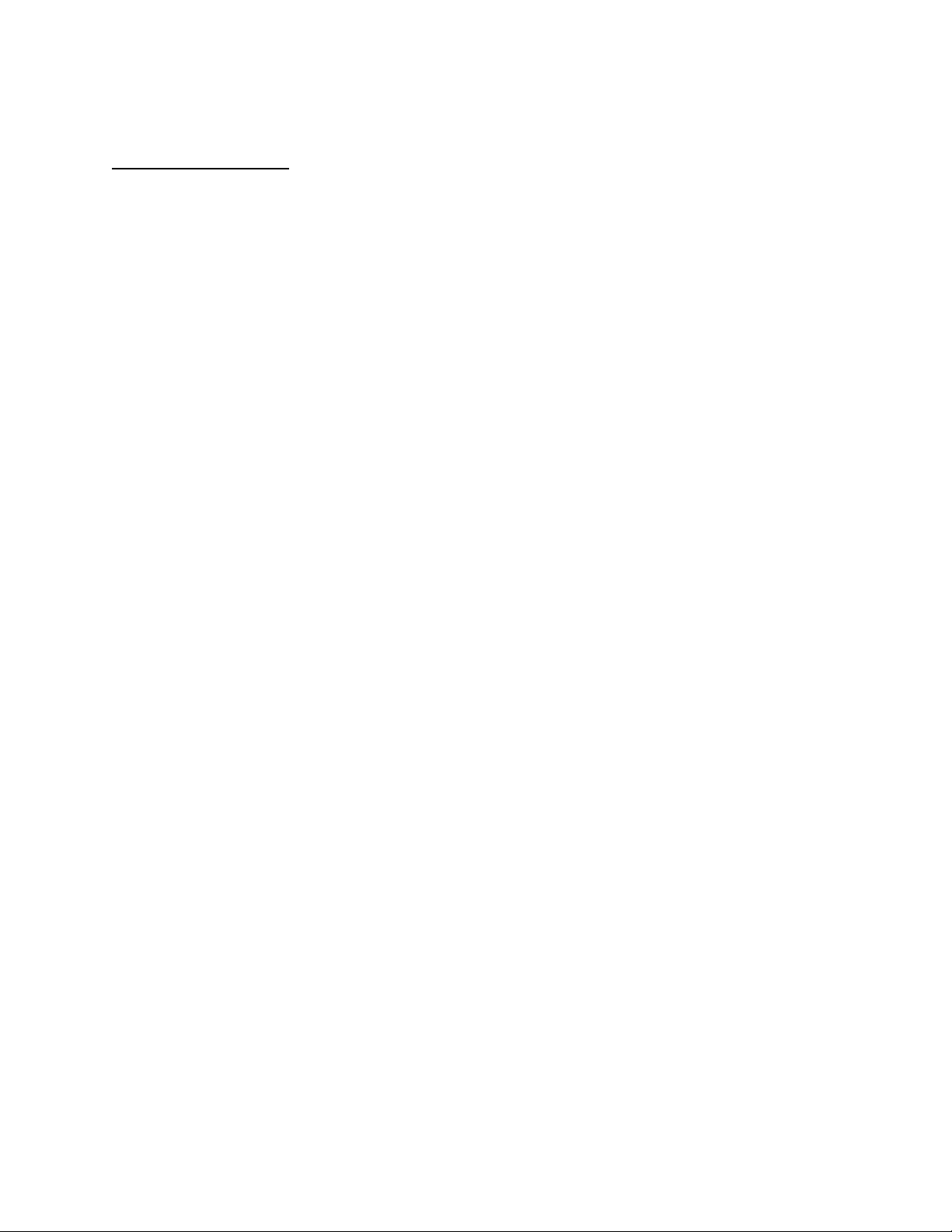
APPLICANT: MOTOROLA, INC. FCC ID: IHDT56DW1
INSTRUCTION MANUAL
A preliminary draft copy of the Users Manual follows:
EXHIBIT 8
Page 2

Page 3

Welcome
Welcome to the world of Motorola digital wireless
communications! We are pleased that you have chosen the
Motorola T725 EDGE wireless phone.
Left Soft Key
Perform functions
identified by left
display prompt.
Headset Jack
Insert headset
accessory for
hands-free use.
Power Key
& End Key
Turn phone on and
off, end phone
calls, exit menu
system.
Volume Keys
Adjust earpiece and
ringer volume.
Microphone
Accessory
Connector Port
Insert charger and
phone accessories.
Menu Key
Status Light
See incoming call
and service status.
Right Soft Key
Perform functions
identified by right
display prompt.
Voice Key
Record phonebook
& shortcut names
(hold for voice
records).
Send Key
Send and answer
calls, view recent
dialed calls list.
5-Way
Navigation Key
Scroll through
menus and lists, set
feature values.
1
Page 4
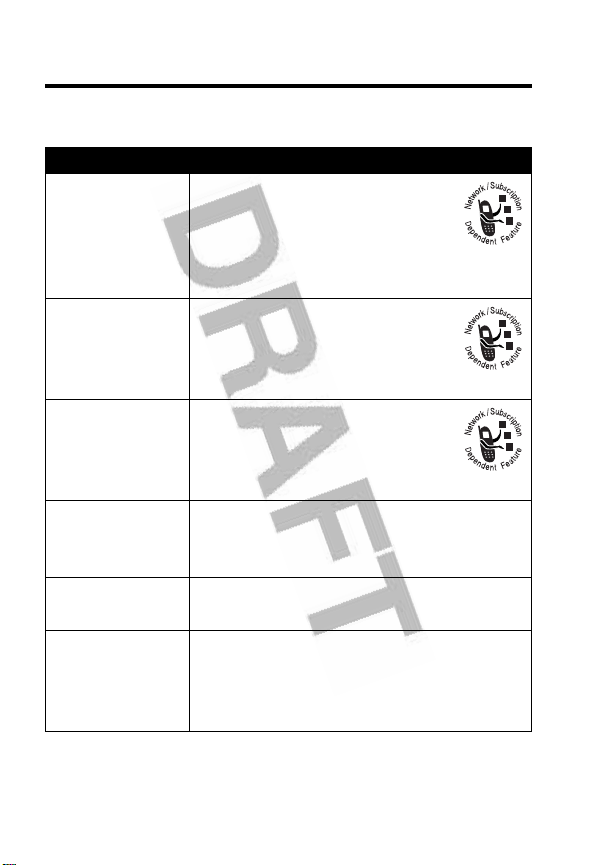
Check It Out!
Feature Description
Send
Multimedia
Message
Read Message
Store Message
Objects
Create
Phonebook
Entry
Dial Number in
Phonebook
Voice Dial
Number in
Phonebook
Send a multimedia message
with pictures, animations, and
sounds:
M
>
Messages >Create Message
>
New MMS
Read a new text or multimedia
message that you have
received:
Press
READ
(+).
Go to a multimedia message
slide, or highlight an object in a
letter, then:
M
>
Store
Create a new phonebook entry:
M
>
Phonebook
M
>
New
>
Phone Number
Call a number stored in the phonebook:
M
>
Phonebook
Voice dial a number stored in the
phonebook:
Press and release the voice key, and say
the entry’s name (within 2 seconds).
> entry to call
or
Email Address
N
2
Page 5

Motorola, Inc.
Consumer Advocacy Office
1307 East Algonquin Road
Schaumburg, IL 60196
1-800-331-6456 (United States)
1-888-390-6456 (TTY/TDD United States)
1-800-461-4575 (Canada)
www.motorola.com
www.motorola.ca
MOTOROLA and the Stylized M Logo are registered in the US Patent &
Trademark Office. Java and all other Java-based marks are trademarks or
registered trademarks of Sun Microsystems, Inc. in the U.S. and other
countries. All other product or service names are the property of their
respective owners.
© Motorola, Inc. 2003.
Software Copyright Notice
The Motorola products described in this manual may include copyrighted
Motorola and third-party software stored in semiconductor memories or other
media. Laws in the United States and other countries preserve for Motorola
and third-party software providers certain exclusive rights for copyrighted
software, such as the exclusive rights to distribute or reproduce the copyrighted
software. Accordingly, any copyrighted software contained in the Motorola
products may not be modified, reverse-engineered, distributed, or reproduced
in any manner to the extent allowed by law. Furthermore, the purchase of the
Motorola products shall not be deemed to grant either directly or by implication,
estoppel, or otherwise, any license under the copyrights, patents, or patent
applications of Motorola or any third-party software provider, except for the
normal, non-exclusive, royalty-free license to use that arises by operation of
law in the sale of a product.
Manual number: 6809469A53-X
Cover number:
(United States)
(Canada)
8988485L61-O
3
Page 6
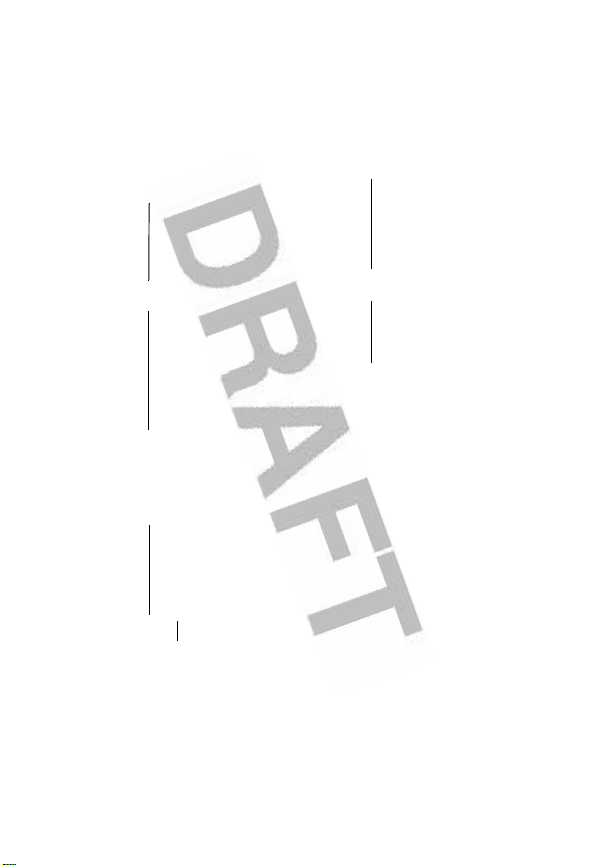
Menu Map
Main Menu
n
Phonebook
s
Recent Calls
• Received Calls
• Dialed Calls
• Notepad
• Call Times
•Data Times
•Data Volumes
e
Messages
• Create Message
• Message Inbox
• mMode Messging
• Email Msgs
•Browser Msgs
•Voicemail
•Outbox
• Drafts
•Quick Notes
w
Settings
(see next page)
M
Datebook
É
Office Tools
• SIM Applications *
•Calculator
• Datebook
• Shortcuts
•Voice Records
•Alarm Clock
• Dialing Services
•Fixed Dial
•Service Dial*
Q
Games & Apps
á
Web Access
• mMode
• Web Shortcuts
• Stored Pages
•History
•Go To URL
• Browser Setup
• Web Sessions
h
Multimedia
• Themes
•Pictures
• Sounds
• MotoMixer
•Camera
This is the standard phone menu
layout.
Menu organization and
feature names may vary on your
Not all features may be
phone.
available on your phone.
* Indicates Network or Subscription
Dependant Features
4
Page 7
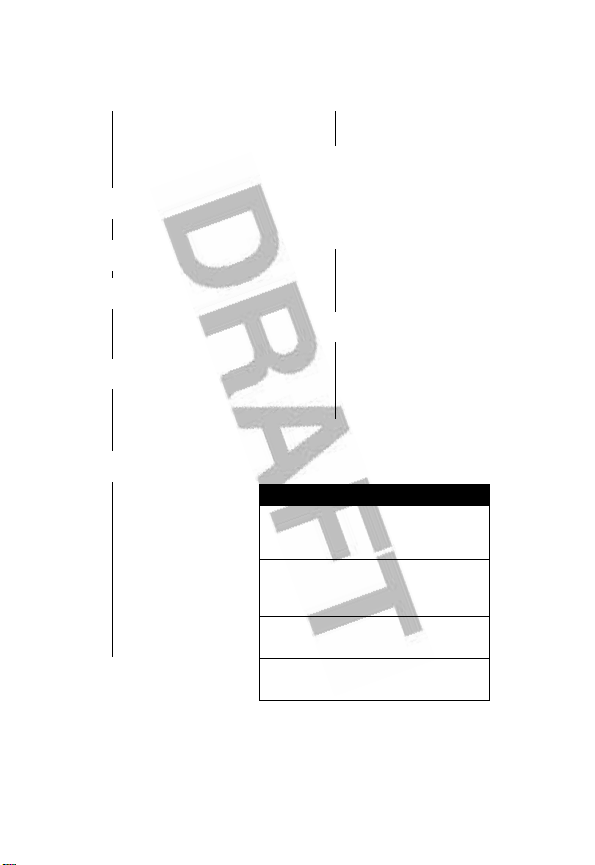
Settings Menu
l
Personalize
• Home Screen
• Main Menu
•Color Style
•Greeting
• Wallpaper
• Screen Saver
t
Ring Styles
• Style
• Style Detail
L
Connection
•Sync
H
Call Forward
•Voice Calls
•Fax Calls
•Data Calls
• Forward Status
U
In-Call Setup
• In-Call Timer
• My Caller ID
• Talk and Fax
• Answer Options
• Call Waiting
Z
Initial Setup
• Time and Date
•1-Touch Dial
• Display Timeout
• Backlight
• Status Light
• TTY Setup
•Scroll
• Language
• Battery Save
• Brightness
•DTMF
•Master Reset
• Master Clear
Change ringer alert:
Open flip and press volume keys
up or down.
Display my phone number:
Press
screen).
Go to dialed calls list:
Press N (from home screen).
Exit menu system:
Press O.
* Indicates Network or Subscription
Dependant Features
m
Phone Status
•My Tel. Numbers
• Active Line *
• Battery Meter
S
Headset
J
Car Settings
j
Network
u
Security
• Phone Lock
• Lock Application
•Fixed Dial
• SIM PIN
•New Passwords
c
Java Settings
•Java System
• Delete All Apps
• App Vibration
• App Volume
• App Backlight
• DNS IP
Shortcuts
M#
(from home
5
Page 8

Contents
Menu Map
Safety and General Information
Getting Started
About This Guide . . . . . . . . . . . . . . . . . . . . . . . . . . . . . . 18
Installing the SIM Card . . . . . . . . . . . . . . . . . . . . . . . . . . 19
Installing the Battery . . . . . . . . . . . . . . . . . . . . . . . . . . . . 19
Charging the Battery . . . . . . . . . . . . . . . . . . . . . . . . . . . . 20
Battery Use . . . . . . . . . . . . . . . . . . . . . . . . . . . . . . . . . . . 21
Attaching the Camera . . . . . . . . . . . . . . . . . . . . . . . . . . . 23
Turning Your Phone On. . . . . . . . . . . . . . . . . . . . . . . . . . 23
Adjusting Volume . . . . . . . . . . . . . . . . . . . . . . . . . . . . . . 24
Making a Call . . . . . . . . . . . . . . . . . . . . . . . . . . . . . . . . . 24
Answering a Call . . . . . . . . . . . . . . . . . . . . . . . . . . . . . . . 25
Viewing Your Phone Number . . . . . . . . . . . . . . . . . . . . . 25
Highlight Features
Sending a Multimedia Message . . . . . . . . . . . . . . . . . . . 26
Receiving a Multimedia Message . . . . . . . . . . . . . . . . . . 28
Sending an Email Message . . . . . . . . . . . . . . . . . . . . . . 28
Using Photos and Pictures . . . . . . . . . . . . . . . . . . . . . . . 31
Taking and Sending a Photo. . . . . . . . . . . . . . . . . . . . . . 33
Making a Conference Call. . . . . . . . . . . . . . . . . . . . . . . . 36
Synchronizing Data. . . . . . . . . . . . . . . . . . . . . . . . . . . . . 36
Learning to Use Your Phone
Using the Display . . . . . . . . . . . . . . . . . . . . . . . . . . . . . . 38
Using the 5-Way Navigation Key. . . . . . . . . . . . . . . . . . . 42
Using Menus. . . . . . . . . . . . . . . . . . . . . . . . . . . . . . . . . . 43
Entering Text. . . . . . . . . . . . . . . . . . . . . . . . . . . . . . . . . . 46
Using the Status Light. . . . . . . . . . . . . . . . . . . . . . . . . . . 56
. . . . . . . . . . . . . . . . . . . . . . . . . . . . . . . . . . . . . . 4
. . . . . . . . . . . . . . . . . . . 12
. . . . . . . . . . . . . . . . . . . . . . . . . . . . . . . . . 18
. . . . . . . . . . . . . . . . . . . . . . . . . . . . . . 26
. . . . . . . . . . . . . . . . . . . . . . 38
6
Page 9

Using the External Display . . . . . . . . . . . . . . . . . . . . . . 56
Changing a Code, PIN, or Password. . . . . . . . . . . . . . . 57
Locking and Unlocking Your Phone. . . . . . . . . . . . . . . . 57
If You Forget a Code, PIN, or Password . . . . . . . . . . . . 58
Using the Phonebook . . . . . . . . . . . . . . . . . . . . . . . . . . 59
Setting Up Your Phone
Storing Your Name and Phone Number . . . . . . . . . . . . 61
Setting the Time and Date. . . . . . . . . . . . . . . . . . . . . . . 61
Setting an Alert Style. . . . . . . . . . . . . . . . . . . . . . . . . . . 61
Setting Answer Options. . . . . . . . . . . . . . . . . . . . . . . . . 62
Setting a Wallpaper Image . . . . . . . . . . . . . . . . . . . . . . 63
Setting a Screen Saver Image . . . . . . . . . . . . . . . . . . . 64
Setting Display Brightness . . . . . . . . . . . . . . . . . . . . . 65
Setting Display Color Style . . . . . . . . . . . . . . . . . . . . . . 65
Adjusting the Backlight . . . . . . . . . . . . . . . . . . . . . . . . . 65
Conserving Battery Power. . . . . . . . . . . . . . . . . . . . . . . 65
Calling Features
Changing the Active Line . . . . . . . . . . . . . . . . . . . . . . . 66
Redialing a Number. . . . . . . . . . . . . . . . . . . . . . . . . . . . 66
Using Caller ID . . . . . . . . . . . . . . . . . . . . . . . . . . . . . . . 67
Turning Off a Call Alert . . . . . . . . . . . . . . . . . . . . . . . . . 68
Calling an Emergency Number . . . . . . . . . . . . . . . . . . . 68
Dialing International Numbers. . . . . . . . . . . . . . . . . . . . 68
Viewing Recent Calls . . . . . . . . . . . . . . . . . . . . . . . . . . 69
Returning an Unanswered Call . . . . . . . . . . . . . . . . . . . 70
Using the Notepad. . . . . . . . . . . . . . . . . . . . . . . . . . . . . 71
Attaching a Number. . . . . . . . . . . . . . . . . . . . . . . . . . . . 72
Calling With Speed Dial. . . . . . . . . . . . . . . . . . . . . . . . . 72
Calling With 1-Touch Dial . . . . . . . . . . . . . . . . . . . . . . . 72
Using Voicemail. . . . . . . . . . . . . . . . . . . . . . . . . . . . . . . 73
Using Call Waiting. . . . . . . . . . . . . . . . . . . . . . . . . . . . . 74
Putting a Call On Hold. . . . . . . . . . . . . . . . . . . . . . . . . . 75
. . . . . . . . . . . . . . . . . . . . . . . . . . 61
. . . . . . . . . . . . . . . . . . . . . . . . . . . . . . . 66
7
Page 10

Transferring a Call. . . . . . . . . . . . . . . . . . . . . . . . . . . . . . 75
Messages
Setting Up the Message Inbox . . . . . . . . . . . . . . . . . . . . 77
Sending a Text Message. . . . . . . . . . . . . . . . . . . . . . . . . 79
Sending a Quick Note Text Message . . . . . . . . . . . . . . . 80
Sending a Multimedia Message . . . . . . . . . . . . . . . . . . . 81
Viewing the Status of Sent Messages . . . . . . . . . . . . . . 84
Tips For Sending Messages . . . . . . . . . . . . . . . . . . . . . . 84
Receiving a Message . . . . . . . . . . . . . . . . . . . . . . . . . . . 85
Reading, Locking, or Deleting a Message . . . . . . . . . . . 86
Storing an Object From a Message . . . . . . . . . . . . . . . . 88
Reading Browser Messages. . . . . . . . . . . . . . . . . . . . . . 89
Email
Setting Up the Email Inbox . . . . . . . . . . . . . . . . . . . . . . . 91
Sending an Email Message . . . . . . . . . . . . . . . . . . . . . . 94
Receiving an Email Message . . . . . . . . . . . . . . . . . . . . . 97
Reading, Locking, or Deleting an Email Message . . . . . 98
Manually Sending and Receiving Email . . . . . . . . . . . . 100
Calling a Phone Number in an Email Message . . . . . . 101
Sending Email to an Embedded Email Address . . . . . . 101
Going to a Web Address in an Email Message . . . . . . 101
Creating Personal Folders . . . . . . . . . . . . . . . . . . . . . . 102
Moving Email to a Personal Folder . . . . . . . . . . . . . . . . 102
Renaming a Personal Folder . . . . . . . . . . . . . . . . . . . . 102
Deleting a Personal Folder . . . . . . . . . . . . . . . . . . . . . . 103
Setting Up Your Phonebook
Creating a Phonebook Entry. . . . . . . . . . . . . . . . . . . . . 105
Creating a Group Mailing List . . . . . . . . . . . . . . . . . . . . 107
Storing a PIN Code With a Phone Number . . . . . . . . . 109
Recording a Voice Name For a Phonebook Entry . . . . 110
Dialing a Phonebook Entry . . . . . . . . . . . . . . . . . . . . . . 111
Storing Longer Numbers. . . . . . . . . . . . . . . . . . . . . . . . 112
8
. . . . . . . . . . . . . . . . . . . . . . . . . . . . . . . . . . . . . 77
. . . . . . . . . . . . . . . . . . . . . . . . . . . . . . . . . . . . . . . . . 91
. . . . . . . . . . . . . . . . . . . . . 104
Page 11

Editing a Phonebook Entry . . . . . . . . . . . . . . . . . . . . . 113
Deleting a Phonebook Entry . . . . . . . . . . . . . . . . . . . . 114
Sorting the Phonebook List. . . . . . . . . . . . . . . . . . . . . 114
Setting the Primary Number for a Phonebook Entry. . 116
Using Phonebook Category Views . . . . . . . . . . . . . . . 116
Copying Entries Between the Phone and SIM Card . . 120
Checking Phonebook Capacity . . . . . . . . . . . . . . . . . . 121
Setting 1-Touch Dial Preference . . . . . . . . . . . . . . . . . 121
Synchronizing Phonebook Entries . . . . . . . . . . . . . . . 122
Personalizing Your Phone
Personalizing an Alert Style . . . . . . . . . . . . . . . . . . . . 123
Activating Ringer IDs. . . . . . . . . . . . . . . . . . . . . . . . . . 123
Setting Ringer or Keypad Volume . . . . . . . . . . . . . . . . 124
Setting Reminders. . . . . . . . . . . . . . . . . . . . . . . . . . . . 125
Setting a Personal Greeting . . . . . . . . . . . . . . . . . . . . 125
Setting Display Text. . . . . . . . . . . . . . . . . . . . . . . . . . . 125
Selecting the Clock View. . . . . . . . . . . . . . . . . . . . . . . 126
Showing or Hiding Menu Icons . . . . . . . . . . . . . . . . . . 126
Personalizing Soft Keys and Menu Icons . . . . . . . . . . 127
Setting the Menu View . . . . . . . . . . . . . . . . . . . . . . . . 127
Personalizing the Menu. . . . . . . . . . . . . . . . . . . . . . . . 128
Setting the Menu Language . . . . . . . . . . . . . . . . . . . . 128
Setting Menu Scroll Behavior . . . . . . . . . . . . . . . . . . . 128
Resetting All Options. . . . . . . . . . . . . . . . . . . . . . . . . . 129
Clearing All Stored Information . . . . . . . . . . . . . . . . . . 129
Creating and Using Shortcuts . . . . . . . . . . . . . . . . . . . 129
Getting More Out Of Your Phone
Forwarding Calls . . . . . . . . . . . . . . . . . . . . . . . . . . . . . 134
TTY Operation. . . . . . . . . . . . . . . . . . . . . . . . . . . . . . . 136
Using Fixed Dialing . . . . . . . . . . . . . . . . . . . . . . . . . . . 138
Using Service Dialing . . . . . . . . . . . . . . . . . . . . . . . . . 139
Using DTMF Tones . . . . . . . . . . . . . . . . . . . . . . . . . . . 139
. . . . . . . . . . . . . . . . . . . . . . 123
. . . . . . . . . . . . . . . . . 134
9
Page 12

Monitoring Phone Use . . . . . . . . . . . . . . . . . . . . . . . . . 140
Using Handsfree Features . . . . . . . . . . . . . . . . . . . . . . 147
Making Data and Fax Calls. . . . . . . . . . . . . . . . . . . . . . 150
Adjusting Network Settings . . . . . . . . . . . . . . . . . . . . . . 155
Monitoring Battery Charge . . . . . . . . . . . . . . . . . . . . . . 160
Personal Organizer
Datebook. . . . . . . . . . . . . . . . . . . . . . . . . . . . . . . . . . . . 161
Alarm Clock. . . . . . . . . . . . . . . . . . . . . . . . . . . . . . . . . . 168
Voice Records. . . . . . . . . . . . . . . . . . . . . . . . . . . . . . . . 170
Calculator . . . . . . . . . . . . . . . . . . . . . . . . . . . . . . . . . . . 175
Security
News and Entertainment
Troubleshooting
Specific Absorption Rate Data
Additional Health and Safety Information
Warranty
Product Registration
Export Law Assurances
RF Energy Interference
Wireless: The New Recyclable
. . . . . . . . . . . . . . . . . . . . . . . . . . . . . . . . . . . . . . 178
Locking the SIM Card . . . . . . . . . . . . . . . . . . . . . . . . . . 178
Locking and Unlocking Applications . . . . . . . . . . . . . . . 180
mMode . . . . . . . . . . . . . . . . . . . . . . . . . . . . . . . . . . . . . 182
Phone Themes . . . . . . . . . . . . . . . . . . . . . . . . . . . . . . . 186
Games and Applications. . . . . . . . . . . . . . . . . . . . . . . . 188
Editing Sounds with MotoMixer. . . . . . . . . . . . . . . . . . . 191
Creating Ring Tones . . . . . . . . . . . . . . . . . . . . . . . . . . . 195
Camera Settings. . . . . . . . . . . . . . . . . . . . . . . . . . . . . . 200
SIM Applications . . . . . . . . . . . . . . . . . . . . . . . . . . . . . . 201
. . . . . . . . . . . . . . . . . . . . . . . . . . . . . . . . . . . . . 218
. . . . . . . . . . . . . . . . . . . . . . . . . . . . . 161
. . . . . . . . . . . . . . . . . . . . . . . . 182
. . . . . . . . . . . . . . . . . . . . . . . . . . . . . . . 202
. . . . . . . . . . . . . . . . . . . 211
. . . . . . . . . . 213
. . . . . . . . . . . . . . . . . . . . . . . . . . . 223
. . . . . . . . . . . . . . . . . . . . . . . . . 223
. . . . . . . . . . . . . . . . . . . . . . . . . 223
. . . . . . . . . . . . . . . . . . . 224
10
Page 13

. . . . . . . . . . . . . . . . . . . . . . . . . . . . . . . . . . . . . . . . 225
Index
Wireless Phone Safety Tips
. . . . . . . . . . . . . . . . . . . . . 237
11
Page 14

Safety and General Information
Safety and General Information
IMPORTANT INFORMATION ON SAFE AND EFFICIENT OPERATION.
READ THIS INFORMATION BEFORE USING YOUR PHONE.
The information provided in this document supersedes the general safety
information in user’s guides published prior to December 1, 2002.
Exposure To Radio Frequency (RF) Energy
Your phone contains a transmitter and a receiver. When it is ON, it
receives and transmits RF energy. When you communicate with your
phone, the system handling your call controls the power level at which
your phone transmits.
Your Motorola phone is designed to comply with local regulatory
requirements in your country concerning exposure of human beings to RF
energy.
Operational Precautions
To assure optimal phone performance and make sure human exposure to
RF energy is within the guidelines set forth in the relevant standards,
always adhere to the following procedures.
External Antenna Care
Use only the supplied or Motorola-approved replacement antenna.
Unauthorized antennas, modifications, or attachments could damage the
phone.
Do NOT hold the external antenna when the phone is IN USE. Holding
the external antenna affects call quality and may cause the phone to
operate at a higher power level than needed. In addition, use of
unauthorized antennas may result in non-compliance with the local
regulatory requirements in your country.
12
Page 15

Phone Operation
When placing or receiving a phone call, hold your phone as you would a
wireline telephone.
Body-Worn Operation
To maintain compliance with RF energy exposure guidelines, if you wear
a phone on your body when transmitting, always place the phone in a
Motorola-supplied or approved clip, holder, holster, case, or body harness
for this phone, if available. Use of accessories not approved by Motorola
may exceed RF energy exposure guidelines. If you do not use one of the
body-worn accessories approved or supplied by Motorola, and are not
using the phone held in the normal use position, ensure the phone and its
antenna are at least 1 inch (2.5 centimeters) from your body when
transmitting.
Data Operation
When using any data feature of the phone, with or without an accessory
cable, position the phone and its antenna at least 1 inch (2.5 centimeters)
from your body.
Approved Accessories
Use of accessories not approved by Motorola, including but not limited to
batteries and antennas, may cause your phone to exceed RF energy
exposure guidelines. For a list of approved Motorola accessories, visit our
website at
www.Motorola.com
.
RF Energy Interference/Compatibility
Note:
Nearly every electronic device is susceptible to RF energy
interference from external sources if inadequately shielded, designed, or
otherwise configured for RF energy compatibility. In some circumstances
your phone may cause interference.
Facilities
Turn off your phone in any facility where posted notices instruct you to do
so. These facilities may include hospitals or health care facilities that may
be using equipment that is sensitive to external RF energy.
13
Page 16

Aircraft
When instructed to do so, turn off your phone when on board an aircraft.
Any use of a phone must be in accordance with applicable regulations per
airline crew instructions.
Medical Devices
Pacemakers
Pacemaker manufacturers recommend that a minimum separation of
6 inches (15 centimeters) be maintained between a handheld wireless
phone and a pacemaker.
Persons with pacemakers should:
•
ALWAYS keep the phone more than 6 inches (15 centimeters) from
your pacemaker when the phone is turned ON.
•
NOT carry the phone in the breast pocket.
•
Use the ear opposite the pacemaker to minimize the potential for
interference.
•
Turn OFF the phone immediately if you have any reason to suspect
that interference is taking place.
Hearing Aids
Some digital wireless phones may interfere with some hearing aids. In the
event of such interference, you may want to consult your hearing aid
manufacturer to discuss alternatives.
Other Medical Devices
If you use any other personal medical device, consult the manufacturer of
your device to determine if it is adequately shielded from RF energy. Your
physician may be able to assist you in obtaining this information.
Use While Driving
Check the laws and regulations on the use of phones in the area where
you drive. Always obey them.
14
Page 17

When using your phone while driving, please:
•
Give full attention to driving and to the road.
•
Use handsfree operation, if available.
•
Pull off the road and park before making or answering a call if
driving conditions so require.
Responsible driving best practices may be found in the “Wireless Phone
Safety Tips” at the end of this manual and at the Motorola website:
www.Motorola.com/callsmart
.
Operational Warnings
For Vehicles With an Air Bag
Do not place a phone in the area over an air bag or in the air bag
deployment area. Air bags inflate with great force. If a phone is placed in
the air bag deployment area and the air bag inflates, the phone may be
propelled with great force and cause serious injury to occupants of the
vehicle.
Potentially Explosive Atmospheres
Turn off your phone prior to entering any area with a potentially explosive
atmosphere. Do not remove, install, or charge batteries in such areas.
Sparks in a potentially explosive atmosphere can cause an explosion or
fire resulting in bodily injury or even death.
Note:
The areas with potentially explosive atmospheres referred to above
include fueling areas such as below decks on boats, fuel or chemical
transfer or storage facilities, areas where the air contains chemicals or
particles, such as grain, dust, or metal powders. Areas with potentially
explosive atmospheres are often but not always posted.
Blasting Caps and Areas
To avoid possible interference with blasting operations, turn OFF your
phone when you are near electrical blasting caps, in a blasting area, or in
areas posted “Turn off electronic devices.” Obey all signs and
instructions.
15
Page 18
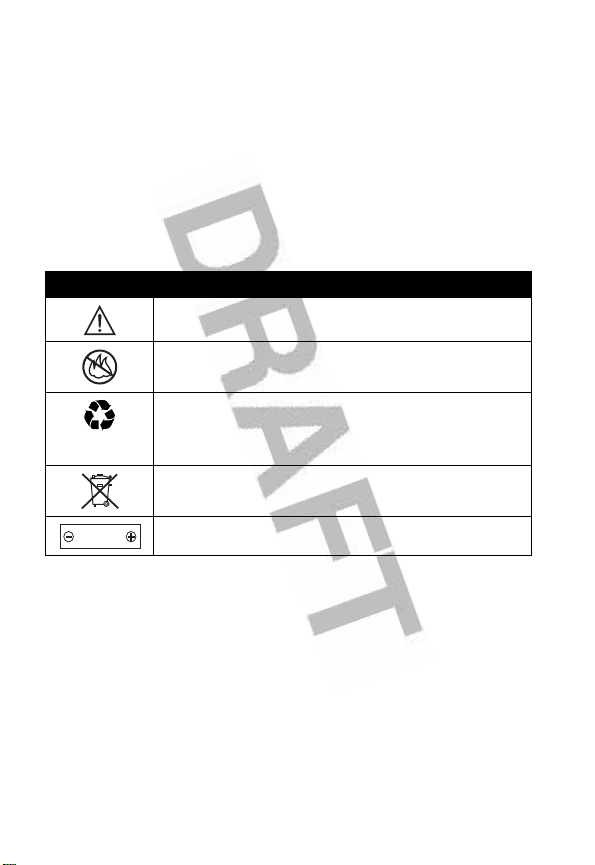
Batteries
Batteries can cause property damage and/or bodily injury such as burns if
a conductive material such as jewelry, keys, or beaded chains touch
exposed terminals. The conductive material may complete an electrical
circuit (short circuit) and become quite hot. Exercise care in handling any
charged battery, particularly when placing it inside a pocket, purse, or
other container with metal objects.
Use only Motorola original batteries
and chargers.
Your battery or phone may contain symbols, defined as follows:
Symbol Definition
Important safety information will follow.
Your battery or phone should not be disposed of in a
fire.
Your battery or phone may require recycling in
accordance with local laws. Contact your local
regulatory authorities for more information.
Your battery or phone should not be thrown in the
trash.
LiIon BATT
Your phone contains an internal lithium ion battery.
Seizures/Blackouts
Some people may be susceptible to epileptic seizures or blackouts when
exposed to flashing lights, such as when watching television or playing
video games. These seizures or blackouts may occur even if a person
never had a previous seizure or blackout.
If you have experienced seizures or blackouts, or if you have a family
history of such occurrences, please consult with your doctor before
playing video games on your phone or enabling a flashing-lights feature
on your phone. (The flashing-light feature is not available on all products.)
16
Page 19

Parents should monitor their children's use of video game or other
features that incorporate flashing lights on the phones. All persons should
discontinue use and consult a doctor if any of the following symptoms
occur: convulsion, eye or muscle twitching, loss of awareness, involuntary
movements, or disorientation.
To limit the likelihood of such symptoms, please take the following safety
precautions:
•
Do not play or use a flashing-lights feature if you are tired or need
sleep.
•
Take a minimum of a 15-minute break hourly.
•
Play in a room in which all lights are on.
•
Play at the farthest distance possible from the screen.
Repetitive Motion Injuries
When you play games on your phone, you may experience occasional
discomfort in your hands, arms, shoulders, neck, or other parts of your
body. Follow these instructions to avoid problems such as tendonitis,
carpal tunnel syndrome, or other musculoskeletal disorders:
•
Take a minimum 15-minute break every hour of game playing.
•
If your hands, wrists, or arms become tired or sore while playing,
stop and rest for several hours before playing again.
•
If you continue to have sore hands, wrists, or arms during or after
play, stop playing and see a doctor.
17
Page 20
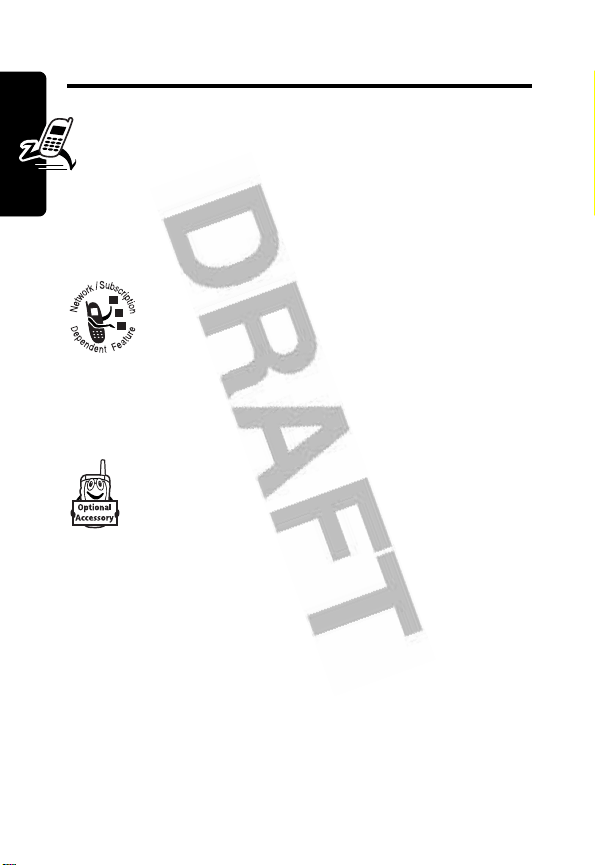
Getting Started
About This Guide
This guide describes the basic features of your
Motorola wireless phone.
Optional Features
This label identifies an optional network, SIM
card, or subscription-dependent feature that
may not be offered by all service providers in all
Getting Started
provider for more information.
Optional Accessories
geographical areas. Contact your service
This label identifies a feature that requires an
optional Motorola Original™ accessory.
18
Page 21
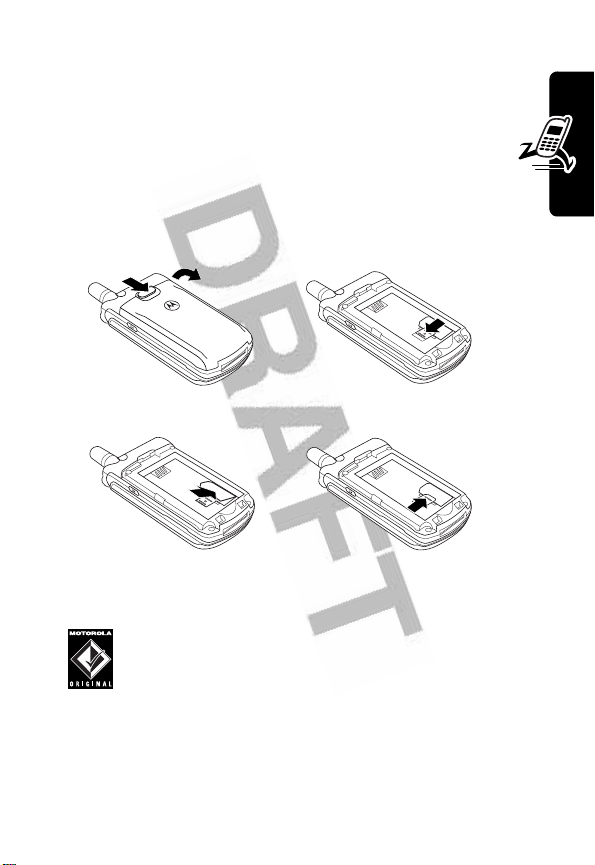
Installing the SIM Card
Your SIM (Subscriber Identity Module) card contains
your phone number, service details, and phonebook/
message memory.
Caution:
exposing your SIM card to static electricity, water, or dirt.
Do not bend or scratch your SIM card. Avoid
1. 2.
Getting Started
3.
4.
Installing the Battery
Your phone is designed to use only Motorola
Original batteries and accessories. We
recommend that you store batteries in their
protective cases when not in use.
19
Page 22
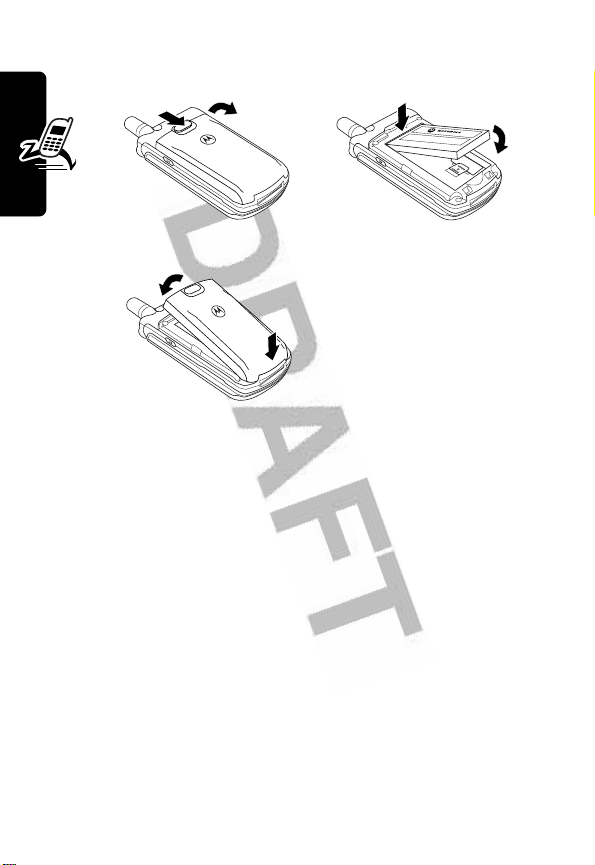
1.
3.
Getting Started
2.
Charging the Battery
New batteries are shipped partially charged. Before you
can use your phone, you need to install and charge the
battery as described below. Some batteries perform best
after several full charge/discharge cycles.
20
Page 23
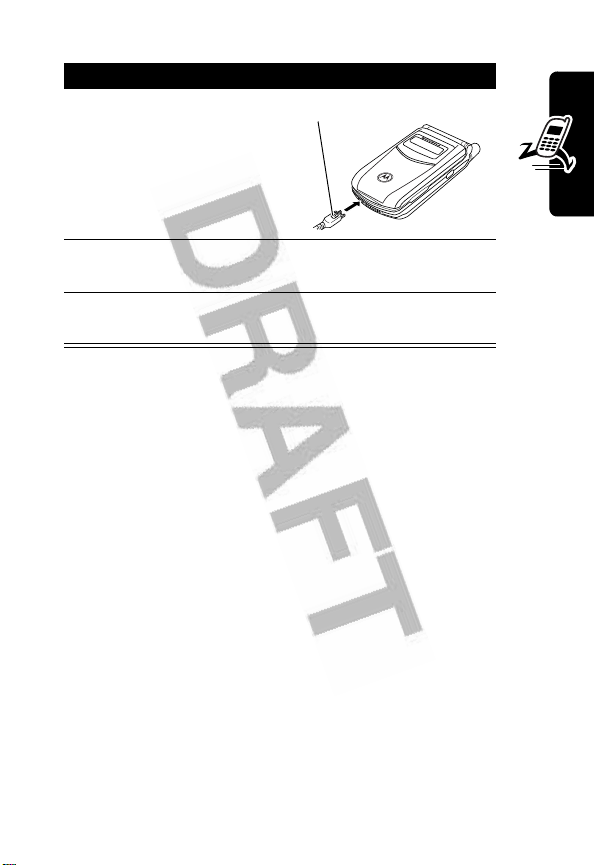
Action
1
Plug the travel charger
into your phone with the
release tab facing up.
2
Plug the other end of the travel charger into the
appropriate electrical outlet.
3
When your phone indicates
the release tab and remove the travel charger.
Tip:
You can safely leave the travel charger connected to
the phone after charging is complete. This will
the battery.
Release Tab
Charge Complete
, press
not
damage
Battery Use
Battery performance depends on many factors, including
your wireless carrier’s network configuration; signal
strength; the temperature at which you operate your
phone; the features and/or settings you select and use;
items attached to the phone’s accessory connector port;
and your voice, data, and other application usage patterns.
Caution:
objects to contact or short-circuit the battery terminals.
To maximize your battery’s performance:
To prevent injuries or burns, do not allow metal
Getting Started
•
Always use Motorola Original batteries and battery
chargers. The phone warranty does not cover damage
21
Page 24
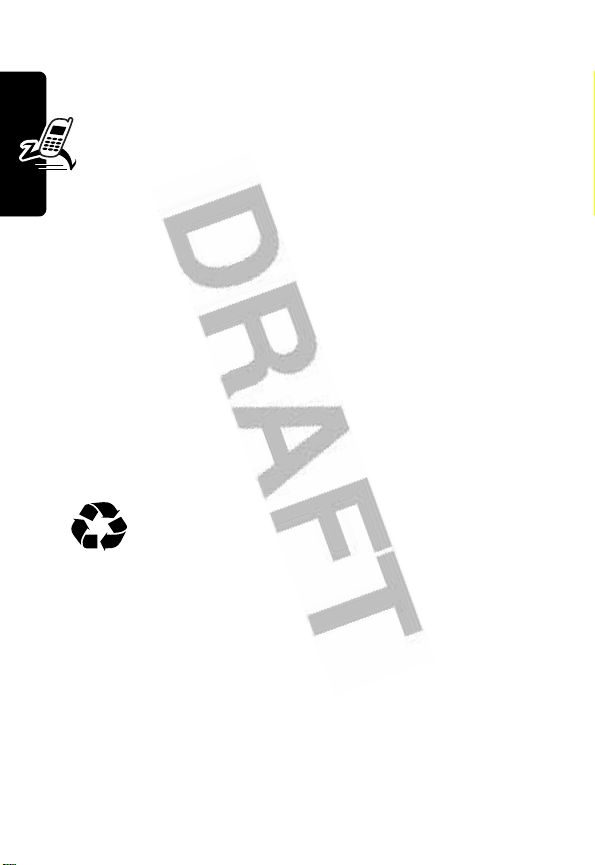
caused from using non-Motorola batteries and/or
battery chargers.
•
New batteries or batteries that have been stored
for a long time may require a longer charge time.
•
Maintain the battery at or near room temperature
when charging.
•
Do not expose batteries to temperatures below -10°C
(14°F) or above 45°C (113°F). Always take your
phone with you when you leave your vehicle.
•
When you do not intend to use a battery for a while,
store it uncharged in a cool, dark, dry place, such as a
Getting Started
refrigerator.
•
Over time, batteries gradually wear down and require
longer charging times. This is normal. If you charge
your battery regularly and notice a decrease in talk
time or an increase in charging time, then it is
probably time to purchase a new battery.
The rechargeable batteries that power this phone
must be disposed of properly and may need to
be recycled. Refer to your battery’s label for
battery type. Contact your local recycling center for proper
disposal methods. Never dispose of batteries in a fire
because they may explode.
22
Page 25
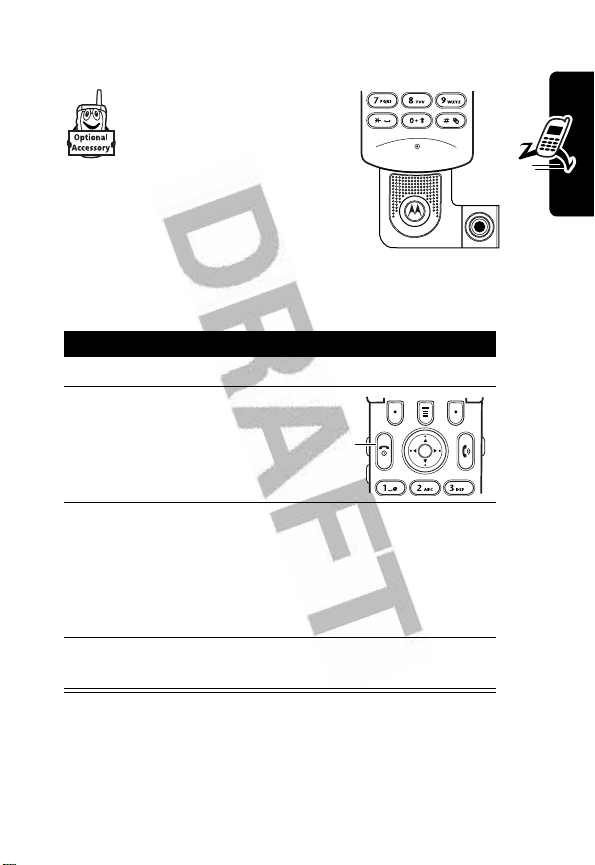
Attaching the Camera
Insert the optional
Motorola Original™ Digital
Camera into the accessory
connector port at the
bottom of your phone as shown.
For instructions on how to take and
send photos, see page 33.
Turning Your Phone On
Action
1
Open your phone
2
Press and hold P
for 2 seconds to
turn on the phone
3
If necessary, enter your SIM card PIN code and
press
OK
(+) to unlock the SIM card
Power
key
Getting Started
Caution:
times in a row, your SIM card is disabled and
your phone displays
4
If necessary, enter your 4-digit unlock code and
press
Note:
If your phone displays
select
saver, and other settings. You can also change these
settings from the home screen by pressing
If you enter an incorrect PIN code 3
SIM Blocked
OK
(+) to unlock the phone
YES
(-) to change your phone’s wallpaper, screen
.
Personalize your phone?
, you can
23
Page 26
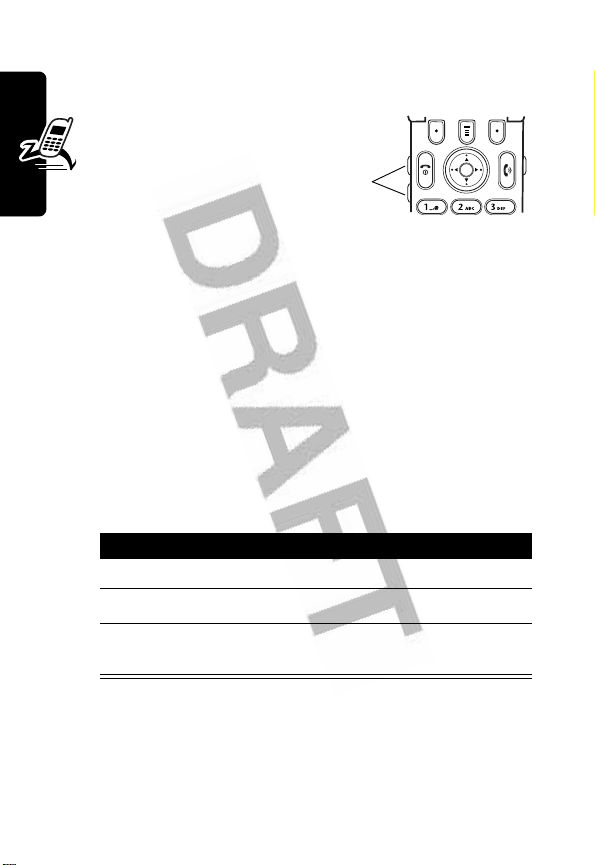
M
>
Settings>Personalize
chapter that starts on page 123.
. For settings details, see the
Adjusting
Volume
Press the up or down
volume keys to:
•
increase or decrease earpiece volume during a call
•
increase or decrease the ringer volume setting when
the home screen is visible (flip must be open)
Tip:
Getting Started
At the lowest volume setting, press the down
volume key once to switch to vibrate alert. Press it
again to switch to silent alert. Press the up volume key
to cycle back to vibrate alert, then ring alert.
•
turn off an incoming call alert
Making a Call
Press To
1
keypad keys dial the phone number
2N
3O
Tip:
You can also close the phone flip to end the call.
Volume
keys
make the call
end the call and “hang up” the
phone when you are finished
24
Page 27
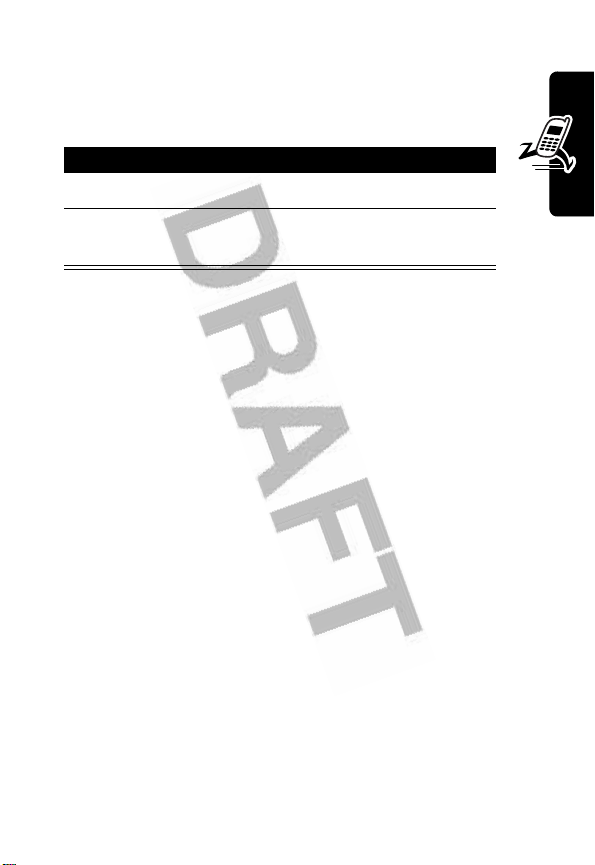
Answering a Call
When you receive a call, your phone rings and/or
vibrates and displays an incoming call message.
Press To
1
N
or
ANSWER
2O or close the
phone flip
Tip:
When the phone flip is active, open the phone to
answer the call. To activate the flip, press
>
In-Call Setup >Answer Options >Open to Answer >On
answer the call
(+)
end the call and “hang up” the
phone when you are finished
M
>
Settings
.
Viewing Your Phone Number
To view your phone number from the home screen, press
M#
.
While you are on a call, press
Note:
Your phone number must be stored on your SIM
card to use this feature. To store your phone number on
the SIM card, see page 61. If you do not know your phone
number, contact your service provider.
M
>
My Tel. Numbers
.
Getting Started
25
Page 28
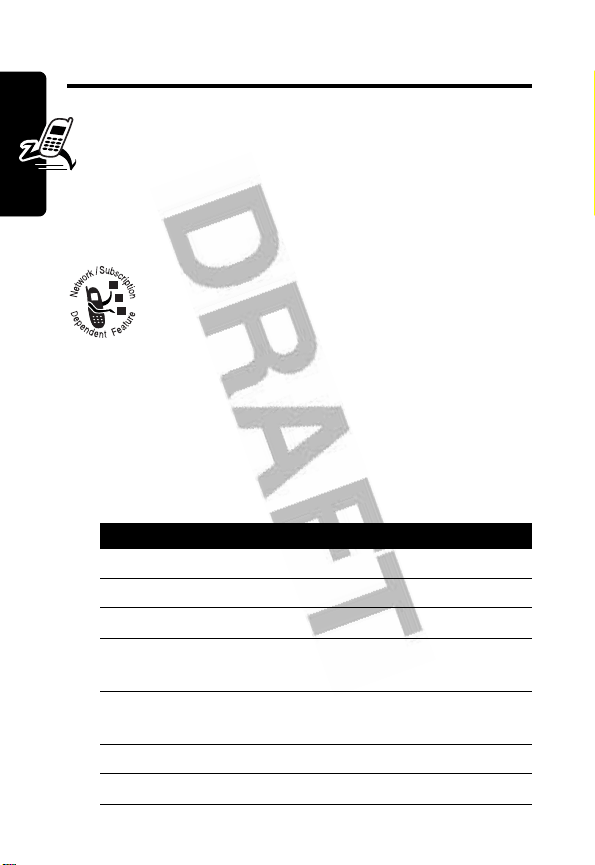
Highlight Features
You can do much more with your phone than make and
receive calls! This section describes some of your
phone’s highlight features.
Sending a Multimedia Message
A Multimedia Messaging Service (MMS)
multimedia message contains one or more
slides with text and embedded media objects
(including photos, pictures, animations, sounds,
and/or voice records). You can send the multimedia
Highlight Features
message to other wireless phone users, and to email
addresses.
26
Find the Feature
Press To
1
keypad keys enter slide text
2M open the menu
3
S
4
SELECT
(+) display a list of items you can
5
S
6
SELECT
(+) select the file type
7
S
M
>
Messages
>
Create Message
>
New MMS
scroll to
insert
scroll to
Sound, Quick Note
select the file you want
Insert
Picture, Voice Record
, or
Contact Info
,
Page 29
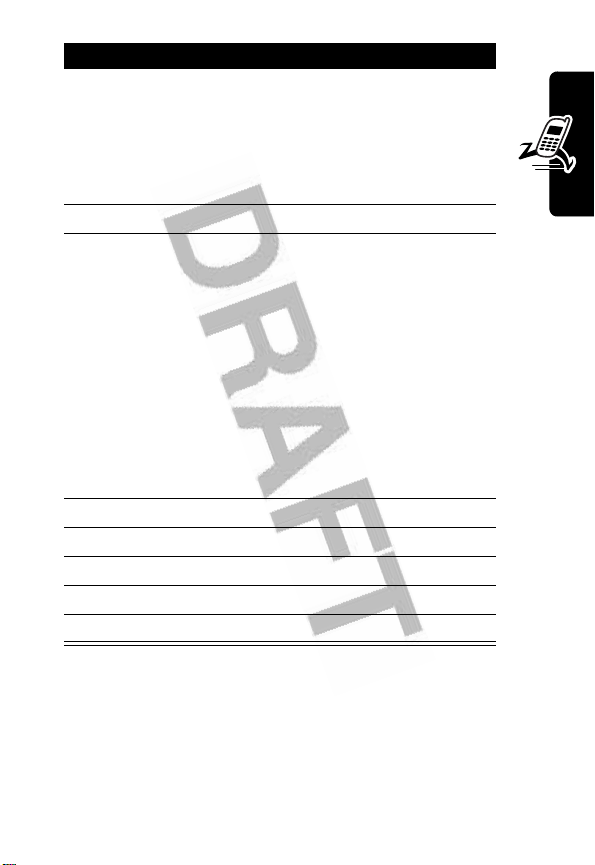
Press To
8
SELECT
(+) insert the file
Tip: To insert another slide,
select
M
>
Insert>New Page
Repeat steps 1 to 8 to enter
contents for the new slide
9OK(+) open the recipient list
10S Scroll to
press
[One Time Entry]
SELECT
(+) to enter a
and
recipient phone number.
After you enter the number,
press
OK
(+) to store it.
or
Scroll to phonebook entries
and press
them. Press
ADD
(+) to select
DONE
(+) to store
them.
11S scroll to
12
CHANGE
(-)select
13
keypad keys enter the subject
Subject
Subject
14OK(+) store the subject
15
SEND
(+) send the message
.
Highlight Features
27
Page 30
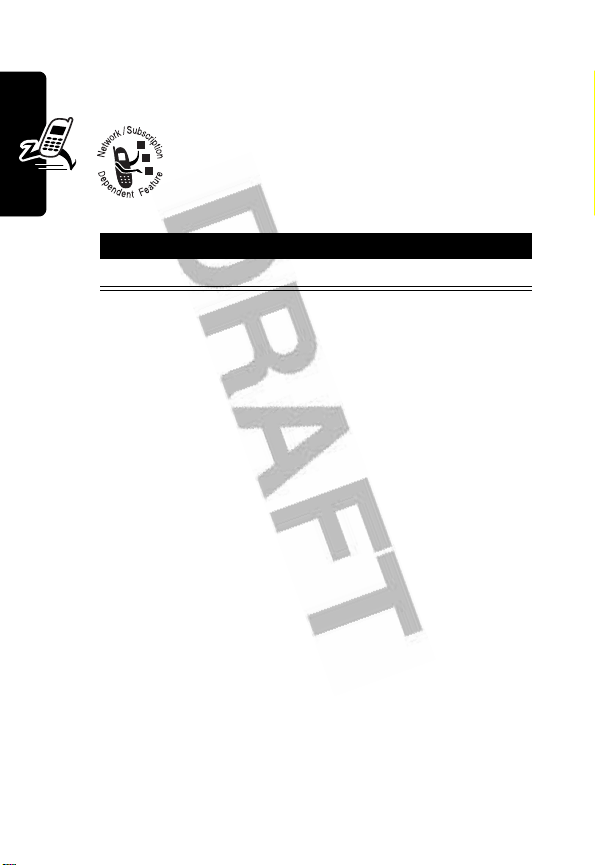
Receiving a Multimedia
Message
When you receive a multimedia message or
letter, your phone displays the
waiting) indicator and a
notification, and sounds an alert.
Press To
READ
(+) open the message
Multimedia messages that you receive can contain
different media objects:
•
Highlight Features
Photos, pictures, and animations are displayed as you
read the message.
•
A sound file begins playing when its slide is displayed.
Use the volume keys to adjust the volume as the
sound file plays.
Note:
In a multimedia letter, you may have to highlight
an indicator embedded in the text to play a sound file.
•
Attached files are appended to the message. To open
the attachment, highlight the file indicator/filename
and press
file), or
VIEW
(+) (image file type),
OPEN
(+) (vObject or unknown file type).
New Message
X
PLAY
(+) (sound
(message
Sending an Email Message
You can send an email message to 1 or more recipients.
You can manually enter each recipient’s email address, or
select addresses from the phonebook.
28
Page 31

When you manually enter email addresses, you must
insert a comma, semicolon, or colon between each
address.
Find the Feature
Press To
1
keypad keys enter text for the message
2OK(+) store the message
3
keypad keys
or
PH. BOOK
(+)
4OK(+) store the addresses
5
S
6
CHANGE
(-)select
7
keypad keys enter the subject
8OK(+) store the subject
9
S
10
CHANGE
(-)select
M
>
Messages
>
Create Message
>
New Email
Tip:
To insert a quick note,
picture, sound, or voice
record, press
(see page 30).
enter one or more phone
email addresses
select addresses from the
phonebook
Tip:
You can also store
addresses in
scroll to
Subject
scroll to
Attachments
M
>
Cc
and
Subject
Attachments
Insert Options
Bcc
Highlight Features
29
Page 32

Press To
11S
12
SELECT
(+) select the file type
13S
14
SELECT
(+) attach the file
15
BACK
(-) return to the email form
16S
17S (left or right)
18
SEND
Highlight Features
(+)
or
M
scroll to
select the file you want
Tip:
attachments, select
[New Attachment]
scroll to
scroll to
send the message
save the message in the
drafts folder, view message
details, or cancel the
message
Picture
or
To add more
Priority
Normal
or
Sounds
Urgent
Inserting Items in Email Text
You can insert media elements into the email message as
you type it. Photos, pictures, and animations display in the
message. Sounds are represented by a sound file
indicator.
30
Press To
1
M
open the menu
2
S
scroll to
Insert Options
Page 33

Press To
3
SELECT
(+) display a list of items you can
insert
4
S
5
SELECT
(+) select the file type
6
S
7
SELECT
(+) insert the file
scroll to
Sounds, Voice Record
Contact Info
select the file you want
Quick Note, Picture
, or
,
Using Photos and Pictures
You can send your photos to other wireless phone users or
email addresses, assign photos to specific phonebook
entries, and use them as wallpaper or screen saver
images.
Your phone may contain predefined photos,
pictures, and animations. You can download and
store additional images on your phone.
Downloading Pictures
To download a picture with mMode, see page 183. To store
a picture from a message, see page 88.
Highlight Features
Managing Pictures
Note:
Predefined images are identified by a ë
(predefined object) indicator. You cannot rename, delete,
or view details about predefined images.
31
Page 34

To view a photo, picture, or animation stored on your
phone:
Find the Feature
Press To
S
1
2
VIEW
(+) view the picture
3
S
up or down
or
DETAILS
(+)
or
M
Highlight Features
The
Pictures Menu
Option Description
Send In Message
New Photo Alb Msg
Apply As
can include the following options:
Insert selected picture or
Insert selected picture or
Set the picture as your
M
>
Multimedia >Pictures
scroll to the picture
view the next/previous picture
view picture information
or
Email
Pictures Menu
message.
message.
open the
perform other procedures
marked picture(s) in a new
MMS
marked picture(s) in a new
Photo Album
phone’s wallpaper or screen
saver image.
to
32
Page 35

Option Description
New
Activate the camera
accessory to take a
photo.
Details
View picture information.
Mark/Unmark
Mark All/Unmark All
Categories
Pictures Setup
mMode Downloads
View Free Space
To adjust your phone’s wallpaper and screen saver
images, see page 63 and page 64.
or
Create a new category, or
Open the setup menu to
View memory space
Mark 1 or more pictures that
you want to move, copy,
send, or delete.
view pictures in a selected
category.
adjust picture settings.
Launch mMode to download
a picture.
available for storing pictures.
Taking and Sending a Photo
Highlight Features
You can take photos with your phone using the
optional Motorola Original™ Digital Camera
accessory, and use them as wallpaper or screen
saver images.
You can also send your camera photos to others
as Multimedia Messaging Service (MMS)
33
Page 36

picture messages.
Attach the camera as described on page 23 and follow
these steps:
Find the Feature
M
>
Multimedia >Camera
The active viewfinder image appears on your display.
IMAGE
AREA
Photo storage
memory space
currently in use.
Highlight Features
Press
S
left or
right to
decrease or
Photo Viewfinder
Memory Used:72%
BACK
Take a photo.
M
CAPTURE
increase image
brightness.
Press
M
to open
Pictures Menu
Return to previous screen.
.
34
Page 37

Point the camera lens at the photo subject, then:
Press To
1
CAPTURE
(+) take a photo
2
3
4
STORE
(+)
or
DISCARD
(-)
S
SELECT
(+) perform the storage option of
view storage options
delete the photo and return to
active viewfinder
If you choose to store the
photo, continue to step 3.
scroll to
Send to Photo Alb., Store Only
Apply as Wallpaper
Apply as Screen Saver
Apply as Phonebook
your choice
Send in Message
,
, or
,
Highlight Features
,
When the camera is active, the
following options:
Option Description
Go To Pictures
Auto-Timed Capture
Delete All
View pictures and photos
Set a timer for the camera to
Delete all pictures.
Pictures Menu
stored on your phone.
take a photo.
can include the
35
Page 38

Option Description
Pictures Setup
View Free Space
Open the setup menu to
adjust picture settings.
See how much memory
remains for storing pictures.
Making a Conference Call
Connect an active call and a call on hold so that
all parties can speak to each other.
Press To
1
Highlight Features
keypad keys dial the first party’s number
2N
3
HOLD
(+)
(if available) or
M
>
Hold
4
keypad keys dial the next party’s number
5N
6
LINK
(-) connect the 2 calls
7O
call the number
put the call on hold.
call the number
end the conference call
Tip:
Repeat steps 3 to 6 to add additional parties to the
conference call.
Synchronizing Data
You can synchronize phonebook and datebook information
between your phone, computer, and PDA with BVRP
36
Page 39

Mobile PhoneTools software, included with your phone.
See the Mobile PhoneTools user’s guide for more
information.
Note:
BVRP Mobile PhoneTools software is designed
to synchronize with basic features of many popular
Personal Information Management (PIM) software and
hardware products.
Highlight Features
37
Page 40

Learning to Use Your
Phone
See page 1 for a basic phone diagram.
Using the Display
The home screen is displayed when you are
call or using the menu. You must be in the home screen
to dial a phone number.
@Ñ(yÉ
Date
Service Provider
10/15/04
Phonebook
n
Messages
Games
Left Soft Key
Label
Learning to Use Your Phone
Press the 5-way navigation key (
to display and select 1 of the menu feature icons in the
home screen. If you select a menu icon by mistake, press
O
to return to the home screen.
38
e
Q
STYLES
M
Menu Indicator
S
w
10:08am
mMode
) left, right, up, or down
Settings
Clock
Right Soft Key
Label
not
on a
Page 41

Notes:
•
Your service provider may customize the home screen
so that it looks different than the display shown above.
For example, your service provider may hide the
home screen menu icons to allow a better view of the
wallpaper image. You can still select the menu icons
when they are hidden from view. To show or hide the
menu icons, see page 126.
•
Your display may time out to save battery power. If
your display appears blank, press any key to
reactivate it.
The
e
(menu) indicator in the bottom center of the display
indicates you can press the menu key (
M
) to enter the
main menu.
Labels at the bottom corners of the display show the
current soft key functions. Press the left soft key (
right soft key (
+
) to perform the function indicated by the
-
) or
left or right soft key label.
Your phone can display an analog or digital clock in the
home screen (see page 126).
Learning to Use Your Phone
39
Page 42

The following status indicators can display:
5.
4.
Roam
3.
Signal
Strength
2.
GPRS
1.
Data
Transmission
Active
Line
+49@ Ñr(yÉ
Service Provider
10/15/04
10:08am
STYLES
M
mMode
6.
Message
7.
Battery
Level
8.
Ring Alert
9.
Location
1. Data Transmission Indicator
data transmission status. Indicators can include:
4
40
= secure packet
data transfer
3
= secure
application
connection
Learning to Use Your Phone
2
= secure Circuit
Switch Data
(CSD) call
2. GPRS Indicator
using a high-speed General Packet Radio
7
= unsecure packet
6
= unsecure
5
= unsecure CSD
Shows that your phone is
Shows connection and
data transfer
application
connection
call
Page 43

Service (GPRS) network connection. GPRS allows faster
data transfer speeds. Other indicators can include:
*
= GPRS PDP
context active
,
=GPRS packet
data available
3. Signal Strength Indicator
strength of the network connection. You cannot make or
receive calls when the
transmit) indicator is displayed.
4. Roam Indicator
phone is seeking or using another network
outside your home network. Indicators can
include:
8
=2.5G home
:
=2G home
5. Active Line Indicator
indicate the current active phone line. Other
indicators can include:
A
= line 1 active,
call forward on
E
= alarm activated
!
Vertical bars show the
(no signal) indicator or ) (no
Shows when your
9
=2.5G roam
;
=2G roam
Shows @ or B to
C
= line 2 active, call
forward on
Learning to Use Your Phone
41
Page 44

6. Message Indicator
receive a new message. Indicators can include:
r
= text message
s
= voicemail and
text message
When you enter a multimedia message, a number in
this location indicates the size of the message.
Displays when you
t
= voicemail
message
t
= answering
machine
7. Battery Level Indicator
battery charge level. Recharge the battery when
Low Battery
8. Ring Alert Indicator
Learning to Use Your Phone
displays and the battery alert sounds.
y
= loud ring
|
=vibrate
{
= silent
9. Location Indicator
to send location information to the network
during an emergency call. Indicators show when
your phone is sending location information:
Ö
= location on
Using the 5-Way
Navigation Key
Use the 5-way navigation key
S
) to:
(
•
scroll up, down, left, or right through the menu system
42
Vertical bars show the
Shows the ring alert setting.
z
= soft ring
}
= vibrate and ring
Your phone may be able
Ñ
= location off
5-way
Navigation
key
Page 45

•
highlight menu items
•
change feature settings
•
play games
Press the center select button to select a highlighted menu
item. The center select button usually performs the same
function as the right soft key (
+
).
Using Menus
From the home screen, press M to enter the main
menu.
Menu Key
Enter menu
system, or open
a sub-menu.
Left Soft Key
Perform left
function.
End Key
Exit menu
without making
changes.
Main Menu
Phonebook
EXIT SELECT
Current
selection.
Right Soft Key
Perform right
function.
5-Way
Navigation Key
Scroll up,
left
, or
down
right
,
.
Press center
select button to
perform right soft
key function.
Learning to Use Your Phone
43
Page 46

Press S to scroll to and highlight a menu feature icon in
the main menu. The following icons represent features that
may appear in the main menu, depending on your service
provider and service subscription options.
Menu
Icon
Q
É
n
e
M
Feature
Games & Apps
Tools
Phonebook
Messages
Datebook
Menu
Icon
h
w
á
s
Feature
Multimedia
Settings
Web Access
Recent Calls
Selecting a Menu Feature
This guide shows you how to select a menu feature,
starting from the home screen.
Find the Feature
This example shows that from the home screen, you must
M
press
menu, then scroll to and select
scroll, and the left/right soft keys to select the functions
Learning to Use Your Phone
listed in the bottom left and right corners of the display.
, scroll to and select sRecent Calls
M
>
Recent Calls >Dialed Calls
from the main
Dialed Calls
. Press S to
44
Page 47

Selecting a Feature Option
Some features require you to select an option from a list:
@(yÉ
Dialed Calls
10) John Smith
9) Lisa Owens
8) Adda Thomas
Press
BACK
(-)
to go back to
previous
screen.
Press
•
Press S to scroll up or down to highlight the option
7) Jack Bradshaw
6) Dave Thompson
5) John Smith
4) John Smith
BACK
M
to open sub-menu.
M
you want.
•
In a numbered list, press a number key to highlight the
option.
•
In an alphabetized list, press a key repeatedly to cycle
through the letters on the key and highlight the closest
matching list option.
•
When an option has a list of possible values, press S
left or right to scroll through and select a value.
•
When an option has a list of possible numeric values,
press a number key to set the value.
Highlighted
Option
Press
to view details
of highlighted
option.
VIEW
VIEW
(+)
Learning to Use Your Phone
45
Page 48

Entering Text
Some features require you to enter information.
@(yÉ
Entry Details
S
Press
scroll down to
other options.
Press
CANCEL
changes.
Name: John Smith
to
Category: General
No.: 2125551212
Type: Work
Store To: Phone
Voice Name:
Speed No.: 2 #(P)
CANCEL CHANGE
(-) to exit without making
DONE
(-) displays when you
enter or edit information.
The message center lets you compose and send text
messages.
For indicator
information, see
page 47.
@(yÉ
450
Vh
Msg
Highlighted
Option
$
Press
CHANGE
enter or edit
information.
Press
sub-menu.
(+) to
M
to open
46
Learning to Use Your Phone
Flashing cursor
indicates
insertion point.
Press
INSERT
CANCEL
M
INSERT
(+)
to insert a quick
Press
CANCEL
(-) to exit without
making changes.
note, picture, or
sound.
Page 49

Choosing a Text Entry Method
Multiple text entry methods make it easy for you to enter
names, numbers, and messages. The method you select
remains active until you select another method.
Press
#
in any text entry screen to change to 1 of the
following entry methods:
Primary
The primary text entry method (see
below).
Numeric
(W) Enter numbers only (see page 55).
Symbol
([) Enter symbols only (see page 54).
Secondary
In a text entry screen, an indicator shows the text entry
method:
The secondary text entry method
(see below).
Numeric
(W),
Symbol
([),
Primary
Primary
h
f
j
k
i
Secondary
g
m
Tap, no capital letters
q
Tap, capitalize next letter
only
l
Tap, all capital letters
p
iTAP, no capital letters
n
iTAP, capitalize next
letter only
o
iTAP, all capital letters
, or
Secondary
:
Learning to Use Your Phone
47
Page 50

Using Capitalization
Press 0 in any text entry screen to change text case.
The following indicators show capitalization status:
U
= no capital letters
T
= all capital letters
V
= capitalize next
letter only
Setting Up a Text Entry Method
Press M>
Primary Setup
iTAP
Tap
Tap Extended
None
Entry Setup
or
Let the phone predict each word as
Enter letters and numbers by pressing
Enter letters, numbers, and symbols
Hide the
from any text entry screen. Select
Secondary Setup
you press keys (see page 48).
a key 1 or more times.
by pressing a key 1 or more times.
available for
, and choose:
Secondary
setting (only
Secondary Setup
).
Using the iTAP™ Method
iTAP™ software provides a predictive text entry method
that lets you enter a word using 1 keypress per letter. This
Learning to Use Your Phone
can be faster than
combines the keypresses into common words.
Tap
method, because your phone
48
Page 51

For example, if you press 7 7 6 4, letter
combinations that match your keypresses display:
Press
S
accept
Program
Press S right
to highlight
another
combination.
Press
*
enter
Prog
space.
Press
DELETE
to delete last
letter.
@(yÉ
Vn
Prog ram
(-)
Prog Proh Spoi
DELETE SELECT
Press
highlighted combination.
Msg
,
SELECT
442
(+) to lock
}
up to
.
to
and a
Learning to Use Your Phone
If you want a different word (such as
pressing keypad keys to enter the remaining characters.
Progress
), continue
Entering Words
In a text entry screen, you can press # to switch entry
methods. An indicator tells you which method is active
(see page 42). If
or
Secondary
Press To
1
keypad keys
(1 press per
letter)
iTAP
method is not available as the
entry method, see page 48.
show possible letter
combinations at the bottom of
the display
Primary
49
Page 52

Press To
2
S
left or right
3
SELECT
(+)
or
*
If you enter a word your phone does not recognize, the
phone stores it to use as 1 of your word options. When you
fill memory space for unrecognized words, your phone
deletes the oldest words to add new words.
highlight the combination you
want
lock a highlighted
combination
You can press keypad keys to
add more letters to the end of
the combination.
enter the highlighted
combination when it spells a
word
A space is automatically
inserted after the word.
Using the Tap Method
Learning to Use Your Phone
This is the standard method for entering text on your
phone.
Regular
of the key you press.
50
Tap
method cycles through the letters and number
Tap Extended
method also cycles
Page 53

through additional symbols as shown in the “Character
Chart” on page 52.
Press To
1
A keypad key 1
or more times
2
Keypad keys enter remaining characters
select a letter, number, or
symbol
Tip:
Press S right to accept
a word completion, or
*
to
insert a space.
3OK(+)
store the text
In a text entry screen, you can press
#
to switch entry
methods. An indicator shows which method is active (see
page 42). If
or
Secondary
When you enter text with the
Tap
or
Tap Extended
is not available as the
entry method, see page 48.
Tap
or
Tap Extended
Primary
method, the
soft key functions change.
Character
displays at
insertion point.
@(yÉ
Vh
T
449
Msg
After 2
seconds,
character is
accepted and
cursor moves to
next position.
DELETE
M
OK
Press
OK
(+) to
accept and
Press
DELETE
(-) to delete character
store text.
to left of insertion point.
Learning to Use Your Phone
51
Page 54

When you enter 3 or more characters in a row, your phone
may guess the rest of the word. For example, if you enter
prog
you might see:
@(yÉ
433
Vh
Msg
This is a prog ram
Press S right
to accept
Program
press * to
reject it and
enter a space
after
DELETE
If you want a different word (such as
M
OK
progress
), continue
pressing keypad keys to enter the remaining characters.
Character Chart
Use this chart as a guide for entering characters with the
Tap Extended
Learning to Use Your Phone
method.
1
. ? ! , @ ' - _ : ; ( ) & " ~ 1 0 ¿ ¡ %
£ $ ¥ ¤ + x * / \ [ ] = > < # §
2
a b c 2 á à â ã ç æ
3
d e f 3 é è êë
4
g h i 4 í î ï
5
j k l 5
6
m n o 6 ñ ó ò ô õ œ
7
p q r s 7
8
t u v 8 ú ù ûü
9
w x y z 9
prog
, or
.
52
Page 55

0
change text case, for capital letters
*
enter a space (hold to enter a return)
#
change text entry method (hold for default)
Note:
This chart may not reflect the exact character set
available on your phone. In an email address or URL
editor,
1
first shows the common characters for that
editor.
Tap Method Text Entry Rules
•
Press a keypad key repeatedly to cycle through its
characters.
•
Press S left or right to move the flashing cursor to
the left or right in a text message.
•
The first character of every sentence is capitalized. If
necessary, press
lowercase before the cursor moves to the next
position.
•
If you enter or edit information and do not want to save
the changes, press
S
down to force the character to
O
to exit without saving.
Learning to Use Your Phone
53
Page 56

Using the Symbol Method
In a text entry screen, press # to switch entry methods
until the
Symbol Chart
Use this chart as a guide for entering characters with
Learning to Use Your Phone
symbol method.
[
(symbol) indicator displays.
Press To
1
Keypad keys
(1 press per
symbol)
2
S
left or right
3
SELECT
(+)
or
*
show possible symbol
combinations at the bottom of
the display
highlight the combination you
want
lock a highlighted
combination
You can press keypad keys to
add more symbols to the end
of the combination.
enter the highlighted symbol
followed by a space
54
1
. ? ! , @ ' - _ : ; - ( ) & " ~ 1 0 ¿ ¡ %
£ $ ¥ ¤ + x * / \ [ ] = > < # §
2
@ _ \
3
/ : ;
4
" & '
Page 57

5
( ) [ ] { }
6
¿ ¡ ~
7
< > =
8
$ £ ¥
9
# % *
0
+ - x * / \ [ ] = > < # §
*
enter a space (hold to enter a return)
#
change text entry method (hold for default)
Note:
This chart may not reflect the exact character set
available on your phone. In an email address or URL
editor,
1
first shows the common characters for that
editor.
Using the Numeric Method
In a text entry screen, press # to switch entry methods
until the
Press keypad keys to enter the numbers you want. When
you finish entering numbers, press
entry method.
W
(numeric) indicator displays.
#
to switch to another
Deleting Letters and Words
Learning to Use Your Phone
Place the cursor to the right of the text you want to delete,
and then:
Action
Press
DELETE
(-) to delete 1 letter at a time.
Hold
DELETE
(-) to delete the entire message.
55
Page 58

Using the Status
Light
The status light shows when
you have an incoming call or
message, or when your phone is roaming (using a
non-home system).
Indication State
alternating red/green incoming call
flashing green in service, home system
flashing yellow roaming, non-home system
flashing red no service
You can turn off the status light to extend battery life and
increase your phone’s standby time, the length of time that
your phone’s battery retains power when the phone is
turned on but is not in use.
To turn the status light on or off:
Status
light
Find the Feature
Learning to Use Your Phone
Using the External Display
When the flip is closed, the external display shows time
and phone status information. It also displays messages to
notify you of incoming calls and other events. See page 40
for descriptions of the status indicators that may appear in
the external display.
56
M
>
Settings >Initial Setup
>
Status Light
Page 59

Changing a Code, PIN, or
Password
Your phone’s 4-digit unlock code is originally set to 1234,
and the 6-digit security code is originally set to 000000.
We recommend that you change them to prevent others
from accessing your personal information. The unlock
code must contain 4 digits, and the security code must
contain 6 digits.
You can also reset your SIM card PIN code and PIN2
code, if necessary.
To change a code or password:
Find the Feature
M
>
Settings >Security
>
New Passwords
Locking and Unlocking Your
Phone
You can lock your phone manually or set the phone to lock
automatically whenever you turn it off.
To use a locked phone, you must enter the unlock code. A
locked phone still rings or vibrates for incoming calls or
messages,
You can make emergency calls on your phone even when
it is locked (see page 68).
Locking Your Phone Manually
Find the Feature
but you must unlock it to answer
M
>
Settings >Security
>
Phone Lock >Lock Now
.
Learning to Use Your Phone
57
Page 60

Press To
1
keypad keys enter your unlock code
2OK(+) lock the phone
Unlocking Your Phone
Tip:
Your phone’s unlock code is originally set to 1234.
At the
Enter Unlock Code
Press To
1
keypad keys enter your unlock code
2OK(+) unlock your phone
prompt:
Setting Your Phone to Lock Automatically
You can set your phone to lock every time you turn it off:
Find the Feature
Press To
1
keypad keys enter your unlock code
Learning to Use Your Phone
2OK(+) activate automatic lock
M
>
Settings >Security
>
Phone Lock
>
Automatic Lock >On
If You Forget a Code, PIN, or
Password
Note:
Your phone’s 4-digit unlock code is originally set to
1234, and the 6-digit security code is originally set to
000000.
58
Page 61

If you forget your unlock code, try entering 1234. If that
does not work, do the following at the
prompt:
Press To
1
M
display the unlock code
bypass screen
2
keypad keys enter your security code
3OK(+) submit your security code
If you forget your security code, take your phone to a
Motorola Authorized Service Center to have the code
read. If you forget your SIM card PIN code or PIN2 code,
contact your service provider.
Enter Unlock Code
Using the Phonebook
This section briefly describes basic phonebook operations.
For more information about using the phonebook, see
page 104.
Storing a Phone Number
Enter a phone number in the home screen, then press
STORE
(+) to create a phonebook entry with that number. Fill
in the other fields to complete the entry.
Learning to Use Your Phone
Select
MORE
to store another number (for example, a work
number) under the same
Name
.
Recording a Voice Name
When creating a phonebook entry, scroll to
press
RECORD
(+). Press and release the voice key and say
Voice Name
and
59
Page 62

the entry’s name (within 2 seconds). When prompted,
press and release the voice key and repeat the name.
Press
DONE
(-) to store the voice name.
Note:
This option is not available for entries stored on the
SIM card.
Dialing a Number
Press M >
Phonebook
> entry to call.
Voice Dialing a Number
Press and release the voice key, and say the entry’s
name (within 2 seconds).
Sorting Phonebook Entries
Press M>
you want to sort the phonebook list by
Voice Name
When sorting by name, you can view
the
number for a name, see page 116.
Phonebook
, or
Primary
number for each name. To set the primary
Email
M>
.
Setup >Sort by
, then select whether
All
Name, Speed No.
numbers or just
Viewing Entries By Category
Learning to Use Your Phone
Press M>
whether you want to view
predefined category (
entries in a category you created.
To set the category for a phonebook entry, see page 105.
Phonebook
, press M>
Business, Personal, General, VIPs
Categories
All
entries, entries in a
, then select
,
), or
60
Page 63

Setting Up Your Phone
Storing Your Name and Phone
Number
To store or edit your name and phone number
information on your SIM card:
Find the Feature
Shortcut:
name and phone number.
If you do not know your phone number, contact your
service provider.
Press
M#
M
>
Settings >Phone Status
>
My Tel. Numbers
from the home screen to edit your
Setting the Time and Date
You must set the time and date to use the datebook.
Find the Feature
M
>
Settings >Initial Setup
>
Time and Date
Setting an Alert Style
Your phone rings or vibrates to notify you of an incoming
call or other event. This ring or vibration is called an alert.
You can select 1 of 5 different alert styles. The ring alert
indicator in the display shows the current alert style (see
page 42).
Setting Up Your Phone
61
Page 64

To set an alert style:
Find the Feature
Press To
S
1
2
SELECT
(+) select the alert style
Each alert style contains settings for specific event alerts,
ringer ID, and ringer and keypad volume. To change these
settings, press
M
>
Settings >Ring Styles
M
>
Settings >Ring Styles
>
Style
scroll to the alert style
> Style
Detail
Setting Answer Options
You can use additional, alternative methods to answer
an incoming call.
Multi-Key
answer by pressing any key
Open to Answer
To activate or deactivate an answer option:
Find the Feature
Press To
S
1
2
3
4
CHANGE
S
SELECT
Setting Up Your Phone
answer by opening the flip
M
>
Settings >In-Call Setup
>
Answer Options
(+) select the option
(+) confirm the setting
scroll to
Open to Answer
scroll to
Multi-Key
On
or
or
Off
.
62
Page 65

Setting a Wallpaper Image
You can set a photo, picture, or animation as a wallpaper
(background) image in your phone’s home screen.
Find the Feature
Press To
1
S
2
CHANGE
(+) open the picture viewer
3
S
up or down
4
SELECT
(+) select the image
5
S
6
CHANGE
(+) adjust the image layout
7
S
8
SELECT
(+) confirm the layout setting
9
BACK
(-) save wallpaper settings
M
>
Settings >Personalize
Wallpaper
>
scroll to
scroll to a picture/animation
Scroll to
wallpaper image.
scroll to
scroll to
Fit-to-screen
Center
center of the display.
Tile
adjacent copies of the image.
Fit-to-screen
if necessary, to fit the display.
Picture
(None)
to turn off the
Layout
Center, Tile
places the image in the
fills the display with
, or
resizes the image,
Setting Up Your Phone
63
Page 66

Setting a Screen Saver Image
You can set a photo, picture, or animation as a screen
saver image.
The screen saver image displays when the flip is open and
no activity is detected for a period of time. The image
shrinks to fill the display, if necessary. An animation
repeats for 1 minute, then the first frame of the animation
displays.
Tip:
Turn off the screen saver to extend battery life.
Find the Feature
1
2
3
4
5
6
7
Setting Up Your Phone
64
8
9
M
>
Settings >Personalize
>
Screen Saver
Press To
S
CHANGE
(+) open the picture viewer
S
up or down
SELECT
(+) select the image
S
CHANGE
(+) set the delay interval
S
SELECT
(+) confirm the delay setting
BACK
(-) save screen saver settings
scroll to
scroll to a picture/animation
Scroll to
screen saver image.
scroll to
scroll to the inactivity interval
that triggers the screen saver
Picture
(None)
to turn off the
Delay
Page 67

Setting Display Brightness
Find the Feature
M
>
Settings >Initial Setup
>
Brightness
Setting Display Color Style
You can select the color palette that your phone uses to
display indicators, highlights, and soft key labels.
Find the Feature
M
>
Settings >Personalize
>
Color Style
Adjusting the Backlight
You can set the amount of time that the display and keypad
backlights remain on, or turn off backlights to extend
battery life.
Find the Feature
M
>
Settings >Initial Setup
>
Backlight
Conserving Battery Power
Some networks and phones include a battery save setting
to extend battery life. When this feature is activated, your
phone automatically turns off the keypad backlight when it
detects that enough ambient light is available.
Setting Up Your Phone
Find the Feature
M
>
Settings >Initial Setup
>
Battery Save
65
Page 68

Calling Features
For basic instructions on how to make and answer calls,
see page 24.
Changing the Active Line
Change the active phone line to make and
receive calls from your other phone number.
Note:
This feature is available only for
dual-line-enabled SIM cards.
Find the Feature
The active line indicator in the display shows the current
active phone line (see page 41).
Calling Features
M
>
Settings >Phone Status
>
Active Line
Redialing a Number
Press To
view the dialed calls list
scroll to the entry you want to call
redial the number
66
1
N
2
S
3N
Page 69

Using Caller ID
Incoming Calls
Calling line identification (caller ID) displays the
phone number for incoming calls in your phone’s
external and internal displays.
The phone displays the caller’s name (and
picture, if available) when the name is stored in your
phonebook, or
available.
You can also set your phone to play a distinctive ringer ID
for specific entries stored in your phonebook. For more
information, see page 104.
Outgoing Calls
Incoming Call
You can show or hide your phone number as an
ID for the next call that you make.
when caller ID information is not
Calling Features
Find the Feature
Shortcut:
display):
Press To
M
While dialing (with digits visible in the
>
Hide ID/Show ID
M
>
Settings >In-Call Setup
>
My Caller ID
hide or show your caller ID for
the next call
67
Page 70

Turning Off a Call Alert
You can turn off your phone’s incoming call alert before
answering the call.
Press To
either volume key turn off the alert
Calling an Emergency Number
Your service provider programs 1 or more emergency
phone numbers, such as 911, that you can call under any
circumstances, even when your phone is locked or the SIM
card is not inserted.
Note:
Emergency numbers vary by country. Your phone’s
preprogrammed emergency number(s) may not work in all
locations, and sometimes an emergency call cannot be
placed due to network, environmental, or interference
Calling Features
issues.
Press To
1
keypad keys dial the emergency number
2N
call the emergency number
Dialing International Numbers
Press and hold 0 to insert the local international access
code (
+
) for the country from which you are calling.
68
Page 71

Viewing Recent Calls
Your phone keeps lists of the calls you recently received
and dialed, even if the calls did not connect. The lists are
sorted from newest to oldest entries. The oldest entries
are deleted as new entries are added.
Shortcut:
dialed calls list.
Find the Feature
1
2
3
4N
Press N from the home screen to view the
Press To
S
SELECT
(+) select the list
S
or
VIEW
(+)
or
M
M
>
Recent Calls
scroll to
Dialed Calls
scroll to an entry
Note: < means the call
connected.
call the entry’s number
Tip:
2 seconds to send the
number as DTMF tones
during a call.
view entry details
open the
perform various operations
on the entry
Received Calls
Press and hold N for
Last Calls Menu
or
to
Calling Features
69
Page 72

The
Last Calls Menu
Option Description
Store
Delete
Delete All
Hide ID/Show ID
Send Message
Add Digits
Attach Number
Send Tones
Calling Features
Talk then Fax
can include the following options:
Create a phonebook entry with
the number in the
Delete the entry.
Delete all entries in the list.
Hide or show your caller ID for the
next call.
Open a new text message with
the number in the
Add digits after the number.
Attach a number from the
phonebook or recent calls lists.
Send the number to the network
as DTMF tones.
Note:
This option displays only
during a call.
Talk and then send a
fax in the same call
(see page 154).
No.
To
field.
field.
Returning an Unanswered Call
Your phone keeps a record of your unanswered calls, and
displays:
•
the T (missed call) indicator
70
Page 73

•
XMissedCalls
Press To
1
VIEW
2
S
3N
, where X is the number of missed calls
(+) see the received calls list
select a call to return
make the call
Using the Notepad
The most recent set of digits entered on the keypad are
stored in your phone’s notepad memory. This can be a
phone number that you called, or a number that you
entered but did not call. To retrieve the number stored in
the notepad:
Calling Features
Find the Feature
Press To
N
or
M
or
STORE
(+)
call the number
open the
a number or insert a special
character
create a phonebook entry
with the number in the
M
>
Recent Calls >Notepad
Dialing Menu
to attach
No.
field
71
Page 74

Attaching a Number
While dialing (with digits visible in the display):
Press To
M
>
Attach Number
attach a number from the
phonebook or recent calls
lists
Calling With Speed Dial
Each entry you store in your phonebook is assigned a
unique speed dial number.
Tip:
To see an entry’s speed dial number, press
M
>
Phonebook
To speed dial a phonebook entry:
, scroll to the entry, press
VIEW
(+).
Calling Features
Press To
1
keypad keys enter the speed dial number
for the entry you want to call
2
#
submit the number
3N
call the entry
Calling With 1-Touch Dial
To call phonebook entries 1 through 9, press and hold the
single-digit speed dial number for 1 second.
Tip:
You must specify which phone number list you want to
use with this feature: phone memory phonebook, or SIM
card phonebook (see page 121).
72
Page 75

Using Voicemail
Voicemail messages that you receive are stored
on the network. To listen to your messages, you
must call your voicemail phone number.
Note:
Your service provider may include
additional information about using this feature.
Listening to Voicemail Messages
Find the Feature
The phone calls your voicemail phone number. If no
voicemail number is stored, your phone prompts you to
store a number.
M
>
Messages >VoiceMail
Receiving a Voicemail Message
When you receive a voicemail message, your phone
displays the
New VoiceMail
Press To
CALL
The phone calls your voicemail phone number. If no
voicemail number is stored, your phone prompts you to
store a number.
&
(voicemail message) indicator and a
notification.
(+) listen to the message
Calling Features
73
Page 76

Storing Your Voicemail Number
If necessary, use the following procedure to store your
voicemail phone number on your phone. Usually, your
service provider has already done this for you.
Find the Feature
Press To
1
keypad keys enter your voicemail number
2OK(+) store the number
Note:
You cannot store pause, wait, or n characters in this
number. If you want to store a voicemail number with these
characters, create a phonebook entry for it. Then, you can
use the entry to call your voicemail. For more about these
characters, see page 109.
Calling Features
Using Call Waiting
When you are on a call, an alert tone sounds
to indicate that you have received a second
call.
M
>
Messages
M
>
VoiceMail Setup
74
Page 77

Press To
1
N
2
SWITCH
(+)
or
LINK
(-)
or
M
>
EndCallOnHold
You must turn on call waiting to use the feature. To turn call
waiting on or off:
answer the new call
switch between calls
connect the 2 calls
end the call on hold
Calling Features
Find the Feature
M
>
Settings >In-Call Setup
>
Call Waiting
Putting a Call On Hold
Press To
HOLD
(+) (if available) or
M
>
Hold
put the call on hold
Transferring a Call
You can announce that you are transferring an
active call to another party, or you can directly
transfer the call.
Announce the Call Transfer
Find the Feature
M
>
Hold
75
Page 78

Press To
1
keypad keys dial the number where you
are transferring the call
2N
3M open the menu
4
S
5
SELECT
(+) select
6OK(+) confirm the transfer
call the number and speak to
the person who answers
scroll to
Transfer
Transfer
Do Not Announce the Call Transfer
76
Find the Feature
Press To
1
keypad keys dial the number where you
Calling Features
2N
M
>
Transfer
are transferring the call
transfer the call
Page 79

Messages
You can send and receive messages containing
a variety of media objects, including text,
photos, pictures, animations, sounds, and voice
records.
Setting Up the Message Inbox
You must set up your message inbox
and receive messages.
Note:
Usually, your service provider has already set up the
message inbox for you.
Find the Feature
To set up the message inbox, you must configure the
following settings. Actual field names and values may vary
depending on the technologies available to your service
provider. Some settings may not be available for all phone
models.
Option Description
MMS Message Setup
•
Hide Fields
composing a multimedia message or letter.
•
Autosignature
outgoing multimedia messages and letters.
Set up the following Multimedia
: Specify which fields are hidden when
: Create a signature you can append to
M
M
Messaging Service (MMS)
features:
before
>
Messages
>
Message Setup
you can send
Messages
77
Page 80

Option Description
•
Download
: Download messages automatically,
download only selected messages (see page 85), or
download only when on your home network.
•
Filter
: Reject incoming multimedia messages and
letters from specific senders.
•
Expire After
attempt to send undelivered multimedia messages
and letters.
•
Reply Type
received MMS message—(SMS) short text
message, multimedia message, or multimedia letter.
•
Size Limit
message to be downloaded to your phone.
•
Server Info
(information may be viewable only).
Inbox View
Srvce Center No
Messages
Auto Cleanup
: Number of days your network should
: Standard type of reply to send to a
: Maximum size of incoming multimedia
: Select the server you want to use
Display sender or subject
information with a multimedia
message or letter.
Number of the service center
that handles your outgoing text
messages.
Specify the number of days you
want to keep messages in the
inbox, or number of messages
you want to keep.
78
Page 81

Option Description
Email Gateway
SMS Alert
Port number for the email
gateway that handles your
outgoing email messages
(required to send a text
message to an email address).
Activate or deactivate reminders
and alerts for Short Message
Service (SMS) text messages
that you receive during a call.
Sending a Text Message
You can send an SMS text message to other
wireless phone users, and to email addresses.
Find the Feature
Press To
1
keypad keys
or
INSERT
(+)
2OK(+) store the message
M
>
Messages
>
Create Message
>
New Short Msg
enter the text message
select and insert a quick note
(see following section)
Messages
79
Page 82

Press To
3S Scroll to
press
recipient phone number.
After you enter the number,
press
Scroll to phonebook entries
and press
them. Press
them.
4
CHANGE
(-) select
5
keypad keys enter the subject
6OK(+) store the subject
7
SEND
(+)
or
M
Sending a Quick Note Text
Messages
send the message
open the message menu to
cancel the message or save it
in the drafts folder
SELECT
OK
or
Subject
[One Time Entry]
(+) to enter a
(+) to store it.
ADD
DONE
Message
and
(+) to select
(+) to store
80
Quick notes are prewritten text messages
that you can send quickly (for example,
On my way
notes.
Find the Feature
). You can also create new quick
M
>
Messages >Quick Notes
Page 83

Press To
S
1
2
READ
(+)
or
M
The
Quick Note Menu
Option Description
New
Create a new quick note.
Edit
Edit the quick note.
Delete
Delete the quick note.
Send
Open a new message with the
scroll to the quick note
read the quick note
open the
perform other procedures
can include the following options:
quick note in the
Quick Note Menu
Msg
field.
to
Sending a Multimedia Message
An MMS multimedia message contains one or
more slides with text and embedded media
objects, synchronized in a single presentation.
You can send the message to other wireless
phone users, and to email addresses.
Tip:
The layout of all slides is determined by the layout of
the first slide to contain both text and a picture. Place
the cursor in the first half of the slide text to insert a
Messages
81
Page 84

picture above the text. Place the cursor in the second half
of the slide text to insert a picture below the text.
Find the Feature
Press To
1
keypad keys enter slide text
2M open the menu
3
S
4
SELECT
(+) display a list of items you can
5
S
6
SELECT
(+) select the file type
7
S
8
SELECT
(+) insert the file
Messages
9OK(+) open the recipient list
M
>
Messages
>
Create Message
>
New MMS
scroll to
insert
scroll to
Sound, Quick Note
select the file you want
Tip: To insert another slide,
select
M
Repeat steps 1 to 8 to enter
contents for the new slide
Insert
Picture, Voice Record
, or
Contact Info
>
Insert>New Page
,
.
82
Page 85

Press To
10S Scroll to
press
recipient phone number.
After you enter the number,
press
Scroll to phonebook entries
and press
them. Press
them.
11S scroll to
12
CHANGE
(-)select
13
keypad keys enter the subject
14OK(+) store the subject
15
SEND
(+) send the message
The
MMS Menu
Option Description
Insert
Delete Audio
Delete Page
Preview
can include the following options:
Insert 1 of the following items:
Picture, Voice Record, Sound
New Page, Contact Info
Quick Note
Delete the sound file attached
to the current slide.
Delete the current slide.
Play the multimedia
message.
SELECT
OK
or
Subject
[One Time Entry]
(+) to enter a
(+) to store it.
ADD
(+) to select
DONE
(+) to store
Subject
, or
.
and
Messages
,
83
Page 86

Option Description
Set Page Timing
Next Page
Previous Page
Entry Mode
Entry Setup
Set the number of seconds
each slide is displayed.
Advance to next slide.
Go back to previous slide.
Select the text entry method.
Set primary and secondary
text entry methods.
Viewing the Status of Sent
Messages
Messages that you send are stored in the outbox.
Find the Feature
Messages in the outbox are sorted from newest to oldest.
M
>
Messages >Outbox
Tips For Sending Messages
•
Press M to select a text entry method when you enter
message text (see page 47).
•
When you manually enter phone numbers and/or
84
Messages
email addresses in the
space between each entry. Press
insert a space between each phone number or email
address.
To
field, you must insert a
S
to the right to
Page 87

Receiving a Message
When you receive a message, your phone
X
displays the
a
New Message
(message waiting) indicator and
notification, and sounds an alert.
Note: DETAILS
Download
is set to
Press To
READ
(+) open the message
or
DETAILS
(+) open message details (or a
If reminders are turned on, your phone sends a reminder
at regular intervals until you close the new message
notification, read the message, or turn off your phone.
When your phone displays
some existing messages from your inbox, outbox, or drafts
folder to receive new messages.
Multimedia messages that you receive can contain
different media objects:
appears for MMS messages if
Defer
(see page 77)
list of messages if there are
more than one)
When you are viewing
message details, press
DOWNLD
(+) to download and
read the message.
Memory is Full!
, you must delete
Messages
•
Photos, pictures, and animations are displayed as
you read the message.
85
Page 88

•
A sound file begins playing when its slide is displayed.
Use the volume keys to adjust the volume as the
sound file plays.
Note:
In a multimedia letter, you may have to highlight
an indicator embedded in the text to play a sound file.
•
Attached files are appended to the message. To open
the attachment, highlight the file indicator/filename
and press
file), or
VIEW
(+) (image file type),
OPEN
(+) (vObject or unknown file type).
PLAY
(+) (sound
Reading, Locking, or Deleting a
Message
Messages in the message inbox are sorted from newest to
oldest. The following indicators show message status:
Y
= unread
n
=read
f
= read and
locked
The oldest messages are deleted automatically as
specified by the inbox
message, you should lock it to prevent it from being
Messages
deleted during cleanup.
ñ
= unread (with attachment)
î
= read (with attachment)
ó
= read and locked (with
attachment)
Cleanup
setting. If you want to save a
86
Find the Feature
M
>
Messages
>
Message Inbox
Page 89

Press To
S
1
2
READ
(+)
or
M
The
Message Menu
Option Description
Call Back
Call the number in the message
Go To
Launch mMode and go to a Web
Replay
Replay a multimedia message.
Reply
Open a new message, with the
Reply To All
Forward
Lock
Open a new message, with the
Open a copy of the message, with
or
Unlock
scroll to the message
open the message
open the
other procedures
can include the following options:
header or embedded in the
message.
address (URL) embedded in the
message.
sender’s number or email address
in the
sender’s number/address in the
field, and all other recipients listed
in the
an empty
Lock or unlock the message.
To
field.
Cc
field.
To
Message Menu
field.
to perform
To
Messages
87
Page 90

Option Description
Store
Display a list of storable items,
including inserted and attached
files, and the sender’s number or
email address.
Delete
Delete the message.
Delete All
Delete all inbox messages.
Create Message
Setup
Open the message inbox setup
Open a new message.
menu.
Storing an Object From a
Message
To store a media object contained in a
multimedia message or letter, go to the slide
that contains the object, or highlight the object in
the letter, and then:
Press To
1
M
open the
2
S
Messages
3
SELECT
(+) display a list of storable items
4
S
5
SELECT
(+) display the name of the
scroll to
scroll to
object(s) in the current slide,
or the name of the highlighted
object in the letter
Message Menu
Store
File
88
Page 91

Press To
6
S
7
STORE
(+) view storage options
8
S
9
SELECT
(+) perform the storage option of
highlight the object filename,
if necessary
scroll to
Apply as Wallpaper
Apply as Screen Saver
Apply as Ring Tone
Apply as Power Up Animation
options appropriate to the file
type are listed)
your choice
Store Only
, or
,
,
,
(only
Reading Browser Messages
Your network’s Web server can send you
browser messages that you can read in mMode.
When you receive a browser message, your
phone displays the
indicator and a
an alert.
Press To
GO TO
(+)
New Browser Message
X
(message waiting)
notification, and sounds
launch mMode and view the
message
Messages
EXIT
or
(-)
close the new message
notification
89
Page 92

To view your browser messages at any time:
Find the Feature
Press To
S
1
2
SELECT
(+) open the message
Messages
M
>
Messages
>
Browser Msgs
scroll to a message
90
Page 93

Email
You can send and receive email messages with
your wireless phone.
Setting Up the Email Inbox
You must set up your email inbox
receive email messages.
Note:
Usually, your service provider has already set up the
email inbox for you.
Find the Feature
To set up the email inbox, you must configure the following
settings. Actual field names and values may vary
depending on the technologies available to your service
before
M
>
Messages
M
>
Email Msg Setup
you can send and
Email
91
Page 94

provider. Some settings may not be available for all phone
models.
Setting Description
ISP settings
Connection type
Dial-Up Number
a CSD connection.
APN address
for a GPRS connection.
: Select
: Phone number for
: Access point name
CSD
or
GPRS
.
Email
92
User name
specified connection.
Password
connection.
DNS IP
specified connection.
Email provider
Protocol
User ID
Password
Sending host
Sending port
Receiving host
Select your email provider, or
select
Protocol, Sending host, Sending port
Receiving host
Select protocol to communicate
with receiving host:
Your user ID.
Your user password.
IP address or host name that
handles your outgoing email.
Port number for sending host.
IP address or host name that
handles your incoming email.
: User name for
: Password for specified
: Address of DNS server for
Custom
to manually enter
, and
Receiving port
POP3
or
IMAP4
,
.
.
Page 95

Setting Description
Receiving port
Return address
Name
Cleanup
Save on server
Notification
Check new msgs
Hide fields
Port number for receiving host.
Your email address.
Name to be inserted before the
return address, if desired.
Number of days you want to
keep messages in the inbox, or
number of messages you want
to keep.
Select
Select
Interval at which your phone
Hide fields (cc and/or
Yes
to save copies of your
email messages on the remote
server. (For POP3, prevents
message deletion on remote
server after message is
downloaded to your phone. For
IMAP4, prevents message
deletion on remote server after
message is deleted on your
phone.)
On
to be notified when you
receive a new email message.
automatically receives new
email messages in the
background mode.
Select
No
if you want to only
manually
page 100).
composing an email message.
Send/Receive Mail
bcc
Email
(see
) when
93
Page 96

Setting Description
Auto signature
Security
Signature to be appended to
your outgoing email messages.
Use SSL for sending
setup SSL connection with
sending host.
: Select
Yes
to
Email
phonebook.
Size restriction
Unread only
ReceiveDateRange
Attachments
Maximum size of an email
Select
Filter to receive only attached
Warnings in Background
proceed or break connection if
SSL warning displays when
receiving messages in
background.
message to be downloaded to
your phone.
Yes
to receive unread
messages only (IMAP4 only).
Filter to receive messages from
specified time period (IMAP4
only).
files of specified type (
Music
) or not to receive attached
files (IMAP4 only).
: Select to
Graphic
or
Sending an Email Message
You can send an email message to 1 or more
recipients. You can manually enter each recipient’s
email address, or select addresses from the
94
Page 97

When you manually enter email addresses, you must
insert a comma, semicolon, or colon between each
address.
Find the Feature
Press To
1
keypad keys enter text for the message
2OK(+) store the message
3
keypad keys
or
PH. BOOK
(+)
4OK(+) store the addresses
5
S
6
CHANGE
(-)select
7
keypad keys enter the subject
8OK(+) store the subject
9
S
10
CHANGE
(-)select
M
>
Messages
>
Create Message
>
New Email
Tip:
To insert a quick note,
picture, sound, or voice
record, press
(see page 96).
enter one or more phone
email addresses
select addresses from the
phonebook
Tip:
You can also store
addresses in
scroll to
Subject
scroll to
Attachments
M
>
Cc
and
Subject
Attachments
Insert Options
Bcc
Email
95
Page 98

Press To
11S
12
SELECT
(+) select the file type
13S
14
SELECT
(+) attach the file
15
BACK
(-) return to the email form
16S
17S (left or right)
18
SEND
(+)
or
M
scroll to
select the file you want
Tip:
attachments, select
[New Attachment]
scroll to
scroll to
send the message
save the message in the
drafts folder, view message
details, or cancel the
message
Picture
or
To add more
Priority
Normal
or
Sounds
Urgent
Inserting Items in Email Text
You can insert media elements into the email message as
Email
you type it. Photos, pictures, and animations display in the
message. Sounds are represented by a sound file
indicator.
96
Press To
1
M
open the menu
2
S
scroll to
Insert Options
Page 99

Press To
3
SELECT
(+) display a list of items you can
insert
4
S
5
SELECT
(+) select the file type
6
S
7
SELECT
(+) insert the file
scroll to
Sounds, Voice Record
Contact Info
select the file you want
Quick Note, Picture
, or
,
Receiving an Email Message
Email messages that you receive are stored on your
service provider’s email server until you download them to
your phone.
If your phone is set up to check periodically for new email
messages, your phone displays the
indicator and a
when you receive an email message.
New Message
notification, and sounds an alert
X
(message waiting)
Press To
READ
(+) open the message
If reminders are turned on, your phone sends a reminder
at regular intervals until you close the new message
notification, read the message, or turn off your phone.
When your phone displays
delete some existing messages from your inbox,
outbox, or drafts folder to receive new messages.
Memory is Full!
, you must
Email
97
Page 100

Tip:
New email messages are completely downloaded to
your phone. With the IMAP4 protocol, if message size is
greater than the
header is downloaded instead. While downloading a series
of messages, you can press
with the email server when downloading of currently
transferred message is complete. Press
time to end the connection immediately.
Size restriction
setting, the email message
END
(+) to end the connection
END
(+) a second
Reading, Locking, or Deleting
an Email Message
Messages in the email inbox are sorted from newest to
oldest. The following indicators show message status:
Y
= unread
d
= unread and
urgent
n
=read
f
= read and
locked
The oldest messages are deleted automatically as
specified by the inbox
message, you should lock it to prevent it from being
Email
deleted during cleanup.
Note:
If you create personal folders, the email inbox
lists folders first. Messages are located inside the
folders.
ñ
= unread (with attachment)
ï
= unread and urgent (with
attachment)
î
= read (with attachment)
ó
= read and locked (with
attachment
Cleanup
setting. If you want to save a
98
Find the Feature
M
>
Messages >Email Msgs
