Page 1

APPLICANT: MOTOROLA, INC. FCC ID: IHDT56DK1
INSTRUCTION MANUAL
A preliminary draft copy of the Users Manual follows:
EXHIBIT 8
Page 2
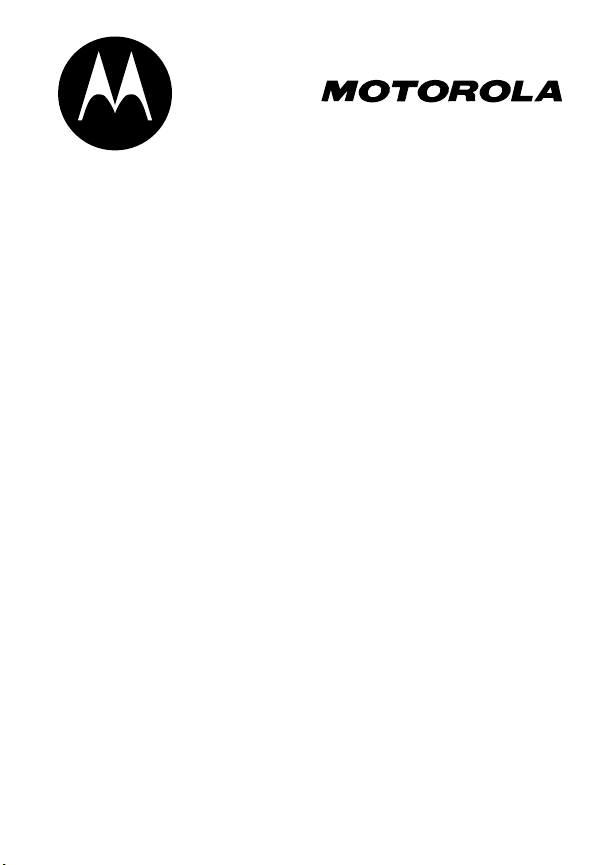
DIGITAL WIRELESS
TELEPHONE
User's Guide >
Page 3
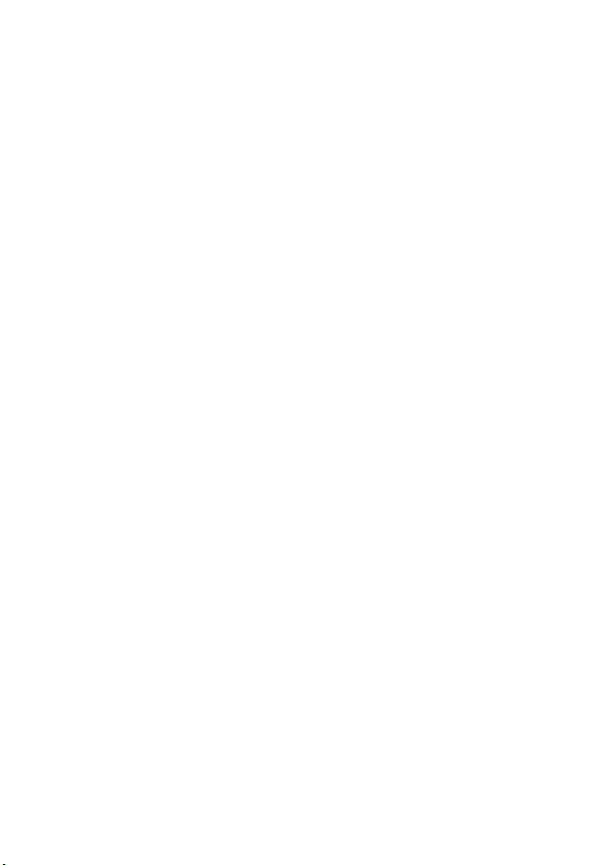
Page 4

Welcome
Internal Antenna
Left Soft Key
Perform functions
identified by left
display prompt.
Menu Key
Open a menu
when G is in the
display.
Power/End Key
Press & hold to
turn phone
on & off.
Press & release
to end phone
calls, exit menu
system.
Microphone
You can change covers and keypads on your C350 Series phone
(see page 19). Your phone may not appear exactly as the phone
image above.
Note that all key locations, sequences, and functions remain the
same with any of the covers.
Earpiece
Headset
Connector
Right Soft Key
Perform functions
identified by right
display prompt.
Navigation Keys
S
Scroll through lists,
set volume.
Send/Answer Key
Make and answer
calls; press in idle
to list recently
dialed calls.
USB Connector
Insert data cable.
Power Connector
Insert charger.
1
Page 5
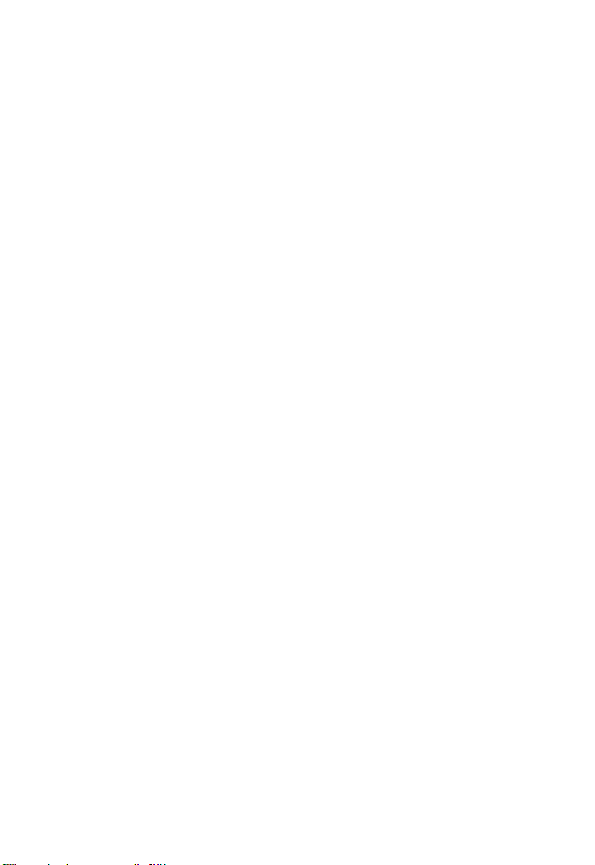
Personal Communications Sector
600 North U.S. Highway 45
Libertyville, Illinois 60048
1-800-331-6456 (United States)
1-888-390-6456 (TTY/TDD United States)
1-800-461-4575 (Canada)
www.motorola.com
www.motorola.ca
MOTOROLA and the Stylized M Logo are registered in the US Patent &
Trademark Office. All other product or service names are the property of
their respective owners. Acrobat and Acrobat Reader are registered
trademarks of Adobe Systems Incorporated.
© Motorola, Inc. 2003
Software Copyright Notice
The Motorola products described in this manual may include copyrighted
Motorola and third party software stored in semiconductor memories or
other media. Laws in the United States and other countries preserve for
Motorola and third party software providers certain exclusive rights for
copyrighted software, such as the exclusive rights to distribute or
reproduce the copyrighted software. Accordingly, any copyrighted
software contained in the Motorola products may not be modified,
reverse-engineered, distributed, or reproduced in any manner to the
extent allowed by law. Furthermore, the purchase of the Motorola
products shall not be deemed to grant either directly or by implication,
estoppel, or otherwise, any license under the copyrights, patents, or
patent applications of Motorola or any third party software provider,
except for the normal, non-exclusive, royalty-free license to use that
arises by operation of law in the sale of a product.
Manual number: 6809459A20-O
Cover number: 8988485L61-O
(United States)
(Canada)
2
Page 6
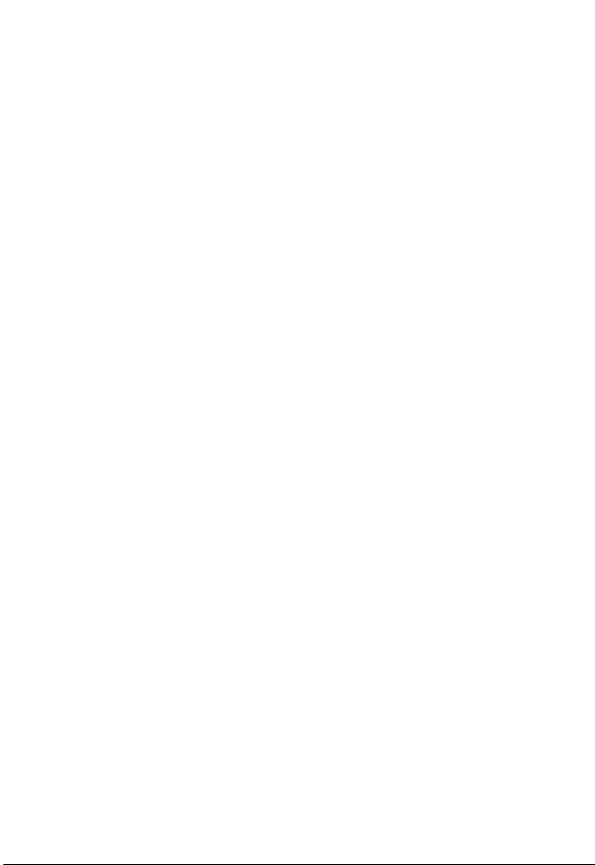
Menu Map
ain Menu
m
Voice Dial
z
Recent Calls
• Received Calls
• Dialed Calls
• Notepad
• Call Times
• Call Cost
•Data Times
•Data Volumes
o
Chat *
v
Media Center
•Theme
•My Tones
• MotoMixer
•Picture Viewer
w
Ring Styles
•Alert
• alert Detail
•My Tones
ê
WebAccess
•Web Browser
• Bookmarks
• Stored Pages
•History
• Go to URL
• Browser Setup
-
Games
è
Browser *
q
AIM
6
Office Tools
• Datebook
•Calculator
More
>
ã
Settings
• (see next page)
r
Phonebook
d
Web Sessions *
:
MyMenu
U
Messages *
• Create Message
•Voicemail
•Text Msgs
• Browser Msgs
• Info Services
• Quick Notes
• Outbox
•Drafts
7
SIM Applications *
Q
Fixed Dial
9
Service Dial *
R
Quick Dial
Note:
Select
More
when it
appears in the menu to see
additional menu items.
This is the standard phone menu
layout. Menu organization and
feature names may vary on your
phone. Not all features may be
available for all users.
* optional network, SIM card, or
subscription-dependent features
3
Page 7
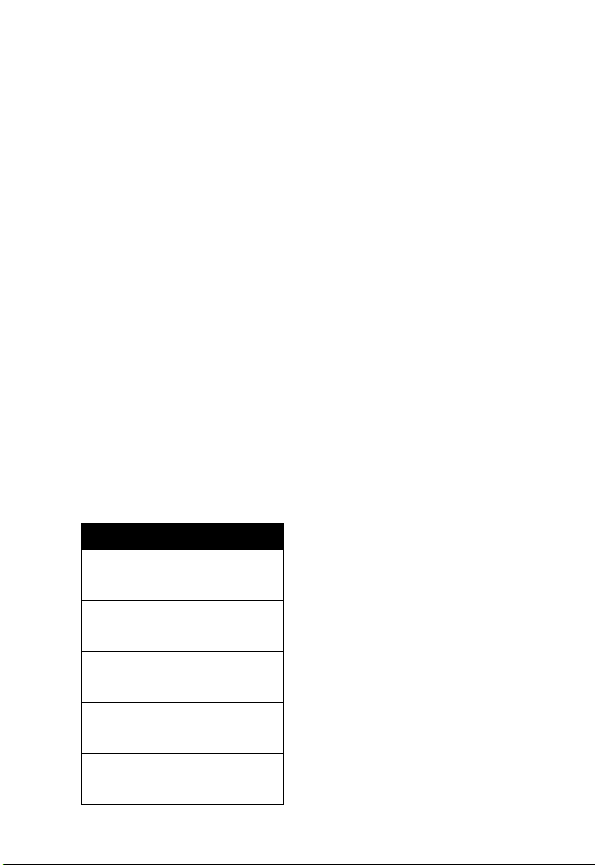
Settings Menu
Call Forward *
• Voice Calls
•Fax Calls
• Data Calls
• Cancel All
• Forward Status
Phone Status
•My Tel. Numbers
• Credit Info/Available
• Active Line
• Battery Meter
• Other Information
In-Call Setup
• In-Call Timer
• Call Cost Setup
• My Caller ID
• Talk and Fax
• Answer Options
• Call Waiting
Security
• Phone Lock
• Lock Keypad
• Lock Application
• Fixed Dial
• Call Barring
• SIM PIN
•New Passwords
Shortcuts
O
pen
Phonebook
Press S d or e in idle
Set Ring Volume
Press S b or c in idle
Display My Number:
Press
M#
Change Display Zoom:
Press M, then hold
Lock Keypad:
Press
M*
*
*
*
*
:
:
in idle
*
M
*
Other Settings
• Personalize
•Main Menu
•Keys
• Color Style
•Greeting
• Wallpaper
• Screen Saver
•Quick Dial
• Initial Setup
• Time and Date
• 1-Touch Dial
• Backlight
•Zoom
• TTY Setup
•Scroll
• Animation
• Language
• Battery Save
• Contrast
•DTMF
•Master Reset
• Master Clear
•Network
•New Network
• Network Setup
• Available Networks
• My Network List
• Service Tone
• Call Drop Tone
• Car Settings
• Headset
Note:
This is the standard phone
*
*
menu layout. Menu organization
and feature names may vary on
your phone. Not all features may
be available for all users.
* optional network, SIM card, or
subscription-dependent features
4
Page 8
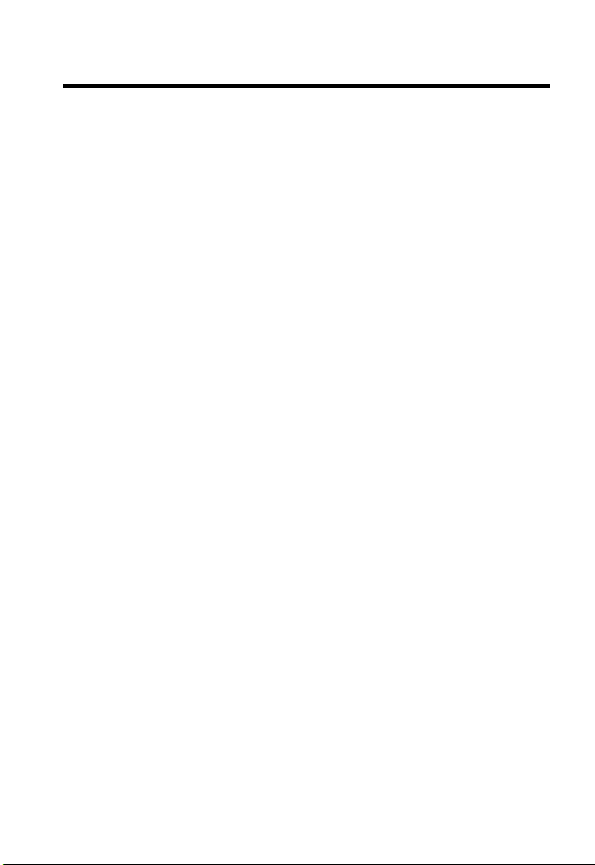
Contents
Menu Map
Getting Started
What’s in the Box?. . . . . . . . . . . . . . . . . . . . . . . . . . . . . 13
About This Guide. . . . . . . . . . . . . . . . . . . . . . . . . . . . . . 13
Installing the Battery . . . . . . . . . . . . . . . . . . . . . . . . . . . 14
Charging the Battery . . . . . . . . . . . . . . . . . . . . . . . . . . . 15
Battery Use . . . . . . . . . . . . . . . . . . . . . . . . . . . . . . . . . . 16
Changing Your SIM Card. . . . . . . . . . . . . . . . . . . . . . . . 17
Changing Your Phone’s Cover. . . . . . . . . . . . . . . . . . . . 19
Resetting Your Phone . . . . . . . . . . . . . . . . . . . . . . . . . . 22
Turning Your Phone On . . . . . . . . . . . . . . . . . . . . . . . . . 22
Adjusting the Volume. . . . . . . . . . . . . . . . . . . . . . . . . . . 23
Making a Call. . . . . . . . . . . . . . . . . . . . . . . . . . . . . . . . . 23
Answering a Call . . . . . . . . . . . . . . . . . . . . . . . . . . . . . . 24
Viewing Your Phone Number . . . . . . . . . . . . . . . . . . . . 24
Learning to Use Your Phone
Using the Display . . . . . . . . . . . . . . . . . . . . . . . . . . . . . 26
Using the 4-Way Navigation Keys . . . . . . . . . . . . . . . . . 29
Using Menus . . . . . . . . . . . . . . . . . . . . . . . . . . . . . . . . . 30
Entering Text . . . . . . . . . . . . . . . . . . . . . . . . . . . . . . . . . 32
Locking and Unlocking Your Phone. . . . . . . . . . . . . . . . 40
Changing a Code or Password . . . . . . . . . . . . . . . . . . . 42
If You Forget a Code or Password. . . . . . . . . . . . . . . . . 43
Locking and Unlocking the Keypad . . . . . . . . . . . . . . . . 43
Setting Up Your Phone
Storing Your Name and Phone Number . . . . . . . . . . . . 44
Setting the Time and Date. . . . . . . . . . . . . . . . . . . . . . . 44
Setting a Ring Style. . . . . . . . . . . . . . . . . . . . . . . . . . . . 44
. . . . . . . . . . . . . . . . . . . . . . . . . . . . . . . . . . . . . 3
. . . . . . . . . . . . . . . . . . . . . . . . . . . . . . . . 13
. . . . . . . . . . . . . . . . . . . . . 26
. . . . . . . . . . . . . . . . . . . . . . . . . . 44
5
Page 9
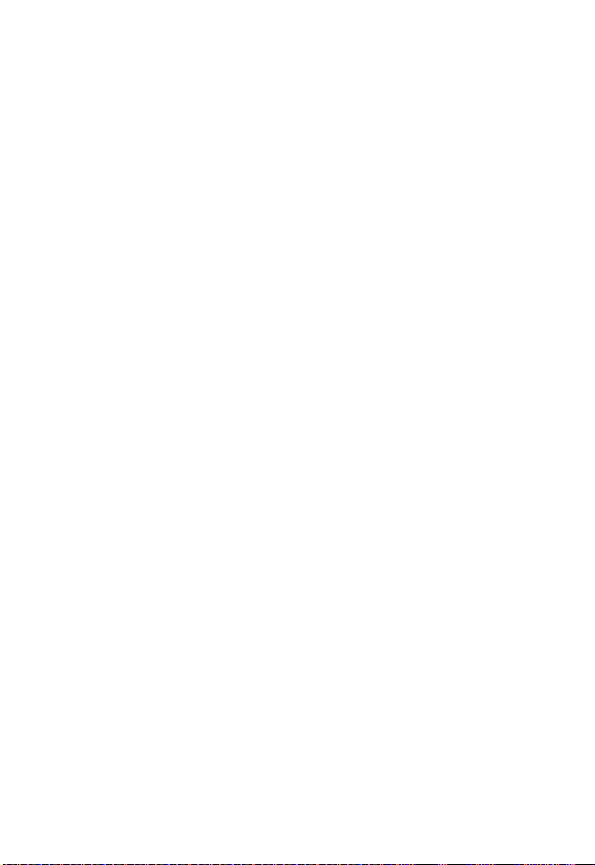
Setting Answer Options . . . . . . . . . . . . . . . . . . . . . . . . . 45
Setting a Wallpaper Image . . . . . . . . . . . . . . . . . . . . . . . 46
Selecting a Screen Saver . . . . . . . . . . . . . . . . . . . . . . . . 46
Assigning Phone Themes . . . . . . . . . . . . . . . . . . . . . . . . 47
Setting Your Display Color . . . . . . . . . . . . . . . . . . . . . . . 48
Setting Display Contrast . . . . . . . . . . . . . . . . . . . . . . . . . 49
Adjusting the Backlight . . . . . . . . . . . . . . . . . . . . . . . . . . 49
Zooming In and Out . . . . . . . . . . . . . . . . . . . . . . . . . . . . 49
Personalizing Display Text . . . . . . . . . . . . . . . . . . . . . . . 50
Personalizing the Menu. . . . . . . . . . . . . . . . . . . . . . . . . . 50
Personalizing Soft Keys . . . . . . . . . . . . . . . . . . . . . . . . . 51
Conserving Battery Power . . . . . . . . . . . . . . . . . . . . . . . 51
Calling Features
Redialing a Number . . . . . . . . . . . . . . . . . . . . . . . . . . . . 52
Calling an Emergency Number. . . . . . . . . . . . . . . . . . . . 52
Using Voicemail . . . . . . . . . . . . . . . . . . . . . . . . . . . . . . . 53
News and Entertainment
Using the Micro-Browser. . . . . . . . . . . . . . . . . . . . . . . . . 55
AOL® Instant Messenger™ . . . . . . . . . . . . . . . . . . . . . . 59
Picture Viewer. . . . . . . . . . . . . . . . . . . . . . . . . . . . . . . . . 64
Playing Games . . . . . . . . . . . . . . . . . . . . . . . . . . . . . . . . 66
Editing Sound with MotoMixer . . . . . . . . . . . . . . . . . . . . 70
Using SIM Applications. . . . . . . . . . . . . . . . . . . . . . . . . . 74
Phone Features
Index
. . . . . . . . . . . . . . . . . . . . . . . . . . . . . . . . . . . . . . . . 108
Wireless Phone Safety Tips
. . . . . . . . . . . . . . . . . . . . . . . . . . . . . . . . 52
. . . . . . . . . . . . . . . . . . . . . . . . . 55
. . . . . . . . . . . . . . . . . . . . . . . . . . . . . . . . . 75
. . . . . . . . . . . . . . . . . . . . . . 117
6
Page 10
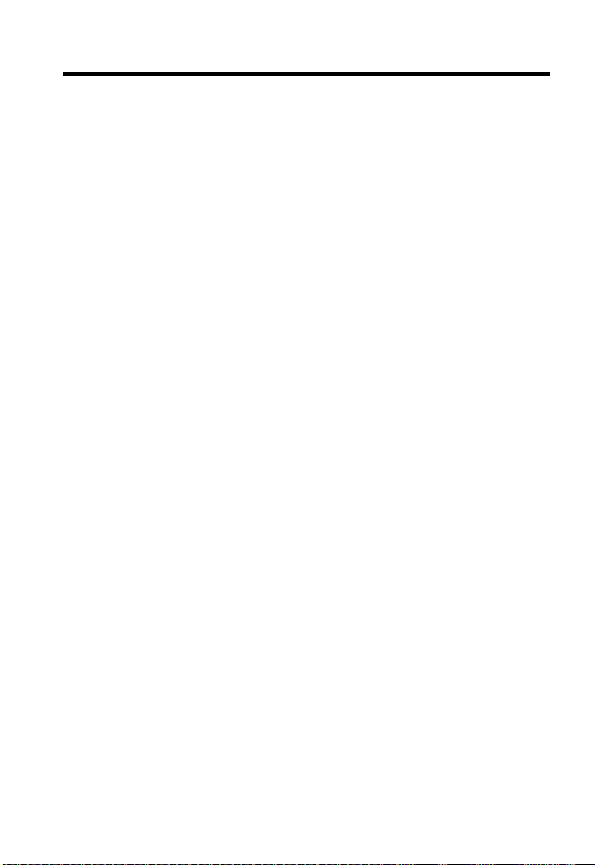
Safety and General Information
IMPORTANT INFORMATION ON SAFE AND EFFICIENT OPERATION.
READ THIS INFORMATION BEFORE USING YOUR PHONE.
The information provided in this document supersedes the general safety
information in user guides published prior to December 1, 2002.
Exposure To Radio Frequency (RF) Energy
Your phone contains a transmitter and a receiver. When it is ON, it
receives and transmits RF energy. When you communicate with your
phone, the system handling your call controls the power level at which
your phone transmits.
Your Motorola phone is designed to comply with local regulatory
requirements in your country concerning exposure of human beings to RF
energy.
Operational Precautions
To assure optimal phone performance and make sure human exposure to
RF energy is within the guidelines set forth in the relevant standards,
always adhere to the following procedures.
External Antenna Care
Use only the supplied or Motorola-approved replacement antenna.
Unauthorized antennas, modifications, or attachments could damage the
phone.
Do NOT hold the external antenna when the phone is IN USE. Holding
the external antenna affects call quality and may cause the phone to
operate at a higher power level than needed. In addition, use of
unauthorized antennas may result in non-compliance with the local
regulatory requirements in your country.
7
Page 11
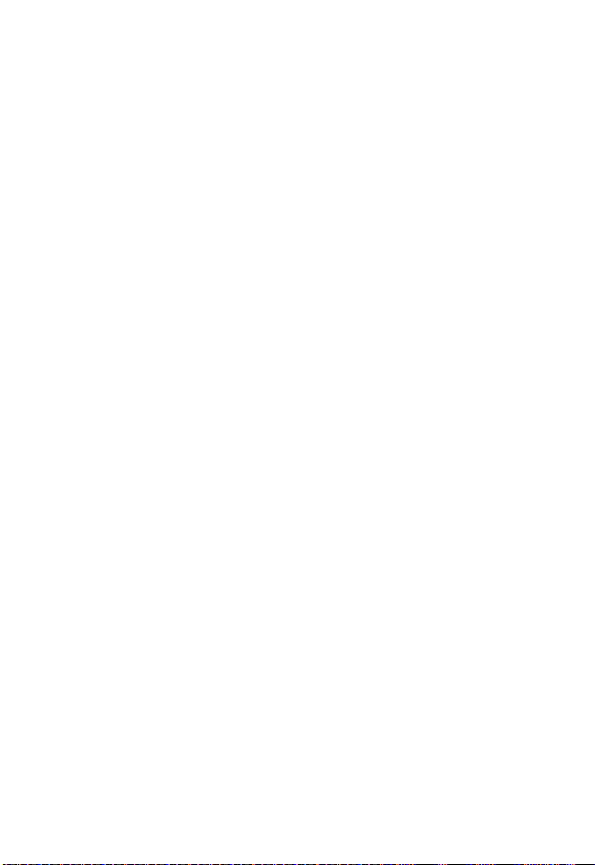
Phone Operation
When placing or receiving a phone call, hold your phone as you would a
wireline telephone.
Body-Worn Operation
To maintain compliance with RF energy exposure guidelines, if you wear a
phone on your body when transmitting, always place the phone in a
Motorola-supplied or approved clip, holder, holster, case, or body harness
for this phone, if available. Use of accessories not approved by Motorola
may exceed RF energy exposure guidelines. If you do not use one of the
body-worn accessories approved or supplied by Motorola, and are not
using the phone held in the normal use position, ensure the phone and its
antenna are at least 1 inch (2.5 centimeters) from your body when
transmitting.
Data Operation
When using any data feature of the phone, with or without an accessory
cable, position the phone and its antenna at least 1 inch (2.5 centimeters)
from your body.
Approved Accessories
Use of accessories not approved by Motorola, including but not limited to
batteries and antenna, may cause your phone to exceed RF energy
exposure guidelines. For a list of approved Motorola accessories, visit our
website at
www.Motorola.com
.
RF Energy Interference/Compatibility
Note:
Nearly every electronic device is susceptible to RF energy
interference from external sources if inadequately shielded, designed, or
otherwise configured for RF energy compatibility. In some circumstances
your phone may cause interference.
Facilities
Turn off your phone in any facility where posted notices instruct you to do
so. These facilities may include hospitals or health care facilities that may
be using equipment that is sensitive to external RF energy.
8
Page 12

Aircraft
When instructed to do so, turn off your phone when on board an aircraft.
Any use of a phone must be in accordance with applicable regulations per
airline crew instructions.
Medical Devices
Pacemakers
Pacemaker manufacturers recommend that a minimum separation of
6 inches (15 centimeters) be maintained between a handheld wireless
phone and a pacemaker.
Persons with pacemakers should:
•
ALWAYS keep the phone more than 6 inches (15 centimeters) from
your pacemaker when the phone is turned ON.
•
NOT carry the phone in the breast pocket.
•
Use the ear opposite the pacemaker to minimize the potential for
interference.
•
Turn OFF the phone immediately if you have any reason to suspect
that interference is taking place.
Hearing Aids
Some digital wireless phones may interfere with some hearing aids. In the
event of such interference, you may want to consult your hearing aid
manufacturer to discuss alternatives.
Other Medical Devices
If you use any other personal medical device, consult the manufacturer of
your device to determine if it is adequately shielded from RF energy. Your
physician may be able to assist you in obtaining this information.
Use While Driving
Check the laws and regulations on the use of phones in the area where
you drive. Always obey them.
9
Page 13
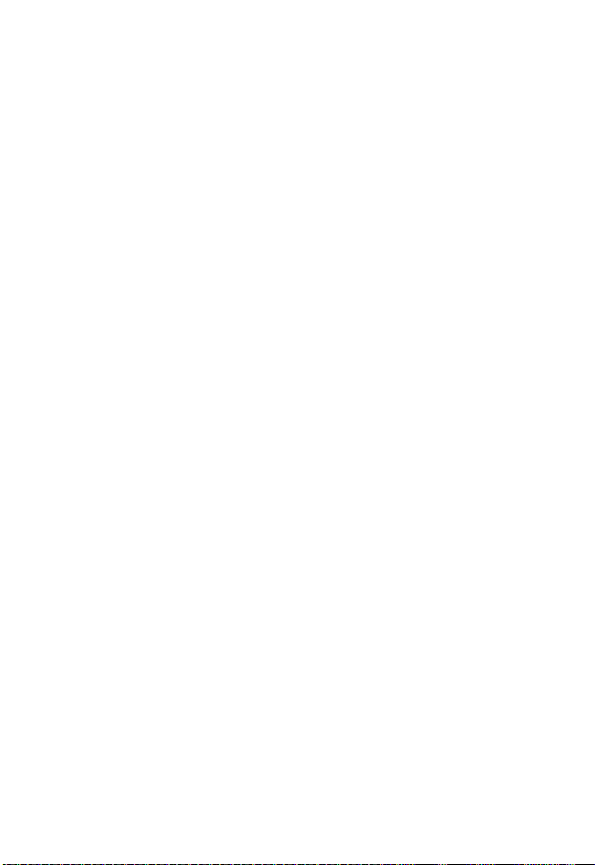
When using your phone while driving, please:
•
Give full attention to driving and to the road.
•
Use hands-free operation, if available.
•
Pull off the road and park before making or answering a call if driving
conditions so require.
Responsible driving best practices may be found in the “Wireless Phone
Safety Tips” at the end of this manual and at the Motorola website:
www.Motorola.com/callsmart
.
Operational Warnings
For Vehicles With an Air Bag
Do not place a phone in the area over an air bag or in the air bag
deployment area. Air bags inflate with great force. If a phone is placed in
the air bag deployment area and the air bag inflates, the phone may be
propelled with great force and cause serious injury to occupants of the
vehicle.
Potentially Explosive Atmospheres
Turn off your phone prior to entering any area with a potentially explosive
atmosphere, unless it is a phone type especially qualified for use in such
areas and certified as “Intrinsically Safe.” Do not remove, install, or
charge batteries in such areas. Sparks in a potentially explosive
atmosphere can cause an explosion or fire resulting in bodily injury or
even death.
Note:
The areas with potentially explosive atmospheres referred to above
include fueling areas such as below decks on boats, fuel or chemical
transfer or storage facilities, areas where the air contains chemicals or
particles, such as grain, dust, or metal powders. Areas with potentially
explosive atmospheres are often but not always posted.
10
Page 14
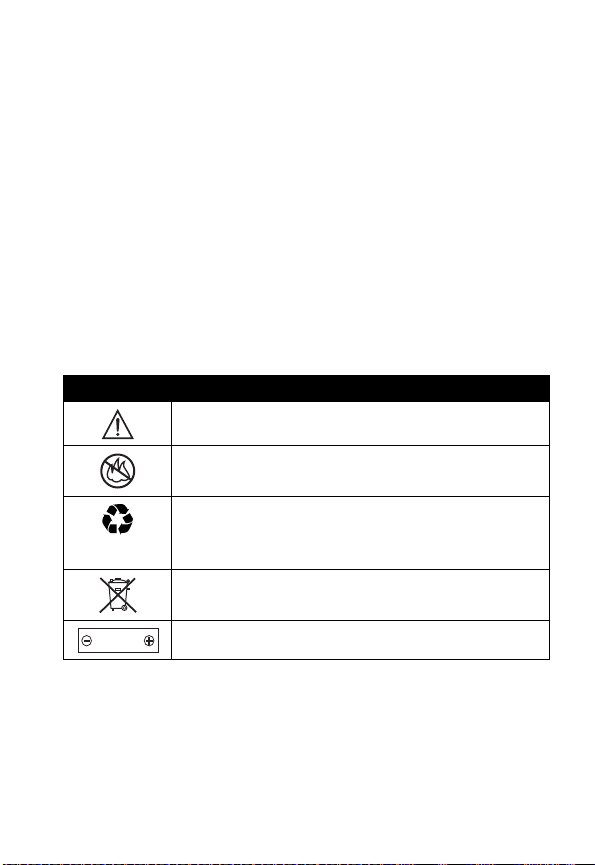
Blasting Caps and Areas
To avoid possible interference with blasting operations, turn OFF your
phone when you are near electrical blasting caps, in a blasting area, or in
areas posted “Turn off electronic devices.” Obey all signs and instructions.
Batteries
Batteries can cause property damage and/or bodily injury such as burns if
a conductive material such as jewelry, keys, or beaded chains touch
exposed terminals. The conductive material may complete an electrical
circuit (short circuit) and become quite hot. Exercise care in handling any
charged battery, particularly when placing it inside a pocket, purse, or
other container with metal objects.
and chargers.
Your battery or phone may contain symbols, defined as follows:
Symbol Definition
Important safety information will follow.
Your battery or phone should not be disposed of in a
fire.
Your battery or phone may require recycling in
accordance with local laws. Contact your local
regulatory authorities for more information.
Your battery or phone should not be thrown in the
trash.
LiIon BATT
Your phone contains an internal lithium ion battery.
Use only Motorola original batteries
Seizures/Blackouts
Some people may be susceptible to epileptic seizures or blackouts when
exposed to blinking lights, such as when watching television or playing
video games. These seizures or blackouts may occur even if a person
never had a previous seizure or blackout.
11
Page 15
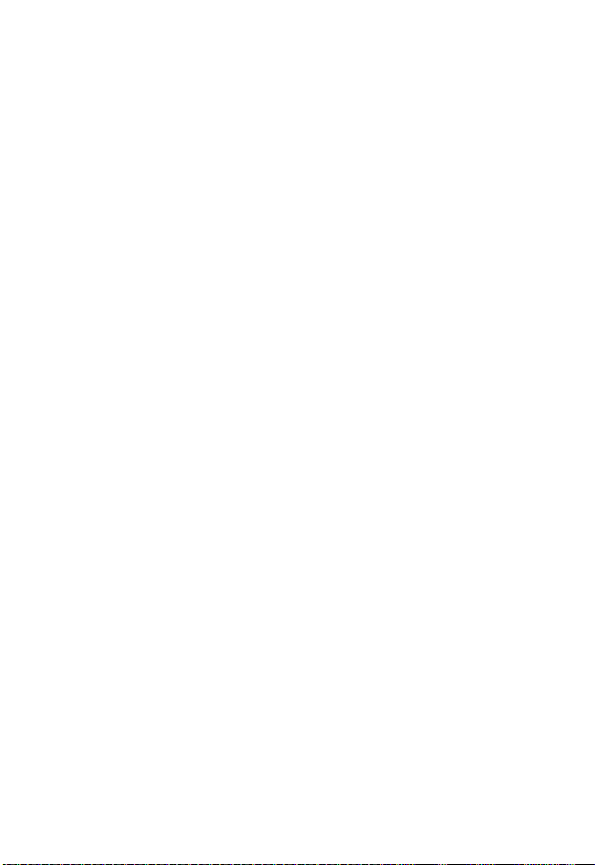
If you have experienced seizures or blackouts, or if you have a family
history of such occurrences, please consult with your doctor before
playing video games on your phone or enabling a blinking-lights feature
on your phone. (The blinking-light feature is not available on all products.)
Parents should monitor their children's use of video game or other
features that incorporate blinking lights on the phones. All persons should
discontinue use and consult a doctor if any of the following symptoms
occur: convulsion, eye or muscle twitching, loss of awareness, involuntary
movements, or disorientation.
To limit the likelihood of such symptoms, please take the following safety
precautions:
•
Do not play or use a blinking-lights feature if you are tired or need
sleep.
•
Take a minimum of a 15-minute break hourly.
•
Play in a room in which all lights are on.
•
Play at the farthest distance possible from the screen.
Repetitive Motion Injuries
When you play games on your phone, you may experience occasional
discomfort in your hands, arms, shoulders, neck, or other parts of your
body. Follow these instructions to avoid problems such as tendonitis,
carpal tunnel syndrome, or other musculoskeletal disorders:
•
Take a minimum 15-minute break every hour of game playing.
•
If your hands, wrists, or arms become tired or sore while playing,
stop and rest for several hours before playing again.
•
If you continue to have sore hands, wrists, or arms during or after
play, stop playing and see a doctor.
12
Page 16
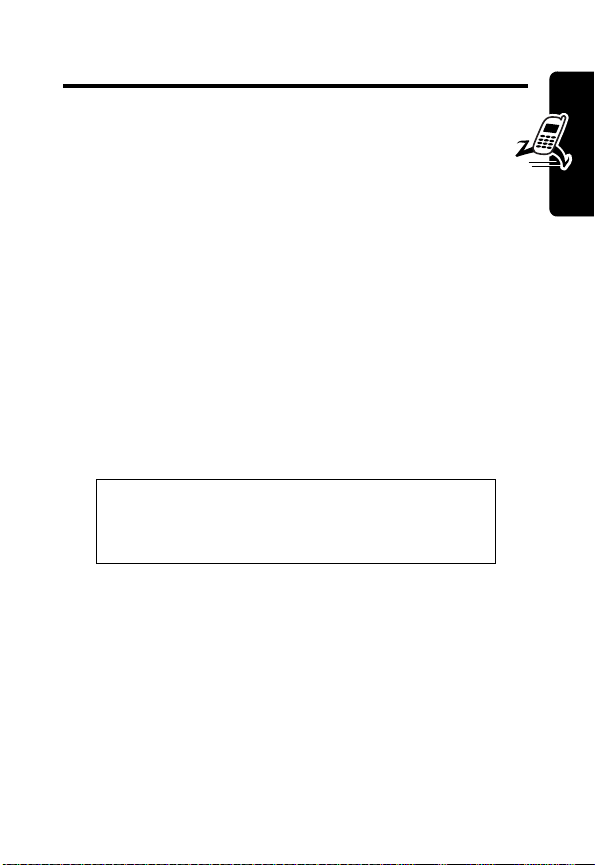
Getting Started
What’s in the Box?
Your digital wireless phone typically comes with a
battery and a charger. Other accessory options can
customize your phone for maximum performance and
portability.
To purchase Motorola Original™ accessories, contact the
Motorola Customer Call Center at 1-800-331-6456 in the
United States or 1-800-461-4575 in Canada.
About This Guide
This user guide describes how to use your Motorola
wireless phone.
Note:
A reference guide for your phone is also
available that describes your phone’s features in
more detail.
To obtain the reference guide for your phone, or another
copy of this user guide, see the Motorola Web site at:
http://motorola.com/consumer/manuals
Getting Started
or contact the Motorola Customer Call Center at 1-800331-6456 in the United States or 1-800-461-4575 in
Canada.
13
Page 17
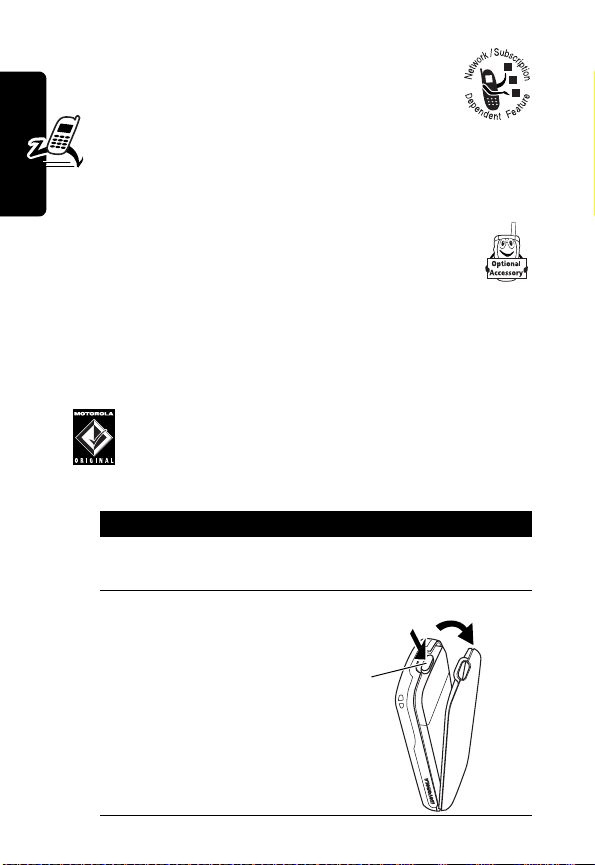
Optional Features
This label identifies an optional network, SIM
card, or subscription-dependent feature that
may not be offered by all service providers in
all geographical areas. Contact your service
provider for more information.
Optional Accessories
This label identifies a feature that requires an
optional Motorola Original™ accessory.
Installing the Battery
Getting Started
You must install and charge the battery to use your phone.
Your phone is designed to be used only with
Motorola Original batteries and accessories. We
recommend that you store batteries in their
protective cases when not in use.
Action
1
Remove the battery from its protective clear
plastic case, if necessary.
2
Press down on the
cover release
button at the top of
your phone.
3
Pull the top of the
phone’s back
cover to release it.
Release
Button
2
3
14
Page 18

Action
4
Insert the battery
with printed
arrows and 2 tabs
at the top of the
battery
compartment.
5
Push down until
the battery is
inserted at the
bottom.
6
Insert the bottom
of the back cover.
7
Press the top of
the back cover
down until it hooks
over the cover
release button.
4
5
7
6
Charging the Battery
New batteries are partially charged. Before you can use
your phone, you need to install and charge the battery.
Some batteries perform best after several full charge/
discharge cycles.
Getting Started
Caution:
not display
If the battery is fully discharged, your phone may
Charging
for up to 1 minute after inserting the
15
Page 19

charger.
you do not see an immediate response.
Getting Started
When you charge the battery, the battery level indicator in
the upper right corner of the display shows how much of
the charging process is complete. See the battery level
indicator in the list on page 27.
Do not
attempt to force the charger further in if
Action
1
Plug the travel
charger into the
middle jack on
the bottom of
your phone.
2
Plug the other end of the travel charger into the
appropriate electrical outlet.
3
When your phone indicates
remove the travel charger.
Charge Complete
Battery Use
,
Caution:
objects to contact or short-circuit the battery terminals.
To maximize your battery’s performance:
•
•
16
To prevent injuries or burns, do not allow metal
Always use Motorola Original™ batteries and battery
chargers. The phone warranty does not cover damage
caused from using non-Motorola batteries and/or
battery chargers.
New batteries or batteries that have been stored for a
long time may require a longer initial charge time.
Page 20
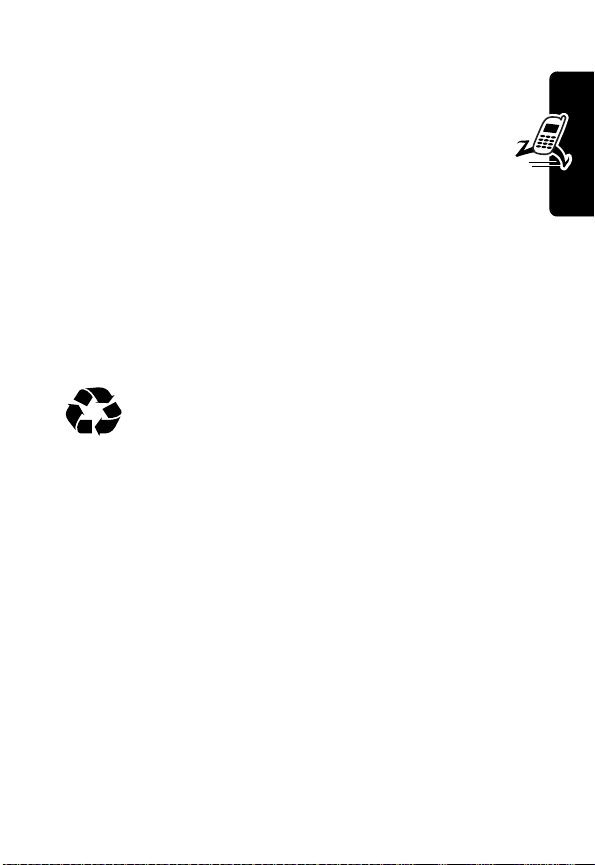
•
Maintain the battery at or near room temperature
when charging.
•
Do not expose batteries to temperatures below 10°C (14°F) or above 45°C (113°F). Always take
your phone with you when you leave your vehicle.
•
When you do not intend to use a battery for a
while, store it uncharged in a cool, dark, dry place,
such as a refrigerator.
•
Over time, batteries gradually wear down and require
longer charging times. This is normal. If you charge
your battery regularly and notice a decrease in talk
time or an increase in charging time, then it is
probably time to purchase a new battery.
Never dispose of batteries in a fire because they
may explode. The rechargeable batteries that
power this product must be disposed of properly
and may need to be recycled. Contact your local recycling
center for proper disposal methods. Refer to your battery’s
label for battery type.
Changing Your SIM Card
Your SIM (Subscriber Identity Module) card contains your
phone number, service details, and phonebook/message
memory. It must be installed in the base of the phone, and
must be a
SIM card, contact your service provider.
3-volt
SIM card. If you have problems with your
Getting Started
Since you can change covers and keypads on your phone,
it may not appear exactly as the phone pictured. All key
locations, sequences, and functions remain the same with
any of the covers.
17
Page 21
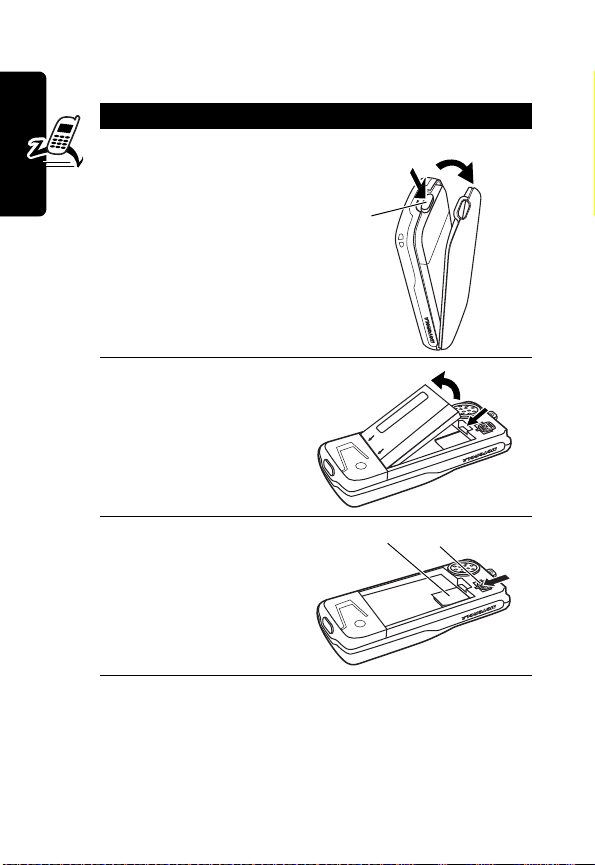
Caution:
exposing your SIM card to static electricity, water, or dirt.
Do not bend or scratch your SIM card. Avoid
Action
1
Press down on the
cover release
button at the top of
your phone.
2
Pull the top of the
phone’s back
cover to remove it.
Release
Button
1
2
Getting Started
18
3
Lift out the battery.
4
Slide the plastic
SIM card tab
forward to unlock
the SIM card.
5
Lift out the old SIM
card, if necessary.
SIM Card
SIM Card Tab
Page 22

Action
6
Slide the new SIM
card in the holder
with the cut corner
on the upper left
and the gold plate
facing down.
7
Insert the battery
with printed
arrows and 2 tabs
at the top of the
battery
compartment.
8
Push down until
the battery inserts
at the bottom.
9
Insert the bottom
of the back cover.
10
Press the top of
the back cover
down until it hooks
over the cover
release button.
SIM Card
Getting Started
8
7
10
9
Changing Your Phone’s Cover
Always use Motorola Original™ covers. The phone
warranty does not cover damage caused from
using non-Motorola accessories.
19
Page 23
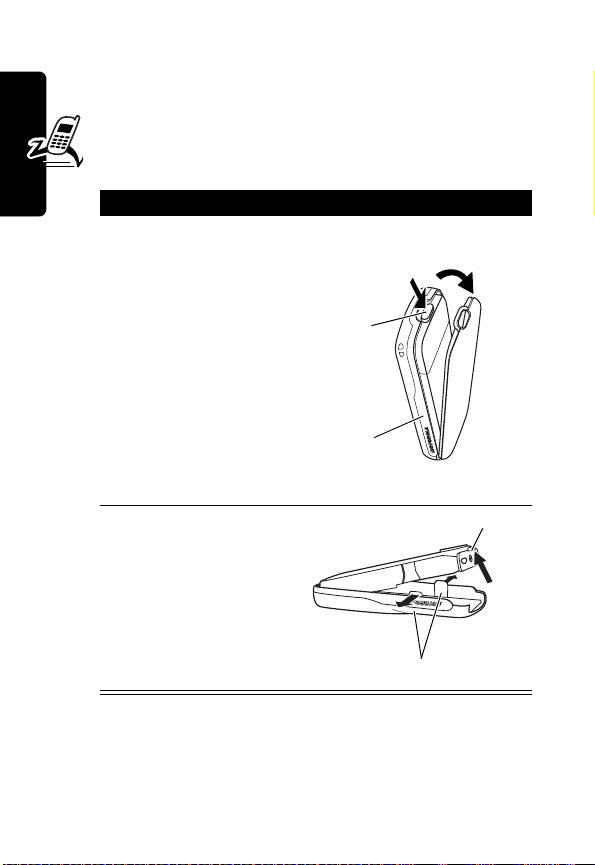
Your phone uses a convertible cover, keypad, and (in some
cases) side band that you can replace to completely
change its appearance.
Removing a Cover and Keypad
Action
1
Press down on the
2
Getting Started
3
4
5
cover release
button at the top of
your phone.
Pull the top of the
phone’s back
cover to remove it.
If your cover has a
removable side
band, remove it
now.
Pull the side tabs
away from the
phone.
Lift up on the
lanyard loop to pull
the phone out of
the front cover.
Release
Button
Side
Band
1
Lanyard Loop
4
Side Tabs
2
5
Installing a Cover and Keypad
Always use the keypad and side band (if applicable) that
match the new cover.
20
Page 24
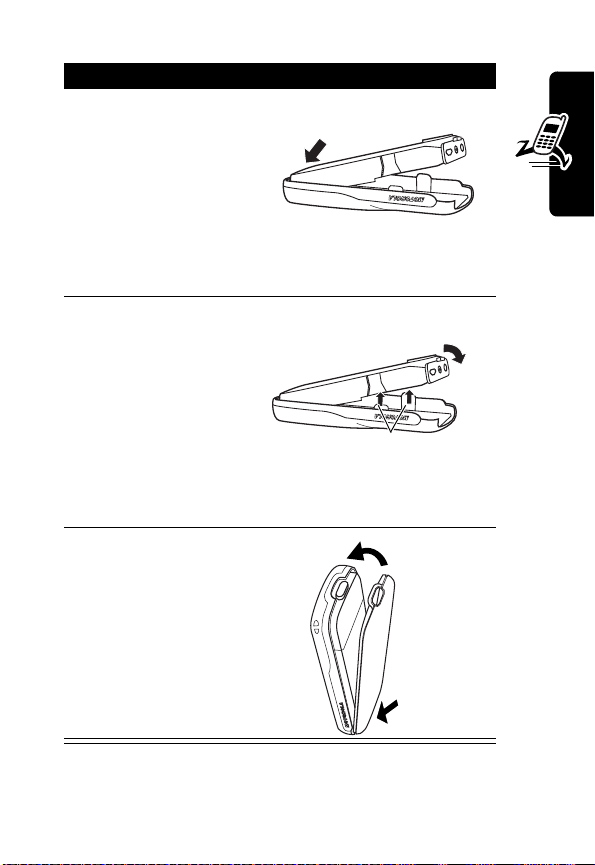
Action
1
If your phone has
an end cap, install
it before attaching
the front cover.
2
Slide the top of the
phone into the top
of the new front
cover.
3
Press the bottom
of the phone into
the front cover
until the side tabs
snap into place.
4
If your cover has a
removable side
band, attach it
now.
5
Insert the bottom
of the back cover.
6
Press the top of
the back cover
down until it hooks
over the cover
release button.
2
Getting Started
3
Side Tabs
6
5
21
Page 25
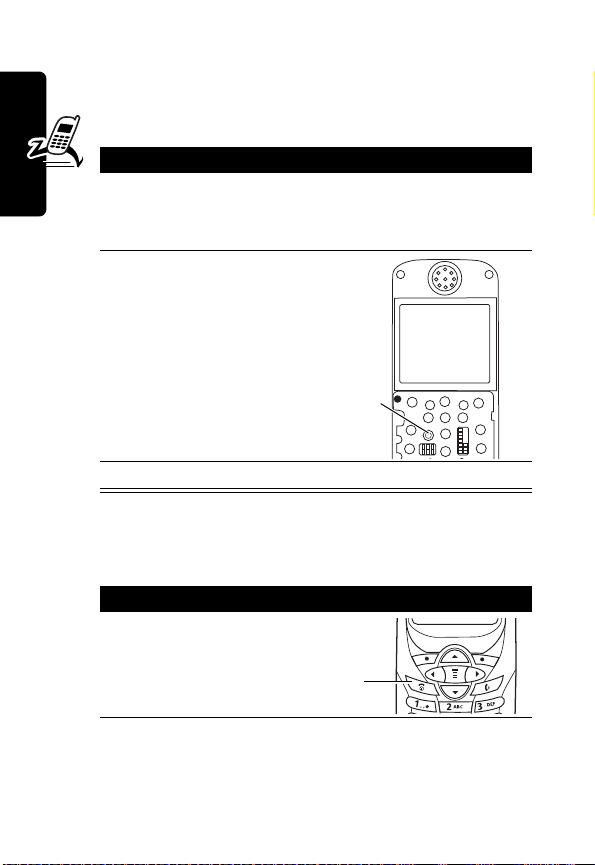
Resetting Your Phone
If your phone freezes on a display, error message, or
power up, reset it as follows:
Action
1
Remove your phone’s back and front covers as
described in “Changing Your Phone’s Cover” on
page 19.
2
Use a small object
to press the Reset
button on the front
of your phone.
Getting Started
Your phone
display should
restore.
3
Replace your phone’s cover.
Reset
Button
Turning Your Phone On
Action
Press and hold
1
O
(End/Power
key).
End/Power
Key
22
Page 26

Action
2
If necessary, enter your SIM card PIN code and
press
OK
(+) to unlock your SIM card.
Note:
If you enter an incorrect PIN code 3 times
in a row, your SIM card is disabled and your
phone displays the message
3
If necessary, enter your 4-digit unlock code and
press
OK
(+) to unlock your phone.
Note:
The unlock code is originally set to 1234.
(For more information, see page 40.)
SIM Blocked
.
Adjusting the Volume
You can adjust your phone’s earpiece and ring tone
volume by pressing right and left on the
When You Can Adjust
you are in a call earpiece speaker volume
the display is idle ring tone volume
Tip:
At the lowest ring tone volume setting, press S left
once to switch to vibrate alert. Press it again to switch to
silent alert. Press
then ring alert.
S
right to cycle back to vibrate alert,
S
:
Getting Started
Making a Call
A built-in antenna is in the top of your
phone. Do not block it while you are on
a call.
Built-in Antenna
23
Page 27
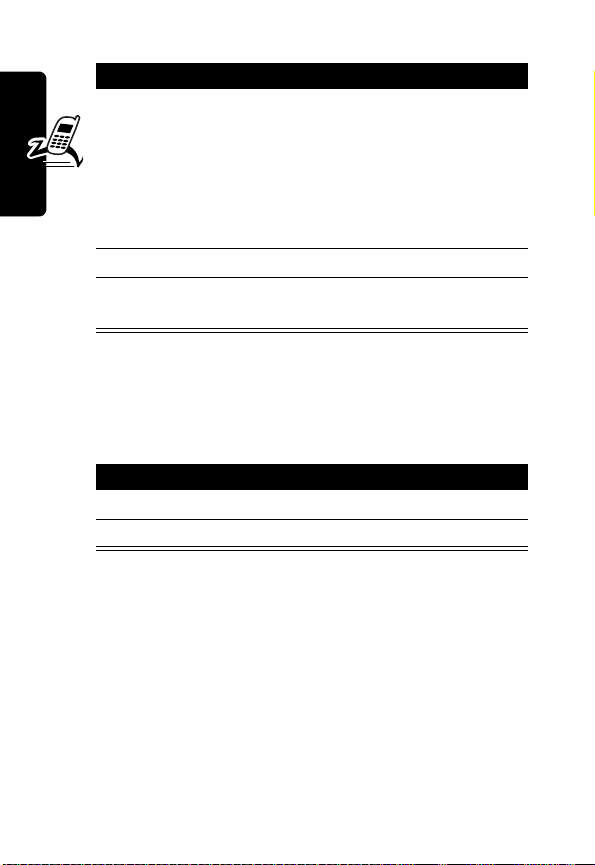
Press To
1
keypad keys dial the phone number
Tip:
If you make a mistake,
press
DELETE
(-) to delete
the last digit, or press and
hold
DELETE
(-) to delete
all digits.
2
3
Getting Started
N
O
make the call
end the call and “hang up” the
phone
Answering a Call
When you receive a call, your phone rings and/or vibrates
and displays an incoming call message.
Action
1
Press N or
2
Press O (end key) when the call is done.
Note:
If the phone is locked, you must unlock it to answer
the call.
ANSWER
(+)
Viewing Your Phone Number
To view your phone number from the idle display, press
M#
.
While you are on a call, press
24
M
>
My Tel. Numbers
.
Page 28

Note:
You must store your phone number on your SIM
card to use this feature. To store your phone number on
the SIM card, see page 44. If you do not know your
phone number, contact your service provider.
Getting Started
25
Page 29
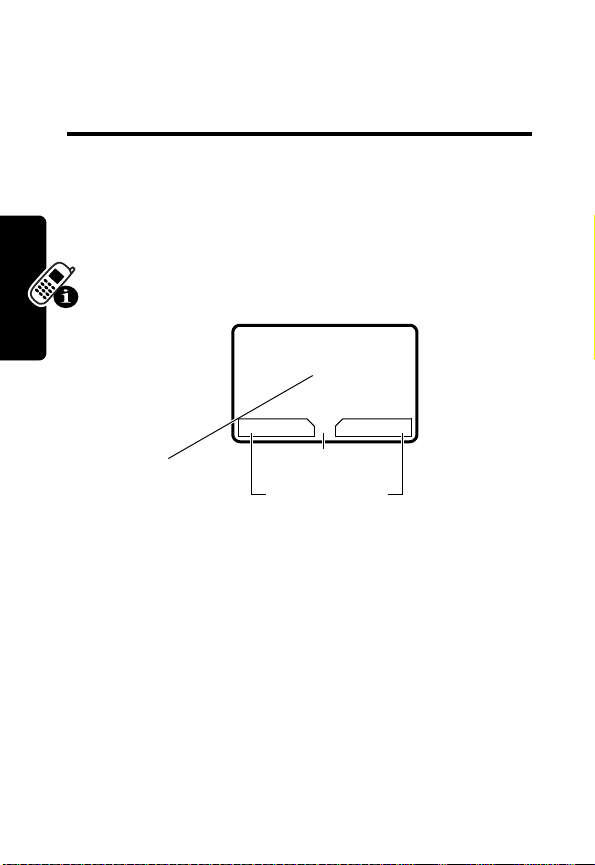
Learning to Use Your
Phone
See page 1 for a basic phone diagram.
Using the Display
The idle display (shown below) is the standard display
when you are not on a call or using the menu.
59
Y
Clock
G
(menu) indicator at the bottom center of the display
The
indicates you can press the menu key (
main menu to see more features.
Learning to Use Your Phone
Labels at the bottom corners of the display show the
current soft-key functions. Press the left soft key (
right soft key (
the left or right soft key label.
+
) to perform the function indicated by
12:00
MYMENU MESSAGE
G
Menu Indicator
Soft Key Labels
J
M
) to display the
-
) or
26
Page 30
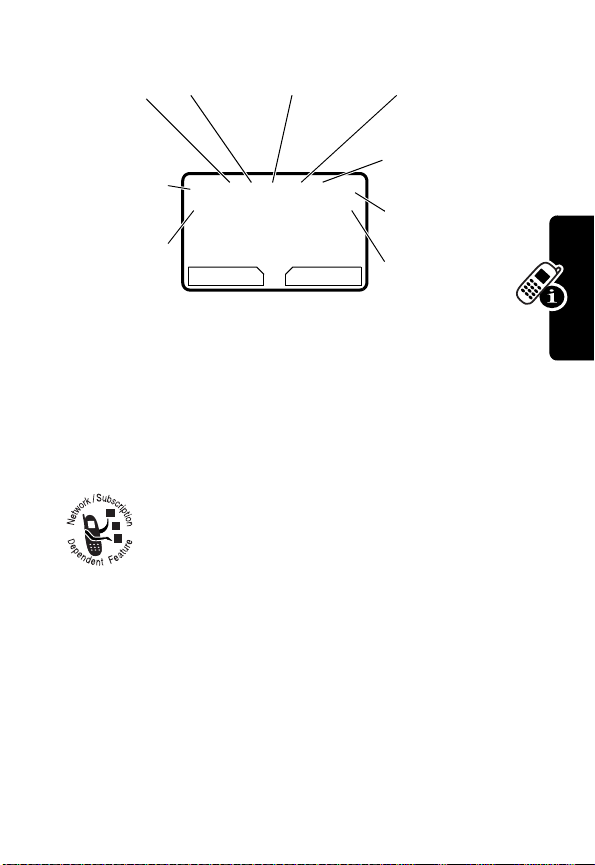
The following status indicators can appear:
➎
➋
GPRS
➌
In Use
➍
Roam
Text Entry
(if applies)
➏
➊
Signal
Strength
➒
Alert Type
➊
Signal Strength Indicator
5| U; tf9
YJ
12:00
MYMENU MESSAGE
G
Indicates the strength of
Message
➐
Battery
Level
➑
Active Line
your phone’s connection with the network.
Strong
5 4 3 2 1 0
No signal
You cannot make or answer calls when the “no signal”
indicator appears.
➋
GPRS Indicator
Indicates that your phone is
using a high-speed GPRS network connection
(
Ç
). GPRS allows faster data transfer speeds.
The indicator does not mean that you are in a
call; only that you are registered on the network with a
GPRS connection. Other possible indicators:
Learning to Use Your Phone
Å
GPRS PDP context
active
➌
In Use Indicator
Indicates when a call is in progress,
and when you have a secure (
connection.
|
GPRS packet data
available
G
) or insecure (F)
27
Page 31

➍
Roam Indicator
Appears when your phone
uses another network system outside your
home network (
;
). When you leave your home
network area, your phone roams or seeks
another network. Icons here can also indicate your text
entry mode (such as alpha, numeric, or symbol)
➎
Text Entry Indicator
when you are in a text editor (such as
Indicates your text entry method
t
Tap o r éiTap).
See page 32.
➏
Message Indicator
have an active Chat session (
you have a new voice (
Indicates when you
É
), or when
f
) or text (g)
message waiting.
➐
Battery Level Indicator
Shows the amount of charge
left in your battery. The more bars visible, the greater the
charge.
High
9
8
7
6
Recharge your battery as soon as possible when you see
the
Low Battery
warning message and hear the low
battery alert.
➑
Active Line Indicator
Learning to Use Your Phone
Shows the currently active
phone line.
➒
Alert Type Indicator
Shows the currently selected
alert profile. The default alert profile is loud ring.
Y
= loud ring
W
=vibrate
a
= silent
X
= soft ring
_
= vibrate and ring
28
Low
Page 32

Using the 4-Way Navigation
Keys
Use the 4-way navigation
key like a joystick to
navigate the menu
system, change feature
settings, and play
games.
Tip:
Down and up are
the primary movements within menus. Move left and
right to change feature settings, navigate the datebook,
and edit text.
Navigation
Keys
Learning to Use Your Phone
29
Page 33

Using Menus
From the idle display, press M to display the main menu.
Left Soft Key
Perform
functions
identified by
left display
prompt.
Menu Key
Enter menu
system or
open a
sub-menu.
Power/End Key
Press & hold to
turn phone
on & off.
Press &
release to end
phone calls,
exit menus.
Learning to Use Your Phone
Selecting a Menu Feature
From the idle display, select a menu feature as follows:
Find the Feature
M
>
Recent Calls
>
Dialed Calls
Right Soft Key
Perform
functions
identified by
right display
prompt.
Navigation
S
Keys
Scroll through
menus & lists,
set feature
values.
This example shows that from the idle display, you must
M
30
press
and select
, scroll to and select
Dialed Calls
Recent Calls
to display the dialed calls list. Use
, then scroll to
Page 34

S
to scroll, and the left/right soft keys to perform the
functions in the bottom left and right corners of the display.
Selecting a Feature Option
Some features require you to select an item from a list:
Press
BACK
(-)
to display
the previous
screen.
Press
M
59
Dialed Calls
10)John Smith
9)Mary Smith
BACK VIEW
G
to
open the
sub-menu.
•
Press S to scroll up or down to highlight an item.
•
In a numbered list, press a number key to highlight the
item.
•
In an alphabetized list, press a key repeatedly to cycle
through the letters on the key and highlight the closest
matching list item.
•
When an item has a list of possible values, press S
to the left or right to scroll and select a value.
•
When an item has a list of possible numeric values,
press a number key to set the value.
Highlighted
item
Press
VIEW
(+)
to display
details for the
highlighted
item.
Learning to Use Your Phone
31
Page 35

Entering Text
Some features require you to enter information:
Press S to
scroll down to
additional
items.
Press
without making changes.
DONE
(-) displays when you
enter or edit information.
59
Entry Details
Name:_____________
No.:_______________
CANCEL
CANCEL CHANGE
(-) to exit
G
Press
CHANGE
number keys to edit
the information.
Highlighted
item
(+) or
The message center lets you compose and send text
messages. A flashing cursor shows where text will appear:
Flashing
cursor
59
Msg:
indicates
insertion
Press
point.
CANCEL
CANCEL INSERT
(-) to exit
without making changes.
G
Press M to open the
sub-menu.
Press
INSERT
to view and
insert stored
text or objects.
Learning to Use Your Phone
(+)
32
Page 36

When you enter text using the standard tap method (see
page 34), the flashing cursor changes to a block cursor,
and the soft key functions change.
Block
cursor
indicates
currently
highlighted
character.
59
Msg:
T
G
DELETE OK
Press
OK
(+)
to accept
and store
the text.
After 2 seconds, the
Press
DELETE
block cursor reverts to
a flashing cursor and
moves to the next
position.
to delete the character
to the left of the insertion
point.
(-)
Choosing a Text Entry Method
Multiple text entry methods make it easy for you to enter
names, numbers, and messages.
Press
M
>
Entry Method
select a text entry method:
iTAP
Let the phone predict each word as
you enter it, then choose the word from
a list (see page 35).
Tap Method
Enter characters one at a time by
pressing the key for the letter, number,
or symbol (see page 34). This is the
standard method for entering text.
Numeric
Symbol
Enter numbers only.
Enter symbols only (see page 39).
from any text entry screen to
Learning to Use Your Phone
33
Page 37

Note:
The text entry method you select remains active
until you change it by selecting another method.
Using the Tap Method
This is the standard entry method for entering text on your
phone.
Press
M
>
Entry Method
select
Tap Method
Press To
1
A number key
one or more
times
2
Number keys enter the remaining
3
OK
(+) store the text
Tap Method Text Entry Rules
•
Press a number key repeatedly to cycle through its
characters. See the chart on page 35.
•
If you do not press a key for 2 seconds, the character
Learning to Use Your Phone
in the block cursor is accepted, and the cursor moves
to the next position.
•
Press S left or right to move the flashing cursor to
the left or right in a text message.
•
The first character of every sentence is capitalized.
Press
S
down to force the character to lowercase
while it is highlighted by the block cursor.
from a text entry screen and
.
select a letter, number, or
symbol shown in the chart on
page 35.
characters
34
Page 38

•
Your phone may support multiple languages. The
current language setting determines whether a new
message begins on the left or right side of the display.
•
If you enter or edit information and do not want to save
your changes, press
O
to exit without saving.
Character Chart
Use this chart as a guide for entering characters with the
tap method.
1
space . 1 ? ! , @ _ & ~ : ; "
- ( ) ' ¿ ¡ % £ $ ¥
2
a b c 2 ä å á à â ã
3
d e f 3
4
g h i 4 ï í î
5
j k l 5
6
m n o 6 ñ ö ø ó ò ô õ
7
p q r s 7
8
t u v 8
9
w x y z 9
0
+ - 0 x * / \ [ ] = > < # §
δ
ë é è ê
γ
λ
π
ß
θ
ü ú ù û
ξ ψ
σ
φ
¢ £
α β
ç
ω
Learning to Use Your Phone
Note:
This chart may not reflect the exact character set
available on your phone.
Using the iTAP™ Method
iTAP™ software provides a predictive text entry method
that lets you enter a word using one keypress per letter.
35
Page 39

Press M>
select
iTAP
Entering Words
1
2
3
4
Learning to Use Your Phone
Entry Method
.
Press To
A number key
one time
Number keys
(one per letter)
S
right or left
SELECT
(+) enter the word at the flashing
from a text entry screen and
enter the first letter of the
word
The letters associated with
the key are shown at the
bottom of the display.
enter the rest of the word
Alternative words and letter
combinations are shown at
the bottom of the display. The
word choices are updated
with each keypress.
highlight the word you want
cursor
A space is automatically
inserted after the word.
36
Page 40

For example, to spell “art,” press 2 7 8. The
display shows:
Flashing
cursor
indicates
insertion
point.
Press
clear the last letter entered.
59
Art Apt Cpu Cst Cru
G
DELETE
DELETE SELECT
(-) to
Press
insert the highlighted letters.
Press
scroll and see
additional
choices.
c
SELECT
S
(+) to
to
Entering Novel Words
If iTAP does not display the word you want:
Press To
1
DELETE
(-) one or
more times
2
S
left or right
3
SELECT
(+), then
press
S
4
Number keys and
S
to the left
delete letters until you
see a letter combination
that matches the start of
the word
highlight the letter or
letter combination
shift the text entry cursor
to the left and “lock” the
selected letters
enter letters and
highlight letter
combinations to spell the
word
Learning to Use Your Phone
37
Page 41

Your phone stores the unrecognized word, and
includes it in the list of alternative word choices
the next time you enter it. When you fill memory
space for storing unrecognized words, your
phone deletes the oldest words as you add new
words.
Entering Punctuation
Press To
0
or
1
enter punctuation or other
characters (see the chart on
page 35)
Using Capitalization
The first word of a sentence is automatically capitalized,
with the words that follow in lowercase.
Press To
S
up or down change the words to initial
character capitalized, all
uppercase characters, or all
lowercase characters
Learning to Use Your Phone
38
Page 42

Entering Numbers
Action To
1
Enter the first
digit and then
highlight it
2
Press number
keys
3
Press
SELECT
(+)
put the iTAP software in
number entry method
add digits to the number
enter the number
Deleting Letters and Words
Place the cursor to the right of the text you want to delete,
and then:
Action To
Press
DELETE
(-) delete 1 letter at a time
Hold
DELETE
(-) delete the entire message
Using Symbol Method
To enter symbol characters in a message, press
M
>
Entry Method
Symbol
.
from any text entry screen and select
Learning to Use Your Phone
Press To
1
A number key
one time
display its symbol options at
the bottom of the display.
See the chart on page 40.
39
Page 43

Press To
2
S
left or right
or
the number key
repeatedly
3
SELECT
(+) enter the symbol
highlight the symbol you want
Symbol Chart
Use this chart as a guide for entering symbols in
symbol method.
1
space . ? ! , @ _ & ~ : ; " - ( ) ' ¿ ¡ % £ $ ¥ ¢
2
@ _ \
3
/ : ;
4
" & '
5
( ) [ ] { }
6
¿ ¡ ~
7
< > =
8
$ £ ¥ ¢
9
# % *
Learning to Use Your Phone
0
+ - x * / = > < # §
£
£
Locking and Unlocking Your
Phone
You can lock your phone manually or set your phone to
lock automatically whenever you turn it off.
40
Page 44

A locked phone still rings or vibrates for incoming calls or
messages, but you must unlock it to answer. To use a
locked phone, enter the unlock code.
You can make emergency calls on your phone even when
it is locked. See page 52.
Locking Your Phone Manually
Find the Feature
Press To
1
keypad keys enter your 4-digit unlock code
2OK(+) lock the phone
M
>
Settings >Security
>
Phone Lock
>
Lock Now
Unlocking Your Phone
At the
Enter Unlock Code
Press To
1
keypad keys enter your 4-digit unlock code
2OK(+) unlock your phone
prompt:
The unlock code is originally
set to 1234. If necessary, see
“If You Forget a Code or
Password” on page 43.
Learning to Use Your Phone
41
Page 45

Setting Your Phone to Lock Automatically
You can set your phone to lock every time you turn it off:
Find the Feature
Press To
1
keypad keys enter your 4-digit unlock code
2
OK
(+) set the phone to lock
M
>
Settings >Security
>
Phone Lock
>
Automatic Lock >On
automatically
Changing a Code or Password
Your phone’s 4-digit unlock code is originally set to 1234,
and the 6-digit security code is originally set to 000000.
Your service provider may reset these numbers before you
receive your phone.
If your service provider has not reset these numbers, we
recommend that you change them to prevent others from
accessing your personal information or modifying your
phone settings. The unlock code must contain 4 digits, and
the security code must contain 6 digits.
Learning to Use Your Phone
To change a code or password:
Find the Feature
M
>
Settings >Security
>
New Passwords
42
Page 46

If You Forget a Code or
Password
If you forget your security code (originally set to 000000),
SIM PIN, SIM PIN2, or call barring password, contact your
service provider.
If you forget your unlock code, try entering 1234 or the last
4 digits of your phone number. If that does not work, do
the following when you see the
message:
Press To
1
M
go to the unlock code bypass
screen
2
keypad keys enter your security code
3OK(+) submit your security code
Enter Unlock Code
Locking and Unlocking the
Keypad
You can lock the keypad to prevent accidental keypresses
(for example, when carrying your phone in a purse or
pocket).
Learning to Use Your Phone
Press To
M*
lock or unlock your keypad
Note:
Incoming calls unlock the keypad.
43
Page 47

Setting Up Your Phone
Storing Your Name and Phone
Number
To store or edit your name and phone number information
on your SIM card:
Find the Feature
If you do not know your phone number, contact your
service provider. To view your phone number from the
idle display or during a call, see page 24.
M
>
Settings
>
Phone Status
>
My Tel. Numbers
Setting the Time and Date
To use the datebook, you must set the time and date.
Find the Feature
M
>
Settings
>
Other Settings
>
Initial Setup
>
Time and Date
Setting a Ring Style
Your phone rings or vibrates to notify you of an incoming
call, message, or other event. This ring or vibration is
Setting Up Your Phone
called an alert.
44
Page 48

You can select 1 of 5 alert profiles:
Y
Loud ring
W
Vibrate
a
Silent
X
Soft ring
_
Vibrate and ring
The alert indicator in your display shows the current alert
type (see the indicators on page 27).
To set an alert:
Find the Feature
M
>
Ring Styles >Alert
Press To
1
S
scroll to the alert profile
2
SELECT
(+) select the alert profile
Each alert profile contains settings for specific event
alerts and ringer and keypad volume. To change these
settings:
Find the Feature
M
>
> alert
Ring Styles
Detail
Setting Answer Options
You can use different methods to answer an incoming call.
Find the Feature
Answer Options
The
Multi-Key
answer by pressing any key
M
>
Settings
>
In-Call Setup
Answer Options
>
menu includes:
Setting Up Your Phone
45
Page 49

Setting a Wallpaper Image
You can set a picture or an animation as a wallpaper
(background) image in your phone’s idle display.
Note:
When you set an animation as a wallpaper image,
only the first frame of the animation appears.
Find the Feature
Setting Description
Picture
select the picture or animation for the
background image in your idle display
Layout
select
Tip:
While viewing an image in
press
M
>
Set as Wallpaper
Center
M
>
Settings
>
Other Settings
>
Personalize
Wallpaper
>
or
Tile
Picture Viewer
.
Selecting a Screen Saver
You can set a picture or an animation as a screen saver
image. The image displays when the phone detects no
activity for a specified time.
The screen saver image is shrunk to fill the display, if
necessary. An animation repeats for 1 minute, then the first
frame of the animation displays.
Setting Up Your Phone
Find the Feature
M
>
Settings
>
Other Settings
Personalize
>
>
Screen Saver
, you can
46
Page 50

Setting Description
Picture
select the picture that appears when
your phone is idle
Delay
select how long your phone must be
idle before the screen saver picture
appears
Tip:
While viewing an image in
press
M
>
Set as Screen Saver
Picture Viewer
.
, you can
Assigning Phone Themes
A theme is a group of settings for your phone’s
screensaver, wallpaper, ring tone, and other personal
preferences. When you select a theme for your phone,
the theme instantly applies all of its settings to your
phone.
To download a theme, see page 56. When you receive
the theme, you can instantly apply its settings when your
phone prompts you to
downloaded files so that you can always apply them as
individual items.
When you select a theme for your phone, the theme
instantly applies all of its settings to your phone:
Apply Now?
Your phone saves the
Setting Up Your Phone
Find the Feature
Press To
S
1
M
>
Media Center
>
Theme
scroll to the theme you want
47
Page 51

Press To
2
SELECT
(+)
apply the theme
or
M
open the theme menu to
Delete
or
Rename
themes
Notes:
•
Phone settings that are set by the theme appear with
the value
values set by the theme resets the
Custom
(Set by theme)
. Changing any 1 of the
Theme
selection to
, though the theme's settings all remain except
for the 1 you changed.
•
When you manually set the theme to
(None)
, all
fields affected by the theme still use the current
setting, with a value of
•
You can download, use, and delete themes, but
(Set by theme)
.
you cannot edit them. Downloaded themes may arrive
in MTF files, compressed with files that they
reference.
Setting Your Display Color
You can select the color palette that your phone uses to
display indicators, highlights, and soft key labels:
Find the Feature
Setting Up Your Phone
48
M
>
Settings
Other Settings
>
>
Personalize
>
Color Style
Page 52

Setting Display Contrast
Find the Feature
M
>
Settings
>
Other Settings
Initial Setup
>
>
Contrast
Adjusting the Backlight
You can set the amount of time that the display backlight
remains on, or turn off the backlight to conserve battery
power:
Find the Feature
M
>
Settings
>
Other Settings
>
Initial Setup
>
Backlight
Zooming In and Out
Press and release M, then press and hold M to zoom in
and out on the display. Zoom in to increase text size, zoom
out to display more information.
You can also zoom in and out from the menu:
Find the Feature
M
>
Settings
>
Other Settings
>
Initial Setup >Zoom
Setting Up Your Phone
49
Page 53

Personalizing Display Text
To change the text displayed when you turn on
your phone:
Find the Feature
M
>
Settings
Other Settings
>
>
Personalize
>
Greeting
Personalizing the Menu
You can reorder the items in your phone’s main menu.
Note:
You cannot alter the location of the
icon. This icon remains in the introductory menu
display to provide access to additional menu features.
Find the Feature
Press To
S
1
2
3
Setting Up Your Phone
4
To change the order of items in your Messages menu, see
page 94.
GRAB
(+) grab the menu item
S
INSERT
(+) insert the menu item
M
scroll to a menu item
move the item to a new
location in the menu
More
>
Settings
>
Other Settings
>
Personalize
>
Main Menu
(>) graphic
50
Page 54

Personalizing Soft Keys
You can relabel the soft keys (left - and right +) to
access different main menu items from the idle display.
Find the Feature
Press To
S
1
2
3
4
CHANGE
S
SELECT
(+) select the key
(+) confirm the menu feature
M
>
Settings
Other Settings
>
>
Personalize >Keys
scroll to
scroll to a menu feature
Left
or
Right
Conserving Battery Power
Some networks and phones include a
battery save setting to conserve battery power.
Find the Feature
M
>
Settings
>
Other Settings
>
Initial Setup
>
Battery Save
Setting Up Your Phone
51
Page 55

Calling Features
For basic instructions on how to make and answer calls,
see page 23.
Redialing a Number
From the idle display:
Press To
1
N
view the dialed calls list
2
S
3
N
redial the number
Calling an Emergency Number
Your service provider programs 1 or more emergency
Calling Features
phone numbers (such as 112 or 911) that you can call
under any circumstances, even when your phone is
locked or the SIM card is not inserted.
Note:
Emergency numbers vary by country. Your
phone’s emergency number(s) may not work in all
locations, and sometimes an emergency call cannot be
placed due to network, environmental, or interference
issues.
scroll to the entry you want
52
Press To
1
keypad keys dial the emergency number
2
N
call the emergency number
Page 56

Using Voicemail
You can listen to your voicemail messages by
calling your network voicemail phone number.
Voicemail messages are stored on the
network—not on your phone.
Storing Your Voicemail Number
Storing your voicemail number in your phone makes it
easy for you to listen to new voicemail messages. Usually,
your service provider has already done this for you.
Find the Feature
Press To
1
keypad keys enter your voicemail number
2OK(+) store the number
Note:
You cannot store
number. If you want to store your voicemail number
with these characters, create a phonebook entry for it.
Then, you can use the entry to call your voicemail. For
more about these characters, see page 80.
M
>
Messages
M
>
VoiceMail Setup
Pause, Wait
, or n characters in this
Receiving a New Voicemail Message
When you receive a voicemail message, your phone
displays
f
(voice message waiting) and
New VoiceMail
Calling Features
.
53
Page 57

Some networks only indicate when you have messages,
whether they are new or not.
Press To
CALL
(+) listen to the message
Listening to a Voicemail Message
Find the Feature
Your phone calls your voicemail number. If no voicemail
number is stored, the phone prompts you to store one.
Calling Features
M
>
Messages >VoiceMail
54
Page 58

News and
Entertainment
Using the Micro-Browser
The micro-browser lets you access Web pages
and Web-based applications on your phone.
Contact your service provider to set up access, if
necessary.
Note:
Your phone may use a high-speed GPRS (General
Packet Radio Service) network connection. This type of
connection can be identified by a
idle display that disappears when you start a microbrowser session. If a
when you start a micro-browser session, your phone is
using a standard voice channel connection. Your network
connection charges may vary depending on the type of
connection used.
I
(connected call) indicator appears
Starting a Micro-Browser Session
|
GPRS indicator in the
News and Entertainment
Find the Feature
Press To
1
S
2
SELECT
(+) select the item
M
>
Browser
scroll to a bookmark, service,
or application on your
homepage
55
Page 59

Shortcut:
(URL) in it, you can press
browser and go directly to the URL.
If you are unable to establish a network connection with
the micro-browser, contact your service provider.
If you open a text message with a Web address
M
>
Go To
to launch the micro-
Interacting With Web Pages
Press To
S
up or down scroll through a page
S
left or right go back to the previous page
or forward to the next one
M
open the
Browser Menu
Downloading Pictures, Games, and Sounds
You can download a picture, animation, sound, game
upgrade, or theme from a Web page by selecting its link. A
picture or animation appears when downloading
completes. A sound plays when downloading completes.
You can store these object files on your phone, and use
them as screen saver images, wallpaper images, and ring
tones.
News and Entertainment
To download files with the browser on a desktop computer
or your phone:
56
Downloading a File Using a Web Browser
1
In the browser, go to the Web site and find the
file you want.
Page 60

Downloading a File Using a Web Browser
2
Follow the directions on the site to purchase the
file (payment details vary). The site sends a text
message to your phone, containing the attached
file or a URL link to the file.
3
Open the message and store the file (see
page 83).
Notes:
•
Call charges apply during download sessions.
•
When your phone runs out of memory for downloaded
files, new files overwrite the old ones. Downloaded
files share your phone’s memory, so you can make
room for a picture, for example, by deleting ring tones.
Selecting or Creating a Web Session
Use this feature to select or create a Web session, or
network connection profile. You can use different Web
sessions to connect to the Internet in different ways.
News and Entertainment
Find the Feature
To create a Web session, you must configure the following
settings. Contact your service provider to obtain the
following information, if necessary. Actual field names and
values may vary depending on the technologies
M
>
>
Web Sessions
[New Entry]
57
Page 61

available to your service provider. Some settings may not
be available for all phone models.
Setting Description
Name
Web session name
Homepage
WAPIP1
Port 1
WAPIP2
default home page
primary WAP gateway IP address
primary WAP port number
secondary WAP gateway IP
address
Port 2
secondary WAP port number
Timeout
time at which the phone exits the
micro-browser application when
no keypress activity is detected
CSD No. 1
primary phone number to use to
set up a CSD connection
User Name 1
user name for primary CSD
number
Password 1
password for primary CSD
number
Speed (Bps) 1
connection speed for primary
CSD number
News and Entertainment
Line Type 1
line type (modem or ISDN) for
primary CSD number
CSD No. 2
secondary CSD dial-up phone
number
User Name 2
user name for secondary CSD
number
58
Page 62

Setting Description
Password 2
Speed (Bps) 2
Line Type 2
GPRS APN
User Name
Password
AOL® Instant Messenger
AOL Instant Messenger (
messages with people who have signed on, either from
their phones or PCs.
password for secondary CSD
number
connection speed for secondary
CSD number
line type (modem or ISDN) for
secondary CSD number
GPRS access point name (the
name of the WAP service
provider)
user name for GPRS APN
connection
password for GPRS APN
connection
™
®
AIM
) lets you exchange short
Getting an AIM Screen Name
News and Entertainment
You need a screen name to sign on to
screen name, see
Tip:
If you have a screen name from the following, you
can use it with
AOL Hometown, or Personal Finance Channel on
AOL.com.
http://www.aim.com
AIM
: AOL, CompuServe2000, My News,
AIM
. To set up a
.
59
Page 63

Finding Other People Online
To find out who else is online, sign on and check your
Buddy List
®
:
Find the Feature
M
>
AIM
>
Sign On
Press To
1
keypad keys enter your
2
OK
(+) submit your
3
keypad keys enter your
Screen Name
Screen Name
Password
(case-sensitive)
4
OK
(+) submit your
Tip:
Password
To sign on automatically
next time, scroll to
Settings>Auto Sign On
you submit your password.
5
S
6
SELECT
(+)view the
Yo u r
Buddy List
•
Conversations
News and Entertainment
having active conversations with you.
Press
is sorted by online status:
appear first. These are online
VIEW
(+) to open your conversation with
scroll to
Buddy List
Buddy List
them.
•
Online Buddies
indicates if one is away
Press
SEND IM
•
Offline Buddies
are signed on to
$
AIM
(see page 63).
(+) to send them a message.
are signed off of
AIM
. An icon
indicates if you declined messages from one
AIM
. An icon
%
after
users
(see
60
Page 64

page 63) or set an alert for one & (see page 63).
You can press
SEND IM
(+) to send a message, in
case one signed on since you refreshed your list.
Note:
To refresh your
Buddy List
, press M>
Refresh List
while viewing it. To add names to your list, see “Adding
and Removing Buddies” on page 63.
Sending and Receiving Instant Messages
After you open your
Buddy List
to find people online, you
can exchange messages.
Note:
To open your
Buddy List
, see “Finding Other People
Online” on page 60.
Press To
1
2
S
SEND IM
(+) start a conversation with the
scroll to a name in your
Buddy List
person and open a text-entry
display
or
VIEW
(+) open a conversation in
progress. Press
to enter new text.
3
keypad keys enter message text (see
page 32).
4
SEND
(+) send the text
WRITE
News and Entertainment
(+)
61
Page 65

Your phone displays the conversation history, where you
can see the text you sent and the person’s replies as they
arrive. In the conversation display, you can:
Press To
WRITE
(+) enter and send more text
BACK
(-) return to the
Buddy List
where you can open more
conversations
Note:
You can have up to
5 open conversations.
O
return to the idle display,
without signing off of
closing the conversation
Note:
Your phone displays
# New IM
if you receive a
message while idle or in
another application.
M
>
Get Buddy Info
display the screen name
and online status of the
Buddy in this conversation
M
>
Add Buddy
News and Entertainment
M
>
End Conversation
M
>
Decline IMs
add the screen name to
your
Buddy List
end the conversation
block messages from the
screen name for the
current session
AIM
,
or
62
Page 66

Note:
If you sign off of
conversation text by pressing
AIM
, you can still view the
M
>
AIM>Offline Convs.
from idle. Turning off your phone erases conversations.
Setting Up AOL Instant Messenger
Adding and Removing Buddies
Yo u r
Buddy List
To add a name, open your
(see “Finding Other People Online” on page 60) and press
M
>
Add Buddy
If you are not in a conversation, enter the new screen
name and press
verify the name on the server.
can contain 30 names.
Buddy List
.
OK
(+).
AIM
returns an error if it cannot
or a conversation
To remove a name from your
press
M
>
Remove Buddy
Tip:
To send a message to someone not on your
Buddy List
, open your list and press M>
.
Buddy List
, select it and
Send IM To...
Declining Buddies
To decline messages from someone on your
select the name and press
remains until you sign off of
M
AIM
>
.
Decline IMs
Setting an Alert for Offline Buddies
For
AIM
to notify you when someone signs on, select
the name in your
Buddy List
and press M>
Setting Your Away Message
If you are signed on to
messages, you can set the “away” icon (
AIM
but not responding to new
$
) to appear next
Buddy List
,
. This setting
Alert Me
.
News and Entertainment
63
Page 67

to your name in everyone else’s
Online menu, select
Note:
The AIM Online menu appears when you sign on, or
if you press
BACK
Away Message>OnorOff
(+) from your
Buddy List
Buddy List
. From the AIM
.
.
Setting Your AIM Alert
AIM
plays an alert when new messages arrive, or when you
set alerts for your Buddies. To choose the
page 114.
To turn off the
the AIM Online menu.
AIM
alert, select
Settings >Set Sounds
AIM
alert, see
Changing Your Password
To change the password for your sign-on name, select
Settings >Change Password
from the AIM Online menu.
Signing Off of AIM
To sign off, select
Sign Off
from the AIM Online menu.
Picture Viewer
Your phone contains pictures and animations that you can
insert into text messages, and use as wallpaper and
screen saver images.
News and Entertainment
To download pictures or animations, see page 56. Your
phone may also include predefined images. You cannot
rename, delete, or view details about predefined
images.
from
64
Find the Feature
M
>
Media Center
>
Picture Viewer
Page 68

Press To
1
2
3
S
SELECT
(+) view the picture
S
up or down
scroll to the picture
view the previous/next picture
or
DETAILS
(+)
view picture information
or
M
open the
Picture Viewer
menu to perform other
procedures as described in
the following list
The
Picture Viewer
menu can include the following
options:
Option Description
Details
View picture information.
Set as Wallpaper
Set the picture as your
phone’s wallpaper image.
Set as Screen Saver
Set the picture as your
phone’s screen saver
image.
Rename
Rename the picture.
Delete
Delete the picture.
News and Entertainment
65
Page 69

Playing Games
Your phone comes with 3 games. If you get an incoming
call, message, alarm, or alert while playing a game, the
game pauses.
Selecting and Starting a New Game
Find the Feature
When the game is over, you can play again or return to the
games menu. Depending on the game:
Press To
BACK
(-)
or
NO
(-)
NEW
(+)
or
YES
(+)
M
>
Games
> the game
return to the games menu
start another session of the
game you just played
Ending a Game
You can end a game at any time.
News and Entertainment
Press To
BACK
or
O
(-)
end the game session and
return to the games menu
66
Page 70

Playing a Game
Astrosmash
In Astrosmash, your job as Commander is to repel an
attack of meteors and spinning bombs. You try to shoot as
many meteors, bombs, missiles, and flying saucers as
possible without getting hit.
Level 1: 1500 point limit
Item Points Item Points
Big Rock 10 Guided Missile 50
Small Rock 20 Small Spinner 80
Big Spinner 40 UFO 100
Rules of the game
•
Guided Missiles move toward the Laser Gun.
•
UFOs appear when the score is greater than or equal
to 5,000. UFOs sweep across the screen and release
bombs at the Laser Gun. The bombs cannot be
destroyed
•
When you shoot a Big Rock, it breaks into 2 Small
Rocks.
•
When you are out of Laser Guns, the game is over.
You lose a Laser Gun if a spinner (both big and small)
hits the ground, or if a rock, rock pieces, or a
guided missile collides with a Laser Gun.
•
Every time the peak score goes up by another
1,000 points, you get another Laser Gun.
News and Entertainment
67
Page 71

How to Play
Press To
S
move the Laser Gun
8
move the Laser Gun to a random
position
2
toggle control for firing between you
and the phone (Auto-Fire)
5
fire the Laser Gun, if Auto-Fire is off
MotoGP
In this game, you are a MotoGP motorcycle racer.
You can choose a team and track:
•
•
•
How to Play
News and Entertainment
Quick Race
Time Attack
Grand Prix
competitors
Press To
S
has 1 lap and 1 racer
is a time trial with yourself only
is a series of 3 races with other
accelerate, brake, and turn your
motorcycle
68
2
8
4
6
accelerate your motorcycle
brake your motorcycle
turn your motorcycle left
turn your motorcycle right
Page 72

Snood 21
In this solitaire game, you try to use all the cards in a deck
by making combinations of 21 on any of 4 columns. When
a combination of 21 is created, the cards are discarded,
letting you start another combination of 21.
Rules of the game
•
Aces are worth either 1 or 11, Jacks, Queens, and
Kings are worth 10, and all other cards are worth the
amount written on their faces.
•
You can place a wild card in any non-frozen column
for an automatic 21.
•
When the countdown timer reaches 20 seconds, the
word
HURRY
blinks twice in place of the cards left field.
If the timer reaches zero and there is a card still on the
deck,
OUT OF TIME
field for 2 seconds and the game is over.
•
The number of cards in a deck depends on the current
level: the first level contains 32 cards (2 complete suits
plus 6 wild cards), the second level contains 45 cards
(3 complete suits plus 6 wild cards), the third and
fourth levels contain 58 cards (all 4 complete suits
plus 6 wild cards)
•
When there are no more cards in the deck, you score
200 times the number of cards left in all the columns.
•
Every time you place a card, you score 50 points.
•
Whenever the total of all the cards placed on a
column is equal to 21, you score 100 times the
column’s position (21 on the first column scores 100
points, while 21 on the third column scores 300). Five
appears in place of the cards left
News and Entertainment
69
Page 73

cards totalling less than 21 in a column is treated as
21.
•
If the value of the cards in a column is greater than 21,
the column is frozen and marked with an
column’s total displays
•
If all the columns become frozen,
BUST
).
X
(the
NO MORE MOVES
appears in place of the cards left field for 2 seconds,
and the game is over.
How to Play
Press To
1
place a card on the first column
2
place a card on the second column
3
place a card on the third column
4
place a card on the fourth column
Editing Sound with MotoMixer
The MotoMixer lets you edit and save special MIDI-based
sound files called Groove Tunes on your phone. These
sound files are made up of 4 instruments such as piano,
bass, drums, and guitar. The phone comes preloaded with
base tracks (which cannot be edited or deleted), but you
News and Entertainment
can download others and use them all to create or edit
your own MIDI files. The completed files appear in your list
of available ring styles (see page 44).
70
Page 74

Create or Edit a Mix File
To create or edit a MotoMixer file:
Find the Feature
Press To
S
1
2
3
4
5OK(+) store the name
6
7
8OK(+) store the tempo setting
9
10
11
12
13
SELECT
(+) select the base track
CHANGE
keypad keys enter a name for the mix file
CHANGE
S
CHANGE
PLAY
keypad keys edit the instruments (see
BACK
DONE
(+)select
(+)select
left or right
(+)select
(+) start playing/mixing the track
(-) close the base track editor
(-) close the mix file display
M
>
Media Center
MotoMixer
>
[New Mix]
>
atunetoedit
scroll to the base track
Name
you are creating (to enter
text, see page 32)
Tempo
adjust the tempo setting
Mix
to open the mix
editor
following section)
The track plays to the end
and stops. To edit your mix,
press
PLAY
(+) again.
or
News and Entertainment
71
Page 75

Mix File Editing Display and Keys
You can select the instruments you want to play and when
you want to play them.
First column
(
147
on/off
Name of
instrument
See the following table for details.
PLAY
Press
(+) to play the mix file. Turn instruments on
or off, add effects, and/or set an instrument variant using
the following keypad keys.
Key Effect
1
Turn on/off first instrument (
2
Add effect to first instrument
3
Set variant for first instrument
4
Turn on/off second instrument (
5
News and Entertainment
Add effect to second instrument
6
Set variant for second instrument
7
Turn on/off third instrument (
8
Add effect to third instrument
9
Set variant for third instrument
Second column
(
258
):
add effect
Piano
Bass
Drums
Guitar
G
BACK PLAY
Third column
):
(
369
set instrument
variant
Piano
above)
Bass
Drums
above)
):
above)
72
Page 76

Key Effect
*
Turn on/off fourth instrument (
0
Add effect to four th instrument
#
Set variant for four th instrument
The following keys perform more mix functions:
Key Effect
M
Open the
instruments
BACK
(-) Return to the
when you are finished mixing
Note:
To download new MotoMixer files, see page 56.
Mix Menu
Guitar
to reset 1 or all
Mix Details
above)
display
Use, Edit, or Delete a Mix File
To edit or delete a mix file, or set a mix file as a ring tone:
News and Entertainment
Find the Feature
Press To
S
1
2
3
4
For more about ring tones, see page 44.
M
S
SELECT
(+) select the option
M
>
Media Center
MotoMixer
>
scroll to the file you want
open the mix menu
scroll to
Set as Ring Tone
Edit, Delete, Play
, or
73
Page 77

Using SIM Applications
Your SIM card may contain applications that
process your outgoing calls, text messages, and
other events. Contact your service provider for
more information.
Find the Feature
Note:
To download new applications, see page 56.
News and Entertainment
M
>
SIM Applications
74
Page 78

Phone Features
You can do more with your phone than make and
receive phone calls! For example, you can:
•
store frequently called numbers in the phonebook for
easy dialing
•
organize your meetings and other events in the
datebook
•
browse the Web
•
download applications
•
send messages, and more.
This section provides information to help you use features
on your phone that are not described in this user guide.
For more detailed information, see the reference guide.
Calling Features
Feature Description
Conference
Call
Call
Forwarding
During a call:
M
>
Hold
, dial next
number, press
LINK
(-)
Set up or cancel call
forwarding:
M
>
Settings
>
Call Forward
N
, press
Phone Features
75
Page 79

Feature Description
Call Barring
Restrict outgoing or
incoming calls:
M
>
TTY Calls
Settings >Security
>
Call Barring
Set up your phone for use
with an optional TTY device:
M
>
Active Line
Settings
>
Other Settings
>
Initial Setup >TTY Setup
Change the active line to
use your other phone
Phone Features
Caller ID
number:
M
>
Settings
>
Phone Status >Active Line
Calling line identification
(caller ID) displays the
phone number for
incoming calls. To hide
your phone number before you make
a call or send a message:
M
>
Cancel an
Incoming
Call
Settings >In-Call Setup
>
My Caller ID >Next Call Only
While the phone is ringing or
vibrating, press
IGNORE
The call may be
(-).
forwarded, or the caller
may hear a busy signal.
76
Page 80

Feature Description
Turn Off an
Alert
To turn off your call alert when an
incoming call arrives, press
or down before answering the call.
Dial
Internat’l
Numbers
Press 0 for 2 seconds to insert the
international access code (
this with the country code and the
number you are calling.
View Recent
Calls
M
>
Recent Calls >Received Calls
or
Dialed Calls
Note: \ means the call connected.
Select a call and press
Return
Missed
Calls
or press
When your phone displays
Missed Calls
see the list of calls, and press
M
dial the selected call.
View Last
Entry
Attach a
Number
To see the last digits you entered:
M
>
Recent Calls >Notepad
While entering a phone number,
press
M
>
a number from the phonebook or
recent calls list.
Speed Dial
Call a phonebook entry by pressing
its
Speed Dial No.
Example:
Press
dial phonebook entry
1-Touch Dial
Call phonebook entries 1 through 9
by pressing and holding the entry
number in the idle display.
+
N
for more options.
, press
VIEW
(+) to
Attach Number
plus
22#N
#N
22
.
to attach
S
up
). Follow
to dial it,
N
to
.
to
Phone Features
77
Page 81

Feature Description
Call Waiting
Put a Call
on Hold
Phone Features
Transfer a
Call
Message Features
Feature Description
Send
Message
Insert
Pictures &
Sounds
While you are on a call,
you can press
N
answer a second incoming
call. Then, press
SWITCH
(+) to switch between the
calls or
LINK
(-) to connect them.
To turn call waiting on or off:
M
>
Settings >In-Call Setup
>
Call Waiting
During the call, press
available) or
displays a
M
>
=
(flashing phone) when
a call is on hold.
During a call, press M>
(target number)
Note:
You can also press M>
(target number)
N
N
receiving party, then
Send a text message:
M
>
Messages >Create Message
While composing a message:
M
>
Insert
to
HOLD
(+) (if
Hold
. Your phone
Transfer
to transfer it.
, speak to the
M
>
Transfer
Hold
78
Page 82

Feature Description
Received
Messages
Read received messages:
M
>
Messages >Text Msgs
Press M to perform various
operations on the selected message.
Store
Pictures &
Sounds
Highlight a picture or sound in a
message, then:
M
>
Store
Chat Features
Feature Description
Start Chat
Receive
Chat
Request
End Chat
Start a new chat session:
M
>
Chat
M
>
New Chat
When you receive a chat request:
ACCEPT
Press
During a chat session:
M
>
End Chat
Phonebook Features
(+) or
IGNORE
Phone Features
(-)
Feature Description
Create
Entry
Dial Number
Create a new phonebook entry:
M
>
Phonebook
M
>
New >Phone Number
Email Address
Call a number in the phonebook:
M
>
Phonebook
or
> entry to call
N
79
Page 83

Feature Description
Voice Dial
Number
Voice dial a number in the
phonebook:
Press
M
>
Voice Dial
, and say the
entry’s name (in 2 seconds)
Store a PIN
Code in a
Number
While entering a number:
M
>
Insert Pause, Wait
Pause
: waits for the call to connect,
, or
‘n’
then sends the remaining digit(s). If
your network does not recognize the
first pause character, try two (
Wait
Phone Features
: waits for the call to connect,
then prompts you for confirmation
pp
).
before it sends the remaining digit(s).
‘n’
: prompts you for a number
before dialing the call. The number
you enter is inserted into the dialing
sequence in place of the n character
Phonebook
Categories
You can put phonebook entries into
categories. When you get a call or
message from someone in a
category, your phone uses the
category’s special ring.
To set up a category, press
M
>
Phonebook
M>
Categories
.
Scroll to the category, then press
M
>
Edit
80
To set an entry’s category, press
M
>
press
Phonebook
EDIT
> entry to edit, then
(+).
Page 84

Feature Description
1-Touch Dial
Set 1-touch dial to call entries stored
in your phone memory phonebook or
the SIM card phonebook:
M
>
Settings >Other Settings
>
Initial Setup >1-Touch Dial
Personalizing Features
Feature Description
Event Alert
Ring
Volume
Keypad
Volume
My Tones
Themes
Change an event alert:
M
>
Ring Styles
> event name
Adjust ringer volume:
M
>
Ring Styles
>
Ring Volume
Adjust keypad keypress volume:
M
>
Ring Styles
>
Key Volume
Compose your own ring tones,
manage ring tones that you have
composed or downloaded:
M
>
Media Center >My Tones
Apply the wallpaper, screen saver,
ring style, and other settings in a
theme
M
>
Media Center >Theme
> Style
> Style
> Style
Detail
Detail
Detail
Phone Features
81
Page 85

Feature Description
Quick Dial
Shortcuts
Phone Features
Menu Features
Feature Description
Language
Master
Reset
Master
Clear
You can press M>
Quick Dial
preset numbers on your phone.
To s e t you r
M
>
>
Personalize >Quick Dial
Quick Dial
Settings >Other Settings
numbers:
Create a shortcut to a menu item:
Highlight the menu item, then press
and hold
M
Select a shortcut:
M
>
Shortcuts
> shortcut name
Set menu language:
M
>
Settings >Other Settings
>
Initial Setup >Language
Reset all options except unlock code,
security code, lifetime timer:
M
>
Settings >Other Settings
>
Initial Setup >Master Reset
Reset all options except unlock code,
security code, lifetime timer, clear all
user settings and entries:
M
>
Settings >Other Settings
>
Initial Setup >Master Clear
to dial
82
Page 86

Dialing Features
Feature Description
Fixed Dial
Service
Dial
Turn fixed dialing on or off:
M
>
Settings >Security
>
Fixed Dial
Use the fixed dial list:
M
>
Fixed Dial
Dial service phone
numbers:
M
>
Service Dial
Phone Features
Quick Dial
Dial pre-programmed phone
numbers:
M
>
Quick Dial
DTMF
Tones
Activate DTMF tones:
M
>
Settings >Other Settings
>
Initial Setup >DTMF
Send DTMF tones during a call:
Press number keys
Send stored numbers as DTMF tones
during a call:
Highlight a number in the phonebook
or recent call lists, then press
>
Send Tones
M
Call Monitoring Features
Network connection time is the elapsed time from the moment you
connect to your service provider's network to the moment you end the
83
Page 87

call by pressing the end key. This time includes busy signals and
ringing.
The amount of network connection time you track on your
resettable timer may not equal the amount of time for which
you are billed by your service provider. For billing
information, please contact your service provider directly.
Feature Description
Call Times
View call timers:
M
>
Recent Calls
>
Call Times
84
In-Call
Timer
Phone Features
Call Cost
Display time or cost
information during a call:
M
>
Settings
>
In-Call Setup
>
In-Call Timer
View call cost trackers:
M
>
Recent Calls
>
Call Cost
Page 88

Hands-Free Features
The use of wireless devices and their accessories may be prohibited
or restricted in certain areas. Always obey the laws and
regulations on the use of these products.
Feature Description
Auto
Answer
(car kit or
headset)
Automatically answer calls
when connected to a car kit or
headset:
M
>
Settings
>
Other Settings >Car Settings
Headset >Auto Answer
or
Data and Fax Call Features
Feature Description
Send Data
or Fax
Talk Then
Fax
Connect your phone to the
device, then place the call
through the device application
Connect your phone to the
device, enter the number,
press
M
>
Talk Then Fax
then press
call
N
,
to make the
Phone Features
85
Page 89

Network Features
Feature Description
Network
Settings
View network information
and adjust network settings:
M
>
Settings
>
Other Settings >Network
Personal Organizer Features
Feature Description
Add
Phone Features
Datebook
Event
View
Datebook
Event
Event
Reminder
Calculator
Currency
Converter
Add an event to the datebook:
M
>
Office Tools >Datebook
M
>
New
View or edit event details:
M
>
Office Tools >Datebook
> event name
View event when reminder appears:
VIEW
(+)
Dismiss event reminder:
EXIT
(-)
Calculate numbers:
M
>
Office Tools >Calculator
Convert currency:
M
>
Office Tools >Calculator
M
>
Exchange Rate
Enter exchange rate, press OK(+),
enter amount, select
> day
> day
$
function
86
Page 90

Security Features
Feature Description
SIM PIN
Lock or unlock the SIM card:
M
>
Settings >Security >SIM PIN
Lock
Application
Caution:
If you enter an incorrect
PIN code 3 times in a row, your SIM
card is disabled and your phone
displays
SIM Blocked
.
Lock phone applications:
M
>
Settings >Security
>
Lock Application
Phone Features
87
Page 91

Specific Absorption Rate Data
Specific Absorption Rate Data
The model wireless phone meets the government’s requirements for
exposure to radio waves.
Your wireless phone is a radio transmitter and receiver. It is designed and
manufactured not to exceed limits for exposure to radio frequency (RF)
energy set by the Federal Communications Commission (FCC) of the U.S.
Government and by the Canadian regulatory authorities. These limits are
part of comprehensive guidelines and establish permitted levels of RF
energy for the general population. The guidelines are based on standards
that were developed by independent scientific organizations through
periodic and thorough evaluation of scientific studies. The standards
include a substantial safety margin designed to assure the safety of all
persons, regardless of age or health.
The exposure standard for wireless mobile phones employs a unit of
measurement known as the Specific Absorption Rate, or SAR. The SAR
limit set by the FCC and by the Canadian regulatory authorities is 1.6 W/
1
kg.
Tests for SAR are conducted using standard operating positions
accepted by the FCC and by Industry Canada with the phone transmitting
at its highest certified power level in all tested frequency bands. Although
the SAR is determined at the highest certified power level, the actual SAR
level of the phone while operating can be well below the maximum value.
This is because the phone is designed to operate at multiple power levels
so as to use only the power required to reach the network. In general, the
closer you are to a wireless base station, the lower the power output.
Before a phone model is available for sale to the public in the U.S. and
Canada, it must be tested and certified to the FCC and Industry Canada
that it does not exceed the limit established by each government for safe
exposure. The tests are performed in positions and locations (e.g., at the
ear and worn on the body) reported to the FCC and available for review by
Industry Canada. The highest SAR value for this model phone when
tested for use at the ear is 1.38 W/kg, and when worn on the body, as
described in this user guide, is 1.23 W/kg. (Body-worn measurements
88
Page 92

differ among phone models, depending upon available accessories and
regulatory requirements).
2
While there may be differences between the SAR levels of various phones
and at various positions, they all meet the governmental requirements for
safe exposure. Please note that improvements to this product model
could cause differences in the SAR value for later products; in all cases,
products are designed to be within the guidelines.
Additional information on Specific Absorption Rates (SAR) can be found
on the Cellular Telecommunications & Internet Association (CTIA) Web
site:
http://phonefacts.net
or the Canadian Wireless Telecommunications Association (CWTA) Web
site:
http://www.cwta.ca
1. In the United States and Canada, the SAR limit for mobile phones used by
the public is 1.6 watts/kg (W/kg) averaged over one gram of tissue. The
standard incorporates a substantial margin of safety to give additional
protection for the public and to account for any variations in measurements.
2. The SAR information includes the Motorola testing protocol, assessment
procedure, and measurement uncertainty range for this product.
89
Page 93

Additional Health and Safety Information
The U.S. Food and Drug
Administration's Center
for Devices and Radiological
Health Consumer Update on
Mobile Phones
FDA has been receiving inquiries about the safety of mobile phones,
including cellular phones and PCS phones. The following summarizes
what is known—and what remains unknown—about whether these
products can pose a hazard to health, and what can be done to minimize
any potential risk. This information may be used to respond to questions.
Why the concern?
Mobile phones emit low levels of radio frequency energy (i.e., radio
frequency radiation) in the microwave range while being used. They also
emit very low levels of radio frequency energy (RF), considered nonsignificant, when in the stand-by mode. It is well known that high levels of
RF can produce biological damage through heating effects (this is how
your microwave oven is able to cook food). However, it is not known
whether, to what extent, or through what mechanism, lower levels of RF
might cause adverse health effects as well. Although some research has
been done to address these questions, no clear picture of the biological
effects of this type of radiation has emerged to date. Thus, the available
science does not allow us to conclude that mobile phones are absolutely
safe, or that they are unsafe. However, the available scientific evidence
does not demonstrate any adverse health effects associated with the use
of mobile phones.
What kinds of phones are in question?
Questions have been raised about hand-held mobile phones, the kind that
have a built-in antenna that is positioned close to the user's head during
normal telephone conversation. These types of mobile phones are of
90
Page 94

concern because of the short distance between the phone's antenna—
the primary source of the RF—and the person's head. The exposure to
RF from mobile phones in which the antenna is located at greater
distances from the user (on the outside of a car, for example) is drastically
lower than that from hand-held phones, because a person's RF exposure
decreases rapidly with distance from the source. The safety of so-called
“cordless phones,” which have a base unit connected to the telephone
wiring in a house and which operate at far lower power levels and
frequencies, has not been questioned.
How much evidence is there that hand-held
mobile phones might be harmful?
Briefly, there is not enough evidence to know for sure, either way;
however, research efforts are on-going. The existing scientific evidence is
conflicting and many of the studies that have been done to date have
suffered from flaws in their research methods. Animal experiments
investigating the effects of RF exposures characteristic of mobile phones
have yielded conflicting results. A few animal studies, however, have
suggested that low levels of RF could accelerate the development of
cancer in laboratory animals. In one study, mice genetically altered to be
predisposed to developing one type of cancer developed more than twice
as many such cancers when they were exposed to RF energy compared
to controls. There is much uncertainty among scientists about whether
results obtained from animal studies apply to the use of mobile phones.
First, it is uncertain how to apply the results obtained in rats and mice to
humans. Second, many of the studies that showed increased tumor
development used animals that had already been treated with cancercausing chemicals, and other studies exposed the animals to the RF
virtually continuously—up to 22 hours per day.
For the past five years in the United States, the mobile phone industry has
supported research into the safety of mobile phones. This research has
resulted in two findings in particular that merit additional study:
1 In a hospital-based, case-control study, researchers looked for an
association between mobile phone use and either glioma (a type of
91
Page 95

brain cancer) or acoustic neuroma (a benign tumor of the nerve
sheath). No statistically significant association was found between
mobile phone use and acoustic neuroma. There was also no
association between mobile phone use and gliomas when all types of
types of gliomas were considered together. It should be noted that
the average length of mobile phone exposure in this study was less
than three years.
When 20 types of glioma were considered separately, however, an
association was found between mobile phone use and one rare type
of glioma, neuroepithelliomatous tumors. It is possible with multiple
comparisons of the same sample that this association occurred by
chance. Moreover, the risk did not increase with how often the mobile
phone was used, or the length of the calls. In fact, the risk actually
decreased with cumulative hours of mobile phone use. Most cancer
causing agents increase risk with increased exposure. An ongoing
study of brain cancers by the National Cancer Institute is expected to
bear on the accuracy and repeatability of these results.
1
2 Researchers conducted a large battery of laboratory tests to assess
the effects of exposure to mobile phone RF on genetic material.
These included tests for several kinds of abnormalities, including
mutations, chromosomal aberrations, DNA strand breaks, and
structural changes in the genetic material of blood cells called
lymphocytes. None of the tests showed any effect of the RF except
for the micronucleus assay, which detects structural effects on the
genetic material. The cells in this assay showed changes after
exposure to simulated cell phone radiation, but only after 24 hours of
exposure. It is possible that exposing the test cells to radiation for this
long resulted in heating. Since this assay is known to be sensitive to
heating, heat alone could have caused the abnormalities to occur.
The data already in the literature on the response of the micronucleus
assay to RF are conflicting. Thus, follow-up research is necessary.
2
FDA is currently working with government, industry, and academic groups
to ensure the proper follow-up to these industry-funded research findings.
Collaboration with the Cellular Telecommunications Industry Association
92
Page 96

(CTIA) in particular is expected to lead to FDA providing research
recommendations and scientific oversight of new CTIA-funded research
based on such recommendations.
Two other studies of interest have been reported recently in the literature:
1 Two groups of 18 people were exposed to simulated mobile phone
signals under laboratory conditions while they performed cognitive
function tests. There were no changes in the subjects' ability to recall
words, numbers, or pictures, or in their spatial memory, but they were
able to make choices more quickly in one visual test when they were
exposed to simulated mobile phone signals. This was the only
change noted among more than 20 variables compared.
2 In a study of 209 brain tumor cases and 425 matched controls, there
was no increased risk of brain tumors associated with mobile phone
use. When tumors did exist in certain locations, however, they were
more likely to be on the side of the head where the mobile phone was
used.
Because this occurred in only a small number of cases, the increased
likelihood was too small to be statistically significant.
In summary, we do not have enough information at this point to assure the
public that there are, or are not, any low incident health problems
associated with use of mobile phones. FDA continues to work with all
parties, including other federal agencies and industry, to assure that
research is undertaken to provide the necessary answers to the
outstanding questions about the safety of mobile phones.
3
4
What is known about cases of human cancer
that have been reported in users of hand-held
mobile phones?
Some people who have used mobile phones have been diagnosed with
brain cancer. But it is important to understand that this type of cancer also
occurs among people who have not used mobile phones. In fact, brain
cancer occurs in the U.S. population at a rate of about 6 new cases per
93
Page 97

100,000 people each year. At that rate, assuming 80 million users of
mobile phones (a number increasing at a rate of about 1 million per
month), about 4800 cases of brain cancer would be expected each year
among those 80 million people, whether or not they used their phones.
Thus it is not possible to tell whether any individual's cancer arose
because of the phone, or whether it would have happened anyway. A key
question is whether the risk of getting a particular form of cancer is
greater among people who use mobile phones than among the rest of the
population. One way to answer that question is to compare the usage of
mobile phones among people with brain cancer with the use of mobile
phones among appropriately matched people without brain cancer. This
is called a case-control study. The current case-control study of brain
cancers by the National Cancer Institute, as well as the follow-up research
to be sponsored by industry, will begin to generate this type of
information.
What is FDA's role concerning the safety of
mobile phones?
Under the law, FDA does not review the safety of radiation-emitting
consumer products such as mobile phones before marketing, as it does
with new drugs or medical devices. However, the agency has authority to
take action if mobile phones are shown to emit radiation at a level that is
hazardous to the user. In such a case, FDA could require the
manufacturers of mobile phones to notify users of the health hazard and
to repair, replace or recall the phones so that the hazard no longer exists.
Although the existing scientific data do not justify FDA regulatory actions
at this time, FDA has urged the mobile phone industry to take a number of
steps to assure public safety. The agency has recommended that the
industry:
•
support needed research into possible biological effects of RF of the
type emitted by mobile phones
•
design mobile phones in a way that minimizes any RF exposure to
the user that is not necessary for device function
94
Page 98

•
cooperate in providing mobile phone users with the best possible
information on what is known about possible effects of mobile phone
use on human health
At the same time, FDA belongs to an interagency working group of the
federal agencies that have responsibility for different aspects of mobile
phone safety to ensure a coordinated effort at the federal level. These
agencies are:
•
National Institute for Occupational Safety and Health
•
Environmental Protection Agency
•
Federal Communications Commission
•
Occupational Health and Safety Administration
•
National Telecommunications and Information Administration
The National Institutes of Health also participates in this group.
In the absence of conclusive information about
any possible risk, what can concerned
individuals do?
If there is a risk from these products—and at this point we do not know
that there is—it is probably very small. But if people are concerned about
avoiding even potential risks, there are simple steps they can take to do
so. For example, time is a key factor in how much exposure a person
receives. Those persons who spend long periods of time on their handheld mobile phones could consider holding lengthy conversations on
conventional phones and reserving the hand-held models for shorter
conversations or for situations when other types of phones are not
available.
People who must conduct extended conversations in their cars every day
could switch to a type of mobile phone that places more distance between
their bodies and the source of the RF, since the exposure level drops off
dramatically with distance. For example, they could switch to:
•
a mobile phone in which the antenna is located outside the vehicle
95
Page 99

•
a hand-held phone with a built-in antenna connected to a different
antenna mounted on the outside of the car or built into a separate
package
•
a headset with a remote antenna to a mobile phone carried at the
waist
Again, the scientific data do not demonstrate that mobile phones are
harmful. But if people are concerned about the radio frequency energy
from these products, taking the simple precautions outlined above can
reduce any possible risk.
Where can I find additional information?
For additional information, see the following Web sites:
Federal Communications Commission
(select “Information on Human Exposure to RF Fields from Cellular and
PCS Radio Transmitters”):
http://www.fcc.gov/oet/rfsafety
World Health Organization
(WHO) International Commission on
Non-Ionizing Radiation Protection (select Qs & As):
www.who.int/emf
United Kingdom, National Radiological Protection Board
http://www.nrpb.org.uk
Cellular Telecommunications Industry Association
http://www.wow-com.com
U.S. Food and Drug Administration
Radiological Health:
http://www.fda.gov/cdrh/consumer/
1. Muscat et al. Epidemiological Study of Cellular Telephone Use and Malignant
Brain Tumors. In: State of the Science Symposium;1999 June 20; Long
Beach, California.
2. Tice et al. Tests of mobile phone signals for activity in genotoxicity and other
laboratory assays. In: Annual Meeting of the Environmental Mutagen Society;
(FCC) RF Safety Program
http://
:
(CTIA):
(FDA) Center for Devices and
96
Page 100

March 29, 1999, Washington, D.C.; and personal communication,
unpublished results.
3. Preece, AW, Iwi, G, Davies-Smith, A, Wesnes, K, Butler, S, Lim, E, and Varey,
A. Effect of a 915-MHz simulated mobile phone signal on cognitive function
in man. Int. J. Radiat. Biol., April 8, 1999.
4. Hardell, L, Nasman, A, Pahlson, A, Hallquist, A and Mild, KH. Use of cellular
telephones and the risk for brain tumors: a case-control study. Int. J. Oncol.,
15: 113-116, 1999.
97
