Page 1
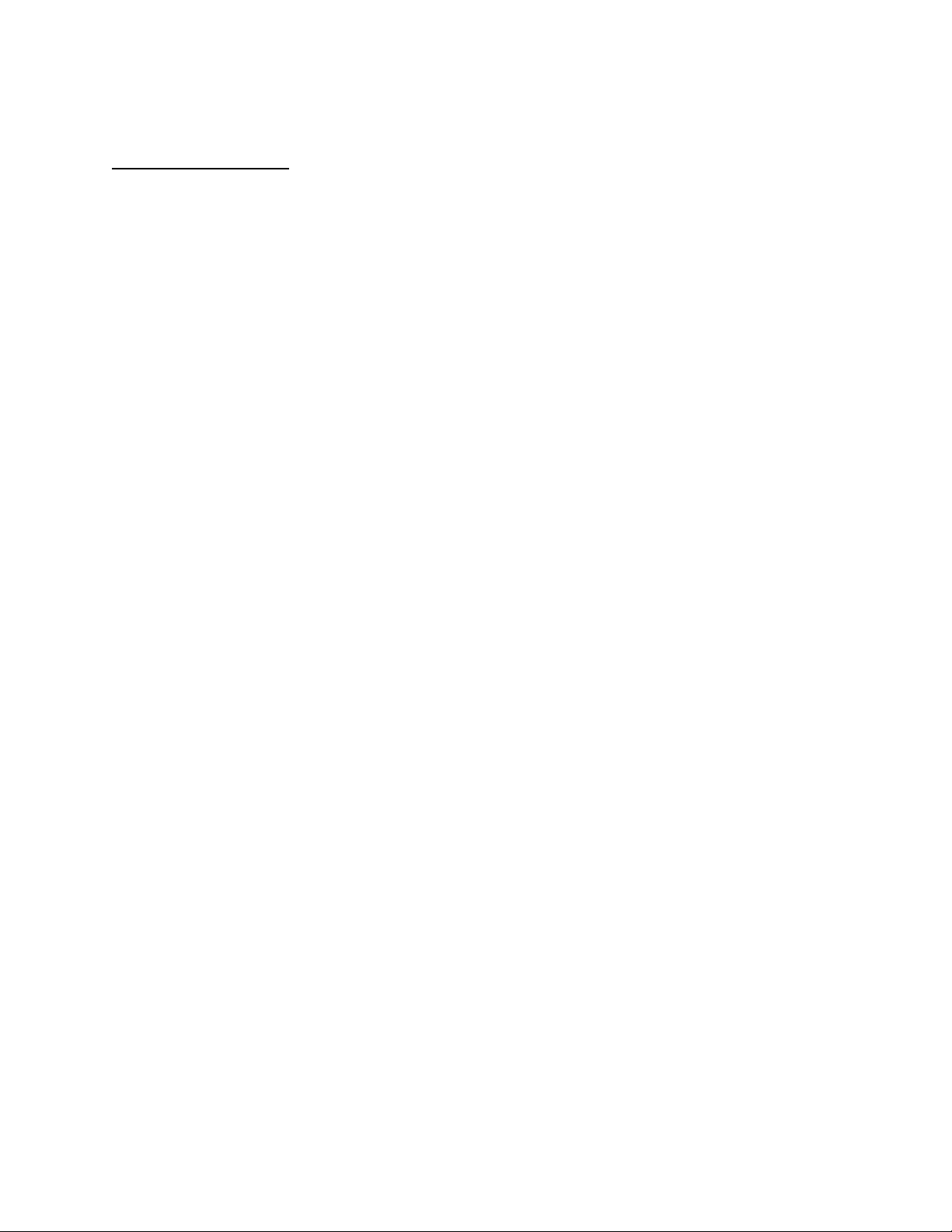
APPLICANT: MOTOROLA, INC. FCC ID: IHDT56DJ1
INSTRUCTION MANUAL
A preliminary draft copy of the Users Manual follows:
EXHIBIT 8
Page 2

Welcome
Earpiece
Left Soft Key
Perform functions
identified by left
display prompt.
Right Soft Key
Perform functions
RY
identified by right
display prompt.
A
Menu Key
Open a menu
G
appears.
when
Power/End Key
Press & hold to
turn phone on &
off.
Press & release
to end phone
calls, exit menu.
Insert charger.
You can change your C340 Series phone’s covers and keypads
(see “Changing Your Phone’s Cover” on page 18). Your phone may
not appear exactly as the phone image above.
All key locations, sequences and functions remain the same with
any of the various covers.
P
E
USB Connector
Insert data cable.
R
IMI
L
Send/Answer Key
Make and answer
calls; press in idle
N
to see recent
dialed calls.
Navigation Key
Scroll through lists,
set volume.
Microphone
Headset ConnectorPower Connector
1
Page 3
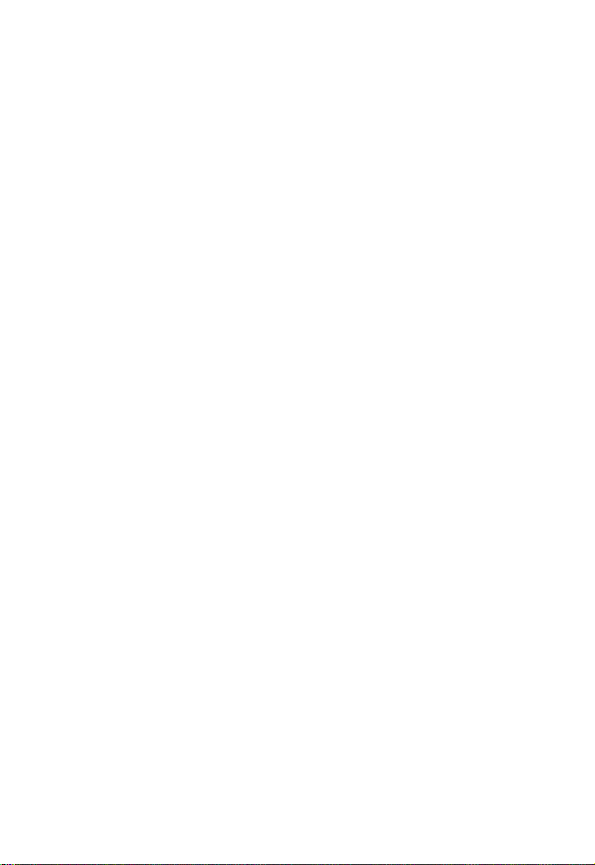
Motorola, Inc., Consumer Advocacy Office
1307 East Algonquin Road
Schaumburg, IL 60196
1-800-331-6456 (United States)
1-888-390-6456 (TTY/TDD United States)
1-800-461-4575 (Canada)
www.motorola.com
www.motorola.ca
MOTOROLA and the Stylized M Logo are registered in the US Patent &
Trademark Office. All other product or service names are the property of
their respective owners. TrueSync, Starfish, and the Stylized Starfish
Logo are registered trademarks of Starfish Software, Inc., a wholly owned
subsidiary of Pumatech, Inc.
© Motorola, Inc. 2002.
Software Copyright Notice
The Motorola products described in this manual may include copyrighted
Motorola and third party software stored in semiconductor memories or
other media. Laws in the United States and other countries preserve for
Motorola and third party software providers certain exclusive rights for
copyrighted software, such as the exclusive rights to distribute or
reproduce the copyrighte d software. Accordingly, any copyrighted
software contained in the Motorola products may not be modified,
reverse-engineered, distributed, or reproduced in any manner to the
extent allowed by law. Furtherm ore, the purchase of the Motorola
products shall not be deemed to grant either directly or by implication,
estoppel, or otherwi se, any license under the copyrights, patents, or
patent applications of Motorola or any third party software provider,
except for the normal, non-exclusive, royalty-free license to use tha t
arises by operation of law in the sale of a product.
Manual number: TBD
Cover number: 8988485L61-O
(United States)
(Canada)
L
E
R
Y
R
A
N
IMI
P
2
Page 4
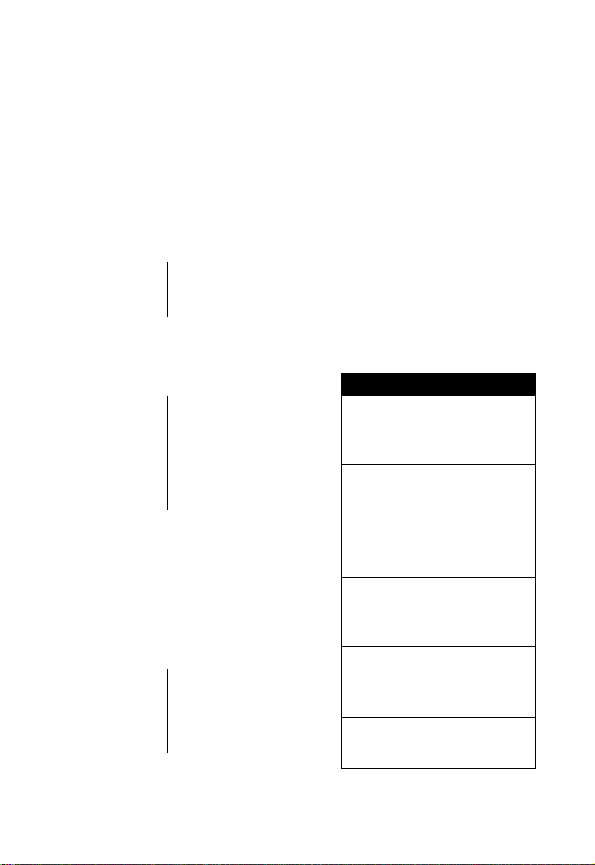
Menu Map
Main Menu
This is the standard main menu layout.
and feature names may vary on your phone.
features may be available for all users.
z
Recent Calls
• Received Calls
• Dialed Calls
• Notepad
• Call Times
à
Phonebook
g
Datebook
U
Messages
•Voicemail
• Create Message
•Inbox
• Outbox
• Quick Notes
•Drafts
• Message Settings
• Cleanup Messages
s
Ring Styles
:
Shortcuts
/
Settings
(see next page)
Z
GetItNow
• Get It Now Shop
è
Browser
•Home
• Go To URL
R
•Mark Site
• Reload
• About Openwave
•Advanced
P
E
IMI
L
Menu organization
>
More
a
Calculator
v
Picture Viewer
A
Shortcuts
N
Change display zoom:
Press M, then
press and hold
Change ringer alert:
Press S down to
switch to silent alert.
Press up to reset to
ring alert.
Display my phone
number:
Press
M#
Display dialed calls
list:
Press
N
Exit menu system:
Press
O
Not all
RY
M
3
Page 5
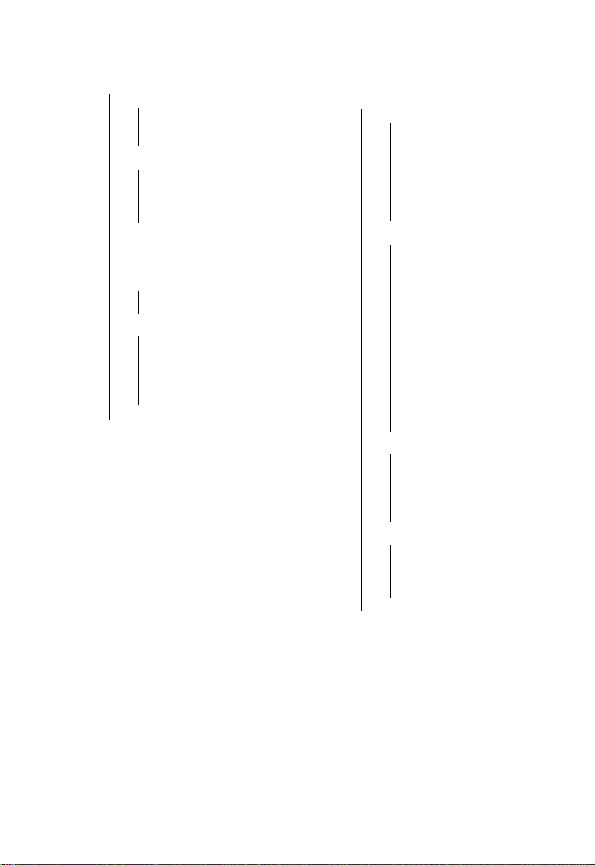
Settings Menu
•Ring Styles
•Style
• Style Detail
• My Tones
• Phone Status
•My Tel. Numbers
• Active Line
• Battery Meter
• Other Information
•Browser Setup
• Connection
• Incoming Call
• In-Call Setup
• In-Call Timer
• Answer Options
• Security
• Phone Lock
• Lock Keypad
• Lock Application
• Restrict Calls
•New Passwords
• Location
L
E
• Other Settings
• Personalize
•Main Menu
•Keys
• Color Style
•Greeting
• Wallpaper
• Screen Saver
• Banner
• Initial Setup
• Time and Date
• Auto PIN Dial
• Auto Redial
• Backlight
•Zoom
• TTY Setup
•Scroll
A
• Animation
• Language
• Contrast
•DTMF
N
•Master Reset
• Master Clear
•Network
• Current Network
•Set Mode
•Srvc Status
• Service Tone
IMI
• Call Drop Tone
• Car Settings
• Auto Answer
• Auto Handsfree
• Pow e r-O ff Delay
•Charger Time
• Headset
Y
R
R
P
4
Page 6
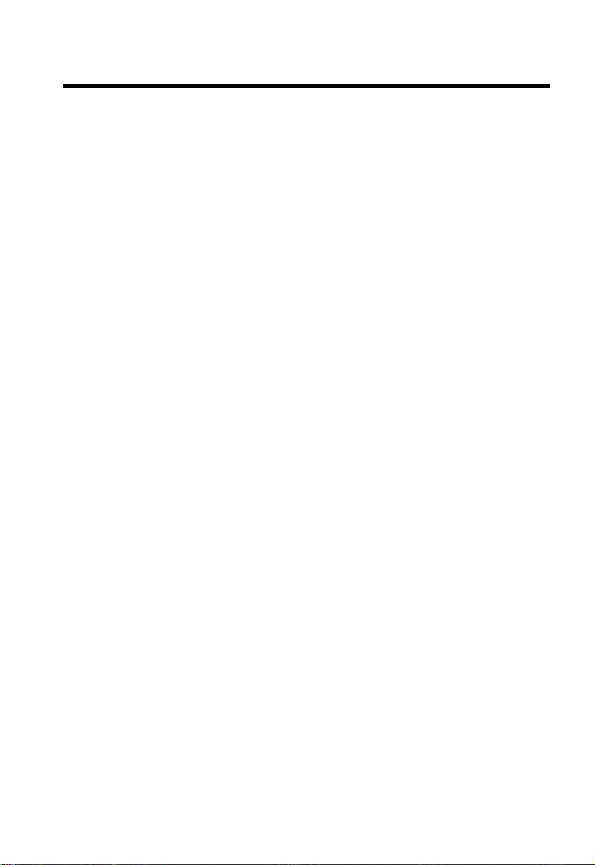
Contents
Menu Map
Getting Started
What’s in the Box?. . . . . . . . . . . . . . . . . . . . . . . . . . . . . 15
About this Guide . . . . . . . . . . . . . . . . . . . . . . . . . . . . . . 15
Installing the Battery . . . . . . . . . . . . . . . . . . . . . . . . . . . 15
Charging the Battery. . . . . . . . . . . . . . . . . . . . . . . . . . . 17
Battery Use . . . . . . . . . . . . . . . . . . . . . . . . . . . . . . . . . . 17
Changing Your Phone’s Cover. . . . . . . . . . . . . . . . . . . . 18
Turning Your Phone On . . . . . . . . . . . . . . . . . . . . . . . . . 21
Adjusting the Volume. . . . . . . . . . . . . . . . . . . . . . . . . . . 21
Making a Call. . . . . . . . . . . . . . . . . . . . . . . . . . . . . . . . . 22
Answering a Call. . . . . . . . . . . . . . . . . . . . . . . . . . . . . . 22
Viewing Your Phone Number . . . . . . . . . . . . . . . . . . . . 22
Learning to Use Your Phone
Using the Display . . . . . . . . . . . . . . . . . . . . . . . . . . . . . 23
Using the 4-Way Navigation Key. . . . . . . . . . . . . . . . . . 25
Using Menus . . . . . . . . . . . . . . . . . . . . . . . . . . . . . . . . . 26
Entering Text . . . . . . . . . . . . . . . . . . . . . . . . . . . . . . . . . 28
Locking and Unlocking Your Phone. . . . . . . . . . . . . . . . 37
Changing a Code or Password . . . . . . . . . . . . . . . . . . . 39
If You Forget a Code or Password. . . . . . . . . . . . . . . . . 39
Locking and Unlocking the Keypad. . . . . . . . . . . . . . . . 40
Setting Up Your Phone
Storing Your Name and Phone Number . . . . . . . . . . . . 41
Setting the Time and Date. . . . . . . . . . . . . . . . . . . . . . . 41
Setting a Ring Style. . . . . . . . . . . . . . . . . . . . . . . . . . . . 41
Setting Answer Options. . . . . . . . . . . . . . . . . . . . . . . . . 42
Setting a Wallpaper Image . . . . . . . . . . . . . . . . . . . . . . 43
. . . . . . . . . . . . . . . . . . . . . . . . . . . . . . . . . . . . . 3
. . . . . . . . . . . . . . . . . . . . . . . . . . . . . . . . 15
. . . . . . . . . . . . . . . . . . . . . 23
. . . . . . . . . . . . . . . . . . . . . . . . . . 41
5
Page 7
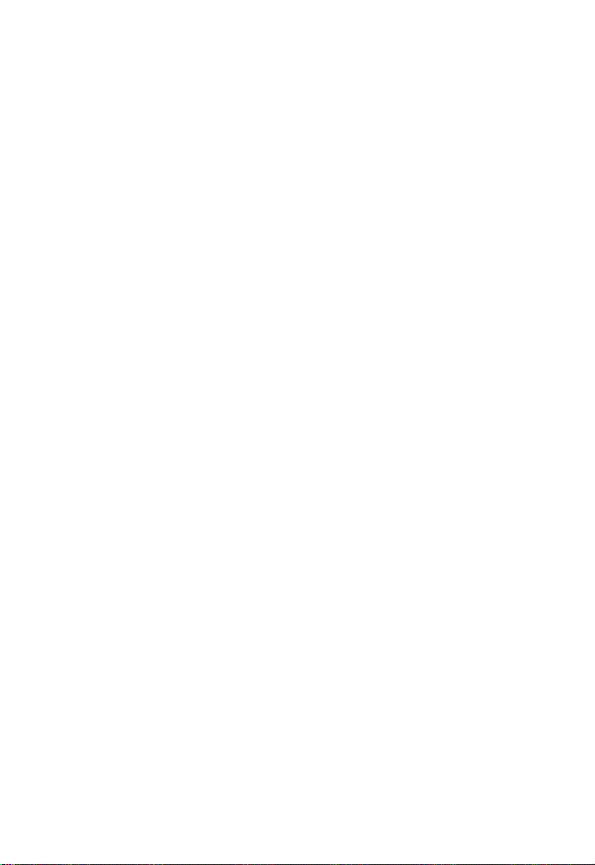
Setting a Screen Saver Image . . . . . . . . . . . . . . . . . . . . 43
Zooming In and Out . . . . . . . . . . . . . . . . . . . . . . . . . . . . 44
Setting Display Color . . . . . . . . . . . . . . . . . . . . . . . . . . . 44
Setting Display Contrast . . . . . . . . . . . . . . . . . . . . . . . . . 45
Adjusting the Backlight . . . . . . . . . . . . . . . . . . . . . . . . . . 45
Calling Features
Changing the Active Line . . . . . . . . . . . . . . . . . . . . . . . . 46
Redialing a Number . . . . . . . . . . . . . . . . . . . . . . . . . . . . 46
Using Automatic Redial. . . . . . . . . . . . . . . . . . . . . . . . . . 46
Using Caller ID . . . . . . . . . . . . . . . . . . . . . . . . . . . . . . . . 47
Canceling an Incoming Call . . . . . . . . . . . . . . . . . . . . . . 47
Turning Off a Call Alert . . . . . . . . . . . . . . . . . . . . . . . . . . 48
Calling an Emergency Number. . . . . . . . . . . . . . . . . . . . 48
Viewing Recent Calls . . . . . . . . . . . . . . . . . . . . . . . . . . . 48
Returning an Unanswered Call. . . . . . . . . . . . . . . . . . . . 50
Using the Notepad . . . . . . . . . . . . . . . . . . . . . . . . . . . . . 51
Attaching a Number . . . . . . . . . . . . . . . . . . . . . . . . . . . . 52
Calling With Speed Dial . . . . . . . . . . . . . . . . . . . . . . . . . 52
Calling With One-Touch Dial. . . . . . . . . . . . . . . . . . . . . . 52
Using Voicemail . . . . . . . . . . . . . . . . . . . . . . . . . . . . . . . 53
Muting the Phone . . . . . . . . . . . . . . . . . . . . . . . . . . . . . . 54
Using Call Waiting. . . . . . . . . . . . . . . . . . . . . . . . . . . . . . 55
Messages
Setting Up the Text Message Inbox . . . . . . . . . . . . . . . . 56
Sending Messages, Pictures, and Sounds. . . . . . . . . . . 56
Sending a Quick Note Text Message . . . . . . . . . . . . . . . 60
Viewing the Status of Sent Text Messages. . . . . . . . . . . 61
Receiving Messages, Pictures, and Sounds. . . . . . . . . . 61
Reading, Locking, or Deleting a Text Message. . . . . . . . 63
Reading Information Service Messages. . . . . . . . . . . . . 66
Setting Up Your Phonebook
Viewing Entry Details . . . . . . . . . . . . . . . . . . . . . . . . . . . 69
6
. . . . . . . . . . . . . . . . . . . . . . . . . . . . . . . . 46
. . . . . . . . . . . . . . . . . . . . . . . . . . . . . . . . . . . . . 56
. . . . . . . . . . . . . . . . . . . . . . 69
Page 8

Creating a Phonebook Entry. . . . . . . . . . . . . . . . . . . . . 70
Storing a PIN Code With a Phone Number. . . . . . . . . . 71
Dialing a Phonebook Entry . . . . . . . . . . . . . . . . . . . . . . 73
Editing a Phonebook Entry . . . . . . . . . . . . . . . . . . . . . . 73
Deleting a Phonebook Entry . . . . . . . . . . . . . . . . . . . . . 74
Sorting Phonebook Entries . . . . . . . . . . . . . . . . . . . . . . 74
Personalizing Your Phone
Personalizing a Ring Style. . . . . . . . . . . . . . . . . . . . . . . 75
Activating Ringer IDs. . . . . . . . . . . . . . . . . . . . . . . . . . . 75
Setting Ringer or Keypad Volume . . . . . . . . . . . . . . . . . 76
Setting Reminders. . . . . . . . . . . . . . . . . . . . . . . . . . . . . 76
Creating Alert Tones . . . . . . . . . . . . . . . . . . . . . . . . . . . 76
Personalizing Display Text. . . . . . . . . . . . . . . . . . . . . . . 78
Personalizing the Menu. . . . . . . . . . . . . . . . . . . . . . . . . 78
Personalizing Soft Keys. . . . . . . . . . . . . . . . . . . . . . . . . 79
Setting the Menu Language . . . . . . . . . . . . . . . . . . . . . 80
Setting Menu Scroll Behavior . . . . . . . . . . . . . . . . . . . . 80
Setting Menu Animation . . . . . . . . . . . . . . . . . . . . . . . . 80
Resetting All Options. . . . . . . . . . . . . . . . . . . . . . . . . . . 81
Clearing All Information. . . . . . . . . . . . . . . . . . . . . . . . . 81
Using MyMenu . . . . . . . . . . . . . . . . . . . . . . . . . . . . . . . 82
Getting More Out of Your Phone
Making a Three-Way Call . . . . . . . . . . . . . . . . . . . . . . . 85
Restricting Calls . . . . . . . . . . . . . . . . . . . . . . . . . . . . . . 85
Using TTY Mode. . . . . . . . . . . . . . . . . . . . . . . . . . . . . . 86
Setting Auto PIN Dial. . . . . . . . . . . . . . . . . . . . . . . . . . . 89
Using DTMF Tones . . . . . . . . . . . . . . . . . . . . . . . . . . . . 89
Monitoring Phone Use. . . . . . . . . . . . . . . . . . . . . . . . . . 90
Using Hands-Free Features . . . . . . . . . . . . . . . . . . . . . 93
Making Data and Fax Calls. . . . . . . . . . . . . . . . . . . . . . 95
Adjusting Network Settings . . . . . . . . . . . . . . . . . . . . . . 98
Monitoring Battery Charge . . . . . . . . . . . . . . . . . . . . . 101
. . . . . . . . . . . . . . . . . . . . . . . 75
. . . . . . . . . . . . . . . . . . 85
7
Page 9
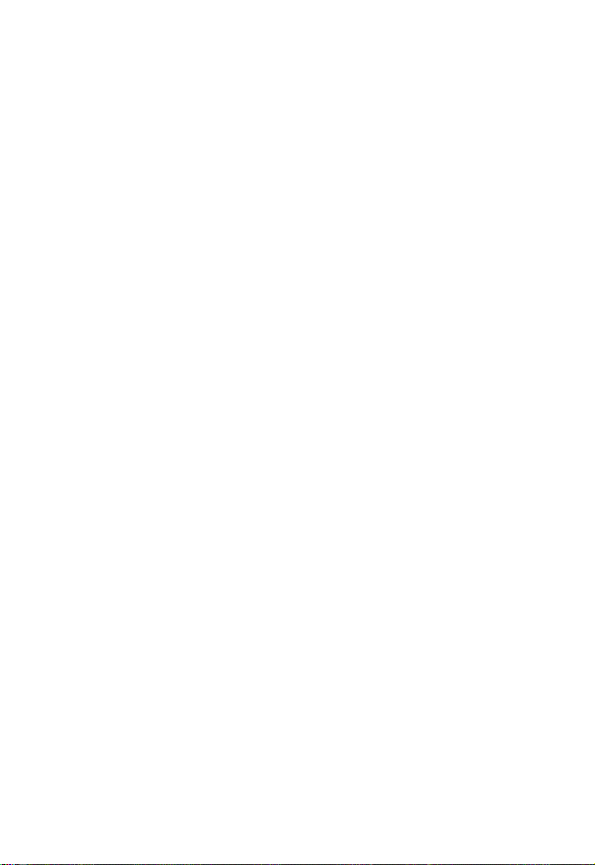
Viewing Phone Specifications. . . . . . . . . . . . . . . . . . . . 101
Personal Organizer Features
Using the Datebook . . . . . . . . . . . . . . . . . . . . . . . . . . . 102
Calculating Numbers and Currency . . . . . . . . . . . . . . . 107
Security
News and Entertainment
Troubleshooting
Specific Absorption Rate Data
Additional Health and Safety Information
Warranty
Product Registration
Export Law Assurances
RF Energy Interference
Index
Wireless Phone Safety Tips
. . . . . . . . . . . . . . . . . . . . . . . . . . . . . . . . . . . . . . 109
Locking and Unlocking Applications . . . . . . . . . . . . . . . 109
Using the Micro-Browser. . . . . . . . . . . . . . . . . . . . . . . . 110
Get It Now. . . . . . . . . . . . . . . . . . . . . . . . . . . . . . . . . . . 112
Picture Viewer. . . . . . . . . . . . . . . . . . . . . . . . . . . . . . . . 117
Creating Alert Tones. . . . . . . . . . . . . . . . . . . . . . . . . . . 118
Radio. . . . . . . . . . . . . . . . . . . . . . . . . . . . . . . . . . . . . . . 121
. . . . . . . . . . . . . . . . . . . . . . . . . . . . . . . 124
. . . . . . . . . . . . . . . . . . . . . . . . . . . . . . . . . . . . . 139
. . . . . . . . . . . . . . . . . . . . . . . . . . . 144
. . . . . . . . . . . . . . . . . . . . . . . . . . . . . . . . . . . . . . . . 145
. . . . . . . . . . . . . . . . . . . . . 102
. . . . . . . . . . . . . . . . . . . . . . . . 110
. . . . . . . . . . . . . . . . . . . 132
. . . . . . . . . . 134
. . . . . . . . . . . . . . . . . . . . . . . . . 144
. . . . . . . . . . . . . . . . . . . . . . . . . 144
. . . . . . . . . . . . . . . . . . . . . . 155
8
Page 10
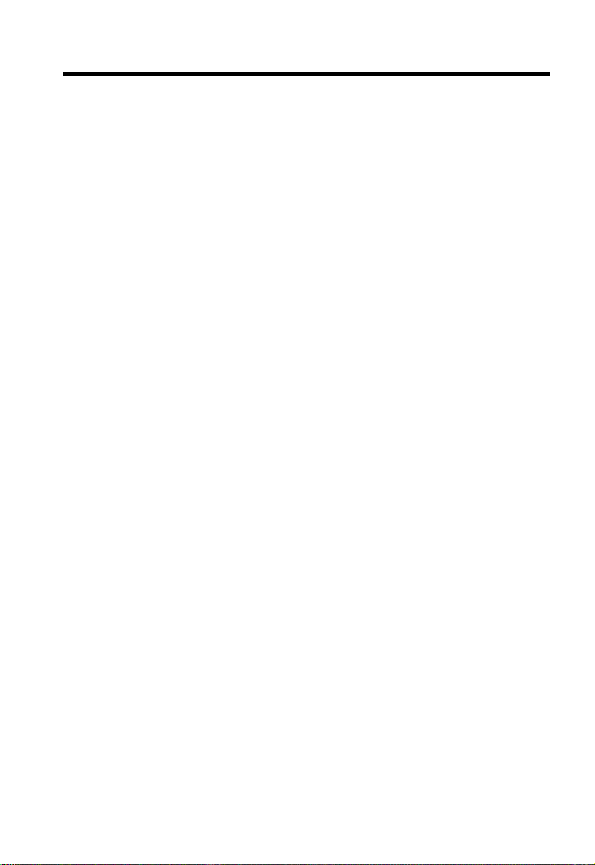
Safety and General Information
IMPORTANT INFORMATION ON SAFE AND EFFICIENT OPERA TION.
READ THIS INFORMATION BEFORE USING YOUR PHONE.
The information provided in this document supersedes the general safety
information in user guide s published prior to December 1, 2002.
Exposure To Radio Frequency (RF) Energy
Your phone contains a transmitter and a rec eiver. When it is ON, it
receives and transmits RF energy. When you communicate with your
phone, the system handling your cal l controls the power level at which
your phone transmits.
Your Motorola phone is designed to comply with local regulatory
requirements in your country concerning exposure of human beings to RF
energy.
Operational Precautions
To assure optimal phone performance and make sure human exposure to
RF energy is within the guidelines set forth in the relevant standards,
always adh er e to the following pr oc edures.
External Antenna Care
Use only the supplied or Motorola-approved replacement antenna.
Unauthorized antenna s, modif ications, or attachments could damage the
phone.
Do NOT hold the external antenna when the phone is IN USE. Holding
the external antenna affects call quality and may cause the phone to
operate at a higher power level than needed. In addition, use of
unauthorized antennas may result in non-compliance with the local
regulatory requirements in your country.
E
R
IMI
L
N
RY
A
P
9
Page 11
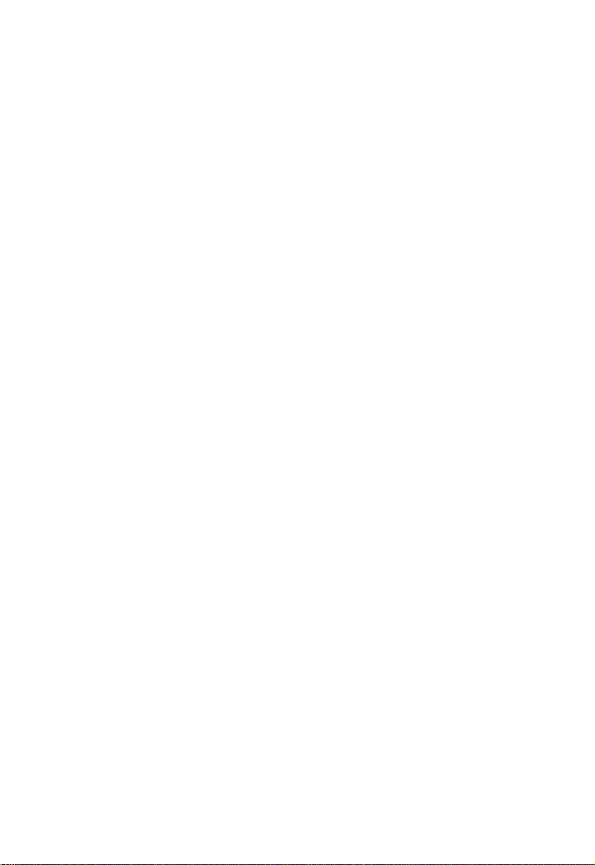
Phone Operation
When placing or receiving a phone call, hold your phone as you would a
wireline telephone.
Body-Worn Operation
To mainta in co mpliance with RF energy exposure guidelines, if you w e ar
a phone on your body when transmitting, always place the phone in a
Motorola-supplied or ap pro v ed clip , holder, holster, case , or body harness
for this phone, where available. Use of accessories not approved by
Motorola may exceed RF energy exposure guidelines. If you do not use
one of the body-worn accessories approved or supplied by Motorola, and
are not using the phone held in the normal use position, ensure the phone
and its antenna are at least 1 inch (2.5 centimeters) from your body when
transmitting.
Data Operation
When using any data feature of the phone, with or without an accessory
cable, position the phone and its antenna at least 1 inch (2.5 centimeters)
from your body.
Approved Accessories
Use of accessories not approved by Motorola, including but not limited to
batteries and antenna, may cause your phone to exceed RF energy
exposure guidelines. For a list of approved Motorola accessories, visit our
website at
RF Energy Interference/Compatibility
Note:
interference from external sources if inadequately shielded, designed, or
otherwise configured for RF energy compatibility. In some circumstances
your phone may cause interference.
Facilities
Turn off your phone in any facility where posted notices instruct you to do
so. These facilities may include hospitals or health care facilities that may
be using equipment that is sensitive to external RF energy.
10
www.Motorola.com
Nearly every electronic device is susc eptible to RF energy
E
R
P
IMI
.
L
A
N
Y
R
Page 12
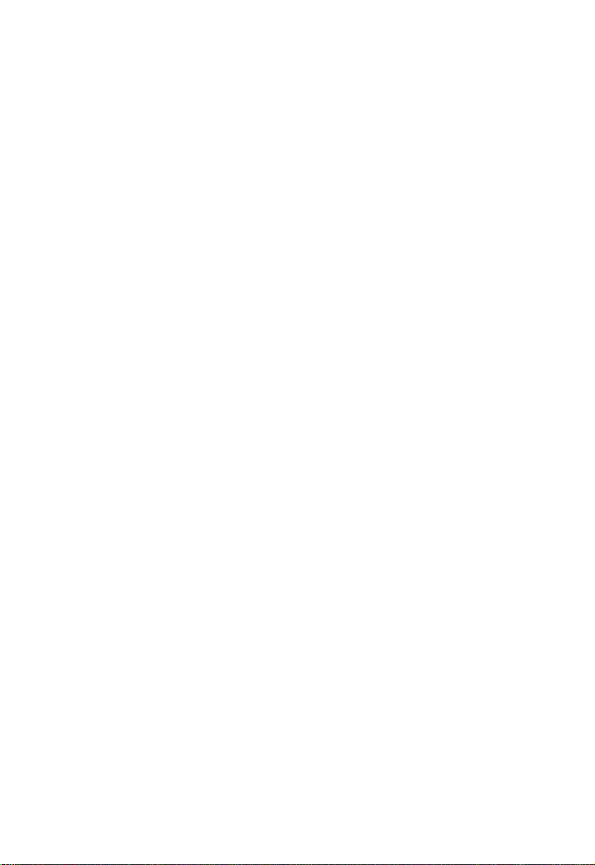
Aircraft
When instructed to do so, turn off your phone when on board an aircraft.
Any use of a phone must be in accordance with applicable regulations per
airline crew instr uctions.
Medical Devices
Pacemakers
Pacemaker manufacturers recommend that a minimum separation of
6 inches (15 centimeters) be maintained between a handheld wireless
phone and a pacemaker.
Persons with pacemakers should:
•
ALWAYS keep the phon e more than 6 inches (15 centimeters) from
your pacemaker when the phone is turned ON.
•
NOT carry the phone in the breast pocket.
•
Use the ear opposite the pacemaker to minimize the potential for
interference.
•
Turn OFF the phone immediately if you have any reason to suspect
that interferenc e is ta kin g place.
Hearing Aids
Some digital wireless phones may interfere with some hearing aids. In the
event of such interference, you may want to consult your hearing aid
manufacturer to discuss alternatives.
Other Medical Devices
If you use any other personal medical device, consult the manufacturer of
your device to determine if it is adequately shielded from RF energy. Your
physician may be able to assist you in obtaining this information.
Use While Driving
Check the laws and regulations on the use of phones in the area where
you drive. Always obey them.
P
E
R
IMI
L
N
RY
A
11
Page 13
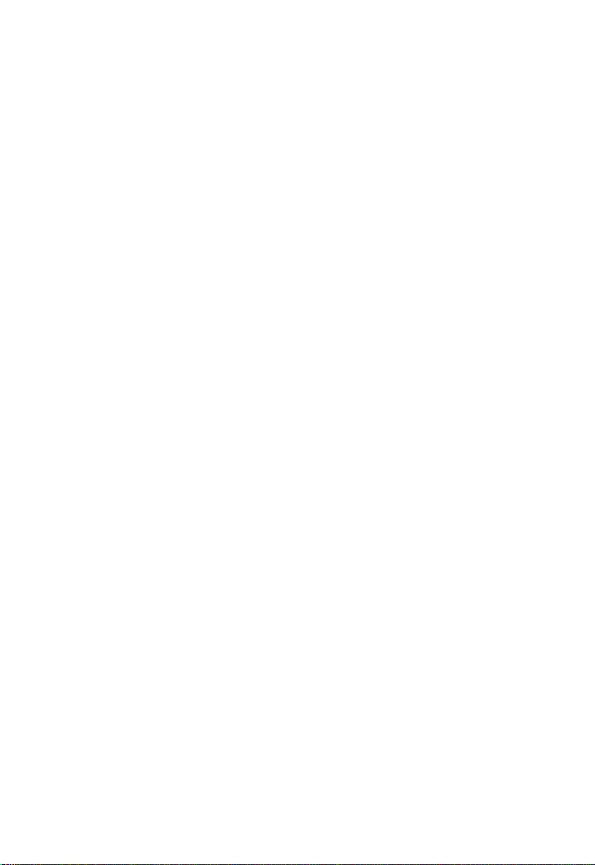
When using your phone while driving, please:
•
Give full attention to driving and to the road.
•
Use hands-free operation , if available.
•
Pull off the road and park before making or answering a call if
driving conditions so require.
Responsible driving bes t practices may be found in the “Wireless Phone
Safety Tips” at the en d of th is manual and at the Motorola website:
www.Motorola.com/callsmart
.
Y
Operational Warnings
For Vehicles With an Air Bag
Do not place a phone in the are a over an air bag or in the air bag
deployment area. Air bags inflate with great force. If a phone is placed in
the air bag deployment area and the air bag inflates, the phone may be
propelled with great force and caus e serious injury to occupants of the
vehicle.
Potentially Explosive Atmospheres
Turn off your phone prior to entering any area with a potentially explosive
atmosphere, unless it is a phone type especially qualifie d for use in such
areas and certified as “Intrinsically Safe.” Do not remove, install, or
charge batteries in such areas. Sparks in a potentially explosive
atmosphere can cause an explosion or fire resulting in bodily injury or
even death.
Note:
The areas with potentially explosive atmospheres referred to above
include fueling areas s uch as below decks on boats, fuel or chemical
transfer or storage facilities, areas where the air contains chemicals or
particles, such as grain, dust, or metal powders. Areas with potentia lly
explosive atmospheres are often but not always posted.
Blasting Caps and Areas
To avoid possible interference with blasting operatio ns, turn OFF your
phone when you are near electrical blasting caps, in a blasting area, or in
12
P
E
R
IMI
L
N
R
A
Page 14
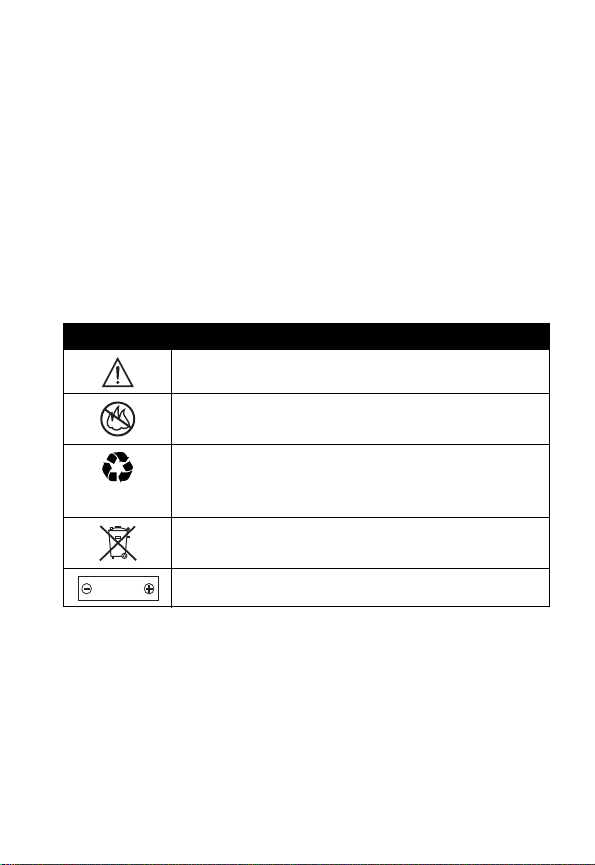
areas posted “Turn off electronic devices.” Obey all signs and
instructions.
Batteries
Batteries can cause property damage and/or bodily injury such as burns if
a conductive material such as jewelry, keys, or beaded chains touch
exposed terminals. The conduc tive material may complete an electrical
circuit (short circuit) and become quite hot. Exercise care in handling any
charged battery, particularly when placing it inside a pocket, purse, or
other container with metal ob jects .
and chargers.
Your battery or phone may contain symbols, defined as follows:
Use only Motorola original batteries
RY
Symbol Definition
Important safety information will follow.
You r battery or phone should not be disposed of in a
fire.
Your battery or phone may require recycl ing in
accordance with local laws. Contact your local
regulatory authorities for more information.
You r battery or phone should not be thrown in the
trash.
LiIon BATT
Seizures/Blackouts
Some people may be susceptible to epileptic seizures or blackouts when
exposed to blinking lights, such as when watching television or playing
video games. These seizures or blackouts may occur even if a person
neve r had a previous se iz ure or blackout.
If you have experienced seizures or blackouts, or if you have a family
history of such occurrences, please consult with your doctor before
Your phone contains an internal lithium ion battery.
E
R
P
IMI
L
A
N
13
Page 15
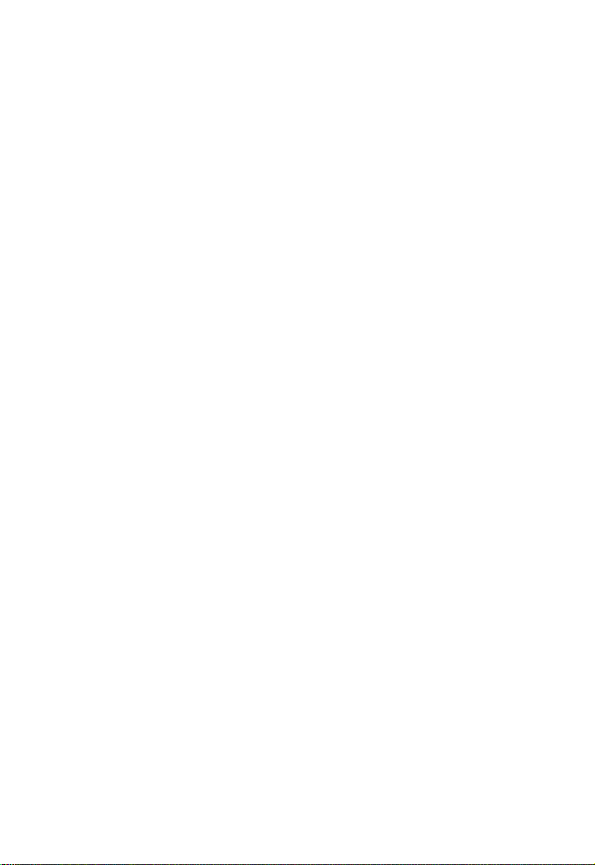
playing video games on your phone or enabling a blinking-lights feature
on your phone. (The blinking-light feature is not available on all products.)
Parents should monitor their children's use of video game or other
features that incorporate blinking lights on the phones. All persons should
discontinue use and consult a doctor if any of the following symptoms
occur: convulsion, eye or muscle twitching, loss of awareness, involuntary
movements, or disorientation.
To limit the likelihood of such symptoms, please take the following safety
precautions:
•
Do not play or use a blinking-lights feature if you are tired or need
sleep.
•
Take a minimum of a 15-minute break hourly.
•
Play in a room in which all lights are on.
•
Play at the farthest distance possible from the screen.
A
Y
R
N
Repetitive Motion Injuries
When you play games on your phone, you may experience occasional
discomfort in your hands, arms, shoulders, neck, or other parts of your
body. Follow these instructions to avoid problems such as tendonitis,
carpal tunnel syndrome, or other musculoskeletal disorders:
•
Take a minimum 15-minute break every hour of game playing.
•
If your hands, wrists, or arms become tired or sore while playing,
stop and rest for several hours before playing again.
•
If you continue to have sore hands, wrists, or arms during or after
play, stop playing and see a doctor.
E
IMI
L
14
R
P
Page 16
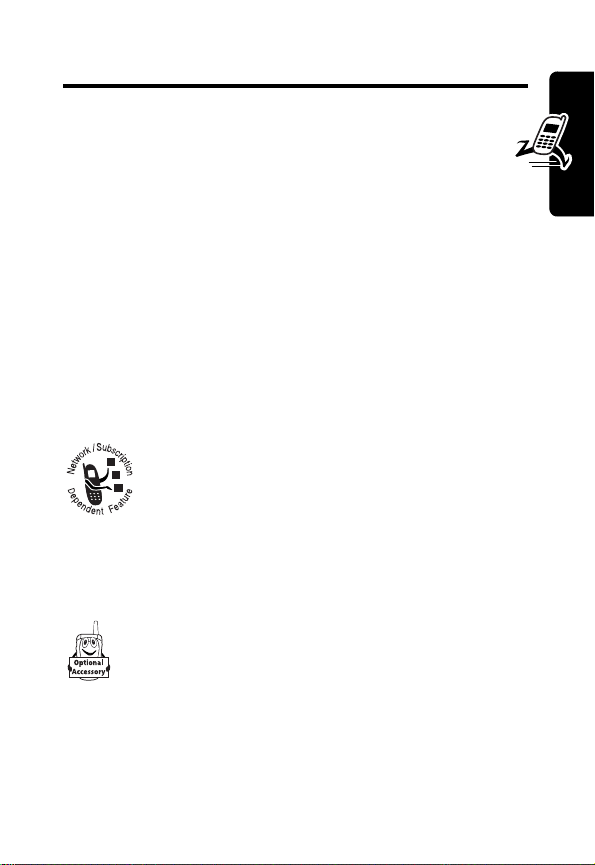
Getting Started
What’s in the Box?
Your wireless phone typically comes with a battery and
a charger. Optional accessories can customize your phone
for maximum performance and portability.
To purchase Motorola Original™ accessories, call the
Motorola Customer Call Center at 1-800-331-6456 in the
United States or 1-800-461-4575 in Canada.
RY
Getting Started
About this Guide
Optional Features
A
N
This label identifies an optional network or
subscription-dependent feature that may not be
offered by all service providers in all
geographical areas. Contact your service
provider for more information.
Optional Accessories
This label identifies a feature that requires an
optional Motorola Original™ accessory.
Installing the Battery
Install and charge the battery before you use your phone.
E
R
IMI
L
P
15
Page 17
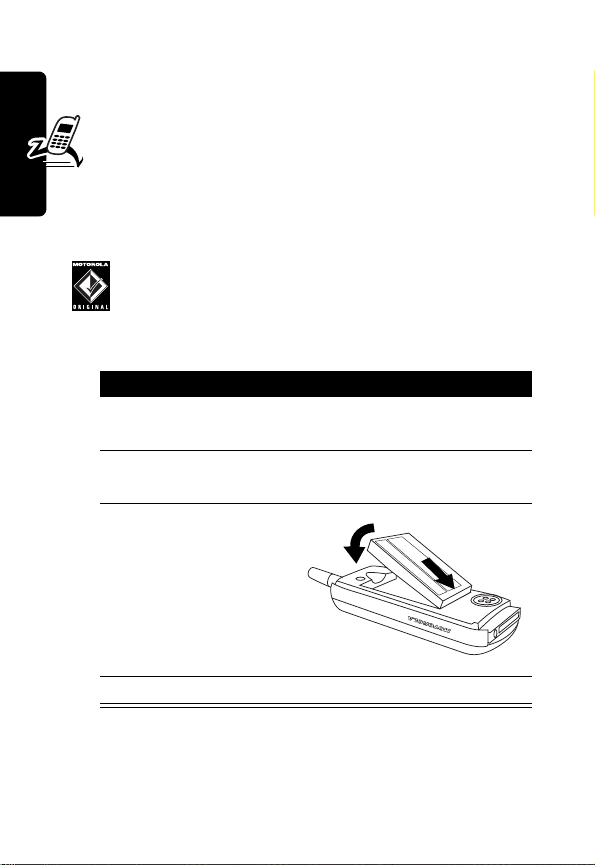
CAUTION:
hours) battery and should be used only with Motorola
established by the FCC's Radiofrequency Exposure
Guidelines.
Getting Started
This phone comes with a 750 mAh (milliamp
Original batteries rated at 750 mAh or 1100 mAh. Use
of any other battery could affect the performance of the
phone and could also cause the phone to become
noncompliant with the Specific Absorption Rate levels
Your phone is designed to be used only with
Motorola Original batteries and accessories. We
recommend that you store batteries in their
protective cases when not in use.
A
To Install the Battery
1
Remove the phone’s back cover as described in
“Changing Your Phone’s Cover” on page 18.
2
Remove the battery from its protective clear
plastic case.
3
Insert the battery,
printed arrow first,
under the tabs
the bottom of the
battery
compartment and
push down.
4
Replace the phone’s cover.
E
R
IMI
at
L
N
Y
R
16
P
Page 18
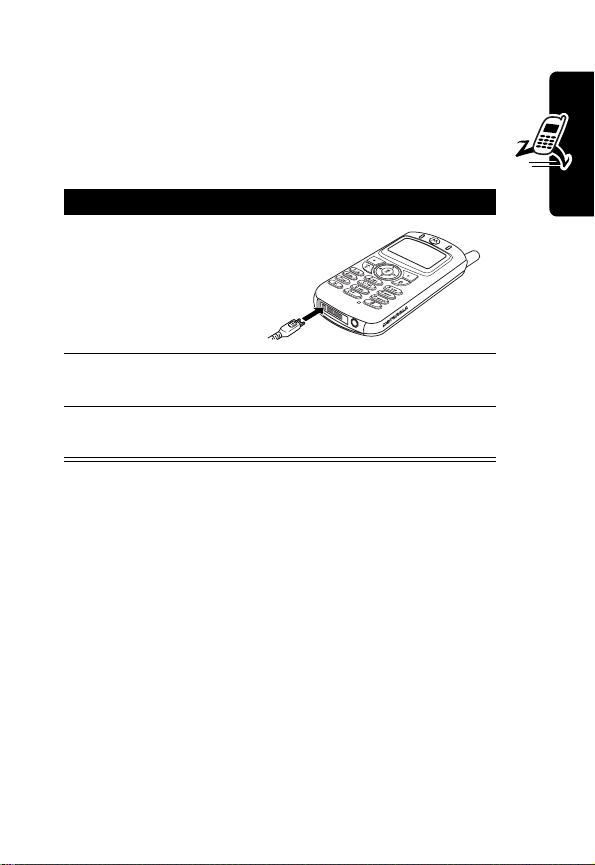
Charging the Battery
Before you can use your phone, fully charge the
battery as follows. Some batteries perform best after
several full charge/discharge cycles.
To Charge the Battery
1
Plug the charger
into the left jack
on the bottom of
your phone.
2
Plug the other end of the charger into the
appropriate electrical outlet.
3
When your phone indicates
remove the charger.
When you charge the battery, the battery level indicator in
the upper right corner of the display shows how much of
the charging process is complete. See “Battery Level
Indicator” on page 23.
Charge Complete
N
IMI
RY
A
,
Getting Started
Battery Use
Caution:
objects to contact or short-circuit the battery terminals.
To maximize battery performance:
•
To prevent injuries or burns, do not allow metal
R
Always use Motorola Original™ battery chargers. The
phone warranty does not cover damage caused from
P
using non-Motorola battery chargers.
L
E
17
Page 19
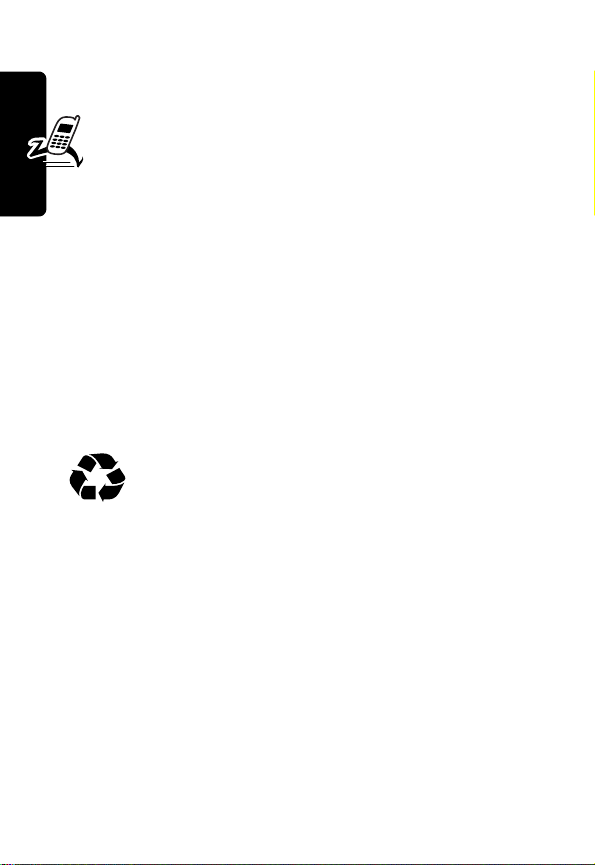
•
New batteries or batteries that have been stored for a
long time may require a longer initial charge time.
•
Keep the battery at or near room temperature
when charging.
•
Do not expose batteries to temperatures below 10° C (14° F) or above 45° C (113° F). Alwa ys take
your phone with you when you leave your vehicle .
•
When you do not intend to use a battery for a while,
store it uncharged in a cool, dark, dry place, such as a
refrigerator.
•
Over time, batteries gradually wear down and require
Getting Started
longer charging times. This is normal. If you charge
your battery regularly and notice a decrease in talk
time or an increase in charging time, then it is
probably time to buy a new battery.
The rechargeable batteries that power this
product must be disposed of properly and may
need to be recycled. Refer to your battery’s label
for battery type. Contact your local recycling center for
proper disposal methods. Never dispose of batteries in a
fire because they may explode.
IMI
L
N
R
A
Y
Changing Your Phone’s Cover
Since you can change your C330 Series phone’s covers
and keypads, it may not appear exactly as the phone
pictured. All key locations, sequences, and functions
remain the same with any of the covers.
Important:
exposure guidelines, use only the housings supplied by
18
P
To maintain compliance with FCC RF
E
R
Page 20
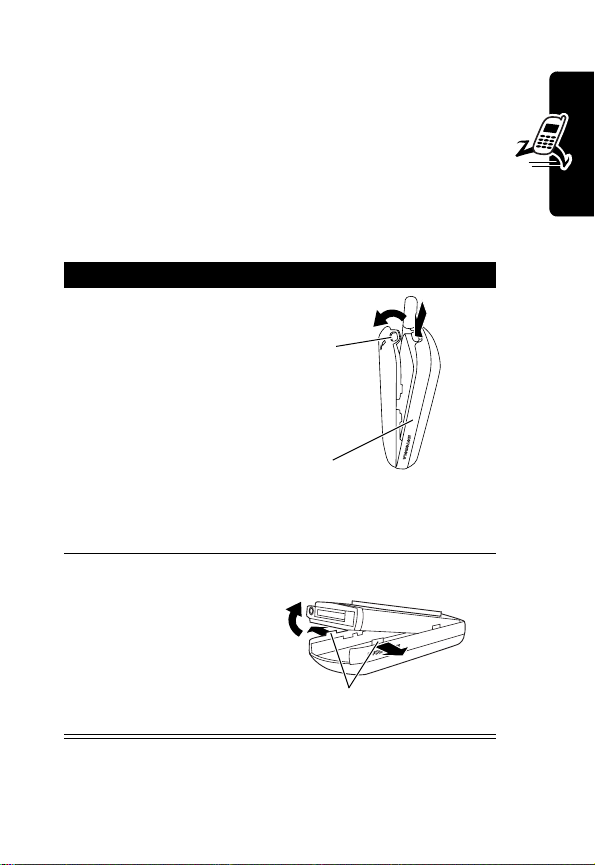
Motorola with your C330 series CDMA phone, or a
housing approved by Motorola for use with your CDMA
phone. Use of housings not supplied by Motorola, or
not approved by Motorola for use with your C330
series CDMA phone, may cause the phone-housing
combination to exceed FCC RF exposure guidelines.
Removing a Cover and Keypad
Do This
1
Press down on the
cover release
button at the top of
your phone.
2
Pull the top of the
phone’s back
cover to release it.
Note:
If the cover has a removable side band,
remove it at this point.
3
Pull the side tabs
away from the
phone, then
4
Lift up on the
bottom of the
phone to pull it out
of the front cover.
R
E
Release
button
Side
band
IMI
L
Side tabs
A
N
P
Getting Started
RY
19
Page 21

Note:
Always use Motorola Original™ covers. The
phone warranty does not cover damage caused
from using non-Motorola accessories.
Installing a Cover and Keypad
Always use the keypad and side band (if applicable)
that matches the new cover.
Do This
Note:
If your phone has an end cap, install it before
attaching the front cover.
1
Place the keypa d
Getting Started
in the new front
cover and slide the
top of the phone
into the top of the
new front cover .
2
Press the bottom of the phone into the front
cover until the side tabs snap into place.
Note:
If the cover has a removabl e side ban d,
attach it at this point.
3
Insert the bottom
of the back cover.
4
Press the top of
the back cover
down until it hooks
R
over the cover
release button.
P
L
E
A
N
2
IMI
4
3
Y
R
1
20
Page 22
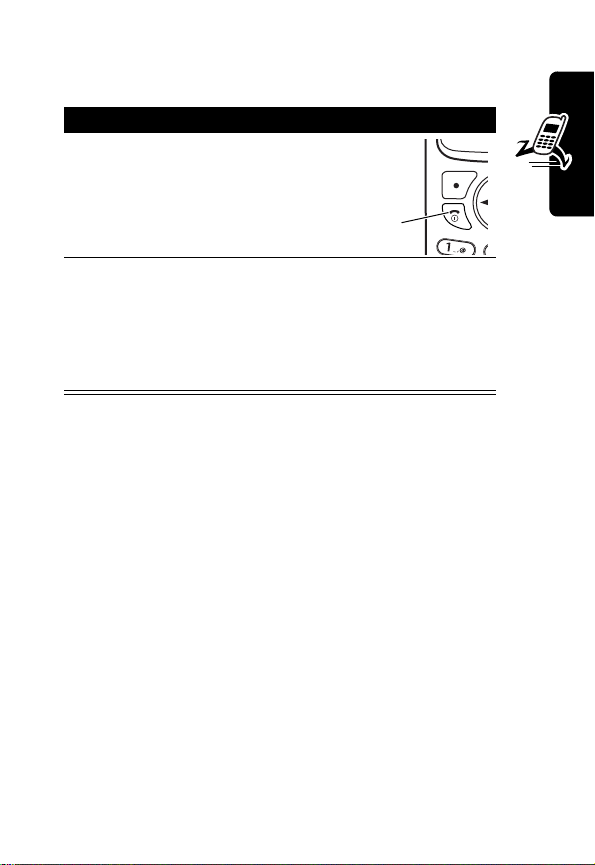
Turning Your Phone On
To Turn Your Phone On
1
Press and hold O (the
End/Power key)
End/
Power Key
2
If necessary, enter your f our-digit unlock code
and press
Note:
(For more information, see “Locking and
Unlocking Your Phone” on page 37.)
OK
(+) to unlock your phone
The unlock code is originally set to 1234.
A
Getting Started
RY
Adjusting the Volume
Press right and left on the S to:
•
increase or decrease earpiece volume during a call
•
increase or decrease the ringer volume setting when
the idle display is visible
Tip:
At the lowest volume setting, press S down to
activate silent alert. Press up to reset ring alert.
•
Turn off an incoming call alert
E
IMI
L
N
R
P
21
Page 23
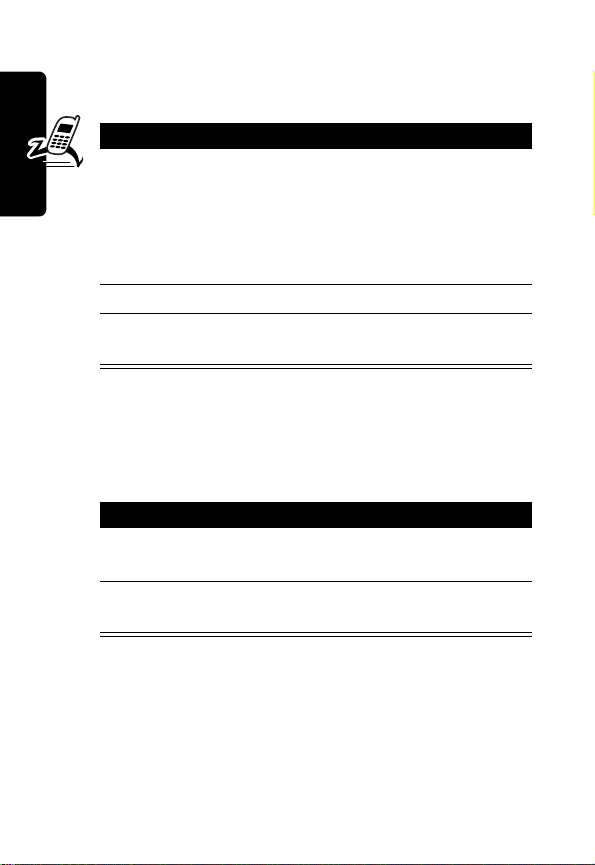
Making a Call
Do not block the antenna while you are on a call.
Press To
1
keypad keys dial the phone number
2
N
make the call
3
O
end the call and “hang up” the
Getting Started
Tip:
If you make a mistake,
press
DELETE
(-) to delete
the last digit. Holding
DELETE
(-) clears all digits.
phone when you are finished
A
Y
R
Answering a Call
When you receive a call, your phone rings and/or vibrates
and displays an incoming call message.
Press To
1
N
or
2
ANSWER
O
(+)
end the call and “hang up” the
IMI
answer the call
L
phone when you are finished
N
E
Note:
If the phone is locked, unlock it to answer the call.
R
Viewing Your Phone Number
Press
on a call, press
22
P
M#
to view your number from idle. While you are
M
>
My Tel. Numbers
.
Page 24
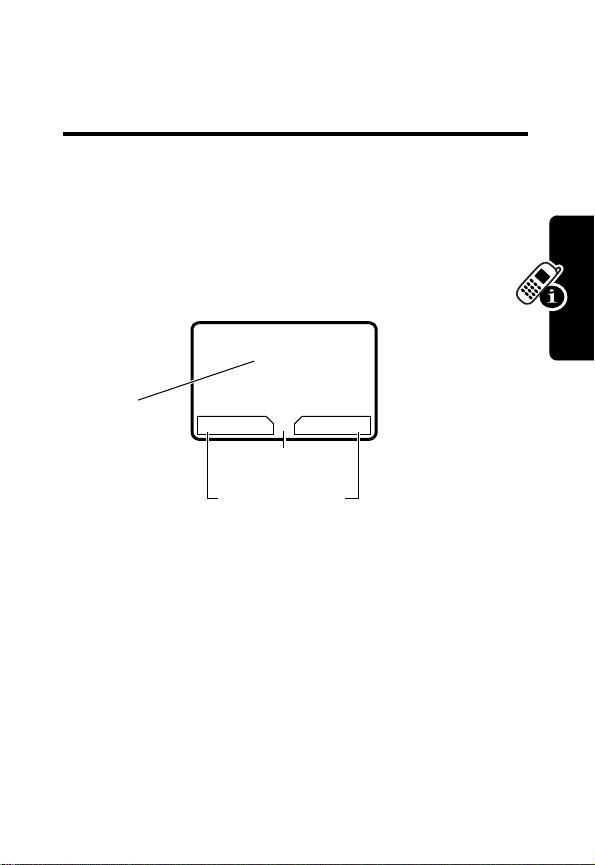
Learning to Use Your
Phone
See page 1 for a basic phone diagram.
Using the Display
The idle display (shown below) is the standard display
when you are not on a call or using the menu.
59ã
Y
12:00pm
E
Clock
The
G
(menu) indicator at the bottom cente r of th e display
indicates you can press the menu key (
main menu to see more features.
Labels at the bottom corners of the display show the
current soft key functions. Press the left soft key (
right soft key (
left or right soft key label.
+
) to perform the function indica te d by the
R
1/1/04
PH.BOOK MESSAGE
G
Menu Indicator
Soft Key Labels
IMI
L
E
N
RY
A
M
) to go to the
-
) or
P
Learning to Use Your Phone
23
Page 25
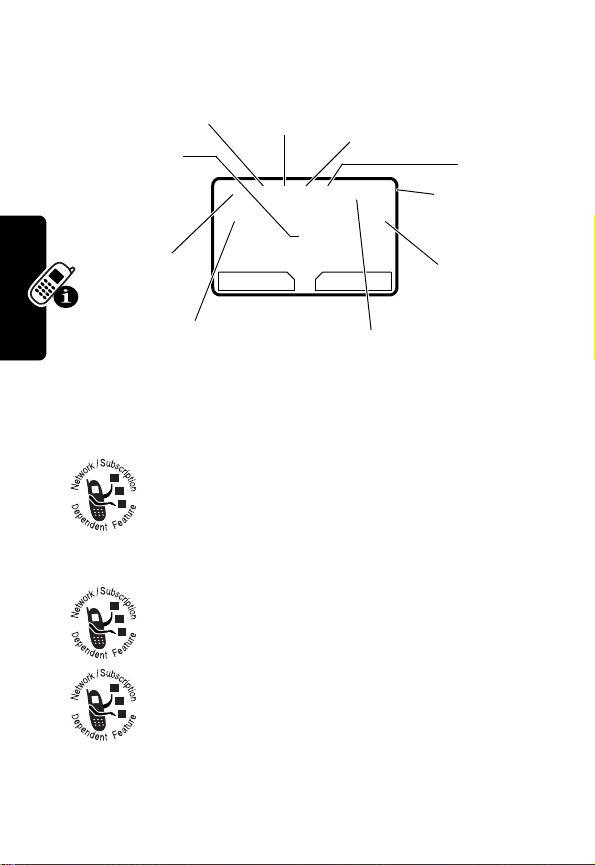
At the top of the display are a number of status indicators:
➌
In Use
Indicator
➋
Digital
Signal
Indicator
➊
Signal
Strength
Indicator
➓
Ring Style Indicator
➊
Signal Strength Indicator
strength of the network connection. You cannot make or
receive calls when the
➋
are receiving a digital signal.
➍
Roam
Indicator
59ã
U;gf
YJ
PH.BOOK MESSAGE
➎
Message
Waiting
Indicator
12:00pm
E
G
➒
ALI Indicator
Vertical bars show the
N
0
(no signal) indicator is displayed.
Digital Signal Indicator
Shows when you
➏
➐
➑
R
A
IMI
➌
In Use Indicator
Learning to Use Your Phone
➍
Roam Indicator
seeking or using another network system
outside your home network.
➎
Message Waiting Indicator
you receive a text message.
Shows that a call is in progress.
L
Shows that your phone is
E
R
Displays when
Voice
Message
Waiting
Indicator
Battery
Level
Y
Indicator
Active
Line
Indicator
24
P
Page 26
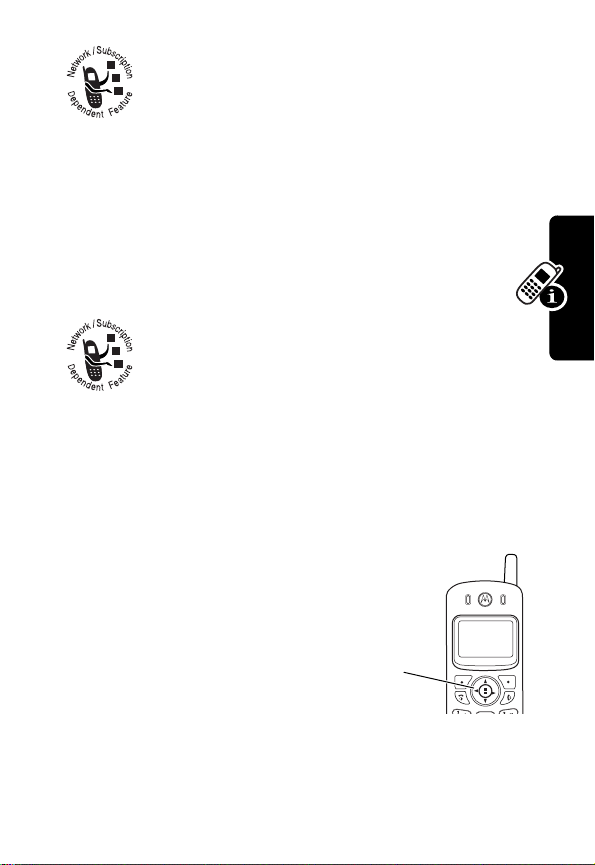
➏
Voice Message Waiting Indicator
when you receive a voicemail message.
➒
ALI Indicator
location information feature:
ä
=ALI on
➐
Battery Level Indicator
battery charge level. Recharge the battery when you
see
Low Battery
➓
Ring Style Indicator
Y
W
a
Shows the status of the automatic
ã
=ALI off
Vertical bars show the
and hear the low battery alert.
➑
Active Line Indicator
active phone line.
Shows the ring style setting.
=loud
=vibrate
= silent
X
=soft
Z
= vibrate and ring
IMI
Shows the current
N
Appears
RY
A
Learning to Use Your Phone
Using the 4-Way
Navigation Key
Use the 4-way navigation key
like a joystick to navigate the
menu system, change feature
settings, and play games.
Tip:
Down and up are the primary movements within
menus. Move left and right to change feature settings,
navigate the datebook, and edit text.
R
P
L
E
4-way
navigation
key
25
Page 27
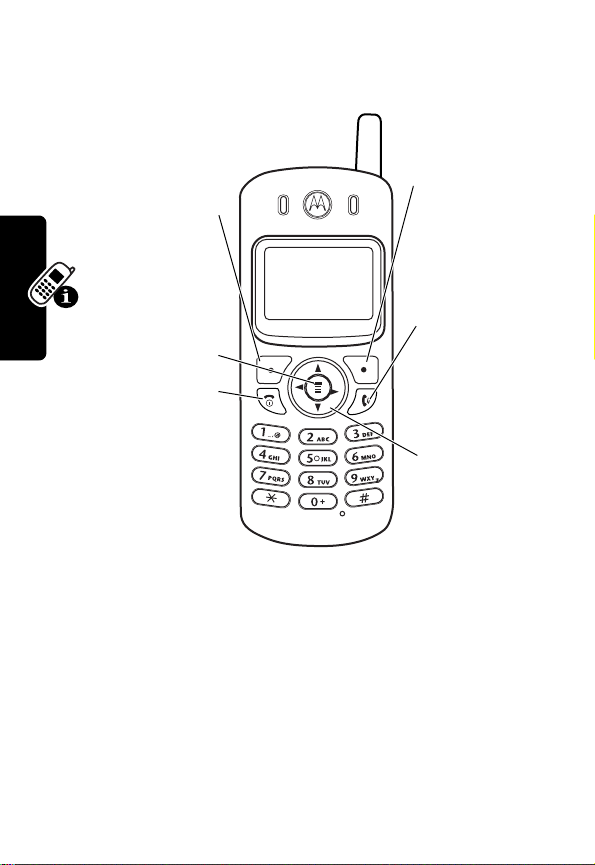
Using Menus
From the idle display, press M to display the main menu.
Right Soft Key
Left Soft Key
Perform
functions
identified by
left display
prompt.
Menu Key
Power/End Key
Press & hold to
power phone
on & off.
Press &
release to end
phone calls
and exit
menus.
Learning to Use Your Phone
Select a Menu Feature
From the idle display, select a menu feature as follows:
E
IMI
L
N
Perform
functions
identified by
right display
R
prompt.
Send/Answer
A
Key
Make and
answer calls &
view recent
dialed calls.
Navigation Key
Scroll through
menus and
lists, and set
feature values.
Y
Find the Feature
This example shows that from the idle display, you must
press
M
menu, then scroll to and select
26
R
P
, scroll to and select
M
>
Messages
>
Create Message
Messages
Create Message
from the main
. Use S
Page 28
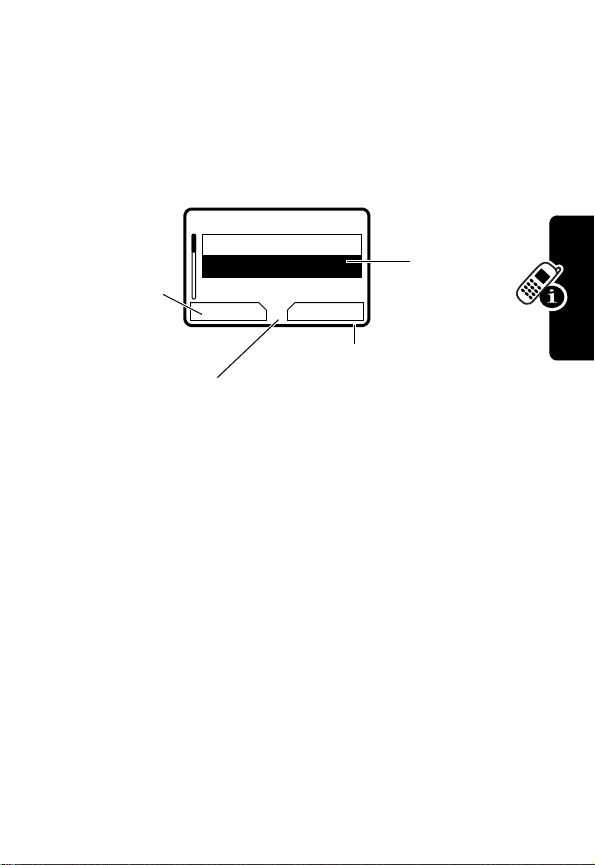
to scroll, and use the left/right soft keys to select the
functions listed in the bottom left and right corners of the
display.
Select a Feature Option
Some features require you to select an item from a list:
Press
BACK
(-)
to display
the previous
screen.
Press
the sub-menu.
•
Press S to scroll up or down to highlight an item.
•
In a numbered list, press a number key to highlight the
item.
•
In an alphabetized list, press a key repeatedly to cycle
through the letters on the key and highlight the closest
matching list item.
•
When an item has a list of possible values, press S
to the left or right to scroll and select a v alue.
•
When an item has a list of possible numeric values,
press a number key to set the value.
59
Dialed Calls
10)John Smith
9)Mary Smith
G
Press
VIEW
details for the highlighted item
M
to open
BACK VIEW
IMI
L
E
Highlighted
RY
item
A
(+) to display
N
R
P
Learning to Use Your Phone
27
Page 29
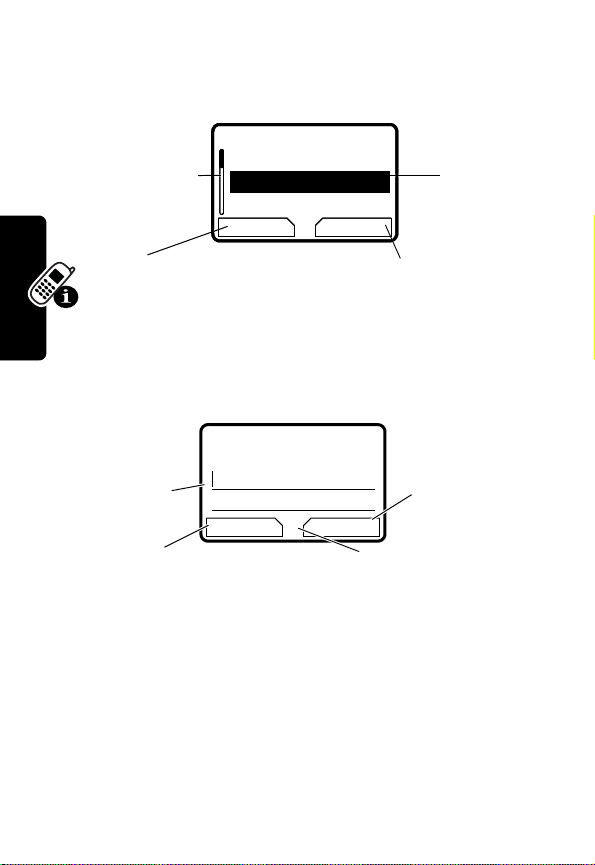
Entering Text
Some features require you to enter information:
59
59
Entry Details
Press S to
scroll down.
CANCEL
Press
without making changes.
DONE
you enter or edit information.
The message center lets you compose and send text
messages. A flashing cursor shows where text will appear:
Flashing
cursor
Press
without making changes.
Learning to Use Your Phone
(-) to exit
(-) displays when
CANCEL
Entry Details
Name:_____________
Name:_____________
No.:_______________
No.:_______________
CANCEL CHANGE
CANCEL CHANGE
G
G
Highlighted
item
Press
R
CHANGE
to edit the
information.
A
N
59
Msg:
CANCEL INSERT
(-) to exit
IMI
G
L
Press
INSERT
to view and
insert a
quick note.
Press M to open
the sub-menu.
E
Y
(+)
(+)
28
R
P
Page 30
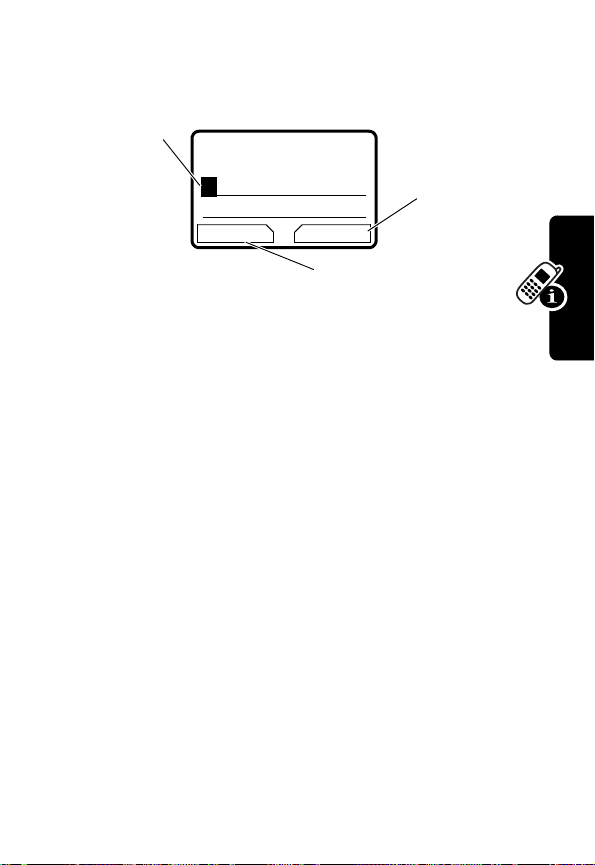
When you enter text using the standard tap method (see
page 30), the flashing cursor changes to a block cursor,
and the soft key functions change:
DELETE
A
Press
OK
(+)
to accept
and store
the text.
(-)
RY
Block cursor
indicates
current
highlighted
character.
After 2 seconds, the block
cursor reverts to a flashing
cursor and moves to the
next position.
Choosing a T ext Mode
Multiple text entry modes make it easy for you to enter
names, numbers, and messages.
Press
M
from any text entry screen to select a text mode:
iTAP
(
é
)
Tap Method
(
t
)
Numeric
(
Symbol
(
Note:
select another mode.
è
)
ê
)
The text mode you select remains active until you
59
Msg:
T
DELETE OK
G
Press
to clear the last letter.
N
Let the phone predict each word as you
enter it (see page 32).
Enter letters, numbers, and symbols by
pressing a key one or more times (see
page 30).
E
Enter numbers only.
R
Enter symbols only (see page 36).
IMI
L
P
Learning to Use Your Phone
29
Page 31

Using Tap Method
This is the standard mode for entering text on your phone.
Press
M
from a text entry screen and select
Press To
1
A number key 1
or more times
2
Number keys enter the remaining
3OK(+) store the text
select a letter, number, or
symbol shown in the
“Character Chart” on page 32
characters
Tap Method
R
A
Tap Method Text Entry Rules
•
Press a number key repeatedly to cycle through its
characters. See “Character Chart” on page 32.
•
If you do not press a key for 2 seconds, the character
in the block cursor is accepted, and the cursor moves
to the next position.
•
Press S left or right to move the flashing cursor to
the left or right in a text message.
•
Learning to Use Your Phone
The first character of every sentence is capitalized.
Press
S
down to force the character to lowercase
while it is highlighted by the block cursor.
E
IMI
L
N
.
Y
30
R
P
Page 32

•
Your phone may support multiple languages. The
current language setting determines whether a new
message begins on the left or right side of the display.
You can switch languages within a message. Press
M
to select the text mode and language you want to
use.
•
If you enter or edit information and do not want to
save your changes, press
saving.
•
Press and hold a number key to cycle betw een tap
method and numeric text entry mode.
O
to exit without
RY
A
N
IMI
L
Learning to Use Your Phone
R
P
E
31
Page 33

Character Chart
Use this chart as a guide for entering characters with the
tap method.
1
space . 1 ? ! , @ _ & ~ : ; " -
( ) ' ¿ ¡ % £ $ ¥
2
a b c 2 ä å á à â ã
3
d e f 3
4
g h i 4 ï í î γ η
5
j k l 5 κ
6
m n o 6 ñ ö ø ó ò ô õ µ υ
7
p q r s 7
8
t u v 8
9
w x y z 9
0
+ - 0 x * / \ [ ] = > < # §
Note:
This chart may not reflect the exact character set
available on your phone.
Using iTAP™ Software Text Entry Method
δ
ë é è ê ε
λ
π
ß
θ
ü ú ù û
ξ ψ
IMI
ι
σ
N
α β
φ
R
A
τ
L
iTAP™ software is a predictive text entry method that lets
Learning to Use Your Phone
you enter a word using one keypress per letter.
E
Press
M
from any text entry screen and select
Note:
You can switch languages within a message in iTAP
text mode. Press
R
M
to select the language.
ç
Y
iTAP
.
ω
32
P
Page 34

Entering Words
Do This To
1
Press a number
key one time
2
Press number
keys (one per
letter)
3
Press
S
4
Press
SELECT
(+)
enter the first letter of the
word
The letters associated with
the key are shown at the
bottom of the display.
enter the rest of the word
Alternative words and letter
combinations are shown at
the bottom of the display . The
word choices are updated
with each keypress.
highlight the word you want
enter the word at the flashing
cursor
A space is automatically
IMI
inserted after the word.
N
RY
A
L
Learning to Use Your Phone
R
P
E
33
Page 35

For example, to spell the word “art,” press 2 7 8.
The display shows:
Flashing
cursor
indicates
insertion
point.
Press
to clear the last letter.
Entering Novel Wor ds
If the word you want is not displayed b y th e iTAP software:
Do This To
1
Press
one or more times
2
Press S left or right
3
Press
then press
Learning to Use Your Phone
left
4
Continue to enter
letters and highlight
letter combinations
59
Art Apt Cpu Cst Cru
(-)
(+),
L
S
to the
E
G
Press
insert the highlighted word.
delete letters until you
see a letter combination
that matches the start of
the word
highlight the letter or
IMI
letter combination
shift the cursor to the left
and “lock” the selected
word portion
spell the word
DELETE
DELETE
SELECT
DELETE SELECT
(-)
R
c
SELECT
A
N
Press
see additional
word choices.
(+) to
R
S
to
Y
34
P
Page 36

Entering Punctuation
Press To
0
or
1
Using Capitalization
The first word of a sentence is automatically
capitalized, with the words that follow in lowercase.
enter punctuation or other
characters (see “Character
Chart” on page 32).
RY
Press To
S
up or down
Entering Numbers
Do This To
1
Enter the first
digit and then
highlight it
2
Press number
keys
3
Press
SELECT
(+)
E
R
P
change the words to initial
character capitalized, all
uppercase characters, or all
lowercase characters
A
N
IMI
put the iTAP software in
number entry mode
L
add digits to the number
enter the number
Learning to Use Your Phone
35
Page 37

Deleting Letters and Wor ds
Place the cursor to the right of the text you want to delete,
and then:
Do This To
Press
DELETE
(-) delete one letter at a time
Hold
DELETE
(-) delete the entire message
Y
36
Using Symbol Mode
R
To enter symbol characters in a message, press
M
from any text entry screen and select
Symbol
.
A
Do This To
1
Press a number
key one time
2
Press
S
or
Press the
Learning to Use Your Phone
number key
repeatedly
3
Press
SELECT
E
(+)
display its symbol options at
the bottom of the display
See “Symbol Chart” on
page 37.
highlight the symbol you want
N
IMI
L
enter the symbol
R
P
Page 38

Symbol Chart
Use this chart as a guide for entering characters in symbol
mode.
1
space . ? ! , @ _ & ~ : ; " - ( ) ' ¿ ¡ % £ $ ¥
2
@ _ \
3
/ : ;
4
" & '
5
( ) [ ] { }
6
¿ ¡ ~
7
< > =
8
$ £ ¥
9
# % *
0
+ - x * / = > < # §
Locking and Unlocking Your
Phone
N
RY
A
IMI
You can lock your phone manually or set the phone to lock
automatically whenever you turn it off.
A locked phone still rings or vibrates for incoming calls or
messages, but you must unlock it to answer. To use a
locked phone, enter the unlock code.
You can make emergency calls on your phone even when
it is locked. For more information, see page 48.
R
L
E
Learning to Use Your Phone
P
37
Page 39

Lock Your Phone Manually
Find the Feature
Press To
1
keypad keys enter your unlock code
2OK(+) lock the phone
Unlock Your Phone
Tip:
Your phone’s unlock code is set to 1234 at the
factory. Man y service pro vid e rs reset th e un lo ck code to
the last four digits of your phone number.
At the
Enter Unlock Code
Press To
1
keypad keys enter your unlock code
2OK(+) unlock your phone
M
prompt:
>
Settings >Security
>
Phone Lock
>
Lock Now
R
A
N
IMI
Set Your Phone to Lock Automatically
You can set your phone to lock every time you turn it off.
Learning to Use Your Phone
Find the Feature
L
E
M
>
Settings >Security
>
Phone Lock
>
Automatic Lock >On
R
Press To
1
keypad keys enter your unlock code
P
2OK(+) activate automatic lock
Y
38
Page 40

Changing a Code or Password
Your phone’s four-digit unlock code is set to 1234, and the
six-digit security code is set to 000000 at the factory. Your
service provider may reset these numbers before you
receive your phone.
If your service provider has not reset these numbers, we
recommend that you change them to prevent others from
accessing your personal information. The unlock code
must contain four digits, and the security code must
contain six digits.
To change a code or password:
Find the Feature
M
>
Settings >Security
>
New Passwords
RY
A
N
If You Forget a Code or
Password
Learning to Use Your Phone
If you forget your security code, contact your service
provider.
If you forget your unlock code , try entering 1234 or the last
four digits of your phone number. If that does not work, at
the
Enter Unlock Code
IMI
L
prompt:
E
Press To
M
display the unlock code
1
2
keypad keys enter your security code
3
OK
(+) submit your security code
R
P
bypass screen
39
Page 41

Locking and Unlocking the
Keypad
You can lock the keypad to prevent accidental ke ypresses
(for example, when carrying your phone in a purse or
pocket).
Press To
M*
lock or unlock your keypad
Y
R
Note:
Incoming calls and messages unlock the
keypad.
A
N
IMI
L
Learning to Use Your Phone
E
R
P
40
Page 42

Setting Up Your
Phone
Storing Your Name and Phone
Number
To store or edit the name and phone number
information on your phone:
RY
A
Find the Feature
Setting the Time and Date
To use the datebook, you must set the time and date.
Find the Feature
Setting a Ring Style
Your phone rings or vibrates to notify you of an incoming
call or other event. This ring or vibration is called an alert.
R
M
M
L
E
>
Settings
>
Phone Status
>
My Tel. Numbers
IMI
>
Settings
>
Other Settings
>
Initial Setup
>
Time and Date
N
P
Setting Up Your Phone
41
Page 43

You can select one of five different ring styles:
Y
= loud
W
=vibrate
aA
=silent
The ring style indicator in the display shows the current
ring style (see page 24).
To set a ring style:
Find the Feature
X
=soft
Z
=vibrate and ring
M
>
Ring Styles >Style
Y
R
Press To
S
1
2
SELECT
(+) select the ring style
Each ring style contains settings for specific event
alerts, ringer ID, and ringer and keypad volume.
To change these settings:
Find the Feature
scroll to the ring style
IMI
M
A
N
>
Ring Styles
> Style
Detail
L
Setting Answer Options
You can use different methods to answer an incoming call.
Find the Feature
Setting Up Your Phone
The
42
P
Answer Options
Multi-Key
E
M
>
R
menu includes:
answer by pressing any key
Settings
>
In-Call Setup
>
Answer Options
Page 44

Setting a Wallpaper Image
You can set a picture or an animation as a wallpaper
(background) image in your phone’s idle display.
Note:
When you set an animation as a wallpaper image,
only the first frame of the animation is displayed.
Find the Feature
Setting Description
Picture
select the picture or animation for the
background image in your idle display
Layout
select
Setting a Screen Saver Image
You can set a picture or an animation as a screen saver
image. The image displays when the phone detects no
activity for a specified time.
The screen saver image fills the display. An animation
repeats for one minute, then the first frame of the
animation displays.
Find the Feature
R
M
Center
L
E
M
>
Settings
>
Other Settings
>
Personalize
Wallpaper
>
A
or
Tile
N
IMI
>
Settings
>
Other Settings
>
Personalize
>
Screen Saver
RY
P
Setting Up Your Phone
43
Page 45

Setting Description
Picture
Delay
select the picture that appears when
your phone is idle
select how long your phone must be
idle before the screen saver picture
appears
Zooming In and Out
Press and release M, then press and hold M to zoom in
and out on the display. Zoom in to increase text size, zoom
out to display more information.
R
A
You can also zoom in and out from the menu:
Find the Feature
Setting Display Color
You can select the color palette that your phone uses to
display indicators, highlights, and soft key labels.
Find the Feature
E
Setting Up Your Phone
R
M
>
>
>
IMI
L
M
>
>
>
>
Settings
N
Other Settings
Initial Setup >Zoom
Settings
Other Settings
Personalize
Color Style
P
Y
44
Page 46

Setting Display Contrast
Find the Feature
Adjusting the Backlight
You can set the amount of time that the display backlight
remains on, or turn off the backlight to conserve battery
power.
Find the Feature
M
>
Settings
>
Other Settings
Initial Setup
>
>
Contrast
M
>
Settings
>
Other Settings
>
Initial Setup
>
Backlight
A
N
RY
IMI
L
E
Setting Up Your Phone
R
P
45
Page 47

Calling Features
For basic instructions on how to make and answer calls,
see page 22.
Changing the Active Line
Change the active phone line to make and
receive calls from your other phone number.
Find the Feature
The active line indicator in the display shows the current
active phone line (see page 24).
Calling Features
Redialing a Number
If you hear an ordinary busy signal:
Press To
1
O
hang up
2
N
redial the busy number
Using Automatic Redial
If the network is busy, you hear a fast busy signal, and
your phone displays
P
E
R
Call Failed
M
>
>
>
IMI
L
.
Settings
Phone Status
Active Line
N
R
A
Y
46
Page 48

With automatic redial, your phone automatically redials the
number for four minutes. When the call goes through, your
phone rings or vibrates one time, displays
Redial Successful
You must turn on automatic redial to use the feature. To
turn automatic redial on or off:
, and then connects the call.
Find the Feature
When automatic redial is turned off, you can manually
activate the feature to redial a phone number. When you
hear a fast busy signal and see
Press To
N
or
RETRY
(+) activate automatic redial
Using Caller ID
Calling line identification (caller ID) displays
the phone number for incoming calls.
The phone displays the caller’s name when
the name is stored in your phonebook, or
Incoming Call
Canceling an Incoming Call
While the phone is ringing or vibrating:
Press To
O
or
when caller ID information is not available.
R
P
IGNORE
(-) cancel the incoming call
M
L
E
>
Settings
>
Other Settings
Initial Setup
>
>
Auto Redial
A
Call Failed
:
N
IMI
RY
Calling Features
47
Page 49

Depending on your phone settings and/or
service subscription, the call may be forwarded
to another number, or the caller may hear a
busy signal.
Turning Off a Call Alert
You can turn off your phone’s incoming call alert before
answering the call.
Press To
S
up or down
turn off the alert
R
A
Calling an Emergency Number
Your service provider programs one or more emergency
phone numbers, such as 911, that you can call under any
circumstances, even when your phone is locked.
Calling Features
Note:
Emergency numbers vary by country. Your phone’s
preprogrammed emergency number(s) may not work in all
locations, and sometimes an emergency call cannot be
placed due to network, environmental, or interference
issues.
Press To
1
keypad keys dial the emergency number
2
N
call th e emergency number
E
IMI
L
N
R
Viewing Recent Calls
Your phone keeps a list of the calls you recently received
and dialed, even if the calls did not connect. The lists are
P
Y
48
Page 50

sorted from newest to oldest, and contain up to 10 entries.
The oldest entries are deleted as new ones are added.
Shortcut:
dialed calls list.
From the idle display, press N to display the
Find the Feature
Press To
1
2
3
4
S
SELECT
(+) select the list
S
N
or
VIEW
(+)
or
M
scroll to
Dialed Calls
scroll to an entry
Note: \ means the call
connected.
call the entry’s number
Tip:
2 seconds to send the
number as DTMF tones
during a call.
view entry details
E
open the
display other options as
described in the following list
R
M
>
Recent Calls
Received Calls
A
N
Press and hold N for
IMI
L
Last Calls
menu to
or
RY
Calling Features
P
49
Page 51

The
Last Calls
Option Description
Store
Delete
Delete All
Send Message
Add Digits
Attach Number
Send Tones
Calling Features
menu can include the following options:
Create a phonebook entry with
the number in the
Delete the entry.
Delete all entries in the list.
Open a new te xt message with
the number in the
Add digits after the number.
Attach a number from the
phonebook or recent call lists,
after the highlighted number.
Send the number to the network
as DTMF tones.
This option is only available
during a call.
No.
To
A
N
field.
Y
field.
R
50
Returning an Unanswered
Call
Your phone keeps a record of your unanswered calls,
and displays:
•
the N (missed call) indicator
E
IMI
L
R
P
Page 52

•
X Missed Calls Y Unknown
number of missed calls and
calls with no caller ID information
Press To
1
VIEW
(+) see the received calls list
2
S
3
N
make the call
select a call to return
, where X is the total
Y
is the number of missed
Using the Notepad
Your phone stores the most recent number entered on the
keypad in a temporary notepad. This can be a phone
number that you called, or a number that you entered but
did not call. To retrieve the number stored in the notepad:
Find the Feature
Press To
N
or
M
or
STORE
(+)
R
P
M
IMI
call the number
L
open the
attach a number or insert a
E
special character
create a phonebook entry
with the number in the
field
N
>
Recent Calls
>
Notepad
Dialing Menu
RY
A
to
No.
Calling Features
51
Page 53

Attaching a Number
While dialing (with digits visible in the display):
Press To
M
>
Attach Number
Calling With Speed Dial
Each entry you store in your phonebook is assigned a
unique speed dial number. To speed dial a phonebook
entry:
Press To
1
keypad keys enter the speed dial number
2
#
submit the number
Calling Features
3
N
call th e en try
attach a number from the
phonebook or recent call lists
A
N
for the entry you want to call
Note:
Some
networks let you
IMI
skip this step for
speed dial
L
numbers 1 through 99.
E
Y
R
Calling With One-Touch Dial
To call phonebook entries 1 through 9, just press and hold
the one-digit speed dial number for 1 second.
We recommend that you reserve phonebook entry 1
(speed dial number 1) for storing and dialing your
52
R
P
Page 54

voicemail number . Your service provider may have already
done this for you.
Using Voicemail
You can listen to your voicemail messages by
calling your network voicemail phone number.
Voicemail messages are stored on the
network—not on your phone.
Storing Your Voicemail Number
Storing your voicemail number on your phone makes it
easy for you to listen to new voicemail messages. Usually,
your service provider has already done this for you.
Find the Feature
Press To
1
keypad keys enter your voicemail number
2
OK
(+) store the number
Note:
You cannot store
this number. If you w ant to store your voicemail number
with these characters, create a phonebook entry for it.
Then, you can use the entry to call your voicemail. For
more about these characters, see page 71.
M
M
Pause, Wait
L
E
>
Messages
N
>
VoiceMail Setup
IMI
, or n characters in
RY
A
R
P
Calling Features
53
Page 55

Receiving a Voicemail Message
When you receive a voicemail message, your phone
f
displays the
New VoiceMail
Press To
CALL
Listening to a Voicemail Message
(voice message waiting) indicator and a
notification.
(+) listen to the message(s)
Y
R
Find the Feature
M
>
Messages >VoiceMail
The phone calls your voicemail number. If no voicemail
number is stored, your phone prompts you to store one.
Shortcut:
phonebook entry number 1, you can press and hold
listen to your voicem a il m essa ge (s).
Calling Features
Turning Off the Voice Message Waiting
Indicator
If your voicemail number is also stored as
IMI
To clear the f (voice message waiting) indicator:
Find the Feature
L
M
M
A
N
>
Messages
>
Clear Count
E
Muting the Phone
To mute your phone during a call, press
availa ble) or
R
M
>
Mute
MUTE
.
P
54
(+) (if
1
to
Page 56

Using Call Waiting
When you are on a call, an alert tone sounds to
indicate that you have received a second call.
Press To
1
N
answer the new call
2
N
switch back to the first call
RY
R
P
L
E
A
N
IMI
Calling Features
55
Page 57

Messages
You can send and receive text messages,
pictures, and ring tones with your wireless
phone. Text messages that you receive can
contain ring tones that you can store on your
phone.
Y
Setting Up the Text Message
Messages
Inbox
Your message inbox must be set up before you can send
and receive messages.
Note:
Your service provider may have already set up the
message inbox for you.
Find the Feature
Setting Description
Cleanup
E
Sending Messages, Pictures,
and Sounds
R
M
M
IMI
number of days you want to
L
keep messages in the
inbox, or number of
messages you want to keep
A
N
>
Messages
>
Inbox Setup
P
Note:
Your message inbox must be set up before you can
send and receive messages (see page 56).
56
R
Page 58

You can send text messages and pictures or sounds to
one or more recipients. You can manually enter each
recipient’s phone number or email address, or select
numbers/addresses from the phonebook or recent calls
lists.
When you manually enter multiple numbers/addresses,
you must insert a space between each entry. Press
the right to insert a space.
Shortcut:
press
addressed to the number entered.
Enter a phone number in the idle display, then
M
>
Send Message
to create a text message
S
RY
to
Messages
Find the Feature
Press To
1
keypad keys enter the text message (see
2
OK
(+) store the message contents
E
M
>
Messages
M
>
Create Message
A
N
page 28)
To insert a picture, animation,
or sound file in the message,
press:
IMI
M
>
Insert
> object type
> object
L
(see page 58)
and open the address editor
R
P
57
Page 59

Press To
3
keypad keys enter one or more phone
numbers or email addresses
where you want to send the
message
Tip:
Press S to the right to
add a space between each
number/address that you
enter manually.
or
Messages
BROWSE
4OK(+) store the numbers/addresses
5
DONE
6
SELECT
(+) select numbers/addresses
from the phonebook or recent
calls lists
A
N
(-) finish th e m e ssa ge
(+) select
Send Message
Note:
You can scroll down to
select
Save to Drafts
IMI
Y
R
Inserting Picture or Sound Files
Notes:
•
The recipient’s phone may be unable to display the
pictures or play the sounds in your message.
•
You cannot send pictures or sounds to an email
address.
R
L
E
P
58
Page 60

Enter your message as usual. When you want to insert a
picture or sound:
Press To
1
M
open the
2
S
3
SELECT
(+) display a list of items you can
4
S
5
SELECT
(+) select the file type
6
S
7
VIEW
(+) or
PLAY
(+)
8
INSERT
(+) insert the file
Inserted pictures and animations appear in the message,
while ring tones are represented by a
indicator.
Note:
You cannot send or forward some downloaded
objects (such as those you pay for). These objects do not
appear in the selection lists for attachments.
scroll to
insert
scroll to
Sound
highlight the file you want
preview the file
L
Message Menu
Insert
Picture, Animation
A
N
p
(sound file)
IMI
, or
RY
Messages
Viewing or Deleting an Inserted File
To view or delete an image or sound file in a message you
are typing:
Press To
S
1
P
E
R
place the cursor to the right of
the file type indicator
59
Page 61

Press To
2
S
to the left
3
SELECT
(+)
oror
DELETE
(-)
highlight the file type indicator
view or play the inserted file
delete the inserted file
Sending a Quick Note Text
Message
Messages
Quick notes are pre-written text messages that you can
insert into a message and send quickly (for example,
Call me at ...
Find the Feature
Press To
1
2
Quick Note Menu
The
Option Description
New
Edit
). You can also create new quick notes.
M
>
Messages
N
>
Quick Notes
S
READ
(+) read the quick note
or
M
open the
E
R
Create a new quick note.
P
Edit the quick note.
scroll to the quick note
IMI
L
perform other procedures as
described in the following list
can include the following options:
Quick Note Menu
R
A
Y
to
60
Page 62

Option Description
Delete
Send
Viewing the Status of Sent
Delete the quick note.
Open a new message with the quick note
in the Msg field.
Text Messages
Text messages that you send are stored in the outbox.
Find the Feature
Messages in the outbox are sorted from newest to oldest.
The following indicators show message status:
<
= sending in progressh = delivered
>
= sending failed
Receiving Messages, Pictures,
and Sounds
Note:
Your message inbox must be set up before you can
send and receive messages. See page 56.
When you receive a new message, your phone displays
the
g
(message waiting) indicator and
gives an alert.
Press To
1
READ
(+) open the message (or your
E
R
P
M
>
Messages >Outbox
RY
A
N
IMI
L
New Message,
text message inbox if there
are multiple messages)
and
Messages
61
Page 63

If reminders are turned on, your phone sends a reminder
at regular intervals until you close the new message
notification, read the message, or turn off your phone.
When your phone displays
delete some existing messages from your inbox,
outbox, or drafts folder to receive new messages.
Memory is Full!
, you must
Storing Picture or Sound Files
Text messages that you receive can contain pictures,
animations, and ring tones. Pictures and animations are
displayed as you read the message. A ring tone begins
Messages
playing when you scroll to or select the
indicator.
You can store these embedded object files on your phone,
and use them as screen saver images, wallpaper images,
and event alerts. While reading the message:
Press To
S
up or down
1
2M open the
3
S
4
SELECT
(+) display a list of items you can
E
5
S
6
7
R
SELECT
(+) display the file nam e
STORE
(+) view storage options
highlight the file in the
IMI
message
L
scroll to
store
scroll to
N
Text Msg Menu
Store
File Attachment
R
p
(sound file)
A
P
Y
62
Page 64

Press To
8
S
9
SELECT
(+) store the file and, optionally,
scroll to
Set as Screen Saver
Set as Wallpaper
Set as Ring Tone
set it as your screen saver,
wallpaper image, or ring tone
Store Only
,
,
, or
Messages
If you select
Tone
, your phone displays
Set As Which?
Select the event for the ring
tone, and enter a name for
the tone.
Note:
When you set an animation as a wallpaper image,
only the first frame of the animation displays.
For more information about using pictures and animations,
see page 117. For more information about using ring
tones, see page 75.
Reading, Locking, or Deleting a
Text Message
Messages in the text message inbox are sorted from
newest to oldest.
Find the Feature
E
R
IMI
L
M
Set As Ring
A
N
>
Messages >Inbox
RY
P
63
Page 65

Press To
S
1
Messages
2
READ
(+) open the message
3
BACK
(-) close the message
or
REPLY
(+) open a new message, with
or
M
open the Inbox Menu to
E
R
scroll to the message
i
= unread,
(
j
= read, { = read and
locked)
The following indicators show
message status:
i
unread
n
unread (with
attachment)
j
read
l
read (with attachment)
{
read and locked
o
read and locked (with
attachment)
N
IMI
the sender’s
number or email address in
L
the
To
field.
perform other procedures as
described in the following list
R
A
Reply To
Y
64
P
Page 66

The
Inbox Menu
Option Description
Delete
Call Back
Reply
Forward
Chat
Open a chat session with the
Lock
Store
Delete All
Cleanup
New Message
Setup
can include the following options:
Delete the message.
Call the number in the message
header or embedded in the
message.
Open a new text message, with
the sender’s
email address in the
Open a copy of the text
message, with an empty
message sender
Lock the message so that
cleanup does not delete it.
Display a list of items that can
be stored, including the sender’s
number or email address, and a
selected image or sound file.
See page 62.
Delete all inbox messages.
L
Delete all unlocked messages,
or all unlocked and read
messages.
E
Open a new text message.
Open the text message inbox
R
setup menu.
Reply To
N
IMI
number or
To
field.
RY
To
field.
A
Messages
P
65
Page 67

Reading Information Service
Messages
Information service messages are broadcast
messages that you can receive, such as stoc k
updates or news headlines.
Your information services message inbox must be set up
before you can receive information services messages.
The number of messages the inbox can hold depends on
the length of the messages, and the number of other
messages and drafts stored on your phone.
Messages
Setting Up the Information Services
Message Inbox
R
A
N
You must set up your information services message inbox
before you can receive information services messages.
Note:
Your service provider may have already set up the
information services inbox for you.
Find the Feature
To set up the information services inbox, you must
configure the following settings. Contact your service
provider to obtain the following information, if necessary.
Actual field names and values may vary depending on the
E
IMI
M
>
M
L
>
Messages
Info Srvc Setup
R
Y
66
P
Page 68

technologies available to your service provider. Some
settings may not be available for all phone models.
Setting Description
Service
Active Channels
Quick View
Save Q. View
Language
Cleanup
select
Yes
or No to turn
broadcasts on or off
set the subscription
channels
enter or edit the quick view
channel number
select whether to save
single-line quick view
messages in the inbox
select the language(s) in
which you want to accept
broadcasts
select the number of days
to keep messages in the
inbox, or the nu m be r of
messages to keep
N
RY
A
IMI
Receiving an Information Services
Message
L
Messages
Note:
Your information services message inbox must be
set up before you can receive information services
messages. See page 66.
Receiving Long Messages
If the new message is a
message
P
, your phone displays the g (message waiting
E
R
long information services
67
Page 69

indicator) and
the new message, see page 61. To read, lock, or delete an
existing message, see page 63.
Receiving Quick View Messages
If the new message is a short quick view message, it
appears directly in your display.
Do This To
Read the message
and press
Messages
If the message is more than two lines, you can press
SAVE
(-) to save it in your information services inbox. To
automatically save quick view messages, or change the
channels that send messages, change your information
services setup on page 66.
New Message,
O
and gives an alert. To view
read and delete the quick
view message
R
A
N
IMI
L
Y
68
E
R
P
Page 70

Setting Up Your
Phonebook
You can store a list of names and phone numbers or email
addresses in your phone’s electronic phonebook.
To see the names in your phonebook, press
M
>
Phonebook
and press
entry as shown in the following display.
Shortcut:
Phonebook.
from the idle display. Scroll to a name
VIEW
(+) to view details of the phonebook
In idle, press S up or down to open the
RY
A
N
Viewing Entry Details
Type
indicator
identifies
number
type:
T
Work
P
Home
O
Main
Q
Mobile
S
Fax
R
Pager
h
Email
Note:
Email Address
information.
IMI
59
5551212
Speed No.15#(P)
BACK EDIT
R
P
L
T
Carlo Emrys
E
G
Return
to list
entries do not have
M
Press
Phonebook Menu
Name
Entry’s
Entry’s
phone
number
or
email
address
.
Edit entry
to open the
Type
or
Ringer ID
Setting Up Your Phonebook
69
Page 71

Creating a Phonebook Entry
Entering Information
To create or edit a phonebook entry:
Find the Feature
Shortcut:
then press
with the number in the
A phone number or email address is required for a
phonebook entry. All other inf ormation is optional. You can
enter the following information for a phonebook entry
Phonebook item Description
Name
No.
Setting Up Your Phonebook
Type
Enter a phone number in the idle display,
STORE
(+) to create a phonebook entry
or
Email
E
R
Speed No.
P
M
>
Phonebook
M
>
New
>
Phone Number
Email Address
R
No.
field.
A
N
entry name
Tip:
Press M to select a text
IMI
entry mode. See page 28.
entry’s phone number or
L
email address (maximum 32
characters)
entry type
Note:
This option is not
available for email entries.
entry’s default speed dial
number (select to change)
or
Y
70
Page 72

Phonebook item Description
Ringer ID
More
the alert your phone should
use when you receive calls or
messages from this entry
create another entry with the
same
Name
You must use a different
identifier for each number.
Completing a Phonebook Entry
When you are finished entering information for a
phonebook entry:
Press To
DONE
(-) store the entry
Storing a PIN Code With a
Phone Number
You can store a PIN code with the phone number for calls
that require additional digits (for example , to make a calling
card call, or to retrieve voicemail or answering machine
messages). Insert one or more of the following characters
E
IMI
L
N
Type
RY
A
R
P
Setting Up Your Phonebook
71
Page 73

in the dialing sequence to ensure that the number dials
and connects properly:
Press To
M
>
Insert Pause
M
>
Insert Wait
M
>
Insert 'n'
Setting Up Your Phonebook
E
R
inserts a p (pause) character
Your phone dials the
preceding digits, waits for the
call to connect, then sends
the remaining digit(s).
Note:
If your network does
not recognize the first pause
character, try two (
inserts a w (wait) character
Your phone dials the
preceding digits, waits for the
call to connect, then prompts
you for conf irmation before it
sends the remaining digit(s).
inserts an n (number)
IMI
character
Your phone prompts you for a
L
number before dialing the
call. The number you enter is
inserted into the dialing
sequence in place of the
character
A
N
Y
R
pp
).
n
Note:
You can store a maximum of 32 digits per number
for a phonebook entry stored on the phone. Each
character counts as one digit.
72
P
Page 74

Dialing a Phonebook Entry
Use one of the following procedures to call a number (or
send a text message to an email address) stored in your
phonebook.
Note:
You can also use speed dial or 1-touch dial. See
page 52.
Find the Feature
Press To
1
keypad key
letters
2
S
3
N
call the entry
Editing a Phonebook Entry
Find the Feature
Press To
S
1
2
VIEW
(+) view entry details
3
EDIT
(+) edit the entry
Edit the entry as described on page 70.
Tip:
Press M to open the Phonebook Menu to perform
various operations on the selected entry.
R
P
M
>
Phonebook
jump to entries that begin
with that letter (optional)
scroll to the entry you want
A
N
M
>
Phonebook
IMI
scroll to the entry
L
E
RY
Setting Up Your Phonebook
73
Page 75

Deleting a Phonebook Entry
Find the Feature
Press To
S
1
2M open the
3
S
4
SELECT
(+) delete the entry
Sorting Phonebook Entries
M
>
Phonebook
scroll to the entry
Phonebook Menu
scroll to
Delete
A
You can sort your phonebook list by speed dial number
(the standard), name or email address.
Find the Feature
Press To
1
M
open the
2
S
3
SELECT
(+) select
4
S
Setting Up Your Phonebook
5
6
7
CHANGE
S
SELECT
(+) select
E
(+) select the sort order
scroll to
IMI
L
scroll to
scroll to the sort order
N
M
>
Phonebook
Phonebook Menu
Setup
Setup
Sort by
Sort by
R
Y
R
74
P
Page 76

Personalizing Your
Phone
Personalizing a Ring Style
You can change the alerts that notify you of events such as
incoming calls, text messages, etc. Any changes y ou make
are saved to the current ring style.
RY
Find the Feature
Note:
Alert represents the current alert style.
Press To
S
1
2
CHANGE
3
S
4
SELECT
To create new alert tones, see page 76.
Activating Ringer IDs
When ringer IDs are turned on, your phone uses distinctive
ringer alerts to notify you of incoming calls or messages
from specific entries stored in your phonebook.
Find the Feature
(+) select the event
(+) select the alert
R
P
M
>
Ring Styles
> Alert
Detail
A
N
scroll to the event
scroll to the alert you want
IMI
L
E
M
>
Ring Styles
> Alert
Detail
Ringer IDs >OnorOff
>
Personalizing Your Phone
75
Page 77

Note:
Alert represents the current ring style.
To assign a ringer ID to a new or existing phonebook entry ,
see page 70.
Setting Ringer or Keypad
Volume
Find the Feature
Note:
Alert represents the current ring style.
M
>
Ring Styles
> Alert
Detail
Ring Volume
>
Key Volume
A
Y
or
R
Setting Reminders
A reminder is an alert that rings or vibrates at regular
intervals to notify you about a voicemail, text, email, or
chat message that you have received.
Find the Feature
IMI
L
Note:
Alert represents the current ring style.
N
M
>
Ring Styles
> Alert
>
Reminders
>
Beep, Vibrate
E
Creating Alert Tones
You can create and store custom alert tones on your
phone. The tones appear in the list of available alerts.
Personalizing Your Phone
R
P
76
Detail
, or
Off
Page 78

Creating a Tone
Find the Feature
Press To
1
2
CHANGE
S
(+)select
M
>
Ring Styles
My Tones
>
>
[New Tone]
Notes
enter notes for the tone
RY
3
OK
(+) store the notes
4
CHANGE
5
keypad keys enter the name for the tone
6
OK
7
DONE
Editing a Tone
You cannot edit the standard alert tones included with your
phone. To edit a custom tone that you created:
Find the Feature
Press To
S
1
2
EDIT
3
S
4
CHANGE
5
keypad keys enter new text or notes
(+)select
(+) store the name
(-) store the tone
Name
IMI
L
M
>
Ring Styles
>
My Tones
E
R
scroll to the tone
scroll to
Name
(+) open the tone details
P
(+) select the details
A
N
or
Notes
Personalizing Your Phone
77
Page 79

Press To
6OK(+) store the details
Deleting a Tone
You cannot delete the standard alert tones included with
your phone. To delete a custom tone that you created:
Find the Feature
Press To
S
1
2M open the
3
S
4
SELECT
(+) delete the tone
Personalizing Display Text
M
>
Ring Styles
>
My Tones
scroll to the tone
A
My Tones Menu
scroll to
Delete
N
Y
R
To change the text displayed when you turn on
your phone:
IMI
L
Find the Feature
E
M
>
Settings
>
Other Settings
>
Personalize
>
Greeting
R
Personalizing the Menu
Personalizing Your Phone
You ca n reorder the items in your phone’s main menu.
78
P
Page 80

Note:
You cannot alter the location of the
graphic icon. This icon remains in the introductory menu
display to provide access to additional menu features.
More
(>)
Find the Feature
Press To
S
1
2
GRAB
(-) grab the menu item
3
S
4
INSERT
(-) insert the menu item
M
>
Settings
Other Settings
>
>
Personalize
>
Main Menu
scroll to a menu item
move the item to a new
location in the menu
A
RY
N
Personalizing Soft Keys
You can relabel the soft keys (left - and right +) to
access different main menu items from the idle display.
IMI
Find the Feature
Press To
1
S
2
3
4
CHANGE
S
SELECT
(-) select the key
R
(-) confirm the menu feature
P
M
>
Settings
>
Other Settings
L
>
Personalize >Keys
E
Left
scroll to
scroll to a menu feature
or
Right
Personalizing Your Phone
79
Page 81

Setting the Menu Language
Set the language in which menu features and options are
displayed.
Find the Feature
Setting Menu Scroll Behavior
Set the highlight bar to stop or wrap around when you
reach the top or bottom of a menu list.
Find the Feature
Setting Menu Animation
Menu animation provides smooth scrolling of the highlight
bar and menu items as you scroll through a menu list. Turn
off menu animation to extend battery life.
Find the Feature
E
M
>
>
>
>
M
>
>
>
>
IMI
L
M
>
>
>
>
Settings
Other Settings
Initial Setup
Language
R
A
Settings
Other Settings
N
Initial Setup
Scroll
Settings
Other Settings
Initial Setup
Animation
Y
R
Personalizing Your Phone
80
P
Page 82

Resetting All Options
You can reset all options back to their factory settings
except for the unlock code, security code, and lifetime
timer.
Find the Feature
Clearing All Information
You can reset all options back to their factory settings
except for the unlock code, security code, and lifetime
timer and clear all user entries (such as Phonebook
entries and downloaded wallpapers, screen savers,
and sounds).
Caution:
content and user-entered information stored in your
phone’s memory, including phonebook and datebook
entries. Once you erase the information, it cannot be
recovered. Master clear does not delete any information
stored on the SIM card.
Find the Feature
Master clear erases all user-downloaded
R
M
L
M
E
>
Settings
Other Settings
>
>
Initial Setup
>
Master Reset
A
N
IMI
>
Settings
>
Other Settings
>
Initial Setup
>
Master Clear
RY
P
Personalizing Your Phone
81
Page 83

Using MyMenu
Your phone includes several standard shortcuts. You can
create additional custom shortcuts to frequently used
menu items.
Standard Shortcuts
The following shortcuts are pre-programmed in your
phone. You cannot edit or delete these shortcuts.
Do This To
Press M, then press
and hold
two seconds)
Press
Press
your phone is ringing
Press
Press
Press
M
(within
M *
in idle lock/unlock your keypad
S
down when
M #
in idle see your phone number
N
in idle go to the dialed calls list
O
E
S
Press
up or down
zoom in/out on your phone
display
switch to vibrate alert, then
silent alert
Press
to vibrate alert, then ring
IMI
alert.
A
N
S
up to cycle back
L
exit the menu system and
return to the idle display
open the phonebook
R
Personalizing Your Phone
P
Y
R
82
Page 84

Creating a MyMenu Shortcut
To add a menu item to the MyMenu list, just select the
menu item and hold
confirmation.
Using a MyMenu Shortcut
You can use MyMenu from the idle display, while on a call,
or while scrolling through a menu. Just press
the MyMenu key number (
To select a feature from the MyMenu list:
M
until the phone asks you for a
M
1
through
99
and then
).
RY
Find the Feature
Note:
To edit or delete a MyMenu feature, highlight it in the
list and press
feature.
Editing or Deleting a Shortcut
The shortcut list is sorted by key . If you change a shortcut’s
key, you change its place in the list.
Find the Feature
M
to open a menu of options for the
M
>
MyMenu
> the feature
N
IMI
M
>
Shortcuts
A
L
Press To
S
1
2M open the
scroll to the shortcut
E
Shortcut Menu
perform procedures as
R
described in the following list
to
P
Personalizing Your Phone
83
Page 85

The
Shortcut Menu
Option Description
Edit
Edit the shortcut.
Reorder List
Delete
Delete All
can include the following options:
Change the shortcut list order.
Delete the shortcut.
Delete all shortcuts.
Y
R
A
N
IMI
L
Personalizing Your Phone
84
E
R
P
Page 86

Getting More Out of
Your Phone
Making a Three-Way Call
During a call, you can call and connect a third
party for a three-way call. You cannot do this if
you already have a call on hold.
Press To
1
keypad keys dial the third party’s number
Note:
Some networks might
require you to press
2
N
call the number
3
N
connect the two calls
4
O
en d th e en tire call
N
RY
A
N
first.
IMI
Restricting Calls
L
You can stop all incoming and/or outgoing calls, or you
can restrict outgoing calls to the numbers stored in your
phonebook.
Notes:
•
You can make emergency calls when outgo ing calls
are restricted.
E
R
P
Getting More Out of Your Phone
85
Page 87

•
Your phone still receives incoming text messages
when incoming calls are restricted.
Find the Feature
Press To
1
keypad keys enter your unlock code
2OK(+)
3
S
4
CHANGE
(+)
5
CHANGE
(+)
6
S
7
SELECT
(+)
Getting More Out of Your Phone
Tip:
The phonebook is not locked when you restrict
outgoing calls to numbers stored in the phonebook. To
prevent a user from adding (and then calling) a new
phonebook entry, you ma y want to lock the phonebook.
See page 109.
Using TTY Mode
You can use an optional TTY device with your
phone to send and receive calls. You must plug the
TTY device into the phone’s headset jack and set
the phone to operate in one of three TTY modes.
E
R
M
>
Settings >Security
>
Restrict Calls
open the restrict calls menu
scroll to
Incoming Calls
select the option
change the
scroll to
Phonebook
select the allowed calls
Outgoing Calls
A
Allow
All, None
N
IMI
L
P
Y
or
R
setting
, or
86
Page 88

Notes:
•
Use a TSB-121 compliant cable (provided by the TTY
manufacturer) to connect the TTY device to your
phone.
•
Set the phone volume to level 4 (middle setting) for
proper operation. If you experience a high number of
incorrect characters, adjust the volume as necessary
to minimize the error rate.
•
For optimal performance, your phone should be at
least 12 inches (30 centimeters) away from the TTY
device. Placing the phone too close to the TTY device
may cause high error rates.
Setting TTY Mode
When you set your phone to a TTY mode, it operates in
that mode whenever the TTY device is connected.
N
RY
A
Getting More Out of Your Phone
Find the Feature
Press To
1
S
scroll to
2
CHANGE
3S scroll to the TTY mode
4
SELECT
The
TTY Setup
TTY
Transmit and receive TTY characters
(+) change the TTY mode
R
(+) select the TTY mode
menu includes the following options:
P
M
L
E
>
Settings
>
Other Settings
>
Initial Setup
IMI
>
TTY Setup
TTY Setup
87
Page 89

VCO
Receive TTY characters but transmit
by speaking into the microphone
HCO
Transmit TTY characters but receive
by listening to the earpiece
Voice
Return to normal voice mode
When your phone is in a TTY mode, the international
v
TTY symbol and the mode setting are shown in the
display during an active digital TTY call. You can press
TTYMODE
Switching to TTY Mode During a Voice Call
(-) to change the mode setting.
R
A
Press To
1
M
open the
2S scroll to
3
SELECT
(+)display the
Getting More Out of Your Phone
4S scroll to the TTY mode
5
SELECT
(+) select the TTY mode
Call
menu
N
TTY Setup
TTY Setup
IMI
Y
menu
88
Returning to Voice Mode
To return to normal voice mode, select
TTY Setup
menu.
L
E
R
P
Voice
from the
Page 90

Setting Auto PIN Dial
Some networks require an authenticating PIN code to
allow outgoing calls. Use this feature to automatically dial
your PIN.
Find the Feature
Using DTMF Tones
You can send numbers to the network as dual tone
multi-frequency (DTMF) tones during a call. Use DTMF
tones to communicate with automated systems that
require you to submit a PIN code or credit card number.
Press To
M
>
Send Tones
M
>
Settings
Other Settings
>
>
Initial Setup
>
Auto PIN Dial
RY
A
N
send a number to the
network as DTMF tones, for
credit card calling or
IMI
password entry
L
To set DTMF tones to be long, short, or off:
Find the Feature
M
E
>
Settings
>
Other Settings
Initial Setup >DTMF
>
R
Short
sends a short fixed-duration tone for each keypress.
Long
sends each tone for as long as you depress the key.
Short DTMF tones work with most automated systems.
P
Getting More Out of Your Phone
89
Page 91

Some systems (such as home answering machines) may
require long tones for proper activation.
Sending DTMF Tones
Using the Keypad
Press the number keys to send the numbers as DTMF
tones during a call.
To send numbers as long tones, make sure that DTMF is
set to
Long
. During a call, enter any single short keypress
to put the phone in DTMF mode, then send the required
numbers by pressing and holding each key in turn.
R
A
Sending Stored Numbers
During a call, highlight a number in the phonebook or
recent call lists, then:
Press To
Getting More Out of Your Phone
1
M
open the sub-menu
2
3
S
SELECT
(+) send number as DTMF tones
scroll to
IMI
N
Send Tones
L
Monitoring Phone Use
E
Viewing and Resetting Call Timers
Y
90
Network connection time is the elapsed time
R
from the moment you connect to your service
provider’s network to the moment you end the
P
call by pressing
signals and ringing.
O
. This time includes busy
Page 92

The amount of network connection time you track on
your resettable timer may not equal the amount of time
for which you are billed by your service provider. For
billing information, please contact your service
provider directly.
To view a call timer:
Find the Feature
M
>
Recent Calls
>
Call Times
Getting More Out of Your Phone
Select one of the following options:
Timer Description
Last Call
Dialed Calls
Received Calls
All Calls
Lifetime
Approximate spent on the last call
dialed or received. You cannot
reset this timer.
Approximate time spent on dialed
calls since the last time you reset
this timer.
Approximate time spent on calls
received since the last time you
reset this timer.
Approximate time spent on dialed
and received calls since the last
time you reset this timer.
Approximate time spent on all
E
calls on this phone. You cannot
reset this timer.
R
IMI
L
P
RY
A
N
91
Page 93

To reset the call tim er:
Press To
1
RESET
(+) reset the time (if available)
2
YES
(-) confirm the reset
Using Timers During a Call
You can set a timer to beep at selected intervals during a
call, and display elapsed time during a call.
Find the Feature
Select one of the following
Beep
M
>
Settings
>
In-Call Setup
>
In-Call Timer
options:
R
A
N
Option Description
60 Seconds
Getting More Out of Your Phone
Off
Beep at one-minute intervals
during a call.
No in-call beep.
IMI
Select one of the following
Display
options:
L
Option Description
Time
Display the approximate elapsed
Off
No in-call timer display.
E
time for the current call.
R
P
Y
92
Page 94

Using Hands-Free Features
You can purchase an optional Motorola Original™
Easy-Install Hands-Free Kit for your car. This
accessory provides an alternative way f o r you to
use your phone without using your handset.
Note:
The use of wireless devices and their accessories
may be prohibited or restricted in certain areas. Always
obey the laws and regulations on the use of these
products.
Activating a Connected Speakerphone
To use an external speakerphone with your phone,
connect the speakerphone and, during an active call:
Press To
SPEAKER
available) or
M
(+) (if
>
Spkrphone On
activate the connected
speakerphone
N
RY
A
IMI
Setting Automatic Answer
You can set your phone to automatically answer calls
after 2 rings (4 seconds) when connected to the
Easy-Install Hands-Free Kit or a phone headset.
Find the Feature
R
P
L
E
M
>
Settings
>
Other Settings
Car Settings
>
Headset
>
Auto Answer
or
Getting More Out of Your Phone
93
Page 95

Setting Automatic Hands-Free
You can set up your phone to automatically route calls to
the Easy-Install Hands-Free Kit when it detects a
connection.
Find the Feature
M
>
Settings
>
Other Settings
>
Car Settings
>
Auto Handsfree
>
OnorOff
R
Setting Power-Off Delay
When your phone is connected to a car kit, you can set it to
stay on for a period of time after you switch off the ignition.
This prevents the phone from draining your vehicle battery ,
but leaves the phone on long enough that you do not have
to re-enter your unlock code when making short stops.
Note:
Getting More Out of Your Phone
This feature may not work with all car ignition
switches.
Caution:
power off when you turn off the ignition. Be careful not
to drain your vehicle battery if you select this option.
Find the Feature
If you select
IMI
Continuous
L
M
E
R
Setting Charger Time
When your phone is connected to a car kit, you can set it to
charge itself for a specified time period after you switch off
P
A
N
, the phone does not
>
Settings
Other Settings
>
>
Car Settings
>
Power-Off Delay
> time delay
Y
94
Page 96

the ignition. This helps ensure that the phone battery gets
fully charged while the vehicle is parked.
Note:
This feature may not work with all car ignition
switches.
Find the Feature
M
>
Settings
>
Other Settings
Car Settings
>
>
Charger Time
> charge time
RY
Making Data and Fax Calls
An optional Motorola Original™ data kit lets you
transfer data between your phone and a computer
or other external device. You can:
•
Synchronize phonebook and datebook information
between your phone and a computer or PDA.
•
Use your phone as a modem to connect to the
Internet
•
Use your phone to make and answer data and fax
calls on your computer or hand-held device.
Making a Cable Connection
Installing the Software
To transfer data between your phone and computer, you
must install the software included with the Motorola
Original data kit. See the data kit’s user guide for more
information.
P
E
R
IMI
L
A
N
Getting More Out of Your Phone
95
Page 97

Attaching the Cable
Use a Motorola Original USB cable to connect your phone
to the external device.
Note:
Your phone requires a mini-USB connector. Check
your computer or hand-held device to determine the type
of cable you need.
Synchronizing Data
Y
You can synchronize phonebook and datebook information
between your phone, computer, and PDA with Starfish
TrueSync
the TrueSync user guide for more information.
Note:
basic features of many popular Personal Information
Management (PIM) software and hardware products.
Making a Data or Fax Call
Getting More Out of Your Phone
Use this procedure to transfer data or a fax from a
®
software, a Motorola accessory product. See
A
TrueSync software is designed to synchronize with
N
connected device.
Connect your phone to the device and do the following:
IMI
L
Do This To
1
Check the phone make sure that the phone is
E
connected and powered on
R
P
96
R
Page 98

Do This To
2
Open the
application on
your computer
3
End the call from
the connected
device
place the call through the
application (such as
dial-up-networking or fax)
Note:
fax numbers through your
phone’s keypad. You must
dial them through your
computer.
close the call and connection
when the transfer is complete
You cannot dial data or
Getting More Out of Your Phone
RY
A
Receiving a Data or Fax Call
Use this procedure to transfer data or a fax to a connected
computer or hand-held device.
Setting Up Your Phone
Find the Feature
IMI
M
L
E
Connect your phone to the device as described on
page 95.
Note:
You cannot answer incoming voice calls when your
phone is in data or fax mode. Any voice calls you receive
are treated as unanswered calls. To return a voice call,
R
P
N
>
Settings
>
Connection
>
Incoming Call
>
Next Call
>
Data In Only
Fax In Only
or
97
Page 99

reset your phone to normal voice operation as described
below.
Transferring the Data or F a x
Your phone notifies you when the call arrives, and transfers
the call to the connected device. Use the application
running on the device to answer the call.
Ending the Data/Fax Connection
When the data or fax transfer is complete, end the call
from the connected device to close the connection.
Y
R
Resetting Normal Voice Oper ation
After making a data or fax call, you must reset your phone
to resume normal voice operation.
Find the Feature
Getting More Out of Your Phone
Your phone also reverts to normal voice operation when
you turn it off and then turn it back on.
M
IMI
A
N
>
Settings
>
Connection
>
Incoming Call
>
Next Call >Normal
L
Adjusting Network Settings
Your service provider registers your phone to a
network. In some situations, such as using the
phone as a modem or connecting it to a TTY
device, you may need to change the network
registration.
Note:
section may not be available for all phone models.
98
P
Some settings and/or options described in this
E
R
Page 100

Viewing Current Registered Network
Find the Feature
Your phone displays the network ID .
Setting Network Search Mode
Set how your phone searches for a network connection.
Find the Feature
Network search mode options:
Setting Description
Home Only
Standard
Setting Service Status
When this feature is set to automatic, the network
automatically transmits service updates to your phone.
match the Home SID
search automatically based
M
M
on priority
L
E
>
Settings
>
Other Settings
>
Network
>
Current Network
>
Settings
>
Other Settings
>
Network >Set Mode
> search mode
A
N
IMI
RY
Getting More Out of Your Phone
R
P
99
