Page 1
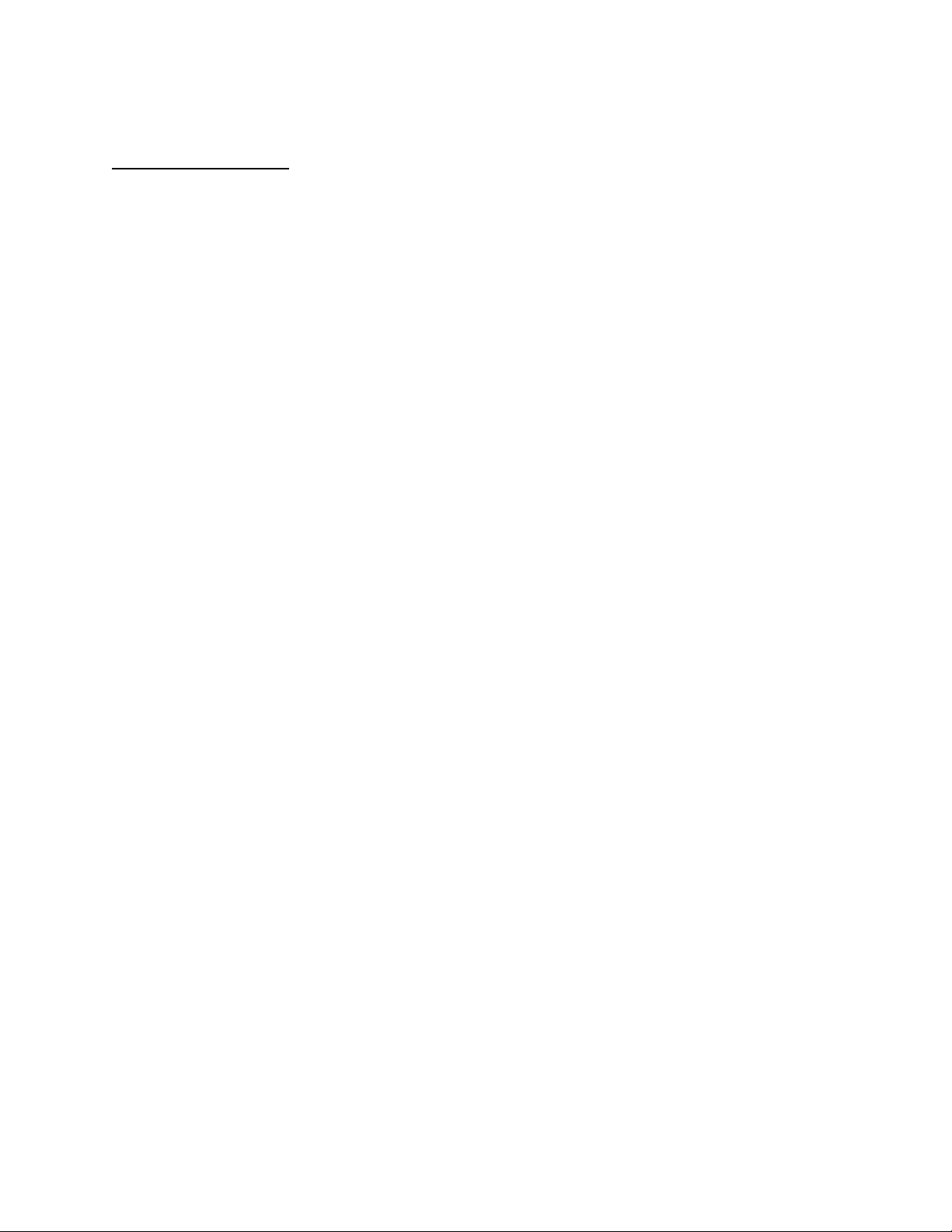
APPLICANT: MOTOROLA, INC. FCC ID: IHDT56DC1
INSTRUCTION MANUAL
A preliminary draft copy of the Users Manual follows:
EXHIBIT 8
Page 2

Welcome
Welcome to the world of Motorola digital wireless
communications! We are pleased that you have chosen the
Motorola V60x wireless phone.
Display
Headset Jack
Insert headset
accessory for
hands-free use.
Left Soft Key
Perform functions
identified by left
display prompt.
Volume Keys
Adjust earpiece
and ringer volume.
End Key
End phone calls,
exit menu system.
Smart Key
Select menu items,
send and end calls.
Power Key
R
P
Earpiece
N
IMI
L
E
Accessory
Connector Port
Insert charger and
phone accessories.
Menu Key
Status Light
See incoming call
and service status.
A
Right Soft Key
Perform functions
identified by right
display prompt.
Voice Key
Record voice notes,
phonebook and
shortcut names.
Send Key
Send and answer
calls, view recent
dialed calls list.
Scroll Key
Move through
menus and lists.
Microphone
RY
1
Page 3
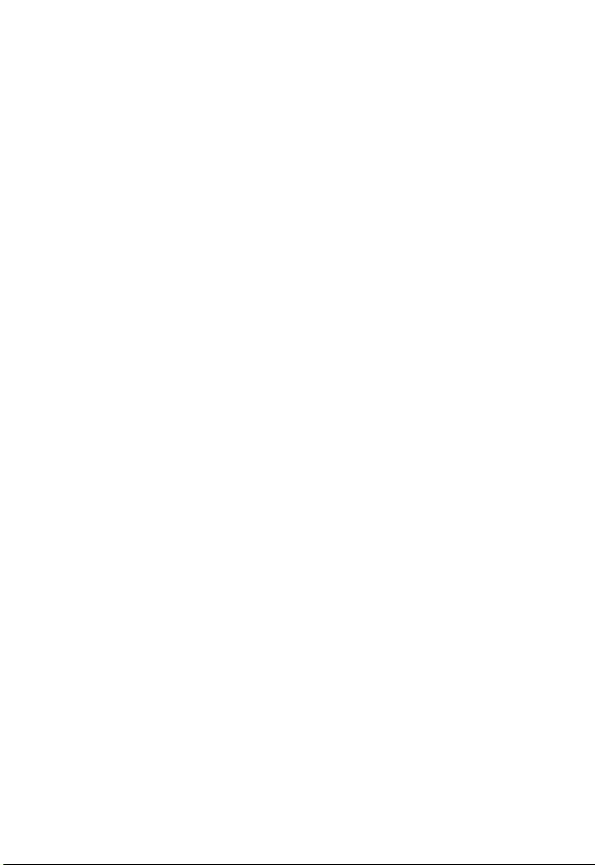
Personal Communications Sector
600 North U.S. Highway 45
Libertyville, Illinois 60048
1-800-331-6456 (United States)
1-888-390-6456 (TTY/TDD United States)
1-800-461-4575 (Canada)
www.motorola.com
www.motorola.ca
MOTOROLA, the Stylized M Logo and all other trademarks indicated as
such herein are trademarks of Motorola, Inc. ® Reg. U.S. Pat. & Tm. Off.
TrueSync, Sidekick, Starfish, and the Stylized Starfish Logo are registered
trademarks of Starfish Software, Inc., a wholly owned independent
subsidiary of Motorola, Inc. All other product or service names are the
property of their respective owners.
© 2001, 2002 Motorola, Inc. All rights reserved.
Software Copyright Notice
The Motorola products described in this manual may include copyrighted
Motorola and third party software stored in semiconductor memories or
other media. Laws in the United States and other countries preserve for
Motorola and third party software providers certain exclusive rights for
copyrighted software, such as the exclusive rights to distribute or
reproduce the copyrighted software. Accordingly, any copyrighted
software contained in the Motorola products may not be modified,
reverse-engineered, distributed, or reproduced in any manner to the
extent allowed by law. Furthermore, the purchase of the Motorola
products shall not be deemed to grant either directly or by implication,
estoppel, or otherwise, any license under the copyrights, patents, or
patent applications of Motorola or any third party software provider,
except for the normal, non-exclusive, royalty-free license to use that
arises by operation of law in the sale of a product.
Manual number: XXXX-O
Cover number: 8988485L49-O
(United States)
(Canada)
L
E
R
Y
R
A
N
IMI
P
2
Page 4
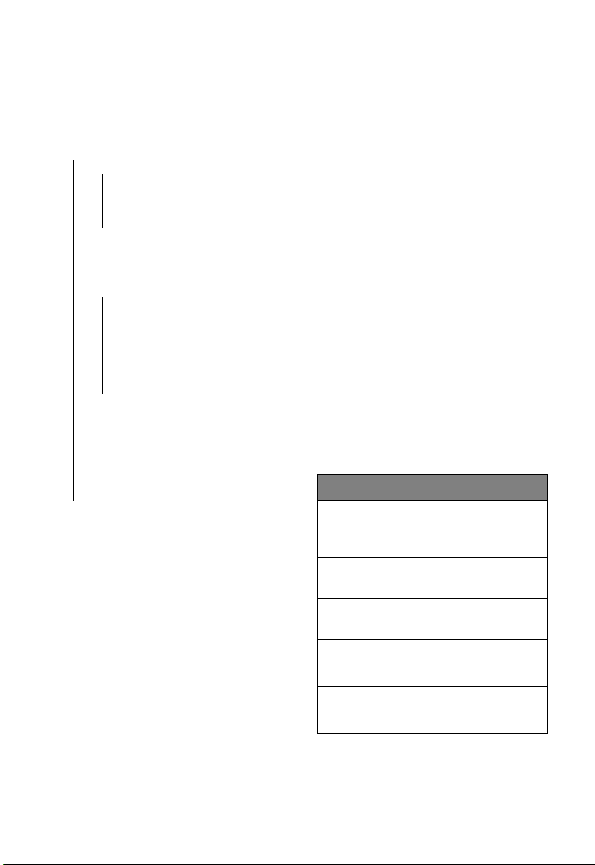
Menu Map
Main Menu
• Recent Calls
• Received Calls
• Dialed Calls
• Notepad
• Call Times
• Phonebook
• Datebook
•Radio*
• Messages
•Voicemail
• Create Message
•Inbox
• Outbox
• Quick Notes
•Drafts
• Browser Alerts
•Shortcuts
• Voice Notes
•Browser
• Calculator
• Picture Viewer
•GetItNow
•Settings
(see next page)
R
L
E
RY
* This is the standard phone menu layout.
Menu organization and feature names
may vary on your phone. Not all features
may be available for all users.
For example, the
available only when the optional FM
Stereo Radio Headset accessory is
plugged into your phone.
Change display zoom:
IMI
Press M, then
press and hold
Display my phone number:
Press
Dial voicemail number:
Press and hold
Go to dialed calls list:
Press
Exit menu system:
Press
A
Radio
N
Shortcuts
M#
N
O
option (left) is
M
1
P
3
Page 5

Settings Menu
•Ring Styles
•Style
• Style Detail
• My Tones
• Phone Status
•My Tel. Number
• Active Line
• Battery Meter
• Other Information
•Browser Setup
• In-Call Setup
• In-Call Timer
• Answer Options
• Security
• Phone Lock
• Lock Application
• Restrict Calls
•New Passwords
• Location
L
E
• Other Settings
• Initial Setup
• Time and Date
• Auto PIN Dial
• Auto Redial
• Backlight
• Status Light
•Zoom
• TTY Setup
•Scroll
• Animation
• Language
• Contrast
•DTMF
•Master Reset
• Master Clear
• Personalize
• Connection
•Network
• Car Settings
• Headset
A
•Main Menu
•Keys
•Greeting
• Banner
N
IMI
Y
R
R
P
4
Page 6
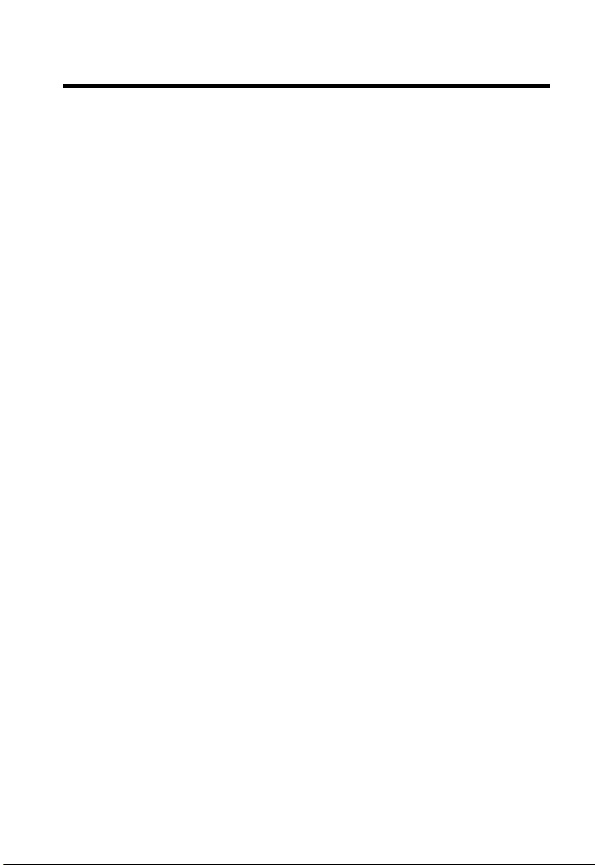
Contents
Menu Map
About This Guide
Safety and General Information
Getting Started
What’s in the Box?. . . . . . . . . . . . . . . . . . . . . . . . . . . . . 17
Installing the Battery . . . . . . . . . . . . . . . . . . . . . . . . . . . 17
Charging the Battery . . . . . . . . . . . . . . . . . . . . . . . . . . . 18
Changing the Convertible Covers . . . . . . . . . . . . . . . . . 19
Turning Your Phone On . . . . . . . . . . . . . . . . . . . . . . . . . 21
Making a Call. . . . . . . . . . . . . . . . . . . . . . . . . . . . . . . . . 21
Ending a Call. . . . . . . . . . . . . . . . . . . . . . . . . . . . . . . . . 22
Answering a Call . . . . . . . . . . . . . . . . . . . . . . . . . . . . . . 22
Seeing Your Phone Number . . . . . . . . . . . . . . . . . . . . . 22
About Your Phone
Using the Display . . . . . . . . . . . . . . . . . . . . . . . . . . . . . 23
Zooming In and Out. . . . . . . . . . . . . . . . . . . . . . . . . . . . 25
Using the Status Light . . . . . . . . . . . . . . . . . . . . . . . . . . 25
Adjusting Volume. . . . . . . . . . . . . . . . . . . . . . . . . . . . . . 26
Using the Smart Key . . . . . . . . . . . . . . . . . . . . . . . . . . . 26
Using the External Display . . . . . . . . . . . . . . . . . . . . . . 27
Battery Use . . . . . . . . . . . . . . . . . . . . . . . . . . . . . . . . . . 28
Making and Answering Calls
Redialing a Number. . . . . . . . . . . . . . . . . . . . . . . . . . . . 30
Using Automatic Redial . . . . . . . . . . . . . . . . . . . . . . . . . 30
Using Caller ID . . . . . . . . . . . . . . . . . . . . . . . . . . . . . . . 31
Returning an Unanswered Call . . . . . . . . . . . . . . . . . . . 31
Calling an Emergency Number . . . . . . . . . . . . . . . . . . . 32
Turning Off a Call Alert . . . . . . . . . . . . . . . . . . . . . . . . . 32
. . . . . . . . . . . . . . . . . . . . . . . . . . . . . . . . . . . . . 3
. . . . . . . . . . . . . . . . . . . . . . . . . . . . . . 10
. . . . . . . . . . . . . . . . . . . 11
. . . . . . . . . . . . . . . . . . . . . . . . . . . . . . . . 17
RY
A
N
. . . . . . . . . . . . . . . . . . . . . . . . . . . . . . 23
IMI
L
E
. . . . . . . . . . . . . . . . . . . . . 30
R
P
5
Page 7
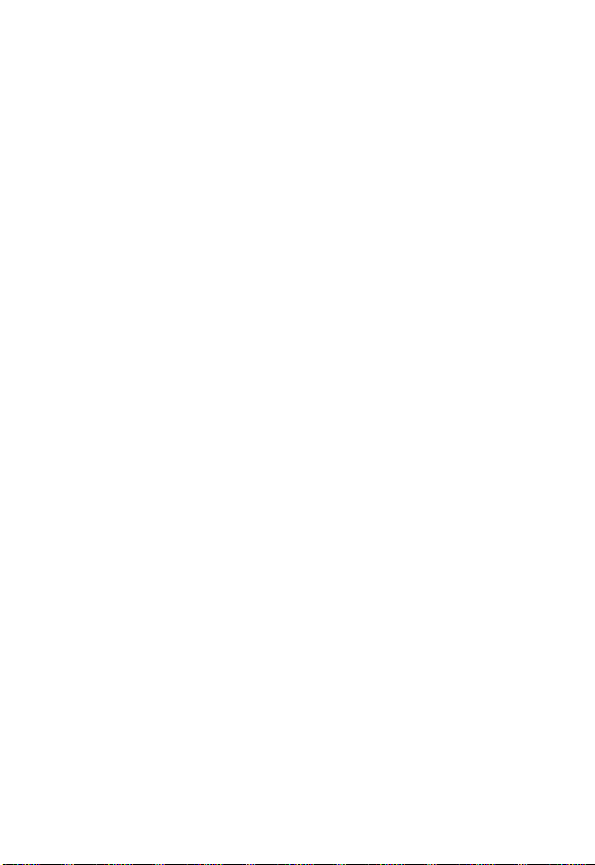
Canceling an Incoming Call . . . . . . . . . . . . . . . . . . . . . . 32
Calling With Speed Dial . . . . . . . . . . . . . . . . . . . . . . . . . 33
Calling With One-Touch Dial . . . . . . . . . . . . . . . . . . . . . . 33
Calling a Number In a Text Message . . . . . . . . . . . . . . . 34
Additional Calling Features . . . . . . . . . . . . . . . . . . . . . . . 34
Using Features While On a Call
Using Call Waiting. . . . . . . . . . . . . . . . . . . . . . . . . . . . . . 36
Making a Three-Way Call . . . . . . . . . . . . . . . . . . . . . . . . 36
Additional On-Call Features . . . . . . . . . . . . . . . . . . . . . . 37
Using the Menu
Navigating to a Feature. . . . . . . . . . . . . . . . . . . . . . . . . . 38
Selecting a Feature Option . . . . . . . . . . . . . . . . . . . . . . . 39
Entering Feature Information . . . . . . . . . . . . . . . . . . . . . 40
Entering Text
Choosing a Text Mode . . . . . . . . . . . . . . . . . . . . . . . . . . 42
Using Tap Method . . . . . . . . . . . . . . . . . . . . . . . . . . . . . . 43
Using Symbol Mode . . . . . . . . . . . . . . . . . . . . . . . . . . . . 46
Using iTAP™ Software Predictive Text Entry Method . . . 47
Menu Feature Descriptions
Recent Calls
Viewing Received Calls or Dialed Calls . . . . . . . . . . . . . 64
Using the Notepad . . . . . . . . . . . . . . . . . . . . . . . . . . . . . 65
Viewing and Resetting Call Timers . . . . . . . . . . . . . . . . . 66
Phonebook
Viewing Entry Details . . . . . . . . . . . . . . . . . . . . . . . . . . . 68
Storing a Phonebook Entry. . . . . . . . . . . . . . . . . . . . . . . 69
Storing a PIN Code With the Phone Number . . . . . . . . . 71
Recording a Voice Name For a Phonebook Entry . . . . . 73
Dialing a Phonebook Entry . . . . . . . . . . . . . . . . . . . . . . . 74
Editing a Phonebook Entry . . . . . . . . . . . . . . . . . . . . . . . 75
Deleting a Phonebook Entry . . . . . . . . . . . . . . . . . . . . . . 75
. . . . . . . . . . . . . . . . . . . . . . . . . . . . . . . . . 38
. . . . . . . . . . . . . . . . . . . . . . . . . . . . . . . . . . . 42
. . . . . . . . . . . . . . . . . . . . . . . . . . . . . . . . . . . 64
. . . . . . . . . . . . . . . . . . . . . . . . . . . . . . . . . . . . 68
E
R
P
. . . . . . . . . . . . . . . . . . . 36
Y
R
A
N
. . . . . . . . . . . . . . . . . . . . . . . 51
IMI
L
6
Page 8
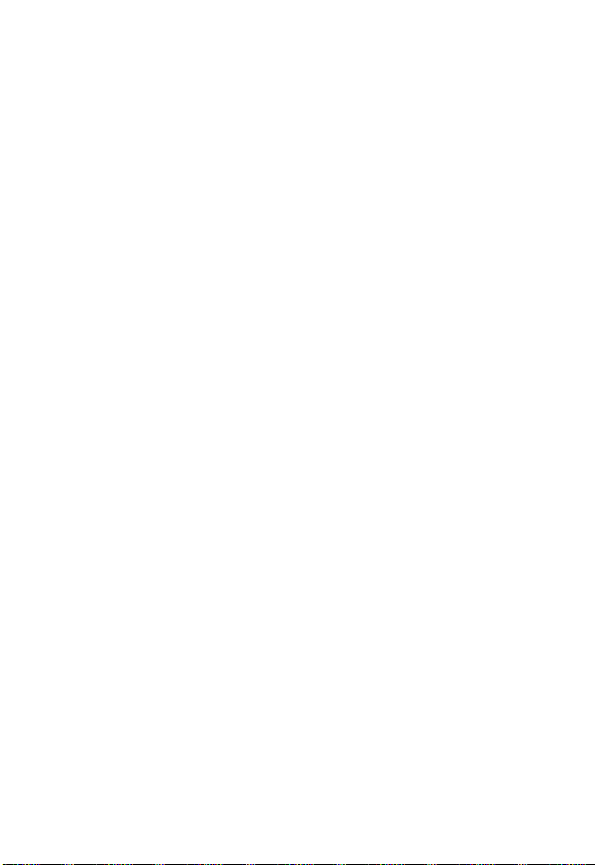
Sorting the Phonebook List. . . . . . . . . . . . . . . . . . . . . . 75
Synchronizing with TrueSync Software . . . . . . . . . . . . . 76
Picture Viewer
Datebook
Week View . . . . . . . . . . . . . . . . . . . . . . . . . . . . . . . . . . 79
Day View . . . . . . . . . . . . . . . . . . . . . . . . . . . . . . . . . . . . 80
Event View . . . . . . . . . . . . . . . . . . . . . . . . . . . . . . . . . . 80
Adding a Datebook Event . . . . . . . . . . . . . . . . . . . . . . . 81
Changing Event Information . . . . . . . . . . . . . . . . . . . . . 81
Copying an Event . . . . . . . . . . . . . . . . . . . . . . . . . . . . . 82
Deleting an Event . . . . . . . . . . . . . . . . . . . . . . . . . . . . . 83
Alarm Clock . . . . . . . . . . . . . . . . . . . . . . . . . . . . . . . . . . 83
Radio
. . . . . . . . . . . . . . . . . . . . . . . . . . . . . . . . . . . . . . . . 86
Turning the Radio On and Off . . . . . . . . . . . . . . . . . . . . 86
Tuning a Station. . . . . . . . . . . . . . . . . . . . . . . . . . . . . . . 87
Storing a Preset . . . . . . . . . . . . . . . . . . . . . . . . . . . . . . 87
Selecting a Preset . . . . . . . . . . . . . . . . . . . . . . . . . . . . . 87
Sending and Receiving Calls With the Radio On . . . . . 87
Messages—Voicemail
Storing Your Voicemail Number. . . . . . . . . . . . . . . . . . . 89
Receiving a Voicemail Message . . . . . . . . . . . . . . . . . . 90
Listening to a Voicemail Message. . . . . . . . . . . . . . . . . 90
Turning Off the Voice Message Waiting Indicator . . . . . 90
Messages—Text
Setting Up the Text Message Inbox. . . . . . . . . . . . . . . . 91
Receiving a Text Message . . . . . . . . . . . . . . . . . . . . . . 92
Reading, Locking, or Deleting a Text Message . . . . . . . 92
Storing Pictures, Animations, and Sounds . . . . . . . . . . 94
Reading Browser Alerts . . . . . . . . . . . . . . . . . . . . . . . . 97
Reading Information Service Messages . . . . . . . . . . . . 98
Sending a Text Message . . . . . . . . . . . . . . . . . . . . . . . 103
. . . . . . . . . . . . . . . . . . . . . . . . . . . . . . . . . 77
. . . . . . . . . . . . . . . . . . . . . . . . . . . . . . . . . . . . . 79
RY
A
N
. . . . . . . . . . . . . . . . . . . . . . . . . . . 89
IMI
L
. . . . . . . . . . . . . . . . . . . . . . . . . . . . . . . 91
E
R
P
7
Page 9
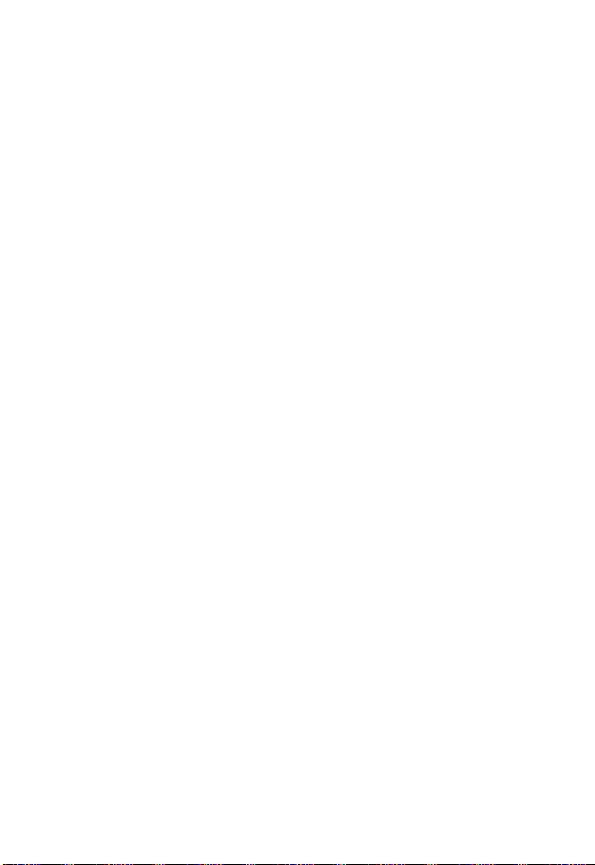
Sending a Quick Note Text Message . . . . . . . . . . . . . . 106
Inserting Pictures, Animations, and Sounds . . . . . . . . . 107
Viewing the Status of Sent Text Messages . . . . . . . . . . 109
Ring Styles
Selecting a Ring Style. . . . . . . . . . . . . . . . . . . . . . . . . . 110
Customizing a Ring Style . . . . . . . . . . . . . . . . . . . . . . . 110
Creating Alert Tones . . . . . . . . . . . . . . . . . . . . . . . . . . . 112
Setting Reminders . . . . . . . . . . . . . . . . . . . . . . . . . . . . 118
Shortcuts
Standard Shortcuts. . . . . . . . . . . . . . . . . . . . . . . . . . . . 119
Creating a Shortcut. . . . . . . . . . . . . . . . . . . . . . . . . . . . 119
Using Shortcuts . . . . . . . . . . . . . . . . . . . . . . . . . . . . . . 121
Voice Notes
Recording a Voice Note . . . . . . . . . . . . . . . . . . . . . . . . 122
Viewing the Voice Notes List. . . . . . . . . . . . . . . . . . . . . 123
Playing a Voice Note. . . . . . . . . . . . . . . . . . . . . . . . . . . 124
Locking and Unlocking a Voice Note. . . . . . . . . . . . . . . 126
Deleting a Voice Note . . . . . . . . . . . . . . . . . . . . . . . . . . 127
Micro-Browser
Starting a Micro-Browser Session . . . . . . . . . . . . . . . . 128
Interacting With Web Pages . . . . . . . . . . . . . . . . . . . . . 129
Downloading Pictures, Animations, and Sounds . . . . . 129
Running the Micro-Browser in the Background. . . . . . . 131
Calculator
Calculating Numbers. . . . . . . . . . . . . . . . . . . . . . . . . . . 132
Converting Currency . . . . . . . . . . . . . . . . . . . . . . . . . . . 134
Get It Now
Launching an Application . . . . . . . . . . . . . . . . . . . . . . . 135
Editing Network Connection Settings . . . . . . . . . . . . . . 135
Using Control Keys . . . . . . . . . . . . . . . . . . . . . . . . . . . . 136
Analyzing or Deleting an Application . . . . . . . . . . . . . . 136
. . . . . . . . . . . . . . . . . . . . . . . . . . . . . . . . . . . 110
Y
. . . . . . . . . . . . . . . . . . . . . . . . . . . . . . . . . . . . . 119
R
. . . . . . . . . . . . . . . . . . . . . . . . . . . . . . . . . . . 122
A
N
. . . . . . . . . . . . . . . . . . . . . . . . . . . . . . . . . 128
IMI
L
. . . . . . . . . . . . . . . . . . . . . . . . . . . . . . . . . . . . 132
. . . . . . . . . . . . . . . . . . . . . . . . . . . . . . . . . . . . 135
E
R
P
8
Page 10

Adjusting Your Settings
Reordering Menu Items. . . . . . . . . . . . . . . . . . . . . . . . 137
Customizing a Soft Key Function . . . . . . . . . . . . . . . . 137
Screen Saver. . . . . . . . . . . . . . . . . . . . . . . . . . . . . . . . 138
Hiding or Showing Location Information . . . . . . . . . . . 139
TTY Operation. . . . . . . . . . . . . . . . . . . . . . . . . . . . . . . 140
Hands-Free Use . . . . . . . . . . . . . . . . . . . . . . . . . . . . . 142
Data and Fax Calls
Making a Cable Connection . . . . . . . . . . . . . . . . . . . . 145
Synchronizing Data . . . . . . . . . . . . . . . . . . . . . . . . . . . 147
Sending a Data or Fax Call . . . . . . . . . . . . . . . . . . . . . 147
Receiving a Data or Fax Call. . . . . . . . . . . . . . . . . . . . 148
Security
Troubleshooting
Programming Instructions
Specific Absorption Rate Data
Additional Health and Safety Information
Warranty
Product Registration
Export Law Assurances
Index
Wireless Phone Safety Tips
. . . . . . . . . . . . . . . . . . . . . . . . . . . . . . . . . . . . . 150
Assigning a New Code or Password . . . . . . . . . . . . . . 150
If You Forget a Code or Password. . . . . . . . . . . . . . . . 151
Locking and Unlocking Your Phone. . . . . . . . . . . . . . . 152
Restricting Calls . . . . . . . . . . . . . . . . . . . . . . . . . . . . . 153
. . . . . . . . . . . . . . . . . . . . . . . . . . . . . . 155
. . . . . . . . . . . . . . . . . . . . . . . . . . . . . . . . . . . . 176
. . . . . . . . . . . . . . . . . . . . . . . . . . . . . . . . . . . . . . . . 182
R
. . . . . . . . . . . . . . . . . . . . . . . . 137
. . . . . . . . . . . . . . . . . . . . . . . . . . . . 145
RY
A
N
. . . . . . . . . . . . . . . . . . . . . . 164
IMI
. . . . . . . . . . . . . . . . . . 166
. . . . . . . . . 168
L
. . . . . . . . . . . . . . . . . . . . . . . . . . 181
E
. . . . . . . . . . . . . . . . . . . . . . . . 181
. . . . . . . . . . . . . . . . . . . . . 195
P
9
Page 11
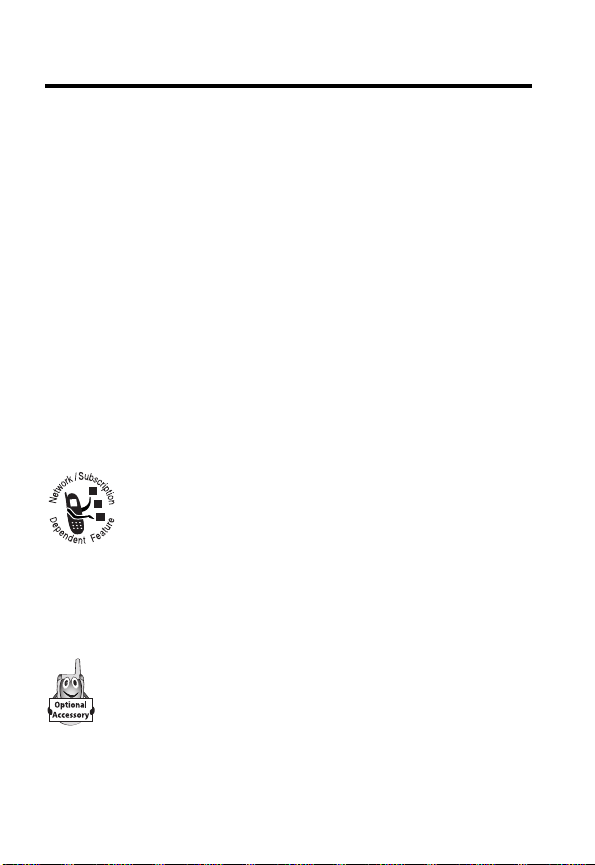
About This Guide
This user guide introduces you to the many features in your
Motorola wireless phone.
Navigating To a Menu Feature
Use the menu system to access your phone’s features. This
guide shows you how to select a menu feature as follows:
Find the Feature
This example shows that you must press
select
Messages
, then scroll to and select
M
>
Messages
>
Create Message
A
M
Create Message
Y
R
, scroll to and
.
N
Optional Features
This label identifies an optional network or
subscription-dependent feature that may not be
offered by all service providers in all geographical
areas. Contact your service provider for more
information.
Optional Accessories
This label identifies a feature that requires an optional
Motorola Original™ accessory.
E
R
IMI
L
P
10
Page 12
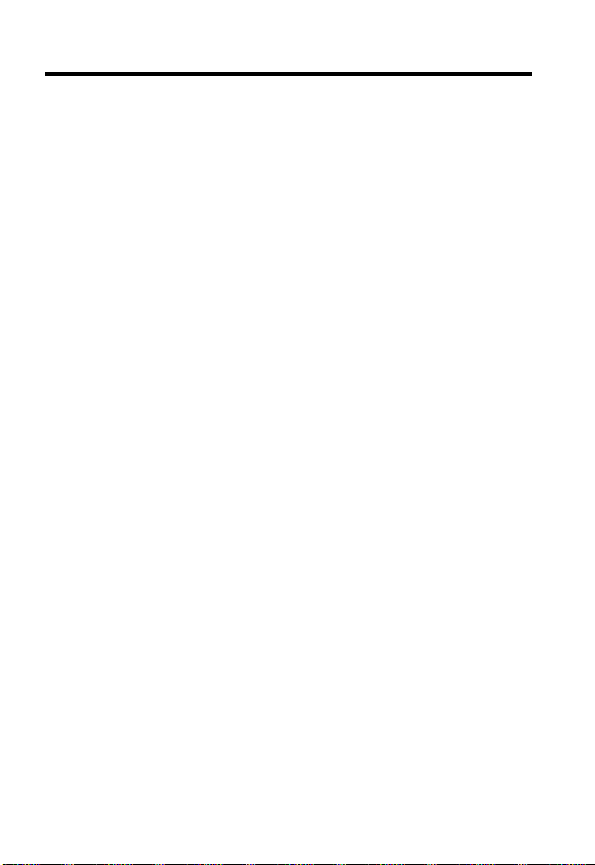
Safety and General Information
IMPORTANT INFORMATION ON SAFE AND EFFICIENT OPERATION.
READ THIS INFORMATION BEFORE USING YOUR PHONE.
The information provided in this document supersedes the general safety
information in user guides published prior to December 1, 2002.
Exposure To Radio Frequency (RF) Energy
Your phone contains a transmitter and a receiver. When it is ON, it
receives and transmits RF energy. When you communicate with your
phone, the system handling your call controls the power level at which
your phone transmits.
Your Motorola phone is designed to comply with local regulatory
requirements in your country concerning exposure of human beings to RF
energy.
Operational Precautions
To assure optimal phone performance and make sure human exposure to
RF energy is within the guidelines set forth in the relevant standards,
always adhere to the following procedures.
External Antenna Care
Use only the supplied or Motorola-approved replacement antenna.
Unauthorized antennas, modifications, or attachments could damage the
phone.
Do NOT hold the external antenna when the phone is IN USE. Holding
the external antenna affects call quality and may cause the phone to
operate at a higher power level than needed. In addition, use of
unauthorized antennas may result in non-compliance with the local
regulatory requirements in your country.
D
RA
F
T
11
Page 13
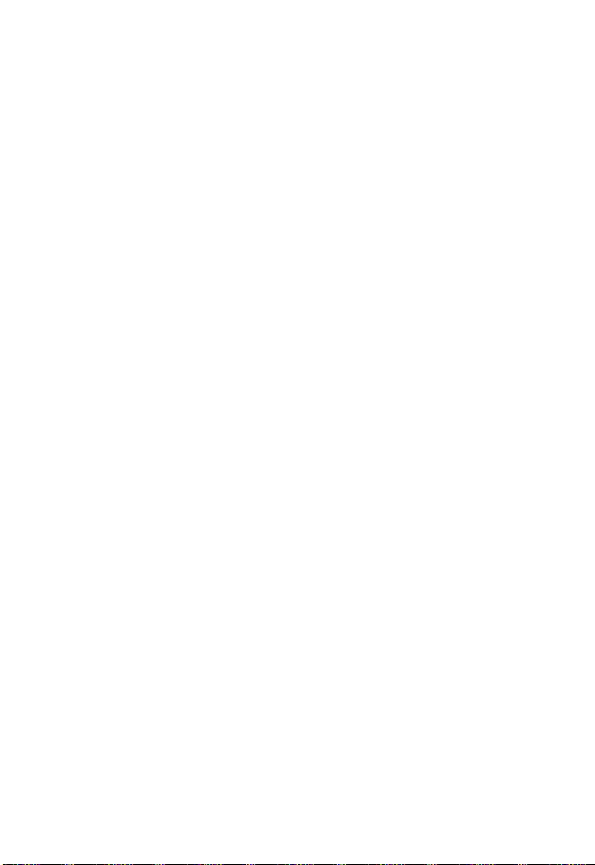
Phone Operation
When placing or receiving a phone call, hold your phone as you would a
wireline telephone.
Body-Worn Operation
To maintain compliance with RF energy exposure guidelines, if you wear
a phone on your body when transmitting, always place the phone in a
Motorola-supplied or approved clip, holder, holster, case, or body harness
for this phone, if available. Use of accessories not approved by
Motorola may exceed RF energy exposure guidelines. If you do not use
one of the body-worn accessories approved or supplied by Motorola, and
are not using the phone held in the normal use position, ensure the phone
and its antenna are at least 1 inch (2.5 centimeters) from your body when
transmitting.
Data Operation
When using any data feature of the phone, with or without an accessory
cable, position the phone and its antenna at least 1 inch (2.5 centimeters)
from your body.
Approved Accessories
Use of accessories not approved by Motorola, including but not limited to
batteries and antenna, may cause your phone to exceed RF energy
exposure guidelines. For a list of approved Motorola accessories, visit our
website at
RF Energy Interference/Compatibility
Note:
interference from external sources if inadequately shielded, designed, or
otherwise configured for RF energy compatibility. In some circumstances
your phone may cause interference.
Facilities
Turn off your phone in any facility where posted notices instruct you to do
so. These facilities may include hospitals or health care facilities that may
be using equipment that is sensitive to external RF energy.
12
D
RA
F
www.Motorola.com
Nearly every electronic device is susceptible to RF energy
.
T
Page 14
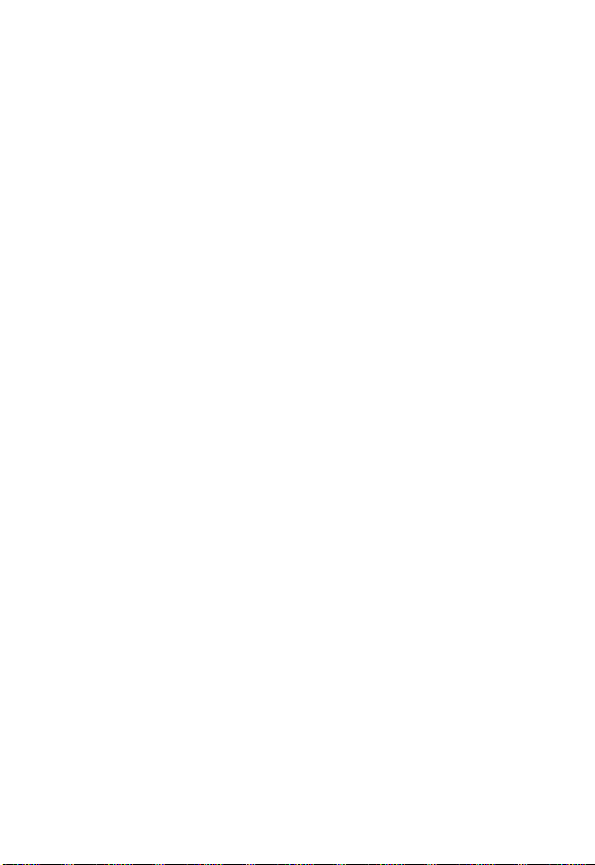
Aircraft
When instructed to do so, turn off your phone when on board an aircraft.
Any use of a phone must be in accordance with applicable regulations per
airline crew instructions.
Medical Devices
Pacemakers
Pacemaker manufacturers recommend that a minimum separation of
6 inches (15 centimeters) be maintained between a handheld wireless
phone and a pacemaker.
Persons with pacemakers should:
•
ALWAYS keep the phone more than 6 inches (15 centimeters) from
your pacemaker when the phone is turned ON.
•
NOT carry the phone in the breast pocket.
•
Use the ear opposite the pacemaker to minimize the potential for
interference.
•
Turn OFF the phone immediately if you have any reason to suspect
that interference is taking place.
Hearing Aids
Some digital wireless phones may interfere with some hearing aids. In the
event of such interference, you may want to consult your hearing aid
manufacturer to discuss alternatives.
Other Medical Devices
If you use any other personal medical device, consult the manufacturer of
your device to determine if it is adequately shielded from RF energy. Your
physician may be able to assist you in obtaining this information.
D
RA
F
T
Use While Driving
Check the laws and regulations on the use of phones in the area where
you drive. Always obey them.
13
Page 15

When using your phone while driving, please:
•
Give full attention to driving and to the road.
•
Use hands-free operation, if available.
•
Pull off the road and park before making or answering a call if driving
D
conditions so require.
Responsible driving best practices may be found in the “Wireless Phone
Safety Tips” at the end of this manual and at the Motorola website:
www.Motorola.com/callsmart
.
Operational Warnings
For Vehicles With an Air Bag
Do not place a phone in the area over an air bag or in the air bag
deployment area. Air bags inflate with great force. If a phone is placed in
the air bag deployment area and the air bag inflates, the phone may be
propelled with great force and cause serious injury to occupants of the
vehicle.
Potentially Explosive Atmospheres
Turn off your phone prior to entering any area with a potentially explosive
atmosphere, unless it is a phone type especially qualified for use in such
areas and certified as “Intrinsically Safe.” Do not remove, install, or
charge batteries in such areas. Sparks in a potentially explosive
atmosphere can cause an explosion or fire resulting in bodily injury or
even death.
Note:
The areas with potentially explosive atmospheres referred to above
include fueling areas such as below decks on boats, fuel or chemical
transfer or storage facilities, areas where the air contains chemicals or
particles, such as grain, dust, or metal powders. Areas with potentially
explosive atmospheres are often but not always posted.
Blasting Caps and Areas
To avoid possible interference with blasting operations, turn OFF your
phone when you are near electrical blasting caps, in a blasting area, or in
14
RA
F
T
Page 16
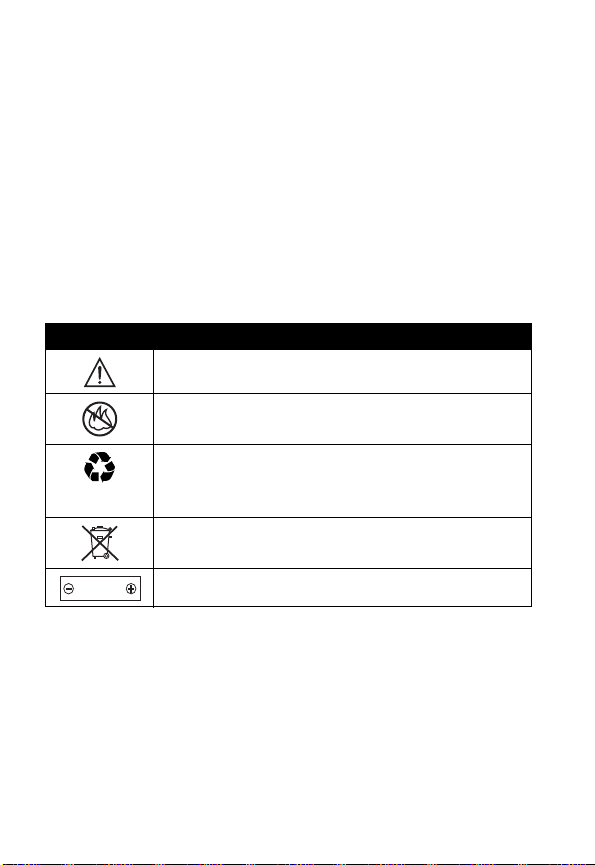
areas posted “Turn off electronic devices.” Obey all signs and
instructions.
Batteries
Batteries can cause property damage and/or bodily injury such as burns if
a conductive material such as jewelry, keys, or beaded chains touch
exposed terminals. The conductive material may complete an electrical
circuit (short circuit) and become quite hot. Exercise care in handling any
charged battery, particularly when placing it inside a pocket, purse, or
other container with metal objects.
and chargers.
Your battery or phone may contain symbols, defined as follows:
Symbol Definition
LiIon BATT
D
Use only Motorola original batteries
RA
Important safety information will follow.
Your battery or phone should not be disposed of in a
fire.
Your battery or phone may require recycling in
accordance with local laws. Contact your local
regulatory authorities for more information.
Your battery or phone should not be thrown in the
trash.
Your phone contains an internal lithium ion battery.
F
T
15
Page 17

Getting Started
What’s in the Box?
Your wireless phone typically comes equipped with a
battery and a charger. Other accessory options can
customize your phone for maximum performance and
portability.
To purchase Motorola Original™ accessories, contact the
Motorola Customer Call Center at 1-800-331-6456 in the
United States or 1-800-461-4575 in Canada.
RY
A
Installing the Battery
Getting Started
You must install and charge the battery to use your phone.
Your phone is designed to be used only with
Motorola Original batteries and accessories. We
recommend that you store batteries in their
protective cases when not in use.
N
IMI
Do This
1
Remove the battery from its protective clear
plastic case.
2
If necessary, push
down the battery
door release latch
and lift the door off
of the phone.
R
P
L
E
Release
latch
17
Page 18

Do This
3
Insert the battery,
printed arrow first,
under the tab
the top of the
battery
compartment and
push down.
4
Insert the ridge at
the bottom of the
battery door into
the base of the
Getting Started
Charging the Battery
New batteries are shipped partially charged. Before you
can use your phone, you need to install and charge the
battery, as indicated by the following instructions. Some
batteries perform best after several full charge/discharge
cycles.
phone, then push
the door down and
snap it into place.
at
R
A
N
IMI
L
Y
18
Do This
1
Plug the
travel
charger into
your phone
with the
P
release tab
facing up.
E
R
Release
tab
Page 19
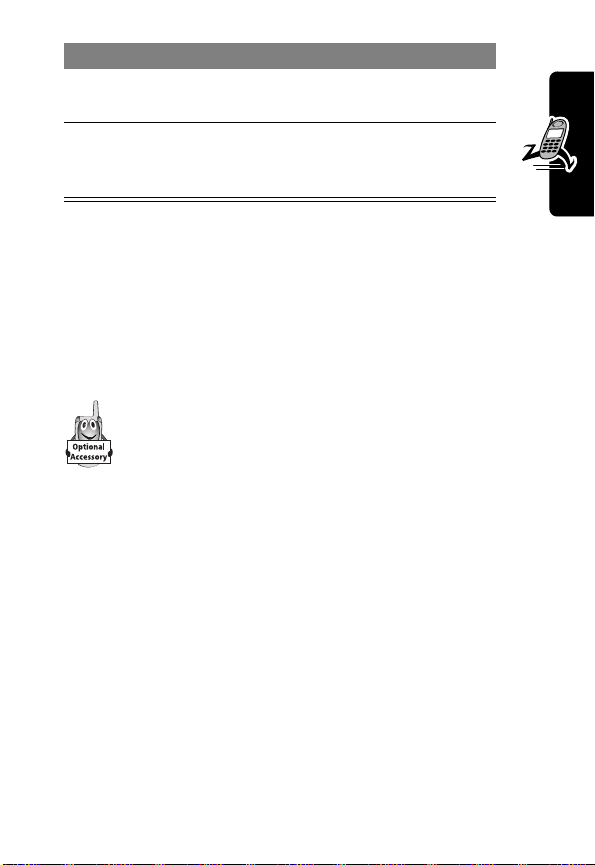
Do This
2
Plug the other end of the travel charger into the
appropriate electrical outlet.
3
When your phone indicates that the battery is
fully charged (
release tab and remove the travel charger.
Charge Complete
), press the
Note:
When you charge the battery, the battery level
indicator in the upper right corner of the display shows how
much of the charging process is complete.
RY
Changing the Convertible
Covers
You can replace the flip cover and battery cover on
your phone to personalize its appearance.
Matching front and back cover sets are available in
a variety of colors and designs.
Your phone is designed to be used only with Motorola
Original accessories. See your Motorola retailer for these
convertible covers.
IMI
A
N
L
E
R
P
Getting Started
19
Page 20
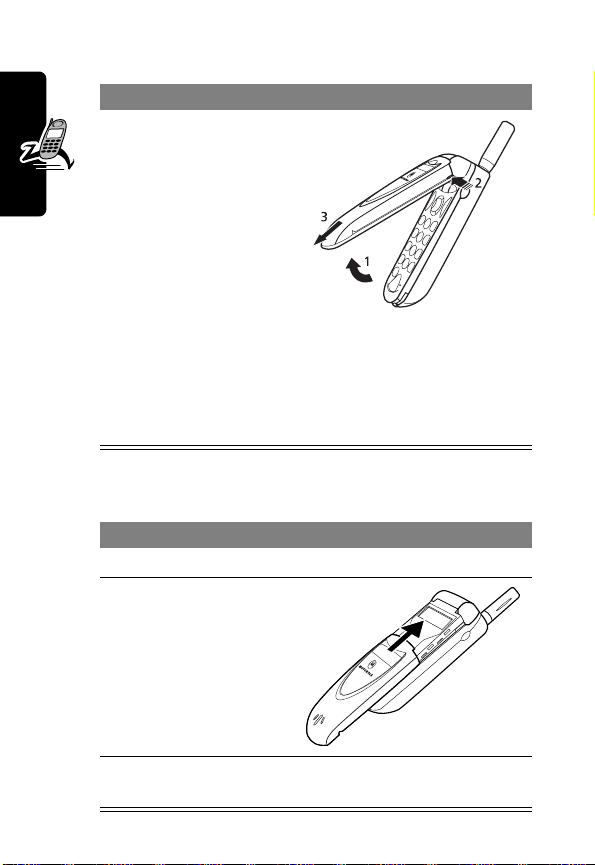
Remove a Flip Cover
Do This
1
Open your flip
phone half way.
2
Press in the tiny
silver release
button with your
fingernail. This
button is on the
side of the top half
of the phone.
Getting Started
3
While pressing the
silver button in,
slide the cover off
the phone.
Attach a Flip Cover
Do This
1
Close your flip phone.
2
Line up the ridges
on each side of
the cover so that
they align with the
slots on the
R
phone.
L
E
Y
R
A
N
IMI
20
P
3
Slide the cover onto the phone until it snaps into
place.
Page 21
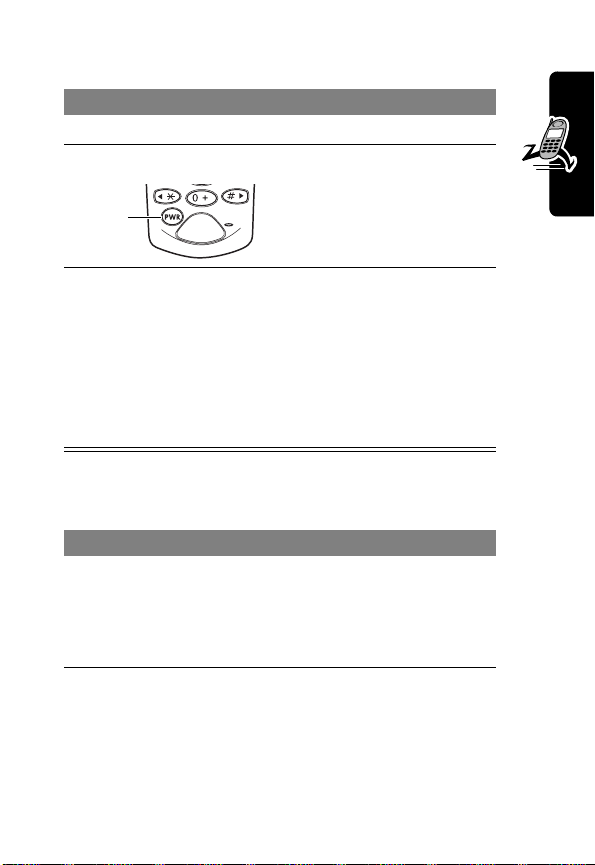
Turning Your Phone On
Do This To
1
Open your phone expose the keypad
2
Press and hold
P
turn on your phone
Power
key
3
If necessary, enter
your four-digit
unlock code and
press
OK
(+)
Making a Call
Do This To
1
Extend the
antenna
optimize signal reception
Tip:
L
the antenna a second time to
fully extend it.
E
R
P
unlock your phone
The unlock code is
originally set to 1234.
Your service provider may
change this number
before you receive your
phone.
N
RY
A
IMI
You may have to pull on
Getting Started
21
Page 22
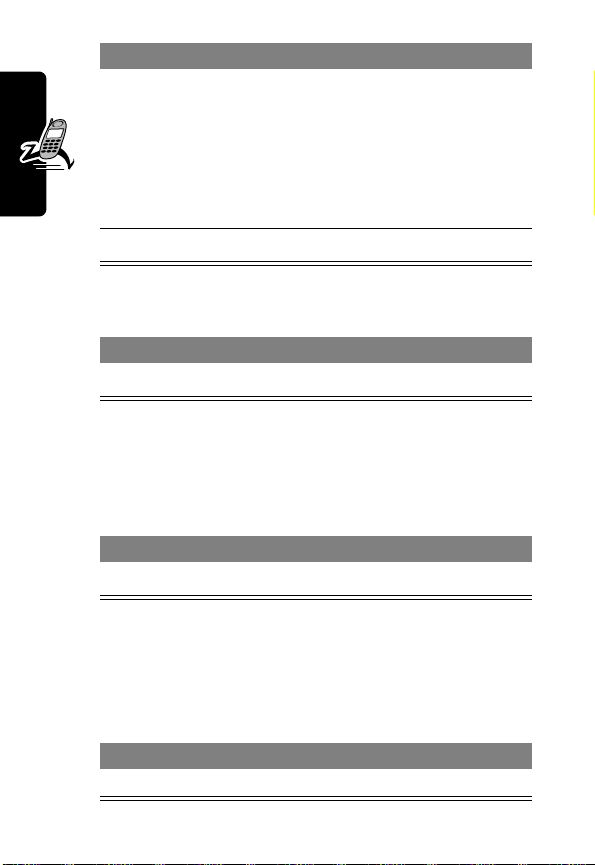
Do This To
2
Press the
keypad keys
3
Press
N
Ending a Call
dial the phone number
Tip:
If you make a mistake,
press
DELETE
(-) to delete
the last digit, or press and
hold
DELETE
(-) to clear all
digits.
make the call
Y
R
Getting Started
Press To
O
end the call
A
N
Answering a Call
When you receive a call, your phone rings and/or vibrates
and displays an incoming call message.
IMI
Press To
answer the call
N
or
ANSWER
Tip:
If your phone is locked, you must unlock it to answer
the call.
Seeing Your Phone Number
Press To
M#
22
R
P
L
(+)
E
see your phone number
Page 23
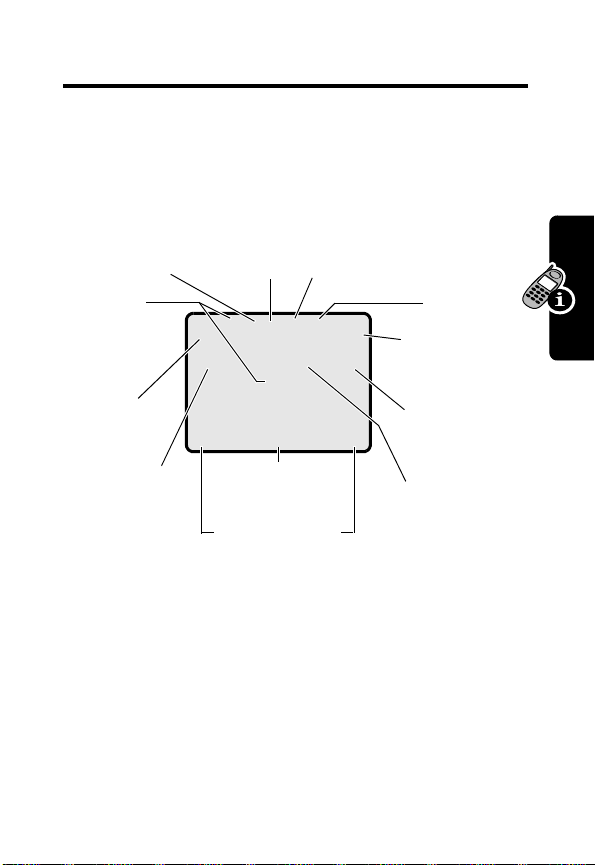
About Your Phone
See page 1 for a basic phone diagram.
Using the Display
➌
➋
Digital/
Analog
Signal
Indicator
➊
Signal
Strength
Indicator
➓
Ring Style
Indicator
In Use
Indicator
➍
Roam
Indicator
è
w
PH.BOOK MESSAGE
➒
Soft Key Labels
➎
Location
Indicator
O
&5E
N
,
12:00am
F
M
Menu
Indicator
IMI
P
N
➏
➐
A
➑
Clock
Message
Waiting
RY
Indicator
Battery
Level
Indicator
Active
line
Indicator
About Your Phone
The idle display is the standard display that you see when
you are not on a call or using the menu.
Labels at the bottom corners of the display show the
current soft key functions. A
bottom center of the display indicates that you can press
M
to enter the main menu.
R
L
E
M
(menu) indicator at the
P
23
Page 24

➊
Signal Strength Indicator
strength of the network connection. You cannot make or
receive calls when the
➋
Digital (F) or Analog (I) Signal
Indicator
digital or analog signal.
j
Shows whether you are receiving a
Vertical bars show the
(no signal) indicator is displayed.
➌
In Use Indicator
Indicates when your Location Information is
available
➏
Message Waiting Indicator
you receive a voicemail or text message.
About Your Phone
➐
Battery Level Indicator
charge level. Recharge the battery when you see
Low Battery
and hear the low battery alert.
➑
Active Line Indicator
active phone line.
Shows that a call is in progress.
➍
Roam Indicator
is seeking or using another network system
outside your home network.
➎
Location Information Indicator
N
or unavailableM.
Shows that your phone
N
IMI
Vertical bars show the battery
L
E
Shows the current
R
➒
Menu Indicator
enter the main menu or open a feature sub-menu.
P
Indicates that you can press
Y
R
A
Appears when
M
to
24
Page 25
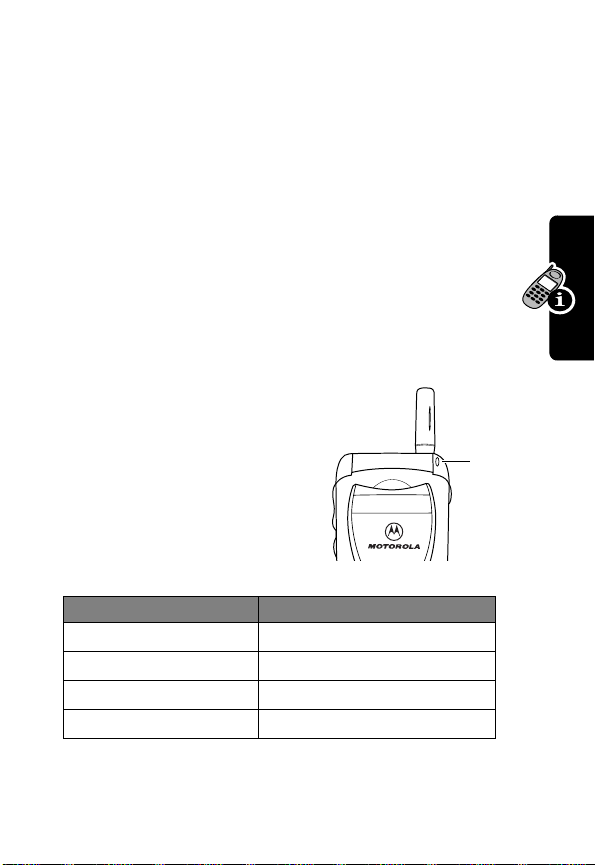
➓
Ring Style Indicator
w
= loud ring
y
=vibrate
t
= silent
Zooming In and Out
Shows the ring style setting.
x
=soft ring
u
= vibrate and ring
Press and release
zoom in and out on the display. Zoom in to increase
text size, zoom out to display more information.
You can also zoom in and out from the menu. See
page 58.
Using the
Status Light
The status light shows when
you have an incoming call or
message, or when your
phone is roaming (using a
non-home system).
Indication Status
alternating red/green incoming call
flashing green in service, home system
flashing yellow roaming, non-home system
flashing red no service
M
E
R
, then press and hold
A
N
IMI
L
M
to
RY
Status
light
P
The status light initially is turned off to extend battery life.
To turn it on, see “Initial Setup” on page 58.
About Your Phone
25
Page 26
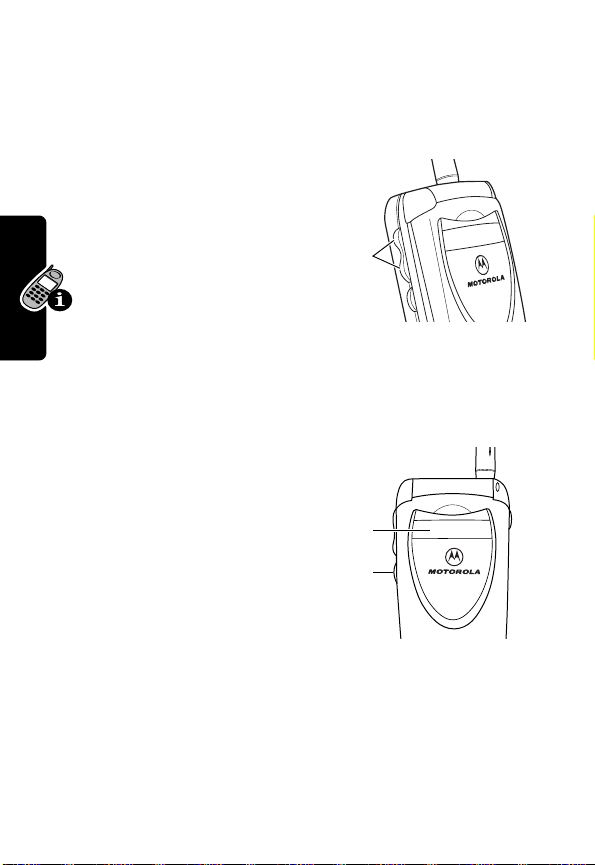
Note:
Turning on the status light will substantially reduce
your phone’s standby time, the length of time that your
phone’s battery retains power when the phone is turned on
but is not in use.
Adjusting
Volume
Press the up and
down volume keys to:
•
increase and
decrease
earpiece volume during a call
•
increase and decrease the ringer volume setting when
the idle display is visible (flip must be open)
Using the
Smart Key
About Your Phone
The smart key gives
you another way to
perform many basic
phone functions. It
anticipates the next
action you are likely to
perform. For example, when you highlight a menu item,
you can press the smart key to select it. You can use the
smart key to make and end calls, toggle features on and
off, and open your phonebook. The smart key usually
performs the same function as the right soft key (
P
E
R
Volume
keys
External
IMI
display
L
Smart
key
R
A
N
Y
+
).
26
Page 27

Note:
The smart key provides an optional way to do some
things faster. It is never the only way to perform a task.
Using the External Display
When the flip is closed, the external display shows the
time and date. It also displays messages to notify you of
incoming calls and other events. You can perform the
following functions in the external display.
Set Phone Ring Style
Press To
1
volume keys scroll to
2
smart key select a ring style
3
volume keys return to the idle display
Return an Unanswered Call
Your phone keeps a record of your unanswered calls and
displays
Press To
1
2
3
X Missed Calls
smart key see the received calls list
volume keys scroll through the list and
smart key make the call
in the external display.
E
select a call to return
Style
N
IMI
L
RY
A
R
Note:
Because the microphone and earpiece are
unavailable when the phone is closed, you must use a
headset or other hands-free device with this feature.
P
About Your Phone
27
Page 28

Battery Use
Battery performance depends on many factors, including
your wireless carrier’s network configuration; signal
strength; the temperature at which you operate your
phone; the features and/or settings you select and use;
and your voice, data, and other application usage patterns.
Battery Care
Y
Caution:
metal objects to contact or short-circuit the battery
terminals.
To maximize your battery’s performance:
•
Always use Motorola Original™ batteries and battery
chargers. The phone warranty does not cover
damage caused from using non-Motorola batteries
and/or battery chargers.
•
New batteries or batteries that have been stored for
About Your Phone
28
long periods of time may require a longer charge time.
•
Maintain the battery at or near room temperature
when charging.
•
Do not expose batteries to temperatures below
-10°C (14°F) or above 45°C (113°F). Always take your
phone with you when you leave your vehicle.
•
When you do not intend to use a battery for a while,
store it uncharged in a cool, dark, dry place, such as a
refrigerator.
•
Over extended periods of time, batteries gradually
wear down and require longer charging times. This is
To prevent injuries or burns, do not allow
L
E
R
P
R
A
N
IMI
Page 29
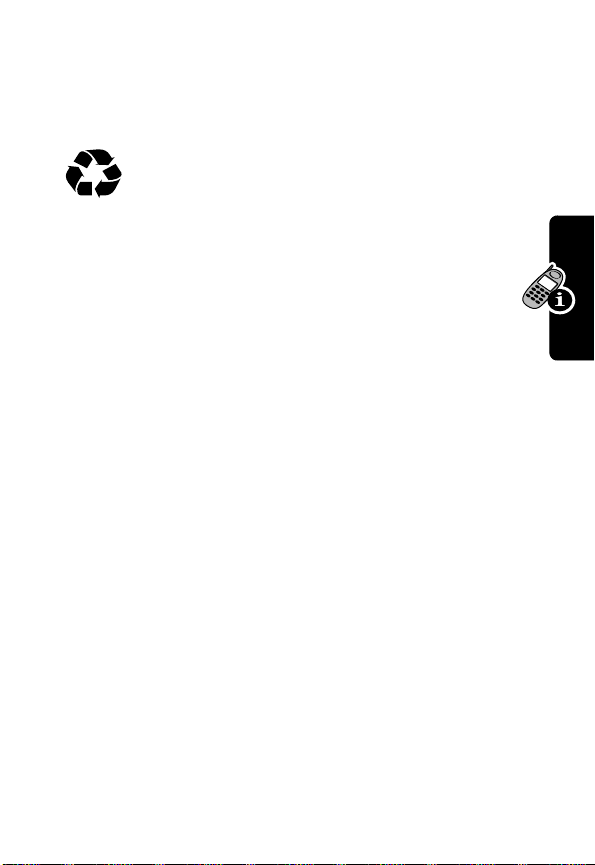
normal. If you charge your battery regularly and notice
a decrease in talk time or an increase in charging
time, then it is probably time to purchase a new
battery.
The rechargeable batteries that power this
product must be disposed of properly and may
need to be recycled. Refer to your battery’s label
for battery type. Contact your local recycling center for
proper disposal methods. Never dispose of batteries in
a fire because they may explode.
Extending Battery Life
• Turn off the status light
The status light uses power. To turn it off, see “Initial
Setup” on page 58.
• Turn off the display backlight
The backlight uses power. To turn it off, see “Initial
Setup” on page 58.
• Minimize keypad-intense functions
Activities that require intensive keystroke use (such as
playing a game or using messaging) reduce your
phone’s talk and standby time.
IMI
L
N
RY
A
About Your Phone
R
P
E
29
Page 30
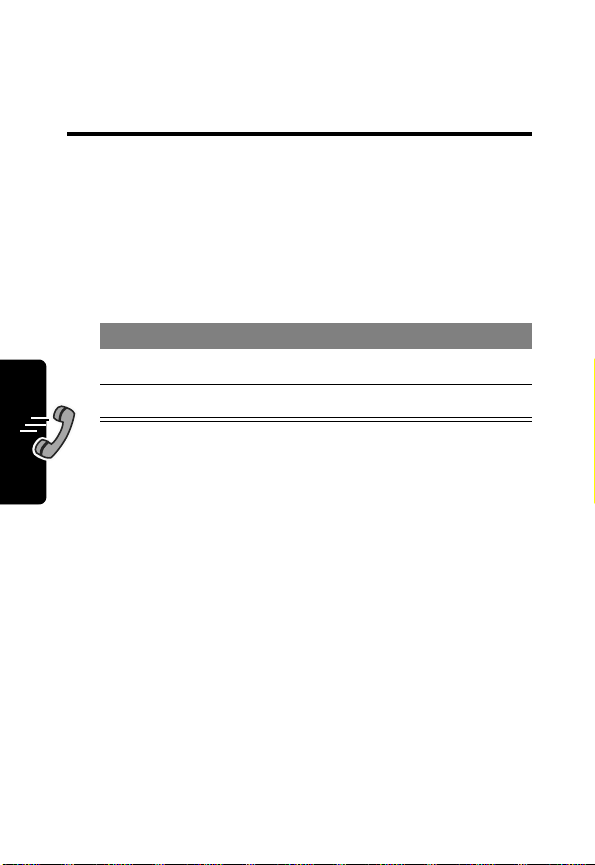
Making and
Answering Calls
For basic instructions on how to make a call, end a call,
and answer a call, see pages 21–22.
Redialing a Number
If you hear an ordinary busy signal:
Y
R
Press To
1
O
2N
Using Automatic Redial
If the network is busy, you hear a fast busy signal, and
your phone displays
With automatic redial, your phone automatically redials the
number for four minutes. When the call goes through, your
phone rings or vibrates one time, displays
Redial Successful
You must turn on automatic redial to use the feature. See
the “Auto Redial” option on page 58.
Making and Answering Calls
30
, and then connects the call.
E
R
P
hang up
redial the busy number
IMI
Call Failed
.
L
A
N
Page 31

When automatic redial is turned off, you can manually
activate the feature to redial a phone number. When you
hear a fast busy signal and see
Press To
N
or
RETRY
(+)
Using Caller ID
activate automatic redial
Call Failed
:
Calling line identification (caller ID) displays the
phone number for incoming calls.
The phone displays the caller’s name when the
name is stored in your phonebook, or
Incoming Call
when caller ID information is not available.
RY
A
N
Returning an Unanswered
Call
Your phone keeps a record of your unanswered calls, and
displays:
•
the T (missed call) indicator
•
X Missed Calls Y Unknown
number of missed calls and
calls with no caller ID information
Press To
VIEW
1
2
3N
(+) see the received calls list
S
P
E
R
IMI
L
, where X is the total
Y
is the number of missed
select a call to return
make the call
Making and Answering Calls
31
Page 32

Calling an Emergency Number
Your service provider programs one or more emergency
phone numbers, such as 911, that you can call under any
circumstances, even when your phone is locked.
Note:
Emergency numbers vary by country. Your phone’s
preprogrammed emergency number(s) may not work in all
locations, and sometimes an emergency call cannot be
placed due to network, environmental, or interference
issues.
Press To
1
keypad keys dial the emergency number
2N
call the emergency number
A
Y
R
N
Turning Off a Call Alert
You can turn off your phone’s incoming call alert before
answering the call.
Press To
either volume key turn off the alert
IMI
L
Canceling an Incoming Call
While the phone is ringing or vibrating:
Press To
O
or
IGNORE
Making and Answering Calls
32
P
E
R
(-)
cancel the incoming call
Page 33

Depending on your phone settings and/or
service subscription, the call may be forwarded
to another number, or the caller may hear a
busy signal.
Calling With Speed Dial
Each entry you store in your phonebook is assigned a
unique speed dial number. To speed dial a phonebook
entry:
RY
Press To
1
keypad keys enter the speed dial number
for the entry you want to call
2
#
submit the number
Note:
Some
networks let you
skip this step for
speed dial
numbers 1 through 99.
IMI
3N
call the entry
A
N
L
Calling With One-Touch Dial
To call phonebook entries 1 through 9, just press and hold
the one-digit speed dial number for one second.
We recommend that you reserve phonebook entry 1
(speed dial number 1) for storing and dialing your
voicemail number. In many cases, your service provider
has already done this for you. If necessary, see page 69 to
store your voicemail number for one-touch dial access.
P
E
R
Making and Answering Calls
33
Page 34

Calling a Number In a Text
Message
To call a phone number embedded in a text
message that you receive:
Making and Answering Calls
Press To
1
M
open the
2
3
S
SELECT
(+) call the number
scroll to
Text Msg Menu
Call Back
Y
R
A
Additional Calling Features
While dialing (with digits visible in the display), open
the
Dialing Menu
Press To
M
>
Attach Number
M
>
Send Message
to perform the following tasks:
attach a number from the
IMI
phonebook or recent call lists
open a new text message
L
with the number in the
N
To
field
E
R
P
34
Page 35

You can also call a number using these features:
Do This To Call
Press and release the voice
key, then say a voice name
Voice
key
a phonebook entry
using voice dial
To record a voice
name, see page 73.
Press
M
>
Received Calls
Dialed Calls
P
>
Recent Calls
or
> entry to call
E
R
a missed call, or a
recent received or
dialed call
IMI
L
RY
A
N
Making and Answering Calls
35
Page 36

Using Features While
On a Call
Using Call Waiting
When you are on a call, an alert tone sounds to
indicate that you have received a second call.
Y
R
Press To
1
N
2N
Making a Three-Way Call
Using Features While On a Call
Press To
1
During a call, you can call and connect a
third party for a three-way call. You cannot
do this if you already have a call on hold.
keypad keys dial the third party’s number
E
2N
3N
R
P
4O
36
answer the new call
switch back to the first call
IMI
L
Note:
require you to press
call the number
connect the two calls
end the entire call
A
N
Some networks may
N
first.
Page 37

Additional On-Call Features
Press To
MUTE
(+) (if available)
or
M
>
Mute
SPEAKER
available) or
M
M
M
M
or
M
M
M
>
(+) (if
>
Spkrphone On
>
My Tel. Number
>
Send Tones
>
Received Calls
Dialed Calls
>
Messages
>
Datebook
Other Information
mute the call
activate an attached
speakerphone during an
active call
see your phone number
send a number to the
network as DTMF tones,
for credit card or
password calls
To activate DTMF tones,
see the “DTMF” option
on page 5959.
view recent received or
dialed call numbers
view or send messages
IMI
view datebook entries
L
view phone
specifications
A
N
RY
E
Using Features While On a Call
R
P
37
Page 38

Using the Menu
Navigating to a Feature
Use these keys to move through the menu system:
Menu Key
Enter menu system,
or open a sub-menu,
when
M
appears in
bottom center of
display.
Left Soft Key
Perform function
shown in lower
left corner of
display (usually
EXIT
or
BACK
Volume Keys
Scroll up or
down through
Using the Menu
menus and lists.
End Key
Exit menu system
without making
changes, return
to idle display.
).
R
P
Recent Calls
Service Dial
EXIT SELECT
L
E
Main Menu
IMI
N
Right Soft Key
RY
Perform function
shown in lower
right corner of
A
display (usually
SELECT
the
highlighted
menu item).
Scroll Key
Scroll up or down
through menus
and lists. From
idle display,
press up or
down to open
phonebook.
*
and
#
Cycle through
and set the
value of the
highlighted
menu item.
38
Page 39

Selecting a Feature Option
Some features require you to select an item from a list:
Press
BACK
(-)
to go back to
the previous
screen.
Dialed Calls
10) John Smith
9) Mary Smith
BACK VIEW
M
Highlighted
item
RY
Press
M
to
open the sub-menu.
Press
VIEW
(+) to view
details of the highlighted item.
A
•
Press S to scroll up or down to highlight the item you
want.
•
In a numbered list, press a number key to highlight the
item.
•
In an alphabetized list, press a key multiple times to
cycle through the letters on the key and highlight the
closest matching list item.
IMI
N
L
E
Using the Menu
R
P
39
Page 40

Entering Feature Information
Some features require you to enter information:
Press S to
scroll down
to additional
items.
Press
CANCEL
without making changes.
DONE
(-) appears when
you enter or edit information.
•
Enter numbers or text with the keypad.
•
When an item has a list of possible values, press
*or#
•
When an item has a list of possible values, press S
to the left or right to scroll through and select a value.
•
When an item has a list of possible numeric values,
press a number key to set the value.
•
Using the Menu
If you enter or edit information and do not want to
save your changes, press
to scroll through and select a value.
P
Entry Details
Name:John Smith
No.:2125551212
CANCEL CHANGE
(-) to exit
IMI
L
E
R
Highlighted
item
RY
Press
A
CHANGE
(+)
to edit the
information.
N
O
to exit without saving.
40
Page 41

The message center lets you compose and send text
messages. A flashing cursor shows where text will appear:
Flashing
cursor
indicates
insertion
point.
Press
CANCEL
without making changes.
Msg:
CANCEL BROWSE
(-) to exit
M
Press
BROWSE
to view and
insert a
quick note.
Press
M
the sub-menu.
(+)
RY
to open
A
When you enter text using the standard tap method, the
flashing cursor changes to a block cursor, and the soft key
functions change:
Block
cursor
indicates
current
highlighted
character.
After two seconds, the
block cursor reverts to a
flashing cursor and moves
to the next position.
Msg:
T
DELETE OK
E
IMI
M
L
N
Press
OK
(+)
to accept
and store
the text.
Press
DELETE
(-)
to delete the character
to the left of the insertion
point.
R
Using the Menu
P
41
Page 42

Entering Text
Multiple text entry methods make it easy for you to
enter names, numbers, and messages on your phone.
Choosing a Text Mode
Press
M
from any text entry screen to select a text
mode:
iTAP
Let the phone predict each word as you
Entering Text
Tap Method
Numeric
Symbol
Browse
Note:
The text mode you select remains active until you
change it by selecting another mode.
enter it. See page 47.
Enter letters, numbers, and symbols by
pressing a key one or more times. See
page 43.
Enter numbers only.
Enter symbols only. See page 46.
Browse your phonebook or recent call
lists to select a name or number.
IMI
L
E
R
P
Y
R
A
N
42
Page 43

Using Tap Method
This is the standard mode for entering text on your
phone.
Press
M
from any text entry screen and select the
Tap Method
menu option.
Do This To
1
Press a number
key one or more
times
2
Continue
pressing number
keys
3
Press OK(+) store the text when you are
select a letter, number, or
symbol shown in the
“Character Chart” on page 45
enter the remaining
characters
A
finished
N
IMI
L
E
R
P
Entering Text
RY
43
Page 44

General Text Entry Rules
Press a number key repeatedly to cycle through its
characters. See “Character Chart” on page 45.
Press a number
key as many
times as
necessary
to enter the
desired
Entering Text
character at
flashing cursor
location.
Msg:
CANCEL
BROWSE
A
N
Press and hold
a number key
to cycle
between text
entry modes.
IMI
Y
R
Change
letter in
block cursor
to uppercase
or lowercase.
Move flashing
cursor to the
left or right in
text message.
L
•
If you do not press a key for two seconds, the
character in the block cursor is accepted, and the
cursor moves to the next position.
•
The first character of every sentence is capitalized.
(Press
S
P
while it is highlighted by the block cursor).
E
R
down to force the character to lowercase
44
Page 45

•
Your phone may support multiple languages. The
current language setting determines whether a new
message begins on the left or right side of the
display.
You can switch languages within a message.
Press
M
to select the text mode and language
you want to use.
Character Chart
Use this chart as a guide for entering spaces, letters,
numbers, and symbols with the tap method.
1
space . 1 ? ! , @ _ & ~ : ; " -
( ) ' ¿ ¡ % £ $ ¥
2
a b c 2 ä å á à â ã
3
d e f 3
4
g h i 4 ï í î γ η
5
j k l 5 κ
6
m n o 6 ñ ö ø ó ò ô õ µ υ
7
p q r s 7
8
t u v 8
9
w x y z 9
0
+ - 0 x * / \ [ ] = > < # §
δ
ë é è ê ε
λ
π
ß
IMI
θ
ü ú ù û
L
ξ ψ
N
ι
σ
τ
RY
A
α β
ç
φ
ω
E
Note:
This chart may not reflect the exact character set
available on your phone.
R
Entering Text
P
45
Page 46

Using Symbol Mode
Your phone provides an alternate way to enter symbol
characters in a message. Press
entry screen and select the
Do This To
1
Press a number
key one time
display its symbol options at
the bottom of the display
M
Symbol
from any text
menu option.
Y
See “Symbol Chart” on
page 46.
2
Press *or
Entering Text
or
Press the
number key
multiple times
3
Press
SELECT
(+)
highlight the symbol you want
#
A
N
enter the symbol at the
flashing cursor location
IMI
Symbol Chart
Use this chart as a guide for entering characters in symbol
mode.
1
R
2
P
3
4
46
L
E
space . ? ! , @ _ &
~ : ; " - ( ) ' ¿ ¡ %
£ $ ¥
@ _ \
/ : ;
" & '
R
Page 47

5
( ) [ ] { }
6
¿ ¡ ~
7
< > =
8
$ £ ¥
9
# % *
0
+ - x * / = > < # §
Using iTAP™ Software
Entering Text
Predictive Text Entry Method
iTAP™ software provides a predictive text entry method
that lets you enter a word using one keypress per letter.
Press
M
from any text entry screen and select the
menu option.
RY
A
iTAP
N
Enter Words
Do This To
1
Press a number
key one time
2
Press number
keys (one per
letter)
P
R
enter the first letter of the
IMI
word
The letters associated with
L
the key are shown at the
bottom of the display.
E
enter the rest of the word
Alternative words and letter
combinations are shown at
the bottom of the display. The
word choices are updated
with each keypress.
47
Page 48

Do This To
3
Press *or
4
Press
SELECT
(+)
#
highlight the word you want
enter the word at the flashing
cursor location
A space is automatically
inserted after the word.
Y
For example, to spell the word “act,” press 2 2 8.
The display shows:
R
Flashing
cursor
Entering Text
indicates
insertion
point.
Press
to clear the last letter.
Act Cat Bat Abu }
DELETE SELECT
DELETE
(-)
N
Press
SELECT
insert the highlighted word.
IMI
Enter Novel Words
L
You may enter a word that the iTAP software does not
recognize. If the word you want is not displayed:
E
Do This To
1
Press
DELETE
48
(-)
R
one or more times
P
delete letters until you
see a letter combination
that matches the start of
the word
Press
S
to
scroll and see
A
additional word
choices.
(+) to
Page 49

Do This To
2
Press *or
3
Press
then press
4
Continue to enter
letters and highlight
letter combinations
SELECT
#
(+),
*
highlight the letter or
letter combination
shift the text entry cursor
to the left and “lock” the
selected word portion
spell the word
Entering Text
Punctuation
Press To
0
or
1
Capitalization
The first word of a sentence is automatically capitalized,
with following words in lowercase.
Press To
S
enter punctuation or other
characters as shown in the
“Character Chart” on page 45
N
IMI
L
change the words to initial
character capitalized, all
E
uppercase characters, or all
lowercase characters
RY
A
R
P
49
Page 50

Enter Numbers
Do This To
1
Enter the first
digit and then
highlight it
2
Press number
keys
3
Press
SELECT
(+)
put the iTAP software in
number entry mode
add digits to the number
Y
enter the number at the
flashing cursor location
R
Delete Letters and Words
Entering Text
Place the cursor to the right of the text you want to delete,
and then do the following:
Do This To
Press
DELETE
(-) delete one letter at a time
Hold
DELETE
(-) delete the entire message
A
N
IMI
L
E
R
P
50
Page 51

Menu Feature
Descriptions
This chapter describes all of your phone’s features in order
of the menu map shown on pages 3–4.
Main Menu
RY
R
ECENT CALLS
Received Calls
View a list of recently received calls. See page 64.
Dialed Calls
View a list of recently dialed calls. See page 64.
Notepad
Call or store the last number entered on the keypad.
See page 65.
Call Times
View call timers that track time spent on
your last call, dialed calls, received calls,
all calls since reset, and all calls total. See page 66.
P
HONEBOOK
Store names and numbers as entries in your
phonebook, then call numbers by selecting them
from the phonebook list. See page 68.
R
P
M
M
M
L
M
E
M
>
Recent Calls
>
Received Calls
>
Recent Calls
>
Dialed Calls
>
Recent Calls
>
Notepad
IMI
>
Recent Calls
>
Call Times
>
Phonebook
A
N
Menu Feature Descriptions
51
Page 52

D
ATEBOOK
R
ADIO
Use the datebook calendar to schedule and review
your appointments. See page 79.
Listen to FM radio stations with the optional
Motorola Original™ FM Stereo Radio
Headset accessory. This menu feature is
displayed only when the FM Stereo Radio
Headset is plugged into the accessory
connector port on your phone. See page 86.
M
M
>
Datebook
>
Media Center
>
Radio
R
Y
52
M
ESSAGES
Menu Feature Descriptions
Adjust message settings, view and
manage the various types of messages
your phone can receive and/or send:
Create Message
Voicemail
Text Msgs
Quick Notes
R
Outbox
View all outgoing text
P
M
>
Messages
Create new text messages.
See page 103.
Listen to your recorded
E
Select and send pre-written
IMI
voice messages. See
page 89.
L
Read and manage text
messages. See page 91.
messages from the quick
notes list. See page 106.
messages, delivered and
undelivered.
A
N
Page 53

Drafts
Store and edit text
messages that you have
written but not sent.
S
HORTCUTS
V
OICE NOTES
B
ROWSER
C
ALCULATOR
P
ICTURE VIEWER
GET IT NOW
Create keypad or voice shortcuts to menu features.
See page 119.
Use the voice key to record messagesand
phone calls. See page 122.
Note:
Recording phone calls is subject to
varying state and federal laws regarding privacy
and recording of conversations.
The micro-browser delivers WAP
(Wireless Application Protocol) pages
from your service provider directly to your
phone. See page 128.
Use your phone as a calculator or currency
converter. See page 132.
View and manage the pictures and animations
stored on your phone. See page 77.
Access games and applications on your
P
phone. See page 135.
E
R
M
>
Shortcuts
M
>
Voice Notes
M
>
Browser
IMI
M
>
Calculator
L
M
>
Picture Viewer
M
>
Get It Now
RY
A
N
Menu Feature Descriptions
53
Page 54

Settings Menu
R
ING STYLES
Style
Select the ring style your phone uses to notify you
of incoming calls, messages, or other events. See
page 110.
Style Detail
My Tones
Create custom alert tones for your phone. See
page 112.
P
HONE STATUS
My Tel. Number
View, enter, and edit information about your name
and phone number.
Active Line
Menu Feature Descriptions
Change the active phone line to send and receive
calls from either of the available numbers.
Battery Meter
View a detailed battery charge meter.
Change details about the current ring style.
Style represents the name of the ring style. See
page 110.
R
P
M
M
M
M
M
L
E
M
>
Ring Styles >Style
>
Ring Styles
> Style
R
>
Ring Styles >My Tones
A
N
>
Settings >Phone Status
>
My Tel. Number
IMI
>
Settings
>
Phone Status
>
Active Line
>
Settings >Phone Status
>
Battery Meter
Y
Detail
54
Page 55

Other Information
View your phone’s feature specifications
(if available from the service provider).
M
>
Settings
>
Phone Status
>
Other Information
GETITNOW T
Get It Now System
View the Get It Now software version in your
phone, and view information about the phone
memory available for Get It Now applications. See
page 135.
Network Access
Approve Internet connections for Get It Now
applications. See page 135.
DNS IP
Set up a valid domain name service (DNS) IP
address so you can run Get It Now applications that
require an active network connection. In many
cases, your service provider has already entered
this address for you. Contact your service provider
to obtain the DNS IP address, if necessary.
OOLS
E
R
M
>
Settings
>
Get It Now Tools
>
Get It Now Syste
m
M
>
Settings
>
Get It Now Tools
>
Network Access
IMI
M
>
Settings
>
Get It Now Tools
L
>
Network Access
A
N
RY
P
Menu Feature Descriptions
55
Page 56

Server IP
Set up a valid Server IP address so you can run
Get It Now applications that require an active
network connection. In many cases, your service
provider has already entered this address for you.
Contact your service provider to obtain the DNS IP
address, if necessary.
IN-C
ALL SETUP
Set the features that are active during a call,
such as the in-call timer and call answering
options.
In-Call Timer
Adjust call timer
set your timer to beep at a selected interval during
your calls. (60 seconds is the default.) You can also
turn on or off a display timer during calls as follows:
Time
Display the elapsed time for
Off
Menu Feature Descriptions
No in-call timer display.
Answer Options
Turn call answering options on or off:
Multi-Key
Open to Answer
R
P
M
>
Settings
>
Get It Now Tools
>
Network Access
Y
R
A
M
>
Settings >In-Call Setup
N
>
In-Call Timer
Display
and
Beep
settings. You can
IMI
the current call.
L
M
>
E
Answer by pressing any key.
Answer by opening the flip.
Settings >In-Call Setup
>
Answer Options
56
Page 57

S
ECURITY
L
OCATION
Phone Lock
Lock and unlock your phone. See page 152.
Lock Application
Lock and unlock specific phone applications (such
as phonebook or datebook). When an application is
locked, users must enter the unlock code to use
the application.
Restrict Calls
Restrict incoming and outgoing calls. See
page 153.
New Passwords
Change your unlock code (originally set to 1234) or
your security code (originally set to 000000). See
page 150.
If your phone has the automatic location
information (ALI) feature, it can tell the
phone network where you are physically located.
See page 139.
M
M
M
M
M
L
E
>
Settings >Security
>
Phone Lock
>
Settings >Security
>
Lock Application
>
Settings >Security
>
Restrict Calls
>
Settings >Security
>
New Passwords
A
N
IMI
>
Settings
>
Location
RY
R
Menu Feature Descriptions
P
57
Page 58

O
THER SETTINGS
Initial Setup
Set many basic phone options:
Time and Date
Auto PIN Dial
Auto Redial
Backlight
Menu Feature Descriptions
Status Light
P
M
>
Settings >Other Settings
>
Initial Setup
Set the phone’s time and
date.
Some networks
require an
authenticating PIN
code to allow
outgoing calls. Use this
feature to automatically dial
your PIN.
Use this option to turn on or
turn off the automatic redial
feature. When you turn on
automatic redial, your phone
automatically redials calls
that fail due to busy network
IMI
conditions. See page 30.
Set the amount of time that
L
the display backlight
E
R
remains on, or turn off the
backlight to conserve
battery power.
Turn the status light off (to
conserve battery power)
and on.
A
N
Y
R
58
Page 59

Zoom
Switch between three lines
(
Zoom Out
(
Zoom In
TTY Setup
Scroll
Animation
Language
Contrast
Set your phone to
operate in one of
three TTY modes,
or return to normal
Voice
Force the cursor to stop or
wrap around when it
reaches the top or bottom of
a list in the display.
Turn animation off (to
conserve battery power) or
on. Animation makes your
phone’s menus move
smoothly as you scroll up
and down.
Set the language for phone
menus.
Adjust the contrast setting
L
for your display.
) and two lines
) of display text.
mode. See page 140.
N
IMI
E
RY
A
Menu Feature Descriptions
R
P
59
Page 60

DTMF
Your phone can send a
number to the network as
dual tone multi-frequency
(DTMF) tones. DTMF tones
are used to communicate
with automated systems
that require you to enter a
Y
R
Master Reset
number such as a code,
password, or credit card
number. Use this option to
set DTMF tones to be long,
short, or off.
Reset all options back to
their original factory settings
except for the unlock code,
security code, and lifetime
timer.
A
N
IMI
L
Menu Feature Descriptions
E
60
R
P
Page 61

Master Clear
Personalize
Set several personal phone options:
Main Menu
Home Keys
Greeting
Reset all options back to
their original factory settings
except for the unlock code,
security code, and lifetime
timer, and clear all user
settings and entries.
Note:
This option erases all
user-entered information
stored in your phone’s
memory, including
phonebook and datebook
entries. Once you erase the
information, it cannot be
recovered.
M
>
Settings >Other Settings
>
Personalize
Change the order of the
main menu. See page 137.
IMI
Change the functions of the
soft keys and smart key in
L
the idle display. See
page 137.
E
Change the text
R
displayed when
you turn on your
phone.
P
RY
A
Menu Feature Descriptions
N
61
Page 62

Banner
Screen Saver
Connection
Connect your phone to a computer or
hand-held device to send and receive data and fax
calls on the connected device. Specify the format
for the next incoming call. You can select
FaxInOnly, Data In Only
page 153.
Network
View and adjust your phone’s network
Menu Feature Descriptions
settings.
Your service provider registers your phone to a
network. You can view information about the
current network, change how your phone searches
for a network, and activate alerts that indicate when
a call is dropped or network registration changes.
E
R
Change the text that
appears in the idle display.
Note:
Banner text does not
appear in your phone’s
external display.
Change your phone’s
screen saver image. See
page 138.
M
>
Settings
>
Other Settings
>
Connection
R
A
N
, or
Normal
. See
M
>
Settings
>
Other Settings
IMI
>
Network
L
Y
P
62
Page 63

Car Settings
Adjust hands-free car kit settings.
You can set your phone to route calls directly to the
car kit when it detects a connection, and
automatically answer calls after two rings. See
page 142.
Note:
The use of wireless devices and their
accessories may be prohibited or restricted in
certain areas. Always obey the laws and
regulations on the use of these products.
Headset
Set your phone to automatically answer
calls after two rings when connected to a headset.
See page 142.
M
M
>
Settings
>
Other Settings
>
Car Settings
A
>
Settings
>
Other Settings
N
>
Headset
RY
IMI
L
Menu Feature Descriptions
R
P
E
63
Page 64

Recent Calls
Viewing Received Calls or
Dialed Calls
Your phone keeps a list of the calls you recently received
and dialed, even if the calls did not connect. The lists are
sorted from newest to oldest entries. The oldest entries are
deleted as new ones are added.
Shortcut:
from the idle display.
Press N to go directly to the dialed calls list
Find the Feature
M
>
Recent Calls
R
A
N
Press To
Recent Calls
S
1
2
SELECT
3S
4N
VIEW
M
(+) select the list
E
or
(+)
R
or
P
scroll to
Dialed Calls
IMI
scroll to an entry
Note: < means the call
L
connected.
call the entry’s number
view entry details
open the
perform other procedures as
described in the following list
Received Calls
Last Calls Menu
Y
or
to
64
Page 65

The
Last Calls Menu
Option Description
Store
Create a phonebook entry with
Delete
Delete All
Send Message
Add Digits
Attach Number
Send Tones
Add digits after the number.
Send the number to the network
can include the following options:
the number in the
Delete the entry.
Delete all entries in the list.
Open a new text message with the
number in the
Attach a number from the
phonebook or recent call lists,
after the highlighted number.
as DTMF tones, for credit card or
password calls.
To
No.
field.
field.
N
RY
A
Using the Notepad
Your phone stores the most recent string of digits entered
on the keypad in a temporary memory location called the
notepad. This can be a phone number that you called, or a
number that you entered but did not call. To retrieve the
number stored in the notepad:
Find the Feature
E
R
IMI
L
M
>
Recent Calls
>
Notepad
P
Recent Calls
65
Page 66

Press To
N
or
M
or
STORE
(+)
call the number
open the
attach a number or insert a
special character
create a phonebook entry
with the number in the
field
Dialing Menu
R
A
Viewing and Resetting Call
Timers
Network connection time is the elapsed time from the
moment you connect to your service provider's network
to the moment you end the call by pressing
includes busy signals and ringing.
The amount of network connection time you track on
your resettable timer may not equal the amount of
time for which you are billed by your service provider.
Recent Calls
For billing information, please contact your service
provider directly.
E
IMI
L
N
O
. This time
to
Y
No.
66
You can view the following network connection
R
times:
P
Page 67

Timer Description
Last Call
Dialed Calls
Received Calls
All Calls
Lifetime
Approximate time spent on last
dialed or received call. You cannot
reset this timer.
Approximate time spent on dialed
calls since the last time you reset
this timer.
Approximate time spent on
received calls since the last time
you reset this timer.
Approximate time spent on dialed
and received calls since the last
time you reset this timer.
Approximate time spent on all
calls on this phone. You cannot
reset this timer.
RY
A
N
To view a call timer:
Find the Feature
Press To
S
1
2
SELECT
(+) view the recorded time
To reset the call timer:
Press To
1
2
P
RESET
(+) reset the time (if available)
YES
(-) confirm the reset
E
R
IMI
M
>
Recent Calls
>
Call Times
L
scroll to the timer you want
Recent Calls
67
Page 68

Phonebook
You can store a list of names and phone numbers or email
addresses in your phone’s electronic phonebook.
To see the names in your phonebook, press
M
>
Phonebook
and press
entry as shown below.
Viewing Entry Details
VIEW
from the idle display. Scroll to a name
(+) to view details of the phonebook
R
A
indicator
Type
identifies
number type:
$
Work
U
Home
S
Phonebook
h
Z
p
[
Main
Mobile
Fax
Pager
Email
Voice Name
indicates a recorded
voice name
$*Carlo Emrys
2154337215
Speed No.15
BACK EDIT
indicator
N
IMI
M
Entry’s
Entry’s
number
email address
Entry’s speed
dial number
L
Return
to list
Press
M
to open the
E
Phonebook
Menu
Edit
entry
R
Note:
When you set a distinctive ringer alert for an entry,
the
Ringer ID
setting appears below the speed dial number.
P
Y
Name
phone
or
68
Page 69

Storing a Phonebook Entry
A phone number or email address is required for a
phonebook entry. All other information is optional.
Shortcut:
press
number in the
Enter Information
Enter a phone number in the idle display, then
STORE
(+) to create a phonebook entry with the
No.
field. Go directly to step 3 to continue.
Find the Feature
Press To
S
1
2
SELECT
(+) select the entry type
3
CHANGE
4
keypad keys enter a name for the entry
5
OK
6
CHANGE
7
keypad keys enter the phone number or
8
OK
(+)select
(+) store the name
(+)select
(+) store the phone number or
M
>
Phonebook
M
>
New
scroll to
Email Address
email address
Tip:
E
code with the phone number.
See page 71.
Phone Number
Name
IMI
No.
or
L
You can store a PIN
R
email address
A
N
Email
P
RY
or
Phonebook
69
Page 70

Press To
9
CHANGE
(
+
10S
11
SELECT
12
RECORD
) select
(+) select the number type
(+)
or
Type
Note:
This option is not
available for email entries.
scroll to the number type
record a voice name for the
entry, if desired
Y
R
Go to step 13 if
you do not want
a voice name
13S
Phonebook
14
CHANGE
(
+
15
keypad keys enter a different speed dial
16OK(+) store the speed dial number
17
CHANGE
(
+
E
R
P
scroll to
The next available speed dial
number is assigned to a new
phonebook entry.
) select
to change it
IMI
number, if desired
L
) select
assign a distinctive ringer
alert for the phone number
Your phone uses the alert to
notify you when you receive a
call from this phone number.
See page 111.
A
Speed No.
N
Speed No.
Ringer ID
if you want
if you want to
70
Page 71

Press To
18S
19
SELECT
(+) store the ringer ID alert
20
SELECT
(+)select
Complete Phonebook Entry
scroll to the alert you want
MORE
if you want to
create another entry under
the same
You must use a different
identifier for each number.
Name
Type
RY
When you are finished entering information for a
phonebook entry:
Press To
DONE
(-) store the entry
Storing a PIN Code With the
Phone Number
You can store a PIN code with the phone number for
calls that require additional digits (for example, to make
a calling card call, or to retrieve voicemail or answering
machine messages). Insert one or more of the following
E
IMI
L
A
N
R
P
Phonebook
71
Page 72

characters in the dialing sequence to ensure that the
number dials and connects properly:
Press To
M
>
Insert Pause
M
>
Insert Wait
M
>
Insert 'n'
Phonebook
insert a p (pause) character
Your phone dials the
preceding digits, waits for the
call to connect, then sends
the remaining digit(s).
insert a w (wait) character
Your phone dials the
preceding digits, waits for the
call to connect, then prompts
you for confirmation before it
sends the remaining digit(s).
insert an n (number)
character
Your phone prompts you for a
number before dialing the
IMI
call. The number you enter is
inserted into the dialing
L
sequence in place of the
character
A
N
E
Note:
You can store a maximum of 32 digits per number.
Each character counts as one digit.
R
Y
R
n
72
P
Page 73

Recording a Voice Name For a
Phonebook Entry
You can record a voice name for a new or existing
phonebook entry. A voice name lets you call the
phonebook entry using voice dial (see page 74).
Tip:
Make your recording in a quiet location. Hold the
phone about four inches (10 centimeters) from your
mouth, and speak directly into the phone in a normal tone
of voice.
RY
Find the Feature
Do This To
Press S
1
2
Press
VIEW
3
Press
EDIT
(+) edit the entry
4
Press S
5
Press
RECORD
6
Press and release
the voice key and say
the entry’s name (in
two seconds)
7
Press and release
the voice key and
repeat the name
8
Press
DONE
M
scroll to the entry
(+) view entry details
scroll to
(+) begin recording
IMI
record the voice name
L
E
confirm the voice name
R
(-) store the voice name
P
>
Phonebook
A
Phonebook
N
Voice Name
73
Page 74

Dialing a Phonebook Entry
Use one of the following procedures to call a number (or
send a text message to an email address) stored in your
phonebook.
Phonebook List
Find the Feature
Press To
1
keypad key letter jump to entries that begin
2S
3N
M
>
Phonebook
R
with that letter (optional)
scroll to the entry
make the call
A
N
Voice Dial
Phonebook
Do This To
Press and release
the voice key and
say the entry’s name
(in two seconds).
To speed dial a phonebook entry, see page 33. To call an
entry with one-touch dial, see page 33.
E
make the call
IMI
L
R
P
Y
74
Page 75

Editing a Phonebook Entry
Find the Feature
Press To
S
1
2
VIEW
(+) view entry details
3
EDIT
(+) edit the entry
Edit the entry as described on pages 69-71.
Deleting a Phonebook Entry
Find the Feature
Press To
S
1
2
M
open the
3
S
4
SELECT
(+)select
5
YES
(-) confirm the deletion
M
>
Phonebook
scroll to the entry
M
>
Phonebook
N
scroll to the entry
Phonebook Menu
scroll to
Delete
IMI
Delete
RY
A
L
Sorting the Phonebook List
You can sort your phonebook list by speed dial number
(the standard), name, email address, or voice name.
Note:
The voice name sort is identical to the name sort,
except that entries with voice name tags appear first.
Find the Feature
P
E
R
M
>
Phonebook
Phonebook
75
Page 76

Press To
1
M
open the
2S
3
SELECT
4S
5
CHANGE
6S
7
SELECT
(+) select
(
+
(+) select the sort order
scroll to
scroll to
) select
scroll to
Voice Name
Phonebook Menu
Setup
Setup
Sort by
Sort by
Name, Speed No.
, or
Email
R
Y
,
Synchronizing with TrueSync
Software
You can synchronize phonebook entries between
your phone and computer or hand-held device with
Phonebook
for more information.
Starfish TrueSync
accessory product. See the TrueSync user guide
Note:
TrueSync software is designed to synchronize
with basic features of many popular Personal
Information Management (PIM) software and hardware
products.
®
software, a Motorola
IMI
L
A
N
E
R
P
76
Page 77

Picture Viewer
Your phone contains pictures and animations
that you can insert into text messages, and use
as screen saver images.
Find the Feature
Press To
S
1
2
SELECT
(+) view the picture
3
*
or
#
or
DETAILS
M
The
Picture Viewer
options:
(+)
or
M
>
Picture Viewer
scroll to the picture
view the previous/next picture
view picture information
IMI
open the
menu to perform other
procedures as described in
L
the following list
E
menu can include the following
Picture Viewer
R
Option Description
Details
View picture information.
P
RY
A
Picture Viewer
N
77
Page 78

Option Description
Set as Screen Saver
Rename
Rename the picture.
Delete
Delete the picture.
Set the picture as your
phone’s screen saver
image.
Y
To adjust your phone’s screen saver image, see
page 138.
R
A
N
Picture Viewer
IMI
L
E
78
R
P
Page 79

Datebook
The datebook is a calendar that lets you schedule and
organize events such as appointments and meetings. You
can set the datebook to send a reminder alarm for specific
events.
Note:
You must set the correct time and date on your
phone to use the datebook.
To schedule or review datebook events:
RY
Find the Feature
Week View
M
>
Datebook
A
N
The datebook initially displays a calendar for the week.
Lines or filled boxes indicate scheduled events.
Untimed
event
12 hour
window
Exit the
datebook
Full day (12-hour)
event scheduled
{ 15 NOV-21 NOV }
SMT WTFS
IMI
L
EXIT VIEW
M
E
R
Days of week
(press *or
to select)
One-hour event
Go to
selected day
Press
M
the
Datebook Menu
#
to open
P
Datebook
79
Page 80

Day View
Select a day and press
events.
Untimed
event
Down scroll
arrow
Return to
previous screen
Event View
Select an event and press
Reminder
alarm
Down scroll
arrow
Datebook
Return to
previous screen
VIEW
(+) to see the day’s
{ THU 19-NOV }
• Joe's B-day
A Marie,...
9:00
BACK VIEW
M
Press
M
the
Datebook Menu
VIEW
to open
(+) to see event details.
IMI
A THU 9:00am
L
Marie, mtg about
new product
E
BACK EDIT
R
M
Press
M
the
Datebook Menu
N
to open
Day of week
Reminder
alarm
RY
Event
Show event
A
details
Day and time
Event details
Edit event
80
P
Page 81

Adding a Datebook Event
A title is required for a datebook event. All other
information is optional.
Note:
You must create an event to use the reminder
alarm.
Find the Feature
Press To
1
CHANGE
2
keypad keys enter a title for the event
3
OK
4
S
5
DONE
(+)select
(+) store the event title
(-) store the event
Changing Event Information
Find the Feature
Press To
1
*
or
#
2
VIEW
(+) display the day view
3
S
P
4
VIEW
(+) display the event view
M
>
Datebook
M
>
New
Title
scroll to other fields and enter
information as necessary
You can set start time,
duration, date, repeat
interval, and reminder alarm.
IMI
L
M
>
E
scroll to the day
R
scroll to the event
Datebook
> day
RY
A
N
Datebook
81
Page 82

Press To
5
EDIT
(+) edit the event
6S
7
CHANGE
(
+
8
keypad keys enter new information
9
DONE
(-) store the information
scroll to the information you
want to change
) edit the information
Copying an Event
RY
82
Datebook
Find the Feature
Press To
1
*
or
#
2
VIEW
(+) display the day view
3S
4
M
open the
5S
6
SELECT
(+) copy the event
7
YES
(-) confirm the copy
8
keypad keys enter date information
9}(+)
10
DONE
11S
R
P
(-) save the copy of the event
M
>
Datebook
scroll to the day
scroll to the event
IMI
scroll to
N
Datebook Menu
Copy
L
Your phone assumes you
E
want to change the date, and
displays the
move to month, day, and year
scroll to and edit event
information, if necessary
Date
A
field.
Page 83

Press To
12
DONE
(-) store the information
Deleting an Event
Find the Feature
Press To
1
*
or
#
2
VIEW
(+) display the day view
3
S
4
M
open the
5
S
6
SELECT
(+)select
7
YES
(-) confirm the deletion
Alarm Clock
Your phone includes an alarm clock that you set and
activate from the datebook week view or day view.
M
>
Datebook
scroll to the day
scroll to the event
Datebook Menu
scroll to
Delete
Delete
N
IMI
RY
A
L
Notes:
•
The alarm clock setting does not appear in the
datebook day view, and is not synchronized with
datebook settings
•
Your phone must be turned on to use the alarm
E
R
P
Datebook
83
Page 84

Set the Alarm
Find the Feature
Press To
1
SELECT
(+) edit the alarm settings
2
CHANGE
(+)select
3
keypad keys enter the alarm activation
4
DONE
(-) store the time
5
S
6
CHANGE
(+)select
7
S
8
DONE
(-) store the alarm setting
M
>
Datebook
M
>
Alarm Clock
Start
time
scroll to other fields and enter
information as necessary
You can set date, title, repeat
interval, and an alarm clock
indicator.
scroll to
IMI
Off
N
Ringer
On
to set the ringer or
to turn off the ringer
RY
A
L
Turn Off the Alarm
Datebook
When the alarm is activated, your phone rings or vibrates
(depending on the alarm setting for the current ring style),
and displays the time and alarm title.
E
R
84
P
Page 85

The alarm is programmed to ring for 30 minutes, or until
you perform one of the following operations.
Press To
EXIT
(-) or
DELAY
(+) turn off the alarm for 8
O
turn off the alarm
minutes
The alarm is reactivated at
the end of 8 minutes.
RY
A
N
R
P
IMI
Datebook
L
E
85
Page 86

Radio
You can use your phone to listen to FM radio
stations when the optional Motorola Original™
FM Stereo Radio Headset accessory is
plugged into the phone’s accessory connector
port.
Y
Radio
Turning the Radio On and Off
Press To
Radio
(+) turn the radio on and off
Alternatively, you can use the following procedure:
Find the Feature
Press To
1
M
open the menu
2S
3On(+) or
Off
(+)
M
IMI
scroll to
turn the radio on or off
L
A
N
>
Radio >OnorOff
Radio
E
Note:
The
Radio
menu feature and soft key options appear
only when the FM Stereo Radio Headset is plugged into
the accessory connector port.
R
P
86
R
Page 87

Tuning a Station
Do This To
Press S
or
scroll to the next frequency
Press and hold S
Storing a Preset
scroll to the next available
stereo station
RY
Do This To
Press and hold a
number key
(
1to9
)
assign its preset number to
the tuned station
A
N
Selecting a Preset
Press To
a number key
(
1to9
)
tune the station stored at the
IMI
preset location
L
Sending and Receiving Calls
With the Radio On
Your phone rings or vibrates as usual to notify you of an
incoming call, message, or other event.
E
R
Radio
P
87
Page 88

Do This To
Press
IGNORE
(-) ignore the call
Press
ANSWER
or
Press the button on the
FM Stereo Radio
Headset microphone
Radio
To end the call and resume the FM broadcast:
Do This To
Press
O
or
Press and hold the
button on the FM Stereo
Radio Headset
microphone
(+)
answer the call
Note:
FM Stereo Radio
Headset microphone to
converse with the other
party during a call
end the call
IMI
You can use the
Y
R
A
N
Turn the radio off before dialing outgoing calls from the
phone keypad. You do not have to turn off the radio to dial
emergency numbers, or numbers selected from your
phonebook or recent call lists.
Tip:
To dial a recently called number, press N or the button
on the FM Stereo Radio Headset microphone to go to the
dialed calls list. For more information, see page 64.
R
L
E
P
88
Page 89

Messages—Voicemail
You can listen to your voicemail messages by
calling your network voicemail phone number.
Voicemail messages are stored on the
network—not on your phone.
Storing Your Voicemail
Number
RY
Storing your voicemail number on your phone makes it
easy for you to listen to new voicemail messages. In many
cases, your service provider has already done this for you.
Find the Feature
Press To
1
keypad keys enter your voicemail number
2
OK
(+) store the number
M
>
Messages
M
>
VoiceMail Setup
IMI
Tip:
You can store your PIN
code with the voicemail
L
number. See page 71.
A
N
E
Your service provider additionally may store your voicemail
number as phonebook entry number 1, so you can use
one-touch dial to listen to your voicemail messages. If
necessary, see page 69 to store your voicemail number for
one-touch dial access.
R
P
Messages—Voicemail
89
Page 90

Receiving a Voicemail Message
When you receive a voicemail message, your phone
&
displays the
New VoiceMail
Press To
CALL
(voice message waiting) indicator and a
notification.
(+) listen to the message
Y
If reminders are turned on, your phone sends a
reminder at intervals until you close the new message
notification, listen to the message, or turn off your
phone.
Listening to a Voicemail
Message
Find the Feature
The phone calls your voicemail number. If no voicemail
number is stored, your phone prompts you to store one.
Shortcut:
Messages—Voicemail
phonebook entry number 1, you can press and hold
listen to your voicemail message(s).
If your voicemail number is also stored as
M
IMI
L
N
>
Messages >VoiceMail
R
A
E
Turning Off the Voice Message
Waiting Indicator
To clear the & (voice message waiting) indicator:
Find the Feature
90
R
P
M
M
>
Messages
>
Clear Count
1
to
Page 91

Messages—Text
Text messages are brief messages that you can
send and receive.
Quick notes are pre-written text messages that
you can incorporate into a message and send
quickly.
Your text message inbox must be set up before you can
send and receive messages. The number of messages the
inbox can hold depends on the length of the messages,
and the number of other messages and drafts stored on
your phone.
RY
A
N
Setting Up the Text Message
Inbox
Note:
In many cases, your service provider has already
set up the text message inbox for you.
Find the Feature
Press To
1
2
CHANGE
S
(+) change the
E
R
P
3
SELECT
(+) select the cleanup setting
4
DONE
(-) save the inbox settings
IMI
M
>
Messages
M
>
Inbox Setup
L
Cleanup
scroll to the number of days
you want to keep messages
in the inbox, or the number of
messages you want to keep
setting
Messages—Text
91
Page 92

Receiving a Text Message
Note:
Your text message inbox must be set up before you
can receive text messages. See page 91.
When you receive a text message, your phone displays
the
X
(message waiting) indicator and a
New Inbox Message
receive a downloaded picture, your phone displays
1 New Picture Received
picure.
Press To
READ
(+) open the message
notification, and gives an alert.If you
Y
, and you can store or delete the
R
A
If reminders are turned on, your phone sends a
reminder at regular intervals until you close the new
message notification, read the message, or turn off
your phone.
When your phone displays
delete some existing messages to receive new messages.
Reading, Locking, or Deleting a
Text Message
Messages in the text message inbox are sorted from
Messages—Text
newest to oldest. The oldest messages are deleted
automatically as specified by the inbox cleanup setting
(see page 91). If you want to save a message, you should
lock it to prevent it from being deleted during cleanup.
92
P
Find the Feature
E
R
Memory is Full!
IMI
L
M
N
, you must
>
Messages >Inbox
Page 93

Press To
1
2
3
S
READ
(+) open the message
BACK
(-)
or
DELETE
(+)
or
M
scroll to the message
The following indicators show
message status:
ñ
and locked
close the message
delete the message
open the
other procedures as described
E
in the following list
Y
= unread
=unread (with attachment)
d
= unread and urgent
ï
= unread and urgent
(with attachment)
n
= read
î
= read (with attachment)
f
= read and lockedó=read
(with attachment)
A
N
IMI
L
Inbox Menu
to perform
RY
Messages—Text
The
Inbox Menu
Option Description
Create Message
can include the following options:
R
Open a new text message.
P
93
Page 94

Option Description
Call Back
Go To
Reply
Forward
Store
Play
Lock/Unlock
Delete
Delete All
Inbox Setup
Call the number in the message
header or embedded in the
message.
Launch the micro-browser and go
to a Web address (URL)
embedded in the message.
Open a new text message, with
the sender’s
email address in the
Open a copy of the text message,
with an empty
Display a list of items that can be
stored, including the sender’s
number or email address, and a
selected image or sound file.
Play a sound file in the message.
Lock or unlock the message.
Delete the message.
Delete all inbox messages.
Open the text message inbox
IMI
L
setup menu.
Reply To
To
field.
A
N
number or
R
To
field.
E
Messages—Text
Storing Pictures, Animations,
and Sounds
R
Y
Text messages that you receive can contain pictures,
animations, and sounds. Pictures and animations are
displayed as you read the message. A sound begins
94
P
Page 95

playing when you select the ê (sound file) indicator.You
can store these embedded object files on your phone, and
use them as screen saver images and alert tones.
Store a Picture or Animation File
Press To
1
2
3
4
5
6
1
2
3
S
M
open the
S
SELECT
(+) display a list of items you can
S
SELECT
(+) display the file name
STORE
(+) view storage options
S
SELECT
(+) store the file and, optionally,
highlight the picture or
animation in the message
scroll to
store
scroll to
Text Msg Menu
Store
File Attachment
RY
A
N
scroll to
Set as Screen Saver
Store Only
, or
IMI
set it as your screen saver
image
L
Messages—Text
For more information about using pictures and animations,
see pages 77, and 138.
E
R
P
95
Page 96

Store a Sound File
You can store a sound file, and set it as an event alert.
Press To
Messages—Text
S
1
2
M
3S
4
SELECT
5S
6
SELECT
7
STORE
8S
9
SELECT
10S
11
SELECT
open the
(+) display a list of items you can
(+) display the file name
(+) view storage options
(+) select the option
E
R
(+) store the sound and set it as
highlight the
indicator in the message
scroll to
store
scroll to
scroll to
Set As Ring Tone
If you select
procedure is complete.
IMI
If you select
L
Tone
, your phone displays
Set As Which?
events for which you can set
an alert.
scroll to the event
the event alert
ê
(sound file)
Text Msg Menu
Store
File Attachment
A
N
Store Only
Store Only
SetAsRing
, and lists the
P
Y
R
or
, the
96
Page 97

For more information about using sound files, see
pages 110 and 112.
Reading Browser Alerts
Your network’s Web server can send you
browser alerts that you can read in your
micro-browser.
When you receive a browser alert message,
your phone displays the
and a
New Browser Message
alert.
X
(message waiting) indicator
notification, and gives an
RY
A
Press To
GO TO
EXIT
(
+
or
(-)
)
launch the micro-browser and
view the message
close the new message
notification
N
IMI
To view your browser alert messages at any time:
Find the Feature
L
M
>
More >Messages
>
Browser Alerts
E
Press To
1
2
S
SELECT
(+) open the message
scroll to a message
R
Messages—Text
P
97
Page 98

Reading Information Service
Messages
Information service messages are broadcast
messages that you can receive, such as stock
updates or news headlines.
Your information services message inbox must
be set up before you can receive information services
messages. The number of messages the inbox can hold
depends on the length of the messages, and the number
of other messages and drafts stored on your phone.
Y
R
Set Up the Information Services Message
Inbox
Note:
In many cases, your service provider has
already set up the information services message inbox
for you.
98
Messages—Text
Find the Feature
Press To
1
CHANGE
(
+
2S
E
R
P
3
SELECT
(+) select the service setting
M
M
IMI
L
) change the
scroll to the
cell broadcasts on or off
Note:
provide an additional
Browser Services
this menu. See page 131.
A
N
>
More >Messages
>
Info Srvc Setup
Service
Yes
Your phone may
setting
or No to turn
option on
Page 99

Press To
4
SELECT
(+) select
5
S
6
BACK
(-) return to the cell broadcast
7
CHANGE
8
keypad keys enter the quick view channel
9
OK
10
CHANGE
11S
12
SELECT
13
CHANGE
14S
(+) change the
(+) store the quick view channel
(+) change the
(+) store the save setting
(+) change the
E
R
P
Active Channels
the subscription channels
scroll to an active channel
that you want to disable, or
scroll to
add a new channel
menu when you are finished
setting subscription channels
channel
number
number
setting
scroll to
whether you want to save
single-line quick view
messages in the inbox
scroll to the number of days
you want to keep messages
in the inbox, or the number of
messages you want to keep
[New Channel]
Quick View
Save Q.View
IMI
Yes
or No to set
L
Cleanup
A
N
to set
to
RY
Messages—Text
setting
99
Page 100

Press To
15
DONE
(-) save the information services
message inbox settings
Receive an Information Services Message
Note:
Your information services message inbox must be
set up before you can receive information services
messages. See page 98.
When you receive a lengthy information services
message, your phone displays the
indicator and a
alert.
New Message
X
(message waiting)
notification, and gives an
A
Y
R
Press To
READ
(+) open the message (or your
information services
message inbox if there are
multiple messages)
N
IMI
If the new message is a short quick view message, it
appears directly in your display. See page 102.
If reminders are turned on, your phone sends a reminder
at regular intervals until you close the new message
notification, read the message, or turn off your phone.
Messages—Text
When your phone displays
delete some existing messages from your inbox, outbox,
or drafts folder to receive new messages.
R
L
E
Memory is Full!
P
100
, you must
