Page 1
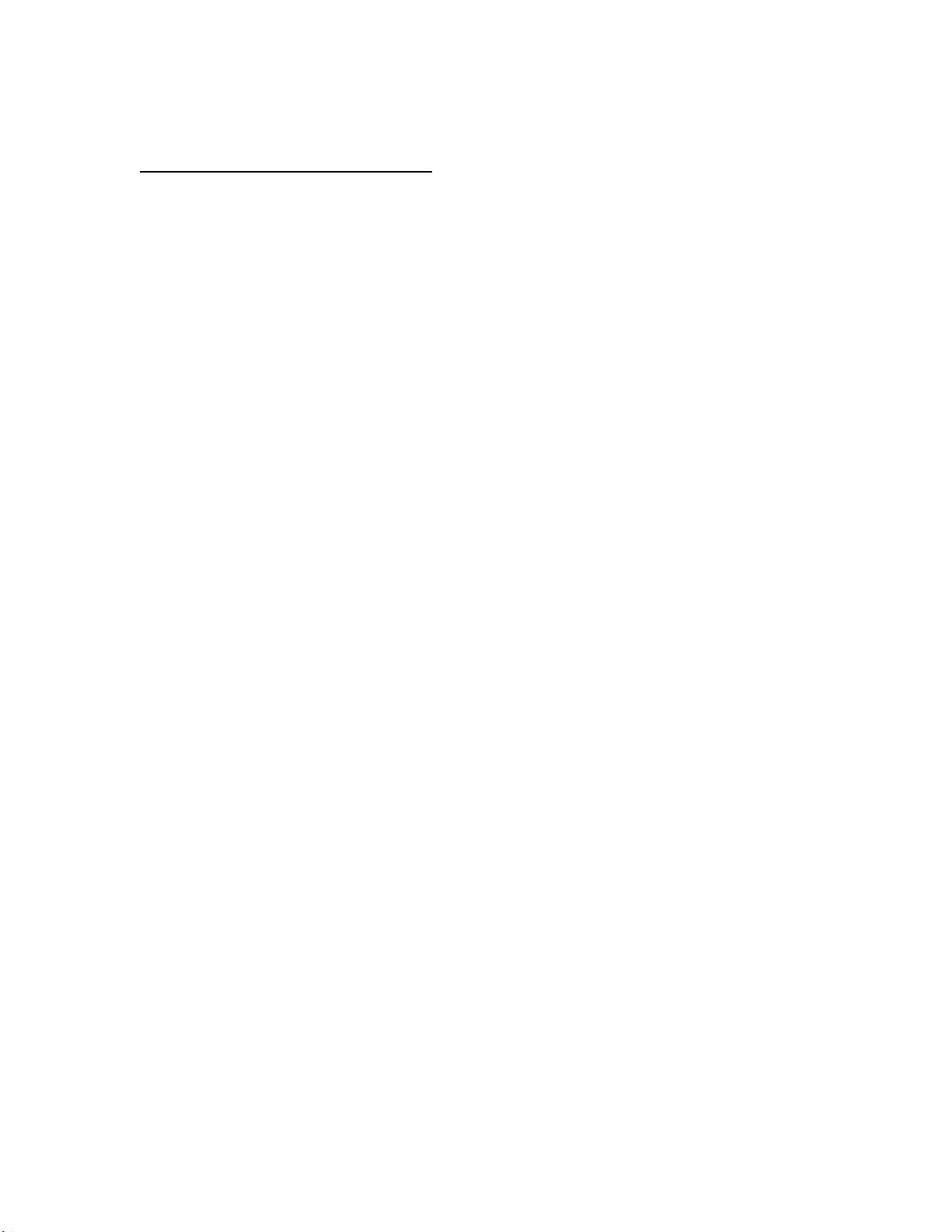
APPLICANT: MOTOROLA INC. FCC ID: IHDT56CX1
USERS MANUAL INFORMATION
1. A preliminary draft copy of the users manual follows:
Note: This preliminary English version of the manual does not contain graphics. It is
text only. The RF safety and antenna installation sections are on page 8.
EXHIBIT 8
Page 2
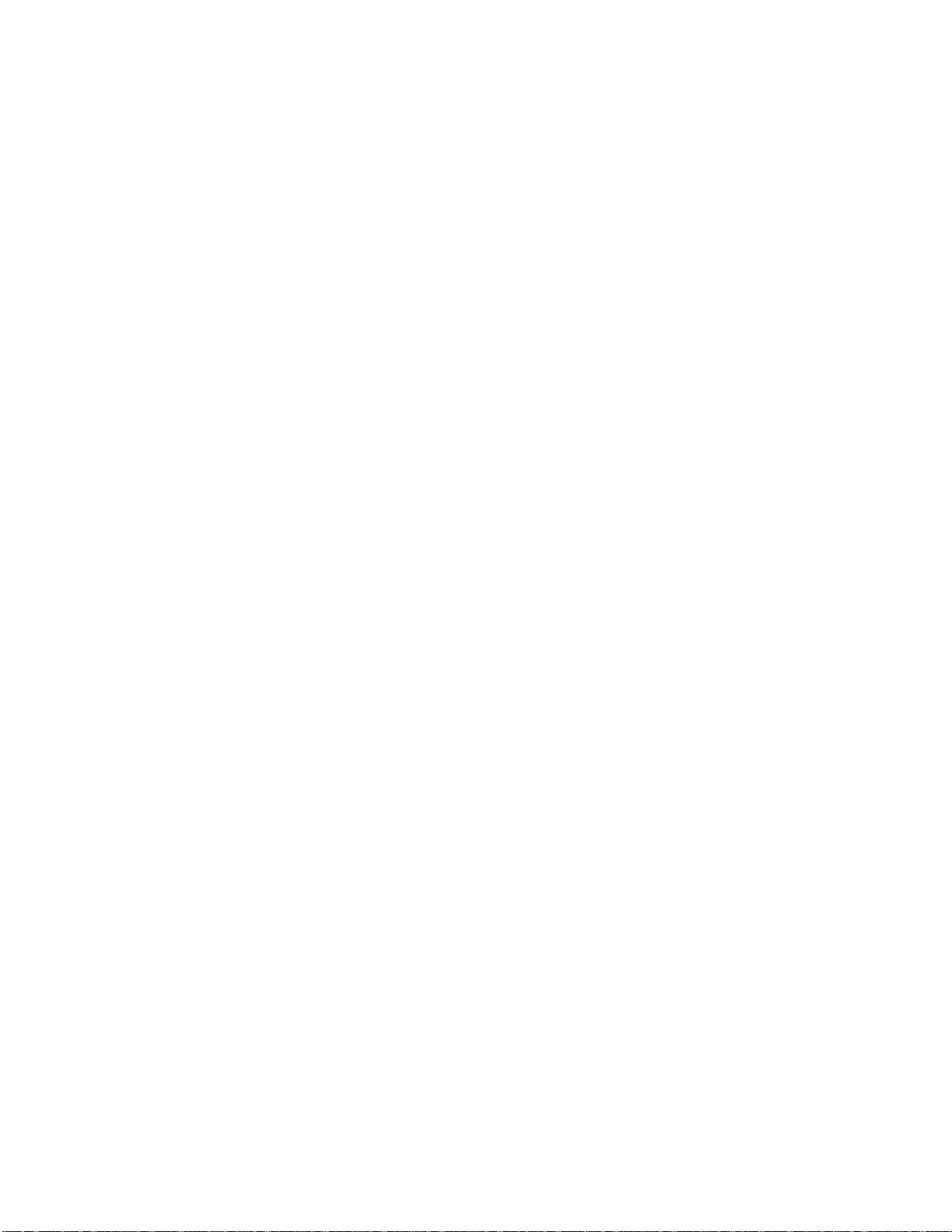
MOTOROLA
CMR 2100 – General View
Page 3
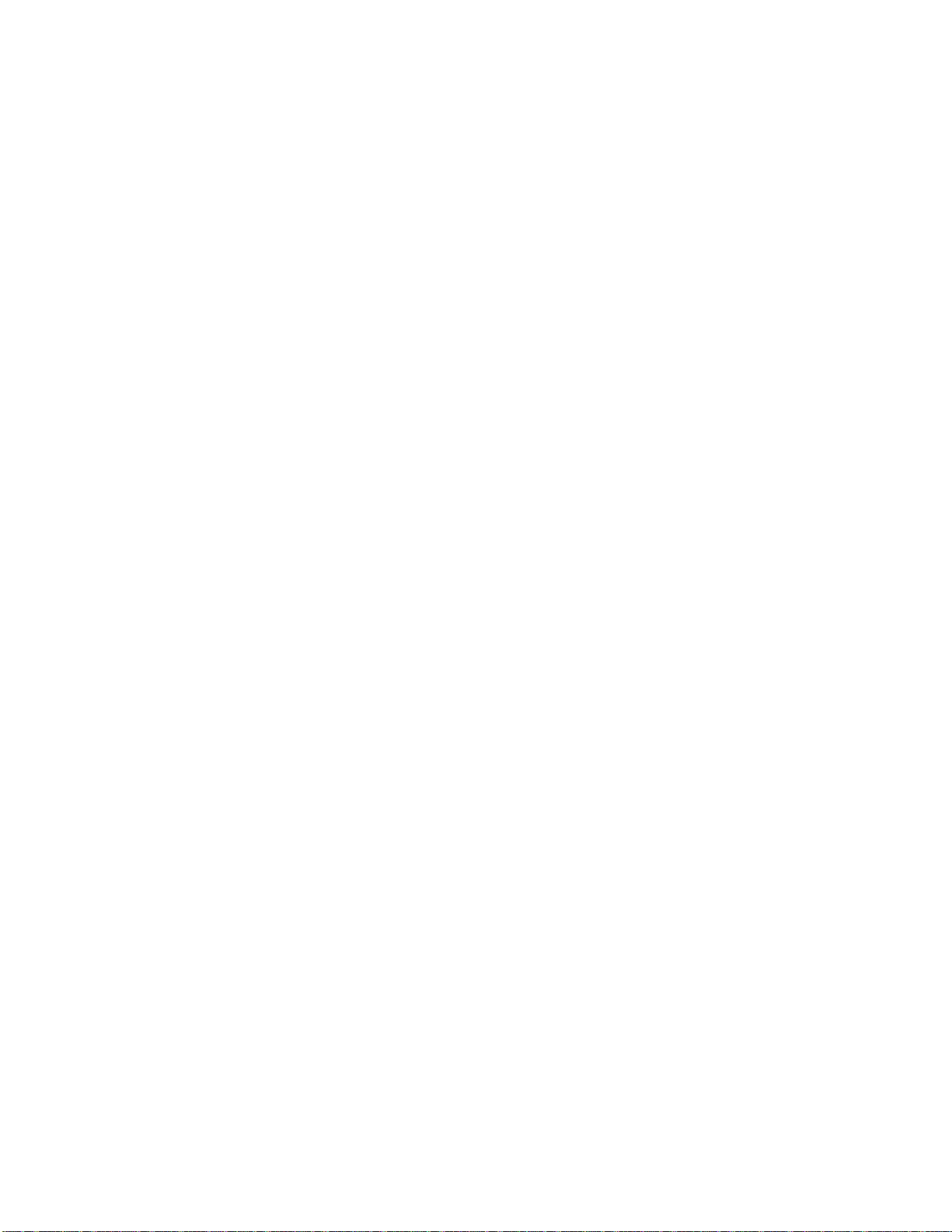
Welcome!
Thank you for choosing MOTOROLA / a global leader in communications technology.
All MOTOROLA cellular phones are designed and manufactured to meet MOTOROLA's
exacting specifications and world-class quality standards.
The CMR 2100 is no exception to this rule. This car phone successfully passed reliability trials,
such as temperature, humidity, vibration, dust, shaking, and dropping.
With the CMR 2100 car phone you are guaranteed a superior product.
Always at your service
MOTOROLA
Page 4

Contents
Introduction
What's new?
Major advantages
Safe and efficient operation
The Basics
General view
Using the phone
Using the smart button
Reading the indicators
Placing and ending calls
Receiving calls
Redialing numbers
Basic tone controls
Your phone and its shortcuts
Using memory
Making the most of memory
Storing names and phone numbers
Recalling from memory
Scratch pad memory
Advanced storage
Using calling cards
The menu
Introducing the menu features
The internal phonebook
Recalling using the memory
Phonebook status
Editing a memory location
Displaying the user's phone number
Preference for name/number
Call timers
Viewing the individual timer
Viewing the resettable timer
Viewing the cumulative timer
Resetting the timer
One minute audible timer
Programmable timers
Tone controls
Silent mode
Selecting a ringer style
Reminder tones setup
Lock/security features
Auto lock
Secure options submenu
Authentication – personal identification code
Phone options
Feature review
Call options submenu
Multi key answer
Automatic answer
Page 5
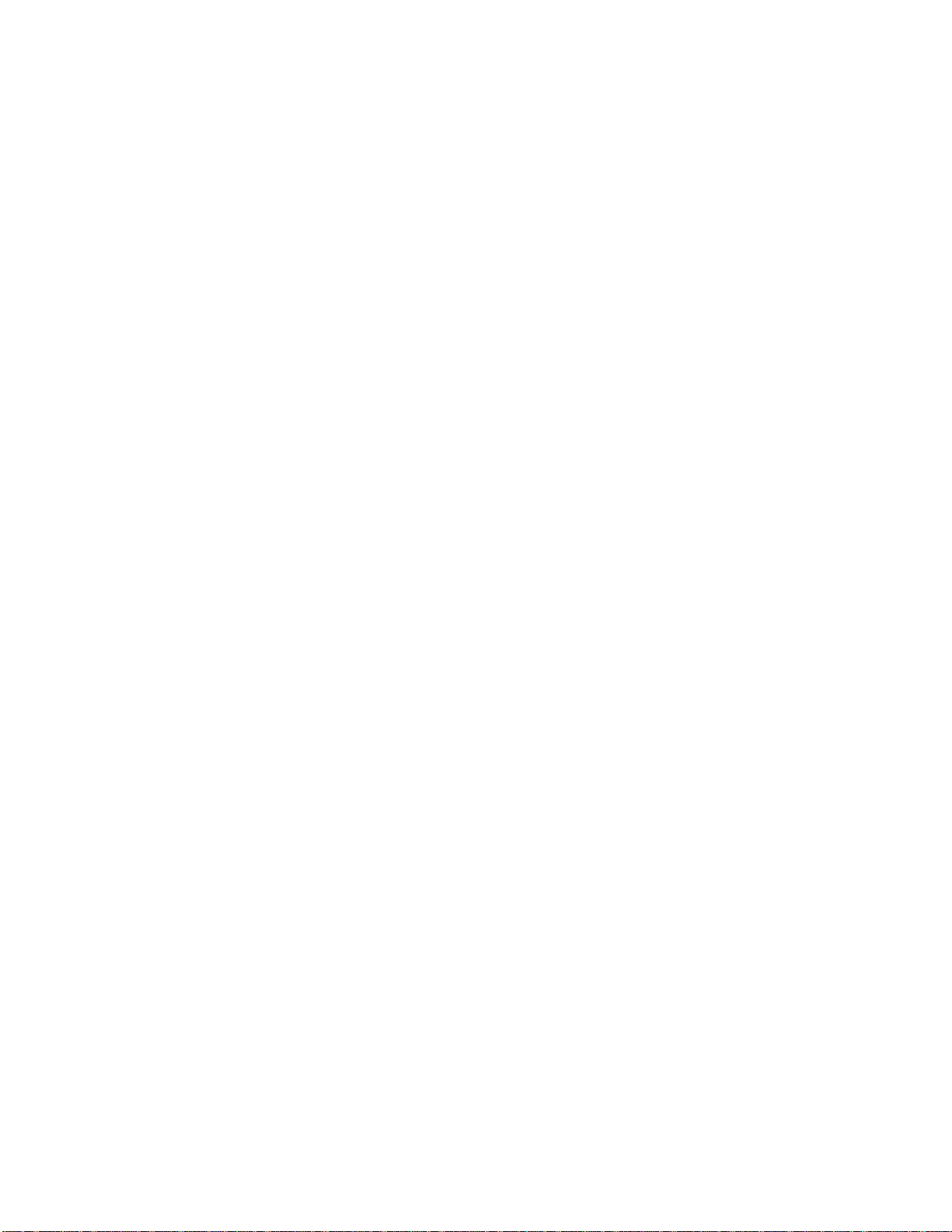
Instant redial
Display options submenu
Changing the language
Changing the banner
Backlighting
Auto hyphen
24-hour clock
Mini Browser options
Launching the Mini Browser
Power up mode
Confirm at start-up
System options submenu
Displaying the system ID
Using messaging
Access to messages
Caller IDs
Caller ID options
Voice mail options
Reading your messages
Using the Mini Browser
Launching
Mini Browser navigation
Using bookmarks
Using the Mini Browser
Using data features
Appendices
Accompanying accessories
Warranty
Page 6
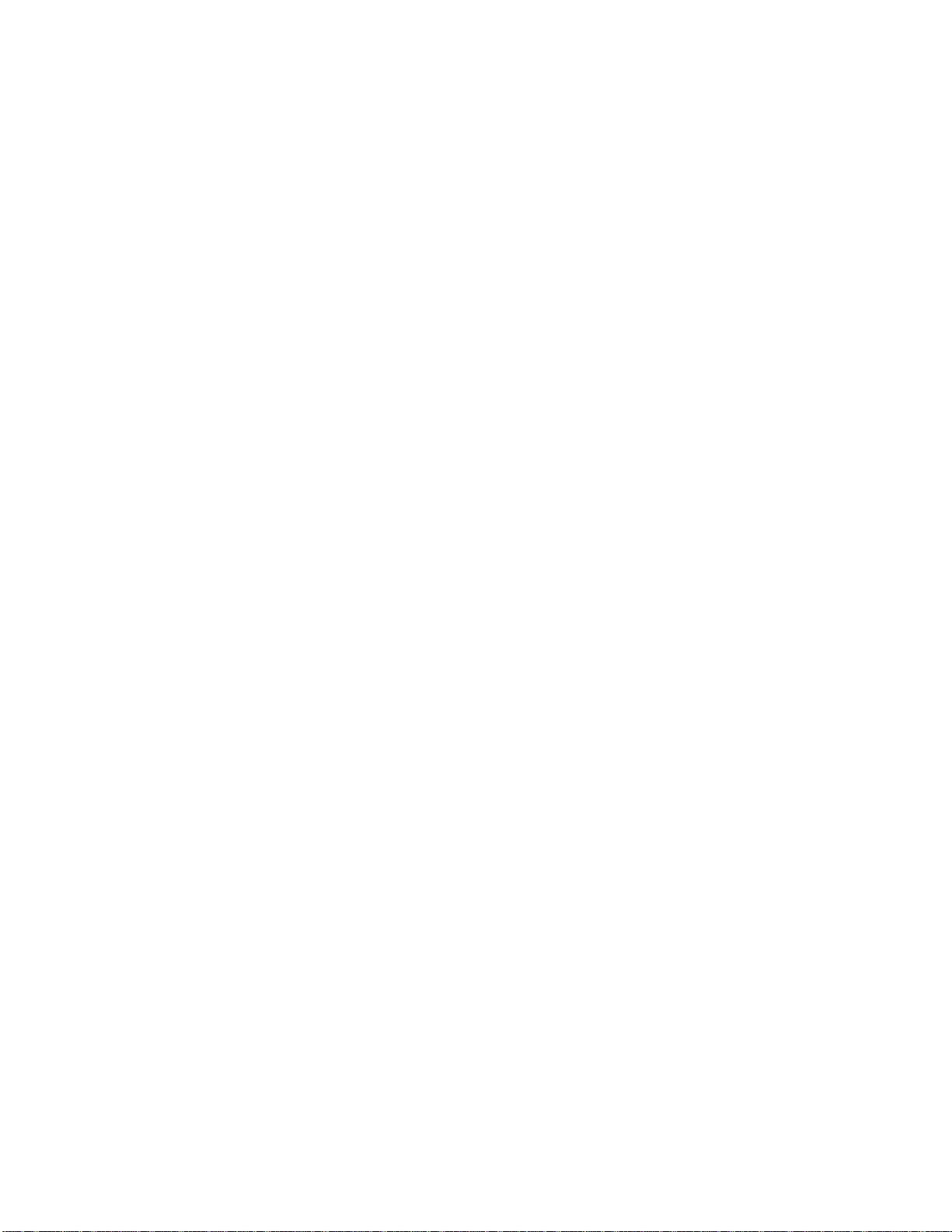
What's new?
The CMR 2100 car phone is an innovative product incorporating the CDMA advanced digital
technology, which offers the following new features:
Mini Browser WAP
The browser permits fast and easy access to personal information services* such as weather
reports, sports results, traffic reports, etc.
Expanded phonebook
Your phone contains 99 memory locations, in each of which you can store up to 4 phone
numbers.
Data transmission support system
Your phone supports a data transmission system*, using data transfer software such as Hyper
Terminal, and a data cable. This feature permits data transmission and synchronization between
your phone, a desktop computer and a laptop computer.
Real time clock
The digital CDMA system currently updates in real time the clock appearing in the display.
Personal banner
You can create your own message banner (up to 12 characters long) by using the Change
Banner feature, which will be displayed by the phone when it is idle (see page __).
Messages menu
Viewing the call ID*, using voice mail messages*, and reading test messages* is very easy with
the aid of the special messages key [**]. (see page __).
* Contact your Service Provider for availability.
Caller ID name
If Caller ID* is active on your phone you will be able to see who is calling before you answer.
The display will show your caller's name if it is in you phonebook.
Large display screen
Very wide alpha numeric LCD display, with 4 rows of text and 2 rows of menu indicators.
The smart button
Using the smart button you can do the following:
• Operate the phone with one hand
Page 7

• Store information
• Recall a number, dial a number, end a call, etc.
Updating the phonebook from a computer
If the MOTOROLA data connecting kit* is installed in your car you can transfer names and
phone numbers between your PC and the CMR 2100 (in both directions), using the Phone
Synchronizer software.
* Contact your Service Provider for availability.
Page 8
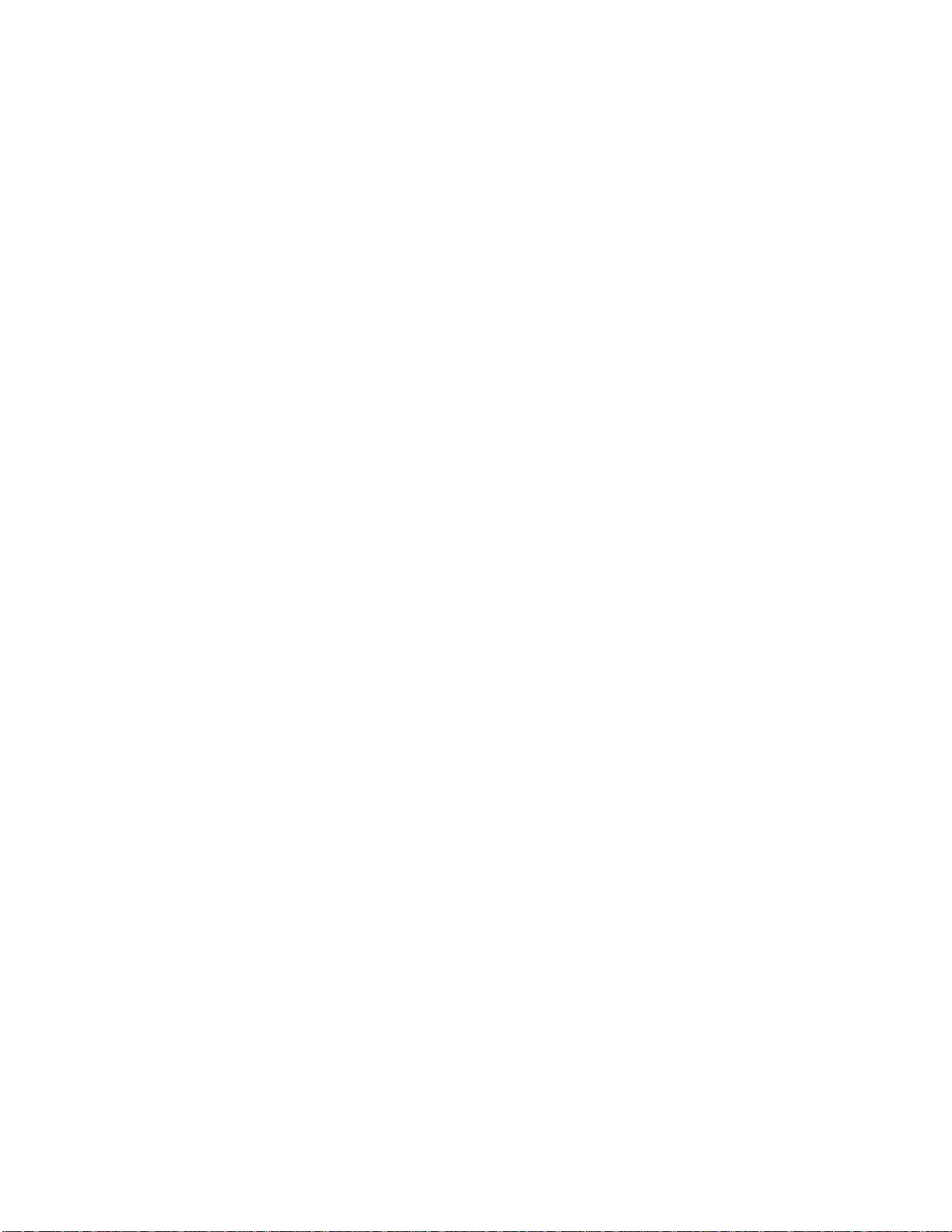
Major features
The CMR 2100, which is one of the most sophisticated cellular phones currently available,
offers you a range of features suited to your life style. This sophisticated digital phone can help
you to:
• Redial automatically if the number if engaged
• Receive a call discreetly through the earpiece
• Dial easily and quickly using the Turbo Dial keys
• Use browser services which provide fast access to personal information services
• Connect to the data kit which provides options of sending data, etc.
• Use the integral speakerphone kit
• Recall phone numbers using the internal phonebook
• Monitor length of calls using a range of call counters
• Adjust the ringer style to the type you wish
• Large, easy to use keypad in Hebrew and English
• Large, easy-to-read display
As you get to know the CMR 2100 you will discover more and more important and easy-to-use
features.
Page 9
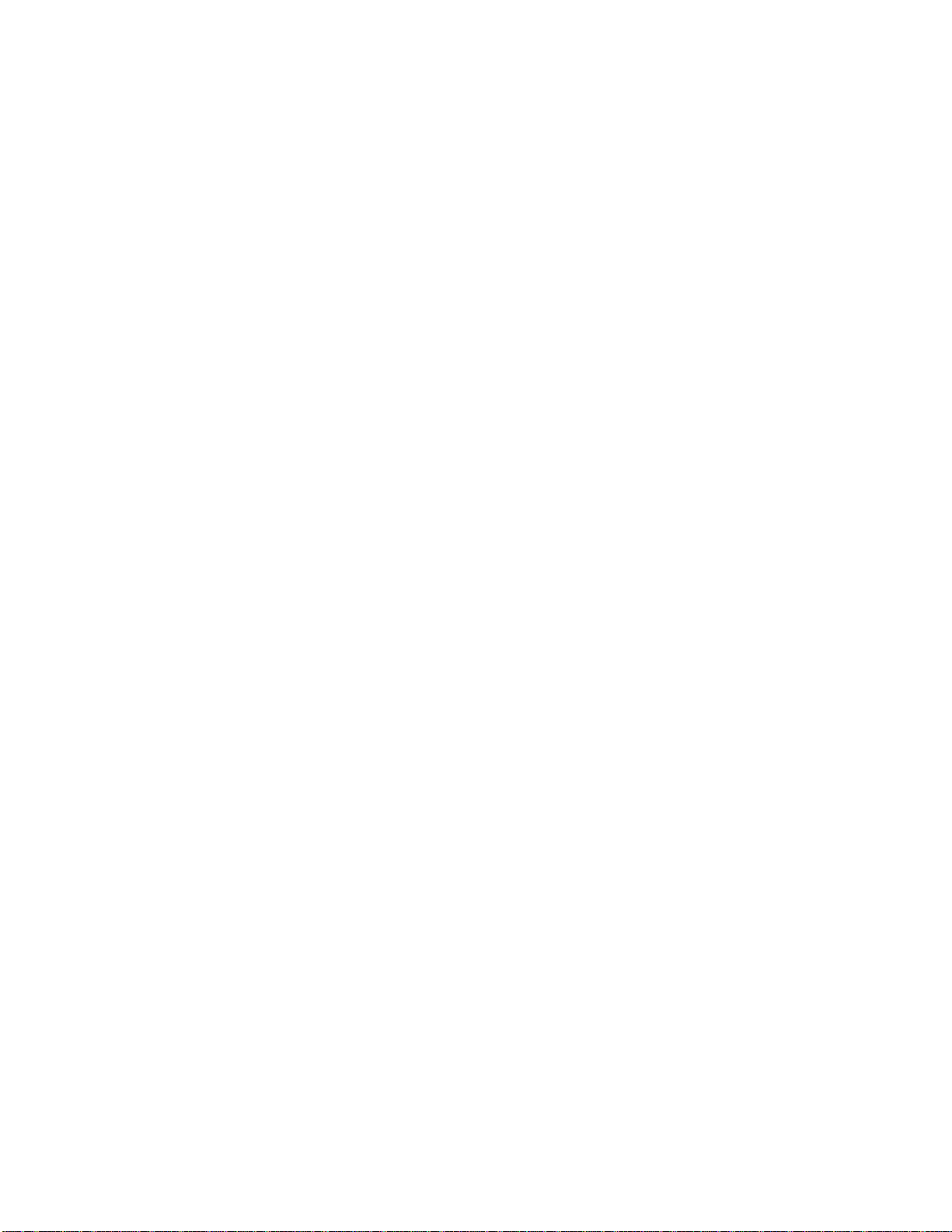
Safety Information
IMPORTANT: Read this information before using your wireless mobile phone.
Exposure to Radio Frequency Signals
Your wireless mobile telephone is a low power radio transmitter and receiver. When it is ON, it
receives and also sends out radio frequency (RF) signals.
International agencies have set standards and recommendations for the protection of public
exposure to RF electromagnetic energy.
• International Commission on Non-Ionizing Radiation Protection (ICNIRP)1996
• Verband Deutscher Elektrotechniker (VDE) DIN-0848
• United States Federal Communications Commission, Radio Frequency Exposure
Guidelines (1996)
• National Radiological Protection Board of the United Kingdom, GS 11, 1988
• American National Standards Institute (ANSI) IEEE. C95. 1-1992
• National Council on Radiation Protection and Measurements (NCRP). Report 86
• Ministry of Health (Canada), Safety Code 6
These standards are based on extensive scientific review. For example, over 120 scientists,
engineers, and physicians from universities, government health agencies, and industry reviewed
the available body of research to develop the updated ANSI standard .
The design of your phone complies with these standards when used as described under "Phone
Operation."
Antenna Installation Guidelines
Important:
To meet the FCC's RF Exposure guidelines and satisfy the categorical exclusion requirements
for mobile transmitters, the antenna must be installed so there is at least 20 cm of separation
between the antenna and both the occupants of the vehicle and bystanders outside of the vehicle.
In addition, total antenna gain must not allow the transmitted ERP to exceed 1.5 Watts.
Antenna Care
Use only the supplied or an approved replacement antenna. Unauthorized antennas,
modifications, or attachments could damage the phone and may violate local agency
regulations.
Page 10
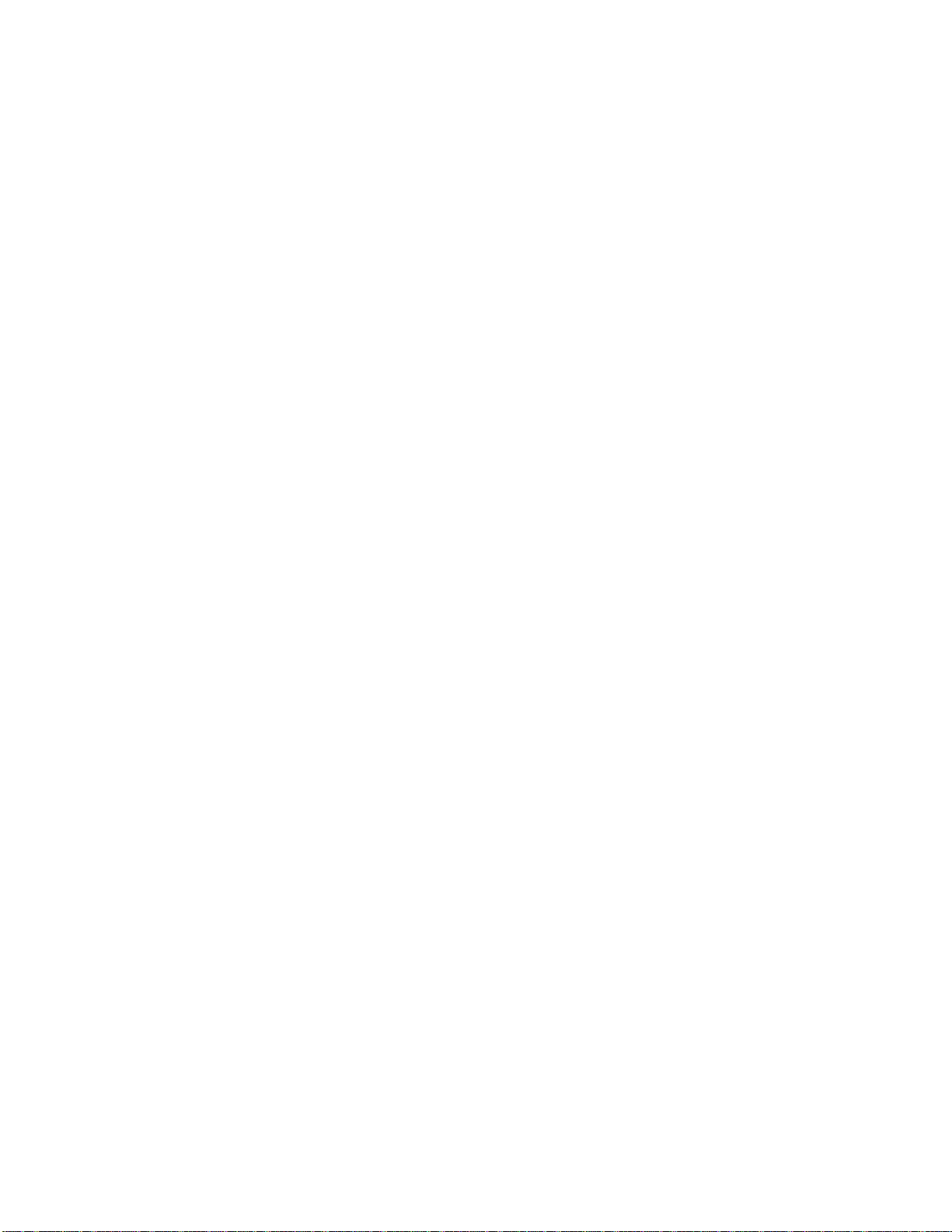
Mobile Configuration
Do not operate your mobile telephone when a person is within 8 inches (20 centimeters) of the
antenna. A person or object within 8 inches (20 centimeters) of the antenna could impair call
quality and may cause the phone to operate at a higher power level than necessary and expose
that person to RF energy in excess of that established by the FCC RF Exposure Guidelines.
Driving
Check the laws and regulations on the use of wireless telephones in the areas where you drive.
Always obey them. Observe the following guidelines when using your phone while driving.
• Give full attention to driving--driving safely is your first responsibility.
• Use hands-free phone operation, if available.
• Pull off the road and park before making or answering a call if driving conditions so
require.
Electronic Devices
Most modern electronic equipment is shielded from RF signals. However, certain equipment
may not be shielded against the RF signals from your wireless phone.
Pacemakers
The Health Industry Manufacturers Association recommends that a minimum separation of 6
inches (15 centimeters) be maintained between a wireless phone's antenna and a pacemaker to
avoid potential interference with the pacemaker. These recommendations are consistent with
the independent research by and recommendations of Wireless Technology Research.
Persons with pacemakers:
• should ALWAYS keep the phone more than 6 inches (15 centimeters) from their
pacemaker when the phone is turned ON
• should turn the phone OFF immediately if you have any reason to suspect that interference
is taking place
Other Medical Devices
If you use any other personal medical device, consult the manufacturer of your device to
determine if it is adequately shielded from external RF energy. Your physician may be able to
assist you in obtaining this information.
Turn your phone OFF in health care facilities when any regulations posted in these areas
instruct you to do so. Hospitals or health care facilities may be using equipment that could be
sensitive to external RF energy.
Vehicles
RF signals may affect improperly installed or inadequately shielded electronic systems in motor
vehicles. Check with the manufacturer or its representative regarding your vehicle. You should
also consult the manufacturer of any equipment that has been ad ded to your vehicle.
Page 11
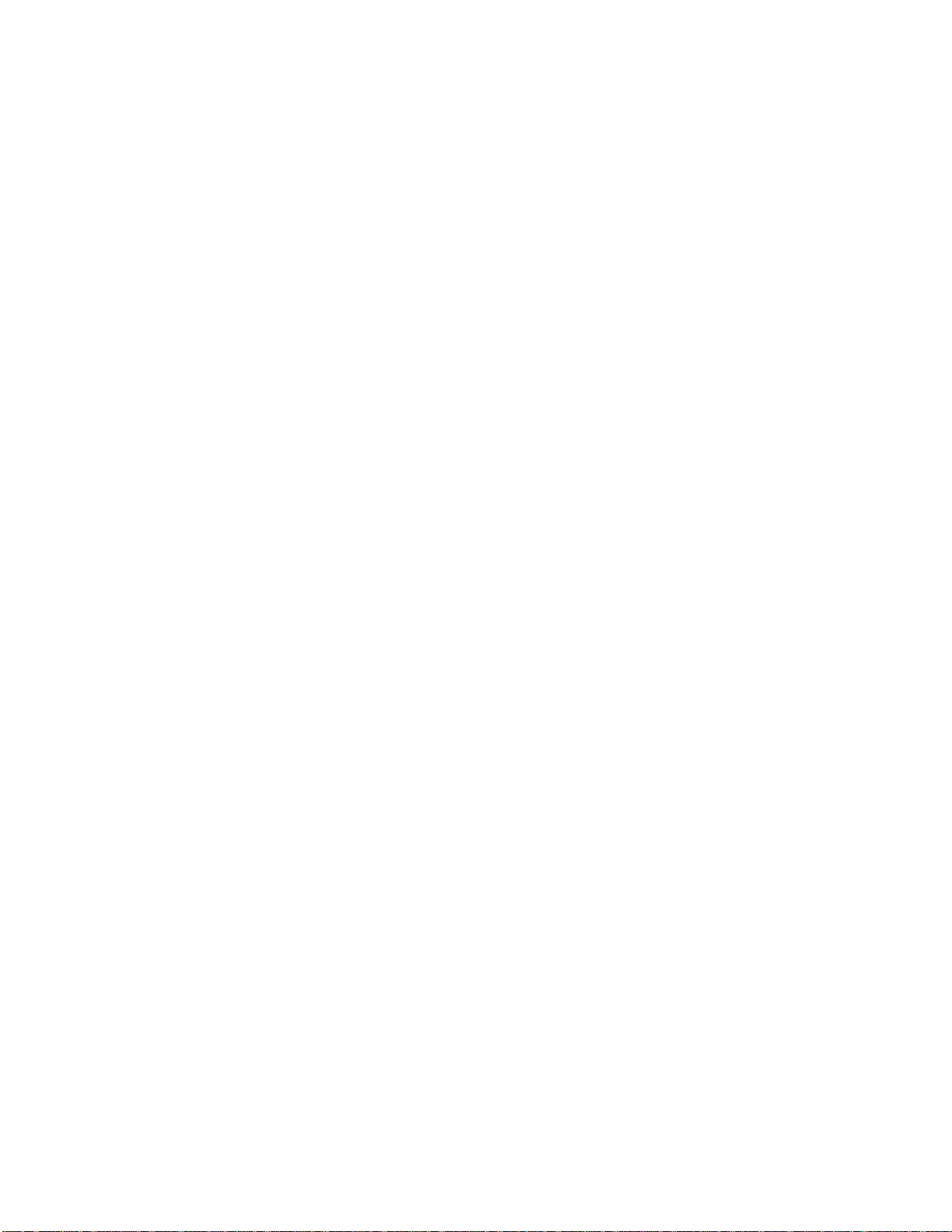
Posted Facilities
Turn your phone OFF in any facility where posted notices so require.
Blasting Areas
To avoid interfering with blasting operations, turn your phone OFF when in a "blasting area" or
in areas posted: "Turn off two-way radios." Obey all signs and instructions.
Blasting Areas
To avoid interfering with blasting operations, turn your phone OFF when in a "blasting area" or
in areas posted: "Turn off two-way radio." Obey all signs and instructions.
Potentially Explosive Atmospheres
Turn your phone OFF, do not remove your battery when you are in any area with a potentially
explosive atmosphere, and obey all signs and instructions. Sparks from your battery in such
areas could cause an explosion or fire resulting in bodily injury or e ven death.
Areas with a potentially explosive atmosphere are often but not always clearly marked. They
include: fueling areas such as gasoline stations; below deck on boats; fuel or chemical transfer
or storage facilities; areas where fuel odors are present (for ex ample, if a gas/propane leak
occurs in a car or home); areas where the air contains chemicals or particles, such as grain, dust,
or metal powders; and any other area where you normally would be advised to turn off your
vehicle engine.
For Vehicles Equipped with an Air Bag
An air bag inflates with great force. Do NOT place objects, including both installed or portable
wireless equipment, in the area over the air bag or in the air bag deployment area. If in-vehicle
wireless equipment is improperly installed and the air bag inflates, serious injury could result.
Page 12
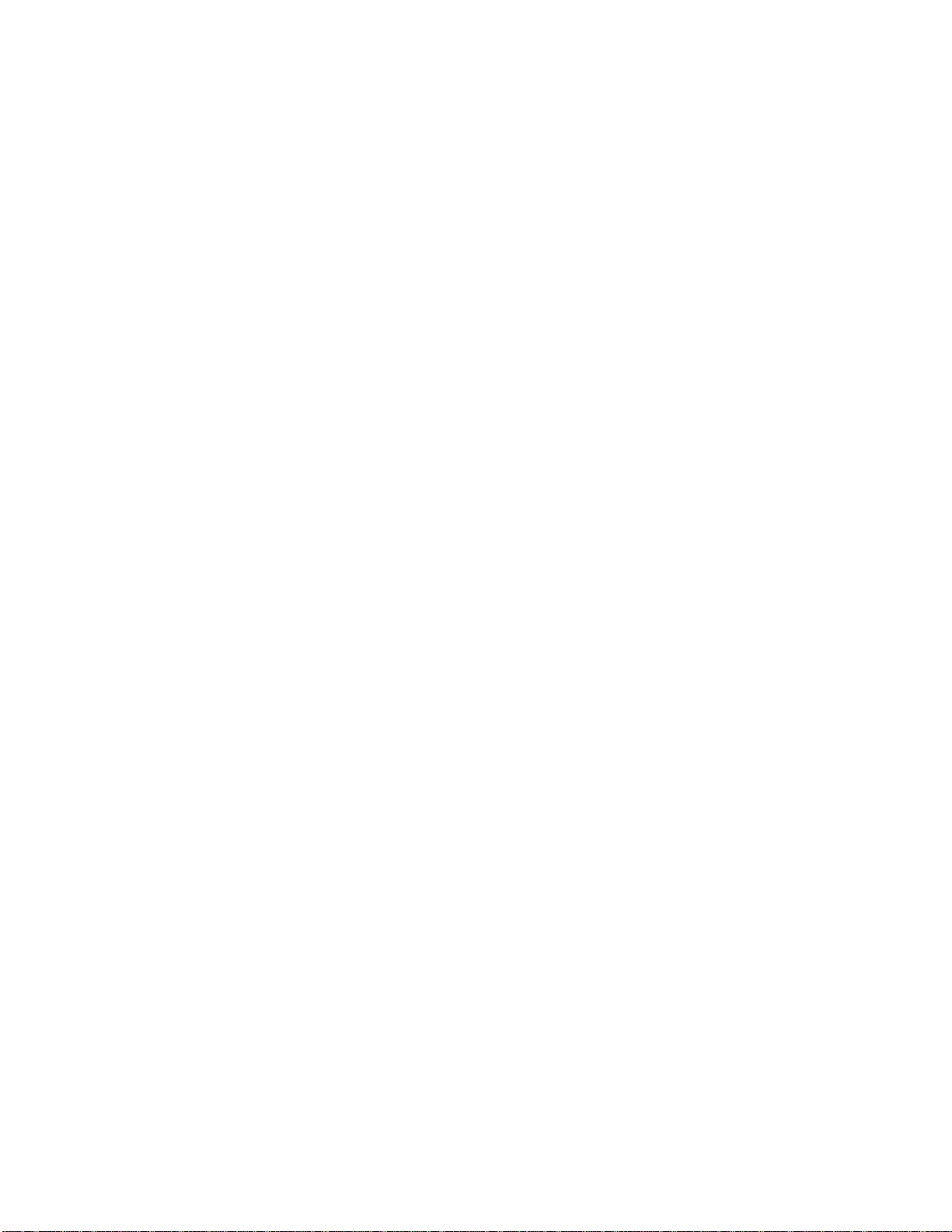
Overview
See illustration on front page
Signal strength
Displays the strength of the connection between your phone and the wireless network.
Alpha numeric display
Status indicators
Volume keys
The upper and lower keys enable you to adjust the keypad, the ringer and earpiece volume. In
addition, you can use them to browse through memory and scan the menus.
The smart button
The smart button [MENU] permits you to recall information from memory, to place and end a
call, to select features, to operate them and to cancel them. The [**] sign on the display
indicates the smart button.
Page 13
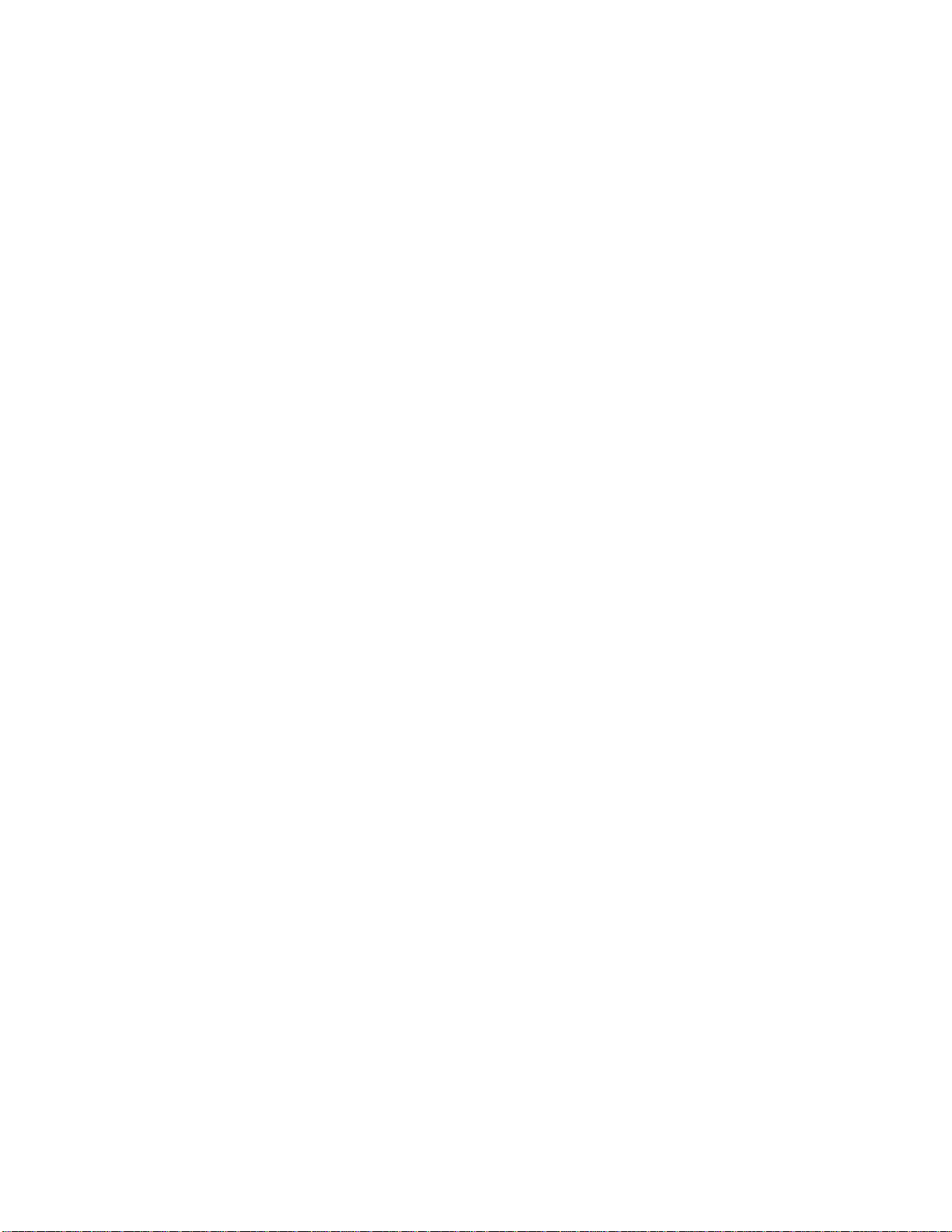
Overview
See illustration on front page
[**] Messages key – Opens the messages menu
Real time clock – The clock is automatically displayed when you are in area of full CDMA
digital system coverage.
Function keys
[PWR] Turns the phone ON and OFF
[FCN] Acts as a "shift" key to access the secondary functions of other keys
[RCL] Recalls information from memory
[STO] Stores values in memory
[SCL] Clears characters from the screen
[END] Ends phone calls and exits the menu
[SEND] Places or answers calls
[←*] and [#→] can be used to scroll through memory entries and menu features
Microphone
Loudspeaker
Using the phone
Turning the phone ON and OFF
The following pages will explain how to use your phone. We recommend reading the
instructions at least once. If your want to learn about several useful and fast features, go to the
chapter on "using memory".
To turn your phone ON press [PWR].
To turn the phone OFF press [PWR] again.
Power up display
Once activated, every time you turn your phone ON, it performs a short self-test to make sure it
is operational. On completion of the self-test the message "Ready"* appears on the display.
[picture] [Ready]
Most users prefer that the cellular phone is switched ON and OFF by the vehicle ignition
switch. If you wish to operate the phone independently of the switch, inform the installer of the
phone of this.
Page 14
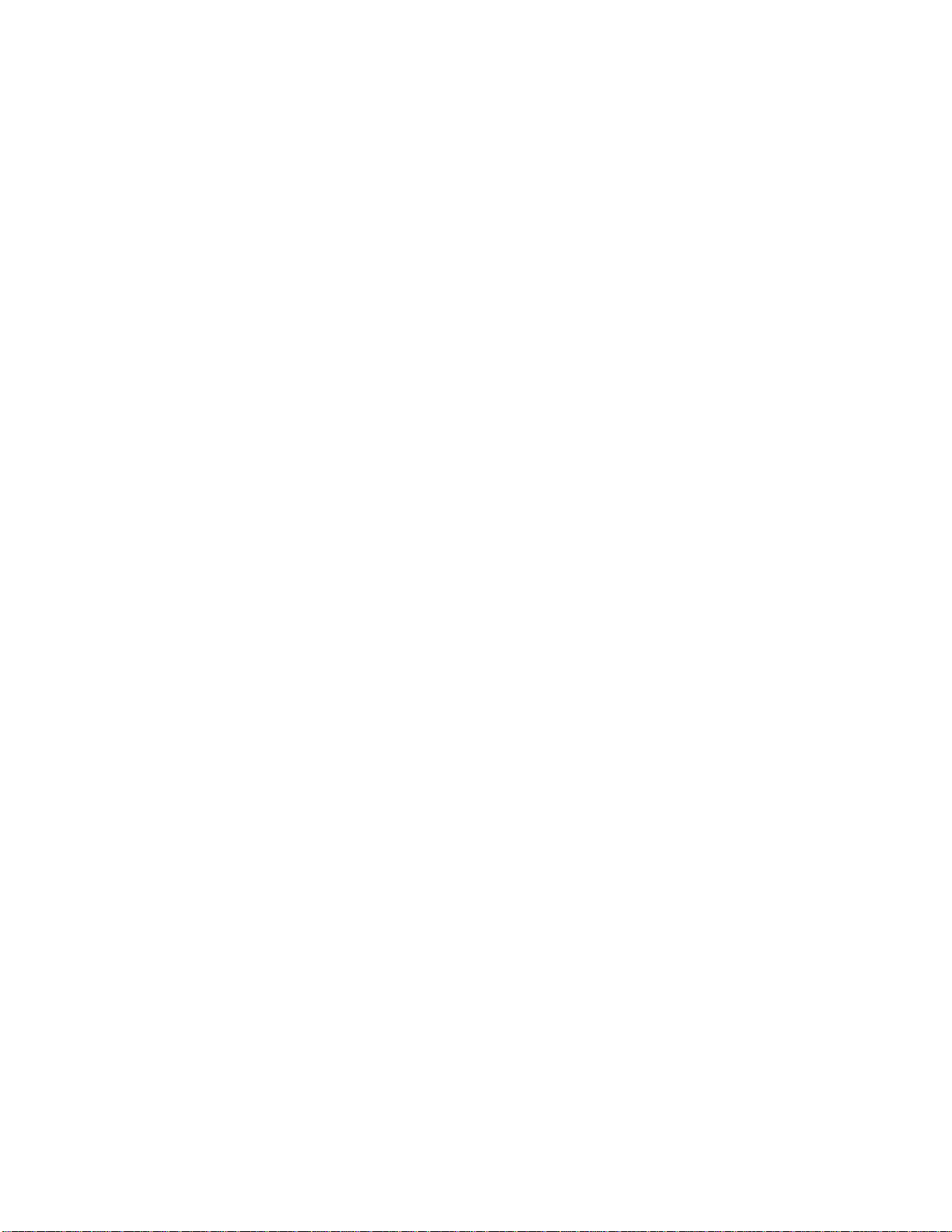
It is recommended to run the engine when using the phone.
* If the banner has not been changed in your phone ( see page __).
Using the smart button
The smart button [MENU] simplifies use of the CMR 2100 and enables you to dial, end a call,
enter the menu and operate or cancel features, and select items from the display.
The central location of the smart button facilitates easy use.
The sign [**] which appears on the display indicates the smart button.
Use the smart button to:
Select items in the menu
The basic function of the smart button is to select. Whenever the phone offers you a choice,
such as setting a ringer style, press the smart button to make the choice best meeting your needs.
Turning features ON and OFF
You may turn phone features ON and OFF. Use the upper or lower volume key to scroll the
menu till you reach the desired feature. Then press the smart button to turn the feature ON or
OFF.
Using the smart button
Entering the menu system
Press [FCN] then press [MENU] to enter your phone's menu system.
Placing calls
1. Enter the number you want to call (including area code), e.g. 5551234.
2. Press and hold [MENU] to place a call. You will see:
DIALING
5551234
Ending calls
1. Press and hold [MENU] until you hear a dual tone.
You will see: To end call press [**]
2. Press [MENU] again to end the call.
Page 15
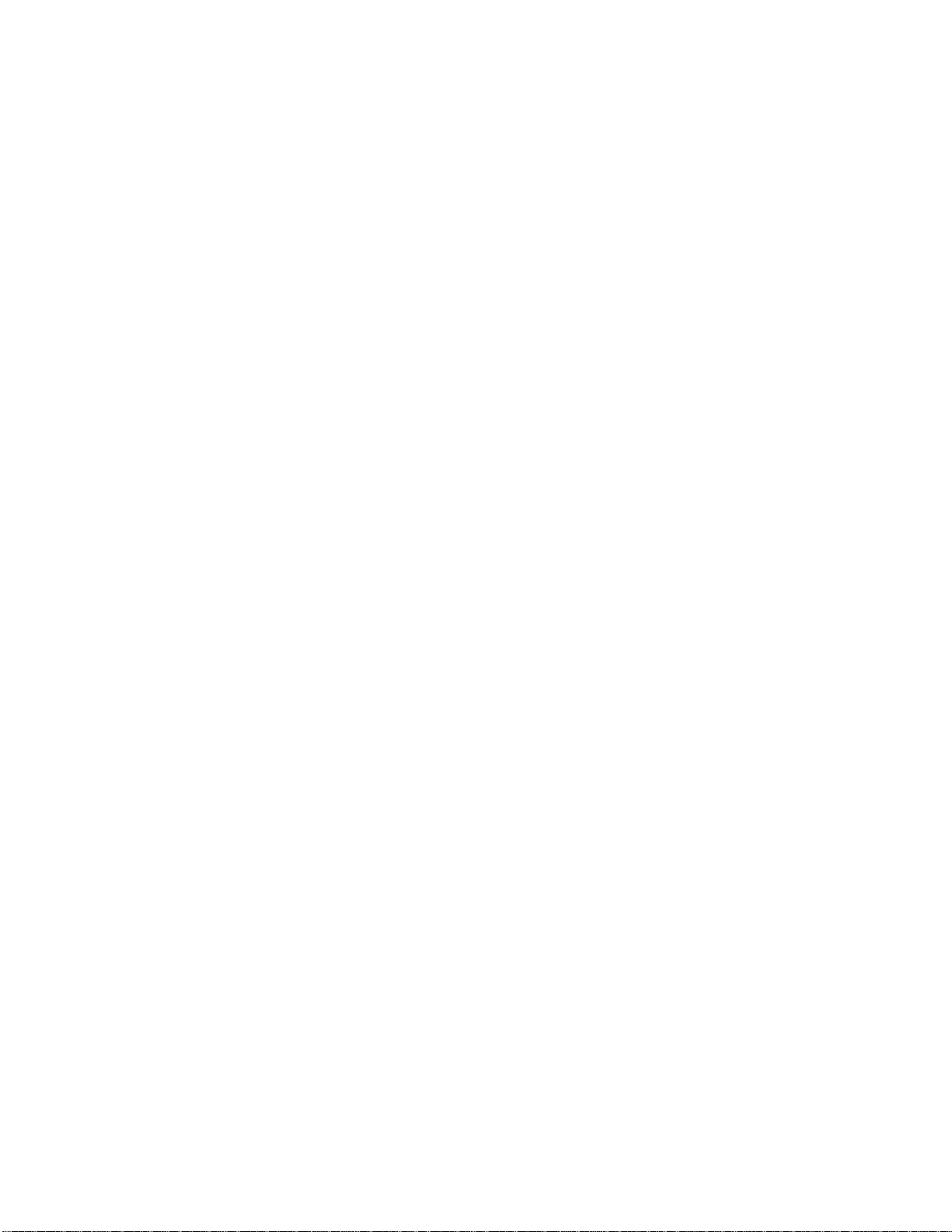
Reading the indicators
[diagram]
1. Signal strength
Displays the strength of the connection between your phone and the wireless network.
The more lights that come on, the greater is your chance of making and receiving calls. If
no signal strength lights come on, this means you are in an area in which it is impossible
to make phone contact.
2. Real time clock
When your phone is on a CDMA digital network, the display shows the current date and
time transmitted to the phone by the system. You can set your clock for 12 or 24 hour
format. See page ___ for more information.
3. In use
Appears when a call is in progress.
4. Roam
Lights up when your phone accesses a wireless service outside of your home system.
When you leave your wireless service area, your phone roams (seeks another wireless
system).
5. No service
Appears when your phone is located in an area in which the cellular signal strength is
weak. When this indicator appears, calls cannot be placed or received from your location.
6. Message
Appears on the display during an incoming call ID* or an alpha numeric text message or
(if supported by the system) when you have received mail in your voice mailbox. It will
disappear after you have checked all messages (call ID, text message, voice mail).
7. Voice mail
Indicates that you have received a voice mail message in your voice mailbox. It will
disappear after you have checked your voice mail.
8. Digital
Indicates that your phone is receiving a digital EVRC channel giving improved voice
quality.
9. Silent mode
Indicates that all of your phone's tones are silenced (OFF).
* Contact your Service Provider for availability.
Placing and ending calls
First check that your phone is ON and is ready to dial.
Page 16

1. Enter number
Enter the number you want to call, for example
5551234
correct errors
Press [CLR] to erase one digit at a time if you make errors.
Press and hold [CLR] to erase the entire entry and start again.
2. Press and hold [MENU] until you hear a dual tone, or press [SEND] to call.
You will see:
Dialing
03 5551234
You can dial phone numbers with up to 32 digits, but only the last 24 digits will appear in
the display. Press [RCL] to see the rest of the number.
Your phone will display the first 24 digits, then a second screen will show the digits
remaining in the phone number.
Ending a call
Press [END] to end a call, or
Press and hold [MENU] until you hear a dual tone.
You will see
To end call press [**]
Press [MENU] again to end call.
Tip: If you press [SEND] without entering a number, your phone will dial the last number
entered.
Receiving calls
The phone must be ON to receive calls.
To receive a call:
1. Enter [SEND] when the phone rings.
To end a call:
Press [END] to end the call, or
Press and hold [MENU] until you hear a dual tone.
You will see: Press [**] to end call
Press [MENU] to end call.
Page 17
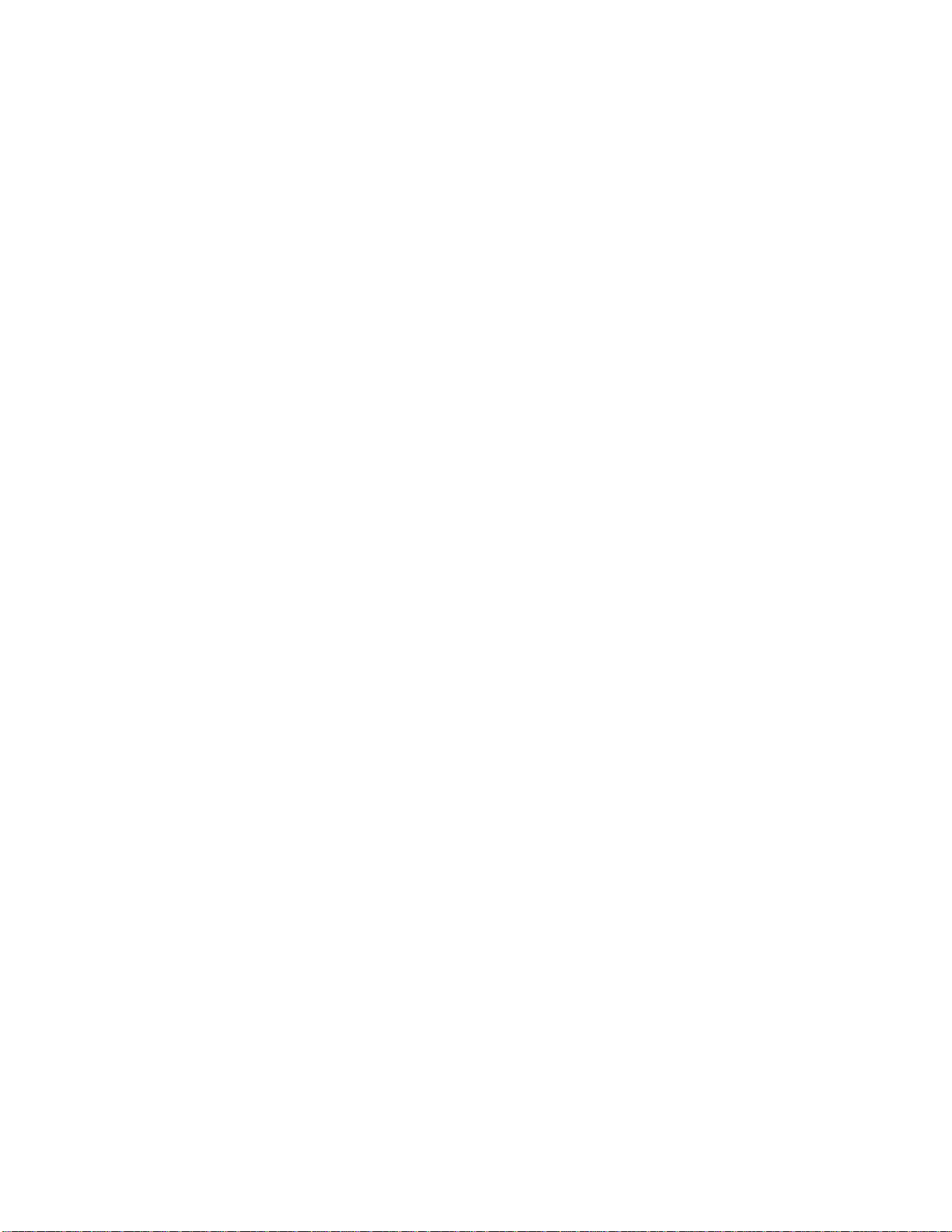
2. If you wish to make the call using the handset, press simultaneously the pair of buttons on
the handset holder to release the handset.
To end the call press [END] and replace the handset.
Unanswered call indicator
Sometimes you are unavailable to answer calls. If your phone is ON, it keeps a count of
unanswered calls. For example, if you miss two calls, your display will show:
"2 calls unanswered".
Press [CLR] or [END] to clear the display, and you can begin placing calls again.
Displaying user's phone number
To display the phone number, press [RCL] followed by [#→].
Tip: If you subscribe to Caller ID, you can easily return the calls that you missed. See page
__ to learn how.
Tip: In order to make it even easier to receive calls try the multiple key answer feature on
page __.
---------------------------Receiving calls
Caller ID
If Caller ID* is active in your phone, you will be able to see who is calling before you answer.
The display will show your caller's name if it is in your phonebook. If not, the display will show
your caller's number. If you prefer to always see your caller's number, see page ___ to turn the
number preference ON. The Caller IDs for your last 16 callers will be saved. See page __ to
learn how to view your stored Caller IDs.
* Contact your Service Provider for availability.
--------------------------Receiving calls
Ringer Alert Suppress
If an incoming call catches you by surprise, you can silence the alert using the upper or lower
volume keys. The caller will still hear ringing and your can still answer the call by pressing
[SEND].
Unanswered call indicator
Sometimes you are unavailable to answer calls. If your phone is ON, it keeps a count of
unanswered calls. For example, if you miss two calls, your display will show:
"2 calls unanswered".
Page 18
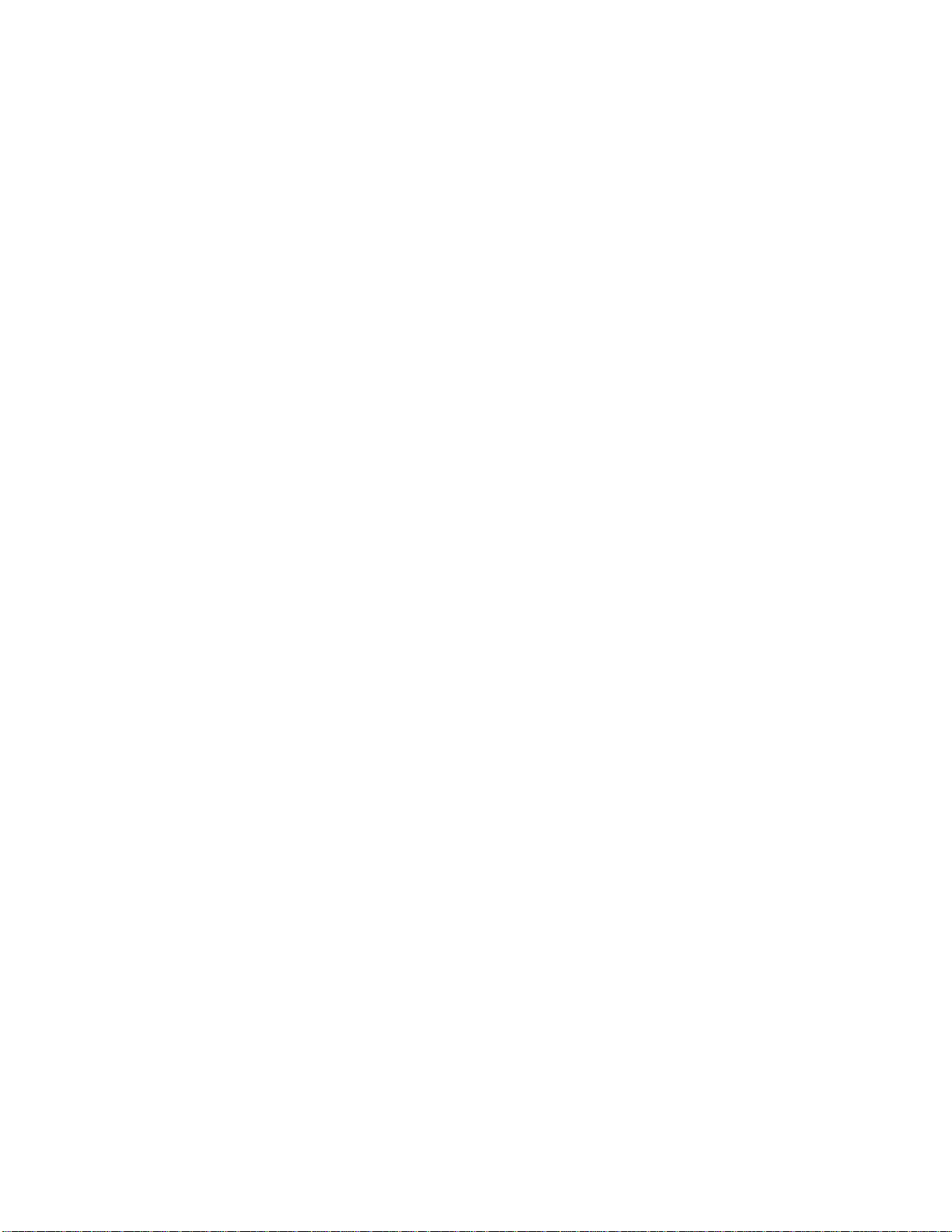
Press [CLR] or [END] to clear the display, and you can begin placing calls again.
Call Waiting
If you subscribe to Call Waiting through your service provider, you may hear a tone while on a
call, indicating that you are receiving a second call.
Press [SEND] to answer the call and automatically place the current call on hold.
----------------------------
Redialing
Auto redial
The wireless system may at times be too busy to handle your call. If this is the case, you may
hear a fast busy signal. With Automatic Redial, your phone will repeat the call attempt over the
next four minutes. A single ring will indicate renewal of telecommunications.
Note: This feature is not intended for redialing in the case of a regular busy signal. In such a
case you should hang up and redial.
1. Press [MENU] or [SEND] on hearing a fast busy signal.
You will see: Redialing
If the 4 minutes were not enough:
2. Press [MENU] or [SEND] to renew attempts for automatic redialing.
You will see: Press SND for redialing.
Redial
If you hear an ordinary busy signal, do the following:
1. Press [END] to hang up.
2. Press [MENU] or [SEND] to redial the last number.
(*** indicates the number being dialed).
You can also program the phone for automatic redialing without having to push a button, by
turning on Auto Redial.
Tip: Your phone's scratchpad automatically remembers the last number entered. See page __
.
----------------------------
Redialing
Display last ten numbers dialed.
Page 19
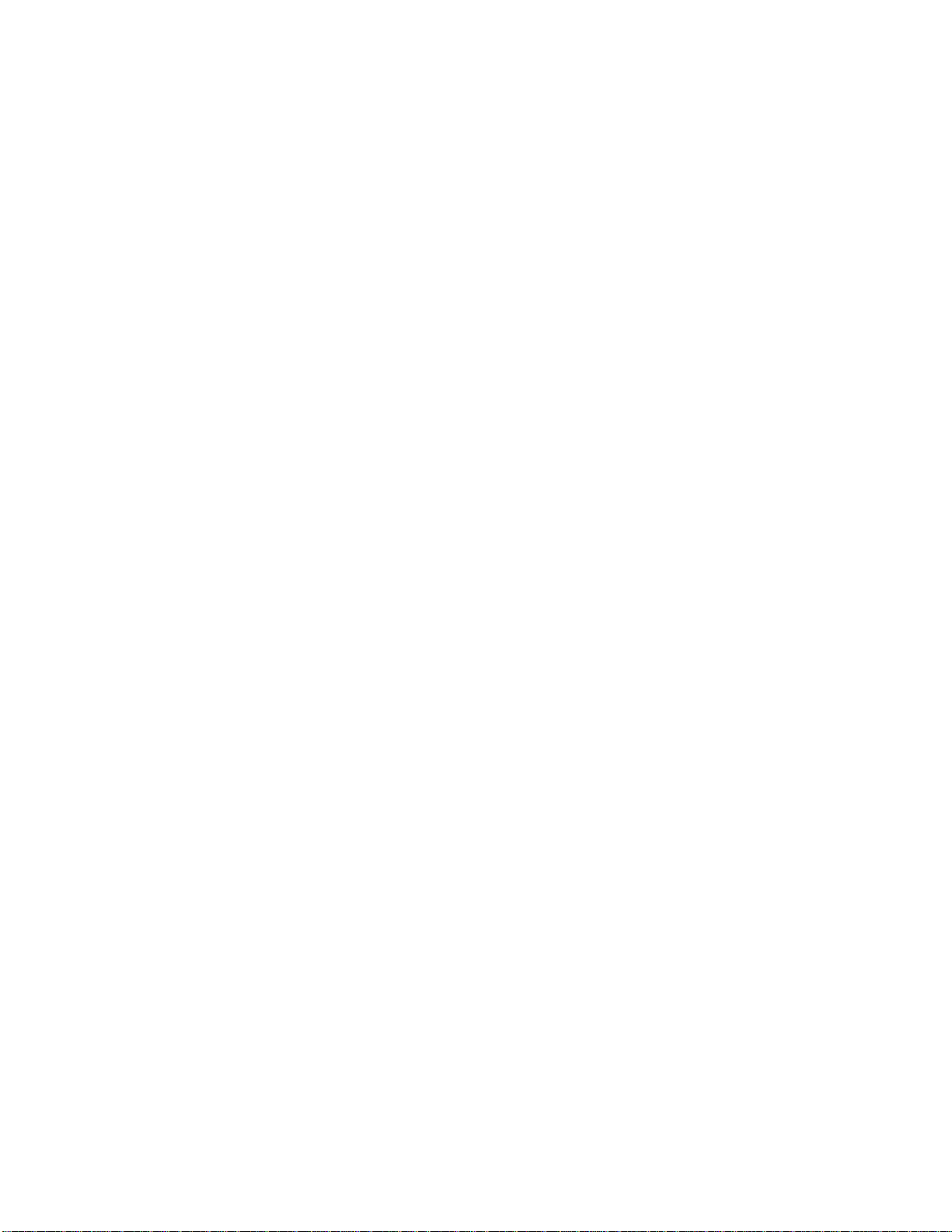
This feature permits dialing any of the last ten numbers dialed.
1. Enter list
Press [RCL] and then [0], [0]. The display will show the last number you dialed.
2. Review list
Press [↑] or [↓] to scroll through the last calls made, starting from the last number. For
example:
You will see:
[display]
3. Call number
Press and hold [MENU] or press [SEND] to dial the number in your display. (*****
indicates the number being dialing).
You will see:
Calling
*****
Tip: This feature is also available through the Quick Menu. See page __ .
----------------------------
Tone controls
Adjusting earpiece volume
The upper and lower volume keys are used for adjusting the earpiece and ringer volume
separately. As you press these keys, a continuous tone will be heard at the new volume level.
The earpiece volume may only be adjusted during a call. The keypad volume may be adjusted
during standby:
1. Press [↑] or [↓] to increase or decrease the earpiece volume.
High keypad volume
Low keypad volume
Adjusting ringer volume
To adjust ringer volume:
1. Press [FCN].
2. Press [↑] or [↓] to increase or decrease the ringer volume
[Ringer volume]
----------------------------
Page 20
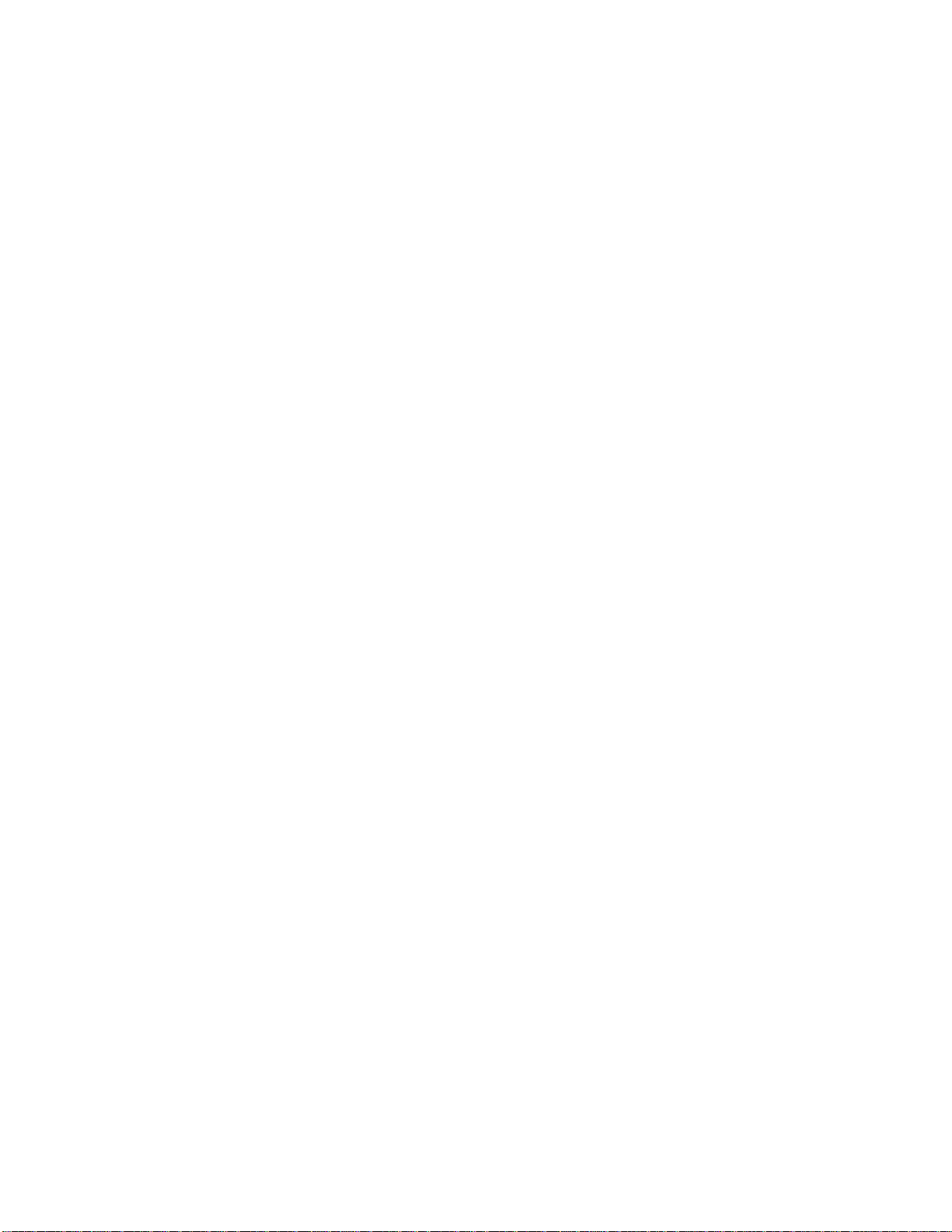
Tone controls
Muting the microphone
If you would like privacy while a call is in progress, you may mute the microphone – you will
be able to hear the party on the other end, but they will not hear you.
Mute phone
Press [FCN] then [6] to mute the microphone.
You will see: Muted
Unmute phone
Press [FCN] then [6] to resume your conversation.
----------------------------
Your phone and its shortcuts
Throughout this guide you will see shortcuts that point out simple ways to access some of your
phone's features. If you have owned a MOTOROLA phone before, some of these shortcuts will
already be familiar to you.
The quick menu
Press the smart button, and the quick menu opens on the display. The quick menu contains
shortcuts to your phone's most popular features, such as phonebook, messaging, launch
browser*, last 10 number dialed, and main menu.
Press the volume keys to scroll through the options and press the smart button to choose one.
Enter menu: Press [FCN] then [1] to enter the main menu.
Lock phone: Press [FCN] then [5]. You will see: Lock?
Press [STO] to lock.
Mute phone: Press [FCN] then [6] to toggle mute ON and OFF during a conversation.
* Contact your Service Provider for availability.
----------------------------
Using memory
Do you have places to go and people to see? Too many phone numbers to remember? Let your
phone remember them for you. The internal phonebook has 99 locations and each allows you to
Page 21
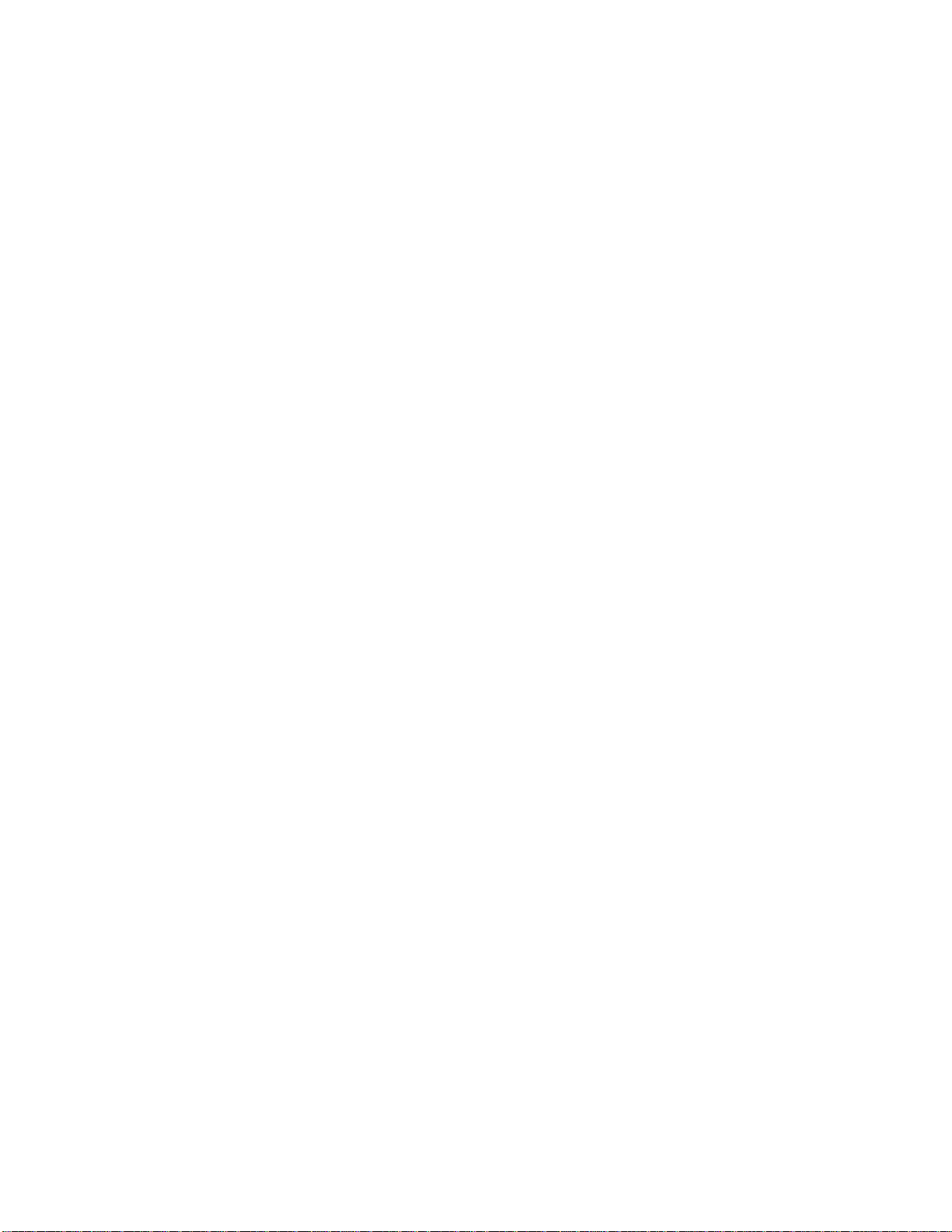
store up to 4 numbers per location. That way you can store hundreds of phone numbers for easy
access on the go!
In this chapter we will explain how to:
• Store names and numbers in the phonebook
• Recall phone numbers from memory
• Dial in a flash with the super speed dial and turbo dial functions
Note: Follow these symbols as a guide for using the volume keys.
Making the most of memory
Tip: If you purchase a MOTOROLA data Connectivity Kit, you can easily transfer data
between your phone and computer. See page __.
Numbered 01-99, each memory location allows you to store a name and as many as four phone
numbers. To help you find the right number, when you store the number you assign it an icon,
such as work, home, mobile, etc.
Once stored, when you view memory locations you will see the name, location and one icon for
each number stored.
To organize your phonebook for convenient recall, try storing related contacts in groups of ten.
For example, store your ten most frequently called numbers in locations 01 to 09, then you can
use the Turbo Dial keys to call them with the push of a key. You could store business contacts in
locations 10–19, family in 20–29, friends in 30–39, and so on.
Storing names and numbers
It is a good idea to use the internal phonebook of your cellular phone to store names and phone
numbers in the memory. With a little practice, you will see how easy it is.
1. Enter number
Enter the phone number you want to store (including area code).
2. Press [STO] to begin storing. You will see: Location XX?
3. Enter location
Enter the two digits of the location you choose
Or
Enter [←*] to automatically store in the next available location
Or
Enter [CLR] to erase the location number and enter a new two-digit location number.
You will see: Location --
Or
Page 22
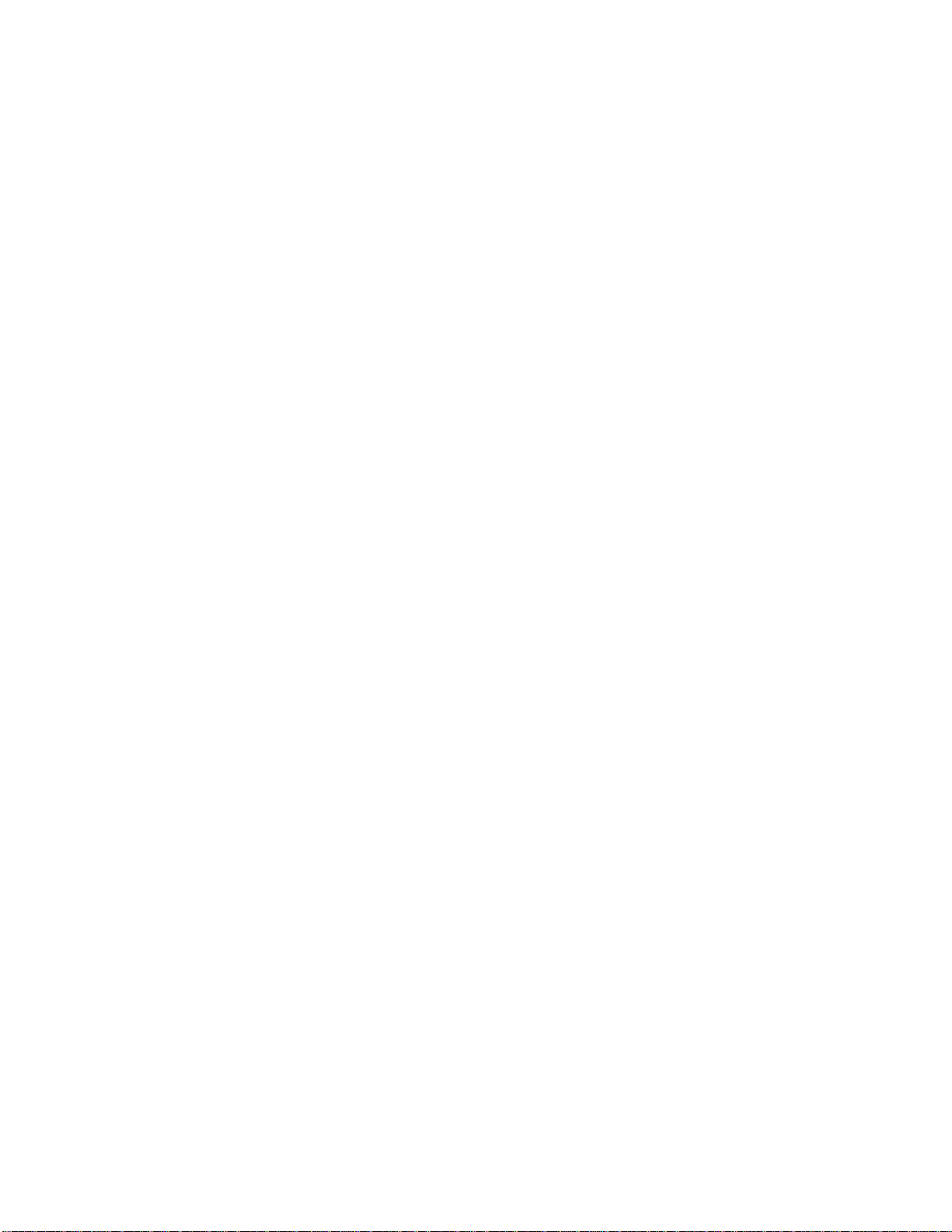
Enter a digit and press [←*] to store in the next available location beginning with that
digit.
4. Choose label: Press [↑] or [↓] to scroll through the icons. From left to right: Work, home,
mobile, pager, fax, or other.
Press [MENU] or [STO] to select the highlighted icon.
5. Store more
You will see: Enter next number. Enter up to 4 numbers per location. Press [STO] when
you have finished entering numbers.
Tip: Always store your voice mail number in location 98.
Tip: The [**] symbol in your display represents the smart button.
6. Enter name
Enter a name to identify the phone number, or skip this stage and go to stage 7. Your will
see: Alpha or Press [**]
7. Press [MENU] or [STO] when you have finished entering the name. Your phone will
confirm by displaying the quantity of numbers stored and the number of the location
where they are stored.
Entering names
When the display shows Alpha or Press [**], you can use the keypad to produce any letter in the
alphabet. Use the letters printed on the key as a guide. For example, press [2] to insert A, B, or
C as shown:
Press 1 time to insert an A
Press 2 times to insert a B
Press 3 times to insert a C
Press 4 times to insert a 2
To enter a name into the phonebook:
1. Enter letter
Press a key as many times as necessary to enter a letter. The next letter on the key will
appear with each press.
Toggle case: Press [↑] or [↓] to switch between upper and lower case.
2. Advance cursor
Press [#→] to advance the cursor to the next space.
Press [←*] or [CLR] to erase a letter if you make a mistake.
3. Enter marks
Press [1] to scroll through the available punctuation marks:
<space>1.@/:',?!-_#*"$%&+;=\( ) < > [ ]
4. Finish storing
Enter up to 24 letters, including spaces. Press [**] or [STO] when you are finished.
Page 23

Tip: Press the upper or lower volume keys to switch between upper and lower case letters.
Recalling from memory
Recalling by name
Once you have stored entries, you can recall them alphabetically, and immediately place calls.
Press the smart button twice to enter the phonebook.
1. Enter
Press [MENU] twice to enter your name directory.
2. Scroll to name
Press [↑] or [↓] to scroll the name you are looking for.
Or search for name.
Enter the first letter of name. The display will show the name and location of the first
entry beginning with that letter and an icon for each number stored in the entry (up to
four).
3. Select entry
Press [MENU] to select the entry for the displayed name. You will see the first number
stored in the location.
4. Choose number
Press [↑] or [↓] to scroll through the numbers stored in that location. The selected icon
will be highlighted.
5. Place call
Press and hold [MENU] or press [SEND] to call the number selected. You will see:
Calling 3125551234
6. End call
Press [END], or
Press and hold [MENU] till your hear a dual tone. You will see: Press [**] to end call.
Press [MENU] again to end the call.
Tip: See page __ for entering letters.
Recalling from memory
Recalling by memory location
Each entry you store is placed in a memory location numbered 01–99. Once you have stored
entries, you can recall them by memory location.
Page 24
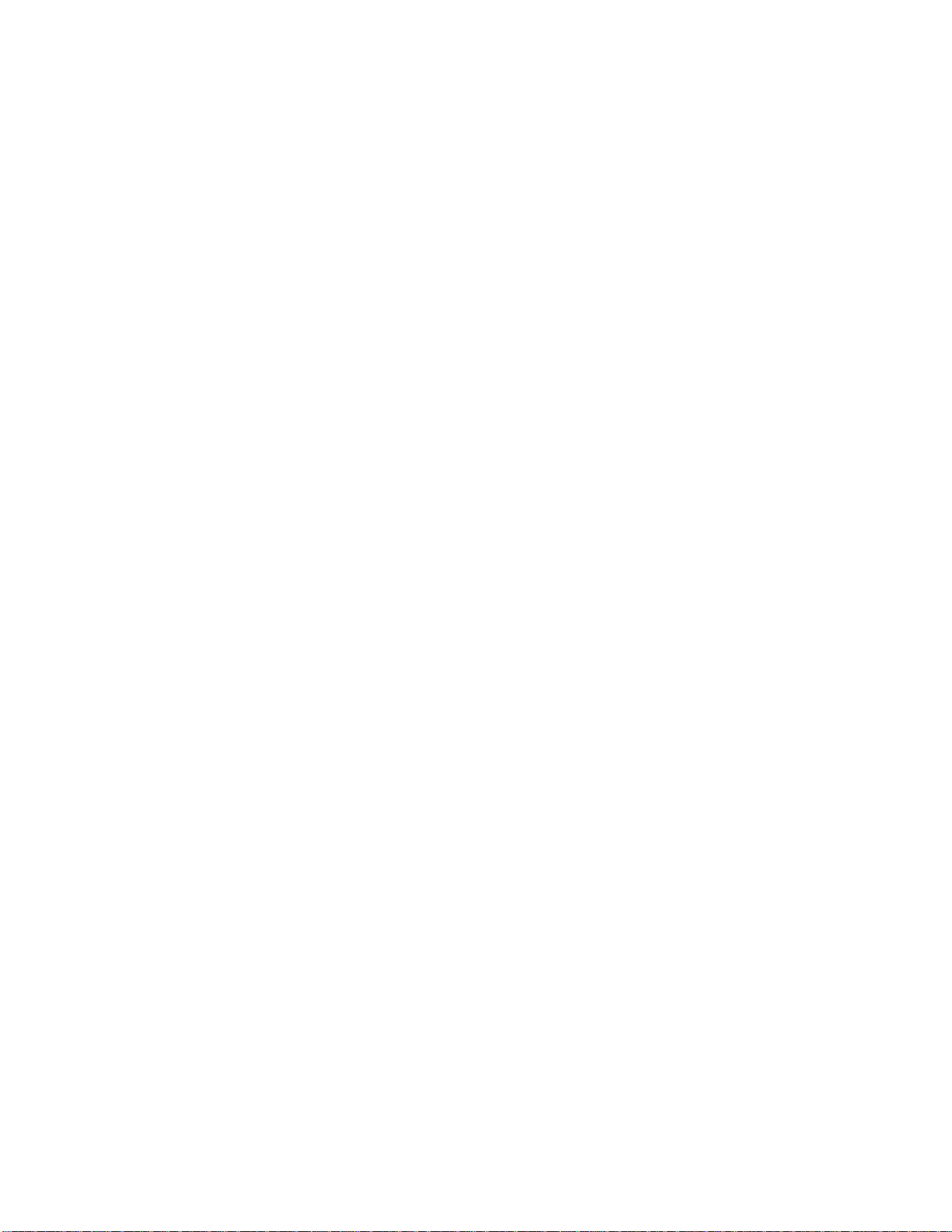
1. Begin
Press [RCL] to begin recalling.
2. Enter location
Enter the two-digit memory location of the entry you are looking for.
3. Select entry
Press [MENU] to select the displayed entry. You will see the first number stored in the
location.
4. Choose number
Press [↑] or [↓] to scroll through the numbers stored in that location.
5. Place call
Press and hold [MENU] or press [SEND] to call the number. You will see: Calling
6. End call
Press [END] to end the call, or
Press and hold [MENU] until you hear a dual tone. Your will see: Press [**] to end call.
Press [MENU] again.
----------------------------
Erasing memory entries
Clearing an entire entry
Erasing a memory entry will clear the name and all the numbers from the location.
To erase a memory entry:
1. Enter
Press [MENU] twice to enter your name directory.
2. Scroll to name
Press [↑] or [↓] to scroll to the name you are looking for.
3. Clear entry
Press [CLR] to clear the entry. You will see: Delete?
4. Confirm erase
Press [STO] to confirm that you want to erase the entry.
Clearing a single number
If you would like to keep the entry but delete one number from the entry, follow these steps:
1. Enter
Press [MENU] twice to enter your name directory.
2. Scroll to name
Page 25

Press [↑] or [↓] to scroll to the name you are looking for.
3. Choose number
Press [MENU] to select the entry, then press [↑] or [↓] to scroll to the icon of the number
you would like to delete.
4. Clear entry
Press [CLR] to clear the entry. You will see: Delete?
5. Confirm erase
Press [STO] to confirm that you want to erase the entry.
Recall shortcuts
Super speed dial
If you know the memory location of the number you wish to call, you can use the super speed
dial function.
1. Enter location
Enter the two-digit memory location (01–99).
2. Place call
Press and hold [MENU] or press [SEND] to call the number you selected. You will see:
Calling 3125551234
Turbo dial
The Turbo dial keys let you dial numbers stored in locations 01–09 with the push of a button.
Press and hold the memory location number of the entry you want to call [1] through [9], and
your call is placed. You will see: Calling 3125551234
Keep in mind: If more than one number is stored in the location, your phone will dial the first.
To change which number is dialed with Turbo dial, see changing dialing shortcuts on the next
page.
Your phone's priority call feature gives you unrestricted access to any number stored in location
01, even if your phone is locked. To learn how to activate this feature, see page ___ .
Recall shortcuts
Changing dialing shortcuts
If you have more than one number in a memory location you can choose which number you
would like to use with the dialing shortcuts, including the Turbo dial keys and Super speed dial
feature.
1. Enter
Press [MENU] twice to enter your name directory.
2. Scroll to name
Page 26

Press [↑] or [↓] to scroll to the name you are looking for and press [MENU] to select.
3. Select number
Press [↑] or [↓] to scroll to the number you want to make the dialing shortcut for that
location and press [STO] to select. You will see: Edit number.
4. Select SET
Press [CLR]. You will see: Set speed dial. Press [STO] to select.
5. Set
Press [STO] to set that number as the dialing shortcut. You will see: Set.
Scratchpad
If you need to take a quick note but you do not want to save the number, use the scratchpad. The
scratchpad is useful if you are on the phone and your party gives you another number to call.
1. Enter number
Enter the number with the keypad. (The person on the line will hear tones as you dial.)
2. Store number
Press [STO] and continue with step 3 on page ____.
or End call
Press [END] to end you current call if necessary.
and Place call
Press [SEND] to call the number in the scratchpad.
Pause dialing
Your cellular phone is equipped with tone dialing used for accessing voice systems, operating
answering machines, etc. In general these services are performed in two parts: The number is
first dialed from the memory location or using the keypad, and after hearing the reply the
remaining digits are sent. Pause dialing can make using automated systems easy by allowing
you to store these numbers in the same memory location as the automated system's access
number. Separate each set of numbers with a "pause" – a special character that tells your phone
to wait before sending additional numbers.
In order to use pause dialing, recall the number from the memory location, and press and hole
the smart button, or press [SEND] to dial. Listen for the automated message requesting you to
enter the next group of digits. Press the smart button or [SEND] in order to send the next group
of digits. Repeat this procedure as many times as is necessary to send all the digits.
Storing a number with pulse dialing
1. Enter number
Enter the phone number you use to access the automated system.
2. Insert pause
Press [FCN] and then [SEND]. You will see: Insert Pause o. Press [MENU]. You will see
a pause circle o inserted into the number entry.
Page 27

3. Enter numbers
Enter the next group of numbers, for example the number of the voice mail box. In the
automated system requires a * or #, enter these symbols too.
4. Insert pause
Enter an additional pause followed by the next group of numbers, by repeating steps 2–3.
After you finish entering the entire group, store it in memory in the same way as you
would store any other number.
5. Press [STO] to start storage.
6. Enter memory location
Enter a two-digit memory location and select an icon you prefer, such as home, mobile,
fax,
Press [CLR] and enter a name, and then press [STO] or the smart button to end. Your
phone will confirm the entry by displaying the information you stored.
Tip: You can store up to 32 digits, including pauses.
Tip: Store up to 24 characters for a name (including spaces).
Using pause dialing
Once stored, you may recall the entry and place the call. All of the digits you have stored will be
recalled, but your phone will only send the tones for the set of numbers before the first pause.
1. Place call
Enter the two-digit memory location of the pause dialing number.
2. Press and hold [MENU] or press [SEND]. Your phone will dial the access number and
wait for your input when it reaches the first pause.
3. Send more numbers
When the automated system prompts you for information, press [MENU] or [SEND] to
send the next group of numbers. Repeat this step to send each group of numbers that you
have stored.
4. End call
Press [END] to end the call, or
Press and hold [MENU] till you hear a double tone.
5. Press [MENU] again to end the call.
Using memory linking
Each memory location holds up to 32 digits, including pauses. Some automated systems,
however, may require you to enter more than 32 digits. If this is required, split the numbers into
two memory locations and recall the second set of digits as you need them.
1. Recall 2nd location
After sending the tones from the first location, press [RCL] and the two-digit memory
location where you stored the second set of digits.
2. Send tones
3. Press [RCL] and then [SEND] to send the tones in the 2nd location.
Page 28

If you have stored a pause in the 2nd location, your phone will pause as usual when it
reaches the pause character.
Using calling cards
Storing calling card numbers
Number characters are another way your phone can save you time in dialing. The number
character saves a place in the memory sequence for whatever number you are calling when you
use your calling card. For best results you may use the number character along with pause
dialing.
1. Enter access number
Enter the phone number you use to access the calling card system, usually a 1-800 phone
number. Skip this step if you only dial 0.
2. Insert pause
Press [FCN] then press [SEND]. You will see: Insert pause 0. Press [MENU].
3. Insert number character
Press [FCN] then press [SEND]. Press [↑] or [↓] to scroll to Insert Number N. Press
[MENU]. You will see the number character N inserted into the sequence. This special
character saves a place for the number you will be calling when you use your calling card.
4. Insert pause
Press [FCN] and then [SEND] then [MENU] as in step 2.
5. Enter code
When you use you calling card, the system prompts you for an access code, usually a PIN
code. Enter this number.
6. Repeat
Repeat steps 4 and 5 if your card requires more access codes.
7. Store sequence
Press [STO]. Enter a two digit location, select an icon, press [CLR], enter a name if you
like, and press [STO] or [MENU] when finished. Your phone will confirm the entry by
displaying the information you stored.
Tip: You can protect you calling card information with your phone's call restriction features.
See page ___ for details.
Using calling cards
Placing a calling card call
Once you have stored your calling card information, recall the information and place the call
whenever you want to use your calling card. Before your phone begins dialing, it will prompt
you for the number you want to call. Once you have entered the number, your phone will
automatically insert the number in place of the number character you stored.
Page 29

1. Recall entry
Press [RCL] then enter the location number where your calling card sequence is stored.
2. Enter number
Press [SEND]. You will see: Enter number. Enter the phone number you are calling. You
may enter the number manually or recall it by location.
3. Place call
Press and hold [MENU] to place the call. Your phone will dial the number to access your
calling card service provider, then wait for your input when it reaches the first pause.
4. Send more numbers
Press [MENU] or [SEND] to send the next group of numbers when the recording prompts
you. The phone will automatically insert the number to call at the appropriate spot in the
sequence. Press [MENU] to send each set of numbers until finished.
5. End call
Press [END], or press and hold [MENU] until you hear a dual tone, and press [MENU]
again to end the call.
Menu features
Introducing the menu features
This cellular phone is loaded with features that can help make life easier and more productive.
The phone's user-friendly menu will help you find what you need quickly and easily. You will
see the following icons as your scroll through the menu, and each represents a menu.
Phone Book
Tone Control
Phone Options
Timers
Lock/ Secure
Navigating the menu
You can navigate through the menu system using the volume keys located on the left side of the
phone, and the smart button. Use the volume keys to scroll up and down through the options
available on one level, and the smart button to select.
This manual uses these symbols to instruct you to use the navigation keys:
Press [↑] to scroll up
Press [↓] to scroll down
Press [MENU] to select
Shortcut
Experienced MOTOROLA users: Make use of shortcuts. You will discover that in many cases
the sequence of key presses is identical to that for other MOTOROLA phone.
Page 30

Road map
To help you navigate through the phone's menu system, chapters begin with an easy-to-follow
visual "road map" – a quick overview of what you will find in the chapter that follows.
To use the menu system:
1. Enter menu
Press [FCN] then [MENU]
2. Scroll through menu
Press [↑] or [↓] to scroll through the menu's top level, shown on the right.
3. Exit menu
Press [END] to exit the menu.
Road map
Phonebook (page ___)
Timers (page ___)
Tone control (page ___)
Lock secure (page ___)
Phone options (page ___)
Previous use capability
If you are already familiar with previous MOTOROLA phones, you may prefer to use your
phone's [?*] and [#?] keys to scroll through the menu system.
In the chapters that follow, detailed instructions describe the operation of each feature. We will
explain everything you need to know about your new phone, including how to access and use a
feature and what happens when you do.
Phone book
In "Using Memory" your learned how to store and recall phone numbers with the internal phone
book. You can access the same features, along with some other interesting features, using your
phone's convenient menu system.
In this chapter we will explain how to:
• Recall and store phone numbers using the menu system
• Edit your memory information
• Add numbers to existing entries
• View your own phone number
Page 31

Follow these symbols as a guide for using the volume keys and smart button:
Press [↑] to scroll up.
Press [↓] to scroll down.
Press [MENU] to select.
Road Map
Press [FCN] then press [MENU] to enter the menu system.
Start
Phone Book (page ___) → [MENU] Recall by name (page ___)
[↓] Phone Book status (page ___)
[↓] Store new number (page ___)
[↓] Edit memory (page ___)
[↓] View my number (page ___)
[↓] Number prefer off (page ___)
[↓] To Main Menu (page ___)
Recalling by name
Once you have stored entries, you can recall them alphabetically with the phone book menu.
Find the name, choose the number, and instantly place a call.
1. Enter menu
Press [FCN] then [MENU].
2. Enter phone book
Press [MENU] to select: Phone Book.
3. Begin recalling
Press [MENU] to select: Recall by name. You will see: Enter 1st letter.
4. Enter first letter
Press the appropriate digit key as many times as necessary to enter the first letter of the
name. (See page ___ for help in entering letters.) You will see the first entry with that
letter. If necessary, press [↑] or [↓] to scroll to the name you are looking for.
5. Select number
Press [MENU] to select the entry, then press [↑] or [↓] to scroll through the numbers
stored in that location.
6. Place call
Press [MENU] or [SEND] to call the number. You will see: Calling
7. End call
Press [END] or press and hold [MENU] until you hear a dual tone. You will see: Press
[**] to end call.
Page 32

Then press [END] again.
Tip: Press [MENU] while scrolling through the icons to go to another entry.
Recalling by location
Each entry you store is placed in a memory location numbered 01–99. Once you have stored the
entry, you can use this feature to recall it by the number of the location.
1. Enter menu
Press [FCN] then press [MENU].
2. Enter phone book
Press [MENU] to select: Phone book
3. Begin recalling
Press [↑] or [↓] to scroll to: Recall by location and press [MENU] to select. You will see:
Location
4. Enter location
Enter the two-digit memory location of the number you are looking for. You will see the
name, location number, and an icon for each number stored in the entry.
5. Select number
Press [MENU] to select the entry, then press [↑] or [↓] to scroll through the numbers
stored in that location.
6. Place call
Press [MENU] or press [SEND] to call the number. You will see: Calling
7. End call
Press [END] or press and hold [MENU] until you hear a dual tone. You will see: Press
[**] to end call. Then press [MENU] again.
Tip: To place a quick call, just enter the two digit location and press [SEND].
Tip: Press [MENU] while scrolling through the icons to go to another entry.
Phone book status
You can use this feature to see how many of your phone book's 99 locations have been used.
1. Enter menu
Press [FCN] then [MENU].
2. Enter phone book
Press [MENU] to select: Phone Book.
3. Select feature
Page 33

Press [↑] or [↓] to scroll to Phone book status and press [MENU] to select. You will see:
XX in use XX empty.
4. Exit menu
Press [END] to exit menu, or you may scroll to other features.
Storing a new number
This feature allows you to create a new entry in the internal phone book. To add a number to an
existing entry, turn to Editing a memory location on page ___.
1. Enter menu
Press [FCN] then [MENU].
2. Enter phone book
Press [MENU] to select: Phone Book.
3. Begin storing
Press [↑] or [↓] to scroll to: Store new number, and press [MENU] to select. You will
see: Enter number.
4. Enter number
Enter the number you want to store and press [MENU]. You will see: Location XX?
5. Enter location
Press [STO] or [←*] to store the number in the displayed location or enter a new two
digit location and press [STO].
Or select range of ten
Enter the first digit of the memory location and press [←*] to store it in the first available
location beginning with that digit.
6. Choose label
Press [↑] or [↓] to scroll through the icons. From left to right: Work, home, mobile,
pager, fax, or other. Press [MENU] or [STO] to select the highlighted icon.
7. Store more
You will see: Enter next number. Enter up to four numbers per location. Press [STO]
when finished.
8. Enter name
Enter a name to identify the phone number(s) or continue with step 9. See page ___ for
details on entering names.
9. Store number
Press [STO] or [MENU]. Your phone will confirm the entry by displaying: XX numbers
saved at XX.
10. Exit menu
Press [END] to exit the menu, or you may scroll to other features.
Tip: XX is the number of the lowest available location.
Tip: Always store your Voice Mail number in location 98.
Page 34

Tip: IF the name or number is already in your phone book, you will see: Duplicate name or
number. Press [END] and start storing again.
Editing a memory location
You can use this feature to add a number to an entry, change an old number, or duplicate an
entry to make a similar one in a snap.
1. Enter menu
Press [FCN] then [MENU].
2. Enter phone book
Press [MENU] to select: Phone Book.
3. Begin editing
Press [↑] or [↓] to scroll to: Edit memory, and press [MENU] to select.
4. Find by location
Press [↑] or [↓] to scroll to: Edit by location, and press [MENU] to select. You will see:
Location ___. Enter the two digit memory location of the phone number you want to edit.
Press [MENU] or [STO] and continue with step 5.
or find by name:
Press [↑] or [↓] to scroll to: Edit by name, and press [MENU] to select. You will see:
Enter 1st letter. Enter the first letter of the name you want to edit. (See page ___ for
information on entering letters.) You will see the first entry beginning with that letter.
Press [↑] or [↓] to scroll to the name you are looking for. Press [MENU] or [STO] and
continue with step 5.
5. Select number
Press [↑] or [↓] to scroll to the icon of the number to be edited (if more than one). Press
[STO] to select. You will see the number.
Or add number:
Press [↑] or [↓] to scroll to the empty cursor and press [STO] to select. You will see:
Enter number.
6. Edit/ add phone number
Enter digits. Press [CLR] to erase a digit at a time, or press and hold CLR to erase the
entire number. Press [←*] to move the cursor backward.
7. Finish number
Press [MENU] or [STO] when you finish the phone number.
8. Select icon
Press [↑] or [↓] to scroll through the icons and press [MENU] to select the highlighted
icon. The display will show the current location.
9. Change original
If you would like to save your changes in the same location, then press [MENU] or
[STO]. You will see the name associated with the entry.
or Copy entry:
Page 35

If you would like to move the entry to a new location and keep the original entry, then
press and hold [CLR] to erase the location and enter a new two digit location. You will
see the name associated with the entry.
10. Edit name
Press [CLR] to erase one letter at a time, or press and hold [CLR] to erase the entire
name. Press [?*] to move the cursor backward. (See page ___ for details on entering
names.) Skip this step to leave the name unchanged.
11. Confirm changes
Press [MENU] or [STO] when you finish editing the name. You will see: N numbers
saved at XXX. (N is the total of numbers stored in the location and XXX is the location
number.)
12. Exit menu
Press [END] to exit the menu, or you may scroll to other features.
Tip: Store up to four numbers per entry. If four are already stored, you will not see the empty
cursor.
Viewing your number
Use this feature to view your phone's currently active number.
1. Enter menu
Press [FCN] then [MENU].
2. Enter phone book
Press [MENU] to select: Phone Book.
3. View number
Press [↑] or [↓] to scroll to: View my number, and press [MENU] to select. The display
will show the currently active number. After 6 seconds the phone will return to step 3.
4. Exit Menu
Press [END] to exit the menu, or you may scroll to other features.
Shortcut:
Press [RCL], [#?] to view your phone number.
Number preference
[Number Prefer OFF]
When placing calls:
If you prefer to see the number (calling 555-1212) instead of the name (calling Jane Smith)
when you place a call from the internal phone book, turn Number preference ON.
Page 36

When receiving calls:
If you subscribe to Caller ID, your phone automatically looks up callers in your phone book and
displays the name stored in the entry. If you prefer to see the caller's number (555-1212), then
turn Number preference ON.
1. Enter menu
Press [FCN] then [MENU].
2. Enter phone book
Press [MENU] to select: Phone Book.
3. Find feature
Press [↑] or [↓] to scroll to Number prefer.
4. Toggle feature
Press [MENU] to toggle the feature ON or OFF.
5. Exit Menu
Press [END] to exit the menu, or you may scroll to other features.
Call timers
Your phone is equipped with three visual and three audible call timers. You can monitor or
record the length of individual calls, set a timer to track monthly usage, or have the phone alert
you at intervals that your specify.
In this chapter we will explain how to:
• Monitor the length of your calls
• Set and view the resettable timer for long term monitoring
• Program audible timers for your individual needs
Follow these symbols as a guide for using the keys on the side of your phone:
Press [↑] to scroll up
Press [↓] to scroll down
Press [MENU] to select
Road map
Press [FCN] and then press [MENU] to enter the menu system.
Start:
Phone Book (page ___)
[↓] Timers (page ___) → [MENU] Individuals Timer XX:XX:XX (Page ___)
[?] Resettable timer XXXXX (Page ___)
[?] Cumulative Timer XXXXX (Page ___)
[?] Reset timer (Page ___)
Page 37

[?] Individual timer off (Page ___)
[?] One minute timer off (Page ___)
[?] Repeating timer off (Page ___)
[?] Single timer off (Page ___)
[?] To main menu
Viewing the individual timer
The individual timer records the air-time of your most recent call in hours, minutes, and
seconds, from the time you press [SEND] until you press [END]. (It does not reflect the air-time
for which you are actually charged.) It resets before you place the next call. Your can have the
time display automatically while calls are in progress.
See Auto display individual timer on page ___.
1. Enter menu
Press [FCN] then [MENU].
2. Enter call timers
Press [↑] or [↓] to scroll to: Timers, and press [MENU] to select.
3. View timer
When you enter the Call timers menu you will see: Individual XX:XX:XX.
4. Exit Menu
Press [END] to exit the menu, or you may scroll to other features.
Shortcut #1:
Press [RCL] then [*→] twice to display this timer.
Shortcut #2:
Press [FCN] then [MENU], then [4], [5].
Viewing the resettable timer
You can track how much air-time you have accumulated during any time period you choose.
For example, reset this timer at the beginning of each billing period to know where you stand at
any given moment. Use this feature to view the time elapsed, and follow the instructions on
page ___ to reset the timer.
1. Enter menu
Press [FCN] then [MENU].
2. Enter call timers
Press [↑] or [↓] to scroll to: Timers, and press [MENU] to select.
3. View timer
Press [↑] or [↓] to scroll to: Timers, and press [MENU] to select.
Page 38

You will see the air-time in minutes since you last reset the timer.
4. Exit Menu
Press [END] to exit the menu, or you may scroll to other features.
Shortcut #1:
Press [RCL] then [*→] three times to view this timer.
Shortcut #2:
Press [FCN], [MENU], then [4], [6] to view this menu.
Viewing the cumulative timer
This is a non-resettable timer that keeps track of your phone's total air-time (in minutes) since
your phone was activated.
1. Enter menu
Press [FCN] then [MENU].
2. Enter call timers
Press [↑] or [↓] to scroll to: Timers, and press [MENU] to select.
3. View timer
Press [↑] or [↓] to scroll to: Cumulative timer. You will see the total air-time in minutes.
4. Exit Menu
Press [END] to exit the menu, or you may scroll to other features.
Shortcut #1:
Press [RCL] then [*→] four times to view the timer.
Shortcut #2:
Press [FCN], [MENU], then [4], [7] to view the timer.
Resetting the timer
This feature allows you to monitor elapsed air-time over a period of time that you choose. After
you reset the timer, it will continue to keep track of your air-time (in minutes) till you reset it
again.
1. Enter menu
Press [FCN] then [MENU].
2. Enter call timers
Press [↑] or [↓] to scroll to: Timers, and press [MENU] to select.
3. Find feature
Press [↑] or [↓] to scroll to: Reset timer.
Page 39

4. Reset timer
Press [MENU] to reset. You will see: Resettable time 00000.
5. Exit Menu
Press [END] to exit the menu, or you may scroll to other features.
Shortcut:
Press [FCN], [MENU], then [4], [3], and continue with step 4.
Shortcut:
Press [FCN], then [0], [7], [CLR] to reset the timer.
Note: The shortcut won't work if the timer has been reset.
Auto display individual timer
When you turn this feature ON, your phone will automatically display your air-time in minutes
and seconds during and after each call.
Note: Activating the Auto display timer may reduce standby and talk time.
1. Enter menu
Press [FCN] then [MENU].
2. Enter call timers
Press [↑] or [↓] to scroll to: Timers, and press [MENU] to select.
3. Find feature
Press [↑] or [↓] to scroll to: Individual timer.
4. Toggle display
Press [MENU] to toggle ON or OFF the automatic display of the individual timer.
5. Exit Menu
Press [END] to exit the menu, or you may scroll to other features.
Shortcut:
Press [FCN], [MENU], then [4], [8], and continue with step 4.
One minute audible timer
Turn this feature ON to hear an audible beep 10 seconds before the end of every minute during a
call. The party on the other end will not hear the beeps.
1. Enter menu
Press [FCN] then [MENU].
2. Enter call timers
Page 40

Press [↑] or [↓] to scroll to: Timers, and press [MENU] to select.
3. Find feature
Press [↑] or [↓] to scroll to: One minute timer.
4. Toggle timer
Press [MENU] to toggle the timer ON or OFF.
5. Exit Menu
Press [END] to exit the menu, or you may scroll to other features.
Shortcut:
Press [FCN], [MENU], then [4], [4], and continue with step 4.
Repeating audible timer
You can set this timer to beep during your calls at an interval that you select – from 11 to 999
seconds.
Like the One minute timer, you will hear the beep 10 seconds before the end of each interval,
and the party on the other end will not hear the beeps.
1. Enter menu
Press [FCN] then [MENU].
2. Enter call timers
Press [↑] or [↓] to scroll to: Timers, and press [MENU] to select.
3. Find feature
Press [↑] or [↓] to scroll to: Repeating timer.
4. Toggle timer
Press [MENU] to toggle the timer ON or OFF.
5. Enter seconds
If you toggle the timer ON, you will see: Enter seconds. Enter the number of seconds you
would like between beeps and press [MENU] to set the timer. You will see: Set at XXX
seconds.
6. Exit Menu
Press [END] to exit the menu, or you may scroll to other features.
Shortcut:
Press [FCN], [MENU], then [4], [1] and continue with step 4.
Single audible timer
Page 41

You can set this timer to beep during your calls at a time that you select – from 11 to 999
seconds. It will beep once during each call, 10 seconds before the end of the preset time, and the
party on the other end will not hear the beeps.
1. Enter menu
Press [FCN] then [MENU].
2. Enter call timers
Press [↑] or [↓] to scroll to: Timers, and press [MENU] to select.
3. Find feature
Press [↑] or [↓] to scroll to: Single timer.
4. Toggle timer
Press [MENU] to toggle the timer ON or OFF.
5. Enter seconds
If you toggle the timer ON, you will see: Enter seconds. Enter the number of seconds you
would like before the beeps and press [MENU] to set the timer. You will see: Set at XXX
seconds.
6. Exit Menu
Press [END] to exit the menu, or you may scroll to other features.
Shortcut:
Press [FCN], [MENU], then [4], [2] and continue with step 4.
Tone controls
If you have been reading along diligently, this may be a good time for a break – put your feet up
and have some fun with these features. Use the tone control features to select silent mode,
personalize, your phone's ringer styles, or set the phone to remind you of new messages.
In this chapter we will explain how to:
• Choose from nine different ringer styles
• Silence the keypad
• Silence all your phone's tones with one convenient feature
• Set the Message reminder
Follow these symbols as a guide for using the volume keys and smart button.
Press [↑] to scroll up
Press [↓] to scroll down
Press [MENU] to select
Road map
Press [FCN] then press [MENU] to enter the menu system.
Page 42

Start:
Phone book (page –)
[↓] Timers (page –)
[↓] Tone control (page –)
[MENU] Silent mode off (page –)
[↓] Ringer style 1 (page –)
[↓] Setup Msg tones (page –)
[↓] Reminder tones setup (page –)
[↓] Keypad tones ON (page –)
[↓] DTMF select (page –)
[↓] Service tones OFF (page –)
[↓] To main menu (page –)
Silent mode
When you need to be discreet, just turn Silent mode ON. All tones will be silenced.
1. Enter Menu
Press [FCN] then press [MENU].
2. Enter Tone control
Press [↑] or [↓] to scroll to: Tone control, and press [MENU] to select.
3. Find feature
Press [↑] or [↓] to scroll to: Silent mode.
4. Toggle feature
Press [MENU] to toggle the feature ON or OFF.
5. Exit Menu
Press [END] to exit the menu, or you may scroll to other features.
Shortcut:
Press [FCN] then press and hold [8].
Selecting a ringer style
Your new phone offers nine different ringer styles. After you choose a style, the phone will give
you a brief sample of your new alert sound.
1. Enter Menu
Press [FCN] then press [MENU].
2. Enter Tone control
Page 43

Press [↑] or [↓] to scroll to: Tone control, and press [MENU] to select.
3. Enter features
Press [↑] or [↓] to scroll to: Ringer style, and press [MENU] to select.
4. Select ringer
Press [↑] or [↓] to scroll through the ringer styles, or press [1] to [9].
As you scroll, your phone will give an audible sample of the currently displayed style.
Press [MENU] to select the displayed option.
5. Exit Menu
Press [END] to exit the menu, or you may scroll to other features.
Setup Message tones
When you receive a new Voice Mail or alpha numeric message, your phone beeps three times.
To change the number of beeps or to turn them OFF, use this feature.
1. Enter Menu
Press [FCN] then press [MENU].
2. Enter Tone control
Press [↑] or [↓] to scroll to: Tone control, and press [MENU] to select.
3. Enter feature
Press [↑] or [↓] to scroll to: Setup Msg Tones, and press [MENU] to select.
4. Select Msg type
Press [↑] or [↓] to scroll to: Text Msg Tone or Voicemail Tone.
5. Toggle tone
Press [MENU] to toggle between 3Beep, 1Beep, or OFF.
6. Exit menu
Press [END] to exit the menu, or you may scroll to other features.
Tip: To make new messages easy to recognize, try making the number of beeps unique to each
message type.
Reminder tones setup
If you subscribe to messaging services, this feature can help you remember to check your
messages. Turn Message reminder tones ON and your phone will remind you of unread
messages by beeping every two minutes. This feature is especially helpful if you are busy or
away from your phone.
1. Enter Menu
Press [FCN] then press [MENU].
2. Enter Tone control
Page 44

Press [↑] or [↓] to scroll to: Tone control, and press [MENU] to select.
3. Find feature
Press [↑] or [↓] to scroll to: Reminder tones setup and press [MENU] to select.
4. Select call or Msg tone
Press [↑] or [↓] to scroll to: Call remind tone or Msg remind tone and press [MENU] to
select.
5. Toggle feature
Press [MENU] to toggle the feature ON or OFF.
6. Exit menu
Press [END] to exit the menu, or you may scroll to other features.
Keypad tones
Keypad tones are the sounds you hear when you press any key on the phone. If you want to be
discreet, use this feature to silence the audio feedback from the keypad.
Keep in mind: Turning Keypad tones OFF does not silence the tones your phone sends across
the line.
See Transmit tones on page ___ for more information.
1. Enter Menu
Press [FCN] then press [MENU].
2. Enter Tone control
Press [↑] or [↓] to scroll to: Tone control, and press [MENU] to select.
3. Find feature
Press [↑] or [↓] to scroll to Keypad tones.
4. Toggle feature
Press [MENU] to toggle the feature ON or OFF.
5. Exit menu
Press [END] to exit the menu, or you may scroll to other features.
Shortcut:
Press [FCN], [MENU] and [3], [2], and continue with step 4.
Transmit tones
Your phone transmits tones to communicate with automated systems like Voice Mail or bank-
by-phone. These tones are called DTMF tones (Dual Tone Multi Frequency tones), and this
feature allows you to control the length of the tone your phone sends. For most systems, you
should use the default setting of short tones, which sends the tones for a preset length of time. If
you choose long tones, your phone will transmit the tones for as long as you press and hold the
key. To silence the tones during conversations, turn the tones OFF.
Page 45

1. Enter Menu
Press [FCN] then press [MENU].
2. Enter Tone control
Press [↑] or [↓] to scroll to: Tone control, and press [MENU] to select.
3. Enter feature
Press [↑] or [↓] to scroll to: DTMF Select, and press [MENU] to select.
4. Select setting
Press [↑] or [↓] to scroll to: Transmit DTMF long, Transmit DTMF short, or Transmit
DTMF OFF, and press [MENU] to select.
5. Exit menu
Press [END] to exit the menu, or you may scroll to other features.
Note: If you turned the DTMF tones OFF, but you want to access a tone-activated system like
Voice Mail, place your call, enter the numbers you need to transmit, and:
Send tones
Press [RCL] then [SEND] to send the tones if DTMF tones are OFF.
Shortcut:
Press [FCN] then [MENU], then [3], [3], [MENU] and continue with step 4.
Service tones
When Service tones are ON, you will be instantly alerted to any change in your wireless service.
You will hear two short beeps when your phone:
1. Starts to roam (depending on whether this is available).
2. Returns to a home system after roaming.
3. Loses service.
4. Finds service.
Check the display to find out what changed (see page ___).
1. Enter Menu
Press [FCN] then press [MENU].
2. Enter Tone control
Press [↑] or [↓] to scroll to: Tone control, and press [MENU] to select.
3. Find feature
Press [↑] or [↓] to scroll to: Service tones.
4. Toggle feature
Press [MENU] to toggle the feature ON or OFF.
Page 46

5. Exit menu
Press [END] to exit the menu, or you may scroll to other features.
Keep in mind: Your phone will always beep if a call is dropped.
Lock/ Security
While you probably would not want to leave your phone unattended, your phone has a number
of built-in security features to prevent unauthorized use.
In this chapter we will explain how to:
• Operate the call privacy feature
• Lock and unlock your phone
• Place emergency calls
• View and change your lock code
• Restrict call placement and memory access
• Reset or clear your phone's settings
• [Operate the personal identification code]
Follow these symbols as a guide for using the volume keys and smart button.
Press [↑] to scroll up
Press [↓] to scroll down
Press [MENU] to select
Road Map
Press [FCN] then press [MENU] to enter the menu system.
Start: Phone book (page ___)
[↓] Timers (page ___)
[↓] Tone control (page ___)
[↓] Lock secure (page ___) → [MENU] Auto lock OFF (page ___)
[↓] Priority call ON (page ___)
[↓] Secure options (page ___)
[↓] To main menu
[MENU] Secure code ___ (page ___)
[↓] View lock code (page ___)
[↓] Change lock code (page ___)
[↓] Service level 4 (page ___)
Page 47

[↓] Master reset (page ___)
[↓] Master clear (page ___)
[↓] To main menu
Auto lock
Turn this feature ON and your phone will automatically lock itself each time the phone is turned
OFF.
1. Enter menu
Press [FCN] and then press [MENU]
2. Enter lock secure
Press [↑] or [↓] to scroll to: Lock secure, and press [MENU] to select.
3. Find feature
Press [↑] or [↓] to scroll to: Auto lock.
4. Toggle lock
Press [MENU to toggle the features ON or OFF.
5. Exit menu
Press [END] to exit the menu, or you may scroll to other features.
Shortcut:
Press [FCN], [MENU], then [1], [5] and continue from step 4.
Locking the phone
You can lock your phone manually at any time to help prevent unwanted use. Once locked you
can leave the phone ON or turn it OFF and the phone will remain locked.
1. Lock phone
Press [FCN] then press and hold [5]. You will see: Lock?
2. Confirm
Press [MENU] or [STO]. You will see: Locked.
Unlocking the phone
Unlocking your phone is quick and easy. Once your phone is ON, just enter your three-digit
code. Your factory programmed lock code is 123. If you have changed this code and cannot
remember what it is, see Viewing the Lock code on page ___.
Keep in mind: You can still receive calls when the phone is locked. Follow these steps to
answer an incoming call:
Unlock and answer.
Enter your three digit code and press [MENU] or [SEND] to answer.
Page 48

Tip: If you have forgotten the code, try to enter [1], [2], [3] or the last three digits of your
phone number.
Priority call
Your phone's priority call feature allows you to instantly place a call from location 01, even
when your phone is locked.
1. Enter menu
Press [FCN] and then press [MENU]
2. Enter lock secure
Press [↑] or [↓] to scroll to: Lock secure, and press [MENU] to select.
3. Find Feature
Press [↑] or [↓] to scroll to: Priority call.
4. Toggle
Press [MENU] to toggle the feature ON of OFF.
5. Exit menu
Press [END] to exit the menu, or you may scroll to other features.
Shortcut:
Press [FCN], [MENU], then [2], [9], and continue with step 4.
Keep in mind: Some wireless systems only allow access to their own emergency numbers.
Check with your Service Provider for more information.
Storing a priority call number
You should reserve memory location 01 for an emergency number of the number of a family
member or close friend. To store your priority number, follow these steps:
1. Enter number
Enter your priority number.
2. Save number
Press [STO] and [0], [1] to choose location 01.
3. Enter name
Select a label, press [CLR], enter a name if you like, and press [MENU] when finished.
Your phone will confirm the entry by displaying the stored information.
Placing a priority call
Page 49

Place call
When Priority call is ON, press and hold [1] at any time.
Keep in mind: If call restriction Service level 1 is enabled, the Turbo Dial keys will not be
active. To override the restriction and place a priority call, press [RCL], [1], [SEND]. See page
___ for information on your phone's service levels.
Secure options submenu
Keep in mind: It is recommended not to play with the above features in order to avoid making
general irreversible changes.
The secure options submenu permits you to change the lock and secure codes and to reset and
clear times, features and memories.
For your protection you must enter a six digit secure code in order to access the features in the
Secure options submenu. The factory programmed secure code is 000000.
Viewing the lock code
To view the three-digit lock code:
1. Enter menu
Press [FCN] and then press [MENU]
2. Enter lock secure
Press [↑] or [↓] to scroll to: Lock secure, and press [MENU] to select.
3. Access secure options
Press [↑] or [↓] to scroll to: Secure options and press [MENU]. You will see: Secure code
____. Enter your six digit secure code.
4. View code
Press [MENU] to select: View Lock code. You will see: Lock code XXX.
5. Exit menu
Press [END] to exit the menu, or you may scroll to other features.
Shortcut:
Press [FCN], [MENU], then [5], [5] and continue from step 4.
Shortcut:
Press [FCN], [0], enter six digit secure code, then [RCL].
Changing the lock code
To change the three digit lock code:
1. Enter menu
Press [FCN] and then press [MENU]
2. Enter lock secure
Page 50
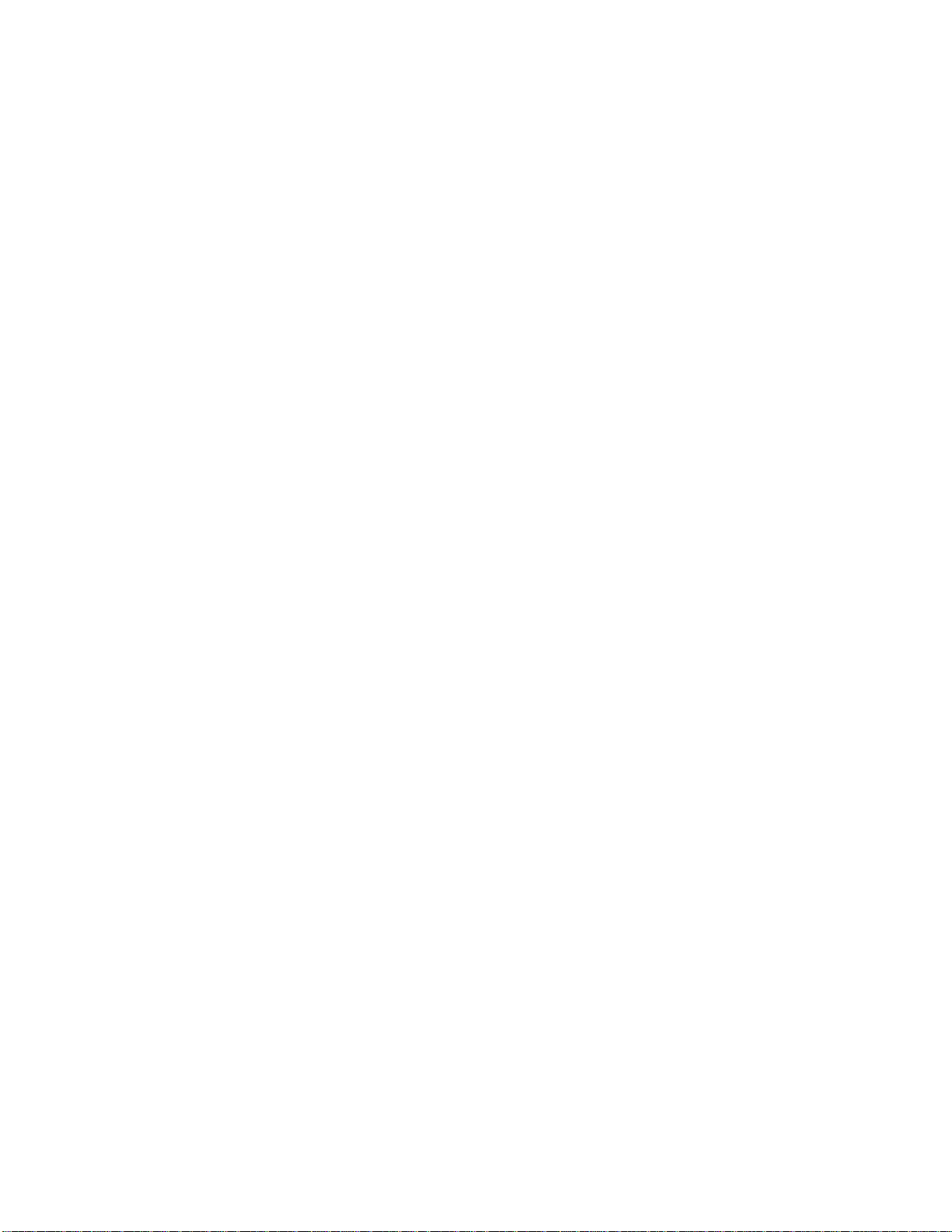
Press [↑] or [↓] to scroll to: Lock secure, and press [MENU] to select.
3. Access secure options
Press [↑] or [↓] to scroll to: Secure options and press [MENU]. You will see: Secure code
____. Enter your six digit secure code.
4. Begin change
Press [↑] or [↓] to scroll to: change lock code and press [MENU] to select. You will see:
Enter new code ____.
5. Enter new code
Enter a new three digit lock code. You will see: New lock code XXX.
6. Exit menu
Press [END] to exit the menu, or you may scroll to other features.
Shortcut:
Press [FCN], [MENU], then [5], [4] and continue from stage 4.
[Press [FCN], [0], enter your six-digit Secure code, enter a new lock code, then [STO].]
Changing the secure code
The Secure code is a six-digit number, factory set to 000000. You will probably want to change
it to something unique and easy to remember.
1. Enter menu
Press [FCN] and then press [MENU]
2. Enter lock secure
Press [↑] or [↓] to scroll to: Lock secure, and press [MENU] to select.
3. Access secure options
Press [↑] or [↓] to scroll to: Secure options and press [MENU]. You will see: Secure code
____. Enter your six digit secure code.
4. Select features
Press [↑] or [↓] to scroll to: Change secure code and press [MENU] to select. You will
see: New code ____.
5. Enter new code
Enter a new six-digit Secure code. Your phone will briefly display the new code.
6. Exit menu
Press [END] to exit the menu, or you may scroll to other features.
Service level
When loaning your phone to others, you may want to restrict call placement or protect memory
information. Your phone has two service levels that allow you to control the types of outgoing
calls that can be made from your phone.
Page 51

1. Enter menu
Press [FCN] and then press [MENU]
2. Enter lock secure
Press [↑] or [↓] to scroll to: Lock secure, and press [MENU] to select.
3. Access secure options
Press [↑] or [↓] to scroll to: Secure options and press [MENU]. You will see: Secure code
____. Enter your six digit secure code.
4. Select feature
Press [↑] or [↓] to scroll to: Service Level and press [MENU] to select.
5. Choose level
Press [↑] or [↓] to scroll through service level settings, and press [MENU] to select the
setting. (See the chart below for descriptions.)
6. Exit menu
Press [END] to exit the menu, or you may scroll to other features.
Your phone has two service levels:
Level 1: Call can be placed from memory
1 memory 1–10 only
locations 1–10 only
• No dialing from keypad
• No memory edit or storage
• No access to name directory
level 4: This is the default setting
4 standard setting
• No restrictions
Master reset
Use this feature to reset all user-selectable options back to their original factory settings.
Keep in mind: Once you select this feature, this reset process cannot be canceled or reversed.
1. Enter menu
Press [FCN] and then press [MENU]
2. Enter lock secure
Press [↑] or [↓] to scroll to: Lock secure, and press [MENU] to select.
3. Access secure options
Press [↑] or [↓] to scroll to: Secure options and press [MENU]. You will see: Secure code
____. Enter your six digit secure code.
4. Reset features
Page 52

Press [↑] or [↓] to scroll to: Master reset and press [MENU] to select. You will see:
Reset?
5. Confirm reset
Press [MENU] to confirm. You will see: Standard setting.
or Exit
Press [END] to exit without resetting.
6. Exit menu
Press [END] to exit the menu, or you may scroll to other features.
Shortcut:
Press [FCN], then [MENU], then [5], [2], and continue from step 3.
Master clear
Use Master clear to clear all user-selectable options, the resettable timer, the Phone book, and
the Messaging memory.
Keep in mind: Once you select this feature, the process cannot be canceled or reversed.
1. Enter menu
Press [FCN] and then press [MENU]
2. Enter lock secure
Press [↑] or [↓] to scroll to: Lock secure, and press [MENU] to select.
3. Access secure options
Press [↑] or [↓] to scroll to: Secure options and press [MENU]. You will see: Secure code
____. Enter your six digit secure code.
4. Clear settings
Press [↑] or [↓] to scroll to: Master clear, and press [MENU] to select. You will see:
Clear?
5. Confirm clear
Press [MENU] to confirm. You will see: Busy. It will take a few seconds to reset all of
your phone's options back to their factory settings.
Or Exit
Press [END] to exit without resetting.
6. Exit menu
Press [END] to exit the menu, or you may scroll to other features.
Shortcut:
Press [FCN], then [MENU], then [5], [23 and continue from step 3.
Page 53

Personal identification number (PIN)
Your service provider may require a Personal/ Identification Number (PIN) when placing calls.
If so, you will probably want to activate this feature, which allows you to send your PIN code
with one touch of a button.
Note: Program this feature once only.
1. Press [2], [5], [3], [9], then [FCN], [FCN]
You will see your active phone number.
2. Enter your new PIN code (a 6–26 digit number) supplied by your Service Provider. Press
[STO], [STO]. (Press [CLR] if you wish to correct an error.)
3. Press [MENU] to activate the PIN code, if the code was entered properly or if you have to
enter you PIN code again.
You will see: A key active, A key inactive
4. Exit menu
Press [END] to exit the menu, or you may scroll to other features.
Tip: If the phone number displayed is not the number you want to use as your PIN code,
press [#?] to select another number. This will be the phone number in use after you
exit from the PIN feature.
Phone options
The Phone options menu is your "command center" for adjusting the way your phone sends and
receives calls. You can fine tune your phone for optimal performance, view information about
your phone's settings, and much more.
In this chapter we will explain yow to
• Switch between your active phone numbers
• Select a variety of system specific settings
• Review phone features
• Execute delayed dialing
• Select features for vehicle use
• Identify numbers in an ID call
Follow these symbols as a guide for using the volume keys and smart button.
Press [↑] to scroll up
Press [↓] to scroll down
Press [MENU] to select
Road map
Page 54

Press [FCN] then [MENU] to enter the menu system.
Start:
Phone Book
[↓] Timers (page –)
[↓] Tone control (page –)
[↓] Lock secure (page –)
[↓] Phone options (page –)
[MENU] Change number (page –)
[↓] Phone info (page –)
[↓] Feature review (page –)
[↓] Call options (page –)
[↓] Display options (page –)
[↓] Mini Browser options (page –)
[↓] System options (page –)
[↓] To main menu (page –)
[↓] Launch Mini Browser (page –)
[↓] Power Up mode (page –)
[↓] Confirm at start on (page –)
[↓] To main menu (page –)
[MENU] PIN inactive (page –)
[↓] Multi key answer OFF (page –)
[↓] Auto answer OFF (page –)
[↓] Instant redial OFF (page –)
[↓] To main menu (page –)
[MENU] Quick menu ON (page –)
[↓] Change language (page –)
[↓] Change banner (page –)
[↓] Back light select (page –)
[↓] Auto hyphen ON (page –)
[↓] 24 hours clock OFF (page –)
[↓] To main menu (page –)
Page 55

[MENU] Display system ID (page –)
[↓] To main menu (page –)
Changing your number
[This feature is intended for subscribers to the PELE-ABROAD service (when travelling abroad
only), for whom 2 phone numbers are programmed in the phone.] Your phone can be activated
with up to 4 unique phone numbers. You could use one number for home and others for cities
you travel to frequently. This feature allows you to select an appropriate number.
Keep in mind: Only one number can be active on your phone at a time.
1. Enter menu
Press [FCN] then press [MENU].
2. Enter phone options
Press [↑] or [↓] to scroll to: Phone options, and press [MENU] to select.
3. Begin change
Press [MENU] to enter: Change number. The display will show your phone's currently
active number.
4. Choose number
Press [↑] or [↓] to scroll through the numbers programmed into your phone. Press
[MENU] to select the desired number. Your will see: Set.
5. Exit menu
Press [END] to exit the menu, or you may scroll to other features.
Displaying phone information
This feature allows you to view information about your phone. If you require technical
assistance, you may be asked to check here.
1. Enter menu
Press [FCN] then press [MENU].
2. Enter phone options
Press [↑] or [↓] to scroll to: Phone options, and press [MENU] to select.
3. Fine feature
Press [↑] or [↓] to scroll to scroll to Phone Info, then press [MENU] to select.
4. Scroll
Press [↑] or [↓] to scroll to scroll through the information.
5. Exit menu
Press [END] to exit the menu, or you may scroll to other features.
Page 56
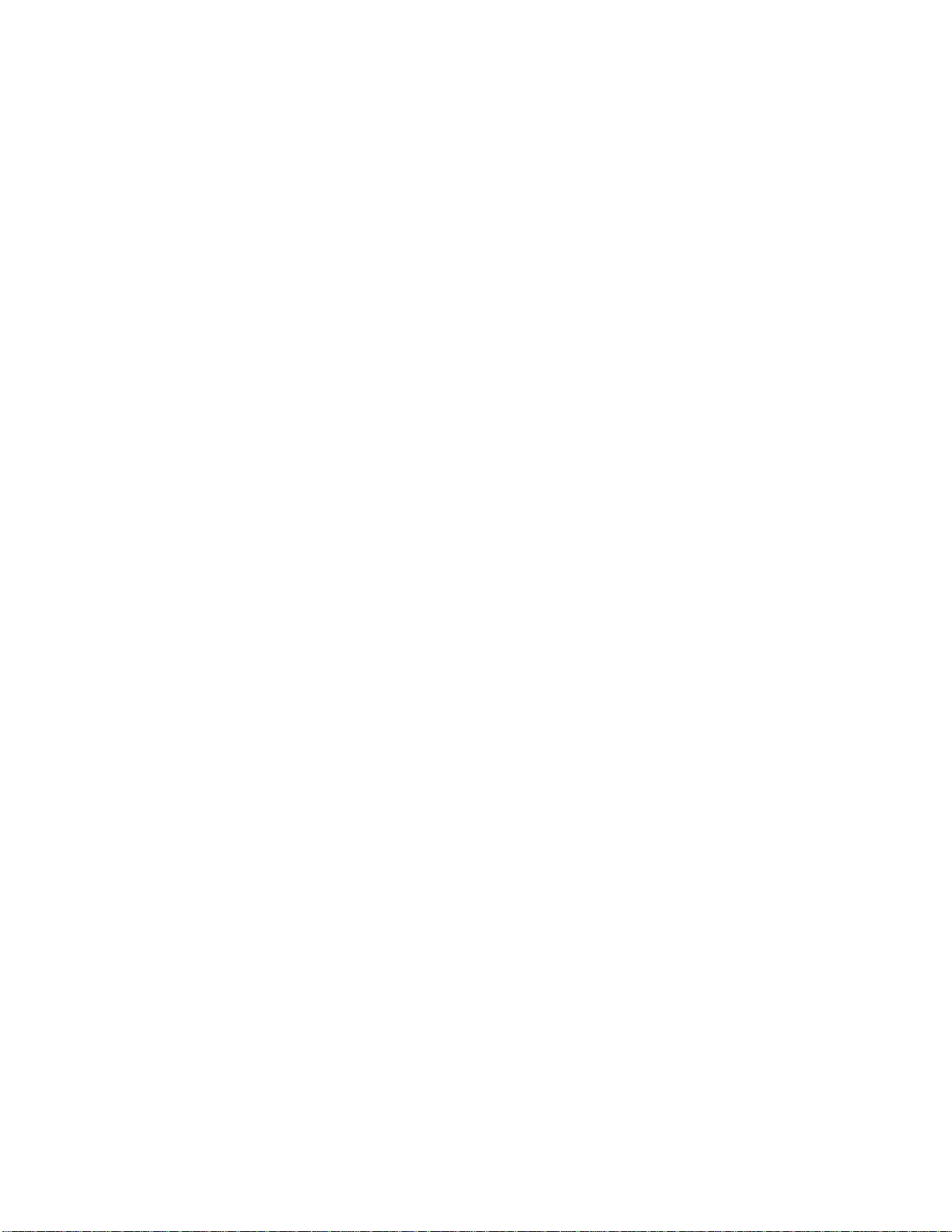
Feature review
After you have spent some time adjusting your phone's settings, use this feature to review the
changes you have made. When you enter Feature Review, your phone will display any features
that you have changed from their default factory settings.
Keep in mind: Feature review is simply an opportunity to review – but not change – your
current settings.
1. Enter menu
Press [FCN] then press [MENU].
2. Enter phone options
Press [↑] or [↓] to scroll to: Phone options, and press [MENU] to select.
3. Begin review
Press [↑] or [↓] to scroll to: Feature Review, and press [MENU] to enter.
4. Browse features
Press [↑] or [↓] to scroll through any features you have changed from their default
settings. If all features are set to their default factory settings, the display will show:
Standard setting.
5. Exit menu
Press [END] to exit the menu, or you may scroll to other features.
Shortcut:
Press [FCN], then [0], [9], [RCL].
Call options submenu
This submenu gives you control over the way your phone places and receives calls.
Activating PIN code*
Your service provider may require a Personal Identification Number when placing calls. If so,
you will probably want to activate this feature, which allows you to send your PIN code with
one touch of a button.
Keep in mind: If you enter a service area that does not require a PIN code, make sure PIN
inactive is set.
1. Enter menu
Press [FCN] then press [MENU].
2. Enter phone options
Press [↑] or [↓] to scroll to: Phone options, and press [MENU] to select.
3. Enter Call options
Press [↑] or [↓] to scroll to: Call options, and press [MENU] to enter.
4. Toggle PIN
Page 57

Press [↑] or [↓] to scroll to: PIN inactive or active, and press [MENU] to toggle.
5. Exit menu
Press [END] to exit the menu, or you may scroll to other features.
Storing PIN code in Memory Location 07
When PIN code is active, your phone automatically uses the number stored in Location 07 as
your PIN code. Once you have activated the PIN, you should store the PIN code in location 07.
1. Enter PIN
Enter you PIN code.
2. Press [STO], [0], [7], select a label and press [STO] or [MENU]. Press [STO] and then
[CLR].
Placing a call with PIN code active
When you place a call with PIN code active, your phone will queue the number stored in
location 07 and then send it when you press the Smart button.
1. Place call
Enter the number to be called, or press [RCL] to recall it from the memory.
Press [SEND] or press and hold [MENU] until you hear a dual tone.
2. Send PIN
After the call is placed, the system will prompt you for your PIN code. Press [SEND], or
press and hold [MENU] to send the PIN code.
Note: If you see Invalid PIN, the menu feature may be active but your PIN code is not stored in
location 07. The PIN code must be less than 7 digits.
Keep in mind: If your phone is locked, this feature will not work.
Multiple key answer
With Multiple key answer OFF, you can answer calls by pressing [MENU] or [SEND]. When
the feature is ON, you can answer calls by pressing [MENU], the volume keys, or any key in the
center of the keypad, [1] through [#→].
1. Enter menu
Press [FCN] then press [MENU].
2. Enter phone options
Press [↑] or [↓] to scroll to: Phone options, and press [MENU] to select.
3. Enter Call options
Press [↑] or [↓] to scroll to: Call options, and press [MENU] to enter.
4. Find feature
Press [↑] or [↓] to scroll to: Multi key answer.
Page 58

5. Toggle feature
Press [MENU] to toggle the feature ON or OFF.
6. Exit menu
Press [END] to exit the menu, or you may scroll to other features.
Keep in mind: If there are any digits in your scratchpad or if your phone is locked, this feature
will not work.
Shortcut:
Press [FCN], [MENU], then [2], [0], and continue with step 5.
Automatic answer
Turn Auto answer ON to have your phone automatically answer incoming calls after two ring
cycles.
1. Enter menu
Press [FCN] then press [MENU].
2. Enter phone options
Press [↑] or [↓] to scroll to: Phone options, and press [MENU] to select.
3. Enter Call options
Press [↑] or [↓] to scroll to: Call options, and press [MENU] to enter.
4. Find feature
Press [↑] or [↓] to scroll to: Auto answer.
5. Toggle feature
Press [MENU] to toggle the feature ON or OFF.
6. Exit menu
Press [END] to exit the menu, or you may scroll to other features.
Shortcut:
Press [FCN], [MENU], then [2], [6], and continue with step 4.
Instant redial
When placing calls you may hear a fast busy signal and see: Press SND to redial. This probably
means the network is temporarily busy. If you turn Instant redial ON, your phone will redial for
the next four minutes or until the call goes through.
1. Enter menu
Press [FCN] then press [MENU].
2. Enter phone options
Press [↑] or [↓] to scroll to: Phone options, and press [MENU] to select.
Page 59

3. Enter Call options
Press [↑] or [↓] to scroll to: Call options, and press [MENU] to enter.
4. Find feature
Press [↑] or [↓] to scroll to: Instant redial.
5. Toggle feature
Press [MENU] to toggle the feature ON or OFF.
6. Exit menu
Press [END] to exit the menu, or you may scroll to other features.
Keep in mind: This feature redials only when the network is busy. If you hear a normal busy
signal, this feature will not work.
Tip: See page ___ for more redialing options.
Display options submenu
This submenu allows you to customize your phone's display.
Activating the Quick menu
Press the Smart button once and the Quick menu appears on the display, offering shortcuts to
the most popular features. This feature turns the Quick Menu OFF if you would rather use the
Smart button to go straight into the internal Phone book. See page ___ for more information.
1. Enter menu
Press [FCN] then press [MENU].
2. Enter phone options
Press [↑] or [↓] to scroll to: Phone options, and press [MENU] to select.
3. Enter display options
Press [↑] or [↓] to scroll to: Display options, and press [MENU] to enter.
4. Toggle feature
When you enter Display ontions you will see: Quick menu. Press [MENU] to toggle the
feature ON or OFF.
5. Exit menu
Press [END] to exit the menu, or you may scroll to other features.
Changing the language
This feature allows you to select the Language (English, French, Spanish, or Hebrew) used in
the display.
1. Enter menu
Page 60

Press [FCN] then press [MENU].
2. Enter phone options
Press [↑] or [↓] to scroll to: Phone options, and press [MENU] to select.
3. Enter display options
Press [↑] or [↓] to scroll to: Display options, and press [MENU] to enter.
4. Begin selection
Press [↑] or [↓] to scroll to: Change language, and press [MENU] to enter.
5. Choose option
Press [↑] or [↓] to scroll to scroll through the available languages, and press [MENU] to
select.
6. Exit menu
Press [END] to exit the menu, or you may scroll to other features.
Changing the banner
You can create your own message banner for the phone to display when it is idle. Your banner
can be up to 12 characters long.
1. Enter menu
Press [FCN] then press [MENU].
2. Enter phone options
Press [↑] or [↓] to scroll to: Phone options, and press [MENU] to select.
3. Enter display options
Press [↑] or [↓] to scroll to: Display options, and press [MENU] to enter.
4. Enter feature
Press [↑] or [↓] to scroll to: Change banner, and press [MENU] to select. You will see the
current banner or Alpha or Press [*].
5. Enter message
Enter your message using the alpha numeric keypad. Press [MENU] when your message
is complete.
6. Exit menu
Press [END] to exit the menu, or you may scroll to other features.
Customizing the backlight
The backlight of your car phone is permanently illuminated and therefore this feature is inactive
in this phone.
Auto hyphen
Page 61

Just turn Auto hyphen ON to have all phone numbers automatically hyphened on the display.
This allows you to easily distinguish between area codes, call prefixes, and other numbers.
1. Enter menu
Press [FCN] then press [MENU].
2. Enter phone options
Press [↑] or [↓] to scroll to: Phone options, and press [MENU] to select.
3. Enter display options
Press [↑] or [↓] to scroll to: Display options, and press [MENU] to enter.
4. Find feature
Press [↑] or [↓] to scroll to: Auto hyphen.
5. Toggle feature
Press [MENU] to toggle the feature ON or OFF.
6. Exit menu
Press [END] to exit the menu, or you may scroll to other features.
Displaying the 24-hour clock
Your phone can display the current time in 12-hour or 24-hour format. Use this feature to turn
the 24-hour clock ON or OFF.
1. Enter menu
Press [FCN] then press [MENU].
2. Enter phone options
Press [↑] or [↓] to scroll to: Phone options, and press [MENU] to select.
3. Enter display options
Press [↑] or [↓] to scroll to: Display options, and press [MENU] to enter.
4. Find features
Press [↑] or [↓] to scroll to: 24-hour clock.
5. Toggle feature
Press [MENU] to toggle the feature ON or OFF.
6. Exit menu
Press [END] to exit the menu, or you may scroll to other features.
Mini Browser options*
This submenu offers several options for customizing the way your phone accesses information
with the Mini Browser.
Page 62
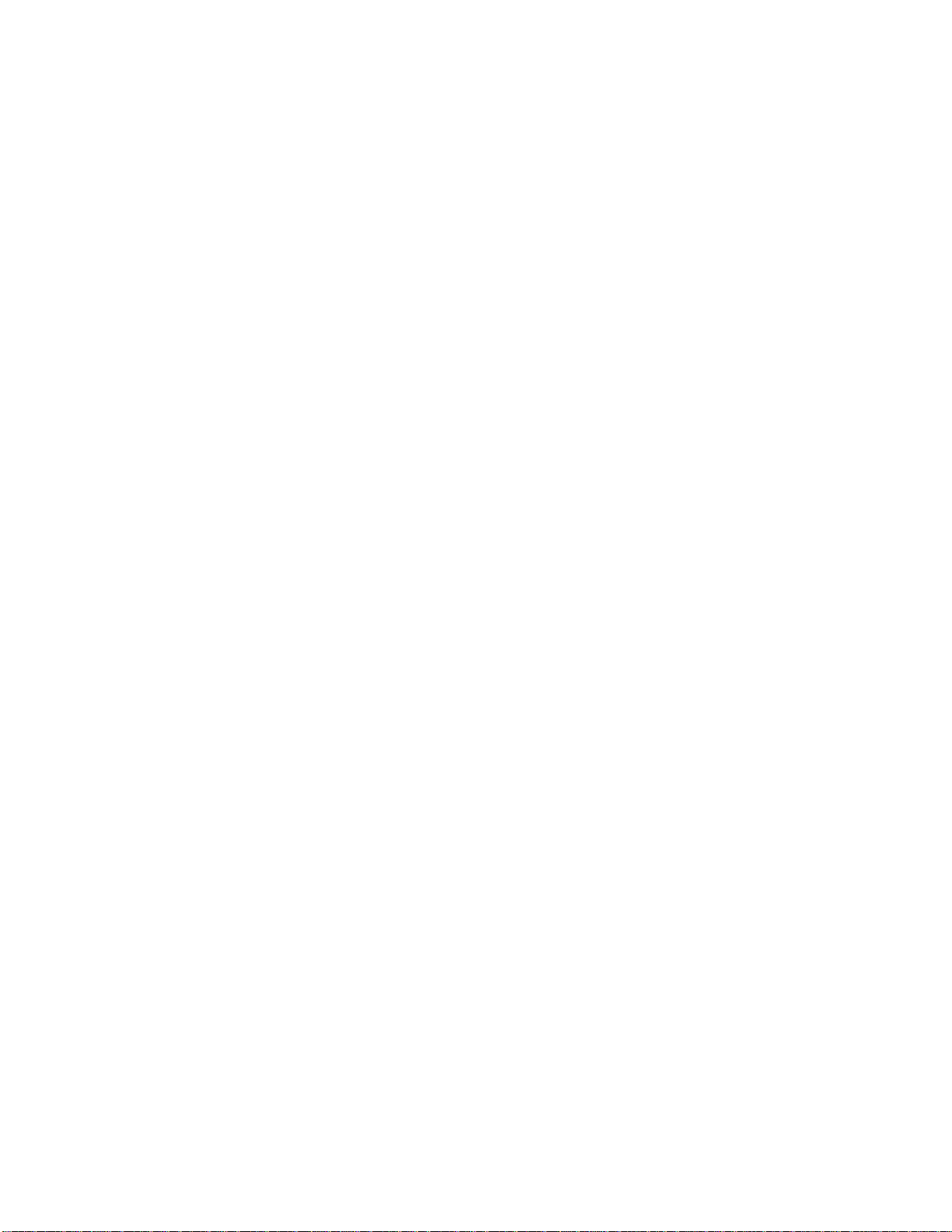
Launching the Mini Browser
Select this feature to launch the Mini Browser and access sports scores, stock reports, weather
reports, and more.
1. Enter menu
Press [FCN] then press [MENU].
2. Enter phone options
Press [↑] or [↓] to scroll to: Phone options, and press [MENU] to select.
3. Enter Minibrowser options
Press [↑] or [↓] to scroll to: Mini Browser options, and press [MENU] to enter.
4. Find features
Press [↑] or [↓] to scroll to: Launch Mini Browser.
5. Select
Press and hold [MENU] to select.
6. Exit menu
Press [END] to exit the menu, or you may scroll to other features.
Tip: You can also launch the Mini Browser with the Quick menu. See page ___.
* Contact your service provider for availability.
Power up mode
When you turn ON your phone, you can begin with the Mini Browser or the regular phone
features.
1. Enter menu
Press [FCN] then press [MENU].
2. Enter phone options
Press [↑] or [↓] to scroll to: Phone options, and press [MENU] to select.
3. Enter Minibrowser options
Press [↑] or [↓] to scroll to: Mini Browser options, and press [MENU] to enter.
4. Find features
Press [↑] or [↓] to scroll to: Power up mode, and press [MENU] to select.
5. Select option
Press [↑] or [↓] to scroll to: Power up phone, or Power up Mini Browser, and press
[MENU] to select.
6. Exit menu
Press [END] to exit the menu, or you may scroll to other features.
Page 63

Confirm at start-up
Your phone can display reminders when you launch the Mini Browser to indicate that your time
browsing may be charged. This feature toggles the reminder ON or OFF.
1. Enter menu
Press [FCN] then press [MENU].
2. Enter phone options
Press [↑] or [↓] to scroll to: Phone options, and press [MENU] to select.
3. Enter Minibrowser options
Press [↑] or [↓] to scroll to: Mini Browser options, and press [MENU] to enter.
4. Find features
Press [↑] or [↓] to scroll to: Confirm at start.
5. Toggel
Press [MENU] to toggle between ON and OFF.
6. Exit menu
Press [END] to exit the menu, or you may scroll to other features.
Displaying the system ID*
Use this feature it determine the unique system ID for your cellular phone. An even number
indicates a Wireline system and an odd number indicates a Non-Wireline system.
1. Enter menu
Press [FCN] then press [MENU].
2. Enter phone options
Press [↑] or [↓] to scroll to: Phone options, and press [MENU] to select.
3. Enter system options
Press [↑] or [↓] to scroll to: System options, and press [MENU] to select.
4. View SID
Press [MENU] to select Display system ID. You will see the System ID for your phoen.
5. Exit menu
Press [END] to exit the menu, or you may scroll to other features.
* Contact your service provider for availability.
Page 64

Using Messaging*
Use of text messages
If your service provider supplies the text messages service, your phone is capable of receiving
pager-like alpha numeric messages.
Your phone can store up to 100 text messages (depending on their length) and can automatically
replace the old messages by new ones received. Your can also return calls or store in memory
the phone numbers left for you in the message by using the dedicated message key [**].
In this chapter we will explain how to:
• Use the message key to access the message
• Return a call by pressing a single button
• Lock and unlock messages
• Delete one or more messages
Follow these symbols as a guide for using the volume keys and smart button.
Press [↑] to scroll up
Press [↓] to scroll down
Press [MENU] to select
Press [**] to open the Messaging menu.
* Contact your service provider for availability.
Receiving messages
If your phone is ON and you receive a Voice Mail, Mini Browser alert, or alpha numeric
message:
• An alert sounds
See selecting ringer on page ___ to set your phone's alert. See page ___ to learn about
Reminder tones.
• An indicator appears on the display
[**] – Appears on the lower line of the display when you receive an alpha numeric
message. It will stay on the display until your have read the message.
Msg Menu Full – Appears in the main display when the message memory is completely
full and your phone is in idle mode.
Msg Mem Low – Appears when your phone's message memory is almost full (at
approximately 85% capacity).
[***] – Appears on the bottom line of the display when you receive a Voice mail
message. It will stay on the display until you have listened to the message. Your service
provider will then signal your phone to turn the indicator off.
• Press [**] to open the Messaging menu
Page 65

When you open the Messaging menu the icon of the message type you received will be
flashing.
[Caller ID
Voice mail
Messages
Send message
Mini Browser Alert]
Tip: See page ___ for information on receiving caller IDs.
Tip: For more information on Mini Browser Alerts, se page ___.
Tip: Your Service Provider holds your messages and will forward them after you have made
room. See page ___ to learn how to delete messages.
Caller ID*
The Caller ID service is provided to subscribers of this service only. To connect, contact your
Service provider's service center.
Your phone supports the Caller ID service, which lets you see who is calling before you answer.
The Caller IDs for the last 16 different calls are stored so that they can be viewed at any time.
If the caller's name is stored in your phone book, the phone will display it automatically.
Display of name or number is controlled by the Number preference feature.
Keep in mind: In order that the name stored in memory will be displayed, the phone numbers
stored must include the area code. [Phone numbers of PELEPHONE subscribers must also be
stored with the full area code (050 or 051).]
If during the call another call is received, the call waiting signal will be heard and the phone
number of the caller will appear on the display. This number will be stored automatically in the
caller ID memory. On completion of the call this number may be viewed and called in the way
described on the next page.
If the caller has restricted/blocked his number, the following message will appear on the display:
"call from unidentified" or "call from unavailable".
* Contact your service provider for availability.
Viewing your Caller IDs
1. Enter Messaging
Press [***] to enter the Messaging menu
2. Select Caller ID
Press [↑] or [↓] to scroll to: Caller ID, and press [MENU] to select.
You will see a Caller ID icon [**] for each stored Caller ID. Flashing icons represent
Caller IDs that have not been viewed. Below the icons you will see information for the
latest Caller ID.
[Selected Caller ID
Time and date of call
Caller's phone number]
Page 66

3. Select Caller
Press [↑] or [↓] to highlight a Caller ID to view, and press [MENU] to view complete
information for that call.
[Number of times they called
Caller's name
Caller's phone number]
Keep in mind: You will see the caller's name only if it is stored in your phone book.
[**] A check mark will appear in the corner if you have answered or returned the call.
Press [SEND] to return the call of the displayed caller. Press [STO] to store the
information in your phone book.
Caller ID options
When viewing Caller IDs, press the Message key to see the options available for the
highlighted Caller ID.
4. Access options
Press [↑] or [↓] to open the Caller ID Function menu.
[Go to Messaging menu
Exit
Delete message
Delete all messages
Call back
Store to memory]
5. Choose function
Press [↑] or [↓] to scroll to one of the following:
[**] To Msg Menu. Press [MENU] to return your phone to the Messaging menu.
[**] Exit. Press [MENU] to exit Messaging to idle mode.
[**] Delete message. Press [MENU] to delete the currently selected Caller ID. Press
[MENU] again to confirm.
[**] Delete All Msgs. Press [MENU] to delete all your Caller IDs. Press [MENU] again
to confirm.
[**] Call Back. Press [MENU] to return the call.
[**] Store to Mem. Press [MENU] to begin storing the number. Enter a two-digit
location, select a label, enter a name, and press [STO].
Tip: See page ___ for step-by-step instructions on storing.
Checking your voice mail*
When you receive Voice Mail, your Service Provider sends a notification to your phone, and
your phone displays an indicator. That way, you will be able to check for new Voice Mail simply
by glancing at your phone's display.
1. Enter Messaging
Press [**] to open the Messaging menu.
2. Select Voice Mail
Press [↑] or [↓] to scroll to: Voice Mail and press [MENU] to select.
Page 67

If you have one or more Voice Mail messages, you will see:
[You have Voice Mail]
or "You have ** Voice Mail messages" if the message includes the number of messages
received for you.
To listen to your messages, dial your access number. Your phone will do this
automatically with one keypress.
Dial number
When viewing notifications, press [SEND], or press and hold [MENU] to call your Voice
Mailbox.
Keep in mind: Some service providers send the Voice Mailbox to your phone
automatically. If the number has not been sent, then store it in location 98 of your Phone
book. To learn how, see Pause dialing on page ___.
If you have new messages, you will see:
[No voice mail]
* Contact your service provider for availability.
Tip: You can call your Voice Mail directly by pressing and holding [**].
Voice Mail options
When checking Voice Mail, press the Message key to see options for the highlighted
Voice Mail notification.
3. Access options
Press [**] to open the Voice Mail function menu.
[Exit
Go to Messaging menu
Exit
Delete message
Call back]
4. Choose function
Press [↑] or [↓] to scroll to one of the following:
[**] To Msg menu. Press [MENU] to return your phone to the Messaging menu.
[**] Exit. Press [MENU] to exit Messaging to idle mode.
[**] Delete message. Press [MENU] to delete the currently selected Voice Mail
notification. Press [MENU] to confirm.
[**] Call Back. Press [MENU] to dial your Voice Mailbox number.
Reading your messages
Your phone can receive alpha numeric messages like a pager. The message memory stores up to
100 messages, depending on the size of each.
1. Enter
Press [↑] or [↓] to scroll to open the Messaging menu.
Page 68

2. Select messages
Press [↑] or [↓] to scroll to: Messages, and press [MENU] to select.
[Selected message
More messages to left
Locked Msg
Msg number
Text of message
More messages to right
Time and date of msg.
Sender's number
More text]
You will see a row of + symbols, one for each message. You may also see the ! symbol
for an urgent message and [**] for a locked ms.
Flashing icons represent messages that have not been viewed. If there are more messages
than can appear in one line, an arrow will indicate the location of the other messages.
Under the symbol you will see the latest message.
3. Select a message
Press [↑] or [↓] to highlight a message to read, and press [MENU] to select the message.
Once a message is selected, the following keys will help you read through your messages:
4. Scroll
Press [MENU] to scroll through the selected messages.
Press [←*]to go to the previous message.
If the message includes a number in parentheses (a Call back number) you can use the
following shortcuts:
Next message
Press [→*] to go to the next message.
Call back
Press [SEND] to dial the Call back number (in parentheses if included).
Store
Press [STO] to store the Call back number (in parentheses if included) in your Phone
book.
Tip: Flashing icons represent messages that have not been viewed.
Tip: If the Call back number matches one in your phone book, you will see the name of
the caller when you view the message.
Message options
When reading your messages, press the Message key to see the options available for the
highlighted message.
5. Access options
Press [**] to open the Message function menu.
[Exit
Go to Messaging menu
Exit
Delete message
Delete all messages
Page 69

Lock (Unlock)
Call back
Store to memory]
6. Choose function
Press [↑] or [↓] to scroll to one of the following:
[*] To Msg menu. Press [MENU] to return your phone to the messaging menu.
[*] Exit. Press [MENU] to exit messaging to idle mode.
[*] Delete message. Press [MENU] to delete the currently selected message. Press
[MENU] to delete all messages. Press [MENU] again to confirm.
[*] Delete all Msgs. Press [MENU] to delete all messages. Press [MENU] again to
confirm.
[*] Lock message. Press [MENU] to lock the message. Lock important messages to
protect them from accidental deletion.
[*] Unlock message. Messages must be unlocked before they can be deleted.
If the message contains a Call back number (in parentheses), you will also see these
options:
[*] Call back. Press [MENU] to dial the sender's number.
[*] Store to memory. Press [MENU] to begin storing the number. Enter a two-digit
location, select a label, enter a name, and press [STO].
Tip: See page ___ for step-by-step instructions on storing.
Using the Mini Browser*
Need information now? Your phone can give you instant access to valuable resources on the go!
With a subscription and wireless service, you can retrieve sports scores, weather and traffic
reports, stock prices, and more.
In this chapter we will explain how to:
• Launch the Mini Browser
• Navigate using your phone
• Bookmark your favorite sites
Follow these symbols as a guide for using the volume keys and smart button.
Press [↑] to scroll up
Press [↓] to scroll down
Press [MENU] to select
Press [RCL] for left soft key
Press [STO] for right soft key
Press [CLR] to go back or stop. Hold to return to home page.
Press [END] to exit.
Page 70

Turn to page ___ for a detailed explanation of all the keys.
* Contact your service provider for availability.
Getting started browsing
To get started with your Mini Browser, you will need an IP address for your phone. The IP
address is the location of a server provided by the Service Provider, and it will be loaded into
your phone by your Service Provider when you subscribe to this service. Contact your Service
Provider for more information.
Launching the Mini Browser
If the IP address is already set, then you are ready to go. Just follow these simple steps:
1. Open Quick menu
Press [MENU] to open the Quick menu.
[Phone book
Messaging
Launch Browser
Last 10 dialed]
2. Select Browser
Press [↑] or [↓] to scroll to: Launch Browser, and press [MENU] to select.
When you launch the Mini Browser, you will see the last page you accessed with the
Mini Browser. If this is your first time, the phone will attempt to contact with the gateway
and load your home page.
Turn the page to learn how to navigate with the Mini Browser.
Tip: For more setup options and another way to launch the Mini Browser, turn to page ___.
Mini Browser Navigation
If you know the keys to navigate you phone's other features, then you already have a head start
at navigating with the Mini Browser.
Scrolling and selecting
When browsing, you will see a list of options on the phone's display. Each of the items on the
list is assigned a number. Just press the matching numeric key to select that item. Or you can
scroll to the item with the volume keys and use the Smart button to select.
[Options
Scroll bar (more options up and down)
Web sites
Email
To-Do list
OK Inbox]
Page 71

Select item
Press the key matching the number of the list item. In the above example, press [7] for Email.
Scroll
Press [↑] or [↓] to scroll up and down the page. You can also use [←*] or [#→]. Above, press
[↓] once to scroll to email, twice to scroll to the To-Do list.
Select
Press [MENU] or the left soft key (see next page) to select the highlighted item. Above, press
[MENU] to select Web sites.
Go Back One Page
When navigating, press [CLR] to return to the previous page.
Stop
When sending and receiving information, press [CLR] to interrupt transmission.
Return to Home
Press and hold [CLR] to return to your home page.
Tip: While editing text, pressing [CLR] will delete a character at a time instead of returning to
the previous page.
Mini Browser Navigation
Soft keys
In addition to the familiar keys for scrolling and selecting, the Mini Browser makes use of "soft
keys". Soft keys change their function according to the screen. Read the lower line of the
display (above the indicators) to find out what the soft keys can do on that screen.
You will see two functions, one on the left and one on the right, each with a icon:
[Web Sites
Email
To-Do list
OK Winbox]
Press [RCL] for left soft key.
Press [STO] for right soft key.
Page 72

Left soft key
Press [RCL] to choose the option on the left. In the above example, press [RCL] to select OK
and accept the highlighted option: Web Sites.
Right Soft Key
Press [STO] to choose the option on the right. In the above example, press [STO] to select
Inbox.
Display Messages
While you navigate, the lower line of the display will show you messages to let you know what
your phone is doing. You will see: Sending, Receiving, or Waiting…
Using Bookmarks
Bookmarks make it easy to quickly jump to the sites you use most often. You can assign up to
nine bookmarks, one for each of the numeric keys on the keypad.
Keep in mind: Bookmarks are only available while browsing.
To bookmark a Mini Browser site:
1. Open menu
Press [FCN] then press [1].
2. Select feature
Press [↑] or [↓] to scroll to scroll to: Mark Site, and press [MENU] to select. You will see
the name of the site.
3. Edit name
See page ___ for details on entering and editing names. Press [MENU] when finished.
You will see a message confirming the new bookmark.
Once you bookmark the site, you can jump directly to the site or scroll to it through a list of all
sites you have marked.
To jump directly to the site:
Jump to site:
Press and hold the number of the bookmark. For instance, for the first site you marked, press
and hold [1].
To scroll through your bookmarks:
1. Open menu
Press [FCN] then press [1].
2. Select feature
Page 73

3. Press [↑] or [↓] to scroll to: Bookmarks, and press [MENU] to select.
4. Scroll
5. Press [↑] or [↓] to scroll through your bookmarks and press [MENU] to select the
highlighted bookmark.
Keep in mind: Bookmarks are only available while browsing.
Mini Browser Alerts
To stay current with changing information, like stock prices or sports scores, you can subscribe
to Mini Browser Alerts through your Service Provider*.
If you phone is ON and your receive a Mini Browser Alert:
• An alert sounds.
• An indicator [**] appears on the lower line of the display. It will stay on the display till
you have checked the alert.
1. Check message
Press [**] to open the messaging menu. The icon of the message type received will be
flashing.
2. Select alert
Press [↑] or [↓] to scroll to: Mini Browser Alert, and press [MENU] to select.
Receiving Calls
Most of the time, while browsing you will not be able to receive calls (depending on your
service, callers will probably get your Voice Mail).
Occasionally, when you access a page that you have recently visited and the information on that
page has not changed, your phone may use a version of the page stored in its memory. When
this is the case and you receive a call, your phone's alerts will sound as usual and the display
will show the caller ID (if available).
Answer Call
Press [SEND] to answer the call. Your browsing session will be put on hold while the call lasts.
Once the call is complete, your phone will return to the last site.
Tip: Look for the IU indicator on the lower line of the display. If you see it, your phone is
online and you will not be able to receive calls.
* Contact your service provider for availability.
Entering words
Page 74

At times you may need to enter information while browsing, like a keyword for searching or a
message. If you see a "I" symbol, you can use the keypad to enter letters and punctuation in the
same way you do for the internal phone book. See page ___ for more information.
Security
To find out if the information you are sending is secure, just look at the lower line of the
display. A key icon denotes a secure transmission. If the key has a slash through it, then the
transmission is not secured.
[Secure] [Non-secure]
The Mini Browser Menu
At any time while you are browsing, you can open the Mini Browser Menu for a list of options.
Through this menu, you can set bookmarks, get help on selected pages, and more.
Keep in mind: This menu is only available while browsing. To open the Mini Browser Menu
while browsing:
1. Open Menu
Press [FCN] then press [1]. You will see:
[Browser Menu
Help
Home
OK Back
IU]
2. Scroll
Press [↑] or [↓] to scroll through the options.
3. Press [MENU] or [RCL] to select the highlighted option, or press the numeric key
matching the option. (Options may vary depending on your Service Provider.)
Help
If you need assistance while browsing, select this option. Note: Some sites do not have
help available.
Home
Select this option to return to the home page set up by your Service Provider.
Mark site
To add a page to your bookmark list, choose this feature. Once bookmarked, press and
hold the corresponding key when in a Mini Browser section to jump to the bookmark
page.
Show URL
To see the address of the current page, choose this option.
Restart
Select to relaunch the Mini Browser.
Phone.com
Page 75

This feature offers information on the company that helps to provide the Web browsing
service.
Advanced
This submenu contains several features for advanced users, like security and technical
settings.
4. Return
5. Press [STO] or [CLR] to return to the page you were browsing before you opened the
menu.
Using Data features*
Add the MOTOROLA Data Connectivity Kit** to your wireless package and transform your
Digital CMRZ100 phone into a convenient and portable fax modem. Use the data cable**** to
connect your digital phone to a compatible computer, and you can then send faxes***, access
the Internet, send and check email, transmit and receive data wherever there is a wireless signal.
In this chapter we will explain how to:
• Place, end, and receive data calls
• Read the data display
• Set up Pre-arrangement
Checking for Data capability
To use the cable that comes with your Data Connectivity Kit**, first make sure that your phone
is data capable. To do so, just use your phone to perform the following simple test:
1. Select feature
Press [FCN], then [1], [2], [5]. You will see: Phone Info. Press [MENU] to select.
2. Scroll
Press [↑] or [↓] to scroll through the submenu. If you see: True Sync Capable and
Mode/Fax capable, your phone is data capable.
If you do not see the screens shown as you scroll, contact your Service Provider for more
information.
* Contact your Service Provider for availability of data transfer services.
** This kit may optionally be purchased in addition to the basic kit you received.
*** These services are relevant if you have the appropriate programs in your computer.
**** A serial communications cable, having a 9 pin male connector on one end and a 9 pin
female connector on the other. This cable may be purchased at any shop selling
computer/ peripheral equipment.
Page 76

Getting started with the Data Connectivity Kit
Attaching the Data Cable
Before you install the fax/modem software on your computer, it is a good idea to attach the
cable to the computer and phone.
1. Plug into phone
Plug the smaller (male) end of the data cable, with the release tab facing up, into the
accessory connector on your phone.
2. Plug into computer
The other end of the data cable is a female 9-pin plug. Find the matching serial port on
the back of your computer and insert the 9-pin plug, then tighten the screws by hand.
To indicate the cable is attached on both ends, your phone will beep once.
Before starting data transmission, move the VOICE/DATA switch to DATA. This switch is
located under the release tab for the data connector, near the accessory connector on your
phone.
To start using data transfer services you will need data transmission software such as WinFax,
or HyperTerminal, existing in your computer.
Placing a data call
Keep in mind: You will not be able to place a data or fax call through your phone's keypad,
using last ten dialed, or with caller ID. All data and fax calls must be placed through your
computer.
1. Connect
Make sure the cable is connected properly. Move the VOICE/DATA switch to DATA.
This switch is located under the release tab for the data connector, near the accessory
connector on your phone.
2. Place call
Open the application on your computer, like a fax or dial-up application, and place the
call through the application on your computer. The phone will display the number your
computer is calling (or the name if in the internal phone book). You will see: Connecting.
Your phone will automatically redial 3 times (or until it is successful). If the call is not
connected after 3 tries, the display will return to idle.
Ending a data call
Keep in mind: Some of the normal ways to end a call, such as pressing the Smart button or
pressing [END], will not work in this case, and are liable to affect proper working of the
computer.
Page 77

Close
Always close the connection through the application on your computer. See the software user's
guide for more help. Your phone will return to the idle display.
Note: To place or receive calls when the data cable is connected between your phone and
computer, move the VOICE/DATA switch to VOICE.
During the data call
Reading the display
Once the call is successfully connected, your phone's display shows transmission information.
[Time elapsed
Connection speed
Type of call
Connection number
Rate for sending
Rate for receiving]
Accessing features
While connected on a data call, you can still access most of your phone's features. You can
navigate the phone's menu system to change or view your phone's features or phone book
entries or read messages or Caller IDs that you received before placing the call.
Setting up Pre-arrangement
Some networks require you to change a setting on your phone before you can receive an
incoming fax or data call. This is called pre-arrangement. There is no need to worry about
placing data or fax calls – the pre-arrangement setting only applies to receiving calls.
Keep in mind: In pre-arrangement mode, you will not be able to receive incoming voice calls.
1. Enter Menu
Press [FCN] then [MENU] to enter the menu.
2. Select submenu
Press [↑] or [↓] to scroll to: Phone options, and press [MENU] to select.
3. Select feature
Press [↑] or [↓] to scroll to: Data set up, and press [MENU] to select.
4. Select settings
Press [↑] or [↓] to scroll to: Voice only, Incoming fax, Incoming data, or to Main menu,
and press [MENU] to select. If you select a fax or data setting you will see: No Incoming
Voice Calls.
Exit menu. Press [END] to exit the menu. You will see: Data Ready, or Fax Ready.
Your phone will automatically return to Voice Only mode if you remove the cable, turn OFF the
phone, shut down your computer, or move the VOICE/DATA switch to the VOICE position.
Page 78

Keep in mind: Data Setup is only available if your Service Provider requires pre-arrangement
and the data cable is connected to your phone.
Receiving a data call
When you have an incoming data or fax call, your phone's display will show what kind of call
your are receiving, along with the number of the caller. (If the number matches an entry in your
phone book, your will see the name stored in the entry.)
If you select Auto answer mode, your phone will automatically answer data or fax calls when
the data cable is connected.
1. Turn on
Your phone and computer must be turned ON and the data cable connected.
2. Select mode
Select the pre-arrangement mode if needed.
3. Auto answer
When the call comes in, your phone will automatically answer.
Or Select option
If necessary, select the menu option in the application.
When the connection is being made, your phone will display: Connecting.
Keep in mind: All data and fax calls should be answered through the software installed on your
computer. If you press [SEND] you will probably loose the incoming call.
Introducing Phone synchronizer software*
Wireless data calls are only the beginning. With the data cable and Phone Synchronizer
software, your phone can exchange select information with a compatible computer. You can use
Phone Synchronizer software to transfer and synchronize contact information from your phone
to your compatible desktop laptop or handheld computer, and vice versa. That way, you only
enter contact information once and you can have the information everywhere you want it!
Using this software you can easily load new phone numbers into the phone book of your
CMR2100, and vice versa.
Using Phone Synchronizer software*
Here are just a few ways Phone Synchronizer software helps make communication easier than
ever:
• Add a contact to your phone on the go. Update your contact file at home or the office
later.
• Transfer contacts into your phone's internal phone book for easy access and quick
memory dialing.
Page 79

• Full synchronization between the list of phone numbers stored in the Outlook
environment and your phone.
• The software works in Outlook 97 and above environments.
* Contact your service provider for availability.
Accessory options
Data Connectivity Kit*
This exciting new accessory transforms your phone into a fax modem. Use the data cable to
connect your digital phone to a computer, and you can fax*, access the Internet*, send and
check email, and transmit and receive data wherever there's a wireless signal.
If you want to install a data cable, ask your installer to do so, or contact your service provider
for additional information about this service.
* Contact your service provider for availability.
