
MENU
MENU
MENU
VOX
i
VOX
i
VOX
i
OFF
VOX
i
ON
OFF
VOX
i
ON
OFF
VOX
i
ON
OFF
MENU
MENU
Duplex TX/Simplex
Duplex TX/Simplex
Duplex TX/Simplex
Duplex TX/Simplex
Duplex TX/Simplex
Duplex TX/Simplex
Duplex TX/Simplex
Continued on back
SX709
21 476.925 Simplex
22 476.950 No Use
23 476.975 No Use
24 477.000 Simplex
26 477.050 Simplex
27 477.075 Simplex
28 477.100 Simplex
31 477.175
our radio has 121
.
s display
Duplex RX/Simplex
Duplex RX/Simplex
Duplex RX/Simplex
Duplex RX/Simplex
Duplex RX/Simplex
Duplex RX/Simplex
Duplex RX/Simplex
(MHz) (MHz)
1 476.425
2 476.450
Channel Frequency Usage Channel Frequency Usage
Important Notes
UHF Channels and Frequencies
stations should move to another unused "SIMPLEX" channel to allow
Channels 5 and 35 (paired for Duplex repeaters) are reserved as
emergency channels. Channel 11 is a calling channel generally used to
Channels marked Duplex are reserved for repeater use in some areas.
channels by law.
and Telecommand use, voice communications are not allowed on these
others to use the calling channel. Channels 22 and 23 are for Telemetry
find others. Once contact is established on the calling channel, both
best choices for general use in Simplex mode.
Simplex mode to avoid interference. Channels 9 and above are the
These are paired with higher channels as output/input (1/31, 2/32, etc.)
Check for local repeater activity before using these channels in
5 476.525 Emergency 25 477.025 Simplex
7 476.575
3 476.475
4 476.500
8 476.600
6 476.550
Simplex (Calling Channel)
–
+
+
9 476.625 Simplex 29 477.125 Simplex
12 476.700 Simplex 32 477.200
13 476.725 Simplex 33 477.215
14 476.750 Simplex 34 477.250
15 476.775 Simplex 35 477.275 Emergency
17 476.825 Simplex 37 477.325
18 476.850 Simplex 38 477.350
10 476.652 Simplex 30 477.150 Simplex
11 476.675
16 476.800 Simplex 36 477.300
19 476.875 Simplex 39 477.375 Simplex
20 476.900 Simplex 40 477.400 Simplex
=PC_1265#Repeaters
visiting the Web site
http://www.acma.gov.au/ACMAINTER.786700:STANDARD:1627891715:pc
You can find more information about channels and frequencies by
Duplex Mode
channels 1-8. If the repeater channel in your area is channel 1, when
of the local repeater station. Your radio supports duplex mode on
Repeater stations can re-transmit your signal over a wider area giving
you extended range depending on the location, height and availability
3. Press or to select On/Off to activate/deactivate the duplex
function.
2. Press , the current setting On/Off displays.
1. Select the repeater channel in your area (channel 1 to channel 8).
you are in duplex mode the transmit channel will be channel 31.
Interference Eliminator Codes.
Some repeaters will require specifically setting these codes for access.
you with a choice of code combinations. Y
Interference Eliminator Code
Interference Eliminator Codes help minimize interference by providing
emergency channels.
Note: Channel 5 and 35 have no codes because these two channels are
–
+
Short press until the code starts to flash.
Press or to select the code.
o set the code for a channel:
T
1.
2.
–
+
PTT
Press to save the code setting or to continue set up.
3.
ou must set the Interference Eliminator Code to 0 on a radio that
and OFF will flash on your radio’
not have Interference Eliminator Codes. Select 0 for “no tone, no code”
uses Interference Eliminator Codes to communicate with radios that do
Note: Y
extended press of or allows you to scroll through the
Interference Code rapidly so you can quickly reach the code you want.
You can set a different code for each channel using this procedure. An
, you
PTT
PTT
Talking and Listening
MON
button to use less power.
are selected.
battery until the battery temperature acclimates (usually about 20
minutes).
or workbench. Charge the NiMH battery overnight (at least 16 hours)
before using it for the first time. After the initial charge, an empty
NiMH batteries and can be placed on any flat surface, such as a desk
Using the Desk Stand Charger (Optional Accessory)
The desk stand charger provides drop-in charging convenience for
battery is fully charged within 14 hours.
MON
4. With a radio facing forward, slide it into one of the charging pockets.
3. Plug the AC power supply into a standard wall outlet.
1. Follow the steps above to install a NiMH Battery Pack.
2. Plug the AC power supply into the plug on the desk stand.
radio/battery is inserted.
• When moving between hot and cold temperatures, do not charge the
Notes
• The light on the desk stand charger will glow continuously when
within 16 hours. Do not store the radio in the charger.
• For optimal battery life, remove the radio or battery from the charger
Using the Belt Holster
Your radio includes a holster so you may carry it easily on your belt.
• Turn radio off while in charging tray.
Turning Your Radio On and Off
1. Adjust the holster’s clip so it fits onto your belt.
2. Slide your radio into the holster.
+
your radio.
the radio off.
Turn clockwise to turn the radio on and counterclockwise to turn
2. The display then shows the current channel, code and features that
1. The radio chirps and briefly shows all features icons available on
listening level.
Setting the Volume
Press and hold while rotating until you reach a comfortable
Do not hold the radio close to your ear. If the volume is set to an
uncomfortable level, it could hurt your ear.
2. Rotate counterclockwise to decrease the volume.
1. Rotate clockwise to increase the volume
1. To talk, press and hold .
channel and Interference Eliminator Code.
To communicate, all radios in your group must be set to the same
microphone while talking.
mouth and speak directly into the microphone. Do not cover the
For maximum clarity, hold the radio two to three inches away from your
2. When you are finished talking, release .
transmission range. Do not use the radios closer than five feet apart.
Talk Range
Your radio is designed to maximize performance and improve
PTT
Power Boost
PTT
To boost your radio’s power up to two watts, press the top portion of
the button when talking. If you know your party is close by
can conserve your battery’s energy by pushing the lower part of the
MON
up
ou can also press and hold to
. Y
Initial Set
MON
on
t
PTT
or But
for 60 continuous seconds.
check for activity on the current channel before you talk.
to adjust the volume, if necessary
volume level of the radio when you are not receiving. This allows you
Monit
Pressing and holding for three seconds allows you to listen to the
PTT
PTT
emits a continuous warning tone and stops transmitting if you press
Push to Talk Timeout Timer
To prevent accidental transmissions and save battery life, the radio
all channels are 0.5 Watts displays. If you press the top portion
Selecting the Channel
our radios has 40 channels. When you press the bottom portion of the
PTT
PT
Y
–
+
PTT
PT to boost the power channels will be 2 Watt, displays.
of the
PTT
With the radio on, press . The current channel flashes.
2. Press or to set the channel.
3. Press to save the channel setting or to continue set up.
1.
t
–
selected channel
anyone is on the
to:
Use Monitor
• Scan to see if
channel
• Monitor the
options
(when pressed
Use to:
• Exit the Menu
• Select Menu
held down and
the keypad (when
while in a Menu)
not in a Menu)
• Lock and unlock
Accessory Jack
menus
on/off (+)
Microphone
• Turns weather
• Scroll through
to:
Use and
each feature
– On/Off for
– Vibrate
– Scan
Aler
Do not
eather
Keypad Tone
W
–
– Call Tone,
Accessories
Without
– Hands-Free Use
Control Buttons
Hi
Lo
to:
Talk
radio’s power
Use to:
• Turn radio on/off.
• Increase or decrease volume
Light
LED Indicator
PTT
Use Push to Talk
•
up to two watts
• Save a setting
• Boost the
Use to:
• Transmit call tone
Speaker
Display Screen Guide
– Battery Meter
– Channel Indicator
– Lock
Call Tone
Channel,
Numbers for
Codes
Numbers for
ering
Talk Confirmation Tone
(Roger Beep)
–
– Noise Filt
Getting Started
ies:
er
t
PTT
urn the radio off.
release the battery cover and remove the cover.
T
With the back of the radio facing you, lift the battery latch up to
battery compartment.
batteries are low.
Installing the Bat
Your radio uses four AAA Alkaline batteries and beeps when the
3. Insert four AAA Alkaline batteries as shown on the inside of the
1.
2.
instead of four AAA batteries.
NOTE: The SX709 model radio can use a NiMH rechargeable battery
4. Reposition the battery cover and press down to secure.
disassemble or unwrap the battery pack.
Installing the NiMH Battery Pack:
1. Follow step 2 above to remove the battery cover.
3. Insert the NiMH battery pack so the “This Side Up” is showing.
Battery Meter
2. Remove the battery pack from the clear plastic bag.
The battery icon shows the battery charge level, from full
4. Reposition the battery cover and press down to secure.
battery.
after releasing (Low Battery Alert). The radio powers off when the
to empty . When the battery is empty, the radio chirps periodically
voltage drops below a predetermined level to protect the rechargeable
damage to your radio.
Note: Remove the batteries before storing your radio for extended
periods of time. Batteries corrode over time and may cause permanent
mation
or
en Band Radio Stations) Class
FCC Licensing Inf
used in such areas as “Intrinsically Safe.” Do not remove, install or
even death.
charge batteries in such areas. Sparks in a potentially explosive
atmosphere can cause an explosion or fire resulting in bodily injury or
atmosphere. Only radio types that are especially qualified should be
Potentially Explosive Atmospheres
Turn off your radio prior to entering any area with a potentially explosive
above include fueling areas such as below decks on boats, fuel or
Note: The areas with potentially explosive atmospheres referred to
engine. Areas with potentially explosive atmospheres are often—but not
chemical transfer or storage facilities, areas where the air contains
always—posted.
chemicals or particles (such as grain, dust or metal powders) and any
other area where you would normally be advised to turn off your vehicle
areas posted “Turn off two-way radios.” Obey all signs and instructions.
radio when you are near electrical blasting caps, in a blasting area, or in
Blasting Caps and Areas
To avoid possible interference with blasting operations, turn off your
damaged antenna comes into contact with your skin, a minor burn can
Operational Cautions
Antennas
Do not use any portable radio that has a damaged antenna. If a
result.
touch exposed terminals. The conductive material may complete an
pocket, purse or other container with metal objects.
electrical circuit (short circuit) and become quite hot. Exercise care in
Batteries
All batteries can cause property damage and/or bodily injury such as
handling any charged battery, particularly when placing it inside a
burns if a conductive material—like jewelry, keys or beaded chains—
Battery Charger Safety Instructions:
blow, or has been dropped or damaged in any way.
3. Never alter the AC cord or plug provided with the unit. If the plug will
2. Do not operate or disassemble the charger if it has received a sharp
Save these Instructions
1. Do not expose the charger to rain or snow.
4. To reduce the risk of damage to the cord or plug, pull the plug rather
6. Use of an attachment not recommended or sold by Motorola may
5. To reduce the risk of electric shock, unplug the charger from the outlet
result in a risk of fire, electric shock or personal injury.
before attempting any maintenance or cleaning.
than the cord when disconnecting the charger from the AC receptacle.
shock.
electrician. An improper condition can result in a risk of electric
not fit the outlet, have the proper outlet installed by a qualified
Use of an improper extension cord could result in a risk of a fire
or subjected to damage or stress.
8. An extension cord should not be used unless absolutely necessary.
7. Make sure the cord is located so it will not be stepped on, tripped over
and shape as those on the plug of the charger.
and/or electric shock. If an extension cord must be used, make sure
that:
• The pins on the plug of the extension cord are the same number, size
lengths up to 150 feet.
• The extension cord is properly wired and in good electrical condition.
• The cord size is 18 AWG for lengths up to 100 feet, and 16 AWG for
New Zealand.
No Licence is required to own or operate this device in Australia and
Licence 2002
Radiocommunications (Citiz
The Radiocommunications (Citizen Band Radio Stations) Class Licence
authorised under the class licence.
The Radiocommunications (Citizen Band Radio Stations) Class Licence
2002 was signed by the Australian Communications Authority on 7
radios. CB radios must comply with the class licence for their use to be
conditions of licence and relevant standards for Citizen Band (CB)
2002 contains the technical parameters, operating requirements,
Band Radio Stations Class Licence.
Australia Gazette on 13 February 2002. The Radiocommunications
(Citizen Band Radio Stations) Class Licence 2002 replaces the Citizen
February 2002 and issued by a notice published in the Commonwealth of
iving
.
While Dr
al Use
ensure the radio and its antenna are at least 1 inch (2.5 cm)
to Radiofrequency Electromagnetic Fields in the Frequency Range
from 3 KHz to 300 GHz, 1999
(Electromagnetic Radiation—Human Exposure) Standard, 2003
fields in the radio frequency range between 9 KHz and 300GHz” and
“Attachment to resolution #303 from July 2, 2002”
• Ministry of Health (Canada) Safety Code 6. Limits of Human Exposure
limitation of exposure to electrical, magnetic and electromagnetic
• Australian communications Authority Radiocommunications
• ANATAL ANNEX to Resolution No. 303 of July 2, 2002 “Regulation of
to radio frequency electromagnetic energy is within the guidelines set
forth in the above standards, always adhere to the following
To assure optimal radio performance and make sure human exposure
procedures.
Unauthorized antennas, modifications, or attachments could damage
Portable Radio Operation and EME Exposure
Antenna Care
Use only the supplied or an approved replacement antenna.
the radio and may violate FCC regulations.
Do NOT hold the antenna when the radio is “IN USE.” Holding the
guidelines, if you wear a radio on your body when transmitting, always
Body-Worn Operation
To maintain compliances with FCC/Health Canada RF exposure
case or body harness for this product. Use of non-Motorola-approved
antenna affects the effective range.
place the radio in a Motorola-supplied or approved clip, holder, holster,
accessories may exceed FCC/Health Canada RF exposure guidelines.
from your body when transmitting.
If you do not use one of the Motorola-supplied or approved body-worn
accessories and are not using the radio held in the normal use
position,
an accessory cable, position the radio and its antenna at least one
Data Operation
If applicable, when using any data feature of the radio with or without
www.Motorola.com.
Approved Accessories
For a list of approved Motorola accessories, visit out Web site at
Electromagnetic Interference/Compatibility
inch (2.5 cm) from the body
Note: Nearly every electronic device is susceptible to electromagnetic
interference (EMI) if inadequately shielded, designed or otherwise
configured for electromagnetic compatibility. This device complies with
Part 15 of the FCC Rules. Operation is subject to the following two
interference that may cause undesired operation.
Facilities
conditions:
1. This device may not cause harmful interference; and
To avoid electromagnetic interference and/or compatibility conflicts,
2. This device must accept any interference received, including
Aircraft
When instructed to do so, turn off your radio when onboard an aircraft.
turn off your radio in any facility where posted notices instruct you to
do so. Hospitals or health care facilities may be using equipment that is
sensitive to external RF energy.
Medical Devices – Pacemakers
Any use of a radio must be in accordance with applicable regulations
per airline crew instructions.
consistent with the independent research by and recommendations of
handheld wireless radio and a pacemaker. These recommendations are
The Advanced Medical Technology Association recommends that a
minimum separation of 6 inches (15 cm) be maintained between a
the U.S. Food and Drug Administration.
pacemaker when the radio is turned ON.
People with pacemakers should:
• ALWAYS keep the radio more than 6 inches (15 cm) from their
interference.
interference is taking place.
the event of such interference, you may want to consult your hearing
Medical Devices – Hearing Aids
Some digital wireless radios may interfere with some hearing aids. In
Other Medical Devices
• Not carry the radio in the breast pocket.
• Use the ear opposite the pacemaker to minimize the potential for
• Turn the radio OFF immediately if there is any reason to suspect that
aid manufacturer to discuss alternatives.
ety and Gener
our physician may be able to assist you in obtaining this information.
If you use any other personal medical device, consult the manufacturer
of your device to determine if it is adequately shielded from RF energy.
where you drive, and always obey them. If you do use your radio while
Saf
Check the laws and regulations regarding the use of radios in the area
Y
driving, please:
• Give full attention to driving and to the road.
conditions so require.
• Pull off the road and park before making or answering a call if driving
bag deployment area. Air bags inflate with great force. If a portable
radio is placed in the air bag deployment area and the air bag inflates,
• Use hands-free operation, if available.
Do not place a portable radio in the area over an air bag or in the air
the radio may be propelled with great force and cause serious injury to
occupants of the vehicle.
ation
ficient Oper
Model SX709 series
al Information
e and Ef
For More Information
Two-Way Radio
User’s Guide
KEM-PK14190-18
For further information, you may call at 1300 889 785 (Australia) or 0900
50 025 (Toll Call, New Zealand).
mation on Saf
or
ety and Gener
Saf
tant Inf
Impor
safety information in user guides published prior to December 1, 2002.
Read This Information Before Using Your Radio.
The information provided in this document supersedes the general
Transmit and Receive Procedure
Your two-way radio contains a transmitter and a receiver. To control
the following procedure:
your exposure and ensure compliance with the general
population/uncontrolled environment exposure limits, always adhere to
alk (PTT) button.
ransmit no more than 50% of the time.
o transmit (talk), press the Push to T
T
T
•
ransmitting 50% of the time, or less, is important because the radio
•
T
• To receive calls, release the PTT button.
our Motorola two-way radio complies with the following RF energy
exposure standards and guidelines:
Exposure to Radio Frequency Energy
Y
terms of measuring standards compliance).
generates measurable RF energy exposure only when transmitting (in
and Electronic Engineers (IEEE) C95. 1-1992
Regulations; 47CFR part 2 sub-part J
• United States Federal communications Commission, Code of Federal
• American National Standards Institute (ANSI)/Institute of Electrical
(ICNIRP) 1998
Edition
Institute of Electrical and Electronics Engineers (IEEE) C95.1-1999
• International Commission on Non-Ionizing Radiation Protection
•
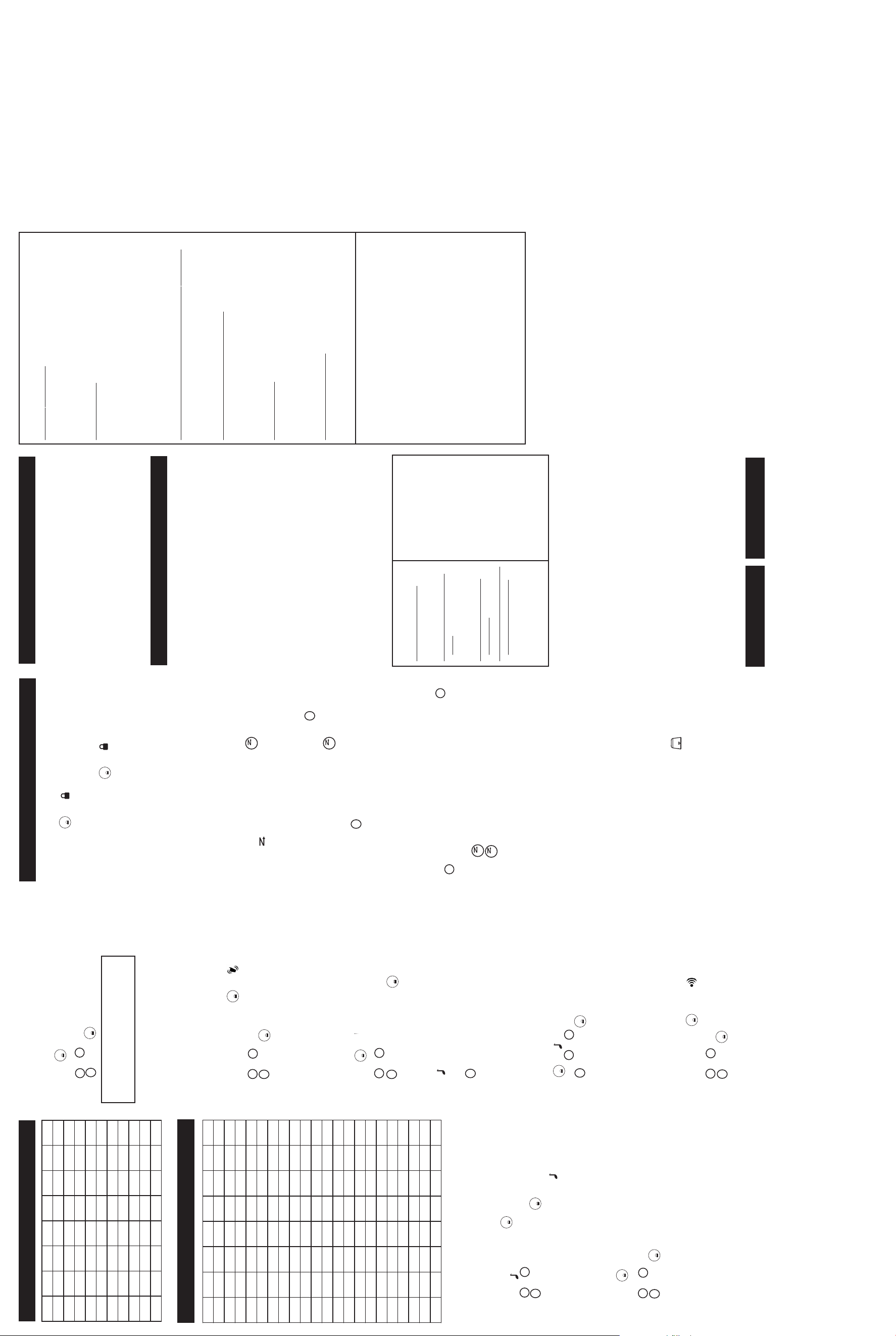
MENU
MENU
MENU
MENU
MENU
MENU
VOX
i
VOX
i
MENU
VOX
i
QT
ON
OFF
MENU
MENU
SX709
MENU
MENU
MENU
MENU
MENU
MENU
MENU
VOX
i
, OR
TION THE
A
ARRANTY IS
TION OF THIS
TD. BE LIABLE,
AIR, REPLACEMENT
TIONAL L
ABILITY AND FITNESS FOR A
e?
Ther
Exclusions
arranty and which may not be so excluded,
e
Ar
ARRANTIES, EXPRESS OF IMPLIED. IN NO
, OTHERWISE THE REP
ARRANTIES, INCLUDING WITHOUT LIMIT
ARRANTIES OF MERCHANT
ARRANTY
coverage.Batteries. Only batteries whose fully charged capacity falls
below 80% of their rated capacity and batteries that leak are covered
by this limited warranty.
replacement of parts due to normal wear and tear are excluded from
Normal Wear and Tear. Periodic maintenance, repair and
Abuse & Misuse. Defects or damage that result from: (a) improper
physical damage (cracks, scratches, etc.) to the surface of the product
resulting from misuse; (b) contact with liquid, water, rain, extreme
humidity or heavy perspiration, sand, dirt or the like, extreme heat, or
operation, storage, misuse or abuse, accident or neglect, such as
food; (c) use of the Products or Accessories for commercial purposes
or subjecting the Product or Accessory to abnormal usage or
Use of Non-Motorola branded Products and Accessories.
Defects or damage that result from the use of Non-Motorola branded or
certified Products, Accessories, Software or other peripheral
conditions; or (d) other acts which are not the fault of Motorola or Giant
International Ltd., are excluded from coverage.
equipment are excluded from coverage.
Giant International Ltd. or its authorized service centers, are excluded
from coverage.
alteration, or modification in any way by someone other than Motorola,
Unauthorized Service or Modification. Defects or damages
resulting from service, testing, adjustment, installation, maintenance,
Altered Products. Products or Accessories with (a) serial numbers
parts, are excluded from coverage.
numbers; or (d) nonconforming or non-Motorola branded housings, or
seals or that show evidence of tampering; (c) mismatched board serial
or date tags that have been removed, altered or obliterated; (b) broken
Communication Services. Defects, damages, or the failure of
or signal you may subscribe to or use with the Products Accessories or
Products, Accessories or Software due to any communication service
the Trade Practices Act 1974 or any other similar legislation. This
Warranty does not extend to any product from which the serial number
has been removed, was purchased outside of Australia or that has
This Warranty in no way affects your statutory warranty rights under
Software is excluded from coverage.
external causes;
1. as a result of lightning, over voltage, accident, misuse, abuse or other
been damaged or rendered defective:
rated capacity and batteries that leak are covered by this warranty.
3. by the use of parts not manufactured or
4. Only batteries whose fully charged capacity falls below 80% of their
2. the operation outside the normal use of the product;
Nothing in this Warranty excludes, restricts or modifies any condition,
warranty, right or remedy which pursuant to the Trade Practices Act
1974 applies to this W
restricted or modified. For warranties that cannot be excluded,
restricted or modified, Oricom limits the remedies available to those
specified in the relevant legislation.
ARTICULAR PURPOSE, SHALL BE LIMITED TO THE DURA
LIMITED W
IMPLIED W
P
What Other Limitations
ANY IMPLIED W
EVENT SHALL MOTOROLA OR GIANT INTERNA
LIEU OF ALL OTHER W
THE EXCLUSIVE REMEDY OF THE CONSUMER, AND IS PROVIDED IN
REFUND AS PROVIDED UNDER THIS EXPRESS LIMITED W
arranty extends
Length of Coverage
first consumer purchaser of the
the lifetime of ownership by the
One (1) year from the date of
purchase by the first consumer
purchaser of the product unless
otherwise provided for below.
product.
1. Limited lifetime warranty for
2. Thirty (30) days from the date of
Warranty
warranty or for thirty (30) days
purchase by the first consumer
from the date returned to the
purchaser of the product.
consumer, whichever is longer.
3. The balance of the original
arranty Period. This W
ou are entitled to a replacement or repair
AL, SPECIAL OR CONSEQUENTIAL DAMAGES OF ANY KIND,
WHETHER IN CONTRACT OR TORT (INCLUDING NEGLIGENCE) FOR
limitation on the length of an implied warranty, so the above
limitations or exclusions may not apply to you. This warranty
exclusion of incidental or consequential damages, or
gives you specific legal rights, and you may also have other
rights that vary from state to state or from one jurisdiction to
Some states and jurisdictions do not allow the limitation or
another.
Laws in the United States and other countries preserve for Motorola
certain exclusive rights for copyrighted Motorola software such as the
software. Motorola software may only be copied into, used in, and
exclusive rights to reproduce and distribute copies of the Motorola
permitted.
software or exercise of the exclusive rights reserved for Motorola, is
redistributed with, the Products associated with such Motorola software.
No other use, including without limitation disassembly of such Motorola
o obtain
. T
DISCLAIMED BY LAW.
SOFTWARE TO THE FULL EXTENT THESE DAMAGES MAY BE
THE ABILITY OR INABILITY TO USE THE PRODUCTS, ACCESSORIES OR
OTHER FINANCIAL LOSS ARISING OUT OF OR IN CONNECTION WITH
LOSS OF INFORMATION OR DATA, SOFTWARE OR APPLICATIONS OR
OR LOSS OF REVENUE OR PROFITS, LOSS OF BUSINESS,
INCIDENT
PRODUCT, ACCESSORY OR SOFTWARE, OR FOR ANY INDIRECT,
DAMAGES IN EXCESS OF THE PURCHASE PRICE OF THE
.
(Toll Call)
- 0900 50 025
New Zealand call
Oricom International Pty Ltd
please call the telephone number designated above
ies,
Patent and Copyright Information
distributor of Motorola 2-way UHF radios in Australia & New Zealand.
Please contact customer service hotline at 1300 889 785 (Australia) or
underlicense from Motorola, Inc. Oricom International is the local
licensee for this product. Motorola, the Motorola logo trademarks and
the Motorola trade dress are owned by Motorola, Inc. and are used
Manufactured, distributed and sold by Giant International Ltd., official
support, or service related to this product. MOTOROLA and the Stylized
0900 50 025 (Toll Call, New Zealand) for questions/comments,warranty,
M Logo are registered in the U.S. Patent & Trademark Office. All other
product or service names are the property of their respective owners. ©
Motorola, Inc. 2006. All rights reserved.
Limited Warranty for Personal Communication Products,
What Does this Warranty Cover?
This limited warranty is a consumer's exclusive remedy, and applies as
Zealand.
Accessories and Software Purchased in Australia or New
Motorola 2-way UHF Radio Products and Accessories (collectively
the local distributor in Australia & New Zealand, which warrants
manufactured, distributed and sold by Giant International Ltd., Oricom is
follows to new Motorola branded Products, Accessories and Software
This express warranty is given in addition to any rights or remedies that
under normal use and service for the following period of time:
"Equipment') purchased against defects in material and workmanship
MON
1993 (“CGA"), and does not limit any rights and remedies available to the
may be available to the Customer under the Consumer Guarantees Act
Customer under the CGA.
If the customer is a consumer (as that term is defined in the CGA) then:
A. This Warranty shall apply for the benefit of the Customer, and any
Consumer acquiring from or through the Customer: and
PTT
MON
a Consumer who acquires the products for the purposes of a business,
deemed deleted and omitted from this Warranty UNLESS the Customer is
B. Any of the provisions of this warranty which reduce, limit or are
contrary to the guarantees and remedies contained in the CGA, shall be
Products Covered
Cases. Decorative covers,
provided for below.
defined above, unless otherwise
Products and Accessories as
the provisions of the CGA.
and the supplier of the products to the Customer has contracted out of
1. Decorative Accessories and
+
Accessories.
cases.
bezels, PhoneWrap covers and
are Repaired or Replaced.
2. Consumer Two-Way Radio
3. Products and Accessories that
ou are required to provide proof of purchase as a condition of
to the original purchaser only and is not transferable.
is found to be faulty within the W
receiving warranty services. Y
according to the terms and conditions of this document if your product
Notes: Y
Who is covered?
This warranty extends only to the first consumer purchaser, and is not
What will the distributor do?
transferable.
Products and Accessories or parts. No data, software or applications
and Accessories that does not conform to this warranty. We may use
functionally equivalent reconditioned/refurbished/pre-owned or new
Distributor, at its option, will at no charge repair, replace any products
service.
such data and applications please create a back up prior to requesting
added to your Product, Accessory, including but not limited to personal
contacts, games and ringer tones, will be reinstalled. To avoid losing
How to Obtain Warranty Service or other Information?
To obtain service or information, please call:
Oricom International Pty Ltd
mobiles)
Australia call
- 1300 889 785
ccessor
A
or
(cost of local call excludes calls from
F
ou will receive instructions on how to ship the Products or
Accessories, at your expense, to an authorised repair Center
Y
for the product with which they are used.
most importantly; (e) your address and telephone number
(c) the name and location of the installation facility (if applicable) and,
comparable proof of purchase; (b) a written description of the problem;
service, you must include: (a) a copy of your receipt, bill of sale or other
.
Special Features
PTT
MON
MON
for at least three seconds, then release, when the scan first
other functions are locked.
volume, receive, transmit, send a call tone, and monitor channels. All
To unlock the radio, press and hold until is no longer displayed.
2. When in lock mode, you can turn the radio on and off, adjust the
Keypad Lock
To avoid accidentally changing your radio settings:
1. Press and hold until displays.
With priority scan, your home channel is scanned more frequently than
any other channel. The home channel is the channel where your radio
someone in your group who has accidentally changed channels.
Priority Scan
Use scan to monitor channels and codes for transmissions or to find
code combination.
radio’s Interference Eliminator Code is set to a number between 1 and
121, the radio checks for activity on each programmed channel and
was set when you started to scan. If you activate scan while your
• The default code for each channel is 1.
• If scanning on code 0, all channels and code combinations are
Notes:
• All transmissions using code 0 or any other code are ignored.
displays , and the radio begins to scroll through the channel but
scanned.
1. To start scanning, briefly press and release . The scan indicator
3. To respond and talk to the person transmitting, press within five
2. When the radio detects channel activity, it stops scanning and you
4. To stop scanning, briefly press and release .
channel which the radio stops at and is listening to. If no transmission
occurs within five seconds, scanning will resume.
transmit on the channel you selected before you activated scan or the
Note: If you press while the radio is scanning, the radio will
Removing Channels from the Scan List (Nuisance Delete
seconds.
can hear the transmission.
zero code) won't scroll.
the 0 (if scanning on code 0) or "--" (two hyphens, if scanning on non
–
stops on that channel. This temporarily removes the channel from
the scan list.
2. Press to exit scan mode.
Feature)
1. To prevent the radio from scanning a channel, press and hold or
3. Press a second time to activate scan again.
ou cannot remove your home channel from the scan list. The
o restore a previously deleted channel, turn the radio off and then
back on or just repeat step 2 and step 3.
4. T
the scanning.
home channel is the channel your radio was set to when you started
Note: Y
Using Audio Accessories:
Many accessories (sold separately) are available for your radio. For
Hands-Free Use With Accessories (VOX)
You can transmit hands-free with the use of optional accessories. Once
speak.
1. Turn the radio off and plug the VOX accessory into the accessory
more information, visit our Web site at www.motorola.com.
VOX is turned on, the radio detects your voice and transmits when you
before placing the accessory on your head or in your ear.
port.
2. Turn the radio on. VOX shows on the display.
3. Adjust the volume appropriately by rotating . Lower the volume
o turn off, simply remove the accessory
4. To transmit, speak into the accessory microphone.
5. To receive, stop talking.
transmission is completed.
6. T
when the radio transmits. There is a short delay before the
Note: There is a short delay between the time you start talking and
.
–
–
+
PTT
Medium Sensitivity for most environments
number blinks.
2. Press or to select the sensitivity level.
3. Press to set or to continue set up.
1. Short press until icon VOX or iVOX appears and the level
soft voices.
Setting the Sensitivity Level When in VOX or iVOX Mode
Adjusting the radio’s sensitivity level helps minimize the possibility of
unintended noises triggering a transmission and helps the radio pick up
Low Sensitivity for noisy environments
1 =
3 = High Sensitivity for quiet environments
2 =
automatically set to the respective last chosen sensitivity level.
Note: When you connect a VOX accessory or enable iVOX, the radio is
TM
VibraCall Alert
VibraCall is a vibrating alert that notifies you that your radio is receiving
a message. This is useful in noisy environments. When the alert is on,
the radio vibrates once every 30 seconds when you receive a message
See Special Features section on Accessories.
on the channel and code you set.
–
+
PTT
current setting will flash.
2. Press or to change the setting to Off/On.
1. To turn vibrating alerts on, press until is displayed. The
QT Noise Filtering
3. Press to set or to continue set up.
useful in places where there is heavy radio traffic, such as amusement
parks or ski resorts.
communication with other Motorola radios that have this feature. This
The QT noise-filtering feature helps to ensure uninterrupted
Note: QT noise filtering is not available when the radio is scanning.
feature filters out unwanted transmissions from other radios. This is
–
+
PTT
flash.
3. Press to confirm your selection or to continue set up.
To turn QT noise filtering on or off:
2. Press or to turn noise filtering On or Off.
1. Short press until displays. The current setting On/Off will
other radio.
1. Select the same channel and Interference Eliminator Code as the
To transmit to a radio that has QT noise filtering turned on:
PTT
the QT noise filter on the receiving radio.
2. Press to send a call tone. This allows your voice to pass through
3. Press and speak normally.
Note: If you skip step 2, the beginning of your message may not be
heard on the receiving radio. For a 30-second period, starting after the
ypad Tones
e
last transmission, all transmissions received on the selected channel
and code will pass through the QT noise filter
K
+
PTT
Press either or to turn On or Off.
Press until appears. The current setting On/Off will flash
ou may enable or disable the speaker key tones. You will hear the key
tone each time a button is pushed.
Y
3. Press to confirm or to continue set up.
2.
1.
When the Key Tone Feature is off, the following are not disabled:
• The transmitted Talk Confirmation Tone.
• Low battery alert tone; or
• Power-down alert tone;
• Transmit timeout alert tone;
transmitting. It is like saying “Roger” or “Over” to let others know you
are finished talking.
Transmitting a Talk Confirmation Tone
You can set your radio to transmit a unique tone when you finish
–
+
PTT
setting On/Off flashes.
1. With the radio on, press until the appears. The current
2. Press or to turn On or Off.
3. Press to set or to continue set up.
CTCSS Code Table
CDCSS Code Octal Table
–
Without Accessories (iVOX)
–
+
1 67 11 97.4 20 131.8 30 186.2
2 71.9 12 100 21 136.5 31 192.8
3 74.4 13 103.5 22 141.3 32 203.5
4 77 14 107.2 23 146.2 33 210.7
5 79.7 15 110.9 24 151.4 34 218.1
6 82.5 16 114.8 25 156.7 35 225.7
7 85.4 17 118.8 26 162.2 36 233.6
8 88.5 18 123 27 167.9 37 241.8
Code Hz Code Hz Code Hz Code Hz
9 91.5 19 127.3 28 173.8 38 250.3
10 94.8 29 179.9
39 023 60 143 81 315 102 532
40 025 61 152 82 331 103 546
41 026 62 155 83 343 104 565
42 031 63 156 84 346 105 606
43 032 64 162 85 351 106 612
44 043 65 165 86 364 107 624
45 047 66 172 87 365 108 627
46 051 67 174 88 371 109 631
47 054 68 205 89 411 110 632
48 065 69 223 90 412 111 654
49 071 70 226 91 413 112 662
50 072 71 243 92 423 113 664
51 073 72 244 93 431 114 703
52 074 73 245 94 432 115 712
53 114 74 251 95 445 116 723
54 115 75 261 96 464 117 731
55 116 76 263 97 465 118 732
56 125 77 265 98 466 119 734
57 131 78 271 99 503 120 743
58 132 79 306 100 506 121 754
Code Octal Code Octal Code Octal Code Octal
59 134 80 311 101 516
so you can alert them that you want to talk. You have 10 call tones from
which to choose.
Setting and Transmitting Call Tones
To set a call tone:
Your radio can transmit different call tones to other radios in your group
PTT
Press to set the new call tone or to continue set up.
flashes and appears.
With the radio on, short press until the current call tone setting
1.
To transmit your call tone to other radios set to the same channel and
3.
2. Press or to change and hear the call tone.
Interference Eliminator Code as your radio, press .
ee Use
r
Note: Setting the call to 0 disables the call tone feature.
detects your voice and transmits when you speak.
for any voice activation accessories. Once iVOX is turned on, the radio
Hands-F
You can use the iVOX feature to transmit, hands-free without the need
+
PTT
setting On/Off will flash.
1. Short press until appears on the display. The current
between the time you start talking and when the radio transmits.
3. Press to set or to continue set up.
5. To receive, stop talking.
4. To transmit, speak into the radio microphone. There is a short delay
2. Press or to select On or Off.
