Page 1
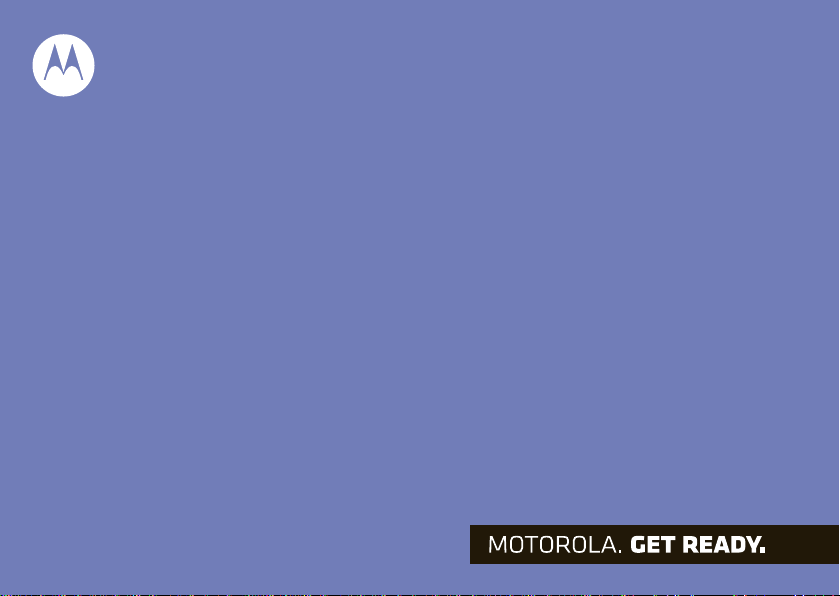
MOTOROLA SPICE
TM
Motorola XT300
Page 2
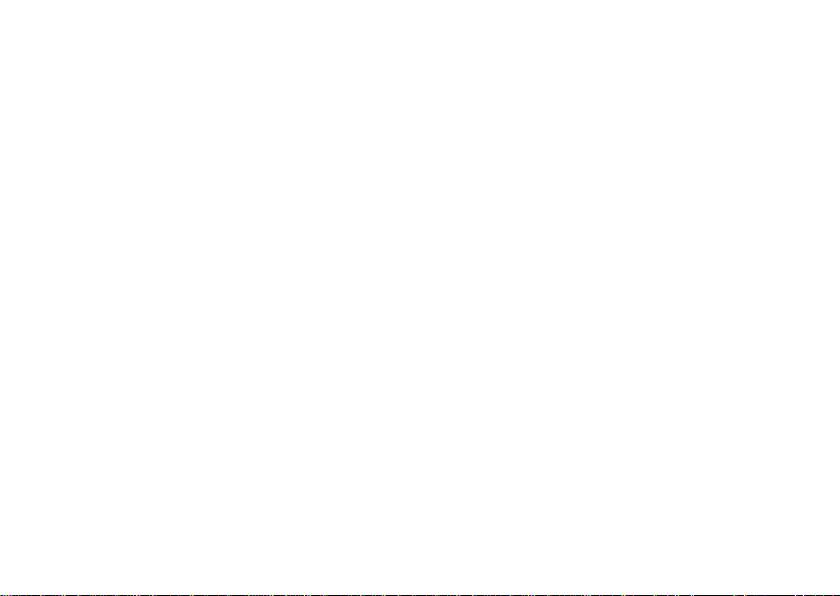
Page 3
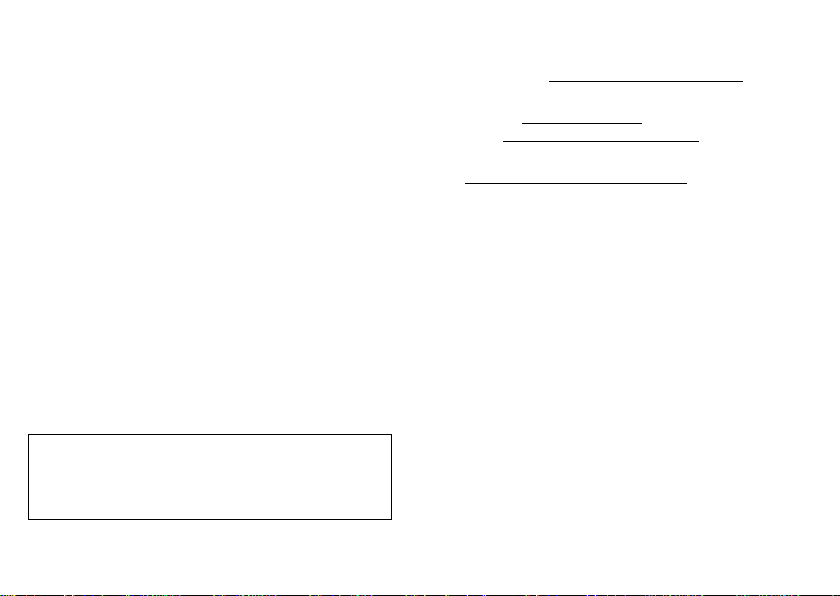
Congratulations
MOTOROLA SPICE™
Introducing MO T OROLASPICE™ — stay in touc h with
your peeps and keep up with your life.
• Use customizable widgets, so you're in control of
the messages and updates y ou receive.
• Download thousands of c ool apps from Android
Market™ to play and s urf to your heart’s content.
• Use the BACKTRACK™ na vigation pad for
unobstructed navigation without blocking the
screen.
Caution: Before assembling, charging or using your
phone for the first time, pleas e rea d the important
legal and safety information packaged with your
product.
More
•Updates: Phone updates, online help, User’ s Guid e,
and more at www.motorola.com/myspice
• Accessories: Find more for your phone at
Canada: www.motorola.ca
USA: www.motorola.com/products
• Load your files: Download Media Link at
www.motorola.com/mymedialink
.
.
.
1Congratulations
Page 4
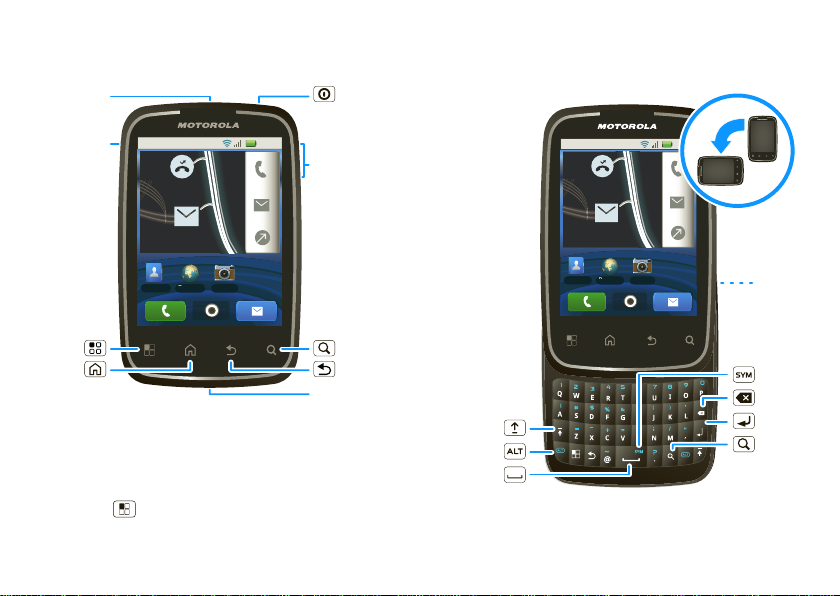
Your phone
11:35
Contacts
Browser Camera
NOW
Arthur Baudo
Today, 11:35 AM
Christine Fanning
Today, 11:33 AM
3.5mm
Headset
Micro USB
Connector
Charge or
connect to
PC.
Volume Keys
Power
Key
Press = sleep
Hold = power
Back
Home
Microphone
Menu
Search
11:35
Contacts
Browser Camera
NOW
Arthur Baudo
Today, 11:35 AM
Christine Fanning
Today, 11:33 AM
Search
Symbols
Touchpad
on back
Shift
Alternate
Space
Enter
Delete
the important keys & connectors
Tip: Set the screen to adjust when y ou t urn the phone:
touch Menu >
Orientation
>
2 Your phone
Settings >Sound & display
.
Note: Your phone might look a little different.
Page 5
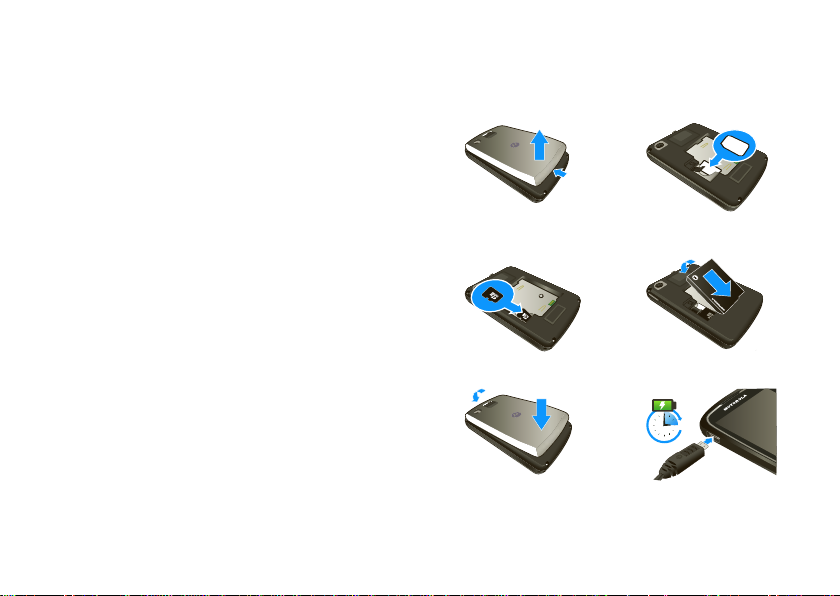
Contents
3H
Let’s go . . . . . . . . . . . . . . . . . . . . . . . . . . . . . . . . . . . 3
Touchscreen & keys . . . . . . . . . . . . . . . . . . . . . . . . . 5
Home screen . . . . . . . . . . . . . . . . . . . . . . . . . . . . . . 7
Calls . . . . . . . . . . . . . . . . . . . . . . . . . . . . . . . . . . . . . 9
Contacts . . . . . . . . . . . . . . . . . . . . . . . . . . . . . . . . . . 12
Messaging . . . . . . . . . . . . . . . . . . . . . . . . . . . . . . . . 14
Text entry . . . . . . . . . . . . . . . . . . . . . . . . . . . . . . . . . 16
Web . . . . . . . . . . . . . . . . . . . . . . . . . . . . . . . . . . . . . 18
YouTube™. . . . . . . . . . . . . . . . . . . . . . . . . . . . . . . . 20
Apps for all . . . . . . . . . . . . . . . . . . . . . . . . . . . . . . . 21
Bluetooth™ wireless . . . . . . . . . . . . . . . . . . . . . . . 22
Wi-Fi™ . . . . . . . . . . . . . . . . . . . . . . . . . . . . . . . . . . 24
Tips & tricks . . . . . . . . . . . . . . . . . . . . . . . . . . . . . . 25
Personalize . . . . . . . . . . . . . . . . . . . . . . . . . . . . . . . 27
Photos & videos . . . . . . . . . . . . . . . . . . . . . . . . . . . 28
Music . . . . . . . . . . . . . . . . . . . . . . . . . . . . . . . . . . . 31
USB & memory card. . . . . . . . . . . . . . . . . . . . . . . . 35
Tools . . . . . . . . . . . . . . . . . . . . . . . . . . . . . . . . . . . . 36
Management . . . . . . . . . . . . . . . . . . . . . . . . . . . . . 37
Security. . . . . . . . . . . . . . . . . . . . . . . . . . . . . . . . . . 38
Troubleshooting . . . . . . . . . . . . . . . . . . . . . . . . . . . 40
Safety, Regulatory & Legal . . . . . . . . . . . . . . . . . . . 41
Let’s go
let’s get you up and running
Assemble & charge
1 Cover off 2 SIM in
3 microSD in (may
already be inserted)
5 Cover on 6 Charge up
Caution: Please read “Battery Use & Safety” on
page 41.
4 Battery in
3Let’s go
Page 6
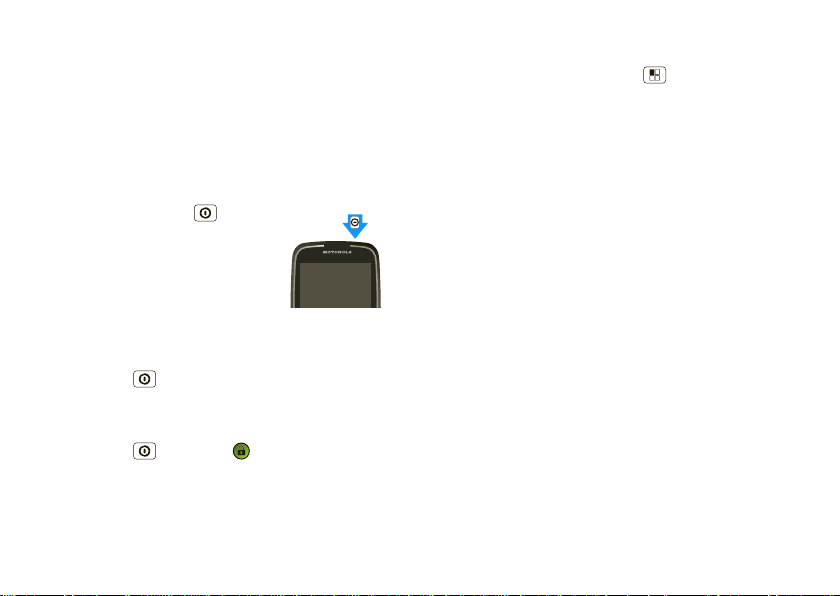
Set up & go
The first time you turn on your phone, a setup wizard
guides you through sig ning in to your Google™
account. If you don’t have one, don’t worry, the wizard
will help you create one.
Note: This phone supports data-intensive apps and
services. It is strongly recommended that you
purchas e a da ta plan that meets your needs.Contact
your service provider for details.
1 Press and holdP ower on top
of your phone to t urn it on.
2 Select a language.
3 Follow the setup wizard to create
or log in to your Google account.
Lock & unlock
To lock the screen/phone:
• Press Power .
• Let the screen time out (don’t press anything).
To unlock the screen/phone:
• Press Power , then drag to the right.
If you've set a lock pattern or passcode, you'll be
asked to enter it.
For more s ecuri ty f ea t ur es , see “Sec urity” on pa ge38.
4 Let’s go
Wi-Fi™ connect
If you want to use a Wi-Fi network for even faster
Internet access, touch Menu >
Wireless & networks >Wi-Fi set t in g s
>
in “Wi-Fi™” on page 24 .
Settings
. There’s more
Cool content & more
Browse and download thousands of the coolest apps
on the planet from Android Market™ (see “Apps for
all” on page 21).
Your phone comes with a microSD memory card
installed—you can load it up with photos, videos, and
music from your computer using “ USB drag & drop”
on page 35.
Page 7
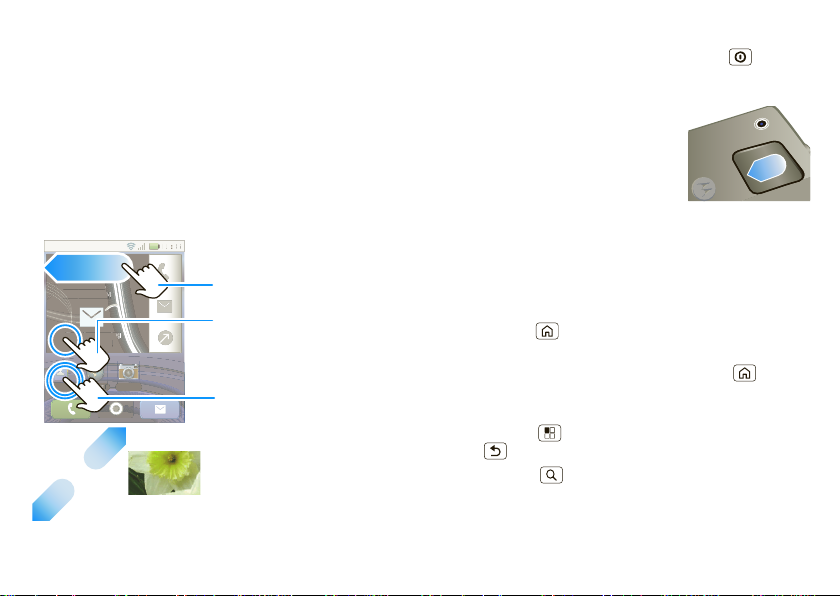
Touchscreen & keys
11:35
Contacts
Browser Camera
NOW
Arthur Baudo
Today, 11:35 AM
Christine Fanning
Today, 11:33 AM
:
3
5
Contacts
BrowserCamera
NO
Today, 11:35 AM
ToTM
M
g
g
Tod
M
To zoom, pinch two
fingers together or
apart.
Touch to open.
Touch & hold to move
items (or open options
in lists).
Drag or flick to open
panels (or scroll, in
lists).
a few essentials
Touch tips
• Touch: Choose an icon or option.
• Touch & Hold: Open options.
•Drag: Scroll or move slowly.
•Flick: Scroll or move quickly.
•Pinch: Zoom in on maps, web pages, or photos.
11
W
Arthur Baudo
ay, 11:33 A
Tip: When you flick a list, touch again to stop scrolling.
If your screen goes to sl eep, press Power .
BACKTRACK™ touchpad
To navigate without obs tructing
the touchsc reen, you can use the
rear touchpad to swipe between
panels, lists and websit es .
T o activ ate glow mode, touc h and
hold on the touc h pa d. Then, use
the touchpad to navigate the glow on the display.
Touch the touchpad to select an item.
Key tips
Menu, home, ba ck, & search
Touch Home to close any me nu or app and return
to the home screen.
In the home screen, touch and hold Home to
show the last few apps you used, then touch an app to
open it.
Touch Menu to open menu options, or touch
Back to go back.
Touch Search for text search.
5Touchscreen & keys
Page 8
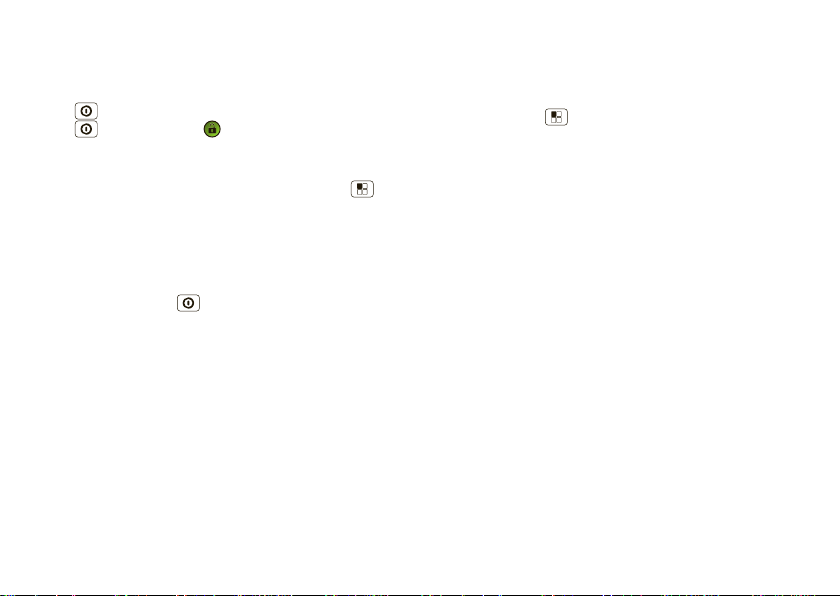
Sleep & wake up
To save your battery, prevent accidental t ouches, or
when you want to wipe smudges off your
touchscr een, p ut th e tou chscreen to sleep by pressing
Power . To wak e up the touchscreen, pres s
Power again and drag to the right, or open the
phone.
To change how long your phone wa its before the
screen goes to sleep automatically, touch Menu
Settings >Sound & display >Screen timeout
>
.
Tip: To make the screen lock when it goes to sleep,
use “Screen lock” on page 38.
Power key menu
Press and holdP ower to open the power key
menu, where you can turn off the phone (
or turn
OFF
.
Airplan e mo d e
or
Silent mode
either ON or
Power off
),
Adjust volume
Press the volume keys (page 2) to change the ring
volume (in the home screen), or the earpiece volume
(during a call).
When playing music or video files, press the volume
keys to adj u s t media vo lume.
6 Touchscreen & keys
Spin the screen
You can set the touchscreen to rotate 90 degrees i n
some apps, such as messaging and contacts, to stay
right-side up when you rotate your phone:
Find it: Menu >
Orientation
>
Settings >Sound & display
Page 9
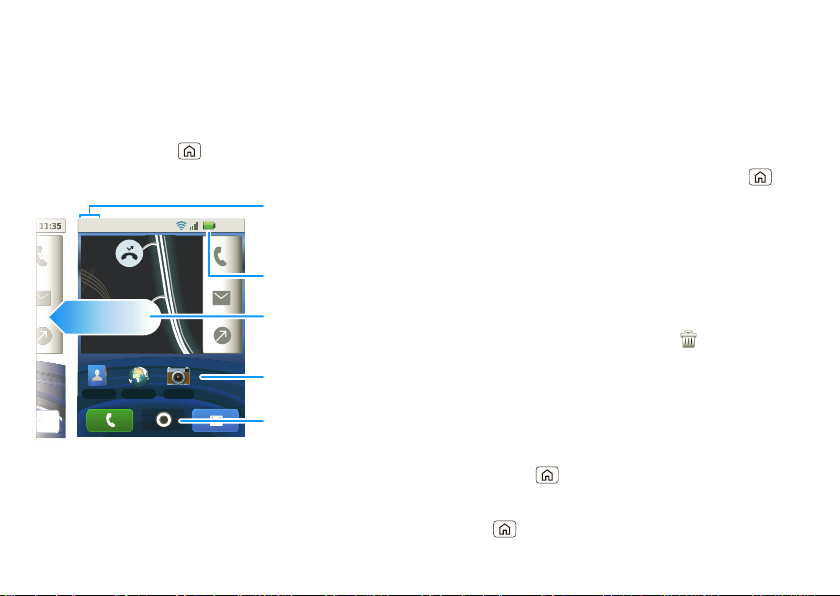
Home screen
3
quick access to the things you need most
Quick start: Home screen
The home screen gives you all your latest information
in one place. It’s what you see when you turn on the
phone or touch Home from a menu. It’s basically
like this:
Notifications
Flick down to see
11:35
Arthur Baudo
Today, 11:35 AM
Christine Fanning
Today, 11:33 AM
Contacts
Browser Camera
Note: Your home screen might look a little different.
NOW
11:35
details.
Battery Status
Flick left or right to
open more panels.
Shortcuts
Open the
app menu.
Use & change your home screen
On your home screen, shortcuts are icons that you
open your favorite apps, web book marks, contacts,
mail labels, or music playlists. Widgets show you
weather, messages, and ot her updates.
Flick the ho me scree n left or right to open other panels
of shortcuts and widgets.
• To open something, touch it. Touch Home to
return to the home screen.
• To add something or change your wallpaper, touch
and hold an empty spot until you see the
Home screen
menu.
Add to
You can add a folder to organize your shortcu t s.
• To move or delete something, touch and hold it
until you feel a vibration, then drag it to another
spot, another panel, or t he trash at the bot tom of
the screen.
Running multiple apps
No need to close an app befo re opening another one.
Your phone runs multiple apps, all at once.
You can open a new app while already running another .
Touch Home to return to the home screen. Open
the app menu and touch the app you want. To switch
from one runni n g a p p to a no ther, touch and hold
Home to see what apps are already open, then
7Home screen
Page 10
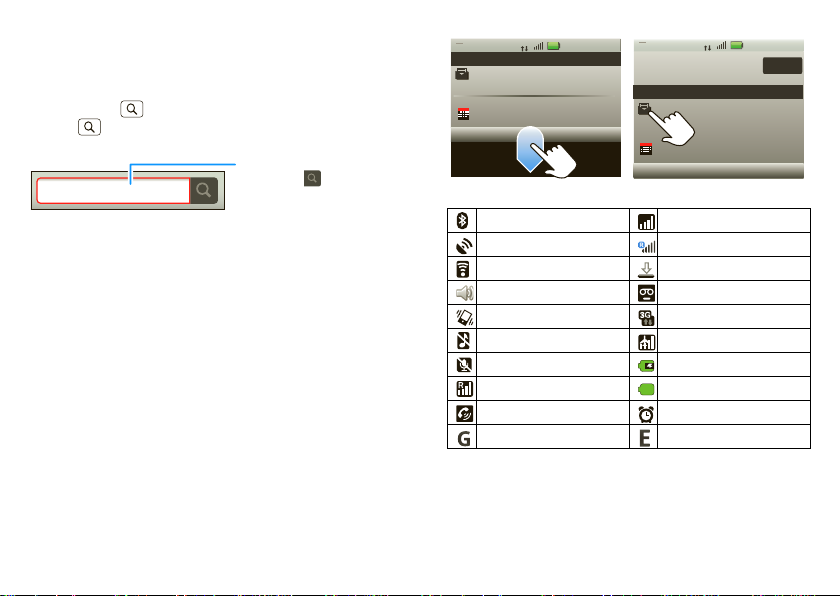
touch the one you w an t. You can view up to the la st six
apps you ran.
Search
Touch Search on the front of the phone, or touch
Search on your phone’s slide-out keypad.
Touch here to enter text,
Quick Search Box
then touch to search.
T o add a searc h bar in the home screen, touch and hold
an empty spot, then touch
Android widgets >Search
Notifications & phone status
At the top of the screen, icons on the left notify you
about new messages or events (notifications). Ic ons
on the right tell you about phone status. Flick the bar
down to show notification details.
8 Home screen
Alex Pico
Meeting
3G
Mar 25, 15:07
Clear
25 March 2010 Mar 25, 15:07
Notifications
Coffee?
3G
Alex Pico
Meeting
25 March 2010
Notifications
Coffee?
Bluetooth™ active network (full signal)
.
GPS active network (roaming)
Wi-Fi™ active downloading
volume voicemail message
vibrate 3G (fastest data)
silent flight mode
mute call battery (charging)
signal (roaming) battery (full charge)
speakerphone active alarm set
GPRS (fast data) EDGE (faster data)
Tip: To see today’s date, touch and hold the status bar
at the top of the screen.
Page 11
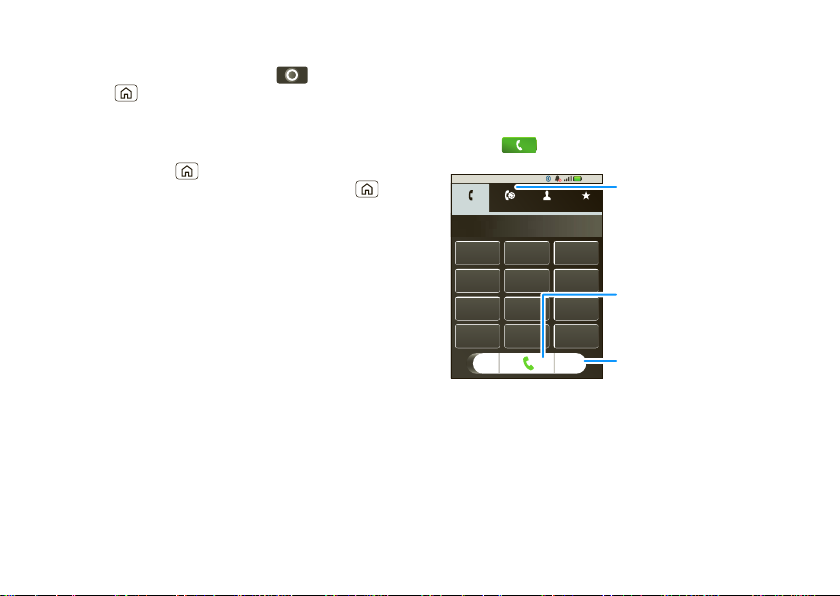
App menu
The app menu shows you all of your applications. To
open it from the home screen, touch . To close it,
touchHome .
Note: Your app menu will vary.
Recent apps
Touch and hold Home to see the last few apps you
used, then touch the app you want. Touch Home
to return to the home screen.
Calls
it’s good to talk
Quick start: Calls
Dialing opt i ons
Find it:
Phone Call log Contacts Favorites
1
GHI
4
PQRS
7
*
Phone
ABC
3
2
JKL
6
5
TUV
9
8
+
#
0
8:52
Recent Calls
DEF
MNO
Call
WXY
Enter a number &
touch here to call it.
Delete
Touch to delete a digit.
9Calls
Page 12
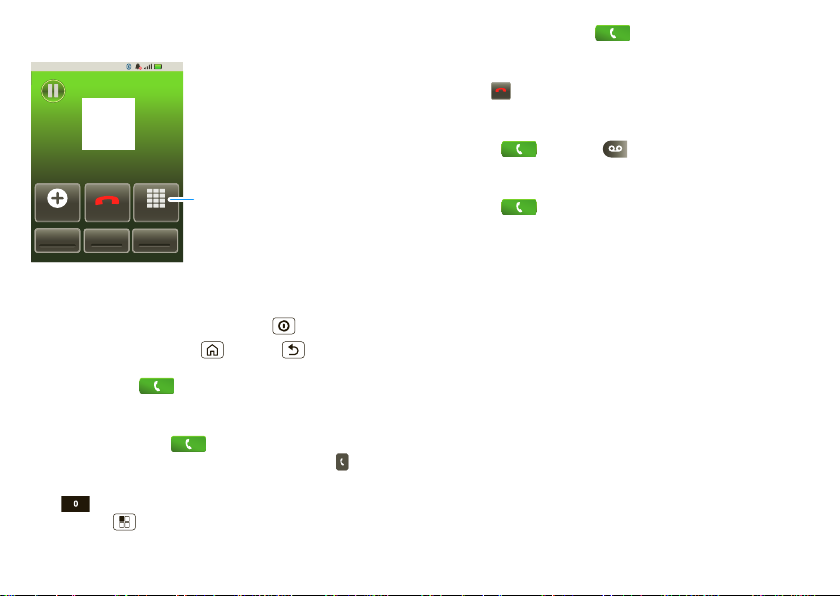
In-call options
8:52
Home 15557757878
00:23
Susie
SpeakerMute
Bluetooth
Add call Dialpad
End
Hold
Touch to enter
numbers
during a call.
End
During a call, touch
Hold, Mute, Bluetooth
, or
Your touchscreen goes dark to avoid accidental
touches. To wake it up, press Power .
Tip: You can touch H ome or Back to hide the
active call display. To reopen it, flick the status bar
down and touch .
Make & answer calls
To make a call, touch
Phone
, touch the
tab (if necessary), enter a number, then touch .
Tip: To enter an international dialing code, touch and
hold . To add a pause or wait after numbers,
touchMenu .
10 Calls
Speaker
Phone
To answer a call, drag to the right.
End calls
Touch .
Voicemail
Find it:
Phone
>
Frequent calls
Find it:
• To call a number, touch it.
• T o send a text message, view a contact, add the call
to speed dial, or other options, to uch and hold an
.
entry.
Phone >Call log
Handsfree
Note: Using a mobile device or accessory while
driving may cause dis tra ction and may be illegal.
Always obey the laws and drive safely.
During a call:
Speaker
• To use the speakerphone, touch
• To use a Bluetooth™ device, touch
.
Bluetooth
.
Page 13
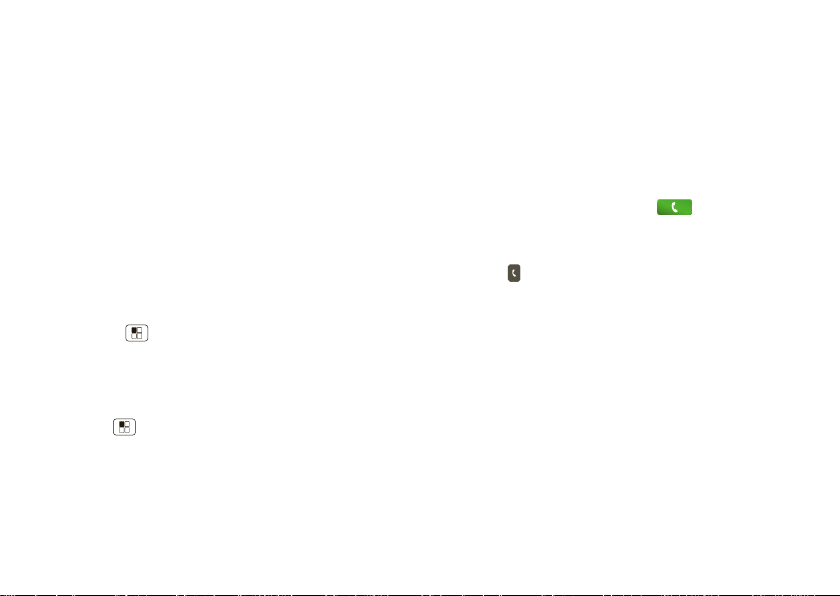
Mute & hold
During a call:
Mute
• To mute the current call, touch
• To put a call on hold, touch
Hold
.
.
Enter numbers during a call
To enter numbers during a call, touc h
touch the dial pad.
Dialpad
and then
Conference calls
To start a conference call, call the first number. After
they answer, touch
When the next number answers, touch
Add call
and call the next number.
Merge calls
Your phone numb er
Find it: Menu >
My phone number
>
Settings >About phone >Status
Your caller ID
To hide your number from the people you call,
touchMenu >
Additional settings >Caller ID
>
Settings >Call settings
.
Emergency calls
Note: Your service provider programs one or more
emergency phone numbers (such as 911 or 112) that
you can call under any circumstances, even when your
phone is locked. Emergency numbers vary by country .
Your pre-programmed emergency number(s) may not
work in all locations, and sometimes an emergency
call cannot be placed due to network, environmental,
or interference issues.
1 Open the phone, then touch
phone is locked, touch
Emergency Call
Phone
).
(if your
2 Enter the emergency number.
.
3 Touch to call the emergency number .
Note: Your mobile device can use AGPS satellite
signals to help emergen cy services find you (s ee “GPS
& AGPS” on page 46).
Cool down
In very limited circumstances, such as where your
phone has been exposed to extreme heat, “Cool
Down” message screens will appear . To avoid possible
damage to your battery and phone, you should follow
these instructions until the phone is within its
recommended temperature range. When your phone
is in “Cool Down” mode, only emergency calls can
be made.
11Calls
Page 14
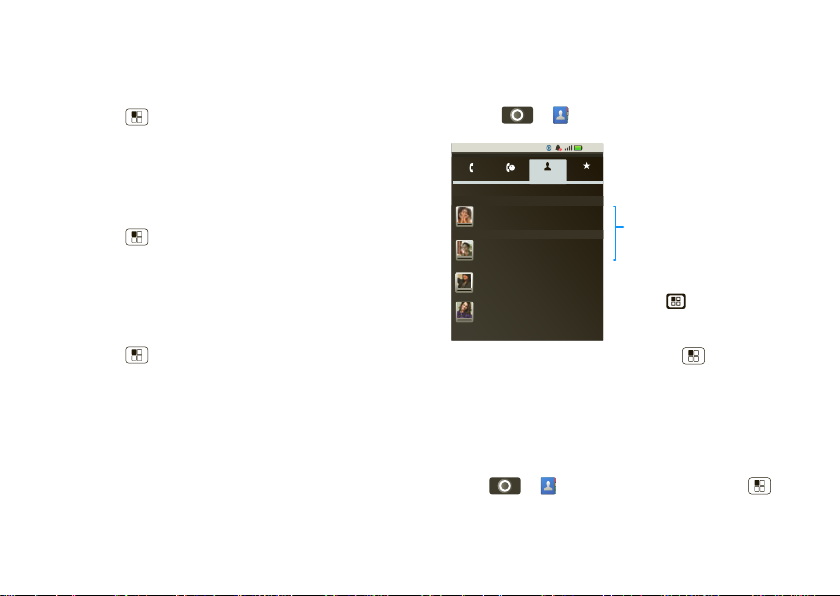
Call forwarding & waiting
Phone
Displaying 4 contacts
Susie
S
T
Tim
Call log Contacts Favorites
8:52
Todd
Tonita
Contacts List
Touch to view contact. Touch
& hold to send email, delete,
and more.
More Options
Touch .
You can forward calls all the time or only when your
phone is busy, unanswered, or unreac hable (not on th e
network):
Find it: Menu >
Settings >Call settings >Call
forwarding
When you’re on a call and a second call comes in,
waiting
lets you answer it by touching
can turn off
Call waiting
to send second calls straight
Answer
. You
to your voicemail:
Find it: Menu >
Additional settings >Call waiting
>
Settings >Call settings
Restrict outgoing calls
To restrict your phone so that it can only dial a few
numbers:
Find it: Menu >
dialing number
• To turn fixed dialing on, touch
• To add or delete the allowed numbers,
Manage FDN list
touch
12 Contacts
Settings >Call settings >Fixed
FDN disabled
.
.
Call
Contacts
contacts like you’ve never had before
Quick start: Contacts
Find it: >
Tip: T o search the list, touch Menu >
type a name. When you flick or drag this list, a scroll
bar appears on the right. Drag the scroll bar to move
the list faster.
Import contacts from your SIM
If you need to impor t th e contacts from y our SIM ca rd,
touch >
Manage SIM >Import SIM card
>
Contacts
Contacts
, then touchMenu
Search
or
Export contacts
, then
.
Page 15
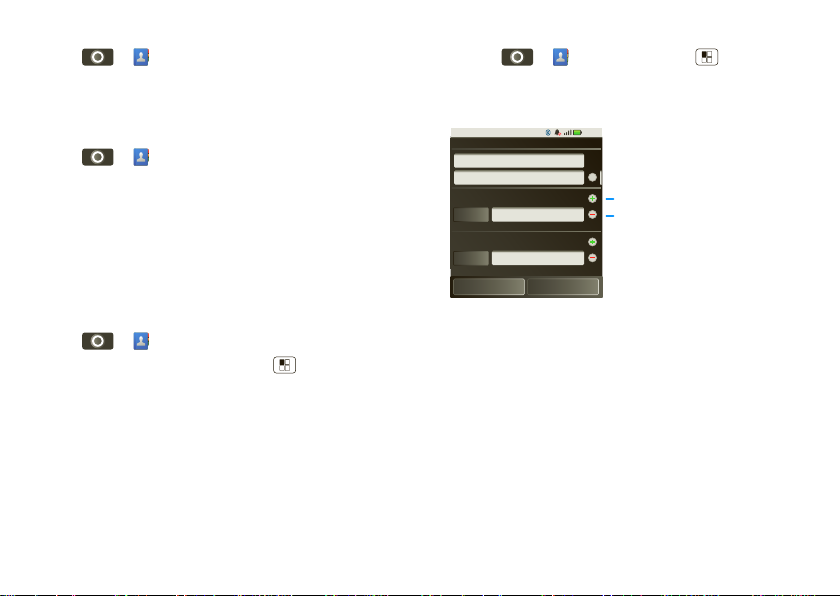
Call, text, or email contacts
Tim
8:52
Edit contact
Phone
Family name
Given name
Home Phone
Done Revert
Email
Work Email
+ add entry
- remove entry
To see more
details, flick up.
Find it: >
To
View contact, Call contact, Delete contact
touchand hold the contact.
Contacts
,
View & use contacts
Find it: >
• To find a contact, just type the name.
Touch a contact to open their details. To start a call
or message, just touch their phone number or other
info.
• To text a contact, touch and hold the contact, then
choose
Contacts
Text contact
.
Create contacts
Find it: >
contact
Ty pe the name and details.
Contacts
>Menu >
New
Edit or delete contacts
Find it: >
Touch the contact, then touch Menu >
contact
or
address, and other details.
Contacts
Delete contact
. You can set a ringer,
Edit
When you’re f i nished, touch
Done
.
13Contacts
Page 16
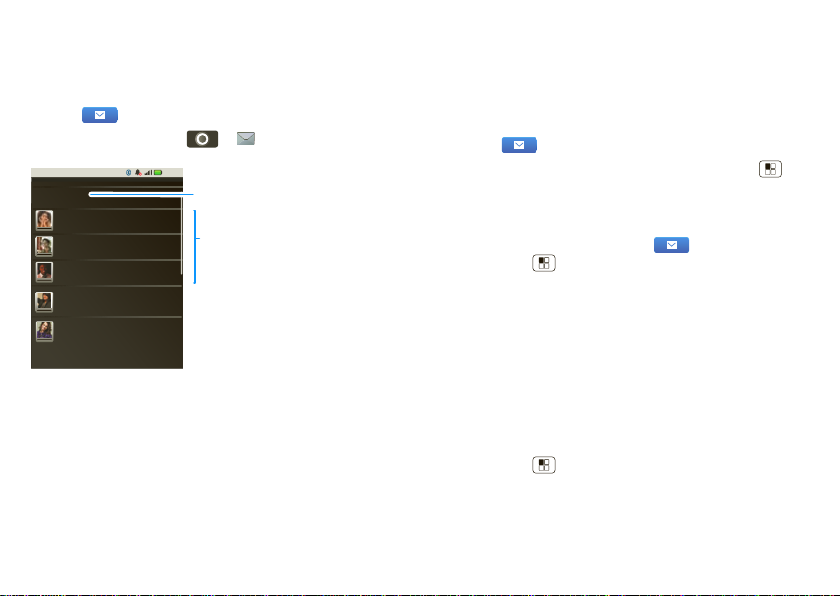
Messaging
New message
Messaging
Compose new message
8:52
12254558787
14447772222
You had 1 missed call from 122 ... 17 Aug
Wanna catch something to eat? 17 Aug
12223334545
Ha! Cheers.
12223334888
Meet us at 8.
14446662222
Got the job!!!!!
Message List
Touch to open a
message. Touch & hold
to add to contacts,
delete, and more.
Touch to compose a new
message.
sometimes it’s best to text, or IM, or email . . .
Quick start: Messaging
Find it:
Tip: You can also touch >
Tip: T o see more messages, flick or drag up.
Read & reply to messages
• To open a message and all of its replies, touch it.
• To respond to a message, just open it and enter
your response in the text box at the bottom.
• To open options, touch and hold a message.
14 Messaging
Messaging
Messaging
Tip: To add the
Messaging
shortcut to your
homescreen, touch and hold an empty spot on the
home screen, then touch
Messaging
>
.
Create messages
Find it:
.
Messaging >New message
Shortcuts >Applications
Enter the recipient and message. Touch Menu to
add files or choose other options.
Change settings
To change your settings, touch
Settings
touch Menu >
Text message limit
•
:
to set the number of messages
to save.
Notifications
•
to display message notifications in the
status bar.
Delivery reports
•
to request a delivery report for
each message you send.
Messaging
, then
Send & receive attachments
To send a file in a message, open a new message,
touch Menu , and choose the file.
When you receive a message with an at tachment,
open the message and touch the file name to
download it. Th en, touch the name again to open it.
Page 17
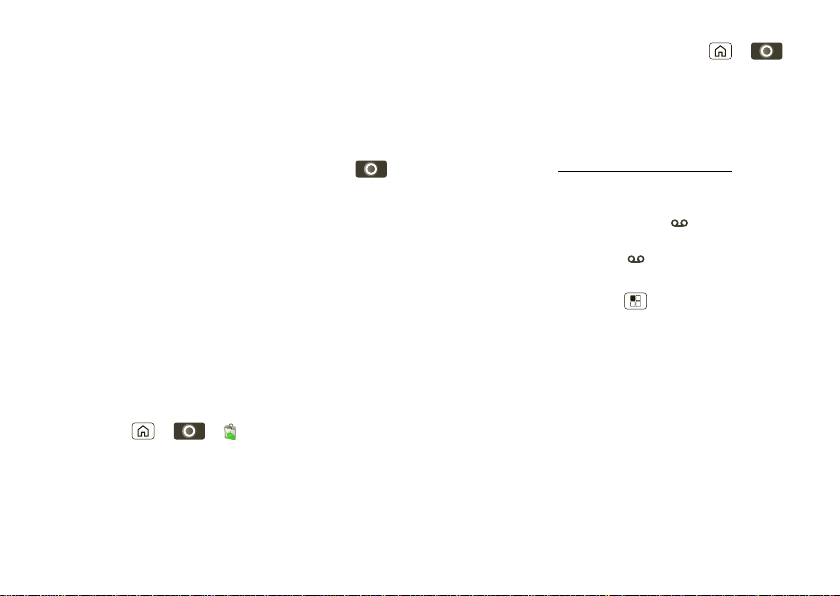
Some file formats can be converted to HTML for faster
viewing, and your phone will show a button that
Get HTML version
says
.
Tip: T o send and receive large attachments faster, use
a Wi-Fi connection, in “Wi-Fi™” on page 24.
Set up email
To add email accounts, in the home screen t ouch
Email
.
>
Corporate Sync
•
is for Exchange server work email
accounts. Enter details from your IT administrator.
Tip: You might need to enter your domain name
with your user name (li ke domain/username)
Email
is for most personal email accounts. For
•
account details, contact the account provider.
Instant messages
To send and receive instant messages, you can use an
instant messaging app or your browser.
• To download and use an instant messaging app,
touch Home > >
Communication
>
, then choos e an app for your
provider. Once you download the app, you’ ll see it in
“App menu” on page 9.
Market >Apps
• If you don’t see an app for y our IM pr ov ide r, you can
use your web browser. Touch Home >
Browser
>
address, then touch
, enter your provider’s website
Go
. Once you’re th ere, follow
the link to sign in.
Note: Your IM options will depe nd on your IM pro vider.
To browse instant messaging apps from your
computer, go to www.android.com/market
.
Voicemail
When you hav e a new voicemail, shows at the top
of your screen. To hear the voicemail, drag down the
notifications bar and touch .
If you need to change your voicemai l number, in the
home screen touch Menu >
settings
>
Voicemail settings
Note: You might not have some features. For details,
ask your service provider.
Settings >Call
.
15Messaging
Page 18
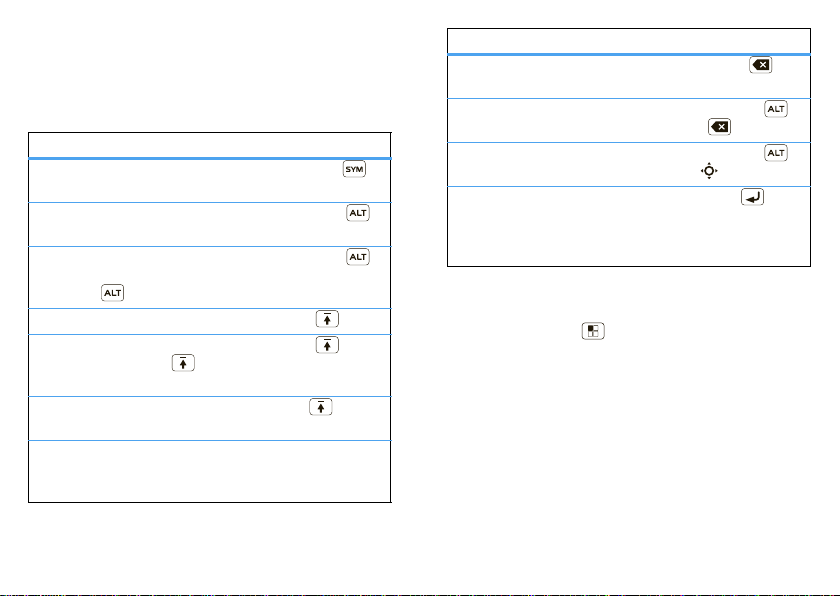
Text entry
think keyboard, now think smaller
Typing t ips
To use the full keypad, just open your phone:
To...
Enter symbols ch osen from
a list
Enter alternate characters
at the top of the keys
Enter several alternate
characters, until you press
Alternate again
Enter one capital letter Pres s Shift
Enter only capital letters,
until you press Shift
again
Select text Hold Shift +
Cut, Copy, or Paste text
you selected
16 Text entry
Press Symbols
Press Alt ernate
Press Alt ernate
twice
Press Shift twice
touch the screen
Touch and hold the
text box to open the
editing menu
To...
Delete a character (hold to
delete more)
Delete the current line Press Alternate +
Jump to the beginning/end
of a line
Start a new line (email or
social networking) or send
the message (text
messages)
To change your text entry settings and see the
dictionary of terms you’ve used, from the home
screen touch Menu >
keyboard
.
Press Delete
Delete
Press Alternate +
Scroll
Press Enter
Settings >Language &
Page 19

Touchscreen keypad
Delete
Return
Space
Symbols/Numbers
Touch to open a keypad for symbols and numbers.
Touch Alt on the phone keypad for more symbols.
Shift
Text Entry
Touch to open the
touchscreen keypad.
When your phone is closed, you can open a
touchscr een keypad by touching a text field, or
touching and holding Menu . To close the keypad,
touchBack .
T o c hange y our set ti ngs for this ke ypad, from the ho me
screen, touch Menu >
keyboard
>
Android keyboard
Settings >Language &
.
Text entry settings
When you use the touchscreen keypad, your phon e
suggests words from your dictionary and chosen
language. Your phone also automatically enters
apostrophes in some words , like “dont.”
Find it: In the home screen touch Menu
Settings >Language & keyboard
>
• To edit your dictionary, touch
• To change the language and the style for your
touchscreen keypad, touch
• To change the sounds, corrections, and othe r
settings for y our to uc hscreen k eypad , touc h
keyboard
.
• To change the automatic correction settings for your
full keypad, touch
Device keyboard
User dictionary
Select locale
.
.
.
Android
17Text entry
Page 20

Web
8:52
http://www.motorola.com
Refresh
Forward
More
New window
Bookmarks Windows
Drag or flick to scroll.
Touch Menu for
browser options.
Android | Official Website
Official site for the development of the open source
project. Provides a directory of applications and links
to download the source ..
www.android.com/ - Options
More from www.android.com »
Android Market
Double-touch to
zoom in/out.
surf the web with your phone
Quick start: Browser
Find it: >
Browser
Connect
Your phone uses the mobile phone network (over the
air) to automatically connect to the web.
Note: Your service provider may charge to surf the
web or download data.
To use a wireless network, in the home screen
touch Menu >
Wi-Fi
Touch
to turn it on, then touch
Settings >Wireless & networks
Wi-Fi set t in g s
.
to
search for nearby wireless networks. Touch a network
to connect. There’s more in “Wi-Fi™” on page 24.
Web touch tips
Zoom & magnify
In web pages, double-touch to zoom in/out.
Note: If you can’t connect, contact your service
provider.
18 Web
Tip: Use pinch-to-zoom to zoom in/out, see “Touch
tips” on page 5.
Page 21

Select links
source/android.com/ - Options
Android Community - Tracking the Android
Platform
When you touch a link, your
phone outlines it. If you
touch and hold the li nk, your
phone shows options, like
Bookmark link
.
Open in new window
Browser options
Touch Menu to see browser options:
options
New window
Bookmarks
Windows
Refresh
Forward
More
Add a new browser window to
your list.
Shows a list of your bookmarks.
Add
Touch
to add the cur rent pag e
to your list.
View the brow se r windows that
are currently open.
Reloads the current page.
Navigate to a previously viewed
page.
Shows browser opt ions, like
on page
,
Share page, Downloads
Settings
Select text, Page info
.
, and
or
Find
Download apps
Warning: Apps downloaded f rom the web c an be from
unknown sources. To protect your phone and pers onal
data, only download apps from sources you trust, like
“Apps for all” on page 21.
Note: All apps downloaded are stored in your pho ne
memory.
To download a pp s :
1 If you want to download apps from any web page,
touchMenu >
Unknown sources
>
2 To launch the browser, touch >
3 Find the app you want to download and touch the
download link.
Manage your downloads
To view files or applications you have downloa ded,
touch >
To clear your download history, touch Menu
Clear list
>
downloads
. To cancel, touch Menu >
.
,
Settings >Applications
.
Browser
> >
Browser
More >Downloads
Cancel all
.
.
19Web
Page 22

YouTub e™
gol de cabeza de paler...
8:52
Lady Gaga On Saturda...
1 day ago
Lady Gaga appeared together...
TM
Search Upload SettingsCategoriesMy account
Most viewed
You Tube
Categories
Tap to play.
Touch to
show options.
go and create your own classic
Note: This feature is not available in all areas. Check
with your service provid er.
Quick start: YouTube
Post that great video you’ve taken and see how many
hits you get.
Find it: Home > >
YouTube user-generated content web sit e l ets you
share videos with YouTube users everywhere. You
don’t need a YouTube account to browse and view
videos.
Note: If you don’t have a YouTube account, visit
www.youtube.com
account or sign in, go to “Your account” on page20.
20 YouTube™
to find out more. To create an
YouTube
Watch videos
See popular video categories, like Most viewed, Most
discussed and Most recent. Touch a category, then
touch the video to start playing it. To see more video
categories, touch Menu >
Categories
.
Search for videos
Find it: Menu >
Enter text, then touch Search.
Search
Share videos
Send someone a link to a video that you are watching.
1 Touch Menu >
2 Address and complet e your email, then touch
Share
.
Send
Your account
Log in or create account
Find it: Menu > My account
1 To create your YouTube account, touch the “Don’t
have a YouTube account? Click here to create one”
link.
If you already have a YouTube account, enter your
user name and passw ord, and touch Sign in.
2 For a new acco unt, enter a user name, and
complete the fields, then touch I accept.
.
Page 23

Upload videos
Find it: Menu > Upload
1 Touch the video you want to upload . You can change
the video title, description, set the access, and add
tags.
2 Touch Upload.
Apps for all
get the app you want
Note: This feature is not available in all areas. Check
with your service provider.
Android Market
Note: You’ll need to set up a Gmail account (see “Set
up email” on page 15) in orde r t o buy and download
apps from the Android Market.
Find it: Home > >
Get all the fun games an d coo l apps you want!
provides you with access to software developers
everywhere, so you can find the app you want. If you
need help or have questions about Android Market,
touch Menu >
Browse & install apps
Scroll to and touch the app you want to install. Then,
Install
touch
Warning: If an app you are downloading requires
access to your data or control of functions on your
phone, you’ll be asked to give your permission. After
selecting
selecting
additional Google account . Sign in and selec t
now
Install
Buy
to proceed. Follow the on-screen instructions. To
™
Market
Help
.
(if app is free) or
Buy
.
, the app will dow nload. After
, you may be asked to sign in to an
Purchase
Market
21Apps for all
Page 24

see the download progress , open the notifications
window.
After you download an app, the icon for tha t a p p
appears on your app menu.
Manage & restore apps
To manage your apps, in the home screen touch
Menu >
applications
Settings >Applications >Manage
.
Touch the app to open the details screen—from here
you can review , uninstall, and more.
To reinstall any downloaded items, touch Home
Market >Download
>
. All previously installed apps
are listed and avai l ab le for download.
22 Bluetooth™ wireless
Bluetooth™ wi r eless
lose the wires and go wireless
Quick start: Bluetooth wireless
Find it: Home > Menu >
& networks
Bluetooth settings
Bluetooth
Device name
Smithy
Discoverable
Make device discoverable
Scan for devices
Bluetooth devices
(found device name)
Pair with this device
>
Bluetooth settings
Turn Bluet ooth power on or off
Find it: Home > Menu >
& networks
Note: To extend battery life, turn Bluetooth power
off when not in use.
>
Bluetooth
Settings >Wireless
Turn on & scan.
Re-scan.
Connect.
Settings >Wireless
Page 25

Connect new devices
Note: This feature requires an optional accessory.
To connect with a new device, you need to pa ir with it.
You only need to do this once for each device—to
connect again, just turn on the device.
1 Make sure the device you are pairing with is in
discoverable mode.
Note: Refer to the guide that came with the device
for details.
Settings
2 In the home screen touchMenu >
Wireless & networks >Bluetooth settings
>
Bluetooth
3 Touch
power is already on, touch
to turn on and scan. If Bluetooth
Scan for devices
4 Touch a device to connect.
OK
5 If necessary, touch
, or enter the device passkey
(like 0000) to connec t to the device. When the
device is connected, the Bluetooth indicator
appears in the status bar.
Note: Using a mobile device or accessory while
driving may cause distraction and may be illegal.
Always obey the laws and drive safely.
.
.
Reconnect devices
To automatically reconnect your phone with a paired
device, simply turn on the device.
To manually reconnect your phone with a paired
device, touch the device name in the
devices
list.
Bluetooth
Disconnect devices
To automatically disconnect your phone from a paired
device, simply turn off the device.
To manually disconnec t your phone from a paired
device, touch the device name in the devices list, then
touch Menu >
Disconnect
.
Edit properties
In the home screen touch Menu >
Wireless & networks >Bluetooth settings >Device
>
name
. Enter a name and touch OK.
Settings
23Bluetooth™ wireless
Page 26

Wi-Fi™
Wi-Fi networks
Wi-Fi settings
Notify me when an open network is
available
Network notification
Your network
Wi-Fi
Turn on & scan.
Connect.
home, office, or hotspot
Quick start: Wi-Fi
Find it: Home , touch Menu >
Wireless & networks >Wi-Fi settings
>
Note: Your phone's Wi-Fi features and power levels
are not allowed for outdoor operation in France. To
avoid unlawful interference with radio signals, do not
use the Wi-Fi features in France unless you are
indoors.
Use a wireless network for fast Internet access and to
download data.
24 Wi-Fi™
Settings
Turn W i -Fi o n or off
Find it: Home , touch Menu >
Wireless & networks >Wi-Fi
>
Note: To extend battery life, turn off Wi-Fi pow er when
not in use.
Settings
Wi-Fi search & connect
To find networks in your range:
1 In the home screen touchMenu >
> Wireless & networks >
Wi-Fi
2 Touch
to turn on and scan. If Wi-Fi is already
on, touc hMenu >
Wi-Fi settings
Scan
. Your phone lists the
networks it finds within range.
Tip: To see your phone’s MAC address or other
Wi-Fi details, touch Menu >
3 Touch a network to connect.
4 If necessary, enter
Wireless password
Network SSID, Security
, and touch
phone is connected to the network , the wireless
indicator appears in the status bar.
Tip: When you are in range and Wi-Fi pow e r is on, y ou
will automatically reconnect to available networks
you’v e connected to before.
Advanced
Connect
Settings
.
.
, and
. When your
Page 27

Tips & tricks
a few handy hints
Shortcuts
To...
Return to the
home screen
See recently dialed
numbers
Put your phone in
sleep/wake mode
Set screen lock In the home screen
Use Google™
search
Show last few
apps used
Turn airplane
mode on/off
Touch Home .
Touch
Phone >Call log
To sleep, pressPower . T o
wake, touch Power again.
touchMenu >
Locatio n & security
>
Screen lock
>
.
Press Search on the
keypad.
In the home screen touch and
hold Home .
Press and hold Power
Airplane mode
>
Settings
.
To...
View and control
Bluetooth™,
Wi-Fi™, and GPS
status
Use zoom to
.
select a link on a
web page
Sync media with
your desktop/
Touch and hold a n emp ty spot
on your home screen, then
Android widgets
touch
Bluetooth toggle, Wi-Fi
>
toggle
or
GPS toggle
.
Double-touch link.
Visit www.motorola.com/
mymedialink
laptop
Add a shortcut on
your home screen
for an app or
contact
Touch and hold an open area
on your home screen to open
Add to Home screen
the
menu, then c hoose
Shortcuts
.
Then, you can choose from
Applications
the
or
Contact
lists.
Move or delete a
widget or shortc ut
Touch and hold the widget or
shortcut until you feel a
vibration, then drag it to
where you want or to the
trash at the bottom of the
screen.
25Tips & tricks
Page 28

Battery tips
Your phone is like a small computer, giving you a lot of
information and apps, at 3G speed, with a touch
display! Depending on wha t you use, that can take a
lot of power.
To start getting the most out of your battery,
touchMenu >
Battery Profile
>
constant data transfer and battery use,
Mode
when your batter y is low, or
want to set
and wireless connections during off-peak hours.
To save even more battery life between charges, you
could reduce:
• recording or watching videos, listening to music, or
taking pictures.
• widgets that stream information to your home
screen, like news or weather (“Use & change your
home screen” on page 7).
• GPS, Wi-Fi™, and Bluetooth™ use: Touch and hold
an empty spot on your home screen, then touch
Android widget > Bluetooth toggle, Wi-Fi toggle
GPS toggle
26 Tips & tricks
Settings >Battery Manager
. Choose
Battery Profile Options
Performance mode
to view and control.
for
Battery Saver
Smart mode
if you
that limit your data
or
• network searching: if you are out of coverage, to
keep your phone from looking for networks, press
and hold Power to open the Power k ey menu,
then touch
Airplan e mo d e
.
• display brightness: in the home screen
touchMenu >
Brightness
>
> (dimmer setting).
Settings >Sound & display
• display timeout delay: in the home screen
Settings
touchMenu >
Screen timeout
>
> (shorter setting).
> Sound & display
Page 29

Personalize
add your personal touch
Widgets
To create a new widget:
1 Find an empty spot on y our h ome scree n where you
want to add a widget, then touch and hold.
Tip: You can flick left or right to open other panels
on your home screen.
Android widgets
2 Touch
3 Touch the type of widget. If necessary, enter the
widget settings. You can personalize widgets with
content that you choose.
Ringtones
To personalize your ringtones:
Find it: In the home screen touch Menu
Settings >Sound & display >Phone ringtone
>
Notification ringtone
To set your vibrate options:
Find it: In the home screen touch Menu
Settings >Sound & display >Phone vibrate
>
Tip: To silence calls, try Menu >
& display
> Silent mode.
.
or
Settings >Sound
Wallpaper
To apply a new wallpaper:
1 Find an empty spot on your home screen, then
touch and hold.
Wallpapers
2 Touch
Media gallery
3 Touch
wallpaper, or touch
.
to select a photo as your
Wallpapers
to choose a
wallpaper that comes with your phone.
Sounds
• To set volume f or media and videos, in the home
screen touch Menu >
display
>
Media volume
• To play tones when using dial pad, in the home
screen touch Menu >
display
>
Audible touch tones
• To play sound on a screen selection, in the home
screen touch Menu >
display
>
Audible selection
Settings >Sound &
.
Settings >Sound &
.
Settings >Sound &
.
Display settings
• To set display brightness, in the home screen touch
Menu >
Brightness
>
Settings >Sound & display
.
27Personalize
Page 30

• To set orientation, in the home screen touch
245
3MP
New York, New York 10006
United States
Zoom in
Zoom Out
Capture
See your photos
and videos.
Capture
Photo
Zoom In/Out
(Touch viewfinder to
see zoom controls.)
Shots Remaining
Menu >
>
Orientation
Settings >Sound & display
.
• To set animation, in the home screen touch
Menu >
Animation
>
Settings >Sound & display
.
Quick launch shortcuts
Set keyboard shortcut s to launch your favorite apps. In
the home screen touch Menu >
Applications >Quick launch
>
select the application you want it to launch.
To use a quick launch shortcut, hold Search and
press the assigned ke y , lik e Searc h and B to launch
the browser.
Date & time
Set date, time, time zone, and f ormats:
Find it: In the home screen touch Menu
Settings >Date & time
>
Language & region
Set your menu language and region:
Find it: In the home screen touch Menu
Settings >Language & keyboard >Select locale
>
28 Photos & videos
Settings
, select a key, then
Photos & videos
see it, capture it, share it!
Photos
Take & share photos
Take that family photo, and post it online for everyone
to see.
Find it: Home > >
Camera
Page 31

Note: Photos are stored on your microSD memory
Picture Resolution
card.
is 3MP, unless you change it.
To take the photo, touch .
The photo you’ve just taken is shown on the screen.
Touch the photo, then:
• To set the photo as a wallpaper or contact photo,
Set as
touch
.
• To send the photo in a message or post it online,
Share
touch
. For more info on sharing your photos,
see “Share your photo gallery” on pag e29.
Delete
• To delete the photo, touch
.
Photo options
In the viewfinder, touch Menu >
Settings
to open
the camera menu:
options
Picture
resolution
Review time
Set the resolution of your photo.
Set the time period to review your
photo after you’ve taken it.
View your photos
Find it: Home > >
Gallery >Camera roll
Tip: Use pinch-to-zoom to zoom in/out, see “Touch
tips” on page 5.
Play a slideshow
Touch Home > >
then touch Menu >
Gallery >Camera roll
Slideshow
to start a
slideshow. To stop the slideshow, touch the display. To
return to the gallery, touch Back .
Share your photo gallery
Find it: Home > >
To send your photo in a message or post it online:
1 Touch and hold a photo, then touc h
2 Choose how you w a nt to share—like
Gmail
, or
Messaging
.
Gallery >Camera roll
Share
.
Bluetooth
,
Manage your photos
Find it: Home > >
Gallery >Camera roll
Touch and hold a photo, then:
Delete
• To delete the photo, touch
.
• To set the photo as a contact picture or wallpaper,
Set as
touch >
.
Tip: To copy photos to/from a computer, go to “USB
drag & drop” on page 35.
,
29Photos & videos
Page 32

Videos
CIF
00:30:10
New York, New York 10006
United States
Zoom in
Zoom Out
Capture
Record
Video
Zoom In/Out
(Touch viewfinder to
see zoom controls.)
Time Remaining
Touch Menu to tag
videos with your location.
Record & share videos
Find it: Home > >
Tip: To send your video in a message, set the video
resolution to
Settings >Video Resolution
>
Small (QCIF)
To record the video, touch . To stop the video
recording, touch .
30 Photos & videos
Camcorder
by touching Menu
.
The video you’ve just recorded is shown on the
screen. Touch the video, then:
• To send the video in a message or post it online,
Share
touch
. For more info on sharing your photos,
see “Share your photo gallery” on page 29.
• To play the video, touch .
Delete
• To delete the video, touch
.
Play your videos
Find it: Home > >
Gallery >All videos
> video
Note: To see the controls while the video is playing,
touch the disp lay.
Page 33

Music
when music is what you need...
Touch, touch, play—instant music. Just open your
music library, then select what you want to play.
Find it: Home > >
Connected Music Player
My Music
Radio
Music Videos
Community
Song Identification
10:47
options
My Music
Radio
Listen to your tunes.
Surf the airwaves for fresh music.
There’s something for everyone.
You need a headset for FM Radio.
Check out SHOUT cast™ Radio for
music from all generations and
types.
Music
Music Activities
Touch what you
want to do.
options
Music Videos
Watch videos from YouTu be™,
prerecorded TV sho ws, and your
own videos.
Community
Find songs, see what people are
listening to all around the world,
and see what’s hot on the music
charts.
Song
Identification
Get information about a song that
is playing. Select
playing
and hold your phone close
Tell me what is
to the source of the music.
Note: Song identification may not
be successful if the music is from a
live concert or a musical event
where the digital recording is not
even.
Configuration data: Some features, such as music
videos, community, song identification and song l yrics ,
require data traffic. Se t the data mode before using the
music player. Tap Menu >
Download song data
>
Settings >Data Usage
.
31Music
Page 34

Set up music
What music transfer tools do I need?
To put music on your computer and then load it on
your phone, you need:
• Microsoft™Windows™ P C or Apple™ Macintosh™
• USB data cable (optional)
• Memory card (optional)
Your music is stored on your memory card. Your
phone supports removable microSD memory cards
up to 32 GB capacity. To make sure your memory
card is installed, go to “Assemble & charge” on
page 3.
Tip: To see the available me mory on your memory
card, in the home screen touch Menu
Settings >SD card & storage
>
What music file formats can I play?
Your phone can play many types of files: MP3, M4A,
MIDI, WAV, and OGG Vorbis.
What headphones can I use?
Your phone has a 3.5mm headset jack for wired stere o
listening. You can go wireless with Bluetooth™ stereo
headphones or speakers (see “Bluetooth™ wireless”
on page 22).
32 Music
.
Get music
Rip a CD
Not literally . If yo u’ r e ne w to digital music transfer, this
means transferring music from a music CD to your
computer.
To rip a music CD on your computer, you can use
Microsoft™ Windows™ Media Player. You can
download Windows Media Player from
www.microsoft.com
1 On your computer, open Windows Media Player.
2 Insert a music CD into the computer’s CD
ROM drive.
Note: Make sure you change the format to MP3 in
“Rip > Format > Rip Settings.”
3 In the Windows Media Play er window, click on the
“Rip” tab.
4 Highlight the songs you want to import, and click
“Start Rip“.
The songs are importe d to the Windows Media
Player Library.
Transfer using Windows Media Player
Transfer music files from a computer to your
memory card.
.
Page 35

Note: Copyright—do y ou ha ve the r ight? Alwa ys f ollow
Artists
Music Library
Albums
Songs
Playlists
Shuffle All Songs
10:47
Artist Name -
Song title
song lyrics
My Music
Touch a category,
then select the
music you want.
See song
lyrics in
real time.
Music
Controls
the rules in your phone’s safety, regulatory, and legal
information, packaged with your phone.
1 With a memory card inserted, and your phone
showing the home screen, co nnect an optional
Motorola micro USB data cable from your phone’s
micro USB port to a USB port on your computer.
Your phone should show in the status bar.
Note: Your phone supports Microsoft™Windows™
XP, Windows Vista™, and Apple™ Macintosh™.
Other operating systems may not be compatible.
2 Your phone shows a USB connection dialog. Touch
USB drive
. You can’t use the files on your memory
card while it is connected.
3 On your computer, open Windows Media Player.
4 On the “Sync” tab, select “Mor e Options.” Under
“Device,” select your phone.
5 Select “Properties ,” check the “Create folder
hierarchy on device” box, and click “OK.”
6 Drag your music files over to the “Sync List” and
press “St a r t Sync.”
Transfer using USB
To use a USB cable, see “USB drag & drop” on
page 35.
Play music
Find it: Home > >
Music player controls
controls
play/pause Touch / .
previous/next Touch / .
volume Press the s i de volu me keys.
Music >My Music
33Music
Page 36

controls
display lyrics Touch Menu >
>
Display lyrics
Settings
.
send blip Love this song, or hate it?
Let your friends know.
Touch Menu >
Blip
.
add to playlist Touch Menu >
> Add to playlist
use as ringtone Touch Menu >
>Set as ringtone
delete Touch Menu >
> Delete
.
Send
More
.
More
.
More
Hide, wake, turn off
Touch Home to use another app. Your music
continues to play.
When you see in the status bar a song is playing,
flick down to see details. Touch the song to ret urn to
the music controls.
To turn off your music touch .
34 Music
Playlists
T o add a song from the music library to a playlist, touch
and hold the song then touch
an existing playlist, or touch
Add to playlist
New playlist
. Choose
to create a
new playlist.
To add a song to the playlist you're playing,
touch Menu >
More >Add to playli st
in the music
player.
T o edit, del ete and rename playlis ts, touc h and hol d the
playlist in the music library.
FM Radio
Plug in a 3.5mm headset and surf the airwaves for
fresh music.
Find it: >
Music >Radio
Page 37

USB & memory card
connect your phone and computer, then drag & drop
USB drag & drop
You can transfer your pict ures , videos, music,
ringtones, and more, from your computer to your
phone’s memory card.
1 With a memory card inserted,
and your phone show ing the
home screen, connect an
optional Motorola micro USB
data cable from your phone’s
micro USB port to a USB port
on your computer. Your
phone should show in the status bar.
Note: You may need to remove the optional USB
data cable from the c ha r ger power head.
Note: Make sure to connect the phone to a high
power USB port. Typically, these are located directly
on your computer.
2 On your computer, use the “My Computer”
window to find “Removable Disk”.
3 Click on the “Removable Disk” icon to access the
memory card.
4 Drag and drop your pictures, videos , music,
ringtones, and more, to your phone folder. To help
manage your files, you can create more folders in
your phone folder.
5 When you’re done, use the “Safely Remove
Hardware” feature to finish.
Windows™ Media Sync
Synchronize media content with your computer using
Windows Media Player or other similar applications.
1 Connect a Motorola micro USB da ta cable fro m y our
phone’s micro USB port to a USB port on your
computer (see “USB drag & drop” on page 35).
2 Your phone shows a USB connectio n dialog, at the
top of the screen. Flic k down , touc h
Sync
, then touch OK.
Windows Media
Memory card
Note: You need the memory card installed for some
feat ures on your phone, like
Remove or format your memory card
Before y ou remove or format your memory card you
need to unmount it. Touch Menu >
card & phone storage
To format your memory card, touch
Warning: All data on your memory card will be
deleted.
Camera
>
Unmount SD card
.
Settings >SD
.
Format SD card
.
35USB & memory card
Page 38

Tools
stay on top of things
Alarm clock
Find it: Home > >
To turn on an alarm, touch the check box.
When an alarm sounds , drag
touch the screen to snooze.
To add an alarm, touch Menu >
enter alarm details.
Calendar
Find it: Home > >
Your calendar events can be viewed in different ways :
Touch Menu >
highlight an event in the day and week views, more
details appear.
Add calendar events
From any calendar view, touch Menu >
event
. Enter event details and touch
Manage calendar events
To edit an event, touch and hold it, then touch
event
. When you’ re done, touch
36 Tools
Agenda, Day
Alarm Clock
Dismiss
to turn it off or
Add alarm
Calendar
, or
Week
Save
Save
, then
. When you
New
.
Edit
.
To delete an event, touch and hold it, then
Delete event
touch
To go to today, touch Menu >
.
Today
.
To view y our calendar events f or the week,
Week
touch Menu >
.
Calculator
Find it: Home > >
Your calcula tor has t wo views: basic and advanced. To
change your views, touchMenu >
Basic panel
or
Clear history
>
. To clear history, to uch Menu
.
Calculator
Advanced panel
Page 39

Management
stay in control
Wireless manager
Find it: Home > Menu >
& networks
Manage all your wireless connections: Wi-Fi™,
Bluetooth™, airplane mode, and mobile networks.
Airplane mode
Use airplane mode to turn all your wireless
connections of f—useful when flying. P ress P o wer ,
then touch
Note: When you select airplane mode, all wireless
services are disabled. You can then tur n Wi-Fi™ and/or
Bluetooth™ bac k on, if p erm itted by your airli ne. Other
wireless voice and data services (such as calls and te xt
messages) remain off in airplane mode. Emerge ncy
calls to your region's emergency number (e.g., 911)
can still be made.
Airplan e mo d e
Update my phone
To keep your phone current, software updates may be
available. In the home screen touchMenu
Settings >About phone >System updates
>
your phone is up to date. If it isn’t, touch
Settings >Wireless
.
to see if
Update
.
Network
You should not need to change any network settings.
Contact your service provider for help.
Settings
In the home screen touch Menu >
Wireless & networks >Mobile networks
>
options for roaming networks, network selection,
operator selection, and access point names.
to show
37Management
Page 40

Security
Security
Display a screen that prevents
accidental key presses
Set up SIM card lock
Screen lock
Passwords
SIM card lock
Security lock
Set SIM card lock and
change SIM PIN.
Set lock type, code, and
timer.
Turn on.
help keep your phone safe
Quick start: Security
Find it: Home > Menu >
& security
You have lots of ways to keep your phone safe.
Screen lock
Some work accounts might require y ou to add a
password lock to your phone, for security.
Pattern lock
•
Passcode lock
•
38 Security
: draw a pat t ern to unlock.
: enter a code to unlock.
Settings >Location
Note: You can make emergency calls on a locked
phone (“Emergency calls” on page 11). A locked
phone still rings, but you need to unlock it to
answer.
Lock pattern
To set the lock pattern, in the
home screen touch Menu
Settings >Location & security
>
Security lock > Security lock
>
type > Pattern lock.
Follow the instructions to draw
your lock pattern.
When prompted, draw the pattern to unlock the
phone.
Passcode lock
To set the passcode, in the home screen
touch Menu >
Set password
>
Settings >Location & security
.
Enter a password, then confirm it.
When prompted, enter the password to unlock the
phone.
Page 41

Personalize your lock screen
To change your timeout, in the home scr een
touchMenu >
Screen timeout
>
Settings >Sound & display
. If you don't touch the screen or
press any ke ys for this amount of time, th e screen
locks automatically. To unlock, see “Lock & unlock” on
page 39.
Lock & unlock
To lock the screen/phone:
• Press Power .
• Let the screen time out (don’t press anything).
• Switch the power off.
To unlock the screen/phone:
• Press P ower —if you've set a lock pattern or
passcode, you'll be asked to enter it.
Lock your SIM
Enable SIM PIN
To lock your SIM (the next time you power up the
phone you will need to enter your SIM PIN), in the
home screen touch Menu >
Location& security >Set up SIM card lock
>
your SIM PIN code.
Settings
. Enter
Caution: If you enter an incorrect PIN c ode three
times, your phone locks your SIM card and asks for
your PIN unlock code, contact your service provider .
Change SIM PIN
To change your SIM PIN, in the home screen
touch Menu >
Set up SIM card lock >Change SIM PIN
>
Settings >Location & security
.
PUK code
To unlock your SIM PIN, you need to enter your PIN
unlock code (PUK code) when prompted.
Note: Your PUK code is provided by your service
provider.
39Security
Page 42

Troubleshooting
we’re here to help
Crash recovery
In the unlikely ev ent tha t y our ph one sto ps respon ding
to touchs and key presses, try a quick reset. Remove
the back cover and batter y (“Assemble & charge” on
page 3), then replace and turn on your phone as usual.
Service & Repairs
If you have questions or need assistance, we're here
to help.
Go to www.motorola.com/repair
www.motorola.com/support
select from a number of customer care options. You
can also contact the Motorola Customer Support
Center at 1-800-734-5870 (United States),
1- 888-390-6456 (TTY/TDD United S tates for hearing
impaired), or 1-800-461-4575 (Canada).
40 Troubleshooting
(United Sta t e s ) or
(Canada), where you can
Page 43

Safety, Regulatory & Legal
032375o
Battery Use & Safe ty
Battery Use & Safety
Important: Handle and store batteries properly to avoid injury or damage.
Most battery issues arise from improper handling of batteries, and particularly from
the continued use of damaged batteries.
DON’Ts
• Don’t disassemble, crush, puncture, shred, or otherwise attempt to
change the form of your battery.
• Don’t let the mobile device or battery come in contact with wa ter .*
can get into the mobile device’s circuits, leading to corrosion. If the mobile device
and/or battery get wet, have them checked by your service provider or contact
Motorola, even if they appear to be working properly.*
• Don’t allow the battery to touch metal objects.
jewelry, stay in prolonged contact with the battery contact points, the battery
could become very hot.
• Don’t place your mobile device or battery near a heat source.*
heat can damage the mobile device or the battery. High temperatures can cause
the battery to swell, leak, or malfunction. Therefore:
• Don’t dry a wet or damp battery with an appliance or heat source
a hair dryer or microwave oven.
DOs
• Do avoid leaving your mobile device in your car in high temperatures.*
• Do avoid dropping the battery or mobil e device.*
especially on a hard surface, can potentially cause damage.*
• Do contact your service provider or Motor ola if your mobile device or
battery has been damaged from dropping or high temperatures.
* Note:
Always make sure that the battery compartment is closed and secure to
avoid direct exposure of the battery to any of these conditions.
If metal objects, such as
Dropping these items,
Water
Excessive
, such as
Important: Use MotorolaOriginal products for quality assurance and
safeguards.
To aid consumers in identifying authentic Motorola batteries from
non-original or counterfeit batteries (that may not have adequate safety protection),
Motorola provides holograms on its batteries. Consumers should confirm that any
battery they purchase has a “Motorola Original” hologram.
Motorola recommends you always use Motorola-branded batteries and
chargers.
Motorola mobile devices are designed to work with Motorola batteries.
If you see a message on your display such as
Unable to Charge
•
Remove the battery and inspect it to confirm that it has a “Motorola Original”
hologram;
•
If there is no hologram, the battery is not a Motorola battery;
•
If there is a hologram, replace the battery and try charging it again;
•
If the message remains, contact a Motorola authorized service center.
Important:
Motorola’s warranty does not cover damage to the mobile device caused
by non-Motorola batteries and/or chargers.
Warning:
Use of a non-Motorola battery or charger may present a risk of fire,
explosion, leakage, or other hazard.
Proper and safe battery disposal and recycling:
only important for safety, it benefits the environment. Consumers may recycle their
used batteries in many retail or service provider locations. Additional information on
proper disposal and recycling may be found on the Web:
•
www.motorola.com/recycling
•
www.rbrc.org/call2recycle/
Disposal:
Promptly dispose of used batteries in accordance with local
regulations. Contact your local recycling center or national recycling
organizations for more information on how to dispose of batteries.
Warning:
Never dispose of batteries in a fire because they may explode.
, take the following steps:
Invalid Battery
(inEnglish only)
or
Proper battery disposal is not
41
Page 44

Battery Charging
Battery Chargi ng
Notes for charging your product’s battery:
•
When charging your battery, keep it near room temperature. Never expose
batteries to temperatures below 0°C (32°F) or above 45°C (113°F) when
charging.
•
New batteries are not fully charged.
•
New batteries or batteries stored for a long time may take more time to charge.
•
Motorola batteries and charging systems have circuitry that protects the battery
from damage from overcharging.
Driving Precautions
Responsible and safe driving is your primary responsibility when behind the wheel
of a vehicle. Using a mobile device or accessory for a call or other application while
driving may cause distraction. Using a mobile device or accessory may be prohibited
or restricted in certain areas, always obey the laws and regulations on the use of
these products.
While driving, NEVER:
•
Ty pe or read texts.
•
Enter or review written data.
•
Surf the web.
•
Input navigation information.
•
Perform any other functions that divert your attention from driving.
While driving, ALWAYS:
•
Keep your eyes on the road.
•
Use a handsfree device if available or required by law in your area.
•
Enter destination information into a navigation device
•
Use voice activated features (such as voice dial) and speaking features (such as
audible directions), if available.
•
Obey all local laws and regulations for the use of mobile devices and accessories
in the vehicle.
•
End your call or other task if you cannot concentrate on driving.
Remember to follow the “Smart Practices While Driving” in this guide and at
www.motorola.com/callsmart
42
(in English only).
before
driving.
Seizures/Blackouts
Some people may be susceptible to epileptic seizures or blackouts when exposed to
flashing lights, such as when playing videos or games. These may occur even if a
person has never had a previous seizure or blackout.
If you have experienced seizures or blackouts, or if you have a family history of such
occurrences, please consult with your physician before playing videos or games or
enabling a flashing-lights feature (if available) on your mobile device.
Discontinue use and consult a physician if any of the following symptoms occur:
convulsion, eye or muscle twitching, loss of awareness, involuntary movements, or
disorientation. It is always a good idea to hold the screen away from your eyes,
leave the lights on in the room, take a 15-minute break every hour, and stop use if
you are tired.
Caution About High Volume Usage
Warning:
Exposure to loud noise from any source for extended
periods of time may affect your hearing. The louder the volume sound
level, the less time is required before your hearing could be affected.
To protect your hearing:
•
Limit the amount of time you use headsets or headphones at high volume.
•
Avoid turning up the volume to block out noisy surroundings.
•
Turn the volume down if you can’t hear people speaking near you.
If you experience hearing discomfort, including the sensation of pressure or fullness
in your ears, ringing in your ears, or muffled speech, you should stop listening to the
device through your headset or headphones and have your hearing checked.
For more information about hearing, see our Web site at
hellomoto/nss/AcousticSafety.asp
(in English only).
direct.motorola.com/
Repetitive Mo tio n
When you repetitively perform actions such as pressing keys or entering
finger-written characters, you may experience occasional discomfort in your hands,
arms, shoulders, neck, or other parts of your body. If you continue to have discomfort
during or after such use, stop use and see a physician.
[Nov0109]
Page 45

Small Children
032374o
032376o
032375o
Keep your mobile device and its accessories away from small children.
These products are not toys and may be hazardous to small children. For example:
•
A choking hazard may exist for small, detachable parts.
•
Improper use could result in loud sounds, possibly causing hearing injury.
•
Improperly handled batteries could overheat and cause a burn.
Glass Parts
Some parts of your mobile device may be made of glass. This glass could break if
the product is dropped on a hard surface or receives a substantial impact. If glass
breaks, do not touch or attempt to remove. Stop using your mobile device until the
glass is replaced by a qualified service center.
Operational Warnings
Obey all posted signs when using mobile devices in public areas.
Potentially Explosive Atmospheres
Areas with potentially explosive atmospheres are often, but not always, posted and
can include fueling areas, such as below decks on boats, fuel or chemical transfer or
storage facilities, or areas where the air contains chemicals or particles, such as
grain dust, or metal powders.
When you are in such an area, turn off your mobile device, and do not remove,
install, or charge batteries. In such areas, sparks can occur and cause an explosion
or fire.
Symbol Key
Your battery, charger, or mobile device may contain symbols, defined as follows:
Symbol Definition
Important safety in fo rmation follows.
Symbol Definition
Do not dispose of your battery or mobile device in a fire.
Your battery or mobile device may require recycling in
accordance with local laws. Contact your local regulatory
authorities for more information.
Do not dispose of your battery or mobile device with your
household waste. See “Recycling” for more information.
For indoor use only.
Listening at full volume to music or voice through a headset may
damage your hearing.
Radio Frequency (RF) Energy
Exposure to RF Energy
Your mobile device contains a transmitter and receiver. When it is ON, it receives
and transmits RF energy. When you communicate with your mobile device, the
system handling your call controls the power level at which your mobile device
transmits.
Your mobile device is designed to comply with local regulatory requirements in your
country concerning exposure of human beings to RF energy.
RF Energy Operational Precautions
For optimal mobile device performance, and to be sure that human exposure to RF
energy does not exceed the guidelines set forth in the relevant standards, always
follow these instructions and precautions:
43
Page 46

•
When placing or receiving a phone call, hold your mobile device just like you
would a landline phone.
•
If you wear the mobile device on your body, always place the mobile device in a
Motorola-supplied or approved clip, holder, holster, case, or body harness. If you
do not use a body-worn accessory supplied or approved by Motorola, keep the
mobile device and its antenna at least 2.5 centimeters (1inch) from your body
when transmitting.
•
Using accessories not supplied or approved by Motorola may cause your mobile
device to exceed RF energy exposure guidelines. For a list of Motorola-supplied
or approved accessories, visit our Web site at:
www.motorola.com
.
RF Energy Interference/Compatibility
Nearly every electronic device is subject to RF energy interference from external
sources if inadequately shielded, designed, or otherwise configured for RF energy
compatibility. In some circumstances, your mobile device may cause interference
with other devices.
Follow Instructions to Avoid Interference Problems
Turn off your mobile device in any location where posted notices instruct you to do
so.
In an aircraft, turn off your mobile device whenever instructed to do so by airline
staff. If your mobile device offers an airplane mode or similar feature, consult airline
staff about using it in flight.
Implantable Medical Devices
If you have an impla nt ab le medical device, such as a pac e maker or defibrillator,
consult your physician before using this mobile device.
Persons with implantable medical devices should observe the following precautions:
•
ALWAYS keep the mobile device more than 20 centimeters (8 inches) from the
implantable medical device when the mobile device is turned ON.
•
DO NOT carry the mobile device in the breast pocket.
•
Use the ear opposite the implantable medical device to minimize the potential
for interference.
•
Turn OFF the mobile device immediately if you have any reason to suspect that
interference is taking place.
44
Read and follow the directions from the manufacturer of your implantable medical
device. If you have any questions about using your mobile device with your
implantable medical device, consult your healthcare provider.
Specific Absorption Rate (IEEE)
SAR (IEEE)
Your model wireless phone meets the governmental
requirements for exposure to radio waves.
Your mobile device is a radio transmitter and receiver. It is designed and
manufactured to not exceed limits for exposure to radio frequency (RF) energy set by
the Federal Communications Commission (FCC) of the U.S. Government and by the
Canadian regulatory authorities. These limits are part of comprehensive guidelines
and establish permitted levels of RF energy for the general population. The
guidelines are based on standards that were developed by independent scientific
organizations through periodic and thorough evaluation of scientific studies. The
standards include a substantial safety margin designed for the safety of all persons,
regardless of age or health, and to account for any variations in measurements.
The exposure standard for mobile devices employs a unit of measurement known as
the Specific Absorption Rate (SAR). The IEEE SAR limit set by the FCC and by the
Canadian regulatory authorities is 1.6 watts per kilogram (W/kg), averaged over one
gram of tissue. Tests for SAR are conducted using procedures accepted by the FCC
and by Industry Canada with the mobile device transmitting at its highest certified
power level in all tested frequencies. Although the SAR is determined at the highest
certified power level, the actual SAR level of the mobile device while operating can
be below the maximum value. This is because the mobile device is designed to
operate at multiple power levels so as to use only the power required to reach the
network. In general, the closer you are to a wireless base station, the lower the
power output.
Before a mobile device is available for sale to the public in the U.S. and Canada, it
must be tested and certified to the FCC and Industry Canada that it does not exceed
the limit established by each government for safe exposure. The tests are performed
in positions and locations (e.g., at the ear and worn on the body) submitted to the
FCC and available for review by Industry Canada. The highest SAR value for this
mobile device when tested for use at the ear is 0.934 W/kg (850/1900 MHz);
Page 47

1.32 W/kg (1700/2100 MHz). The highest SAR value for this mobile device when
0168
[Only Indoor Use Allowed In France
for Bluetooth and/or Wi-Fi]
worn on the body, as described in this guide, is 1.11 W/kg (850/1900 MHz);
0.94 W/kg (1700/2100 MHz). The SAR value for this mobile device in its data
transmission mode (body-worn use) is 0.914 W/kg (850/1900 MHz);
0.23 W/kg (1700/2100 MHz). Body-worn measurements can differ, depending upon
available accessories and regulatory requirements. The SAR information includes
the Motorola testing protocol, assessment procedure, and measurement uncertainty
range for this product.
While there may be differences between the SAR levels of various mobile devices
and at various positions, they meet the governmental requirements for safe
exposure. Please note that improvements to this product model could cause
differences in the SAR value for later products; in all cases, products are designed to
be within the guidelines.
Additional information on SAR can be found on the Cellular Telecommunications
&Internet Asso ci ation (CTI A) Website:
http://www.phonefacts.net
or the Canadian Wireless T elecommunications Association (CWTA) Website:
http://www.cwta.ca
Information from the World Health
Organization
WHO Informatio n
“Present scientific information does not indicate the need for any special
precautions for the use of mobile phones. If you are concerned, you may want to
limit your own or your children’s RF exposure by limiting the length of calls or by
using handsfree devices to keep mobile phones away from your head and body.”
Source: WHO Fact Sheet 193
Further information:
http://www.who.int/peh-emf
European Union Directives Conformance
Statement
EU Conformance
Hereby, Motorola declares that this product is in compliance with:
•
The essential requirements and other relevant provisions of Directive 1999/5/EC
•
All other relevant EU Directives
0168
The above gives an example of a typical Product Approval Number.
You can view your product’s Declaration of Conformity (DoC) to Directive 1999/5/EC
(to R&TTE Directive) at
Product Approval Number from your product’s label in the “Search” bar on the Web
site.
FCC Notice to Users
FCC Notice
The following statement applies to all products that have received FCC
approval. Applicable products bear the FCC logo, and/or an FCC ID in the
format FCC ID:xxxxxx on the product label.
Motorola has not approved any changes or modifications to this device by the user.
Any changes or modifications could void the user’s authority to operate the
equipment. See 47 CFR Sec. 15.21.
This device complies with part 15 of the FCC Rules. Operation is subject to the
following two conditions: (1) This device may not cause harmful interference, and (2)
this device must accept any interference received, including interference that may
cause undesired operation. See 47 CFR Sec. 15.19(3).
www.motorola.com/rtte
Product
Approval
Number
. To find your DoC, enter the
45
Page 48

This equipment has been tested and found to comply with the limits for a Class B
digital device, pursuant to part 15 of the FCC Rules. These limits are designed to
provide reasonable protection against harmful interference in a residential
installation. This equipment generates, uses and can radiate radio frequency energy
and, if not installed and used in accordance with the instructions, may cause
harmful interference to radio communications. However, there is no guarantee that
interference will not occur in a particular installation. If this equipment does cause
harmful interference to radio or television reception, which can be determined by
turning the equipment off and on, the user is encouraged to try to correct the
interference by one or more of the following measures:
•
Reorient or relocate the receiving antenna.
•
Increase the separation between the equipment and the receiver.
•
Connect the equipment to an outlet on a circuit different from that to which the
receiver is connected.
•
Consult the dealer or an experienced radio/TV technician for help.
Industry Canada Notice to Users
Industry Can a da Notice
Operation is subject to the following two conditions: (1) This device may not cause
interference and (2) This device must accept any interference, including interference
that may cause undesired operation of the device. See RSS-GEN 7.1.5. This Class B
digital apparatus complies with Canadian ICES-003.
GPS & AGPS
GPS & AGPS
Your mobile device can use Global Positioning System (GPS) signals for
location-based applications. GPS uses satellites controlled by the U.S. government
that are subject to changes implemented in accordance with the Department of
Defense policy and the Federal Radio Navigation Plan. These changes may affect
the performance of location technology on your mobile device.
Your mobile device can also use Assisted Global Positioning System (AGPS), which
obtains information from the cellular network to improve GPS performance. AGPS
uses your wireless service provider's network and therefore airtime, data charges,
and/or additional charges may apply in accordance with your service plan. Contact
your wireless service provider for details.
46
Your Location
Location-based information includes information that can be used to determine the
approximate location of a mobile device. Mobile devices which are connected to a
wireless network transmit location-based information. Devices enabled with GPS or
AGPS technology also transmit location-based information. Additionally, if you use
applications that require location-based information (e.g. driving directions), such
applications transmit location-based information. This location-based information
may be shared with third parties, including your wireless service provider,
applications providers, Motorola, and other third parties providing services.
Emergency Calls
When you make an emergency call, the cellular network may activate the AGPS
technology in your mobile device to tell the emergency responders your approximate
location.
AGPS has limitations and
•
Always tell the emergency responder your location to the best of your ability; and
•
Remain on the phone for as long as the emergency responder instructs you.
might not work in your area
. Therefore:
Performance Tips
•
Go outside and away from underground locations, covered vehicles, structures
with metal or concrete roofs, tall buildings, and foliage. Indoor performance
might improve if you move closer to windows, but some window sun shielding
films can block satellite signals.
•
Move away from radios, entertainment equipment, and other electronic devices.
Navigation
Navigation
When using navigation features, note that mapping information, directions and
other navigational data may contain inaccurate or incomplete data. In some
countries, complete information may not be available. Therefore, you should visually
confirm that the navigational instructions are consistent with what you see. All
drivers should pay attention to road conditions, closures, traffic, and all other factors
that may impact driving. Always obey posted road signs.
Page 49

Smart Practices While Dri ving
Driving Safety
Check the laws and regulations on the use of mobile devices and their
accessories in the areas where you drive. Always obey them. The use of
these devices may be prohibited or restricted in certain areas—for
example, handsfree use only may be required. Go to
www.motorola.com/callsmart
Your mobile device lets you communicate by voice and data—almost anywhere,
anytime, wherever wireless service is available and safe conditions allow. When
driving a car, driving is your first responsibility. If you choose to use your mobile
device while driving, remember the following tips:
• Get to know your M otorola mobile device and its feat ures such as speed
dial, redial and voice dial.
call without taking your attention off the road.
• When available, use a handsfree device.
of convenience to your mobile device with one of the many Motorola Original
handsfree accessories available today.
• Position your mobile device within easy reach.
mobile device without removing your eyes from the road. If you receive an
incoming call at an inconvenient time, if possible, let your voicemail answer it for
you.
• Let the person you are speaki ng wit h know you are driving; if necessary,
suspend the call in heavy traffic or hazardous weather conditions.
sleet, snow, ice, and even heavy traffic can be hazardous.
• Do not take notes or look u p phone nu mbers while driving.
“to do” list or going through your address book takes attention away from your
primary responsibility—driving safely.
• Dial sensibly and assess the traffic; if possible, place calls when your
car is not moving or before pulling into traffic.
moving, dial only a few numbers, check the road and your mirrors, then continue.
• Do not engage in stressful or emotional conversations that may be
distracting.
Make people you are talking with aware you are driving and
suspend conversations that can divert your attention away from the road.
(in Englishonly) for more information.
If available, these features help you to place your
If possible, add an additional layer
Be able to access your
Rain,
Jotting down a
If you must m ake a c all while
• Use your mobile device to call for help.
number in the case of fire, traffic accident, or medical emergencies (wherever
wireless phone service is available).
• Use your mobile device to help others in emergencies.
accident, crime in progress, or other serious emergency where lives are in
danger, call 911 or other local emergency number (wherever wireless phone
service is available), as you would want others to do for you.
• Call roadside assistance or a special non-emergency wireless
assistance number when necessary.
posing no serious hazard, a broken traffic signal, a minor traffic accident where
no one appears injured, or a vehicle you know to be stolen, call roadside
assistance or other special non-emergency wireless number (wherever wireless
phone service is available).
Privacy & Data Security
Privacy & Data Securit y
Motorola understands that privacy and data security are important to everyone.
Because some features of your mobile device may affect your privacy or data
security, please follow these recommendations to enhance protection of your
information:
• Monitor access
others may have unmonitored access. Lock your device’s keypad where this
feature is available.
• Keep software up to date
releases a patch or software fix for your mobile device that updates the device’s
security, install it as soon as possible.
• Secure Personal Information
information in various locations including your SIM card, memory card, and
phone memory. Be sure to remove or clear all personal information before you
recycle, return, or give away your device. You can also backup your personal data
to transfer to a new device.
Note:
go to
—Keep your mobile device with you and do not leave it where
—If Motorola or a software/application vendor
For information on how to backup or wipe data from your mobile device,
www.motorola.com/support
Dial 911 or other local emergency
If you see an auto
If you see a broken-down vehicle
—Your mobile device can store personal
47
Page 50

• Online accounts
(such as MOTOBLUR). Go to your account for information on how to manage the
account, and how to use security features such as remote wipe and device
location (where available).
• Applications
Applications can have access to private information such as call data, location
details and network resources.
• Location-based information
information that can be used to determine the approximate location of a mobile
device. Mobile phones which are connected to a wireless network transmit
location-based information. Devices enabled with GPS or AGPS technology also
transmit location-based information. Additionally, if you use applications that
require location-based information (e.g. driving directions), such applications
transmit location-based information. This location-based information may be
shared with third parties, including your wireless service provider, applications
providers, Motorola, and other third parties providing services.
• Other information your device may transmit
testing and other diagnostic (including location-based) information, and other
non-personal information to Motorola or other third-party servers. This
information is used to help improve products and services offered by Motorola.
If you have further questions regarding how the use of your mobile device may
impact your privacy or data security, please contact Motorola at
privacy@motorola.com
48
—Some mobile devices provide a Motorola online account
—Install third party applications from trusted sources only.
—Location-based information includes
—Your device may also transmit
, or contact your service provider.
Use & Care
Use & Care
To care for your Motorola mobile device, please observe the following:
liquids
Don’t expose your mobile device to water, rain, extreme humidity,
sweat, or other liquids. If it does get wet, don’t try to accelerate drying
with the use of an oven or dryer, as this may damage the mobile device.
extreme heat or cold
Avoid temperatures below 0°C/32°F or above 45°C/113°F.
microwaves
Don’t try to dry your mobile device in a microwave oven.
dust and dirt
Don’t expose your mobile device to dust, dirt, sand, food, or other
inappropriate materials.
cleaning solutions
To clean your mobile device, use only a dry soft cloth. Don’t use alcohol
or other cleaning solutions.
shock and vibration
Don’t drop your mobile device.
protection
To help protect your mobile device, always make sure that the battery
compartment and any connector covers are closed and secure.
Page 51

Recycling
Recycling
Mobile Devices & Accessories
Please do not dispose of mobile devices or electrical accessories (such as chargers,
headsets, or batteries) with your household waste, or in a fire. These items should
be disposed of in accordance with the national collection and recycling schemes
operated by your local or regional authority. Alternatively, you may return unwanted
mobile devices and electrical accessories to any Motorola Approved Service Center
in your region. Details of Motorola approved national recycling schemes, and further
information on Motorola recycling activities can be found at:
www.motorola.com/recycling
Packaging & Product Guides
Product packaging and product guides should only be disposed of in accordance with
national collection and recycling requirements. Please contact your regional
authorities for more details.
California Perchlorate Label
Perchlorate Label
Some mobile phones use an internal, permanent backup battery on the printed
circuit board that may contain very small amounts of perchlorate. In such cases,
California law requires the following label:
Perchlorate Material – special handling may apply when the battery is recycled or
disposed of. See
There is no special handling required by consumers.
www.dtsc.ca.gov/hazardouswaste/perchlorate
Hearing Aid Compatibility wi th Mobile
Phones
Hearing Aid Compat ibility
Some Motorola phones are measured for compatibility with hearing aids. If the box
for your particular model has “Rated for Hearing Aids” printed on it, the following
explanation applies.
When some mobile phones are used near some hearing devices (hearing aids and
cochlear implants), users may detect a buzzing, humming, or whining noise. Some
hearing devices are more immune than others to this interference noise, and phones
also vary in the amount of interference they generate.
The wireless telephone industry has developed ratings for some of their mobile
phones, to assist hearing device users in finding phones that may be compatible
with their hearing devices. Not all phones have been rated. Phones that are rated
have the rating on their box or a label on the box. To maintain the published Hearing
Aid Compatibility (HAC) rating for this mobile phone, use only the original equipment
battery model.
The ratings are not guarantees. Results will vary depending on the user’s hearing
device and hearing loss. If your hearing device happens to be vulnerable to
interference, you may not be able to use a rated phone successfully. Trying out the
phone with your hearing device is the best way to evaluate it for your personal
needs.
M-Ratings:
Phones rated M3 or M4 meet FCC requirements and are likely to
generate less interference to hearing devices than phones that are not labeled. M4
is the better/higher of the two ratings.
T-Ratings:
Phones rated T3 or T4 meet FCC requirements and are likely to be more
usable with a hearing device’s telecoil (“T Switch” or “Telephone Switch”) than
unrated phones. T4 is the better/higher of the two ratings. (Note that not all hearing
devices have telecoils in them.)
Hearing devices may also be measured for immunity to this type of interference.
Your hearing device manufacturer or hearing health professional may help you find
results for your hearing device. The more immune your hearing aid is, the less likely
you are to experience interference noise from mobile phones.
49
Page 52

Software Copyright Notice
Software Copyright Notice
Motorola products may include copyrighted Motorola and third-party software
stored in semiconductor memories or other media. Laws in the United States and
other countries preserve for Motorola and third-party software providers certain
exclusive rights for copyrighted software, such as the exclusive rights to distribute
or reproduce the copyrighted software. Accordingly, any copyrighted software
contained in Motorola products may not be modified, reverse-engineered,
distributed, or reproduced in any manner to the extent allowed by law. Furthermore,
the purchase of Motorola products shall not be deemed to grant either directly or by
implication, estoppel, or otherwise, any license under the copyrights, patents, or
patent applications of Motorola or any third-party software provider, except for the
normal, non-exclusive, royalty-free license to use that arises by operation of law in
the sale of a product.
Content Copyright
Content Copyright
The unauthorized copying of copyrighted materials is contrary to the provisions of
the Copyright Laws of the United States and other countries. This device is intended
solely for copying non-copyrighted materials, materials in which you own the
copyright, or materials which you are authorized or legally permitted to copy. If you
are uncertain about your right to copy any material, please contact your legal
advisor.
Open Source Software Information
OSS Information
For instructions on how to obtain a copy of any source code being made publicly
available by Motorola related to software used in this Motorola mobile device, you
may send your request in writing to the address below. Please make sure that the
request includes the model number and the software version number.
MOTOROLA MOBILITY, INC.
OSS Management
600 North US Hwy 45
Libertyville, IL 60048
USA
50
The Motorola website
regarding Motorola's use of open source.
Motorola has created the
portal for interactio n with the software co mmunity-at-large.
To view additional information regarding licenses, acknowledgments and required
copyright notices for open source packages used in this Motorola mobile device,
please press Menu Key >
>
Open source licenses
self-contained applications that present supplemental notices for open source
packages used in those applications.
Export Law Assurances
Export Law
This product is controlled under the export regulations of the United States of
America and Canada. The Governments of the United States of America and Canada
may restrict the exportation or re-exportation of this product to certain destinations.
For further information contact the U.S. Department of Commerce or the Canadian
Department of Foreign Affairs and International Trade.
Product Registration
Registration
Online Product Registration:
www.motorola.com/us/productregistration
Product registration is an important step toward enjoying your new Motorola
product. Registering permits us to contact you for product or software updates and
allows you to subscribe to updates on new products or special promotions.
Registration is not required for warranty coverage.
Please retain your original dated sales receipt for your records. For warranty service
of your Motorola Personal Communications Product you will need to provide a copy
of your dated sales receipt to confirm warranty status.
Thank you for choosing a Motorola product.
opensource.motorola.com
opensource.motorola.com
Settings >AboutPhone >Legal information
. In addition, this Motorola device may include
also contains information
website to serve as a
Page 53

Motorola Limited W arrant y for the Unite d
States and Canada
Warra nty
What Does this Warrant y Cover?
Subject to the exclusions contained below, M otorola Mobility, Inc. warrants its
mobile telephones (“Products”), Motorola-branded or certified accessories sold for
use with these Products (“Accessories”), and Motorola software contained on
CD-ROMs or other tangible media and sold for use with these Products (“Software”)
to be free from defects in materials and workmanship under normal consumer usage
for the period(s) outlined below. This limited warranty is a consumer's exclusive
remedy, and applies as follows to new Motorola Products, Accessories, and
Software purchased by consumers in the United States or Canada, which are
accompanied by this written warranty:
Products and Accessori es
Products Covered Length of Coverage
as
Products and Accessories
defined above, unless otherwise
provided for below .
Decorative Accessories and
Cases.
Decorative covers,
bezels, PhoneWrap™ covers and
cases.
Monaural Headsets.
and boom headsets that transmit
mono sound through a wired
connection.
Products and Accessories
that are Repaired or
Replaced.
Ear buds
One (1) year
the first consumer purchaser of the product
unless otherwise provided for below.
Limited lifetime warranty
lifetime of ownership by the first consumer
purchaser of the product.
Limited lifetime warranty
lifetime of ownership by the first consumer
purchaser of the product.
The balance of the original warranty or
for ninety (90) days
returned to the consumer, whichever is
longer.
from the date of purchase by
for the
for the
from the date
Exclusions (Products and Accessories)
Normal Wear and Tear.
due to normal wear and tear are excluded from coverage.
Batteries.
Only batteries whose fully charged capacity falls below 80% of their
rated capacity and batteries that leak are covered by this limited warranty.
Abuse & Misuse.
storage, misuse or abuse, accident or neglect, such as physical damage (cracks,
scratches, etc.) to the surface of the product resulting from misuse; (b) contact with
liquid, water, rain, extreme humidity or heavy perspiration, sand, dirt or the like,
extreme heat, or food; (c) use of the Products or Accessories for commercial
purposes or subjecting the Product or Accessory to abnormal usage or conditions; or
(d) other acts which are not the fault of Motorola, are excluded from coverage.
Use of Non-Motorola Products and Accessories.
from the use of non-Motorola branded or certified Products, Accessories, Software
or other peripheral equipment are excluded from coverage.
Unauthorized Service or Modification.
service, testing, adjustment, installation, maintenance, alteration, or modification in
any way by someone other than Motorola, or its authorized service centers, are
excluded from coverage.
Altered Products.
that have been removed, altered or obliterated; (b) broken seals or that show
evidence of tampering; (c) mismatched board serial numbers; or (d) nonconforming
or non-Motorola housings, or parts, are excluded from coverage.
Communication Services.
Accessories or Software due to any communication service or signal you may
subscribe to or use with the Products Accessories or Software is excluded from
coverage.
Periodic maintenance, repair and replacement of parts
Defects or damage that result from: (a) improper operation,
Defects or damage that result
Defects or damages resulting from
Products or Accessories with (a) serial numbers or date tags
Defects, damages, or the failure of Products,
Software
Products Covered Length of Coverage
Applies only to physical defects in th e
Software.
media that embodies the copy of the software (e.g.
CD-ROM, or floppy disk).
Ninety (90) days
the date of purchase.
from
51
Page 54

Exclusions (Software)
Software Embodied in Physical Media.
will meet your require ments or will work in comb in a tio n with any hardware or
software applications provided by third parties, that the operation of the software
products will be uninterrupted or error free, or that all defects in the software
products will be corrected.
Software NOT Embodied in Physical Media.
physical media (e.g. software that is downloaded from the Internet), is provided “as
is” and without warranty.
Who is Covered?
This warranty extends only to the first consumer purchaser, and is not transferable.
No warranty is made that the software
Software that is not embodied in
What Will Motorola Do?
Motorola, at its option, will at no charge repair, replace or refund the purchase price
of any Products, Accessories or Software that does not conform to this warranty. We
may use functionally equivalent reconditioned/refurbished/pre-owned or new
Products, Accessories or parts. No data, software or applications added to your
Product, Accessory or Software, including but not limited to personal contacts,
games and ringer tones, will be reinstalled. T o avoid losing such data, software, and
applications, please create a back up prior to requesting service.
How to Obtain Warranty Service or Other
Information
USA
Canada
TTY
You will re ceive instructions on how to ship th e Pr odu cts, Accessories or Softwa re ,
at your expense, to a Motorola Authorized Repair Center. To obtain service, you must
include: (a) a copy of your receipt, bill of sale or other comparable proof of purchase;
(b) a written description of the problem; (c) the name of your service provider, if
52
1-800-734-5870
1-800-461-4575
1-888-390-6456
applicable; (d) the name and location of the installation facility (if applicable) and,
most importantly; (e)your address and telephone number.
What Other Limita tions are There?
ANY IMPLIED WARRANTIES, INCLUDING WITHOUT LIMITATION THE IMPLIED
WARRANTIES OF MERCHA NTABILITY AND FITNESS FOR A PARTICULAR PURPOSE,
SHALL BE LIMITED TO THE DURATION OF THIS LIMITED WARRAN TY, OTHERWISE
THE REPAIR, REPLACEMENT, OR REFUND AS PROVIDED UNDER THIS EXPRESS
LIMITED WARRANTY IS THE EXCLUSIVE REMEDY OF THE CONSUMER, AND IS
PROVIDED IN LIEU OF ALL OTHER WARRANTIES, EXPRESS OR IMPLIED. IN NO
EVENT SHALL MOTOROLA BE LIABLE, WHETHER IN CONTRACT OR TORT
(INCLUDING NEGLIGENCE) FOR DAMAGES IN EXCESS OF THE PURCHASE PRICE OF
THE PRODUCT , ACC ESS ORY OR SO FTWARE, OR FOR ANY INDIRECT, INCIDENTAL,
SPECIAL OR CONSEQUENTIAL DAMAGES OF ANY KIND, OR LOSS OF REVENUE OR
PROFITS, LOSS OF BUSINESS, LOSS OF INFORMATION OR DATA, SOFTWARE OR
APPLICATIONS OR OTHER FIN ANCIAL LOSS ARISING O UT O F OR IN C ONNECTION
WITH THE ABILITY OR INABILITY TO USE THE PRODUCTS, ACCESSORIES OR
SOFTWARE TO THE FULL EXTENT THESE DAMAGES MAY BE DISCLAIMED BY LAW.
Some states and jurisdictions do not allow the limitation or exclusion of
incidental or consequential damages, or limitation on the leng th of an
implied warranty, so the above limitations or exclusions may not apply to
you. This warranty gives you specific legal rights, and you may also have
other rights that vary from state to state or from one jurisdiction to another.
Page 55

Copyright & Trademarks
Motorola Mobility, Inc.
Consumer Advocacy Office
600 N US Hwy 45
Libertyville, IL 60048
www.motorola.com
Note:
Do not ship your product to the above address. If you need to return your
product for repairs, replacement, or warranty service, please contact the Motorola
Customer Support Center at:
1-800-734-5870 (United States)
1-888-390-6456 (TTY/TDD United States for hearing impaired)
1-800-461-4575 (Canada)
Certain features, services and applications are network dependent and may not be
available in all areas; additional terms, conditions and/or charges may apply.
Contact your service provider for details.
All features, functionality, and other product specifications, as well as the
information contained in this guide, are based upon the latest available information
and believed to be accurate at the time of printing. Motorola reserves the right to
change or modify any information or specifications without notice or obligation.
MOTOROLA, the Stylized M Logo, MOTOBLUR and the MOTOBLUR logo are
trademarks or registered trademarks of Motorola Trademark Holdings, LLC. The
Bluetooth trademarks are owned by their proprietor and used by Motorola Mobility,
Inc. under license. is a Certification Mark of the Wireless Fidelity Alliance, Inc.
Google, the Google logo, Google Maps, Gmail, YouTube, Picasa, Android and
Android Market are trademarks of Google, Inc. Microsoft, Windows, Windows Me,
and Windows Vista are registered trademarks of Microsoft Corporation in the
United States and other countries. Apple, Macintosh, Quicktime and Quicktime logo
are registered trademarks of Apple Computer, Inc. All other product or service names
are the property of their respective owners.
© 2010 Motorola Mobility, Inc. All rights reserved.
Caution:
Changes or modifications made in the radio phone, not expressly approved
by Motorola, will void the user’s authority to operate the equipment.
Product ID: Motorola XT300
Manual Number: 68014975001-A
53
Page 56

54
Page 57

Page 58

