Page 1
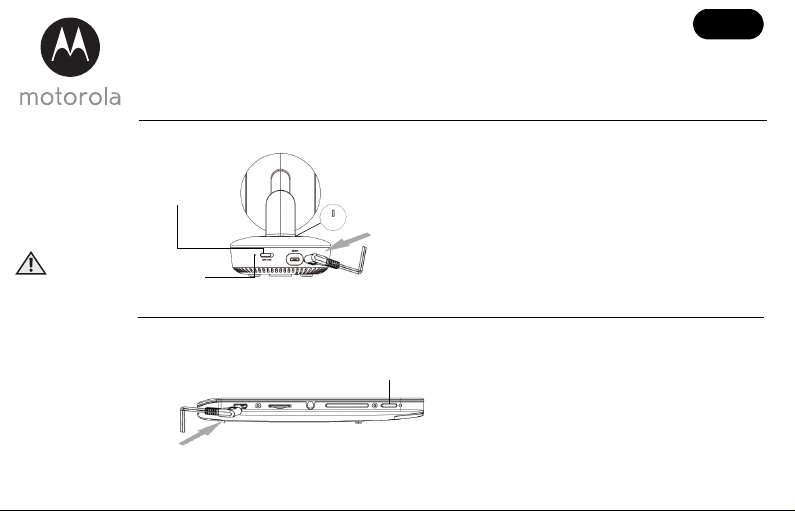
QUICK START GUIDE
A. Connect the Camera to the Power Supply.
• Connect the Micro USB plug of the power
adapter to the Camera and the other end to a
suitable mains power socket. The LED
charging indicator next to the ON/OFF
switch lights up in red.
• Slide the ON/OFF switch to the ON position.
The LED status indicator lights up in blue
initially, then changes to flashing red.
Insert Micro USB
plug
Slide to the ON
position to switch
on the camera
LED status indicator
LED charging
indicator
B. Connect the Smart Nursery Monitor to the Power Supply.
• Connect the Micro USB plug of the power
adapter to the Smart Nursery Monitor and the
other end to a suitable mains power socket.
• Press and hold the 0 POWER ON/OFF
button for 2 seconds to turn on the Smart
Nursery Monitor.
Insert Micro USB plug
0POWER ON/OFF
button
For a full explanation of all features and instructions, please refer to the User’s Guide.
1. Setting up your Smart Nursery 7 System
MODEL:
Smart Nursery 7
WARNING:
STRANGULATION
HAZARD: Children
have STRANGLED in
cords. Keep this
cord out of the reach
of children (more
than 1m away).
Never use extension
cords with AC
Adapters. Only use
the AC Adapters
provided.
UK EN
Page 2
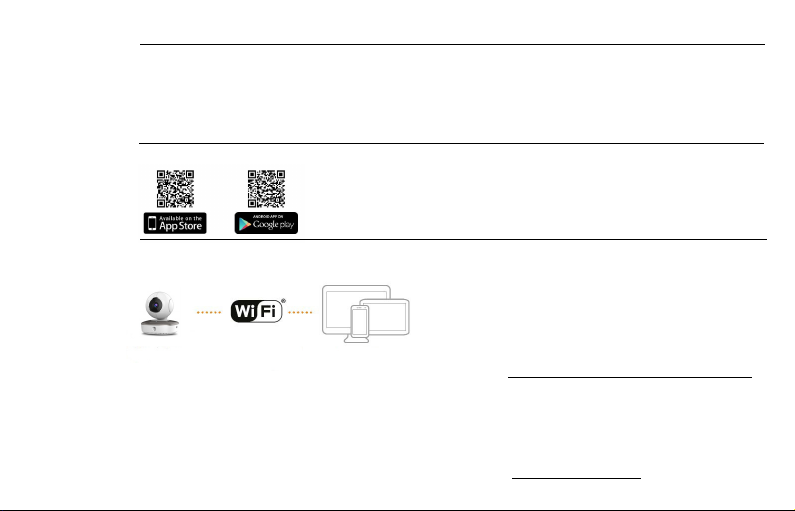
Note
The Smart Nursery
Monitor only works
with Smart Nursery
Cameras.
C. View on your Smart Nursery Monitor.
1. Tap Get Start.
2. Connect the Monitor to your Wi-Fi router, then sign up for a new Hubble account or log in to your existing Hubble account.
3. Follow the on-screen instructions to connect the Monitor to the Camera. The Camera will automatically connect to Hubble cloud.
D. Install the Hubble for Motorola Monitors App on your Mobile Devices.
Download the Hubble for Motorola Monitors App from the App Store for
®
iOS
devices or from the Google PlayTM Store for AndroidTM devices.
E. View on Compatible Smartphones, Tablets and Computers.
Smart Nursery
Camera
Connect to
Internet via WiFi
®
viewing devices
Compatible
1. Run the Hubble app on your compatible smartphone or
tablet.
2. Follow the in-app instructions to create your Hubble account if you have not created an account in Smart Nursery Monitor.
3. Log in to your account on your compatible smartphone, tablet or via https://app.hubbleconnected.com/#login on your PC to access your live camera st ream.
Please take note of the following minimum system requirements:
Smartphones/Tablets: iOS 7, Android™ 4.2
PC (only for viewing – NOT setup): Windows® 7, Mac OS® 10.7, Chrome™ 24, Internet Explorer® 9,
Safari® 6, Firefox® 18, Adobe® Flash® 15, Java™ 7
Wi-Fi® Requirements:
At least 0.6Mbps upload bandwidth per camera. Test your Internet speed at: http://www.speedtest.net/
Page 3

2.
General Information
If your product is not working properly, read this Quick Start Guide or the User’s Guide of the
model listed on page 1.
Contact Customer Service:
+44 (0) 844 557 0890 (UK only)* +44 (0) 8187 62092 (ROI)
(*Calls cost 7p per minute plus your telephone company's access charge)
Consumer Products and Accessories Limited Warranty ("Warranty")
Thank you for purchasing this Motorola branded product manufactured under license by Binatone
Electronics International LTD ("BINATONE").
What Does this Warranty Cover?
Subject to the exclusions contained below, BINATONE warrants that this Motorola branded product
("Product") or certified accessory ("Accessory") sold for use with this product that it manufactured to be free
from defects in materials and workmanship under normal consumer usage for the period outlined below.
This Warranty is your exclusive warranty and is not transferable.
Who is covered?
This Warranty extends only to the first consumer purchaser, and is not transferable.
What will BINATONE do?
BINATONE or its authorised distributor at its option and within a commercially reasonable time, will at no
charge repair or replace any Products or Accessories that does not conform to this Warranty. We may use
functionally equivalent reconditioned/ refurbished/ pre-owned or new Products, Accessories or parts.
What Other Limitations Are There?
ANY IMPLIED WARRANTIES, INCLUDING WITHOUT LIMITATION THE IMPLIED WARRANTIES OF
MERCHANTABILITY AND FITNESS FOR A PARTICULAR PURPOSE, SHALL BE LIMITED TO
THE DURATION OF THIS LIMITED WARRANTY, OTHERWISE THE REPAIR OR REPLACEMENT
PROVIDED UNDER THIS EXPRESS LIMITED WARRANTY IS THE EXCLUSIVE REMEDY OF THE
CONSUMER, AND IS PROVIDED IN LIEU OF ALL OTHER WARRANTIES, EXPRESS OR IMPLIED. IN NO
EVENT SHALL MOTOROLA OR BINATONE BE LIABLE, WHETHER IN CONTRACT OR TORT
(INCLUDING NEGLIGENCE) FOR DAMAGES IN EXCESS OF THE PURCHASE PRICE OF THE PRODUCT
Page 4

UK EN
OR ACCESSORY, OR FOR ANY INDIRECT, INCIDENTAL, SPECIAL OR CONSEQUENTIAL DAMAGES OF
ANY KIND, OR LOSS OF REVENUE OR PROFITS, LOSS OF BUSINESS, LOSS OF INFORMATION OR
OTHER FINANCIAL LOSS ARISING OUT OF OR IN CONNECTION WITH THE ABILITY OR INABILITY TO
USE THE PRODUCTS OR ACCESSORIES TO THE FULL EXTENT THESE DAMAGES MAY BE DISCLAIMED
BY LAW.
Some jurisdictions do not allow the limitation or exclusion of incidental or consequential damages, or
limitation on the length of an implied warranty, so the above limitations or exclusions may not apply to you.
This Warranty gives you specific legal rights, and you may also have other rights that vary from one jurisdiction
to another.
Products Covered Length of Coverage
Consumer Products One (1) year from the date of the products original purchase by the
Consumer Accessories Ninety (90) days from the date of the accessories original purchase
Consumer Products and
Accessories that are Repaired or
Replaced
Exclusions
Normal Wear and Tear. Periodic maintenance, repair and replacement of parts due to normal wear and tear
are excluded from coverage.
Batteries. Only batteries whose fully charged capacity falls below 80% of their rated capacity and batteries
that leak are covered by this Warranty.
Abuse & Misuse. Defects or damage that result from: (a) improper operation, storage, misuse or abuse,
accident or neglect, such as physical damage (cracks, scratches, etc.) to the surface of the product resulting
from misuse; (b) contact with liquid, water, rain, extreme humidity or heavy perspiration, sand, dirt or the
like, extreme heat, or food; (c) use of the Products or Accessories for commercial purposes or subjecting the
Product or Accessory to abnormal usage or conditions; or (d) other acts which are not the fault of
MOTOROL A or BINATONE, are excluded fro m coverage .
first consumer purchaser of the product.
by the first consumer purchaser of the product.
The balance of the original warranty or for Ninety (90) days from the
date returned to the consumer, whichever is longer.
Page 5

Use of Non-Motorola branded Products and Accessories. Defects or damage that result from the use of
Non-Motorola branded or certified Products or Accessories or other peripheral equipment are excluded
from coverage.
Unauthorised Service or Modification. Defects or damages resulting from service, testing, adjustment,
installation, maintenance, alteration, or modification in any way by someone other than MOTOROLA,
BINATONE or its authorised service centres, are excluded from coverage.
Altered Products. Products or Accessories with (a) serial numbers or date tags that have been removed,
altered or obliterated; (b) broken seals or that show evidence of tampering; (c) mismatched board serial
numbers; or (d) nonconforming or non-Motorola branded housings, or parts, are excluded from coverage.
Communication Services. Defects, damages, or the failure of Products or Accessories due to any
communication service or signal you may subscribe to or use with the Products or Accessories is excluded
from coverage.
How to Obtain Warranty Service or Other Information?
To obtain service or information, please call:
+44 (0) 844 557 0890 (UK only)* +44 (0) 8187 62092 (ROI)
(*Calls cost 7p per minute plus your telephone company's access charge)
You will receive instructions on how to ship the Products or Accessories at your expense and risk, to a
BINATONE Authorised Repair Centre. To obtain service, you must include: (a) the Product or Accessory;
(b) the original proof of purchase (receipt) which includes the date, place and seller of the Product; (c) if a
warranty card was included in your box, a completed warranty card showing the serial number of the
Product; (d) a written description of the problem; and, most importantly; (e) your address and telephone
number.
These terms and conditions constitute the complete warranty agreement between you and BINATONE
regarding the Products or Accessories purchased by you, and supersede any prior agreement or
representations, including representations made in any literature publications or promotional materials
issued by BINATONE or representations made by any agent, employee or staff of BINATONE, that may
have been made in connection with the said purchase.
Page 6

CE DECLARATION
This product is in compliance with the essential requirements and other relevant provisions of the
R&TTE directive 1999/5/EC.
Download User Guide from website: www.motorolahome.com/support
Manufactured, distributed or sold by Binatone Electronics International LTD., official licensee for this
product. MOTOROLA and the Stylised M logo are trademarks or registered trademarks of Motorola
Trademark Holdings, LLC. and are used under license. Apple logo and Safari are trademarks of Apple
Inc., registered in the U.S. and other countries. App Store is a service mark of Apple Inc. Google Play,
Android, and Chrome are trademarks of Google Inc. Wi-Fi is a trademark of the Wi-Fi Alliance.
Internet Explorer and Windows are trademarks of the Microsoft group of companies. Firefox is a
registered trademark of the Mozilla Foundation. Adobe and Flash are either registered trademarks or
trademarks of Adobe Systems Incorporated. Java is a registered trademark of Oracle and/or its
affiliates. All other trademarks are the property of their respective owners. © 2016 Motorola Mobility
LLC. All rights reserved.
Printed in China
UK_EN version 1
