Page 1
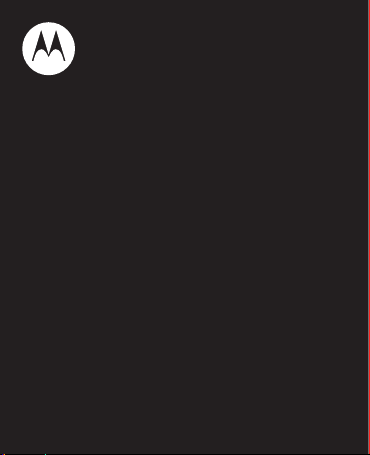
MOTOROLA
SLIVER II
EN
Page 2
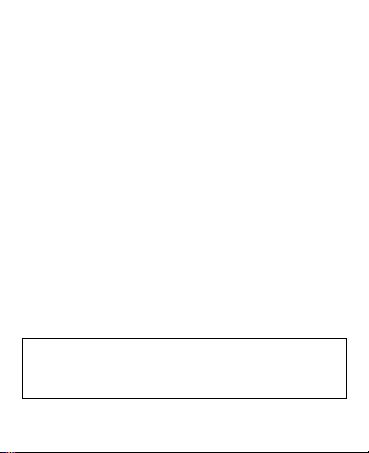
Check it out
here’s what you can do
Enjoy crystal clear calls and rich sound with your
MOTOROLA SLIVER II Bluetooth® headset. So
small, it’s barely noticeable. So packed with
features, like wide-band audio and noise
cancellation, it’s impossible to ignore.
Go ahead, check it out:
At a glance . . . . . . . . . . . . . . . . . . . . . . . . . . . . . . . . . . . . . . 2
Charge it . . . . . . . . . . . . . . . . . . . . . . . . . . . . . . . . . . . . . . . . 3
Connect & go. . . . . . . . . . . . . . . . . . . . . . . . . . . . . . . . . . . . . 6
Basics. . . . . . . . . . . . . . . . . . . . . . . . . . . . . . . . . . . . . . . . . . . . 7
Advanced . . . . . . . . . . . . . . . . . . . . . . . . . . . . . . . . . . . . . . . 12
Want more?. . . . . . . . . . . . . . . . . . . . . . . . . . . . . . . . . . . . . 16
Safety, Regulatory & Legal . . . . . . . . . . . . . . . . . . . . . 20
Caution: Before using your product, please
read the safety, regulatory and legal
information at the back of this guide.
EN Check it out 1
Page 3

At a glance
Status
Light
Volume
Buttons
Call
Button
Charge
(Micro
USB)
Turn On & Off
Turn the
earpiece
left or right
to turn on.
Return earpiece to closed
(storage) position to turn off.
Charge & Store
Wear
the important bits, quick and easy
2 At a glance EN
Page 4
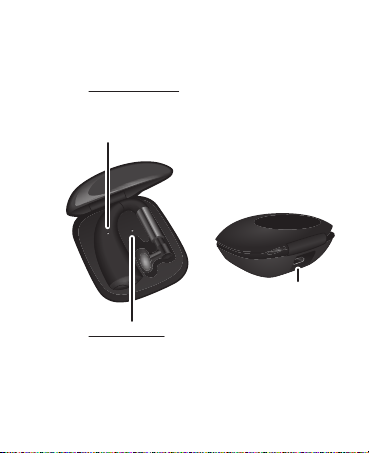
Charge it
Headset Status Light
Green - more than 4 hours talk-time
Yellow - between 2-3 hours talk-time
Red - less than 1 hour talk-time
Charge
Headset
Case Status Light
Green - fully charged (two full headset charges)
Yellow - 30-70% charged (one full headset charge)
Red - less than 30% charged
(less than one headset charge)
Charge
Case
Note: You can
close the case lid
when charging.
Charge
(Micro USB)
let’s get you up and running
EN Charge it 3
Page 5
You can charge the headset in several ways:
• Place the headset in the case, and plug the
charger into the case’s micro USB port. The
headset charges first, then the case.
• Charge the case first, then place the headset
in the case when you need to charge it.
• Plug the charger directly into the headset’s
micro USB port.
Notes:
• Fully charge the headset before you use it.
• The case or headset status light flashes when
it is charging. When not charging, the case or
headset status light shows a steady color that
indicates the battery charge level.
• When the charger is not attached, the case
status light turns off after 30 seconds.
Caution: Your battery is designed to last the life
of your device. It should only be removed by a
4 Charge it EN
Page 6
recycling facility. Any attempt to remove or
replace your battery will damage the device, void
your warranty, and could cause injury.
Tip: To save battery power, turn off the headset
when you’re not using it.
EN Charge it 5
Page 7
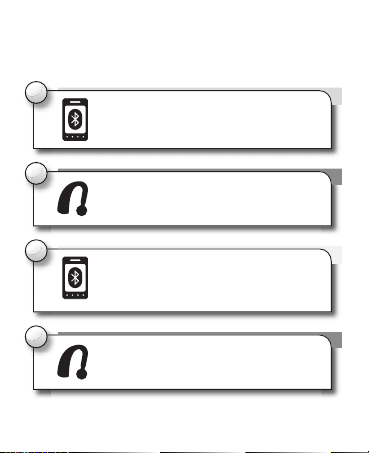
Connect & go
2
Turn on your headset and follow the
voice prompts.
4
When the device and headset connect,
you’ll hear “pairing complete”.
3
Go to the Bluetooth menu on your device
to pair & connect with the headset. Enter
passcode 0000 if prompted.
1
Turn on Bluetooth on your device.
let’s get you connected
6 Connect & go EN
Page 8
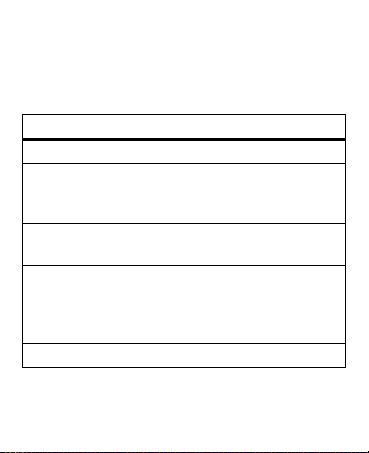
Basics
standard features, advanced quality
Calls
To …
answer a call Press the Call button.
reject a call Press and hold the Volume Up
make a vo ice
dial call
mute or
unmute a
call
end a call Press the Call button.
EN Basics 7
or Volume Down button until
you hear a tone.
Press the Call button to
activate voice recognition.
Press and hold the Volume Up
and Volume Down buttons
until you hear “mute on” or
“mute off”.
Page 9
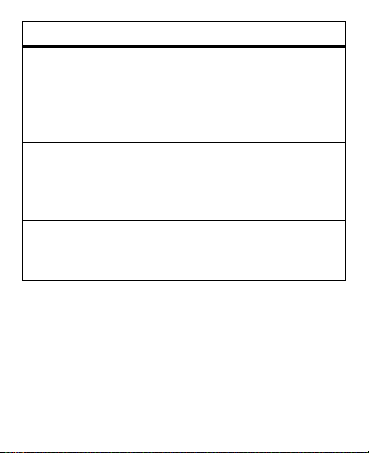
To …
change call
volume
Press the Volume Up or
Volume Down button. To
quickly change volume, press
and hold the Volume Up or
Volume Down button.
answer a
Press the Call button.
second
incoming
call
reject a
second call
Press and hold the Volume Up
or Volume Down button until
you hear a tone.
Notes:
• Some features are phone/network dependent.
• Using a mobile device or accessory while
driving may cause distraction and may be
illegal. Always obey the laws and drive safely.
8 Basics EN
Page 10
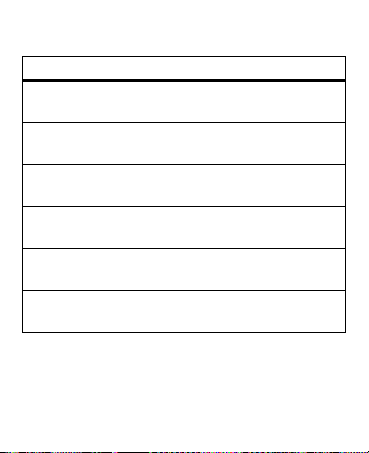
Headset status light
Light shows… your headset is…
two blue blinks,
pause, repeat
steady blue for three
seconds, then off
flashing red charging, battery at
flashing yellow charging, battery at
flashing green charging, battery at
steady green connected to charger,
EN Basics 9
powered on &
searching for a device
connected to a device
low power
medium power
high power
battery fully charged
Page 11
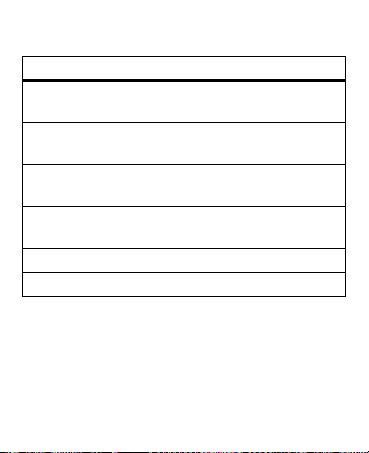
Charge Case Status Light
Light shows… Your case is…
flashing red being charged, battery
flashing yellow being charged, battery
flashing green being charged, battery
steady red less than 30%
steady yellow 30% to 70% charged
steady green fully charged
at low power
at medium power
at high power
charged
music
To stream music from your device to the
headset, start and control music playback from
the device.
10 Basics EN
Page 12
Music pauses when you make or receive a call,
and resumes playing when the call ends.
Note: This feature is phone dependent.
Clean & dry
To get the most from your headset, keep it clean
and dry.
• High humidity or perspiration can make the
ear fitting feel slippery. Wipe the ear fitting
with a soft cloth to remove dirt and moisture.
Note: Be very careful when wiping near the
speaker.
• Check for and remove any debris that may
be blocking the small microphone ports near
the Call button.
EN Basics 11
Page 13
Advanced
more clever stuff
Second device
Do you use two phones? Or maybe a phone and
a tablet? Connect with both of them.
1 Pair each device with the headset as normal
(see “Connect & go” on page 6). You don’t have
to turn off the first device to pair with the
second one, as long as it’s done within five
minutes of turning on the headset.
2 Once paired, to connect with both devices
simply turn them on. You’ll hear
“device <number> connected” as each
device connects with your headset.
12 Advanced EN
Page 14
Notes:
• Two phones connected, not on a call: Press
the Call button to activate voice recognition on
the first phone. Double-press it to activate
voice recognition on the second phone.
• Two phones connected, single held call:
Press the Call button to return to the call on
the first phone. Double-press it to return to
the call on the second phone.
Caller ID
Note: This feature is phone/network dependent.
If the phone supports the Phonebook Access
profile, you’ll hear “call from <caller’s name>”
when the contact info is stored on your phone.
Note: This feature doesn’t work when you’re on
a call and you receive a second incoming call.
EN Advanced 13
Page 15
Battery readout
When you’re not in a call, press the Volume Up
and Volume Down buttons to hear how much
battery talk-time is left on your headset.
Settings
Press and hold the Call button while turning on
the headset, then follow the voice prompts to
turn these features on/off:
• Restore Factory Settings: Reset default
settings on your headset.
Caution: This feature erases all pairing
information stored on the headset.
•Voice Interface: Turn voice prompts on/off.
• Caller ID Alert: Hear caller ID for incoming
calls.
• Multipoint: Connect your headset to two
devices.
14 Advanced EN
Page 16
•Wide-band: Use HD Audio Plus for increased
clarity and richer sound.
• Voice Answer: Speak to answer incoming
calls.
EN Advanced 15
Page 17
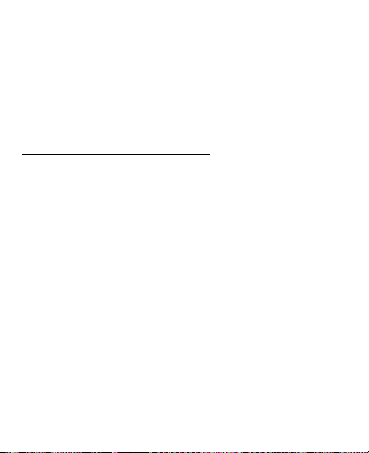
Want more?
we’re here to help
Troubleshooting
A few frequently asked questions—with
answers, of course. Find more at
www.motorola.com/support.
• My headset will not enter pairing mode
Make sure that any devices previously paired
with the headset are turned off, then turn the
headset off and on (close and reopen
earpiece). You’ll hear “Sliver II is ready to
pair”.
• My phone doesn't find my headset when
searching
Press and hold the Call button, and turn the
headset off and on (close and reopen
earpiece). Follow the voice prompts to reset
16 Want more? EN
Page 18
the headset. You’ll hear “Sliver II is ready to
pair”.
• My headset will not pair with my phone
Press and hold the Call button, and turn the
headset off and on (close and reopen
earpiece). Follow the voice prompts to reset
the headset. You’ll hear “Sliver II is ready to
pair”.
• My headset connected before, but now it's
not working
Make sure your phone is on and the phone’s
Bluetooth® feature is turned on. If the
Bluetooth feature was turned off or was
turned on only temporarily, you may need to
restart the Bluetooth feature and pair your
phone and headset again. See “Second
device” on page 12.
EN Want more? 17
Page 19
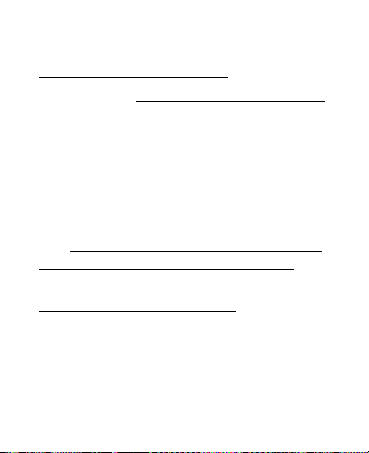
Connect with Motorola
•Answers: Guides, online help, and more at
www.motorola.com/support.
• Support: Visit www.motorola.com/support or
contact the Motorola Customer Support
Center at: 1-800-331-6456 (United States),
1-888-390-6456 (TTY/TDD United States for
hearing impaired), or 1-800-461-4575
(Canada).
•Bluetooth®: If you have questions or need
assistance, contact us at 1-877-MOTOBLU, or
visit www.motorola.com/bluetoothsupport or
www.motorola com/bluetoothconnect.
• Accessories: Find more accessories at
www.motorola.com/products.
18 Want more? EN
Page 20
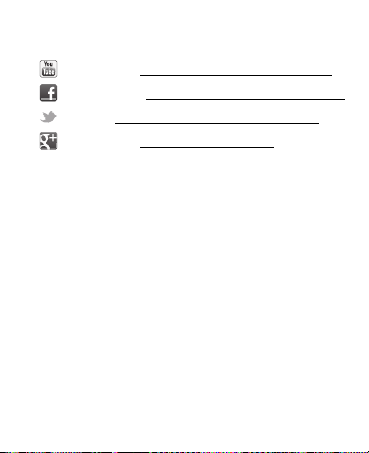
•Social: The latest news, tips & tricks, videos
and so much more—join us on:
Yo u Tu b e ™ www.youtube.com/motorola
Facebook® www.facebook.com/motorola
Tw i t t e r www.twitter.com/motomobile
Google+™ www.google.com/+
EN Want more? 19
Page 21
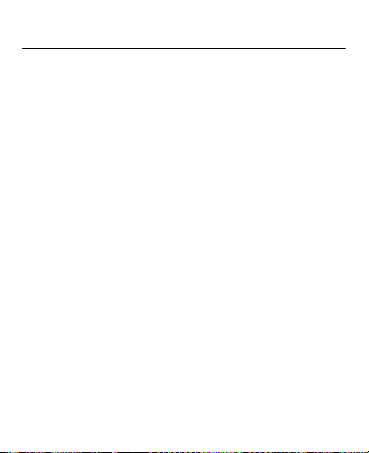
Safety, Regulatory & Legal
Battery Use & Safety
DON’Ts
• Don’t let the product come in contact with liquids.*
the product’s circuits, leading to corrosion.
• Don’t place your product near a heat source.*
cause the battery to swell, leak, or malfunction.
• Don’t dry a wet or damp product with an appliance or heat source
such as a hair dryer or microwave oven.
DOs
• Do avoid leaving your product in your car in high temperatures.*
• Do avoid dropping the product.*
hard surface, can potentially cause damage.*
• Do contact your retailer or Motorola if your product has been
damaged by dropping, liquids or high temperatures.
Never dispose of battery powered products in a fire because they
Warning:
may explode.
Battery Charging
Battery Charging
Notes for charging your product’s battery:
During charging, keep your battery and charger near room temperature for
•
efficient battery charging.
•
New batteries are not fully charged.
20 Safety, Regulatory & Legal EN
Dropping your product, especially on a
Liquids can get into
High temperatures can
,
Page 22
•
New batteries or batteries stored for a long time may take more time to
charge.
•
Motorola batteries and charging systems have circuitry that protects the
battery from damage from overcharging.
Third Party Accessories
Use of third party accessories, including but not limited to batteries, chargers,
headsets, covers, cases, screen protectors and memory cards, may impact your
product’s performance. In some circumstances, third party accessories can be
dangerous and may void your product warranty. For a list of Motorola
accessories, visit
www.motorola.com/products
Driving Precautions
Responsible and safe driving is your primary responsibility when behind the
wheel of a vehicle. Using a mobile device or accessory for a call or other
application while driving may cause distraction, and may be prohibited or
restricted in certain areas—always obey the laws and regulations on the use of
these products.
While driving, NEVER:
Type, read, enter or review texts, emails, or any other written data.
•
•
Surf the web.
•
Input navigation information.
•
Perform any other functions that divert your attention from driving.
While driving, ALWAYS:
•
Keep your eyes on the road.
•
Use a handsfree device if available or required by law in your area.
•
Enter destination information into a navigation device
EN Safety, Regulatory & Legal 21
before
driving.
Page 23
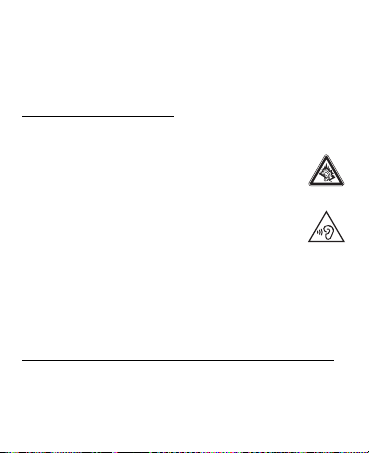
•
Use voice activated features (such as voice dial) and speaking features (such
as audible directions), if available.
•
Obey all local laws and regulations for the use of mobile devices and
accessories in the vehicle.
•
End your call or other task if you cannot concentrate on driving.
Remember to follow the “Smart Practices While Driving” at
www.motorola.com/callsmart
(in English only).
Caution About High Volume Usage
Warning:
Exposure to loud noise from any source for extended
periods of time may affect your hearing. The louder the volume
sound level, the less time is required before your hearing could be
affected. To protect your hearing:
•
Limit the amount of time you use headsets or headphones at
high volume.
•
Avoid turning up the volume to block out noisy surroundings.
•
Turn the volume down if you can’t hear people speaking near
you.
If you experience hearing discomfort, including the sensation of pressure or
fullness in your ears, ringing in your ears, or muffled speech, you should stop
listening to the device through your headset or headphones and have your
hearing checked.
For more information about hearing, see our website at
http://direct.motorola.com/hellomoto/nss/AcousticSafety.asp
(in English only).
22 Safety, Regulatory & Legal EN
Page 24
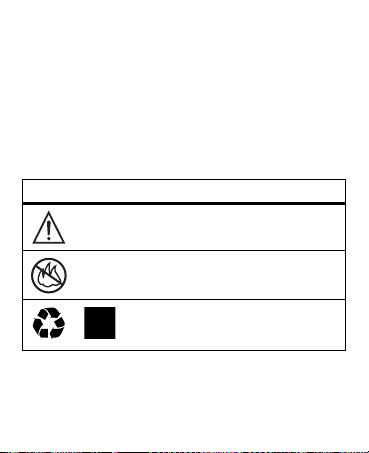
Children
032374o
032376o
032375o
Keep your product and its accessories away from small children.
products are not toys and may be hazardous to small children. For example:
•
A choking hazard may exist for small, detachable parts.
•
Improper use could result in loud sounds, possibly causing hearing injury.
•
Improperly handled batteries could overheat and cause a burn.
Symbol Key
Your battery, charger, or accessory product may contain symbols, defined as
follows:
Symbol Definition
Important safety information follows.
Do not dispose of your product or battery in a fire.
Your product or battery may require recycling in
accordance with local laws. Contact your local
regulatory authorities for more information.
EN Safety, Regulatory & Legal 23
These
Page 25
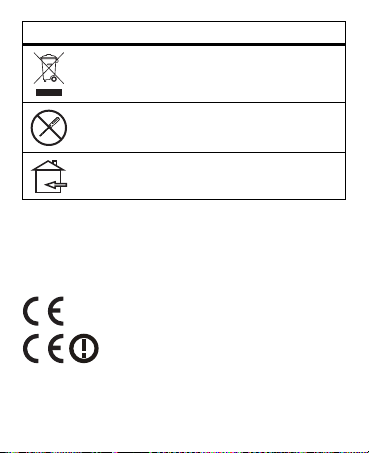
Symbol Definition
Do not dispose of your prod uct or battery with your
household waste. See “Recycling” for more
information.
Do not use tools.
For indoor use only.
European Union Directives Conformance Statement
EU Conformance
The following CE complia nce information is applicable to Motorola pro ducts that
carry one of the following CE marks:
Hereby, Motorola declares that this product is in compliance with:
24 Safety, Regulatory & Legal EN
Page 26
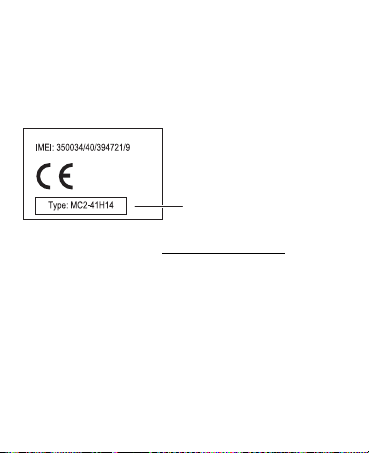
•
Product
Approval
Number
The essential requirements and other relevant provisions of Directive
1999/5/EC
•
All other relevant EU Directives
For products that support Wi-Fi 802.11a (as defined in your product information):
This device is restricted to indoor use when operating in the 5.15 to 5.25 GHz
(802.11a) Wi-Fi frequency band.
The following gives an example of a typical Product Approval Number:
You can view your product’s Declaration of Conformity (DoC) to Directive
1999/5/EC (to R&TTE Directive) at
only). To find your DoC, enter the Product Approval Number from your product’s
label in the “Search” bar on the website.
FCC Notice to Users
FCC Notice
The following statement applies to all products that bear the FCC logo
and/or FCC ID on the product label.
This equipment has been tested and found to comply with the limits for a Class
B digital device, purs uant to part 15 of the FCC Rules. See 47 CFR Sec. 15 .105(b).
These limits are designed to provide reasonable protection against harmful
interference in a residential installation. This equipment generates, uses and
EN Safety, Regulatory & Legal 25
www.motorola.com/rtte
(in English
Page 27
can radiate radio frequency energy and, if not installed and used in accordance
with the instructions, may cause harmful interference to radio communications.
However, there is no guarantee that interference will not occur in a particular
installation. If this equipment does cause harmful interference to radio or
television reception, which can be determined by turning the equipment off and
on, the user is encouraged to tr y to correct the interference by one or more of the
following measures:
•
Reorient or relocate the receiving antenna.
•
Increase the separation between the equipment and the receiver.
•
Connect the equipment to an outlet on a circuit different from that to which
the receiver is connected.
•
Consult the dealer or an experienced radio/TV technician for help.
This device complies with part 15 of the FCC Rules. Operation is subject to the
following two conditions: (1) This device may not cause harmful interference,
and (2) this device must accept any interference received, including interference
that may cause undesired operation. See 47 CFR Sec. 15.19(a)(3).
Motorola has not approved any changes or modifications to this device by the
user. Any changes or modifications could void the user’s authority to operate the
equipment. See 47 CFR Sec. 15.21.
For products that support Wi-Fi 802.11a (as defined in product information): In
the United States, do not use your device outdoors while connected to an
802.11a Wi-Fi network. The FCC prohibits such outdoor use since frequencies
5.15-5.25 GHz can cause interference with Mobile Satellite Services (MSS).
Public Wi-Fi access points in this range are optimized for indoor use.
26 Safety, Regulatory & Legal EN
Page 28
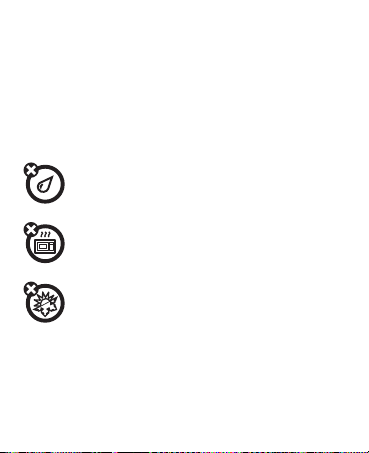
Industry Canada Notice to Users
Industry Canada Notice
This device complies with Industry Canada license-exempt RSS standard(s).
Operation is subject to the following two conditions: (1) This device may not
cause interference and (2) This device must accept any interference, including
interference that may cause undesired operation of the device. See RSS-GEN
7.1.3. This Class B digital apparatus complies with Canadian ICES-003.
Use & Care
Use & Care
To care for your Motorola product, please keep it away from:
liquids
Don’t expose your product to water, rain, extreme humidity, sweat,
or other liquids.
drying
Don’t try to dry your product using a mi crowave oven, conventional
oven, or dryer, as this may damage the product.
extreme heat or cold
Avoid temperatures below -10°C (14°F) or above 60°C (140°F). For
battery powered accessories, do not recharge your accessory in
temperatures below 0°C (32°F) or above 45°C (113°F).
EN Safety, Regulatory & Legal 27
Page 29
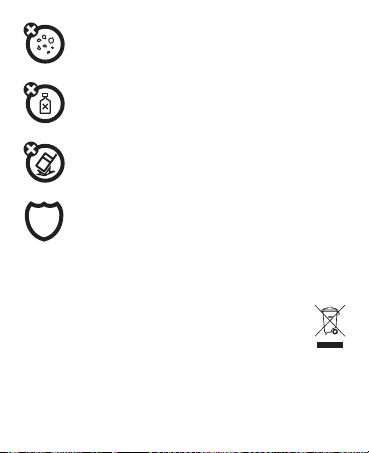
dust and dirt
Don’t expose your product to dust, dirt, sand, food, or other
inappropriate materials.
cleaning
To clean your product, use only a dry soft cloth. Don’t use alcohol
or other cleaning solutions.
shock and vibration
Don’t drop your product.
protection
To help protect your product, always make sure that any battery,
connector and compartment covers are closed and secure.
Recycling
Recycling
Products & Accessories
Please do not dispose of products or electrical accessories (such as
chargers, headsets, or batteries) with your household waste, or in a
fire. These items should be disposed of in accordance with the
national collection and recycling schemes operated by your local or
regional authority. Alternatively, you may return unwanted products
and electrical accessories to any Motorola Approved Service Center in your
region. Details of Motorola approved national recycling schemes, and further
28 Safety, Regulatory & Legal EN
Page 30
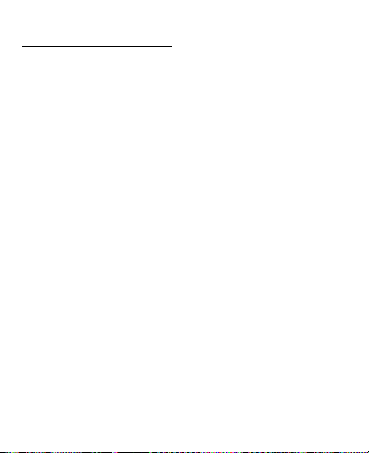
information on Motorola recycling activities can be found at:
www.motorola.com/recycling
Packaging & Product Guides
Product packaging and product guides should only be disposed of in accordance
with national collection and recycling requirements. Please contact your
regional authorities for more details.
Software Copyright
Software Copyright Notice
Motorola products may include copyrighted Motorola and third-party software
stored in semiconductor memories or other media. Laws in the United States
and other countries preserve for Motorola and third-party software providers
certain exclusive rights for copyrighted software, such as the exclusive rights to
distribute or reproduce the copyrighted software. Accordingly, any copyrighted
software contained in Motorola products may not be modified,
reverse-engineered, distributed, or reproduced in any manner to the extent
allowed by law. Furthermore, the purchase of Motorola products shall not be
deemed to grant either directly or by implication, estoppel, or otherwise, any
license under the copyrights, patents, or patent applications of Motorola or any
third-party software provider, except for the normal, non-exclusive, royalty-free
license to use that arises by operation of law in the sale of a product.
Export Law Assurances
Export Law
This product is controlled under the export regulations of the United States of
America and Canada. The Governments of the United States of America and
Canada may restrict the exportation or re-exportation of this product to certain
EN Safety, Regulatory & Legal 29
Page 31

destinations. For further information contact the U.S. Department of Commerce
or the Canadian Department of Foreign Affairs and International Trade.
Product Registration
Registration
Online Product Registration:
www.motorola.com/us/productregistration
Product registration is an important step toward enjoying your new Motorola
product. Registering permits us to contact you for product or software updates
and allows you to subscribe to updates on new products or special promotions.
Registration is not required for warranty coverage.
Please retain your original dated sales receipt for your records. For warranty
service of your Motorola product, you will need to provide a copy of your dated
sales receipt to confirm warranty status.
Thank you for choosing a Motorola product.
(in English only)
Motorola Limited Warranty for the United States and Canada
Warranty
What Does this Warranty Cover?
Subject to the exclusions contained below, Motorola Mobility LLC warrants its
mobile telephones (“Products”), Motorola-branded or certified accessories sold
for use with these Products (“Accessories”), and Motorola software contained
on CD-ROMs or other tangible media and sold for use with these Products
(“Software”) to be free from defects in materials and workmanship under normal
consumer usage for the period(s) outlined below. This limited warranty is a
consumer's exclusive remedy, and applies as follows to new Moto rola Products,
30 Safety, Regulatory & Legal EN
Page 32

Accessories, and Software purchased by consumers in the United States or
Canada, which are accompanied by this written warranty:
Products and Accessories
Products Covered Length of Coverage
Products and Accessories
as defined above, unless
otherwise provided for below.
Decorative Accessories
Decorative covers,
and Cases.
bezels, PhoneWrap™ covers
and cases.
Monaural Headsets.
buds and boom headsets that
transmit mono sound through a
wired connection.
Products and Accessories
that are Repaired or
Replaced.
EN Safety, Regulatory & Legal 31
One (1) year
by the first consumer purchaser of the
product unless otherwise provided for
below.
Limited lifetime warranty
lifetime of ownership by the first
consumer purchaser of the product.
Ear
Limited lifetime warranty
lifetime of ownership by the first
consumer purchaser of the product.
The balance of the origin al warranty
or for ninety (90) days
returned to the consumer, whichever is
longer.
from the date of purchase
for the
for the
from the date
Page 33

Exclusions (Products and Accessories)
Normal Wear and Tear.
due to normal wear and tear are excluded from coverage.
Batteries.
rated capacity and batteries that leak are covered by this limited warranty.
Abuse & Misuse.
storage, misuse or abuse, accident or neglect, such as physical damage (cracks,
scratches, etc.) to the surface of the product resulting from misuse; (b) contact
with liquid, water, rain, extreme humidity or heavy perspiration, sand, dirt or the
like, extreme heat, or foo d; (c) use of the Products or Accessories fo r commercial
purposes or subjecting the Product or Accessory to abnormal usage or
conditions; or (d) other acts which are not the fault of Motorola, are excluded
from coverage.
Use of Non-Motorola Products and Accessories.
result from the use of non-Motorola branded or certified Products, Accessories,
Software or other peripheral equipment are excluded from coverage.
Unauthorized Service or Modification.
service, testing, adjustment, installation, maintenance, alteration, or
modification in any way by someone other than Motorola, or its authorized
service centers, are excluded from coverage.
Altered Products.
that have been removed, altered or obliterated; (b) broken seals or that show
evidence of tampering; (c) mismatched board serial numbers; or
(d) nonconforming or non-Motorola housings, or parts, are excluded from
coverage.
Communication Services.
Accessories or Software due to any communication service or signal you may
32 Safety, Regulatory & Legal EN
Periodic maintenance, repair and replacement of parts
Only batteries whose fully charged capacity falls below 80% of their
Defects or damage that result from: (a) improper operation,
Defects or damage that
Defects or damages resulting from
Products or Accessories with (a) serial numbers or date tags
Defects, damages, or the failure of Products,
Page 34

subscribe to or use with the Products Accessories or Software is excluded from
coverage.
Software
Products Covered Length of Coverage
Software.
Applies only to physical defects in the
media that embodies the copy of the software
(e.g. CD-ROM, or floppy disk).
Exclusions (Software)
Software Embodied in Physical Media.
software will meet your requirements or will work in combination with any
hardware or software applications provided by third parties, that the operation
of the software products will be uninterrupted or error free, or that all defects in
the software products will be corrected.
Software NOT Embodied in Physical Media.
in physical media (e.g. software that is downloaded from the Internet), is
provided “as is” and without warranty.
Who is Covered?
This warranty extends only to the first consumer purchaser, and is not
transferable.
What Will Motorola Do?
Motorola, at its option, will at no charge repair, replace or refund the purchase
price of any Products, Accessories or Software that does not conform to this
EN Safety, Regulatory & Legal 33
Ninety (90) days
from the date of
purchase.
No warranty is made that the
Software that is no t embodied
Page 35

warranty. We may use functionally equivalent
reconditioned/refurbishe d/pre-owned or new Products, Accessories or parts. No
data, software or applications added to your Product, Accessory or Software,
including but not limited to personal contacts, games and ringer tones, will be
reinstalled. To avoid losing such data, software, and applications, please create
a back up prior to requesting service.
How to Obtain Warranty Service or Other
Information
USA
Canada
TTY
You will receive instructions on how to ship the Products, Accessories or
Software, at your expense, to a Motorola Authorized Repair Center. To obtain
service, you must include: (a) a copy of your receipt, bill of sale or other
comparable proof of purchase; (b) a written description of the problem; (c) the
name of your service provider, if applicable; (d) the name and location of the
installation facility (if applicable) and, most importantly; (e) your address and
telephone number.
What Other Limitations are There?
ANY IMPLIED WARRANTIES, INCLUDING WITHOUT LIMITATION THE IMPLIED
WARRANTIES OF MERCHANTABILITY AND FITNESS FOR A PARTICULAR
PURPOSE, SHALL BE LIMITED TO THE DURATION OF THIS LIMITED WARRANTY,
34 Safety, Regulatory & Legal EN
1-800-331-6456
1-800-461-4575
1-888-390-6456
Page 36

OTHERWISE THE REPAIR, REPLACEMENT, OR REFUND AS PROVIDED UNDER
THIS EXPRESS LIMITED WARRANTY IS THE EXCLUSIVE REMEDY OF THE
CONSUMER, AND IS PROVIDED IN LIEU OF ALL OTHER WARRANTIES, EXPRESS
OR IMPLIED. IN NO EVENT SHALL MOTOROLA BE LIABLE, WHETHER IN
CONTRACT OR TORT (INCLUDING NEGLIGENCE) FOR DAMAGES IN EXCESS OF
THE PURCHASE PRICE OF THE PRODUCT, ACCESSORY OR SOFTWARE, OR FOR
ANY INDIRECT, INCIDENTAL, SPECIAL OR CONSEQUENTIAL DAMAGES OF ANY
KIND, OR LOSS OF REVENUE OR PROFITS, LOSS OF BUSINESS, LOSS OF
INFORMATION OR DATA, SOFTWARE OR APPLICATIONS OR OTHER FINANCIAL
LOSS ARISING OUT OF OR IN CONNECTION WITH THE ABILITY OR INABILITY
TO USE THE PRODUCTS, ACCESSORIES OR SOFTWARE TO THE FULL EXTENT
THESE DAMAGES MAY BE DISCLAIMED BY LAW.
Some states and jurisdictions do not allow the limitation or exclusion of
incidental or consequential damages, or limitation on the length of an
implied warranty, so the above limitations or exclusions may not apply
to you. This warranty gives you specific legal rights, and you may also
have other rights that vary from state to state or from one jurisdiction to
another.
EN Safety, Regulatory & Legal 35
Page 37

Copyright & Trademarks
Motorola Mobility LLC
Consumer Advocacy Office
600 N US Hwy 45
Libertyville, IL 60048
www.motorola.com
Note:
Do not ship your product to the above address. If you need to return your
product for repairs, replacement, or warranty service, please contact the
Motorola Customer Support Center at:
1-800-331-6456 (United States)
1-888-390-6456 (TTY/TDD United States for hearing impaired)
1-800-461-4575 (Canada)
Certain features, services and applications are network dependent and may not
be available in all areas; additional terms, conditions and/or charges may apply.
Contact your service provider for details.
All features, functionality, and other product specifications, as well as the
information contained in this guide, are based upon the latest available
information and believed to be accurate at the time of printing. Motorola
reserves the right to change or modify any information or specifications without
notice or obligation.
Note:
The images in this guide are examples only.
MOTOROLA and the Stylized M Logo ar e trademarks or registered trademarks of
Motorola Trademark Holdings, LLC. Android, Google and other trademarks are
owned by Google Inc. The Android robot is reproduced or modified from work
created and shared by Google and used according to terms described in the
Creative Commons 3.0 Attribution License. All other product or service names
are the property of their respective owners.
36 Safety, Regulatory & Legal EN
Page 38

© 2013 Motorola Mobility LLC. All rights reserved.
Caution:
Motorola does not take responsibility for changes/modification to the
transceiver.
Product ID: MOTOROLA SLIVER II (Model HZ770)
Manual Number: 68017258001-B
EN Safety, Regulatory & Legal 37
Page 39

MOTOROLA
SLIVER II
ES
Page 40

Page 41

Pruébelo
esto es lo que puede hacer
Disfrute de conversaciones nítidas y de un gran
sonido con su audífono MOTOROLA SLIVER II
Bluetooth®. Tan pequeño, que resulta casi
imperceptible. Tiene tantas funciones
imposibles de ignorar, como audio de banda
ancha y cancelación de ruido.
Vamos, pruébelo:
De un vistazo . . . . . . . . . . . . . . . . . . . . . . . . . . . . . . . . . . . . 2
Cárguelo . . . . . . . . . . . . . . . . . . . . . . . . . . . . . . . . . . . . . . . . 3
Conexión instantánea . . . . . . . . . . . . . . . . . . . . . . . . . . . 6
Conceptos básicos . . . . . . . . . . . . . . . . . . . . . . . . . . . . . . . 7
Avanzado . . . . . . . . . . . . . . . . . . . . . . . . . . . . . . . . . . . . . . . 14
¿Desea más?. . . . . . . . . . . . . . . . . . . . . . . . . . . . . . . . . . . . . 18
Información de seguridad, reglamentos y
aspectos legales . . . . . . . . . . . . . . . . . . . . . . . . . . . . . . . 22
Precaución: antes de utilizar el producto, lea
la información sobre seguridad, regulación y
legalidad en la parte posterior de esta guía.
ES Pruébelo 1
Page 42

De un vistazo
Luz de
estado
Botones de
volumen
Botón
Llamar
Carga
(Micro
USB)
Encendido y apagado
Gire el
auricular a la
izquierda o a
la derecha
para
encenderlo.
Regrese el auricular a la posición
cerrada (almacenamiento) para
apagarlo.
Carga y almacenamiento
Uso
lo más importante, rápido y fácil
2 De un vistazo ES
Page 43

Cárguelo
Luz de estado del audífono
Ver d e - más de 4 horas de tiempo de conversación
Amarillo - entre 2 a 3 horas de tiempo de conversación
Rojo - menos de 1 hora de tiempo de conversación
Carga del
audífono
Luz de estado de la carcasa
Ver d e - completamente cargada
(dos cargas completas en el audífono)
Amarillo - 30 a 70% cargada
(una carga completa en el audífono)
Rojo - menos de 30% cargada
(menos de una carga en el audífono)
Carga
de la
carcasa
Nota: puede cerrar
la tapa de la carcasa
durante la carga.
Carga
(Micro USB)
preparación para usar el dispositivo
ES Cárguelo 3
Page 44

Puede cargar el audífono de diferentes formas:
• Coloque el audífono en la carcasa y conecte el
cargador al puerto micro USB de esta. El
audífono se carga primero y luego la carcasa.
• Cargue la carcasa primero, luego coloque el
audífono en la carcasa cuando necesite
cargarlo.
• Conecte el cargador directamente al puerto
micro USB del audífono.
Notas:
• Cargue completamente el audífono antes de
usarlo.
• La luz de estado de la carcasa o del audífono
parpadea cuando se está cargando. Cuando
no se estén cargando, la luz de estado del
audífono o la carcasa muestra un color
permanente que indica el nivel de carga de la
batería.
4 Cárguelo ES
Page 45

• Cuando el cargador no está conectado, la luz
de estado de la carcasa se apaga después de
30 segundos.
Precaución: la batería está diseñada para durar
lo que dura el dispositivo. Sólo se debe retirar en
una instalación de reciclaje. Cualquier intento de
retirar o reemplazar la batería dañará el
dispositivo y anulará la garantía, además podría
provocar lesiones.
Consejo: para ahorrar energía de la batería,
apague el audífono cuando no lo esté usando.
ES Cárguelo 5
Page 46

Conexión instantánea
2
Encienda su audífono y siga las
instrucciones de voz.
4
Cuando el dispositivo y el audífono se
conecten, escuchará “asociación completa”.
3
Vaya al menú Bluetooth del dispositivo para
asociar y conectar con el audífono. Ingrese
el código de acceso 0000 si se le solicita.
1
Active Bluetooth en su dispositivo.
conéctese
6 Conexión instantánea ES
Page 47

Conceptos básicos
funciones estándar, calidad avanzada
llamadas
Para…
contestar
una llamada
rechazar una
llamada
realizar una
llamada de
marcado por
voz
ES Conceptos básicos 7
Oprima el botón Llamar.
Mantenga presionado el botón
Subir volumen o Bajar volumen
hasta que escuche un tono.
Oprima el botón Llamar para
activar el reconocimiento de
voz.
Page 48

Para…
silenciar o
activar una
llamada
Mantenga presionado los
botones Subir volumen o Bajar
volumen hasta que escuche
“silencio activado” o
“silencio desactivado”.
terminar una
Oprima el botón Llamar.
llamada
cambiar el
volumen de
la llamada
Oprima los botones Subir
volumen o Bajar volumen. Para
cambiar el volumen
rápidamente, mantenga
presionado el botón Subir
volumen o Bajar volumen.
contestar
Oprima el botón Llamar.
una segunda
llamada
entrante
8 Conceptos básicos ES
Page 49

Para…
rechazar una
segunda
llamada
Notas:
• Algunas funciones dependen del teléfono o
de la red.
• El uso de dispositivos o accesorios móviles
mientras conduce puede ocasionar
distracción e infringir la ley. Siempre obedezca
las leyes y conduzca con seguridad.
Mantenga presionado el botón
Subir volumen o Bajar volumen
hasta que escuche un tono.
Luz de estado del audífono
La luz muestra… su audífono está…
dos parpadeos
azules, pausa,
repetición
ES Conceptos básicos 9
encendido y en
búsqueda de un
dispositivo
Page 50

La luz muestra… su audífono está…
azul permanente
durante tres
conectado a un
dispositivo
segundos y luego se
apaga
parpadeo en rojo cargando, la batería
tiene baja potencia
amarillo destellante cargando, la batería
tiene media potencia
verde destellante cargando, la batería
tiene alta potencia
verde permanente conectado a un
cargador, batería
totalmente cargada
10 Conceptos básicos ES
Page 51

Luz de estado del estuche de carga
La luz muestra… el estuche está…
rojo destellante cargando, la batería
amarillo destellante cargando, la batería
verde destellante cargando, la batería
rojo permanente menos del 30% de la
amarillo fijo 30% a 70% de la
verde fijo totalmente cargado
ES Conceptos básicos 11
tiene potencia baja
tiene potencia media
tiene potencia alta
carga
carga
Page 52

música
Para transmitir música desde su dispositivo al
audífono, inicie y controle la reproducción de
música desde el dispositivo.
Si hace o recibe una llamada, la música queda en
pausa y luego se reanuda una vez que la llamada
finaliza.
Nota: esta función varía según el teléfono.
Limpio y seco
Para obtener el máximo provecho del audífono,
consérvelo limpio y seco.
• Mucha humedad o transpiración pueden hacer
que la pieza para la oreja se sienta resbaladiza.
Limpie el audífono con un paño suave para
eliminar la suciedad y la humedad.
Nota: tenga mucho cuidado cuando limpie el
altavoz.
12 Conceptos básicos ES
Page 53

• Busque y elimine cualquier residuo que pueda
bloquear los pequeños puertos del micrófono
cerca del botón Llamar.
ES Conceptos básicos 13
Page 54

Avanzado
cosas más ingeniosas
Segundo dispositivo
¿Usa dos teléfonos? ¿O tal vez un teléfono y un
tablet? Conéctese con ambos.
1 Asocie cada dispositivo con el audífono de
forma normal (consulte “Conexión
instantánea” en la página 6). No tiene que
apagar el primer dispositivo para asociar con
el segundo, siempre y cuando se haga dentro
de los cinco minutos de encendido del
audífono.
2 Una vez asociados, a fin de conectar con
ambos dispositivos simplemente enciéndalos.
Escuchará “dispositivo <número>
conectado” a medida que cada dispositivo se
conecte al audífono.
14 Avanzado ES
Page 55

Notas:
• Dos teléfonos conectados, sin llamada en
curso: oprima el botón Llamar para activar el
reconocimiento de voz en el primer teléfono.
Oprima dos veces para activar el
reconocimiento de voz en el segundo
teléfono.
• Dos teléfonos conectados, una llamada
retenida: oprima el botón Llamar para
devolver la llamada en el primer teléfono.
Oprima dos veces para devolver la llamada en
el segundo teléfono.
Caller ID (Identificación de llamada)
Nota: esta función varía según el teléfono o la
red.
Si el teléfono es compatible con el perfil de
acceso al directorio telefónico, escuchará
“llamada de <nombre de la persona que
ES Avanzado 15
Page 56

llama>” cuando la información del contacto está
almacenada en su teléfono.
Nota: esta función no se activa cuando está en
una llamada y recibe una segunda llamada
entrante.
Lectura de la batería
Cuando no esté en una llamada, oprima los
botones Subir volumen y Bajar volumen para
escuchar cuánto tiempo de conversación le
queda a la batería de su audífono.
Programación
Mantenga oprimido el botón Llamar mientras
enciende el audífono y siga las instrucciones de
voz para activar o desactivar estas funciones:
• Restaurar configuración de fábrica
Restablezca la configuración predeterminada
en su audífono.
16 Avanzado ES
Page 57

Precaución: esta función borra toda la
información de asociación almacenada en el
audífono.
• Interfaz de voz: activar o desactivar
instrucciones de voz.
• Alert de ID llamada: escuchar ID de llamada
para llamadas entrantes.
• Puntos múltiples: conecte su audífono a dos
dispositivos.
• Banda ancha: use HD Audio Plus para una
mayor claridad y riqueza de sonido.
• Contestar por voz: hable para contestar las
llamadas entrantes.
ES Avanzado 17
Page 58

¿Desea más?
estamos aquí para ayudar
Solución de problemas
Algunas preguntas frecuentes, con respuestas,
por supuesto. Encuentre más en
www.motorola.com/support.
• El audífono no entra al modo de asociación
Asegúrese de que todos los dispositivos
asociados previamente con el audífono estén
desactivados, luego apague y encienda el
audífono (cierre y vuelva a abrir el auricular).
Escuchará “Sliver II está listo para asociar”.
• Mi teléfono no encuentra el audífono
durante la búsqueda
Mantenga oprimido el botón Llamar y apague
y encienda el audífono (cierre y vuelva a abrir
el auricular). Siga las instrucciones de voz para
18 ¿Desea más? ES
Page 59

reiniciar el audífono. Escuchará “Sliver II está
listo para asociar”.
• Mi audífono no se asocia con mi teléfono
Mantenga oprimido el botón Llamar y apague
y encienda el audífono (cierre y vuelva a abrir
el auricular). Siga las instrucciones de voz para
reiniciar el audífono. Escuchará “Sliver II está
listo para asociar”.
• Mi audífono se conectó antes, pero ahora
no funciona
Asegúrese de que el teléfono esté encendido
y que la función Bluetooth® esté activada en
el teléfono. Si se ha desactivado la función
Bluetooth o se activó solo temporalmente, es
posible que deba reiniciar la función Bluetooth
y que deba asociar su teléfono y el audífono
nuevamente. Consulte “Segundo dispositivo”
en la página 14.
ES ¿Desea más? 19
Page 60

Conéctese con Motorola
• Respuestas: guías, ayuda en línea y más en
www.motorola.com/support.
• Soporte: visítenos en
www.motorola.com/support o comuníquese
con el Centro de Atención a Clientes de
Motorola al: 1-800-331-6456 (Estados Unidos),
1-888-390-6456 (TTY/TDD en Estados Unidos
para personas con problemas de audición) o
1-800-461-4575 (Canadá).
•Bluetooth®: si tiene dudas o necesita
asistencia, comuníquese con nosotros al
1-877-MOTOBLU, o visite
www.motorola.com/bluetoothsupport o
www.motorola.com/bluetoothconnect.
•Accesorios: busque más accesorios en
www.motorola.com/products.
20 ¿Desea más? ES
Page 61

• Redes Sociales: las últimas noticias, consejos
y trucos, videos y muchísimo más, únase a
nosotros en:
Yo u Tu b e ™ www.youtube.com/motorola
Facebook® www.facebook.com/motorola
Tw i t t e r www.twitter.com/motomobile
Google+™ www.google.com/+
ES ¿Desea más? 21
Page 62

Información de seguridad, reglamentos y aspectos legales
Uso y seguridad de la batería
RESTRICCIONES
• No permita que el producto entre en contacto con líquidos.*
líquidos pueden entrar a los circuitos del producto, lo que produce corrosión.
• No ponga su producto cerca de una fuente de calor.*
altas pueden hacer que la batería se hinche, tenga fugas o falle.
• No seque un producto mojado o húmedo con un electrodoméstico o
una fuente de calor externa
microondas.
RECOMENDACIONES
• Evite dejar el producto dentro del automóvil a altas temperaturas.*
• Evite dejar caer el producto.*
una superficie dura, puede provocar un daño potencial.*
• Comuníquese con su distribuidor o con Motorola si el producto se
daña por caídas, líquidos o altas temperaturas.
Advertencia:
explotar.
22
jamás arroje productos a batería al fuego, ya que pueden
Información de seguridad, reglamentos y aspectos legales
, como un secador de pelo o un horno
Dejar caer su producto, especialmente en
Los
Las temperaturas
ES
Page 63

Carga de la batería
Carga de la batería
Consideraciones durante la carga de la batería del producto:
Durante la carga, mantenga su batería y cargador a temperatura ambiente
•
para una carga de batería eficiente.
•
Las baterías nuevas no están cargadas totalmente.
•
El proceso puede demorar más en las baterías nuevas o almacenadas
durante un período prolongado.
•
Las baterías y los sistemas de carga Motorola tienen circuitos que protegen
la batería contra daños por sobrecarga.
Accesorios de terceros
El uso de accesorios de tercer os, entre los que se incluyen, baterías, cargadores,
audífonos, cubiertas, estuches, protectores plásticos y tarjetas de memoria,
puede afectar el rendimiento de su producto. En algunos casos, los accesorios
de terceros pueden ser pel igrosos y pueden anular la garantía de su p roducto. Si
desea obtener una lista de accesorios de Motorola, visite
www.motorola.com/products
.
Precauciones al conducir
Al conducir siempre debe hacerlo en forma responsable y segura. El uso de
dispositivos o accesorios móviles para una llamada u otra aplicación mientras
conduce puede provocar una distracción, y puede estar prohibido o restringido
en ciertas áreas; obedezca siempre las leyes y regulaciones sobre el uso de
estos productos.
ES
Información de seguridad, reglamentos y aspectos legales
23
Page 64

Mientras conduce, NUNCA:
Escriba, lea o ingrese o revise textos, correos o cualquier otro dato escrito.
•
•
Navegue por Internet.
•
Ingrese información de navegación.
•
Realice ninguna otra función que desvíe su atención del camino.
Mientras conduce, SIEMPRE:
Mantenga la vista en el camino.
•
•
Utilice un dispositivo d e manos libres si dispone de uno o si la ley lo exige en
su área.
•
Ingrese información acerca de su destino en un dispositivo de navegación
antes de
conducir.
•
Utilice las funciones activadas por voz (como marcado por voz) y funciones
de habla (como instrucciones audibles), si están disponibles.
•
Obedezca todas las leyes y regulaciones locales sobre el uso de dispositivos
y accesorios móviles en el vehículo.
•
Finalice la llamada u otra tarea si no puede concentrarse al conducir.
Recuerde seguir las “Prácticas inteligentes al conducir” en
www.motorola.com/callsmart
(solo en inglés).
Precaución sobre el uso con volumen alto
Advertencia:
durante períodos prolongados puede afectar su capacidad auditiva.
Mientras mayor sea el nivel de sonido del volumen, menos tiempo
pasará antes de que se afecte su capacidad auditiva. Para proteger
su capacidad auditiva:
24
la exposición a ruidos fuertes de cualquier tipo
Información de seguridad, reglamentos y aspectos legales
ES
Page 65

•
Limite la cantidad de tiempo que utiliza los audífonos o
auriculares a volumen alto.
•
Evite subir el volumen para abstraerse de entornos ruidosos.
•
Baje el volumen si no puede escuchar a las personas que le
hablan de cerca.
Si siente molestias en el oído, incluida la sensación de presión o inflamación,
timbres o sonidos distorsionados, debe dejar de utilizar el dispositivo con los
audífonos o auriculares y recibir atención médica.
Para obtener más información acerca de la capacidad auditiva, visite nuestro
sitio Web en
http://direct.motorola.com/hellomoto/nss/AcousticSafety.asp
(sólo en inglés).
Niños
Mantenga el producto y sus accesorios alejados de los niños
Estos productos no son juguetes y pueden ser peligrosos para los
pequeños.
niños pequeños. Por ejemplo:
•
Es posible que las piezas pequeñas y removibles representen peligros de
asfixia.
•
El uso inadecuado puede provocar sonidos fuertes, que posiblemente dañen
la audición.
•
Las baterías que no se manipulan correctamente pueden sobrecalentarse o
provocar quemaduras.
ES
Información de seguridad, reglamentos y aspectos legales
25
Page 66

Tecla símbolo
032374o
032376o
032375o
La batería, el cargador o el producto accesorio pueden incluir los símbolos que
se definen a continuación:
Símbolo Definición
Importante información de seguridad a
continuación.
No deseche el producto ni la batería en el fuego.
Es posible que el producto o la batería deban
reciclarse de acuerdo con las leyes locales.
Comuníquese con las autoridades de regulación
locales para obtener más información.
No deseche el producto o la batería junto a los
desperdicios domésticos. Para obtener más
información, consulte “Reciclaje”.
No use herramientas.
26
Información de seguridad, reglamentos y aspectos legales
ES
Page 67

Símbolo Definición
Sólo para uso en interiores.
Declaración de conformidad con las directivas de la Unión Europea
Conformidad con la UE
La siguiente información sobre el cumplimiento de CE se aplica a los productos
de Motorola que poseen una de las siguientes marcas CE:
Mediante la presente, Motorola declara que este producto cumple con:
•
Los requisitos esenciales y demás provisiones pertinentes de la Directiva
1999/5/EC
•
Todas las demás Directivas de la UE pertinentes
Para productos compatibles con Wi-Fi 802.11a (como se define en la
información del producto): este dispositivo está restringido a uso en interiores
cuando opera en la banda de frecuencia Wi-Fi de 5,15 a 5,25 GHz (802.11a).
ES
Información de seguridad, reglamentos y aspectos legales
27
Page 68

Lo siguiente constituye un ejemplo de un Número de aprobación de un producto
Tipo: MC2-41H14
Número de
aprobación
de producto
común:
Puede ver la Declaración de Conformidad (DoC) de su producto con la Directriz
1999/5/EC (Directriz R&TTE) en
Para encontrar la DoC, ingrese el Número de aprobación que aparece en la
etiqueta del producto en la barra “Buscar” del sitio Web.
Aviso de la FCC para los usuarios
Aviso FCC
La siguiente afirmación se aplica a todos los productos que poseen el
logotipo de la FCC y/o FCC ID en su etiqueta.
Este equipo ha sido probado y se comprobó que cumple con los límites para un
dispositivo digital Clase B, en aplicación de lo dispuesto en la parte 15 de las
Normas de la FCC. Consulte CFR 47 Sec.15.105(b). Estos límites están diseñados
para proporcionar protección razonable contra interferencia dañina en una
instalación residencial. Este equipo genera, usa y puede irradiar energía de
radiofrecuencia y, si no se instala y usa de acuerdo con las instrucciones, puede
causar interferencia dañina a las comunicaciones por radio. Sin embargo, no se
garantiza que no ocurra interferencia en una instalación en particular. Si este
equipo causa interferencia dañina en la recepción de radio o televisión, lo que
28
Información de seguridad, reglamentos y aspectos legales
www.motorola.com/rtte
(solo en inglés).
ES
Page 69

se puede descubrir encendiendo y apagando el equipo, se aconseja al usuario
que intente corregir la interferencia siguiendo uno o más de los procedimientos
indicados a continuación:
•
Reoriente o ubique en otra parte la antena receptora.
•
Aumente la separación entre el equipo y el receptor.
•
Conecte el equipo a una toma de corriente o un circuito distinto al cual está
conectado el receptor.
•
Pida ayuda al distribuidor o a un técnico de radio/TV con experiencia.
Este dispositivo cumple con la parte 15 de las Normas de la FCC. Su
funcionamiento está sujeto a las siguientes dos condiciones: (1) este dispositivo
no puede provocar interferencia dañina y (2) este dispositivo debe aceptar
cualquier interferencia recibida, incluso aquella que pudiera provocar un
funcionamiento no deseado. Consulte CFR 47 Sec. 15.19(a)(3).
Motorola no aprueba ningún cambio ni modificación del dispositivo realizados
por el usuario. Cualquier cambio o modificación puede anular la autoridad del
usuario para operar el equipo. Consulte CFR 47 Sec. 15.21.
Para productos compatibles con Wi-Fi 802.11a (como se define en la
información del producto): en Estados Unidos, no use el dispositivo al aire libre
mientras esté conectado a una red Wi-Fi 802.11a Wi-Fi. La FCC prohíbe dicho
uso al aire libre ya que las frecuencias 5,15-5,25 GHz pueden causar
interferencia con Servicios satelitales móviles (MSS). Los puntos de acceso
Wi-Fi públicos que se encuentren en este rango se optimizan para uso en
interiores.
ES
Información de seguridad, reglamentos y aspectos legales
29
Page 70

Aviso de Industry Canada para los usuarios
Aviso de Industry Canada
Este dispositivo cumple con las normas RSS exentas de licencia de Industry
Canada. Su funcionamiento está sujeto a las siguientes condiciones: (1) este
dispositivo no puede provocar interferencia y (2) este dispositivo debe aceptar
cualquier interferencia, incluso aquella que pudiera provocar un funcionamiento
no deseado del dispositivo. Consulte RSS-GEN 7.1.3. Este aparato digital Clase
B cumple con ICES-003 de Canadá.
Uso y cuidado
Uso y cuidado
Para proteger el producto Motorola, manténgalo alejado de:
líquidos
No exponga el producto al agua, la lluvia, a la humedad extrema,
al sudor ni a otros líquidos.
secado
No intente secar el producto con un horno microondas, un horno
convencional o un secador de pelo, ya que esto puede dañarlo.
calor o frío extremo
Evite las temperaturas inferiores a -10 °C (14 °F) o superiores a
60 °C (140 °F) . Para accesorios a batería, no rec argue el accesorio
a temperaturas inferiores a 0 °C (32 °F) ni superiores a 45 °C
(113 °F) .
30
Información de seguridad, reglamentos y aspectos legales
ES
Page 71

polvo y suciedad
No exponga el producto a polvo, suciedad, arena, alimentos u
otros materiales inadecuados.
limpieza
Para limpiar el producto, sólo use un paño suave y seco. No use
alcohol ni otras soluciones de limpieza.
golpes y vibraciones
No deje caer el producto.
protección
Para proteger su producto, siempre de asegurarse de que toda
cubierta de batería, conector y compartimiento esté cerrada y
asegurada.
Reciclaje
Reciclaje
Productos y accesorios
No deseche productos ni accesorios eléctricos, tales como
cargadores, audífonos o baterías, con la basura doméstica ni los
arroje al fuego. Estos productos se deben eliminar de acuerdo con
los planes nacionales de recolección y reciclaje que lleva a cabo la
autoridad local o regional. Como alternativa, puede devolver los productos y los
ES
Información de seguridad, reglamentos y aspectos legales
31
Page 72

accesorios eléctricos no deseados a cualquier Centro de servicio autorizado de
Motorola de su región. Podrá encontrar los detalles sobre los planes nacionales
de reciclaje aprobados por Motorola y más información acerca de las
actividades de reciclaje de la empresa en:
Empaque y guías del producto
El empaque del producto y las guías del producto sólo se deben eliminar de
acuerdo con los requisitos nacionales de recolección y reciclaje. Comuníquese
con las autoridades regionales para obtener más detalles.
Derechos de autor del software
Aviso de derechos de autor de software
Los productos Motorola pueden incluir software protegido por derechos de autor
de Motorola y de terceros almacenado en las memorias de los semiconductores
o en otros medios. Las leyes de Estados Unidos y de otros países reservan para
Motorola y para otros proveedores de software ciertos derechos exclusivos
sobre el software protegid o por derechos de autor, como los derechos exclusivos
para distribuir o reproducir dicho software. En consecuencia, no podrá
modificarse, someterse a operaciones de ingeniería inversa, distribuirse ni
reproducirse de forma alguna, según lo permitido por la ley, ningún software
protegido por derechos de autor contenido en los productos Motorola.
Asimismo, no se considerará que la compra de productos Motorola otorgue en
forma directa, implícita, por exclusión ni de ningún otro modo una licencia sobre
los derechos de autor, patentes o aplicaciones de patentes de Motorola ni de
ningún otro proveedor de software, excepto la licencia normal, no exclusiva y sin
regalías de uso que surge de las consecuencias legales de la venta de un
producto.
32
Información de seguridad, reglamentos y aspectos legales
www.motorola.com/recycling
ES
.
Page 73

Garantías de la Ley de exportaciones
Ley de Exportacione s
Este producto está controlado por las regulaciones de exportación de Estados
Unidos de Norteamérica y Canadá. Los Gobi ernos de Estados Unidos de América
y Canadá pueden restringir la exportación o reexportación de este producto a
ciertos destinos. Para obtener más información, póngase en contacto con el
Departamento de Comercio de Estados Unidos o el Departamento de Asuntos
extranjeros y Comercio internacional de Canadá.
Registro del producto
Registro
Registro del Producto en Línea:
www.motorola.com/us/productregistration
El registro del producto es un paso importante para disfrutar su nuevo producto
Motorola. El registro nos permite comunicarnos con usted para informarle sobre
actualizaciones de productos o software y le permite suscribirse a
actualizaciones de nuevos produ ctos o promociones especiales. El registro no se
requiere para efectos de la cobertura de la garantía.
Conserve en sus registros el recibo de compra original con la fecha indicada en
el mismo. Para obtener el servicio de garantía de su producto Motorola, debe
entregarnos una copia de su recibo de compra con la fecha para confirmar el
estado de la garantía.
Gracias por Elegir un Producto Motorola.
ES
Información de seguridad, reglamentos y aspectos legales
(solo en inglés)
33
Page 74

Garantía limitada Motorola para Estados Unidos y Canadá
Garantía
¿Qué cubre esta garantía?
Salvo las exclusiones enumeradas a continuación, Motorola Mobility LLC
garantiza que sus teléfonos móviles (“productos”), los accesorios marca
Motorola o certificados que se venden para uso con estos productos
(“accesorios”) y el software Motorola incluido en CD-ROM o en otros medios
tangibles y que se vende para uso con estos productos (“software”) están libres
de defectos en materiales y mano de obra bajo condiciones de uso normal por
parte de consumidores durante el o los períodos aquí descritos. Esta garantía
limitada es un recurso exclusivo del consumidor y se aplica de la manera
siguiente a los nuevos productos, accesorios y software Motorola que hayan
comprado los consumidores en Estados Unidos o Canadá y que estén
acompañados por esta garantía escrita:
Productos y accesorios
Productos cubiertos Duración de la cobertura
Los
productos y accesorios
definidos, salvo que se disponga lo
contrario a continuación.
34
Información de seguridad, reglamentos y aspectos legales
antes
Un (1) año
a partir de la fecha de
compra por parte del primer
comprador consumidor del
producto, a menos que se disponga
lo contrario a continuación.
ES
Page 75

Productos cubiertos Duración de la cobertura
Accesorios y estuches
Cubiertas
decorativos.
decorativas, cubiertas,
PhoneWrap™ y estuches.
Audífonos monoauriculares.
Audífonos y auriculares que
transmiten sonido monofónico a
través de una conexión alámbrica.
Productos y accesorios que se
reparan o reemplazan.
Exclusiones (productos y accesorios)
Uso y desgaste normal.
reparación y el reemplazo periódicos de piezas debido al uso y desgaste
normales.
Baterías.
Esta garantía limitad a sólo cubre las baterías cuya capacidad cargada
completa quede bajo el 80% de su capacidad nominal y las baterías que
presenten filtraciones.
Uso indebido y maltrato.
provocados por: (a) manejo inadecuado, almacenamiento, uso indebido o
maltrato, accidente o descuido, como daños físicos (hendiduras, rayones, etc.)
ES
Información de seguridad, reglamentos y aspectos legales
Se excluye de la cobertura el mantenimiento, la
Garantía de por vida limitada
para el primer comprador
consumidor del producto.
Garantía de por vida limitada
para el primer comprador
consumidor del producto.
Lo que queda de la garantía
original o noventa (90) días
partir de la fecha de devolución al
consumidor, lo que sea mayor.
Se excluyen de la cobertura defectos o daños
a
35
Page 76

en la superficie del producto resultantes del uso indebido; (b) contacto con
líquido, agua, lluvia, humedad extrema o transpiración excesiva, arena, polvo o
similares, calor extremo o alimentos; (c) uso de los productos o accesorios para
propósitos comerciales o sometimiento del producto o accesorio a uso o
condiciones anormales; o (d) otras acciones que no son responsabilidad de
Motorola.
Uso de productos y accesorios que no sean Motorola.
cobertura los defectos que result en del uso de productos, accesorios, software u
otros equipos periféricos que no sean de marca ni certificación Motorola.
Servicio o modificación sin autorización.
defectos o daños que resulten de servicio, prueba, ajuste, instalación,
mantenimiento, alteración o modificación de cualquier tipo realizados por
personas ajenas a Motorola o sus centros de servicio autorizados.
Productos alterados.
(a) cuyos números de serie o etiquetas de fechas hayan sido retirados, alterados
o borrados; (b) con sellos rotos o que muestren indicios de manipulación; (c) con
números de serie de tarjeta que no coincidan; o (d) cubiertas o piezas que no
sean Motorola o no cumplan sus normativas.
Servicios de comunicación.
o mal funcionamiento de los Productos, Accesorios o Software debido a
cualquier servicio o señal de comunicación al cual se pueda suscribir o usar con
los Productos, Accesorios o Software.
36
Se excluyen de la cobertura los productos o accesorios
Se excluyen de la cobertura los defectos, daños
Información de seguridad, reglamentos y aspectos legales
Se excluyen de la
Se excluyen de la cobertura los
ES
Page 77

Software
Productos cubiertos Duración de la cobertura
Software.
Se aplica sólo a los
defectos físicos en los medios que
soportan la copia del software (por
ejemplo, CD-ROM, o disquete).
Exclusiones (Software)
Software soportado por medios físicos.
cumpla con sus requisitos ni funcione en combinación con cualquier otro
hardware o aplicaciones de software proporcionados por terceros, que el
funcionamiento de los productos de software no tenga interrupciones ni errores
ni que se corregirán todos los defectos de los productos de software.
Software NO soportado por medios físicos.
medios físicos (por ejemplo, el software descargado de Internet) se proporciona
“tal como está” y no tiene garantía.
¿Quién está cubierto?
Esta garantía se extie nde sólo al primer consumidor que compró el producto y no
es transferible.
¿Qué hará Motorola?
Motorola, a su elección, reparará, reemplazará o reembolsará sin cargos el
precio de compra de cualquier Producto, Accesorio o Software que no cumpla
con esta garantía. Podremos utilizar Productos, Accesorios o piezas
ES
Información de seguridad, reglamentos y aspectos legales
Noventa (90) días
fecha de compra.
No se garantiza que el software
a partir de la
El software no soportado por
37
Page 78

reacondicionados/renovados/usados o nuevos que sean funcionalmente
equivalentes. No se reinstalará ninguno de los datos, software ni aplicaciones
que se hayan agregado al Producto, Accesorio o Software, incluido, pero no
limitado a contactos personales, juegos y tonos de timbre. Para evitar la pérdida
de estos datos, software y aplicaciones, cree una copia de seguridad antes de
solicitar servicio.
Cómo obtener servicio de garantía u otra
información
Estados Unidos
Canadá
TTY
Recibirá instrucciones sobre cómo enviar los Productos, los Accesorios o el
Software, por su cuenta y cargo, al Centro de Reparaciones Autorizado de
Motorola. Para obtener ser vicio, debe incluir: (a) una copia de su recibo, contrato
de venta u otra prueba de compra equivalente; (b) una descripción escrita del
problema; (c) el nombre de su proveedor de servicio, si corresponde; (d) el
nombre y la ubicación del servicio de instalación (si corresponde) y, lo que es
más importante; (e) su dirección y número de teléfono.
¿Qué otras limitaciones existen?
TODA GARANTÍA IMPLÍCITA, INCLUIDAS SIN LIMITACIÓN LAS GARANTÍAS
IMPLÍCITAS DE COMERCIABILIDAD Y APTITUD PARA UN PROPÓSITO EN
PARTICULAR, SE DEBERÁ LIMITAR A LA DURACIÓN DE ESTA GARANTÍA
38
Información de seguridad, reglamentos y aspectos legales
1-800-331-6456
1-800-461-4575
1-888-390-6456
ES
Page 79

LIMITADA, DE LO CONTRARIO, LA REPARACIÓN, REEMPLAZO O REEMBOLSO
DISPUESTOS EN VIRTUD DE ESTA GARANTÍA EXPRESA LIMITADA SERÁ EL
RECURSO EXCLUSIVO DEL CONSUMIDOR, SEGÚN SE DISPONE EN LUGAR DE
TODA OTRA GARANTÍA EXPRESA O IMPLÍCITA. EN NINGÚN CASO MOTOROLA
TENDRÁ RESPONSABILIDAD CONTRACTUAL O EXTRACONTRACTUAL
(INCLUIDA NEGLIGENCIA) POR DAÑOS QUE SUPEREN EL PRECIO DE COMPRA
DEL PRODUCTO, ACCESORIO O SOFTWARE, O POR CUALQUIER DAÑO
INDIRECTO, IMPREVISTO, ESPECIAL O RESULTANTE DE CUALQUIER TIPO O LA
PÉRDIDA DE INGRESOS O UTILIDADES, PÉRDIDA DE NEGOCIOS, PÉRDIDA DE
INFORMACIÓN O DATOS, SOFTWARE O APLICACIONES U OTRA PÉRDIDA
FINANCIERA QUE SURJA DE LA CAPACIDAD O INCAPACIDAD DE USAR LOS
PRODUCTOS, ACCESORIOS O SOFTWARE, O EN RELACIÓN CON LAS MISMAS,
DENTRO DE LO PERMITIDO POR LA LEY.
Algunos estados y jurisdicciones no permiten la limitación o exclusión
de daños imprevistos o resultantes ni la limitación sobre la duración de
una garantía implícita, de modo que las limitaciones o exclusiones
anteriores probablemente no correspondan a su caso. Esta garantía le
otorga derechos legales específicos y también podría tener otros
derechos que varían de un estado a otro o de una jurisdicción a otra.
ES
Información de seguridad, reglamentos y aspectos legales
39
Page 80

Derechos de autor y marcas comerciales
Motorola Mobility LLC
Consumer Advocacy Office
600 N US Hwy 45
Libertyville, IL 60048
www.motorola.com
Nota:
no envíe el producto a la dirección anterior. Si necesita devolver el
producto para reparaciones, reemplazo o servicio de garantía, comuníquese con
el Centro de Atención a Clientes de Motorola al:
1-800-331-6456 (Estados Unidos)
1-888-390-6456 (TTY/TDD en los Estados Unidos para personas con problemas
de audición)
1-800-461-4575 (Canadá)
Algunas funciones, servicios y aplicaciones dependen de la red y es posible que
no estén disponibles en todas las áreas; puede que se apliquen términos,
condiciones y/o cargos adicionales. Comuníquese con el proveedor de servicios
para obtener detalles.
Todas las funciones, la funcionalidad y otras especificaciones del producto, así
como la información incluida en esta guía, se basan en la información más
reciente disponible, la que se considera precisa en el momento de la impresión.
Motorola se reserva el derecho a cambiar o modificar cualquier información o
especificación sin previo aviso ni obligación.
Nota:
las imágenes que hay en esta guía sólo son ejemplos.
MOTOROLA y el logotipo de la M estilizada son marcas comerciales o marcas
comerciales registradas de Motorola Trademark Holdings, LLC. Android, Google
40
Información de seguridad, reglamentos y aspectos legales
ES
Page 81

y otras marcas comerciales son propiedad de Google Inc. El robot de Android se
reproduce o modifica a partir del trabajo creado y compartido por Google, y se
usa de acuerdo con los términos descritos en la Licencia de atribución de
Creative Commons 3.0. Todos los demás nombres de productos o de servicios
pertenecen a sus respectivos propietarios.
© 2013 Motorola Mobility LLC. Todos los derechos reservados.
Precaución:
Motorola no asume responsabilidad alguna por ningún cambio ni
modificación en el transceptor.
ID del producto: MOTOROLA SLIVER II (Modelo HZ770)
Número de manual: 68017258001-B
ES
Información de seguridad, reglamentos y aspectos legales
41
Page 82

MOTOROLA
SLIVER II
FR
Page 83

Regardez ça
voici ce que vous pouvez faire
Profitez d’appels au son clair et riche grâce à
votre écouteur BluetoothMC MOTOROLA SLIVER
II. Si petit que vous le remarquerez à peine.
Pourtant, il possède des tonnes de
caractéristiques impossibles à ignorer, comme
une large bande audio et la suppression du bruit.
Allez-y, jetez un coup d’œil :
Survol. . . . . . . . . . . . . . . . . . . . . . . . . . . . . . . . . . . . . . . . . . . 3
Charger . . . . . . . . . . . . . . . . . . . . . . . . . . . . . . . . . . . . . . . . . 4
Connectez et le tour est joué . . . . . . . . . . . . . . . . . . . . 7
Notions de base. . . . . . . . . . . . . . . . . . . . . . . . . . . . . . . . . . 8
Évolué. . . . . . . . . . . . . . . . . . . . . . . . . . . . . . . . . . . . . . . . . . 15
Vous en voulez plus? . . . . . . . . . . . . . . . . . . . . . . . . . . . 19
Sécurité, réglementation et information
juridique . . . . . . . . . . . . . . . . . . . . . . . . . . . . . . . . . . . . . . . 23
FR Regardez ça 1
Page 84

Mise en garde : avant d’utiliser votre produit,
veuillez lire les renseignements importants
relatifs à la sécurité, à la réglementation et à
l’information juridique à la fin du présent
guide.
2 Regardez ça FR
Page 85

Survol
Voy ant
d’état
To u ches
de volume
To u che
d’appel
Charge
(Micro-USB)
Activer ou désactiver
Tournez
l’écouteur
vers la
gauche ou la
droite pour
l’activer.
Replacez l’écouteur à la
position fermée (rangement)
pour le désactiver.
Charger et ranger
Porter
les principaux éléments, rapides et faciles
FR Survol 3
Page 86

Charger
Voy ant d’état de l’écouteur
Ver t - plus de quatre heures de temps de conversation
Jaune - entre deux et trois heures de temps de conversation
Rouge - moins d’une heure de temps de conversation
Chargez
l’écouteur
Voy ant d’état du boîtier
Ver t - complètement chargé
(deux charges complètes d’écouteur)
Jaune - chargé entre 30 % et 70 %
(une charge complète d’écouteur)
Rouge - chargé à moins de 30 %
(moins d’une charge d’écouteur)
Boîtier de
charge
Remarque : vous pouvez
fermer le couvercle du
boîtier pendant la charge.
Charge
(Micro-USB)
à vos marques, prêts, partez
4 Charger FR
Page 87

Vous pouvez charger l’écouteur de plusieurs
façons :
• Placez-le dans le boîtier, puis connectez le
chargeur au port micro-USB du boîtier.
L’écouteur se charge en premier, puis le
boîtier se charge.
• Commencez par charger le boîtier, puis
placez-y l’écouteur lorsque vous devez le
charger.
• Branchez le chargeur directement sur le port
micro-USB de l’écouteur.
Remarques :
• Chargez complètement l’écouteur avant de
l’utiliser.
• Le voyant d’état du boîtier ou de l’écouteur
clignote pendant la charge. Lorsque l’écouteur
ou le boîtier ne sont pas en cours de charge,
leur voyant d’état s’allume d’une couleur fixe
indiquant le niveau de charge de la batterie.
FR Charger 5
Page 88

• Le voyant d’état du boîtier s’éteint après
30 secondes lorsque le chargeur n’est pas
connecté.
Mise en garde : la batterie est conçue pour
durer aussi longtemps que votre appareil. Elle ne
devrait être retirée que lorsque l’appareil est
envoyé à un centre de recyclage. Toute tentative
de retrait ou de remplacement de la batterie
endommagera l’appareil, en annulera la garantie
et pourrait causer des blessures.
Conseil : pour économiser l’énergie de la
batterie, désactivez l’écouteur lorsque vous ne
l’utilisez pas.
6 Charger FR
Page 89

Connectez et le tour
2
Activez l’écouteur et suivez les
message-guides vocaux.
4
Lorsque l’écouteur est bien connecté à
l’appareil, vous entendez « appariement
terminé ».
3
Rendez-vous dans le menu Bluetooth de
votre appareil pour l’apparier et le connecter
à l’écouteur. Entrez le code d’autorisation
0000 si vous y êtes invité.
1
Activez Bluetooth sur votre appareil.
est joué
préparez-vous à vous connecter!
FR Connectez et le tour est joué 7
Page 90

Notions de base
fonctions standard, qualité supérieure
Appels
Pour…
répondre à un
appel
refuser un
appel
faire un appel
par
composition
vocale
8 Notions de base FR
Appuyez sur la touche
d’appel.
Maintenez enfoncée la touche
d’augmentation ou de
diminution du volume jusqu’à
ce que l’écouteur émette un
son.
Appuyez sur la touche d’appel
pour activer la reconnaissance
vocale.
Page 91

Pour…
activer ou
désactiver la
sourdine
Maintenez enfoncées les
touches d’augmentation et de
diminution du volume jusqu’à
ce que vous entendiez
« sourdine activée » ou
« sourdine désactivée ».
mettre fin à
un appel
changer le
volume de
l’appel
Appuyez sur la touche
d’appel.
Appuyez sur la touche
d’augmentation ou de
diminution du volume. Pour
régler rapidement le volume,
maintenez enfoncée la touche
d’augmentation ou de
diminution du volume.
répondre à un
deuxième
Appuyez sur la touche
d’appel.
appel entrant
FR Notions de base 9
Page 92

Pour…
refuser un
deuxième
appel
Maintenez enfoncée la touche
d’augmentation ou de
diminution du volume jusqu’à
ce que l’écouteur émette un
son.
Remarques :
• Certaines fonctions dépendent du téléphone
ou du réseau.
• L’utilisation d’un appareil mobile ou d’un
accessoire pendant la conduite peut
détourner votre attention de la route et est
interdite dans certains pays. Conformez-vous
toujours aux lois et conduisez prudemment.
10 Notions de base FR
Page 93

Voyant d’état de l’écouteur
Si le voyant… votre écouteur est…
émet deux
clignotements bleus,
s’interrompt et
recommence
s’allume en bleu
pendant
trois secondes, puis
s’éteint
clignotement rouge en cours de charge et
clignotement jaune en cours de charge et
FR Notions de base 11
activé et recherche un
appareil
connecté à un
appareil
le niveau de la batterie
est faible
le niveau de la batterie
est moyen
Page 94

Si le voyant… votre écouteur est…
clignotement vert en cours de charge et
s’allume en vert connecté au chargeur
le niveau de la batterie
est élevé
et la batterie est
complètement
chargée
Voyant d’état du boîtier de charge
Si le voyant… votre boîtier est…
clignotement rouge en cours de charge et
clignotement jaune en cours de charge et
12 Notions de base FR
le niveau de la batterie
est faible
le niveau de la batterie
est moyen
Page 95

Si le voyant… votre boîtier est…
clignotement vert en cours de charge et
rouge fixe chargée à moins de
jaune fixe chargée entre 30 % et
vert fixe complètement chargé
le niveau de la batterie
est élevé
30 %
70 %
musique
Pour transmettre de la musique en continu de
votre appareil à l’écouteur, vous pouvez
démarrer et commander la lecture de musique
sur votre appareil.
La musique s’interrompt lorsque vous faites ou
recevez un appel et reprend automatiquement
lorsque vous y mettez fin.
FR Notions de base 13
Page 96

Remarque : cette fonction dépend du
téléphone.
Propre et sec
Pour tirer le maximum de votre écouteur,
gardez-le propre et sec.
• L’humidité et la sueur peuvent rendre
l’embout glissant. Essuyez-le à l’aide d’un
linge doux pour éliminer la saleté et
l’humidité.
Remarque : soyez très prudent lorsque vous
essuyez près du haut-parleur.
• Retirez les débris qui obstruent les petits
ports du micro près de la touche d’appel.
14 Notions de base FR
Page 97

Évolué
utilisations plus intelligentes
Deuxième appareil
Utilisez-vous deux téléphones? Ou peut-être un
téléphone et une tablette? Connectez-les tous
les deux.
1 Appariez chaque appareil à l’écouteur comme
vous le feriez normalement (consultez la
section « Connectez et le tour est joué », à la
page 7). Vous n’avez pas besoin de désactiver
le premier appareil pour en apparier un
deuxième, pourvu que vous le fassiez au
maximum cinq minutes après avoir activé
l’écouteur.
2 Une fois l’appariement terminé, vous n’avez
qu’à activer les deux appareils pour les
connecter. Vous entendrez « appareil
<numéro> connecté » lorsque chacun des
appareils se connectera à votre écouteur.
FR Évolué 15
Page 98

Remarques :
• Deux téléphones connectés, aucun appel
en cours : appuyez sur la touche d’appel pour
activer la reconnaissance vocale sur le
premier téléphone. Appuyez deux fois sur
cette touche pour activer la reconnaissance
vocale sur le deuxième téléphone.
• Deux téléphones connectés, un appel en
garde : appuyez sur la touche d’appel pour
revenir à l’appel en cours sur le premier
téléphone. Appuyez deux fois sur cette
touche pour revenir à l’appel en cours sur le
deuxième téléphone.
Identification de l’appelant
Remarque : cette fonction dépend du téléphone
et du réseau.
Si le téléphone prend en charge le profil d’accès
à un annuaire, vous entendrez « appel de <nom
16 Évolué FR
Page 99

de l’appelant> » si les coordonnées sont
stockées dans votre téléphone.
Remarque : cette fonction n’est pas activée
lorsque vous recevez un appel entrant pendant
qu’un autre appel est en cours.
Lecture du niveau charge de la batterie
Lorsqu’aucun appel n’est en cours, appuyez sur
les touches d’augmentation et de diminution du
volume pour connaître le temps de conversation
restant selon la charge de la batterie de votre
écouteur.
Paramètres
Pour activer ou désactiver les fonctions
suivantes, maintenez la touche d’appel enfoncée
pendant la mise sous tension de l’écouteur et
suivez les messages-guides vocaux :
FR Évolué 17
Page 100

• Restaurer les paramètres par défaut :
rétablissez les paramètres par défaut de votre
écouteur.
Mise en garde : cette fonction efface toutes
les données d’appariement mémorisées dans
votre écouteur.
• Interface vocale : activez ou désactivez les
messages-guides vocaux.
• Alerte d’identification de l’appelant :
entendez l’identification de l’appelant pour les
appels entrants.
• Multipoint : connectez votre écouteur à deux
appareils.
•Large bande : profitez d’un son plus riche et
plus clair en utilisant HD Audio Plus.
•Réponse vocale: parlez afin de répondre aux
appels entrants.
18 Évolué FR
