Page 1

PROFESSIONAL DIGITAL TWO-WAY RADIO
MOTOTRBO™
SL7550 PORTABLE
USER GUIDE
Page 2
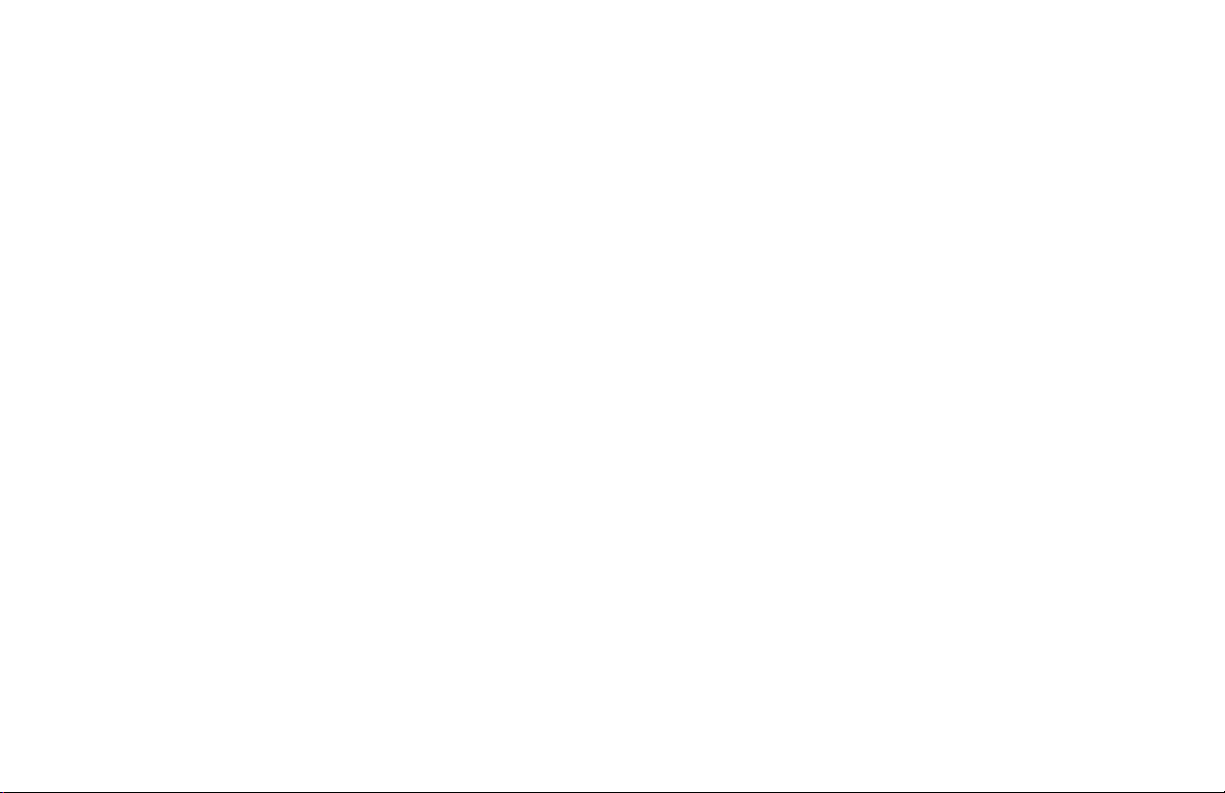
Page 3
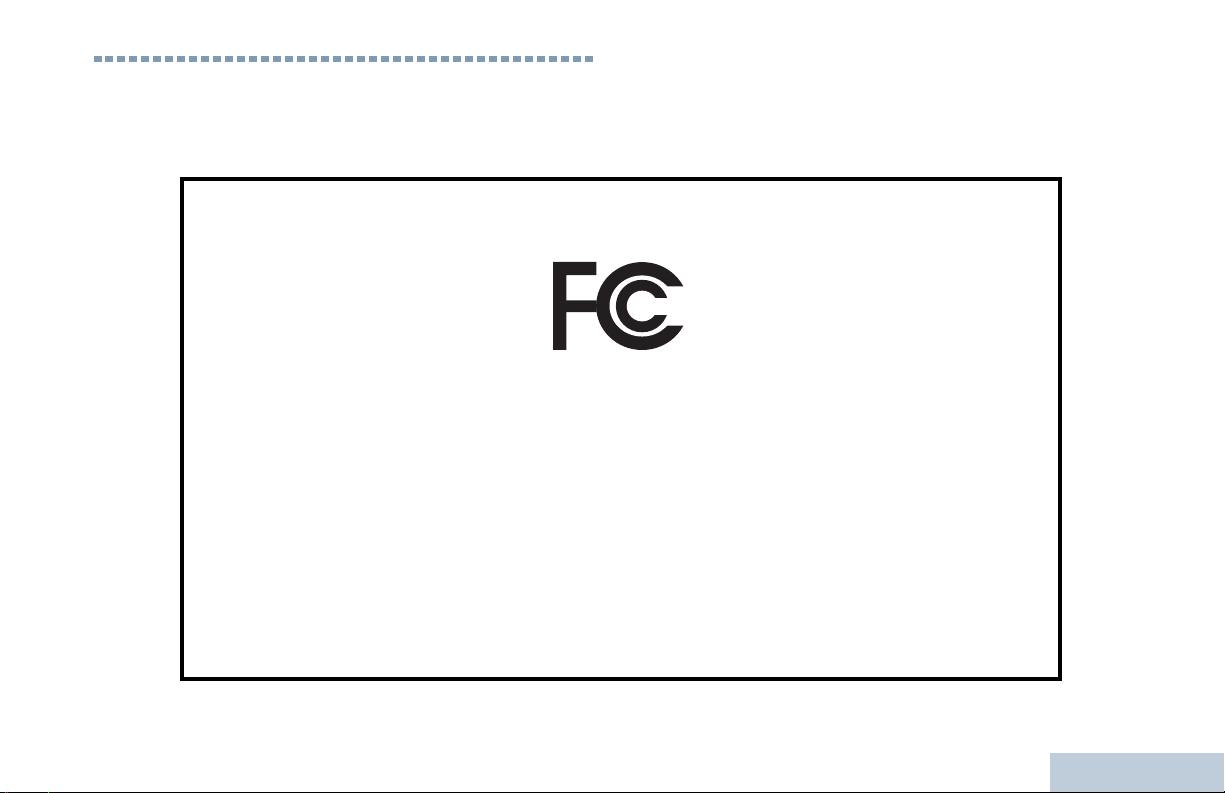
Declaration of Conformity
This declaration is applicable to your radio only if your radio is labeled with the FCC logo shown below.
DECLARATION OF CONFORMITY
Per FCC CFR 47 Part 2 Section 2.1077(a)
Responsible Party
Name: Motorola Solutions, Inc.
Address: 1303 East Algonquin Road, Schaumburg, IL 60196, U.S.A.
Phone Number: 1-800-927-2744
Hereby declares that the product:
Model Name: SL 7550
conforms to the following regulations:
FCC Part 15, subpart B, section 15.107(a), 15.107(d) and section 15.109(a)
Class B Digital Device
As a personal computer peripheral, this device complies with Part 15 of the FCC Rules. Operation is subject to the
following two conditions:
1. This device may not cause harmful interference, and
2. This device must accept any interference received, including interference that may cause undesired operation.
Declaration of Conformity
English
i
Page 4
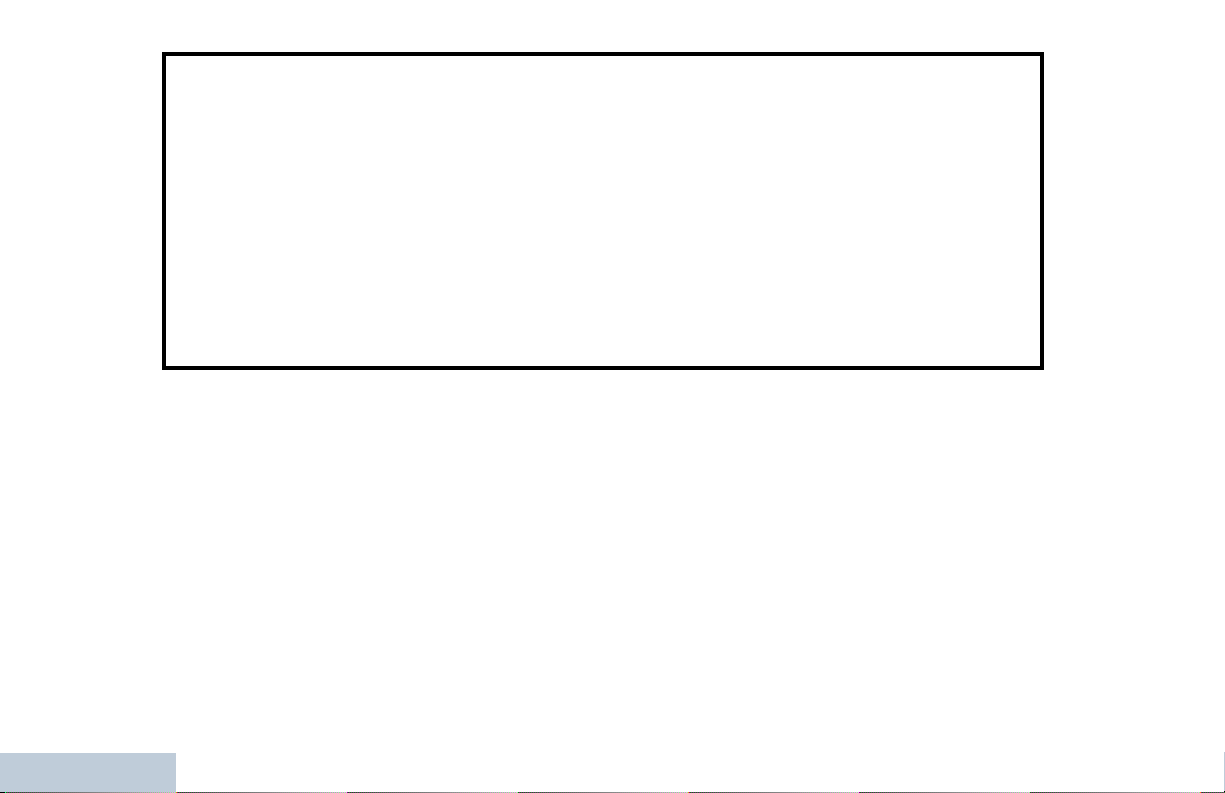
Note: This equipment has been tested and found to comply with the limits for a Class B digital device, pursuant to part
15 of the FCC Rules. These limits are designed to provide reasonable protection against harmful interference in a
residential installation. This equipment generates, uses and can radiate radio frequency energy and, if not
installed and used in accordance with the instructions, may cause harmful interference to radio communications.
However, there is no guarantee that interference will not occur in a particular installation.
If this equipment does cause harmful interference to radio or television reception, which can be determined by
turning the equipment off and on, the user is encouraged to try to correct the interference by one or more of the
following measures:
• Reorient or relocate the receiving antenna.
• Increase the separation between the equipment and receiver.
• Connect the equipment into an outlet on a circuit different from that to which the receiver is connected.
• Consult the dealer or an experienced radio/TV technician for help.
Declaration of Conformity
ii
English
Page 5
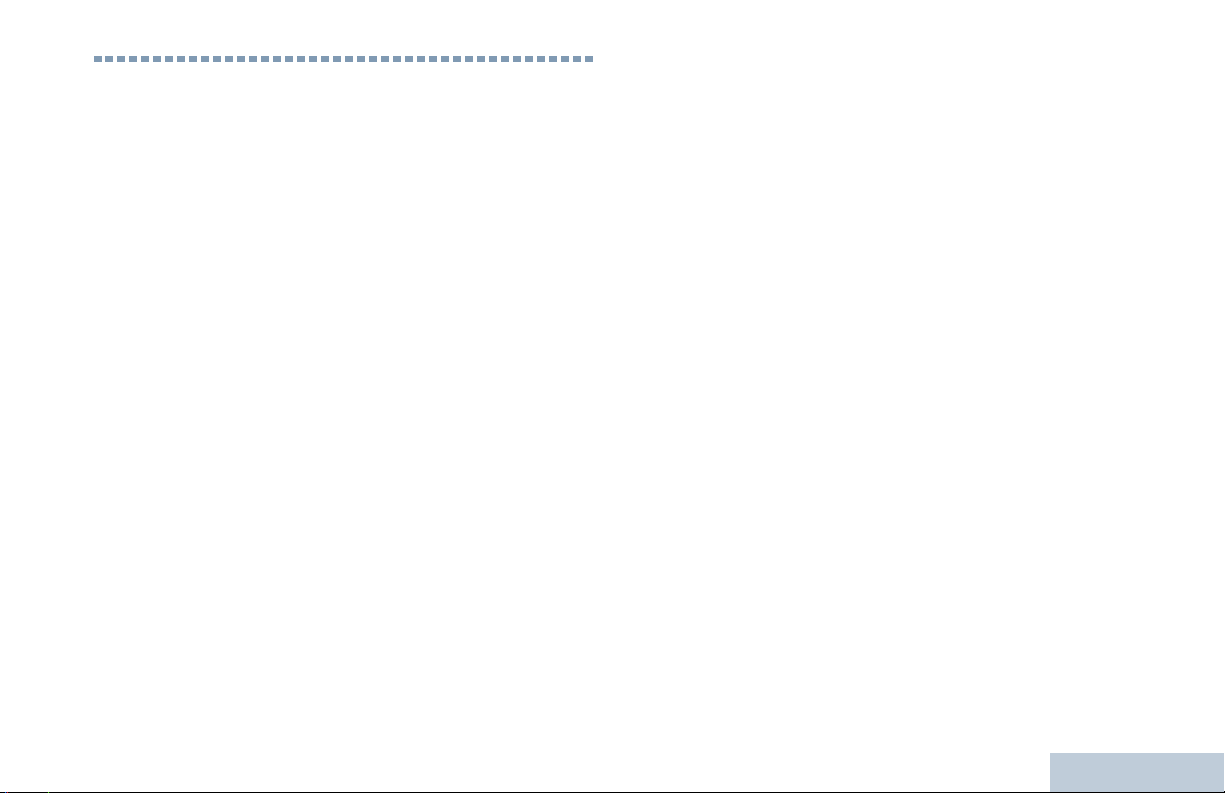
Contents
This User Guide contains all the information you need to
use the MOTOTRBO SL7550 Portable Radios.
Important Safety Information . . . . . . . . . . . . . . . . . vi
Product Safety and RF Exposure Compliance . . .vi
Firmware Version . . . . . . . . . . . . . . . . . . . . . . . . . . . vi
Computer Software Copyrights . . . . . . . . . . . . . . . vii
Open Source Software Legal Notices . . . . . . . . . vii
Handling Precautions . . . . . . . . . . . . . . . . . . . . . . viii
RF Energy Exposure and Product Safety Guidelines
and Instructions . . . . . . . . . . . . . . . . . . . . . . . . . . . viii
Operating Precautions . . . . . . . . . . . . . . . . . . . . . . . ix
Getting Started . . . . . . . . . . . . . . . . . . . . . . . . . . . . . . 1
How to Use This Guide . . . . . . . . . . . . . . . . . . . . . . . 1
What Your Dealer/System Administrator
Can Tell You . . . . . . . . . . . . . . . . . . . . . . . . . . . . . . 1
Preparing Your Radio for Use . . . . . . . . . . . . . . . . . . 2
Attaching the Battery . . . . . . . . . . . . . . . . . . . . . . . . . 2
Charging the Battery . . . . . . . . . . . . . . . . . . . . . . . . . 3
Attaching the Earpiece/Audio Accessory . . . . . . . . . 4
Powering Up the Radio . . . . . . . . . . . . . . . . . . . . . . . 4
Adjusting the Volume . . . . . . . . . . . . . . . . . . . . . . . . 5
Identifying Radio Controls . . . . . . . . . . . . . . . . . . . . 6
Radio Controls . . . . . . . . . . . . . . . . . . . . . . . . . . . . . 6
Programmable Buttons . . . . . . . . . . . . . . . . . . . . . . . 7
Assignable Radio Functions . . . . . . . . . . . . . . . . . 8
Assignable Settings or Utility Functions . . . . . . . . . 9
Using the 4-Way Navigation Disc . . . . . . . . . . . . . . . 9
Accessing the Programmed Functions . . . . . . . . . 10
Using the Keypad . . . . . . . . . . . . . . . . . . . . . . . . . . 11
Push-To-Talk (PTT) Button . . . . . . . . . . . . . . . . . . . 12
Capacity Plus . . . . . . . . . . . . . . . . . . . . . . . . . . . . . 13
Identifying Status Indicators . . . . . . . . . . . . . . . . . . 14
Display Icons . . . . . . . . . . . . . . . . . . . . . . . . . . . . . . 14
Call Icons . . . . . . . . . . . . . . . . . . . . . . . . . . . . . . . . 16
Utilities Icons . . . . . . . . . . . . . . . . . . . . . . . . . . . . . . 16
Mini Notice Icons . . . . . . . . . . . . . . . . . . . . . . . . . . . 17
Sent Item Icons . . . . . . . . . . . . . . . . . . . . . . . . . . . . 17
Job Tickets Icons . . . . . . . . . . . . . . . . . . . . . . . . . . 18
LED Indicator . . . . . . . . . . . . . . . . . . . . . . . . . . . . . 18
Audio Tones . . . . . . . . . . . . . . . . . . . . . . . . . . . . . . 19
Indicator Tones . . . . . . . . . . . . . . . . . . . . . . . . . . . . 20
Making and Receiving Calls . . . . . . . . . . . . . . . . . . 21
Selecting a Zone . . . . . . . . . . . . . . . . . . . . . . . . . . . 21
Selecting a Channel . . . . . . . . . . . . . . . . . . . . . . . . 22
Contents
i
English
Page 6
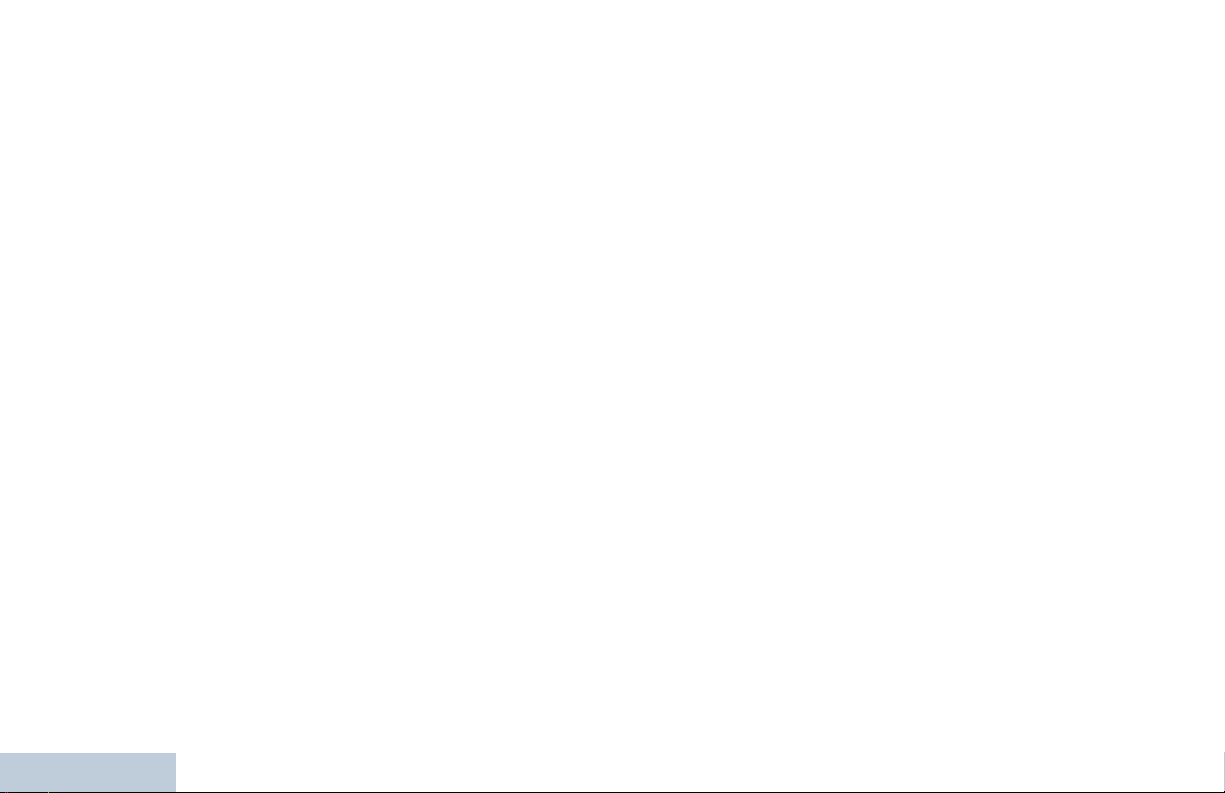
Receiving and Responding to a Radio Call . . . . . . 23
Receiving and Responding to a Group Call . . . . 23
Receiving and Responding to a Private Call . . . . 24
Receiving an All Call . . . . . . . . . . . . . . . . . . . . . . 24
Making a Radio Call . . . . . . . . . . . . . . . . . . . . . . . . 25
Making a Group Call with the PTT Button . . . . 26
Making a Private Call with the PTT Button . . . 26
Making an All Call . . . . . . . . . . . . . . . . . . . . . . 27
Making a Group or Private Call with the One Touch
Access Button . . . . . . . . . . . . . . . . . . . . . . . . . . . 28
Making a Group, Private or All Call with the
Programmable Number Key . . . . . . . . . . . . . . . . 28
Stopping a Radio Call . . . . . . . . . . . . . . . . . . . . . . . 30
Talkaround . . . . . . . . . . . . . . . . . . . . . . . . . . . . . . . 30
Monitoring Features . . . . . . . . . . . . . . . . . . . . . . . . 31
Monitoring a Channel . . . . . . . . . . . . . . . . . . . . . 31
Sticky Monitor . . . . . . . . . . . . . . . . . . . . . . . . . . . 32
Advanced Features . . . . . . . . . . . . . . . . . . . . . . . . . 33
Radio Check . . . . . . . . . . . . . . . . . . . . . . . . . . . . . . 33
Sending a Radio Check . . . . . . . . . . . . . . . . . . . 33
Remote Monitor . . . . . . . . . . . . . . . . . . . . . . . . . . . 35
Initiating Remote Monitor . . . . . . . . . . . . . . . . . . 35
Scan Lists . . . . . . . . . . . . . . . . . . . . . . . . . . . . . . . . 36
Contents
Viewing an Entry in the Scan List . . . . . . . . . . . . 36
Viewing an Entry in the Scan List by Alias Search 36
ii
Editing the Scan List . . . . . . . . . . . . . . . . . . . . . . 37
Adding a New Entry to the Scan List . . . . . . . . 37
Deleting an Entry from the Scan List . . . . . . . . 37
Setting and Editing Priority for an Entry in the
Scan List . . . . . . . . . . . . . . . . . . . . . . . . . . . . . 38
Scan . . . . . . . . . . . . . . . . . . . . . . . . . . . . . . . . . . . . 39
Setting an Active Scan List . . . . . . . . . . . . . . . . . 39
Starting and Stopping Scan . . . . . . . . . . . . . . . . 40
Responding to a Transmission During a Scan . . 40
Deleting a Nuisance Channel . . . . . . . . . . . . . . . 40
Restoring a Nuisance Channel . . . . . . . . . . . . . . 41
Contacts Settings . . . . . . . . . . . . . . . . . . . . . . . . . . 41
Making a Group Call from Contacts . . . . . . . . . . 42
Making a Private Call from Contacts . . . . . . . . . . 42
Making a Call by Alias Search . . . . . . . . . . . . . . 43
Assigning an Entry to a Programmable
Number Key . . . . . . . . . . . . . . . . . . . . . . . . . . . . 44
Removing the Association between Entry and
Programmable Number Key . . . . . . . . . . . . . . . . 45
Adding a New Contact . . . . . . . . . . . . . . . . . . . . 45
Sending a Message to a Contact . . . . . . . . . . . . 46
Call Indicator Settings . . . . . . . . . . . . . . . . . . . . . . 46
Activating and Deactivating Call Ringers for
Call Alert . . . . . . . . . . . . . . . . . . . . . . . . . . . . . . . 46
Activating and Deactivating Call Ringers for
English
Page 7
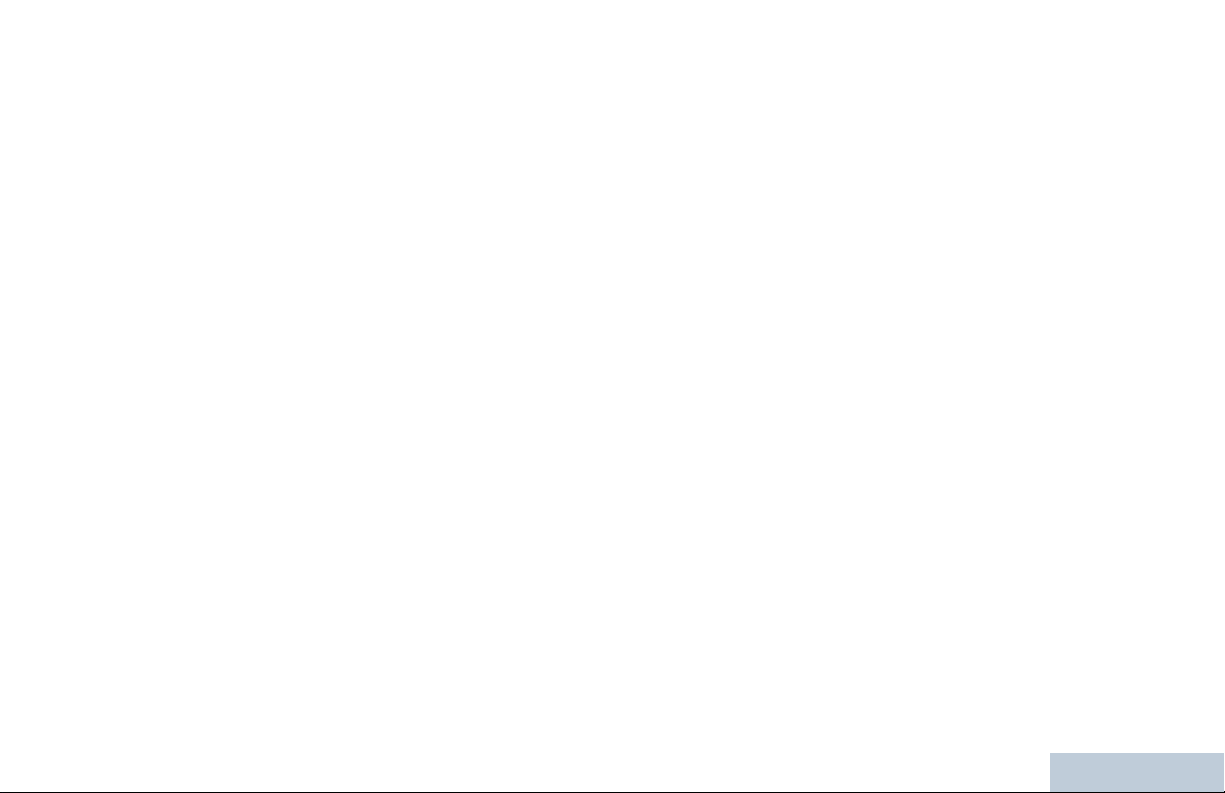
Private Calls . . . . . . . . . . . . . . . . . . . . . . . . . . . . . 47
Activating and Deactivating Call Ringers for
Text Message . . . . . . . . . . . . . . . . . . . . . . . . . . . 47
Assigning Ring Styles . . . . . . . . . . . . . . . . . . . . . 48
Ring Alert Type Selection . . . . . . . . . . . . . . . . . . 48
Escalating Alarm Tone Volume . . . . . . . . . . . . . . 49
Call Log Features . . . . . . . . . . . . . . . . . . . . . . . . . . 49
Viewing Recent Calls . . . . . . . . . . . . . . . . . . . . . . 49
Missed Calls . . . . . . . . . . . . . . . . . . . . . . . . . . . . 50
Storing an Alias or ID from a Call List . . . . . . . . . 50
Deleting a Call from a Call List . . . . . . . . . . . . . . 50
Viewing Details from a Call List . . . . . . . . . . . . . . 51
Call Alert Operation . . . . . . . . . . . . . . . . . . . . . . . . . 51
Receiving and Responding to a Call Alert . . . . . . 51
Making a Call Alert from the Contacts List . . . . . . 52
Making a Call Alert with the One Touch Access
Button . . . . . . . . . . . . . . . . . . . . . . . . . . . . . . . . . 52
Emergency Operation . . . . . . . . . . . . . . . . . . . . . . . 53
Receiving an Emergency Alarm . . . . . . . . . . . . . 53
Responding to an Emergency Alarm . . . . . . . . . . 54
Sending an Emergency Alarm . . . . . . . . . . . . . . . 54
Sending an Emergency Alarm with Call . . . . . . . 55
Sending an Emergency Alarm with Voice to
Follow . . . . . . . . . . . . . . . . . . . . . . . . . . . . . . . . . 56
Reinitiating an Emergency Mode . . . . . . . . . . . . . 57
Exiting Emergency Mode . . . . . . . . . . . . . . . . . . . 57
Text Message Features . . . . . . . . . . . . . . . . . . . . . 58
Writing and Sending a Text Message . . . . . . . . . 58
Sending a Quick Text Message . . . . . . . . . . . . . . 59
Sending a Quick Text Message with the One
Touch Access Button . . . . . . . . . . . . . . . . . . . . . . 59
Accessing the Drafts Folder . . . . . . . . . . . . . . . . . 60
Viewing a Saved Text Message . . . . . . . . . . . . 60
Editing and Sending a Saved Text Message . . 60
Deleting a Saved Text Message from Drafts . . 61
Managing Fail-to-Send Text Messages . . . . . . . . 61
Resending a Text Message . . . . . . . . . . . . . . . 62
Forwarding a Text Message . . . . . . . . . . . . . . . 62
Editing a Text Message . . . . . . . . . . . . . . . . . . 62
Managing Sent Text Messages . . . . . . . . . . . . . . 63
Viewing a Sent Text Message . . . . . . . . . . . . . 63
Sending a Sent Text Message . . . . . . . . . . . . . 63
Deleting All Sent Text Messages from
Sent Items . . . . . . . . . . . . . . . . . . . . . . . . . . . . 65
Receiving a Text Message . . . . . . . . . . . . . . . . . 65
Reading a Text Message . . . . . . . . . . . . . . . . . . . 65
Managing Received Text Messages . . . . . . . . . . 65
Viewing a Text Message from the Inbox . . . . . 66
Replying to a Text Message from the Inbox . . . 66
Deleting a Text Message from the Inbox . . . . . 67
Deleting All Text Messages from the Inbox . . . 67
Contents
English
iii
Page 8
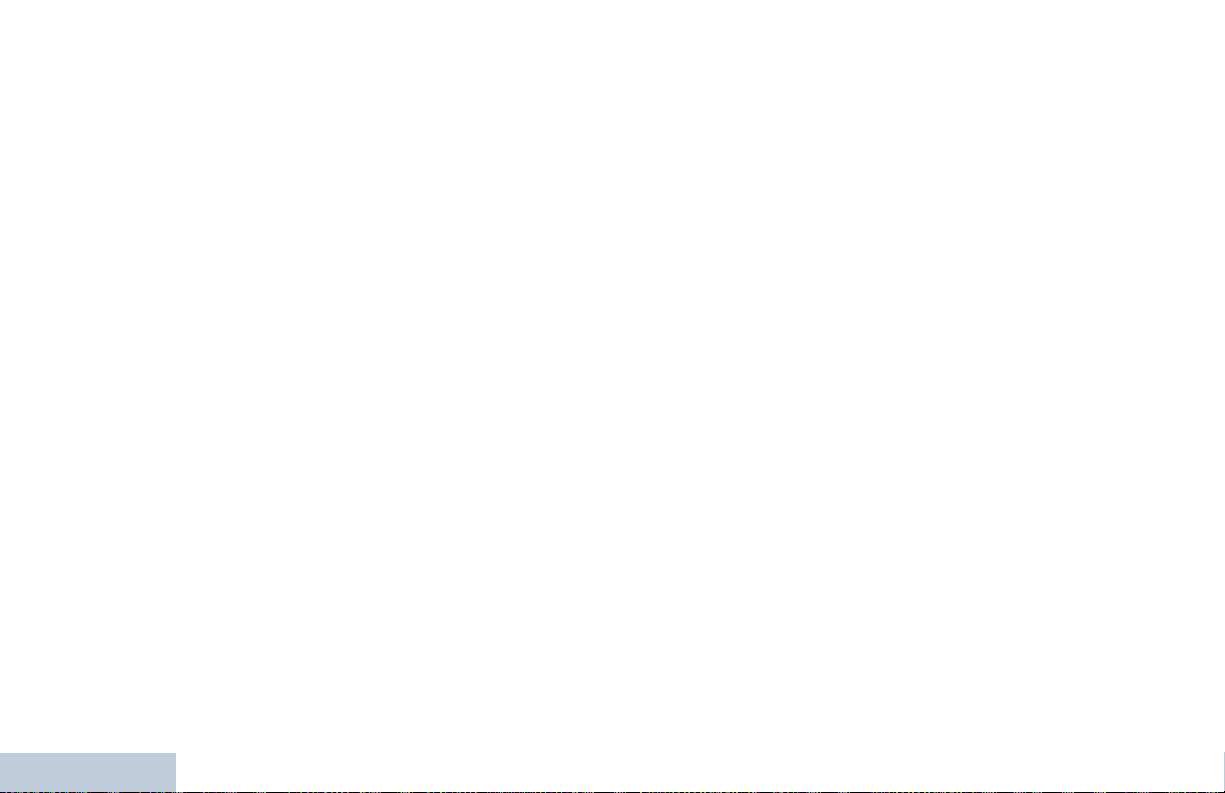
iv
Job Tickets . . . . . . . . . . . . . . . . . . . . . . . . . . . . . . . 68
Accessing the Job Ticket Folder . . . . . . . . . . . 68
Responding to the Job Ticket . . . . . . . . . . . . . 68
Deleting a Job Ticket . . . . . . . . . . . . . . . . . . . . . 69
Privacy . . . . . . . . . . . . . . . . . . . . . . . . . . . . . . . . . . 70
Covert Mode . . . . . . . . . . . . . . . . . . . . . . . . . . . . . . 71
Entering Covert Mode . . . . . . . . . . . . . . . . . . . . . 71
Exiting Covert Mode . . . . . . . . . . . . . . . . . . . . . . 71
Dual Tone Multi Frequency (DTMF) . . . . . . . . . . . . 71
IP Site Connect . . . . . . . . . . . . . . . . . . . . . . . . . . . 72
Locking Automatic Site Search . . . . . . . . . . . . . . 72
Unlocking Automatic Site Search . . . . . . . . . . . . 73
Starting a Manual Site Search . . . . . . . . . . . . . . 73
Security . . . . . . . . . . . . . . . . . . . . . . . . . . . . . . . . . 74
Radio Disable . . . . . . . . . . . . . . . . . . . . . . . . . . . 74
Radio Enable . . . . . . . . . . . . . . . . . . . . . . . . . . . 75
Lone Worker . . . . . . . . . . . . . . . . . . . . . . . . . . . . . . 76
Password Lock Features . . . . . . . . . . . . . . . . . . . . 77
Accessing the Radio from Password . . . . . . . . . 77
Unlocking the Radio from Locked State . . . . . . . 77
Turning the Password Lock On or Off . . . . . . . . . 78
Changing the Password . . . . . . . . . . . . . . . . . . . 78
Bluetooth Operation . . . . . . . . . . . . . . . . . . . . . . . . 79
Contents
Turning Bluetooth On and Off . . . . . . . . . . . . . . . 80
Finding and Connecting to a Bluetooth Device . . 80
Disconnecting from a Bluetooth Device . . . . . . . 81
Switching Audio Route . . . . . . . . . . . . . . . . . . . . 81
Viewing Device Details . . . . . . . . . . . . . . . . . . . . 81
Editing Device Name . . . . . . . . . . . . . . . . . . . . . 82
Notification List . . . . . . . . . . . . . . . . . . . . . . . . . . . . 82
Accessing the Notification List . . . . . . . . . . . . . . 82
Utilities . . . . . . . . . . . . . . . . . . . . . . . . . . . . . . . . . . 83
Turning the Radio Tones/Alerts On or Off . . . . . 83
Turning Keypad Tones On or Off . . . . . . . . . . . . 83
Setting the Tone Alert Volume Offset Level . . . . 84
Turning the Talk Permit Tone On or Off . . . . . . . 84
Changing the Display Mode . . . . . . . . . . . . . . . . 85
Adjusting the Display Brightness . . . . . . . . . . . . 85
Controlling the Display Backlight . . . . . . . . . . . . 86
Wallpaper Mode . . . . . . . . . . . . . . . . . . . . . . . . . 86
Screen Saver Mode . . . . . . . . . . . . . . . . . . . . . . 86
Audio Accessory . . . . . . . . . . . . . . . . . . . . . . . . . 87
Locking and Unlocking the Keypad . . . . . . . . . . 87
Auto Keypad Lock . . . . . . . . . . . . . . . . . . . . . . . 88
Language . . . . . . . . . . . . . . . . . . . . . . . . . . . . . . 88
Turning the LED Indicator On or Off . . . . . . . . . . 88
Turning the Voice Operating Transmission (VOX)
Feature On or Off . . . . . . . . . . . . . . . . . . . . . . . . 89
Turning the Option Board Feature(s) On or Off . 90
Identifying Cable Type . . . . . . . . . . . . . . . . . . . . 90
English
Page 9
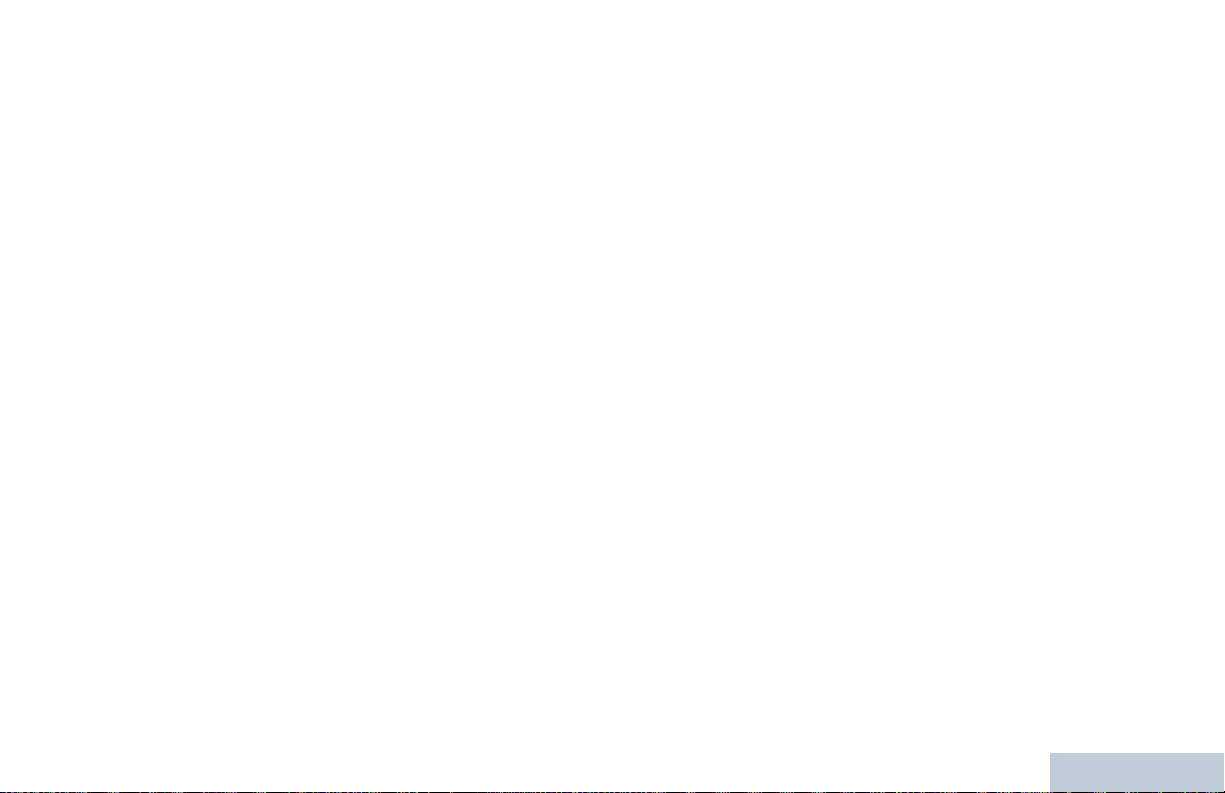
Voice Announcement . . . . . . . . . . . . . . . . . . . . . . 90
Menu Timer . . . . . . . . . . . . . . . . . . . . . . . . . . . . . 91
Digital Mic AGC . . . . . . . . . . . . . . . . . . . . . . . . . . 91
Intelligent Audio . . . . . . . . . . . . . . . . . . . . . . . . . . 91
Accessing General Radio Information . . . . . . . . . 92
Accessing the Battery Information . . . . . . . . . . 92
Checking the Radio Alias and ID . . . . . . . . . . . 93
Checking the Firmware Version and Codeplug
Version . . . . . . . . . . . . . . . . . . . . . . . . . . . . . . . 93
Checking the Open-Source Software
Information . . . . . . . . . . . . . . . . . . . . . . . . . . . . 93
Batteries and Chargers Warranty . . . . . . . . . . . . . . 95
Limited Warranty . . . . . . . . . . . . . . . . . . . . . . . . . . . 96
Contents
English
v
Page 10
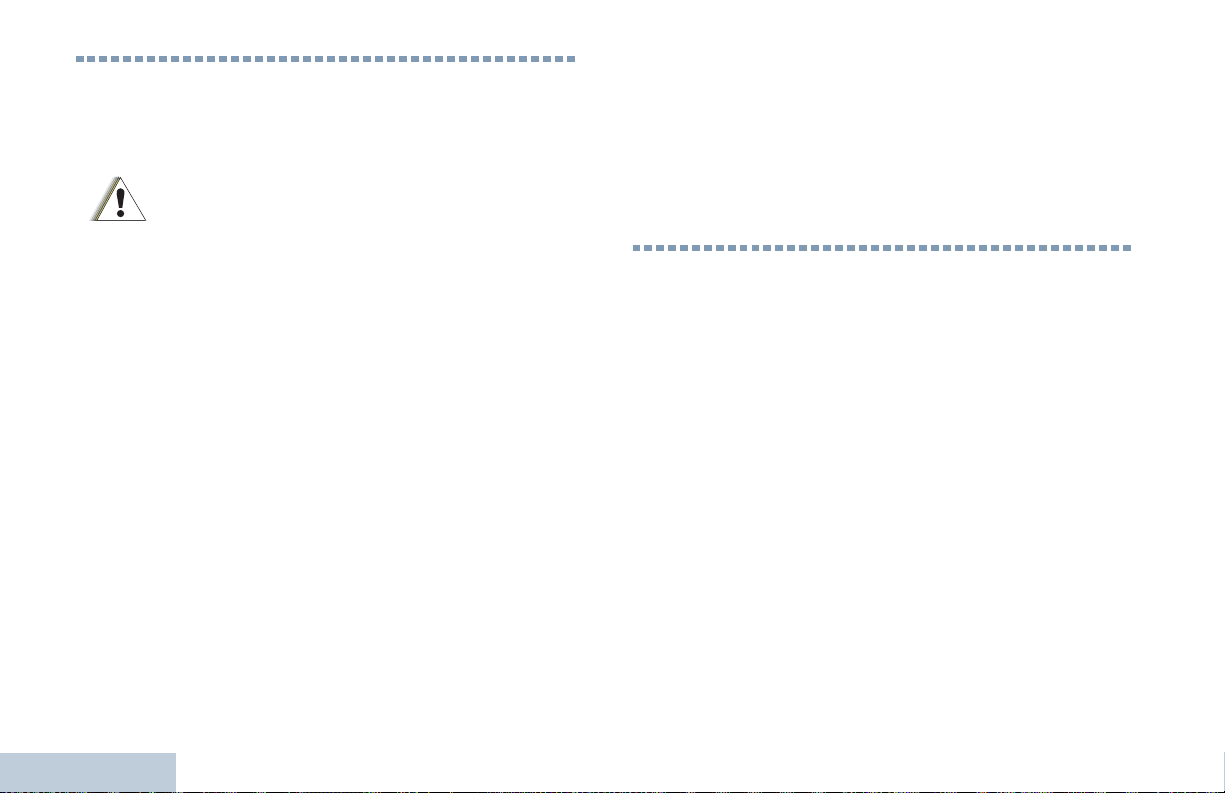
Important Safety Information
Product Safety and RF Exposure Compliance
Before using this product, read the operating
instructions for safe usage contained in the
C a u t i o n
Product Safety and RF Exposure booklet
enclosed with your radio.
Under Industry Canada regulations, this radio transmitter may
only operate using an antenna of a type and maximum (or
lesser) gain approved for the transmitter by Industry Canada.
To reduce potential radio interference to other users, the
antenna type and its gain should be so chosen that the
equivalent isotropically radiated power (e.i.r.p.) is not more than
that necessary for successful communication
Firmware Version
ATTENTION!
This radio is restricted to occupational use only to
satisfy FCC/ICNIRP RF energy exposure
requirements. Before using this product, read the RF
energy awareness information and operating instructions
in the Product Safety and RF Exposure booklet enclosed
with your radio (Motorola Publication part number
6881095C98) to ensure compliance with RF energy
exposure limits.
For a list of Motorola-approved antennas, batteries, and
other accessories, visit the following website:
http://www.motorolasolutions.com/governmentandenterprise
Important Safety Information
Any modification to this device, not expressly authorized by
Motorola, may void the user’s authority to operate this device.
vi
English
All the features described in the following sections are
supported by the radio's firmware version R02.02.00 or
later.
See Checking the Firmware Version and Codeplug
Version on page 93 to determine your radio's firmware
version.
Check with your dealer or system administrator
for more details of all the features supported.
Page 11
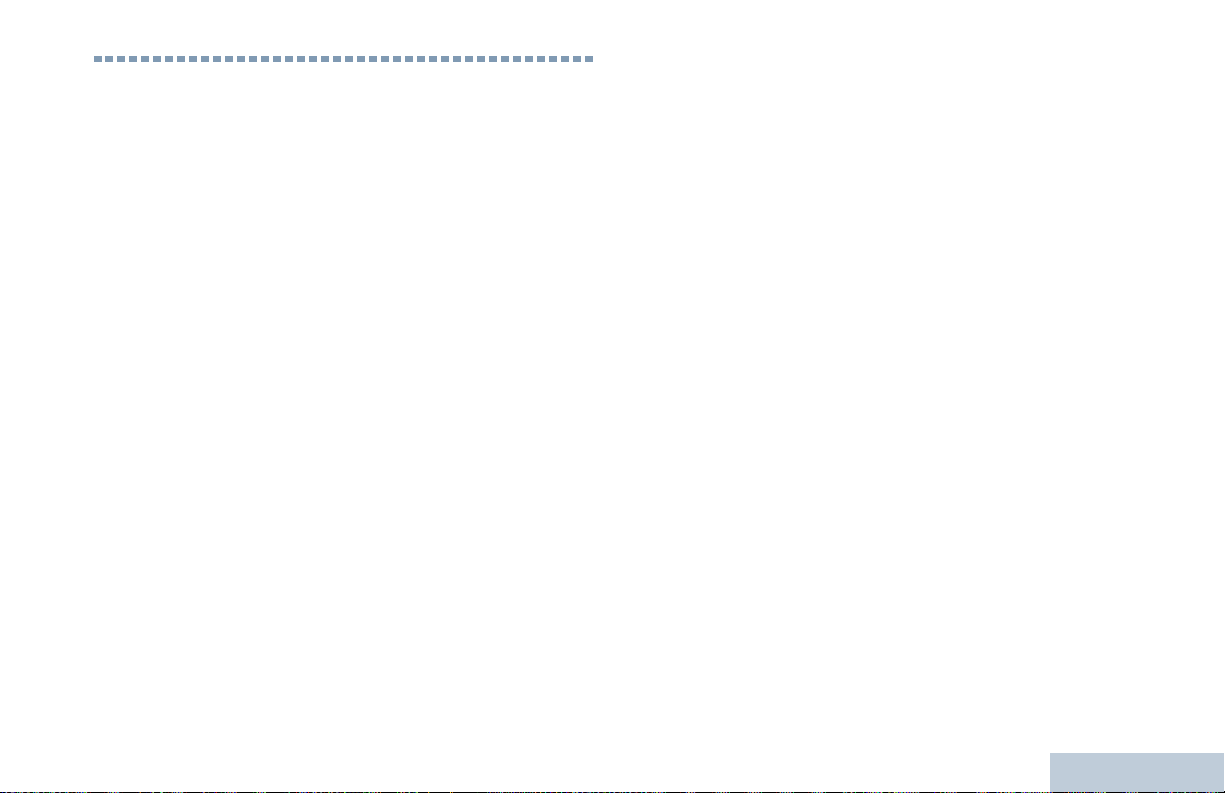
Computer Software Copyrights
The Motorola products described in this manual may
include copyrighted Motorola computer programs stored
in semiconductor memories or other media. Laws in the
United States and other countries preserve for Motorola
certain exclusive rights for copyrighted computer
programs including, but not limited to, the exclusive right
to copy or reproduce in any form the copyrighted
computer program. Accordingly, any copyrighted
Motorola computer programs contained in the Motorola
products described in this manual may not be copied,
reproduced, modified, reverse-engineered, or distributed
in any manner without the express written permission of
Motorola. Furthermore, the purchase of Motorola
products shall not be deemed to grant either directly or by
implication, estoppel, or otherwise, any license under the
copyrights, patents or patent applications of Motorola,
except for the normal non-exclusive license to use that
arises by operation of law in the sale of a product.
The AMBE+2
this product is protected by intellectual property rights
including patent rights, copyrights and trade secrets of
Digital Voice Systems, Inc.
TM
voice coding Technology embodied in
This voice coding Technology is licensed solely for use
within this Communications Equipment. The user of this
Technology is explicitly prohibited from attempting to
decompile, reverse engineer, or disassemble the Object
Code, or in any other way convert the Object Code into a
human-readable form.
U.S. Pat. Nos. #5,870,405, #5,826,222, #5,754,974,
#5,701,390, #5,715,365, #5,649,050, #5,630,011,
#5,581,656, #5,517,511, #5,491,772, #5,247,579,
#5,226,084 and #5,195,166.
Open Source Software Legal Notices
This Motorola Product contains Open Source Software.
For information regarding licenses, acknowledgements,
required copyright notices, and other usage terms, refer
to the Documentation for this Motorola Product at:
http://www.motorola.com/businessonline
Computer Software Copyrights
vii
English
Page 12
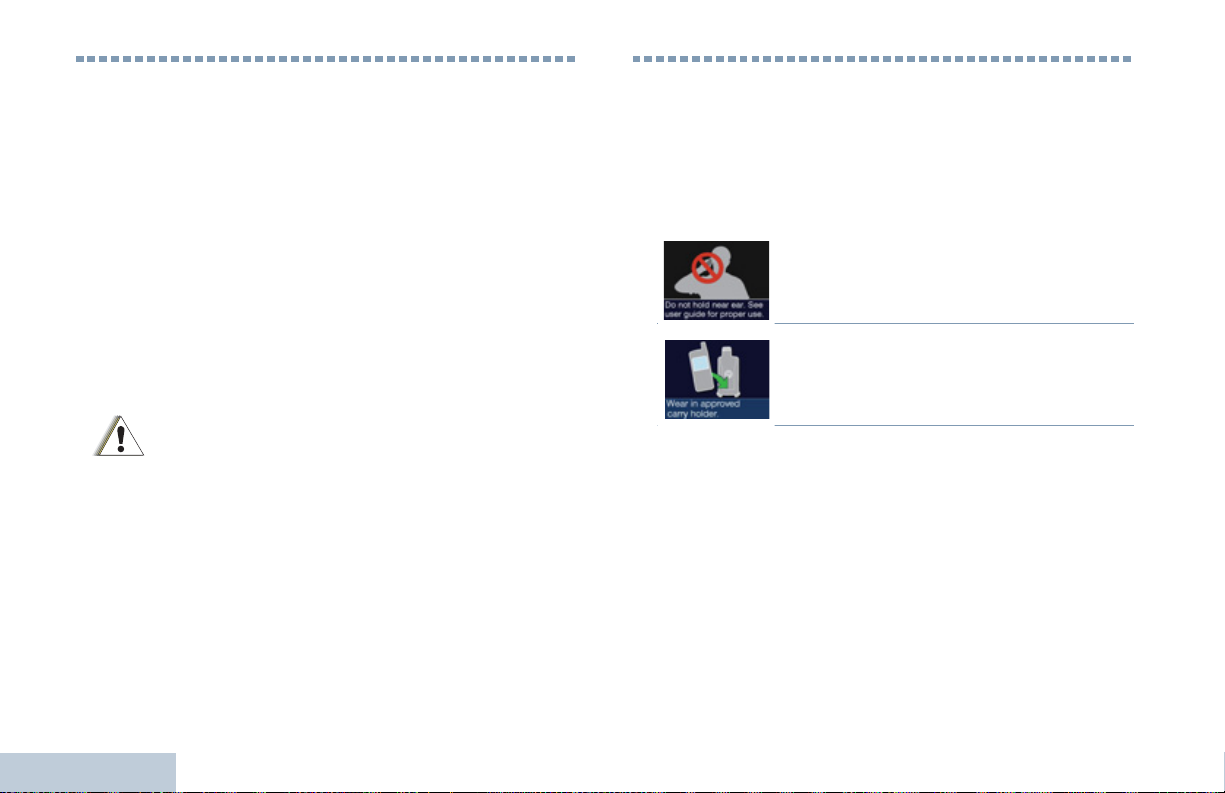
Handling Precautions
The MOTOTRBO Series Digital Portable radio meets IP54
specifications. Your radio limits protection against dust and
water exposure.
• Keep your radio clean and exposure to water should be
avoided to help ensure proper functionality and performance.
• To clean the exterior surfaces of the radio, use a diluted
solution of mild dishwashing detergent and fresh water (i.e.
one teaspoon of detergent to one gallon of water).
• These surfaces should be cleaned whenever a periodic visual
inspection reveals the presence of smudges, grease, and/or
grime.
The effects on certain chemicals and their
vapors can have harmful results on certain
C a u t i o n
plastics. Avoid using aerosol sprays, tuner
cleaners and other chemicals.
Handling Precautions
RF Energy Exposure and Product Safety Guidelines and Instructions
See more detailed proper usage instructions, warnings and
cautions in the Regulatory Compliance and Product Safety
Guide.
1To ensure a comfortable audio level and
compliance with RF energy exposure limits,
do not hold against the ear or alongside the
See User Manual.
head.
2Use only in front of the face or with
Motorola Solutions approved audio
accessories and carry cases to ensure
compliance with RF energy exposure limits.
viii
English
Page 13
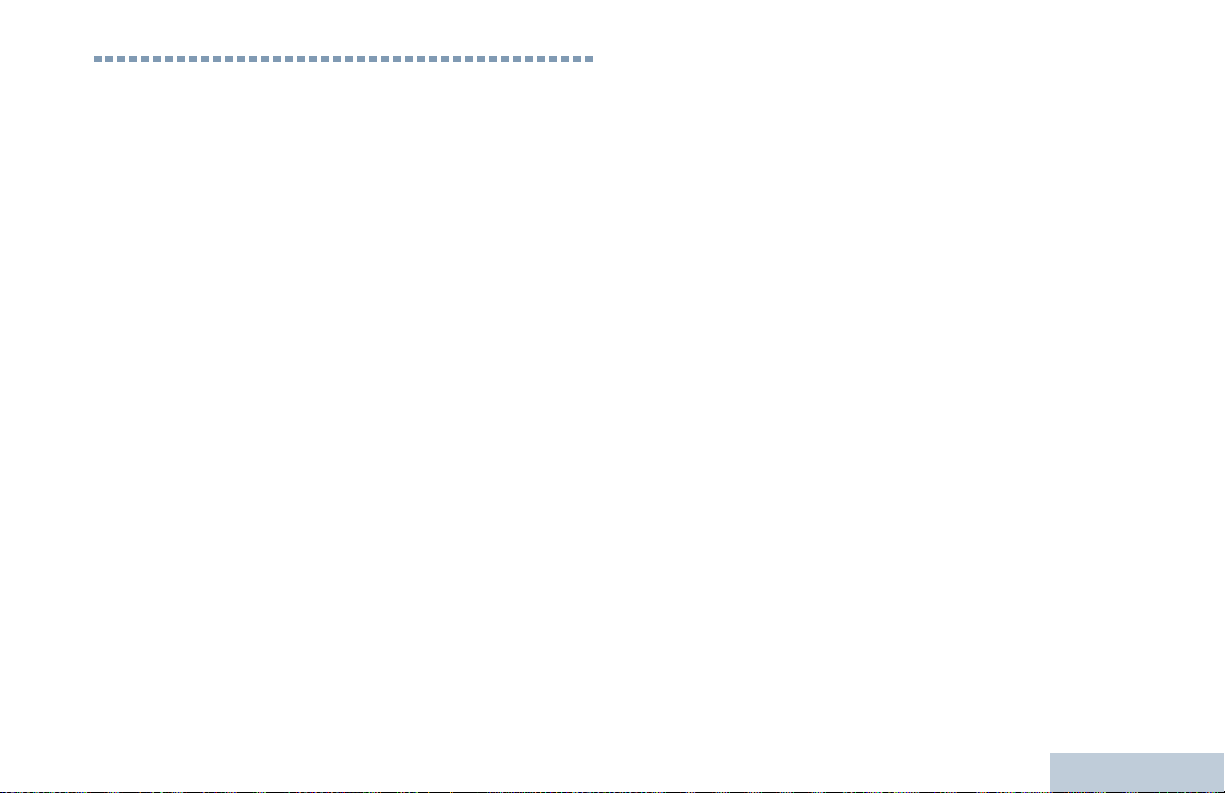
Operating Precautions
• Transmit no more than the rated duty factor of 50% of the
time. To transmit (talk), push the Push-To-Talk (PTT) button.
To receive calls, release the PTT button. Transmitting 50% of
the time, or less, is important because this radio generates
measurable RF energy exposure only when transmitting (in
terms of measuring for standards compliance).
• To protect your hearing, use the lowest volume necessary to
do your job, turn down the volume before adding a headset or
earpiece, and limit the amount of time you use headsets or
earpieces at high volume.
• User awareness instructions should accompany device when
transferred to other users.
NOTE: For more details please read the information about RF
Energy Exposure Awareness and Control Information
and Operational Instructions for Occupational Use in
the Quick Reference Guide/Safety Booklet (Motorola
Publications number 68009553001) provided with your
radio.
Operating Precautions
English
ix
Page 14
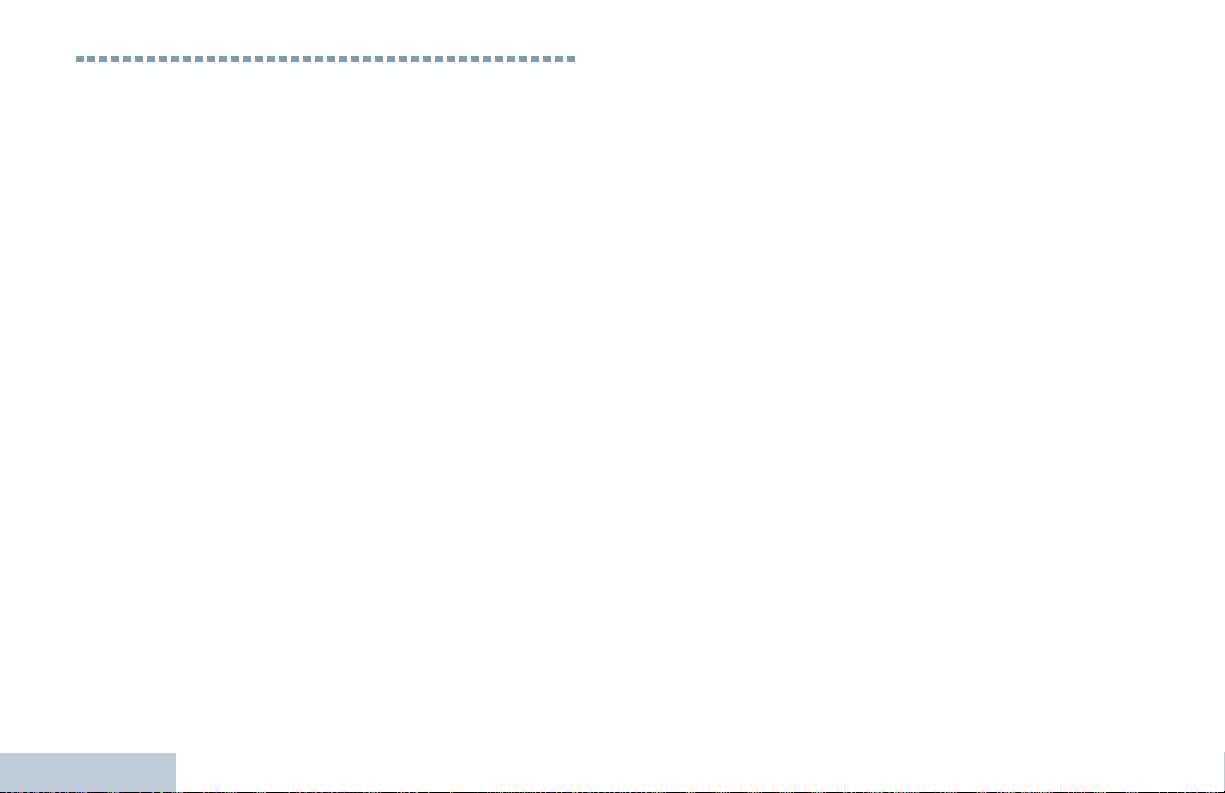
Notes
Notes
x
English
Page 15

Getting Started
Take a moment to review the following:
How to Use This Guide . . . . . . . . . . . . . . . . . . . . . . . . . page 1
What Your Dealer/System Administrator
Can Tell You. . . . . . . . . . . . . . . . . . . . . . . . . . . . . . . . page 1
How to Use This Guide
This User Guide covers the basic operation of the MOTOTRBO
SL7550Digital Portable Radios.
However, your dealer or system administrator may have
customized your radio for your specific needs. Check with your
dealer or system administrator for more information.
Selected features are also available on this single-site trunking
mode, Capacity Plus. See Capacity Plus on page 13.
What Your Dealer/System Administrator
Can Tell You
You can consult your dealer or system administrator about the
following:
• Is your radio programmed with any preset conventional
channels?
• Which buttons have been programmed to access other
features?
• What optional accessories may suit your needs?
• What are the best radio usage practices for effective
communication?
• What maintenance procedures will help promote longer radio
life?
Getting Started
English
1
Page 16
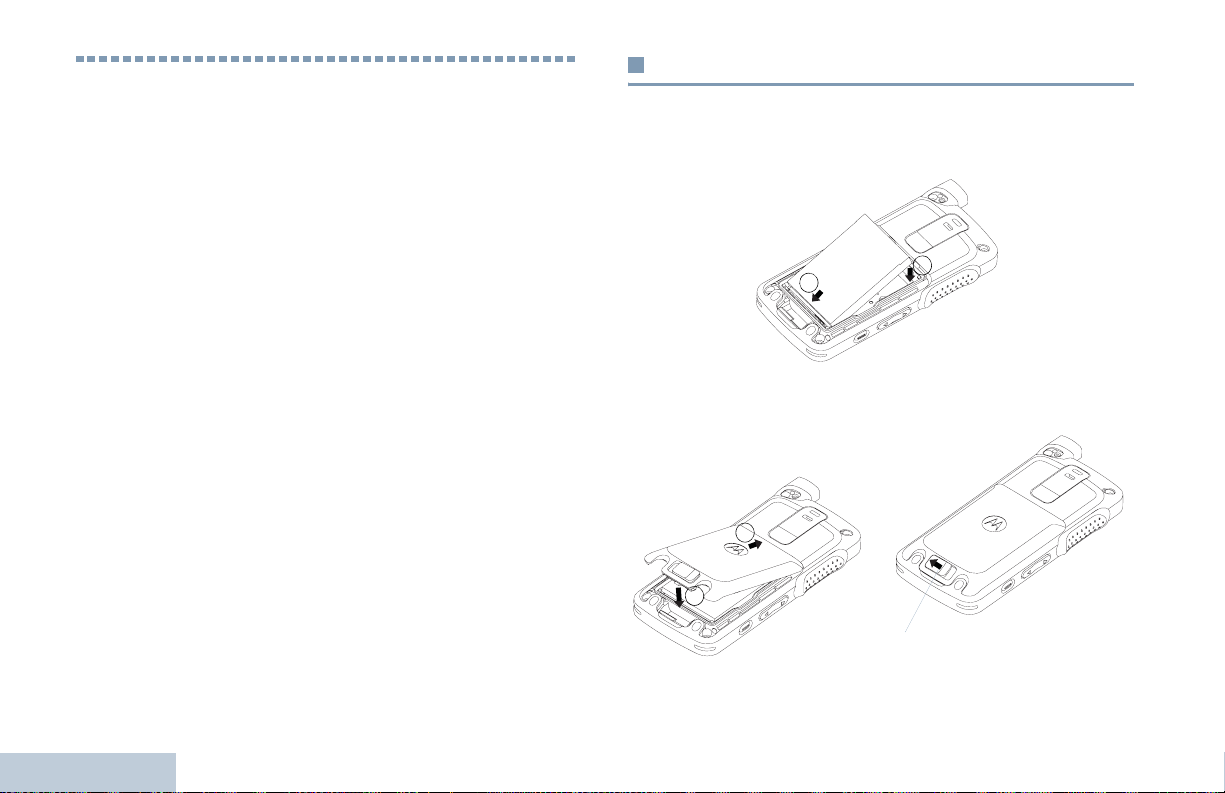
Preparing Your Radio for Use
Assemble your radio by following these steps:
Attaching the Battery. . . . . . . . . . . . . . . . . . . . . . . . . . . page 2
Charging the Battery . . . . . . . . . . . . . . . . . . . . . . . . . . . page 3
Attaching the Earpiece/Audio Accessory . . . . . . . . . . . page 4
Powering Up the Radio . . . . . . . . . . . . . . . . . . . . . . . . . page 4
Adjusting the Volume . . . . . . . . . . . . . . . . . . . . . . . . . . page 5
Attaching the Battery
Align the battery contacts with the contacts inside the battery
compartment. Insert the contact side of the battery first. Gently
push the battery into place.
2
1
To attach battery cover, align it in place and slide the battery
latch until it snaps into place. Slide battery latch into lock
position.
1
2
Preparing Your Radio for Use
2
English
Battery
Latch
Page 17
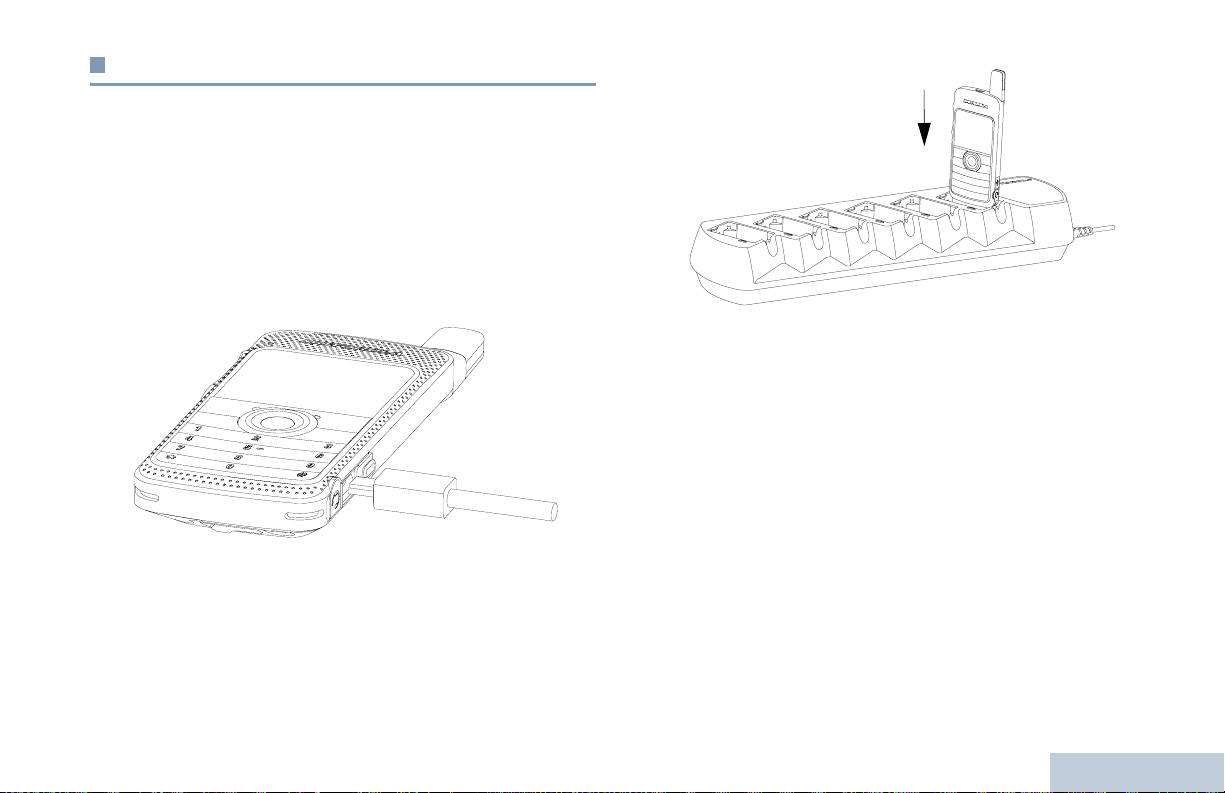
Charging the Battery
Your radio is powered by a Lithium-Ion (Li-lon) battery. To avoid
damage and comply with warranty terms, charge the battery
using a Motorola charger exactly as described in the charger
user guide. All chargers can charge only the Motorola
authorized batteries. Other batteries may not charge.
Charge a new battery 14 to 16 hours before initial use for best
performance. Prior to charging a battery with the radio, it is
recommended to turn the radio off. Batteries charge best at
room temperature.
Preparing Your Radio for Use
NOTE: The battery charging icon will be displayed until the
user unplugs the USB cable or takes the radio out of
the charger.
English
3
Page 18
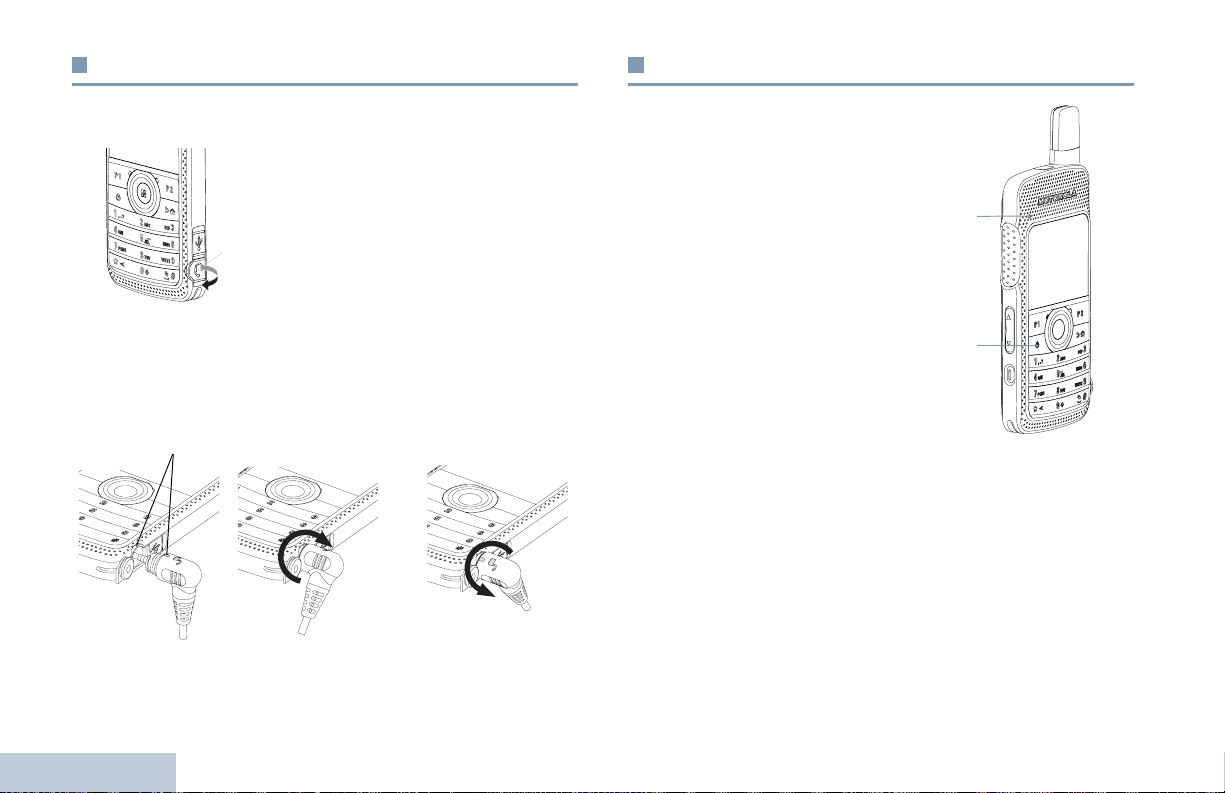
Attaching the Earpiece/Audio Accessory
Powering Up the Radio
The audio jack is located on the antenna side of the radio. It is
used to connect MOTOTRBOSL7550 accessories to the radio.
Lift up the flap of the Audio Jack
cover.Align the indicators on both
the connector and housing, then
push until it fits in properly.
Audio Jack
Rotate connector clockwise or counterclockwise to lock.
To unlock, rotate until the indicators on both the connector and
housing are aligned. Pull out the connector gently to disconnect
from radio.
Indicators
OR
Preparing Your Radio for Use
Press the On/Off button on the
front keypad. You see
MOTOTRBO (TM) on the radio’s
display momentarily, followed
by a welcome message or
welcome image.
The LED lights up solid green
and the Home screen lights up.
The backlight depends on the
last brightness setting.
LED
Indicator
On/Off
Button
4
English
Page 19

NOTE: Brightness is set via the manual brightness mode or
auto brightness is controlled by the radio’s photo
sensor. The Home screen does not light up during a
power up if the LED indicator is disabled (see Turning
the LED Indicator On or Off on page 88).
A brief tone sounds, indicating that the power up test is
successful.
NOTE: There is no power up tone if the radio tones/alerts
function is disabled (see Turning the Radio Tones/
Alerts On or Off on page 83).
If your radio does not power up, check your battery. Make sure
that it is charged and properly attached. If your radio still does
not power up, contact your dealer.
To turn off the radio, press the On/Off button again and hold for
2 seconds. You see a brief
display.
Powering Down on the radio’s
Adjusting the Volume
To increase the volume,
push the Volu me But ton
up.
To decrease the volume,
push the Volume Button
down.
NOTE: Your radio can be
programmed to
have a minimum
volume offset
where the volume
level cannot be
lowered past the
programmed
minimum volume.
Check with your
dealer or system
administrator for
more information.
Volu me
Button
Preparing Your Radio for Use
English
5
Page 20
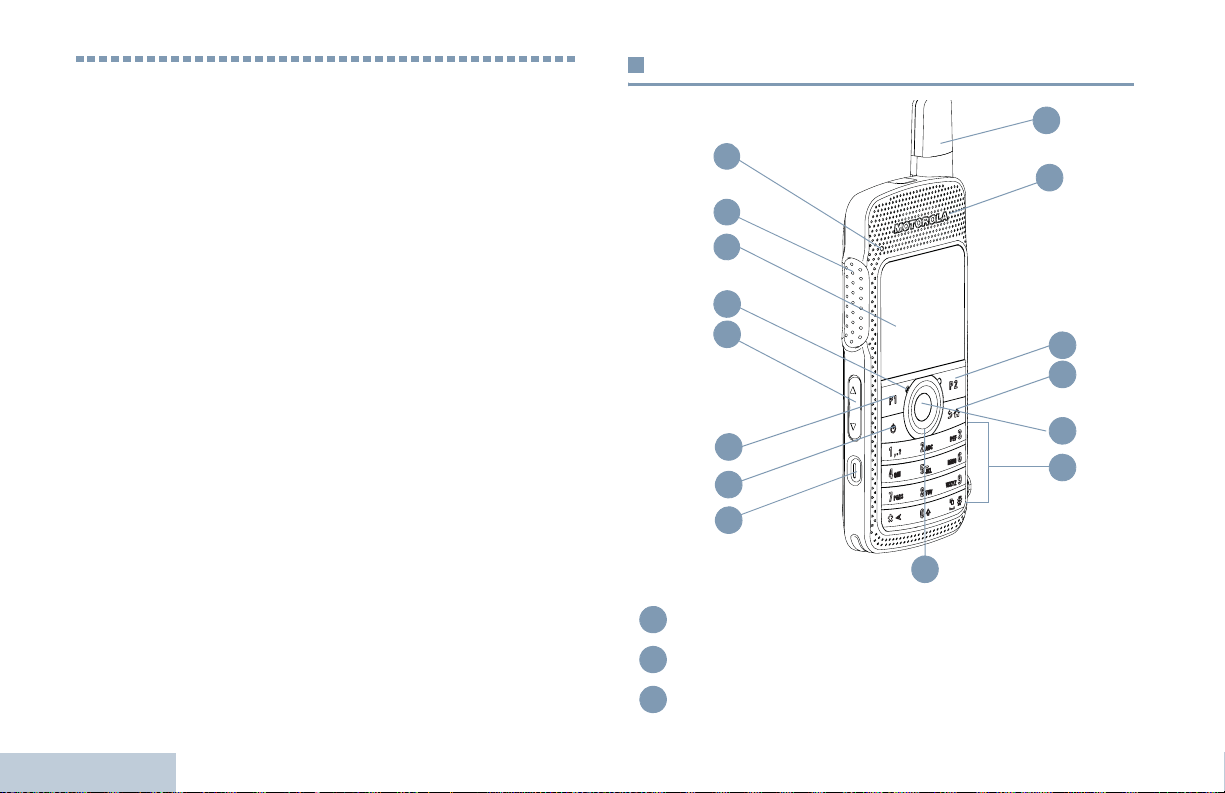
Identifying Radio Controls
Radio Controls
Take a moment to review the following:
Radio Controls . . . . . . . . . . . . . . . . . . . . . . . . . . . . . . . page 6
Programmable Buttons . . . . . . . . . . . . . . . . . . . . . . . . . page 7
Using the 4-Way Navigation Disc . . . . . . . . . . . . . . . . . page 9
Accessing the Programmed Functions . . . . . . . . . . . . page 10
Using the Keypad . . . . . . . . . . . . . . . . . . . . . . . . . . . . page 11
Push-To-Talk (PTT) Button . . . . . . . . . . . . . . . . . . . . . page 12
Capacity Plus . . . . . . . . . . . . . . . . . . . . . . . . . . . . . . . page 13
Identifying Radio Controls
6
1
2
3
4
5
6
7
8
LED Indicator
1
Push-to-Talk (PTT) Button
2
Display
3
10
11
12
13
14
15
9
English
Page 21
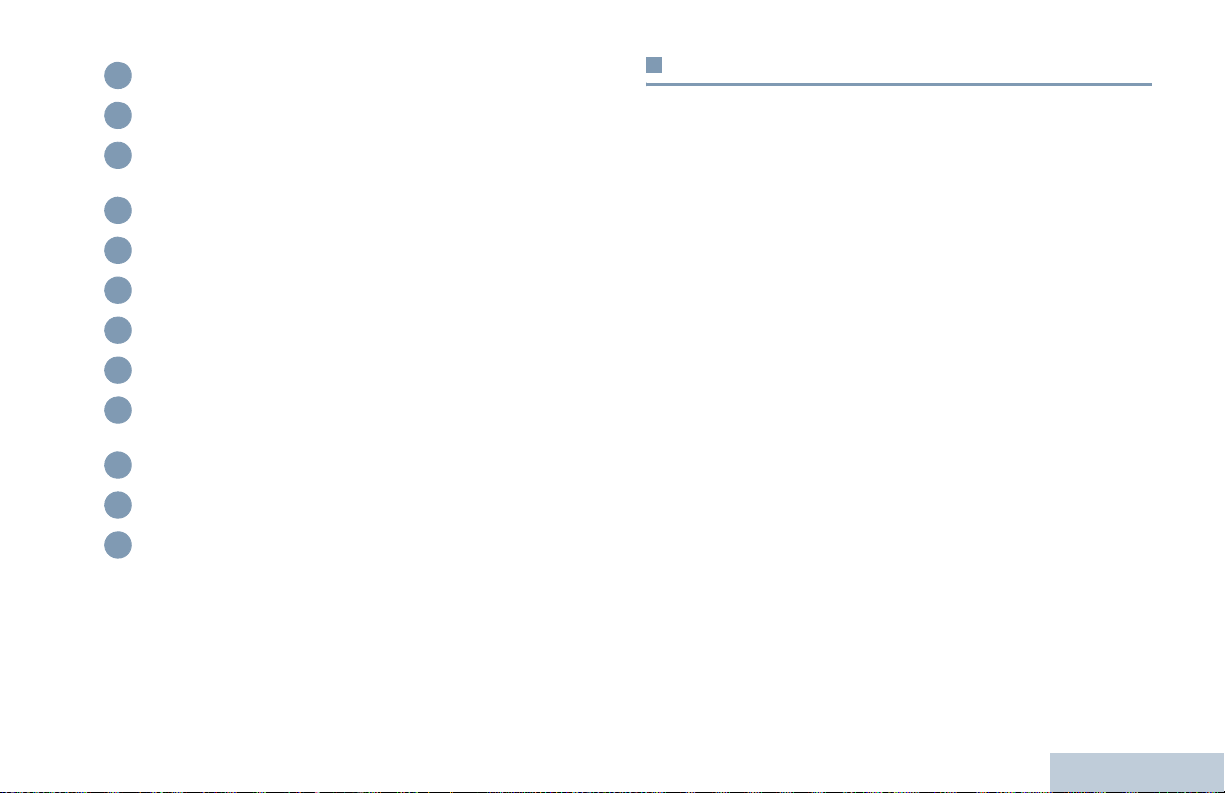
Microphone
4
Volume Button
5
Front Button P1*
6
SP: _____________ LP: _____________
On/Off Button
7
Emergency Button*
8
4-way Navigation Disc
9
Antenna
10
Speaker
11
Front Button P2 *
12
SP: _____________ LP: _____________
Back/Home Button
13
Menu/OK Button
14
Keypad
15
Programmable Buttons
Your dealer can program the programmable buttons as
shortcuts to radio functions or preset channels/groups
depending on the duration of a button press:
• Short press – Pressing and releasing rapidly (0.05 seconds).
• Long press – Pressing and holding for the programmed
duration (between 1.00 second and 3.75 seconds).
• Hold down – Keeping the button pressed.
NOTE: The programmed duration of a button press is
applicable for all assignable radio/utility functions or
settings. See Emergency Operation on page 53 for
more information on the programmed duration of the
Emergency button.
For your convenience, a programmable button can also
be customized to support up to 9 of your favorite
features. Please consult your dealer for programming
options.
Identifying Radio Controls
* These buttons are programmable.
7
English
Page 22
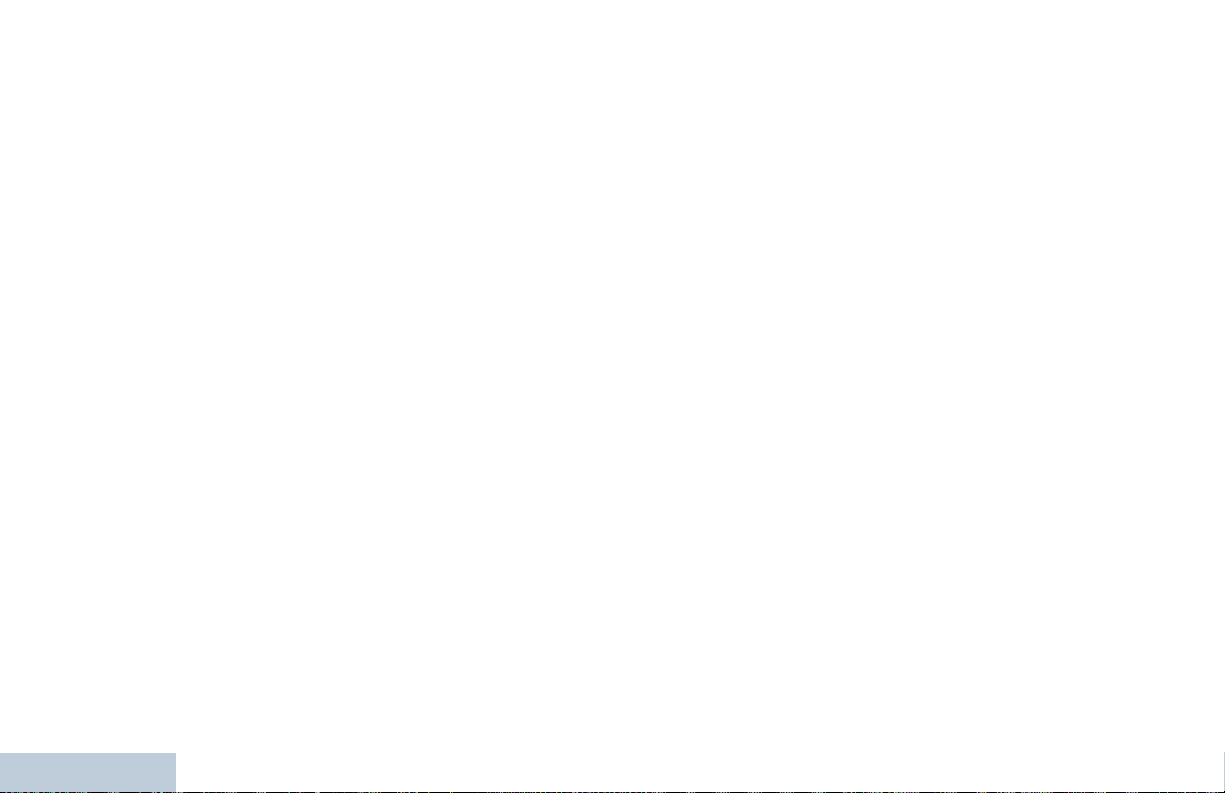
Assignable Radio Functions
Actions – A programmable button to access a CPS
programmable action list.
Audio Routing – Toggles audio routing between internal radio
speaker and external accessory speakers.
Power Battery Indicator – Displays the current status of the
battery level.
Bluetooth
internal radio speaker and external Bluetooth-enabled
accessory.
Contacts – Provides direct access to the contacts list.
Call Alert – Direct access to the radio contacts list to select a
radio contact to send a call alert to.
Call Log – Selects the call log list.
Channel Announcement – Plays zone and channel
announcement voice messages for the current channel.
Display Radio Alias - Shows radio display name.
Emergency – Depending on the programming, initiates or
cancels an emergency alarm or call.
Intelligent Audio On/Off – Toggles intelligent audio on or off.
Job Tickets – Allows the user to view and act upon job tickets.
Identifying Radio Controls
Manual Dial for Private Call – Allows the user to dial a private
call manually.
®
Audio Switch – Toggles audio routing between
8
Manual Site Roam* – Starts the manual site search.
Mic AGC On/Off – Toggles the internal microphone automatic
gain control (AGC) on or off.
Monitor – Monitors a selected channel for activity.
Notifications – Provides direct access to the Notifications list.
Nuisance Channel Delete* – Temporarily removes an
unwanted channel, except for the Selected Channel, from the
scan list. The Selected Channel refers to the user’s selected
zone/channel combination from which scan is initiated.
One Touch Access – Directly initiates a predefined Private or
Group Call, a Call Alert or a Quick Text message.
Option Board Feature – Toggles option board feature(s) on or
off for option board-enabled channels.
Permanent Monitor* – Monitors a selected channel for all radio
traffic until function is disabled.
Privacy – Toggles privacy on or off.
Radio Alias and ID – Provides radio alias and ID.
Radio Check – Determines if a radio is active in a system.
Radio Enable – Allows a target radio to be remotely enabled.
Radio Disable – Allows a target radio to be remotely disabled.
Remote Monitor – Turns on the microphone of a target radio
without it giving any indicators.
Repeater/Talkaround* – Toggles between using a repeater
and communicating directly with another radio.
* Not applicable in Capacity Plus
English
Page 23
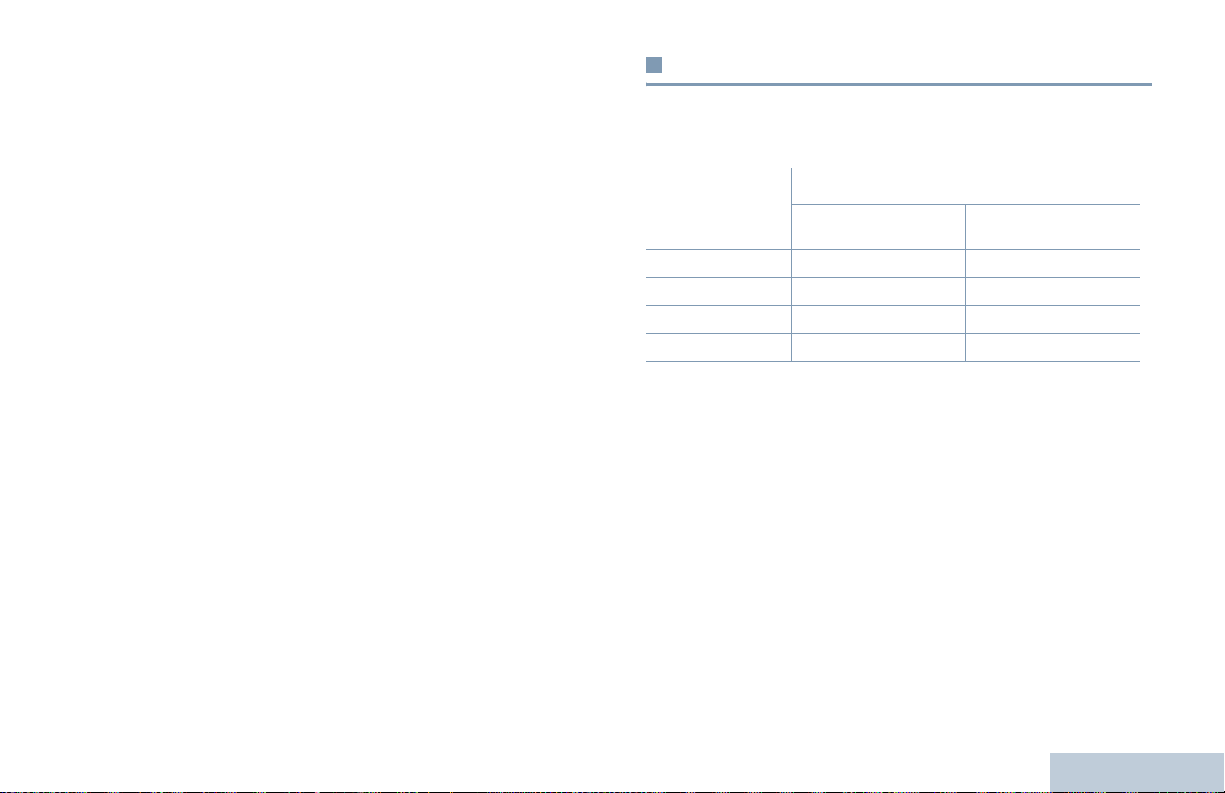
Ring Alert Type – Provides direct access to the Ring Alert
Type Setting.
Scan – Toggles scan on or off.
Site Lock On/Off* – Toggles the automatic site roam on or off.
Text Message – Selects the text message menu.
Transmit Interrupt Remote Dekey – Stops the transmission of
a remote monitored radio without giving any indicators, or an
ongoing interruptible call to free the channel.
Unassigned – Unassigned programmable button.
Voice Announcement On/Off – Toggles voice announcement
on or off.
Voice Operating Transmission (VOX) – Toggles VOX on or
off.
Zone – Allows selection from a list of zones.
Assignable Settings or Utility Functions
All Tones/Alerts – Toggles all tones and alerts on or off.
Brightness – Allows brightness to be set via the manual
brightness mode or auto brightness control via the radio’s photo
sensor.
Display Mode – Toggles the day/night display mode on or off.
Keypad Lock – Toggles keypad between locked and unlocked.
Wallpaper – Displayed on home screen.
Using the 4-Way Navigation Disc
You can use the 4-way navigation disc, e, to scroll through
options, increase/decrease values, and navigate vertically.
Direction
Category
Menu Vertical Navigation –
Lists Vertical Navigation –
View Details Vertical Navigation Previous/Next Item
Numeric Values Increase/Decrease –
You can use the 4-way navigation disc, e, as a number, alias,
or free form text editor.
> button can be used to change the channels in the home
The
screen.
^ or v< or >
Identifying Radio Controls
* Not applicable in Capacity Plus
9
English
Page 24
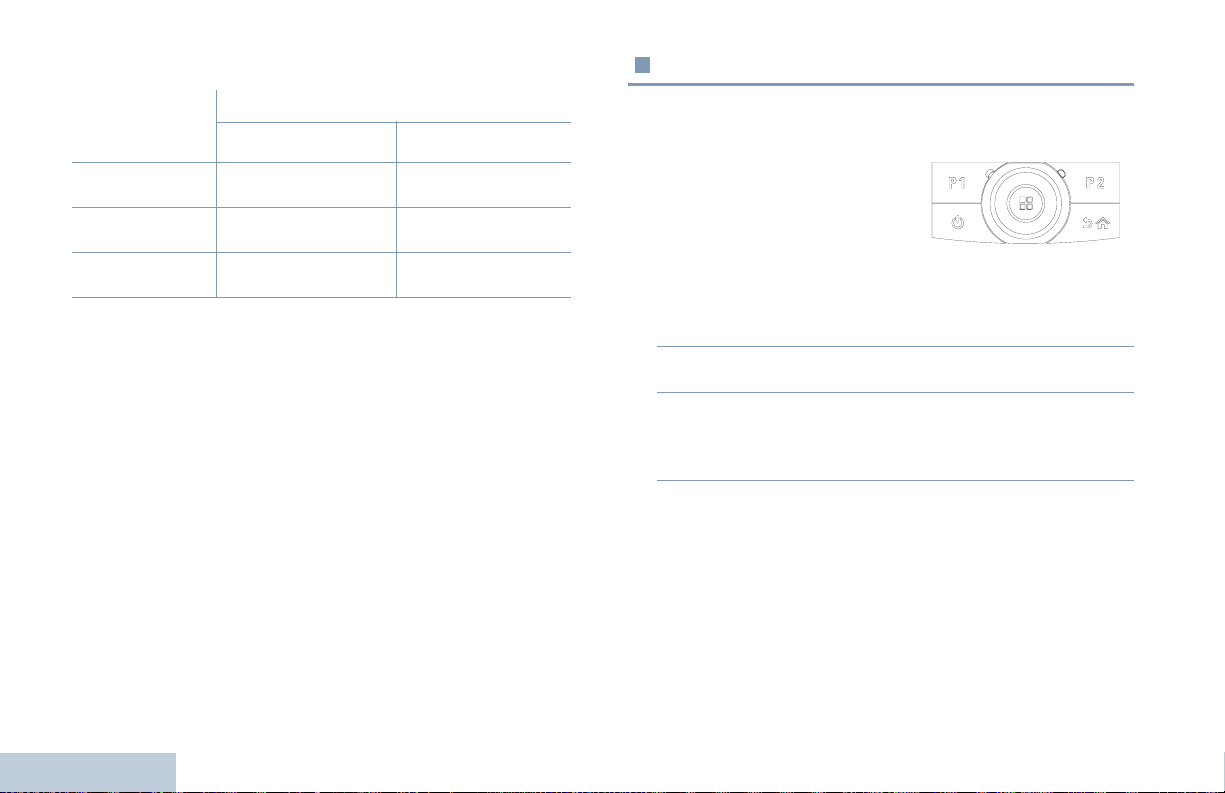
Press the Menu/OK button to select your desired channel.
Accessing the Programmed Functions
Direction
Editor Category
Number –
Alias –
Free Form Text Move cursor up/down.
^ or v< or >
Identifying Radio Controls
Left: Delete last digit
Right: –
Move cursor one
character left/right.
Move cursor one
character left/right.
You can access various radio functions through one of the
following ways:
• A short or long press of the
relevant programmable buttons.
OR
• Use the 4-way navigation disc as follows:
1 To access the menu, press the c button. Press ^ or v to
access the required menu function.
2 Press c to select a function or enter a sub-menu.
3 To go back one menu level, or to return to the previous
screen, press the
return to the Home screen.
NOTE: Your radio automatically exits the menu after a period
of inactivity and returns to your Home screen.
d button. Long press the d button to
10
English
Page 25
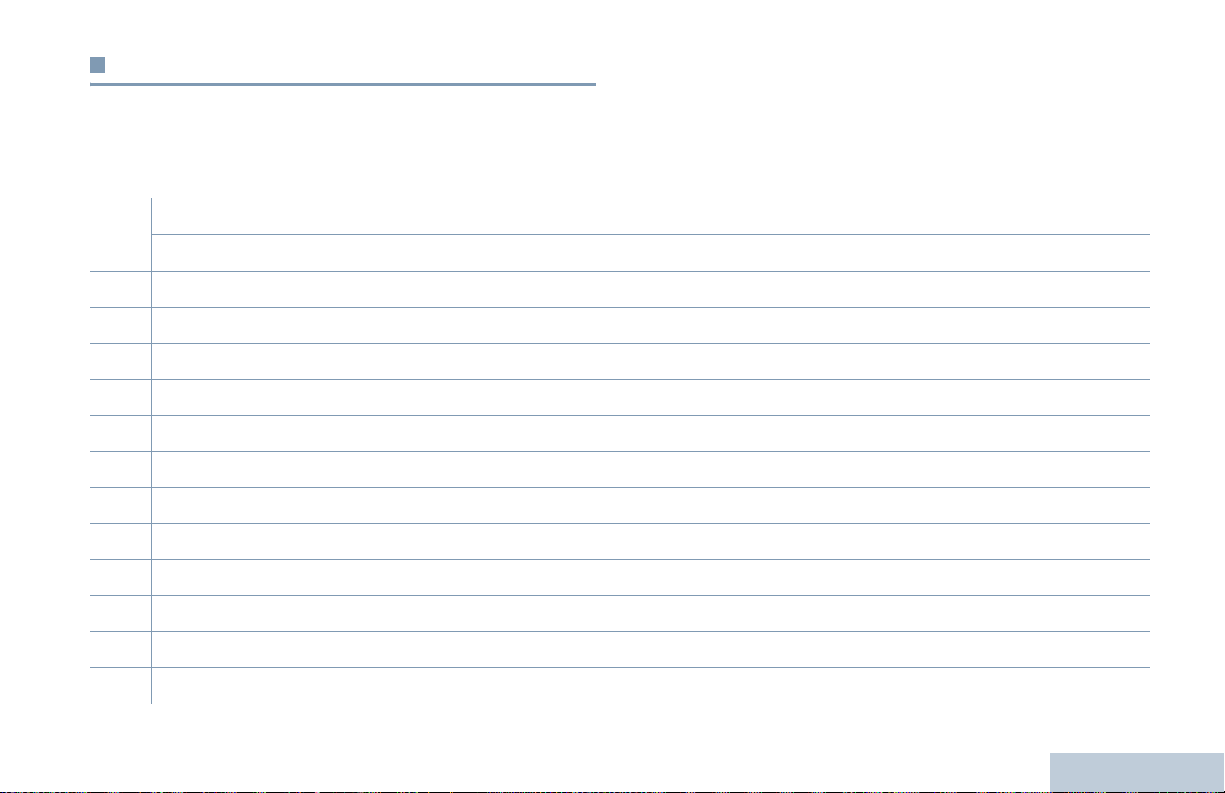
Using the Keypad
You can use the alphanumeric keypad to access your radio’s features. You can use the keypad to enter subscriber aliases or IDs, and
text messages. Many characters require that you press a key multiple times. The table below shows the number of times a key needs
to be pressed to generate the required character.
Number of Times Key is Pressed
Key1 2345678910111213
Identifying Radio Controls
1
2
3
4
5
6
7
8
9
0
*
#
1.,?!@&‘%-:*#
ABC2
DEF3
GHI4
JKL5
MNO6
PQRS7
TUV8
WXYZ9
0
* or del
# or space
NOTE: Press to enter "0" and long press to activate the CAPS lock. Another long press to turn off the CAPS lock.
NOTE: Press during text entry to delete the character. Press during numeric entry to enter a "*".
NOTE: Press during text entry to insert a space. Press during numeric entry to enter a "#".
English
11
Page 26
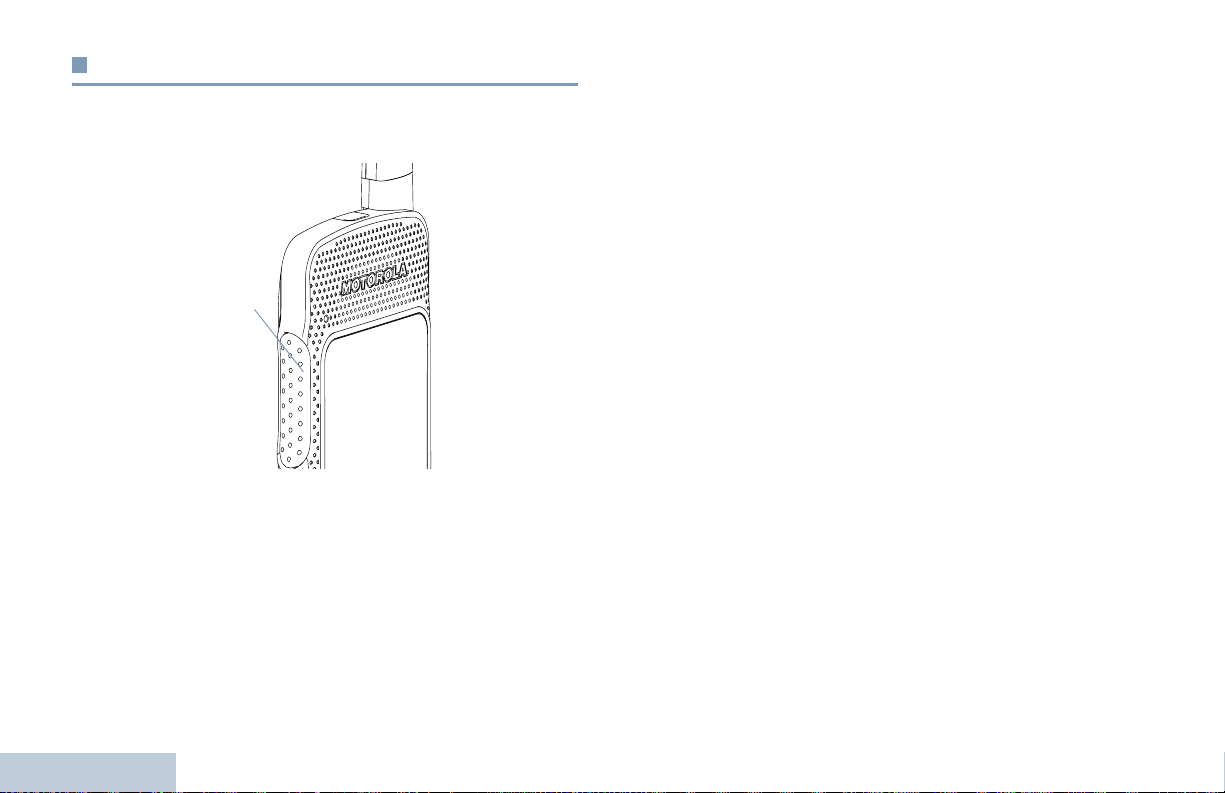
Push-To-Talk (PTT) Button
The PTT button on the side of the radio serves two basic
purposes:
PTT
Button
• While a call is in progress, the PTT button allows the radio to
transmit to other radios in the call.
Press and hold down PTT button to talk. Release the PTT
button to listen.
The microphone is activated when the PTT button is pressed.
• While a call is not in progress, the PTT button is used to make
a new call (see Making a Radio Call on page 25).
Identifying Radio Controls
If the Talk Permit Tone (see Turning the Talk Permit Tone On
or Off on page 84) is enabled, wait until the short alert tone
ends before talking .
During a call, if the Channel Free Indication feature is
enabled on your radio (programmed by your dealer), you
will hear a short alert tone the moment the target radio (the
radio that is receiving your call) releases the PTT button,
indicating the channel is free for you to respond.
You will also hear a continuous talk prohibit tone, if your
call is interrupted, indicating that you should release the
PTT button, for example when the radio receives an
Emergency Call.
12
English
Page 27
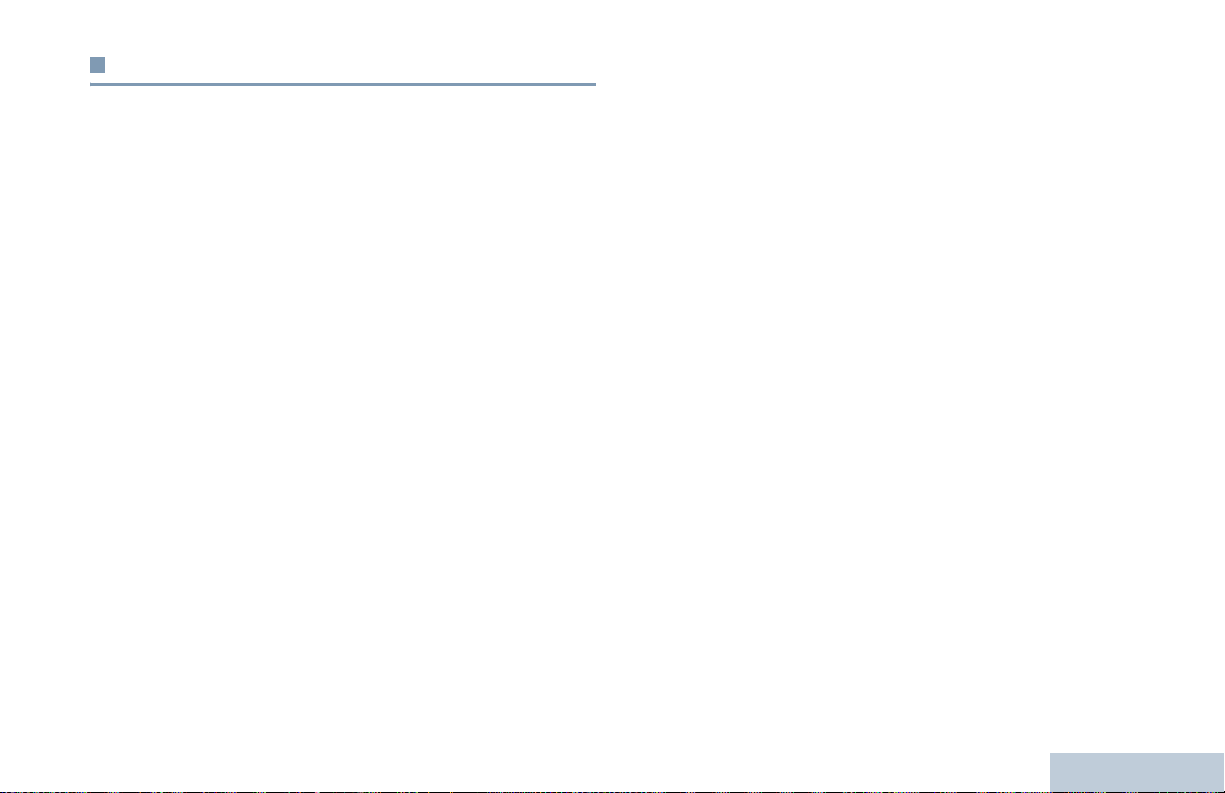
Capacity Plus
Capacity Plus is a single-site trunking configuration of the
MOTOTRBO radio system, which uses a pool of channels to
support hundreds of users and up to 254 Groups. This feature
allows your radio to efficiently utilize the available number of
programmed channels while in Repeater Mode.
When Capacity Plus is enabled, features not applicable to
Capacity Plus are not available in the menu. Also, you hear a
negative indicator tone if you try to access a feature not
applicable to Capacity Plus via a programmable button press.
Your radio also has features that are available in both
conventional digital mode and Capacity Plus. However, the
minor differences in the way each feature works does NOT
affect the performance of your radio.
Check with your dealer or system administrator for more
information on this system configuration.
Identifying Radio Controls
13
English
Page 28
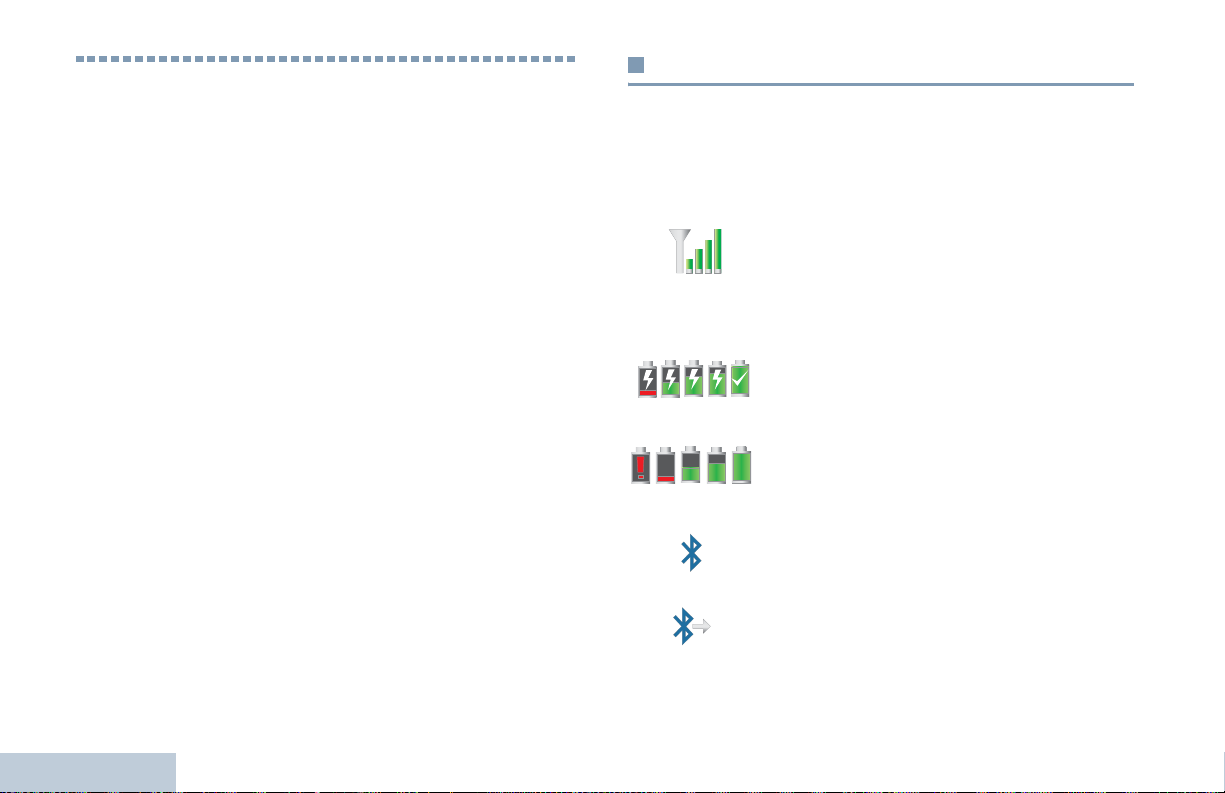
Identifying Status Indicators
Your radio indicates its operational status through the following:
Display Icons. . . . . . . . . . . . . . . . . . . . . . . . . . . . . . . . page 14
Call Icons . . . . . . . . . . . . . . . . . . . . . . . . . . . . . . . . . . page 16
Utilities Icons . . . . . . . . . . . . . . . . . . . . . . . . . . . . . . . . page 16
Mini Notice Icons. . . . . . . . . . . . . . . . . . . . . . . . . . . . . page 17
Sent Item Icons . . . . . . . . . . . . . . . . . . . . . . . . . . . . . . page 17
Job Tickets Icons . . . . . . . . . . . . . . . . . . . . . . . . . . . . page 18
LED Indicator . . . . . . . . . . . . . . . . . . . . . . . . . . . . . . . page 18
Audio Tones . . . . . . . . . . . . . . . . . . . . . . . . . . . . . . . . page 19
Indicator Tones . . . . . . . . . . . . . . . . . . . . . . . . . . . . . . page 20
Identifying Status Indicators
Display Icons
Your radio has a 2 inch landscape display with QVGA (Quarter
Video Graphics Array) 16-bit color resolution.
The following are icons that appear on the radio’s display. Icons
are displayed arranged left-most in order of appearance/usage.
Received Signal Strength Indicator (RSSI)
The number of bars displayed represents the
radio signal strength. Four bars indicate the
strongest signal. This icon is only displayed
while receiving.
Battery
The number of bars shown indicates the charge
remaining in the battery. Blinks when the battery
is low.
Battery Discharging Status
Shows battery discharging status.
Bluetooth Not Connected
The Bluetooth feature is enabled but there is no
remote Bluetooth device connected.
Bluetooth Connected
The Bluetooth feature is enabled. The icon
stays lit when a remote Bluetooth device is
connected.
14
English
Page 29
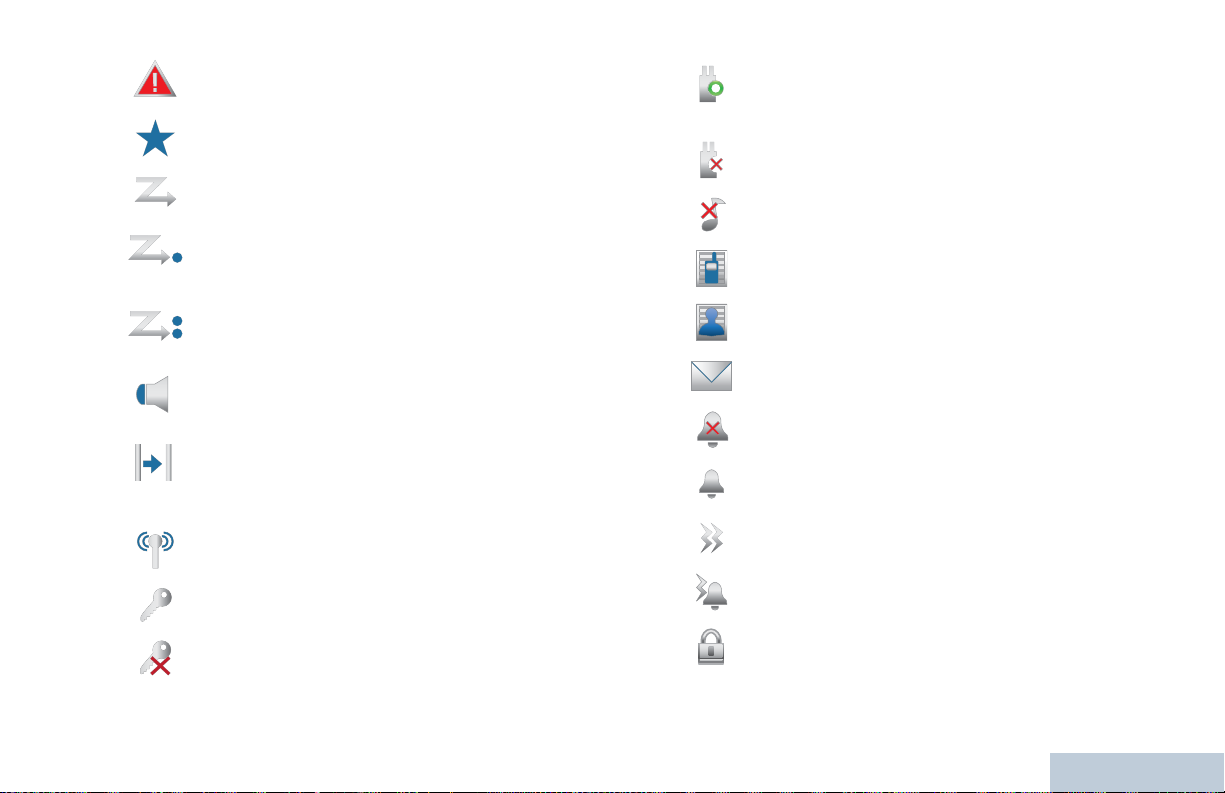
Emergency
Radio is in Emergency mode.
Job Ticket Notification
Notification List has items to review.
Scan*
Scan feature is enabled.
Scan – Priority 1
Radio detects activity on channel/group
designated as Priority 1.
Scan – Priority 2
Radio detects activity on channel/group
designated as Priority 2.
Monitor
Selected channel is being monitored.
Talkaround*
In the absence of a repeater, radio is currently
configured for direct radio to radio
communication.
Site Roaming*
The site roaming feature is enabled.
Secure
The Privacy feature is enabled.
Unsecure
The Privacy feature is disabled.
*
*
Option Board
The Option Board is enabled. (Option board
enabled models only).
Option Board Non-Function
The Option Board is disabled.
All Tones Disabled
No ring tones available.
Call Log
Radio call log.
Contact
Radio contact is available
Message
Incoming message.
Silent Ring
Silent ring mode is enabled.
Ring only
Ringing mode is enabled.
Vibrate
Vibrate mode is enabled.
Vibrate and Ring
Vibrate and ring modes are enabled.
Keypad
Keypad locked.
Identifying Status Indicators
* Not applicable in Capacity Plus
English
15
Page 30
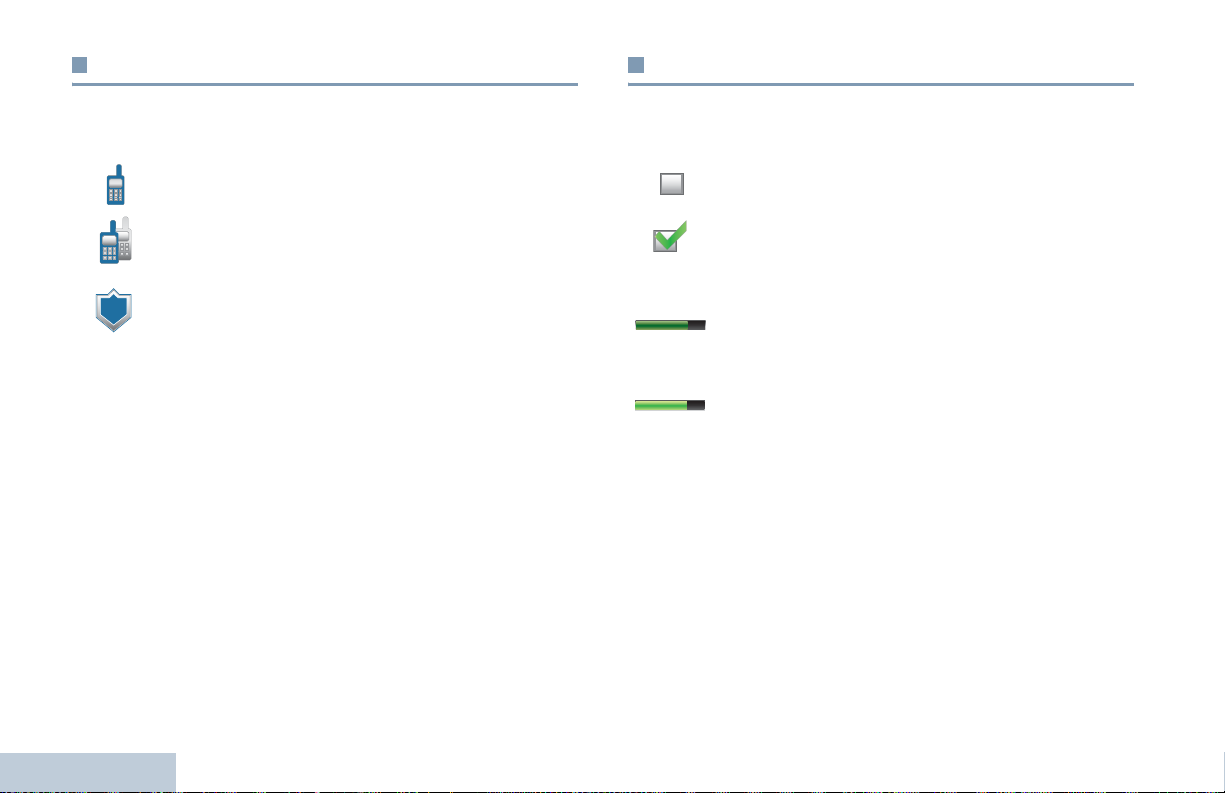
Call Icons
Utilities Icons
The following icons appear on the radio’s display during a call.
These icons also appear in the Contacts list to indicate ID type.
Private Call
Indicates a Private Call in progress.
Group Call/All Call
Indicates a Group Call or All Call in progress.
Private Call Alert Icon
In the Contacts list, it indicates a subscriber alias
(name) or ID (number).
Identifying Status Indicators
The following icons appear beside menu items on the radio’s
display that offer the following options.
Checkbox (Empty)
Indicates the option is not selected.
Checkbox (Checked)
Indicates the option is selected.
Brightness
Indicates the brightness level.
Brightness Highlighted
Highlights the brightness level.
16
English
Page 31

Mini Notice Icons
Sent Item Icons
The following icons appear momentarily on the radio’s display
after an action to perform task is taken.
Successful Transmission (Positive)
Successful action taken.
Failed Transmission (Negative)
Failed action taken.
Transmission in Progress (Transitional)
Transmitting. This is seen before indication for
Successful Transmission or Failed Transmission.
The following icons appear in the Sent Items folder.
Sent Successfully
The text message is sent successfully.
OR
Individual or Group Message Read.
The text message has been read.
OR
Individual or Group Message Unread.
OR
The text message has been unread.
Send Failed
The text message cannot be sent.
OR
Identifying Status Indicators
17
English
Page 32

In-Progress
• The text message to a group alias or ID is
OR
pending transmission.
• The text message to a subscriber alias or ID is
pending transmission, followed by waiting for
acknowledgement.
Job Tickets Icons
All Jobs
Indicates all jobs listed.
New Jobs
Indicates new jobs.
Identifying Status Indicators
18
LED Indicator
The LED indicator shows the operational status of your radio.
LED Indicator
Blinking red – Radio is transmitting at low battery condition,
receiving an emergency transmission or has failed the self-test
upon powering up.
Solid yellow – Radio is monitoring a digital conventional
channel. Also indicates fair battery charge when programmable
button is pressed.
Blinking yellow – Radio is scanning for activity or receiving a
Call Alert.
Double blinking yellow – Radio is no longer connected to the
repeater while in Capacity Plus, all Capacity Plus channels are
currently busy, Auto Roaming is enabled, radio is actively
searching for a new site, or radio has yet to respond to a group
English
Page 33

call alert. Also indicates that radio has yet to respond to a group
call alert, or radio is locked.
Solid green – Radio is powering up or transmitting. Also
indicates full charge of the battery when programmable button
is pressed.
Blinking green – Radio is powering up, receiving a non-
privacy-enabled call or data, or detecting activity over the air.
Double blinking green – Radio is receiving a privacy-enabled
call or data.
NOTE: While in conventional mode, when the LED blinks
green, it indicates the radio detects activity over the air.
Due to the nature of the digital protocol, this activity
may or may not affect the radio's programmed channel.
Audio Tones
Alert tones provide you with audible indications of the radio’s
status or the radio’s response to data received.
Continuous Tone A monotone sound. Sounds
continuously until termination.
Periodic Tone Sounds periodically depending on the
duration set by the radio. Tone starts,
stops, and repeats itself.
Repetitive Tone A single tone that repeats itself until it is
terminated by the user.
Identifying Status Indicators
For Capacity Plus, there is no LED indication when the
radio is detecting activity over the air.
Momentary Tone Sounds only once for a short period of
time defined by the radio.
19
English
Page 34

Indicator Tones
High pitched tone Low pitched tone
Positive Indicator Tone
Negative Indicator Tone
Identifying Status Indicators
20
English
Page 35

Making and Receiving Calls
Once you understand how your MOTOTRBO SL7550 is
configured, you are ready to use your radio.
Use this navigation guide to familiarize yourself with the basic
Call features:
Selecting a Zone . . . . . . . . . . . . . . . . . . . . . . . . . . . . . page 21
Selecting a Channel . . . . . . . . . . . . . . . . . . . . . . . . . . page 23
Receiving and Responding to a Radio Call . . . . . . . . . page 23
Making a Radio Call . . . . . . . . . . . . . . . . . . . . . . . . . . page 25
Stopping a Radio Call . . . . . . . . . . . . . . . . . . . . . . . . . page 30
Talkaround . . . . . . . . . . . . . . . . . . . . . . . . . . . . . . . . . . page 30
Monitoring Features. . . . . . . . . . . . . . . . . . . . . . . . . . . page 31
Selecting a Zone
A zone is a group of channels. Your radio supports up to 250
zones, with a maximum of 160 channels per zone.
Use the following procedure to select a zone.
Procedure:
Press the programmed Zone button and proceed to Step 3.
OR
Follow the procedure below.
1 c to access the menu.
2 ^ or v to Zone and press c to select.
3 The current zone is displayed and indicated by a 9.
4 ^ or v to the required zone and proceed to Step 7.
OR
Key in the first character of the required zone.
5 A blinking cursor appears.
Use the keypad to type the required zone.
Press
< to move one space to the left.
> to move one space to the right.
Press
Press the *DEL key to delete any unwanted characters.
6 The first line of the display shows the characters you keyed
in. The next lines of the display show the shortlisted zones.
The alias search is case-insensitive. If there are two or more
Making and Receiving Calls
21
English
Page 36

zones with the same name, the radio displays the zone that
is listed first in the zone list.
7 Press c to select.
8 The display shows <Zone> Selected momentarily and
returns to the selected zone screen.
Making and Receiving Calls
Selecting a Channel
Transmissions are sent and received on a channel. Depending
on your radio's configuration, each channel may have been
programmed differently to support different groups of users or
supplied with different features. After selecting the relevant
Zone, select the relevant channel you require to transmit or
receive on.
Procedure:
1 On the navigation disc, press > to access the Channel List
(while on the Home Screen). The active channel is
displayed and indicated by a 9.
22
English
Page 37

Receiving and Responding to a Radio Call
Once the channel or group
alias ID is displayed, you can
proceed to receive and
respond to calls.
The LED lights up solid green
while the radio is transmitting
and blinks green when the
radio is receiving.
NOTE: The LED lights up solid green while the radio is
transmitting and double blinks green when the radio is
receiving a privacy-enabled call.
To unscramble a privacy-enabled call, your radio must
have the same Privacy Key, OR the same Key Value
and Key ID (programmed by your dealer), as the
transmitting radio (the radio you are receiving the call
from).
See Privacy on page 70 for more information.
LED Indicator
Receiving and Responding to a Group Call
To receive a call made to a group of users, your radio must be
configured as part of that group.
Procedure:
When you receive a Group Call (while on the Home screen):
1 The LED blinks green.
2 The Group Call icon appears in the top right corner. The first
text line shows the caller alias. The second text line displays
the group call alias. Your radio unmutes and the incoming
call sounds through the radio's speaker.
3 To respond, hold the radio vertically 1 to 2 inches (2.5 to 5.0
cm) from your mouth.
4 If the Channel Free Indication feature is enabled, you will
hear a short alert tone the moment the transmitting radio
releases the PTT button, indicating the channel is free for
you to respond.
Press the PTT button to respond to the call.
OR
If the Voice Interrupt feature is enabled, press the PTT
button to stop the current call from the transmitting radio and
free the channel for you to talk/respond.
Making and Receiving Calls
23
English
Page 38

5 The LED lights up solid green.
6 Wait for the Talk Permit Tone to finish (if enabled) and
speak clearly into the microphone.
7 Release the PTT button to listen.
8 If there is no voice activity for a predetermined period of
time, the call ends.
See Making a Group Call with the PTT Button on page 26 for
details on making a Group Call.
NOTE: If the radio receives a Group Call while not on the
Home screen, it remains on its current screen prior to
answering the call.
Long press thed button to go to the Home screen to
view the caller alias before replying.
Receiving and Responding to a Private Call
A Private Call is a call from an individual radio to another
individual radio.
Procedure:
When you receive a Private Call:
1 The LED blinks green.
2 The status line shows the Private Call icon. The first text line
Making and Receiving Calls
shows the caller alias. The second text line displays the call
status. Your radio unmutes and the incoming call sounds
through the radio’s speaker.
24
3 To respond, hold the radio vertically 1 to 2 inches (2.5 to 5.0
cm) from your mouth.
4 If the Channel Free Indication feature is enabled, you will
hear a short alert tone the moment the transmitting radio
releases the PTT button, indicating the channel is free for
you to respond.
Press the PTT button to respond to the call.
OR
If the Voice Interrupt feature is enabled, press the PTT
button to stop the current call from the transmitting radio and
free the channel for you to talk/respond.
5 The LED lights up solid green.
6 Wait for the Talk Permit Tone to finish (if enabled) and
speak clearly into the microphone.
7 Release the PTT button to listen.
8 If there is no voice activity for a predetermined period of
time, the call ends.
9 You hear a short tone. The display shows Call Ended.
See Making a Private Call with the PTT Button on page 26
for details on making a Private Call.
Receiving an All Call
An All Call is a call from an individual radio to every radio on the
channel. It is used to make important announcements requiring
the user’s full attention.
English
Page 39

Procedure:
When you receive an All Call:
1 A tone sounds and the LED blinks green.
2 The Group Call icon appears in the top right corner. The first
text line shows the caller alias. The second text line displays
All Call. Your radio unmutes and the incoming call
sounds through the radio’s speaker.
3 Once the All Call ends, the radio returns to the previous
screen it was on before receiving the call. An All Call does
not wait for a predetermined period of time before ending.
If the Channel Free Indication feature is enabled, you will
hear a short alert tone the moment the transmitting radio
releases the PTT button, indicating the channel is now
available for use.
You cannot respond to an All Call.
See Making an All Call on page 27 for details on making an All
Call.
NOTE: The radio stops receiving the All Call if you switch to a
different channel while receiving the call.
During an All Call, you will not be able to use any
programmed button functions until the call ends.
Making a Radio Call
After selecting your channel, you can select a subscriber ID, or
group by using:
• The PTT Button
• A programmed One Touch Access button (see Making a
Group or Private Call with the One Touch Access Button
on page 28)
• The programmed number keys (see Making a Group,
Private or All Call with the Programmable Number Key on
page 28).
• The Contacts list (see Contacts Settings on page 41)
• Manual Dial (via Contacts) – This method is for Private Calls
only and is dialed using the keypad (see Making a Private
Call from Contacts on page 42).
NOTE: Your radio must have the Privacy feature enabled on
the channel to send a privacy-enabled transmission.
Only target radios with the same Privacy Key OR the
same Key Value and Key ID as your radio will be able
to unscramble the transmission.
See Privacy on page 70 for more information.
Making and Receiving Calls
25
English
Page 40

Making a Group Call with the PTT Button
To make a call to a group of users, your radio must be
configured as part of that group.
Procedure:
1 Select the channel with the active group alias or ID. See
Selecting a Channel on page page 22.
2 Hold the radio vertically 1 to 2 inches (2.5 to 5.0 cm) from
your mouth.
3 Press the PTT button to make the call. The LED lights up
solid green. The Group Call icon appears in the top right
corner. The first text line shows the group call alias.
4 Wait for the Talk Permit Tone to finish (if enabled) and
speak clearly into the microphone.
5 Release the PTT button to listen.When the target radio
responds, the LED blinks green, the radio unmutes and the
response sounds through the radio’s speaker. You see the
Group Call icon, the group alias or ID, and transmitting radio
alias or ID on your display.
6 If the Channel Free Indication feature is enabled, you will
hear a short alert tone the moment the target radio releases
the PTT button, indicating the channel is free for you to
Making and Receiving Calls
respond. Press the PTT button to respond.
OR
If there is no voice activity for a predetermined period of
time, the call ends.
26
7 Radio returns to the screen you were on prior to initiating the
call.
Making a Private Call with the PTT Button
While you can receive and/or respond to a Private Call
initiated by an authorized individual radio, your radio
must be programmed for you to initiate a Private Call.
You will hear a negative indicator tone, when you make a
Private Call via the Contacts list, Call Log, One Touch Access
button, the programmed number keys, if this feature is not
enabled.
Use the Text Message or Call Alert features to contact an
individual radio. See Text Message Features on page 58 or
Call Alert Operation on page 51 for more information.
Procedure:
1 Select the channel with the active individual alias or ID. See
Selecting a Channel on page 22.
2 Hold the radio vertically 1 to 2 inches (2.5 to 5.0 cm) from
your mouth.
3 Press the PTT button to make the call. The LED lights up
solid green, the radio unmutes and the response sounds
through the radio’s speaker. The Private Call icon appears
on the top right corner. The first text line shows the
English
Page 41

subscriber alias. The second text line displays the call
status.
4 Wait for the Talk Permit Tone to finish (if enabled) and
speak clearly into the microphone.
5 Release the PTT button to listen. When the target radio
responds, the LED blinks green, the radio unmutes and the
response sounds through the radio's speaker.
6 If the Channel Free Indication feature is enabled, you will
hear a short alert tone the moment the target radio releases
the PTT button, indicating the channel is free for you to
respond. Press the PTT button to respond.
OR
If there is no voice activity for a predetermined period of
time, the call ends.
7 You hear a short tone. The display shows Call Ended.
NOTE: If you release the PTT button while the radio is setting
up the call, it exits without any indication and returns to
the previous screen.
Your radio may be programmed to perform a radio
presence check prior to setting up the Private Call. If
the target radio is not available, you hear a short tone
and see negative mini notice on the display.
Making an All Call
This feature allows you to transmit to all users on the channel.
Your radio must be programmed to allow you to use this
feature.
Procedure:
1 Select the channel with the active group alias or ID. See
Selecting a Channel on page page 22.
2 Hold the radio vertically 1 to 2 inches (2.5 to 5.0 cm) from
your mouth.
3 Press the PTT button to make the call. The LED lights up
solid green. The Group Call icon appears in the top right
corner. The first text line shows All Call.
4 Wait for the Talk Permit Tone to finish (if enabled) and
speak clearly into the microphone.
Users on the channel cannot respond to an All Call.
Making and Receiving Calls
27
English
Page 42

Making a Group or Private Call with the One Touch
Access Button
The One Touch Access feature allows you to make a Group or
Private Call to a predefined alias or ID easily. This feature can
be assigned to a short or long programmable button press.
You can ONLY have one channel independent alias or ID
assigned to a One Touch Access button, however you can
have multiple One Touch Access buttons programmed.
Procedure:
1 Press the programmed One Touch Access button to make
a Group or Private Call to the predefined alias or ID.
2 Hold the radio vertically 1 to 2 inches (2.5 to 5.0 cm) from
your mouth.
3 Press the PTT button to make the call. The LED lights up
solid green, the radio unmutes and the response sounds
through the radio’s speaker. The Group/Private Call icon
appears in the top right corner. The first text line shows the
caller alias. The second text line displays the call status for a
Private Call.
4 Wait for the Talk Permit Tone to finish (if enabled) and
speak clearly into the microphone.
5 Release the PTT button to listen. When the target radio
Making and Receiving Calls
responds, the LED blinks green, the radio unmutes and the
response sounds through the radio's speaker.
28
6 If the Channel Free Indication feature is enabled, you will
hear a short alert tone the moment the target radio releases
the PTT button, indicating the channel is free for you to
respond. Press the PTT button to respond.
OR
If there is no voice activity for a predetermined period of
time, the call ends.
7 Radio returns to the screen you were on prior to initiating the
call.
For a Private Call, you hear a short tone when the call ends.
Making a Group, Private or All Call with the
Programmable Number Key
The Programmable Number Key feature allows you to make a
Group, Private or All Call to a predefined alias or ID easily. This
feature can be assigned to all the available number keys on a
keypad.
You can ONLY have one channel independent alias or ID
assigned to a number key, however you can have more than
one number key associated to an alias or ID.
Procedure:
When you are on the Home screen:
1 Long press the programmed number key to make a Group,
Private or All Call to the predefined alias or ID.
If the number key is not associated to an entry, a negative
indicator tone sounds.
English
Page 43

2 Hold the radio vertically 1 to 2 inches (2.5 to 5.0 cm) from
your mouth.
3 Press the PTT button to make the call. The LED lights up
solid green, the radio unmutes and the response sounds
through the radio’s speaker. The Group/Private Call icon
appears in the top right corner. The first text line shows the
caller alias. The second text line displays either the call
status for a Private Call or All Call for All Call.
4 Wait for the Talk Permit Tone to finish (if enabled) and
speak clearly into the microphone.
5 Release the PTT button to listen. When the target radio
responds, the LED blinks green, the radio unmutes and the
response sounds through the radio's speaker.
6 If the Channel Free Indication feature is enabled, you will
hear a short alert tone the moment the target radio releases
the PTT button, indicating the channel is free for you to
respond. Press the PTT button to respond.
OR
If there is no voice activity for a predetermined period of
time, the call ends.
7 Radio returns to the screen you were on prior to initiating the
call.
For a Private Call, you hear a short tone when the call ends.
See Assigning an Entry to a Programmable Number Key on
page 44 for details on assigning an entry to a number key on
the keypad.
Making and Receiving Calls
29
English
Page 44

Stopping a Radio Call
Talkaround
This feature allows you to stop an ongoing Group or Private Call
to free the channel for transmission. For example, when a radio
experiences a "stuck microphone" condition where the PTT
button is inadvertently pressed by the user.
Your radio must be programmed to allow you to use this
feature.
Procedure:
While on the required channel:
1 Press the programmed Transmit Interrupt Remote Dekey
button.
2 The display shows Remote Dekey.
3 Wait for acknowledgment.
4 The radio sounds a positive indicator tone and the display
shows Remote Dekey Success, indicating that the channel
is now free.
OR
The radio sounds a negative indicator tone and the display
shows Remote Dekey Failed.
The display shows
negative indicator tone until you release the PTT button, if it is
transmitting an interruptible call that is stopped via this feature.
Making and Receiving Calls
Call Interrupted
, and the radio sounds a
You can continue to communicate when your repeater is not
operating, or when your radio is out of the repeater’s range but
within talking range of other radios.
This is called "talkaround".
NOTE: This feature is not applicable in Capacity Plus
Procedure:
Press the programmed Repeater/Talkaround button to toggle
between talkaround and repeater modes.
OR
Follow the procedure below.
1 c to access the menu.
2 ^ or v to Utilities and press c to select.
3 ^ or v to Radio Settings and press c to select.
4 ^ or v stop Talkaround.
5 Press c to enable Talkaround. The display shows 9
beside Enabled.
OR
Press
c to disable Talkaround. The 9 disappears from
beside Enabled.
6 The screen automatically returns to the previous menu.
30
English
Page 45

The Talkaround setting is retained even after powering down.
Monitoring Features
NOTE: At Step 4, you can also use
selected option.
< or > to change the
Monitoring a Channel
Use the Monitor feature to make sure a channel is clear before
transmitting.
NOTE: This feature is not applicable in Capacity Plus
Procedure:
1 Press and hold the programmed Monitor button and listen
for activity.
2 The monitor icon appears on the status bar and the LED
lights up solid yellow.
3 You hear radio activity or total silence, depending on how
your radio is programmed.
4 When you hear "talk permit tone" (that is, the channel is
free), press the PTT button to talk and release it to listen.
Making and Receiving Calls
31
English
Page 46

Sticky Monitor
Use the Permanent Monitor feature to continuously monitor a
selected channel for activity.
NOTE: This feature is not applicable in Capacity Plus
Procedure:
1 Press the programmed Sticky Monitor button.
2 Radio sounds an alert tone, the LED lights up solid yellow,
and the display shows Permanent Monitor On. The
monitor icon appears on the status bar.
3 Press the programmed Permanent Monitor button to exit
Permanent Monitor mode.
4 Radio sounds an alert tone, the LED turns off, and display
shows Permanent Monitor Off.
Making and Receiving Calls
32
English
Page 47

Advanced Features
Use this navigation guide to learn more about advanced
features available with your radio:
Radio Check . . . . . . . . . . . . . . . . . . . . . . . . . . . . . . . . page 33
Remote Monitor. . . . . . . . . . . . . . . . . . . . . . . . . . . . . . page 35
Scan Lists . . . . . . . . . . . . . . . . . . . . . . . . . . . . . . . . . . page 36
Scan . . . . . . . . . . . . . . . . . . . . . . . . . . . . . . . . . . . . . . page 39
Contacts Settings . . . . . . . . . . . . . . . . . . . . . . . . . . . . page 41
Call Indicator Settings . . . . . . . . . . . . . . . . . . . . . . . . . page 46
Call Log Features . . . . . . . . . . . . . . . . . . . . . . . . . . . . page 49
Call Alert Operation . . . . . . . . . . . . . . . . . . . . . . . . . . . page 51
Emergency Operation . . . . . . . . . . . . . . . . . . . . . . . . . page 53
Text Message Features . . . . . . . . . . . . . . . . . . . . . . . . page 58
Job Tickets . . . . . . . . . . . . . . . . . . . . . . . . . . . . . . . . . page 68
Privacy. . . . . . . . . . . . . . . . . . . . . . . . . . . . . . . . . . . . . page 70
Covert Mode . . . . . . . . . . . . . . . . . . . . . . . . . . . . . . . . page 71
Dual Tone Multi Frequency (DTMF) . . . . . . . . . . . . . . page 71
IP Site Connect . . . . . . . . . . . . . . . . . . . . . . . . . . . . . . page 72
Security . . . . . . . . . . . . . . . . . . . . . . . . . . . . . . . . . . . . page 74
Lone Worker . . . . . . . . . . . . . . . . . . . . . . . . . . . . . . . . page 76
Password Lock Features. . . . . . . . . . . . . . . . . . . . . . . page 77
Bluetooth Operation . . . . . . . . . . . . . . . . . . . . . . . . . . page 79
Notification List . . . . . . . . . . . . . . . . . . . . . . . . . . . . . . page 82
Utilities. . . . . . . . . . . . . . . . . . . . . . . . . . . . . . . . . . . . . page 83
Radio Check
If enabled, this feature allows you to determine if another radio
is active in a system without disturbing the user of that radio. No
audible or visual notification is shown on the target radio.
Sending a Radio Check
Procedure:
Use the programmed Radio Check button.
1 Press the programmed Radio Check button.
2 ^ or v to the required subscriber alias or ID and press c
to select.
3 The display shows transitional mini notice, indicating the
request is in progress. The LED lights up solid green.
4 Wait for acknowledgement.
5 If successful, a positive indicator tone sounds and the
display shows positive mini notice.
OR
If unsuccessful, a negative indicator tone sounds and the
display shows negative mini notice.
6 Radio returns to the subscriber alias or ID screen.
OR
Advanced Features
33
English
Page 48

Procedure:
Use the menu.
1 c to access the menu.
2 ^ or v to Contacts and press c to select.
3 ^ or v to the required subscriber alias or ID and press c
to select.
OR
^ or v to Manual Dial and press c to select.
If there was previously dialed ID, the ID appears along with
a blinking cursor. Use the keypad to edit the ID. Press
select.
OR
^ or v to Manual Dial and press c to select. Key in the
subscriber alias or ID and press c.
4 ^ or v to Radio Check and press c to select.
5 The display shows transitional mini notice, indicating the
request is in progress. The LED lights up solid green.
6 Wait for acknowledgement.
7 If successful, a positive indicator tone sounds and the
display shows positive mini notice.
OR
Advanced Features
If unsuccessful, a negative indicator tone sounds and the
display shows negative mini notice.
34
c to
8 Radio returns to the subscriber alias or ID screen.
d
If the
acknowledgement, a tone sounds, and the radio terminates all
retries and exits Radio Check mode.
button is pressed when the radio is waiting for
English
Page 49

Remote Monitor
Use the Remote Monitor feature to turn on the microphone of a
target radio (subscriber alias or IDs only). No audible or visual
indication is given to the target radio. You can use this feature to
monitor, remotely, any audible activity surrounding the target
radio.
Your radio must be programmed to allow you to use this
feature.
Initiating Remote Monitor
Procedure:
Use the programmed Remote Monitor button.
1 Press the programmed Remote Monitor button.
2 ^ or v to the required subscriber alias or ID and press c
to select.
3 The display shows transitional mini notice, indicating the
request is in progress. The LED lights up solid green.
4 Wait for acknowledgment.
5 If successful, a positive indicator tone sounds and the
display shows mini notice. Your radio starts playing audio
from the monitored radio for a programmed duration and
display shows Rem. Monitor.
Once the timer expires, the radio sounds an alert tone and
the LED turns off.
OR
If unsuccessful, a negative indicator tone sounds and the
display shows mini notice.
OR
Procedure:
Use the menu.
1 c to access the menu.
2 ^ or v to Contacts and press c to select.
3 ^ or v to the required subscriber alias or ID and press c
to select.
OR
^ or v to Manual Dial and press c to select.
If there was previously dialed ID, the ID appears along with
a blinking cursor. Use the keypad to edit the ID. Press
select.
OR
c to
^ or v to Manual Dial and press c to select. Key in the
subscriber alias or ID and press c to select.
4 ^ or v to Remote Mon. and press c to select.
5 The display shows transitional mini notice, indicating the
request is in progress. The LED lights up solid green.
6 Wait for acknowledgment.
Advanced Features
35
English
Page 50

7 If successful, a positive indicator tone sounds and the
display shows mini notice. Your radio starts playing audio
from the monitored radio for a programmed duration and
display shows Rem. Monitor.
Once the timer expires, the radio sounds an alert tone and
the LED turns off.
OR
If unsuccessful, the radio sounds a negative indicator tone
the display shows mini notice.
Viewing an Entry in the Scan List
Procedure:
1 c to access the menu.
2 ^ or v to Scan and press c to select.
3 ^ or v to View/Edit List and press c to select.
4 Use ^ or v to view each member on the list.
Scan Lists
Scan lists are created and assigned to individual channels. Your
radio cycles through the programmed scan list for the current
channel looking for voice activity. At each channel in the cycle
the radio also cycles through the group list for that channel.
Your radio can support up to 250 scan lists, with a maximum of
16 members in a list.
You can add, delete, or prioritize channels by editing a scan list.
You can attach a new scan list to your radio via Front Panel
Programming.
NOTE: This feature is not applicable in Capacity Plus
Advanced Features
36
English
The priority icon appears left of the member’s alias, if set, to
indicate whether the member is on a Priority 1 or Priority 2
channel list. You cannot have multiple Priority 1 or Priority 2
channels in a scan list.
There is no priority icon if priority is set to None.
Viewing an Entry in the Scan List by Alias Search
Procedure:
1 c to access the menu.
2 ^ or v to Scan and press c to select.
3 ^ or v to View/Edit List and press c to select.
4 Key in the first character of the required alias.
5 A blinking cursor appears.
Use the keypad to type the required alias.
Page 51

Press < to move one space to the left.
> to move one space to the right.
Press
Press the *DEL key to delete any unwanted characters.
6 The first line of the display shows the characters you keyed
in. The next lines of the display shows the short listed
search results.
The alias search is case-insensitive. If there are two or more
entries with the same name, the radio displays the entry that is
listed first in the scan list.
Editing the Scan List
Adding a New Entry to the Scan List
Procedure:
1 c to access the menu.
6 A blinking cursor appears.
Use the keypad to type the required alias.
Press
< to move one space to the left.
> to move one space to the right.
Press
Press the *DEL key to delete any unwanted characters.
7 The first line of the display shows the characters you keyed
in. The next lines of the display shows the short listed
search results.
The alias search is case-insensitive. If there are two or more
aliases with the same name, the radio displays the alias that
is listed first in the list.
8 Press c to select.
9 ^ or v to the required priority level and press c to select.
10 The display shows mini notice, followed immediately by
Add Another?.
Advanced Features
2 ^ or v to Scan and press c to select.
3 ^ or v to View/Edit List and press c to select.
4 ^ or v to Add Member and press c to select.
5 ^ or v to the required alias or ID and proceed to
Step 8.
OR
Key in the first character of the required alias.
11 ^ or v to Yes and press c to select, to add another entry,
and repeat Steps 5 to 9.
OR
^ or v to No and press c to select to save the current list.
Deleting an Entry from the Scan List
Procedure:
1 c to access the menu.
English
37
Page 52

2 ^ or v to Scan and press c to select.
3 ^ or v to View/Edit List and press c to select.
4 ^ or v to the required alias or ID and proceed to Step 7.
OR
Key in the first character of the required alias.
5 A blinking cursor appears.
Use the keypad to type the required alias.
Press
< to move one space to the left.
> to move one space to the right.
Press
Press the *DEL key to delete any unwanted characters.
6 The first line of the display shows the characters you keyed
in. The next lines of the display show the short listed search
results.
The alias search is case-insensitive. If there are two or more
entries with the same name, the radio displays the entry that
is listed first in the scan list.
7 Press c to select.
8 ^ or v to Delete and press c to select.
9 At Delete Entry?, ^ or v to Yes and press c to select,
to delete the entry. The display shows mini notice.
OR
Advanced Features
^ or v to No and press c to select to return to the
previous screen.
38
10 Repeat Steps 4 to 9 to delete other entries.
d
After deleting all required aliases or IDs, long press
return to the Home screen.
Setting and Editing Priority for an Entry in the Scan List
Procedure:
to
1 c to access the menu.
2 ^ or v to Scan and press c to select.
3 ^ or v to View/Edit List and press c to select.
4 ^ or v to the required alias or ID and proceed to Step 7.
OR
Key in the first character of the required alias.
5 A blinking cursor appears.
Use the keypad to type the required alias.
Press < to move one space to the left.
> to move one space to the right.
Press
Press the *DEL key to delete any unwanted characters.
6 The first line of the display shows the characters you keyed
in. The next lines of the display show the short listed search
results.
The alias search is case-insensitive. If there are two or more
entries with the same name, the radio displays the entry that
is listed first in the scan list.
English
Page 53

7 Press c to select.
Scan
8 ^ or v to Edit Priority and press c to select.
9 ^ or v to the required priority level and press c to select.
10 The display shows mini notice before returning to the
previous screen.
11 The priority icon appears left of the member’s name.
There is no priority icon if priority is set to None.
When you start a scan, your radio cycles through the
programmed scan list for the current channel looking for voice
activity.
The LED blinks yellow and the scan icon appears on the bar.
There are two ways of initiating scan:
• Scan Button (Manual): For channels that have Auto Scan
disabled, scan can be turned on and off using programmed
Scan button.
• Auto Scan (Automatic): Your radio automatically starts
scanning when you select a channel that has Auto Scan
enabled.
NOTE: This feature is not applicable in Capacity Plus
Setting an Active Scan List
Procedure:
1 c to access the menu.
2 ^ or v to select Scan and press c to select.
3 ^ or v to select Set Active List and press c to
select.
4 ^ or v to required list and press c to select.
Advanced Features
NOTE: The list selected will be your active scan list.
39
English
Page 54

Starting and Stopping Scan
Procedure:
Press the programmed Scan button to start or stop Scan.
OR
Follow the procedure below.
1 c to access the menu.
2 ^ or v to Scan and press c to select.
3 ^ or v to Scan State and press c to select.
The radio remains on that channel while the activity is present
and for a programmed time period (known as "hang time") after
the activity ceases.
Procedure:
1 Hold the radio vertically 1 to 2 inches (2.5 to 5.0 cm) from
your mouth.
If the Channel Free Indication feature is enabled, you will
hear a short alert tone the moment the transmitting radio
releases the PTT button, indicating the channel is free for
you to respond.
4 ^ or v to required scan state and press c to select.
5 The display shows Scan On when scan is enabled. The LED
blinks yellow and the scan icon appears.
OR
The display shows Scan Off when scan is disabled. The
LED turns off and the scan icon disappears.
While scanning, the radio will only accept data (e.g. text
message, location, or PC data) if received on its Selected
Channel.
Responding to a Transmission During a Scan
During scanning, your radio stops on a channel where activity
(e.g. a group call) targeted for the radio is detected. Your radio
Advanced Features
unmutes and the incoming call sounds through the radio's
speaker.
40
English
2 Press the PTT button during hang time. The LED lights up
solid green.
3 Wait for the Talk Permit Tone to finish (if enabled) and
speak clearly into the microphone.
4 Release the PTT button to listen.
5 If you do not respond within the hang time, the radio returns
to scanning other channels/groups.
Deleting a Nuisance Channel
If a particular channel continually generates unwanted calls or
noise (termed a “nuisance” channel), you can temporarily
remove the unwanted channel from the scan list.
This capability does not apply to the channel designated as the
Selected Channel.
Page 55

Procedure:
1 When your radio "locks on to" an unwanted or nuisance
channel, press the programmed Nuisance Channel Delete
button until you hear a tone.
2 Release the Nuisance Channel Delete button. The
nuisance channel is deleted.
Deleting a "nuisance" channel is only possible through the
programmed Nuisance Channel Delete button. This feature is
not accessible through the menu.
Restoring a Nuisance Channel
Procedure:
To restore the deleted nuisance channel, do one of the
following:
• Turn the radio off and then power it on again,
• Stop and restart a scan via the programmed Scan button or
menu, OR
• Change channel or zone.
Contacts Settings
Contacts provides "address-book" capabilities on your radio.
Each entry corresponds to an alias or ID that you use to initiate
a call.
Each entry, depending on context, associates with one of five
types of calls: Group Call, Private Call, All Call, PC Call or
Dispatch Call.
PC Call and Dispatch Call are data-related. They are only
available with the applications. Refer to the data applications
documentation for more information.
NOTE: If the Privacy feature is enabled on a channel, you
can make privacy-enabled Group Call, Private Call,
and All Call on that channel. Only target radios with
the same Privacy Key OR the same Key Value and
Key ID as your radio will be able to unscramble the
transmission.
See Privacy on page 70 for more information.
Additionally, the Contacts menu allows you to assign each entry
to one or more programmable number keys on the keypad.If an
entry is assigned to a number key, your radio can perform a
quick dial on the entry.
Your radio supports maximum of 1000 Contact list entries.
Each entry within Contacts displays the following information:
• Call Type
Advanced Features
41
English
Page 56

• Call Alias
• Call ID
NOTE: You can add or edit subscriber IDs for the Digital
Contacts list.
Making a Group Call from Contacts
Procedure:
1 c to access the menu.
2 ^ or v to Contacts and press c to select.The entries are
alphabetically sorted.
3 ^ or v to the required group alias or ID.
4 Hold the radio vertically 1 to 2 inches (2.5 to 5.0 cm) from
your mouth.
5 Press the PTT button to make the call. The LED lights up
solid green, the radio unmutes and the response sounds
through the radio’s speaker.
6 Wait for the Talk Permit Tone to finish (if enabled) and
speak clearly into the microphone.
7 Release the PTT button to listen. When any user in the
group responds, the LED blinks green, the radio unmutes
Advanced Features
and the response sounds through the radio's speaker. You
see the Group Call icon, the group ID, and that user’s ID on
your display.
8 If the Channel Free Indication feature is enabled, you will
hear a short alert tone the moment the target radio releases
the PTT button, indicating the channel is free for you to
respond. Press the PTT button to respond.
OR
If there is no voice activity for a programmed period of time,
the call ends.
Making a Private Call from Contacts
Procedure:
1 c to access the menu.
2 ^ or v to Contacts and press c to select.The entries are
alphabetically sorted.
3 ^ or v to the required subscriber alias or ID.
OR
^ or v to Manual Dial and press c to select.
If there was previously dialed subscriber alias or ID, the
alias or ID appears along with a blinking cursor.
Use the keypad to edit the ID.
OR
^ or v to Manual Dial and press c to select.
Use the keypad to enter a new subscriber alias or ID.
42
English
Page 57

4 Hold the radio vertically 1 to 2 inches (2.5 to 5.0 cm) from
your mouth.
5 Press the PTT button to make the call. The LED lights up
solid green. The first line displays the subscriber alias or ID.
The second line displays Private Call and the Private
Call icon.
Making a Call by Alias Search
You can also use alias or alphanumeric search to retrieve the
required subscriber alias.
This feature is only applicable while in Contacts.
Procedure:
Advanced Features
6 Wait for the Talk Permit Tone to finish (if enabled) and
speak clearly into the microphone.
7 Release the PTT button to listen. When the target radio
responds, the LED blinks green, the display shows the
transmitting user's ID, the radio unmutes and the response
sounds through the radio's speaker.
8 If the Channel Free Indication feature is enabled, you will
hear a short alert tone the moment the target radio releases
the PTT button, indicating the channel is free for you to
respond. Press the PTT button to respond.
OR
If there is no voice activity for a programmed period of time,
the call ends.
9 You hear a short tone. The display shows Call Ended.
1 c to access the menu.
2 ^ or v to Contacts and press c to select. The entries
are alphabetically sorted.
3 Key in the first character of the required alias.
4 A blinking cursor appears.
Use the keypad to type the required alias.
Press
< to move one space to the left.
> to move one space to the right.
Press
Press the *DEL key to delete any unwanted characters.
5 The first line of the display shows the characters you keyed
in. The next lines of the display show the short listed search
results.
The alias search is case-insensitive. If there are two or more
entries with the same name, the radio displays the entry that
is listed first in the Contacts list.
6 Hold the radio vertically 1 to 2 inches (2.5 to 5.0 cm) from
your mouth.
English
43
Page 58

7 Press the PTT button to make the call. The LED lights up
solid green. The display shows the destination alias.
8 Wait for the Talk Permit Tone to finish (if enabled) and
speak clearly into the microphone.
9 Release the PTT button to listen. When the target radio
responds, the LED blinks green, the radio unmutes and the
response sounds through the radio’s speaker.
Assigning an Entry to a Programmable
Number Key
Procedure:
1 c to access the menu.
2 ^ or v to Contacts and press c to select radio name/
alias. The entries are alphabetically sorted.
10 If the Channel Free Indication feature is enabled, you will
hear a short alert tone the moment the target radio releases
the PTT button, indicating the channel is free for you to
respond. Press the PTT button to respond.
OR
If there is no voice activity for a programmed period of time,
the call ends.
11 You hear a short tone. The display shows Call Ended.
NOTE: Press
Advanced Features
d button or c to exit alias search.
If you release the PTT button while the radio is setting
up the call, it exits without any indication and returns to
the previous screen.
Your radio may be programmed to perform a radio
presence check prior to setting up the Private Call. If
the target radio is not available, you hear a short tone
and see negative mini notice on the display.
44
English
3 ^ or v to the required alias or ID and press c to select.
4 ^ or v to Program Key and press c to select.
5 ^ or v to the desired number key and press c to select.
OR
If the number key is currently assigned to another entry, the
display shows The Key is Already Assigned Used and
then, the first line of the display shows Overwrite?.
^ or v to Yes and press c to select.
6 The radio sounds a positive indicator tone and the display
shows mini notice.
7 The screen automatically returns to the previous menu.
NOTE: Each entry can be associated to different number keys.
You see a checkmark before each number key that is
assigned to an entry. If the checkmark is before Empty,
you have not assign a number key to the entry.
If a number key is assigned to an entry in Capacity
Page 59

Plus, this feature is not supported when you long press
the number key in Conventional mode (and vice versa).
See Making a Group, Private or All Call with the
Programmable Number Key on page 28 for details on making
a Group, Private or All Call with the programmed number
key(s).
8 The radio sounds a positive indicator tone and the display
shows mini notice.
9 The screen automatically returns to the previous menu.
NOTE: When an entry is deleted, the association between the
entry and its programmed number key(s) is removed.
Advanced Features
Removing the Association between Entry and
Programmable Number Key
Procedure:
Long press the programmed number key to the required alias or
ID, press
OR
Follow the procedure below.
c to select, and proceed to Step 4.
1 c to access the menu.
2 ^ or v to Contacts and press c to select. The entries
are alphabetically sorted.
3 ^ or v to the required alias or ID and press c to select.
4 ^ or v to Program Key and press c to select.
5 ^ or v to Empty and press c to select.
6 The first line of the display shows Clear from all keys?.
7 ^ or v to Yes and press c to select.
Adding a New Contact
Procedure:
1 c to access the menu.
2 ^ or v to Contacts and press c to select.
3 ^ or v to access New Contact. Add /Edit the name field
provided.
4 Press c to access radio number field. Add/Edit the radio
number field provided.
5 Select from the list of ring tones. Press c or v to select
from Tone List.
6 c to select Save Contact and press c to save.
English
45
Page 60

Sending a Message to a Contact
Procedure:
1 c to access the menu.
2 ^ or v to Contacts and press c to select radio name/
alias. The entries are alphabetically sorted.
3 ^ or v to the required alias or ID and press c to select..
4 ^ or v to Send Message and press c to compose.. P.
5 Press c to send the message.
Advanced Features
Call Indicator Settings
Activating and Deactivating Call Ringers for Call
Alert
You can select, or turn on or off ringing tones for a received Call
Alert.
Procedure:
1 c to access the menu.
2 ^ or v to Utilities and press c to select.
3 ^ or v to Radio Settings and press c to select.
4 ^ or v to Tones/Alerts and press c to select.
5 ^ or v to Call Ringers and press c to select.
6 ^ or v to Call Alert and press c to select. The current
tone is indicated by a 9.
7 ^ or v to the required tone and press c to select. 9
appears beside selected tone.
NOTE: At Step 6, you can also use < or > to change the
selected option.
46
English
Page 61

Activating and Deactivating Call Ringers for
Private Calls
You can turn on or off the ringing tones for a received Private
Call.
Procedure:
Activating and Deactivating Call Ringers for Text
Message
You can select, or turn on or off the ringing tones for a received
Text Message.
Procedure:
Advanced Features
1 c to access the menu.
2 ^ or v to Utilities and press c to select.
3 ^ or v to Radio Settings and press c to select.
4 ^ or v to Tones/Alerts and press c to select.
5 ^ or v to Call Ringers and press c to select.
6 ^ or v to Private Call.
7 Press c to enable Private Call ringing tones. The display
shows 9 beside Enabled.
OR
Press
c to disable Private Call ringing tones. The 9
disappears from beside Enabled.
NOTE: At Step 6, you can also use
selected option.
< or > to change the
1 c to access the menu.
2 ^ or v to Utilities and press c to select.
3 ^ or v to Radio Settings and press c to select.
4 ^ or v to Tones/Alerts and press c to select.
5 ^ or v to Call Ringers and press c to select.
6 ^ or v to and press c to select. The current tone is
indicated by a 9
7 ^ or v to the required tone and press c to select. 9
appears beside selected tone.
47
English
Page 62

Assigning Ring Styles
You can program your radio to sound one of ten predefined
ringing tones when receiving a Call Alert or a Text Message
from a particular contact.
Procedure:
1 c to access the menu.
All Tones
1 c to access the menu.
2 ^ or v to Utilities and press c to select.
3 Go to Radio Settings. Select Tones/Alerts. Select All
Tones. Toggle All Tones to be enabled or disabled.
2 ^ or v to Contacts and press c to select.The entries are
alphabetically sorted.
3 ^ or v to the required alias or ID and press c to select.
4 ^ or v to View/Edit select and press c.
5 ^ or v to Ringer and press c.
6 ^ or v to required ring style and press c.
7 A 9 indicates the current selected tone.
8 ^ or v to the required tone and press c to select. 9
appears beside selected tone.
9 The display shows Contact Saved.
The radio sounds out each ring style as you navigate through
the list.
Advanced Features
48
English
Ring Alert Type Selection
You can program your the radio calls to one predeternined
vibrate call.
If All Tones status is disabled, the radio displays the All Tone
Mute icon. If All Tones status is enabled, the related ring alert
type is displayed.
Follow the procedure below.
1 c to access the menu.
2 ^ or v to Utilities and press c to select.
3 Go to Radio Settings. Select Tones/Alerts. Select
Ring Alert Type. Select from 4 settings, Ring,
Vibrate, Ring & Vibrate or Silent.
The radio sounds one vibration if it is a momentary ring style.
The radio will vibrate repetitively if it is a repetitive ring style.
When set to Ring & Vibrate, the radio sounds a specific ring
tone if there is any incoming radio transaction (i.e. Call Alert,
Page 63

Message or Job Ticket). It sounds like a good key tone or
missed call. If the notification list is not empty, the radio repeats
a vibration every 5 minutes.
Escalating Alarm Tone Volume
You can program your radio to continually alert you when a
radio call remains unanswered. This is done by automatically
increasing the alarm tone volume over time. This feature is
known as Escalert.
Procedure:
1 c to access the menu.
2 ^ or v to Utilities and press c to select.
3 ^ or v to Radio Settings and press c to select.
4 ^ or v to Tones/Alerts and press c to select.
5 ^ or v to Escalert.
6 Press c to enable Escalert. The display shows 9 beside
Enabled.
OR
c to disable Escalert. The 9 disappears from beside
Press
Enabled.
NOTE: At Step 5, you can also use < or > to change the
selected option
Call Log Features
Your radio keeps track of all recent outgoing, answered, and
missed Private Calls. Use the call log feature to view and
manage recent calls.
You can perform the following tasks in each of your call lists:
• Store ID to Contacts
• Delete
• View Details
Viewing Recent Calls
The lists are Missed, Answered, and Outgoing.
Procedure:
1 c to access the menu.
2 ^ or v to Call Log and press c to select.
3 ^ or v to preferred list and press c to select.
4 The display shows the most recent entry at the top of the
list.
5 ^ or v to view the list.
Press the PTT button to start a Private Call with the current
selected alias or ID.
Advanced Features
49
English
Page 64

Missed Calls
Whenever a call is missed, your radio displays a missed call
message in notification list.
NOTE: The radio sets up a Private Call if you press the PTT
button while viewing a missed call number.
Procedure:
1 The display shows Missed Calls.
2 Press c to view the missed call ID. The missed call log list
appears on display.
Press c to store or delete the entry.
7 The display shows positive mini notice.
You can also store an ID without an alias.
Deleting a Call from a Call List
Procedure:
1 c to access the menu.
2 ^ or v to Call Log and press c to select.
3 ^ or v to the required list and press c to select.
4 ^ or v to the required alias or ID and press c to select.
Storing an Alias or ID from a Call List
Procedure:
1 c to access the menu.
2 ^ or v to Call Log and press c to select.
3 ^ or v to required list and press c to select.
4 ^ or v to the required alias or ID and press c to select.
5 ^ or v to Store and press c to select.
Advanced Features
6 A blinking cursor appears. If needed, key in the alias for that
ID and press c.
50
English
5 ^ or v to Delete Entry? and press c to select.
6 Press c to select Yes to delete the entry. The display
shows positive mini notice.
OR
^ or v to No to return to the previous screen
When you select a call list and it contains no entries, the display
List Empty
shows
turned on (see Turning Keypad Tones On or Off on page 83).
, and sounds a low tone if Keypad Tones are
Page 65

Viewing Details from a Call List
Procedure:
1 c to access the menu.
2 ^ or v to Call Log and press c to select.
3 ^ or v to the required list and press c to select.
4 ^ or v to the required alias or ID and press c to select.
5 ^ or v to View Details and press c to select. Display
shows details.
Call Alert Operation
Call Alert paging enables you to alert a specific radio user to call
you back when they are able to do so.
This feature is applicable for subscriber aliases or IDs only and
is accessible through the menu via Contacts or manual dial.
Receiving and Responding to a Call Alert
When you receive a Call Alert page, you see the notification list
listing a Call Alert with the alias or ID of the calling radio on the
display.
Procedure:
1 You hear a repetitive tone. The LED blinks yellow.
2 Press the PTT button while the display still shows the Call
Alert in the Notification List to respond with a Private Call.
OR
Press d to exit the Notification List. The alert is moved to
the Missed Call Log.
See Notification List on page 82 for details about the
Notification List.
See Call Log Features on page 49 for details about the Missed
Call List.
Advanced Features
51
English
Page 66

Making a Call Alert from the Contacts List
Procedure:
1 c to access the menu.
Making a Call Alert with the One Touch Access
Button
Procedure:
1 Press the programmed One Touch Access button to make
2 ^ or v to Contacts and press c to select.
a Call Alert to the predefined alias or ID.
3 ^ or v to the required subscriber alias or ID and press c
to select.
OR
^ or v to Manual Dial and press c to select.
A blinking cursor appears. Enter the subscriber ID you want
to page and press c.
4 ^ or v to Call Alert and press c to select.
5 The display shows Call Alert and the subscriber alias or
ID, indicating that the Call Alert has been sent.
6 The LED lights up solid green when your radio is sending
the Call Alert.
7 If the Call Alert acknowledgement is received, the display
shows positive mini notice.
OR
If the Call Alert acknowledgement is not received, the
display shows negative mini notice.
Advanced Features
52
English
2 The display shows Call Alert and the subscriber alias or
ID, indicating that the Call Alert has been sent.
3 The LED lights up solid green when your radio is sending
the Call Alert.
4 If the Call Alert acknowledgement is received, the display
shows positive mini notice.
OR
If the Call Alert acknowledgement is not received, the
display shows negative mini notice.
Page 67

Emergency Operation
An Emergency Alarm is used to indicate a critical situation. You
are able to initiate an Emergency at any time on any screen
display even when there is activity on the current channel.
Your dealer can set the duration of a button press for the
programmed Emergency button, except for long press, which is
similar with all other buttons.
The Emergency button is assigned with the Emergency On/Off
feature. Check with your dealer for the assigned operation of
the Emergency button.
If short press the Emergency button is assigned to turn on the
Emergency mode, then long press the Emergency button is
assigned to exit the Emergency mode.
If long press the Emergency button is assigned to turn on the
Emergency mode, then short press the Emergency button is
assigned to exit the Emergency mode.
Your radio supports three Emergency Alarms:
• Emergency Alarm
• Emergency Alarm with Call
• Emergency Alarm with Voice to Follow
In addition, each alarm has the following types:
• Regular – Radio transmits an alarm signal and shows audio
and/or visual indicators.
• Silent – Radio transmits an alarm signal without any audio or
visual indicators. Radio receives calls without any sound
through the radio’s speaker, until you press the PTT button to
initiate the call.
• Silent with Voice – Radio transmits an alarm signal without
any audio or visual indicators, but allow incoming calls to
sound through the radio’s speaker.
Only ONE of the Emergency Alarms above can be assigned to
the programmed Emergency button.
Receiving an Emergency Alarm
On receiving an emergency alarm the emergency icon appears,
a tone sounds, the LED blinks red and the radio displays the
emergency caller alias. If more than one alarm has occurred all
emergency caller aliases are displayed in an Alarm List.
Procedure:
1 If a single emergency call alias is displayed, press c to
view more details. press
OR
If the multiple emergency caller aliases are displayed in the
Alarm List,
view more details. Press c again to view your action items.
^ or v to the required alias and press c to
c again to view you action details.
2 Press d and select Yes to exit the Alarm List.
To revisit the Alarm List, press
select Alarm List.
cto access the menu and
Advanced Features
53
English
Page 68

When your radio receives an Emergency Alarm, it displays the
Emergency Alarm received indications until acknowledgement
is sent (if enabled) and you exit the Emergency mode, by long
pressing the emergency button.
You will not be able to receive any other indications or displays
for any other calls until you exit the Alarm List.
When your radio receives an Emergency Alarm, and you
change the radio channel, the radio automatically exits the
Alarm list. However, the radio remains in Emergency mode so
the new channel displays the Emergency icon and the LED
blinks red. When you change the radio channel back to the
previous channel, radio continues to display the Emergency
icon and the LED continues blinking red.
Responding to an Emergency Alarm
Procedure:
When receiving an Emergency Alarm:
1 In the Alarm List, ^ or v to the required alias.
2 Hold the radio vertically 1 to 2 inches (2.5 to 5.0 cm) from
your mouth.
If the Channel Free Indication feature is enabled, you will
hear a short alert tone the moment the transmitting radio
releases the PTT button, indicating the channel is now
Advanced Features
available for use.
54
3 Press PTT button to transmit non-emergency voice to the
same group that the Emergency Alarm was targeted to. The
LED lights up solid green. Your radio remains in the
Emergency mode.
4 Wait for the Talk Permit Tone to finish (if enabled) and
speak clearly into the microphone.
5 Release the PTT button to listen. When the emergency
initiating radio responds, the LED blinks green, the radio
unmutes and the response sounds through the radio's
speaker. You see the Group Call icon, the group ID, and
transmitting radio ID on your display.
6 Your radio displays the Alarm List.
Emergency voice can only be transmitted by the emergency
initiating radio. All other radios (including the emergency
receiving radio) transmit non-emergency voice.
Sending an Emergency Alarm
This feature allows you to send an Emergency Alarm (i.e. a
non-voice signal) which triggers an alert indication on a group of
radios.
Procedure:
1 Press the programmed Emergency On button.
2 The display shows Tx Alarm and the destination alias. The
LED lights up solid green and the Emergency icon appears.
English
Page 69

3 When an Emergency Alarm acknowledgment is received,
the Emergency tone sounds and the LED blinks green. The
display shows Alarm Sent.
OR
If your radio does not receive an Emergency Alarm
acknowledgement, and after all retries have been
exhausted, a tone sounds and the display shows
Alarm Failed.
4 Radio exits the Emergency Alarm mode and returns to the
Home screen.
If your radio is set to Silent, it will not display any audio or visual
indicators during Emergency mode.
Sending an Emergency Alarm with Call
This feature allows you to send an Emergency Alarm to a group
of radios. Upon acknowledgement by a radio within the group,
the group of radios can communicate over a programmed
Emergency channel.
Procedure:
1 Press the programmed Emergency On button.
4 Your radio enters the emergency call mode when the
display shows Emergency and the destination group alias.
5 Hold the radio vertically 1 to 2 inches (2.5 to 5.0 cm) from
your mouth.
6 Press PTT button to make the call. The LED lights up solid
green and the group icon appears on the display.
7 Wait for the Talk Permit Tone to finish (if enabled) and
speak clearly into the microphone.
8 Release the PTT button to listen.
When you receive a group call, the display shows the caller
alias and group alias, the radio unmutes and the group call
sounds through the radio's speaker.
9 When the channel is free for you to respond, a short alert
tone sounds (if the Channel Free Indication feature is
enabled). Press the PTT button to respond.
OR
Once your call ends, press Emergency Off button to exit
the Emergency mode.
10 The radio returns to the Home screen.
Advanced Features
2 The display shows Tx Alarm and the destination alias. The
LED lights up solid green and the Emergency icon appears.
3 When an Emergency Alarm acknowledgment is received,
the Emergency tone sounds and the LED blinks green. The
display shows Alarm Sent.
If your radio is set to Silent, it will not display any audio or visual
indicators during Emergency mode, or allow any received calls
to sound through the radio’s speaker, until you press the PTT
button to initiate the call.
55
English
Page 70

If your radio is set to Silent with Voice, it will not display any
audio or visual indicators during Emergency mode, but allow
incoming calls to sound through the radio’s speaker. The
indicators will only appear once you press the PTT button to
initiate, or respond to, the call.
Sending an Emergency Alarm with Voice to
Follow
This feature allows you to send an Emergency Alarm to a group
of radios. Your radio’s microphone is automatically activated,
allowing you to communicate with the group of radios without
pressing the PTT button.
This activated microphone state is also known as "hot mic".
If you press the PTT button during the programmed hot mic
transmission period, the radio ignores the PTT press and
remains in Emergency mode.
NOTE: If you press the PTT button during hot mic, and
continue to press it after the hot mic duration expires,
the radio continues to transmit until you release the
PTT button.
Procedure:
1 Press the programmed Emergency On button.
2 The display shows Tx Alarm and the destination alias. The
LED lights up solid green and the Emergency icon appears.
Advanced Features
3 Once the display shows Alarm Sent, speak clearly into the
microphone. When hot mic has been enabled, the radio
56
automatically transmits without a PTT press until the hot mic
duration expires.
4 While transmitting, the LED lights up solid green and the
Emergency icon appears.
5 Once the hot mic duration expires, the radio automatically
stops transmitting. To transmit again, press the PTT button.
6 Press Emergency Off button to exit the Emergency mode.
7 The radio returns to the Home screen.
If your radio is set to Silent, it will not display any audio or
visual indicators during Emergency mode, or allow any
received calls to sound through the radio’s speaker, until the
programmed hot mic transmission period is over, and you
press the PTT button.
If your radio is set to Silent with Voice, it will not display any
audio or visual indicators during Emergency mode when you
are making the call with hot mic, but allow sound through the
radio’s speaker when the target radio responds after the
programmed hot mic transmission period is over. The
indicators will only appear when you press the PTT button.
NOTE: If the Emergency Alarm request fails, the radio does
not retry to send the request, and enters the hot mic
state directly.
English
Page 71

Reinitiating an Emergency Mode
NOTE: This feature is only applicable to the radio sending the
Emergency Alarm.
There are two instances where this can happen:
• You change the channel while the radio is in Emergency
mode. This exits the Emergency mode. If Emergency Alarm
is enabled on this new channel, the radio reinitiates
Emergency.
• You press the programmed Emergency On button during an
Emergency initiation/transmission state. This causes the
radio to exit this state, and to reinitiate Emergency.
Exiting Emergency Mode
NOTE: This feature is only applicable to the radio sending the
Emergency Alarm.
Your radio exits Emergency mode when one of the following
occurs:
• Emergency Alarm acknowledgement is received (for
Emergency Alarm only), OR
• All retries to send the alarm have been exhausted, OR
• The Emergency Off button is pressed.
NOTE: If your radio is powered off, it exits the Emergency
mode. The radio will not reinitiate the Emergency mode
automatically when it is turned on again.
system configured, No Emergency is shown on your
display.
Advanced Features
If you change channels when your radio is in
Emergency mode to a channel that has no emergency
57
English
Page 72

Text Message Features
Your radio is able to receive data, for example a text message,
from another radio or an e-mail application.
The maximum length of characters for sending a text message,
including the subject line (seen when receiving message from
an e-mail application), is 140, whereas for receiving this is 280
characters.
NOTE: Long press
screen.
Writing and Sending a Text Message
Procedure:
Press the programmed Text Message button and proceed to
Step 3.
OR
Follow the procedure below.
d at any time to return to the Home
1 c to access the menu.
2 ^ or v to Messages and press c to select.
3 ^ or v to Compose and press c to select.
Advanced Features
58
4 A blinking cursor appears.
Use the keypad to type your message.
Press
< to move one space to the left.
> or the # key to move one space to the right.
Press
Press the *DEL key to delete any unwanted characters.
5 Press c once message is composed.
6 ^ or v to the required alias or ID and press c to select.
OR
^ or v to Manual Dial and press c to select.
Key in the subscriber ID and press
OR
c.
d to edit the message.
d again to discard the message or save it to the Drafts
folder.
7 The display shows transitional mini notice, confirming your
message is being sent.
8 If the message is sent, a tone sounds and the display shows
positive mini notice.
OR
If the message is not sent, a low tone sounds and the
display shows negative mini notice.
If the text message fails to send, the radio returns you to the
Resend option screen (see Managing Fail-to-Send Text
Messages on page 61).
English
Page 73

Sending a Quick Text Message
Your radio supports a maximum of 50 Quick Text messages as
programmed by your dealer.
While Quick Text messages are predefined, you can edit each
message before sending it.
Procedure:
Press the programmed Text Message button and proceed to
Step 3.
OR
Follow the procedure below.
1 c to access the menu.
2 ^ or v to Messages and press c to select.
^ or v to Manual Dial and press c to select.
Key in the subscriber alias or ID and press
OR
c.
d to edit the message.
d again to discard the message or save it to the Drafts
folder.
8 The display shows transitional mini notice, confirming your
message is being sent.
9 If the message is sent, a tone sounds and the display shows
positive mini notice.
OR
If the message is not sent, a low tone sounds and the
display shows negative mini notice.
Advanced Features
3 ^ or v to Quick Text and press c to select.
4 ^ or v to the required Quick Text and press c to select.
5 A blinking cursor appears.
Use the keypad to edit the message, if required.
Press < to move one space to the left.
> or the # key to move one space to the right.
Press
Press the *DEL key to delete any unwanted characters.
6 Press c once message is composed.
7 ^ or v to the required alias or ID and press c to select.
OR
If the text message fails to send, the radio returns you to the
Resend option screen (see Managing Fail-to-Send Text
Messages on page 61).
Sending a Quick Text Message with the One
Touch Access Button
Procedure:
1 Press the programmed One Touch Access button to send
a predefined Quick Text message to a predefined alias or
ID.
English
59
Page 74

2 The display shows transitional mini notice, confirming your
message is being sent.
3 If the message is sent, a tone sounds and the display shows
positive mini notice.
OR
If the message is not sent, a low tone sounds and the
display shows negative mini notice.
If the text message fails to send, the radio returns you to the
Resend
option screen (see Managing Fail-to-Send Text
Messages on page 61).
Accessing the Drafts Folder
You can save a text message to send it at a later time.
If a PTT button press or a mode change causes the radio to exit
the text message writing/editing screen while you are in the
process of writing or editing a text message, your current text
message is automatically saved to the Drafts folder.
The most recent saved text message is always added to the top
of the Drafts list.
The Drafts folder stores a maximum of ten (10) last saved
messages. When the folder is full, the next saved text message
automatically replaces the oldest text message in the folder.
NOTE: Long press
Advanced Features
screen.
d at any time to return to the Home
Viewing a Saved Text Message
Procedure:
Press the programmed Text Message button and proceed to
Step 3.
OR
Follow the procedure below.
1 c to access the menu.
2 ^ or v to Messages and press c to select.
3 ^ or v to Drafts and press c to select.
4 ^ or v to the required message and press c to select.
Editing and Sending a Saved Text Message
Procedure:
1 Press c again while viewing the message.
2 ^ or v to Edit and press c to select.
A blinking cursor appears.
Use the keypad to edit your message.
Press
< to move one space to the left.
> or the # key to move one space to the right.
Press
Press the *DEL key to delete any unwanted characters.
Press c once message is composed.
60
English
Page 75

3 ^ or v to the required alias or ID and press c to select.
OR
^ or v to Manual Dial and press c to select.
Key in the subscriber alias or ID and press c.
4 ^ or v to the required message and press c to select.
5 Press c again while viewing the message.
6 ^ or v to Delete and press c to delete the text message.
Advanced Features
4 The display shows transitional mini notice, confirming your
message is being sent.
5 If the message is sent, a tone sounds and the display shows
positive mini notice.
OR
If the message is not sent, a low tone sounds and the
display shows negative mini notice.
If the text message fails to send, it is moved to the Sent Items
folder and marked with a Send Failed icon.
Deleting a Saved Text Message from Drafts
Procedure:
Press the programmed Text Message button and proceed to
Step 3.
OR
Follow the procedure below.
1 c to access the menu.
2 ^ or v to Messages and press c to select.
3 ^ or v to Drafts and press c to select.
Managing Fail-to-Send Text Messages
You can select one of the following options while at the Resend
option screen:
• Resend
• Forward
• Edit
NOTE: The Resend option will not be available if the current
channel type (i.e. Conventional or Capacity Plus) does
not match the channel type on which the message
originally failed to send.
61
English
Page 76

Resending a Text Message
Procedure:
1 Press c to resend the same message to the same
subscriber/group alias or ID.
2 If the message is sent, a tone sounds and the display shows
positive mini notice.
OR
If the message is not sent, a low tone sounds and the
display shows negative mini notice.
Forwarding a Text Message
Select Forward to send the message to another subscriber/
group alias or ID.
Procedure:
1 ^ or v to Forward and press c to select.
2 ^ or v to the required alias or ID and press c to select.
OR
^ or v to Manual Dial and press c to select.
Key in the subscriber ID and press c.
3 The display shows transitional mini notice, confirming your
Advanced Features
message is being sent.
4 If the message is sent, a tone sounds and the display shows
positive mini notice.
62
OR
If the message is not sent, a low tone sounds and the
display shows negative mini notice.
Editing a Text Message
Select Edit to edit the message before sending it.
NOTE: If a subject line is present (for messages received from
an e-mail application), you cannot edit it.
Procedure:
1 ^ or v to Edit and press c to select.
2 A blinking cursor appears.
Use the keypad to edit your message.
Press
< to move one space to the left.
> or the # key to move one space to the right.
Press
Press the *DEL key to delete any unwanted characters.
3 Press c once message is composed.
4 ^ or v to Send and press c to send the message.
OR
^ or v to Save and press c to save the message to the
Drafts folder.
OR
d to edit the message.
English
Page 77

d again to delete the message or save it to the Drafts
folder.
5 ^ or v to the required alias or ID and press c to select.
OR
^ or v to Manual Dial and press cto select.
Key in the subscriber ID and press c.
6 The display shows transitional mini notice, confirming your
message is being sent.
7 If the message is sent, a tone sounds and the display shows
positive mini notice.
OR
If the message is not sent, a low tone sounds and the
display shows negative mini notice.
Viewing a Sent Text Message
Procedure:
Press the programmed Text Message button and proceed to
Step 3.
OR
Follow the procedure below.
1 c to access the menu.
2 ^ or v to Messages and press c to select.
3 ^ or v to Sent Items and press c to select.
4 ^ or v to the required message and press c to select.
A subject line may be shown if the message is from an
e-mail application.
Advanced Features
Managing Sent Text Messages
Once a message is sent to another radio, it is saved in Sent
Items. The most recent sent text message is always added to
the top of the Sent Items list.
The Sent Items folder is capable of storing a maximum of
thirty (30) last sent messages. When the folder is full, the next
sent text message automatically replaces the oldest text
message in the folder.
NOTE: Long press
screen.
d at any time to return to the Home
The icon at the top right corner of the screen indicates the
status of the message (see Sent Item Icons on page 17).
Sending a Sent Text Message
You can select one of the following options while viewing a sent
text message:
• Resend
• Forward
• Edit
• Delete
English
63
Page 78

NOTE: The Resend option will not be available if the current
channel type (i.e. Conventional or Capacity Plus) does
not match the channel type on which the message was
originally sent.
Procedure:
1 Press c again while viewing the message.
2 ^ or v to Resend and press c to select.
3 The display shows transitional mini notice, confirming that
the same message is being sent to the same target radio.
4 If the message is sent, a tone sounds and the display shows
positive mini notice.
OR
If the message is not sent, a low tone sounds and the
display shows negative mini notice.
If the message fails to send, the radio returns you to the Resend
option screen. Press
subscriber/group alias or ID.
NOTE: Changing the volume, and pressing any button, except
for c,<, or >, returns you to the message.
The radio exits the Resend option screen if you press
Advanced Features
64
the PTT button to initiate a Private or Group Call, or to
respond to a Group Call. The radio also exits the
screen when it receives a text message, an emergency
call or alarm, or a call alert.
c to resend the message to the same
The display returns to the Resend option screen if you
press the PTT button to respond to a Private Call
(except when the radio is displaying the Missed Call
screen), and at the end of an All Call.
Press
^ or v to access the Forward, Edit, or Delete option
screen:
• Select Forward to send the selected text message to another
subscriber/group alias or ID (see Forwarding a Text
Message on page 62).
• Select Edit to edit the selected text message before sending
it (see Editing a Text Message on page 62).
• Select Delete to delete the text message.
NOTE: If you exit the message sending screen while the
message is being sent, the radio updates the status of
the message in the Sent Items folder without providing
any indication in the display or via sound.
If the radio changes mode or powers down before the
status of the message in Sent Items is updated, the
radio cannot complete any In-Progress messages and
automatically marks it with a Send Failed icon.
The radio supports a maximum of five (5) In-Progress
messages at one time. During this period, the radio
cannot send any new message and automatically
marks it with a Send Failed icon.
English
Page 79

Deleting All Sent Text Messages from Sent Items
Procedure:
Press the programmed Text Message button and proceed to
Step 3.
OR
Follow the procedure below.
1 c to access the menu.
2 ^ or v to Messages and press c to select.
3 ^ or v to Sent Items and press c to select.
4 ^ or v to Delete All and press c to select.
5 ^ or v to Yes and press c to select. The display shows
positive mini notice
OR
^ or v to No and press c to return to the previous screen.
When you select Sent Items and it contains no text messages,
the display shows List Empty, and sounds a low tone if
Keypad Tones are turned on (see Turning Keypad Tones On
or Off on page 83).
Receiving a Text Message
When your radio receives a message, the display shows the
Notification List with the alias or ID of the sender and the
message icon.
You can select Read when receiving a text message:
NOTE: The radio exits the Text Message alert screen and sets
up a Private or Group Call to the sender of the
message if the PTT button is pressed when the radio is
displaying the alert screen.
Reading a Text Message
Procedure:
1 ^ or v to Read? and press c to select.
2 Selected message in the Inbox opens.
A subject line may be shown if the message is from an
e-mail application.
3 Press c to return to the Inbox.
OR
c to reply, quick reply forward, or delete the text
Press
message.
Managing Received Text Messages
Use the Inbox to manage your text messages. The Inbox is
capable of storing a maximum of 30 messages.
Your radio supports the following options for text messages:
• Reply
• Quick Reply
• Forward
Advanced Features
65
English
Page 80

• Delete
NOTE: The Reply option will not be available if the current
channel type (i.e. Conventional or Capacity Plus) does
not match the channel type on which the message was
received.
Text messages in the Inbox are sorted according to the most
recently received.
NOTE: Long press
screen.
d at any time to return to the Home
Advanced Features
Viewing a Text Message from the Inbox
Procedure:
1 c to access the menu.
2 ^ or v to Messages and press c to select.
3 ^ or v to Inbox and press c to select.
4 ^ or v and press c to view the messages.
A subject line may be shown if the message is from an
e-mail application.
5 Press c to select the current message, and press c again
to reply, quick reply, forward, or delete that message.
OR
Long press d to return to the Home screen.
Replying to a Text Message from the Inbox
Procedure:
Press the programmed Text Message button and proceed to
Step 3.
OR
Follow the procedure below.
1 c to access the menu.
2 ^ or v to Messages and press c to select.
66
English
Page 81

3 ^ or v to Inbox and press c to select.
4 ^ or v to the required message and press c to select.
A subject line may be shown if the message is from an
e-mail application.
5 Press c once more to access the sub-menu.
6 ^ or v to Reply and press c to select.
OR
^ or v to Quick Reply and press
A blinking cursor appears. Use the keypad to edit your
message, if required.
c to select.
7 Press conce message is composed.
8 The display shows transitional mini notice, confirming your
message is being sent.
9 If the message is sent, a tone sounds and the display shows
positive mini notice.
OR
If the message is not sent, a low tone sounds and the
display shows negative mini notice. If the message fails to
send, the radio returns you to the Resend option screen (see
Managing Fail-to-Send Text Messages on page 61).
Deleting a Text Message from the Inbox
Procedure:
Press the programmed Text Message button and proceed to
Step 3.
OR
Follow the procedure below.
1 c to access the menu.
2 ^ or v to Messages and press c to select.
3 ^ or v to Inbox and press c to select.
4 ^ or v to the required message and press c to select.
A subject line may be shown if the message is from an
e-mail application.
5 Press c once more to access the sub-menu.
6 ^ or v to Delete and press c to select.
7 ^ or v to Yes and press c to select.
8 The display shows positive mini notice.
9 The screen returns to the Inbox.
Deleting All Text Messages from the Inbox
Procedure:
Press the programmed Text Message button and proceed to
Step 3.
OR
Follow the procedure below.
1 c to access the menu.
Advanced Features
67
English
Page 82

2 ^ or v to Messages and press c to select.
3 ^ or v to Inbox and press c to select.
4 ^ or v to Delete All and press c to select.
5 ^ or v to Yes and press c to select.
6 The display shows positive mini notice.
When you select the Inbox and it contains no text messages,
the display shows List Empty, and sounds a low tone if
Keypad Tones are turned on (see Turning Keypad Tones On
or Off on page 83).
NOTE: Job Tickets are retained even after radio is powered
down and powered up again.
Accessing the Job Ticket Folder
Procedure:
Press the programmed Job Ticket button and proceed to
Step 3.
1 c button to access the main menu.
2 ^ or v to Job Tickets and press c to select.
3 ^ or v to the required folder and press c to select.
4 ^ or v to the required Job Ticket and press c to select.
Job Tickets
Your radio is able to receive Job Tickets, which are messages
from the dispatcher listing out tasks that need to be performed.
You can respond to Job Tickets in order to sort them into Job
Ticket Folders. By default, the folders are “All", "New", "Started",
and "Completed". Check with your dealer or system
administrator for an additional 10 folders.
Your radio supports a maximum of 100 Job Tickets, all of which
can be seen in the "All" folder. New Job Tickets and Job Tickets
with recent change in state are listed first. Upon reaching the
Advanced Features
maximum number of Job Tickets, the next Job Ticket
automatically replaces the last Job Ticket in your radio.
68
English
NOTE: At Step 3, you can also press
corresponding number key (1–9) to access the
required folder.
Responding to the Job Ticket
Procedure:
Press the programmed Job Ticket button and proceed to
Step 3.
# and the
1 c button to access the main menu.
2 ^ or v to Job Tickets and press c to select.
3 ^ or v to the required folder and press c to select.
Page 83

4 ^ or v to the required Job Ticket and press c to select.
5 Press c once more to access the sub-menu.
6 ^ or v to the required action and press c to select.
7 The display shows transitional mini notice, confirming your
message is being sent.
8 If the message is sent, a tone sounds and the display shows
positive mini notice.
OR
If the message is not sent, a low tone sounds and the
display shows negative mini notice.
Deleting a Job Ticket
Procedure:
Press the programmed Job Tickets button and proceed to Step
3.
OR
Follow the procedure below.
1 c to access the menu.
2 ^ or v to Job Tickets and press c to select.
3 ^ or v to All and press c to select.
4 ^ or v to the required Job Ticket and press c to select.
Advanced Features
NOTE: At Steps 3 and 6, you can also press
corresponding number key (1–9) to access the
required folder or action.
# and the
5 Press c again while viewing the Job Ticket.
6 ^ or v to Delete and press c to select.
NOTE: At Step 4, while viewing the Job Ticket, press
delete.
* to
69
English
Page 84

Privacy
If enabled, this feature helps to prevent eavesdropping by
unauthorized users on a channel by the use of a softwarebased scrambling solution. The signaling and user identification
portions of a transmission are not scrambled.
Your radio must have privacy enabled on the channel to send a
privacy-enabled transmission. While on a privacy-enabled
channel, the radio is still able to receive clear (unscrambled)
transmissions.
Your radio supports two types of privacy:
• Basic Privacy
• Enhanced Privacy
Only ONE of the privacy types above can be assigned to the
radio.
To unscramble a privacy-enabled call or data transmission, your
radio must be programmed to have the same Privacy Key (for
Basic Privacy), OR the same Key Value and Key ID (for
Enhanced Privacy) as the transmitting radio.
If your radio receives a scrambled call that is of a different
Privacy Key, OR a different Key Value and Key ID, you will
either hear a garbled transmission (Basic Privacy) or nothing at
all (Enhanced Privacy).
Advanced Features
70
The LED lights up solid green while the radio is transmitting and
double blinks green when the radio is receiving an ongoing
privacy-enabled transmission.
NOTE: Some radio models/locations may not offer this Privacy
feature. Check with your dealer or system administrator
for more information.
Procedure:
Press the programmed Privacy button to toggle privacy on or
off.
OR
Follow the procedure below.
1 c to access the menu.
2 ^ or v to Utilities and press c to select.
3 ^ or v to Radio Settings and press c to select.
4 ^ or v to Privacy and press c to select.
5 Press c to enable Privacy. The display shows 9 beside
Enabled.
OR
c to disable Privacy. The 9 disappears from beside
Press
Enabled.
If the radio has a privacy type assigned, the secure or unsecure
icon appears on the status bar, except when the radio is
sending or receiving an Emergency call or alarm.
English
Page 85

NOTE: At Step 4, you can also use < or > to change the
selected option.
Covert Mode
Your radio is capable of Covert Mode. During covert mode, all
keypad and programmed button access are blocked. When
enabled, all visual indications (display, LED's and backlight) are
disabled.
This feature allows audio or tone only via a wired accessory or a
Bluetooth accessory.
Entering Covert Mode
Procedure:
Press the
in home screen.
Procedure:
1 Press the c button and the 2, 5 and 8 numeric keys in
c button and the 2, 5 and 8 numeric keys in tandem
Exiting Covert Mode
tandem. Radio will go back to normal mode.
OR
Power cycle the radio via the On/Off button to exit Covert
Mode.
Dual Tone Multi Frequency (DTMF)
The Dual Tone Multi Frequency (DTMF) feature allows the radio
to operate in a radio system with an interface to telephone
systems.
Procedure:
To initiate a DTMF call.
1 Press and hold the PTT button.
2 Enter the desired number, * or #.
You can turn off the DTMF tone by disabling all radio tones and
alerts (see Turning the Radio Tones/Alerts On or Off on
page 83).
Advanced Features
71
English
Page 86

IP Site Connect
This feature allows your radio to extend communication beyond
the reach of a single repeater site by operating on multiple
repeater sites connected together via an Internet Protocol (IP)
network.
NOTE: This feature is not applicable in Capacity Plus
When the radio moves out of range from one site and into the
range of another, it connects to the new site's base station to
send or receive calls/data transmissions. Depending on your
settings, this is done automatically or manually.
If the radio is set to do this automatically, it scans through all
available sites when the signal from the current site is weak or
when the radio is unable to detect any signal from the current
site. It then locks on to the base station with the strongest
Received Signal Strength Indicator (RSSI) value.
In a manual site search, the radio searches for the next site in
the roam list that is currently in range (but which may not have
the strongest signal) and locks on to it.
NOTE: Each channel can only have either Scan or Roam
enabled, not both at the same time.
A Members list supports a maximum of 16 channels (including
the Selected Channel).
NOTE: You cannot manually add or delete an entry to the
Members list. Check with your dealer or system
administrator for more information.
Locking Automatic Site Search
When the radio is actively searching for a new site:
Procedure:
Press the programmed Site Lock On/Off button.
1 A tone sounds and the display shows Site Locked.
2 The LED turns off and the display shows the channel alias.
OR
Procedure:
Use the menu.
1 c to access the menu.
2 ^ or v to Utilities and press c to select.
3 ^ or v to Radio Settings and press c to select.
Channels with this feature enabled can be added to a particular
Advanced Features
roam list. The radio searches the channel(s) in the Members list
during the automatic roam operation to locate the best site.
72
English
4 ^ or v to Site Roaming and press c to select.
5 ^ or v to Lock Site State.
Page 87

6 Press c to lock site. The display shows 9 beside Enabled.
OR
Press
c to unlock site. The 9 disappears from beside
Enabled. The LED turns off and the radio returns to the
Home screen. The display shows the channel alias.
3 ^ or v to Radio Settings and press c to select.
4 ^ or v to Site Roaming and press c to select.
5 ^ or v to Unlock Site and press c to select. A tone
sounds and the display shows Site Unlocked.
Advanced Features
NOTE: At Step 5, you can also use
selected option.
Unlocking Automatic Site Search
Procedure:
Press the programmed Site Lock On/Off button.
< or > to change the
1 A tone sounds and the display shows Site Unlocked.
2 The LED blinks yellow rapidly when the radio is actively
searching for a new site, and turns off once the radio locks
on to a site.
3 The display shows the channel alias and the site roaming
icon appears.
OR
Procedure:
Use the menu.
1 c to access the menu.
2 ^ or v to Utilities and press c to select.
6 The radio returns to the Home screen. The display shows
the channel alias and the site roaming icon appears.
7 The LED blinks yellow rapidly when the radio is actively
searching for a new site, and turns off once the radio locks
on to a site.
Starting a Manual Site Search
Procedure:
Press the programmed Manual Site Roam button and proceed
to Step 6.
OR
Follow the procedure below.
1 c to access the menu.
2 ^ or v to Utilities and press c to select.
3 ^ or v to Radio Settings and press c to select.
4 ^ or v to Site Roaming and press c to select.
5 ^ or v to Active Search and press c to select.
English
73
Page 88

6 A tone sounds and the display shows Finding Site.
The LED blinks green.
7 If a new site is found, a tone sounds and the LED turns off.
The display shows Site <Alias> Found.
OR
If there is no available site within range, a tone sounds and
the LED turns off. The display shows Out of Range.
OR
If a new site is within range, but the radio is unable to
connect to it, a tone sounds and the LED turns off. The
display shows Channel Busy.
8 The radio returns to the Home screen.
Advanced Features
Security
You can enable or disable any radio in the system. For
example, you might want to disable a stolen radio, to prevent
the thief from using it, and enable that radio, when it is
recovered.
NOTE: Performing Radio Disable and Enable is limited to
radios with these functions enabled. Check with your
dealer or system administrator for more information.
Radio Disable
Procedure:
Use the programmed Radio Disable button.
1 Press the programmed Radio Disable button.
2 ^ or v to the required alias or ID and press c to select.
3 The display shows transitional mini notice, indicating the
request is in progress. The LED blinks green.
4 Wait for acknowledgment.
5 If successful, a positive indicator tone sounds and the
display shows positive mini notice.
OR
If unsuccessful, a negative indicator tone sounds and the
display shows negative mini notice.
74
English
OR
Page 89

Procedure:
Use the menu.
1 c to access the menu.
2 ^ or v to Contacts and press c to select. The entries
are alphabetically sorted.
3 ^ or v to the required alias or ID and press c to select.
OR
^ or v to Manual Dial and press c to select.
Key in the subscriber alias or ID and press c.
4 ^ or v to Radio Disable and press c to select. The
LED blinks green.
5 The display shows transitional mini notice, indicating the
request is in progress. The LED blinks green.
Radio Enable
Procedure:
Use the programmed Radio Enable button.
1 Press the programmed Radio Enable button.
2 ^ or v to the required alias or ID and press c to select.
3 The display shows Radio Enable and the subscriber alias
or ID. The LED lights up solid green.
4 Wait for acknowledgment.
5 If successful, the radio sounds a positive indicator tone and
the display shows positive mini notice.
OR
If unsuccessful, the radio sounds a negative indicator tone
and the display shows negative mini notice.
Advanced Features
6 Wait for acknowledgment.
7 If successful, a positive indicator tone sounds and the
display shows positive mini notice.
OR
If unsuccessful, a negative indicator tone sounds and the
display shows negative mini notice.
Do not press d during the Radio Disable operation as you will
not get an acknowledgement message.
OR
Procedure:
Use the menu.
1 c to access the menu.
2 ^ or v to Contacts and press c to select. The entries
are alphabetically sorted.
3 ^ or v to the required alias or ID and press c to select.
OR
75
English
Page 90

^ or v to Manual Dial and press c to select.
Key in the subscriber alias or ID and press c.
4 ^ or v to Radio Enable and press c to select. The LED
blinks green.
5 The display shows Radio Enable and the subscriber alias
or ID. The LED lights up solid green.
6 Wait for acknowledgment.
7 If successful, the radio sounds a positive indicator tone and
the display shows positive mini notice.
OR
If unsuccessful, the radio sounds a negative indicator tone
and the display shows negative mini notice.
Do not press
not get an acknowledgement message.
d during the Radio Enable operation as you will
Advanced Features
Lone Worker
This feature prompts an emergency to be raised if there is no
user activity, such as any radio button press or activation of the
channel selector, for a predefined time.
Following no user activity for a programmed duration, the radio
pre-warns the user via an audio indicator once the inactivity
timer expires.
If there is still no acknowledgment by the user before the
predefined reminder timer expires, the radio initiates an
Emergency Alarm.
Only one of the following Emergency Alarms is assigned to this
feature:
• Emergency Alarm
• Emergency Alarm with Call
• Emergency Alarm with Voice to Follow
The radio remains in the emergency state allowing voice
messages to proceed until action is taken. See Emergency
Operation on page 53 on ways to exit Emergency.
NOTE: This feature is limited to radios with this function
enabled. Check with your dealer or system
administrator for more information.
76
English
Page 91

Password Lock Features
If enabled, this feature allows you to access your radio via
password upon powering up.
Accessing the Radio from Password
Procedure:
Power up the radio.
1 You hear a continuous tone.
2 Enter your current four-digit password with the radio’s
keypad. The second line of the display shows ●●●●. Press
c to proceed.
OR
Enter your current four-digit password. Press
each digit’s numeric value. Each digit changes to ●. Press
to move to next digit. Press
You hear a positive indicator tone for every digit pressed.
Press
< to remove the last ● on the display. You hear a
negative indicator tone, if you press
of the display is empty, or if you press more than four digits.
c to confirm your selection.
< when the second line
3 If the password is correct:
Your radio proceeds to power up. See Powering Up the
Radio on page 4.
OR
^ or v to edit
>
If the password is incorrect:
The display shows Wrong Password. Repeat Step 2.
Password less than four digits is incorrect.
OR
After the third incorrect password, the display shows
Wrong Password and then, shows Radio Locked. A tone
sounds and the LED double blinks yellow.
Your radio enters into locked state for 15 minutes, and responds
to inputs from On/Off Button and programmed Backlight
button only.
NOTE: The radio is unable to receive any call, including
emergency calls, in locked state.
Unlocking the Radio from Locked State
Procedure:
Wait for 15 minutes. Repeat Steps 1 to 3 in Accessing the
Radio from Password on page 77.
OR
Power up the radio, if you have powered down the radio during
locked state:
1 A tone sounds and the LED double blinks yellow. The
display shows Radio Locked.
2 Wait for 15 minutes. Repeat Accessing the Radio from
Password on page 77.
Advanced Features
77
English
Page 92

Your radio restarts the 15 minutes timer for locked state when
you power up.
Turning the Password Lock On or Off
Procedure:
1 c to access the menu.
2 ^ or v to Utilities and press c to select.
3 ^ or v to Radio Settings and press c to select.
4 ^ or v to Passwd Lock and press c to select.
5 Enter your current four-digit password.
See Step 2 in Accessing the Radio from Password on
page 77
6 If the password is correct:
Press
c to enable Password Lock. The display shows 9
beside Enabled.
OR
Press
c to disable Password Lock. The display shows 9
beside Enabled.
OR
If the password is incorrect:
Advanced Features
The display shows Wrong Password and automatically
returns to the previous menu.
78
NOTE: At Step 6, you can also use
selected option.
Changing the Password
Procedure:
< or > to change the
1 c to access the menu.
2 ^ or v to Utilities and press c to select.
3 ^ or v to Radio Settings and press c to select.
4 ^ or v to Passwd Lock and press c to select.
5 Enter a four-digit password.
See Step 2 in Accessing the Radio from Password on
page 77
6 If the password is correct:
^ or v to Change Pwd and press c to select.
OR
If the password is incorrect:
The display shows Wrong Password and automatically
returns to the previous menu.
7 Enter a new four-digit password. See Step 2 in Accessing
the Radio from Password on page 77
8 Re-enter the new four-digit password. See Step 2 in
Accessing the Radio from Password on page 77
English
Page 93

9 If both of the new password inputs match:
The display shows Password Changed.
OR
If both of the new password inputs do not match:
The display shows Passwords Do Not Match.
10 The screen automatically returns to the previous menu.
Bluetooth Operation
This feature allows you to use your radio with a Bluetooth
enabled device (accessory) via a wireless Bluetooth
connection. Your radio supports both Motorola and COTS
(Commercially available Off-The-Shelf) Bluetooth-enabled
devices.
Bluetooth operates within a range of 10 meters (32 feet) line of
sight.This is an unobstructed path between your radio and your
Bluetooth-enabled device.
It is not recommended that you leave your radio behind and
expect your Bluetooth-enabled device to work with a high
degree of reliability when they are separated.
At the fringe areas of reception, both voice and tone quality will
start to sound “garbled” or “broken”. To correct this problem,
simply position your radio and Bluetooth-enabled device closer
to each other (within the 10-meter/32 feet defined range) to reestablish clear audio reception. Your radio’s Bluetooth function
has a maximum power of 2.5 mW (4 dBm) at the 10-meter/32
feet range.
Your radio can support up to 3 simultaneous Bluetooth
connections with Bluetooth-enabled devices of unique types.For
example, a headset, a scanner, and a PTT-Only Device (POD).
Multiple connections with Bluetooth-enabled devices of the
same type are not supported.
Refer to your respective Bluetooth-enabled device’s user
manual for more details on your Bluetooth-enabled device’s full
capabilities.
Advanced Features
79
English
Page 94

Turning Bluetooth On and Off
Procedure:
1 c to access the menu.
2 ^ or v to Bluetooth and press c to select.
3 ^ or v to My Status and press c to select.
4 The display shows On and Off. ^ or v to On and press c
to enable Bluetooth.
icon appears on the status bar.
OR
The display shows On and Off.
9 appears beside On. The Bluetooth
^ or v to Off and press
c to disable Bluetooth. 9 appears beside Off.
Finding and Connecting to a Bluetooth Device
Procedure:
1 Turn on your Bluetooth-enabled device and place it in
pairing mode. Refer to respective Bluetooth-enabled
device’s user manual.
5 ^ or v to the required device and press c to select.
OR
^ or v to Find Devices to locate available devices.
^ or v to the required device and press c to select.
6 ^ or v to Connect and press c to select. Display shows
Connecting to <device>.
Your Bluetooth-enabled device may require additional steps
to complete the pairing. Refer to respective Bluetoothenabled device’s user manual.
7 If successful, the radio display shows
<Device> Connected. A tone sounds and
beside the connected device. The Bluetooth Connected icon
appears on the status bar.
OR
If unsuccessful, the radio display shows
Connecting Failed.
Do not turn off your Bluetooth-enabled device or press
during the finding and connecting operation as this cancels the
operation.
9 appears
d
2 On your radio, press c to access the menu.
3 ^ or v to Bluetooth and press c to select.
Advanced Features
4 ^ or v to Devices and press c to select.
80
English
NOTE: If pin code is required, use the same entry method as
Step 2 in Accessing the Radio from Password on
page 77.
Page 95

Disconnecting from a Bluetooth Device
Procedure:
1 On your radio, press c to access the menu.
2 ^ or v to Bluetooth and press c to select.
3 ^ or v to Devices and press c to select.
4 ^ or v to the required device and press c to select.
5 ^ or v to Disconnect and press c to select. Display
shows Disconnecting from <device>.
Your Bluetooth-enabled device may require additional steps
to disconnect. Refer to respective Bluetooth-enabled
device’s user manual.
6 The radio display shows <Device> Disconnected. A
positive indicator tone sounds and 9 disappears beside the
connected device. The Bluetooth Connected icon
disappears on the status bar.
Switching Audio Route
You can toggle audio routing between internal radio speaker
and external Bluetooth-enabled accessory.
Procedure:
1 Press the programmed Bluetooth Audio Switch button.
2 A tone sounds and display shows Route Audio to Radio.
OR
A tone sounds and display shows
Route Audio to Bluetooth.
Viewing Device Details
Procedure:
1 c to access the menu.
2 ^ or v to Bluetooth and press c to select.
3 ^ or v to Devices and press c to select.
4 ^ or v to the required device and press c to select.
5 ^ or v to View Details and press c to select.
Advanced Features
81
English
Page 96

Editing Device Name
You can edit the name of available Bluetooth-enabled devices.
Procedure:
1 c to access the menu.
2 ^ or v to Bluetooth and press c to select.
3 ^ or v to Devices and press c to select.
4 ^ or v to the required device and press c to select.
5 ^ or v to Edit Name and press c to select.
6 A blinking cursor appears.
Use the keypad to type the required zone.
Press
< to move one space to the left.
> to move one space to the right.
Press
Press the *DEL key to delete any unwanted characters.
7 The display shows Device Name Saved.
Notification List
Your radio has a Notification List that collects all your “unread”
events on the channel, such as unread text messages and
missed ring alert calls. Unread Job Tickets are also stored in the
notification list.
The Notification icon appears on the status bar when the
Notification List has one or more events.
For TMS and missed call/call alert notification events, the
maximum number are 30 TMS and 10 missed calls/call alerts.
This maximum number depends on individual feature (job
tickets or TMS or missed calls/call alerts) list capability.
After the events are read, they are removed from the
Notification List.
Accessing the Notification List
Procedure:
1c to access the menu.
2^ or v to Notification and press c to select.
3^ or v to the required event and press c to select.
Advanced Features
82
English
Long press
d to return to the Home screen.
Page 97

Utilities
Turning the Radio Tones/Alerts On or Off
You can enable and disable all radio tones and alerts (except
for the incoming Emergency alert tone) if needed. The current
settings for alert tones are ring, vibrate, ring & vibrate and silent
mode.
Procedure:
Press the programmed All Tones/Alert button to toggle all
tones on or off.
OR
Follow the procedure below.
1 c to access the menu.
2 ^ or v to Utilities and press c to select.
3 ^ or v to Radio Settings and press c to select.
4 ^ or v to Tones/Alerts and press c to select.
5 ^ or v to All Tones and press c to select.
NOTE: At Step 5, you can also use
selected option.
Turning Keypad Tones On or Off
You can enable and disable keypad tones if needed.
Procedure:
< or > to change the
1 c to access the menu.
2 ^ or v to Utilities and press c to select.
3 ^ or v to Radio Settings and press c to select.
4 ^ or v to Tones/Alerts and press c to select.
5 ^ or v to Keypad Tones and press c to select.
6 Press c to enable keypad tones. The display shows 9
beside Enabled.
OR
c to disable keypad tones. The 9 disappears from
Press
beside Enabled.
Advanced Features
6 Press c to enable all tones. The display shows 9 beside
Enabled.
OR
c to disable all tones. The 9 disappears from beside
Press
Enabled.
NOTE: At Step 5, you can also use
selected option.
< or > to change the
83
English
Page 98

Setting the Tone Alert Volume Offset Level
You can adjust the Tone Alert Volume Offset level if needed.
This feature adjusts the volume of the tones/alerts, allowing it to
be higher or lower than the voice volume.
Procedure:
Turning the Talk Permit Tone On or Off
You can enable and disable the Talk Permit Tone if needed.
Procedure:
1 c to access the menu.
1 c to access the menu.
2 ^ or v to Utilities and press c to select.
3 ^ or v to Radio Settings and press c to select.
4 ^ or v to Tones/Alerts and press c to select.
5 ^ or v to Vol. Offset and press c to select.
6 ^ or v to the required volume value. The radio sounds a
feedback tone with each corresponding volume value.
NOTE: Press
c to keep the required displayed volume value.
OR
Repeat Step 6 to select another volume value.
OR
d to exit without changing the current volume offset
settings.
Advanced Features
84
English
2 ^ or v to Utilities and press c to select.
3 ^ or v to Radio Settings and press c to select.
4 ^ or v to Tones/Alerts and press c to select.
5 ^ or v to Talk Permit and press c to select.
6 Press c to enable Talk Permit Tone. The display shows 9
beside Enabled.
OR
c to disable Talk Permit Tone. The 9 disappears
Press
from beside Enabled.
NOTE: At Step 5, you can also use
selected option.
< or > to change the
Page 99

Changing the Display Mode
You can change radio’s display mode between Day or Night, as
needed. This affects the color palette of the display.
Procedure:
Press the programmed Display Mode button to toggle the
display mode settings.
OR
Follow the procedure below.
1 c to access the menu.
Adjusting the Display Brightness
You can adjust radio’s display brightness as needed.
NOTE: Display brightness cannot be adjusted when “Auto
Brightness” is enabled.
Procedure:
Press the programmed Brightness button and proceed to
Step 5.
OR
Follow the procedure below.
Advanced Features
2 ^ or v to Utilities and press c to select.
3 ^ or v to Radio Settings and press c to select.
4 ^ or v to Display and press c to select.
5 The display shows Day Mode and Night Mode. ^ or v to
the required setting and press
beside selected setting.
NOTE: At Step 4, you can also use
selected option.
c to enable. 9 appears
< or > to change the
1 c to access the menu.
2 ^ or v to Utilities and press c to select.
3 ^ or v to Radio Settings and press c to select.
4 ^ or v to Brightness and press c to select.
5 The display shows a progress bar. Decrease display
brightness by pressing
by pressing
confirm your entry.
>. Select from setting of 1 to 8. Press c to
< or increase the display brightness
85
English
Page 100

Controlling the Display Backlight
You can enable or disable the radio’s display backlight as
needed. The setting also affects the Menu Navigation Buttons
and keypad backlighting accordingly.
Press the programmed Backlight Auto button to toggle the
backlight settings.
OR
Follow the procedure below.
1 c to access the menu.
2 ^ or v to Utilities and press c to select.
3 ^ or v to Radio Settings and press c to select.
Wallpaper Mode
Your radio displays the Wallpaper background on home screen.
The user can select from 5 default wallpapers.
Procedure:
1 c to access the menu.
2 ^ or v to Utilities and press c to select.
3 ^ or v to Radio Settings and press c to select.
4 ^ or v to select Display.
5 ^ or v to Wallpaper and press c to select.
4 ^ or v to Backlight Auto.
5 Press c to enable backlight. The display shows 9 beside
Enabled.
OR
Press
c to disable backlight. The 9 disappears from
beside Enabled.
The display backlight and keypad backlighting are automatically
turned off if the LED Indicator is disabled (see Turning the LED
Indicator On or Off on page 88).
Advanced Features
NOTE: At Step 4, you can also use
selected option.
< or > to change the
86
English
NOTE: At Step 5, you can also use
selected option.
Screen Saver Mode
The screen saver feature allows the radio to save radio battery
time. A Screen Saver Pre Duration is used to track the radio
activities before entering screen saver mode.
Radio starts Screen Saver Pre Duration upon power up.
Radio enters into screen saver mode when
Screen Saver Pre Duration timer expires, the radio exits
screen saver mode and responds to related transaction
normally upon any user input and over the air transaction.
< or > to change the
