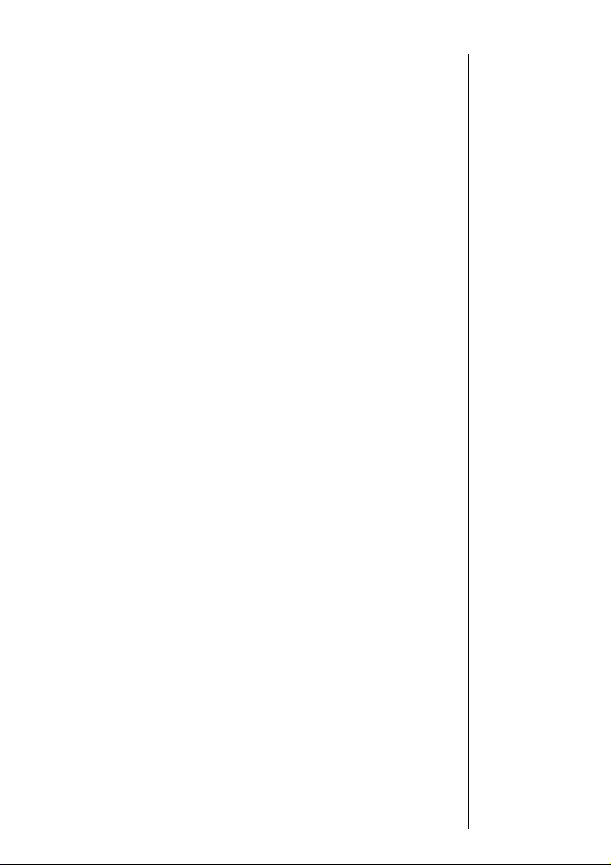
Welcome
Thank you for choosing Motorola—a global leader in
communications technology.
All Motorola phones are designed and manufactured to
meet Motorola’s exacting specifications and world-class quality
standards. During development, our laboratory testing team took
the durable SC-3160 phone through its paces. They cooked it,
steamed it, shook it, shocked it, dusted it, and dropped it—and
the phone still worked! We are confident that the one you purchased will meet your own exacting standards.
Thank you for choosing Motorola, and by all means, enjoy your
SC-3160 dual mode digital cellular phone!
1
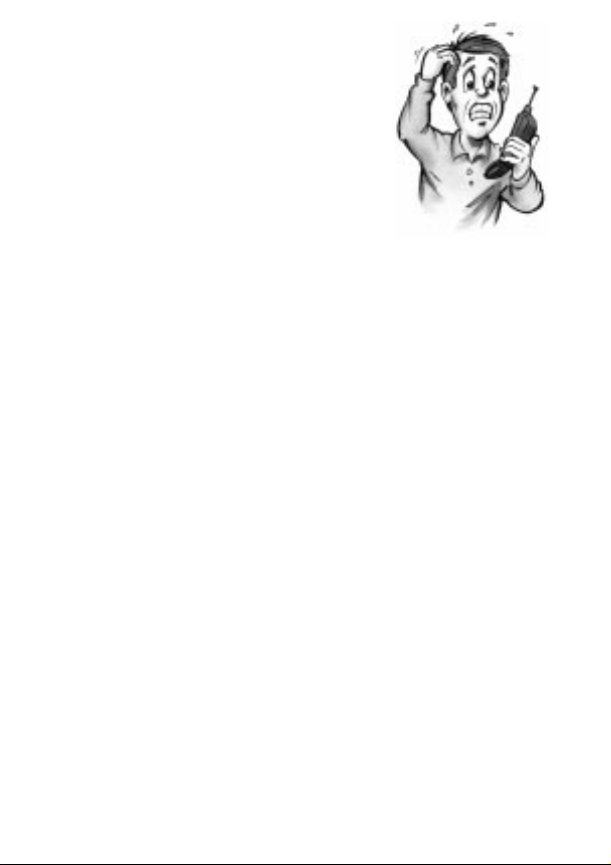
Guide Overview
Okay, you’ve got a brand new phone
with a bunch of nifty features.
Now what?
Afraid you’ll press the wrong key?
Or forget a feature or two?
Don’t sweat it!
We’ve designed this guide to take you
step-by-step through each feature of
your new SC-3160 phone. We’ll show you what key to press
and what happens when you press it. Follow along, chapter-bychapter, and you’ll find it’s as easy as 1-2-3.
Here’s an idea of what you’ll learn in each chapter:
Getting Started
First things first. Turn to page 10, and we’ll explain what came
with your phone. Then, we’ll show you how to install and charge
your battery so that you can get started with “The Basics” in the
next section.
The Basics
What do all those buttons and lights mean? How do I make
my first phone call? In this section, we’ll answer those questions
and get you going with your SC-3160 phone. Start learning
“The Basics” on page 18.
2
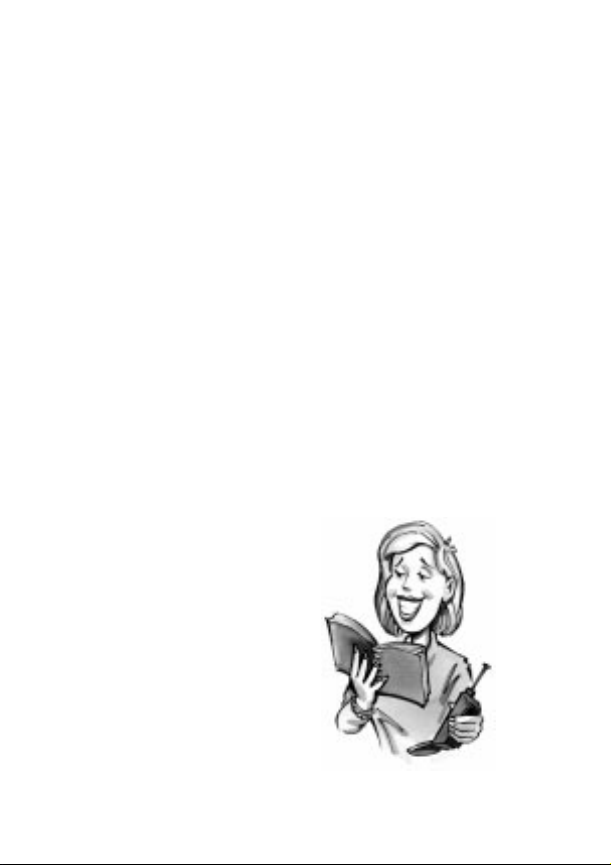
Guide Overview
Using Memory
Read “Using Memory,” beginning on page 32, and you’ll learn
how to make the most of your new phone’s built-in Phone Book.
You’ll save time with dialing shortcuts and memory tricks that
make it easy to place quick calls.
Using Messaging
Did you know that your SC-3160 phone supports optional
*
messaging services, like Caller ID
who’s calling before you answer? Your new phone can even
receive alphanumeric messages just like a pager and tell you
when you have Voice Mail*. Simply turn to page 42 to begin
“Using Messaging.”
The Works
When you’re ready to get into the more advanced features
your new phone has to offer, just turn to page 50 for
“The Works.” Learn about everything from navigating the
menu system to electronically locking your phone.
So relax! Let us show you what your
SC-3160 phone can do!
, which allows you to see
Contact your Service Provider for availability.
*
3

Contents
Introduction
Safety Information . . . . . . . . . . . . . . . . . . . . . . . . . . . . 6
Getting Started
Package Content Options . . . . . . . . . . . . . . . . . . . . . . 10
Introduction to Batteries. . . . . . . . . . . . . . . . . . . . . . . 11
Installing Batteries . . . . . . . . . . . . . . . . . . . . . . . . . . . 12
Charging Batteries . . . . . . . . . . . . . . . . . . . . . . . . . . . 13
Phone Overview. . . . . . . . . . . . . . . . . . . . . . . . . . . . . . 17
The Basics
Turning Your Phone On . . . . . . . . . . . . . . . . . . . . . . . 18
Reading the Indicators . . . . . . . . . . . . . . . . . . . . . . . . 20
Placing and Ending Calls. . . . . . . . . . . . . . . . . . . . . . 24
Receiving Calls . . . . . . . . . . . . . . . . . . . . . . . . . . . . . . 25
Redialing Numbers. . . . . . . . . . . . . . . . . . . . . . . . . . . 27
Basic Tone Controls . . . . . . . . . . . . . . . . . . . . . . . . . . 28
Your Phone & Its Shortcuts . . . . . . . . . . . . . . . . . . . . 30
Using Memory
Introduction . . . . . . . . . . . . . . . . . . . . . . . . . . . . . . . . 32
Making the Most of Memory . . . . . . . . . . . . . . . . . . . 33
Storing. . . . . . . . . . . . . . . . . . . . . . . . . . . . . . . . . . . . . 34
Recalling. . . . . . . . . . . . . . . . . . . . . . . . . . . . . . . . . . . 36
Pause Dialing . . . . . . . . . . . . . . . . . . . . . . . . . . . . . . . 40
4

Using Messaging
Introduction. . . . . . . . . . . . . . . . . . . . . . . . . . . . . . . . .42
Receiving Messages . . . . . . . . . . . . . . . . . . . . . . . . . . .43
Viewing Your Caller IDs. . . . . . . . . . . . . . . . . . . . . . . .44
Checking Your Voice Mail . . . . . . . . . . . . . . . . . . . . . .46
Reading Your Messages . . . . . . . . . . . . . . . . . . . . . . . .48
The Works
Introducing the Menu Features. . . . . . . . . . . . . . . . . .50
The Internal Phone Book . . . . . . . . . . . . . . . . . . . . . .52
Learn how to store and recall numbers
Using Call Timers . . . . . . . . . . . . . . . . . . . . . . . . . . . .60
Learn how to monitor the length of your calls
Setting Tone Controls. . . . . . . . . . . . . . . . . . . . . . . . . .66
Learn how to adjust your phone’s tone controls
Lock/Security Features. . . . . . . . . . . . . . . . . . . . . . . . .72
Learn how to control access to your phone
Phone Options . . . . . . . . . . . . . . . . . . . . . . . . . . . . . . .80
Learn how to personalize your phone’s operation
Reference Information
Accessory Options. . . . . . . . . . . . . . . . . . . . . . . . . . . . .92
Troubleshooting. . . . . . . . . . . . . . . . . . . . . . . . . . . . . .95
Glossary . . . . . . . . . . . . . . . . . . . . . . . . . . . . . . . . . . . .97
Index . . . . . . . . . . . . . . . . . . . . . . . . . . . . . . . . . . . . .104
Contents
5

Exposure
to Radio
Frequency
Signals
Antenna
Care
Phone
Operation
Safety Information
Your wireless handheld portable telephone is a low power radio
transmitter and receiver. When it is ON, it receives and also sends out
radio frequency (RF) signals.
In August 1996, the Federal Communications Commissions (FCC)
adopted RF exposure guidelines with safety levels for hand-held
wireless phones. Those guidelines are consistent with the safety
standards previously set by both U.S. and international standards
bodies:
ANSI C95.1 (1992)
•
NCRP Report 86 (1986)*
•
ICNIRP (1996)*
•
Those standards were based on comprehensive and periodic evaluations of the relevant scientific literature. For example, over 120 scientists, engineers, and physicians from universities, government
health agencies, and industry reviewed the available body of
research to develop the ANSI Standard (C95.1).
The design of your phone complies with the FCC guidelines (and
those standards).
Use only the supplied or an approved replacement antenna. Unauthorized antennas, modifications, or attachments could damage the
phone and may violate FCC regulations.
Normal Position:
Hold the phone as you would any other telephone, with the antenna
pointed up and over your shoulder.
Tips on Efficient Operation:
For your phone to operate most efficiently:
•
Extend your antenna fully.
•
Do not touch the antenna unnecessarily when the phone is in use.
Contact with the antenna affects call quality and may cause the
phone to operate at a higher power level than otherwise needed.
*
American National Standards Institute; National Council on Radiation Protection and
*
Measurements; International Commission on Non-Ionizing Radiation Protection
6
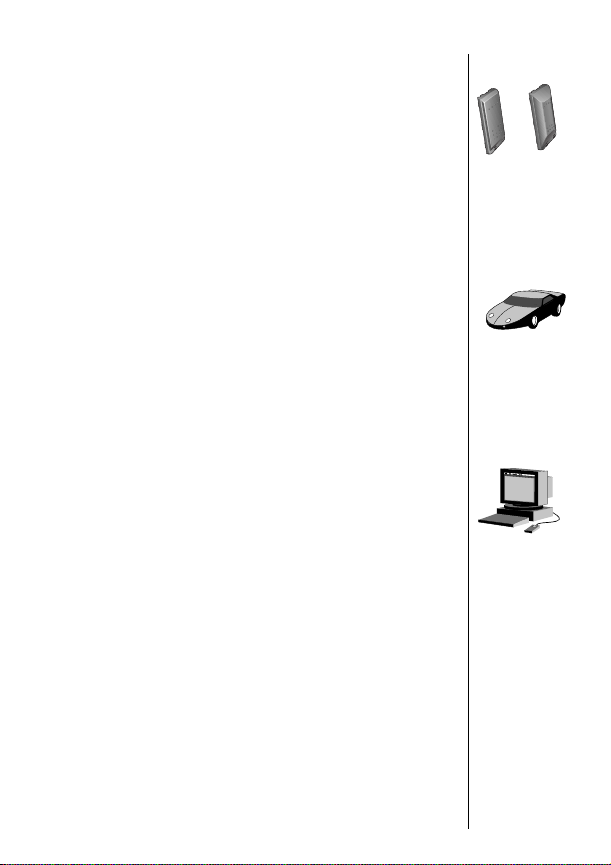
Safety Information
Caution:
All batteries can cause property damage, injury or burns if
a conductive material, such as jewelry, keys or beaded chains,
touches exposed terminals. The material may complete an electrical
circuit and become quite hot. To protect against such unwanted current drain, exercise care in handling any charged battery, particularly when placing it inside your pocket, purse or other container
with metal objects. When the battery is detached from the phone:
your battery is packed with a protective cover.; please use this cover
for storing your battery when not in use.
Check the laws and regulations on the use of wireless telephones in
the areas where you drive. Always obey them. Also, if using your
phone while driving, please:
•
Give full attention to driving–driving safely is your first responsibility;
•
Use hands-free operation, if available;
•
Pull off the road and park before making or answering a call if
driving conditions so require.
Most modern electronic equipment is shielded from RF signals.
However, certain electronic equipment may not be shielded against
the RF signals from your wireless phone.
Pacemakers
The Health Industry Manufacturers Association recommends that a
minimum separation of six (6”) inches be maintained between a
handheld wireless phone and a pacemaker to avoid potential interference with the pacemaker. These recommendations are consistent
with the independent research by and recommendations of Wireless
Technology Research.
Persons with pacemakers:
•
Should ALWAYS keep the phone more than six inches from their
pacemaker when the phone is turned ON;
•
Should not carry the phone in a breast pocket;
•
Should use the ear opposite the pacemaker to minimize the potential for interference.
•
If you have any reason to suspect that interference is taking place,
turn your phone OFF immediately.
Batteries
Driving
Electronic
Devices
7
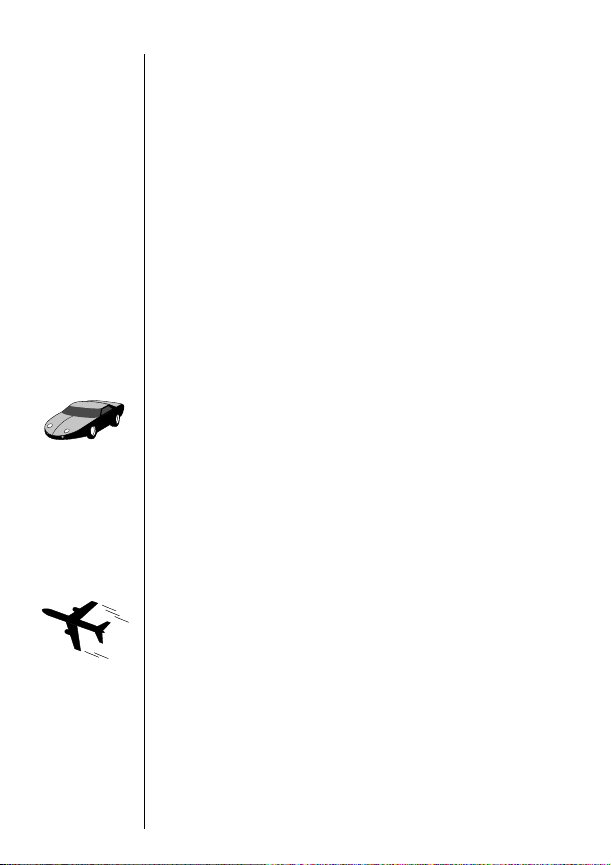
Safety Information
Hearing Aids
Some digital wireless phones may interfere with some hearing aids.
In the event of such interference, you may want to consult your
hearing aid manufacturer to discuss alternatives.
Other Medical Devices
If you use any other personal medical device, consult the manufacturer of your device to determine if they are adequately shielded
from external RF energy. Your physician may be able to assist you in
obtaining this information.
Turn your phone OFF in health care facilities when any regulations
posted in these areas instruct you to do so. Hospitals or health care
facilities may be using equipment that could be sensitive to external
RF energy.
Vehicles
RF signals may affect improperly installed or inadequately shielded
electronic systems in motor vehicles. Check with the manufacturer
or its representative regarding your vehicle. You should also consult
the manufacturer of any equipment that has been added to your
vehicle.
Posted Facilities
Turn your phone OFF in any facility where posted notices so require.
Aircraft
8
FCC regulations prohibit using your phone while in the air. Switch
OFF your phone before boarding an aircraft.
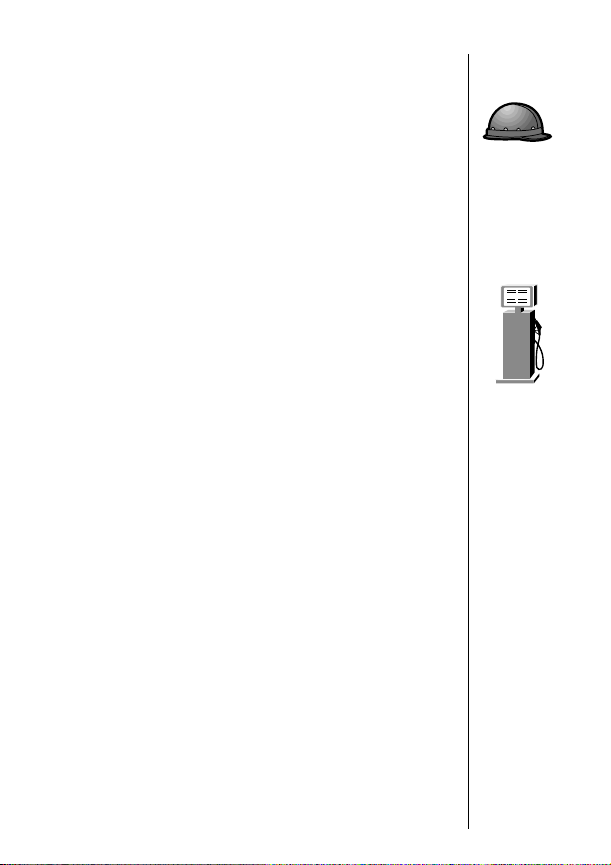
Safety Information
To avoid interfering with blasting operations, turn your phone OFF
when in a “blasting area” or in areas posted: “Turn off two-way
radio.” Obey all signs and instructions.
Turn your phone OFF when in any area with a potentially explosive
atmosphere, and obey all signs and instructions. Sparks in such
areas could cause an explosion or fire resulting in bodily injury or
even death.
Areas with a potentially explosive atmosphere are often, but not
always, clearly marked. They include fueling areas such as gasoline
stations; below deck on boats; fuel or chemical transfer or storage
facilities; areas where fuel odors are present, i.e. if a gas/propane
leak occurs in a car or home; areas where the air contains chemicals or particles, such as grain, dust, or metal powders; and any
other area where you would normally be advised to turn off your
vehicle engine.
Blasting
Areas
Potentially
Explosive
Atmospheres
An air bag inflates with great force. DO NOT place objects, including
both installed or portable wireless equipment, in the area over the
air bag or in the air bag deployment area. If in-vehicle wireless
equipment is improperly installed and the air bag inflates, serious
injury could result.
Your Motorola cellular radiotelephone is designed for excellent
durability under normal use conditions. Protect your cellular telephone from water damage that could result from spills or excessive
exposure to rain. Never submerge your cellular phone.
Vehicles
Equipped
with Air
Bags
Equipment
Care
9

Getting Started
Package Content Options
The SC-3160 phone comes equipped with a Lithium Ion
battery and either a Travel Charger or a Desktop Charger to get
you up and running. An exciting line of accessory options, now
smaller and lighter than ever, can customize your cellular package for maximum performance and portability.
Travel Charger
(optional)
SC-3160 Dual Mode Phone
Lithium Ion Battery
Desktop Charger
(optional)
10
Your phone and accessories may not look exactly as pictured above.
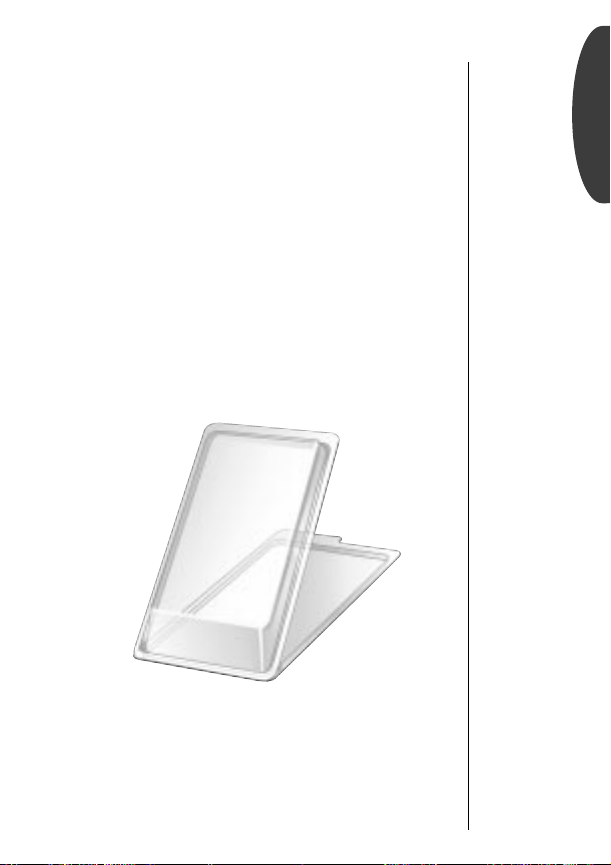
Introduction to Batteries
Battery Covers
Your phone’s batteries are shipped uncharged, protected by a
plastic storage case. You should use this case to store and carry
batteries. The storage case prevents objects from touching the
battery terminals, thereby reducing the risk of injury or damage
from a short circuit.
To begin using your battery:
Getting Started
1.
2.
Unsnap
Case
Remove
Battery
Unsnap the top of the plastic storage case.
Remove the battery from the case and snap the
case closed.
11
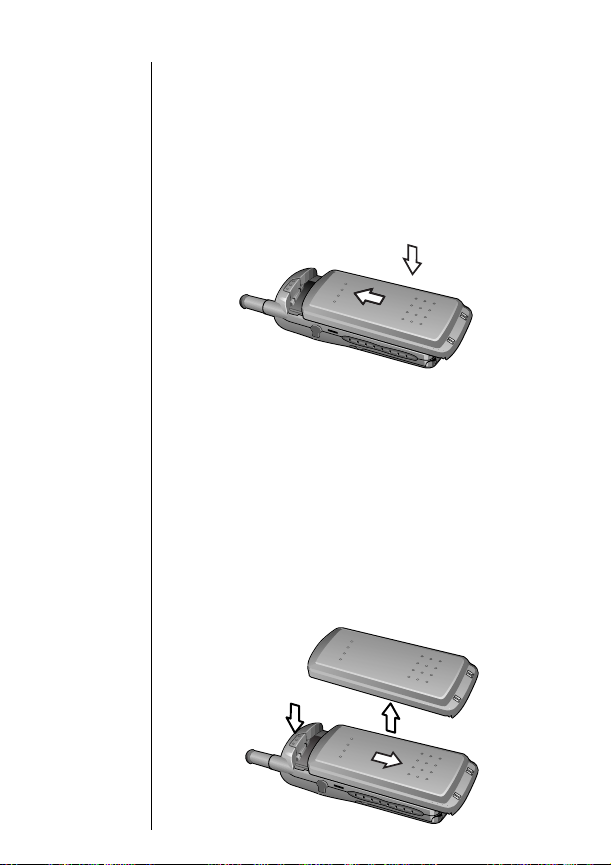
Installing Batteries
Battery Installation
Find the imprinted arrows on the top back of your phone.
1.
2.
Place
Battery
Slide
Battery
Place the top of the battery just below the bottom of the imprinted arrows.
Slide the battery up along the guides until it
clicks into place.
1
2
Battery Removal
Make sure you phone is OFF before removing the battery.
1.
2.
3.
Press
Latch
Slide
Battery
Remove
Battery
Press the release latch on the top back of the
phone.
Slide the battery down until it comes free.
Lift up the battery to remove.
12
1
3
2
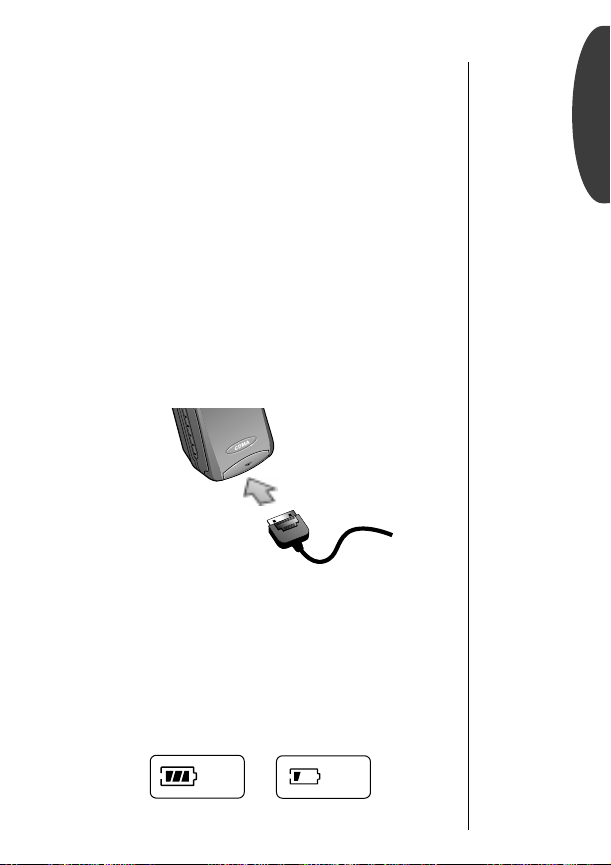
Charging Batteries
Using the Travel Charger
The Travel Charger is a quick and easy way to charge your
phone’s battery. It’s compact enough to bring along and powerful enough to use at home.
Keep in mind:
phone is ON, you can still place and receive calls. Just remember,
talking on the phone requires energy, so your phone may not
charge while the call is in progress.
When the Travel Charger is in use and the
Getting Started
1.
2.
Attach
Charger
to Phone
Plug In
Charger
Plug the Travel Charger into the accessory connector on the bottom of your phone as shown.
Plug the charger into the appropriate
power source.
PUSH
The Battery Indicator
In the upper right corner of your phone’s display, there is a battery indicator filled with three segments. The more segments you
see, the greater the charge.
•
The border of the battery icon will flash during charging.
•
When the battery is fully charged, the battery icon will stop
flashing and become solid.
High
Low
13
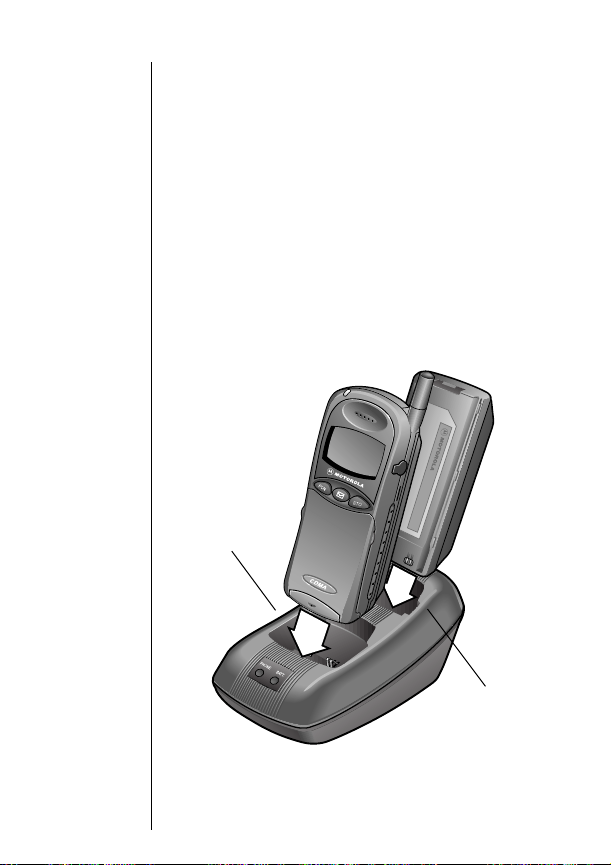
Charging Batteries
Using the Desktop Charger
The desktop charger’s front pocket can charge batteries while
they are attached to your phone, and the rear pocket can charge
batteries separately.
If you have a desktop charger:
Plug In
1.
Charger
Insert
2.
Phone
Insert
&
Battery
Front Pocket
Note:
When charging two batteries, the battery attached to the
Plug the desktop charger into a wall outlet.
Insert the phone with a battery attached into
the front pocket.
If you like, insert another battery by itself into
the rear pocket.
phone will charge first.
Rear Pocket
14
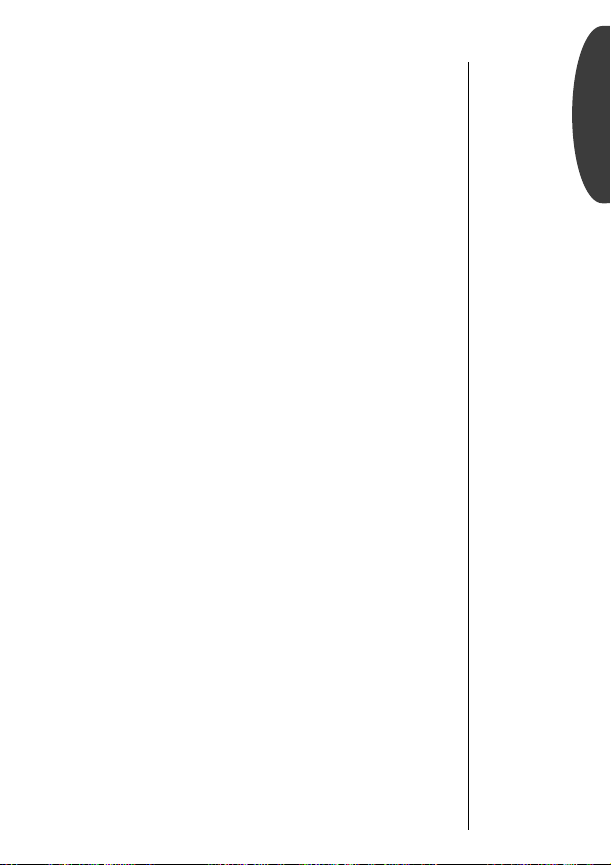
Charging Batteries
Desktop Charger Indicators
The two LED indicators on the front of the desktop charger let
you know the current state of any charging batteries. The left
light provides information on the battery attached to the phone,
and the right on any battery loaded in the rear pocket.
•
Red means the battery is charging.
•
Green means the battery is charged within 90% of its capacity
and can be used. An additional hour of charging will bring
your battery up to 100% capacity.
•
Yellow means the battery is waiting to be charged.
•
Flashing red means the battery cannot be charged. Remove
the battery from the charger, clean the terminals with a
clean, dry cloth and try again.
Keep in mind:
attached to the phone will charge first.
Battery Charging Times
The time it takes for your battery to obtain a full charge is
affected by a variety of factors, including:
•
Temperature Batteries should be at or near room
temperature when charging.
•
Inactivity
for long periods of time, may not rapid charge properly. In
these instances, the battery requires an overnight charge.
•
Extended Usage Over extended periods of time, batteries
gradually wear down and require longer charging times.
This is normal. If you’ve been charging your battery regularly
and notice a decrease in talk-time or an increase in charging
time, then it’s probably time to purchase a new battery.
When charging two batteries, the battery
New batteries, or batteries that have been stored
Getting Started
15
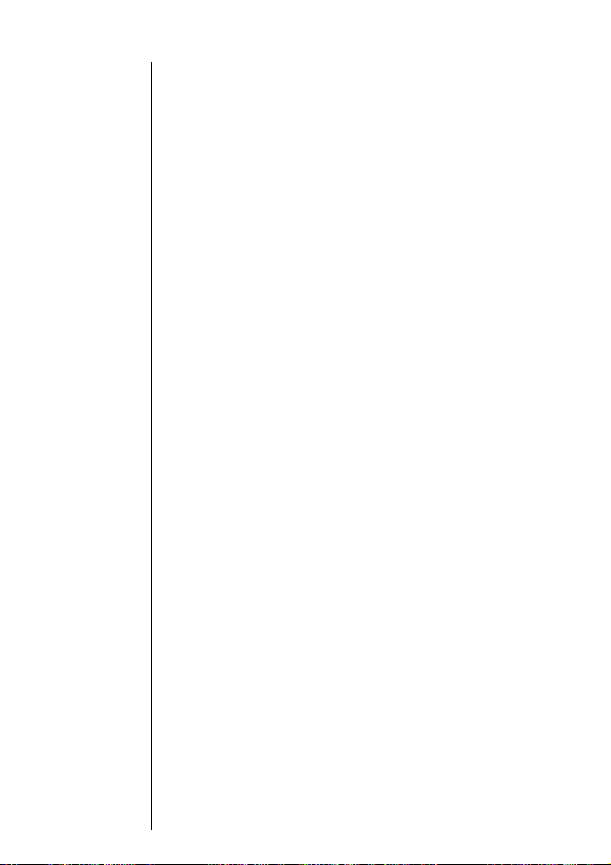
Charging Batteries
Battery Storage and Disposal
To prolong the life of your batteries, avoid exposing them to
°
temperatures below -10
good rule of thumb, always take your phone with you when you
leave your car.
To dispose of batteries, check with your local recycling center for
a battery recycler near you. Never dispose of batteries in fire.
Caution:
objects to contact or short circuit the battery terminals.
To prevent injuries or burns, do not allow metal
C (14°F) or above 45°C (113°F). As a
16
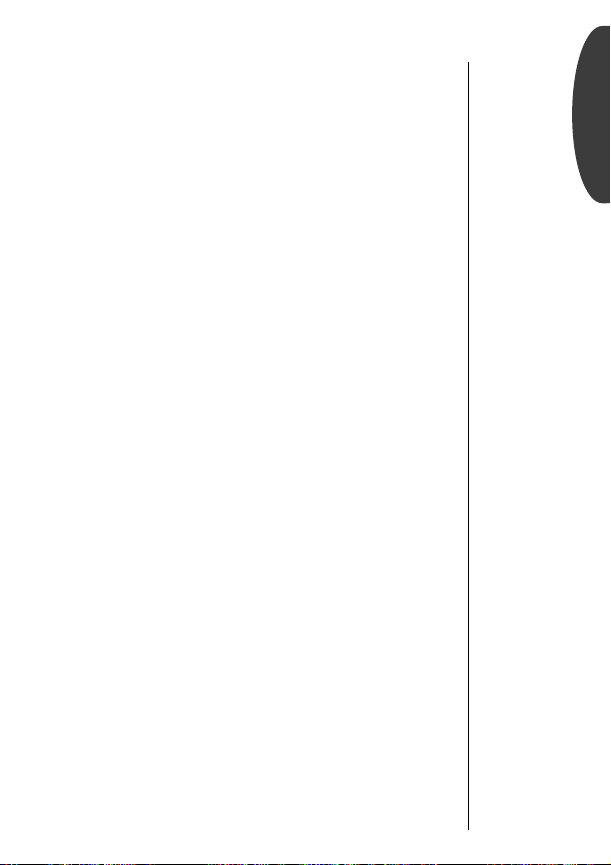
Phone Overview
Function Keys
¡
Turns the phone ON and OFF.
ø
Opens messaging menus.
Acts as a “shift” key to access the secondary
ƒ
functions of other keys.
Recalls phone numbers from memory.
‰
Press and hold to enter the name directory.
Stores phone numbers into memory
¬
and selects menus and options.
Ç
Clears characters from the screen.
º
Ends phone calls and exits the menu.
æ
Places or answers calls.
Can be used to scroll through memory entries
«
»
and menu features.
Alphanumeric Display Displays your input from the keypad,
information recalled from memory, the time and date transmitted by your digital service provider, messages, and more.
Microphone Positioned for convenient conversation.
Retractable Antenna Extend for best performance.
Earpiece Ultra-compact phone speaker.
Headset Jack Provides the connection for an optional headset.
Accessory Connector Provides the connection for an external
power supply.
Volume Keys Represented in this manual by ” and ’, these
keys adjust keypad, earpiece, and ringer volume. They also scroll
up and down through memory locations and menu features.
Keypad Cover (or Flip) Open to answer; close to hang up.
Getting Started
17
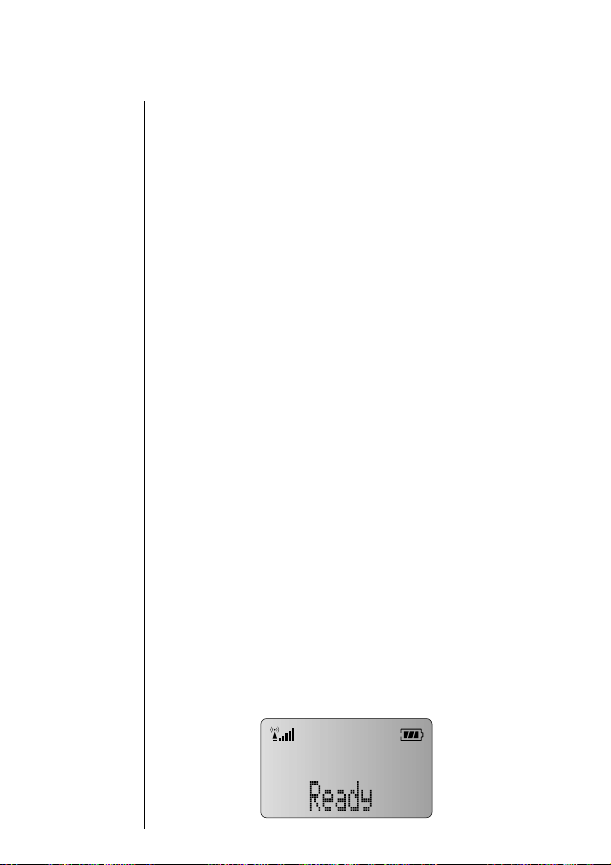
The Basics
The next few pages will introduce you to the basic features of
your phone. In the chapters that follow, we’ll take you step-bystep through every one of your phone’s features, including storing names and numbers, using the call timers, locking the
phone, and more.
Turning Your Phone On
Follow these steps to turn your phone ON and OFF:
Tip:
If the Banner is
programmed,
you’ll see that
instead of
Ready. See
page 89 to learn
more.
18
1.
2.
3.
4.
Extend
Antenna
Open
Flip
Turn ON
Phone
Turn OFF
Phone
Extend the antenna completely for best
performance.
Open the keypad cover.
Press ¡ once to turn the phone ON.
Press ¡ again to turn the phone OFF.
What you will see:
Each time you turn your phone ON, it performs a short self-test
to make sure it’s operational and then scans for service. While
the phone scans, the display reads:
Searching.
The Welcome Screen
When your phone finds a cellular signal, it displays Ready to let
you know it’s ready to use.

Turning Your Phone On
Dual Mode Operation
Dual Mode Operation enables you to make the best use of available cellular signals. Using the latest advances in CDMA technology, your new phone automatically switches between digital and
analog systems.
CDMA Digital
If your phone finds a CDMA digital system, you will see the indicator, along with the time and date transmitted by the network.
Basics
Dual Number
Your phone can be activated with two unique phone numbers. If
there’s more than one phone number programmed on your
phone, you’ll see the currently active number whenever you turn
on the phone.
Standby Mode
To conserve energy, your phone enters standby mode and turns
off the back light when you close the keypad cover or haven’t
touched a key for a few seconds. The back light will come back
on as soon you press a key or open the keypad cover.
Tip:
Turn to
Changing Your
Number on
page 82 if you
want to change
your currently
active number.
19
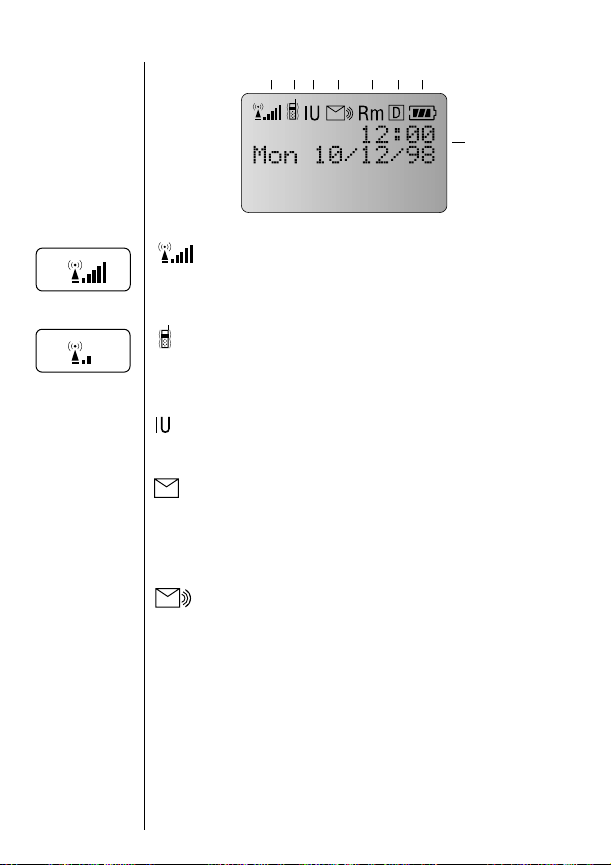
Strong
Weak
Reading the Indicators
4 5 6 71 2 3
8
Signal Strength (1)
Displays the strength of the connection between your phone and
the local cellular system.
VibraCall™ On (2)
Indicates that your phone’s ringer is turned OFF and the
VibraCall alert is ON.
In Use (3)
Appears when a call is in progress.
Caller ID/Message (4)
Appears when you receive a Caller ID* or alphanumeric message.
It will disappear after you’ve viewed the Caller ID or read the
message.
Voice Mail (4)
Indicates you’ve received a Voice Mail* message in your Voice
Mailbox. It will disappear after you’ve listened to the message.
Note: If the Voice Mail Indicator is flashing, you have at
least two messages, one Caller ID / Message and one Voice
Mail message.
20
Contact your Service Provider for availability.
*

Reading the Indicators
Roam (5)
Lights up when your phone accesses a cellular service outside of
your home system. When you leave your cellular service area,
your phone roams (seeks another cellular system).
Digital (6)
Indicates you’re on a digital channel, allowing for better voice
quality. Check with your Service Provider for more information.
Battery Level (7)
The three bar segments on the phone’s Battery Level Indicator
show the amount of charge remaining in your battery. The more
bar segments you see, the higher the charge. If your battery is
low, the phone alerts you in three ways:
• No bar segments on the indicator will be highlighted.
• Low Battery will appear on your display.
• A hi-lo tone will sound periodically.
If you ignore these warnings, the phone will automatically turn
itself OFF when the battery is exhausted. At this point, you should
charge the battery or insert a new battery.
Time and Date(8)
When your phone has a CDMA digital signal, the display
shows the local time and date transmitted by the network. You
can choose to have the time displayed in 12- or 24-hour format.
See page 89 for more information.
Basics
High
Low
21
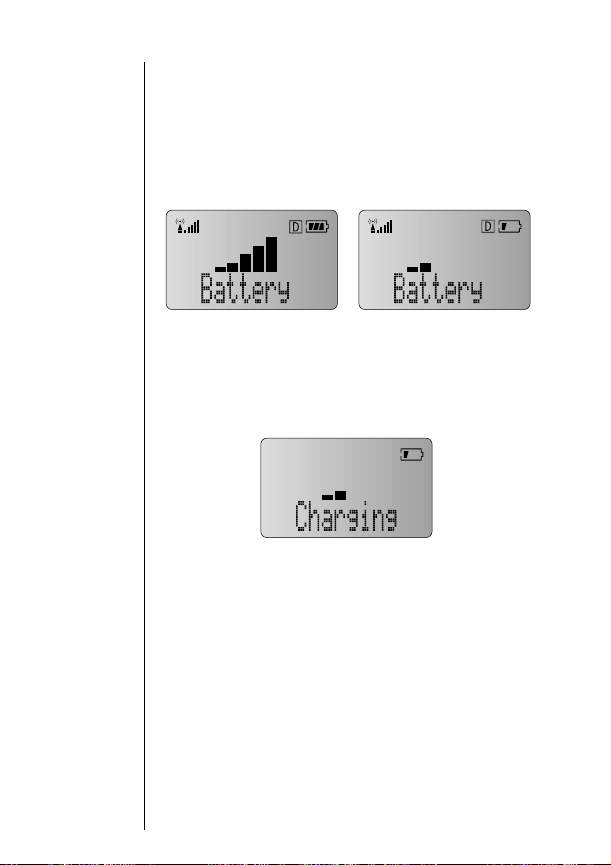
Reading the Indicators
Detailed Battery Level Reading
Press ƒ then press ›.
The bar graph in the display represents the battery level. The
higher the graph, the closer the battery is to full charge.
Full Charge Low Charge
Important: If the phone is being powered externally–from the
Travel Charger for example–you will see:
22

Reading the Indicators
Power/Status Indicator
The Power/Status Indicator is on top of your phone and lights up
briefly when your phone is turned ON. Read the chart below to
learn how to recognize your phone’s state of service at a glance,
without even opening the phone.
Power/Status Indicator
Basics
Red, steady
Red, flashing
Incoming call.
Incoming message.
Press
ø to enter messaging. See
page 42 for more information.
23
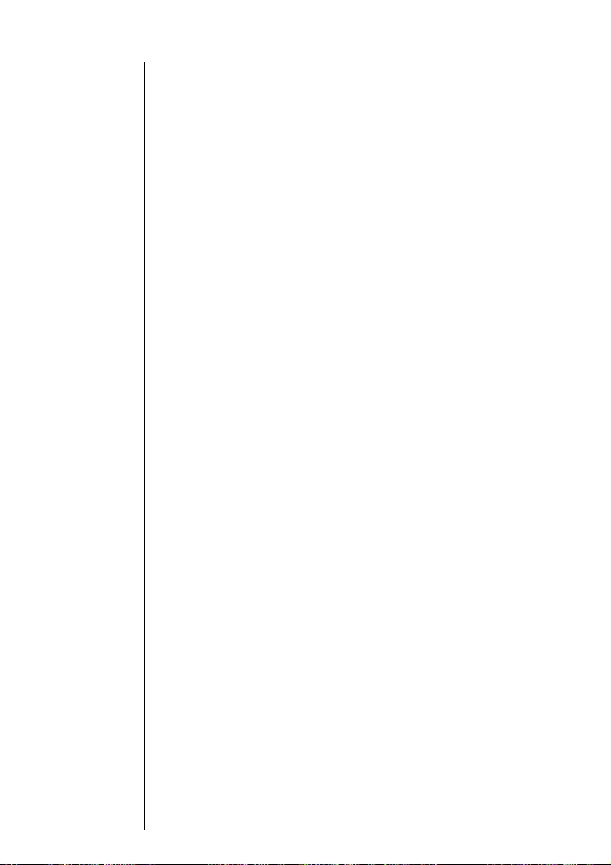
Placing and Ending Calls
Placing a Call
1.
Extend
Antenna
Extend the antenna completely for best
performance.
Tip:
If you press
æ without
entering a number, your phone
will dial the last
number entered.
2.
3.
4.
Open
Flip
Enter
Number
Correct
Errors
Place
Call
Open the keypad cover. If necessary, press
¡ to turn the phone ON.
Enter the number you want to call,
for example: 555-1212.
Ç to erase one digit at a time if you
Press
make a mistake. Press & hold
entire entry and start again.
Press æ to place the call.
You will see:
Dialing 555-1212.
Ç to erase the
You can dial phone numbers with up to 32 digits, but only the
last twenty-four digits will appear in the display.
Ending a Call
There are two ways to end a call:
Close
Flip
Press Key Press º.
or
Close the keypad cover to end a call.
24

Receiving Calls
Your phone must be ON to receive calls.
When a call is incoming:
• an alert will sound and/or vibrate.
• the Power/Status Indicator (pg. 23) will light up.
Answering a Call
To answer a call:
Extend
1.
Antenna
Open
2.
Flip
Caller ID
If Caller ID* service is active on your phone, you can see who’s
calling before you answer! The display will show either your
caller’s name (if it’s in your Phone Book) or your caller’s number. If you prefer to always see your caller’s number, see page 57
to turn Number Preference ON.
Extend the antenna completely for best
performance.
Open the keypad cover.
Tip:
You can choose
your phone’s
alert, selecting
from nine ringer
styles or silent
vibration mode.
See page 69.
Basics
The Caller IDs for your last 16 callers will be saved. See page 44 to
learn how to view your stored Caller IDs.
Contact your Service Provider for availability.
*
25

Receiving Calls
Call Waiting
If you subscribe to Call Waiting through your Service Provider,
you may hear a tone while on a call, indicating that you are
receiving a second call. Before answering the second call, you
can place the first call on hold or end it.
Hold 1st
Call
End 1st
Call
Unanswered Call Indicator
Even with the latest wireless technology, sometimes you are
unavailable to answer calls. If your phone is ON, it keeps a count
of unanswered calls. For example, if you miss two calls, your display will show:
Press æ to answer the call and automatically
place the current call on hold.
º to end the current call. Your phone
Press
will then ring and/or vibrate as usual. Press
æ to answer the call.
2 Calls Unanswered.
26
Clear
Display
Press Ç or press º to clear the display,
and you can begin placing calls again.
If you subscribe to Caller ID service, you can easily return the
calls that you missed. See page 44 to learn how.
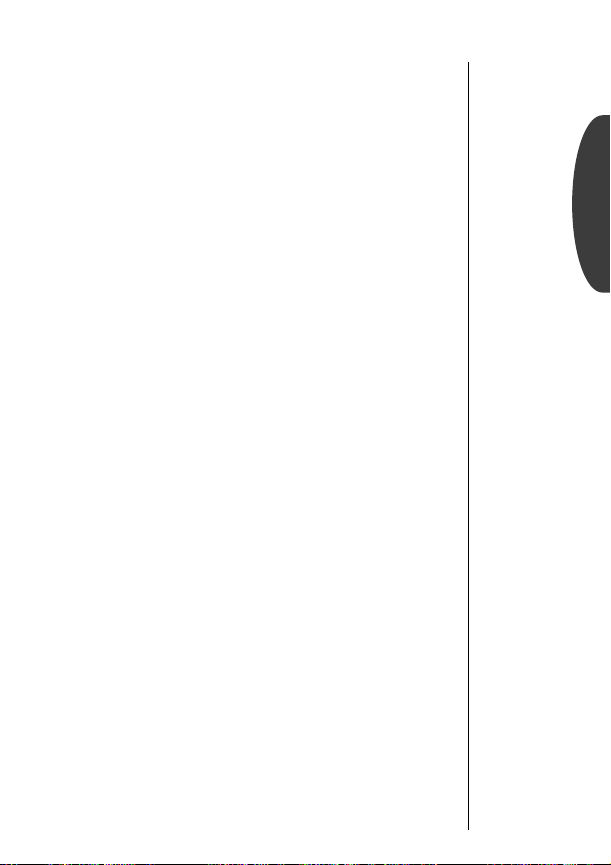
Redialing Numbers
Automatic Redial
The cellular system may at times be too busy to handle your call.
If this is the case, you will hear a fast busy signal and see
SND to Redial
. You can let your phone take care of the redialing
for you! Automatic Redial will repeat the attempt over the next
four minutes. When the call succeeds, your phone will ring or
vibrate until the person you are calling answers.
Press
Basics
Auto
Redial
Press æ. You will see: Redialing.
To make this feature even easier, turn Instant Redial ON. Your
phone will instantly redial after a fast busy signal, and you won’t
even have to push a button. To find out more, see page 87.
Redial
If you hear an ordinary busy signal:
Hang Up Press º to hang up.
1.
Redial Press æ to redial.
2.
You will see:
Dialing.
Display Last Ten Numbers Dialed
Your phone keeps track of the last ten numbers you’ve dialed.
1.
2.
3.
Enter
List
Review
List
Call
Number
Press ‰ then press ‚, ‚. The display
will show the last number you dialed.
Press ” or ’ to scroll through the last ten numbers dialed, starting with the most recent.
Press æ to call the number in your display.
You will see:
Dialing.
Tip:
Your phone
automatically
remembers the
last number
entered.
See page 39
to learn more
ways this might
be helpful.
27

Basic Tone Controls
Vibration Mode
In situations where ringing may not be appropriate, or in noisy
places where you may not hear your phone, select the Vibra-
™
Alert. Ringing will be replaced by gentle vibrations.
Call
Toggle
VibraCall
Alert
ƒ then press ° to switch between
Press
ringer and vibrator alerts.
Silent Mode
For complete discretion, just turn Silent Mode ON. All tones will
be silenced. You can dial silently, and the ringer will be replaced
by gentle vibrations.
Activate
Silent
Mode
ƒ then press & hold °
Press
until you see: Silent Mode On.
Note: This shortcut allows you to activate Silent Mode quickly.
To learn how to turn Silent Mode OFF, see page 68.
Muting the Microphone
If you need some privacy while a call is in progress, try muting
the microphone—you’ll be able to hear the party on the other
end, but they will not hear you.
Mute
Phone
Unmute
Phone
Press
ƒ then press fl to mute
the microphone. You will see:
ƒ then press fl again to
Press
resume your conversation.
Muted.
28
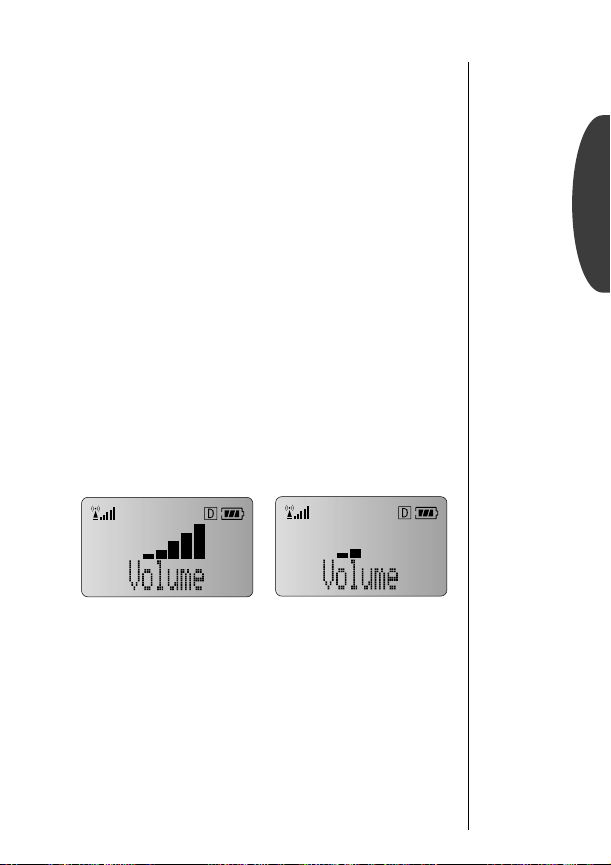
Basic Tone Controls
The upper and lower volume keys are left of the display and can
be used to adjust the volume on your phone. As you press these
keys, the phone’s speaker will demonstrate the new volume level.
Adjusting Keypad Volume
When your phone is idle and the keypad cover is open:
Raise Press ” to raise the keypad volume.
Basics
Lower Press
’ to lower the keypad volume.
Adjusting Earpiece Volume
During a call:
Raise Press
Lower Press
” to raise the earpiece volume.
’ to lower the earpiece volume.
The bar graph in the display represents the volume level. The
higher the graph, the louder the volume is.
High Volume Low Volume
Adjusting Ringer Volume
To adjust ringer volume:
Raise
Volume
Lower
Volume
Press
ƒ then press ” to raise the
ringer volume.
ƒ then press ’ to lower the
Press
ringer volume.
29
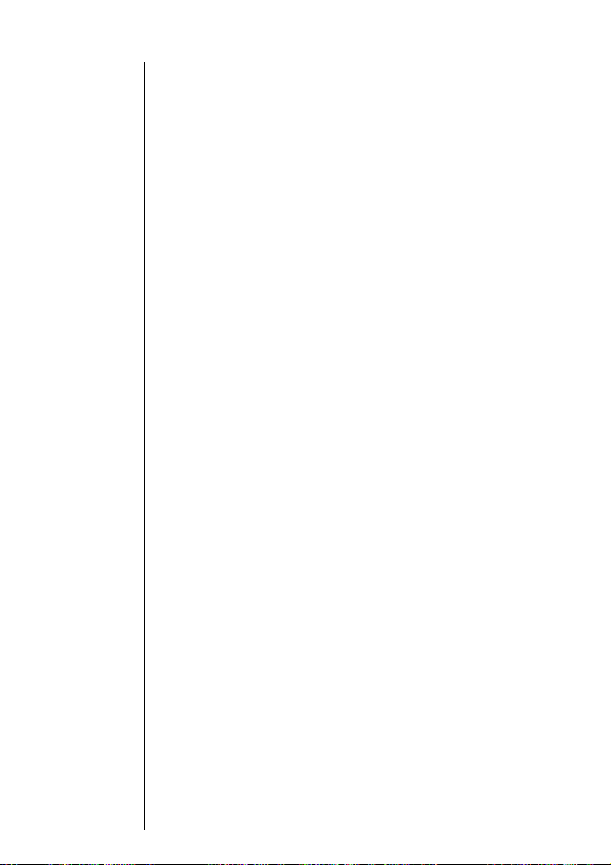
Your Phone & Its Shortcuts
Throughout this guide you will see shortcuts that point out simple ways to reach some of your phone’s features. If you’ve owned
a Motorola phone before, many of these shortcuts will already be
familiar to you.
The Usual Shortcuts
You’ll notice the words “menu,” “batt,” “lock,” “mute,” and
“vib” written on the
ƒ key first, then any one of these buttons, and your
Press the
phone will perform that function. It’s easy, so give it a try!
⁄, ›, fi, fl, and ° buttons.
Tip:
Your factory
lock code is
set to 123.
See Locking the
Phone on page
74 for more
information.
30
Enter
Menu
Toggle
Analog
Display
Meter
Lock
Phone
Mute
Phone
Silence
Ringer
Silence
All Tones
Press ƒ then press ⁄ to enter the menu
system.
ƒ then press ¤ to toggle Analog
Press
Only On
or Analog Only Off.
ƒ then press › to display the
Press
battery meter.
ƒ then press fi.
Press
You will see:
Press
and OFF during a conversation.
Press
phone’s VibraCall
Press
ON Silent Mode.
Lock? Press ¬ to lock.
ƒ then press fl to toggle mute ON
ƒ then press ° to toggle your
™
Alert ON and OFF.
ƒ then press and hold ° to turn
