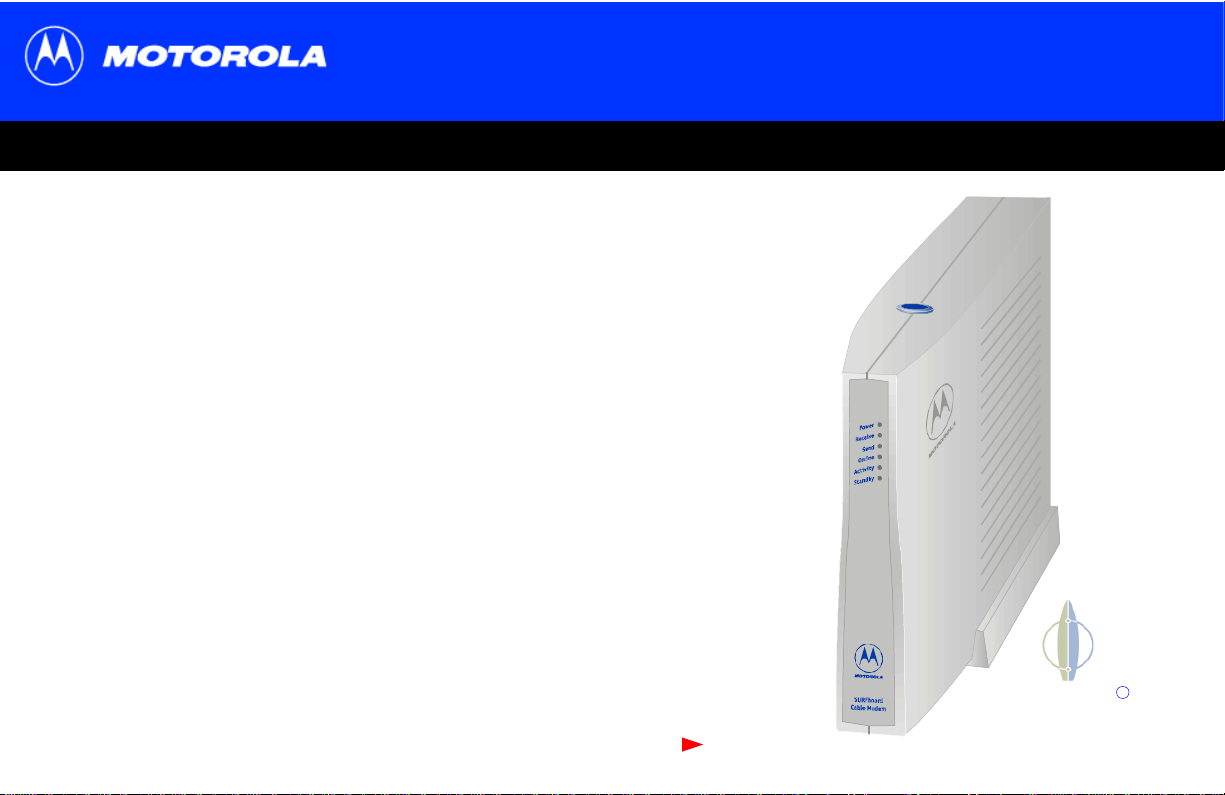
SURFboard
Title
SURFboard
SURFboardSURFboard
Click your selection (there is a complete Contents on page iv):
®®®®
SBV4200 VoIP Cable Modem User Guide
SBV4200 VoIP Cable Modem User Guide
SBV4200 VoIP Cable Modem User Guide SBV4200 VoIP Cable Modem User Guide
Introduction
Introduces your SURFboard VoIP cable modem and the controls on the Top and Front
Panel and Rear Panel.
Before You Begin
Lists the items needed to install your SURFboard VoIP cable modem and describes
Precautions, Signing Up for Service, and Computer System Requirements.
Installation and Configuration Overview
Provides an overv iew and l inks to cable and configure your SURFboar d VoIP cable
modem, including Setting Up a USB Driver.
Troubleshooting
Provides suggestions to fix common problems.
Contact Us
Provides contact information.
Frequently Asked Questions
Provides answers to comm on questions about the SURFboard V oIP cable modem.
Next page
SURFboard
Cable Modem
R
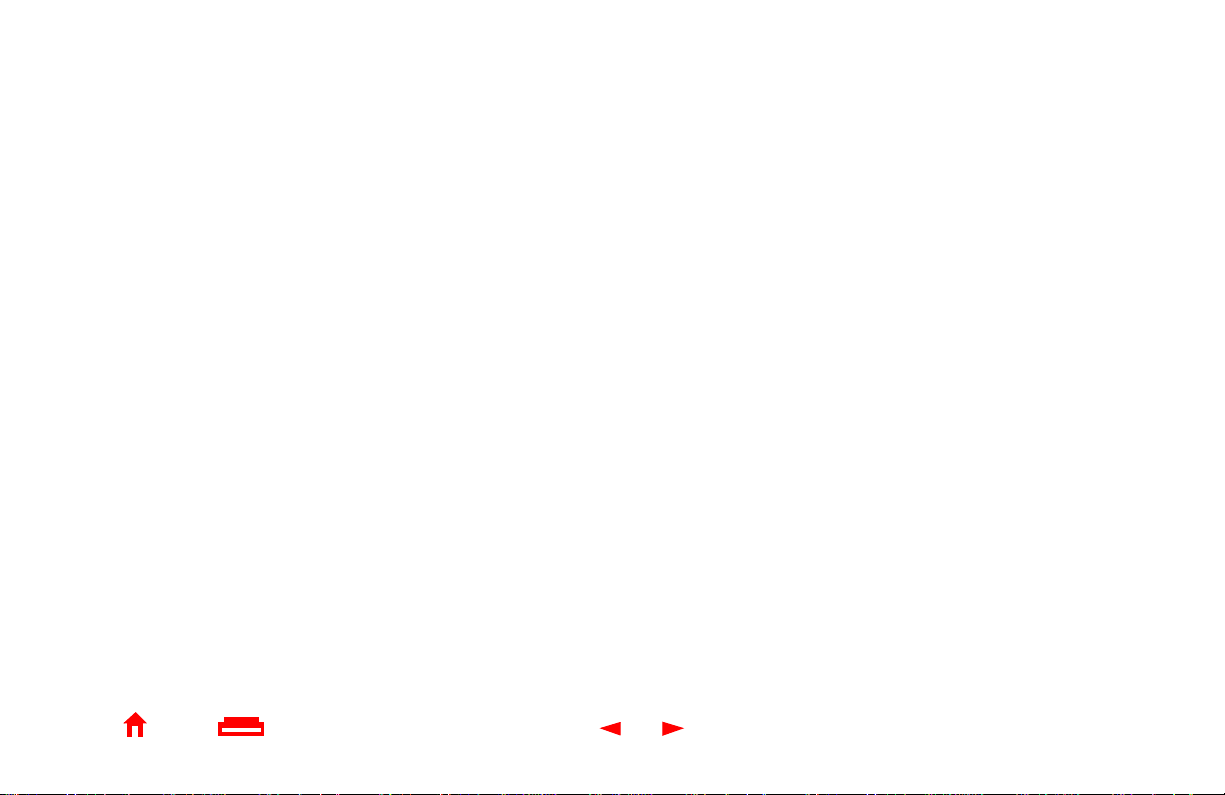
WARNING: TO PREVENT FI RE OR SHOCK HAZARD, DO NOT EXPOSE THIS APPLIANCE TO RAIN OR MOISTURE. THE APP ARATUS MUST
NOT BE EXPOSED TO DRIPPING OR SPLASHING AND NO OBJECTS FILLED WITH LIQUIDS, SUCH AS VASES, MUST BE PLACED ON THE
APPARATUS.
CAUTION: T O PREVENT ELECTRICAL SHOCK, IF THE UNIT IS PROVIDED WITH A POLARIZED PLUG , DO NOT CONNECT THE PLUG INTO
AN EXTENSION CORD, RECEPTACLE, OR OTHER OUTLET UNLESS THE PLUG CAN BE FULLY INSERTED WITH NO PART OF THE
BLADES EXPOSED.
CAUTION: TO ENSURE REGULA TORY AND SAFETY COMPLIANCE, USE ONLY THE PROVIDED POWER AND INTERFACE
CAUTION: DO NOT OPEN THE UNIT. DO NOT PERFORM ANY SERVICING OTHER THAN THAT CONTAINED IN THE INSTALLATION AND
TROUBLESHOOTING INSTRUCTIONS UNLESS YOU ARE QUALIFIED T O DO SO. REFER ALL S ERVICING TO QUALIFIED SERVICE PE RSONNEL.
It is recommended th at t he customer install an AC surge arres tor in the AC outlet to which this device is connected. This is to avoid damaging the
equipment by local li ghtning strikes and other electrical surges.
This product was qualified under test conditions that included the use of the supplied cable between system components. To be in compliance with
regulatio ns, the user must use this cable and install it properly.
Different types of cord sets may be used for connect ions to the main supply circuit . Use onl y a ma in l ine cord that complies with all appli cable
product safet y requirements of the country of use.
Installation of this product must be in accor dance with national wiring code s.
To prevent overheating, do not block the ventilation holes on the sides of the unit or l ay the unit on its side.
Wipe the unit with a clean, dry cloth. Never use cleaning fluid or similar chemicals. Do not spr ay cleaners directly on the unit or use forced air to
remove dust.
Postpone cable modem installation until there is no risk of thunderstorm or lightning activity in the area. Av oid damaging the cable modem with
static by touching the coaxial cable conn ector when it is attached to the earth grounded coaxial cable TV wall outlet . Al ways fi rst touch the coaxial
cable connector on the cable modem when you are disconnecting or re- connecting your USB or Ethernet cable from the cable modem or your PC.
Home Print Exit
X
ii SURFboard® SBV4200 VoIP Cable Modem User Guide
CABLES.
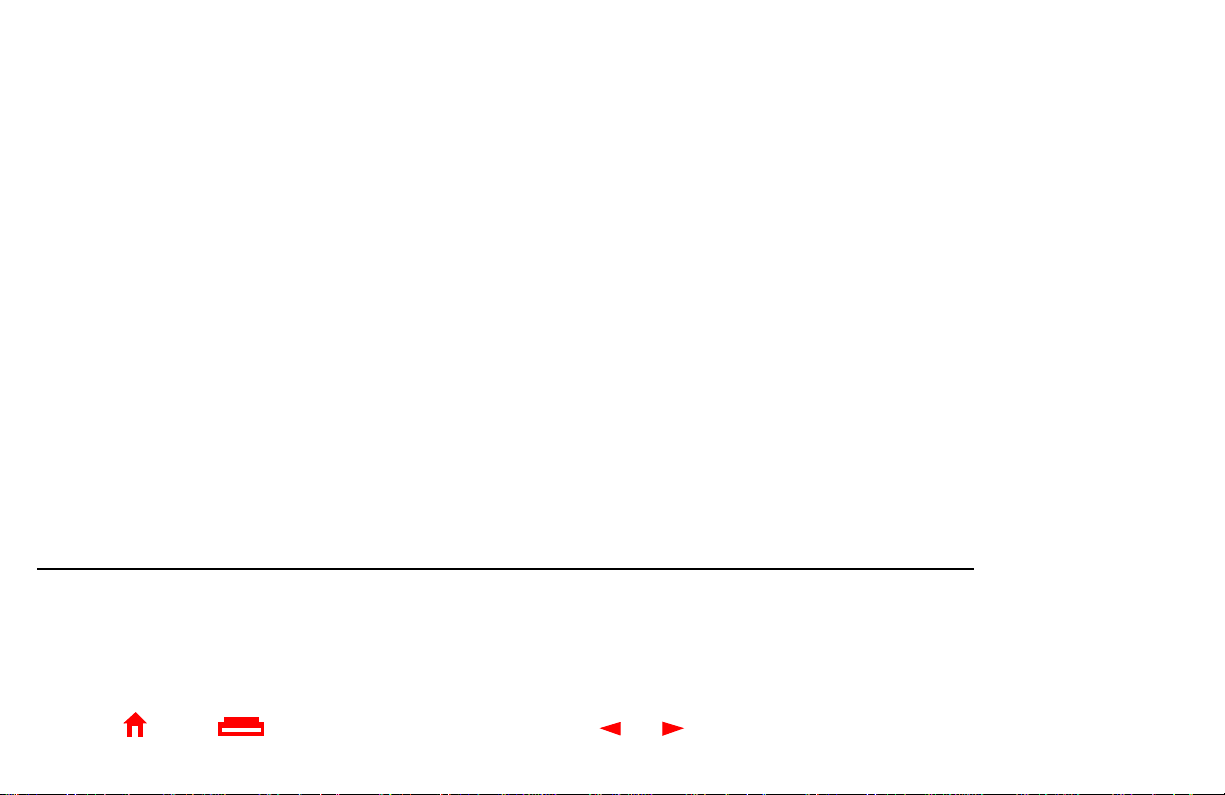
This product is provided with a separate a separate Regulatory, Safety, Software License, and Warr anty Information card. If one is not provided
with this product, please ask your service provider or point-of-purchase representative, as the case may be.
■ THIS PRODUCT IS IN COMPLIANCE WITH ONE OR MORE OF THE STANDARDS LISTED ON THE REGULATORY, SAFETY,
SOFTWARE LICENSE, AND WARRANTY INFORMATION CARD. NOT ALL STANDARDS APPLY TO ALL MODELS.
■ NO WARRANTIES OF ANY KIND ARE PROVIDED BY MOTOROLA WITH RESPECT TO THIS PRODUCT, EXCEPT AS STATED ON THE
REGULA TORY, SAFETY, SOFTWARE LICENSE, AND WARRANTY INFORMATION CARD. MOTOROLA’S WARRANTIES DO NOT
APPL Y TO PRODUCT THAT HAS BEEN REFURBISHED OR REISSUED BY YOUR SERVICE PROVIDER.
Copyright © 2003 by Motorola, Inc.
All rights reserved. No part of this publication may be reproduced in any form or by any means or used to make any derivative work (such as translation, transformation or adaptation)
without written permission from Motorola, Inc.
Motorola reserves the right to revise this publication and to make changes in content from time to time without obligation on the part of Motorola to provide notification of such revision or
change. Motorola provides this guide without warranty of any kind, either implied or expressed, including, but not limited to, the implied warranties of merchantability and fitness for a
particular purpose. Motorola may make improvements or changes in the product(s) described in this manual at any time.
MOTOROLA and the Sty lized M Logo are registered in the US Patent & Trademark Office. Microsoft and Windows are registered trademarks and
trademarks of
Netscape and Navigator are registered trademarks of
other
Microsoft Corporation. Microsoft Windows screen shots are used by permission of Microsoft Corporation. Macintosh is a registered
product or service names are the property of their respective owners. © Motorola, Inc. 2003.
Home Print Exit
Netscape Communications Corporation
X
. UNIX is a registered trademark of the Open Group in the United States and other countries. All
iii SURFboard® SBV4200 VoIP Cable Modem User Guide
Windows Me and Windows XP are
trademark
of Apple Computer, Inc.
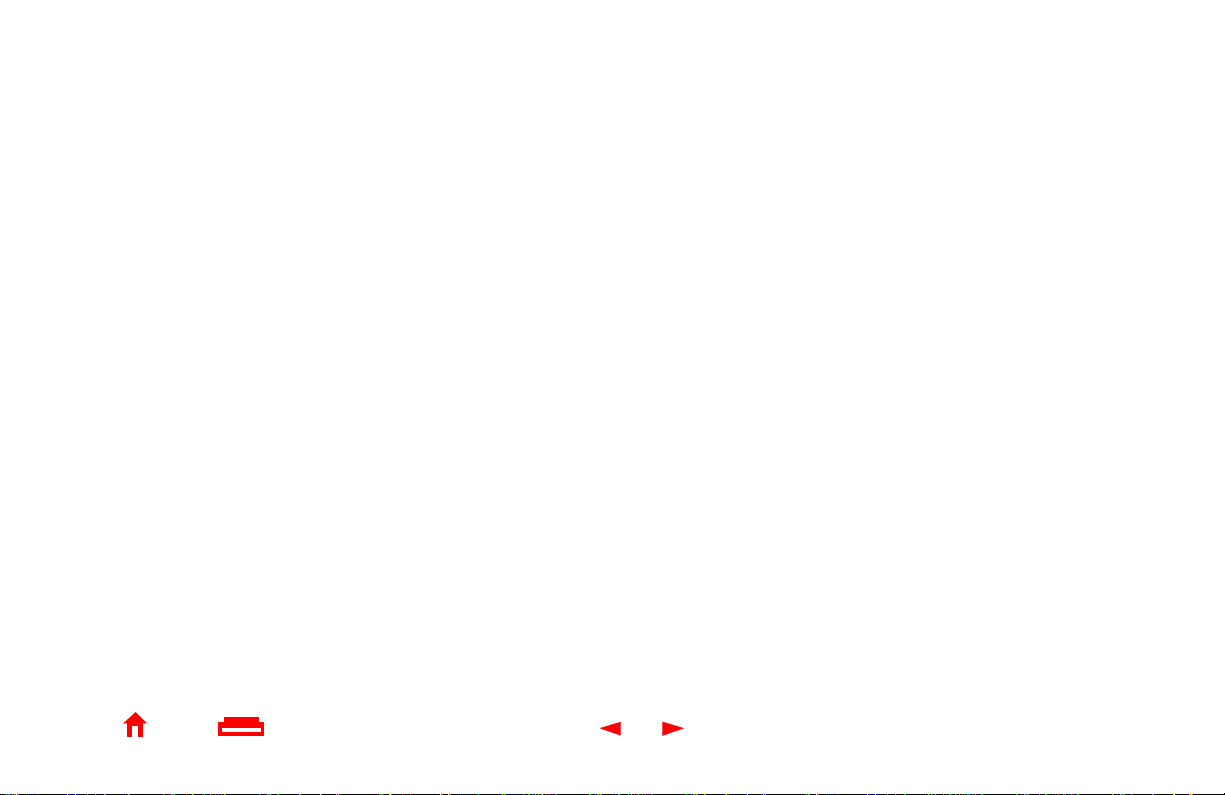
Contents
Introduction ..............................................................................................................................1
Top and Front Panel .................................................................................................................2
Rear Panel .................................................................................................................................3
Before You Begin .....................................................................................................................4
Precautions ...............................................................................................................................5
Signing Up for Service .............................................................................................................6
Computer System Requirements ............................................................................................7
Ethernet Card ........................................................................................................................7
USB Connection ..................................... ......... .......... ......... ......... .......... ......... ......... .......... ...7
Installation and Configuration Overview ...............................................................................8
Cabling and Startup for a Single User ....................................................................................9
Setting Up a USB Driver ........................................................................................................11
Setting Up a USB Driver in Windows 98 ..............................................................................12
Setting Up a USB Driver in Windows 2000 ..........................................................................16
Setting Up a USB Driver in Windows M e .............................................................................20
Setting Up a USB Driver in Windows XP ..............................................................................21
Configuring TCP/IP ................................................................................................................22
Home Print Exit
X
iv SURFboard® SBV4200 VoIP Cable Modem User Guide
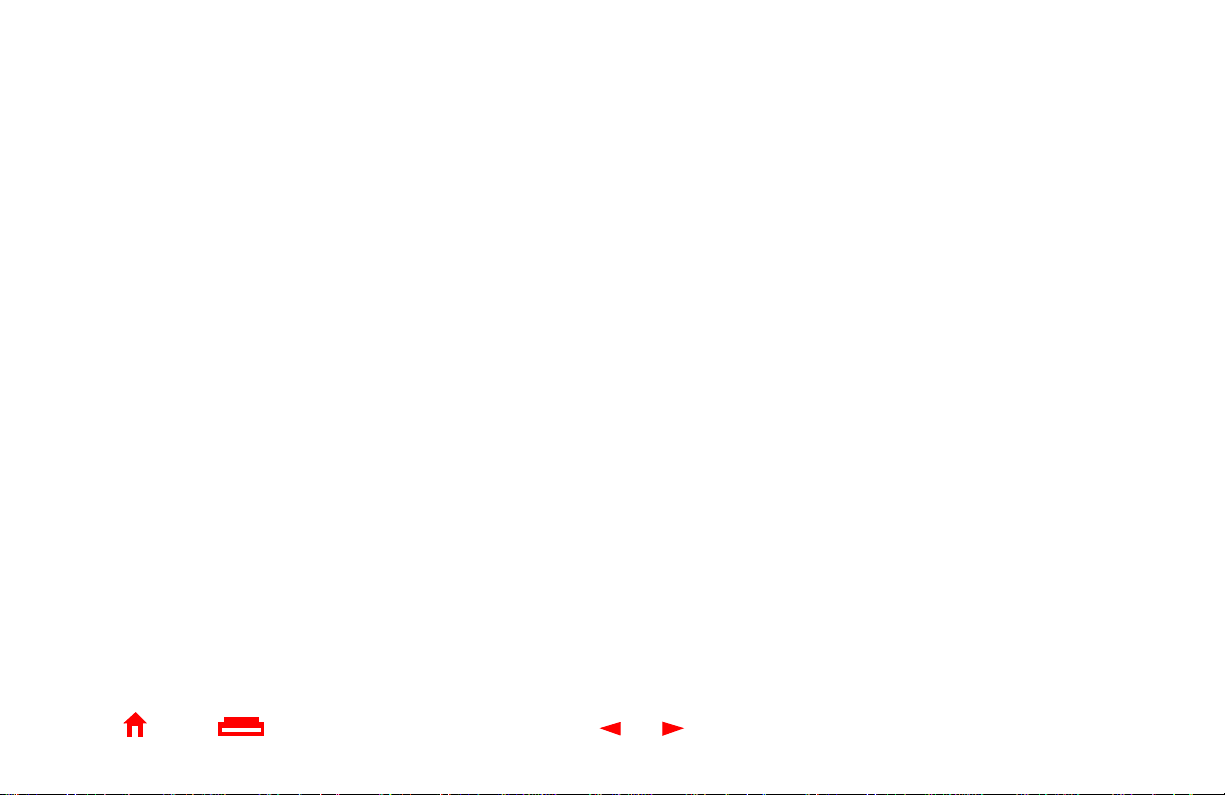
Configuring TCP/IP in Windows 95, 98, or Me .....................................................................23
Configuring TCP/IP in Windows 2000 ..................................................................................26
Configuring TCP/IP in Windows XP ......................................................................................30
Verifying the IP Address in Windows 95, 98, or Me ...........................................................36
Verifying the IP Address in Windows 2000 or XP ...............................................................37
Cabling for Multiple Users .....................................................................................................39
Ethernet and USB ...............................................................................................................39
Ethernet ..............................................................................................................................40
Troubleshooting .....................................................................................................................41
Front-Panel Lights and Error Conditions .............................................................................43
Removing the USB Driver from Windows 98 or Me ............................................................44
Removing the USB Driver from Windows 2000 ...................................................................48
Removing the USB Driver from Windows XP ......................................................................53
Contact Us ..............................................................................................................................6 0
Frequently Asked Questions .................................................................................................61
Glossary ..................................................................................................................................64
Software License ....................................................................................................................66
Home Print Exit
X
v SURFboard® SBV4200 VoIP Cable Modem User Guide
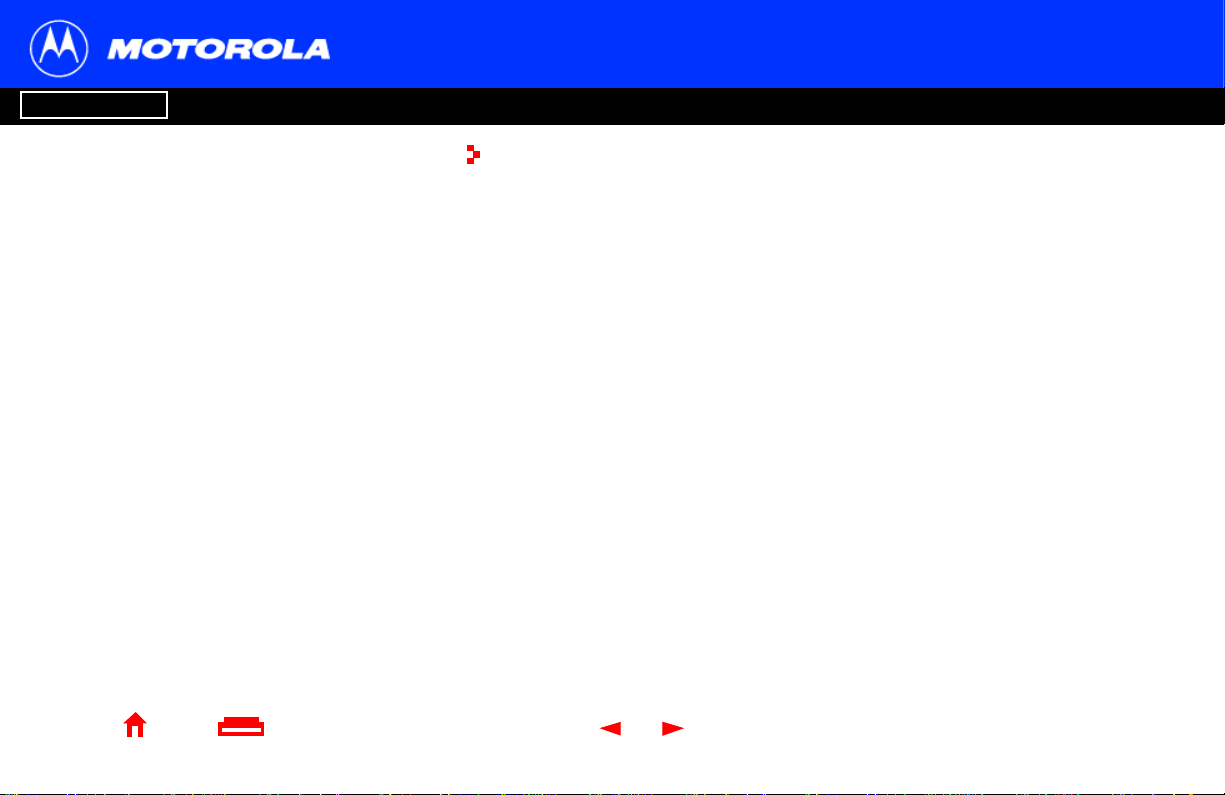
Introduction Before You Begin Installation & Configuration FAQ
Troubleshooting
Introduction
Glossary
License
Easier!
Unlike dial-u p modems o r ISDN, y ou’re a lways on,
always connected. For easiest set-up, use the
Installation Assistant on the SURFboard VoIP
Cable Modem CD-ROM.
Faster!
Your VoIP cable modem is up to 100 time s faster
than a dial- up modem. It lets you enjoy surfing the
web without the long wait. Becaus e m any network
and other factors can affect performance, the
actual speed will vary.
Better!
Your VoIP cable modem is made by the com pany
with over 50 years of cable TV expertise.
Home Print Exit
X
Congratulations, you have a new Motorola SURFboard V oice over Internet Protocol
(VoIP) cable modem! It provides high-speed access to the Internet and other online
services. This VoIP cable modem transmits and receives data much faster than
traditional dial-up or ISDN modems. Unlike a dial-up modem , your SURFboard VoIP
cable modem is always online. Just open your browser and surf!
You can use your high-speed, upgradeable VoIP cab le modem to connect one or more
computers in your home or busi ness to the Internet. You can connect:
■ A single computer equipped with a Universal Serial Bus (USB) port directl y to the
USB port on the SURFboard VoIP cable modem
■ A singl e co mputer e quipped wi th an Ethernet adapt er dir ectl y to t he Ether net por t on
the SURFboard VoIP cable modem
■ Two computers; one to the USB port and one to the Ethe rnet port
■ Up to 31 computers to a single SURFboard V oIP cable modem using an Ethernet
hub, as shown in “Cabling for Multiple Users” on page 39
You can connect up to two st andard telephone lines using your SURFboard VoIP cable
modem, which supports:
■ Standard features such as caller ID, call waiting, and call forwarding
■ Software upgrades over the network to provide new or improved services
1 SURFboard® SBV4200 VoIP Cable Modem User Guide
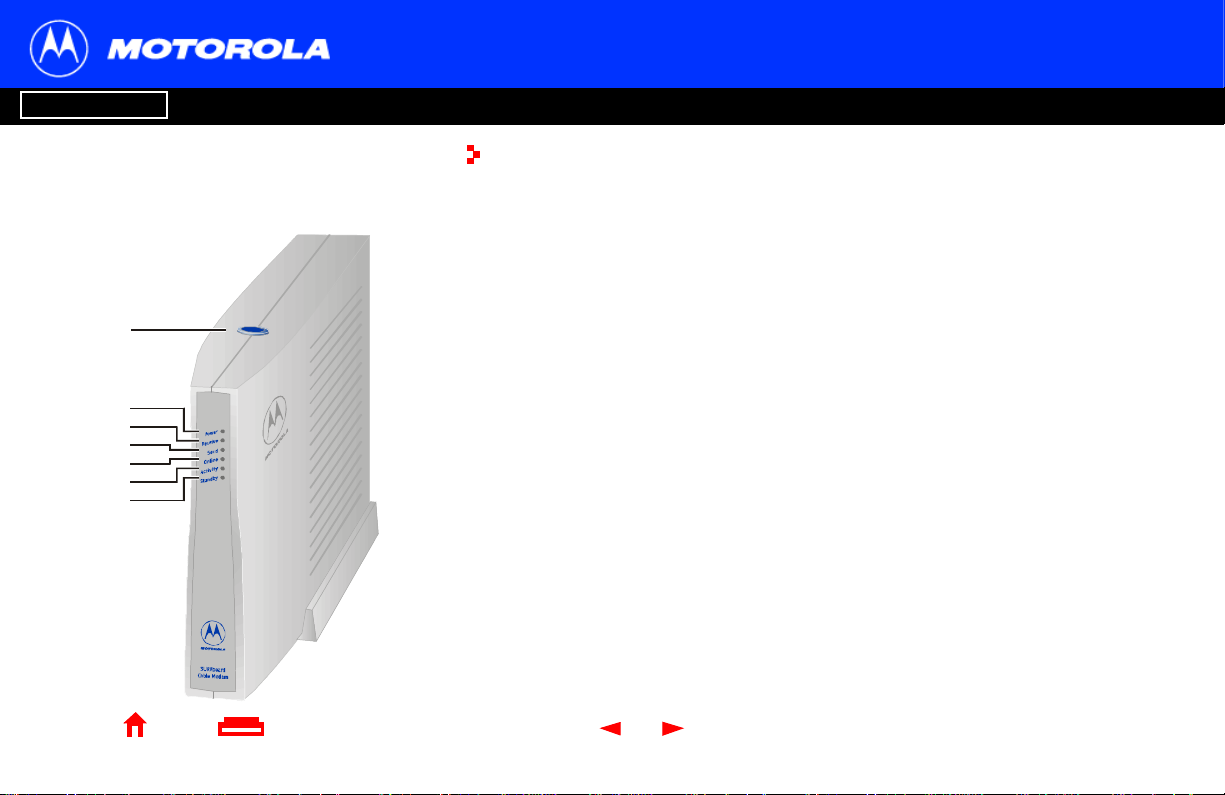
Introduction Before You Begin Installation & Configuration FAQ
Troubleshooting
Glossary
License
The model number on your VoIP cable modem
may be different than in the illustrations and
screen images in thi s guide.
1
2
3
4
5
6
7
Home Print Exit
X
Top and Front Panel
For added security, you can press th e Standby button (1) to suspend your Internet
connection. No data i s tr ansmitt ed or r ece ived f rom the I nter net when the S ta ndby light is
on. All other front-panel lights turn off until you press the St andby button again.
The lights provide information about power, communications, and errors:
Key Light Flashing On
2Power Startup diagnostics in progress The VoIP cable modem is powered on
3 Receive Scanning for a receive
(downstream) channel connection
4Send Scanning for a send (upstream)
channel connection
5Online Scanning for a network
connection
6 PC Activi ty Transmitting or receiving data A device, such a computer or hub, is
7 Standby This light does not flash Internet service is blocked because
During normal operati on, the Power, Receive, Send, and Online lights are on and the
Activity light flashes when the VoIP cable modem is transferring data.
2 SURFboard® SBV4200 VoIP Cable Modem User Guide
The downstream channel is
connected
The upstream channel is connected
The startup process is complete
connected through USB or Ethernet
the St andby but ton was pressed. If this
light is on, all other lights are off.
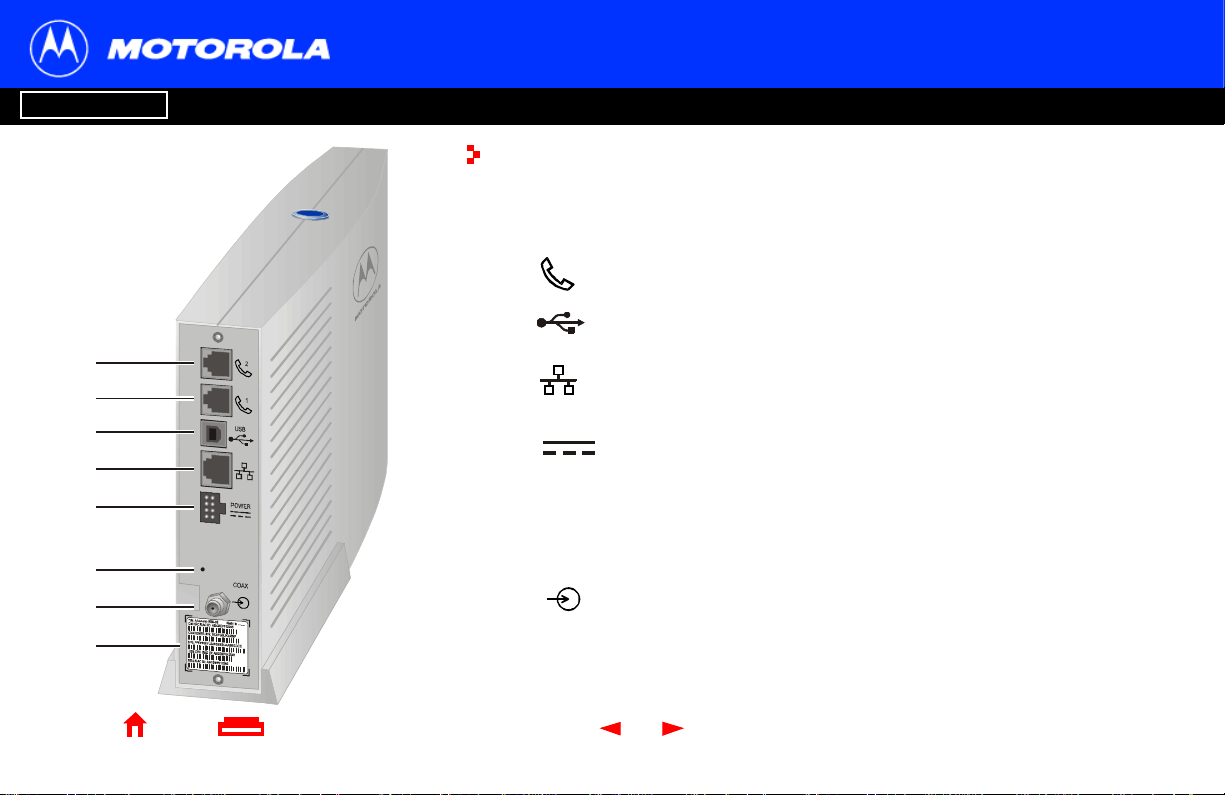
Introduction Before You Begin Installation & Configuration FAQ
Troubleshooting
Rear Panel
The rear panel provides cabling connectors and the power receptacle.
Key Item Description
1 & 2 Phone ports 1 and 2 provide connections for up to two telephone lines.
3 The USB connector provides a connection to USB equipped computers. For
the SBV4200E, the cable length must be 3 meters or less.
1
2
3
4
5
6
7
8
4 The Ethernet connector provides a connection to Ethernet equipped
computers using a cable terminated with an RJ-45 connector. For the
SBV4200E, the cable length must be 3 meters or less.
5 The POWER connector provides a connection to the power adapter or
uninterruptible power source (UPS).
6
•
7 The COAX connector provides a connection to the coaxial cable outlet.
8 The barcode label provides the data and telephony MAC addresses.
If you experience a problem, you can push this recessed button to reset the
VoIP ca ble modem (see “Troubleshooting” on page 41). Resetting may take
5 to 30 minutes because the VoIP cable modem must find and lock on the
appropriat e com mun ica t ions channels.
Glossary
License
Home Print Exit
X
3 SURFboard® SBV4200 VoIP Cable Modem User Guide
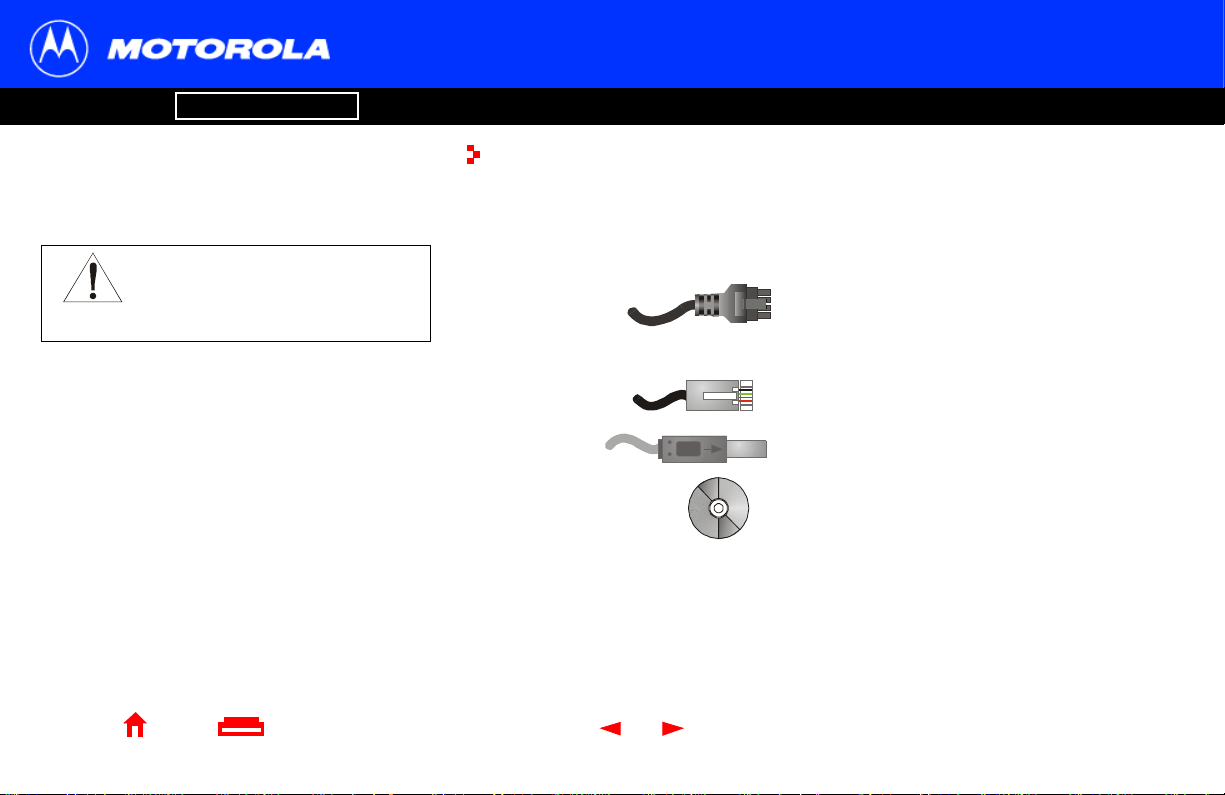
Introduction Before You Begin Installation & Configuration FAQ
Troubleshooting
Before You Begin
Before you begin the installation, check that you received the following items with your
Caution
SURFboard V oIP cable modem:
Glossary
License
To comply with all national safety
regulations, do not r oute the USB,
Ethernet, or telephone cables
outside of the building.
Home Print Exit
X
Item Description
Power adapter
or cable
10/100Base-T
Ethernet cable
USB cable Connects to the USB port
SURF board VoI P
Cable Mode m
CD-ROM
You will need 75-ohm coaxial cable with F-type connectors to connect your VoIP cable
modem to the nearest cable out let. If a TV is connected to the cable outlet, you may
need a 5-900 MHz RF splitter and two additiona l coaxial cables to use both the TV and
the VoIP cable modem. The coaxial cable and RF splitter are available at consumer
electronic stores.
4 SURFboard® SBV4200 VoIP Cable Modem User Guide
The SBV4200 is supplied with one of the following
powering options:
■ A power adapter to connect to t he pow er outlet
■ A power cable to connect to an UPS
Connects to the Ethernet port
Contains the User Guide and USB drivers
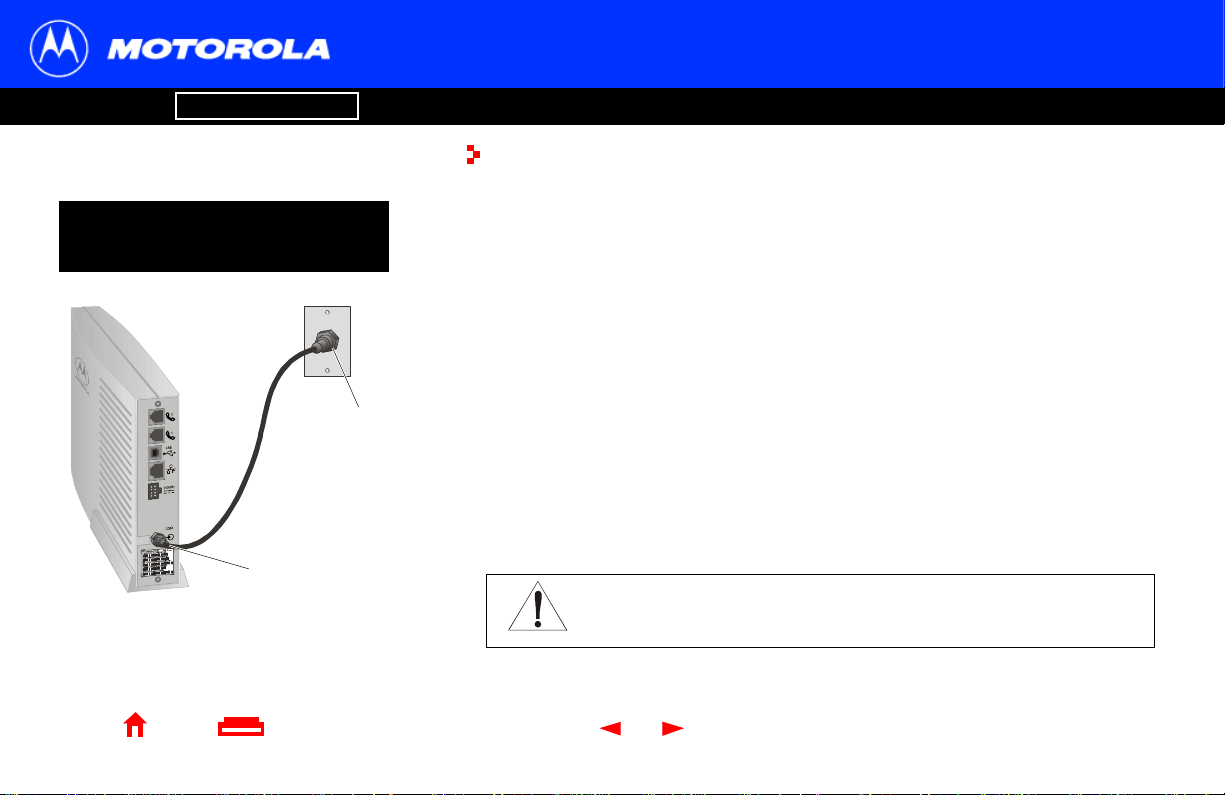
Introduction Before You Begin Installation & Configuration FAQ
Troubleshooting
Precautions
Postpone V oIP cable m odem inst alla tion un til there is no r isk of thunde rstor m or lightni ng
T o avoid damaging your VoI P cable
modem or PC with static electricity:
activity in the are a.
To avoid damaging the VoIP cable modem with stat ic electricity:
■ Always fi rst connect the coaxial cable to the grounded cable TV wall outlet.
■ Before you connect or disconnect the USB or Ethernet cable from your V oIP cable
modem or PC, always touch the coaxial cable connector on the VoIP cable modem
to release any sta tic charges.
Glossary
License
Always make the
wall c onne ctio n fir st.
Before you connect or
disconnect th e USB or
Ethernet cable, always
touch the coaxial cable
connector on the VoIP
cable modem.
Home Print Exit
X
To prevent overheating the VoIP cable mode m, do not block the ventilation holes on its
sides.
Do not open the VoIP cable modem. Refer all service to your cable service provider.
Wipe the Vo IP cabl e m odem with a clean, dry cloth. Never use cleaning fluid or similar
chemicals. Do not spr ay cleaners directly on the unit or use forced air to remove dust.
Caution
Contact your cable service provider before connecting your VoIP cable
modem to your existing telephone wiring. Do not connect the telephone
wire to a traditional telephone (PSTN) service.
5 SURFboard® SBV4200 VoIP Cable Modem User Guide

Introduction Before You Begin Installation & Configuration FAQ
Troubleshooting
Signing Up for Service
You must sign up with a cable service provider to access the Internet and other online
services.
To activate your service, call your local cable service provider.
Glossary
License
Internet MAC
Telephone MAC
Home Print Exit
P/N: AAAAAA-BBB-00 Made in .........
CM HFC MAC ID: ABCDEF 012345
CUSTO M ER S/N: BCDFGHJKLMNP
S/N: PPPPMMYJJJSSSSSCAABBCCCC
USB CPE MAC ID: ABCDEF012345
MTA MAC ID: ABCDEF012345
X
T o receive data service, you need to provide the MAC address printed on the bar code
label ma rked CM HFC MAC ID on the rear panel. You can record it here:
00 : ______ : ______ : ______ : ______ : ______
T o receive telephone service, you need to provide the MAC address marked
MTA MAC ID
You can record it here:
00 : ______ : ______ : ______ : ______ : ______
You should ask your cable service provider the following questions:
■ Do you have any special system requirements?
■ When can I begin to use my VoIP cabl e mo dem?
■ Are there any files I need to download after I am connected?
■ Do I need a user name or password to access the Internet or use e-mail?
6 SURFboard® SBV4200 VoIP Cable Modem User Guide
.
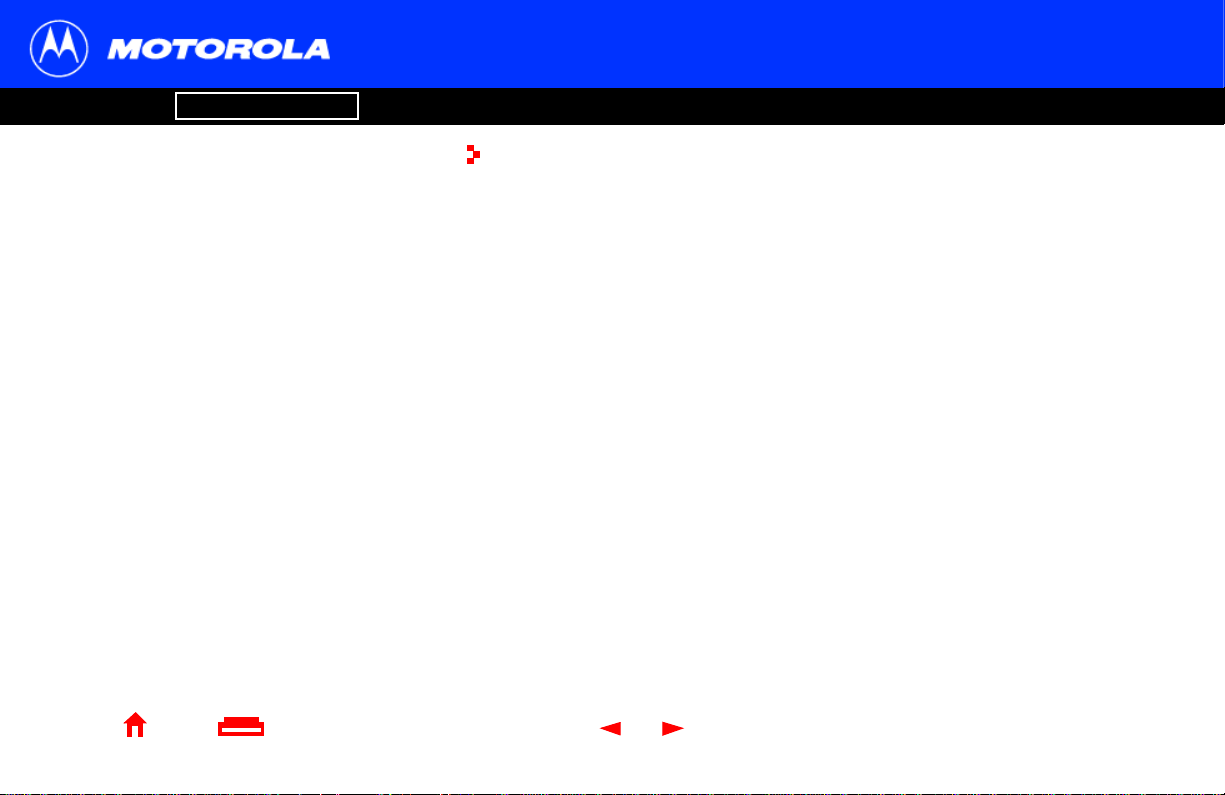
Introduction Before You Begin Installation & Configuration FAQ
Troubleshooting
Computer System Requirements
Glossary
License
You can use any web browser such as Microsoft
Internet Explorer or Netscape
your SURFboard VoIP cable modem.
For Microsof t W indows comput ers, the Ins tal lati on
Assistant application automaticall y checks your
system configuration.
Assistant from the Main Menu on the SURFboard
VoIP Cable Modem
Home Print Exit
You can start the Installation
CD-ROM.
®
Navigator® with
X
®
Your SURFboard VoIP cabl e m odem is compatible with Microsoft Windows®,
Macintosh
®
, and UNIX® computers.
Ethernet Card
You can use the Ethernet connection with any Windows, Macintosh, or UNIX computer
equipped with a 10Base-T or 10/100Base-T Ethernet card.
Windows 95, UNIX, or Macintosh computers must use the Ethernet co nnection.
If you use an Ethernet card, it must be installed in your computer before you install the
VoIP cab le modem. If it is not in s tal le d, fo llo w th e insta lla tion instr uc t io n s pro v id ed with
your Ethernet card.
USB Connection
You can use the USB connection with any PC running Windows 98, Windows 2000,
Windows Me, or Windows XP that has a USB interface. The USB connection requires
special USB driver sof tware that is supplied on the SURFboa rd VoIP Cable Modem
CD-ROM.
You can upgrade the USB drivers from the Internet. For information, check our website
http://www.motorola.com/broadband.
7 SURFboard® SBV4200 VoIP Cable Modem User Guide

Introduction Before You Begin Installation & Configuration FAQ
Troubleshooting
Installation and Configuration Overview
Glossary
License
T o con nect a singl e PC run ni ng Micr osof t Windows
to a SURFboard VoIP cabl e modem , we
recommend using the Installation Assistant
application
You can start the Installation
Main Menu on the SURFb oard V oIP Cabl e Mode m
CD-ROM. In most cases, the Installation
automatically configures your VoIP cable modem.
.
Assistant from the
Home Print Exit
X
Assistant
To install and confi gure your VoIP cab le modem for a single PC running
Microsoft Windows,
Otherwise, to inst all and configure your V oIP cable modem:
you can use the Installation
Assistant.
1 Install the cabl es as described in one of:
■ “Cabling and St art up for a Single User” on page 9
■ “Cabling for Multiple Users” on page 39
2 If you are using the USB port only, go to “Setting Up a USB D r iver ” on page 1 1.
Ethernet users can skip this step.
3 Configure TCP/IP and verify the IP address for your computer following one of:
■ “Configuring TCP/IP” on page 22
■ Your Macintos h or UNIX user manual
8 SURFboard® SBV4200 VoIP Cable Modem User Guide
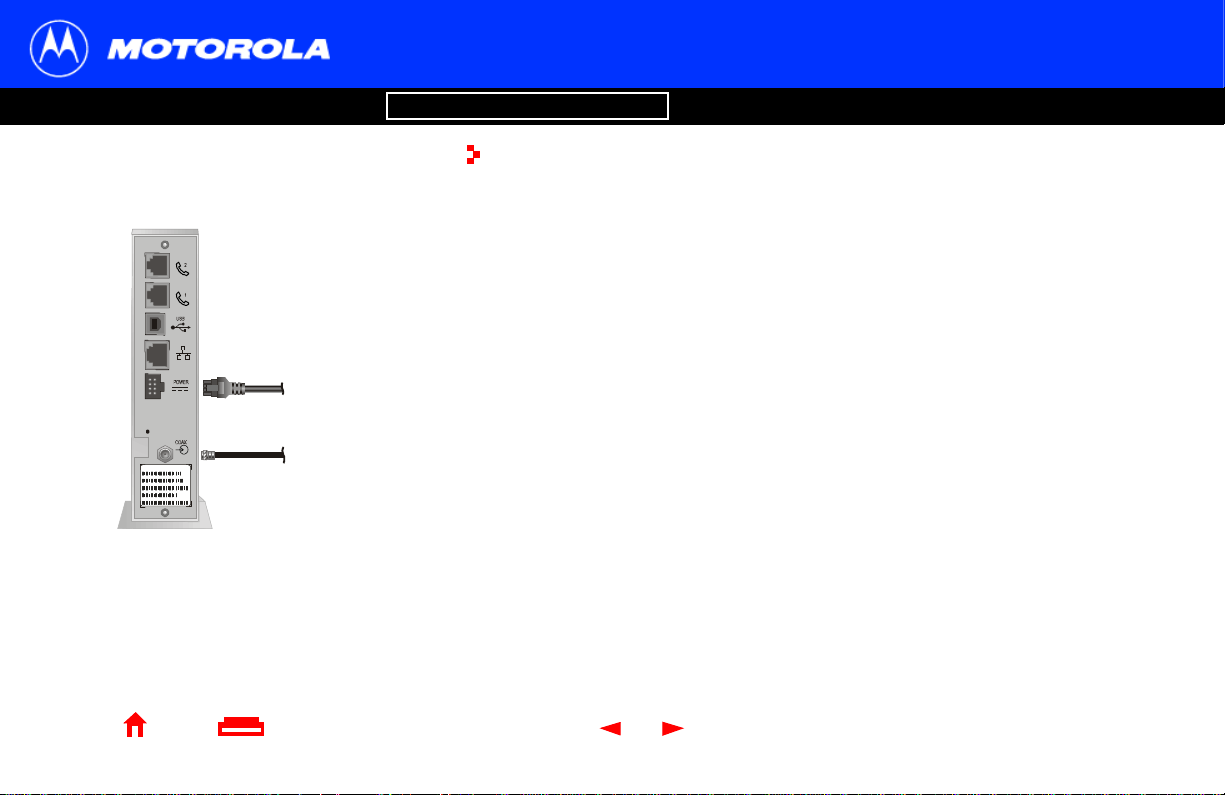
Introduction Before You Begin Installation & Configuration FAQ
Troubleshooting
Cabling and Startup for a Single User
Allow 5 to 30 minutes to power up the first time because the SURFboard Vo IP cabl e
modem must find and lock on the appr opriate channels for communic ations.
1 Be sure your computer is on and the VoIP cable modem is unplugged.
2 Connect one end of the coaxial cable to the cable outlet or splitter. Connect the
other end of the coaxial cab le t o the COAX connector on the VoIP cabl e mod em .
Hand-tighten the connectors to avoid damaging them.
3 Insert the SURFboard VoIP Cable Modem CD-ROM into your CD-ROM drive.
P/N: A AAAA A-BB B-00 Ma de in . ...... ..
CM HFC M AC ID: ABCDEF012345
CUSTOMER S/N: BCDFGHJKLMNP
S/N: PPPPMM YJJJSSSSSCA ABBCCCC
USB CPE MAC ID: ABCDEF012 345
MTA MAC ID : ABCD E F0 12 345
SURFboard V oIP cable modem
To power adapter
or UPS (ste p 4)
To cable outlet
(step 2)
4 For a power adapter , plug the adapter i nto th e POWER connect or on the VoIP cable
modem and the electrical out let. For an UPS, plug the cord into the POWER
connector on the VoIP cable modem and the UPS and plug the UPS into the
electrical out let. This turns the SURFboar d VoIP cable modem on. You do not need
to unplug it when not in use.
5 Check that the lights on the VoIP cable modem front cycle through this sequence:
■ Power flashes during the s elf- test a nd changes to soli d green wh en t he self -tes t
is successfully complete.
■ Receive flashes while scanning for the recei ve (downstream) chan nel and
changes to solid gree n when it is connected.
■ Send flashes while scanning for the send (upstream) chann el and changes to
solid green when it is connec ted.
■ Online flashes while the VoIP cable modem downloads configuration data and
changes to solid green when the download is complete.
Glossary
License
Home Print Exit
X
9 SURFboard® SBV4200 VoIP Cable Modem User Guide
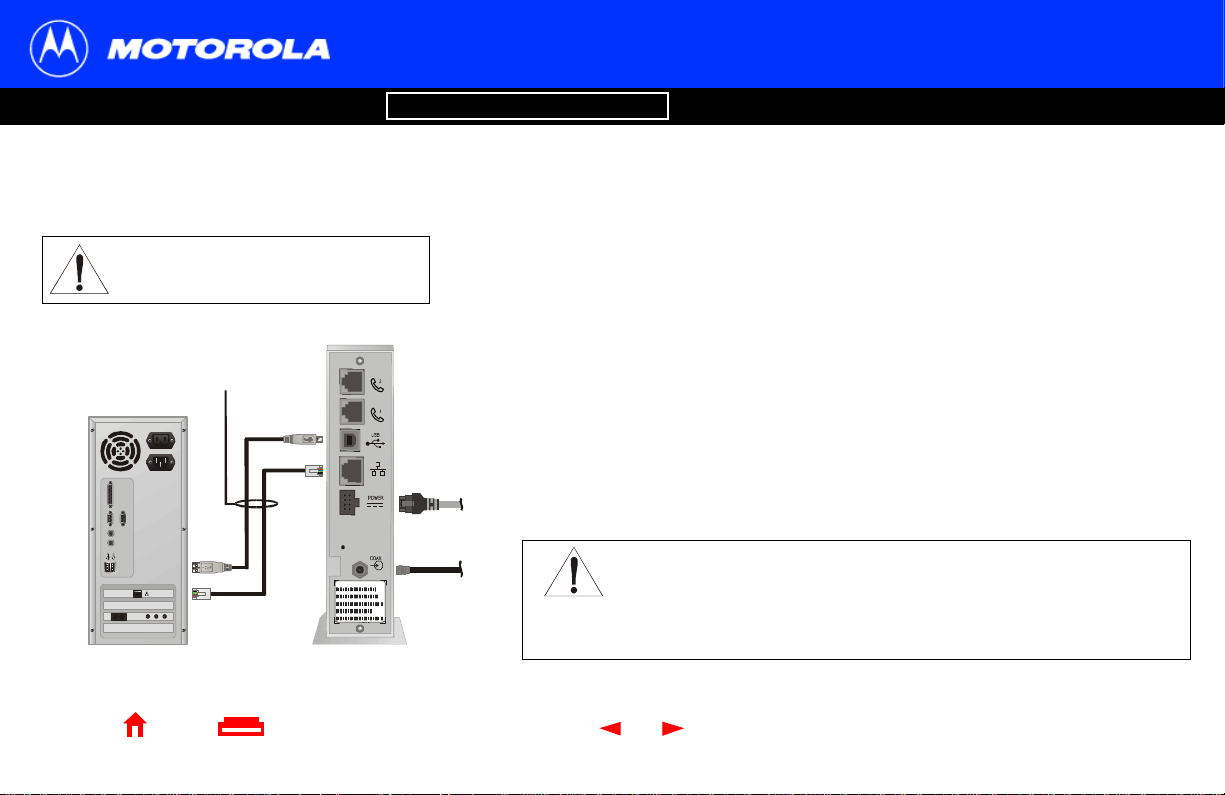
Introduction Before You Begin Installation & Configuration FAQ
Troubleshooting
Cabling and Startup for a Single User, continued
Glossary License
Caution
Do not connect both the Ethernet
and USB cables to the same
computer.
Connect to either
Ethernet or USB
Computer SURFboard VoIP
cable modem
Home Print Exit
P/N: A AAAA A-BB B-0 0 Ma de in . ..... ...
CM HFC M AC ID: ABCDEF012345
CUSTOMER S/N: BCDFGHJKLMNP
S/N: PPPPMM YJJJSSSSSCA ABBCCCC
USB CPE MA C ID: ABC DE F012 345
MTA MA C ID: ABCDEF 012345
X
6 Connect your computer to the VoIP cable modem using USB or Ethernet:
USB: Be sure the SURFboard VoIP Cable Modem CD-ROM is inserted in your
CD-ROM drive. Connect the USB cable to the USB port on the VoIP cable modem.
Connect the other end to the USB port on your computer. Then perf orm “Setting Up
a USB Driver” on page 11.
Ethernet: Connect the provided straight-t hrough Ethernet cable to the Etherne t
connector on the VoIP cable modem. Connect the oth er end to the Ethernet port on
your computer. Ethernet users do not need to set up USB.
7 Perform the procedures for “Configuring TCP/IP” on page 22.
8 To connect the telephone li ne, plug a phone wire into the phone 1 connector. You
can also connect a second te lephone line to the phone 2 connector.
Caution
Contact your cable service provider before connecting your VoIP cable
modem to your existing telephone wiring. Do not connect the telephone
wire to a traditional telephone (PSTN) service.
Be sure the phone connectors are neither connected together nor
connected to wall jacks on the same network.
10 SURFboard® SBV4200 VoIP Cable Modem User Guide
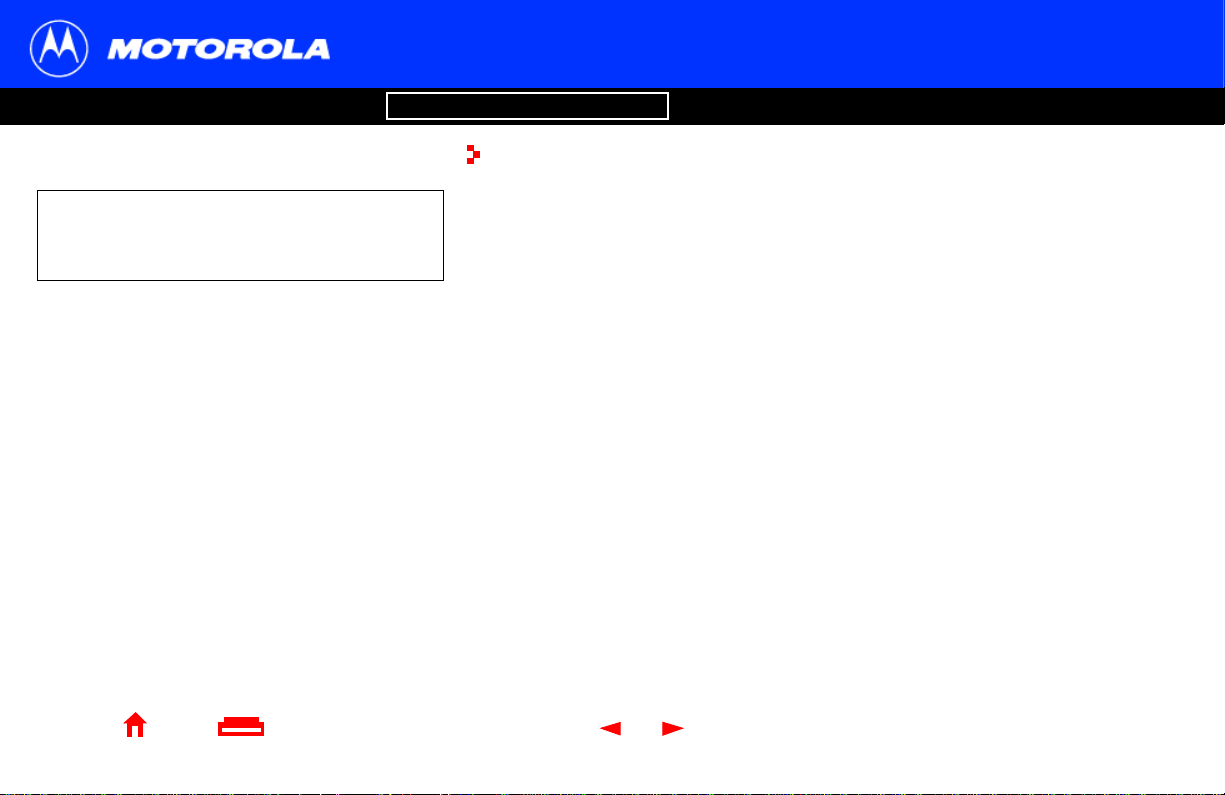
Introduction Before You Begin Installation & Configuration FAQ
Troubleshooting
Setting Up a USB Driver
Glossary
License
Be sure the SURFboard VoIP Cable Modem
CD-ROM is inserted in your CD-ROM drive
before you plug in the USB cable.
Home Print Exit
X
The following subsecti ons describe setting up a USB driver. Perform the appropr iat e
procedure for your Windows version:
■ “Setting Up a USB Driver in Windows 98” on pag e 12
■ “S etting Up a USB Driver in Windows 2000” on page16
■ “Setting Up a USB Driver in Windows Me” on page 20
■ “Setting Up a USB Driver in Windows XP” on page21
The SURFboard V oIP cable modem USB driver does not support Macintosh or UNIX
computers. For those systems, you can connect through Ethernet only.
11 SURFboard® SBV4200 VoIP Cable Modem User Guide

Introduction Before You Begin Installation & Configuration FAQ
Troubleshooting
Setting Up a USB Driver in Windows 98
Be sure the SURFboard VoIP Cable Modem CD-ROM is inserted in your CD-ROM drive
before you plug in the USB cable. This CD contains the USB drivers and must be
inserted and read by the PC before you connect the VoIP cable modem to the PC.
A few seconds after you complet e the USB connection, the Add New Hardware Wizard
window is displayed.
1 Click Next.
2 Be sure “Search for the best dr iver for your device” is selected as in the window at
bottom left.
3 Click Next.
Glossary
License
Home Print Exit
X
12 SURFboard® SBV4200 VoIP Cable Modem User Guide
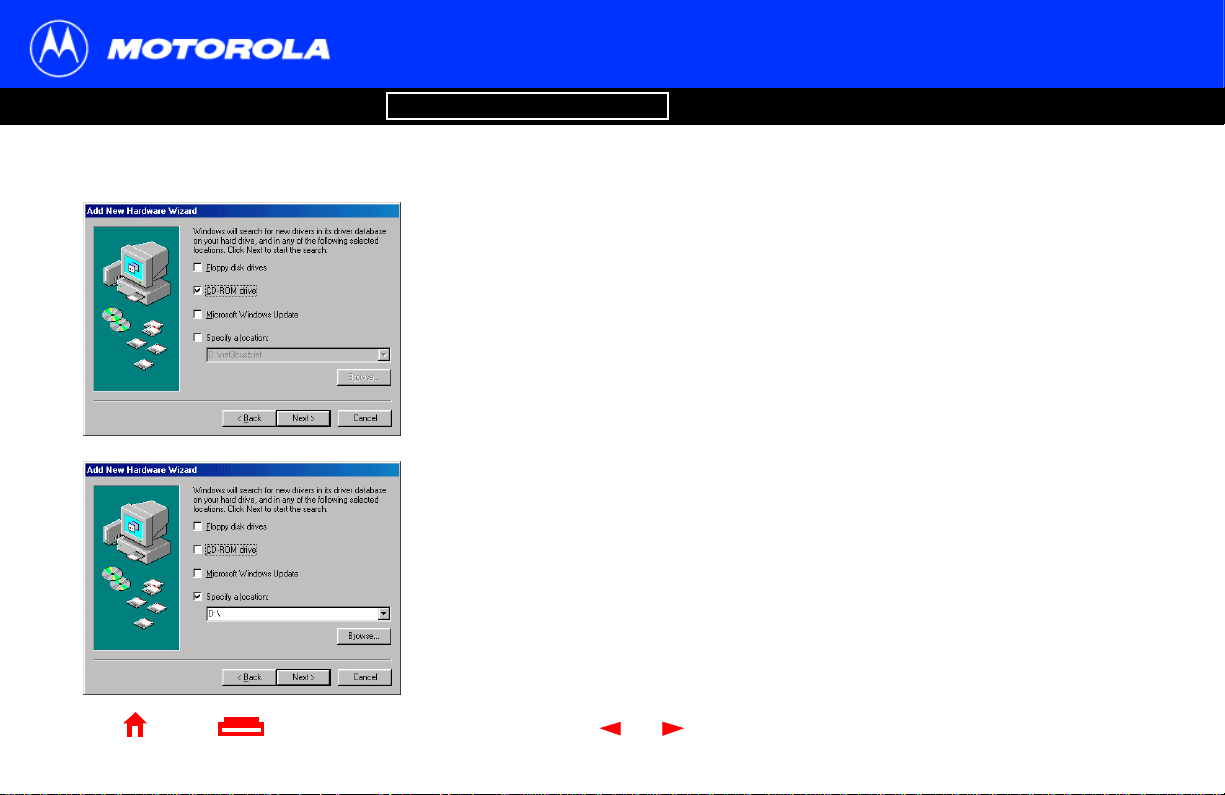
Introduction Before You Begin Installation & Configuration FAQ
Troubleshooting
Setting Up a USB Driver in Windows 98, continued
4 Be sure “CD-ROM drive” is the only box checked, as in the window at top left.
5 Click Next. The message “Please wait while Windows searches for a new driver for
this device” is dis played.
If your computer successfully locates the driver, skip to step 8.
6 If your computer does not locate the driver, the previous window is displayed again.
Select Specify a location and type the location of your CD-ROM drive as shown at
bottom left.
To load the driver successf ully, you may need to click Browse to manually selec t the
NetMotCM.sys file on the CD-ROM.
7 Click Next.
Glossary License
Home Print Exit
X
13 SURFboard® SBV4200 VoIP Cable Modem User Guide
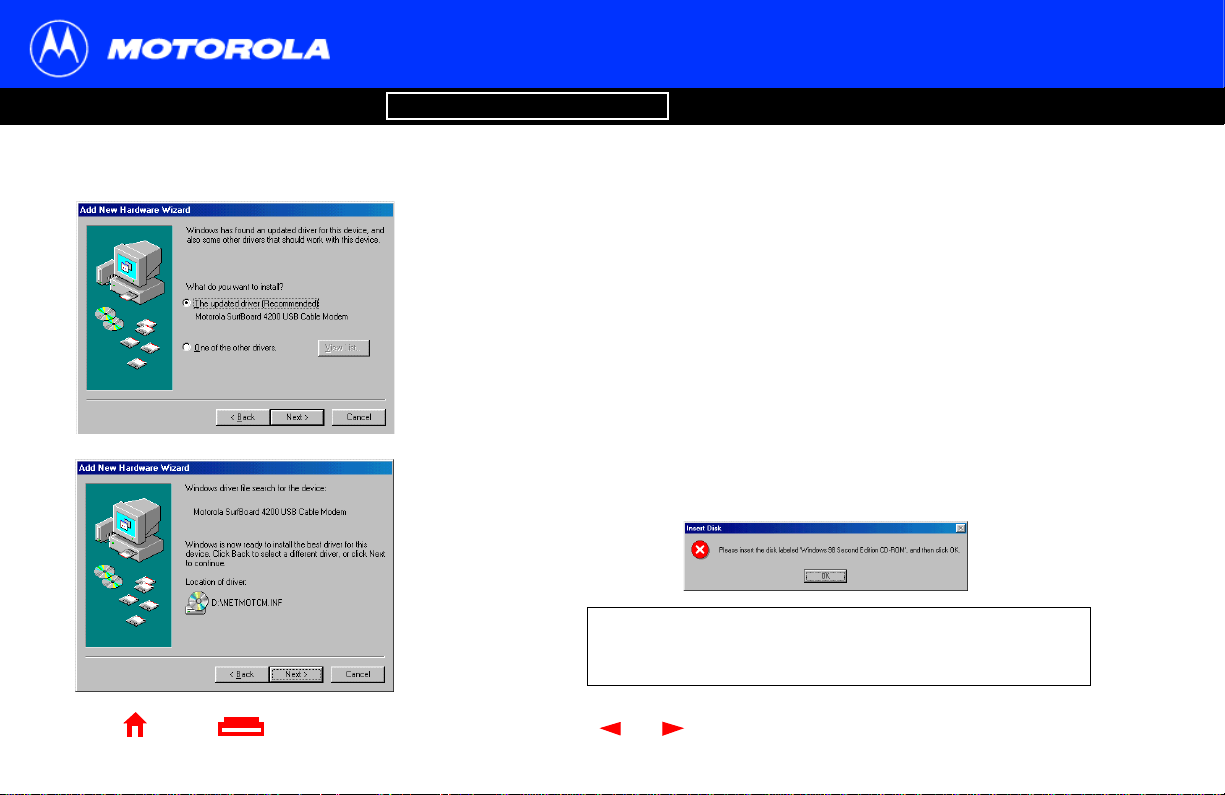
Introduction Before You Begin Installation & Configuration FAQ
Troubleshooting
Setting Up a USB Driver in Windows 98, continued
8 Select The updated driver ... and click Next.
If this window is not displayed, verify that the SURFboard VoIP Cable Modem
CD-ROM is properly inserte d in the CD-ROM drive. If you st ill cannot find the cor rect
driver file, cl ick Cancel to cancel the installation and perform the procedure for
“Removing the USB Driver from Windows 98 or Me” on page 44. Then repeat this
procedure.
9 After the window at bottom left is displayed, click Next.
If a window with the message Copying Files... displays and asks for your CD-ROM
drive, type your CD-ROM drive letter (for example, “D:”) and cli ck OK.
If an Insert Disk window similar to the one below is displayed, Windows 98 system
files are needed to complete the installation. T o install the files, insert your
Windows 98 CD-ROM is in the CD-ROM drive and click OK.
Although your SURFboard V oI P cable modem model number
may be different than in the images in this guide, the
procedure is the same.
Glossary License
Home Print Exit
X
14 SURFboard® SBV4200 VoIP Cable Modem User Guide
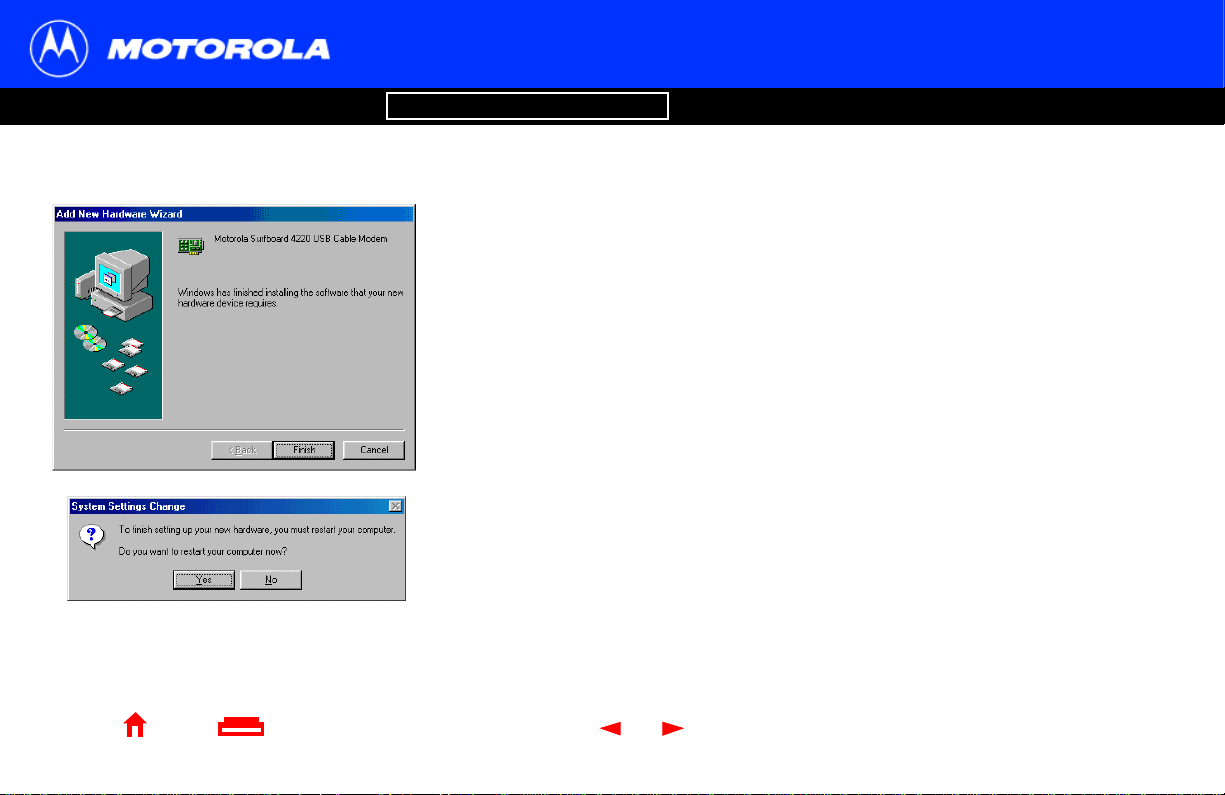
Introduction Before You Begin Installation & Configuration FAQ
Troubleshooting
Setting Up a USB Driver in Windows 98, continued
After all the necessary files are loaded, the window at upper left is displayed
confirming a successful installation.
10 Click Finish. The window at bottom left is displayed.
11 Click Yes to restart your computer.
When you finish setti ng up the USB drive r , you can cont inue wi th “Configu ring T CP/IP ” on
page 22.
If you have di fficulties setting up the USB driver, perform “Removing the USB Driver from
Windows 98 or Me” on page 44 and repeat this procedure. If that does not correct your
problem, see the Regulator y, Safety, Software License, and Warranty Information card
provided with your SURFboard VoIP cable modem for information about obtaining
warranty service.
Glossary License
Home Print Exit
X
15 SURFboard® SBV4200 VoIP Cable Modem User Guide
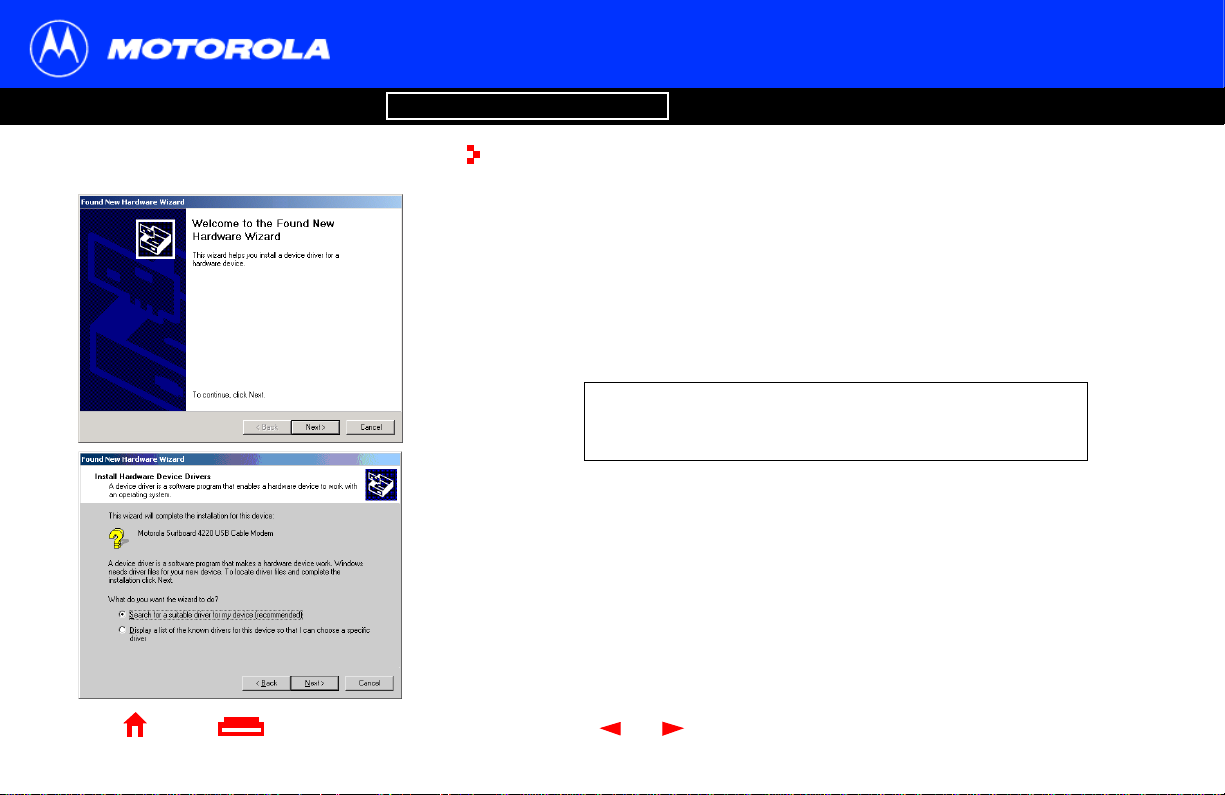
Introduction Before You Begin Installation & Configuration FAQ
Troubleshooting
Setting Up a USB Driver in Windows 2000
Be sure the SURFbo ard VoI P Cable M odem CD-ROM is inserted i nto the CD- ROM drive
before you plug in the USB cable. A few seconds after you complete the USB
connection, the Found New Hardwar e window is displayed.
1 Click Next.
2 Be sure “Search for a suitable driver for my device” is selected.
3 Click Next.
Although your SURFboard V oI P cable modem model number
may be different than in the images in this guide, the
procedure is the same.
Glossary
License
Home Print Exit
X
16 SURFboard® SBV4200 VoIP Cable Modem User Guide
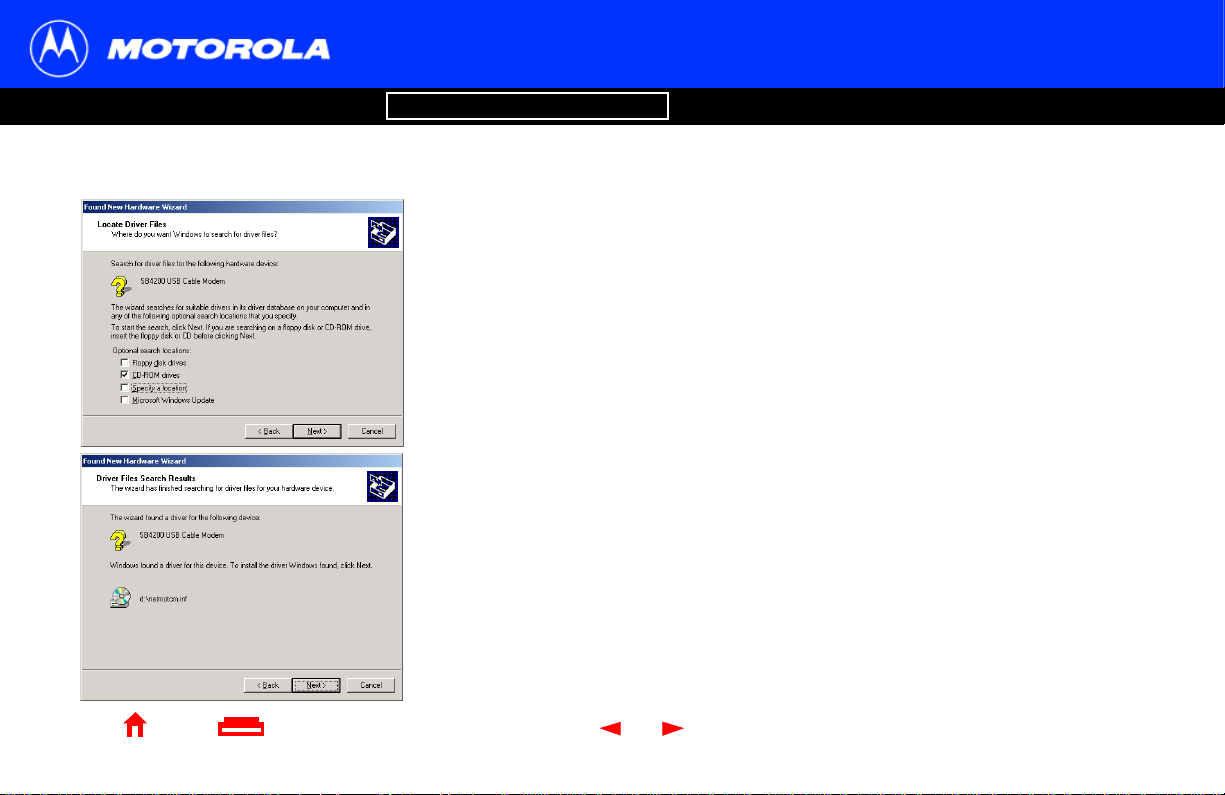
Introduction Before You Begin Installation & Configuration FAQ
Troubleshooting
Setting Up a USB Driver in Windows 2000, continued
4 Be sure “CD-ROM drives” is the only box checked, as in the window at top left.
5 Click Next. The lower window is displayed.
6 Click Next.
If the Insert Disk window is displayed, be sure the SURFboard VoIP Cable Modem
CD-ROM is in the CD-ROM drive and follow steps 7 to 12. Otherwise, you can skip
to step 13.
Glossary License
Home Print Exit
X
17 SURFboard® SBV4200 VoIP Cable Modem User Guide
