Page 1
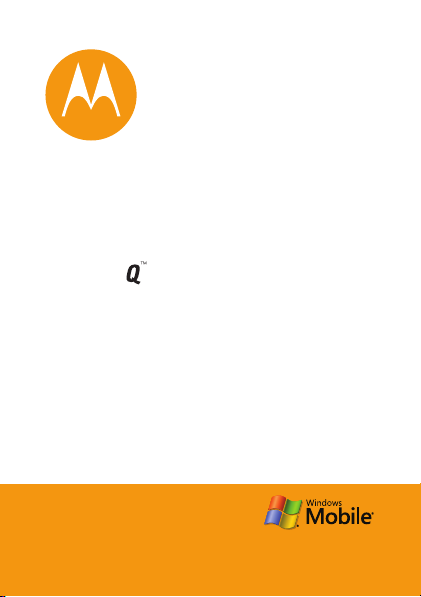
MOTO
Quick Start Guide
9h
Page 2
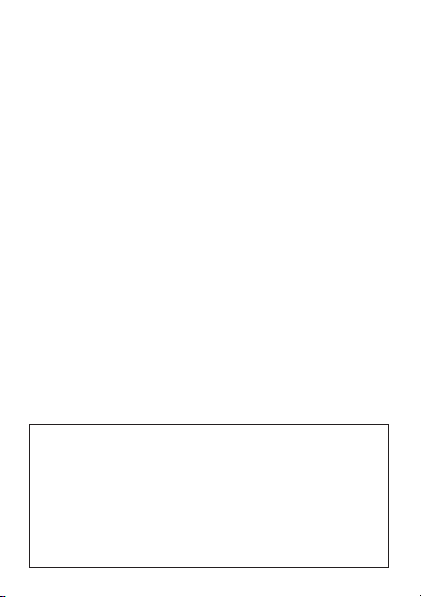
welcome
Technology promised to make things easier... but then it
gave you more to do—phone calls, e-mails, music,
photos, videos, the Internet, and more.
back control.
My Phone, My Way
your songs for your ringtones, use new programs that
you load onto your phone... you get the idea.
Anytime Entertainment
make a media library that goes anywhere.
Work Remotely
Microsoft® Office documents from anywhere in the
world.
For help, press
information, videos, or Web tutorials, visit
www.motorola.com/support/q9h
It’s time to meet the MOTO Q™ 9h.
Use your photos for wallpaper, use
Load video and music files to
Check e-mail and edit
Start>Help and QuickStart Guide
Note: Before using your phone for the
first time, be sure to review the important safety information in the user’s
guide. Periodically review this information so you remember how to safely use
your phone.
It’s time to take
. For more
Page 3
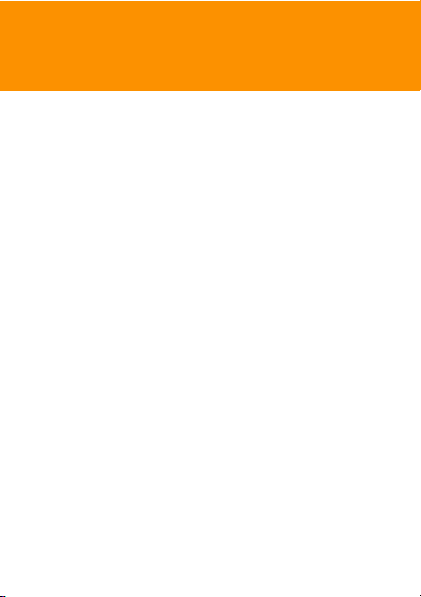
e-mail & messages
e-mail & messages
1
set up e-mail
You can use your MOTO Q 9h to access most e-mail
providers.
service provider. If you have problems setting up
e-mail or synchronizing
www.motorola.com/support/q9h
Customer Support Center at 852-25063888
set up your personal e-mail
If you have
>
networks). Enter your address and password, then
choose the options you want.
If you
process (your phone’s menus might be different):
1
2
3
E-mail service depends on your e-mail
, please visit
MSN
or
Windows Live >Sign in to Windows Live
do not
Press
Start >Messaging >New E-Mail Account
Enter your e-mail address, then press
Enter your e-mail user name and password, then
Next
press
If your phone finds your account settings, it
automatically fills in the following screens. Just
Hotmail
have MSN or Hotmail, use the following
.
or call the Motorola
, you can just press
(not available on all
.
Next
.
Start
Page 4
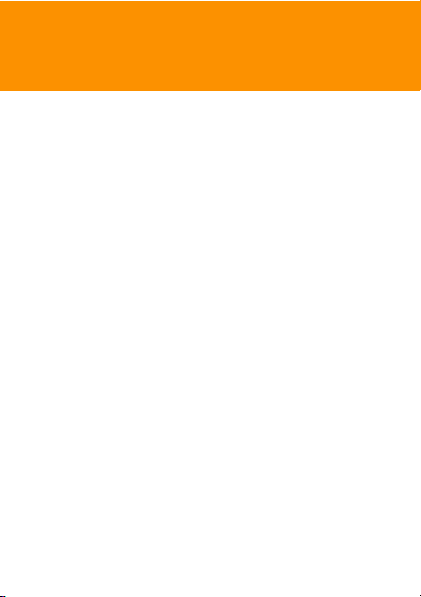
e-mail & messages
enter your password and press
If your phone cannot find
e-mail provider for your settings and enter them in
the following screens.
4
Press
Finish
to download e-mail now.
If your e-mail account is not configured for POP or IMAP
access, ask your e-mail provider how to change your
configuration. If your e-mail provider does not provide
IMAP or POP access on your account, you may use the
Web browser to access your e-mail.
Next
for each screen.
your settings, ask your
set up your work e-mail
Note:
This describes setup for Microsoft® Exchange
server e-mail. To get the information requested in these
steps, contact the e-mail administrator for your
enterprise or company. Your phone’s menus might be
different:
1
Press
Start >ActiveSync
2
Enter the Exchange
This server requires an encrypted (SSL) connection
3
Enter your
the server’s
User Name
Domain
, then press
Server Address
and
Password
), then press
Menu >Add Server Source
(if necessary, check
), then press
(if necessary, enter
Next
.
Next
.
.
Page 5
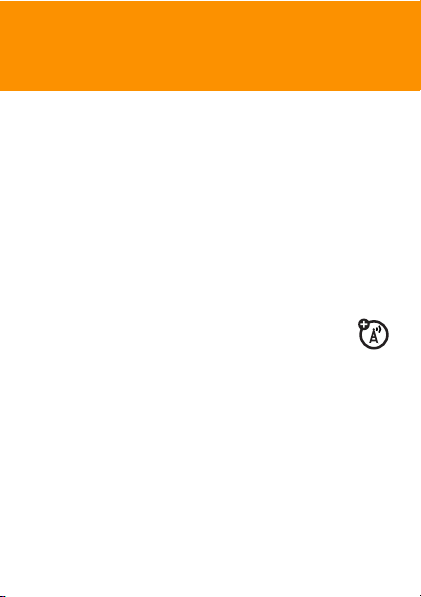
e-mail & messages
4
Choose if you want to synchronize
Email
, and
Tasks
, then press
5
Press
Sync
to synchronize with the Exchange server.
Tip:
To change how often your phone checks for
e-mail, press
Schedule
>
interval.
Start >ActiveSync
. To conserve battery life, choose a longer
read e-mail
When you receive a message your phone plays
an alert and shows
indicator (such as
Find it:
On the home screen, press
> (e-mail account).
If you do not see a list of messages
Inbox
. To return to the folder list, press
>
Test Message
C
).
with a message
Contacts, Calendar
Finish
.
, then press
Start >Messaging
, press
Menu >Folders
Menu
Menu >Folders
,
.
Page 6

e-mail & messages
Shortcut:
when you have an
when you have a
Here are some shortcut keys you can press
inbox
open. Press and hold them
message
key function key function
0
list shortcuts
1
reply all
2
reply
3
mark
read/unread
5
move
open:
6
7
8
9
forward
delete
download
send/receive
send e-mail
After you’ve set up your e-mail, press
> (e-mail account), then press
and send an e-mail just like on your computer.
Tip:
To add a picture, voice note, or file to an e-mail
message, open the message area and press
Picture,Voice Note
>
,or
File
.
Menu>New
Start >Messaging
. You can create
Menu >Insert
Page 7

e-mail & messages
text entry
Press
b
to switch entry modes.
For indicator descriptions,
see the following section.
Text Messages
To :
0/160
Send
Flashing cursor
insertion point.
indicates
Menu
Press
Menu
to open the
sub-menu.
Page 8

e-mail & messages
entry modes
i
Enters the letter shown on a key
Q
(such as
Ã
Enters the small symbol or number on the
next key pressed (such as
to the previous text entry mode.
Ä
Enters the small symbols and numbers on
the keys until you press
•
To
delete
•
To start a new line, pressj.
•
To enter capital letters, pressk. Press it once
for just the next letter, or twice for all letters.
•
To choose from a list of symbols, press then
press
As you enter letters, your phone might
try to
predict
might predict “program” when you
enter “prog”. To accept the prediction,
S
press
hold
(such as “prog”), press
right. To see alternate predictions,
S
down. To enter a space after your characters
).
!
b
characters, pressD.
S
down.
theword. For instance, it
f
.
), then returns
again.
program
Page 9

e-mail & messages
load contacts
To load the contacts from your last phone, just insert
your Subscriber Identity Module (SIM) card. Your
MOTO Q 9h reads any contacts your last phone stored
on the SIM. If there aren’t any contacts on your SIM,
check your old phone’s manual to see if you can copy its
contacts to the SIM or to Microsoft® Outlook on your
computer.
To load the Microsoft Outlook contacts from your
computer, use Microsoft ActiveSync or
Windows® Mobile Device Center as described in the
synchronizing section of your MOTO Q 9h User Guide.
Page 10

entertainment
entertainment
media player
Your phone uses Windows® Media Player Mobile to play
the following types of files: WMA, WMV, MP3, AAC,
eAAC, eAAC+, WAV, MP4, M4A, 3GP, MIDI, and
Real Audio.
Find it:
Press
[
Windows Media
Adrenaline
Playing
00:00 70%
Now Playing
•
To play or pause a music or video file, press j.
•
To update the file list (if you loaded new files),
Menu>Update Library
press
Menu
.
Page 11

entertainment
•
To skip to the previous or next file, press the
navigation key
•
To increase or decrease the volume, press the
navigation key
Tip:
To mute and unmute sound, press#.
•
To switch to full screen video playback, press0.
•
To fast forward or rewind, press and hold the
navigation key
set media player controls
You can set up keys to control the media player.
1
From the media player, press
2
Select
Buttons
3
Scroll to the media player action you want, to assign
a button or key press.
4
Press
Menu
5
Once you have assigned key presses to the media
player controls, press
up.
S
S
S
.
and choose
left or right.
up or down.
left or right.
Menu
Assign, Reset
OK
and
Done
and select
, or
None
.
to complete the set
Options
.
Page 12

entertainment
insert a memory card
You can use a removable microSD storage card with your
phone to store multimedia content (such as music,
pictures, videos, applications, and files).
Note:
Your phone supports microSD cards up to 2GB. To
save storage space on your phone, move media files
(pictures, videos, music) to a storage card as often as
possible.
1
Open the memory slot cover by gently lifting the
cover away from the phone as shown.
2
Insert the storage card into
its slot, with the card’s metal
contacts facing down.
3
Place the storage card cover
back in place and push it to
close it.
Caution:
phone is using or writing files on it. Don’t bend or scratch
your storage card. Keep it away from static electricity,
water, and dirt.
Do not remove your storage card while your
Page 13

entertainment
Tip:
You can use File Manager to sort, view, copy, and
move files on your phone or storage card. On the home
screen, press
load media files
Note:
Windows® Mobile Device Center installed on your PC.
Microsoft ActiveSync is included on your
Getting Started Disc and is described in your MOTO Q 9h
User Guide.
1
Connect the phone to your PC.
To use a
Bluetooth on: Press
>
Bluetooth indicator
You might need to configure settings on your PC
(see
Start >File Manager
You must have Microsoft® ActiveSync or
Bluetooth™ connection
Settings
, then toggle
http://www.motorola.com/support/q9h
Start >Bluetooth >Bluetooth Manager
Status
O
appears in the home screen.
to
, turn
Bluetooth ON
. The
).
Page 14

entertainment
To use a
cable
connection
your phone and
connect the data
cable provided with
your phone to the
USB port on your
computer.
2
In ActiveSync on your PC, select
double-click
3
On your computer, find the files you would like to
copy to your device and drag them into the folder
where you want them (such as
4
Your files are now available on your phone. In the
media player, press
files.
, turn on
My Windows Mobile
Menu>Update Library
device.
My Documents
Explore
and
to see the
).
Page 15

entertainment
flight mode
You can turn off your phone’s network and
Bluetooth™ services to safely use your address book,
games, camera, and music when network access is
prohibited (such as during flights and in hospitals).
Press and hold
Wireless Manager >All
X
until the
.
Quick List
appears, then select
Page 16

www.motorola.com.hk
1.The feature detailed here may be a network, subscription and SIM card or
service provider dependent feature and not available in all areas.
TM
headset and its accessories are optional accessories. Accessory
2.Bluetooth
that may not be included with phone purchase.
Notes: The functions available on this handset may vary in different regions
and nations. Please contact your local customer services centres, agencies or
retailers if you have any question about the handset functions.
The pictures and simulated screenshots are enhanced to show details for ease
of reference. Please refer to your handset for actuality.
MOTOROLA and the Stylized M Logo are registered in the
US Patent & Trademark Office. The Bluetooth trademarks
are owned by their proprietor and used by Motorola, Inc.
under license. All other product or service names are the
property of their respective owners.
© Motorola, Inc., 2007.
manual number : 6802935J48
Printed in China
