Page 1

mobile PhoneTools
Quick Start
Contents
Minimum requirements ............................................................................. 2
Before Installing........................................................................................3
Installing mobile PhoneTools....................................................................4
Mobile Device installation and configuration ............................................5
Online registration .................................................................................... 7
Uninstalling mobile PhoneTools................................................................7
mobile PhoneTools Main Window.............................................................8
mobile PhoneTools Function Panel ........................................................10
Additional information.............................................................................11
1
Page 2
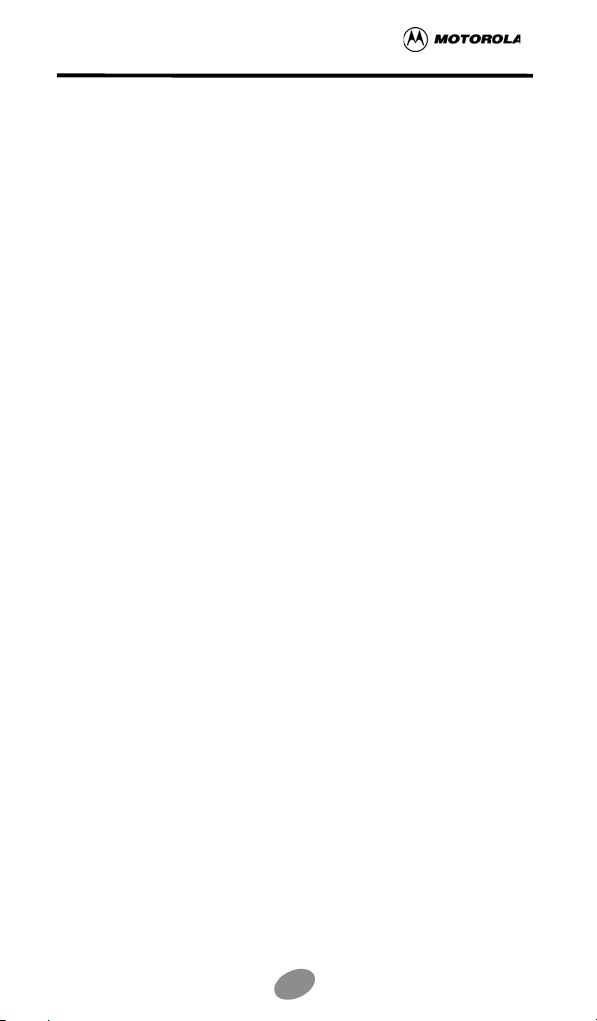
mobile PhoneTools - Quick Start
Minimum requirements
mobile PhoneTools requires Windows® 98, 2000, Millennium, NT™ 4.0, or XP. For
other operating systems and any information concerning upgrades, contact BVRP
Software or your distributor.
For mobile PhoneTools to operate properly, please verify the following:
• A PC with a Pentium® II 233 MHz computer, connected to your mobile
phone (with a cable, an infrared port, or a Bluetooth adaptator).
• One available USB or serial port if using a cable connection or an active
Bluetooth adapter or a fully working Infared port.
• Local hard drive with 20MB free space.
• Mobile phone or Device that is compatible with mobile PhoneTools.
• Data/fax option included in the subscription contract with your cell phone
operator (to allow fax and e-mails transmission and reception).
• High speed data networks (GPRS, CDMA 1X and WCDMA) options
included in the subscription contract with your mobile phone operator (for
high speed e-mail and Internet use on the mobile phone network); data
service is a network and subscription dependant feature that may not be
available in all areas.
Please contact your wireless service provider for details.
• Minimum active memory: 32MB of RAM under Windows® 98,
Millennium, and NT™ 4.0; 64MB of RAM under Windows® 2000 and
XP.
2
Page 3
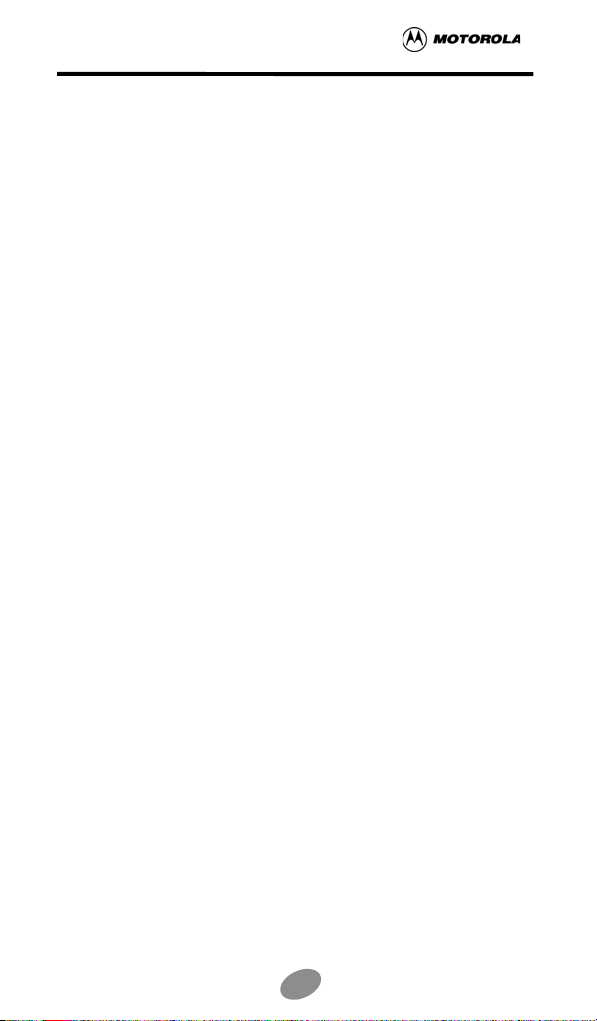
mobile PhoneTools - Quick Start
Before Installing
Screen Shots
The screen shots in this guide correspond to the use of mobile PhoneTools in a
Windows XP environment. When running the application in other Windows
operating systems, the aspect of the screens may change. This will not impair the
software’s functionality.
Online Help
mobile PhoneTools has a context sensitive online help that can be accessed by
clicking the help button or by pressing F1 on your keyboard. Complete information
on how to use mobile PhoneTools can be found in the help files.
3
Page 4
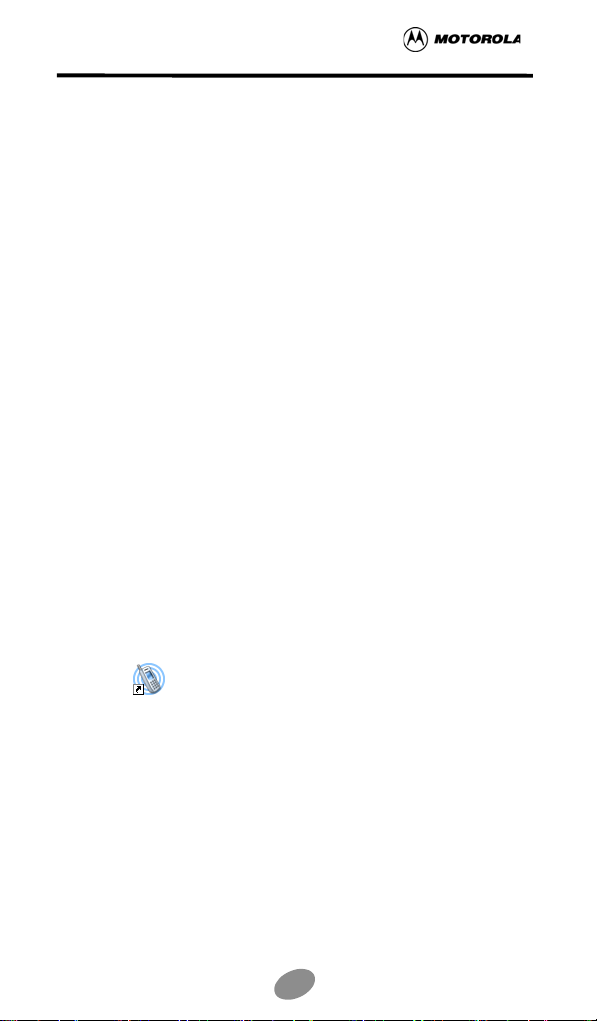
mobile PhoneTools - Quick Start
Installing mobile PhoneTools
Important!
You need to install the software before connecting the device to the PC.
To install mobile PhoneTools on your hard drive, insert the CD-ROM containing the
program in the appropriate drive.
Rom, the installation process starts automatically.
Should the installation program not start, execute the following instructions:
1. Select the Run command from the Start menu (accessible from the task
bar).
2. Select the drive that contains the CD or type D:SETUP (D: represents the
CD-Rom drive).
3. Click OK to run the file.
An installation wizard will guide you step-by-step through the installation process,
prompting for information where needed. During the installation process the
content of the CD-Rom is copied onto your hard drive and a program group is
created to hold the application icons for mobile PhoneTools.
After installation, the online registration wizard is automatically launched (see
Online registration, page 7). The registration is necessary to benefit from the
guarantee, the technical assistance, and free upgrades.
Depending on the operating system, when the installation process is completed,
the installation wizard asks you to restart your computer so that all system
changes take effect.
The mobile PhoneTools program group is then accessible from the Start menu
(from the task bar) and the following icon can be added to the desktop, as a shortcut, to start the program :
When installing mobile PhoneTools from the CD-
mobilePhoneTools
4
Page 5
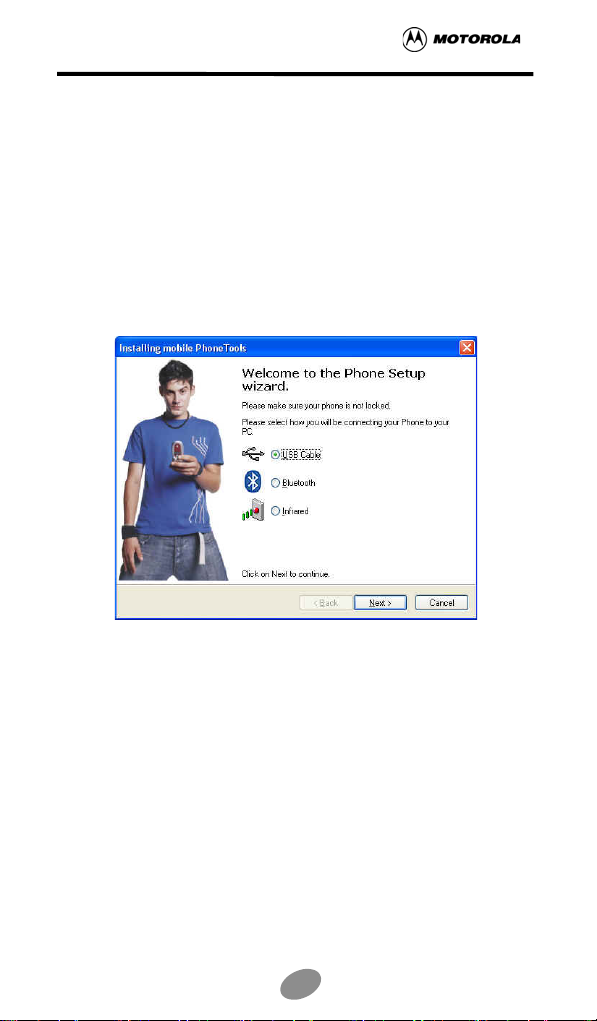
mobile PhoneTools - Quick Start
Mobile Device installation and configuration
Important!
Please do not connect your mobile or your mobile device to your PC
until instructed to do so by the MPT software installation wizard.
1. Select your user profile
2. Normally your software has be setup to work automatically with your mobile
phone or device, so this step is automatic.However if we do not detect the
connection type we will display the phone setup wizard screen:
3. Select how you will be connecting your phone to your PC.
5
Page 6
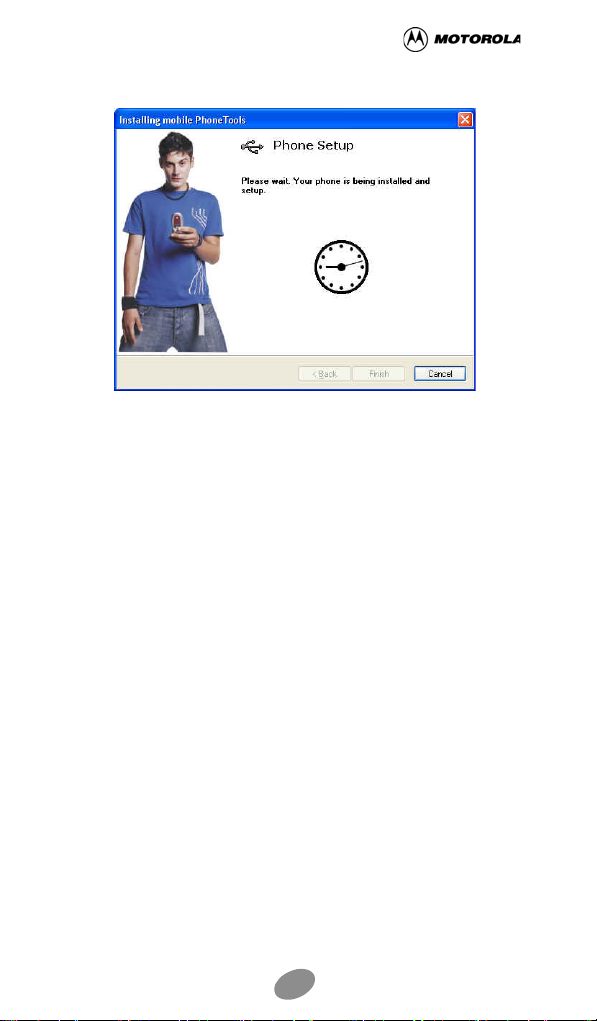
mobile PhoneTools - Quick Start
4. Click on Next. The following screen appears :
5. Connect your phone to your PC, your phone will be detected and setup
automatically.
The application will be launched at the end of the installation process.
6
Page 7

mobile PhoneTools - Quick Start
Online registration
To benefit from the guarantee, the BVRP Software technical assistance, and free
upgrades, register online with our services. The online registration wizard is
automatically launched at the end of the installation process. Simply follow the
instructions displayed on the screens.
Check that your Internet access is avalaible and properly set up to ensure an
automatic Internet connection.
If online registration could not be completed during installation, you can also
register at any other time using Menu > Help > Online Registration.
Uninstalling mobile PhoneTools
1. In the Windows task bar, click the Start menu and select Control Panel.
The Control Panel window opens.
2. In the list, double-click the Add/Remove program option.
3. Highlight the mobile PhoneTools program group and click the Change/
Remove button.
The uninstallation process starts.
7
Page 8
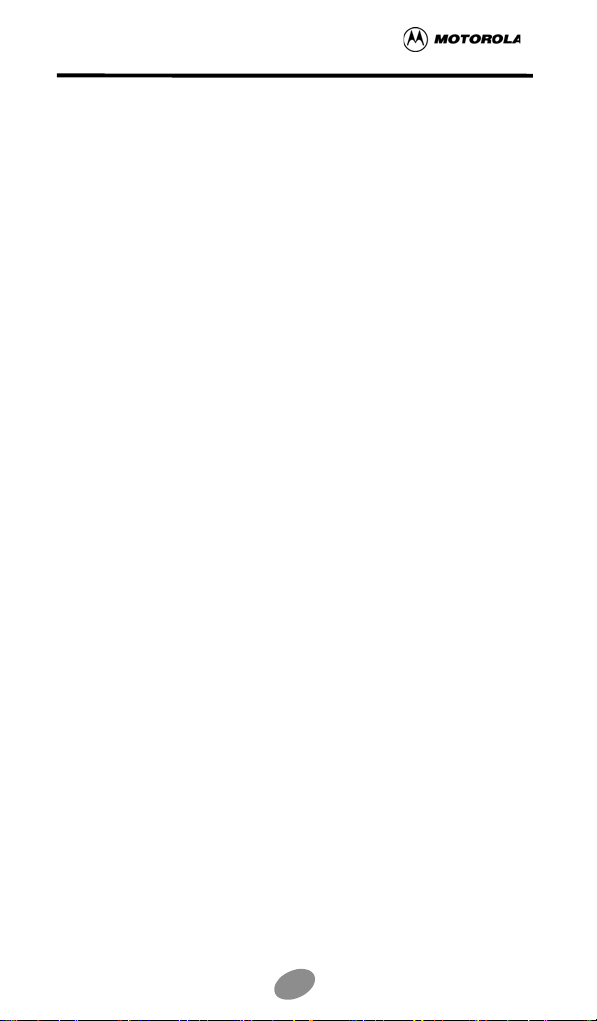
mobile PhoneTools - Quick Start
mobile PhoneTools Main Window
With mobile PhoneTools you can share the information contained on your PC with
your mobile phone. When your mobile phone is connected to your computer, you
can perform the following operations:
• Place and receive calls
• Send and receive emails and SMS
• Synchronize your phonebooks and calendar
• Launch an internet session*
• Send MMS*
• Transfer video clips* from PC to phone and vice versa
• Send modified music clips* to phone from PC
*Note:
Some of mobile PhoneTools features might not be available with your
phone or device.
8
Page 9

mobile PhoneTools - Quick Start
Shows the strength
of the network signal.
A blinking envelope indicates
you have messages.
Press to select a
correspondent and place a
call.
To place a call, use the
keypad as you would with a
normal phone and press the
green phone button. To hang
up, press the red phone
button.
Press to view online help.
Press to close mobile
PhoneTools.
Press to minimize mobile PhoneTools and
place its icon in the tray bar of your PC's
desktop as shown below:
Double-click here to have the mobile
PhoneTools window displayed.
Battery strength indicator.
When connected, your
service provider’s name
displays here.
Press to open the functions
panel (You can also press
Menu>View> Functions
Panel to open it). Press
again to close the panel (see
10.)
page
Press to access all the
functionalities and setup
options of mobile
PhoneTools.
9
Page 10
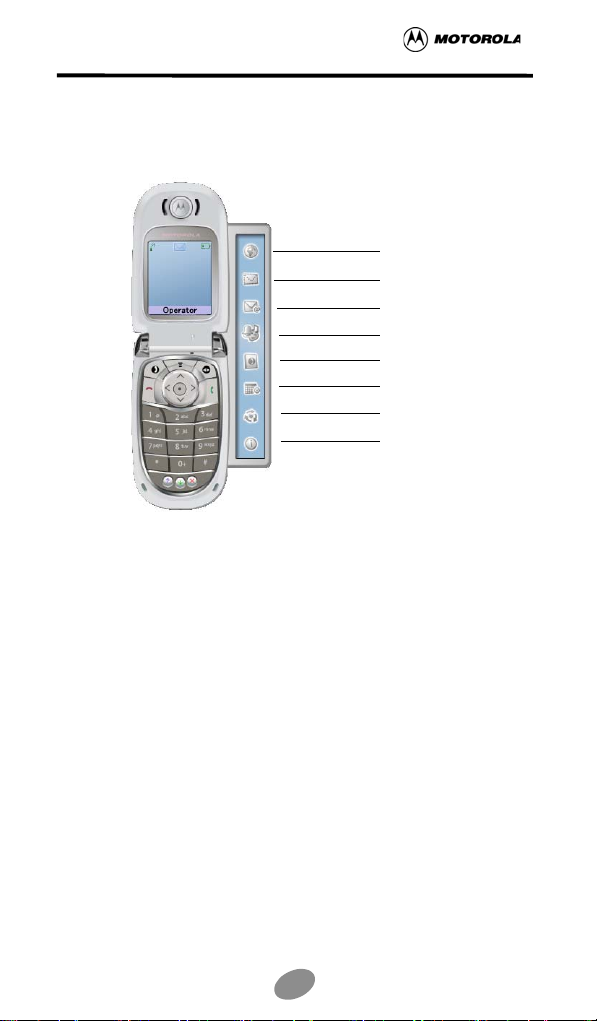
mobile PhoneTools - Quick Start
mobile PhoneTools Function Panel
Icon description :
Launches or ends the default
Internet connection.
Displays the Send/Receive SMS
text message window.
Displays Send/Receive E-mail
window.
Displays the Multimedia Center.
Displays the Phonebook.
Displays the Calendar.
Synchronizes your phonebook/
calendar.
Displays information regarding
mobile phone.
Note:
Some of mobile PhoneTools features might not be available with your
phone or device.
10
Page 11
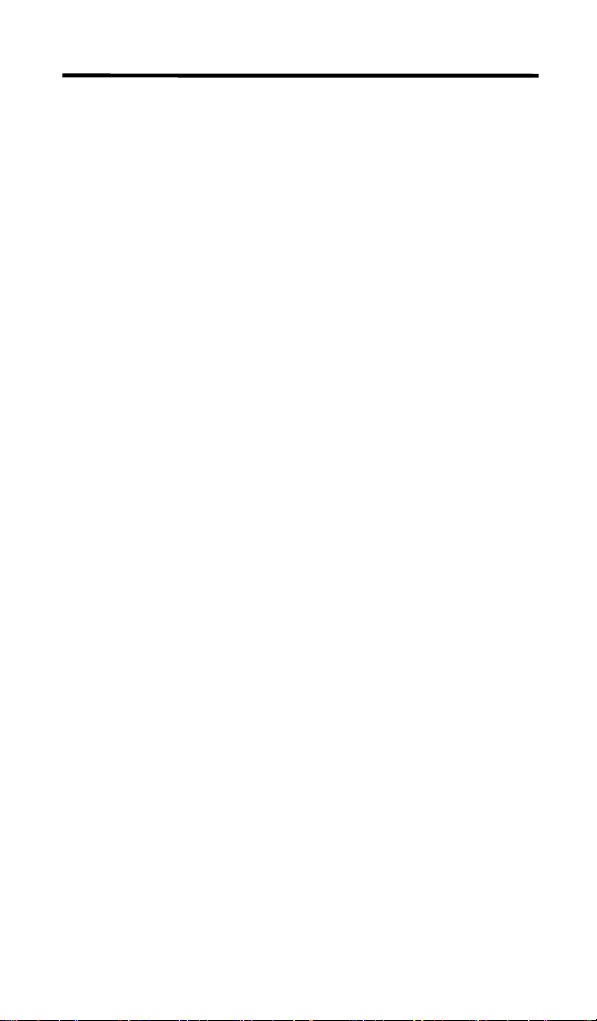
Additional information
Keyboard shortcuts
F1 Online help
F3 Outbox
F4 Inbox
F5 Phonebook
F6 General Setup
F8 Transmission logbook
F9 Reception logbook
F10 Menu
Websites
Please visit our websites to obtain the latest information on our products and
available upgrades:
http://www.motorola.com
http://www.bvrp.com
Copyright and trademarks
Copyright © Motorola, Inc. 2004
© 2001-04 BVRP Software. All rights reserved.
mobile PhoneTools is a registered trademark of BVRP Software S.A.
All product names mentioned in this document are trademarks or registered
trademarks of their respective owners.
11
Page 12

mobile PhoneTools - Quick Start
12
