Page 1
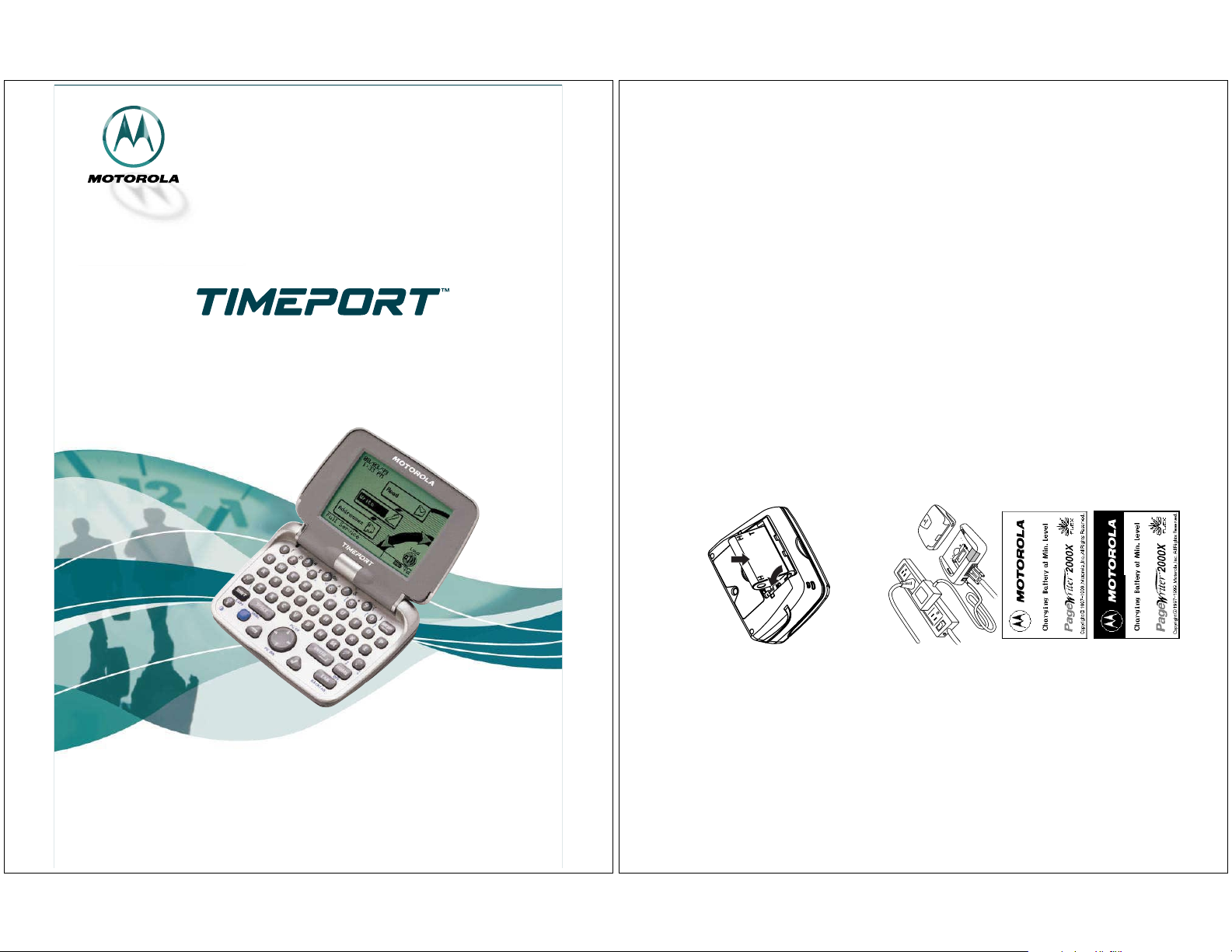
User's Guide
TWO-WAY PAGER
AND PROVISIONS (U.S.A. ONLY)
ONE (1) YEAR STANDARD LIMITED WARRANTY
Motorola warrants the pager against defects in material and workmanship under normal
use and service for the period of time sp ecified below. This express warranty is extended
by Motorola, 1500 Gateway Blvd., Boynton Beach, Florida 33426 to the original end user
purchaser only and is not ass ignable or transferable to any other party.
This warranty sets forth the full extent of MOTOROLA’s responsibilities regarding the
pager. Repair, replacement, or refund of the purchase price, at MOTOROLA’s option, is
the exclusive remedy. THIS WARRANTY IS GIVEN IN LIEU OF ALL OTHER WAR-
RANTIES, EXPRESS OR IMPLIED, INCLUDING WITHOUT LI MITATION, IMPLIED
WARRANTIES OF MERCHANTABILITY AND FITNESS FOR A PARTICULAR PUR-
POSE. THIS WARRANTY IS LIMITED TO THE DURATION CHOSEN. IN NO EVENT
SHALL MOTOROLA BE LIABLE FOR DAMAGES IN EXCESS OF THE PURCHASE
PRICE OF THE MOTOROLA PAGER, FOR ANY LOSS OF USE, LOSS OF TIME,
INCONVENIENCE, COMMERCIAL LOSS, LOST PROFITS OR SAVINGS OR OTHER
INCIDENTAL, SPECIAL OR CONSEQUENTIAL DAMAGES ARISING OUT OF THE
USE OR INABILITY TO USE SUCH PRODUCT, TO THE FULL EXTENT SUCH MAY
BE DISCLAIMED BY LAW .
Motorola pagers are shipped from the factory with a standard limited warranty of one (1)
year on parts and labor from date of purchase by the original end user purchaser, based
on proof of purchase. In the event of defect, mal function, or failure to conform to specifi-
cations during the warranty period, Motorola, at its option, will either repair, replace or
refund the purchase price of the pager. Repair, at Motorola’s option, may include the
replacemen t of parts or bo ard s with functi o nal ly eq ui valent reconditioned or new parts
or boards. Replaced parts and boards are warranted for the ba lance of the original war-
ranty period.
All parts and boards removed in the replacement process shall become the property of
Motorola. This warranty does not cover defects, mal functions, performance failures or
damages to the unit resulting from use in other than its normal and customary manner,
misuse, accident or negl ec t, the use of no n-co nfo r mi ng par ts, or imp rope r alte rat ions or
repairs. This warranty does not cover wear and t ear on covers or housings, nor the cover-
age or range over which the pager will receive signals.
For information on how to receive service on M otorola pagers or
covered accessories, call 1-800-548-9954 or 1-800-793-7834 (TTY).
Pager warranty will be VOID if any of the fol lo wing conditions occur:
• Pagers that are incomplete such as those in which boards or components are missing
and/or incompatible.
• Pa gers who se ser ial numb ers d o no t mat c h on t he bo ard s , or pagers in which the boa rd
serial numbers don’t match the housing.
• Pagers that have been opened by, or had work performed by, anyone other than a
Motorola authorized pager service center.
• Pagers received with non-conforming or non-Motorola housings or parts.
Flat rate repair fees apply to pagers and accessories are not covered under warranty.
STATE LAW RIGHTS
SOME STATES DO NOT ALLOW THE EXCLUSION OR LIMITATION OF INCIDEN-
TAL OR CONSEQUENTIAL DAMAGES, OR LIMITATION ON HOW LONG AN
IMPLIED WARRANTY LASTS, THEREFORE THE ABOVE LIMITATIONS OR
EXCLUSIONS MAY NOT APPLY. This warranty gives you specific legal rights and you
may also have other rights which vary from state to st ate.
Model P930
ReFLEX™ Technology
Quick Start Guide
the arrow in the center of the battery door
and slide the door away from the center of
your pager.
with the two-contact side of the pager’s bat-
tery compartment and the negative (-)
marking with the one-contact side of the
battery compartment.
at an angle toward the outer edge of the
pager, ensuri ng the white l ift tab is und er-
neath the battery, and then press the bat-
tery down into place.
Installing the Battery
a. Holding the pager face down, press down on
b. Match positive (+) marking on the battery
c. Insert battery into the battery compartment
and slide the battery door back into place.
d. Fold the lift tab down on top of the battery,
120V ac outlet (as shown on right).
it snaps into place and the Red LED on the
Installing the Charger
charger illuminates .
a. Plug the transformer into any standard
b. Press the pager firmly into the charger until
The splash screen (as shown on right) will
display within a few minutes. As the battery
charges, the charging indicator (as shown
bottom right) will move across the screen,
until the screen is completely covered. This
process usually takes about 10 minutes.
Green LED on the charger turns on and the
Red LED turns off. This may take another
40-60 minutes. D uring this time, you can
begin to set up your pager starting on page
19 of the User Guide. After the battery has
charged to a minimum level, the Home
Charging the Battery
a. Open the front flip on the pager.
b. Leave your pager in the charger until the
screen will display (page 6).
Page 2
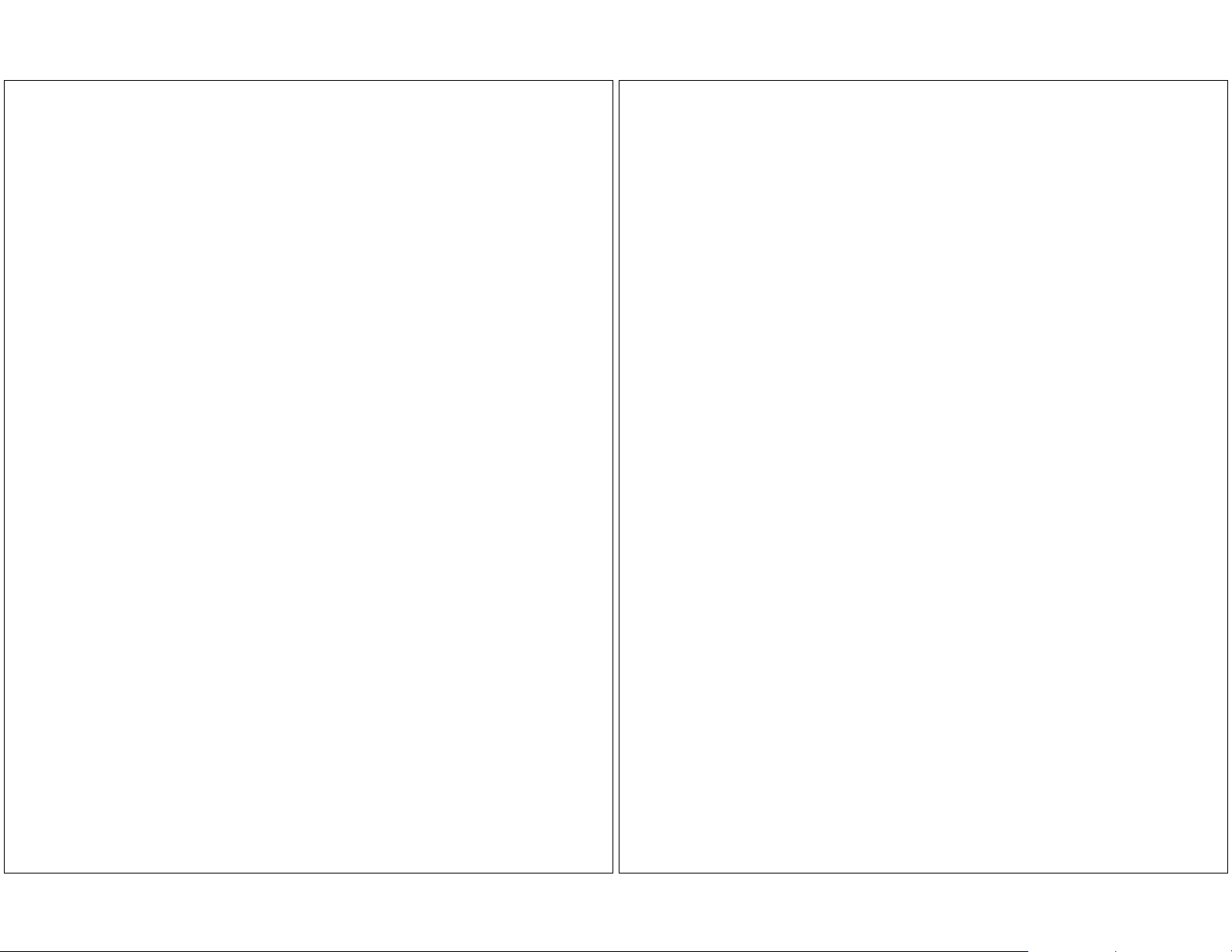
MOTOROLA LICENSE AGREEMENT
IMPORTANT-READ CAREFULLY: This license agreement is a le gal agreement
between you and Motorol a, which in cludes comp uter softw are and associate d media
and printed materials, and may include “ online” or electronic documentation
(“ SOFTWARE”).
By installing, copying or u sing the SOFTWARE, you a gree to be bound b y the term s
of this license ag reement. If yo u do not agree with the te rms of this license agreement,
promptly return the unused SOFTWARE to the place from which you obtained it for
a full refund.
The copyrights laws and international copyright treaties, as wel l as other intellectual
property laws and treaties, protect this SOFTWARE.
1. You may install and use one copy of this SOFTWARE on a single computer. The
SOFTWARE may not be used by more than two (2) processors at any one time on
the single computer runn ing the SO FTWARE.
2. You may not reverse engineer, decompile or disassemble the SOFTWARE.
3. The SOFTWARE is licensed as a single product. Its components may not be
separated for use on more than one computer.
4. You may not rent or lease the SOFTWARE.
5. You may transfer your rights under this license, provided you retain no copies,
you transfer all of the SOFTWARE (including all component parts, the media, and
printed materials and this license agreement) and the recipient agrees to the terms
of this license.
6. If you fail to comply with the terms of this license, Motorola may terminate this
license ag reement , withou t prej udice to any oth er rig hts t hat Moto rola ma y have . In
such event, you must destroy all copies of the SOFTWARE and all of its component
parts.
7. Motorola owns all title and copyrights in and to the SOFTWARE and any copies
of the SOFTWARE. Copyright laws and international treaties protect the SOFTWARE. However, you may either (1) make one copy of the SOFTWARE for backup
or archival purposes or (2) install the SOFTWARE on a single computer provided
that you keep th e or igi nal s ol ely fo r bac ku p or arch i val purpos es . You may no t c opy
the printed materials accompanying the SOFTWARE.
8. The SOFTWARE and documentation are provided with RESTRICTED RIGHTS.
Use, duplicatio n, o r di sclos ure b y th e Gove rn ment i s subj ect to re str icti ons se t for t h
in subparagraph (c)(1)(ii) of the Rights in Technical Data and Computer software
clause at DFARS 252.22 7-7 013 or s ubpar agrap hs (c) (1) a nd (c) (2) o f the Commerc ial
Computer Software-Restricted Rights at 48 CFR 52.227-19, as applicable. The
manufacturer is Motorola, Inc., 3301 Quantum Blvd., Boynton Beach, FL 33426-
8622.
9. You agree that you will not export or re-export the SOFTWARE to any country,
person, entity or end users subject to U.S. e xport restrictions. You warrant tha t your
export priv il eges have not been s uspen ded , rev oke d or d e nied b y t he U. S. Bur eau o f
Export Administration or any other federal agency.
10. EXPORT LAW ASSURANCES: You hereby agree to comply fully with the export
regulations of the United States of America. You agree that you will not export the
Software without an export licen se issued by th e U.S. Departmen t of Commerce. Y ou
hereby agree to comply with all regulator y sanctions or rest rictions involvin g a party
or an entity id entified as Denied Parties or Special ly Designated Nationals by the
U.S. Department of Commerce and/ or the U.S. Department of Treasury.
Motorola, Inc. makes no representations or warranties with respect to the contents or use of this manual and specifically disclaims any warranties, express or implied, of merchantability or fitness for any specific purpose. Further, Motorola, Inc.
reserves the right to revise this publication and to make any modificationsto its content, at any time, without obligation to notify
any party, person, or entity of such revisions or changes.
© 1999 by Motorola,Inc. All Rights Reserved.
Personal Communications Sector
1500GatewayBlvd.
Boynton Beach, FL 33426-8292
Printed in the United States of America 4/99
T, Motorola,Timeport P930, PC Partner, and FLEX are trademarksor registered trademarks of Motorola,Inc.
Reg. U.S. Pat. & TM. Off.
Page 3

Contents
Welcome ................................................................................ 1
Using This Manual ................................................................ 3
Conventions ..............................................................................3
Finding Help ........... ........... ............ ............ ............ ............ ......4
Getting Started .............. .................. ... ................... ... ............. 5
What’s in the Box? ...................................................................5
Paging Servi ce Ins t ructions .......... ............ ............ ............ ......5
How Your Timeport P930 Two-Way Pager Works ............. 6
The Flip ....................................................................................6
The Home Screen .....................................................................6
The Keyboard ...........................................................................9
The Battery and Charger ......................................................12
The Infrared Port ...................................................................17
The Holster ...... ............ ............ ............ ............ ............ ...........18
System Setup ............ .................................... .... .................. 19
Turning On and Off Your Timeport P930 Two-Way Pager . 1 9
Configuring Your Timep o rt P930 T wo- W ay Pa ge r .............23
Setting the Date and Time ....................................................24
Assigning Alert Modes ...........................................................25
Assigning Alert Types ............................................................27
Sending a Test Page to Yourself ...........................................27
Addresses ....................................................................28
Entering Addresses ................................................................28
Editing Addresses ........................ ............ ........... ............ .......30
Deleting Addresses ............ ............ ............ ............ ............ ....31
Write .................................. ... .................. .... .................. 32
Writing Messages ...................................................................32
Importing Mess a ge s .................. ............ ............ ............ .........33
Adding Quick Text .................................................................34
Attaching Message Replies ....................................................34
Saving Your Message to the Drafts Inbox ............................34
Scheduling a Delayed Send ......... ............ ........... ............ .......35
Filing a Message Draft ..........................................................35
Entering a One-Time Address ...............................................36
Read .............................................................................. 37
Reading Incoming Messages .................................................37
Setting a Reminder Messa ge Ala rm ........... ........................ ..38
Sending Response s ................ ............ ................................. ....38
Forwarding Messages ............................................................39
Filing Messages ......................................................................40
Deleting Messages .................................................................40
Managing the Message Area .................................................40
Customize .................................................................... 48
Viewing System Status .........................................................48
Enabling and Disablin g Alert s and Alarms .........................49
Setting Up Internet Fax Service ...........................................49
Customizing the User Interface ............................................50
Customizing Message Features ............................................51
Quiet Time ............................................................................. 52
Maintaining Inboxes and Applications .................................53
Setting the Alarm Clock ........................................................54
FLEXTMPC Partner ...................................................... 55
Introducing FLEX PC Partner ..............................................55
Installing FLEX PC Pa rtne r on Yo ur PC .............. ....... ....... .56
Linking Your Tim ep o rt P930 T wo -Way Pager to Your PC ..56
Configuring FLEX PC Partn e r ..... ........... ............ ............ .....57
Using the PC Partner Shell ..................................................58
Managing Your Address Book ...............................................59
Managing Your Messages .....................................................70
Installing and Rem o vin g Applications .................................71
Backing-up and Resto ri ng Information ............. ............ .......72
Checking Memory Usage on Your Timeport P930
Two-Way Pager ......................................................................74
Uninstalling FLEX PC Partner ............................................74
Memory Management System ........................................... 75
General Safety Instructions ............................................... 77
Pager Transmitter Safety ......................................................77
Battery Safety ........................................................................77
Battery Charger Safety .........................................................77
Agency Approvals .............................. ............ ............ ............78
Patent Information ............ .................................... .... .......... 78
Timeport P930 Two-Way Pager Spec if ications ................ 79
Commonly Asked Questions ................................... .... ...... 80
Timeport P930 Two-Way Pager ............................................80
Messaging ..............................................................................81
Battery and Charger ..............................................................84
FLEX PC Partner ..................................................................85
Cleaning Your Pager .......................................................... 87
Care And Maintenance ....................................................... 87
Questions? .......................................................................... 87
Index .................................................................................... 88
Contents iii
iv Timeport P930 User’s Guide
Page 4
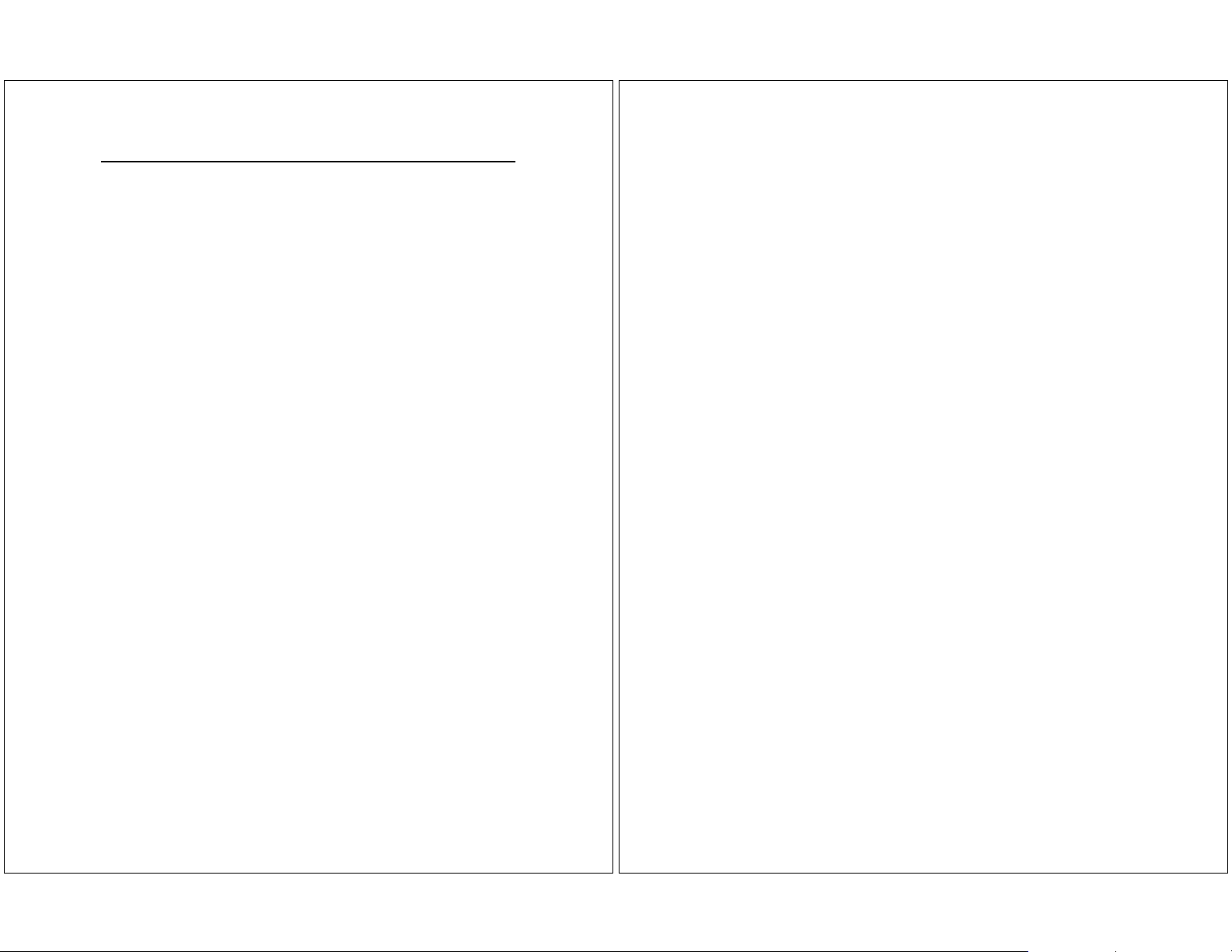
Welcome
Congratulation s! Yo ur ne w Mo toro la T ime p ortTM P930 Two-Way
Pager is about to change the way you communicate. With features
such as wireless, smart paging and user-upgradeable system software and applications, your Timeport P930 Two-Way Pager places
you in control of your personal communications. You can now send
messages, con tro l inc o m ing messages, and cu sto m iz e the device
with applications tha t you se le ct.
This pocket message center features a QWERTY keyboard and
high-resolution graphics display. It enables you to communicate
wirelessly with Internet ema il addresses, fax machines, and other
pagers, yet is small enough to comfortably wear on your belt or fit
in your pocket.
TM
The Timeport
System (FLEX OS), M ot orola’ s ne w open-standard oper atin g system for messaging products, and FLEX Prot ocol for Two-Way
Paging, Motoro la’s high -s peed two -way paging techn o lo gy.
The built-in suite of software applications includes:
Read — Read incoming messages , includ in g p e rson al, ser vic e
bureau, and reminde r messages.
Write — Create and send messages to another pager, an email
address, or a fax machine without searching for a phone. Receive
and respond to messages from the same device.
Addresses — Store your personal directory of names, phone
numbers, email addresses, and related information, and retrieve
easily.
Customize — Use set-and-forget functions to customize your
preferences such as message text size, unread message alerts (on/
off), and date/time formats.
Set Time — Quickly adjust the time or date to reflect your
movement between time zones or seasonal changes such as Daylight Savings Tim e.
Partner — Keep all your records in sync using Motorola’s FLEX
PC Partner co nnectivity soft ware. Update the Add ress Book on
your computer by transferri ng your Addr es s Book fil es from yo ur
Timeport
Additionally, changes made t o yo ur Addres s Book on you r co mputer can be transferred back to your pager.
Alarm Clock — Set audible or vibrating personal alarms at up to
three different times and frequencies.
P930 Two-Way Page r us es FLEXTM Operating
TM
P930 Two-Way Page r to your personal co mp uter.
TM
Radio Mode — Set your transmission mode to accommodate your
TM
environment. Your Timeport
P930 Two-Way Pager accomm odates the special requirements of hospital or medical facilities and
airline travel.
Finally, everything yo u ne ed in a smar t, custo mizable paging
device! Life just got easier. Consol idate your commu nications onto
one device — yo ur all-in-one Timeport
TM
P930 Two-Way Pager
from Motorola.
The efficiency and affordability of a pager…
The conve ni ence of full text response.
Welcome 1
2 Timeport P930 User’sGuide
Page 5

Using This Manual
Conventions
This manual us es several conventions to dif fe re ntiate betwe e n
command and key acces s on your Timeport
and your personal computer (PC). Specific conventions are also
used to highlight additional helpful information in the form of tips,
notes, and cautions. Before you begin, please refer to the following
conventions:
On the Timeport P930 T wo -Wa y P ager
Icons represent each applica tion on the
Timeport P930 menu wheel.
White buttons identify command butt ons
that appear on the screen.
Gray keys identify Timeport P930 keyboard keys.
Two keys means to press the first key,
release, then pres s the second key. Do not
hold down or
next key.
Bold Text Bold Text indicates text to select on th e
Timeport P930 screen or to type into a
field.
Means to press the NavDisc
right, up, down) to move within a field
(text field, list field, button field).
Means to press to move between
fields (list field to button field).
“ Select” Means to highlight a list item, applica-
tion icon, or comman d butto n , then pr ess
.
TM
P930 Two-Way Pager
while pressing the
TM
(left,
On the PC
Address Book Icons represent each application in the
E Shadowed keys indicate PC keyboard
Bold Text Bold text indicates menu options or com-
PC Partner Shell.
Icons represent menu opt i ons t hat can be
selected from the menu bar.
keys.
mand buttons to select or text to type into
a field.
Additional Information
TIP Identifies actions you can perform to
Ä
CAUTION Identifies actions that can cause loss of
increase your ease of use and efficiency.
Provides further informat io n about the
proc ed ural step or f eatur e.
data or damage to the product.
Finding Help
We welcome your suggestions on h ow we can improve our products
and want to hear about any problems you may be experiencing. To
contact us about suggestions or concerns, or for more information
about t he Timep o rt P 930 Tw o-Wa y Pa ger, i ts ac ces so rie s, or oth er
Motorola products, call:
1-800-548-9954
Or, visit our website:
http://www.motorola.com/SmartPagers
UsingThis Manual 3
4 Timeport P930 User’sGuide
Page 6
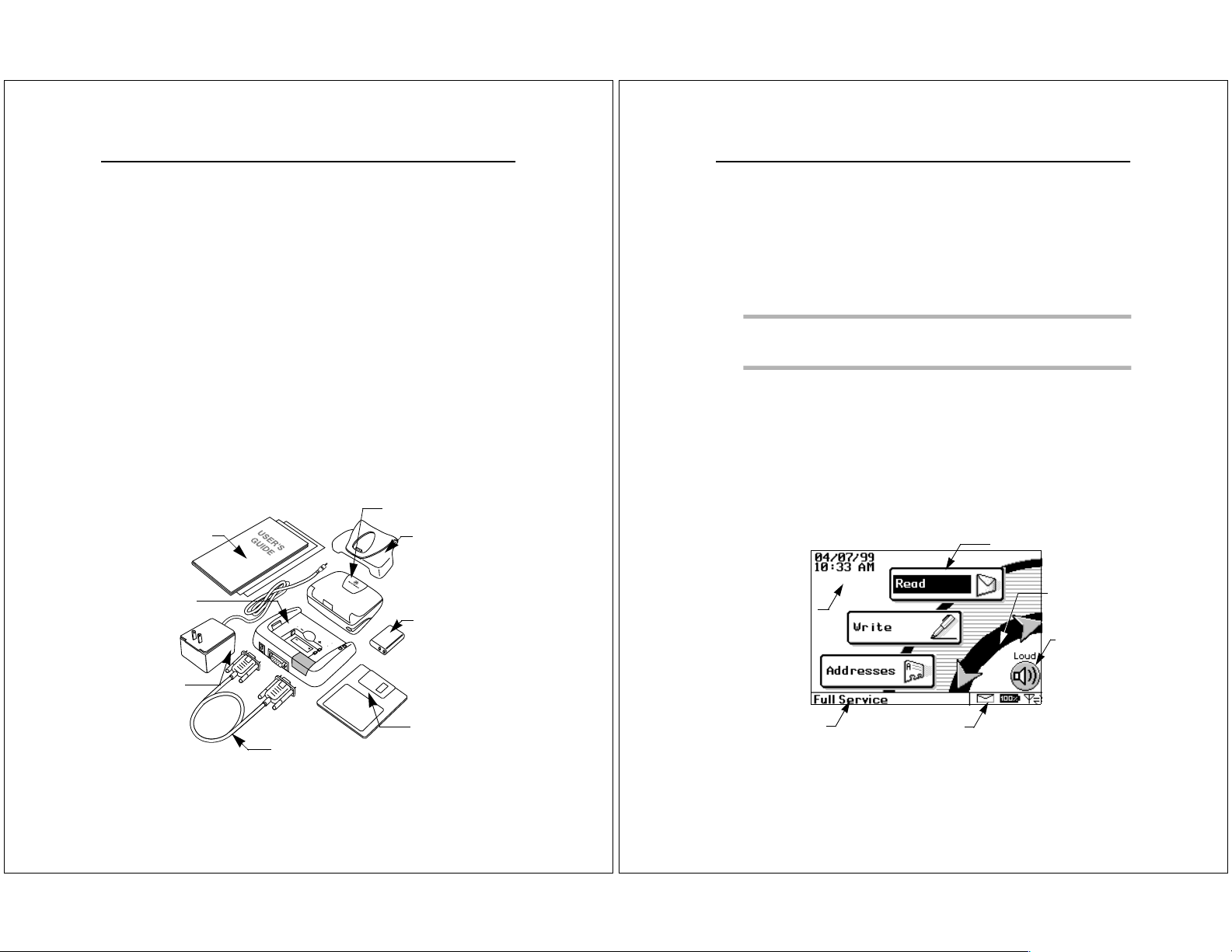
Getting Started
How Your Timeport P930 Two-Way Pager Works
What’s in the Box?
Your new Timeport P930 Two-Wa y Pager comes with:
1 Timeport P930 Two-Way Pag er
1 NiMH Battery
1 Holster
1 Charger Base/Docking Station
1 120 Vac Transformer
1 RS232 Null Modem Serial Cable
1 FLEX PC Partner Con ne ctivi ty Softwar e D is k
• Pro duct Literatur e ( U ser’s Manual, Quick Referenc e Card,
Registration Card)
Paging Service Instructions
To begin paging service, contact your paging service provider for
activation inst ructions. Your PIN number and the phon e nu mb er
of the paging servi ce can be found in the literatu re provided by the
paging service. Use this manual for device-specifi c oper a tin g instructions.
Timeport P930 Tw o-Way Pager
Product Literature
Battery
Charger
Holster
Battery
The Timeport P930 Two-Way Pager’s lightweight, wearable design
allows you to open the flip and read your messages while the pager
is still in the belt holster. Audio and vibrat e aler t s notify you of
incoming and waiting messages. The keyboard provides text entry
capabilities that allo w you to se nd fu ll te xt me ssages. All this is
combined with the abili ty to add applic atio ns, upgrade current
applications, and, with the infrared interfac e in the Motoro la
Deluxe model, upload and download information to and from your
computer.
TIP The Time port P9 30 Tw o-Way Pager displays a blank screen
to conserve energ y duri ng peri ods of inac tivit y. Pr ess a ny ke y
to awaken the pager.
The Flip
The front flip on the Timeport P930 Two -Way Pager houses and
protects its LCD screen and ante n nae . Open ing the flip awa ken s
the pager, while closing the flip puts the scree n int o sleep mode.
When in sleep mode, your Tim e por t P 930 Tw o-Way Pager continues to work for you. It receives and stores incoming messages for
access at your convenience. You can set audible, vibrating, or silent
alerts to notify you when messages are receiv ed.
The Home Screen
Applications
Menu
Date & Tim e
Wheel
Alert
Mode
Transformer
RS232 Cable
FLEX
PC Partner Disk
Getting S tarted 5
Transmission
Status
Status Icons
The Home screen’s menu wheel prov i des q uick access to both preloaded applications a nd those yo u add yours e lf.
6 Timeport P930 User’sGuide
Page 7

Press the NavDisc
TM
up or down to highlight an app lic atio n.
Continue pressing the NavDisc in the same direction and the menu
wheel spins in that direction to display the next three applications.
TIP To select an application from the menu wheel without scroll-
ing through the men u, pre ss the firs t let te r of the app lic ation’s name. The menu whe el spins to the first app lic atio n
beginning with the selected letter. These are called shortcuts.
Shortcuts also work on menu lists such as your Message
Area container list.
If more than one application or more than one list entry
starts with the same letter, the shortcut takes you to the
first occurrence of the letter. Press the letter agai n and the
shortcut ta kes yo u to the next occurre nce of the letter.
The Home screen also provides at a glance the basic st atus of your
Timeport P930 Tw o- Wa y Pager, including:
Date and Time — Always displays the date and tim e for yo ur
convenience; select the Set Time application from the menu wheel
to change the date or time; select the Customize application from
the menu wheel to change the format for the date or time.
Alert Mode — Displays the current alert mode. Alert modes
override or enhance the assig ned alert types. For more information,
see “ Assigning Alert Modes” on page 25. To set specific aler ts, see
“ Assigning Alert Types” on page 27.
Loud — Enables all audible alert s to th e loud vo lu m e.
Soft — Enables all audible alerts to the soft
volume.
Vibrate — En ables all ale rts to vibrate with o ut changing
the individual ale rt settings.
Silent — Disables the alerts without ch ang ing the set-
tings. Select Loud or Soft to enable th e al ert settings at the
preferred volume.
Battery Gau ge — Displays a four-level gr aphic indicator of the
remaining power in the rechargeable battery.
Full — Approximately at full charge.
2/3 — Approximately at two-thirds capacity.
1/3 — Approximately at one-third capacity.
Low Cell — Almost drained of charge.
Status Line — On the menu wheel, displays the in-range/out-of-
range transmission status (Basic Service, Full Service, or Storing
Messages); for mo re info rm ation, see “ To set the trans m issio n
mode:” on page23.
On application screens, explai ns the funct i on of the highli ght ed
button or special status icon.
Special Status Icons — Displays graphic indicators for the
following conditions:
New Message Waiting — Unread mes sages are in
one or more inboxes.
Send/Receive — Full Service coverage. Two-way
messaging; turns on the transmitter and receiver.
Receive Only — Basic Service co ve rage. One-way
messaging; turns on only the receiver. Accompan i ed
by a symbol of a heart with a cross in it, sometimes
referred to as Hospital mode. Th e unit will never
transmit while in this safe mode for environments
with sensitive eq uipm e nt (such as CAT Scan and
MRI equipment found in hospitals).
Off — Storing Me ssages covera ge. You have manually turned off the transmitter and receiver. Accompanied by an airplane to show this is the safe mode
for electronic devices used in airplanes. See “ Configuring Your Timeport P930 Two-Way Pager” on
page 23 for information on turning the transmitter
and receiver back on.
Out of Range — Your pager is too far from a transmitter to receive mess age s.
Memory Low — Available memory is running low;
older messages will be auto m atic ally d ele te d to free
memory for new messages . F o r more i nformatio n, see
“ Memory Management System” on page 75.
Alt — Alt mode is tur ne d on ; th e next key pressed
will indicate an Alt-mode function. For more information, see “ Alt-mode Functions” on page 11.
Shift — Shift mode is turned on; the next le tter will
be capitalized, or the next control key pressed will
indicate a Shift-mode function. For more information,
see “ Shift-mode Functions” on page 12.
How YourTimeportP930 Two-Way Pager Works 7
8 Timeport P930 User’sGuide
Page 8
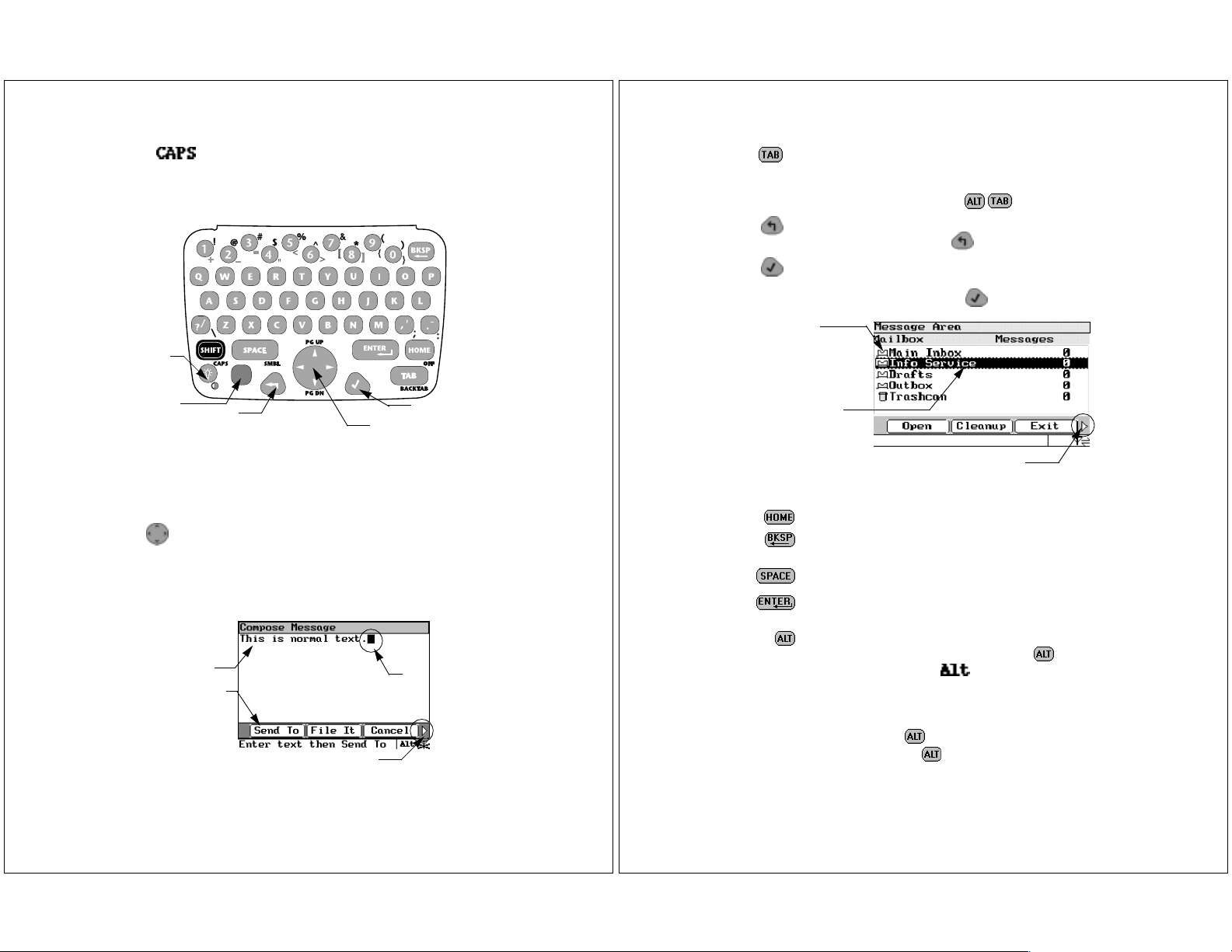
The Keyboard
Backlight/
Contrast
Caps Lock — Caps Lock setting is turned on; all letters will be capitalized.
Tab — Move s the cur sor b etween fields (e.g., text field to
button field). From the text field, press Tab to access the
button field. Continue pressing tab to cycle back to your
initial starting point, or press to tab backward.
Back — Cancels input for the currentscreen and goes back to previous screen. Continue pressing to returnto the HomeScreen.
Select — Selects a highlighted item from a list or activates the button highlighted by the cursor. Highlight the
list item or button, then press to select.
List Item
Alt
Back
Select
NavDisc
The Timeport P930 Two-W ay P ager com es with a QWERTY keyboard. Special control keys and key comb inations provide the
following functions.
Standard Control Keys
NavDisc — Moves the cu rsor within a field (i.e., text
field, list field, button field). Press the outside edge of the
NavDisc to move the cursor in that direction. In a text
field, moves the cursor between characters. In a button
field, the NavDisc scrolls th e cu rsor betw e e n co mmand
options.
Text Field
Button Field
Additional Options
How YourTimeportP930 Two-Way Pager Works 9
Cursor
Highlighted
List Item
Home — Returns to the menu wheel (Home) screen.
Backspace —When the cursor is positioned in text, it
deletes the character precedi n g the cursor.
Space — Inserts a space in text.
Enter — Inserts a paragraph return in text and acts as
a select key on non- text fiel ds.
Alt — Activates the A lt-m o de control keys, which are
color-coded blue on the keyboard. Press , then
release. The status icon appears on the screen.
The next key pressed will ind ic ate the A lt-m o de fun ction. Alt-mode characters are color-coded blue on the
keyboard near the corresponding control key.
Do not hold down whil e pre ss ing the next key. Alt
mode turns off when is pressed again or when a key
other than an Alt-mode key is pre ss e d.
10 Timeport P930 User’s Guide
AdditionalOptions
Page 9
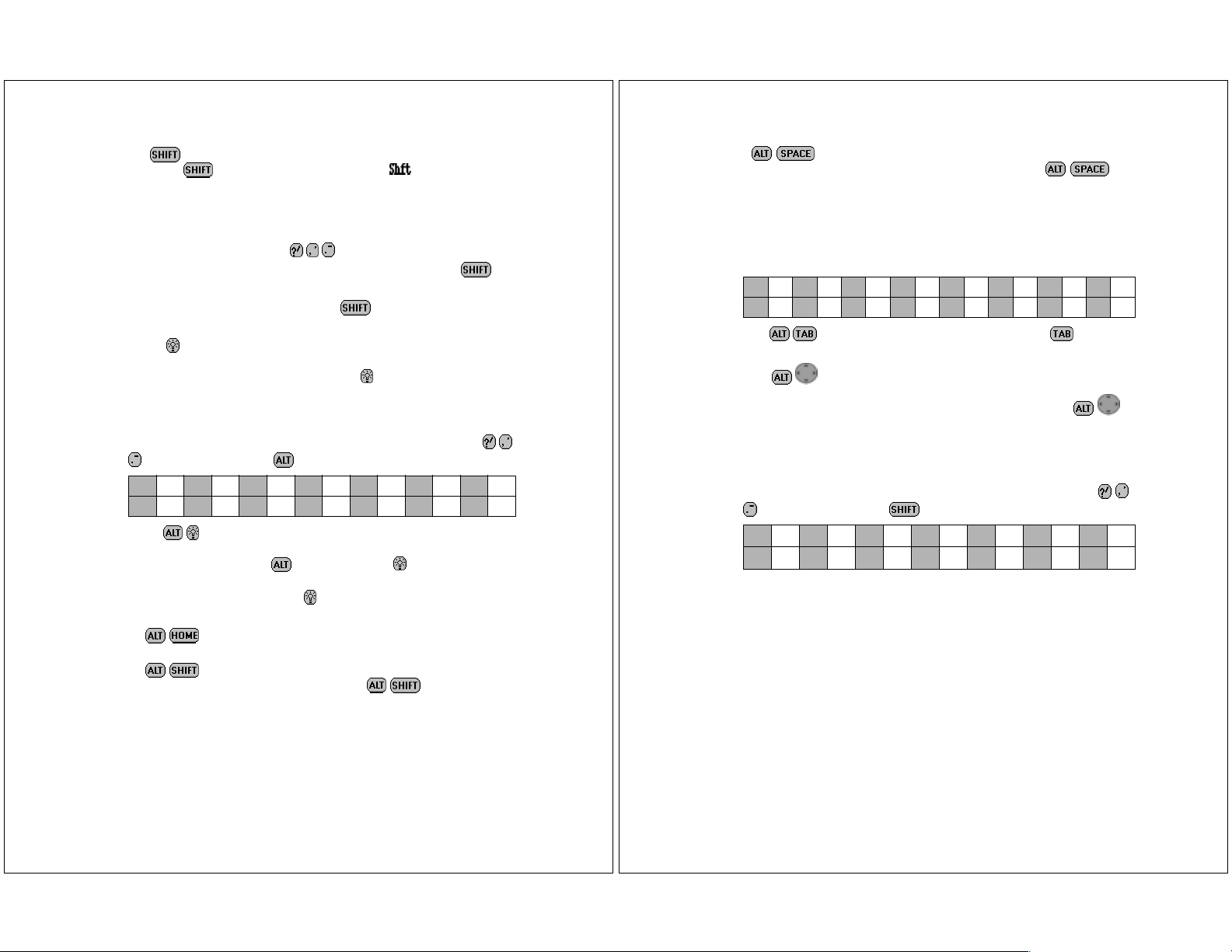
Shift — Activates the Shift-mode control keys. Press
then release. The status icon appears on the
screen. The next letter pre sse d will be capitalized, or
the next control ke y pre ssed will in d icate a Shift-mode
function. Shift-mode charac te rs are color-coded whi te
on the keyboard near the corresp ondin g co nt rol key.
Three other keys()provide Shift-mode access to
three more symbols ( / ¢ - ). Do not hold down
while pressing the ne xt k e y.
Shift mode turns off when is pressed again or
when a key other than a Shift- m od e key is p ressed.
Backlight — Illuminates the screen and th e key b oa rd.
The backlight remain s on until the display times out,
the flip is closed, or you press again.
Alt-mode Functions
Thirteen symbols (colored blue on the keyboard) are available
using the Alt mode. The number keys plus three othe r keys (
) are used by pressing , then the corresponding key.
1+2_3=4“ 5<6>7[
8]9{0}?\,;.:
Contrast — Adjusts the contrast; the difference
between the lightest and darkest areas on the dis-
play. Press , then hold do wn . The co n t rast
value will progress to extreme light or da rk , then
reverse. Release when you see the desired contrast setting.
Off — Turns off the pager. When the pager is off,
press any key to turn it back on.
Caps Lock — Activates Caps Lock. Each letter
pressed is capitalized until is pressed
again.
Symbols — Activates the Symbols key. Fi ft een (15)
additional symbols can be used. Press to
view the Symbols screen, then press the key that
correspon d s to the sym bo l yo u wa nt to ad d to your
message. The origina l scr een reappear s with the
symbol added to your text.
Most of the symbols below are also available on the
keyboard using the Alt mode.
1+2=3~4<5>6^7&8“
9;0\a[b]c{d}e|
BackTab — Reverses the direction of for one
key press.
Page Up/Page Down — Activates Page Up and
Page Down and disables Page Right and Left for
one key press. In the Message Area, press
to move to the top or bottom of th e list .
Shift-mode Functions
Thirteen symbols (colored white on the keyboard) are available
using the Shift mode. The number keys plus three other keys (
) are used by pressing , then the corresponding key.
1!2@3#4$5%6^7&
8*9(0)?/,¢.-
The Battery and Charger
Motorola batteries and charg ers are made from the highest-quality
materials available. The batte r y and ch arg er inc lud e d with the
Timeport P930 Two-Way Pager come with a one year warranty and
should provide good performance well beyond the initial warranty
period. H ow e ve r, re chargeabl e ba tte ries do not last fo re ve r. At
some point, batteries wear out and must be replaced. If your
battery’s performance has degraded (e.g., the battery’s charge lasts
only half as long as when it was new), you should consider replacing
your battery with a new Motorola factory-assured battery. Batteries, as well as any other Motorola Timeport P930 Two-Way Pager
accessory, can be pu rc hased throug h yo ur deal e r , or by ca lling
Motorola direct at 1-800-548-9954.
How YourTimeportP930 Two-Way Pager Works 11
12 Timeport P930 User’s Guide
Page 10
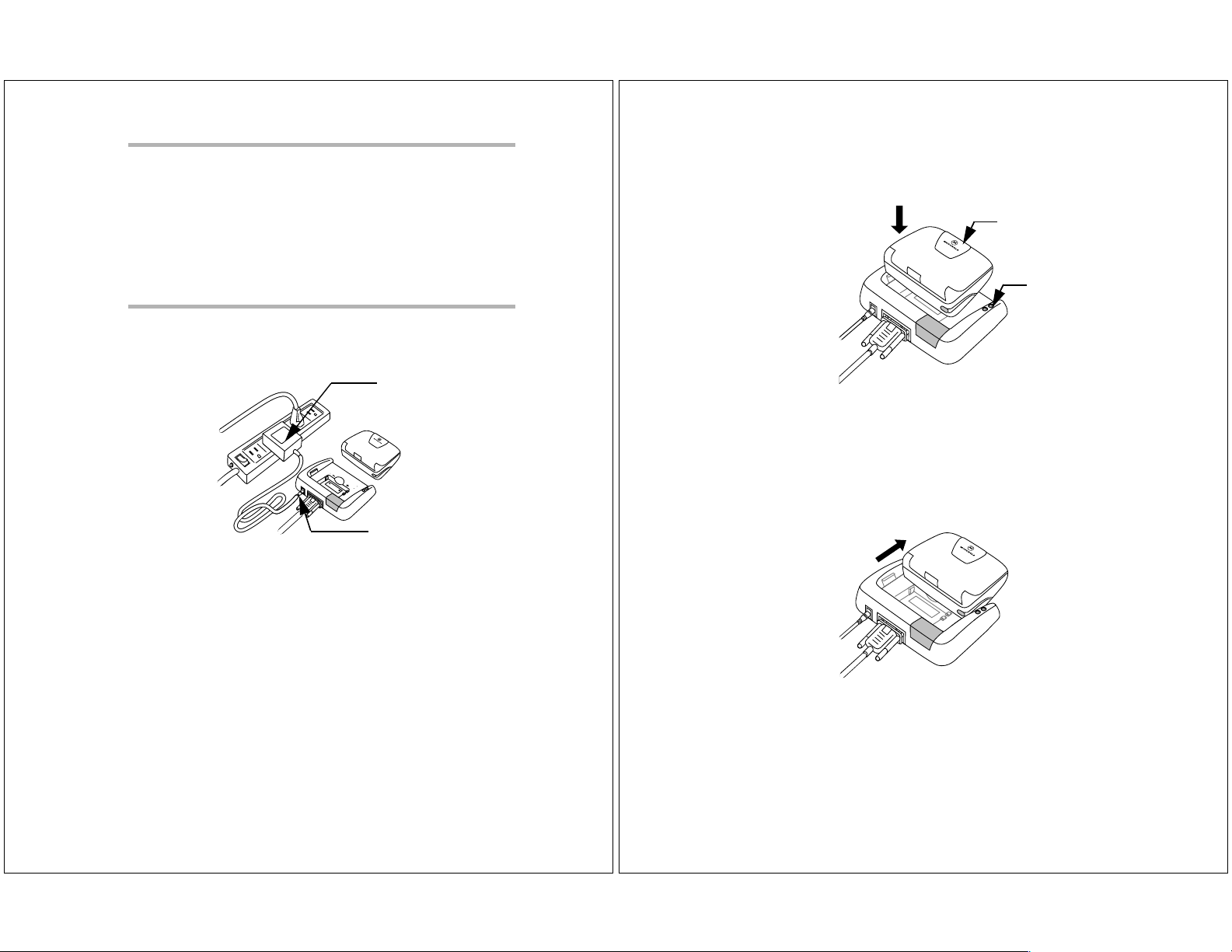
TIP Before leaving on a trip, make sure th e battery and an y
extra batteries are fully charged . All recharg eable batteries
experience self-discharge, meaning that a small amount of
energy discharges everyda y as a battery sits on the shelf.
Recharging the batte ries to full charge should take an hou r
or less per battery.
Recharging can be accom plishe d by p laci ng you r Ti mepo r t
P930 Two-Way Pager in the charger or by removing the battery and placing only the battery in the charger. For optimum performance, use the recommend ed Motor ol a ch arg er.
To recharge the battery without removing it from
the pager:
1. Insert the transformer’s round connector into the connector on
the back of the charger.
2. Insert the transfo rm er’s two-pronged plug into any standard
120 Vac power supply outlet.
3. Hold the pager face up over the charger.
4. Position the pager with th e Moto r o la logo on the same side as
the charger’s red and green LED indicators.
Transformer
Two-prongedPlug
Transformer
Round Connector
Ä The battery can be charged separately or while it is in the pager.
The charger is intentionally designed so that you cannot place
both the extra battery and the pager in the charger at the same
time.
Logo
Indicators
5. Press the pager down into the charger until an audible click is
heard. The red LED indicator light means the battery is charging.
Ä A flashing red LED indicator means the battery is not making
a good contact. Ensure the pager is properly seated in the
charger.
6. When the green LED indicator lights, the battery is fully
charged. Slide the pager forward to release it from the charger.
How YourTimeportP930 Two-Way Pager Works 13
7. Remove the round tra nsfo r mer conn ecto r from the back of the
charger, then remove the plug from the power supply.
14 T imeportP930 User’s Guide
Page 11
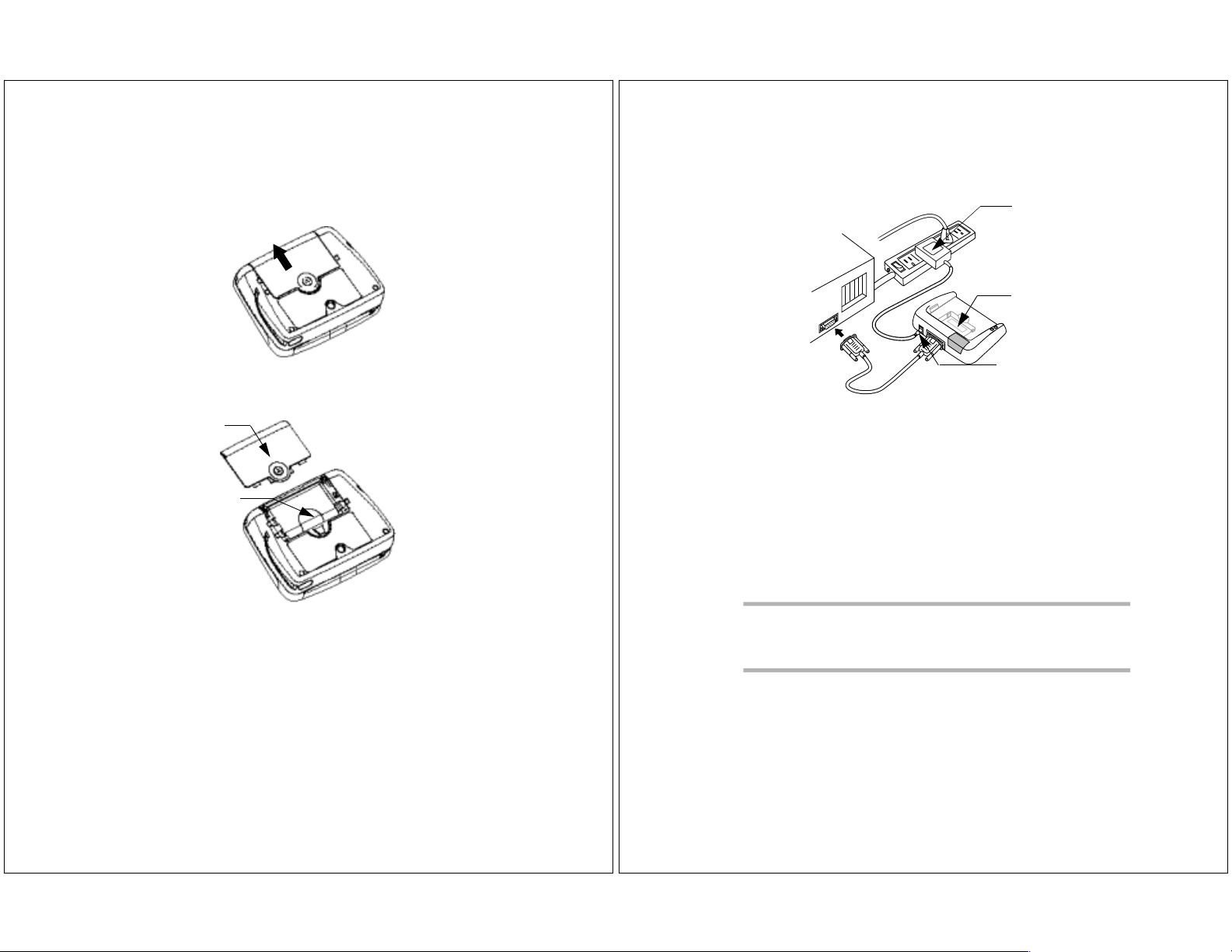
To remove the battery for charging:
1. Holding the pager face down, press down on the arrow in the
center of the bat tery do or and s lide th e batter y door away from
the center of the pager.
2. Lift the battery door away from the pager.
Battery Door
Lift Tab
3. Using the white lift tab, lift the batte r y from the ba ttery
compartment.
To recharge the battery outside of the pager:
1. Insert the transforme r ’s r ound co nn e ctor into the back of th e
charge r.
Transformer
Two-pronged Plug
Battery
Compartment
Transformer
Round Connector
2. Insert the transfo rm er’s two-pronged plug into any standard
120 Vac power supply outlet.
3. Place the 3.6 V NiMH battery in the charger’s battery compartment by aligning the positive (+) and negative (-) markings on
the battery with those on the cha rg er .
4. Press the battery firm ly into place. Th e lit red L ED ind ic ato r
light means that the batte r y is cha rging.
Ä A flashing red LED indicator means the battery is not making
a good contact. Ensure the pager is properly seated in the
charger.
5. When the green LED indicator becomes lit, the battery is fully
charged. Remove the battery from the fron t of the charg er.
TIP Leaving the battery in the charger after the LED turns green
keeps the battery fully charged until removed. Keep your
spare battery fully charged by leaving it in your plu gged -in
charger.
How YourTimeportP930 Two-Way Pager Works 15
16 Timeport P930 User’s Guide
Page 12
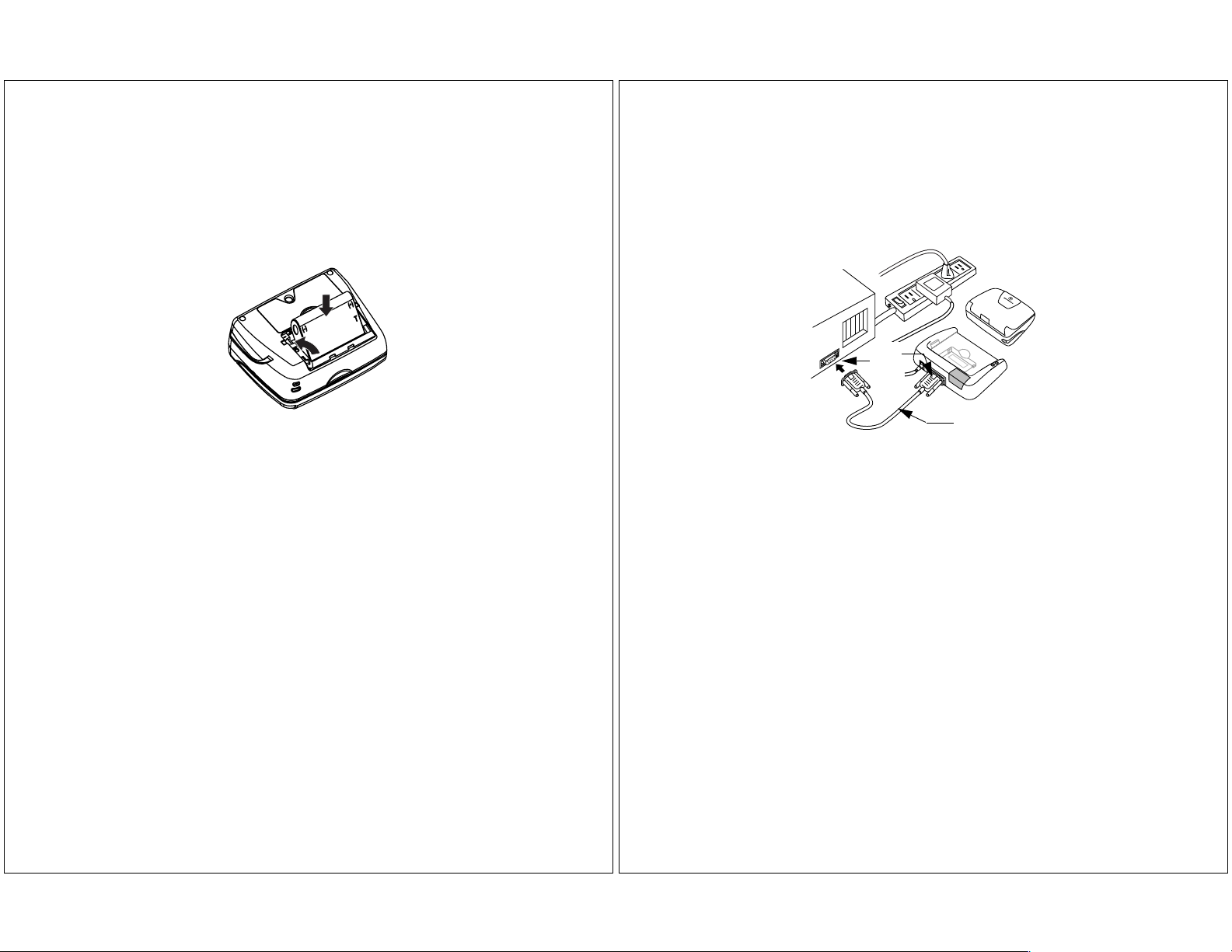
To replace the battery:
1. Match the positiv e (+) mark in g on the fresh battery with the
two (2) contact side of the pager’s battery compartment and the
negative (-) marking with the one (1) contact side of t he battery
compartment.
2. Insert the battery into the batte r y com par tm e nt at an an gle
toward the outer edge of the pager, then press the batter y down
into place.
To connect the docking station to your computer:
1. Connect one end of the RS232 cable to y our computer’s nine-pin
serial port.
2. Connect the other end of the RS232 cable to the nine-pin
connector in the back of the do cking station.
9-pin
Serial
Ports
Ä Ensure the lift tab is underneath, not on top of, the battery. The
tab is designed to help lift the batte ry ou t of the com p ar tm e nt
during ba tt e ry removal.
3. Fold the protruding lift tab d ow n on to p of the batte r y, then
slide the battery door back into place. An audible cl i ck can be
heard when the do or is se curely cl os ed .
The Inf rared Port
The Timeport P930 Two-Way Pager includes an infrared (IR)
port in the charger housing. This device is used as a docking
station for your pager when transferring data to and from your
comput er. The IR port on the do ck i ng station w ith the IR po r t
on your Timeport P930 Two-Way Pager, enabling data transmission. The doc kin g station is connected to you r com p u te r
with the Motorola-provid ed RS2 32 null mode m cable.
When a data transfer is in process between the pager and a
PC, the green and red LED indicator lights on the Timeport
P930 Two-Way Pager will flash intermittently.
How YourTimeportP930 Two-Way Pager Works 17
RS232 Cable
3. Insert the transforme r ’s r ound co nn e ctor into the back of th e
charge r.
4. Insert the transfo rme r ’s tw o-pronged plug into the power sup ply.
5. Snap your Timeport P930 Two-Way Pager into the charger. You
are now ready to access the FLEX PC Partner application from
your Timeport P930 Two-Way Pager’s Home menu wheel. See
“ FLEX PC Partner” on page 55 for more information on using
the FLEX PC Partner application.
The Holster
The durable, clip-on holster allows you to comfor tably wear your
Timeport P930 Two-Way Pager on your belt or pock et. Addition al
accesso ries are also avai lable. For more inf ormation, ca ll
1-800-548-9954.
18 Timeport P930 User’s Guide
Page 13
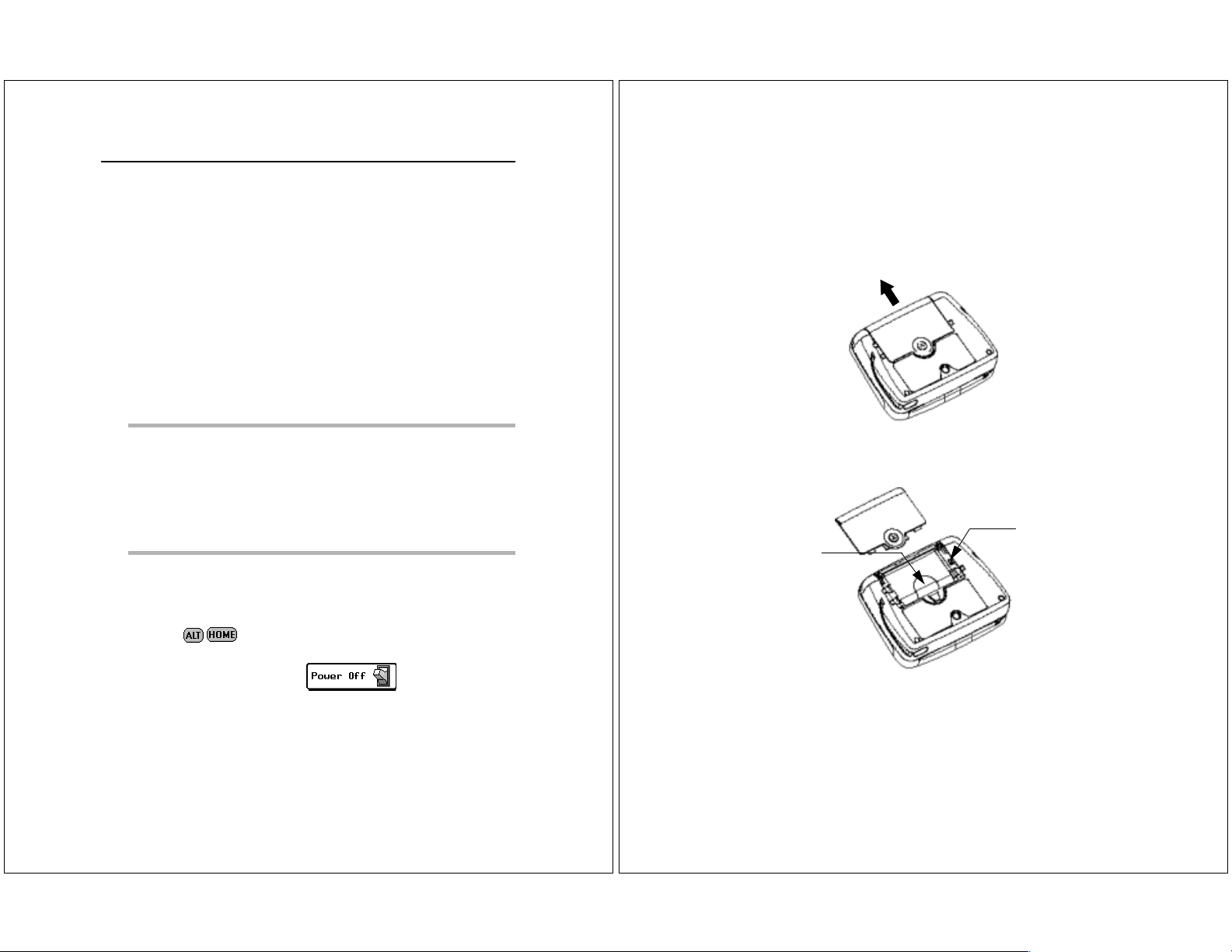
System Setup
Your Timeport P930 Two - W ay P age r come s p re-configured and
ready for use. Features are available that allow you to re-configure
your pager to more closely reflect your lifestyle, set the date and
time, and select the alert modes and types. For information on
customizing other features, see “ Customize” on page 48.
Turning On and Off Your T imeport P930 Two-Way Pager
The rechargeable battery in your Timeport P930 Two-Way Pager
allows you to leave your pager tu rned on 24 ho ur s a day and ,
depending upo n usage, can sust ain opera tion for approximately a
week before requiring a recharge. How ever, your Time port P9 30
Two-Way Pager works much like your computer. Periodically turning off your pager assists in clearing the random-access memory
(RAM) and can he lp optim iz e yo ur pa ge r’ s per f orm a n ce . Tur ning
off your pager at night will also lengthen the time of your battery’s
charge.
TIP Incoming messages are stored by the paging service until
your pager is turned back on and ready to receive messages.
Turn you r page r o ff at n igh t when yo u d o not wa n t to re c eiv e
messages, and pl ace the pag er in t he plugg ed-in ch arger so it
will be fully charged and ready for use in the morning. If you
prefer to leave your pager on, use the Quiet Time feature to
specify the time per iod that me ssag e aler ts will no t be
played.
To turn on your pager:
Press any key.
To turn off your pager:
1. Press .
-or-
2. On the menu wheel, select .
To reset your pager:
Turn off your pager as indicated in the previous procedure, then
press any key to turn the page r back on.
-or-
1. Holding the pager face down, press down on the arrow in the
center of the bat tery do or and s lide th e batter y door away from
the center of the pager.
2. Lift the battery door away from the pager.
Reset Button
Lift Tab
3. Using a pen or other small poi nted object, press the reset button .
4. Fold the protruding lift tab d ow n on to p of the batte r y, then
slide the battery door back into place. An audible cl i ck can be
heard when the do or is se curely cl os ed .
System Setup 19
20 Timeport P930 User’s Guide
Page 14

Migrating from Your PageWriter 2000 Smart
Pager to the Timeport P930 Two-Way Pager
Attention! Current users of the PageWriter™ 2000 Smart Pager.
PLEASE READ THIS IMPORTANT INFORMATION
about migrating from your PageWriter 2000 Smart
Pager to the Timeport P930 Two-Way Pager.
Congratulations! You a re very close t o enjoyin g all of the pow er of
your new Timeport P930 Tw o-Wa y Pa g er. Please follow these
instruction s to successfully migr ate d ata and se rv ice s f rom yo ur
PageWriter 2000 Smart Pager Version 1.0.50, 1.0.70.3 or 2.0.1.14
to your new unit. View your Smart Pager Version number as
follows:
Note! All software for the PageWriter 2000X Two-Way Wire-
less Communications Center works with the Timeport
P930 Two-Way Pager.
On the menu wheel, select , and then select
About PageWriter...
If you have any of the ver sion number s lis ted above , these instructions will help you migrate all your data, mes sag es , pref ere nc e s,
and add-on applications (from Moto rola Inc . or other so u rces ), to
your new unit.
Caution! DO NOT use the PC Partner Restore utility to
migrate your data. Use only the System Mainte-
nance Ut ility, the PC Partne r Backup utility, and
these instructio ns to per for m this o p eration.
If any application to be migrated has a subscriber service associated with it, and your PIN has changed, you will need to contact
the respective service provider and inform them that you have a
new Timeport P930 Tw o-Way Pager unit. They wil l prob ably ask
you for your new P I N n umber or code(s) to continue t he service to
your new unit.
PLEASE! Carefully read ALL the instructions first.
1. On your PC, install the new FLEX PC Partner applicatio n
(v.2.0.0.16) that came with your new unit.
2. Download the System Maintenance Utility for the
PageWriter 2000X Two-Way Wireless Communications Center
from the Motorola website:
http://www.mot.com/pw-solutions
Choose FLEX OS upgrade and follow the instructions for downloading.
3. Insert your "old" PageWriter 2000 Smart Pager, version 1.0.50,
or 1.0.70.3, or 2.0.1.14 in the docking station.
4. On the menu wheel, select , and then select
. Wait until the Connection Status screen appears on
your pager's display.
5. On your PC launch your new FLEX PC Partner application as
follows: Click the Start button, select Programs, and t hen
select FLEX PC Partner.
6. Double-click Backup Utility to mak e a backup copy of
your "old" PageWrite r 2000 Sma rt Page r. Mak e a note o f the
name of the backup file. After the backup process is completed,
remove your "old" Pag eWr ite r 2000 Smart P age r from the
docking station.
7. Place your "new" Timeport P930 Two-Way Pager in the docking
station.
8. On the menu wheel, select , and then select
. Wait until the Connection Status screen appears on
your pager's display.
9. On your PC launch the Sy stem Maintenance Utility for the
PageWriter 2000X Two-Way Wireless Communications Center.
When prompted, choose the "My pager is not functioning
correctly" option ; this causes the S ystem Maint enance Utility to restore data from a backup file.
10.Then, choose "Restore my data u sing the backup file". Clic k
the Browse button, then move to the location of the backup file
created in Step 5, and select that file.
11.Follow the instructions for connecting to your pager to complete
the migration.
Now you are ready to en jo y your new Timeport P9 30 Two-Way
Pager!
For addit iona l infor matio n or ass ist ance wit h thi s proce ss,
call: 1-800-548-9954
System Setup 21
22 Timeport P930 User’s Guide
Page 15
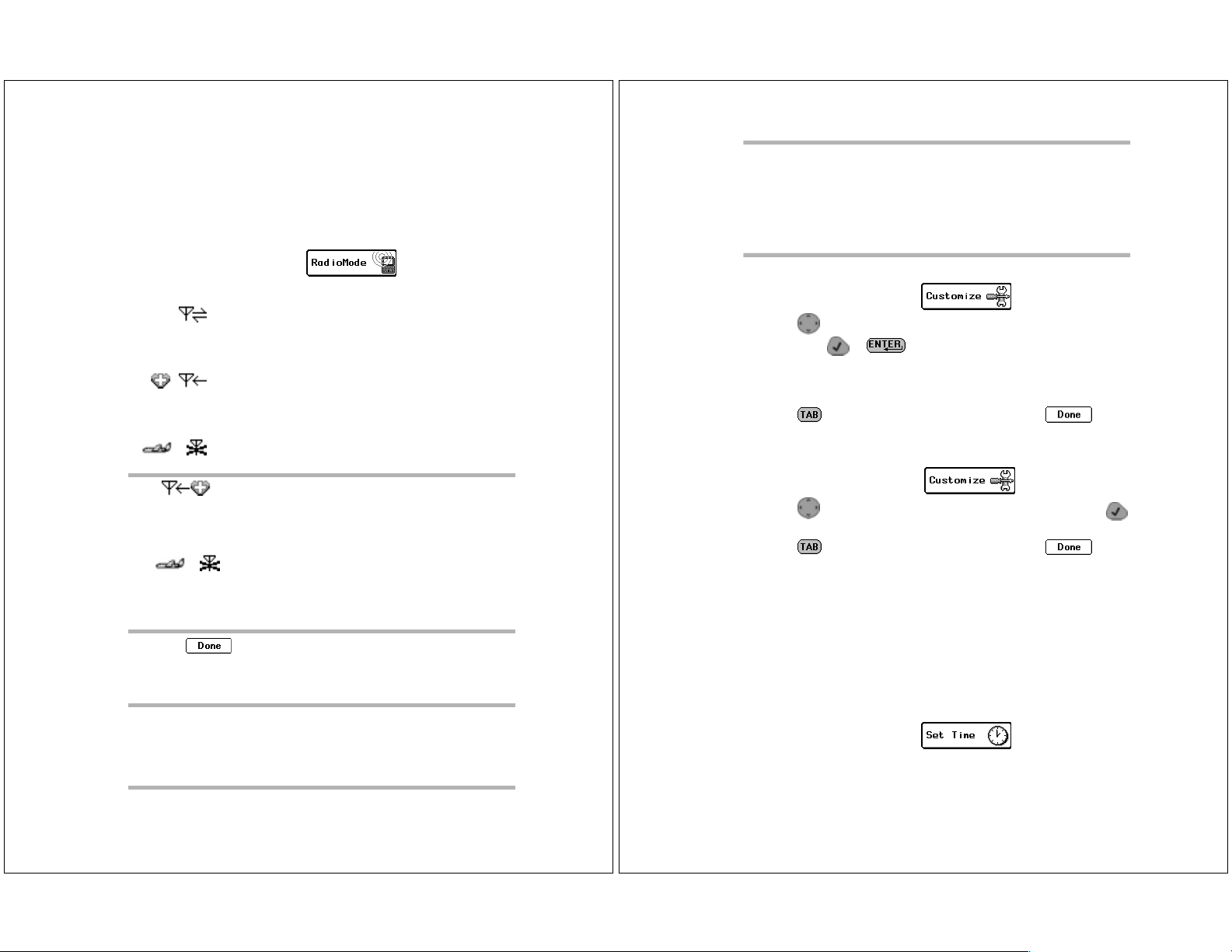
Configuring Your Timeport P930 Two-Way Pager
Before attempting to send or receive messages, ensure your pager
is set to the proper transmission mode. You can also adjust the
message text size or turn on or off the audible key board clicks when
preparing you r p age r fo r use.
To set the transmission mode:
1. On the menu wheel, select .
2. Select the transmissio n mod e:
Send/Receive — Full service covera ge. Turns on
the receiver and transmitter for two-way message
transmission. Message s ca n be sent and received
from your page r.
Receive Only — Basic Service coverage. Turns on
only the receiver for one-way message transmission. Messages can be receive d but not se n t from
your pager.
Off — Storing Messages. Turns off the transmitter
and recei ve r. Messages ca nnot be sen t o r re ce i ved.
TIP
will never transmit while in this safe mode for environments
with sensitive eq ui pment such as CAT Scan and MRI equ ip ment found in hospitals.
transmission s can inte r fere with f ligh t navigation and communication s. Follow FAA regulations. Turn off the trans mitter while on airplanes.
3. Select to return to the main screen.
Sometimes referre d to as Hospital mode. Th e unit
Off is recommended for airline travel. Radio
Ä When the pager is in Off mode, messages are retained by the
paging service until you change modes (Send/Receive or Receive
Only).
TIP Off mode does not turn off your pager. It turns off the radio
frequency (R F) tr ansm i ssio n . You can still use the applications on your pager to update your Address Book, schedule
reminders to yourself, or compose messages to be sent at a
later time.
TIP When moving to another zone, reset your pager back to Full
Service Send/Receive mode until you rece i ve your fir s t pag e,
then you can put the page r back int o Rece iv e Only m o de.
This allows you to tell the se rv ice p rovid e r where to fin d
your pager. Zones are defined by the paging s ervice provider,
but in general, a major metropolitan area counts as a zone
(e.g., the greater Chicago area is one zone).
To change the message text size:
1. On the menu wheel, select .
2. Press up or down to highlight Message Text,
then press or to toggle betw een:
[Now NORMAL] — Displays message text in the standard font
size.
[Now LARGE] —Displays message text in a larg e r font siz e.
3. Press to access the button field, then selec t to
accept the changes and return to t he m e nu wheel.
To turn on/off the audible keyboard click:
1. On the menu wheel, select .
2. Press up or down to highlight Key Clicks, then press
to toggle between [Now ON] and [Now OFF].
3. Press to access the button field, then selec t to
accept the changes and return to t he m e nu wheel.
Setting the Date and Time
Although your new Timep o rt P930 T wo -Wa y Pag e r com es p reconfigured, you might need to set the correct date and time when
you first receive your pager. Through the Set Time application, you
can also reset the date and time to reflect your movement between
time zones and for seasonal changes, such as Daylight Savings
Time.
To set the date/time:
1. On the menu wheel, select .
System Setup 23
24 Timeport P930 User’s Guide
Page 16

2. From the Time field, press up or down in each field to change
the hour, minute, or AM/PM. Press right or left to move
between Time fields.
3. Press to access the Date field, then press up or
down to change the numbers for the date. Press right or left
to move between Date fields.
4. Press to access the button field, then selec t to
accept the changes and return to t he m e nu wheel.
To select the date format:
1. On the menu wheel, select .
2. Press up or down to highlight Date Format , then press
to cycle b e tween:
[Now DD/MM/YY] —Displays day/month/year form at.
[Now YY/MM/DD] — Displays year/mon th/ d ay form at.
[Now MM/DD/YY] — Displays month /day/ ye ar form at.
3. Press to access the button field, then selec t to
accept the changes and return to the me nu wh e el.
To select the time format:
1. On the menu wheel, select .
2. Press up or down to highlight Time Format,
then press to toggle between [Now AM/PM] an d [Now 24
hr].
3. Press to access the button field, then selec t to
accept the changes and return to the me nu wh e el.
To select an alert mode:
1. From the Home screen, press to the right or to high light
the alert mode icon.
2. Press to cycle to the desired alert mode.
3. Press or to exit the alert mode icon and accept the
change.
Assigning Alert Modes
Four alert modes are available from the Home screen that quickly
and easily override the alerts without changing the settings. They
include Loud, Soft, Vibrate, and Silent. The alert modes allow you
to increase the volume of the alert when you are in a noisy
environment, decrease the volume for normal environments, substitute vibrati on w hen n o sound is desired, and t urn off the alerts
for environments where any alert is inappropriate.
System Setup 25
26 Timeport P930 User’s Guide
Page 17

Assigning Alert Types
Different alert types ca n be assign e d to the inbo x es that rec eive
your messages. Th is allo ws yo u to ident ify by so und the type of
message you are receiving . An alert typ e can be set for eac h of the
alert modes. If an audible alert mode (Loud or Soft) is s elected from
the Home screen, the alert you assigned on the Set Alert Screen
will notify you of incoming messages.
To select an alert type:
1. On the menu wheel, select .
2. Press up or down to highlight the inbox for which you are
assigning an alert type, then select .
3. Select to bypass the Edit Inbox screen.
4. Press left or right to scroll through the a lert opti ons. Pr ess
to move between alert mode fields.
TIP
Press to sample the alert.
5. Select to accept the changes and return to the Message
Area screen.
Sending a Test Page to Yo urself
It's a good idea to test your pager and service by sending a page to
yourself before you spend time setting up the pager. Start by using
the phone number, web site, or email address (and a PIN, if
required) your service provider gave you, then enter a short message. If you are sending a word message from a phon e, an operator
will assist you; other wise, pr ess the p hone buttons to enter a
numeric message or type a message and send it. While you are
waiting for the message to reach your pa ge r, ref er to pag e 37 for
information about how to rea d a messag e. If you r page r do es no t
receive the message within a few minutes, contact your service
provider. After yo u've tested the pager, read the res t of t his guide
to learn about the many useful features of your new pager.
Addresses
The Timeport P930 Two-Way Pager contains an address book for
storing the address i nformation of each per son or group you might
want to con tac t. Yo u can inc l ude t h e ty pe o f pa ge r and it s P IN, a n
email address, a fax number, home and work phone numbers, and
even miscellaneous notes for each address entry. When viewing
address entries, the status bar notifi es you if there is additional
information not disp layed on the screen.
TIP To view the additional data, press the NavDisc down to
scroll through th e res t of the info rmation.
When you are ready to send a messa ge, ea ch pers on or g roup will
have an address en try f or ea ch ty pe of a ddress you have ident ified
that the Timeport P930 Two -W a y P age r ca n send m essages to.
Ä The number of entries in the Address Book is only limited by
the amount of free memory available (see “ Viewing System
Status” on page 48 and “ Checking Memory Usage on Y our
Timeport P930 Tw o- Wa y Pager” on page 74) .
Ä Group names are indicated in the lis t of Address Book Entries
with the label GROUP.
Ä
Up to 25 members can be added to each group.
Entering Addresses
The Address Book contains addresses for individuals as well as for
groups of individuals. Group addresses allow you to compose and
send one message which is transmitted to each member of the
group.
TIP
You can force address names to appear in a position in the
Address Book that you find convenient. For example, prefacing group names with a space forces all the groups to appear
at the top of the list. Using an un d ersc o re inste ad fo rc es the
names to the bottom of the list.
To add an individual:
System Setup 27
1. On the menu wheel, select .
2. Select New Indiv idual Entry.
3. In the Name field, type the name for the entry as it should
appear in the Address Book (e.g., Cody, Catherine).
28 Timeport P930 User’s Guide
Page 18

Ä The Address Book sorts address entries alphabetically based on
the first letter in the address name. Type the last name first if
you want to find addresses fo r ind iv id uals by their last name.
4. In the Carrier field, press left or right to scroll through the
paging service pro vid ers. Highlight the nam e of your carrier,
then press or down to move to the next field
Ä If the paging carrier of the addressee is accessible from your
paging carrier , appear s ne xt to the Pager field . If the
envelope does n ot appear, the Enter PIN field allows you t o store
the pager information for reference only.
5. In the Pager field, press left or right to scroll through the
pager types. Highlight the pag e r type , th e n pr ess or
down to move to the ne xt field .
Ä provides access to additional information about the PIN for
the selected page r typ e.
6. Enter the individual’s PIN and/or fax number.
7. Select to access a supplemental screen where you can
enter other address inf o r m ation, suc h as e m ail ad dre ss, hom e
phone number, work phone number, and fax number.
8. Select , then type any additional information in the
Notes text field.
9. Select to return to the Address Book Entries screen.
To add a group:
1. On the menu wheel, select .
2. Select New Group Entry.
3. In the Group Name field , type the nam e f o r the gr oup as it
should appear in the Address Book (e.g., Sales Team), t hen
select .
4. Select the individual members to add to the group.
5. Select to accept the changes and return to the Address
Book Entries sc re en.
Editing Addresses
Addresses saved in your Addres s Book can be upd ated as information changes. To update Address Book files from yo ur pers onal
computer (PC), review “ FLEX PC Partner” on page 55, then see
“ Man aging Your Address B oo k ” o n page 59.
TIP Type as many characters of the address name as you want to
find the contact you are looking for. If the address cannot be
found, the pager will be ep and d isplay an error message.
To edit an individual address:
1. On the menu wheel, select .
2. Press up or down to highlight the address entry requiring
change then, select .
3. Place the cursor in the field containin g the info rmat i on you
want to change.
In text fields, press to delete old information, then type
the new information.
-orIn scrolling fields, press left or right to scroll within the
fields and highlig ht the co r rect information.
4. Select to return to the Address Book Entries screen.
To change the name of a group:
1. On the menu wheel, select .
2. Press up or down to highlight the name of the group you
want to change, then se le ct .
TIP
Press up or down to highlight an address entry, then
press to sele ct th e entr y. appears next to each entry
selected. Press again to de-select an entry, as required.
When you are finished selecting group members, press
to access the button fie ld.
Addresses 29
TIP
Pres s to acce s s t h e butt on field, the n pres s lef t or
right to scroll th ro ugh the options.
3. From the Group Addresses screen, select .
4. From the Change Group Name screen, pres s to delete the
current name, the n type the new name.
5. Select then to accept the change and return to
the group addre sse s sc re en.
30 Timeport P930 User’s Guide
Page 19

To change the group’s membership:
1. On the menu wheel, select .
2. Press up or down to highlight the name of the group to which
you are adding or deletin g m e m be rs, the n se lect .
3. From the Choose Members screen, select the entri es from the
Address Book to add to or remov e from the group’s member ship.
TIP
Press up or down to highlight an address entry, then
press to sele ct th e entr y. appears next to each entry
selected. Press again to de-select an entry, as required.
When you are finished selecting group members, press
to access the button fie ld.
TIP Remember! Deleting a member from a group will not delete
the individual member’ s address from the Address Book.
After deleting a member from a group address, delete the
individual address , as need ed. Addresses that are deleted
are automatically removed from groups.
4. Select to accept the changes and return to the Address
Book Entries sc re en.
Deleting Addre sses
A well maintained Address Book provides quick access to the
addresses you need. Delete addresses for individuals that you no
longer contact or for groups that no longer ex ist.
TIP Remember! Dele ting group addresse s will no t del et e the
individual member addresses. After dele ti ng a gro up
address, delete the individual addresses, as needed.
Ä The deletion of addresses cannot be undone.
To delete an address:
1. On the menu wheel, select .
2. Press up or down to highlight the Address Book entry, then
select .
3. Select at the confirmation screen to delet e the addres s
and return to the Address Book Entries screen.
Write
The Write applicati on enabl es you to c ompose mess ages usin g the
QWERTY keyboard, insert Quick Text, and append your signature.
You can also choose to send your messages at a later time, file the
messages in inboxes prior to sending, and e ve n place re m in d er
alerts on messages. When you send a new message, you return to
the Home screen and the sta tus of the messa ge is displayed t here .
Messages can be sent to other Two-Way Pagers, two-way pagers,
one-way pagers, email addresses, and fax numbers by selecting t he
appropriate address . See “ Entering Addresses” on page 28 for more
information on crea ting address entrie s.
Writing Messages
The QWERTY keyboard provides a familiar key layou t, enabl in g
you to quickly type and send your message. For information on Altmode keys and Symbols, see “ Alt-mode Functions” on page 11.
Thirteen symbols (colored blue on the keyboard) are available
using the Alt mode. The number keys plus three other keys(
) are used by pressing , then the corresponding key.
1
8
For information on Shift- mode keys, see “ Shift-mode Functions” on
page 12.
Thirteen symbols (colored white on the keyboard) are available
using the Shift mode. The number keys plus three other keys (
1
8
To write a message:
1. On the menu wheel, select .
2. Type your mes sage, the n p r e ss to access the button field.
3. Select .
2
+
9
]
) are used by pressing , then the corresponding key.
2
!
9
*
@
3
_
0
{
3
0
(
4
=
?
}
4
#
?
)
5
“
,
\
5
$
,
/
%
6
<
;
≤
>
.
:
6
^
.
-
7
[
7
&
Addresses 31
32 Timeport P930 User’s Guide
Page 20

4. Select the recipient(s) from the Address Book list.
TIP Each recip ient can have mor e than o ne en tr y. Select the
recipient by the type of messaging device receiving the message (e.g., two-way pager, one-way pager, email, fax).
TIP Before send ing messages to fa x add resses, use the Custom -
ize application to recor d the Int erne t em ail ad dress for your
Internet fax service. Fax addresses will not show up in the
‘Send To’ list if they haven’t entered an internet fax address.
TIP
When selectin g an entry, press up or down to highlight
an address entry, then press to select the entry.
appears next to ea ch entry selected. Pres s again to de-
select an entry, as required. When you are finished selecting
recipients for you r me ssage, press to access the button
field. Select ‘Review’ to see a short list of the addresses you
had selected.
TIP
Press
sage and continue editing.
5. Select to send your message.
from the Address Bo ok list to retu rn to the m e s-
Importing Messages
The Import feature enables you to use text from a message store d
in one of your inboxes, as part of an outgoing message.
To import a message:
1. From the Compose Message screen, selec t to view the
list of mailboxes.
2. Open the desired mailbo x .
3. Open the existing messag e you want to use as the basis for your
outgoing messag e .
4. Edit as necessary.
5. Send as you normally would: press
recipient of the me ssage, and then sele ct .
select the
,
Adding Quick Text
The Quick Text feature enables you to quic kly add frequently used
text to your message s. Th is save s time and key strok e s when
composing a message. See “ Customizing Message Features” on
page 51 for information on composing your own Quick Text
through the Cust omize application.
To add Quick Text to your message:
1. From the Compose Message screen, select .
2. Press up or down to highlight the desired text, then press
. The Quick Text app ea rs i n your message on the Compose
Message screen , re ady for you to comple te your message.
Attaching Message Replies
When sending a message to a two-way pager that returns canned
text responses, your Timeport P930 Two-Way Pager allows you to
provide a selection of replie s to you r me ssag e . Mess age s type d in
the Replies fields will be available to the per son rec ei ving yo ur
message. Rather than selecting the canned messages available on
their pager, they can select one of the customized replies you have
provided.
To attach Replies to your message:
1. From the Compose Message screen, select .
2. Type your choices of replies in the numbered fields.
Ä Fields are provided for sixt een replies . Use and
to access the additional fields .
3. Select to attach the replies to your message wh e n it
transmits.
Saving Your Message to the Drafts Inbox
If a message comes in while co m p osing a new message, yo u can
save the message to th e Draf ts in box and disp lay the incoming
message.
To save the current message to the Drafts inbox
while receiving an incoming message:
1. From the Compose Message screen, answer Yes to exit screen
and read it now.
2. Answer Yes to save current messag e to Drafts inbox and view
incoming message.
Write 33
34 Timeport P930 User’s Guide
Page 21

Scheduling a Delayed Send
Messages can be composed at your convenience and then scheduled
for automatic transmission later at the appro priate send tim e.
To schedule the transmission of a message:
1. From the Compose Message screen, select .
2. Select the recipient(s) from the Address Book list.
3. Select .
4. From the Time field, selec t the time when you want to send the
message. Press up or down in each field to change the hour,
minute, or AM/PM. Press right or left to move between Time
fields.
5. Press to access the Date field. Select the date when you
want to send t he message. Press up or down to change t he
numbers for the date. Press right or left to move between
Date fields.
6. Select to accept the schedule.
Filing a Message Draft
Partial or unfinished mess ages can be stored for later edit and/or
transmission. Saving your message s to an inbox avoids unnecessary text re-entry while allowing you to compose messages at your
conven ie nc e.
Similarly, parti al or unfinished messag es can be save d in the
Drafts inbox when an incoming message interrup ts you. Wh e n a
message in the Drafts inbo x is open e d, the Wr ite app lica tion is
launched (see “ Saving You r Message to the Drafts Inbox” on
page 34).
To file the draft of a message before transmission:
1. From the Compose Message screen, select .
2. Press up or down to highlight the inbox to which you want
to save your message draf t, the n se lect . You r draft is
saved to the inbox for edi t or tran sm ission at a later time.
Entering a One-Time Address
Occasionally, you may send a one-time e-mail message from your
pager. For example, you want to send a demonstratio n e-mail
message, but you’ll never have a reason to send e -m ail to this
individual again. In such a situation, you don’t want to save the
individual’s e-mail address, since it will only take up space on your
pager.
To set a one-time address:
1. At the menu wheel, selec t
would to send a message .
2. At the Compose Message screen, enter the text of the e-mail
message in the usual manner.
3. Select .
4. At the Choose Recipients screen , select New Address (it should
be already highlighted).
5. At the New Addr e ss scr e en, pr es s to go directly to the
Address Type field, leaving the Name fi eld blank. This tells your
pager not to save the in for matio n in the Address Book.
6. Press left or right to select E-ma il Ad d ress. Press to
move to the E-mail Address field.
7. Enter the individual’s e-mai l addre ss just as you normall y
would.
8. Select . Note that at the Choose Recipients screen, the
last item is the e-mail add ress yo u just e nte r ed , and it has a
check mark next to it.
9. Select . The e-mail message will be transmitted, but
nothing will be saved to your recipient list.
, just as you ordinarily
Write 35
36 Timeport P930 User’s Guide
Page 22

Read
The Read application enables you to read and respond to incoming
messages, forw ard or fi le messages, and delete m essages. It also
allows you to manage the inboxes, folders, Outbox, and Trashcan
accessible from the Message Area.
Reading Incoming Messages
Incoming messages can be read as t hey are r eceived o r hel d in the
appropriate inbox to be read at a later time. The Ne w Messages
screen take s y o u d ire ctly to the new m es sa g e, or yo u ca n ac ce s s
unread messages from the Message Area screen.
To read an incoming message:
Select at the New Messages announcement screen to
display the message.
TIP The top of the Message screen displays the quantity of new
messages waiting to be read (e.g., Message 1 of 4).
Press down or up to scroll within the message text. Press
right or left to scroll between the messages.
Ä Messages that have already been read cannot be accessed from
this list of new messages. Use the Read ap plication to view
previously read messages. See the next procedure for viewing
messages from the Message Area screen.
To read a message from the Message Area screen:
1. On the menu wheel, select .
2. Select the inbox cont aining the message.
Ä indicates an inbox containing at least one unread message.
indicates an inbox that contains only messages that have
already been r ead.
3. Select the messa ge .
Ä indicate s a new, unread message .
indicates that you have already read the mes sag e.
indicates messages with alarms.
4. Select to return to the Messages list, or press to
return to the me nu wheel.
Setting a Reminder Message Alarm
Send yourself a rem ind e r for m e et ings, special events, and othe r
important To Do’s. Remin der mess ages can be sent once or on a
regular basis (e.g., daily, weekly, monthly, yearly). When it’s important that you remember , send yourself a reminder mes sage on
your Timeport P930 Two-Way Pager.
To set a reminder message alarm:
1. On the menu wheel, select .
2. Type your reminder message, then select .
3. Press up or down to highlight the folder to which you want
to save your reminder message, then select .
4. From the Time field, select the time when you w ant the a l a rm
to remind you. Press up or down in each field to change the
hour, minute, or AM/PM. Press right or left to move between
Time fields.
5. Press to access the Date field. Select the date when you
want the alarm to remind you. Press up or down to change
the numbers for the date. Press right or left to move between
Date fields.
6. Press to access the alert frequency field. Press up or
down to highlight ho w o fte n yo u want this message to rem ind
you, then pres s .
7. Press to access the button field, then se lect to
accept the schedule.
8. Select . At the scheduled time , y our reminder message
is sent to you.
Sending Responses
Responding to mess age s is quic k using pag e r-p rov id ed (canned)
text or the QWERTY keyboard.
To send a custom reply:
1. From the Message screen, select . The Custom response
is highlighted at the top of list.
2. Press and write your reply. to send and p ress to
send your respo ns e.
Read 37
38 Timeport P930 User’s Guide
Page 23

To send a canned reply:
1. From the Message screen, select .
2. Highlight one of the provided responses from the list.
3. Select to confirm that you want to send the de sir ed
response.
Forwarding Messages
Your Timeport P930 Tw o- W ay P age r enables you to share your
received messages without retyping them. Simply forward the
message to an address in your Address Book. Your signature is
appended to the beginning of the forwarded message.
To forward a message:
1. From the Message screen, select .
Filing Messages
Messages that have been read can be saved to an inbox. For more
information on creating inboxes, see “ Inboxes” on page 41.
To save a message to an inbox:
1. From the Message screen, select .
TIP Press to access the button field, then to scroll
through the options.
2. Press up or down to highlight the inbox to which you want
to save your mess age, the n se le ct .
3. Select to return to the Messages list, or press to
return to the me nu wheel.
TIP Press to access the button field, then to scroll
through the options.
2. Type a forwarding note if desired, then select .
3. From the Choose Recipi ents screen, selec t the recipient(s ), then
select .
TIP
When selectin g an entry, press up or down to highlight
an address entry, then press to select the entry.
appears next to ea ch entry selected. Pres s again to de-
select an entry, as required. When you are finished selecting
recipients for you r me ssage, press to access the button
field.
4. Select to return to the Messages list, or press to
return to the me nu wheel.
Read 39
Deleting Messages
Messages can be deleted from either the Messages list or the
Message screen. Deleted messages are moved to the Trashca n,
where they are permanently erased when the Trashcan is emptied.
For more information, see “ Trashc a n” on page 4 7.
To delete a message from the Messages list:
From the Messages list, press up or down to highlight the
message you want to d el et e, the n sele c t . The message is
deleted.
To delete a message from the open Message
screen:
From the Message screen, selec t . The message is deleted.
Managi ng theMessage Area
The Message Area contai ns three types of co ntainers:
Inboxes
Outbox
Trashcan
40 Timeport P930 User’s Guide
Page 24

Inboxes
Inboxes are containers th at receive incoming messages transmitted to your Timeport P930 Two-Way Pager. Three types of inboxes
automatically organize the messages for you: Main Inbox, information services, and personal.
The Main Inbox receives general messages that are sent to your
pager. You can set message alerts and assign a cleanup schedule
to help maintain the contents, however, the Main Inbox cannot be
renamed, ha v e routing rules assigned, nor be dele te d .
Ä Routin g ru le s are spe cific keywords or te xt str ing s that yo ur
Timeport P930 Two-Way Pager looks for in incoming messages.
You can identify keywords or text strings for personal inboxes.
When keywords or text strings are fou nd, the message is placed
in the appropriate inbox.
Information services inboxes receive subscriber messages, such as
world news, financ ial up da tes, and sp orts scores. Informati on
services inboxes can only be created, renamed, or deleted by the
information service provider. Changing information service inboxes requires a software change that is completed over-the-air (OTA)
or at a service center by the service pro vider.
Personal inboxes are inboxes that you can create to receive specific
types of messages. Incoming messages are automat ically routed to
your personal inbo xes base d upo n the routing rules you assigned
for each inbox. The number of incoming messages is reported when
you view the inbox. You can create, rename, or delet e pers on a l
inboxes at any time.
To create a personal inbox:
1. On the menu wheel, select .
TIP Press to access th e button f ield , th en to scroll
through the options.
2. Select .
3. Type the name of the new inbox in the name field.
4. Type specific keywords in Get messages with field that your
pager will look for in incoming messages. Messages containing
one or more of these strings will automatically be placed in this
inbox.
5. Select to accept the changes and return to the Message
Area screen.
-or-
Select to cont inu e conf igu rin g the ne w inbox.
6. Press left or right in each alert mode field to select the
alerts.
TIP
Press to sample the alert.
7. Select to accept the changes and return to the Message
Area screen.
-orSelect to cont inu e conf igu rin g the inbo x .
8. Select the cleanup option:
No Cleanup – Keeps all messages.
Number of Messages – Keeps the most recent messages up
to the number of messages indicated.
Age of Messages– Keeps the messages that have been in the
inbox fewer days than the number of days indicated.
9. If the automatic cleanup is selected, type the maximum number
of days the message is retained in the inbox before it is deleted,
or the maximum number of messages retained before the oldest
message is deleted.
Ä Cleanu p run s nightly deleting only re ad m essages and those
without alarms.
10.Select to accept the changes and return to the Message
Area screen.
To rename a personal inbox:
1. On the menu wheel, select .
2. Press up or down to highlight the inbox you want to rename,
then select .
3. Press to delete the current name, then type the new name.
4. Select to accept the changes and return to the Message
Area screen.
To assign routing rules:
1. On the menu wheel, select .
2. Press up or down to highlight the inbox requiring routing
rules, then sele ct .
Read 41
42 Timeport P930 User’s Guide
Page 25

3. Type specific keywords in Get messages with field that your
pager will look for in incoming messages. Messages containing
one or more of these text strings will automatically be placed in
this inbox.
Ä Do not use the same text for more than one inbox.
4. Select to accept the changes and return to the Message
Area screen.
To set the alert type for an inbox:
1. On the menu wheel, select .
2. Press up or down to highlight the inbox requiring a new
alert type, then selec t .
3. Select from the Edit Inbox screen.
4. Press left or right in each alert mode field to select the
alerts.
TIP
Press to sample the alert.
5. Select to accept the changes and return to the Message
Area screen.
To clean up an inbox:
1. On the menu wheel, select .
2. Press up or down to highlight the inbox you want to clean
up and press .
3. Select .
Ä Cleanup deletes only read messages and those without alarms.
To assign a cleanup schedule to an inbox:
1. On the menu wheel, select .
to the number of messages indicated.
Age of Messages– Keeps the messages that have been in the
inbox fewer days than the number of days indicated.
6. If the automatic cleanup is selected, type the maximum number
of days the message is retained in the inbox before it is deleted,
or the maximum number of messages retained before the oldest
message is deleted.
Ä Cleanu p run s nigh tly, deleting only read messages and those
without alarms.
7. Select to accept the changes and return to the Message
Area screen.
To delete a personal inbox:
1. On the menu wheel, select .
2. Press up or down to highlight the inbox you want to delete,
then select .
TIP All unread or alarm e d mess age s in an in bo x m ust be read ,
deleted, or disabled before the inbox can be deleted.
3. Select at the confirmation screen to delete the inbox
and return to the Message Area screen.
To view the messages in an inbox:
1. On the menu wheel, select .
2. Press up or down to highlight the inbox you want to view,
then press . A list of messages appears.
Ä indicates messages with alarms.
3. Select the messa ge you want to view.
4. Select to return to the Messages list, or press to
return to the me nu wheel.
2. Press up or down to highlight the inbox requiring a cleanup
schedule, then se le ct .
3. Select from the Edit Inbox screen.
4. Select from the Set Alerts screen .
5. Select the cleanup option:
No Cleanup – Keeps all messages.
Number of Messages – Keeps the most recent messages up
Read 43
44 Timeport P930 User’s Guide
Page 26

Outbox
The Outbox serves two purpos es. It provides a transmissio n status
log for messages sent with in the p ast d ay and acts as a holding
area for unsent me ssages. All sent mess age s go into th e Ou tbo x
and stay there until a scheduled clea nup of the Outbox takes place.
The messages are ca tego rized into six types. Sele c t to
display the Outbox icon descriptions:
Sending in progre ss
Sent successfully
Message in queue
Transmitter not on
Delayed send message
Sending failed (w ith an aler t)
Due to the message transmission process, the transmission status
can alternate between Message in queue and
Sending in progress before attaining Sent successfully
status (see "The Home Screen" special status icons).
When the status o f one of the mess ages in th e Outbox changes , the
screen refresh e s and the f irst item is highlighted.
To cancel outgoing messages in the Outbox:
1. On the menu wheel, select .
2. Select Outbox.
3. Press up or down to highlight the unsent message you want
to cancel, then select .
Ä Only unse nt m e ssag e s can be can cele d.
4. Select at t he con f i r m ation scre en.
5. Select to return to the Message Area screen, or press
to return to the menu wheel.
To resend messages from the Outbox:
1. On the menu wheel, select .
2. Select Outbox.
3. Press up or down to highlight the message you want to
resend.
4. Press to access the button field, then se lect .
Ä Only messages that have already been sent ( ) or messages that
failed to transmit ( ) can be resent.
5. Select to return to the Message Area screen, or press
to return to the menu wheel.
To resend a failed message from the Outbox:
1. Open the Outbox.
2. Press up or down to highlight the failed message you want
to resend.
3. Press to access the button field, then se lect and
.
4. Select to return to the Message Area screen, or press
to return to the menu wheel.
TIP If for any reaso n the m es sag e fails to tran sm it, the system
will present an automatically generated screen offering you
to resend the message. Select if you desire to do so.
To view message information:
1. On the menu wheel, select .
2. Select Outbox.
3. Press up or down to highlight the message of
interest, then select . The me ssage, replies to the m es sage, and the addresses the message and re p lie s were se nt to
displays.
4. Select .
5. Select to return to the Message Area screen, or press
to return to the menu wheel.
To forward messages from the Outbox:
1. On the menu wheel, select .
2. Select Outbox.
3. Press up or down to highlight the message you want to
forward, then press .
4. Select .
Read 45
46 Timeport P930 User’s Guide
Page 27

5. Type a note to accompany the me ssag e being forwarded, then
select:
to forward to an address.
to forward to an inbox.
6. Select the address to which the message will be sent, then select
.
7. Select .
8. Select to return to the Message Area screen, or press
to return to the menu wheel.
Trashcan
Messages can be restored from the Trashcan until the Trashcan is
emptied. The Trashcan is emptied upon your reques t, w hen memory is running low, and each night. See “ Memory Management
System ” on page 75 for m o re in f o rm a tion.
To restore a message from the Trashcan:
1. On the menu wheel, select .
2. Select Trashcan.
3. Press up or down to highlight the message you want to
restore, then select .
4. Press up or down to highlight the inbox to which you want
to move the message, then select .
5. Select to return to the Message Area screen, or press
to return to the menu wheel.
To empty the Trashcan:
1. On the menu wheel, select .
2. Select Trashcan.
3. Select .
4. Select at the confirmation screen to delete the messages
from the Trashcan.
5. Select to return to the Message Area screen, or press
to return to the menu wheel.
Customize
The Customize applic ation provides a variety of feat ures that allow
you to configure your Timeport P930 Two-Way Pager to suit your
needs.
Viewing System Status
Information available through the Customize application includes
system information, memory usage, and owner information.
To view system information:
1. On the menu wheel, select .
2. Select About PageWriter to view version, model, and operating system inform atio n. A list of ap plications is also provid ed.
3. Select to return to the Customize screen, or press
to return to the menu wheel.
To view memory usage:
1. On the menu wheel, select .
2. Select Memory Usage to view summary of the amount of
memory in use by various elements.
3. Select to return to the Customize screen, or to
view more detail about curre nt an d total memo ry usage, or
press to retu rn to the m e nu wheel.
To view owner information:
1. On the menu wheel, select .
2. Select Owner Information to view your information.
TIP The infor m atio n on this screen can be edit ed. Sim p ly d ele te
any existing information and type the new information.
3. Select to accept any changes to the owner information
and return to the Cust omi z e s cr een , or press to return to
the menu wheel and discard any changes.
Read 47
48 Timeport P930 User’s Guide
Page 28

Enabling and Disabling Alerts and Alarms
The Unread Message Alert feature in di cates that you have messages that were not read at the time they arrived and continue to
be unread. Using the same alerts you selected for the inbox receiving the message, the Customize application allows you to turn on
or off the Unread Message Alert feature, as well as the LED alarms.
To enable/disable the unread message alert:
1. On the menu wheel, select .
2. Press up or down to highlight Unread M sg Alert, th e n
press or to toggle between [Now ON] and [Now
OFF].
3. Select to return to the Customize screen.
To enable/disable LED alarms:
1. On the menu wheel, select .
2. Press up or down to hig hlig ht LED Al arms, then press
or to toggle between [Now ON] and [Now OFF].
3. Select to return to the Customize screen.
Setting Up Interne t Fax Service
Before you can send fax messages you must first identify the email
address of the Internet fax service you intend to use. Thr ough the
Customize application, record the email address of your Internet
fax service. If you make a change, your pager restarts so the change
takes effect. When yo u ar e ready to sen d a fax, sim ply se le ct th e
fax address from the Address Book for the person you want to
contact.
To set up an Internet fax service:
1. On the menu wheel, select .
2. Select Int ernet Fax Servic e.
3. Type the email address for the fax service.
Ä Do not enter th e fax number or “ @” sign.
4. Select to return to the Customize screen.
Customizing the User Interface
The Customize application enables you to adjust your Timeport
P930 Two-Way Pager to reflect yo ur prefer en ces . Adjus t the contrast level and message text size, select the date and time formats,
and even turn off or on the key clicks.
To use the contrast calibration guide:
1. On the menu wheel, select .
2. Select Contrast Help to disp lay Ca lib ratio n Guid e.
3. Press , then ho ld d own . Wat ch th e Calibration Guide to
see how the shades of black, gray, and white are affected by your
contrast selection.
4. Continue holdin g down. The contrast adjustm en t will au tomatically reverse when it reaches extr eme lig ht and extr eme
dark contrasts. Release when the desired contrast level is
reached.
To select message text size:
1. On the menu wheel, select .
2. Press up or down to highlight Message Text,
then press or to toggle between:
[Now NORMAL] –Displays all message text in the stan d ard
font size.
[Now LARGE ] – Displays all message text in a larger font
size.
3. Select to accept the ch ange s an d ret urn to th e Cus tom ize screen.
To select the date format:
1. On the menu wheel, select .
2. Press up or down to hig hlight Date Format, then press
or to cycle between:
[Now DD/MM/YY] – Displays day/month/ye ar format.
[Now YY/MM/DD] – Displays year/month/day form a t.
[Now MM/DD/YY] – Displays month/day/year format.
3. Select to accept the change and return to the Customize
screen.
Customize 49
50 Timeport P930 User’s Guide
Page 29

To select the time format:
1. On the menu wheel, select .
2. Press up or down to highlight Time Format,
then press or to toggle between [Now AM/PM] and
[Now 24 hr].
3. Select to accept the change and return to the Customize
screen.
To turn on/off the key clicks:
1. On the menu wheel, select .
2. Press up or down to hig hlig ht Key Clicks, then press
or to toggle between [Now ON] and [Now OFF].
3. Select to accept the change and return to the Customize
screen.
Customizing MessageFeatures
Your Timeport P9 30 Two-Wa y Page r’s mes sagin g feat ures enable
you to:
• Create a signature for your messages then autom atic ally
append the sign atu re to each message you se nd.
• Create and store frequently used text for inclusion in future
messages.
To create a signature:
Ä To save air time your signature is not already appended to
replied messages.
3. Select Add Signature when sent (check appears in box).
Messages can be saved to an inbox on an individual basis. All your
outgoing messag e s are save d to the Outbox.
To create Quick Text:
1. On the menu wheel, select .
2. Select Edi t Quick Text.
3. Select Add New Quick Text.
4. Type your Quick Text mes sage of up to 100 cha rac ters .
5. Select to accept the change and return to the Quick Text
screen.
6. Select to return to the Customize screen.
To edit Quick Text:
1. On the menu wheel, select .
2. Select Edi t Quick Text.
3. Press up or down to highlight the text requiring changes,
then select .
4. Press to delete existing text, then type your new message.
5. Select to accept the change and return to the Quick Text
screen.
6. Select to return to the Customize screen.
1. On the menu wheel, select .
2. Select Send Options.
3. Select the Signatur e text box, the n typ e you r mes sag e sig nature.
4. Select to accept the change and return to the Customize
screen.
To automatically append your signature to each
message you originate:
1. On the menu wheel, select .
2. Select Send Options.
Customize 51
Quiet Time
The Quiet Time feature lets you specify a daily time period during
which message alerts will no t be play ed wi tho ut mod ifyin g the
individual alert settings.
To set quiet time:
1. On the menu wheel, select .
2. Select Quiet Time Settings. The Quiet Time Settings screen
appears.
3. The On/Off swit ch is highlighted. Pr e ss left or right to
switch the sett ing betwe e n On and Off.
4. Press to move to the hour in the Start Time field.
52 Timeport P930 User’s Guide
Page 30

5. Press up or down to set the hour.
6. Press to move to the minute in the Sta rt T im e field .
7. Press up or down to set the minute.
8. Press to move to the AM/PM field in the Start Time field.
Press up or down to select AM or PM.
9. Repeat Steps 4 through 6 for the End Time.
10.Select to save the settings .
Message alerts will not be played during the time you set as Quiet
Time.
Maintaining Inboxe s and Applications
Maintenance featur e s such as C lea nu p and De lete App lic atio ns
enable you to remo ve unwanted messages or applicat ion s f rom
your pager. To schedule the cleanup feature, see “ To assign a
cleanup schedule to an inbox: ” on pa ge 43.
To clean up all inboxes:
1. On the menu wheel, select .
2. Select Cleanup.
3. Select the containers to be cleane d:
All — Deletes all read messages stored in inboxes that have no
alarms set.
Inboxes —Deletes all read messages stored in inboxes.
Ä Messa ge s del et ed in the cleanup proc e ss are not sto r ed in the
Trashcan. They are permanently deleted and cannot be recovered.
4. Select to delete the messages and return to the Customize screen.
To delete applications:
1. On the menu wheel, select .
2. Select Delete Applications.
3. Press up or down to highlight the application requiring
deletion, then select .
4. Select at the confirmation screen to delete the application and return to the Customize screen.
Setting the Alarm Clock
Set an audible or vibra ting alert at up t o three preset times. These
alarm clock alerts have no messag es att ac he d to them.
To set an alarm:
1. From the menu wheel, select . The Alarm Clock
screen has three tabs that enable you to set three different
alarms.
2. Press left or right, or to select Alarm 1, Alarm 2, or
Alarm 3.
3. Press down to move to the On/Off switch. Press left or
right to select On or Off.
Ä A bell icon ( ) on an alarm’s tab indicates that the alarm is on.
A bell icon also displays on the status line of the menu wheel
screen when an alarm is set.
4. Press to move to the Frequency field. Press left or right
to select how often you want the alarm to go off. You r op tions
are Once, Weekends, Weekdays, or Every day.
If you didn’t select a frequenc y of On ce, skip to Step 6.
5. If you sele ct ed Onc e, a Da te fi eld beco me s act ive ju st be lo w the
Frequency field. P ress to move to the Date field. P ress
left or right to change the date (one day at a time).
6. Press to move to the hour in the Time field.
7. Press up or down to change the hour.
8. Press to move to the minute in the Tim e field.
9. Press up or down to change the minute.
10.Press to move to AM/PM in the Time field.
11.Press up or down to select AM or PM.
12.Press to move to the Alert field. Press left or right to
select the type of alarm you wa nt (audible, vibrate, etc.).
13.To set other alarm times, repeat for the second and third alarm
tabs.
14.Select to save the settings and re tur n to the m enu
wheel.
Customize 53
54 T imeportP930 User’s Guide
Page 31

FLEX PC Partner
Introducing FLEX PC Partner
The FLEX® PC Partner application enabl es you to trans fer information between your pe rs onal com puter (PC) and your Timeport
P930 Two-Way Pager. The application enables you to manage the
following comm o n info rm ation managem e nt task s:
• Adding information to your Address Book on your PC, then
updating the Address Book on your pager
• Copying information fr om you r page r to you r PC ( as a back up
or for editing purposes)
• Copying information from your PC to your pager
• Printing all messages stor ed on yo ur pa ge r
• Copying all messages stored on your pager to your PC
• Installing a new application on your page r
• Updatin g the oper ating system on your pager
The FLEX PC Partner application handles the various information
transfers and related operati ons with small component programs.
The Partne r app le ts, or par tlets, are accessed from a control panel
known as the Shell.
PC Hardware Requirements
In order to connec t pro p erly with your pager, your PC must meet
the following minimum requirements :
• IBM-compatible 486SX 66 MHz processor or greater
• 16 MB RAM
• 7 MB of available storage on the computer's hard drive
• VGA monitor with 640x480 resolution
• Timeport P930 Two-Way Pager docking station to supply
infrared connection (provided with the unit)
PC Software Requirements
Windows 95, 98 or NT must already be installed on your PC.
FLEX PC Partner Online Help
Online Help is accessible by pressing a on your PC keyboard at
any time while in the FLEX PC Partner application. Clicking the
Help button on a FLEX PC Par tner dialog box brings up conte x tspecific help.
Installing FLEX PC Partner on Your PC
The FLEX PC Partner application includes a setup program that
automatically copies the program files to the appropriate folders
on your PC. Setup creates the folders for you if they don't already
exist.
To install FLEX PC Partner on your PC:
1. Insert FLEX PC Partner Disk into the disk drive on your PC.
2. From the Windows taskbar, click Start, then Run.
3. Select or type A:\SETUP.EXE. (If the disk is in a drive other
than A:, substitute the appr opr iate d riv e letter.) Press
4. Follow the prompts. Typically, you will want to accept the option
on each screen th a t Se tup has already sele cted (the defa ult) .
5. When Setup is complete, click OK at each inf ormat io n win do w.
6. Click to read the Release Notes. They contain important
information that might not have made it into the documentation. Close the Release Notes before conti nui ng.
7. Select FL EX PC Partner to start the PC Pa rtne r Shell.
E.
Linking Your Timeport P930 Two-Way Pager to Your PC
The connection that en ables your pager and your PC to exchange
information is a combin atio n of an infrare d (IR) link and d irect
cabling . T he De l uxe charge r, or docking station, has a built-in IR
port. When you snap your pager in to the dock ing station the IR
port on your pager aligns wi t h th e IR por t o n th e docking station.
The docking station is connected to one of your PC's serial ports
via the Motorola-supplied RS232 n ull mo dem ca ble . The LED on
your pager flashes RED and GREEN indicating IR communication
between the PC and yo ur pag er.
FLEXPC Partner 55
56 Timeport P930 User’s Guide
Page 32

To establish a connection between your pager
and FLEX PC Partner on your PC:
1. Snap your pager into the docking station. For information on
connecting the do cking station to your PC, se e “ The Infr are d
Port” on page 17.
2. On your pager, sele ct from the menu wheel.
3. Select .
4. If this is the first time the FLEX PC Partner application is being
installed on your PC continue to the next section, "Configuring
FLEX PC Partner". Otherwise, see “ Using the PC Partner
Shell” on page 58.
Configur ing FLEX PC Partner
The FLEX PC Partner Configuration utility is run immediately
after installing FLEX PC P artn e r. It tells the FLE X PC Par tne r
application how you r p age r wi ll be con ne ct ing to your PC. If you
change hardware (e.g., replace the charger with a new type of
charger) reconfigure the FLEX PC Partner application using the
following procedure.
To configure FLEX PC Partner:
1. From your desktop, double-click FLEX PC Partner.
-orFrom the Windows 95 taskbar, click Start, then point to
FLEX PC Partner and click FLEX PC Partner.
2. From the PC Partner Shell, double-click Partner Con-
figuration.
3. From the FLEX PC Partner Configuration dialog box, select the
appropriate serial port.
Ä If the port selec tio n is no t co r rect, an error messag e appe ar s
(“ No IR devices found”).
4. In the Adapter list box, select the appropr iate ad apte r.
5. Click OK. If this is not the first time FLEX PC Partner has been
configured to your PC, click Yes to save your choices and close
the FLEX PC Partner Configuration partlet.
Using the PC Partner Shell
The FLEX PC Partner appl ication consists of individu al component
applications accessible from the FLEX PC Partner Shell, known as
partlets. Since each partlet operates independently, they can be
used in any order. Exce pt as no te d below , you m ust establish a
connection between your pager and your PC in order to open a
partlet.
The following partlets are curre ntly availabl e:
• Address Book (doe s not requ i re conne ct i on to pager)
• Memory Usage
• Message Manager (does not require connection to pager)
• Backup Utility
• Restore Utility
• Application Manager
• Partner Configuration
To open the FLEX PC Partner Shell:
From your desktop, double-cli ck FLEX PC Partner.
-orFrom the Window s 95 taskba r, click Start, then point to FLEX PC
Partner and click FLEX PC Partner.
To open a FLEX PC Partner partlet from the
Shell:
1. Double-click the part le t's icon.
TIP Right-c lick ing an icon also d isplays a p op-up menu you can
use to open a partlet.
2. If the FLEX PC Partner Connect dialo g box ap p ears , click
Connect.
FLEXPC Partner 57
58 Timeport P930 User’s Guide
Page 33

To determine a partlet's version:
1. From the FLEX PC Partner Shell, click the partlet's icon.
2. From the Fi le menu, click Properties. The partlet’s version
number display s.
TIP Right-clicking an icon also displays the File menu.
Managing Your Address B ook
The FLEX PC Partner Address Book enables you to transfer the
Address Book information from your Timeport P93 0 Two-Way
Pager to your PC . You can then conven iently view and edit nam e
and address information on yo ur PC and send the revised inf ormation back to your pager.
Address Book management includes:
• Transfer ring Address Book information between your pager
and your PC
• Managing your Address B ook file s on yo ur P C
• Managing Address Book entr ie s f or ind ivi d uals
• Managing Address Book entr ie s f or gro u p s
• Printing Address Book info rm a tio n
Transferring Addres s Book Information
The FLEX PC Partner application enables you to transfer your
Address Book information from your pager to your PC where it can
be easily edited or stored as a backup file. Edited Addres s Book
files should be transferred back to your pager to synchronize your
PC and pager Address Books.
Ä Files saved to your PC use an .ADR extension. Information in
.ADR files can be edited throu gh the FLEX PC Partner Address
Book partlet.
Ä The amount of RAM in your pager i s always c hecked when you
connect it to the PC. If the RAM is low , a mess age on the pa ger
warning of the low RAM condition displays, asking if you want
to reset your pager to free up used space in RAM. If you select
Yes, the pager restarts. If you select No, your pager automatically exits the PC Partner application.
To transfer your Address Book information from
your pager to your PC:
1. Snap your pager into the docking station.
2. On your pager, select from the menu wheel,
then select and wait for the Connection Status screen:
Paging functions are temporarily suspended while your pager is
connected to your PC. Incoming messages will be ret ained by the
paging service provider until your pager is disconnected from your
PC.
3. On your PC, open the FLEX PC Partner Shell, then double-click
Address Book.
4. Click , or from th e File m enu, click Get From Pager.
5. Click Connect. Status messages on your PC screen notify you
of the progress of the transfer. When the transfer is complete,
the Address Book is updated on your PC.
You can now add, edit, or delete Address Book information on
your PC. After editing Address Book infor m atio n o n your PC,
you can save it to a file on your PC or sen d the infor m ation
back to your pager to update the Address Book on your pager.
TIP When you select Get From Pager , th e curren tly open Address
Book on your PC is replaced by the Address Book being
transferred from your pager. Before transferri n g the fil e,
save the Address Book on your PC to another file name.
FLEXPC Partner 59
60 Timeport P930 User’s Guide
Page 34

TIP To merge Address Books, ensu re t he Address Books are
saved as separate .ADR file names, then merge them using
the Import/Merge menu command. See “ To merge two
Address Book file s on you r P C: ” on page 63 for instructions
on merging two Address Book files.
6. Click , or from th e File m enu, click Save.
7. Select the file loca tion, type the name for the new Address Book
file, then click Save.
To transfer your Address Book information from
your PC to your pager:
1. Snap your pager into the docking station.
2. On your pager, select from the menu wheel,
then select and wait for the Connection Status screen.
3. On your PC, open the FLEX PC Partner Shell, then double-click
Address Book.
4. Click , or from th e File m enu, click Open.
5. Select or type the name of the .ADR file you want to transfer,
then click Open.
6. Click , or from the File menu, click Send To Pager.
7. Click Connect. Status messages on your PC screen notify you
of the progress of the transfer.
TIP If you have made changes to the Address Book on your pager
that are not included in the Address Book on your PC and
you do not want to lose the changes, transfer the Address
Book on your pager to your PC. Save the file to a different
.ADR name, then merge the file with the Address Book on
your PC. Send the final merged Address Book to your pager.
8. On your pager, sele ct .
Ä Your paging functions are suspended while a connection exists
between your pager and PC. When you have finished transferring data, select to re-enable the send and receive
functions.
Managing Address Book Files
Managing your Add r e ss Bo ok file s co m prises creating, saving,
opening, merging, im p orting and deleting the files.
Ä Your pager does not need to be connected to your PC to perform
the following procedures, unles s noted otherwise.
TIP Delete . ADR file s that you no longer need.
To create an Address Book file on your PC:
1. On your PC, open the FLEX PC Partner Shell, then double-click
Address Book.
2. Click , or from th e File m enu, click New. If a n exist ing
Address Book file is open, FLEX PC Partner prompts you to
save your chang es before clo sing it.
3. A blank Address Book appears, ready fo r you to en ter new
addresses and create new groups.
4. Upon completing entries in your new Address Book, click ,
or select the File menu, then click Save.
5. Select the file loca tion, type the name for the new Address Book
file, then click Save.
To save an open Address Book file on your PC:
With the Address Book file ope n, click , or from the File menu,
click Save.
If this Address Book file has not been saved already, FLEX PC
Partner prompts you for a file name. Type the file name, then click
OK.
To save an open Address Book file under a new
name:
1. From the Fi le menu, click Save As.
2. Select the file loca tion, type the new name for the Address Book
file, then click Save.
Ä You do not need to type the file extension. The FLEX PC Partner
application automatically appends the .ADR default extension.
FLEXPC Partner 61
62 Timeport P930 User’s Guide
Page 35

To open an Address Book file on your PC:
1. On your PC, open the FLEX PC Partner Shell, then double-click
Address Book.
2. Click , or from th e File m enu, click Open.
3. Select the Addres s Book (.ADR) file you want to open, then click
Open. Once the desired Address Book file is open, you can add,
edit, or delete address entrie s or group entries .
To merge two Address Book files on your PC:
1. On your PC, open the FLEX PC Partner Shell, then double-click
Address Book.
2. Click , or from th e File m enu, click Open.
3. Select the Addres s Book (.ADR) file you want to open, then click
Open.
TIP The secon d Addr es s B ook file you selec t will m e rg e in to the
first Address Book file. You might want to save a copy of the
first file prior to performing the merge.
Ä The Import/Merge command does not merge Address Book
groups.
4. From the Fi le menu, click Import/Mer ge.
5. Select or type the name of the second Address Book file to be
merged, then click Open.
6. Click , or from th e File m enu, click Save.
To import Address Books from other PC-based
applications:
1. On your PC, open the FLEX PC Partner Shell, then double-click
Address Book.
2. From the Fi le menu, click Import/Mer ge.
Ä This menu command merges files into the currently open Ad-
dress Book file.
3. Select or type the name of the file to be merged into the Address
Book, then click Open.
Ä The Import/Merge command does not merge Address Book
groups.
TIP Import/Merge suppo rts .CSV, .VCF, and .ADR files for merg-
ing. You may import files that are of the same form at as
those created by the Expor t c ommand on the File menu. You
can edit the file with any editor to create the comma delimited file. There are database and spreadshee t program s that
use comma-delimited text and will make the job easier
should you have many addresses to convert The format of a
comma delimit ed te xt file is shown below.
"PersonName","PagerType","PagerPIN","Fax","HomePhone","WorkPhone","Email","Notes"
For example:
"John","SkyTel Two Way","7388281","","","",
"smith@5617383281", "",
Note that fields that you don't have info rmation for may be
skipped by adding "",. After your address book data has been
converted into this format, use the P a r tner Address Book and
select File/ImportMerge and navigate to the .csv f ile that you
created, and select it. The file will be opene d and disp layed in
the Partner Address Book application.
4. Click , or from th e File m enu, click Save.
To delete an Address Book file from your PC:
From Windows Explorer o r Fil e Ma nag er , highlight the .ADR file
you want to delete, the n p ress
D.
ManagingAddresses of Individuals
Use the Individual menu on the Address Book mai n screen to add,
edit, or delete individuals.
Ä Your pager does not need to be connected to your PC to perform
the following procedures.
Ä Remember! Performing the following procedures affects only
the Address Book on your PC. To update the Address Book on
your pager, see “ Transferring Add ress Book Inf o rm ation” on
page 59.
FLEXPC Partner 63
64 Timeport P930 User’s Guide
Page 36

To add an individual to the Address Book on your
PC:
1. On your PC, open the FLEX PC Partner Shell, then double-click
Address Book.
2. Open the appropriate Addr ess Book fil e. For more in formation,
see “ Managing Address Book Files” on page62 for instructions
on opening a file.
3. Click , or from the Individual menu , click Ne w.
4. In the Name field, type the name for the entry as it should
appear in the Address Book (e.g., Cody, Catherine).
TIP The Address Book sorts address entrie s alph abetica lly based
on the first letter in the addr es s name. Ty pe the last name
first if you want to find addr esse s for individ uals by their
last name.
5. In the Pager Type field, select the pager type.
6. Type the individual’ s PIN for their pager.
Ä The label and carrier-specific PIN entry instructions for this
field are determined by the selected pager type.
7. Type other addre ss in for m ation, such as fax number, hom e
phone number, work phone number, email address, or your
personal notes.
8. Click OK.
9. The new entry appears in the address list.
Ä indicates the address is for an individual. Information for
the highlighted entry appears below the address list.
To edit an individual's information in the
Address Book on your PC:
1. On your PC, open the FLEX PC Partner Shell, then double-click
Address Book.
2. Open the appropriate Addr ess Book fil e. For more in formation,
see “ Managing Address Book Files” on page 62” for instructions
on opening a file.
3. Highlight the entry you want to edit, then click , or from
the Individual menu, click Edit.
4. Edit the individual’ s info rmation.
TIP Use the arrow k ey s to move the cu rs or within a field in the
upper pane. Use
T to move the cursor between fields.
Ä The Notes field holds up to 100 characters. Once you have
reached the 100-character limit, existing characters must be
deleted before more characters can be added.
5. Click OK.
To delete an individual from the Address Book on
your PC:
1. On your PC, open the FLEX PC Partner Shell, then double-click
Address Book.
2. Open the appropriate Addr ess Book fil e. For more in formation,
see “ Managing Address Book Files” on page 62” for instructions
on opening a file.
3. Highlight the entry you want to delete, t hen clic k , or from
the Individual menu, click Delete.
4. Click Yes at the confirmation screen.
ManagingAddresses of Groups
A group address is a collection of individual addresses associated
to one name in your Address Book. When you s end a message to a
group, the messa ge go es to all mem be rs o f the group without
having to select each member individually . An indiv id ual in your
Address Book can be a member of several groups.
Use the Group menu on the Address Book ma in screen to add, edit,
or delete groups.
Ä Your pager does not need to be connected to your PC to perform
the following procedures.
Ä Remember! Performing the following procedures affects only
the Address Book on your PC. To update the Address Book on
your pager, see “ Transferring Add ress Book Inf o rm ation” on
page 59.
To add a group to the Address Book on your PC:
1. On your PC, open the FLEX PC Partner Shell, then double-click
Address Book.
2. Open the appropriate Addr ess Book fil e. For more in formation,
see “ “ Man a gin g A ddr ess B o ok F ile s” on p age 62” for instr uc tions on opening a file.
FLEXPC Partner 65
66 Timeport P930 User’s Guide
Page 37

3. Click , or from the Group menu, click New.
4. In the Group Name field , type the nam e f o r the gr oup as it
should appear in the Address Book (e.g., Sales Team).
TIP You can force address names to appear in a position in the
Address Book that you find convenient. For example, prefacing group names with a space forces all the groups to appear
at the top of the list. Using an un d ersc o re inste ad fo rc es the
names to the bottom of the list.
5. In the Available Addresses li st on the lef t, sele ct the addres ses
you want to add to the grou p , then click Add. The selected
addresses appear in the Group Members list on the right.
TIP To select a series of addresses, highlight the first address,
hold dow n
address. To select multiple addresses that are not in a series,
highlight the first ad dre s s, hold do wn
click the mouse button on each additi onal addres s.
6. When you have finished adding all the addresses for this group,
click OK. The new group appears in the address list on the
Address Book main screen.
S, then left click the mouse button on the last
C while you left
Ä indicates the address is for a group. The addresses assigned
to this group are listed below the ad dress list.
To add addresses to a group in the Address Book
on your PC:
1. On your PC, open the FLEX PC Partner Shell, then double-click
Address Book.
2. Open the appropriate Addr ess Book fil e. For more in formation,
see “ Managing Address Book Files” on page62 for instructions
on opening a file.
3. Highlight the group you want to edit, then click , or from
the Group menu, clic k Ed it.
4. In the Available Addresses list, select the address(es) to be
added.
TIP To select a series of addresses, highlight the first address,
hold dow n
address. To select multiple addresses that are not in a series,
highlight the first ad dre s s, hold do wn
click the mouse button on each additi onal addres s.
5. Click Add.
6. Click OK.
S, then left click the mouse button on the last
C while you left
To remove addresses from a group in the Address
Book on your PC:
1. On your PC, open the FLEX PC Partner Shell, then double-click
Address Book.
2. Open the appropriate Addr ess Book fil e. For more in formation,
see “ Managing Address Book Files” on page62 for instructions
on opening a file.
3. Highlight the name of the group you want to remove addresses
from, then click , or from the Individual menu, click Edit.
4. In the Group Members list, select the a ddress(es) to be r emoved.
5. Click Remove.
6. Click OK.
To delete a group from the Address Book on your
PC:
1. On your PC, open the FLEX PC Partner Shell, then double-click
Address Book.
2. Open the appropriate Addr ess Book fil e. For more in formation,
see “ Managing Address Book Files” on page62 for instructions
on opening a file.
3. Highlight the name of the group you want to delete.
4. Click , or from the Group menu, click Delete, or press
5. Click Yes at the confirmation screen to delete the group.
D.
Ä This procedure deletes on l y th e g roup name. It does not delete
the individual members of the group. To delete the individual
members, see “ Managing Addresses of Individuals” on page 64.
FLEXPC Partner 67
68 T imeportP930 User’s Guide
Page 38

Printing Address Book Information
The FLEX PC Pa rtner applic ation enabl es you to c heck or reset the
printer setting, then prev ie w the printe d Addres s Book info rmation prior to printing the se le ction .
To set up a FLEX PC Partner printer:
1. On your PC, open the FLEX PC Partner Shell, then double-click
Address Book.
2. Open an Address Book file. For more information, see “ Manag-
ing Address Book Files” on page62 for instructions on openin g
a file.
3. From the Fi le menu, click Print Setup.
4. In the Print Setup dialog box, select the appropriate printer
settings. For more information, see your printer’s user’s manual.
5. Click OK.
To preview your printed Address Book information:
1. On your PC, open the FLEX PC Partner Shell, then double-click
Address Book.
2. Open the Address Book file you want to view. For more infor-
mation, see “ Managing Address Book Files” on page62 for
instructions on opening a file.
3. From the Fi le menu, click Print Preview. For more info rm a-
tion, see your prin te r’ s user’s manual.
4. Click Close to close the preview window.
To print your Address Book information:
1. On your PC, open the FLEX PC Partner Shell, then double-click
Address Book.
2. Open the Address Book file you want to print. For more infor-
mation, see “ Managing Address Book Files” on page62 for
instructions on opening a file.
3. Click , or from th e File m enu, click Print.
4. In the Print dialog box, select the appropriate settings. For more
information, se e you r prin te r’ s user’ s ma nu al.
5. Click OK.
Managing Your Messages
FLEX PC Partner’s Message Manager partlet transfers messages
from your pager to your PC so you can view, print, copy, or store
the messages on your PC.
To transfer messages from your pager to your PC:
1. Snap your pager into the docking station.
2. On your pager, select from the menu wheel,
then select and wait for the Connection Status screen.
3. On your PC, open the FLEX PC Partner Shell, then double-click
Message Manager.
4. Click , or from th e File m enu, click Get Message s From
Pager.
5. Click Connec t.
The text on the status bar reflects the progress of the transfer
as the messages are retrieved from your pager. When the
transfer is complete, the stat us bar dis plays R ea dy, and the
retrieved messages appear on the screen.
6. Click , or from th e File m enu, click Save As.
7. Select the file location, type the name for the message file, then
click Save.
To read messages previously stored on your PC:
1. On your PC, open the FLEX PC Partner Shell, then double-click
Message Manager.
2. Click , or from th e File m enu, click Open.
3. Select the messa ge (.PWM) file, then click Open.
To print messages:
1. Transfer from your pager to your PC the messages you want to
print. For more information, see “ To transfer messages from
your pager to your PC:” on page 70.
2. Click , or from th e File m enu, click Print. The m essag es
print using your def ault printer settings.
Ä Print Setup enable s yo u to change printer options . For m ore
information, se e you r prin te r’ s user’ s ma nu al.
FLEXPC Partner 69
70 Timeport P930 User’s Guide
Page 39

To copy text from a message to another PC application:
1. Transfer the messages from your pager to your PC. For more
information, see “ To transfer messages from your pager to your
PC:” on page 70.
2. In the Folder list, select the folder in which the desired message
is stored.
3. In the Messages list, se le ct th e de sir ed m essage.
4. In the Message Text pane, highlight the text you want to copy.
5. Click , or from the Edit menu, click Copy.
6. Start the application into wh ich yo u wan t to paste the te xt.
7. Position the cursor where you want to paste the text.
8. From the Edit menu, click Paste to paste the message text at
the location of the cursor.
Ä Text cannot be pasted into or deleted from an existing message.
To save messages to your PC:
1. Transfer the messages from your pager to your PC. For more
information, see “ To transfer messages from your pager to your
PC:” on page 70.
2. In the Folder list, select the folder in which the desired message
is stored.
3. In the Messages list, se le ct th e de sir ed m essage.
4. Click , or from the File m enu, clic k Save As.
5. Select the file location, type the file name for the message(s) to
be saved, then click Save.
Installing and Removing Application s
FLEX PC Partner’s Application Manager enables you to add new
application s to your Timepo rt P930 Two-Way Pa ger, or to r emove
applications that yo u no lo nge r use . It also d isplays the authentication code of any applicatio ns instal le d on your pager.
TIP Before adding or removing applications from your Timeport
P930 Two-Way Pager, perform a backup of the data.
To install a new application on your pager:
1. Snap your pager into the docking station.
3. On your PC, open the FLEX PC Partner Shell, then double-click
Application Ma nager.
4. Click Connect.
5. If the new application is on a diskette, insert the diskette into
the appropriate diskette drive.
6. Click Install New Application.
7. Select the application file to be installe d.
8. Click Open. A message appears when the installation is com-
plete, and the new application is included in the list on the
Application Manage r.
9. Click Exit.
To remove an application from your pager:
1. Snap your pager into the docking station.
2. On your pager, select from the menu wheel,
then select and wait for the Connection Status screen.
3. On your PC, open the FLEX PC Partner Shell, then double-click
Application Ma nager.
4. Select the application to be rem ove d, then click Remove Ap-
plication.
Ä Core a p plica tions cannot b e re m o ve d.
5. Click Exit.
Backing-up and Restoring Information
The FLEX PC Partner Back up partlet enabl es you to copy the data
from your pager to your PC. The data that is backed up includes
your messages, your Addre ss B o ok inf o rmation, and yo ur pag er 's
applications.
Use the Restore part let to copy your page r data s tored on your PC
back to yo ur pager.
Caution! The Restore operation overwr ites any existing data on
your pager.
2. On your pager, select from the menu wheel,
then select and wait for the Connection Status screen.
FLEXPC Partner 71
72 Timeport P930 User’s Guide
Page 40

To copy data from your pager to your PC for
backup:
1. Snap your pager into the charger.
2. On your pager, select from the menu wheel,
then select and wait for the Connection Status screen.
3. On your PC, open the FLEX PC Partner Shell, then double-click
Backup Utility.
4. At the initial screen, click Next.
5. At the Select Backup File screen, select a destination for the file
containing the sav ed infor matio n, then click Nex t.
Ä A default FLEX PC Partner folder is provided, however, you can
change its filename and location.
6. Click Connect to start the backup .
Ä File transf er m ay tak e sev eral m inutes, dependin g up on ho w
much data you ha ve on you r pa ger.
7. At the success screen, click OK to close FLEX PC Partner and
drop the connection to your pager.
To restore data to your pager from your PC:
Caution! DO NOT use the PC Partner Restore Ut ility to
migrate your data from your PageWriter 2000 Smart
Pager to your Timeport P930 Two-Way Pager. Use only
the System Maintenance Utility, the PC Partner
Backup Utility, and the instructio ns on page21 to
perform this operation.
1. Snap your pager into the docking station.
2. On your pager, select from the menu wheel,
then select and wait for the Connection Status screen.
3. On your PC, open the FLEX PC Partner Shell, then double-click
Restore Utility.
4. At the initial screen, click Next.
5. At the Select Backup File screen, select the file containing the
saved information you want to restore to your pager, then click
Next.
6. Click Connect to start the restor e .
Caution! All data on your pager (saved messages, Address Book
entries, and applica tio ns) is d e lete d and repla ced by
the version of the data that was restored from your
PC. This means that if you made changes to your
Address Book on your pager after the last backup to
your PC, you will los e tho se change s d ur ing this
restore.
7. When the confirmatio n mes sage ap pe ars , click OK.
Checking Memory Usage on Your Timeport P930 Two-Way Pager
The FLEX PC Partner Memory Usage partlet enables you to
monitor the allocation of persi s tent storage on your pager. When
the Memory Usage partlet indicates that the free memory on your
pager is getting low, yo u can inc re ase the f ree memo r y lev el by
deleting old messages or applicati ons.
Ä The memory usa ge lev els ref er t o pe rsistent fl ash st orage (anal-
ogous to the hard drive on your PC) rather than volatile memor y
(RAM). The Memory Usage partlet does not monitor RAM.
To check memory usage on your pager:
1. Snap your pager into the charger.
2. On your pager, select from the menu wheel,
then select and wait for the Connection Status screen.
3. On your PC, open the FLEX P C Partner Shell, double-clic k
Memory Usage.
TIP If you add or delete information from your pager while
Memory Usage is open, click Refresh to update the memory
usage information.
4. Click Exit.
Uninstalling FLEX PC Partner
1. From the Windows taskbar, click Start, then p oint to FLE X
PC Partner and click Uninstall FLEX PC Partner.
2. Click Yes at the confirmation screen to delete FLEX PC Partner
and all of its components.
FLEXPC Partner 73
74 T imeportP930 User’s Guide
Page 41

Memory Management System
The Timeport P930 Two-Way Pager internal memory management
system automatically performs maintenance tasks. These tasks
ensure sufficient memor y is available to receive incoming messages
and to support your processing requirements. To maximize memory efficiency, messages are deleted in the following order:
Ä Messages deleted during the cleanup process are not moved to
the Trashcan; they are permanently deleted.
Ä Unread and alarmed messages are deleted from inboxes that
contain 250 messages or if the Nu m ber of Mess age s clean up
option is selected and the limit for the number of messages has
been reached.
Trashcan — Automatically configured to empty each night at
midnight (you may spec ify the clea nup of inboxes a nd the Outbox ,
as well); midnight cleanup deletes messages placed in the Trashcan
24 to 48 hours earlier. Messages placed in the Trashcan within the
last 24 hours are del et ed at midnight the next day. The Trashcan
is the first container the system empties when memory space is
required (deleting as many messages as necessary to make room
for incoming messages).
Outbox — Deletes all sent/unsaved messages from the transmission area of the Outbox start ing with the oldest mess age first. The
transmission status is retained but the text of each messa ge is
deleted.
Main Inbox —Deletes all read messages from the Main Inbox
starting with the oldest message first.
Personal Inboxes — Deletes all read messages from personal
inboxes starting with the oldest message first.
Information Services Inboxes — Deletes all read messages
from each information service inbox starting with the oldest message first.
Reminders and Alarmed Messages — Deletes any alarmed
inbox message or Re minder whe re the alarm has already gone off;
messages are delete d in the fol lo wing order:
1. Main inbox
2. Personal inboxes
3. Information Serv ices inboxes
4. Reminders
Ä Alarmed messages that are set for periodic alarm (e.g. the alarm
goes off every week) will not be delete d.
Unread Messages — If memory space is still needed, deletes
unread messages from th e inbo xes in the o rder d escr ibed abo ve.
Ä Messages in Address Book entries and locked messages are not
subject to automatic deletion.
When a warning messag e is disp lay e d, the Ti m epor t P930 TwoWay Pager enables you to access the View Memory Usage screen.
Once you have determined the area where cleanup may be most
effective, you can select:
Cleanup All — Deletes all sent and read messages in all inboxes
and outboxes.
Cleanup Inboxes — Deletes all read messages in each inbox and
does not affect the trashcan or the outbox.
Memory Management System 75
76 Timeport P930 User’s Guide
Page 42

General Safety Instructions
Follow these guidelines to ensure the safe use of your Timeport
P930 Two-Way Pager and acce ssor ies.
PagerTransmitterSafety
The FAA has regulations concerning the use of electronic devices
aboard aircraft. When boarding an aircraft, set the radio transmitter mode to Off on your Timeport P930 Two-Way Pager to avoid
potential inte rfe re n ce wi th ai rc raf t ra di o co m m unication or navigation equipment.
In hospital or blasting zones, set the radio transmitter mode to
Receive Only. Th is pre vents potential transmission interfere n ce
with sensitive medical equipment or explosives devices.
Battery Safety
• Do not dispose of the rechargeable NiMH battery in fire. Batteries can explode when exposed to fire.
• To prevent injury or burns, do not allow metal objects to contact or short circuit the battery terminals.
• Recharge the Motorola 3.6 V NiMH battery (0186386G01) only
with the recom m e nd e d Mo to ro la ba ttery charg er
(0186388G02). Charging this battery by any other method or
with a product not approved by Motorola may cause damage to
the battery.
• Do not charge batteries other than Motorola’s 3.6 V NiMH battery (0186386G01) in the Motorola battery charger
(0186388G02). Charging other batteries can cause those batteries to burst or explode, resulting in personal injury or property damage.
• Do not operate the charger with a damaged cord, transformer
block, or prongs; replace them immediately.
• Do not operate the charger if it has been damaged in any way;
take it to a qualified service technician.
• Do not disass emble the charger; if serv ice or repair is required,
call Motorola at 1-800-548-9954. Incorrect reass e mbly can
result in a risk of electrical shock or fire.
• Maximum ambient temperature around the power supply
must not exceed 40
• Keep battery contacts clean. Do not allo w dirt or sticky su bstances to accumul ate on the contacts. If you n eed t o clean the
contac ts, unplug the charger to reduce the risk of elect rical
shock. Use a slig htly damp ened clot h to cl ean the co ntacts . Le t
the contacts dry before plugging the charger into an AC outlet.
Do not immerse in water.
°C (104°F).
Agency Approvals
The Timeport P930 Two-Way Pager has been approved for use by
the Federal Communications Commissions (FCC) and Underwriters’ Laboratories, Inc. (UL). The charger/docking station has been
FCC approved and the transformer has been UL approved.
Patent Information
This product is manufactured under one or more Motorola U.S.
Patents. A partial listin g of these patents is provi ded i ns i de the
battery compartment. Other patents covering this product are
pending.
Battery Charger Safety
• Do not expose the charger to rain or snow .
• Use of an attachment not recommended or sold by Motorola
may result in a risk of fire, el ect r i c shock, or injury to persons.
• Make sure the cord is located where it will not be stepped on,
tripped over, pinched, or subjected to damage or stress.
• If you need to use an extens io n co r d, m ake sure:
—the pins on the plug of t he exten s ion cord are the same number, size, and shape as those on the plug of the charger;
—the extension cord is properly wired and in good electr i cal
condition; and
—the cord size is 18AWG for lengths up to 100 feet and
16AWG for lengths up to 150 feet.
General Safety Instructions 77
78 Timeport P930 User’s Guide
Page 43

Timeport P930 Two-Way Pager Specifications
Commonly Asked Questions
Physical Dimensions
Size 3.75 x 2.85 x 1.2 in
95 x 72 x 29 mm
Weight (w/battery) 6.7 oz
190 g
Volume 9.3 in
153 cc
Graphics Display
1/8 VGA 16 lines x 30 characters
240 x 160 pixels
4-level gray scale
EL backlighting
Message Area 9 lines x 27 character s
Power
Main Battery Pack 3.6 V NiMH
Charge Time 1 hr
Backup Cell rechargeable
Battery Life >7 days
Clock Retention Time
w/main battery removed 15 min
Max. Sound Pressure Level (at 12 inches) 72 dB
Memory
Total Memory 4.5 MB
4 MB Flash
3 MB (FLEX OS)
1 MB (Applications and Data)
512 KB RAM
Environment
Operating Temperature 32± to 122±F
0± to +50±C
Storage Temperature 14± to 149±F
-10± to +65±C
Electrostatic Discharge (no permanent damage) 15kV
Your Timeport P930 Two -W ay P age r is a dynamic messaging
device. It mon itors and pr ocesses your communicat ions even when
you are busy with othe r th ing s. T he follo w ing questions reflect
situations that may occur and are organized into four categories:
• Timep ort P9 30 Two-Way Pa g er
3
• Messaging
• Battery and Charger
•FLEX PC Partner
Timeport P930 Two-WayPager
Why won’t my pager power up?
Your Timeport P930 T wo- W ay P age r might not be accessing the
power it re q u i re s.
• Make sure you have a battery in the battery compar tm e nt . If
not, insert a fresh battery.
• Make sure the battery is inserted properly. Check that the +
marking on the battery is position ed on the two-conta ct side of
the battery compartm e nt. Pr ess the batte r y int o th e compartment to ensure the battery is seated properly. For more information, see “ To replace the battery:” on page 17.
• Recharge the battery or insert a fresh battery.
• If the front LED lights when you replace the battery and the
screen is still blank , your scr e en’s contr ast m ay be too ligh t.
Adjust the contrast.
My screen is too dark (or too light). How do I
change it?
You can quickly change the contrast by pressing , then holding
down until reaching the desired contrast. Your Timeport P930
Two-Way Page r also has a built-in calibration guide to help you
select the best contrast level. For more information, see “ Customizing the User Interface” on page50.
Periodically, the date and time are incorrect.
What causes this?
The clock will maintain its accuracy for about an hour after the
battery has been totally drained of power. To retain date and time
accuracy, replace the batter y, as needed. During extended periods
of non-use (i.e., overnight), place your pager in the plugged-in
charger so the battery will be fully charged in the morning. While
Timeport P930 Two-Way Pager Specifications 79
80 Timeport P930 User’s Guide
Page 44

using your page r, an extra battery can be kep t in th e pl ug ge d -in
charger until needed.
Ä The charger is intentionally designed so that you cannot place
both the extra battery and the pager in the charger at the same
time.
My pager is acting funny. What’s wrong?
The amount of random access memory (RAM) available on your
pager constrains the number of pr ocesses that can r un at any given
time. Symptoms of Low RAM status include:
• menu wheel won’t spin
• time and date disappe a r from the scre en
• all inbox message counts display zero
• Customize list box is empty
• text box is empty when attempting to forward a m essage
• nightly cleanup failed to run
These symptoms allow the pager t o conserve RAM use. Reset your
pager to corre ct th e Lo w RA M stat us ( tur n yo ur pager off, the n
back on again). To avoid a Low RAM status, turn off your pager at
night when it is not being us e d.
Ä An Out-o f-RAM status will cause the p age r to re set itse lf.
Deleting my old messages did not help the Low
Memory status. What should I do?
Messages that are delete d from inboxe s are he ld in the Trashcan
until the Trashca n is emptied. A cleanup sche d ul e is ass ign ed to
empty the Trashcan. When you delete messages from inboxes to
alleviate overuse of memory, you are only shifting memory use
from one file storage are a to another. After deleting me ssages, you
must empty the Trashcan t o free the memory for use (see “ To empty
the Trashcan:” on page 47).
Messagi ng
Why don’t I receive messages?
Situations that will prev e nt you f rom rec eiv ing messages inclu de:
• Your pager’s radio mode may be set to Off. From the Home
screen, the status line will display “ Storing Messages”. Reset
your transmission mode to Send/Receive or Receive Only. For
information on rese tting you transmission mode, see “ To set
the transmissio n m od e :” on p age 23.
• Your pager might be out of range of the nearest transmit t er.
Check the icon in the lower right cor ner of the Home screen. If
you are out of range, your me ssag es will be tran sm itte d whe n
you are back within transm issi on rang e.
Why does the Home screen status line read “Basic
Service” when the radio mode is set to Send/
Receive?
If you have just inserted a new battery or just disconnected the
pager from your PC, it can take a few minutes before you have “ Full
Service” ac ce ss. Yo ur pager reregi sters with the service provider
after any suspen sio n in se r vic e. A lso , if you are o n the p erim e te r
of the transmission range, you might only have message reception
capabilities.
Why does the Home screen status line read “Storing Messages”?
When your page r lo ses access to your service provider’s pa ging
network, your messages are sto red b y the pagin g network until
your pager is ready to re ce iv e the messages. Reasons why your
pager might be unable to receiv e me ss a ge s inc lud e :
• You have manually turned off transmission to your pager. This
occurs by setting the t ran s missi on mo de t o O ff (s ee “ To set the
transmission mode:” on page 23), or by turning off the pager
(see “ To turn off your pager:” on page 19).
• The pager may be in Low Memory status. To prevent lost
incoming messages, transmission is turn ed off. Delete old mes sages from inboxes, then empty the Trashcan to in cr ea se the
available mem o ry. For more inf o rm ation, see “ Deleting Messages” on page 40, “ To empty the Trash can :” on page 47, and
“ Memory Management System” on page 75).
• The battery might be too low to support two-way transmission.
Replace or recharge the battery.
Why don’t I get alerted for incoming messages?
Your pager alerts mi ght be set to silent. Alerts can be sil ence d in
two ways:
• Fro m the menu wheel , check to see if the pager is s et to Sil en t
mode. If so, change the mode to Loud, Soft, or Vibrate. For
more information, see “ To select an alert mode:” on page 26.
• Check th e a l ert s et t i ng for ea ch of your inboxes. If t h ey are s et
to silent, reset the alerts. For more information, see “ To select
an alert type:” on page 27.
Ä If you are actively using the pager’s keyboard when receiving a
message, your keystrokes can cancel a message’s alert before
you hear or feel the alert.
Why do I keep getting reminder alerts?
Reminder alerts notify you of unread messages waiting in your
inbox. Check each of your inboxes (Main, Information Service,
Personal) for unread messa ge s. Read th e messa g es or di sab l e t he
Commonly Asked Questions 81
82 Timeport P930 User’s Guide
Page 45

unread message alert. For more information, see “ To enable/disable the unread message ale rt :” on page 49.
Why does my pager keep alerting me to the same
message?
Your Timeport P930 Two -Way Pager sometim es re c eive s gar ble d
messages from the paging service provider. If you have read a
garbled message a nd checked the Alert for improved msg? box, your
pager will update the message when a less garbled version is
received from the pa gin g service provider. Your pager the n al er ts
you to the change. If the updated version also contains garbled text,
your pager will accept ad d itio na l up d ate s and no tify yo u of each
change.
If you have chosen not to be alert ed, but have not deleted the
message, your pag e r will upd at e th e me ssage without notifying
you.
If you have deleted a garbled message, you will not receive a new
message alert for any improved message transmissions.
Why are my incoming messages placed in the
wrong inbox?
Two situations can cause a message to be placed in the wrong inbox:
• The text string you identified as your filter when setting up
the routing rules for your inbox might be too common. Any
message containing the text string you indicated will be
directed to the inbox using that filter. Detailed message filters
will help limit misrouted messages.
• If more than one in box is assigned t he same filt er (text str ing),
the incoming mess age is se nt to the first inbox that contains
the matching text string. Check the filters for each inbox. See
“ To assign routin g rules:” on page 42.
Why does the sending of my messages fail?
Ensure that you hav e Full Service transmissio n . Re se t the transmission mode or, if you are o ut of trans m issi on ran ge , wai t unti l
you are back in transmission range. Select Resend from the Outbox
to send your message.
Ä Some service providers limit the size of a message and if the
message is too big, it will fail to be sent.
Why are messages disappearing from my inboxes?
Messages are re mo ve d fro m inboxe s under two conditions:
• If you do not set a cleanup schedule for yo ur in bo xes, the auto cleanup feature uses a default time frame of 5 days. Cleanup
rules can be set for inboxes through the Read application . For
more information, see “ To assign a cleanup schedule to an
inbox:” on page 43.
• When your pager ha s reache d L ow M e m ory status, the oldest
read messages are deleted to free available memory for incoming messages. The order in which messages are deleted is discussed in “ Memory Management System” on page 75.
Battery and Charger
The charger’s LED doesn’t light. What should I
do?
Use the following procedure to find the cause:
1. Check that your pag er, or the bat tery alone, i s inserted i nto the
charger correctly. See “ The Battery and Charger” on page 12 for
instructions.
2. Unplug the transfo rme r from th e AC po we r su pply .
3. Remove the pager (or battery) from the charger, then use an
ordinary pencil eraser to clean the six metal contac ts on the
charger a nd the p age r ( o r b attery).
4. Plug the transformer ba ck into the AC power s upply to rest ore
the power.
5. Re-insert the p ager or b attery i nto the charger . If t he charger ’s
LED still does not light, have the charger checked by an authorized service te ch nician.
What does a flashing red indicator light on the
charger mean?
The red flashing indicator light can mean one of four situations:
• The battery or pager may be seated improperly in the charger.
Ensure the battery or pager is properly inserted.
• The battery voltage has remained low for too long a period of
time and the battery cannot be recharged. Dispose of the battery properly and purchase a new battery.
• The batter y temperat u re is outsi de the nor mal c har gin g
range . R emov e t he b at t ery a nd r e- ins er t . If fl ash ing co nt inu es,
remove the battery, wait one hour, and re-insert. If flashing
continues replace batt er y or have the char ge r checked by an
authorized service technician.
• Insufficient power is being d elive r ed by th e tr ans for m e r. Plug
the transfor m er into ano ther power source.
Ä If the insufficient power is not corrected by changing the power
source, the charger might be malfunctioning. Have the charger
checked by an authorized service technician.
Commonly Asked Questions 83
84 Timeport P930 User’s Guide
Page 46

I just inserted a fresh battery, but it only lasted 2
days. Why?
When your Timeport P930 Two-Way Pager is set to two-way
transmission but is not receiving Full Service (i.e., you are out of
range), the pager continues to attempt to re establish communic ation with the netw ork . This ac ts as a co ntin uo u s dr ain on the
battery. Whenever you leave a two-way coverage zone, set the radio
mode to One-way or Off to preserve the battery.
I haven’t used my pager in two months. When I
place the unit in the charger, I get a flashing red
light. Do I need a new battery?
Your battery is hyper-drained and it needs to be reconditioned.
1. Place the battery in the docking station. The light will blink red.
2. Let the battery sit overnight.
3. If the light is still flashing red in the morning, remove the
battery and put it back into the char ger.
4. Repeat procedure until the light goes green . If after three
attempts the battery doesn’t charge to green, the battery cannot be reconditioned and must be replaced.
FLEX PC Partner
Why can’t I establish a connection between my
pager and my PC via the infrared interface?
Check the following before re-attempting to establish a connection:
• Make sure you hav e open ed the FLEX PC Partner application
on your pager and selected to get the Connect Status
screen.
• Make sure y our page r is placed pr operl y in the doc king stati on
and that the RS232 cable and transformer are properly connected. For more information see “ To connect the docking station to your computer:” on page 18.
• Ma ke sure the communications port on your PC is correctly
set. For more inform a tion, see “ To configur e FLEX PC Partner:” on page 57.
What caused my application installation to fail?
The pager may be in a Low RAM status or you may be attempting
to load an application that is close in size to the available RAM.
Remove the pager from the charger. Reset the pager by turning it
off then back on again. Run the installation progra m again.
Partner stopped working during a download and
is unresponsive. What should I do?
The battery might be drained of power. Replace or recharge the
battery, and restart the Partn e r downlo ad.
Commonly Asked Questions 85
86 T imeportP930 User’s Guide
Page 47

Cleaning Your Pager
To clean smudg es and g rime from the exteri or o f you r pager, use a
soft, non-abrasive cloth mois te ned in a mild soap and water solution. Use a soft, damp cloth to clean smudges and grime from your
Timeport P930 Tw o- Wa y Pager. Do not immerse in water. Do
not use alcohol or other cleaning solutions.
Care And Maintenance
The Motorola Timeport P930 Two-Way Pagers are durable, reliable, and can provide year s of dep en dable service; however, they
are precision electroni c pro ducts. Water and moisture, excessive
heat, and extreme shock may damage the pager. Do not expose your
pager to these conditions. If repair is required, the Motorola Service
Organization, staffed with spec ially tr aine d te ch nic ians , of fers
repair and maintenance facilities throughout the world.
To protect the operating system, applications, and data on your
Timeport P930 Two-Way Pager, ensure that the PC from which
you download files is protected by up-to-date virus protection
software. Remember to archive your data, as needed.
You can protect your pager purchase with an optional extended
warranty c ov e ring parts an d lab or . For m o re i nf o rm ation about
warranties, please contact either your paging service provider,
retailer, or Motorola, Inc. at 1-800-548-9954. For repai rs, call
Motorola, Inc. at 1-800-548-9954 in the U.S. or 1-800-323-9685
in Canada. In the U.S., to contact Motorola, Inc. on your TTY, call
1-800-793-7834.
Questions?
For questions about the use of your Motorola pager call
1-800-548-9954 or 1-800-793-7834 (TTY) in the U.S. For questions
pertaining to you r pa gin g se rvice, contact your paging service
provider. For information about other Motorola products, please
visit our web site at www.motorola.com.
Index
A
accessories 18
activation 5
adapter 57
Address Book 28, 59
add a group 29, 66
add an individual 28, 65
create file on PC 62
delete entries 31, 66
delete files 64
edit an individual's address 30
edit group membership 31
edit group name 30
edit on PC 65
file management 62
forcing position in list to top or bottom
28, 67
import fil es 63
import files from other PC-based
applic ations 63
merge fil es 6 3
open file on PC 63
print 69
save file on PC 62
save file with new name 62
transfer data from pager to PC 60
transfer data from PC to pager 61
Addresses
application overview 1
ADR files 59
airline trav e l 2 3
Alarm Clock
application overview 1
Alarm clock
setting
alarm clock 54
alarmed me ss ag e s
memory management 75
alarms
enable/disable 49
reminder me ssage 38
See also alerts
alert modes 25
icon 7
overview 7
shut off alerts 7
alert types 27, 43
alerts 49
See also alar ms
unread message 49
Alt-mode functions 11
Alt key 10
applications
delete 53
Home screen 6
instal l on p age r 71
menu wheel 6
B
Back to Previous Screen key 10
back to previous screen key 10
Backlight key 11
Backspace key 10
backup 72
Backup Utility 73
Basic Service coverage 23
icon 8
battery 12
icon 7
insert into pager 17
recharge outside of pager 16
recharge while in pager 13
remove 15
safety in structions 77
battery charger 77
See charger
battery gauge
overview 7
book conventions 3
C
cancel outgoing messages 45
canned text
attach replies for addressee 34
See Quick Text
charger 12
docking station 18
safety in structions 77
Cleanup 53
cleanup
inboxes 76
Cleanup All
memory management 76
Cleanup Inboxes 43
memory management 76
configuration
FLEX PC Partner 57
infrared port 57
pager 23
Cleaning Your Pager 87
88 Timeport P930 User’s Guide
Page 48

port settings, PC 57
connect pager to PC 18, 56
contrast
adjust 11, 50
calibration guide 50
icon 11
control keys 9
conventions 3
copy
data from pager to PC 73
data from PC to pager 73
message text 71
create
Address Book file 62
Quick Text 52
signatur e 5 1
Customize 48
application overview 1
D
date
format 25, 50
overview 7
set 24
delayed send 35
delete
Address Bo ok entries 31, 66
Address Book files 64
applic ations 53
applications from pager 72
group’s address 68
inboxes 44
docking station 18
draft mess ag e s 3 5
E
edit
individual’s address 65
Quick Text 52
email
create addresses 28
individual 65
send messages to an email address 32
empty the T r ash c an 47
Enter key 10
F
failed message
resend 46
FAQs 80
fax
create addresses 28, 65
send mess ages t o a fa x machi ne 32, 4 9
service 49
features 1
files
backup 72
FLEX PC Partner
application overview 1
configure 57
installation 56
online help 56
open partlets 58
program descriptio n and inst ructi ons
55
FLEX PC Partner Shell
open the shell 58
overview 58
partlets 58
right-click menu 58
flip 6
forward me ss ag e s 3 9, 46
Full Service coverage 23
icon 8
G
Get From Pager 60
group
add members 29, 67
create 29, 66
delete 68
delete me mbers 68
members l i st 66
rename 30, 66
H
hardware
requirements, PC 55
update configuration 57
help
FAQs 80
Internet address 4
product support 4
technical support 4
holster 18
Home
phone number 65
home
Home key 10
screen 6
hospital environment 77
I
icons
alert mode 7
battery gauge 7
new message waiting 8
one-way transmission 8
smart transmission 8
special st atus 8
transmitter off 8
Import
add to messag e 33
import
Address Book files 63
Address Book files from other PC-
based appl ic at i on s 63
inboxes 41
assign cleanup schedule 43
assign routing rules 42
clean up 43, 53
create 41
delete 44
memory management 75
rename 42
save a message 34, 40
set alert types 43
view messages 44
Informa tion Services inboxes
memory management 75
infrared port
configure 57
connect pager to PC 56
connection 57
insert bat t er y 1 7
install atio n
FLEX PC Partner 56
new applications on pager 71
Internet address 4
IR
See IR Port
IR Port 17
K
key click 24, 51
keyboard 9
control keys 9
NavDisc 9
Select key 10
L
LCD screen 6
LED alarms 49
M
Main Inbox
memory management 75
maximu m ch ar a cte r s al lo w ed 65
memory
management 75
usage level 48
memory management
alarmed messages 75
Cleanup All 76
Cleanup In boxes 76
Information Ser v ic e s in b o x es 75
Main Inbox 75
Outbox 75
personal inboxes 75
reminders 75
Trashc an 75
unread messages 76
menu wheel 6
merge Address Book files 63
Message Area 40
messages
cancel 45
canned responses 34, 39
cleanup schedule 42
copy text 71
custom r e sponses 38
delete 40
details 46
drafts 35
forward 39, 46
print 70
read on the pager 37
read on the PC 70
reply 38
resend 45
restore 47
save copy of sent message 34
save on the PC 71
schedule send 35
text size 50
transfer from pager to PC 70
write 32
MPSHELL.EXE 58
N
NavDisc 7, 9
navigation
NavDisc 9
Select keys 10
Tab key 10
Index 89
90 Timeport P930 User’s Guide
Page 49

notes 65
O
one-time addre ss 36
one-way transmission
icon 8
Outbox 45
cancel outgoing messages 45
forward messages 46
memory management 75
resend failed message 46
resend messages 4 5
view message information 46
overview 1
FLEX PC Partner Shell 58
PageWr ite r 20 00 X 6
owner information 48
P
pager
configure 23
features ov erview 6
PIN 65
reset 20
specifications 79
type 65
paging service, activate 5
partlets 58
open 58
PC Partner
program description and instructions
55
personal inboxes
See inboxes
PIN
from pag ing servi c e 5
port settings 57
power
off 11, 19
on 19
See charger
print preview 69
printer setup 69
printing
Address Book information 69
messages 70
preview 69
setting up printer 69
product support 4
Q
Quick Text
add to message 34
create 52
edit 52
R
Radio Mode
application overview 2
radio mode
set 23
Read 37
application overview 1
read mess ag e s
on the pager 37
recharge battery 13, 16
reminder message alarm 38
reminders
memory management 75
remove
applications from pager 72
group’s address 68
individual’s address 66
remove battery 15
replies, attachi ng 34
reply to messages 38
resend failed message 46
resend messages 45
reset pager 20, 81
restoration 72
restore me ss ag e s 4 7
Restor e Ut il it y 7 3
right-click menu 59
routing rules 41, 42
rules, message routing 41
S
safety instructions 77
save
Address Book files 62
messages on the pager 40
messages on the PC 71
Select key 10
Send To Pager 61
service activation 5
Set Time
application overview 1
shell
See FLEX PC Partner Shell
Shift-mode functions 12
Shift key 11
shortcuts 7
shut off alerts, Silent mode 7
signature
append to messages 51
create 51
sleep mode 6
smart transmission
icon 8
software requirements, PC 55
Space key 10
specifications
PageWr ite r 20 00 X 79
status line 8
Storing Messages coverage 8, 23
symbols 12
system
information 48
setup 19
status 48
T
Tab key 10
technical support 4
text
See Import Message
text size 24, 50
time
format 25, 51
overview 7
set 24
transfer
Address Book data from pager to PC
60
Address Book data from PC to pager
61
Address Book information 59
messages 70
transmission
icons 8
set mode 23
status 8
status log 45
transmitter
OFF icon 8
safety ins tr u ct io ns 77
Trashcan 40, 47
empty 47
memory management 75
restore messages 47
troubleshooting 80
battery and charger 84
FLEX PC Partner 85
messaging 81
PageWriter 2000X pager 80
U
uninstall
FLEX PC Partner 74
See also applications, delete
unread messages
alert 49
memory management 76
update
hardwar e 57
V
version number
FLEX Operating System 48
FLEX PC Partner partlets 59
PageWriter 2000X applications 48
view message information 46
W
web addre ss 4
work phone 65
Write 32
application overview 1
email 32
fax 32
Import Me ssage 33
message 32
Quick Text 34
Index 91
92 Timeport P930 User’s Guide
Page 50

@6881034B65@
6881034B65-O
