Page 1
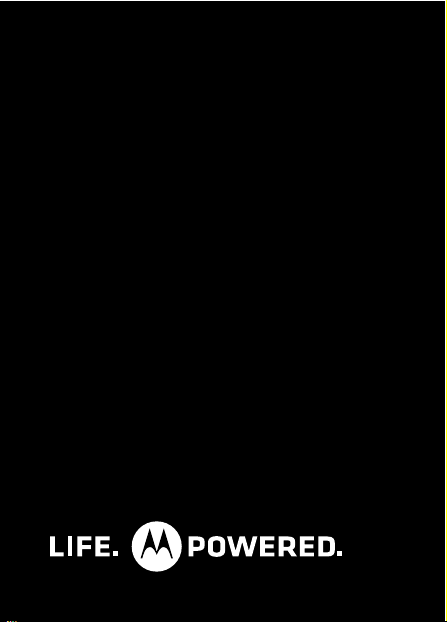
MOTOROLA TX500
Page 2
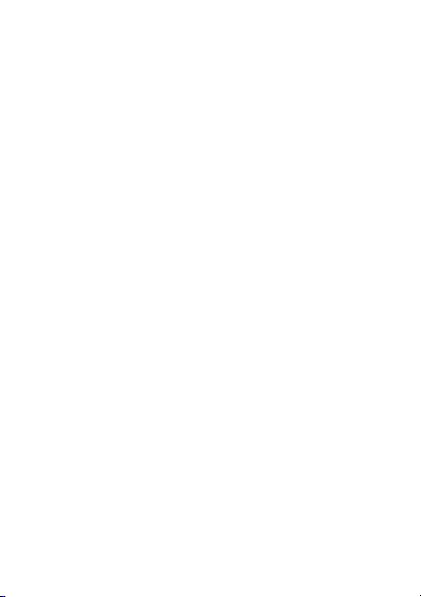
Page 3

Congratulations
The MOTOROLA TX500 car speakerphone delivers
handsfree conversation in a sleek design. The
speakerphone is perfect for receiving and making calls
wirelessly via Bluetooth® from your phone.
• Drive safely with wireless control of phone calls;
• Simultaneously connect with two phones;
• Hear voice prompts for calls, battery level, and other
functions.
We’ve crammed all of the main features of your
speakerphone into this handy guide, and in a matter of
minutes we’ll show you just how easy your
speakerphone is to use.
So go on, check it out.
More information
On the web: www.motorola.com/support
Caution: Before using your speakerphone for the
first time, please read the important Safety,
Regulatory & Legal information at the back of this
guide.
1Congratulations
Page 4
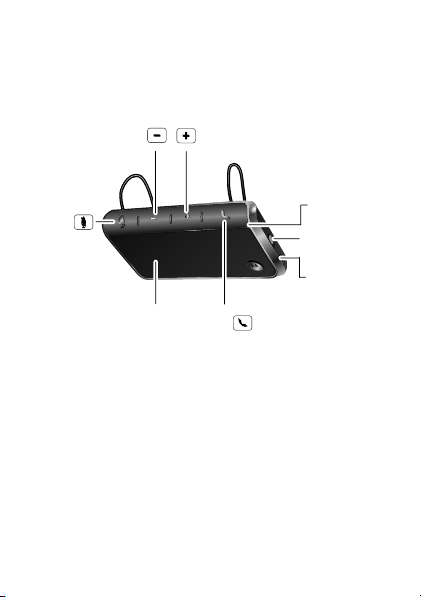
Your speakerphone
Mute
Button
Speaker
Volume
Up
Volume
Down
Call Button/
Status Light
Microphone
Power Switch
MicroUSB
Charging
Connector
the important parts
2Your speakerphone
Page 5

Charge it
let’s get you up and running
Battery Charge Status
Red, Purple = charging
Blue= fully charged
You can use your speakerphone while unplugged or
plugged into the charger.
Note: Your battery is designed to last the life of your
product. It should only be removed by a recycling
facility. Any attempt to remove or replace your battery
will damage your speakerphone.
3Charge it
Page 6
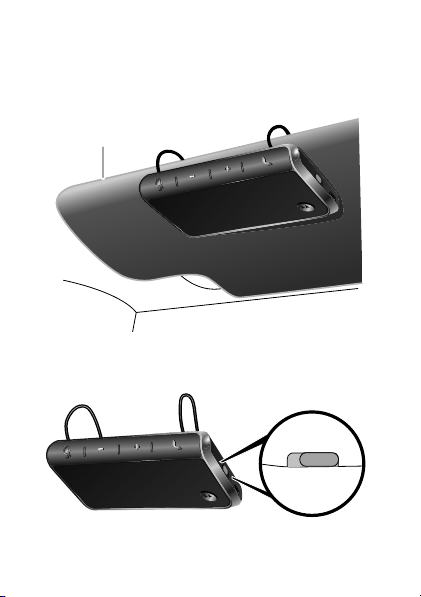
Basics
sun visor
a few essentials to get your started
Install it
Turn it on & off
4 Basics
ONOFF
Page 7
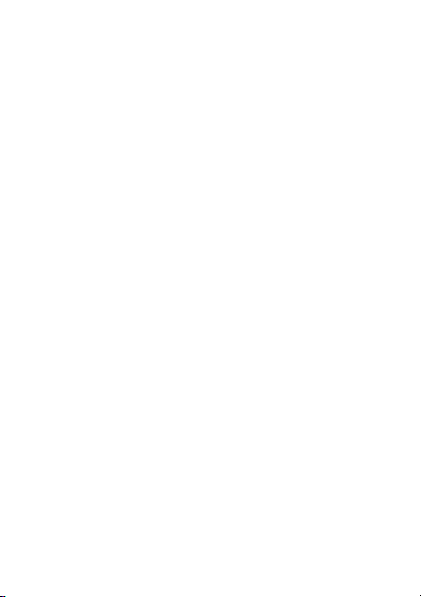
Pair & connect
connect and go
Note: The voice prompts are only in English.
Pair & connect with your phone
1 Turn off any Bluetooth devices previously paired
with your speakerphone.
2 Turn on the Bluetooth feature on your phone.
3 Turn on your speakerphone (see “Turn it on & off”
on page 4).
The status light becomes steady blue to indicate the
speakerphone is in discoverable mode and you hear
“ready to pair”.
4 Follow the voice prompts to connect your phone to
your speakerphone.
Note: If prompted for the passkey, enter 0000.
When your speakerphone successfully pairs with
your phone, the status light flashes in blue and
purple and you hear “phone 1 connected”.
For daily use, make sure your speakerphone is turned
on, and your phone’s Bluetooth feature is on. Your
speakerphone and phone will connect automatically.
5Pair & connect
Page 8
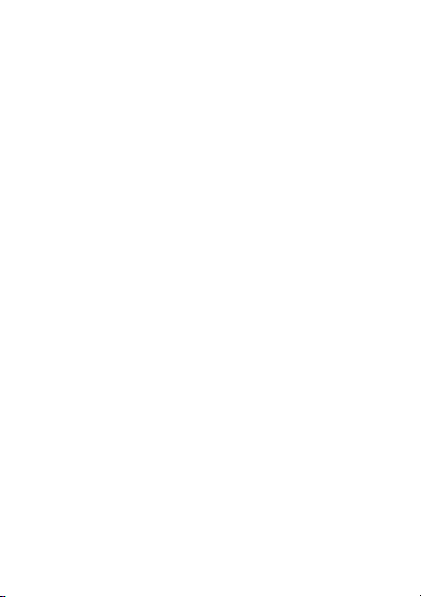
Pair & connect a second phone
1 Turn off the first phone and any other Bluetooth
devices previously paired with your speakerphone.
2 Turn your speakerphone off.
3 Turn on the Bluetooth feature on your phone.
4 Turn on your speakerphone.
The status light becomes steady in blue and you
hear “ready to pair”.
5 Follow the voice prompts to connect your phone to
your speakerphone.
Note: If prompted for the passkey, enter 0000.
When your speakerphone successfully pairs with
your phone, the status light flashes in blue and
purple and you hear “phone 2 connected”.
To connect both phones, turn them on and then turn
your speakerphone off and on. When you hear “phone
1 connected”, and “phone 2 connected”, your
speakerphone is ready to go.
Test your connection
1 Make sure your speakerphone is on.
2 On your phone, dial a phone number and press the
Call/Send key.
You hear ringing on the speakerphone when
successful.
6 Pair & connect
Page 9
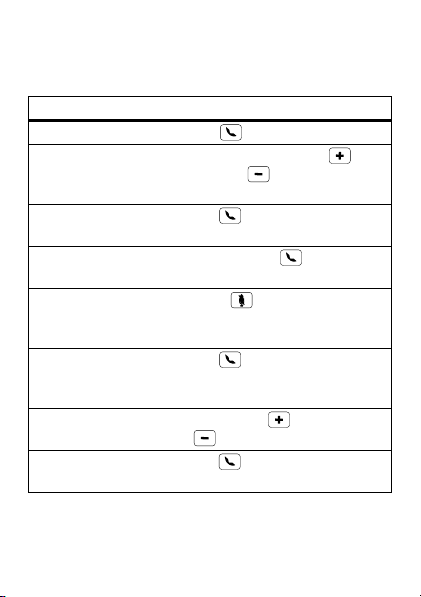
Calls
it’s good to talk
Some features are phone/network dependent.
Note:
To...
answer call
ignore call
make a voice
dial call
redial last call
mute or
unmute a call
answer
second
incoming call
reject second
incoming call
end a call
Note:
The voice prompts are only in English.
Press Call .
Press and hold Volume Up or
Volume Down until you hear a
tone.
Press Call and follow prompts.
Press and hold Call until you
hear a tone and follow prompts.
Press Mute and you hear
“mute on” or “mute off”. The
mute light is solid red while muted.
Press Call . Current call is
placed on hold.
Press Volume Up or Volume
Down .
Press Call . If a call is on hold, it
is resumed.
7Calls
Page 10
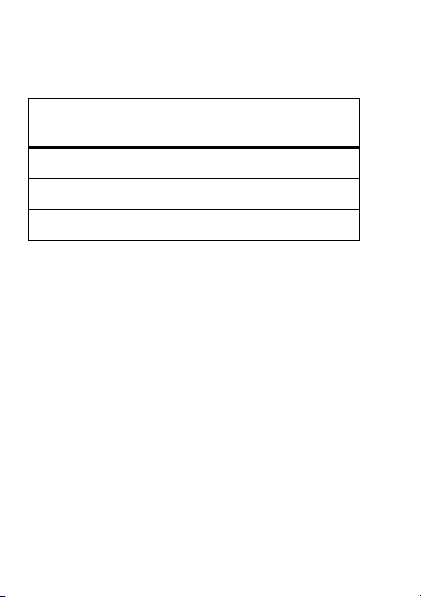
Tal k t i m e
check your chat time
Press both Volume buttons while not on a call.
if light
shows...
red “battery is low”
purple “battery is medium”
blue “battery is high”
To save battery power, turn off the speakerphone
when not using it for an extended time.
Note: The voice prompts are only in English.
8 Talk time
you hear...
Page 11

Status light
know your speakerphone
If status light
shows...
three blue flashes powering on
steady blue in pairing/connect mode
rapid blue/purple
flashes
quick blue flash receiving a call on phone 1,
quick purple flash receiving a call on phone 2
slow blue pulse on a call
slow blue flash in standby (not on a
slow purple flash in standby (not on a
your speakerphone is...
connected to your phone
or making a call on either
phone
call—connected to one
phone)
call—connected to two
phones)
9Status light
Page 12

If status light
your speakerphone is...
shows...
slow red flash idle (not connected to a
phone)
steady red (status
light)
steady red (mute
trying to connect to your
phone
muted
light)
slow red pulse in a low battery state
Note: The status light stops flashing to conserve
power after 20 minutes on a call or of inactivity, but the
speakerphone remains on.
10 Status light
Page 13

Settings
make some changes
Turn voice prompts on & off
With the speakerphone turned on and not on a call,
press and hold either Volume button and the Call
button until you hear “voice instructions on” or “voice
instructions off”.
Note: The voice prompts are only in English.
Reset
Caution: This action erases all pairing information
stored in your speakerphone.
With your speakerphone turned on, press and hold Call
, Volume Up , and Volume Down buttons
until the mute and status lights begin flashing.
1 Press and hold Call , Volume Down , and
Mute buttons until the lights turn off.
2 Slide Power switch to OFF then ON to restart your
speakerphone.
11Settings
Page 14

Problems?
we’ve got solutions
My speakerphone will not enter pairing mode
Make sure that any devices previously paired with the
speakerphone are turned off. If the status light is not
steady in blue, first turn off the other device, then turn
the speakerphone off and on. The status light
becomes steady in blue and you hear “ready to pair”.
My phone doesn't find my speakerphone when
searching
Make sure the status light on your speakerphone is
steady in blue when your phone is searching for
devices. If not, reset the speakerphone to factory
condition (see “Reset” on page 11). The speakerphone
resets and you hear “ready to pair” and see the status
light steady in blue.
My speakerphone worked before but now it's not
working
Make sure your phone is on and the Bluetooth feature
is turned on in your phone. If the Bluetooth feature
was turned off or was turned on only temporarily, you
may need to restart the Bluetooth feature and pair your
phone and speakerphone again (see “Pair & connect”
on page 5).
12 Problems?
Page 15

Support
If you have questions or need assistance, we’re here
to help.
Go to www.motorola.com/bluetoothsupport
www.motorola.pairxusa.com
1-877-MOTOBLU. You can also contact the Motorola
Customer Support Center at: 1-800-331-6456 (United
States), 1-888-390-6456 (TTY/TDD United States for
hearing impaired), or 1-800-461-4575 (Canada).
, or contact us at
or
13Support
Page 16

Safety, Regulatory & Legal
Safety & General Information
Safety Information
IMPORTANT INFORMATION ON SAFE AND EFFICIENT OPERATION. READ
THIS INFORMATION BEFORE USING YOUR DEVICE.
Use & Safety for Battery-Powered Accessories
•
Do not store or use your battery-powered accessory (such as a Bluetooth®
headset or other device) in temperatures below -10°C (14°F) or above 60°C
(140°F).
•
Do not recharge your accessory in temperatures below 0°C (32°F) or above 45°C
(113°F).
•
Conditions inside a parked car can exceed this range. Do not store your accessory
in a parked car.
•
Do not store your accessory in direct sunlight.
•
Storing your fully charged accessory in high-temperature conditions may
permanently reduce the life of the internal battery.
•
Battery life may temporarily shorten in low-temperature conditions.
Approved Accessories
Use of accessories not approved by Motorola, including but not limited to batteries,
antennas, and convertible covers, may cause your mobile device to exceed RF
energy exposure guidelines and may void your mobile device’s warranty. For a list of
approved Motorola accessories, visit our Web site at:
Driving Precautions
Responsible and safe driving is your primary responsibility when behind the wheel
of a vehicle. Using a mobile device or accessory for a call or other application while
driving may cause distraction. Using a mobile device or accessory may be prohibited
or restricted in certain areas, always obey the laws and regulations on the use of
these products.
While driving, NEVER:
•
Type or read texts.
14
www.motorola.com
Page 17

•
Enter or review written data.
•
Surf the web.
•
Input navigation information.
•
Perform any other functions that divert your attention from driving.
While driving, ALWAYS:
•
Keep your eyes on the road.
•
Use a handsfree device if available or required by law in your area.
•
Enter destination information into a navigation device
•
Use voice activated features (such as voice dial) and speaking features (such as
audible directions), if available.
•
Obey all local laws and regulations for the use of mobile devices and accessories
in the vehicle.
•
End your call or other task if you cannot concentrate on driving.
Responsible driving practices can be found at
(in English only).
before
driving.
www.motorola.com/callsmart
Caution About High Volume Usage
Warn ing:
Exposure to loud noise from any source for extended
periods of time may affect your hearing. The louder the volume sound
level, the less time is required before your hearing could be affected.
To protect your hearing:
•
Limit the amount of time you use headsets or headphones at high volume.
•
Avoid turning up the volume to block out noisy surroundings.
•
Turn the volume down if you can’t hear people speaking near you.
If you experience hearing discomfort, including the sensation of pressure or fullness
in your ears, ringing in your ears, or muffled s peech, you should stop listening to the
device through your headset or headphones and have your hearing checked.
For more information about hearing, see our Web site at
direct.motorola.com/hellomoto/nss/AcousticSafety.asp
only).
Small Children
Keep your mobile device and its accessories away from small children.
These products are not toys and may be hazardous to small children. For example:
(in English
15
Page 18

•
032374o
032376o
A choking hazard may exist for small, detachable parts.
•
Improper use could result in loud sounds, possibly causing hearing injury.
•
Improperly handled batteries could overheat and cause a burn.
Symbol Key
Your battery, charger, or mobile device may contain symbols, defined as follows:
Symbol Definition
Important safety information follows.
Do not dispose of your battery or mobile device in a fire.
Do not dispose of your battery or product with your household
waste. See “Recycling” for more information.
For indoor use only.
European Union Directives Conformance
Statement
EU Conformance
Hereby, Motorola declares that this product is in compliance with:
•
The essential requirements and other relevant provisions of Directive 1999/5/EC
•
All other relevant EU Directives
16
Page 19

The above gives an example of a typical Product Approval Number.
Product
Approval
Number
You can view your product’s Declaration of Conformity (DoC) to Directive 1999/5/EC
(to R&TTE Directive) at
Product Approval Number from your product’s label in the “Search” bar on the Web
site.
FCC Notice to Users
FCC Notice
The following statement applies to all products that have received FCC
approval. Applicable products bear the FCC logo, and/or an FCC ID in the
format FCC ID:xxxxxx on the product label.
Motorola has not approved any changes or modifications to this device by the user.
Any changes or modifications could void the user’s authority to operate the
equipment. See 47 CFR Sec. 15.21.
This device complies with part 15 of the FCC Rules. Operation is subject to the
following two c onditions: (1) This devic e may not cause harmful interfer ence, and (2)
this device must accept any interference received, including interference that may
cause undesired operation. See 47 CFR Sec. 15.19(3).
This equipment has been tested and found to comply with the limits for a Class B
digital device, pursuant to part 15 of the FCC Rules. These limits are designed to
provide reasonable protection against harmful interference in a residential
installation. This equipment generates, uses and can radiate radio frequency energy
and, if not installed and used in accordance with the instructions, may cause
harmful interference to radio communications. However, there is no guarantee that
interference will not occur in a particular installation. If this equipment does cause
harmful interference to radio or television reception, which can be determined by
www.motorola.com/rtte
. To find your DoC, enter the
17
Page 20

turning the equipment off and on, the user is encouraged to try to correct the
interference by one or more of the following measures:
•
Reorient or relocate the receiving antenna.
•
Increase the separation between the equipment and the receiver.
•
Connect the equipment to an outlet on a circuit different from that to which the
receiver is connected.
•
Consult the dealer or an experienced radio/TV technician for help.
Industry Canada Notice to Users
Industry Canada Notice
Operation is subject to the following two conditions: (1) This device may not cause
interference and (2) This device must accept any interference, including interference
that may cause undesired operation of the device. See RSS-GEN 7.1.5. This Class B
digital apparatus complies with Canadian ICES-003.
Privacy & Data Security
Privacy & Data Se curity
Motorola understands that privacy and data security are important to everyone.
Because some features of your product may affect your privacy or data security,
please follow these recommendations to enhance protection of your information:
• Monitor access
may have unmonitored access. Lock your product’s keypad where this feature is
available.
• Keep software up to date
releases a patch or software fix for your product that updates the device’s
security, install it as soon as possible.
• Secure Personal Information
in various locations including a SIM card, memory card, and built-in memory. Be
sure to remove or clear all personal information before you recycle, return, or
give away your product.
Note:
www.motorola.com/support
• Online accounts
your account for information on how to manage the account, and how to use
security features.
18
—Keep your product with you and do not leave it where others
—If Motorola or a software/application vendor
—Your product can store personal information
For information on how to backup or wipe data from your product, go to
—Some products provide a Motorola online account. Go to
Page 21

• Applications
Applications can have access to private information such as call data, location
details and network resources.
If you have further questions regarding how the use of your mobile device may
impact your privacy or data security, please contact Motorola at
privacy@motorola.com
Use & Care
Use & Care
To care for your Motorola product, please keep it away from:
—Install third party applications from trusted sources only.
, or contact your service provider.
liquids of any kind
Don’t expose your product to water, rain, extreme humidity, sweat, or
other moisture. If it does get wet, don’t try to accelerate drying with the
use of an oven or dryer, as this may damage the product.
extreme heat or cold
Avoid temperatures below -10°C (14°F) or above 60°C (140°F). For
battery powered accessories, do not recharge your accessory in
temperatures below 0°C (32°F) or above 45°C (113°F).
microwaves
Don’t try to dry your product in a microwave oven.
dust and dirt
Don’t expose your product to dust, dirt, sand, food, or other
inappropriate materials.
cleaning solutions
To clean your product, use only a dry soft cloth. Don’t use alcohol or
other cleaning solutions.
19
Page 22

shock and vibration
Don’t drop your product.
Recycling
Recycling
Mobile Devices & Accessories
Please do not dispose of mobile devices or electrical accessories (such
as chargers, headsets, or batteries) with your household waste, or in a
fire. These items should be disposed of in accordance with the national
collection and recycling schemes operated by your local or regional
authority. Alternatively, you may return unwanted mobile devices and electrical
accessories to any Motorola Approved Service Center in your region. Details of
Motorola approved national recycling schemes, and further information on Motorola
recycling activities can be found at:
www.motorola.com/recycling
Packaging & Product Guides
Product packaging and pr oduct guides should only be disp osed of in accordance with
national collection and recycling requirements. Please contact your regional
authorities for more details.
Software Copyright Notice
Software Copyright Notice
Motorola products may include copyrighted Motorola and third-party software
stored in semiconductor memories or other media. Laws in the United States and
other countries preserve for Motorola and third-party software providers certain
exclusive rights for copyrighted software, such as the exclusive rights to distribute
or reproduce the copyrighted software. Accordingly, any copyrighted software
contained in Motorola products may not be modified, reverse-engineered,
distributed, or reproduced in any manner to the extent allowed by law. Furthermore,
the purchase of Motorola products shall not be deemed to grant either directly or by
implication, estoppel, or otherwise, any license under the copyrights, patents, or
patent applications of Motorola or any third-party software provider, except for the
normal, non-exclusive, royalty-free license to use that arises by operation of law in
the sale of a product.
20
Page 23

Export Law Assurances
Export Law
This product is controlled under the export regulations of the United States of
America and Canada. The Governments of the United States of America and Canada
may restrict the exportation or re-exportation of this product to certain destinations.
For further information contact the U.S. Department of Commerce or the Canadian
Department of Foreign Affairs and International Trade.
Product Registration
Registration
Online Product Registration:
www.motorola.com/us/productregistration
Product registration is an important step toward enjoying your new Motorola
product. Registering permits us to contact you for product or software updates and
allows you to subscribe to updates on new products or special promotions.
Registration is not required for warranty coverage.
Please retain your original dated sales receipt for your records. For warranty service
of your Motorola Personal Communications Product you will need to provide a copy
of your dated sales receipt to confirm warranty status.
Thank you for choosing a Motorola product.
Motorola Limited Warranty for the United
States and Canada
Warra nty
What Does this Warranty Cover?
Subject to the exclusions contained below, Motorola Mobility, Inc. warrants its
mobile telephones (“Products”), Motorola-branded or certified accessories sold for
use with these Products (“Accessories”), and Motorola software contained on
CD-ROMs or other tangible media and sold for use with these Products (“Software”)
to be free fr om defects in materials and wor kmanship unde r normal consumer usage
for the period(s) outlined below. This limited warranty is a consumer's exclusive
remedy, and applies as follows to new Motorola Products, Accessories, and
Software purchased by consumers in the United States or Canada, which are
accompanied by this written warranty:
21
Page 24

Products and Accessories
Products Covered Length of Coverage
as
Products and Accessories
defined above, unless otherwise
provided for below.
Decorative Accessories and
Cases.
Decorative covers,
bezels, PhoneWrap™ covers and
cases.
Monaural Headsets.
and boom headsets that transmit
mono sound through a wired
connection.
Products and Accessories
that are Repaired or
Replaced.
Exclusions (Products and Accessories)
Normal Wear and Tear.
due to normal wear and tear are excluded from coverage.
Batteries.
Only batteries whose fully charged capacity falls below 80% of their
rated capacity and batteries that leak are covered by this limited warranty.
Abuse & Misuse.
storage, misuse or abuse, accident or neglect, such as physical damage (cracks,
scratches, etc.) to the surface of the product resulting from misuse; (b) contact with
liquid, water, rain, extreme humidity or heavy perspiration, sand, dirt or the like,
extreme heat, or food; (c) use of the Products or Accessories for commercial
purposes or subjecting the Product or Accessory to abnormal usage or conditions; or
(d) other acts which are not the fault of Motorola, are excluded from coverage.
22
Defects or damage that result from: (a) improper operation,
One (1) year
the first consumer purchaser of the product
unless otherwise provided for below.
Limited lifetime warranty
lifetime of ownership by the first consumer
purchaser of the product.
Ear buds
Limited lifetime warranty
lifetime of ownership by the first consumer
purchaser of the product.
The balance of the original warranty or
for ninety (90) days
returned to the consumer, whichever is
longer.
Periodic maintenance, repair and replacement of parts
from the date of purchase by
for the
for the
from the date
Page 25

Use of Non-Motorola Products and Accessories.
from the use of non-Motorola branded or certified Products, Accessories, Software
or other peripheral equipment are excluded from coverage.
Unauthorized Service or Modification.
service, testing, adjustment, install ation, maintenance, alteration, or modification in
any way by someone other than Motorola, or its authorized service centers, are
excluded from coverage.
Altered Products.
that have been removed, altered or obliterated; (b) broken seals or that show
evidence of tampering; (c) mismatched board serial numbers; or (d) nonconforming
or non-Motorola housings, or parts, are excluded from coverage.
Communication Services.
Accessories or Software due to any communication service or signal you may
subscribe to or use with the Products Accessories or Software is excluded from
coverage.
Products or Accessories with (a) serial numbers or date tags
Defects, damages, or the failure of Products,
Defects or damage that res ult
Defects or damages resulting from
Software
Products Covered Length of Coverage
Applies only to physical defects in the
Software.
media that embodies the copy of the software (e.g.
CD-ROM, or floppy disk).
Exclusions (Software)
Software Embodied in Physical Media.
will meet your requirements or will work in combination with any hardware or
software applications provided by third parties, that the operation of the software
products will be uninterrupted or error free, or that all defects in the software
products will be corrected.
Software NOT Embodied in Physical Media.
physical media (e.g. software that is downloaded from the Internet), is provided “as
is” and without warranty.
Ninety (90) days
the date of purchase.
from
No warranty is made that the software
Software that is not embodied in
23
Page 26

Who is Covered?
This warranty extends only to the first consumer purchaser, and is not transferable.
What Will Motorola Do?
Motorola, at its option, will at no charge repair, replace or refund the purchase price
of any Products, Accessories or Software that does no t conform to this warranty. We
may use functionally equivalent reconditioned/refurbished/pre-owned or new
Products, Accessories or parts. No data, software or applications added to your
Product, Accessory or Software, including but not limited to personal contacts,
games and ringer tones, wi ll be reinstalled. To avoid losing such data, software, and
applications, please create a back up prior to requesting service.
How to Obtain Warranty Service or Other
Information
USA All Products, Accessories, and Software:
Canada All Products:
TTY
You will receive instructions on how to ship the Products, Accessories or Software,
at your expense, to a Motorola Authorized Repair Center. To obtain service, you must
include: (a) a c opy of your receipt, bill of sale or other comparable proof of purchase;
(b) a written description of the problem; (c) the name of your service provider, if
applicable; (d) the name and location of the installation facility (if applicable) and,
most importantly; (e) your address and telephone number.
1-888-390-6456
1-800-461-4575
1-800-331-6456
What Other Limitations are There?
ANY IMPLIED WARRANTIES, INCLUDING WITHOUT LIMITATION THE IMPLIED
WARRANTIES OF MERCHANTABILITY AND FITNESS FOR A PARTICULAR PURPOSE,
SHALL BE LIMITED TO THE DURATION OF THIS LIMITED WARRANTY, OTHERWISE
THE REPAIR, REPLACEMENT, OR REFUND AS PROVIDED UNDER THIS EXPRESS
LIMITED WARRANTY IS THE EXCLUSIVE REMEDY OF THE CONSUMER, AND IS
PROVIDED IN LIEU OF ALL OTHER WARRANTIES, EXPRESS OR IMPLIED. IN NO
24
Page 27

EVENT SHALL MOTOROLA BE LIABLE, WHETHER IN CONTRACT OR TORT
(INCLUDING NEGLIGENCE) FOR DAMAGES IN EXCESS OF THE PURCHASE PRICE OF
THE PRODUCT, ACCESSORY OR SOFTWARE, OR FOR ANY INDIRECT, INCIDENTAL,
SPECIAL OR CONSEQUENTIAL DAMAGES OF ANY KIND, OR LOSS OF REVENUE OR
PROFITS, LOSS OF BUSINESS, LOSS OF INFORMATION OR DATA, SOFTWARE OR
APPLICATIONS OR OTHER FINANCIAL LOSS ARISING OUT OF OR IN CONNECTION
WITH THE ABILITY OR INABILITY TO USE THE PRODUCTS, ACCESSORIES OR
SOFTWARE TO THE FULL EXTENT THESE DAMAGES MAY BE DISCLAIMED BY LAW.
Some states and jurisdictions do not allow the limitation or exclusion of
incidental or consequential damages, or limitation on the length of an
implied warranty, so the above limitations or exclusions may not apply to
you. This warranty gives you specific legal rights, and you may also have
other rights that vary from state to state or from one jurisdiction to another.
25
Page 28

Copyright & Trademarks
Motorola Mobility, Inc.
Consumer Advocacy Office
600 N US Hwy 45
Libertyville, IL 60048
www.motorola.com
Note:
Do not ship your product to the above address. If you need to return your
product for repairs, replacement, or warranty service, please contact the Motorola
Customer Support Center at:
1-800-331-6456 (United States)
1-888-390-6456 (TTY/TDD United States for hearing impaired)
1-800-461-4575 (Canada)
Certain features, services and applications are network dependent and may not be
available in all areas; additional terms, conditions and/or charges may apply.
Contact your service provider for details.
All features, functionality, and other product specifications, as well as the
information contained in this guide, are based upon the latest available information
and believed to be accurate at the time of printing. Motorola reserves the right to
change or modify any information or specifications without notice or obligation.
MOTOROLA and the Stylized M Logo are trademarks or registered trademarks of
Motorola Trademark Holdings, LLC. All other product or service names are the
property of their respective owners.
© 2011 Motorola Mobility, Inc. All rights reserved.
Caution:
Changes or modifica tions made in the radio phone, not expressly approved
by Motorola, will void the user’s authority to operate the equipment.
Product ID: Motorola TX500
Manual Number: 68014750001-A
26
Page 29

27
Page 30

www.motorola.com
Page 31

This device complies with Industry Canada licence-exempt RSS standard(s).
Operation is subject to the following two conditions:
(1) this device may not cause interference, and
(2) this device must accept any interference, including interference that may cause undesired
operation of the device.
This Class B digital apparatus complies with Canadian ICES-003.
Cet appareil numérique de la classe B est conforme à la norme NMB-003 du Canada.
This Category II radiocommunication device complies with Industry Canada Standard RSS-310.
Ce dispositif de radiocommunication de catégorie II respecte la norme CNR-310 d’Industrie
Canada.
IMPORTANT NOTE:
IC Radiation Exposure Statement:
This equipment complies with IC RSS-102 radiation exposure limits set forth for an uncontrolled
environment. This equipment should be installed and operated with minimum distance 20cm
between the radiator & your body.
This device and its antenna(s) must not be co-located or operating in conjunction with any other
antenna or transmitter.
The County Code Selection feature is disabled for products marketed in the US/Canada.
For product available in the USA/ Canada markets, only channel 1~11 can be operated. Selection
of other channels is not possible.
