Page 1
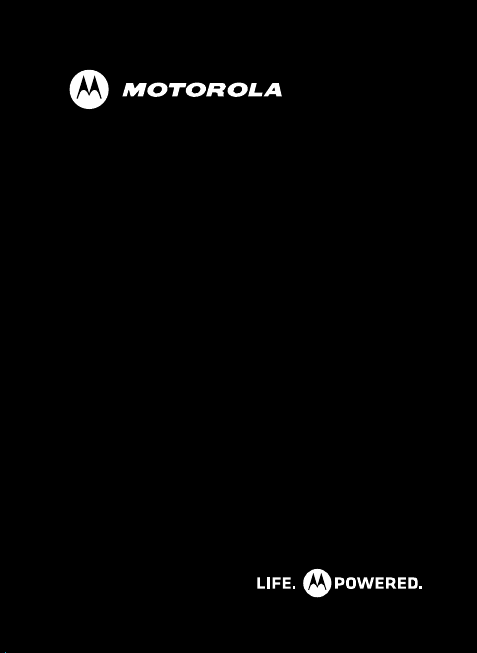
MOTOROLA SF600
EN
Page 2
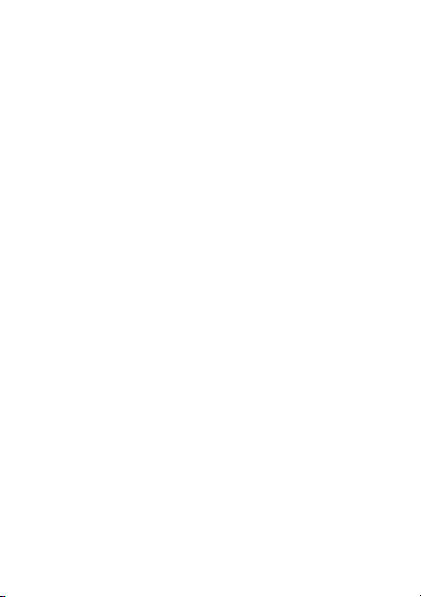
Motorola SF600GSGEN2011 Nov 8
Page 3

Check it out
here’s what you can do
Your MOTOROLA SF600 wireless headset gives you
rich, premium wireless sound with strong bass and
crystal clear sound to keep you moving to your favorite
music.
Go ahead, check it out:
At a glance . . . . . . . . . . . . . . . . . . . . . . . . . . . . . . . . . . . . . . . . . . . . . 2
Connect & go. . . . . . . . . . . . . . . . . . . . . . . . . . . . . . . . . . . . . . . . . . . . 3
Basics. . . . . . . . . . . . . . . . . . . . . . . . . . . . . . . . . . . . . . . . . . . . . . . . . . 4
Advanced . . . . . . . . . . . . . . . . . . . . . . . . . . . . . . . . . . . . . . . . . . . . . . . 5
Connect with Motorola . . . . . . . . . . . . . . . . . . . . . . . . . . . . . . . . 7
Safety, Regulatory & Legal . . . . . . . . . . . . . . . . . . . . . . . . . . . . 8
Caution: Please read the important safety,
regulatory and legal information at the back of this
guide.
Your battery is designed to last the life of your product.
Note:
It should only be removed by a recycling facility. Any attempt to
remove or replace your battery will damage your headset.
1EN
Page 4
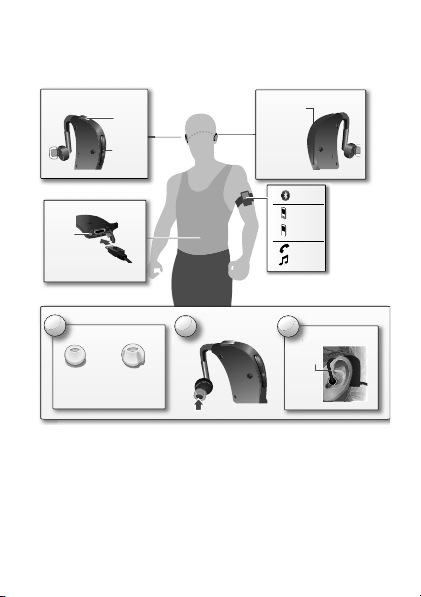
At a glance
Place on ear and
rotate the ear stem
Music and Calls
(Right Ear)
Connect
Phone
Music
Device
Calls
Music
Ear Tip
Ear Stem
2
Replace ear gel
1
Choose ear gel style and size
Choose gels that create an
optimal fit, and stability during
exercise.
Pla
ro
t
3
Wearing
Charging & Headset Status
Red/Yellow charging
Green fully charged
Multifunction
Button
Volume
Buttons
Status
Light
Power (Left Ear)
Power
Button
Power on and
off by pressing
and holding the
button until you
hear a tone or
the status light
flashes blue.
The important bits, quick and easy
to learn
See
Note:
more about connecting Bluetooth devices and compatibility.
Tip: Be sure to completely close the USB charging cover
to protect it from water or sweat damage.
2 At a glance EN
“Connect with Motorola” on page 7
Page 5
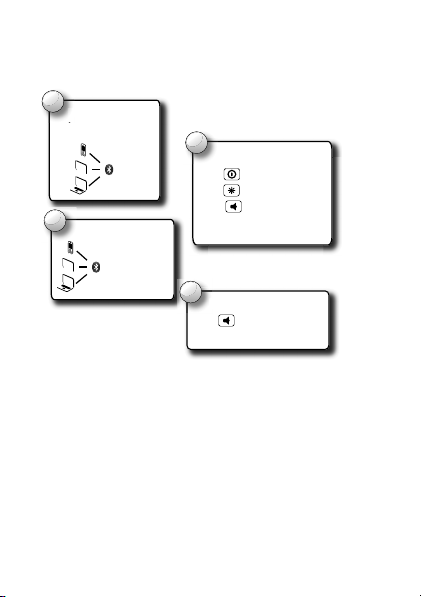
Connect & go
Turn Bluetooth on
for your device.
Tu
1
On
3
Enter “0000”
if prompted
Enter passcode.
Complete.
C
4
2
Status Light - Blue
Turn headset on.
On
Voice prompt:
“ready to pair”
Follow voice prompts.
Voice prompt:
“pairing complete”
let’s get you connected
3EN Connect & go
Page 6
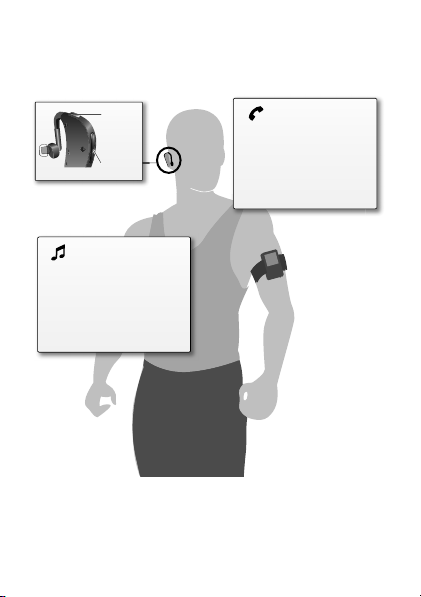
Basics
Music (use MFB button)
Play/Pause one press
Next track two presses
Previous track three presses
Fit song* press and hold
(*Motorola fitness devices only)
Calls
Answer/End press MFB
button
Ignore press and hold
either Volume
button
Multifunction
(MFB)
Button
Volume
Buttons
standard features, advanced quality
4 Basics EN
Page 7
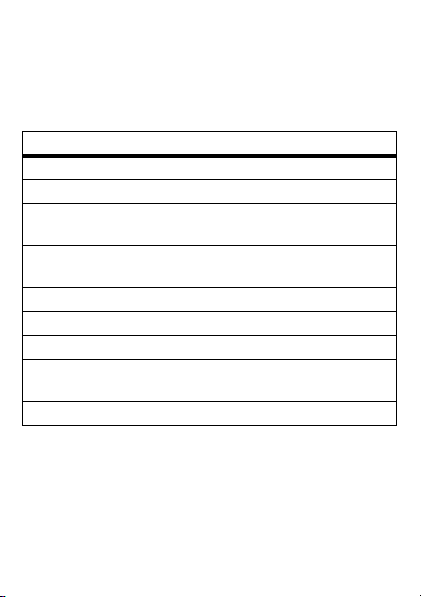
Advanced
more clever stuff
Status light
An easy way to check your headset.
status light headset
three blue flashes turning on and off
steady blue easy pairing mode
rapid blue/purple
flashes
slow blue flash in standby (wireless connection
quick blue flash incoming/outgoing call
blue pulse on a call
purple pulse music playing
slow red flash idle (not connected to a
quick red flash in a low battery state
connecting to your call/music
device
exists for calls and music only)
call/music device)
5EN Advanced
Page 8
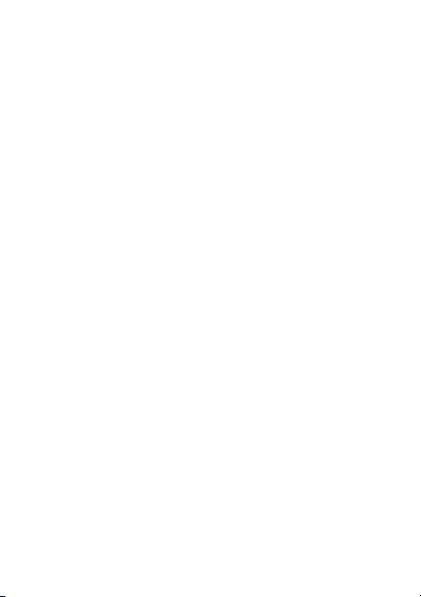
Settings
Press and hold the Power and Multi-function buttons
together to enter the settings menu, then follow the
voice prompts to change them:
• Reset headset
Caution: Reset erases all paired devices stored in
your headset.
• Voice prompts on/off
• WBA (Wide-band Audio) on/off
• Caller ID on/off
6 Advanced EN
Page 9

Connect with Motorola
Get what you need:
• Answers: User guides, online help and more at
www.motorola.com/support
• Bluetooth: If you have questions or need assistance,
contact us at 1-877-MOTOBLU, or visit
www.motorola.com/bluetoothsupport
www.motorola com/bluetoothconnect
•Accessories: Find more accessories at
www.motorola.com/products
• Social: The latest news, tips & tricks, videos and so
much more—join us on:
YouTube™ www.youtube.com/motorola
Facebook™ www.facebook.com/motorola
Twitter www.twitter.com/motomobile
.
or
.
.
7EN Connect with Motorola
Page 10

Safety, Regulatory & Legal
Battery Use & Safety
DON’Ts
• Don’t let the product come in contact with liquids.*
product’s circuits, leading to corrosion.
• Don’t place your product near a heat source.*
battery to swell, leak, or malfunction.
• Don’t dry a wet or damp product with an appliance or heat source
dryer or microwave oven.
DOs
• Do avoid leaving your product in your car in high temperatures.*
• Do avoid dropping the product.*
can potentially cause damage.*
• Do contact your re tailer or Motorola if your product has been damaged by
dropping, liquids or high temperatures.
Warning:
Never dispose of battery powered products in a fire because they may explode.
Battery Charging
Battery Charging
Notes for charging your product’s battery:
•
During charging, keep your battery and charger near room temperature for efficient
battery charging.
•
New batteries are not fully charged.
•
New batteries or batteries stored for a long time may take more time to charge.
•
Motorola batteries and charging systems have circuitry that protects the battery from
damage from overcharging.
Dropping your product, especially on a hard surface,
Third Party Accessories
Use of third party accessories, including but not limited to batteries, chargers, headsets,
covers, cases, screen protectors and memory cards, may impact your product’s performance.
In some circumstances, third party accessories can be dangerous and may void your product
warranty. For a list of Motorola accessories, visit
8
Liquids can get into the
High temperatures can cause the
, such as a hair
www.motorola.com/products
Page 11

Driving Precautions
Responsible and safe driving is your primary responsibility when behind the wheel of a
vehicle. Using a mobile device or accessory for a call or other application while driving may
cause distraction. Using a mobile device or accessory may be prohibited or restricted in
certain areas, always obey the laws and regulations on the use of these products.
While driving, NEVER:
•
Type or read texts.
•
Enter or review written data.
•
Surf the web.
•
Input navigation information.
•
Perform any other functions that divert your attention from driving.
While driving, ALWAYS:
•
Keep your eyes on the road.
•
Use a handsfree device if available or required by law in your area.
•
Enter destination information into a navigation device
•
Use voice activated features (such as voice dial) and speaking features (such as audible
directions), if available.
•
Obey all local laws and regulations for the use of mobile devices and accessories in the
vehicle.
•
End your call or other task if you cannot concentrate on driving.
Responsible driving practices can be found at
English only).
before
driving.
www.motorola.com/callsmart
(in
Caution About High Volume Usage
Warning:
Exposure to loud noise from any source for extended periods of
time may affect your hearing. The louder the volume sound level, the less
time is required before your hearing could be affected. To protect your
hearing:
•
Limit the amount of time you use headsets or headphones at high volume.
•
Avoid turning up the volume to block out noisy surroundings.
•
Turn the volume down if you can’t hear people speaking near you.
If you experience hearing discomfort, including the sensation of pressure or fullness in your
ears, ringing in your ears, or muffled speech, you should stop listening to the device through
your headset or headphones and have your hearing checked.
For more information about hearing, see our website at
direct.motorola.com/hellomoto/nss/AcousticSafety.asp
(in English only).
9
Page 12

Children
032374o
032376o
032375o
Keep your product and its accessories away from small children.
not toys and may be hazardous to small children. For example:
•
A choking hazard may exist for small, detachable parts.
•
Improper use could result in loud sounds, possibly causing hearing injury.
•
Improperly handled batteries could overheat and cause a burn.
Symbol Key
Your battery, charger, or accessory product may contain symbols, defined as follows:
Symbol Definition
Important safety information follows.
Do not dispose of your product or battery in a fire.
Your product or battery may require recycling in accordance with
local laws. Contact your local regulatory authorities for more
information.
Do not dispose of your product or battery with your household waste.
See “Recycling” for more information.
Do not use tools.
For indoor use only.
10
These products are
Page 13

Symbol Definition
Listening at full volume to music or voice through a headset may
damage your hearing.
European Union Directives Conformance
Statement
EU Conformance
The following CE compliance information is applicable to Motorola products that carry one of
the following CE marks:
[Only Indoor Use Allowed In France
Hereby, Motorola declares that this product is in compliance with:
•
The essential requirements and other relevant provisions of Directive 1999/5/EC
•
All other relevant EU Directives
The above gives an example of a typical Product Approval Number.
You can view your product’s Declaration of Conformity (DoC) to Directive 1999/5/EC (to
R&TTE Directive) at
the Product Approval Number from your product’s label in the “Search” bar on the website.
FCC Notice to Users
FCC Notice
The following statement applies to all products that bear the FCC logo on the
product label.
for Bluetooth and/or Wi-Fi]
Product
Approval
Number
www.motorola.com/rtte
(in English only). To find your DoC, enter
11
Page 14

This equipment has been tested and found to comply with the limits for a Class B digital
device, pursuant to part 15 of the FCC Rules. See 47 CFR Sec. 15.105(b). These limits are
designed to provide reasonable protection against harmful interference in a residential
installation. This equipment generates, uses and can radiate radio frequency energy and, if
not installed and used in accordance with the instructions, may cause harmful interference to
radio communications. However, there is no guarantee that interference will not occur in a
particular installation. If this equipment does cause harmful interference to radio or
television reception, which can be determined by turning the equipment off and on, the user
is encouraged to try to correct the interference by one or more of the following measures:
•
Reorient or relocate the receiving antenna.
•
Increase the separation between the equipment and the receiver.
•
Connect the equipment to an outlet on a circuit different from that to which the receiver is
connected.
•
Consult the dealer or an experienced radio/TV technician for help.
This device complies with part 15 of the FCC Rules. Operation is subject to the following two
conditions: (1) This device may not cause harmful interference, and (2) this device must
accept any interference received, including interference that may cause undesired operation.
See 47 CFR Sec. 15.19(a)(3).
Motorola has not approved any changes or modifications to this device by the user. Any
changes or modifications could void the user’s authority to operate the equipment. See 47
CFR Sec. 15.21.
For products that support Wi-Fi 802.11a (as defined in the product specifications available at
www.motorola.com
capability to operate Wi-Fi in the 5 GHz Unlicensed National Information Infrastructure
(U-NII) band. Because this band is shared with MSS (Mobile Satellite Service), the FCC has
restricted such devices to indoor use only (see 47 CFR 15.407(e)). Since wireless hot spots
operating in this band have the same restriction, outdoor services are not offered.
Nevertheless, please do not operate this device in Wi-Fi mode when outdoors.
Use & Care
Use & Care
To care for your Motorola product, please keep it away from:
12
), the following information applies. This equipment has the
liquids of any kind
Don’t expose your product to water, rain, extreme humidity, sweat, or other
moisture. If it does get wet, don’t try to accelerate drying with the use of an
oven or dryer, as this may damage the product.
Page 15

extreme heat or cold
Avoid temperatures below -10°C (14°F) or above 60°C (140°F). For battery
powered accessories, do not recharge your accessory in temperatures below
0°C (32°F) or above 45°C (113°F).
microwaves
Don’t try to dry your product in a microwave oven.
dust and dirt
Don’t expose your product to dust, dirt, sand, food, or other inappropriate
materials.
cleaning solutions
To clean your product, use only a dry soft cloth. Don’t use al cohol or other
cleaning solutions.
shock and vibration
Don’t drop your product.
Recycling
Recycling
Products & Accessories
Please do not dispose of products or electrical accessories (such as chargers,
headsets, or batteries) with your household waste, or in a fire. These items
should be disposed of in accordance with the national collection and recycling
schemes operated by your local or regional authority. Alternatively, you may
return unwanted products and electrical accessories to any Motorola Approved Service
Center in your region. Details of Motorola approved national recycling schemes, and further
information on Motorola recycling activities can be found at:
www.motorola.com/recycling
13
Page 16

Packaging & Product Guides
Product packaging and product guides should only be disposed of in accordance with national
collection and recycling requirements. Please contact your regional authorities for more
details.
Software Copyright Notice
Software Copyright Not ice
Motorola products may include copyrighted Motorola and third-party software stored in
semiconductor memories or other media. Laws in the United States and other countries
preserve for Motorola and third-party software providers certain exclusive rights for
copyrighted software, such as the exclusive rights to distribute or reproduce the copyrighted
software. Accordingly, any copyrighted software contained in Motorola products may not be
modified, reverse-engineered, distributed, or reproduced in any manner to the extent allowed
by law. Furthermore, the purchase of Motorola products shall not be deemed to grant either
directly or by implication, estoppel, or otherwise, any license under the copyrights, patents,
or patent applications of Motorola or any third-party software provider, except for the normal,
non-exclusive, royalty-free license to use that arises by operation of law in the sale of a
product.
Export Law Assurances
Export Law
This product is controlled under the export regulations of the United States of America and
Canada. The Governments of the United States of America and Canada may restrict the
exportation or re-exportation of this product to certain destinations. For further information
contact the U.S. Department of Commerce or the Canadian Department of Foreign Affairs and
International Trade.
Product Registration
Registration
Online Product Registration:
www.motorola.com/us/productregistration
Product registration is an important step toward enjoying your new Motorola product.
Registering permits us to contact you for product or software updates and allows you to
subscribe to updates on new products or special promotions. Registration is not required for
warranty coverage.
Please retain your original dated sales receipt for your records. For warranty service of your
Motorola Personal Communications Product you will need to provide a copy of your dated
sales receipt to confirm warranty status.
Thank you for choosing a Motorola product.
14
(in English only)
Page 17

Motorola Limited Warranty for the United
States
Warranty
What Does this Warranty Cover?
Subject to the exclusions contained below, Motorola Mobility, Inc. warrants its mobile
telephones (“Products”), Motorola-branded or certified accessories sold for use with these
Products (“Accessories”), and Motorola software contained on CD-ROMs or other tangible
media and sold for use with these Products (“Software”) to be free from defects in materials
and workmanship under normal consumer usage for the period(s) outlined below. This limited
warranty is a consumer's exclusive remedy, and applies as follows to new Motorola
Products, Accessories, and Software purchased by consumers in the United States or
Canada, which are accompanied by this written warranty:
Products and Accessories
Products Covered Length of Coverage
Products and Accessories
defined above, unless otherwise
provided for below.
Decorative Accessories and
Cases.
Decorative covers, bezels,
PhoneWrap™ covers and cases.
Monaural Headsets.
and boom headsets that transmit
mono sound through a wired
connection.
Products and Accessories that
are Repaired or Replaced.
Exclusions (Products and Accessories)
Normal Wear and Tear.
normal wear and tear are excluded from coverage.
as
One (1) year
from the date of purchase by the
first consumer purchaser of the product unless
otherwise provided for below.
Limited lifetime warranty
ownership by the first consumer purchaser of
the product.
Ear buds
Periodic maintenance, repair and replacement of parts due to
Limited lifetime warranty
ownership by the first consumer purchaser of
the product.
The balance of the original warranty or
for ninety (90) days
the consumer, whichever is longer.
for the lifetime of
for the lifetime of
from the date returned to
15
Page 18

Batteries.
Only batteries whose fully charged capacity falls below 80% of their rated
capacity and batteries that leak are covered by this limited warranty.
Abuse & Misuse.
misuse or abuse, accident o r neglect, such as physical damage (cracks, scratches, etc.) to the
surface of the product resulting from misuse; (b) contact with liquid, water, rain, extreme
humidity or heavy perspiration, sand, dirt or the like, extreme heat, or food; (c) use of the
Products or Accessories for commercial purposes or subjecting the Product or Accessory to
abnormal usage or conditions; or (d) other acts which are not the fault of Motorola, are
excluded from coverage.
Use of Non-Motoro la Products and Accessories.
the use of non-Motorola branded or certified Products, Accessories, Software or other
peripheral equipment are excluded from coverage.
Unauthorized Service or Modification.
testing, adjustment, installation, maintenance, alteration, or modification in any way by
someone other than Motorola, or its authorized service centers, are excluded from coverage.
Altered Products.
been removed, altered or obliterated; (b) broken seals or that show evidence of tampering; (c)
mismatched board serial numbers; or (d) nonconforming or non-Motorola housings, or parts,
are excluded from coverage.
Communication Services.
Software due to any communication service or signal you may subscribe to or use with the
Products Accessories or Software is excluded from coverage.
Defects or damage that result from: (a) improper operation, storage,
Defects or damage that result from
Defects or damages resulting from service,
Products or Accessories with (a) serial numbers or date tags that have
Defects, damages, or the failure of Products, Accessories or
Software
Products Covered Length of Coverage
Software.
Applies only to physical defects in the
media that embodies the copy of the software (e.g.
CD-ROM, or floppy disk).
Exclusions (Software)
Software Embodie d in Physical Media.
your requirements or will work in combination with any hardware or software applications
provided by third parties, that the operation of the software products will be uninterrupted or
error free, or that all defects in the software products will be corrected.
16
No warranty is made that the software will meet
Ninety (90) days
date of purchase.
from the
Page 19

Software NOT Embod ied in Physical Media.
media (e.g. software that is downloaded from the Internet), is provided “as is” and without
warranty.
Who is Covered?
This warranty extends only to the first consumer purchaser, and is not transferable.
What Will Motorola Do?
Motorola, at its option, will at no charge repair, replace or refund the purchase price of any
Products, Accessories or Software that does not conform to this warranty. We may use
functionally equivalent reconditioned/refurbished/pre-owned or new Products, Accessories
or parts. No data, software or applications added to your Product, Accessory or Software,
including but not limited to personal contacts, games and ringer tones, will be reinstalled. To
avoid losing such data, software, and applications, please create a back up prior to
requesting service.
Software that is not embodied in physical
How to Obtain Warranty Service or Other
Information
USA
TTY
You will receive instructions on how to ship the Products, Accessories or Software, at your
expense, to a Motorola Authorized Repair Center. To obtain service, you must include: (a) a
copy of your receipt, bill of sale or other comparable proof of purchase; (b) a written
description of the problem; (c) the name of your service provider, if applicable; (d) the name
and location of the installation facility (if applicable) and, most importantly; (e) your address
and telephone number.
What Other Limitations are There?
ANY IMPLIED WARRANTIES, INCLUDING WITHOUT LIMITATION THE IMPLIED WARRANTIES
OF MERCHANTABILITY AND FITNESS FOR A PARTICULAR PURPOSE, SHALL BE LIMITED TO
THE DURATION OF THIS LIMITED WARRANTY, OTHERWISE THE REPAIR, REPLACEMENT, OR
REFUND AS PROVIDED UNDER THIS EXPRESS LIMITED WARRANTY I S THE EXCLUSIVE
REMEDY OF THE CONSUMER, AND IS PROVIDED IN LIEU OF ALL OTHER WARRANTIES,
EXPRESS OR IMPLIED. IN NO EVENT SHALL MOTOROLA BE LIABLE, WHETHER IN
CONTRACT OR TORT (INCLUDING NEGLIGENCE) FOR DAMAGES IN EXCESS OF THE
1-800-734-5870
1-888-390-6456
17
Page 20

PURCHASE PRICE OF THE PRODUCT, ACCESSORY OR SOFTWARE, OR FOR ANY INDIRECT,
INCIDENTAL, SPECIAL OR CONSEQUENTIAL DAMAGES OF ANY KIND, OR LOSS OF
REVENUE OR PROFITS, LOSS OF BUSINESS, LOSS OF INFORMATION OR DATA, SOFTWARE
OR APPLICATIONS OR OTHER FINANCIAL LOSS ARISING OUT OF OR IN CONNECTION WITH
THE ABILITY OR INABILITY TO USE THE PRODUCTS, ACCESSORIES OR SOFTWARE TO THE
FULL EXTENT THESE DAMAGES MAY BE DISCLAIMED BY LAW.
Some states and jurisdictions do not allow the limitation or exclusion of incidental
or consequential damages, or limitation on the length of an implied warranty, so
the above limitations or exclusions may not apply to you. This warranty gives you
specific legal rights, and you may also have other rights that vary from state to state
or from one jurisdiction to another.
18
Page 21

Copyright & Trademarks
Motorola Mobility, Inc.
Consumer Advocacy Office
600 N US Hwy 45
Libertyville, IL 60048
www.motorola.com
Note:
Do not ship your product to the above address. If you need to return your product for
repairs, replacement, or warranty service, please contact the Motorola Customer Support
Center at:
1-800-734-5870 (United States)
1-888-390-6456 (TTY/TDD United States for hearing impaired)
Certain features, services and applications are network dependent and may not be available
in all areas; additional terms, conditions and/or charges may apply. Contact your service
provider for details.
All features, functionality, and other product specifications, as well as the information
contained in this guide, are based upon the latest available information and believed to be
accurate at the time of printing. Motorola reserves the right to change or modify any
information or specifications without notice or obligation.
Note:
The images in this guide are examples only.
MOTOROLA and the Stylized M Logo are trademarks or registered trademarks of Motorola
Trademark Holdings, LLC. All other product or service names are the property of their
respective owners.
© 2011 Motorola Mobility, Inc. All rights reserved.
Caution:
Motorola does not take responsibility for changes/modification to the transceiver.
Bluetooth ID: B018680
Product ID: Motorola SF600
Manual Number: 68016683001-A
19
Page 22

20
Page 23

Page 24

