Motorola P6LR1 Manual
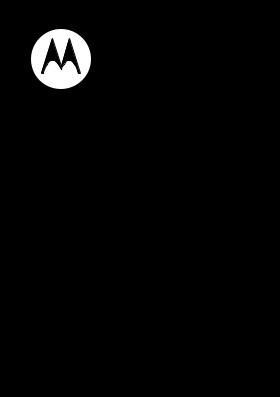
Motorola Oasis™
Quick Start Guide |
HX520 |
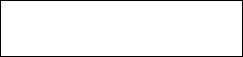
Congratulations
Your Motorola Oasis™ headset is designed for quick connections, clear calls, and lasting comfort.
Some other cool features:
•Simultaneously connect with two phones.
•Voice prompts to guide you on connections, battery level, and other functions.
We’ve crammed all of the main features of your headset into this handy guide, and in a matter of minutes we’ll show you just how easy your headset is to use.
So go on, check it out.
more information
on the Web: www.motorola.com/support
Caution: Before using your headset for the first time, please read the important Safety, Regulatory & Legal information at the back of this guide (page 16).
Congratulations 1
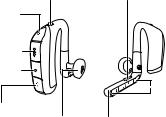
Your headset
the important parts
Power Switch and |
Call |
|
|
Status Light |
Button |
Mute |
|
|
Button |
|
|
Volume Up |
|
|
Button |
|
|
Volume Down |
|
|
Button |
|
Microphones |
|
|
|
Micro USB |
|
|
Charging |
Speaker |
Boom |
Connector |
|
|
2 Your headset

Charge it
let’s get you up and running
Status Light
Red/Yellow = charging
Green = fully charged
While your headset is charging, you won’t be able to use it.
Note: Your battery is designed to last the life of your product. It should only be removed by a recycling facility. Any attempt to remove or replace your battery will damage your headset.
Charge it |
3 |
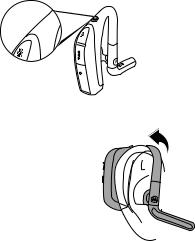
Basics
a few essentials to get you started
Turn it on & off
On
Off 
Wear it
1 Rotate the boom to the open position and the speaker to the right or left (depending on which you ear you use).
2 Loop it over your ear (ensure main housing is behind your ear and the boom points towards your mouth).
Tip: Try out all the supplied ear cushions to get a comfortable fit and optimal performance.
4 Basics
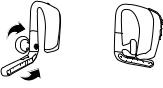
Store it
Rotate the boom (1) and speaker (2) as shown to the closed position.
2
1
storing position
Note: Only rotate the boom in the direction shown. It will not rotate in the other direction.
Basics 5
Pair & connect
connect and go
Note: The voice prompts are only in English.
Pair & connect with your phone
1Turn off any Bluetooth® devices previously paired with your headset.
2Turn on the Bluetooth feature on your phone.
3Put the headset on your ear (see “Wear it” on page 4).
4Turn on your headset (see “Turn it on & off” on page 4).
The status light becomes steadily lit in blue and you hear “ready to pair”.
5Follow the voice prompts to connect your phone to your headset.
Note: When prompted for the passkey, enter 0000.
When your headset successfully pairs with your phone, you hear “pairing complete”.
For daily use, make sure your headset is turned on, and your phone’s Bluetooth feature is on. Your headset and phone will connect automatically.
6 Pair & connect
Pair & connect a second phone
1Turn off first phone and any other Bluetooth devices previously paired with your headset.
2Turn your headset off (see “Turn it on & off” on page 4).
3Put the headset on your ear.
4Turn on the Bluetooth feature on your phone.
5Turn on your headset.
The status light becomes steadily lit in blue and you hear “ready to pair”.
6Follow the voice prompts to connect your phone to your headset.
Note: When prompted for the passkey, enter 0000.
When your headset successfully pairs with your phone, you hear “pairing complete”.
To connect to both phones, turn on the first phone while the second phone is connected. When you hear “phone 2 connected”, your headset is connected to both phones.
Test your connection
1Place the headset on your ear.
2On your phone, dial a phone number and press the
Call/Send key.
If your phone and headset are successfully connected, you hear ringing on the headset.
Pair & connect |
7 |
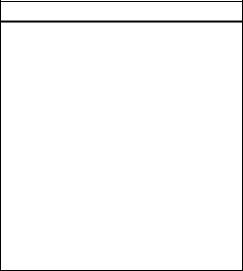
Calls
it’s good to talk
Note: Some features are phone/network dependent.
Note: The voice prompts are only in English.
To...
answer call |
Press the Call button. |
|
|
reject call |
Press and hold a Volume button |
|
until you hear a tone |
|
|
make a voice |
Press the Call button and you hear |
dial call |
a tone. |
|
|
redial last call |
Press and hold the Call button until |
|
you hear a tone. |
|
|
mute or |
Press the Mute button and you |
unmute a call |
hear “mute on” or “mute off”. |
|
|
end a call |
Press the Call button. |
|
|
answer |
Press the Call button. |
second |
|
incoming call |
|
|
|
reject second |
Press and hold a Volume button |
incoming call |
until you hear a tone. |
8 Calls
