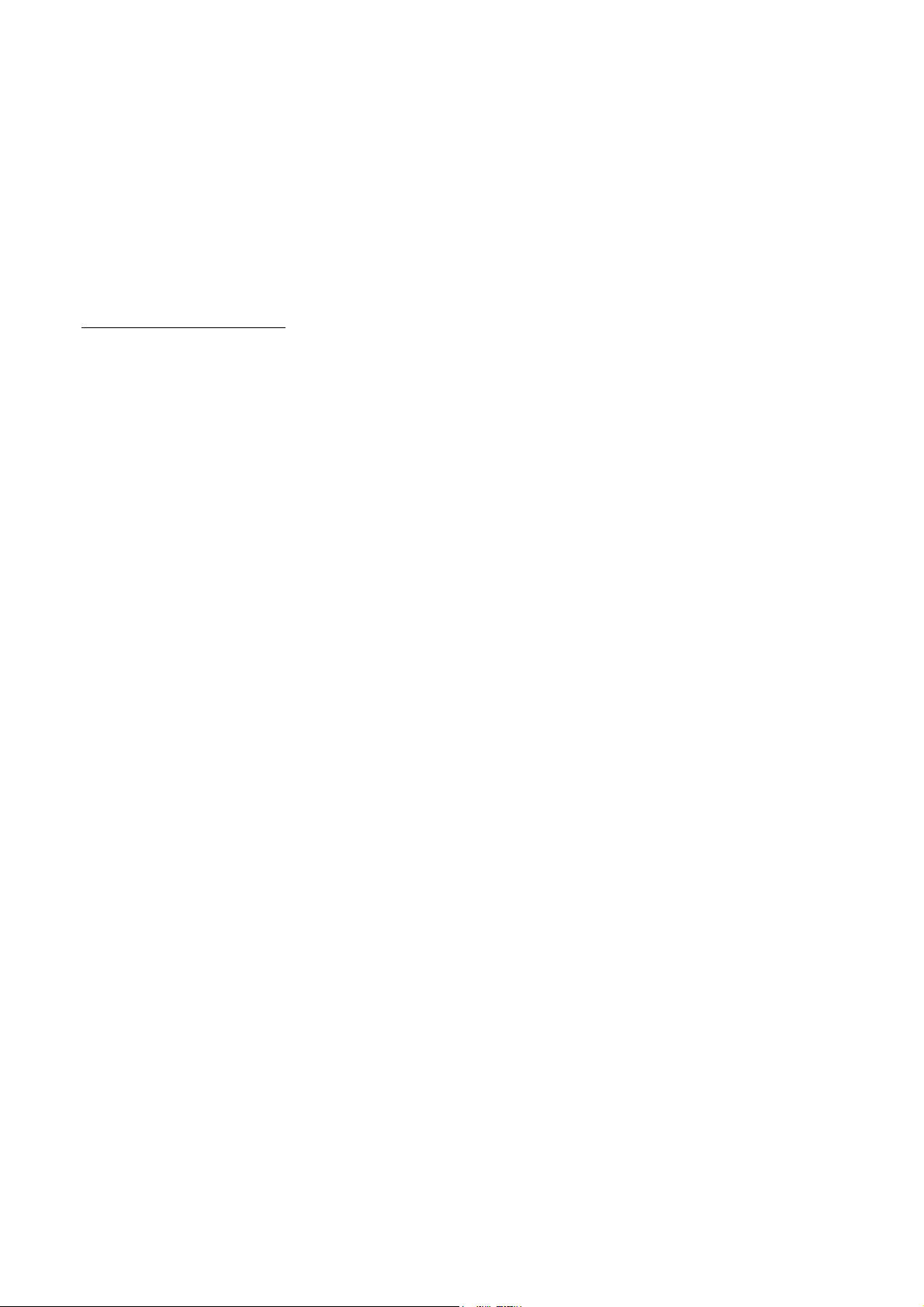
APPLICANT: MOTOROLA INC. FCC ID: IHDP6KL1
INSTRUCTION MANUAL
A preliminary draft of the User’s Manual follows this page.
The text on the following 137 pages will be added to the user manual.
EXHIBIT 8
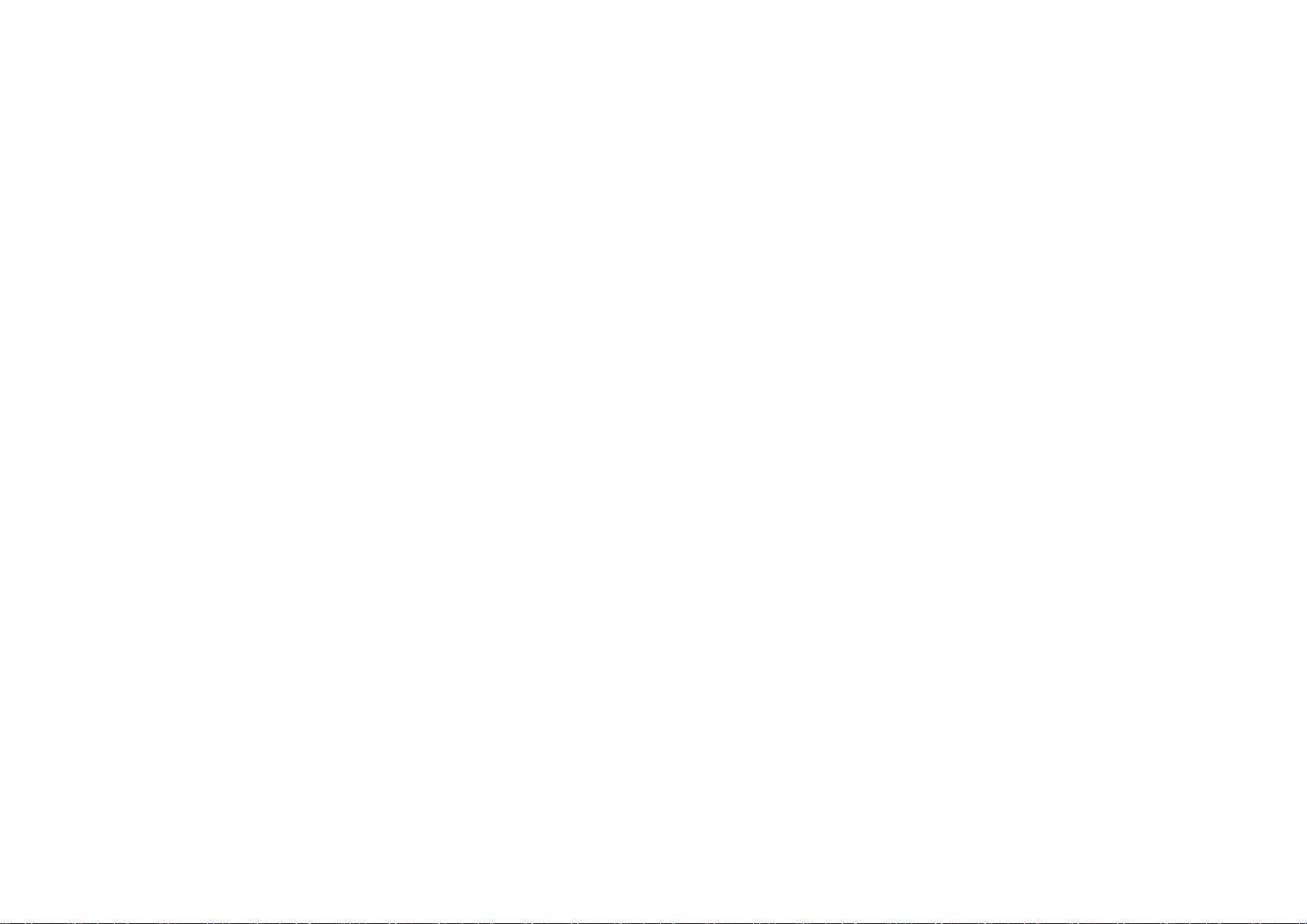
p.2 L
Welcome
Thank you for purchasing Motorola mobile phone with world leading mobile communication technology. Motorola’s mobile communication equipment are designed and
produced in compliance with its strict in-house standards and the international standards. They are subject to the strict quality tests including temperature, humidity,
dust, vibration and drop tests. We are confident that you will be highly satisfied with the Motorola products that have been manufactured after such processes. Thank you
again for choosing Motorola, and we hope that you would succeed in your business with your V11.
※ Some of the contents and the functions in this manual subject to change without prior notice according to situation.
※ We suggest that you set your phone on vibration at a public place.
p.3 R
Prohibition of Illegal Modification of ESN
Removal or change of ESN (Electronic Serial Number) installed in the cell phone manufactured and supplied by Motorola, or an attempt to reproduce and enter another ESN in the cell
phone is strictly prohibited and subject to maximum 10-year prison sentence or a fine not exceeding 20 million won in pursuant of Article 347 of the Criminal Act.
In addition, such an illegal act may damage the software installed in the phone.
Therefore, you are required to be careful not to suffer any damage due to such an illegal act.
The product which is illegally modified is excluded from any free or paid service warranted by Motorola.
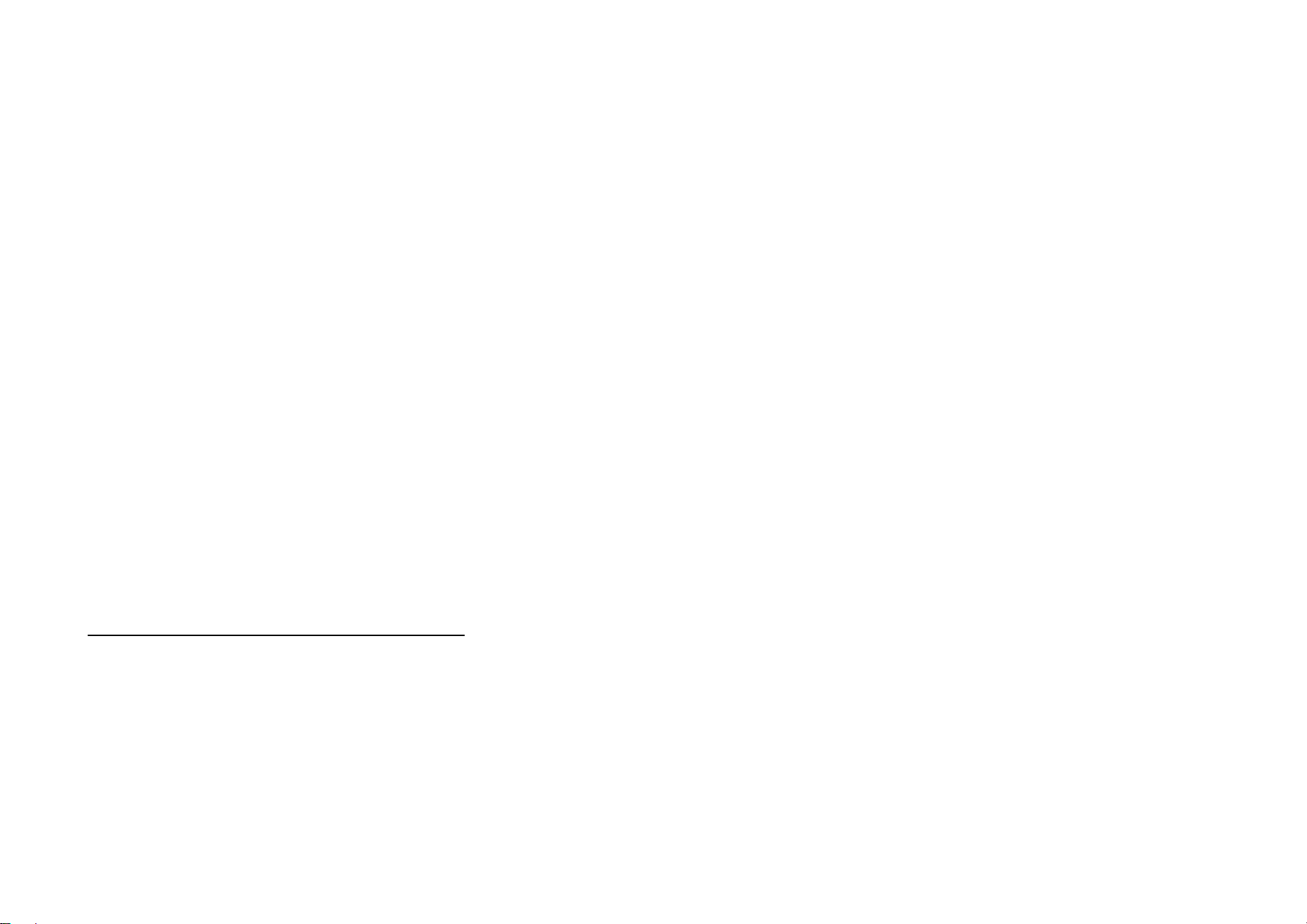
p.4 L
Safety Information
Read this ‘Safety Information’ carefully for your own safety and to prevent possible property damage.
CAUTION
● Do not lend your phone to other person.
● Follow appropriate cell phone etiquette in public places.
● If any problem occurs with your phone, contact designated service center.
● If your phone is lost or stolen, report your mobile service provider immediately.
● Do not use unauthorized devices with your phone.
- Unauthorized battery charger, stereo earphone, USB data cable, batteries or any other unauthorized devices may decrease your product’s performance and may result in product
malfunction.
● Do not use your earphone for extended hours.
- If you are exposed to loud sound for extended period of time, it may damage your hearing.
● Make sure to record important data separately.
- Saved phone numbers or other data can get lost due to user’s carelessness or other unexpected problems.
● Make sure to keep your phone in dry places (with relatively low humidity) at all time.
- If either mobile phone or battery is immersed in ‘liquid’, the color of immersion-checking label attached on your mobile phone or battery will be changed. In this case, you will loose
the privilege of receiving free service by Motorola.
■ This product should not be added with any separate equipment that may cause an alteration to its original performance as described on type registration.
p.5 R
To use the mobile phone safely for a long time
Use authentic products only.
Using unauthorized products (battery, charger etc.) may shorten product’s life or decrease its performance.
Be careful not to damages your mobile phone.
Some parts of your mobile device may be made of glass. This glass could break if the product is dropped on a hard surface or receives a substantial impact. If glass breaks, do not
touch or attempt to remove. Stop using your mobile device until the glass is replaced by a qualified service center.
Do not dry your mobile phone with a heating apparatus.
If you dry a wet mobile phone or battery with a heating apparatus may cause explosion or damage to your phone. In this case, do not turn on the power, separate a batter from the
phone and contact a service center designated by Motorola.
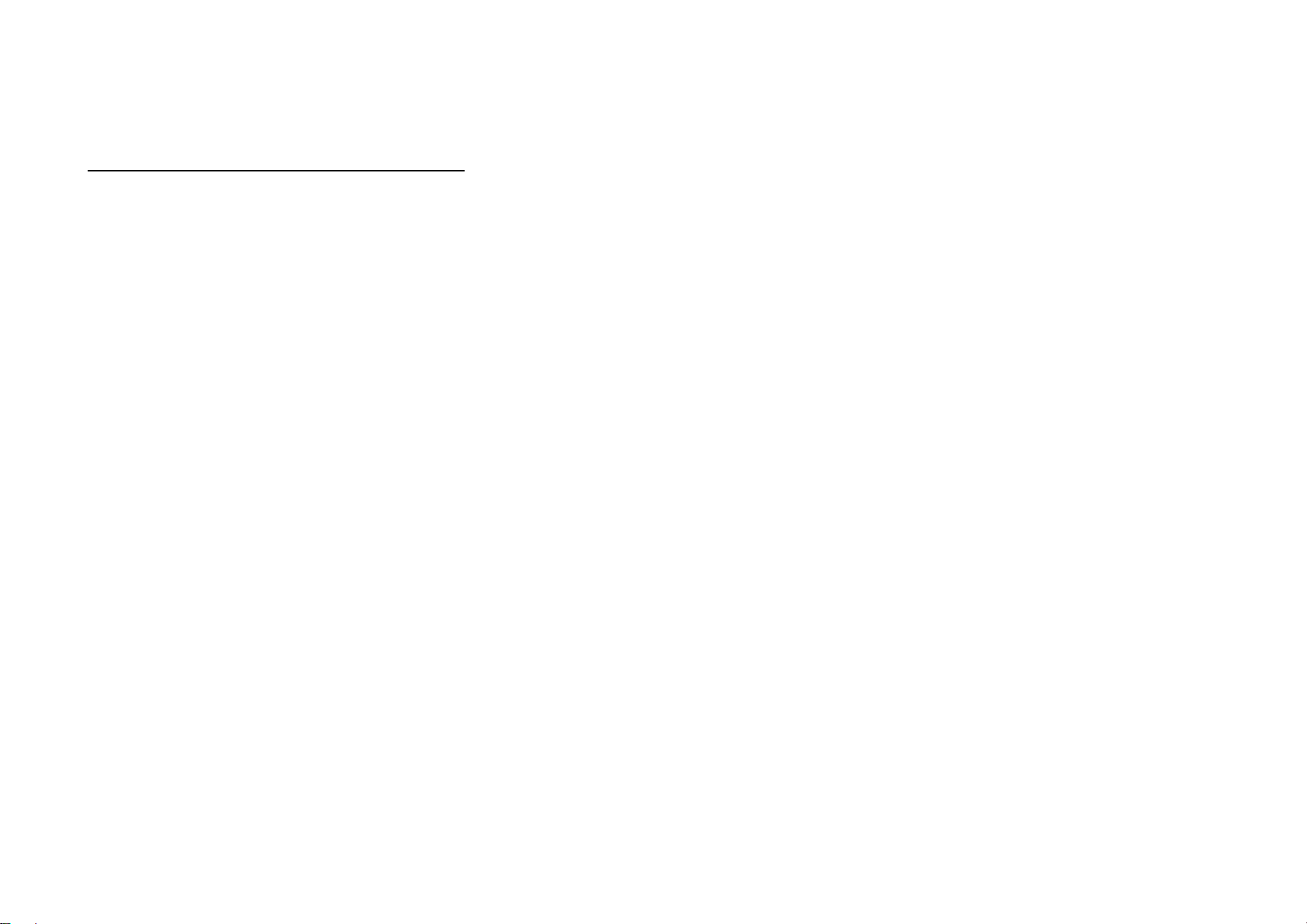
p.6 L
Safety Information (Cont’d)
To use the mobile phone safely for a long time
Use and keep the phone at room temperature.
If a mobile phone or battery is placed in a hot or cold place, it may shorten product’s life or decrease its performance.
Keep the mobile phone clean at all time.
· If there are foreign substances on a metal part of a charger or battery, the phone may not be charged properly.
· Use smooth cloth to clean the mobile phone and do not use flammable chemicals such as alcohol, benzene, thinner, etc. for cleaning.
Do not give strong impact to the mobile phone, disassemble or modify it.
Giving a strong impact or dropping the mobile phone or battery may cause malfunction or explosion. If you disassemble or modify the mobile phone on your own discretion, you will
lose privilege to receive free service.
p.7 R
Do not use the phone while charging.
If you use the mobile phone while charging it with a charger or USB data cable, there is a risk of electric shock or fire. Make sure that you use the phone after disconnecting it from USB data cable or charger.
Be cautious when you use an USB data cable.
If you connect the phone with PC via USB data cable, there is a risk of electric shock depending on the grounding state of the PC power.
Do not place items containing magnetic components.
Placing the phone near magnetic components may cause product malfunction or cause battery discharge which can lead to performance decrease.
p.8 L
To use the mobile phone safely for a long time
Make sure to back-up all the data stored in your mobile phone.
· Saved data (such as phone number or pictures etc.) can be deleted unexpectedly due to user’s carelessness, software upgrade or product repair etc.
· Manufacturer shall not be responsible for such data loss.
Use the phone in proper position.
It may also consume higher power which can shorten the talk and standby time.
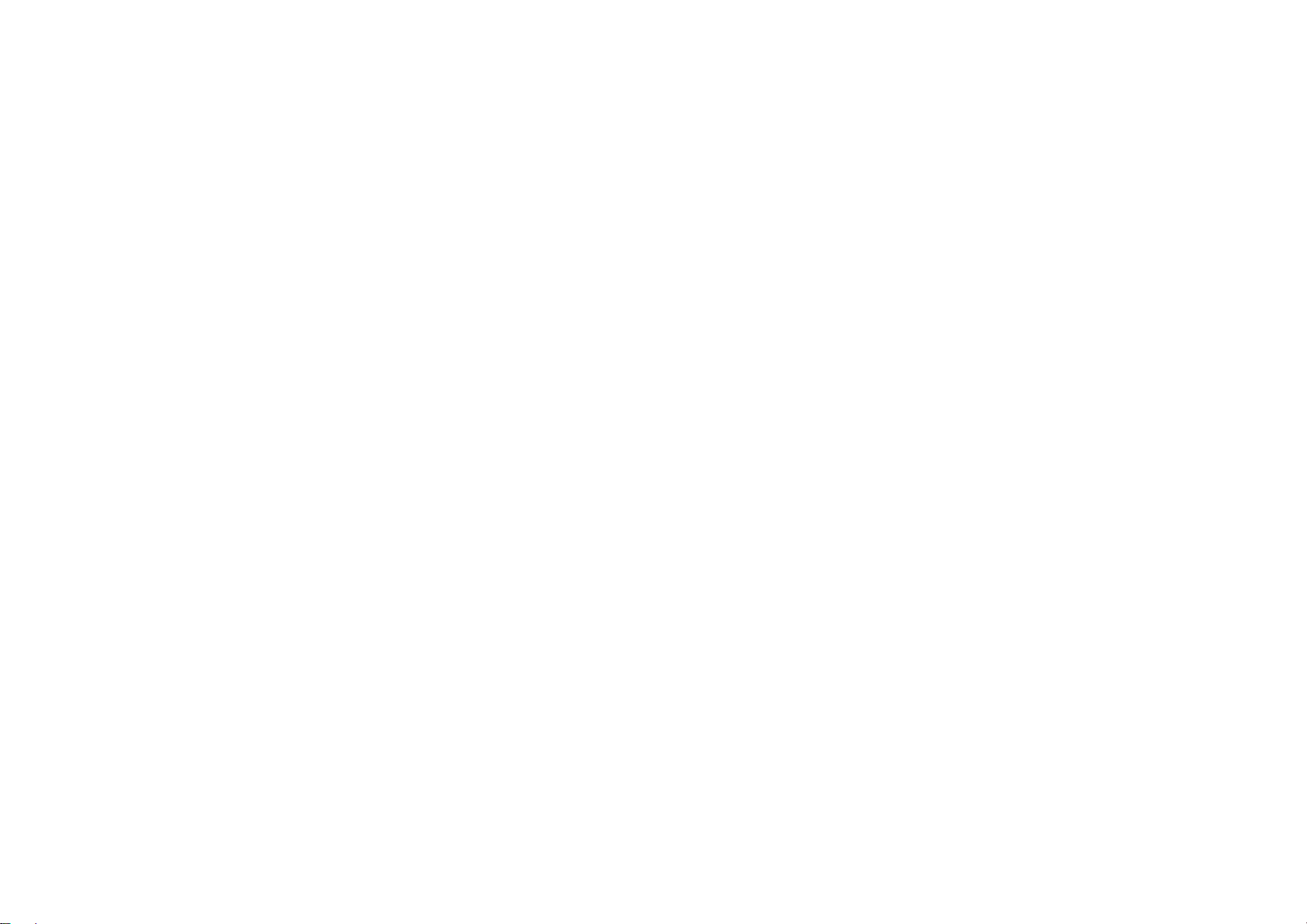
p.9 R
Keep the phone out of animal or children’s reach.
If children or animals suck or bite the mobile phone or battery, there is risk of electric shock or exposure to electromagnetic wave.
Be careful when you use a necklace or cord for the mobile phone.
Be careful that using a necklace or cord for the mobile phone may cause you to run into dangerous accidents like being caught in train, electric railway or car doors.
Do not paint or put sticker on your mobile phone.
· Such action may damage your phone’s joints and your phone may not open or close properly.
· Paint or metallic content on the phone may cause an allergic reaction, eczema, itching, swell, and etc.
p.10 L
Safety Information (Cont’d)
Precautions on location
Do not use the mobile phone in a place with risk of explosion.
In a construction sites and military areas, explosives can be controlled with RF devices. When you are in those places, turn off your phone and follow the proper instructions and signals.
Do not use the mobile phone in near inflammable materials.
Do not install or use accessories onto your phone in a potentially explosive atmosphere including gas station, gas leak areas, and deck on boats.
Do not use the mobile phone in a prohibited area such as air plane and hospitals.
Radio frequency emitted from your phone may affect some of the devices used in an air plane or hospitals and cause accidents.
Do not use the mobile phone near pacemakers.
· Electromagnetic waves from your mobile phone may affect pacemaker when it is used within 15cm (6 inches) from it.
· If it is necessary, person with pacemaker should always use the phone in the opposite side of the pacemaker and keep the distance over 15cm .
p.11 R
Using the mobile phone while driving
Do not use the mobile phone while driving.
· Using the mobile phone while driving a car is dangerous and such action can cause car accidents.
· Check the local laws and regulations on using the mobile phones while driving.
Do not install a hands-free device near air bag.
An air bag inflates with great force in a moment. Do not leave your phone or set up the hands-free kit near to the air bag. You may be seriously injured when the air bag is activated.
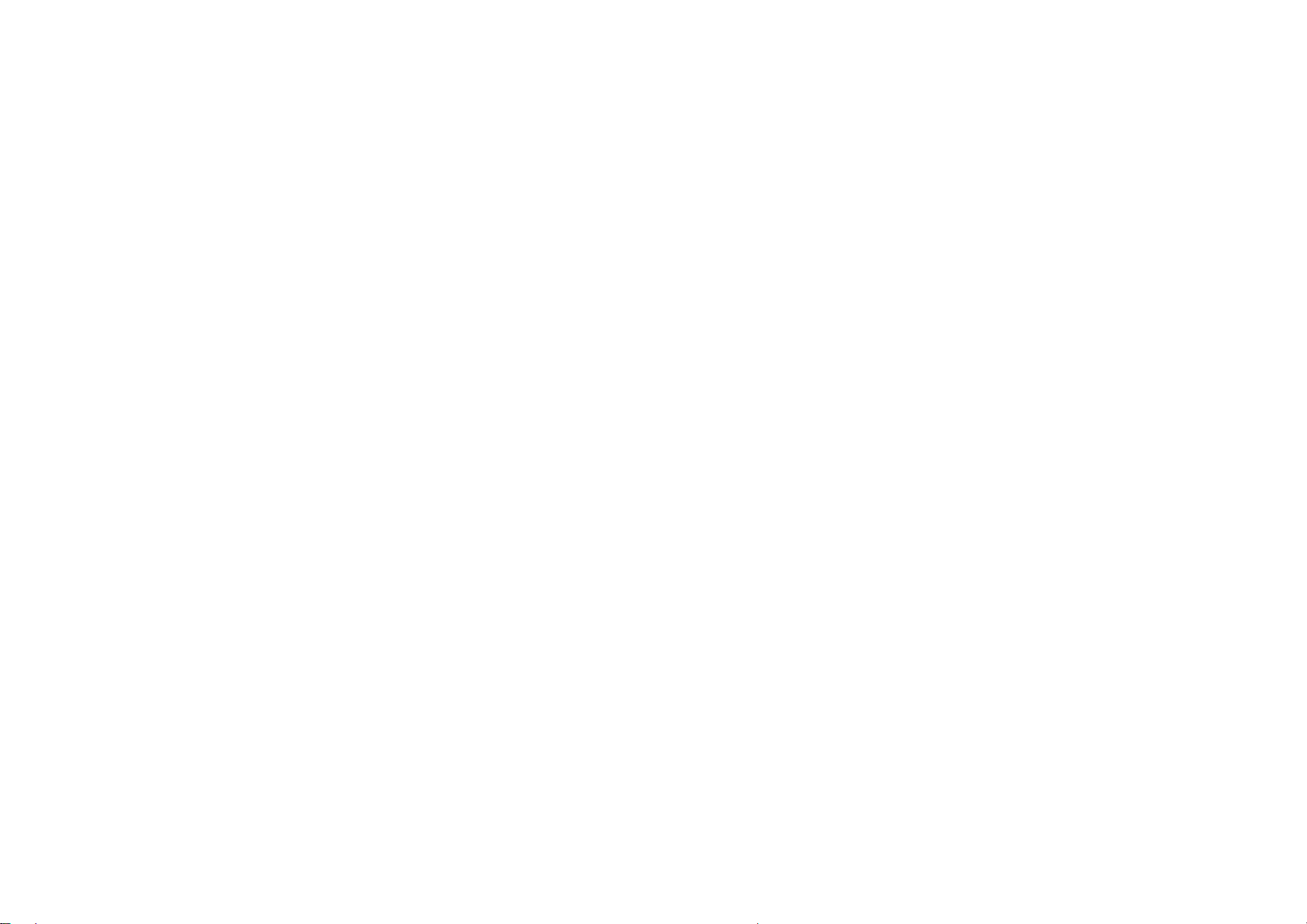
p.12 L
Safety Information (Cont’d)
Using the battery and the charger
A chargeable battery is consumable.
The repetition of charging/discharging will shorten its operation time gradually.
When the phone is not being charged properly, lamp on the charger will flicker.
Check the charger to avoid the trouble that may occur to each device.
If the temperature of the battery rises over 45˚C while charging, stop charging the phone for your own safety.
Mobile phone and battery cover need to be combined at all time.
If not, it may cause malfunction.
In case of separating a battery from the mobile phone, make sure to turn off the power.
If not, it may cause malfunction.
p.13 R
Safety Information (Cont’d)
Make sure to charge the battery with the battery charger authorized by TTA.
Using unauthorized charger may cause damage to your phone.
Keep your phone at room temperature of 0℃~40℃, avoid direct sunlight or place with high temperature and humidity.
If not, it may damage the phone and cause the phone to explode.
Do not place the phone in areas that may get very hot, such as microwave or near heating apparatus.
It may damage the phone and cause the phone to explode.
Ensure that charging terminal of the battery does not make contact with other metallic objects such as necklace, coins and keys.
There is a risk of explosion or fire.
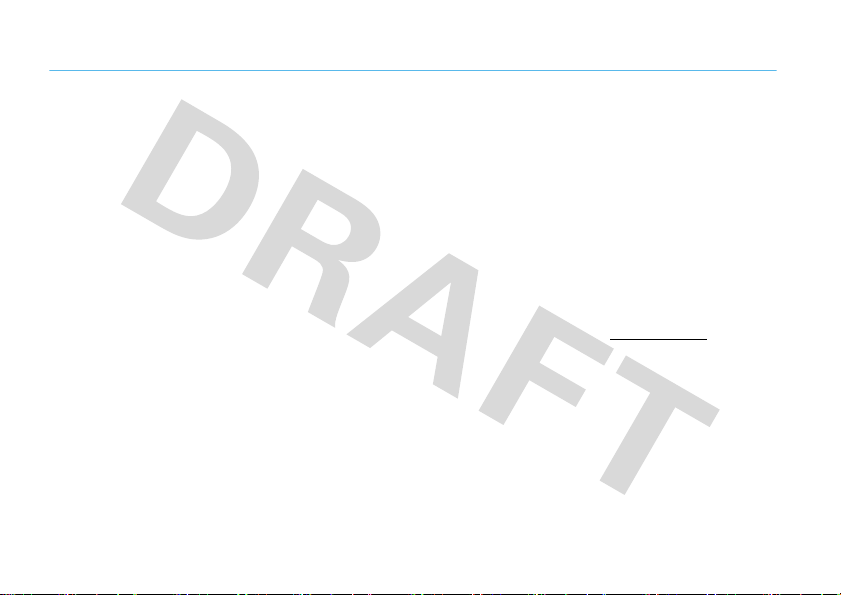
Safety and General Information
Safety In formati on
This section contains important information on the safe and
efficient operation of your mobile device. Read this
information before using your mobile device.
Exposure to Radio Frequency (RF)
Energy
Your mobile device contains a transmitter and receiver. When it is
ON, it receives and transmits RF energy. When you communicate
with your mobile device, the system handling your call controls the
power level at which your mobile device transmits.
Your Motorola mobile device is designed to comply with local
regulatory requirements in your country concerning exposure of
human beings to RF energy.
Operational Precautions
For optimal mobile device performance, and to be sure that human
exposure to RF energy does not exceed the guidelines set forth in
the relevant standards, always follow these instructions and
precautions.
Safety Information
Product Operation
When placing or receiving a phone call, hold your mobile device
just like you would a landline phone.
If you wear the mobile device on your body, always place the
mobile device in a Motorola-supplied or approved clip, holder,
holster, case, or body harness. If you do not use a body-worn
accessory supplied or approved by Motorola, keep the mobile
device and its antenna at least 2.5 centimeters (1 inch) from your
body when transmitting.
Using accessories not supplied or approved by Motorola may
cause your mobile device to exceed RF energy exposure
guidelines. For a list of Motorola-supplied or approved
accessories, visit our Web site at:
www.motorola.com
.
RF Energy Interference/Compatibility
Nearly every electronic device is subject to RF energy interference
from external sources if inadequately shielded, designed, or
otherwise configured for RF energy compatibility. In some
circumstances your mobile device may cause interference with
other devices.
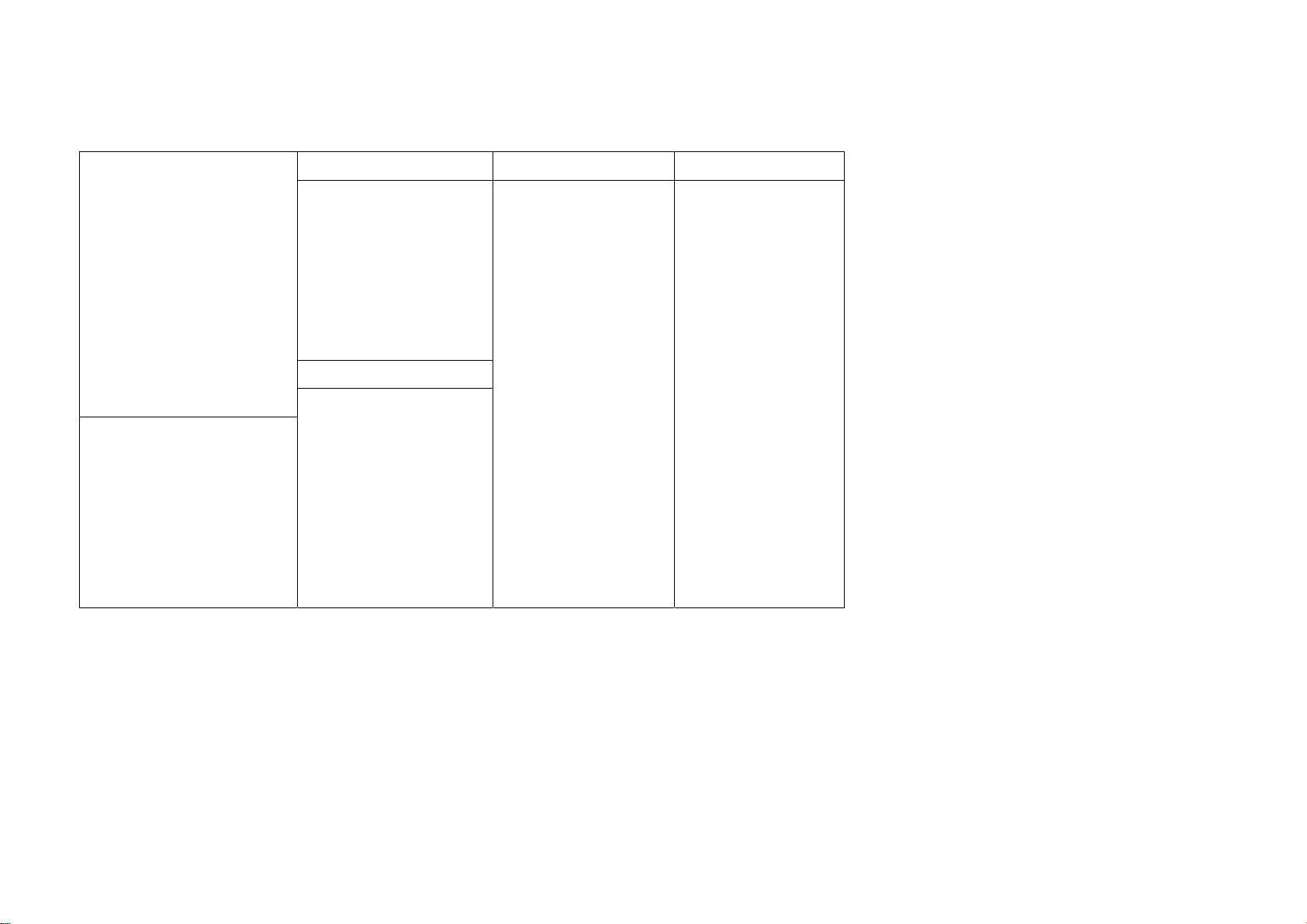
p.14 L
Menu Table
1. T service ………………….
2. Sounds
3. Display
4. Contents
5. My Moto
6. Organizer
7. Message
8. Phonebook
9. Settings
T service Display Contents
Roaming………………
M Service Center………….
T Service……………
NATE…………..
W ……………
T map……………
Sounds
Ringtone Style……………
Download Ringtone………….
Vibrate Style……………
Call Alert Style………..
Volume……………
Operation Effects…….
Etiquette Style…………..
Main Display……..
Download Wallpaper
External Display
Menu Style
Screen Design
Font Style
Dialing Font
Backlight Control
Ringtone Box
Wallpaper Box
Photo/Movie Album
MMS Contents Box
Playonⓜ
june Contents Box
Memory Manager
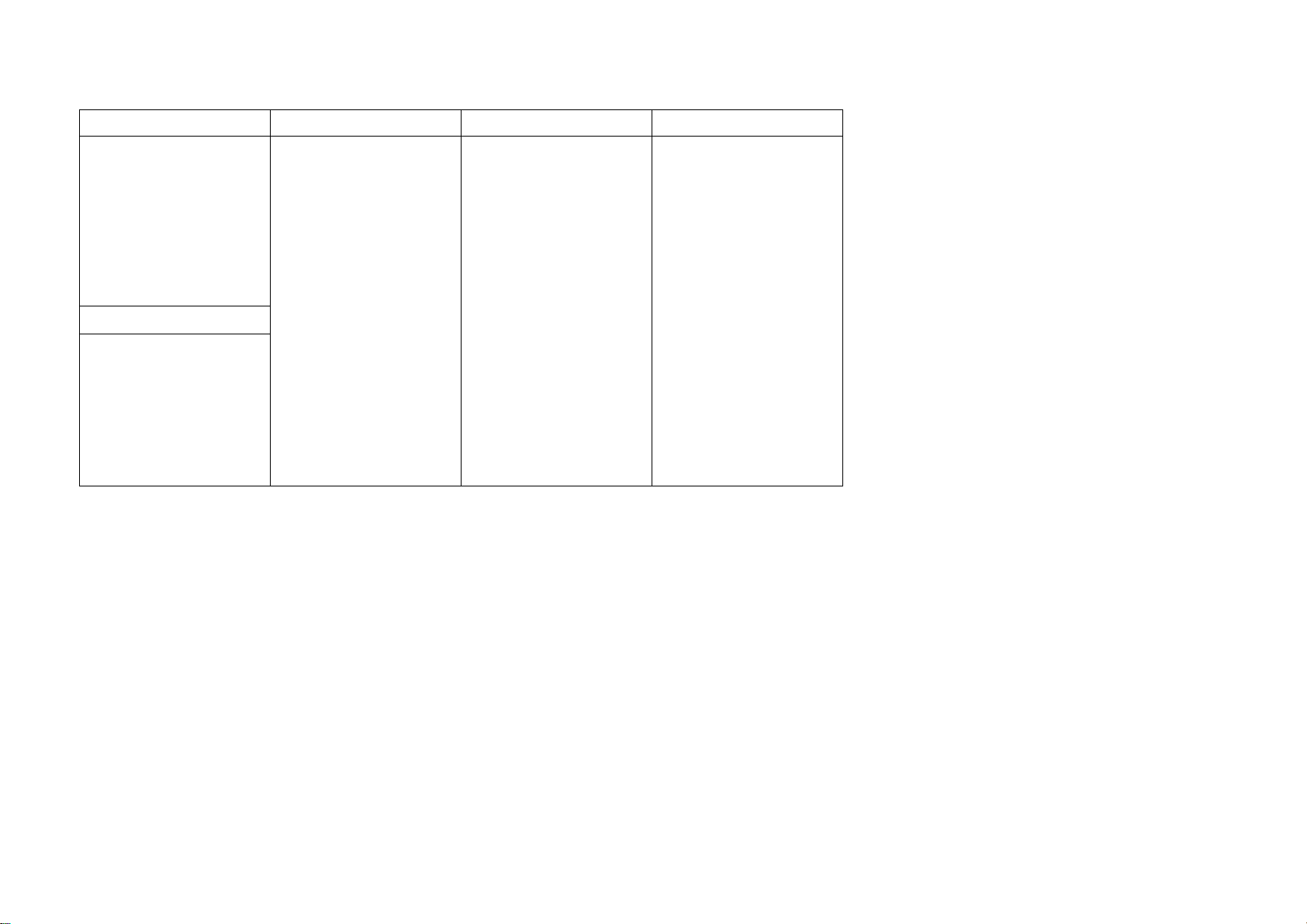
p.15 R
My Moto Message Phonebook Settings
Camera
Bluetooth
Subway Map
Dictionary
File Viewer
E-book
Wine/Health
USB Mass Storage
Organizer
Alarms
Calendar
Schedule
Memo
Calculator
Unit Converter
Message Box
New Message
Report Spam/Service
Contents Box
Settings
Search Number
Add New Contact
Call History/Time
Management Phonebook
Automatic Backup
Phone Settings
Call Settings
Data Network Settings
Moto Customer Service
My Device Info

p.16~20
Table of Contents
Prohibition of illegal ESN Modification
Safety Information
Menu Table
Before Use
Components
Parts of the Phone
Keypad
Battery
Basic Operation
Power On/Off
Power On
Power Off
Basic Icons
Touch display
Using Buttons on Menu
Multi-Access
Entering Text
Phone
Call
Before making a call
Making a call
Receiving a call
Using Menu from Call History
Missed Calls
Setting My Menu
Using Menu after Entering a Number

p.21 R
Before Use
Components ..................... 22
Parts of the Phone ........... 23
Keypad………………………25
Touch button………………….26
Battery .............................. 28
p.22 L
Components
Before using your phone, make sure you have all the components included in your package.
Battery Cover
Mobile Phone
USB Data cable
Stereo earphone
· Above illustration may look slightly different and the supplied items may change without notice.
· If you attach the multi adapter to the ‘accessory connector’, be careful not to loose the body of the multi adapter.
· If you contact 5PIN terminal of the basic components such as Stereo earphone, Multi adapter, USB Data cable (5PIN travel charger will be sold separately) to the PC’s USB port, be aware that your PC may
malfunction(Power off, Reset).
Standard Battery
User guide
Multi Adapter
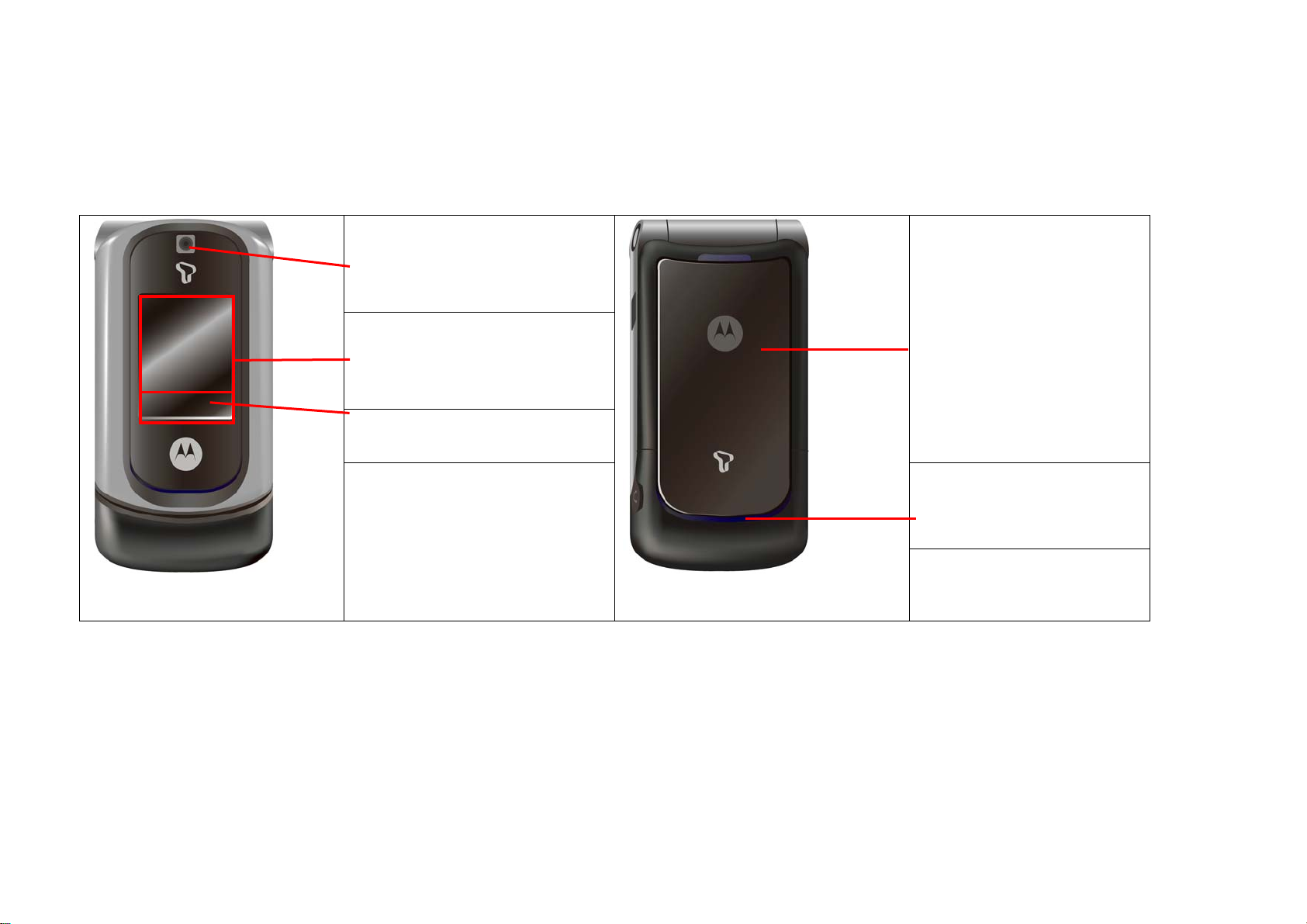
p.23 R
Parts of the Phone
Camera
External LCD
Touch button
Battery Cover
Front View
Speaker
Rear View
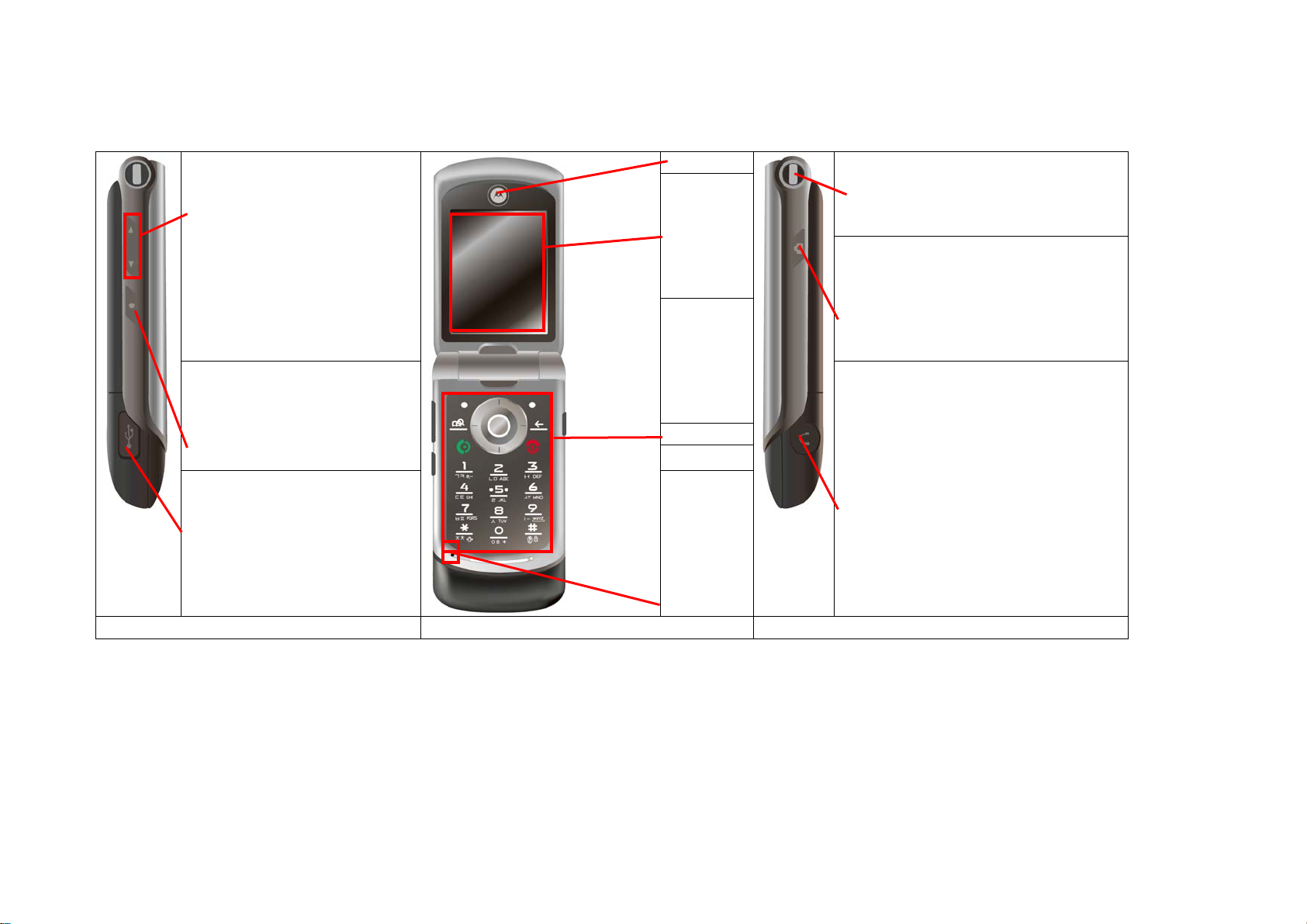
p.24 L
Parts of the Phone (Cont’d)
Volume button
-Adjust volume(Operation Effects,
Wallpaper, Reminder Alerts, Alarms,
Voice in Call, Ringtone) in standby
screen.
Hold button
-Set/Cancel the lock of external touch
screen
Earpiece
Accessory connector
Internal LCD
Camera button
Keypad
Stereo Earphone port
External connection port
-Connect Multi adapter, USB data cable
Left side view Open view Right view
Microphone
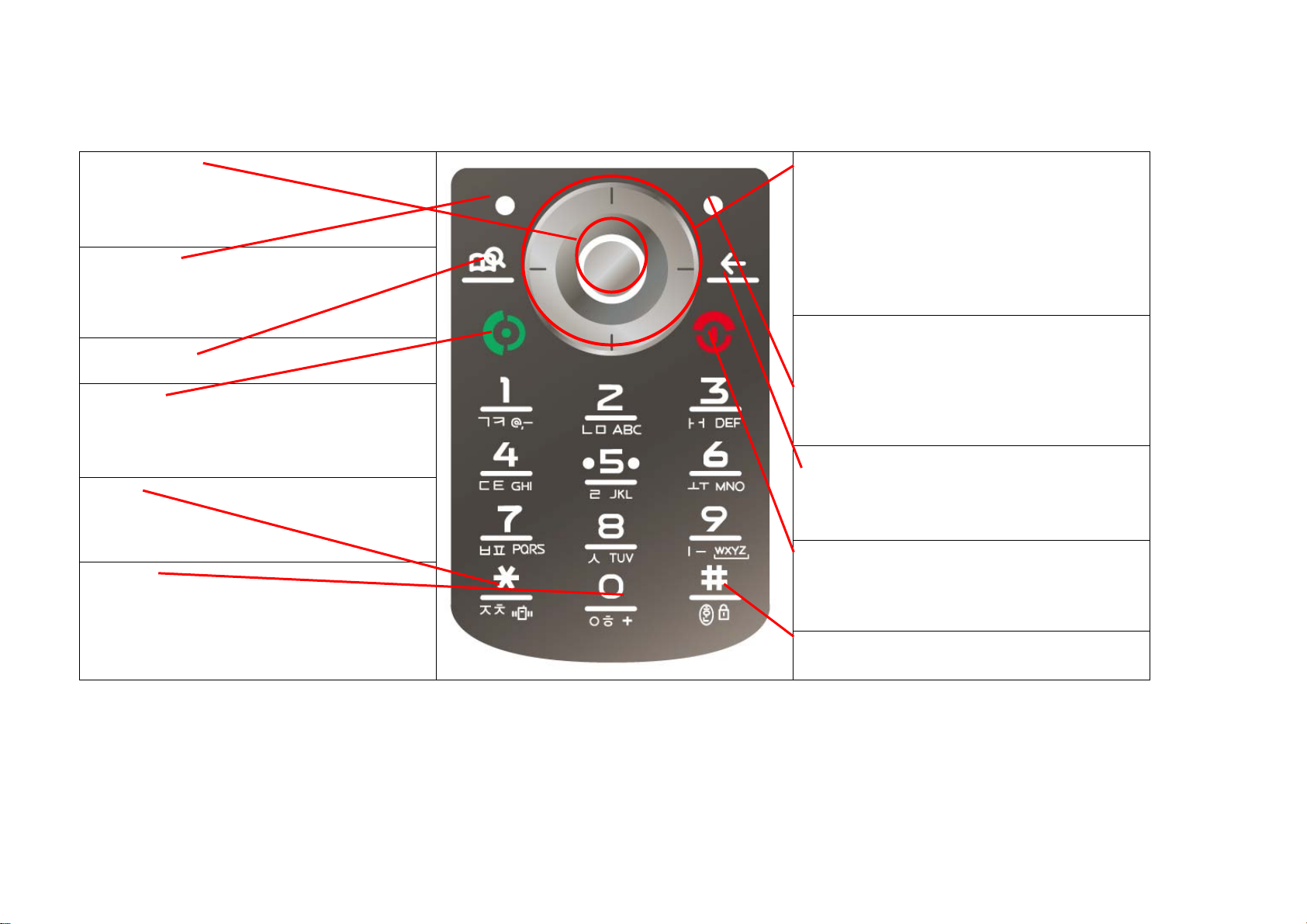
p. 25 R
Keypad
NATE/OK button
· In menu: Select list or function
· In standby screen : Press to access NATE menu
Press and hold to access NATE home
Menu button
· In standby screen : Move to menu
· In menu : Set My Menu · Set menu type
Dictionary button
·Short cut for the dictionary. (See p.109)
Send button
· Dial/Answer a call
· Shows recent call history
· Press and hold to dial recent voice call number
* button
· Press and hold to set/cancel ‘Etiquette mode’
0 button
Input + for international calls
Navigation button
Up : Move to ‘W’ menu (See p.59 )
Down : Move to ‘T map’ (See p.61)
Left : Move to ‘Message’ menu
Right : Move to ‘My menu’
In menu : Move up/down/left/right
Phonebook button
· In standby screen : Move to Phonebook
· In menu : Go back to previous screen
Cancel button
·Go back to previous screen
·In message: Delete a character
End button
·Power On/Off
·End or reject a call
·Move to standby screen
# button
·Press and hold to set ‘Phone Lock’
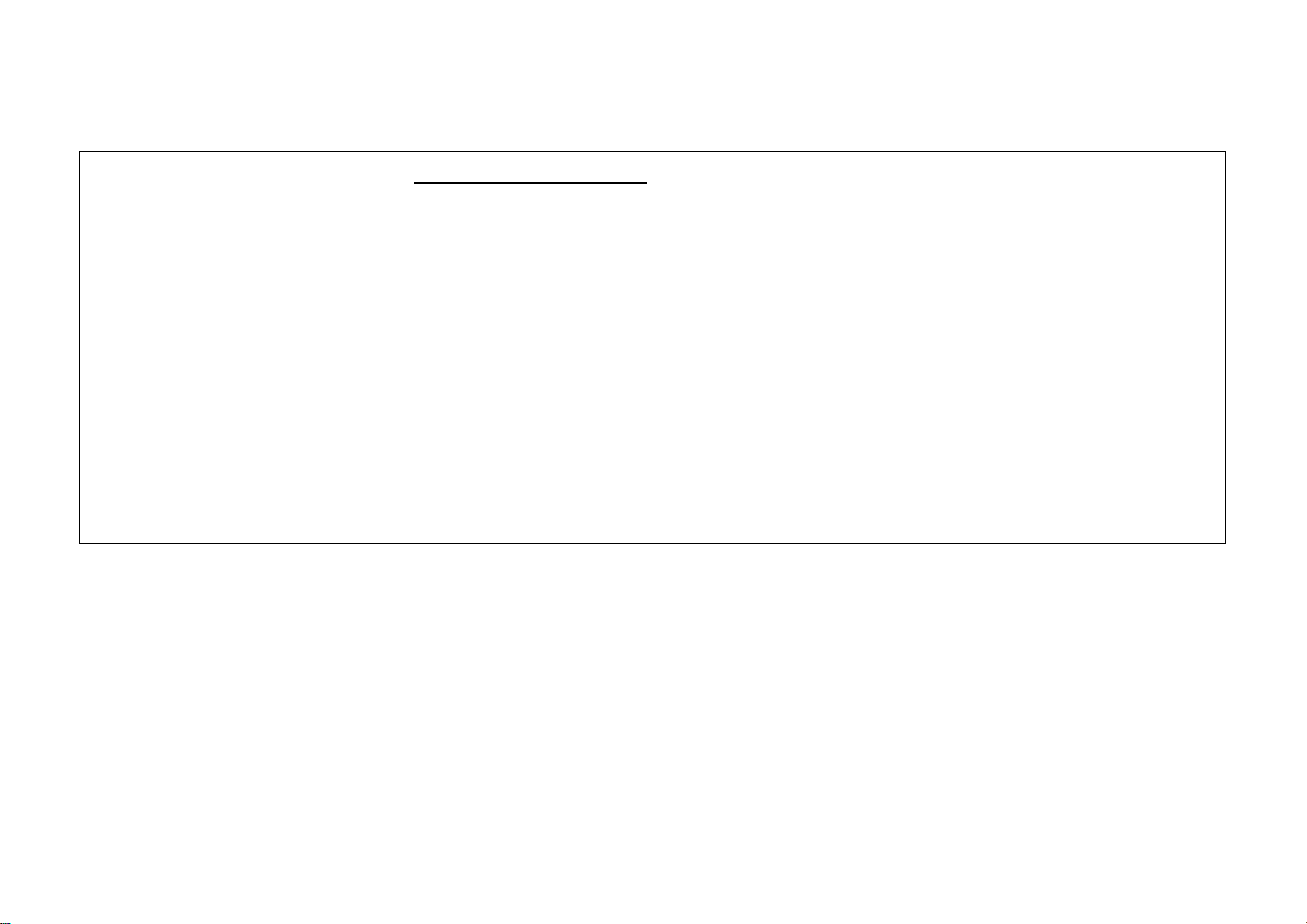
26L
Touch button
Before using touch button
·Do not use excessive force to press the button.
- The touch button works with a light skin touch. Applying excessive force can damage the sensor.
·Press the touch button correctly to use the desired function.
-Other function may be selected with a light touch.
·Be careful of damp. Be sure that your hand is dry.
-Avoid using the phone in a damp condition. If your hands or touch button is wet, dry it first.
·Remove any cover on the touch button and take off the glove when using the touch button.
-The touch may not be recognized properly.
·Keep any conductive material away from the touch button.
-The touch button may malfunction due to electric stimulation or impact from a conductive material or static electricity. Be careful
that the touch button should not be touched by these materials.

27R
Using the touch button
As the folder is closed, press and hold [HOLD] button to unlock the touch
button.
With the touch button, even when the folder is closed, you can use some functions such as
checking total call history, Bluetooth, and music content playing.
Note
·In order to prevent recognition of excessive operation, the touch button is not
recognized unless it is unlocked.
·The touch button is automatically locked if the folder is opened/closed after the function
is unlocked, or if a certain period of time is passed without any menu function.
·If the touch button is touched by a part of body or a conductive material, the phone may
malfunction.
·You can lock or unlock the touch button by pressing and holding [HOLD] button while the
phone is playing contents. When the touch button is locked, the lock icon is displayed on
the sub LCD.
·If you close the folder while the phone is playing music contents, you can still use the
function. You can use the touch button after unlocking the touch button. (See p.148 june
setting)

p. 28 L
Battery
Battery in the package is not fully charged, make sure to fully charge the battery.
Installing the battery Removing the battery
1. Battery charge terminal and the phone charge terminal
should be engaged as shown in the figure.
2 Push down the battery until it clicks.
3 Place the battery cover to the battery cover groove. And
then push and slide it until it is properly fitted.
1. Push the battery removal button on the top of the
battery cover and lift up to release it from the battery
groove.
2 Lift up the battery as shown in the figure.
3 Remove the battery from the phone.
Caution
Make sure the power is off when you remove the battery. If you remove the battery
while the phone is on, it may damage your phone.
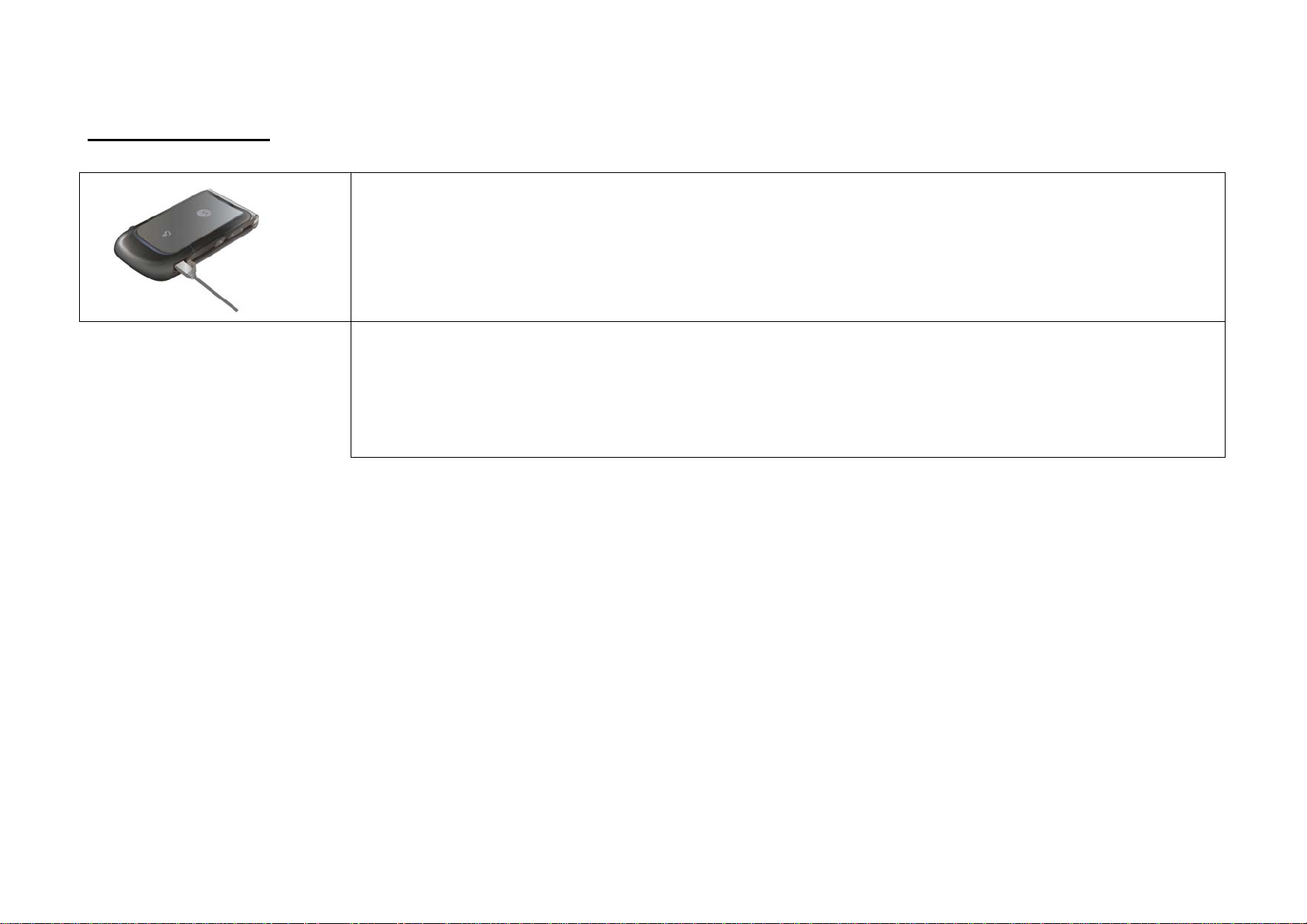
p. 29 R
Charging the battery
Charging the battery with a USB data cable
1) Open the external connection port cover and connect the multi adapter.
2) Connect the USB cable to the external connection port.
· To charge your phone by using the USB data cable, you should have the SKT integrated USB driver installed in your PC.
· If you connect your phone to your PC by using the USB data cable, both charging and communication function is available. You can
charge your phone and transfer data from it.
3) Connect the USB data cable to the USB port on your PC.
Note
·Only use the multi adapter in the package. Other multi adapters may not be compatible.
· You can only charge the fully exhausted battery by travel/car charger only.
· Charging and communication is possible using the micro USB data cable (inbox item). However the other data cables (ex. 24, 20 pin) are
not compatible with the mobile phone.
· If you use travel charger, check the charging status by checking the lamp. (It turns red to green.)
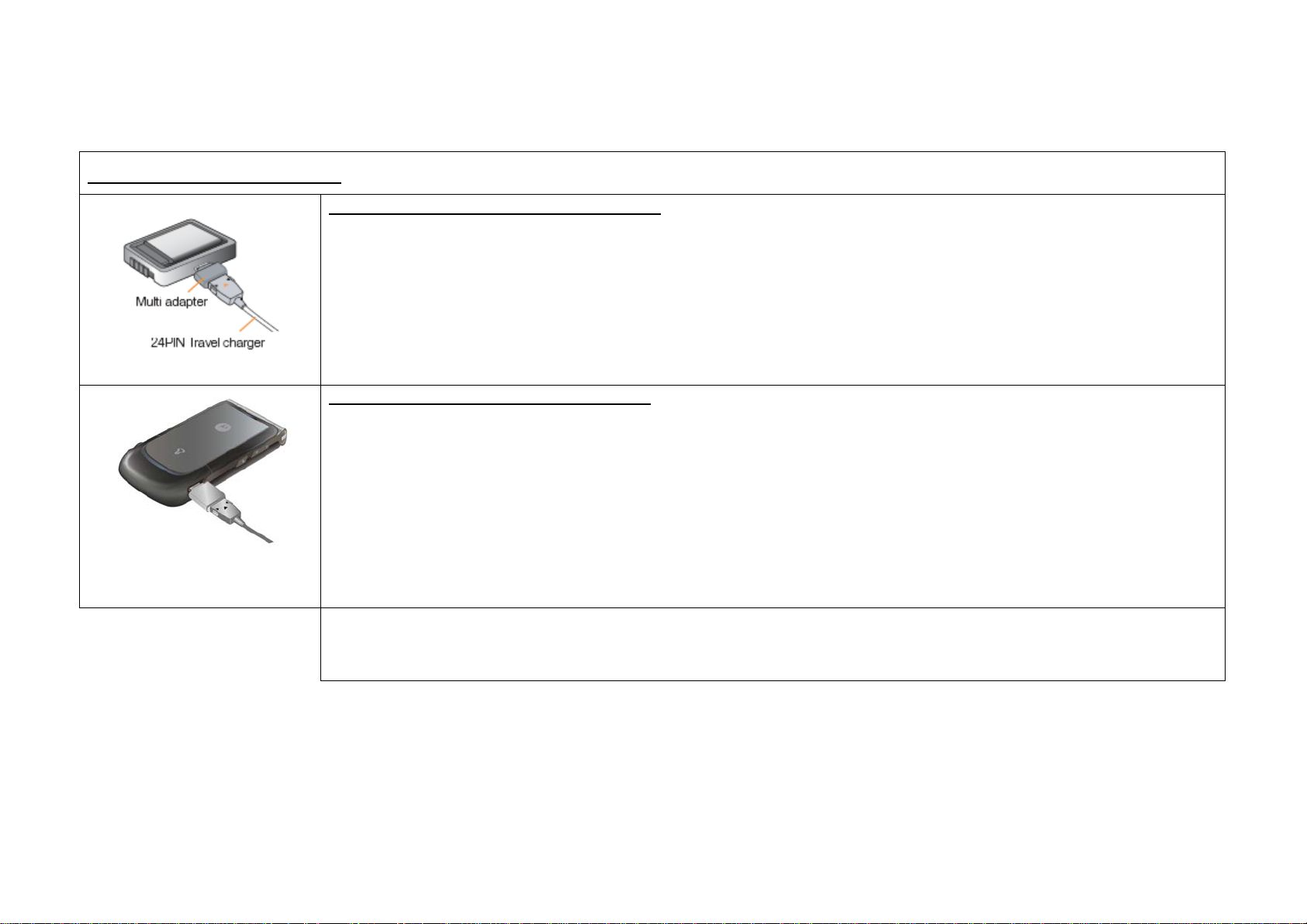
p.30 L
Battery (Cont’d)
Charging the battery(Cont’d)
Charging the battery with the battery charger
1) Insert the battery on the battery charger.
· Check and make sure that the battery is in proper position.
2) Connect the travel charger to the battery charger.
3) Connect the power cord of the travel charger to an electrical outlet.
· Red : Charging, Green : Charge complete
Charging the battery with the travel charger
1) Open the external connection port cover and connect the multi adapter.
2) Connect the travel charger to the multi adapter.
3) Connect the power cord of the travel charger to an electrical outlet.
· Red : Charging, Green : Charge complete
Optional travel charger
Travel chargers are not included in the package for conservation of resources. You can purchase them separately from the retail shop or a
service center.
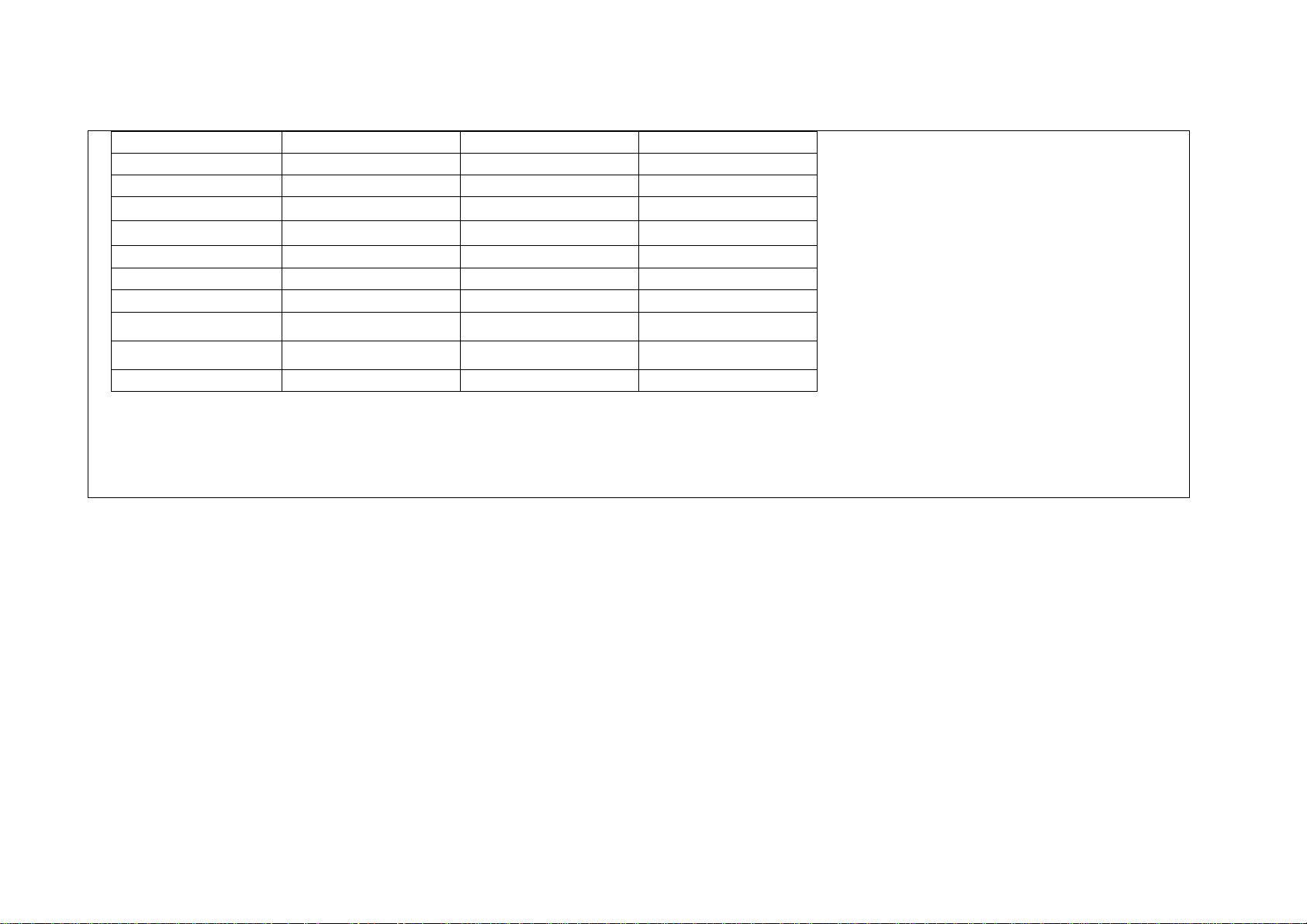
31R
■
Compatible travel chargers
Vendor Charger Vendor Charger
HIDIA HIK-600TC KUMHO ELEC. KT-2000R
INJI Telecom COK-1500 TIANJIN H&T ACH-C100
MCS Electronics CTC-100 MORNING TELECOM SK-2
AIR Power PR-370A KEUMBEE ELEC. AAPN4082A
WAVE Tech S400 KEUMBEE ELEC. KTC-4000A
KOREA Technology T500 SK ELEC. TC - 5000
E-OH Telecom EO42750A POWER CONVERSIONS DC POWER SUPPLY
YAMU Solution YMC-1000 E -TEK ETEK - TC01
E-OH Telecom EO47750A NEW WORLD TDK - 010K
SAY Electronics SC-0407W FOREVER SB -07- JOO1
*Above vendors and chargers are compatible with the phone.
*The phone cannot be charged if you connect a travel charger which is not compatible with TTA.
*Some travel chargers including the FSTC-100 model of DIGI TECH are not compatible with your mobile phone.

p. 32 L
Battery charging status Battery operating time
Type Charging in progress Charging completed
Travel charger Red Red Standard
Lamp blinks in red
· Status of the charging terminal is poor. Check if the battery is clean.
· Battery or the other accessories may be damaged. Contact service center.
Lamp blinks in orange
· Battery is being charged in a place too hot or cold. When the temperature returns to
normal, the lamp turns red and begins charging again.
Battery charging time
Type Standard battery(940mAh)
Type Standby time Call time
battery(940mAh)
Based on a new battery/Bluetooth mode off/no external memory※
· Above battery operating time is measured according to ‘Measuring and indicating
operation time of mobile phone battery’ set by Korea Consumer Protection Board.
· Using bluetooth function will increase battery consumption.
· If you have large amount of calling, it will be more convenient to charge a battery
everyday.
· Calling or using NATE, Playon, WINC, MP3 consumes more battery than when the ⓜ
phone is in standby. If the calling time becomes longer, standby time will get shorter.
· Receiving call will consume as much battery as making a call.
· Standby time may get shorter in out-of-service area.
· Operating time may vary depending on the charge status, temperature(high/low),
wave status in the surrounding and the lighting.
Low battery
Time Approx. 150 minutes
· Charging time can be different depending on the status of battery and the charger.
· Charging time may increase if the rated voltage of the charger is low.
· When the battery is low, ‘ ’ will blink.
· When the ‘ ’ blinks, light of the display or the button will not turn on.
· When the battery is low, functions may not be able to operate. Charge the phone
immediately.
Approx. 200 hours Approx. 230 minutes
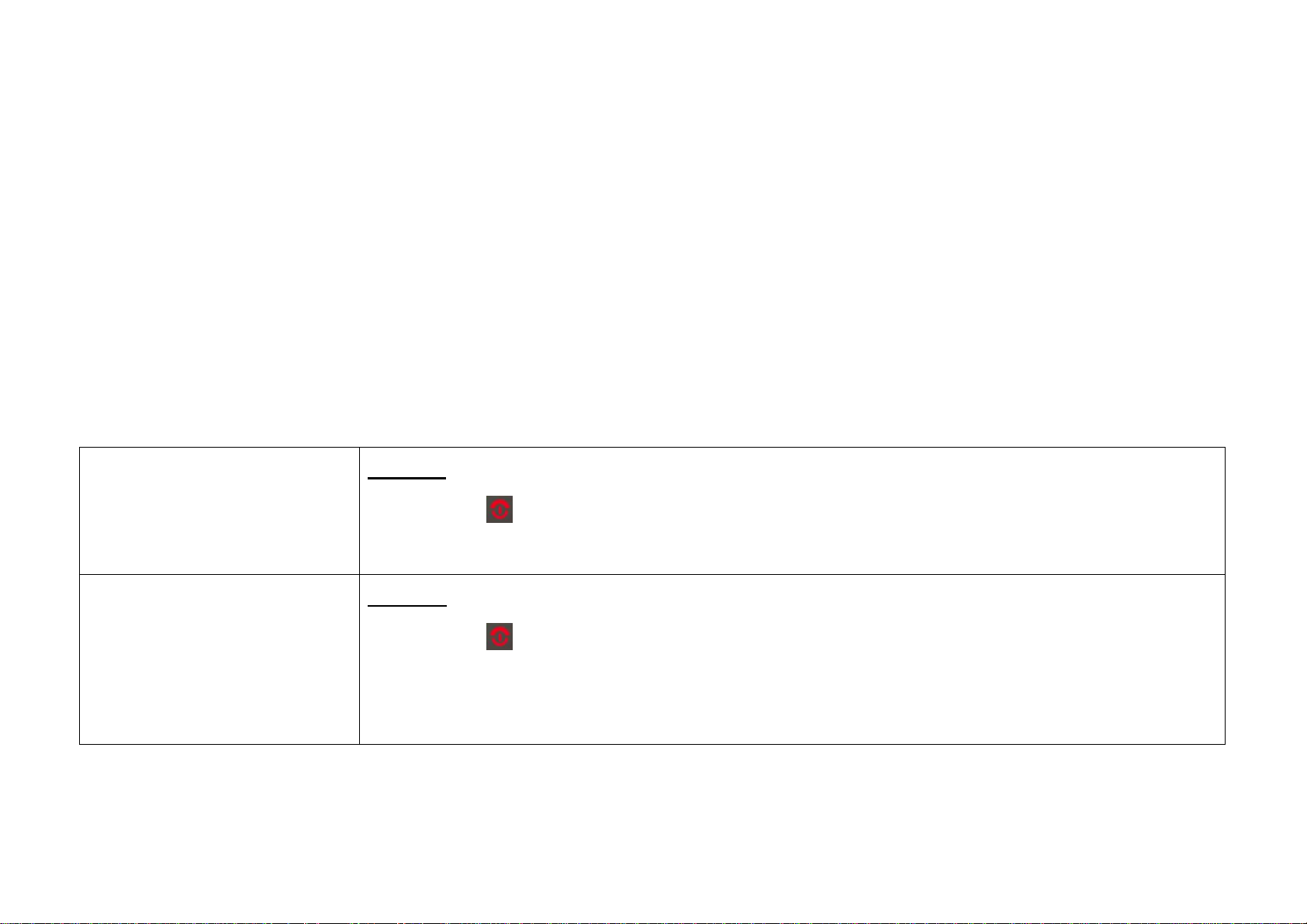
P.33 R
Basic Operation
Power On/Off…………………… 34
Basic icons ………………..35
Using buttons on Menu………………36
Entering text…………………..38
P 34 L
Power On/Off
Power on screen
Power On
Press and hold the for 3 seconds while the phone is off.
• The graphic set by the user will be displayed, and then the phone switches into the standby screen.
Power Off
Press and hold the for 3 seconds while the phone is on.
• A graphic disappears and the power will be turned off.
Note
You can change the graphic from
Menu Display Main Display.(Main Display. See p.69)
▶▶
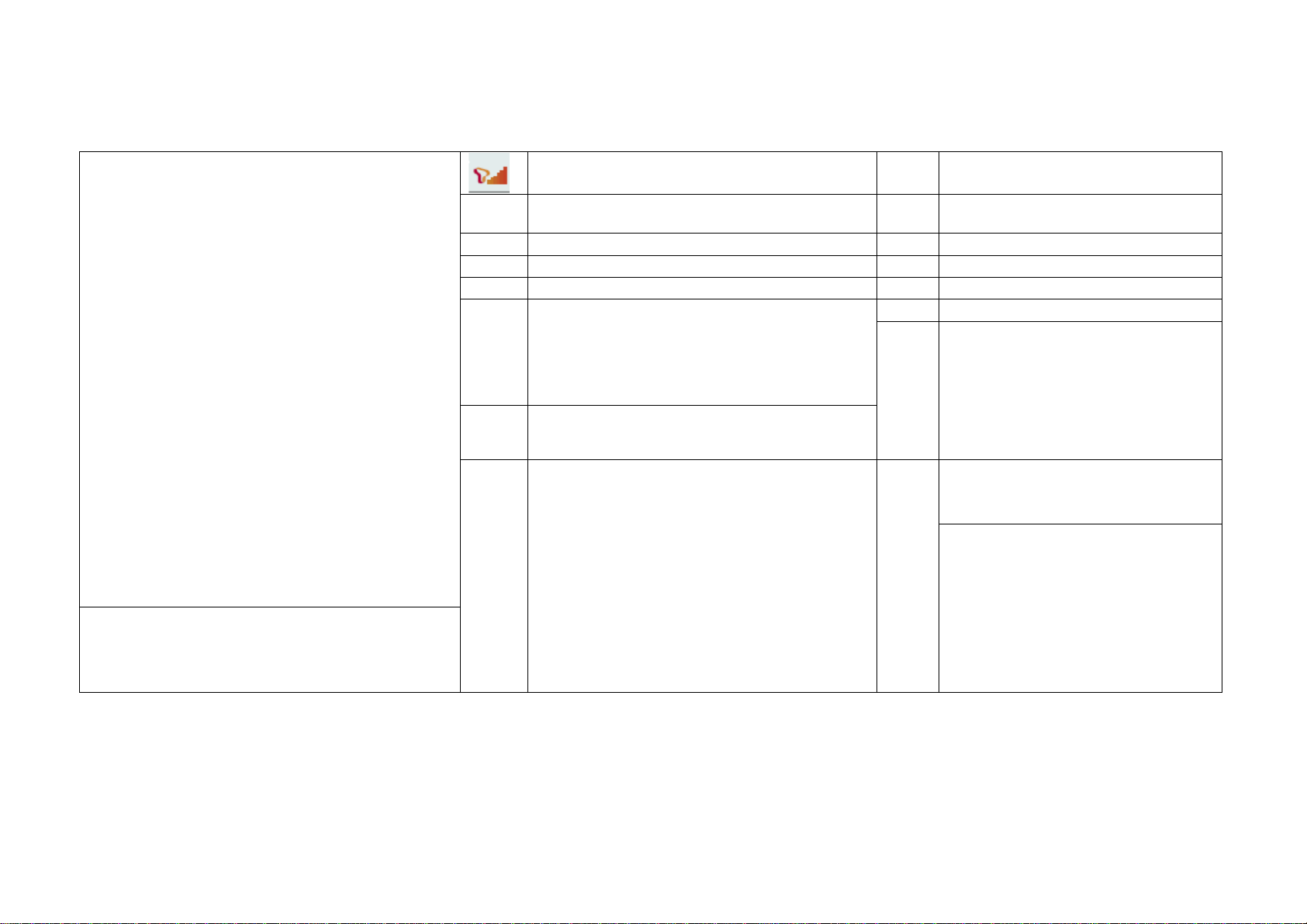
p. 35R
Basic icons
대기화면
Strength of the network signal Service is not available
Voice call or NATE is connected Stereo earphone is connected
New e-mail received New voice or text message received
Alarm(Easy alarm, Morning call, My Alarm) is set. External memory card is inserted
Phone lock is set Bluetooth is on (Bluetooth icon, see p.101)
Privacy Lock, Service Key Lock is set Incoming call alert
Etiquette mode Vibrate
Ring&Vibrate
Vibrate then Ring Ring Louder
Silent
Touch button lock
The phone is being charged with USB data cable or
car charger
Battery status
Fully Charged
Low battery
Charge needed
Charger is disconnected or not properly
connected
(Re-connect the charger properly)
Airplane mode on
· If you use your phone in a place with bright lights, your
LCD can be hard to see.
· To reduce the battery consumption, screen lights off
automatically according to the backlight display setting.
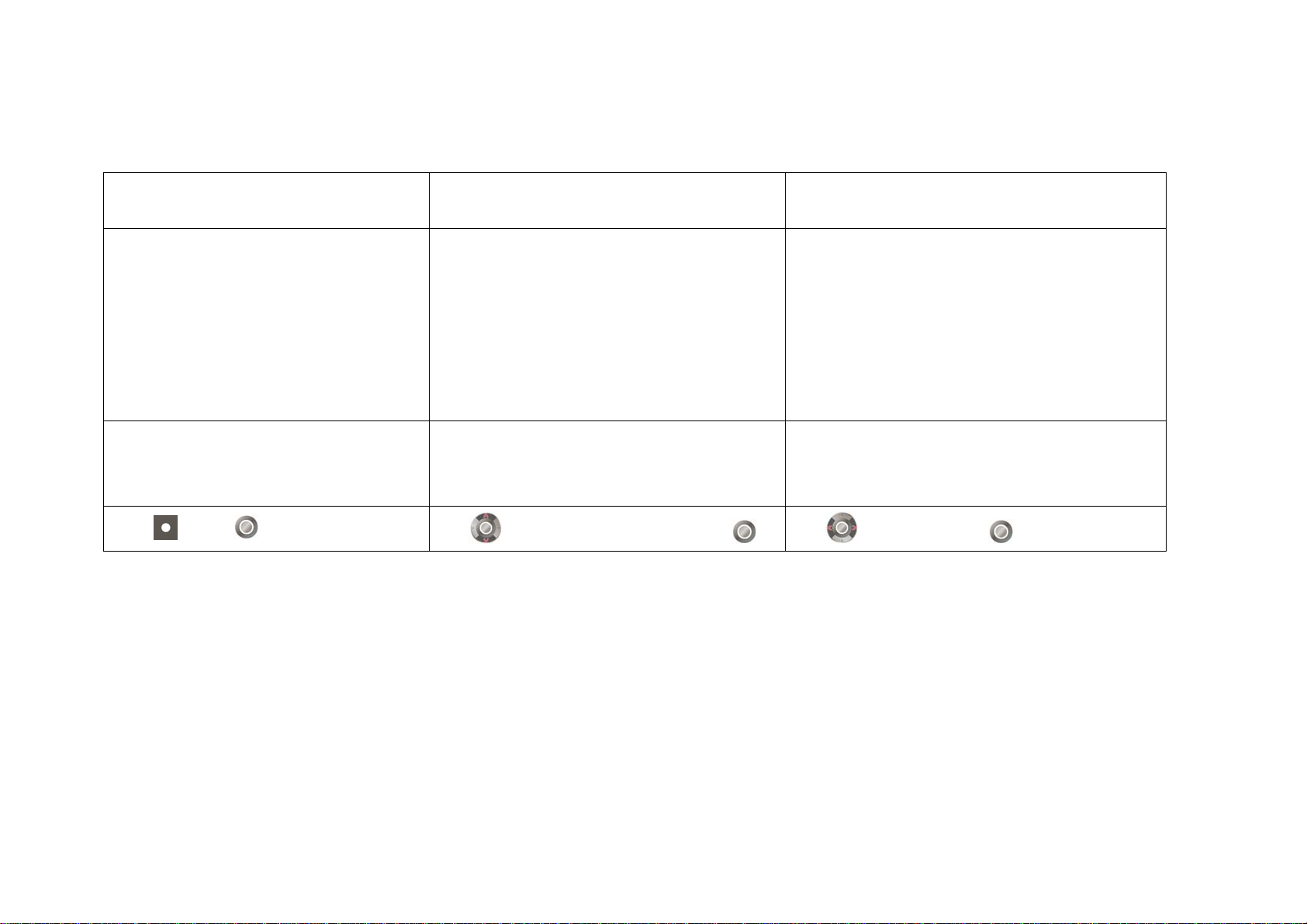
p.36 L
Using Buttons on Menu
Check the different menus and check how to use the buttons depending on the different menu.
Selecting menu displayed on the bottom of the
screen.
메뉴화면 상하 좌우
Press (Left) or .
Moving the > (cursor) and select a menu. When < > is displayed on the screen.
Use
or volume button to move and press . Use to select and press .

P37 R
When a scroll bar is displayed on the side of the screen. When is displayed on the screen.⊙ When there is sub menu, > will be displayed.
상하 상하, ok
Use to select and press . Use or volume button and press . Press or to check the sub menu and press
or the number of an item.

p.38 L
Entering Text
문자입력창
Before entering text
· Select a entry mode by pressing (Right) in the text entry mode.
· Use
· Press
or to move the cursor and enter letters.
to delete a last character and press and hold to delete all.
Entering Korean
Entering consonants
Press a button once to write the first consonant marked on the key and price twice to enter the hard sound of the
consonant.
· You can enter the second consonant marked on the key by pressing after entering the letter, and if you press again, it
will change to the first consonant.
Example 키패드
ㅈ
Press
once
ㅊ
Press and
Enter the text and
move the cursor
Change text mode
ㅉ
Press
twice
ㅋ
Press and
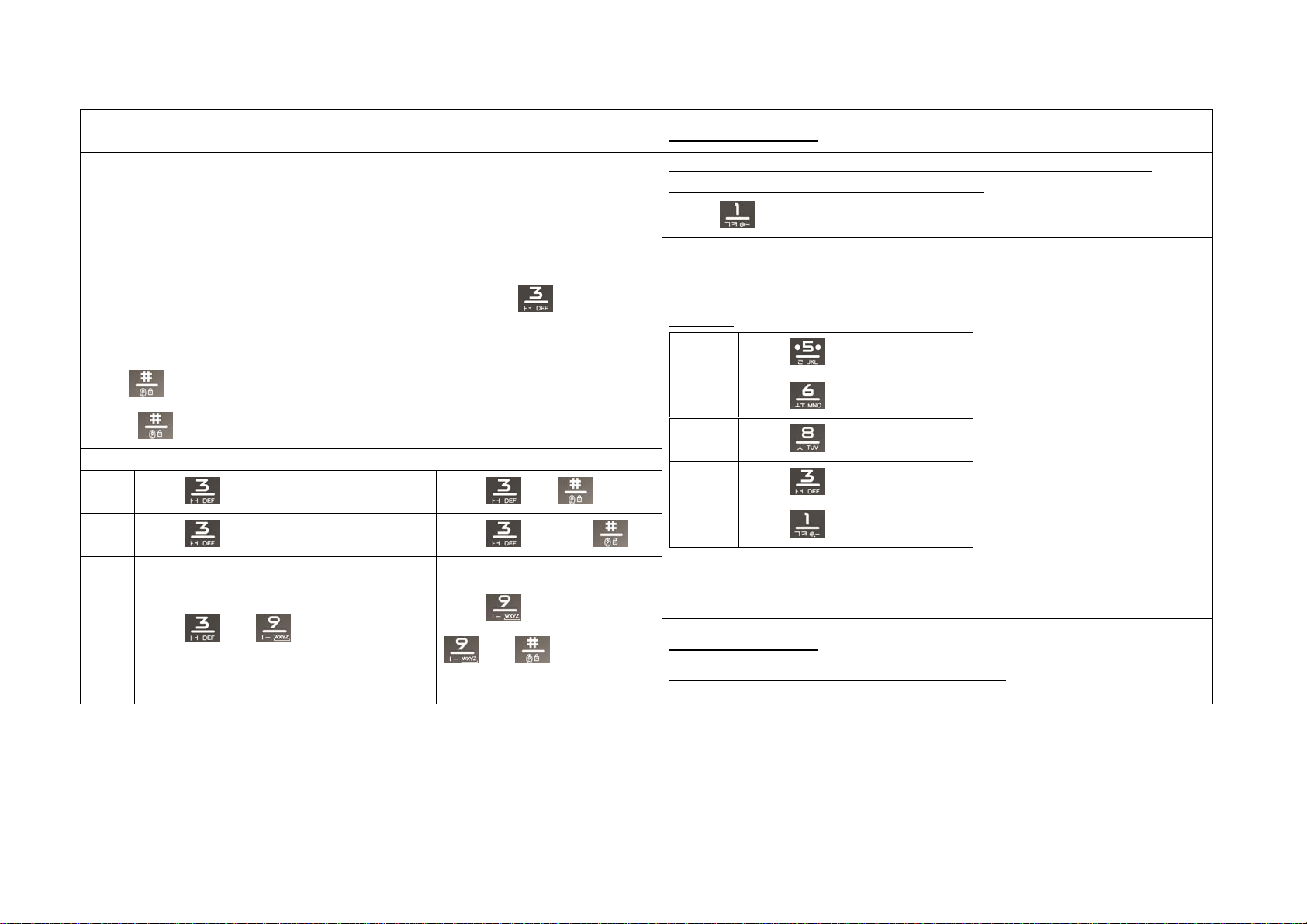
p.39 R
Entering vowels
· Enter an initial consonant, a medial vowel and a final consonant in accordance with
Korean orthography. If the final consonant does not meet Korean orthography, it moved to
the initial consonant of the next character.
- Initial consonant: ‘ㅎ’ is initial consonant in ‘홍’
- Medial vowel: ‘ㅗ’ is medial vowel in ‘홍’
- Final consonant: ‘ㅇ’ is final consonant in ‘홍’
· To enter the second vowel on the key, press the button twice. (if it’s ‘
second vowel.)
· To enter a diphthong, press the key in order of the stroke or enter the basic vowel and
press
· Press again to change to basic from diphthong.
.
’, ‘ㅓ’is a
Example
ㅏ
ㅓ
Press once
Press twice
ㅑ
ㅕ
Press and
Press twice and
Entering English
Press the key once, twice or three times in order to write the first
second or the third English letter on a key.
· Press once to enter ‘@’, and twice to enter ‘.’.
Example
L
Press three times
O
Press three times
V
Press three times
E
Press twice
.
Press twice
ㅐ
Press and
ㅢ
Press
three times or Press
Entering number
and
Press the number button in the number mode
· Press and hold the number button in any other mode.
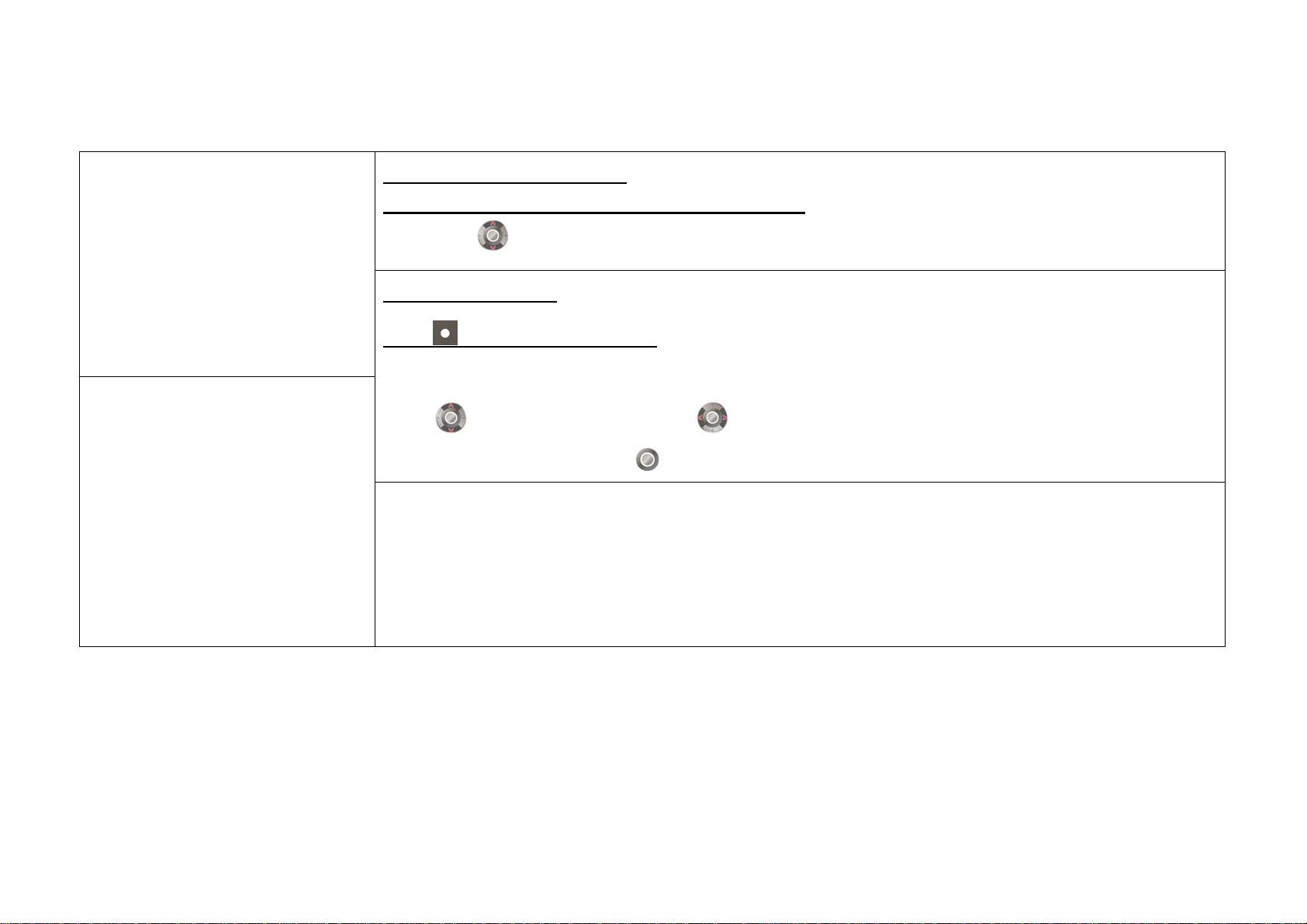
40 L
↘Entering Text (Cont’d)
Entering the text in memo
Select the emoticon mode
Entering special characters
Press the number of the character from special character
· You can use to see the different sets of characters.
Entering emoticons
Press (Left) and select emoticon
· You can select and enter generally used symbols.
You can select from ^-^, E-mail, Normal, Figure1, Figure2, Line, Unit, Circle, Brace, Japan1, Japan2,
· Press to more emoticons, and then press , to different types of symbol set.
· Press the number of the emoticon and to enter.
Note
· You can use richer menu (Set text color, picture/text emoticons, and used word) and symbols when writing in the message mode than
in text mode.
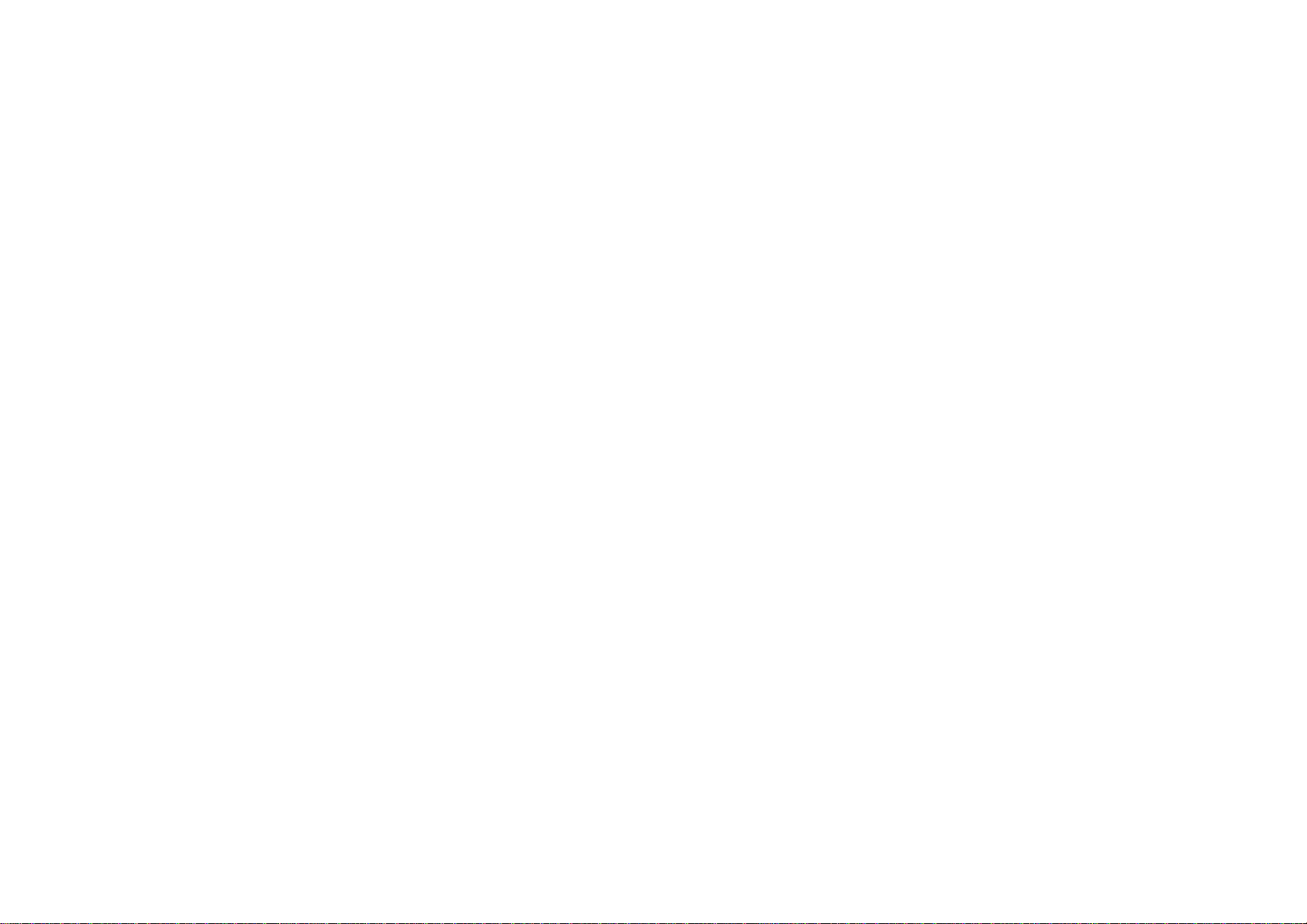
p.41 R
Phone
Voice Call ......................................................... 42
Missed Calls ................................................... 47
Using Menu from Call History ............. 48
Setting My Menu .......................................... 49
Using Menu after Entering a Number …….. 49
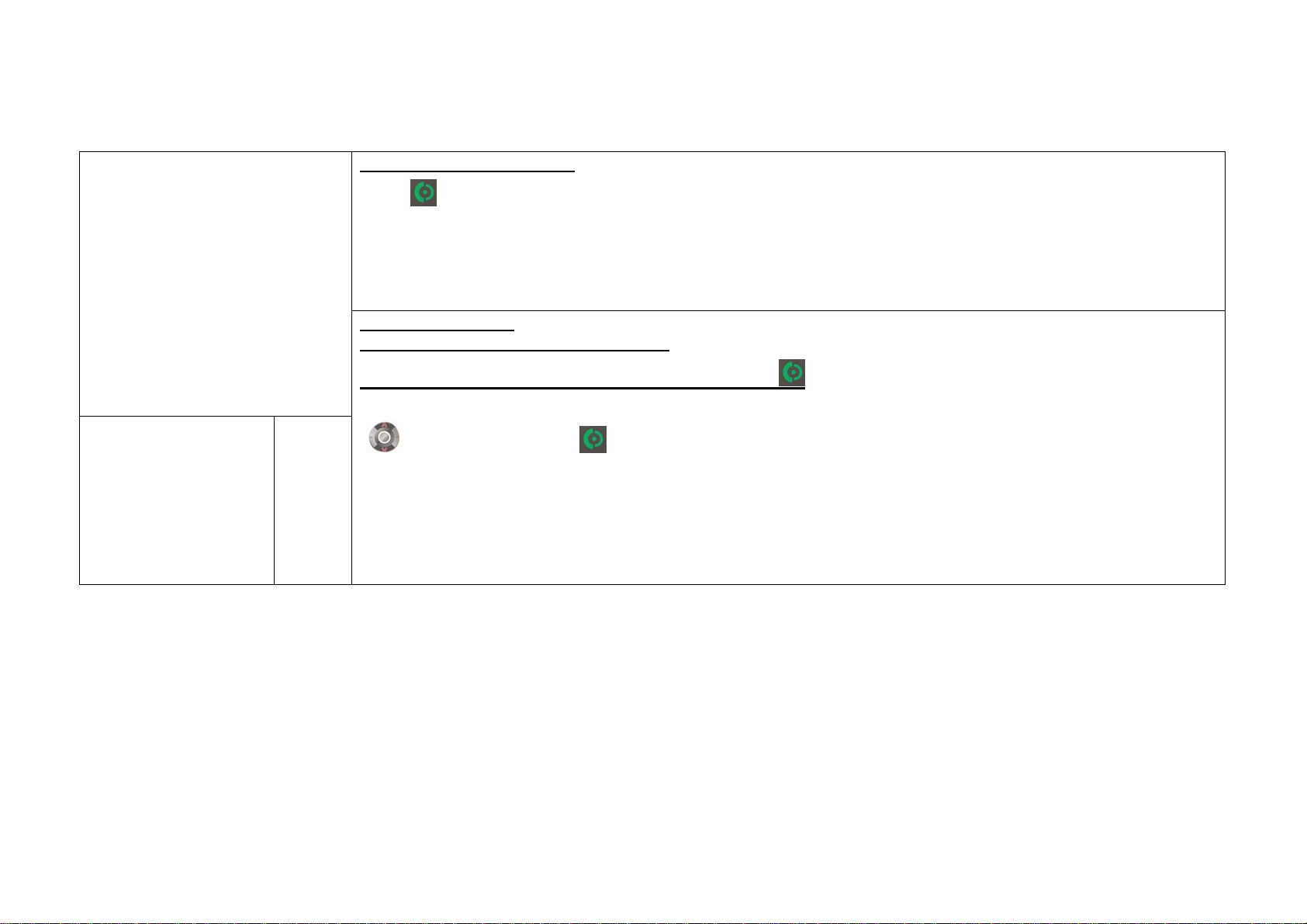
p. 42 L
Voice Call
Making a Call
First, enter the number
Press
Before making a voice call
· Press in the standby screen to call the most recent number you have called.
· If your phone is set to ‘Phone Lock’, you need to enter PIN number before making a phone call. However, you can make a emergency
call(111, 112, 113, 119, 125, 127) or speed dial number 1 without entering a PIN.
Making a voice call
Making a call by entering a phone number
Enter a phone number on the standby screen and press
· When you enter a number, easy calling function runs to find the matching number from the recent call list. You can select a number with
and make a call by pressing .
· You can change the number style pressing the Camera button. (Dialing Font, see p.74)
*Easy Calling: Easy calling service finds the matching recent call number when entering the phone number.

P43. R
Making a call to a number stored in the phonebook
Making a call with electronic dialing
Press (Right) Select a number ▶▶
· You can search the numbers in the phonebook to place a call.
· If you press
after selecting a person, the ‘Primary #’ of the contact will be dialed.
Making a call with speed dial
Press and hold the last digit of the speed dial number
Example
Speed dial number 17
Press
Speed dial number 173
Press
· You can easily place a call with the speed dial number stored in the phonebook.
and then press and hold
and and then press and hold
Enter a number Enter ‘P’ or ‘T’ with ▶ , and enter a number to be
dialed electronically ▶
First Enter a number
· You can have the phone to memorize several numbers according to the voice
announcement when you use ARS.
· You can cancel the electronic dialing by pressing
Buttons for electronic dialing
P The numbers entered after ‘P’ are transmitted only when you
press
T The numbers entered after ‘T’ are transmitted automatically.
or (Left).
Enter ‘P’ or ‘T’ with
at any time during a call.

P44. L
Receiving a Call
Receiving a Call
Open the folder or press when the call is incoming
· When the phone rings/vibrates you can press and hold the volume button down to set the ring or vibration to silent.
Press or open the folder to
receive a call
· You can reject a call by pressing
· If you have subscribed to ‘Call display’, caller’s number will be displayed on the screen.
Note
· You can download graphics from NATE, and change the setting in ‘Main Display’ of the ‘Display’ menu.
· Depending on the size of the downloaded graphic, it may take some time to loading up.
.

p.45 R
Receiving a call with a stereo earphone
Press the stereo earphone key to receive a call
· After the call is finished, press or press and hold the stereo earphone key to hang
up the call.
· When the call is incoming while stereo earphone is connected, ringtone will sound
through stereo earphone even when the phone is set to vibrate. Once a call is connected,
you can still talk with the folder close.
Answer options
Press (Left) ▶9 ▶ 2 ▶ 1
· For incoming calls, you can answer the call depending on the mode you have selected.
Menu description
Folder Open
Any Key
[Send] Key Only
After 3 Seconds
Open the folder to receive calls.
Press any key except
You can receive calls only by pressing
The call is connected automatically in 3 seconds after the ring.
to receive calls.
.
Menu in Voice Call
You can use various functions during a call.
Press (Left) during a call
키패드
전화 도중 메뉴 나온 화면
Press during a call
New Message
Press (Left) during a call 1▶
·You can send a text message.
·You can send short messages (SMS) only. ‘Connect’, ‘Save number’ and ‘To In Box’
menus are disabled.
· You cannot use ‘To in box’ function when you read SPAM messages.
· You cannot use ‘Save Number’ and ‘To Sent box’ menu when you read the sent
message.

P. 46 L
Voice Call (Cont’d)
↘Menu in Call (Cont’d)
Phonebook
Press
· You can use the phonebook menu during a call.
· You cannot edit the number or use some of the function such as ‘call me free’.
* Call me free: Receiver pays for the call charges instead of the caller.
(Left) during a call 2▶
Mute/Unmute
Press (Left) during a call 3▶
· You can mute your voice over the phone during a call.
· Select ‘Unmute’ to deactivate the function.
· When you use mute function
· This function will be deactivated automatically when the call is done.
will be displayed.
DTMF Off
Press (Left) during a call 4▶
· You can block the key tone during a call.
· Select ‘DTMF On’ to deactivate the function.
· When you use this function,
· This function will be deactivated automatically when the call is done.
will be displayed.
Send My Number
P
ress (Left) during a call 5▶
· You can send your number to other person’s hone during a call.
Adjusting volume during a call
Press volume button during a call
· You can adjust the earpiece volume during a call.
Taking phone number
Enter a phone number during a call Press ▶
· The phone number you have taken during a call is saved in Outgoing call list.
· If you press and hold after finishing the call, a new call is placed to the saved
number.

p.47 R
Using Speaker
Press during a call
· When the speaker is on, will be displayed. To deactivate the speaker, press .
· When you use the speaker, the microphone must face the user at a distance not farther
than 30cm.
· Speaker will be deactivated automatically when the call is finished.
Making a second call from phonebook
· Press (Left) during a call Select phonebook Select a number ▶▶▶
Missed Calls
If you fail to receive a call, following image is displayed on the screen.
부재중전화 화면
· If you press when ‘Missed Call’ message box is displayed, you can check the list of
incoming calls.
· You can check the missed calls from Menu Phonebook Call History/Time ▶▶ ▶
Received Calls.
· To check from the call history list, press .
· If you press from the missed calls screen, you can directly connect the missed call
number.

P.,48 L
Using Menu from Call History
최근통화목록에서
메뉴 나온 화면
Menu from Call History
키패드
Press after selecting a number from the
history
Search the number from the Call History Press ▶ (Left)
· You can only use Time Info, Repeated Calls On, and Delete functions on restricted numbers,
· e-mail is only available if user have set the e-mail account.
Menu Description
New Message
Cyworld
Send/Connect
Time Info
New Contact
Repeated Calls On
Block Number
Delete
Select
Send a message.
Real-time messenger service.
Connect to the mobile cyworld.
· e-mail: Send e-mail to the entered number.
· Voice Message Call: Send a voice message to the entered number.
(The receiver will be notified by the text message.)
· Video Message Call: Send a video message to the entered number.
· Call Me Free: The receiver pays the call charge instead of the caller.
· Number via Message: Send a selected number via text message.
Save the selected number if it is not saved in the phone.
Manage all repeated calls.
Block the selected number.
Delete all or delete the selected number.
Select all or select a number.

P. 49R
Setting My Menu
You can register up to 12 favorite menus in My Menu.
Select Menu to be added Press ▶ (Left) Select ‘Yes’ Select icon ▶▶
with
Create my
menu?화면
아이콘 선택 화면
Selecting Icon
Setting My Menu
· Press on the standby screen to check, add new or delete My Menu.
· The menu will not be deleted from its former list even if you copy to My Menu.
세팅 완료
Registration completed
Using Menu after Entering a Number
You can use the following simple function after entering a number.
Enter a phone number on the standby screen Press ▶ (Left)
In-Call menu
Menu Description
New Message
Cyworld
Send/Contact
Search Number
Hide My Number
Go to Calendar
Send a message.
Connect to the mobile cyworld.
· Voice Message Call: Send a voice message to the
entered number.
(The receiver will be notified by the text message.)
· Call Me Free: The receiver pays the call charge instead of
the caller.
Search the entered number from a phonebook.
Hide my phone number to the receiver.
Move to the date on the schedule calendar corresponding
to the number entered.
Press after entering a number from the
standby screen

50L 간지
51R
T Service
Roaming .......................................................... 52
M Service Center ..................................... 53
T Service .........................................................54
NATE ..................................................................55
W ........................................................................... 59
T map………………………………………………….61

52L
Roaming
You can use your own phone abroad without subscribing for any service.
Global roaming screen
Select system
Press
1) Check the caution message and press .
2) Select the system.
3) Press
Korea(SKTelecom): Default setting. Provides the service when you use the phone in Korea.
Auto Select: You can use this function to check if you can use the phone in any country other than those in Area A or B.
A-Band(China,etc): Selected when you travel China, Thailand, Hong Kong, New Zealand, Guam, Saipan, Taiwan, Israel or some parts in
USA.
B-Band(USA,etc): Selected when you travel the major parts of USA, Australia or Canada
Caution
·If you wish to change the settings for the Global Roaming service, please contact the service center. (Changing the settings at your own
discretion may disable the phone.)
· Select the other wireless service provider from the system when a call does not function properly.
(Left) 1 1 1 Select OK ▶▶▶▶
when the selection is done.

53R
Roaming auto dial
Press (Left) 112▶▶▶
M Service Center
You can contact SKT Customer Center to receive various customer support services.
Press (Left) 1▶▶2
로밍
로밍 오토 다이얼
· When placing a call from abroad, you don’t have to enter the international call access
number and national code. You can place a call from the number in the phonebook or the
call history list.
· The roaming auto dial screen is displayed on the standby screen when you set the
roaming auto dial function.
로밍 오토 다이얼 화면
고객센터 화면
M Service Center start-up screen
· You can press **114 and
· You can query bill, view information on supplementary services, service rate and
membership, and use the real time service.
· You can select 별별맵 on the top right side of the M Service Center screen to get area
information, location and phone number.
Contact SKT Customer Center (1566※ -0011, 1599-0011(charged)) for details.
on the standby screen to connect to NATE directly.

54L
T Service
You can subscribe, cancel subscription or use various services from SK Telecom.
티 서비스
소리샘
Press (Left) 1 3▶▶
Menu Description
Join T Service
You can join in various T services.
Terminate T Service
Set T Service
Traffic News
Number Plus
Note
· Depending on the type of T service, you need to subscribe to service from SKT in order to receive service.
For more information, contact SKT customer center or visit www.tworld.co.kr
You can terminate T service subscription.
You can set up the T service .
You can receive traffic information on expressways, highways, railroads, air traffic and Seoul local traffic.
You can receive a separate receive-only number other than the SKT number.

55R
NATE
You can access NATE to search information or download various content such as games and ringtones.
Favorite
·Press in the standby screen to move to favorite screen directly.
·After selecting the menu you want, press
Menu Description
Changing order
Add favorite
Delete all
View list/icon
First cursor setting
to set detailed items.
You can change the order of favorite
icons.
You can add the web site you want by
entering the name of site and its URL.
You can delete all the favorites.
You can view the favorites by list or icon.
You can set the initial website when you
connect to the wireless internet.
Note
· Data call rate and information service fee are charged when you use NATE. Visit M Service Center or contact SKT customer center.

56L
↘NATE (Cont’d)
↘Favorite(Cont’d)
NATE
Menu 1 4 Select ▶▶▶ [NATE]
· You can use various services such as ringtone, movie and pictures provided by web site
and search information.
Open Net
Menu 1 4 Select ▶▶▶ [Open Net]
·Open net is a mobile internet portal site that combines variable internet sites. You can
download free contents and search the website you want.
Button description
(Left)
/ (Right)
Move to NATE browser menu
Navigate
Press: Select/Run
Press and hold: NATE start up page
Move to previous page
End NATE

57R
Program
프로그램화면
Playonⓜ
Press (Left) 1 4 Select ▶▶▶ [Program] tab Select ▶ [Playonⓜ ]
·You can download and install various service programs such as games, messenger, e-book,
trade stock from Playon site. After downloading and installinⓜ g, you can execute those
programs without connecting to the NATE.
T map
Menu 1 4 Select ▶▶▶ [Program] tab Select ▶ [T map]
·You can use various services related to the traffic using GPS(Global Positioning
System).
NATE Air
Press (Left) 1 4 Select ▶▶▶ [Program] tab Select ▶ [NATE
Air]
·The NATE broadcasting message service provides news, stock price, play-by-play
broadcasting and moving images.
W-Intro
Press (Left) 1 4 Select ▶▶▶ [Program] tab Select ▶ [W-
Intro]
· You can use various services such as web surfing, june video, tossi and june
contents box.

58L
↘NATE (Cont’d)
Playonⓜ
엠 플레이온 들어간 그림
Phone Theme
Press (Left) ▶ 1 ▶ 4 ▶Select [ Playonⓜ ] tab ▶ Select [Phone
Theme]
·You can manage and set the wallpapers which downloaded from mobile internet site.
T map Navigation
Press (Left) ▶ 1 ▶ 4 ▶Select [ Playonⓜ ] tab ▶ Select [T map
Navigation]
·You can get driving directions service by using T map.
Web Surfing
Press (Left) ▶ 1 ▶ 4 ▶Select [ Playonⓜ ] tab ▶ Select [Web
Surfing]
·You can surf the net by using web surfing function.

59 R
w
You can enjoy various content such as web surfing , june video, tossi and june contents box.
W main screen
Web Surfing
Press (Left) ▶ 1 ▶ 5 ▶Select [Web surfing]
·You can surf the net by using web surfing function
Note
· You can download any contents while using internet until the memory gets full.
· W service screen and content are subject to change depending on the circumstances of the service providers.
· If you connect W while etiquette mode is on, You can set/cancel the etiquette mode.

60L
W (Cont’d)↘
june Video
Press (Left) ▶ 1 ▶ 5 ▶Select [june video]
· You can enjoy various types of content including TV, movie, music, game, sports and
ringtone or download them to your phone as multimedia content using the premium
service.
· june service screen and contents may change without prior notice.
· Default june contents in your phone cannot be restored once it is deleted by user.
· You can check the downloaded contents from june contents box and you can save any
contents regardless of their type within available memory space.
· You can resume downloading unfinished june contents from june contents box.
· You can receive calls while using june player and when the call ends, you can resume
where you left off.
· TSM(Memory manager)is a program which notifies you when your phone’s memory
space is full.
· TSM will notify you if there are insufficient memory space when you try to download
contents from wireless internet
(such as NATE, june, Playon etc.). You may delete existing contents befⓜ ore
downloading new contents.
(Protected june contents, livebel, livescreen can not be deleted.)
· Downloading content will be charged separately.
tossi
Press (Left) ▶ 1 ▶ 5 ▶Select [tossi]
· Tossi is essentially a microblogging service that you can send and share your emotions
in a simple form.
· A call rate and an additional information service fee are charged. For more information
and rate guide, see tossi homepage (http://www.tossi.com).
june Contents
Press (Left) ▶ 1 ▶ 5 ▶Select [june Contents]
· You can manage, save, and play downloaded music contents or MP3 files. (see p.81)
· Contents will be playing with the folder closed.

61R
T map
This is a navigation service which provides you traffic information and position finder through the map stored by GPS method using an artificial satellite.
Press (Left) ▶ 1 ▶ 6
·You can check electric map when using T map service.
·You may not get exact locate information if you are in the area where GPS reception is
impossible such as underground and tunnel.
Note
·When starting first finding directions, your phone exchange information with server.
·Using the phone while you are driving is dangerous. Check the information before you
drive.
· When using T map service, the actual road conditions may be different. Please drive
depending on the actual road conditions and regulations.
·If you delete T map, you can use the memory as the deleted memory.
·Additional fee will be charged and for more details, refer to the T map
homepage.(http://tmap.tworld.co.kr).
T map menu description
Finding directions
Recently check way
Safe driving
Finding friend
T map Life
Traffic information
Safety
restaurant
별별맵
Provides you the finding directions service by using
various methods.
You can check the recently checked finding directions
service.
Inform you about the dangerous area and additional
information for safe driving.
You can check the current location of your friend or
family by using the phone.
Provides you the information about restaurant, travel
information.
You can check traffic information of highways/national
road /Metropolitan.
You can get the location information of your child or
You can get information about nice restaurants around
you.

62 L 간지
63 R
Sounds
Ringtone Style………………………..64
Download Ringtone………………………64
Vibrate Style………………………65
Call Alert Style…………………65
Volume………………………66
Operation Effects……………………..67
Reminder Alerts……….67
Etiquette Style………….68

64L
Ringtone Style
You can set a ringtone for incoming calls.
Download Ringtone
You can download a ringtone from NATE.
Press (Left) ▶ 2 ▶ 1 Press (Left) ▶ 2 ▶ 2
1) Press to check the list of ringtones.
2) Press to check the ringtone.
· If you press (Right) in ‘Live Bell’ or ‘My
Bell’, to download ringtones from NATE.
· When the etiquette mode is released, you can
press Volume button to adjust the volume.
· You can manage live ringtones in ‘Ringtone
Box’. (Ringtone Box, see p.77)
Note
· In addition to the default ringtones stored in your phone, you can download various
ringtones from the ringtone download service of your service provider.
Downloading ringtones from 700 service
Enter 700 service number ▶ Press
1) Select a ringtone according to the voice service.
2) Open the message received from 700 service and press
1) Download ringtone when connected to NATE.
· Depending on the type of the downloaded
ringtone, it will be saved under ‘My ringtone’ or
‘Live ringtone’.
· You can also find the downloaded ringtones in the
‘Ringtone Box’ menu of ‘Contents’.(Ringtone Box,
see p.77)
· You can release the etiquette mode when
pressing and holding in NATE (except My
Etiquette Mode.)
.

65R
Vibrate Style
You can set different sound effects.
Call Alert Style
You can set the ring/vibrate for incoming calls, alarms or alerts.
Press (Left) ▶ 2 ▶ 3 Press (Left) ▶ 2 ▶ 4
1) Set the vibration style.
· You can set the vibration with different
duration and rhythm.
2) Press
to save.
1) Select Call Alert Style
Ring
Ring &
Vibrate
Ring Louder Silent
2) Press to save.
· If the Etiquette mode is on, the phone
vibrates for receiving calls even if you change
the setting in ‘Call Alert Style’. When the
Etiquette mode is released, the phone returns
to the latest setting.
· The message alert tone is depending on the
message alert setting.
Vibrate
Vibrate
then Ring

66 L
Call Alert Style(Cont’d)↘
Setting Etiquette Mode
Press and hold on the standby screen
(Press %%% and hold again to release the mode)
· will be displayed in the standby screen.
· Etiquette mode can be used in a public place. You can still hear ring through the stereo
earphone if it is connected to the phone.
· The etiquette mode is maintained when you switch off/on the phone as the etiquette
mode is on.
Vibration: Power on, ring, alarm (except morning call), message alert (except when
‘Message alert’ is off).
Mute: Call connect tone, power off, dialog box tone, out of SVC coverage alert (out
of phone service area), menu tone, key tone, low battery alert, shuttle tone, 1min
time alert tone.
Emergency alarm: Emergency message is transmitted when there’s emergency
situation in a specific area so that the users can take the appropriate action.
Sound: Photo/Video tone, morning call.
Volume
You can control volume for each function.
Press (Left) ▶ 2 ▶ 5
1) Select menu
· Voice : Control the earpiece volume.
· Ringtone : Control incoming call volume.
· Effects Sounds : Control phone operating
effect tone.
· Reminder Alerts: Control volumes of
various information alerts.
· System Alerts: Control volumes of various
alert tones.
· Alarm/Sche. sound: Control volumes for
alarm and schedule.
· Standby: Control volumes of movie and
downloaded contents.
· Playon: Control volume for Playon ⓜⓜ
menu.
2) Adjust the volume.
3) Press
to save.
Note
· If the live screen is selected, the effect tone is depending on june preference. If the
livescreen tone is off, no sound will be heard.

67R
Operation Effects
You can select the effect tones for operation of the phone.
Press (Left) ▶ 2 ▶ 6
1) Select the menu.
· Missed Call: Effect tone for missed call.
·Keypad Sound: Effect tone for key action.
·Power On/Off: Effect tone for power on/off.
·Phone Folder: Effect tone for folder
open/close.
2) Select Effects.
3) Press
& to save.
Reminder Alerts
You can set alert tones for various information of the phone.
Press (Left) ▶ 2 ▶ 7
1) Select the menu.
· Reminder Alerts : Select the theme
package or custom theme.
· Missed Call : Set the missed call alert
tone.
· Repeat : Set the repeat count of the
missed call alert tone.
· Schedule : Select the schedule alarm
tone.
· Anniversary : Select the anniversary
alarm tone.
· D-day : D-day alert tone.
2) Select Alerts.
3) Press
to save.
Note
You can set the effect tone with the volume button. If the volume is less than step 1 or the
Etiquette mode or My Etiquette mode is on, no effect tone will heard.

68L
Etiquette Style
You can set silent or vibration for the etiquette mode.
Press (Left) ▶ 2 ▶ 7
1) Select Silent or vibration.
· Silent : No ring and vibrate
· Vibration: Vibrate only
2) Press
to save.

69R
Display
Main Display ................................................. 70
Download Wallpaper ............................. 71
External Display ......................................... 72
Menu Style………………………. 73
Screen Design ………………………74
Font Style……………………. 75
Dialing Font…………………….. 75
Backlight Control…………………….. 76

70L
Main Display
You can change and set the graphics on main screen.
디스플레이
메인 디스플레이
메인 디스플레이
스탠바이
Standby
Press (Left) ▶ 3 ▶ 1 ▶ 1
· You can set the graphic displayed on standby screen.
Set Standby
Press (Left) ▶ 3 ▶ 1 ▶ 2
· You can set Clock Type, Date/Time Color, Navigation Key, and Greeting Banner.
Incoming Call
Press (Left) ▶ 3 ▶ 1 ▶ 3
· You can set the graphic that will be displayed for incoming calls.
Outgoing Call
Press
· You can set the graphic that will be displayed for outgoing calls.
(Left) ▶ 3 ▶ 1 ▶ 4
Power On
Press
· You can set the graphic that will be displayed when the power turns on.
(Left) ▶ 3 ▶ 1 ▶ 5

71R
Download Wallpaper
You can download various graphics from NATE.
Power Off
Press (Left) ▶ 3 ▶ 1 ▶ 6
· You can set the graphic that will be displayed when the power turns off.
NATE
Press (Left) ▶ 3 ▶ 1 ▶ 7
· You can set the graphic that will be displayed when you connect to the NATE.
Note
· You can select the graphic from default, flash, color, my gallery, photo, movie, live
screen and downloads.
· You can manage the live screen from Menu Contents Wallpaper Box▶▶ Live ▶
screen.
Press (Left) ▶ 3 ▶ 2
디스플레이
네이트 접속 화면
다운로드 월 페이퍼
· You can download graphics from NATE.
· Downloaded graphics will be saved on ‘Wallpaper Box’ in ‘Contents’.
Note
· You can download the graphic from NATE within allowable memory space.
· It may take some time to load the graphic depending on its size.

72L
External Display
You can change and set the graphics on external screen.
디스플레이
외부 디스플레이
Wallpaper
Press (Left) ▶ 3 ▶ 3 ▶ 1
외부 디스플레이
월페이퍼
Incoming Call
Press (Left) ▶ 3 ▶ 3 ▶ 3
· You can set the graphic that will be displayed for incoming calls.
· You can set the graphic displayed on external standby screen.
Set Ext. Standby
Press (Left) ▶ 3 ▶ 3 ▶ 2
· You can set Clock Type, Greeting Banner on the external display.
Outgoing Call
Press (Left) ▶ 3 ▶ 3 ▶ 4
· You can set the graphic that will be displayed for outgoing calls.

73R
Menu Style
You can set the style of menu displayed on the screen.
Power On
Press (Left) ▶ 3 ▶ 3 ▶ 5
· You can set the graphic that will be displayed when the power turns on.
Power Off
Press (Left) ▶ 3 ▶ 3 ▶ 6
· You can set the graphic that will be displayed when the power turns off.
Note
· You cannot set the download contents on external display.
Press (Left) ▶ 3 ▶ 4
디스플레이
메뉴 스타일
1) Select the menu.
· You can select from Icon, List and Multi Level..
· You can press
2) Press
· Before you save the menu style you can press
· From standby screen, you can press
menu style.
(Right) to see the preview.
to save.
(Left) and then press (Left) again to set the
메뉴 스타일
그리드 메뉴
(Right) to see the preview.

74L
Screen Design
You can set ‘Style’, ‘Screen Background’, ‘BG Transparency’, and ‘Ctrl Transparency’ of
the phone screen.
Press (Left) ▶ 3 ▶ 5
디스플레이
스크린 디자인
1) Select the menu.
· You can select from Style, Screen Background, BG Transparency and Ctrl
Transparency.
· When setting the style, press
2) Press to save.
(Left) to check the list of the sub menu.
스크린 디자인 화면
How to download Menu Type(Flash Menu) or My Moto Font(Vector Font)
1) Download the PC sync program from Motorola website (www.mymotorola.co.kr), and
install the program in the PC.
2) Run the PC sync program, select Personalize, and click Flash Menu or Vector Font.
3) Select a Flash Menu or Vector Font and click [Send To Phone]. The selected data is
stored in the phone.
Note
· When setting up the font size, it applies to start-up screen. Even if you set up the font
size big, its maximum font size is normal.
· Visit Motorola’s website (www.mymotorola.co.kr) and you can download various Flash
Menu and Vector Font.

75R
Font Style
You can set the type, size and color of the font used in your phone.
Dialing Font
When you enter numbers on the standby screen, you can set their style on the screen.
Press (Left) ▶ 3 ▶ 6 Press (Left) ▶ 3 ▶ 7
디스플레이
폰트 스타일
1) Select the menu.
· You can select from the type, size and color of the font.
· When setting the style, press (Left) to check the list of the sub menu.
2) Press
to save.
폰트 스타일 화면 디스플레이
다이얼링 폰트
1) Select the dialing font style.
· You can press
2) Press to save.
(Right) to see the preview.
다이얼링 폰트

76L
Backlight Control
You can set the lighting for the main display, main LCD brightness, keypad, keypad brightness and backlight in call,,
Press (Left) ▶ 3 ▶ 8
디스플레이
백라이트 컨트롤
백라이트 컨트롤
1) Select the menu.
· You can select from Main Display, Main LCD Brightness, Keypad, Keypad Brightness
and Backlight in Call.
2) Set the backlight control option.
· If you do not use the phone with in the configured lighting time after opening folder, the
screen goes to the screen saver mode and the light turns off.
3) Press to save.
· If the Backlight in Call is set to ’On’, the screen dims during the call. If you set it ‘off’, the
backlight turns off in 10 seconds after the call is connected.

77R
Contents
Ringtone Box 78
Wallpaper Box 78
Photo/Movie Album …………… 79
MMS Contents …………… 80
Playon ………….. 80ⓜ
june Contents Box 82
Memory Manager…………….. 85

78L
Ringtone Box
You can save the ringtones downloaded from NATE and check the default ringtone
settings.
Press (Left) ▶ 4 ▶ 1
컨텐츠
링톤 박스
· If you press (Right) in Live Bell or My Bell, you can download ringtones from NATE.
· You can press
ringtones.
· You can manage live ringtones and live screens.
(Left) to set the contents as ringtone or view information on selected
링톤 박스
라이브벨
Wallpaper Box
You can check the downloaded Wallpaper from NATE.
Press (Left) ▶ 4 ▶ 2
컨텐츠
월 페이퍼 박스
· If you press
· You can press
· If you select My Gallery, you can edit the saved pictures into the folder and set as
wallpaper.
· The flash pictures downloaded from NATE can be checked in the Theme folder in
Playon menu.ⓜ
· You can manage Live Screen.
(Right) in Downloads, you can download wallpaper from NATE.
(Left) to set as display or view information on selected wallpaper.
월 페이퍼 박스

79R
Photo/Movie Album
Photo Album
Press (Left) ▶ 4 ▶ 3 1 ▶
포토/무비 앨범
포토 앨범
1) Select Photo1~2 or External Photo folder.
· After selecting Photo 1~2 or External Photo folder, press
manager function.
2) Select photo.
· Press (Left) to use Send to Message, Send/Register, Delete, Set as Display, Edit
Photo, Move/Copy, and File Info/Manager.
· You can check the photos downloaded with PC Sync.
포토앨범 포토/무비 앨범
(Left) to use use Album
Movie Album
Press (Left) ▶ 4 ▶ 3 2▶
무비앨범
무비 앨범
1) Select Movie1~2 or External Movie folder.
· After selecting Movie 1~2, External Movie folder, press (Left) to use Album
manager function.
2) Select movie.
· Press (Left) to use Send to Message, Send via Bluetooth, Delete, Set as Standby,
Set as Ringtone, Move/Copy, File Info/Manager, File view, File sort or Select all function.
· If a movie file is lower than 950kbyte or set as movie mail, you can send as a MMS
message. In this case, data fee will be charged.

80L
MMS Contents
You can manage contents that can be attached on a message.
Press (Left) ▶ 4 ▶ 4
컨텐츠
mms 컨텐츠 박스
· You can check photo, image, music/voice and movie in the attachment file box or
download new content from NATE shop.
컨텐츠 컨텐츠
Playonⓜ
You can use the downloaded content without reconnecting NATE.
Press (Left) ▶ 4 ▶ 5
엠 플레이 온
엠 플레이 온
· If the phone is set to mute in preferences of Playon, the phone makes no sound when ⓜ
you move between the Playon folder menu.ⓜ
· If your phone has insufficient memory, delete existing contents before trying to download
new contents.
· You can answer a call while you use the content, and return to the content after the call.
Menu description
Phone Theme
T map Navigation
Web Surfing
Wallpapers are stored in the folder.
Provides driving directions service.
Surf the internet.

81R
Using Downloaded Content Menu
엠 플레이 온 엠플레이온 메뉴
Add folder You can create a folder to manage the content.
Delete all You can delete all the downloaded content.
(If you select Delete all, be aware that the contents in
Game Box will be deleted.)
View by icon/list You can view the menu list by icon or by list.
Memory info. You can check the memory status.
Restore default setting You can restore the default setting.
Note
· If you download contents when you have insufficient memory, TSM(memory manger) will
be activated. When this happens, you can download the content by deleting existing
contents (excluding protected june contents, live bell and live screen content).
* TSM (Memory Manager) function manages the memory and asks you if you wish to
delete the existing content.
· If you delete all content from Playon, the content stored in Game box will be deleted.ⓜ
· If you download content from Playon information service fee will be charged.ⓜ

82L
june Contents Box
You can save, manage and play the music content which is downloaded or received through the internet.
컨텐츠
준 컨텐츠 박스
Press (Left) ▶ 4 ▶ 6
준 컨텐츠 박스 전체목록
· You can select the content you want to play by pressing
· You can download the music content as long as the memory capacity allows.
· You cannot play the content which is not completely downloaded. You can resume downloading by pressing .
· You can receive a call while playing the content. The phone returns to the content play mode after the call.
· You can control volume with the volume button while content is being played. The phone continues playing music even if you close the slide.
· You can select a section to be repeated by pressing
· If you press (Left), you can set the playing mode.
· You can change the settings for the music content stored in the june contents box with NATE player preferences menu.
.
. If you press again, the selected section will be repeated. (for vertical play)
Note
· If you download content from wireless internet (NATE, june, Playon, etc.)when you have insufficient memory, the ‘lⓜ ack of memory’ message
will be displayed. You can download the content by executing the memory manager and deleting the content stored in the phone.
· You can listen to music content with bluetooth.

83R
NATE PLAYER
네이트 플레이어 그림
Menu description
Delete
Add to my album
Sort
Manage content/lyrics
Sort content
Delete all
You can delete the selected content.
You can save the selected content in My
album.
You can change the order of playlist.
You can rename title, set/cancel
protection, view content information and
update lyrics.
You can change the order of content by
type or by date.
You can delete all the content.
Screen description
① Content playing icon
② Most recently played list
③
Press
④
Press
⑤ My album
⑥ List of all the contents stored in the phone
⑦ Content playing time
⑧ Content file size
⑨
Press

84L
Keys while playing music content
For vertical play
Select content in NATE player ▶ Press
네이트 플레이어
최근재생목록
Menu
Press: Previous
Press & Hold: Rewind
Pause/Play
Horizontal view(full
screen)
Set repeat
키패드그림
세로재생화면 가로 재생화면
(Right)
View list
Stop(Upper menu)
Press: Next
Press & Hold: Fast
Forward
For horizontal play
In the vertical view Press @@@▶
Menu
Pause/Play
Vertical view
Press: Next/Press &
Hold: Fast Forward
· You can adjust volume during vertical/horizontal play by pressing the volume button.
Press: Previous/Press &
hold: Rewind
키패드그림
View list
Stop(Upper menu)
Set repeat

85R
Memory Manager
You can manage the internal/external memory of the phone and USIM card.
Press (Left) 4 7▶▶
컨텐츠
메모리 매니저
메모리 매니저
1) Select the memory.
2) Press .
· Select one of the memory information, and press
However, june and ETC are not included.
to display the menu for the selected item.

86 L 간지
87R
My Moto
Camera……………………. 88
Bluetooth ……………………. 101
Subway Map ……………………. 108
Dictionary ………………… 110
File Viewer ………………… 112
E-book ………………….. 113
Enjoy Wine …………………… 114
Health ………………… 115
USB Mass Storage ……………….. 116
88L

Camera
Before using camera
· Have the object stand still when you take a photo.
· Hold the phone with both hands to prevent shaking.
· Clean the camera lens only with the soft cloth. Otherwise, camera lens can be damaged
Caution
· Do not take a photo or video when you are not permitted or which may intrude other
person’s privacy. You may have to compensate for violation of portrait or intrusion of
privacy.
· Taking and distribution of a candid photo via internet is a criminal act and is subject to
civil/criminal punishment.
· Do not take a photo or video where it is forbidden.
· In order to prevent the misuse of camera phones, this product is designed to sound the
camera tone in accordance with the relative regulations.
· Observe the camera etiquette, and do not modify the camera tone at your own
discretion.
89R
· Battery consumption increases when using the camera.
· It is recommended to take a photo outdoor or inside the room with light. If you take a
photo at night or in a dark place, set the brightness to maximum.
· Place and use the phone in the safe place. Keep the phone away from the magnetic
components.
· Be careful that dust or sand should not infiltrate into the phone.
· The camera lens is fragile. Do not drop the phone or give strong impact.
· Do not face the lens to the sun or strong light. Camera lens can be damaged.
· Avoid the place where there is sudden fluctuation of temperature and humidity.
In this case, turn off the power and dry the phone.

Recording with the folder closed Recording with the folder opened
폴더 닫힌 사진 – 화면 합성
폴더 열린 사진 – 화면 합성
90L

Camera(Cont’d)↘
My moto
Camera 그림
Photo
Take Photo 그림
Photo
Press (Left) ▶ ▶ ▶ ▶
You can press and hold the camera button with the folder closed or from the standby screen to take a photo.
1) Press
2) Press to save.
· Enter a file name before you save the file by pressing .
· When saving the photo, press
(You can use this function only when the Autosave function is disabled.)
· Press
text mode.
· You can receive a call during capturing the photo. It automatically switch to incoming call screen. However, you cannot go back to camera
mode after the call.
Note
· You can use the volume button to select record/capture functions.
or the camera button to take a photo.
(Left) to send to message.
(Right) to enter the file name and you can send it through MMS, When you rename the file, press (Right) to change the
91R

■ Icons description
ZOOM : Enlarge an object captured at a long distance.
(Only available with the photo smaller than 480x640)
Bright : You can adjust brightness of the photo.
Contrast : You can adjust sharpness of the photo.
Frame : You can put the photo in various photo frames.
(Only available with the photo smaller than 240x320)
Flip : You can reverse the photo up/down or left/right.
Effect : You can use various colors and filtering effects.
■ Setting camera menu
Mode: Select one Photo, Movie, and Movie Mail to move to preview
mode of the selected item.
Size: You can set the size of the photo.
Front camera: 640x480, 400x300, 320x240, 176x144
Back camera: 1024x1280, 960x1280, 480x640, 300x400, 240x320,
144x176
Quality: You can set the resolution of the photo.
-Best: for printing.
-Good: for downloading to PC or for E-mail.
-Normal: for saving in the phone.
Setting: You can set day/night mode.
Serial: Automatic serial shooting. (Cannot use in following photo size
1024x1280, 960x1280.)
Timer: Cancel, 10 Sec, 5 Sec, 3 Sec.
92L
Select Memory: Select external/internal memory to save a file.
Memory: Shows the total/used memory status.

Camera(Cont’d)↘
Self Capture
Press (Left) ▶ ▶ ▶ ▶
카메라
포토
1) Press the camera button to take a photo.
· Close the folder. You cannot take a self capture with the folder open.
· The photo will be saved automatically regardless of the autosave setting.
93R
포토
셀프캡쳐
Photo Album
Press (Left) ▶ ▶ ▶ ▶
카메라
포토
1) Select Photo1~2 or External Photo folder.
· You can check and manage the captured photos.
· If you press (Right) from camera preview screen, you can move to the photo album
directly.
2) Select a photo and press
· Some functions (Set as Display, Move/Copy files, Sort files, and Select all) are restricted
in the external memory folder.
.
포토
포토앨범
■Using the Photo Album Menu

Send to Message: Attach the photo and transfer through MMS message.
Send/Register: Attach the photo and send or register it by using bluetooth.
- Send via Bluetooth : Send the photo using wireless bluetooth.
- Bluetooth Print : Connect and set the bluetooth between the phone and computer then print the photo.
Delete: Delete all, or the selected photos in the folder excluding protected photos.
Set as Display: Set the photo as a default display.
Edit Photo: Edit photos (photo with the size smaller than 640x480.)
Create Slide: You can edit captured photos together to create a slide.
Move/Copy: Move/Copy the photos in the current folder to other folder.
File Info/Manager: Manage the photo file and the folder.
File view: View the photos stored in the selected folder.
- List: View by photo list
- Preview: View by preview photo
File sort: Sort the photos in the selected folder.
Select All: Select all the photos stored in the selected folder and use various menu.
Be aware that when you send the photo through MMS, or e※ -mail, there will be an extra data service fees.
94L
Camera(Cont’d)↘

카메라
동영상
Movie
Press (Left) ▶ ▶ ▶ ▶
1) Press or the camera button to record a movie.
동영상
동영상촬영
95R
· Press
2) Press to save.
· When saving the movie, you can send it as a MMS message by pressing
by pressing
· You can use above function only when the Autosave is disabled.
(Left) to pause while recording a movie. To restart recording, press (Left) again.
(Left). After entering the file name, you can save the movie
.
Note
· Recording time can be different depending on the sufficient memory in the phone.
· If you record a movie, closing the folder will automatically end the recording and recorded movie will not be saved.
· You can use the volume button to select record/capture functions.
· If a call is incoming while capturing movie, press to connect the call. Captured movie will be automatically saved in the movie album.
· After the call, the screen will be switched to the movie preview status.
· To send a movie message, press
message. Be aware that additional data service fee will be charged.
(Left) button and select movie mail in capture mode. The recording is optimized for sending a MMS

■ Icon descriptions
ZOOM: Enlarge an object captured at a long distance.
Bright: You can adjust the brightness of the movie.
Contrast: You can adjust the sharpness of the movie.
Effect: Apply various colors and filtering effects.
■ Setting Camera Menu
Mode: Select one Photo, Movie, and Movie Mail move to preview
mode of the selected item.
Size: Select the size of movie. (176x144, 320x240)
Select Memory: Select external/internal memory to save a file.
Memory: Shows the total/used memory status.
Movie Album
Press (Left) ▶ ▶ ▶ ▶
1) Select Movie1~2 or External movie folder.
· You can check and manage the recorded movies.
· If you press
directly.
(Right) from camera preview screen, you can move to the movie album
96L
2) Select a movie and press
· Some functions (Set as Display, Set as Ringtone, Move/Copy files, Sort files, and Select
all) are restricted in the external memory folder.
.

Camera(Cont’d)↘
↘
Movie Album(Cont’d)
■ Using the Movie Album Menu
Send to Message: Attach the movie and transfer through MMS message.
Send/Register: Send the movie using bluetooth.
· Send via Bluetooth: Send the movie using wireless bluetooth.
Delete: Delete all or the selected movies in the folder excluding protected movies.
Set as Standby: Set the movie as a default display.
Set as Ringtone: Set the selected movie as a ringtone.
Move/Copy: Move/Copy the movies in the current folder to other folder.
File Info/Manager: Manage the movie file and the folder.
File view: Select to view the saved movie file as a list or 9 at a page.
Downloaded or captured movie file would display as
File sort: Sort the movies in the selected order.
Select All : Select all the movies stored in the selected folder and use various menu.
.
■ Icons used for playing movie
동영상 재생 그림
· If your phone is in etiquette mode, using volume button will not affect any changes in
volume.
· When the phone is in etiquette mode and if you deactivate the etiquette mode play
movie, your phone will still be in etiquette mode after the movie is ended.
· If a call is received during playing, the mobile phone returns to the receive screen and
the play screen is automatically recovered after the call is completed.
: Pause/Play
: Set Repeat
: Stop
(Move to the previous page)
: Rewind
: Fast Forward
Volume button: Adjust Volume
(Left) : Move to previous movie
(Right): Move to next movie
97R

Photo Frame
■ Menu while using photo frames
Frame Capture
Press (Left) ▶ ▶ ▶ ▶
카메라
포토 프레임
1) To take a photo, press or the camera button.
· The photo frames are updated monthly without charge.
You can download the new frame from NATE.
· Press
· Press
2) Press to save.
· After entering a file name you can press
If you use the updated frames without purchasing them, an additional data service fee will be ※
charged every time you save the photo with the frames.
to select a photo frame.
(Right) and adjust distance with and brightness with .
포토프레임
프레임 캡쳐
to save.
액자촬영
카메라구동중
Menu description
Frame box
Frame photo album
Save frame
Up/Down reversion
Download frame
Help
메뉴 나온 모습
You can store and manage the frames downloaded from
NATE.
You can store and manage the photos.
You can save the selected frame.
Reverse the photo upside down.
You can download frames from NATE.
You can view guidelines on the photo frame service
98L
Receiving agreement
You can agree or block the updating frame service.

↘Camera(Cont’d)
Frame Album
Press (Left) ▶ ▶ ▶ ▶
포토프레임
프레임 앨범
1) Select a photo
· Press
Standby Screen.
2) Press
99R
(Left) to use Delete, Delete all, Rename photo file, Send photo or Set
to save.
액자사진앨범
NATE Photo Print
Press (Left) ▶ ▶ ▶
카메라
네이트 포토 프린트
· You can request printing of the photos selected from ‘Photo album’ and receive the
printed photos from the service provider.
Con※ tact the service provider or visit NATE Photo website (http://photo.nate.com) for
further information.
들어간 화면

Settings
Press (Left) ▶ ▶ ▶
카메라
세팅
1) Use to select the item.
2) Use to change the settings.
세팅
Autosave: Set a method of saving the captured photos or movies. (manual/auto)
Call in Recording : Set a method of answering a call while capturing the video (select to
answer manually or automatically).
3) Press
100L
to save.
↘Camera(Cont’d)

Memory Manager
You can check and manage the information on total memory size, used memory size, and
free memory of your phone.
Press (Left) ▶ ▶ ▶
카메라
메모리 매니저
1) Select the memory.
2) Press .
· Select an item you want and press
and ETC)
101R
들어간 화면 카메라
to move to the selected item. (Excluding june
Help
Help shows instructions for using various keypad buttons assigned to the functions of
phone camera.
Press (Left) ▶ ▶ ▶
들어간 화면
헬프
Bluetooth
Before using the bluetooth

Bluetooth is a short-distance wireless communications technology which use 2.45GHz frequency to establish connection between various devices within a certain distance. You can
transfer data between the devices that supports bluetooth technology, without connecting any cables.
· Please use only Motorola-designated products or authorized goods.
- Motorola’s bluetooth function is best suitable for Motorola’s bluetooth headsets or
accessories.
· Bluetooth devices from other manufacturers may not be compatible with Motorola’s
mobile phone.
- Please see the user manuals of each manufacturer and contact a manufacturer when
troubles occur.
· Bluetooth related products (such as bluetooth headset and handsfree) should be
purchased separately.
- You can buy it at your agency or nearest Motorola service center.
· For an accurate use of bluetooth, see the user manual of the bluetooth device.
· When registering a bluetooth device to the phone, please do it within near distances.
102L
· When making a call with bluetooth device, farther distance may result is lower call
quality. If the device is further than a certain distance away from the phone, a call may get
disconnected.
· When making a call in a noisy indoor or outdoor, surrounding noises may interrupt the
call.
· If you make a call in interrupted areas or a part of the body like hands touches the
receiving/sending part of the phone, the phone may work abnormally or generate some
noise.
· Out of Motorola phone’s bluetooth functions, the communication with mobile handsets is
optimized for motorola’s mobile phones, so it cannot be compatible with those of other
manufacturers.
· Bluetooth may generate some different performances according to applicable rules. This
device may be low in transmission output, but it is designed to minimize the battery
consumption. Therefore, general rules are applied to this unit for long-term use.
Bluetooth(Cont’d)↘
Bluetooth Mode You can set the connection between the phone and other devices via bluetooth.

Press (Left) ▶ ▶ ▶
마이모토
블루투스
· You can search for new bluetooth devices in 3 minutes and add them to your phone’s list of paired devices. (Once
the device is paired up with the phone, you can search them from the list)
· If you run the bluetooth menu such as connection to bluetooth or allow access when the bluetooth mode is not
enabled, a mode selection guide popup window will be displayed. Select ‘Yes’ and press
· If the phone is set to bluetooth mode, battery consumption will be larger than general use. If bluetooth function is not
in use, please turn off the bluetooth mode.
103R
블루투스
블루투스 모드
블루투스모드
on
블루투스모드
off
.
Icon description
Bluetooth mode setting
Hide internal device
Handsfree connected
Stereo handsfree connected
Headset connect
Stereo headset connect
Stereo connected
Dial-up network and FTP connection status
Connect Device You can use bluetooth function by connecting the bluetooth device to the phone.
Press (Left) ▶ ▶ ▶

마이모토
블루투스
· If the phone is connected to bluetooth device, an icon of connected device will be displayed on the standby screen.
블루투스
커넥트 디바이스
연결기기 리스트 이름-디바이스 인포
· After selecting a connected device from a list, press
· Only one bluetooth device can be connected at a time. To connect other device, select a current paired up device, and press to disconnect.
(Left) to check a Name/Device Info, and perform the functions such as Delete and Delete all.

104L
Bluetooth(Cont’d)↘
How to pair non-registered devices
1) Check if a target device is ready for pairing.
- See the user manual of the device to find out how to set the device ready for pairing.
2) Press (Left) ▶ ▶ ▶ and set bluetooth mode.
3) If there is no registered bluetooth from bluetooth device connection, press
to select search device options such as (All, Audio Devices, Mobile Phones, Computers,
Printers.
4) After selecting an search option, press to search the bluetooth devices
automatically.
- If there is no registered device, the list of connectable devices will be displayed.
5) If the bluetooth device is searched, the information on searched devices will be
displayed on the screen.
6) Select a device and press
automatically registered to the phone.
- To find out the PIN code for a bluetooth device, refer to the product’s user manual.
. Enter the PIN CODE, and the device will be
(Right)
How to connect a registered device
1) Press (Left) ▶ ▶ ▶ and set bluetooth mode.
2. Press
to connect the phone with bluetooth device automatically.
- If you want to connect other device, select currently connected device first and press
to disconnect.
(When the device is connected, an icon will be displayed on the standby screen.)
(Left) ▶ ▶ ▶ and select device to connect. Press
Sending phone number via Bluetooth
1) Sending phone number from the phonebook.
· After selecting a number from the phonebook, press
to send the number to the defined device.
2) Sending a phone number from bluetooth menu.
① Press
(Left) ▶ ▶ ▶ Select the device.
(Left) ▶ ▶ ▶
7) After selecting a registered device service, press to connect the phone with
bluetooth device.
- Upon connection, an icon of the connected device will be displayed on the standby
screen.
Press ②
Press to choose the saved number in the phonebook and send the selec③ ted number by
pressing
to pair with the device and select phonebook with .
.

105R
Using bluetooth printer
· Bluetooth printer must be connected to the phone.
· You can select the photos and print out wirelessly.
· Refer to the user manual of the printer for the detail instruction.
Using bluetooth headset/handsfree kit/stereo headset
· To place a call on the headset, dial the phone number and then press the Call button on the
headset.
· You can switch the call to the phone from headset/handsfree kit to the phone by pressing and hold
. In order to switch the call back to headset/handsfree from the phone, press and hold
again.
· To receive a call or end a call on the headset press the Call button on the headset.
· If you press and hold the Call button on the headset, the call will be made to the last number called.
Note
· Bluetooth headset/handsfree kit/stereo headset must be connected to the phone.
Using bluetooth PC
· By connecting the phone with the bluetooth PC, you can use the phone as a wireless
communication modem or you can easily send files from the phone to PC.
· You can copy the photos in the phone to PC using PC Sync program for bluetooth communication
between PC and the phone.
· Because the computer and the phone communicate with each other via OPP (Object Push Profile),
there is a case that the function is not supported depending on the PC manufacturer.
· Use the PC Sync program for bluetooth communication between PC and the phone.
· Since the function works differently depending on the software installed in the PC, read the
bluetooth manual of each manufacturer.
1) Using the phones as a wireless communication modem for a PC.
· Run the bluetooth control program(P e PC.
· If you select Dial-up Networking in Access setting in bluetooth preferences, you can use the
bluetooth device as a wireless communication modem. However, if you connect the USB data cable,
wireless modem will be disconnected.
2) Sending files to PC.
· You can search files in the phone and send them to PC.
· Run the bluetooth control program (PC sync) on the PC.
· Set the bluetooth communication (Send file) on the phone. After setting the communication function,
you can select and send files to PC.
Note
· While connecting the phone to the bluetooth device, you can still make a call via headset or
handsfree or play various contents.
· To use the connected device, device must within 10m from the phone.
· When using bluetooth FTP(File Transfer Profile) or OPP(Object Push Profile), the receiving device
must be in the standby mode.
· Description of bluetooth device functions and the method of using them described in this user
manual may vary depending on bluetooth device.
· For more information, please see the user manual of the device.

106L
Bluetooth(Cont’d)↘
블루투스
세팅
세팅
서비스셀렉션
Settings
Press (Left) ▶ ▶ ▶
Service
Selection
Receiving
Folder
Bluetooth Alert
Auto call transfer
Set Pin Code
Audio Devices
Dial Up Networking
Receive Data
File Transfer
PC-Sync
Receiving Folder
Photo Album
Movie Album
Set a reception mode from other devices.
Make a connection from a registered bluetooth audio device to the phone.
Search the phone from bluetooth PC, and use it for PC wireless modem.
You can exchange data with a near by bluetooth device.
You can send files from the phone to other devices.
Use the PC-Sync program for bluetooth between the phone and PC.
When saving data received from bluetooth-supporting devices to the phone,
you can designated a folder.
You can save groups by pressing and designating a folder (others, workplaces,
friends, families).
You can save albums by pressing and designating a folder (photo1, photo2).
You can save albums by pressing and designated a folder (movie1, movie2).
The phone alerts when the bluetooth successfully attempts connection or found
abnormal, interrupted connection.
When the user place a call using the phone, auto call transfer automatically
connects to the bluetooth headset.
When you connect the bluetooth device, press to set the PIN Code automatically
inserted.

107R
My Device Info
Press (Left) ▶ ▶ ▶
1) Press o edit.
· You can check Device Name, Device Address, Device Type.
빈 페이지
2) Edit Device Name and press
· You can change the text mode by pressing
· You cannot edit Device Address and Device Type.
.
(Right).

108L
Subway Map
The phone provides the nationwide subway route map. The information is subject to change depending on the circumstances.
View Route Map
Press (Left) ▶ ▶ ▶
서브웨이 맵 뷰 루트 맵 그림 서브웨이 맵 서치 루트 출발
1) Select the city and press .
2) Select line/search.
· Press (Left) to select a line and view the map in a specific area you have selected.
· Press (Right) to search a route. (See Search Route for details.)
Search Route
Press (Left) ▶ ▶ ▶
1) Select the city and press .
2) Select Depature/Arrival
· You can find the number of transfers required and the estimated travel time. [The
estimated travel time includes the distance between stations and the transfer time
(approx. 5min).
It is an estimation, and can be different from the actual time.]
· Press
(Left) to save the route in ‘My Route’.
Press (Right) to check the route with minimum number of transfers or with the
shortest distance.

109R
My Route
Press (Left) ▶ ▶ ▶
서브웨이 맵 마이 루트 서울
· Press (Left) to save the route searched with ‘View Route Map’ or ‘Search Route’.
Station Info
Press (Left) ▶ ▶ ▶
• Select a subway station and press to find first/last train timetable, exit info and transfer
info.
Lost Property Office
Press (Left) ▶ ▶ ▶
• Telephone numbers of the lost property offices are displayed.
Settings
Press (Left) ▶ ▶ ▶
• You can set the frequently searched area.
Help
Press (Left) ▶ ▶ ▶
• You can check how to use the buttons when the subway map is displayed.

110L
Dictionary
You can search words by using English-Korean/Korean-English dictionaries.
Before using the dictionary
Downloading via PC Sync Program
1) Go to Motorola website (www.mymotorola.co.kr), download PC Sync and install it to
PC.
2) Run PC Sync program and click [E-Document > Dictionary]
3) If you select [Put E-Dictionary into Cell Phone] after clicking [E-Dictionary] from [E-
Document > Dictionary] program, the e-dictionary database are saved in the phone.
Downloading via USB Mass Storage
1) Go to Motorola website (www.mymotorola.co.kr), download e-dictionary database.
2) If you copy a downloaded file to DIC folder of a USB Mass Storage after connecting the
mobile phone to PC, e-dictionary database are saved in the phone.
· You can use an e-dictionary menu if there are e-dictionary database.
Note
You can move to the dictionary directly by pressing .
English-Korean
Press (Left) ▶ ▶ ▶
마이모토
딕셔너리
· If you enter a English word in the box, the related words will be displayed.
· After selecting a desired word, you can check the word by pressing
· Upon checking the word, you can perform Tap Move/Tap Clear by pressing
(Right). When moving the tap, you can select desired word by using
If you press
You can check the previous words by pressing
, you can move to selected a word.
딕셔너리
.
or .
.

111R
Korean-English
Press (Left) ▶ ▶ ▶
· If you enter Korean word in the box, the related words will be displayed.
· After selecting a desired word, you can check the word by pressing
· Upon checking the word, you can perform Tap Move/Tap Clear by pressing
When moving the tap, you can select desired word by using
, you can move to selected word.
· You can check the previous words by pressing
.
.
or . If you press
My History
Press (Left) ▶ ▶ ▶
· You can save, check and manage up to 100 searched words for each Korean-
English/English-Korean dictionary.
· If a capacity is exceeded its space, older words will be deleted first.
(Right).
My Vocabulary
Press (Left) ▶ ▶ ▶
· You can save the words searched from dictionary.
· When searching words via dictionary, you can save them into My Word List in order by
pressing
· You can save up to 1,000 words per folder.
· Press
Words, Sort (in English/Korean spelling order, by date), Manage Folder(rename folder,
lock folder), Delete All in Folder, and Select All in Folder.
· Press (Right) to select the words and press (Left) to use the functions such as
Set/Clear Study, Delete, Move and Clear All.
(Left) and selecting Add to Word List.
(Left) to use various functions including Set/Clear Study, Delete, Move
Settings
Press (Left) ▶ ▶ ▶
· You can set automatic word save setting/released and font (type) and size.

112L
File Viewer
You can view files stored in internal/external memory.
Press (Left) ▶ ▶
마이모토
파일뷰어
파일뷰어
Note
· The image displayed on the phone can be different from that shown on PC, and some of
figures may be omitted.
· You can view image files (JPG, BMP, PNG, GIF, WMF, EMF) and document files (PDF,
Text, HTML, Word, Excel, Power Point).
· To use the file viewer, you should save files in the internal memory with PC Sync
program.
· For external memory, the external memory card (Micro-SD) must be mounted on the
phone. (USB Mass Storage, see p.115). You can download PC Sync program from the
Motorola website (www.mymotorola.co.kr).
· Select a file in the list and press
Sort by time, Sort by name, Sort by type, Sort by size, Delete all, and bluetooth.
(Left). You can use Delete, File name/Information,
Button description
Help
Rotate screen
Volume
Button
Zoom
Hide/Show menu
Previous screen
Press: Previous page
Press & Hold: Start page
Fit to screen
Press: Next page
Press & Hold: End page
Previous file
Next file

113R
E-book
You can read the text file on the phone. See ‘Help’ for further information.
Press (Left) ▶ ▶
마이모토
이북
· The phone provides the space of up to 200 E-books, with maximum 1024K per an E-
book file. The number of files to be stored in the phone varies depending on the file size.
· You can use Go To, Search word, Search dictionary, Display and Help by pressing
(Left).
이북
도움말
Note
· The E-dictionary program must installed in the phone or external memory.For more
information see Dictionary Guide. (Dictionary, see p.109)
Button description
Move page
Volume button,
Move line
Start page
End page

114L
Enjoy Wine
You can search for recommended wines, check tips for wine, cheese story and tasting note provided by your phone.
마이모토
인조이와인
인조이와인
Press (Left) ▶ ▶ ▶
1) Search
• You can search wine by name, type, purpose and taste.
2) Recommendation
• You can search recommended wine as a gift by relations, age and gender.
3) Tips for Wine
• You can check and learn tips for wine.
4) Cheese Story
• You can find out type and taste of the cheese.
5) Tasting Note
• You can record the taste of the wine and save it to the phone.
- It is able to save up to 50 tasting note. You can transfer saved tasting note via bluetooth.

115R
Health
You can check your types, food recommendation, and combination of food to maintain your health.
마이모토
Press (Left) ▶ ▶ ▶
1) Classification
• You can view 4 types of classification and check your type by Facial Features/Appearance, Personality, and Health.
2) Test for Types
• You can find out your body types answering 12 different questions.
• Touch the answer following the question, and touch next to move to the next question.
헬스
• Touch save to save the text while you are answering.
3) Recommended Food
• You can find out the recommended food according to the symptoms on your body.
4) Effect/Direction
• You can find out effects and direction of traditional oriental medicine.
5) Combination of Food
• You can find out combination of food to maintain your health.
