Motorola P6KH1 Manual
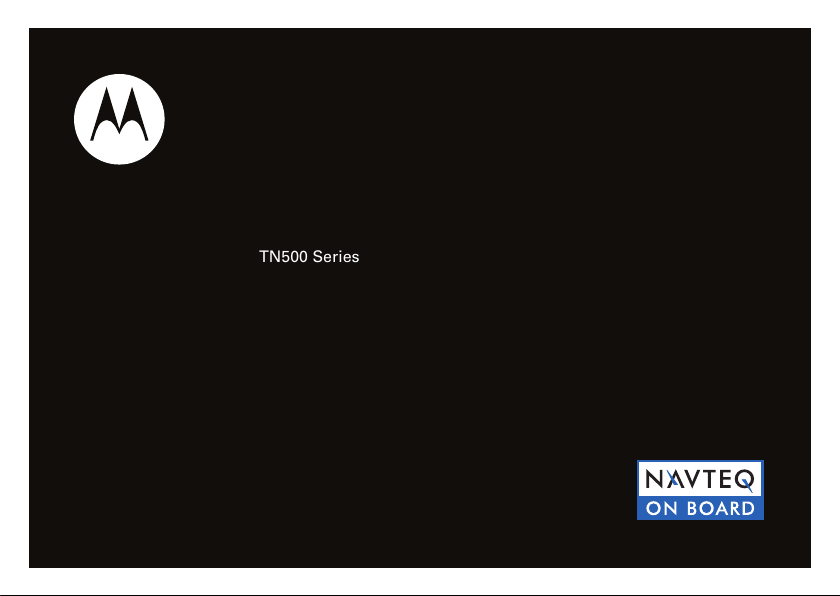
Quick Start Guide
MOTONAV
TM
TN500 Series
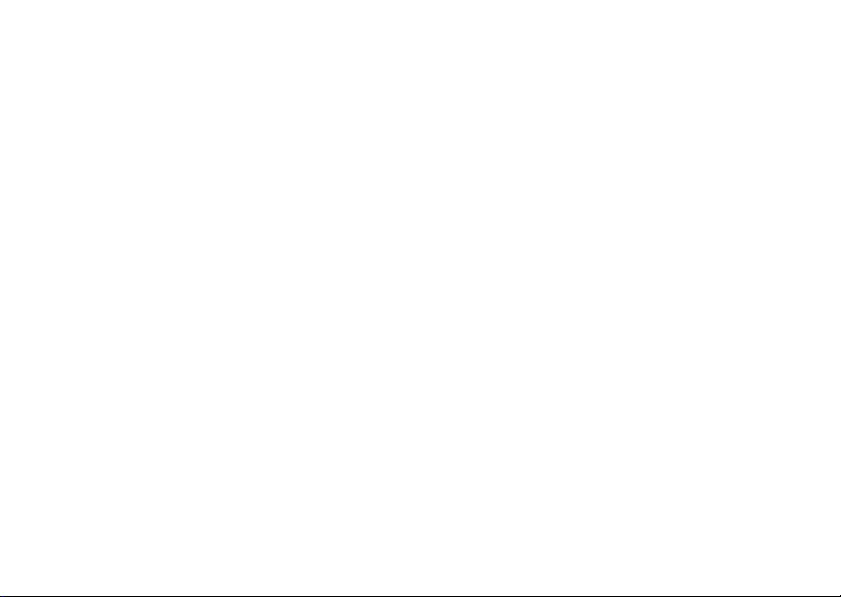
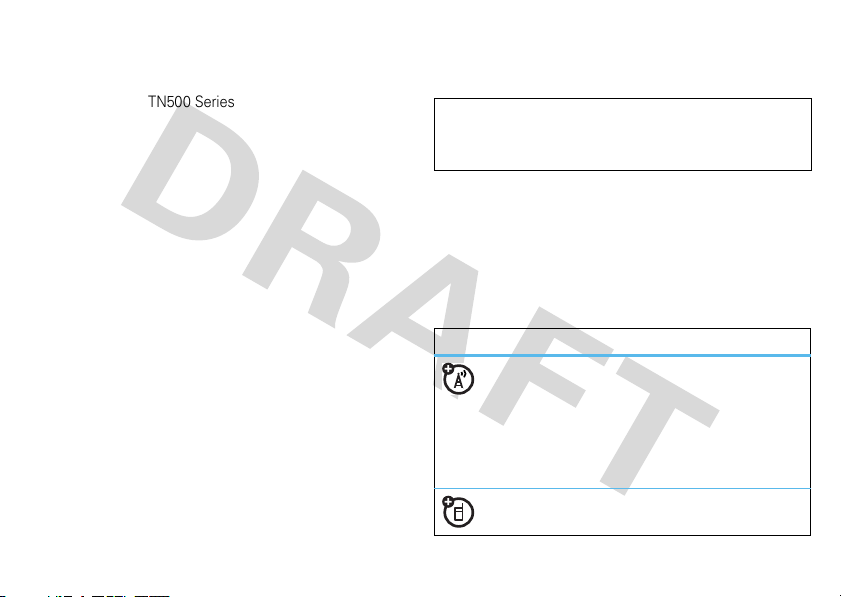
1
HELLOMOTO
welcome
Your MOTONAV™ TN500 Series Personal Navigation
Device helps you find the best route with GPS accuracy.
•
Get clear directions and spoken street names, and
eliminate second guessing when making a turn.
•
Make hands-free calls and to send text messages
while paired with your Bluetooth® enabled phone.
•
Locate your favorite restaurant, nearest bank, gas
station, or see businesses and other locations along
your route.
•
Save time and fuel, and leave getting lost in the past.
•
Use MotoExtras to check the weather, fuel prices,
flight status, and to use Google® local search.
•
Use voice prompted search powered by Bing 411 to
find local businesses, stock quotes, movie times,
sports, and news headlines.
We’ve crammed all the main features of your device into
this handy guide, and in a matter of minutes you’ll see just
how easy it is to use.
So go on, check it out.
more information
Download the user’s guide:
www.motorola.com/motonav
Check for software updates, and more:
www.motorola.com/motoextras
this guide
Caution:
Before using your personal navigation device
for the first time, please read the
important legal and
safety
information in the back of this guide.
symbols in this guide
This means a feature is network/subscription
dependent, or that it depends on the
hands-free profile support supported by your
Bluetooth-enabled mobile phone.
Refer to your mobile phone manual for more
information.
This means a feature needs an optional
accessory.

2
contents
contents
welcome . . . . . . . . . . . . . . . . . . . 1
more information . . . . . . . . . . . . 1
this guide . . . . . . . . . . . . . . . . . . 1
your navigation device. . . . . . . . . 3
charge up. . . . . . . . . . . . . . . . . . . . 4
mount it — dashboard. . . . . . . . . 5
mount it — windshield . . . . . . . . 6
going on foot?. . . . . . . . . . . . . . . . 7
set it up . . . . . . . . . . . . . . . . . . . . . 8
sync your contacts . . . . . . . . . . . 9
change the volume . . . . . . . . . . . 9
MultiView . . . . . . . . . . . . . . . . . 10
Speak & Go . . . . . . . . . . . . . . . . . 12
let’s go. . . . . . . . . . . . . . . . . . . . . 13
find an address with EasySearch 13
set your home address . . . . . . . 13
set favorite addresses. . . . . . . . 14
Traffic. . . . . . . . . . . . . . . . . . . . . 14
MotoExtras . . . . . . . . . . . . . . . . 15
VoiceSearch powered by
Bing 411 . . . . . . . . . . . . . . . . . . 16
safety cameras . . . . . . . . . . . . . 16
calls . . . . . . . . . . . . . . . . . . . . . . . 17
receive calls. . . . . . . . . . . . . . . . 17
make calls . . . . . . . . . . . . . . . . . 18
make calls using contacts . . . . . 18
while on a call . . . . . . . . . . . . . . 18
messages. . . . . . . . . . . . . . . . . . . 19
send text messages . . . . . . . . . 19
trusted contacts . . . . . . . . . . . . 20
tips & tricks . . . . . . . . . . . . . . . . . 21
power & charging tips . . . . . . . . 22
car charger. . . . . . . . . . . . . . . . . 22
travel charger . . . . . . . . . . . . . . . 22
troubleshooting. . . . . . . . . . . . . . 23
Support . . . . . . . . . . . . . . . . . . . 23
Bluetooth Support . . . . . . . . . . . 23
check for new maps. . . . . . . . . . 23
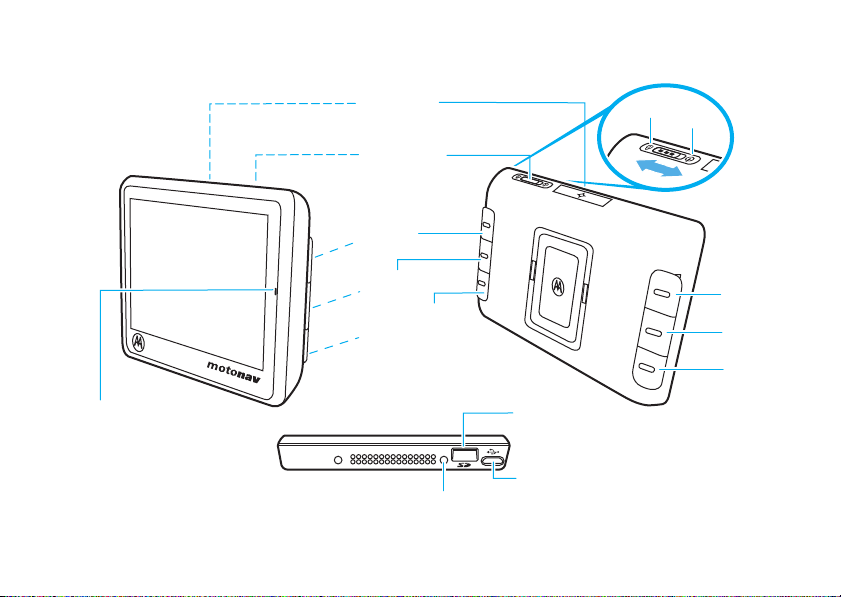
3
your navigation device
your navigation device
the important buttons and connectors
Note:
You can choose which side you want for the rear button functions.
Zoom In
Microphone
Customizable
Button
Choose the function
of this button
Zoom Out
Micro USB Port
MicroSD Memory
Card Slot
Power Switch
Turn it on & off
Map Button
Return to the map
Reset
Lock
Power
Volume Up
Mute
Volume Down
Rear Buttons:
Rear Buttons:
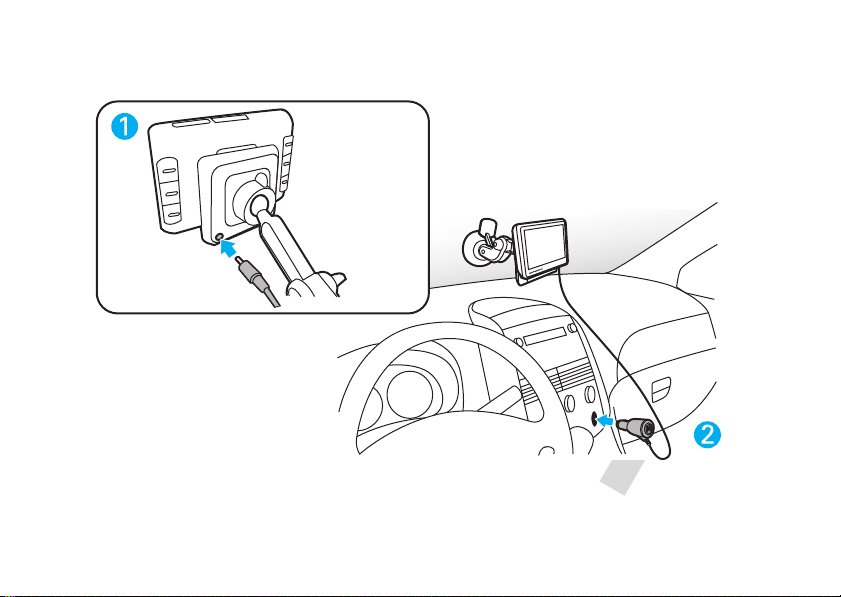
4
charge up
charge up
plug in to power up
Note:
Your battery is designed to last the life of the product. It should be removed only by a recycling facility. ANY ATTEMPT
TO REMOVE OR REPLACE YOUR BATTERY WILL DAMAGE THE PRODUCT.
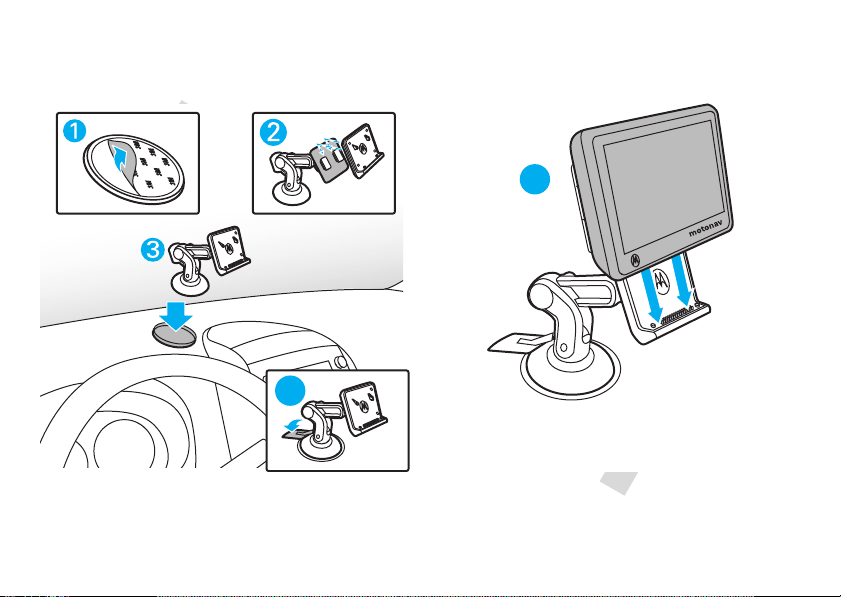
5
mount it — dashboard
mount it — dashboard
put your device in your vehicle...or you can carry it when you leave your wheels behind
Note:
Before you mount the device on the dashboard, clean the surface first. Put your device in a secure place. Do not
cover an airbag. DO NOT MOUNT WHERE DRIVER'S VISION IS OBSTRUCTED IN ANY WAY. To mount your device on the
windshield, see page “mount it — windshield” on page 6.
5
4
Tip: Align the posts on the cradle with the grooves on the
back of the device. Listen for a small click when it attaches.
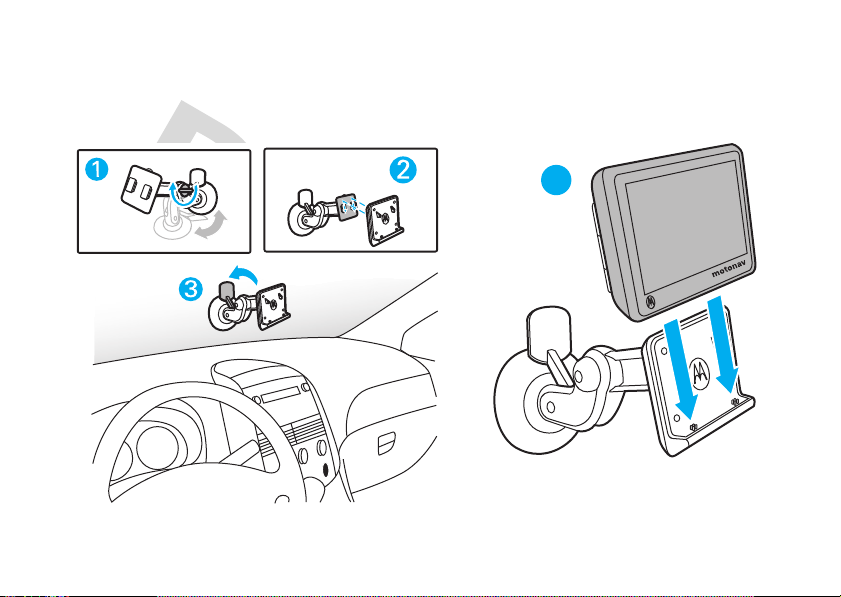
6
mount it — windshield
mount it — windshield
The recommended location for a windshield mounted device is low and in the middle of the windshield in a manner that
avoids impairing the driver's visibility. DO NOT MOUNT WHERE DRIVER'S VISION IS OBSTRUCTED IN ANY WAY.
4
Tip: Align the posts on the cradle with the grooves on the
back of the device. Listen for a small click when it attaches.
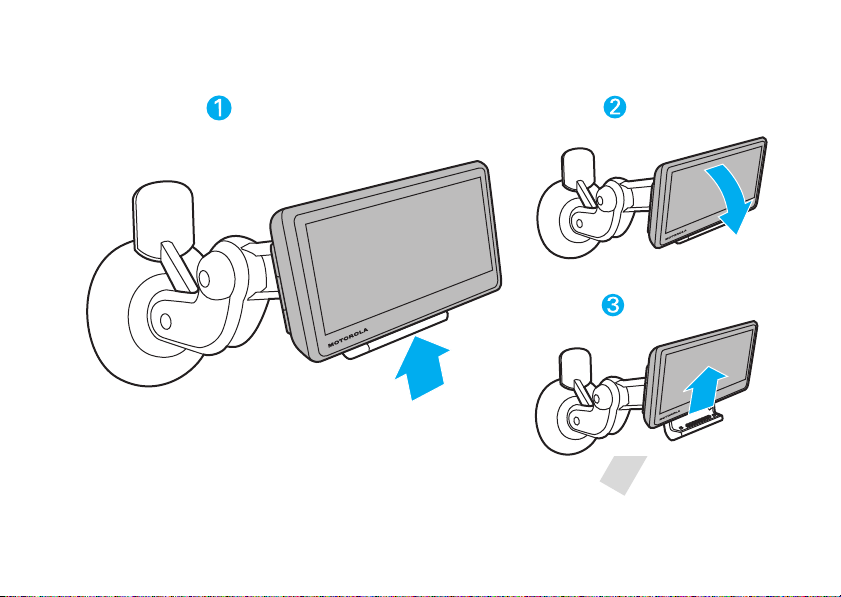
7
going on foot?
going on foot?
To take your MOTONAV device with you, press the Release Button to remove it from the cradle.
Note:
When you take your MOTONAV device out of the cradle, tap
Enter Pedestrian Mode
to keep your device turned on while
you walk. (You have the option of continuing on battery power, switching to pedestrian mode, or turning the device off.) If
you don’t select an option, your device turns off after 30 seconds.
Press to the
Release Button (on
bottom) remove
device from cradle.
While holding the
Release Button, lean
the device forward.
Lift the device up
from the cradle.
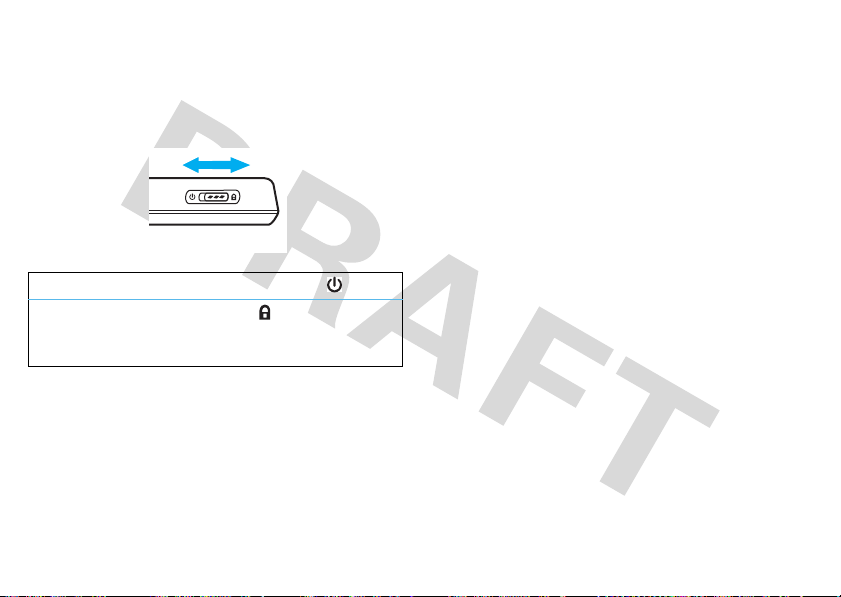
8
set it up
set it up
let’s get you up and moving
turn it on & off
The Power Switch is located on the top of the device.
set it up
When you first turn on your device, you’ll need to do a
couple things to set it up. You know, answer a few
questions. Get to know each other.
1
Review or change the
Language
.
2
Review or change the
Time Zone
,
Distance Units
, and
Temperature
Units
.
3
Optionally customize the buttons on the rear of the
device.
4
Read and accept the Safety Warning.
5
Read and accept the End User License Agreement.
6
Connect your Bluetooth® enabled mobile phone. (Or
see “connect it” on page 9 to connect later.)
7
Read the Traffic feature notice, if it appears.
8
Use your connected mobile phone to try MotoExtras.
9
Tap
Yes
for a tutorial or tap
No
to continue.
10
Tap
Done
to start using your device.
Note:
To change these settings later, see your
User’s Guide.
turn on/off
slide and release left (toward )
lock
slide right (toward )
(lock screen and rear buttons, but device
stays on)

9
set it up
connect it
Connect your MOTONAV device with your phone
using Bluetooth® wireless technology to use your
device to make hands-free calls, send text
messages (if supported by your mobile phone), or use
MotoExtras or voice prompted search features.
1
Turn on your MOTONAV device.
2
On your device, tap the map, then tap
Main Menu
>
Settings
>
Bluetooth
.
3
Tap
On
to turn Bluetooth on. discoverable mode.
4
On your mobile phone, turn on the Bluetooth feature.
5
On your mobile phone, search for nearby devices.
6
Select the name of your MOTONAV device from the
list of nearby devices found.
Tip:
To change the Bluetooth name of your MOTONAV
device, go to
Main Menu
>
Settings
>
Bluetooth
, then scroll to
My Device
, tap the name to edit it.
7
Follow the directions on your mobile phone to connect
to your MOTONAV device. If prompted for a passcode,
enter
0000
.
Note:
For more help connecting, visit
www.motorola.pairxusa.com
.
sync your contacts
After you connect with your mobile phone, you can
download your contacts, recent call log, and text messages
to your MOTONAV device.
Tap the map, then tap
Calling
>
Sync Phonebook
,
Sync Call Log
, or
Sync Messages
.
change the volume
Adjust the volume during a call by pressing Volume Up or
Volume Down on the back of the device (see page 3).
To mute, press Mute (see page 3).
To customize these buttons, tap the map, then tap
Main Menu
>
Settings
>
System
>
Customizable buttons
.
