Page 1

MOTOMANUAL
IHF1700M Music User Guide
Draft Version 1.0
Page 2
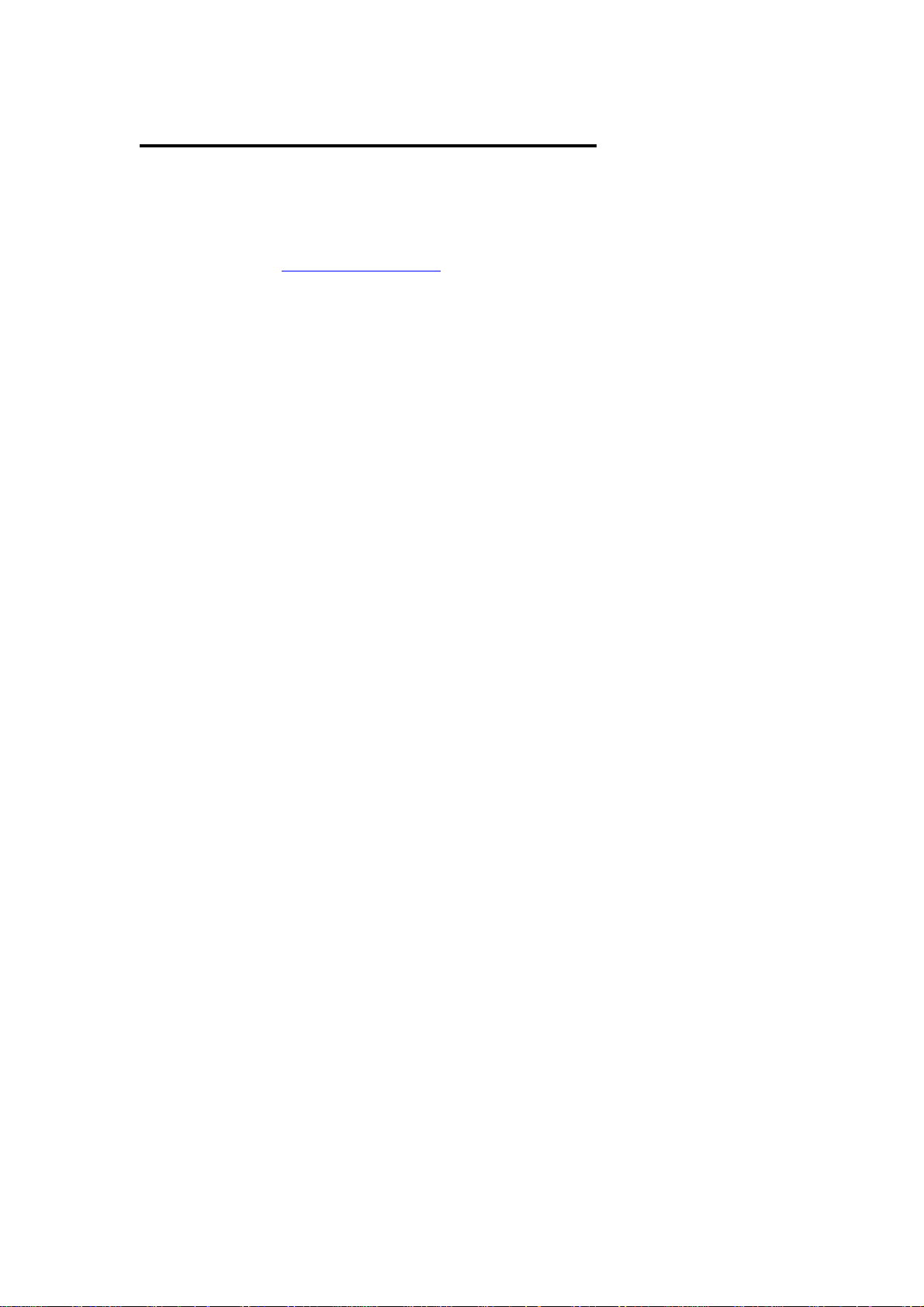
General and safety information
European Union Directives Conformance Statement
Hereby, Motorola Inc., declares that this IHF1700M is in compliance with the essential
requirements and
other relevant provisions of Directive 1999/5/EC.
You can view your product's Declaration of Conformity (DoC) to Directive 1999/5/EC (the
R&TTE Directive) at www.motorola.com/rtte
Caring for the Environment by Recycling
When you see this symbol on a Motorola product, do not dispose the product with household
waste.
Recycling Mobile Phones and Accessories
Do not dispose of mobile phones or electrical accessories, such as chargers or headsets, with
your household waste. In some countries or regions, collection systems are set up to handle
electrical and electronic waste items. Contact your regional authorities for more details. If
collection systems aren’t available, return unwanted mobile phones or electrical accessories
to any Motorola Approved Service Centre in your region.
FCC Notice to Users
Users are not permitted to make changes or modify the device in any way. Changes or
modifications not expressly approved by the party responsible for compliance could void the
user’s authority to operate the equipment.
See47CFRSec.15.21.
This device complies with part 15 of the FCC Rules. Operation is subject to the following two
conditions: (1) This device may not cause harmful interference, and (2) this device must
accept any interference received, including interference that may cause undesired operation.
See47CFRSec.15.19(3).
.
Page 3

Welcome
Welcome to Motorola’s “connected” world of Bluetooth® personal area wireless networking.
The Motorola IHF1700Music (IHF1700M) Premium Speech-Operated handsfree system with
Bluetooth Wireless Technology makes wireless connection simple and quick.
The advanced Motorola IHF1700M Premium handsfree system offers these features:
• Seamless, wireless handsfree audio through a Bluetooth link.
• Stereo music streaming and music control through a Bluetooth link.
• Digital audio interface with high quality, full-duplex, handsfree speech.
• Voice control using advanced Speaker Independent Speech Recognition in US
English, UK English, French, German, Italian, Castilian Spanish, US Spanish, Dutch,
Swedish, Russian, European Portuguese and Mandarin Chinese.
• Voice-driven menu dialogs.
• Voice-dialing.
• Personalized Bluetooth
• System contact list
• Phonebook entry number transfer.
• Caller ID announcement.
• Advanced conference call functions.
• Expert mode for advanced users.
• Entertainment mute—automatically mutes radio during calls
• Seamless mobility—automatically transfers call upon switching ignition off and on.
• Noise reduction and acoustic echo cancellation.
• Compatible with Bluetooth
devices – supports the Bluetooth Handsfree profile.
• Class 2 Bluetooth Device - 10 meter range.
The use of wireless devices and their accessories may be prohibited or restricted in certain
areas. Always obey the laws and regulations on the use of these products.
device names.
2.0 and backwards compatible with Bluetooth 1.2 and 1.1
Page 4

Using Your Bluetooth Handsfree System
User Interface Module (UIM) Control Buttons
The UIM enables you to set up and use the Bluetooth handsfree system. It has five buttons
whose functions will vary depending on how they are pressed, and which mode the handsfree
system is in. You can press and release a button or you can press and hold a button for
greater than 1 second to invoke different functions for that button.
Non Call Functions
In Call Functions
Page 5

Selecting your Language
Before you can use the handsfree system’s voice recognition functions, you must select your
language.
1 Turn off the vehicle ignition.
2 Press and hold the End button, turn on the vehicle ignition, and continue holding the End
button for at least 10 seconds.
The handsfree system enters language selection and responds: Language Menu. Press
volume up or down to change language.
3 Press and release the Volume Up/Down buttons to scroll through the language choices.
As you scroll to a language, the handsfree system plays the prompt for that language. (For
example: American English. To choose this language, restart the vehicle.)
4 When you have selected the desired language, turn off the vehicle ignition and wait for the
UIM LEDs to go off.
5 Turn on the vehicle ignition; the new language is now loaded.
Note: When you change your handsfree system’s language, all contacts in your Contacts list,
and devices in your Device list are deleted.
Page 6

Connecting your Handset Device to the Handsfree
System
Before you can make a handsfree call, you must complete a Bluetooth
the kit and your handset device. You establish a Bluetooth connection between your
handsfree system and handset device with a paired link.
When you set up a paired link, the handsfree system remembers your handset device. Once
the handsfree system and handset device are paired, your handsfree system automatically
connects to your handset device every time you start your vehicle.
This handsfree system supports paired links with up to 4 handset devices.
Note: For safety reasons, it is recommended that pairing be done while the vehicle is
stationary.
connection between
Initial Pairing
Tip: Before pairing, think of a suitable name for your handset device. For example ‘Jenny’s
Phone’, ‘Karl’s Razr’ etc.
Important: The process of initiating a Bluetooth connection with a handset device varies by
manufacturer. Please have your handset device’s user manual available for reference if
needed.
1 Your handset device’s Bluetooth feature is off by default. To use your car handsfree system,
you must first turn on the Bluetooth feature in your device. See your device’s user manual.
2 Press and hold the Multi-Function button.
The handsfree system responds: Set your device in scan mode and enter 0000 if prompted
for the passcode.
The Blue LED will flash slowly during the pairing process.
3 Perform a device discovery from the handset device (See your device’s user manual).
Your handset device will search for any Bluetooth
complete, it will display a list of the devices it finds. Searching may take a minute or two to
complete.
4 Select Motorola IHF1700M
5 If prompted by the handset device, enter the passkey 0000, and press the OK key.
6 The handsfree system responds: Pairing complete. Please say a friendly name for the
device.
Say a friendly device name for your handset device. For example, you can say ‘Jenny’s
Phone’
7 The handsfree system responds: <device name> added.
Some handset devices may ask you to accept the Bluetooth
8 After a few seconds the handsfree system responds: Connection complete.
from the list of devices.
devices around it. When the search is
link. Enter Yes.
Page 7

Automatic Connection
After initial pairing, every time you start your vehicle, your handset device and handsfree
system will automatically be connected (if your handset device is powered on and the relevant
Bluetooth settings are not changed).
If you start your vehicle, and your handset device is not present, the handsfree system will
automatically try to connect to other handset devices present in the device list.
When the wireless connection is established, the handsfree system responds: <device name>
connected.
Page 8

Using the Voice Recognition (VR) Features
A press and release of the Multi-Function button will activate a voice recognition session.
When you begin a VR session, you hear a prompt and then a short beep
also known as a listening prompt - indicates that the handsfree system is waiting for a verbal
command from you.
The voice recognition handsfree system has 3 main menus -
• Setup menu – Always available except when in a call.
• Phone menu – Only available when a handset device is connected.
• Call menu – Only available when a call is active.
Depending on which menu you are in, saying the predefined commands will allow you to
operate the handsfree system.
The handsfree system includes help prompts in every menu. While learning to use the
handsfree system, or whenever you need a reminder of the command list, say “Help”. Some
menus have “Additional Help”.
You can say “Repeat” whenever you are prompted for a Yes or No command. The handsfree
system will repeat the question.
Tip: A press and release of the Multi-Function button during a VR prompt will immediately
stop the VR prompt and go the listening prompt.
You can say “Cancel” to return to the last voice recognition menu.
You can say “Exit” to exit the voice recognition session.
Or use the UIM: A press and release of the End button will also exit the voice recognition
session.
Note: Any system prompts enclosed in {} represent prompts that are suppressed in Expert
Mode.
Adjusting the Voice Recognition Volume
At any time except when in a call, the voice recognition’s menu volume can be adjusted using
the Volume Up/Down buttons.
Press and release a Volume Up/Down button to increase/decrease the voice recognition
volume by a single level
Press and hold a Volume Up/Down button to increase/decrease the voice recognition
volume rapidly.
Tones are played to indicate when the maximum and minimum volumes are reached.
. This short beep -
Page 9

Adding Contact list entries
You can store a list of names and phone numbers locally in the handsfree system’s contact
list. The contact names stored in the Contact List can be called using the "Call <name>" VR
command.
The Contact List can support up to 50 entries. The Contact List is only available when a
handset device is connected to the handsfree system.
You can enter up to 50 digits for each Contact List entry. You can also use +, *, or #
characters when dialing a number. “Wait“ and “Pause” commands are also accepted.
Note: For safety reasons, it is recommended that contact list entries be added while the
vehicle is stationary.
Note: Speak numbers as continuous digits. For example, dictate 555-2211 as “5-5-5-2-2-1-1”,
not “5-5-5-twenty-two-eleven.”
Adding a Contact List Entry
1 Press and release the Multi-Function button.
The handsfree system responds: Phone menu. {Say a command}.
2 When prompted, say “Contact List”.
3 The handsfree system responds: Contact list. {Say a command}. Say “Add Contact”.
4 When the handsfree system responds: Say the name. Recite the name of the contact to be
stored.
If an error is detected, the handsfree system asks you to try again.
If it accepts the name, the handsfree system responds: Say the number for <name>.
5 Dictate the number as an entire number (without pauses between digits).
or
Dictate the number as a series of segments (for example, say the 1st 3 digits, then the next
3, etc.), until you have dictated the entire number.
The handsfree system repeats the number it heard.
6 When you have correctly entered the entire phone number, say “Store” (or “Yes”) to store
the contact.
The handsfree system responds: Contact added. Would you like to add another contact?
7 Say “No” to exit contact list.
or
Say “Yes” to add another entry.
Deleting a Contact List Entry
1 Press and release the Multi-Function button.
The handsfree system responds: Phone menu. {Say a command}.
2 When prompted, say “Contact List”.
3 The handsfree system responds: Contact list. {Say a command}. Say “Delete <name>”
(where <name> is the name of a contact list entry).
4 When the handsfree system responds: Are you sure you want to delete the contact
<name>? say “Yes”.
The handsfree system responds: Contact deleted.
Page 10

Advanced Feature Icon
Some of the features in the next section, identified with the Advanced Feature Icon, are
dependant on the capabilities and settings of your service provider’s network. and the extent
of the handsfree profile support provided by your Bluetooth enabled handset device.
Page 11

Using the Phone Menu/Features
This feature is only available when a handset device is connected.
Answering an Incoming Call
Press and release the Send button to answer an incoming call.
Tip: You can also accept an incoming call in handsfree using your handset device.
When you receive an incoming call, the handsfree system responds: Call from <Caller
ID>, if the caller ID is available. The handsfree system plays the handset device’s
generated ring tone, if the handset device supports it. Otherwise, the handsfree
system will generate its own ring tone.
Tip: When you receive an incoming call from a number in the handsfree system’s contact list,
the handsfree system will respond with: Call from <name>.
Rejecting an Incoming Call
Press and release the End button to reject an incoming call. The handsfree system
responds: Call rejected.
Tip: You can also reject an incoming call using your handset device.
Placing a Call
You can place a handsfree call using the handsfree system’s phone menu in the following
ways:
• Using the system’s Contact List.
• Digit dial using voice recognition.
• Using the handset device’s voice commands.
• Using Redial.
• Using the handset device’s memory dial.
• Dial a number from the handset device.
A handset device must be connected to handsfree system to use these features. At anytime,
a press and release of the End button will terminate the dialing operation.
Placing a Call using the Contact List
A valid contact must be stored in the handsfree system’s Contact List to use this feature
1 Press and release the Multi-Function button.
The handsfree system responds: Phone menu. {Say a command}.
2 When prompted, say “Call <name>”.
The handsfree system responds: {Call <name> yes or no?}
3 If the contact recited by the handsfree system is correct, say “Yes”.
The handsfree system responds: Calling <name>.
Tip: When in Expert Mode, the Call <name> yes or no? is bypassed
Placing a Call with Voice Recognition
You can enter a phone number as 1 or more segments of digits. A segment can include up to
15 digits. An entire number can include no more than 32 digits. You can also use +, *, or #
characters when dialing a number. “Wait“ and “Pause” commands are also accepted.
Note: Speak numbers as continuous digits. For example, dictate 555-2211 as “5-5-5-2-2-1-1”,
not “5-5-5-twenty-two-eleven.”
Calling with a Whole Number
Page 12

1 Press and release the Multi-Function button.
The handsfree system responds: Phone menu. {Say a command}.
2 When prompted, say “Dial Number”.
The handsfree system responds: Number please?
3 Dictate the number as a single set of digits (without pauses between digits).
The handsfree system recites the digits heard.
4 If the number recited by the handsfree system is correct, say “Dial” ” (or “Yes”) to dial the
number.
The handsfree system responds: Dialing.
Action
Calling with Digit Segments
1 Press and release the Multi-Function button.
The handsfree system responds: Phone menu. {Say a command}.
2 When prompted, say “Dial Number”.
The handsfree system responds: Number please?
3 Dictate the first segment of digits. (For example, say the first 3 numbers.)
The handsfree system recites the digits heard.
4 Dictate the next segment of digits. The handsfree system recites the digits heard.
Repeat this step until you enter the complete phone number.
5 When the complete number is recited by the handsfree system, say “Dial” (or “Yes”) to dial
the number.
The handsfree system responds: Dialing.
Tip: To delete a phone number segment, say “Clear” when prompted for the next segment.
The handsfree system responds Last String Cleared, and echoes any remaining segments,
and waits for you to dictate a new segment.
Tip: To delete all phone number segments dictated so far, say “Clear All” when prompted for
the next segment. The handsfree system clears all segments and returns to the Number
Please? prompt.
Placing a Call using Phone Voice Commands
For some handset devices, a voice tag must already be stored in the handset device to use
this feature. For other handset devices, this command may activate the handset device’s
internal VR application such as the Motorola’s OBEYMEMOTO.
1 Press and release the Multi-Function button.
The handsfree system responds: Phone menu. {Say a command}.
2 When prompted, say “Phone voice commands”.
The handsfree system responds with the listening prompt.
3 Say “<voice tag>” (where <voice tag> is a voice tag stored in the handset device).
or
Say a command understood by the handset device’s VR application.
The handsfree device calls the number associated with the voice tag/VR command.
Action
Or use the UIM: A press and hold of the Send button will activate the phone voice
commands feature.
Tip: Using this feature and OBEYMEMOTO, you can dial numbers directly from your handset
device’s phonebook
Placing a Call using Redial
1 Press and release the Multi-Function button.
The handsfree system responds: Phone menu. {Say a command}.
2 When prompted, say “Redial”.
The handsfree system responds: Redialing. and redials the last number dialed on the
handset device.
Page 13

Action
Or use the UIM: A press and release of the Send button will redial the last number dialed on
the handset device.
Placing a Call using Memory Dial
Speak memory dial numbers as continuous digits. For example, dictate memory dial location
22 as “2-2”, not “twenty-two.”
1 Press and release the Multi-Function button.
The handsfree system responds: Phone menu. {Say a command}.
2 When prompted, say “Memory Dial”.
The handsfree system responds: Memory dial number please.
3 Recite the memory dial number.
The handsfree system repeats the number it heard and asks: Is this correct?
4 If the number recited is correct, say “Yes”.
The handsfree system responds: Dialing. and places the call.
Action
Using the Handset Device
You can dial a handsfree call directly from your handset device in the normal manner.
Page 14

Using the Call Menu/Features
A call must be in progress to use these features.
Adjusting the Handsfree Call Volume
During a handsfree call, the volume can adjusted using the Volume Up/Down buttons
Press and release a Volume Up/Down button to increase/decrease the call volume by a
single level
Press and hold a Volume Up/Down button to increase/decrease the call volume rapidly.
Tones are played to indicate when the maximum and minimum volumes are reached.
Ending the Call
1 Press and release the Multi-Function button.
The handsfree system responds: Call menu. {Say a command}.
2 When prompted, say “Hang Up”.
The handsfree system responds: Call ended.
Or use the UIM: During a call, a press and release of the End button will end the call.
Muting the Call
1 Press and release the Multi-Function button.
The handsfree system responds: Call menu. {Say a command}.
2 When prompted, say “Mute”.
The handsfree system responds: Call Muted.
The Blue LED will flash off slowly to indicate a muted call.
Or use the UIM: During a call, a press and hold of the Multi-Function button will mute the
microphone.
Unmuting the Call
1 Press and release the Multi-Function button.
The handsfree system responds: Call menu. {Say a command}.
2 When prompted, say “Unmute”.
The handsfree system responds: Call unmuted.
The Blue LED will stop flashing.
Or use the UIM: A press and hold of the Multi-Function button while the call is muted will
unmute the microphone.
Transferring the Handsfree Call to your Handset Device
1 Press and release the Multi-Function button.
The handsfree system responds: Call menu. {Say a command}.
2 When prompted, say “Privacy mode”.
The handsfree system responds: Privacy mode and transfers the call to the handset device.
Or use the UIM: During a handsfree call, a press and hold of the Send button will transfer the
handsfree call to privacy mode.
Page 15

Transferring a Private Call to Handsfree
1 Press and release the Multi-Function button.
The handsfree system responds: Call menu. {Say a command}.
2 When prompted, say “Handsfree mode”.
The handsfree system responds: Handsfree mode and transfers the call to the handsfree
system.
Or use the UIM: During a private call, a press and hold of the Send button will transfer the
call to the handsfree system.
Note: Some handset devices will disconnect the Bluetooth link to the system when the call is
switched to privacy mode. In this case the ‘Call menu’ will not be available. To switch the call
to handsfree, use the UIM.
Sending DTMF tones
1 Press and release the Multi-Function button.
The handsfree system responds: Call menu. {Say a command}.
2 When prompted, say “Enter <digits>” to send digits as DTMF tones. You can also use *
and # characters.
Tip: You can send DTMF tones from the handset device’s keypad.
Placing the Call on Hold
A press and release of the Send button will put the active call on hold.
Resuming the Held Call
A press and release of the Send button while a call is held will resume the call.
Accepting a Waiting Call
When you are in a call, an audible beep signals an incoming call. The Blue LED will flash fast.
Press and release the Send button to place the active call on hold and answer the waiting
call.
The Blue LED will stop flashing fast when the waiting call is accepted.
Rejecting a Waiting Call
While there is a waiting call, a press and release of the End button to reject the waiting call.
Switching between Active Call and Held Call
1 Press and release the Multi-Function button.
The handsfree system responds: Call menu. {Say a command}.
2 When prompted, say “Switch call”.
The handsfree system responds: Switching active calls.
Or use the UIM: A press and release of the Send button will switch between the held and
active calls.
Ending the Active Call while a Call is Held
1 Press and release the Multi-Function button.
Page 16

The handsfree system responds: Call menu. {Say a command}.
2 When prompted, say “Hang Up”.
The handsfree system responds: Call ended.
The held call is automatically resumed.
Or use the UIM: A press and release of the End button will end the active call, while a call is
held.
Make an outgoing call while in an active call
When in an active call, you can make an outgoing call with the “Dial Number” and “Call
<name>” VR commands which are also available in the call menu. The active call will be
placed on hold.
When dialing a new call, the active call will be put on hold. You can then use the
“Conference” command to join the calls into a 3-way conference.
Joining the Active Call and Held Call into a 3-Way Conference
1 Press and release the Multi-Function button.
The handsfree system responds: Call menu. {Say a command}.
2 When prompted, say “Conference”.
The handsfree system responds: Starting conference.
Splitting a 3-Way Conference
1 Press and release the Multi-Function button.
The handsfree system responds: Call menu. {Say a command}.
2 When prompted, say “Private conference”.
The handsfree system responds: Leaving conference. The last call to be added to
conference is placed on hold.
Ending All Calls
1 Press and release the Multi-Function button.
The handsfree system responds: Call menu. {Say a command}.
2 When prompted, say “Hangup all calls”.
The handsfree system responds: All calls ended.
Or use the UIM: A press and hold of the End button will end all active calls.
Seamless Mobility
If you have an active private call and you turn the vehicle ignition on, the handsfree system
will automatically connect to your paired handset device and transfer the call to handsfree.
If you have an active handsfree call and you switch the vehicle ignition off, the handsfree
system will automatically transfer the call to your handset device. Some handset devices will
ask to switch the call to the handset, select yes.
Page 17

Managing the Contact list menu
From the contact list menu, you can add, list, call and delete system contacts.
The Contact List is only available when a handset device is connected to the handsfree
system.
Listing the Contact List Entries
1 Press and release the Multi-Function button.
The handsfree system responds: Phone menu. {Say a command}.
2 When prompted, say “Contact List”.
3 The handsfree system responds: Contact list. {Say a command}. Say “List Contacts.” The
handsfree system begins to list the contacts: First contact <name A>, next contact < name
B>. . , last contact < name Z>.
Tip: To move quickly through the contact list, you can say “Previous contact” or “Next
contact”.
Call a Contact when Listing Contact Entries
1 List the contacts.
2 When the contact name is played for the contact you want to call, say “Call Contact”.
The handsfree system responds: Call <name> yes or no?
3 If the contact recited by the handsfree system is correct, say “Yes”.
The handsfree system responds: Calling <name>.
Delete a Contact when Listing Contact Entries
1 List the contacts.
2 When the contact name is played for the contact you want to delete, say “Delete Contact”.
3 When the handsfree system responds: Are you sure you want to delete the contact
<name>? say “Yes”.
The handsfree system responds: Contact deleted, and returns to listing the contacts.
Get the Contact’s Details when Listing Contact Entries
1 List the contacts.
2 When the contact name is played for the contact you want to delete, say “Details”.
The handsfree system responds with that contact’s number.
Page 18

Adding Contact List Entries via Bluetooth
You can quickly transfer numbers from your handset device’s phonebook via Bluetooth to the
handsfree system
Adding a Contact List Entry from your Handset Device
1 Press and release the Multi-Function button.
The handsfree system responds: Phone menu. {Say a command}.
2 When prompted, say “Contact List”.
3 The handsfree system responds: Contact list. {Say a command}. Say “Add Phone
Contact”.
4 The handsfree system disconnects your handset device and responds: Add phone contact
and is ready to receive contacts via Bluetooth from your handset device.
The Blue LED will flash fast to indicate that the handsfree system is waiting for contacts to
be sent from your handset device.
5 Select the desired contact(s) on your handset device and send them via Bluetooth to
Motorola IHF1700M
transfer contacts via Bluetooth.
6 If prompted by the handset device, enter the passkey 0000, and press the
7 When the contact is received by the handsfree system, the system responds by reading out
the contact number as follows: <contact number #1> Yes or No?
Say “Yes” to accept the number.
or
Say “No” to reject the number and go to the next number/contact if one exists.
8 If the number is accepted, the handsfree system responds: Say the name. Recite the name
of the contact to be stored e.g. Mark’s Mobile.
If an error is detected, the handsfree system asks you to try again.
If it accepts the name, the handsfree system responds: Contact <name> added.
9 If the sent contact has another number, the handsfree system responds: <contact number
#2> Yes or No?. Simply repeat steps 7 and 8.
If more than one contact is transferred, the handsfree system responds: Next contact.
<contact number #3> Yes or No?. Simply repeat steps 7 and 8.
This continues until all the sent contact numbers have been processed.
10 When all the sent contact numbers are processed, the handsfree system will respond:
Would you like to add another contact?
Say “Yes” to add another contact via Bluetooth. The handsfree system responds: Add
phone contact and is ready to receive the next contact.
or
Say “No” to exit ‘Add Phone Contact’ mode. The handsfree system responds: Goodbye and
automatically reconnects your handset device.
11 At any time, you can exit ‘Add Phone Contact’ mode by a press and release of the End
button. The handsfree system responds: Goodbye and automatically reconnects your handset
device.
. Refer to your handset device's user's guide for more details on how to
OK key.
Tip: To speed up adding multiple contacts, step 10 is bypassed in Expert Mode. After adding
a contact, the handsfree system will simply respond: Add phone contact and is ready to
receive the next contact while the Blue LED remains flashing fast. Press and release the End
button to exit at any time.
Page 19

Using the Setup Menu
The setup menu is used for Bluetooth
connecting, disconnecting and removing devices.
The setup menu is also used to change various handsfree system settings such as Caller ID
Announcement and Expert Mode.
Activating the Setup Menu
If a handset device is connected.
1 Press and release the Multi-Function button.
The handsfree system responds: Phone menu. {Say a command}.
2 When prompted, say “Setup menu”.
The handsfree system responds: Setup menu. {Say a command}.
If a handset device is not connected.
1 Press and release the Multi-Function button.
The handsfree system responds: Setup menu. {Say a command}.
Pair a Handset Device
Tip: Before pairing, think of a suitable name for your handset device. For example, you can
say ‘Jenny’s Phone’, ‘Karl’s Razr’ etc.
Important: The process of initiating a Bluetooth connection with a handset device varies by
manufacturer. Please have your handset device’s user manual available for reference if
needed.
1 Your handset device’s Bluetooth feature is off by default. To use your car handsfree system,
you must first turn on the Bluetooth feature in your device. See your device’s user manual.
2 Activate the Setup menu.
3 When prompted, say “Pair Device”.
The handsfree system responds: Set your device in scan mode and enter 0000 if prompted
for the passcode.
The Blue LED will flash slowly during the pairing process.
4 Perform a device discovery from the handset device (See your device’s user manual).
Your handset device will search for any Bluetooth
complete, it will display a list of the devices it finds. Searching may take a minute or two to
complete.
5 Select Motorola IHF1700M
6 If prompted by the handset device, enter the passkey 0000, and press the
7 The handsfree system responds: Pairing complete. Please say a friendly name for the
device.
Say a friendly device name for your handset device. For example, you can say ‘Jenny’s
Phone’
8 The handsfree system responds: <device name> added.
Some handset devices may ask you to accept the Bluetooth
9 After a few seconds the handsfree system responds: Connection complete.
Or use the UIM: A press and hold of the Multi-Function button will activate the pairing
procedure.
from the list of devices.
Connect a Paired Handset Device
1 Activate the Setup menu.
2 When prompted, say “Connect <device name>”, where <device name> is the friendly
name for the handset device you want to connect. For example ‘Connect Jenny’s Phone’
The handsfree system responds: Connecting <device name>.
Upon successful completion, the handsfree system responds: Connection complete.
device management features such as pairing,
devices around it. When the search is
OK key.
link. Enter Yes.
Page 20

Tip: You can quickly connect a paired handset device with a press and hold of the Send
button when no devices are connected.
Disconnect the Connected Handset Device
This feature will disconnect the Bluetooth link to the handset device. The handset device will
remain paired with the system.
1 Activate the Setup menu.
2 When prompted, say “Disconnect <device name>”, where <device name> is the friendly
name for the handset device you want to disconnect. For example ‘Disconnect Jenny’s
Phone’.
The handsfree system responds: Disconnecting <device name>.
Upon successful disconnection, the handsfree system responds: Disconnection complete.
Or use the UIM: A press and hold of the End button will disconnect the connected handset
device.
Removing a Paired Handset Device
This feature will remove the handset device from the device list. The handset device will no
longer be paired with the handsfree system. To reconnect the handset device the pairing
procedure must be redone.
1 Activate the Setup menu.
2 When prompted, say “Remove <device name>”, where <device name> is the friendly
name for the handset device you want to remove. For example ‘Remove Jenny’s Phone’.
3 The handsfree system responds: Removing <device name>. Are you sure?
4 Say “Yes”.
Upon successful removal, the handsfree system responds: Device Removed.
Removing all Paired Handset Devices
1 Activate the Setup menu.
2 When prompted, say “Remove all Devices”.
3 The handsfree system responds: Are you sure, you want to remove all devices?
4 Say “Yes”.
Upon successful removal, the handsfree system responds: All Devices Removed.
Using the Device List
Alternatively the handset devices can be managed using the “List Devices” command
Listing the Handset Devices in the Device List
1 Activate the Setup menu.
2 When prompted, say “List Devices”.
3 The handsfree system begins to list the devices paired: First device <device A>, next device
<device B>. . , last device <device D>.
If a handset device is connected to the handsfree system: connected will be played after
that device is listed.
Tip: To move quickly through the device list, you can say ”Previous device” or ”Next
device”.
Connect a Handset Device when Listing the Devices
1 List the devices.
2 When the device name is played for the handset device you want to connect, say “Connect
Device”.
The handsfree system responds: Connecting <device name>.
Upon successful completion, the handsfree system responds: Connection complete.
Disconnect a Handset Device when Listing the Devices
Page 21

1 List the devices.
2 When the device name is played for the handset device you want to disconnect, say
“Disconnect Device”.
The handsfree system responds: Disconnecting <device name>.
Upon successful disconnection, the handsfree system responds: Disconnection complete.
Remove a Handset Device when Listing the Devices
1 List the devices.
2 When the device name is played for the handset device you want to remove, say “Remove
Device”.
3 The handsfree system responds: Removing <device name>. Are you sure?
4 Say “Yes”.
Upon successful removal, the handsfree system responds: Device Removed.
Call Announce Setting
To turn the Caller ID Announce feature on or off.
1 Activate the Setup menu.
2 When prompted, say “Caller Announce On” or “Caller Announce Off”.
The handsfree system responds: Caller Announce On or Caller Announce Off.
Action
Expert Mode Setting
Expert Mode speeds up handsfree system operation for advanced users. To turn the Expert
Mode feature on or off.
1 Activate the Setup menu.
2 When prompted, say “Expert Mode On” or “Expert Mode Off”.
The handsfree system responds: Expert Mode On or Expert Mode Off.
In this user guide, any system prompts enclosed in {} represent prompts that are suppressed
in Expert Mode.
Page 22

Autoplay feature
The handsfree system will by default attempt to connect and play music at ignition on. You
can switch this feature off with the Autoplay function
Autoplay setting
1 List the devices.
2 When the device name is played for the music device you want to disable autoplay music
for, say “Autoplay off”.
The handsfree system responds: Autoplay music off.
You can switch the feature back on with: “Autoplay on”.
Forgotten device feature
The forgotten device feature enables the handsfree system will scan for your device at
ignition on and if not found, the car kit will play a message asking if you have forgotten your
device
Forgotten device setting
1 List the devices.
2 When the device name is played for the handset device you want to enable forgotten phone
alert for, say “Forgotten device on”.
The handsfree system responds: Forgotten phone alert on.
You can switch the feature off with: “Forgotten device off”.
Phone audio feature
The phone audio setting enables you to play phone audio such as navigation prompts (or
music) over the handsfree speakers
Phone audio setting
1 Activate the Setup menu.
2 When prompted, say “Phone audio on”. The handsfree system will now route any phone
audio sent over Bluetooth to the handsfree speakers
You can switch the feature off with: “Phone audio off”.
Page 23

Using the Music Features
Note: Before you can use your Bluetooth-enabled music device, you must first create a paired link.
To listen to music you can simply press play on your Bluetooth-enabled music device. The
handsfree system will then stream high fidelity Bluetooth music to the car speakers
You can also connect and control music using VR.
Enabling Music Mode (Music control via UIM)
1 Press and release the Multi-Function button.
The handsfree system responds:
Phone menu. {Say a command}
or
Setup menu. {Say a command}
2 When prompted, say “Music”.
If a music device is connected, the handsfree system will switch the UIM to music mode and
attempt to play media on the connect music device otherwise it will attempt to connect to any
paired music devices.
Enabling Music Mode with a particular device
Scenario 1 – HF device connected
1 Press and release the Multi-Function button.
The handsfree system responds: Phone menu. {Say a command}.
2 When prompted, say “Setup menu”.
The handsfree system responds: Setup menu. {Say a command}.
3 When prompted, say “Music with <device name>”, where <device name> is the friendly
name for the music device you want to connect. For example ‘Connect Joe’s Rokr’
The handsfree system will attempt to connect to that music device and if successful switch
the UIM into music mode.
Scenario 2 – HF device not connected
1 Press and release the Multi-Function button.
The handsfree system responds: Setup menu. {Say a command}.
2 When prompted, say “Music with <device name>”, where <device name> is the friendly
name for the music device you want to connect. For example ‘Connect Joe’s Rokr’
The handsfree system will attempt to connect to that music device and if successful switch
the UIM into music mode.
Exiting Music Mode
1 Press and release the Multi-Function button.
The handsfree system responds: Phone menu. {Say a command}.
2 When prompted, say “Exit music”,
The handsfree system will exit music mode and stop the media player.
Page 24

Audio Indicators
Audio indicators are supported for the following events.
New voicemail message received. You have a voicemail.
New SMS message received You have a new message.
Low battery. Phone battery low.
Page 25

If You Need Help
If you have any additional questions, please call your local hotline or visit us at www.hellomoto.com
Warranty Coverage
Please refer to the warranty information provided at the time of purchase.
Troubleshooting Sol
If you need to reset the handsfree system at any time, press and hold the Multi-Function and
Send buttons simultaneously.
Poor voice recognition performance.
• Speak toward the direction of the microphone.
• Check position of the microphone.
• Enter digits in segments.
• Speak with no pauses.
• Talk loudly.
• Ensure your native language pack is selected if supported.
You cannot pair new handset devices with the handsfree system.
• The handset devices must support Bluetooth
• Remove all previous pairings using the Remove all devices command and reset the
handsfree system.
• Delete the pairing information on the handsfree device and ensure that the handset is
removed from any other handsfree systems with which it is paired.
• During pairing, try and connect the handset device from it’s Bluetooth menu.
No Voice recognition or Handsfree audio.
• Check speaker connection.
• Check the connection to the electronic module.
Voice recognition does not respond, or in-vehicle audio is not heard on the remote
phone.
• Check microphone connection.
• Check the connection to the electronic module.
Handsfree system does not respond. UIM buttons not lit.
• Check UIM connection.
• Check the connection to the electronic module.
You cannot use phone voice commands
• You may not have a “voice tag” set up for the number you want to dial. Follow your device’s
user manual to set up voice dialing.
• Most handset devices will prompt with a beep to indicate it is now time to speak. Wait until
the beep has ended before speaking. Do not over speak the beep. If your handset device is in
silence/vibrate mode the beep may not be heard.
Handsfree Profile 1.5, 1.0 or 0.96.
Page 26

Voice Recognition Quick Reference
Phone Menu
Muti-function button
Phon e menu . {Say a com mand }
“Setup menu”
Setup menu. {Say a command}....
“Dial Number”
“Call <name>”
“Phone voice commands”
“Redial”
“Memory Dial”
Number please?
{Call < name> yes or no ?}
Redialing
Memory dial number please
<number>
<Listening Prompt>
<number>
<numb er> is this correct?
<numb er>
“Dial/Yes”
“Clear”
“Clear all”
“Help”
“Cancel”
“Exit”
“Yes”
“No”
“Repeat”
“Help”
“Exit”
Calling {<name>}
Cancell ed . Phon e m enu . {Say a com m and }
Call <name> yes or no?
Say yes to to call, no to cancel
Goodbye
<Phone Voice Command>
“Yes”
“No”
“Repeat”
“Help”
“Exit”
Calling
Last Str ing Clear ed...
Number please?
Dial menu. You can say „Clear“, „Clear all“,..
Cancelled. Phone menu. {Say a
command}
Goodbye
Dialing
Cancelled. Phone menu. {Say a command}
<num ber> is this correct?
Say yes to to dial, no to cancel
Goodbye
“Contact List”
“Help”
“Exit”
Cont act li st . {Say a com man d }....
Phone menu. You can say „Dial Number“ .....
Goodbye
Page 27

Call Menu
Muti-function button
Call m enu . {Say a com man d}
“Hang Up”
Call ended
“Privacy mode”
“Handsfree mode”
“Mute”
“Unmute”
“Enter <digits>”
“Switch call”
“Conference”
“Private conference”
“Hangup all calls”
“Dial Number”
“Call <name>”
“Help”
“Additional Help”
“Exit”
Call Muted
Cal l Un mu te d
Call menu. You can say „Dial Number“ ...
Go od b ye
Privacy mode
Handsfree mode
<dig its>
Switching active calls
Starting conference
Leaving con fer ence
All calls ended
Num ber please?...
{Call < name> yes or no?}...
Additional help. You can also say „Hang up“ ...
Page 28

Contact List Menu
Page 29

Setup Menu
Muti-function button
Setup menu. { Say a com man d}
“Pair Device”
Set you r device in scan mode and ent er 0000 if pro mpt ed fo r the passcode
Pairing complete. Please say a friendly name for the device
“<device name>”
< devi ce nam e> add ed
“Connect <device name>”
“Disconnect <device name>“
“Remove <device name>”
“Remove all Devices”
“List Devices”
First device <devicenameA>
Next device < device n ame B..>
Last de vi ce < de vi ce n am e D>
Connecting < device name>... Connectio n complete
Disco nnec t in g < de vi ce n ame > ... Disco nn ect ion comp let e
Removing < device name> .
Are you sur e?
“Yes”
“No”
“Repeat”
“Help”
“Exit”
Are you sure you w ant t o
remove all devices
“Yes”
“No”
“Repeat”
“Help”
“Exit”
Or
“Connect Device”
“Disconnect Device”
Or
“Remove Device”
“Next Device”
“Previous Device”
“Help”
“Cancel”
“Exit”
Device remo ved
Cancell ed . Setup men u. {Say a com man d}
Removing <device name>. Are you sure?
Say yes to to remove the device...
Goodbye
All d evices removed
Cancell ed . Setup men u. {Say a com man d}
Are you sure you w ant t o remove all...
Say yes to t o remo ve all t he devices...
Goodbye
Connecting < device name>..
Disconnecting <devicename>...
Removing < device name> . Are you ...
Next device < device name>
Previous devi ce < device n ame>
You can say „Next device“ , „Previou s...
Cancell ed . Setup men u. {Say a com man d}
Goodbye
“Expert Mode on”
“Expert Mode off”
“Call Announce on”
“Call Announce off”
“Help”
“Cancel”
“Exit”
Setup menu. You can say „Pair device“ ...
Cancelled. Phone menu. {Say a command}*
Goodbye
Ex p er t M o d e O n
Expert Mode Off
Call Announce On
Call Announce Off
* Only if a handsfree device is connected
Page 30

Appendix
Detailed UIM Button Functions
Button Action
Press and
Multi-
Function
Send
End
Volume Up
Volume
Down
Multi-
Function +
Send
release
Press and
hold
Press and
release
Press and
hold
Press and
release
Press and
hold
Press and
release
Press and
hold
Press and
release
Press and
hold
Press and
hold
Idle Connected Call VR session
• Activate Setup
menu
• Start pairing
process
• Activate phone
menu
• Start pairing
process
• Answer
incoming call
Last number
-
• Connect a
paired handset
device
• End pairing
process
• For 10
seconds at
ignition on to
select language
menu
• Increase VR
volume by one
level
• Rapidly
increase VR
volume by
multiple levels
• Increase VR
volume by one
level
• Rapidly
decrease VR
volume by
multiple levels
•
Redial
• Activate phone
voice commands
• Reject incoming
call
End pairing
•
process
• Disconnect the
handset
• Increase VR
volume by one
level
• Rapidly increase
VR volume by
multiple levels
• Increase VR
volume by one
level
• Rapidly
decrease VR
volume by multiple
levels
• Reset • Reset • Reset • Reset
State
• Activate call
menu
• Mute
• Unmute
• Toggle between
hold and resume
• Answer waiting
call
• Switch between
held and active
call
• Transfer call
from handsfree
system to handset
• Transfer call
from handset to
handsfree system
•
End the active
call
• Reject waiting
call
•
End all active
calls
• Increase
handsfree volume
by one level
• Rapidly increase
handsfree volume
by multiple levels
• Decrease
handsfree volume
by one level
• Rapidly
decrease
handsfree volume
by multiple levels
• End prompt, play
listen prompt
-
-
-
• End VR session
-
• Increase VR
volume by one level
• In language
menu, select next
language
• Rapidly increase
VR volume by
multiple levels
• Decrease VR
volume by one level
• In language
menu, select last
language
• Rapidly decrease
VR volume by
multiple levels
Page 31

UIM LED Indicator Functions
State
LED
BLUE
GREEN
RED
Handset
Device
Paging Pairing
Connected
On
Dim Dim Dim Dim Dim Dim Dim Dim->Off
Dim Dim Dim Dim Dim Dim Dim Dim->Off
Flashes
on slow
Flashes
Slow
Call
muted
Flashes
off slow
Incoming
call
Flashes
Fast
Number
Transfer
Flashes
Pronunciation Chart
Symbol Pronunciation
*
#
+
0
W
P
Star
pound “or” hash
Plus
zero “or” oh
Wait
Pause
Slow
Idle
Dim Flashes ->Off
Upon
Ignition off
