Page 1
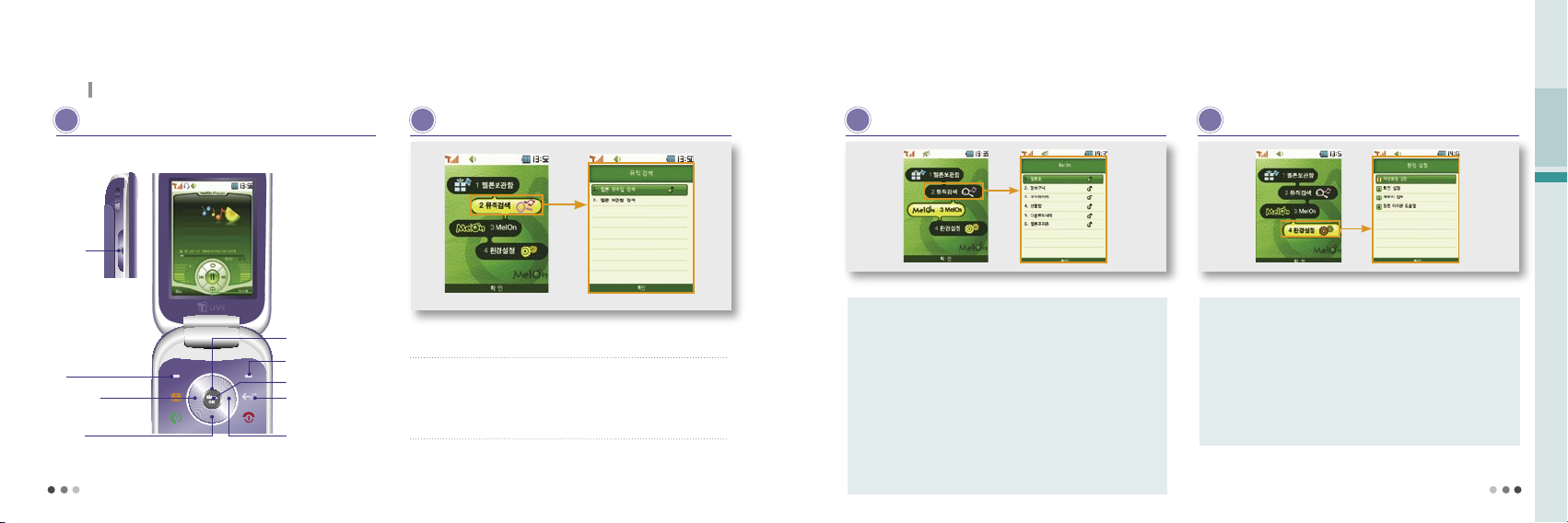
72
04
T Service
73
8.
Melon
(cont’d)
With the wired/wireless integrated service provided by Melon, you can search content, streams or downloads MP3 music content.
M elon
(Cont’d)
➋
Buttons while playing music content
S earching music
Menu
Volume key
(control volume)
Press-Previous
Press & Hold-Rewind
Play option
Set repeat
View list
Pause/Play
Stop
(Previous menu)
Press-Next
Press & Hold-Fast Foward
➊
Searching Melon mobile
•
You can search content with a keyword, view information on the content, and download and play the content.
➋
Searching Melon box
•
You can search content in the phone with a keyword by genre.
M elon
Melon home : You can search content in Melon, and stream or download
MP3 content.
Cart : You can pay for the selected content at a time.
You can download or stream the selected content.
My page : You can check the user data in relation with Melon, including cash
payment and history.
Gift box : You can view and download the list of content you have received
or sent.
Download history : You can check the list of the downloaded content.
Melon free zone : You can download hot music videos, music dramas, and
hot content free of charge.
Menu description
P reference
Play Setting : You can set various types of enviroment for content play.
Screen : You can select the skin and lyrics and lyrics image
.
Memory : You can check the total space, used space, and free space of
internal/external memory.
Genre icon help : You can check the icon names by genre.
Menu description
Page 2
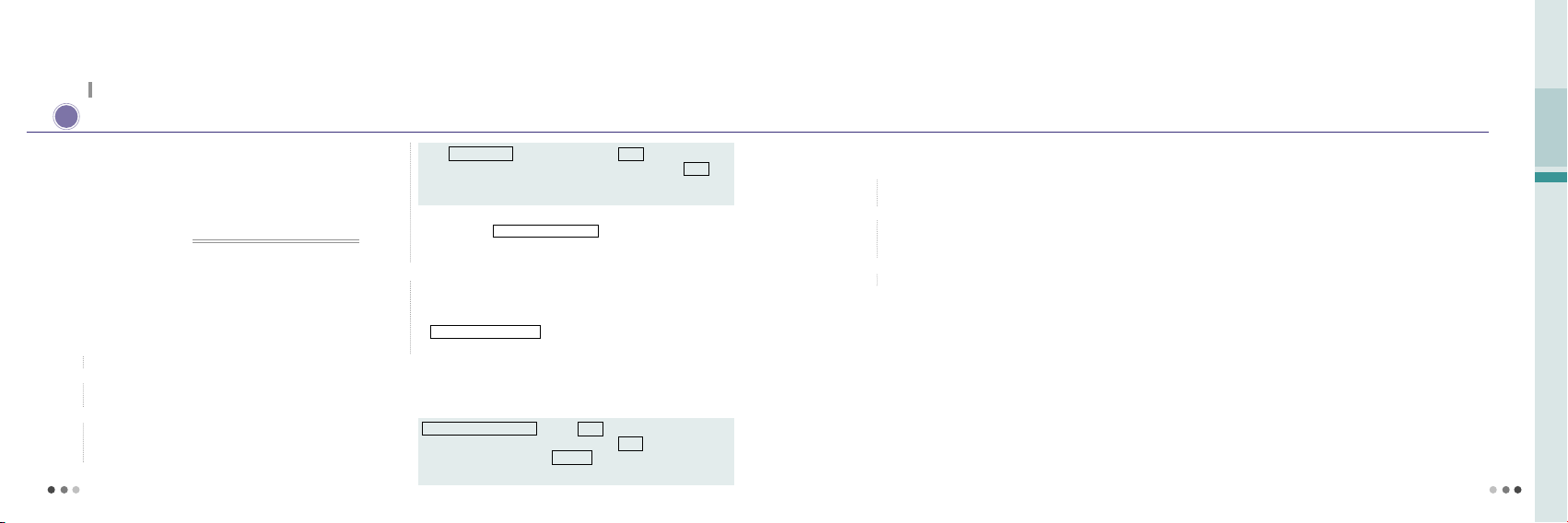
74
04
T Service
75
8.
Melon
(cont’d)
With the wired/wireless integrated service provided by Melon, you can search content, streams or downloads MP3 music content.
M elon MP3
➊
Downloading Melon Player
You can download ‘Melon Player’ program from SKT, save, play, send
and manage MP3 files. Contact the service provider or visit Melon
homepage (www.melon.com) for further information of ‘Melon Player’.
Melon player is the free exclusive PC software operating in PC. You can
download, save, play, send or manage MP4 files (DCF files).
About SKT Melon Player?
1)
Access Motorola (http://www.mymotorola.co.kr), subscribe, and log in.
2)
Select the Download Center in ‘MOTOPRODUCT Product Information’,
and click Melon MP3 Player.
3)
If there is no USB driver program installed in the PC, click ‘USB Driver
Download’ on the MP3 Player installation Guide. (Make sure to connect
the phone with PC before installing the USB driver.)
Click DOWNLOAD of the model
▶
Click Save on the file
downloading message box ▶ Select a folder and click Save
▶
Execute the file in the folder and click install
▶
Click OK on the
installation complete window
※
An erro may occur when installing a USB driver depending on the enviroment of PC. Click Error in Driver Installation on the installation guide window
and check the description.
4)
Connect the phone with PC with the 5PIN USB data cable.
※
The PC with automatically recognize the phone and install the
program. If an error occurs in recognizing the phone, click
Error in Driver Installation on the installation guide window
and check the description.
5)
Contact the Melon homepage (http://www.melon.com), download a
Melon player program, and install it on PC.
※
Click ‘DOWNLOAD start’ in Melon MP3 Player on the Motorola homepage.
Click DOWNLOAD Start ▶ Click Save on the file downloading
message box ▶ Select a folder and click Save ▶ Click the file
in the saved folder ▶ Click Execute on the file open window ▶
Install Melon Player ▶ Finish installation
➋
Downloading MP3 files
1)
Access the Melon homepage (www.melon.com) and subscribe to it
as a member.
2)
In case of saving an MP3 file in the mobile phone, make sure to turn
on the mobile phone, and connect it to PC via a 5PIN USB data cable
before executing the Melon Player.
3)
After executing the Melon Player, try log-in.
4)
After selecting a desired song, you can enjoy music with an MP3 player
or send this MP3 file to the mobile phone.
※
To send file to the phone, SKT integrated USB driver is required.
(See Melon homepage Customer Center for further information.)
※
When sending an MP3 file to the phone via PC, do not remove the 5PIN
USB data cable by force. Such act may cause malfunction of the phone.
※
Service fee is charged for downloading MP3 files to PC or saving MP3
files to the phone. The fee will be charged based on SKT’s Melon.
➌
Playing MP3 files
※
This service is available for the customers who have an integrated ID
issued from SKT membership site T-World (http://www.tworld.co.kr)
※
In case of downloading or listening MP3 files on PC, it is not necessary to
connect the phone.
※
It is possible to send PC-downloaded MP3 files to the phone again.
However, it is impossible to send files from the phone to PC again.
※
To send MP3 files to the phone, make sure that you have an MP3-only
phone and have the mobile phone authorized. (Contact the service
provider or see Melon homepage Customer Center for further information.)
You can check the MP3 file downloaded to the phone via ‘Melon box’.
(Melon Contents, see p70)
Only MP3 files with extension ‘DOF’ can be played in the phone.
Page 3
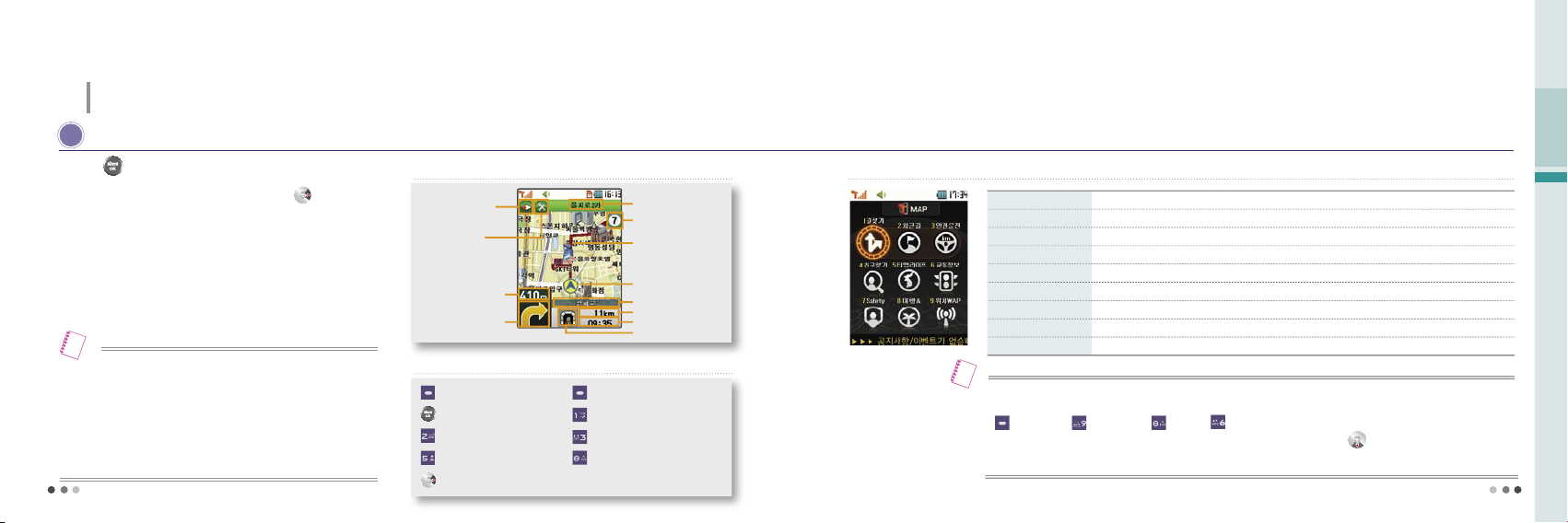
76
04
T Service
B efore Using T MAP
You can move to T MAP by pressing and holding button on
standby screen.
You can use the T MAP service on the electronic map.
The phone may fail to detect the accurate location in the underground
or thrnel where GPS signal is blocked.
If the vehicle vibrates severely, there can be a vibration on the screen.
9.
T MAP
With the satelite-based GPS function, you can use various navigations services including traffic information, location and route
guide, and other driver convenience services.
Press
▶
Select T MAP
T MAP navigation screen
77
•
It is dangerous to use the phone while driving a car. Make sure to check the
navigation information before driving a car.
•
If the information from T MAP service is different from that on the road, make
sure to follow the traffic regulations and actual road situation.
•
A service fee is charged when you use the T MAP service. Contact the service
provider or visit T MAP homepage (http://tmap.tworld.co.kr) for service and
other further information.
Note
Intersection name or direction
Current map level
Route
Current location
Road/District
Distance to destination
Time to destination
Next turn
GPS signal strength
Compass
Distance to the next
turn or crossroad
Current status/Turn
T MAP buttons
(Left) [Menu] :
Select
:
Select/Reselect
:
Fix map (original position)
:
Zoom in map
:
T MAP (Press - T MAP menu, Press & Hold - Start navigation)
(Right) :
Previous menu
:
Turn map (counterclockwise)
:
Turn map (clockwise)
:
Zoom out map
Find route
The phone searches the routes to the destination.
Recent route
The phone shows the recently used routes.
Safe driving
The phone provides supplementary information for safe driving.
Find friend
The phone shows the current location of a friend or family memeber.
T MAP life
The phone provides real time traffic information on highway/national road/metropolitan area
Traffic information
You can receive real time information on the traffic status of expressways/national roads/metropolitan area.
Safety
The phone provides the location of users for safety.
Travel &
The phone provides variety of information on travel and navigation service.
Location WAP
You can receive information from the navigation service internet sites.
T MAP menu description
•
The map data takes approx. 63MB of memory, and is subject to change according to upgrade.
•
If you delete the map data, you can use as much as memory space. You can enter in the password and delete the map data by pressing
(Left)[Menu]
▶
(Preference)
▶
(Reset)
▶
(T MAP reset). (Reset, see p.183)
•
Navigation program can be deleted in
ⓜ
Playon. You can re-download the map by pressing on the standby screen. A data service
fee is charged for downloading the map.
Note
Page 4
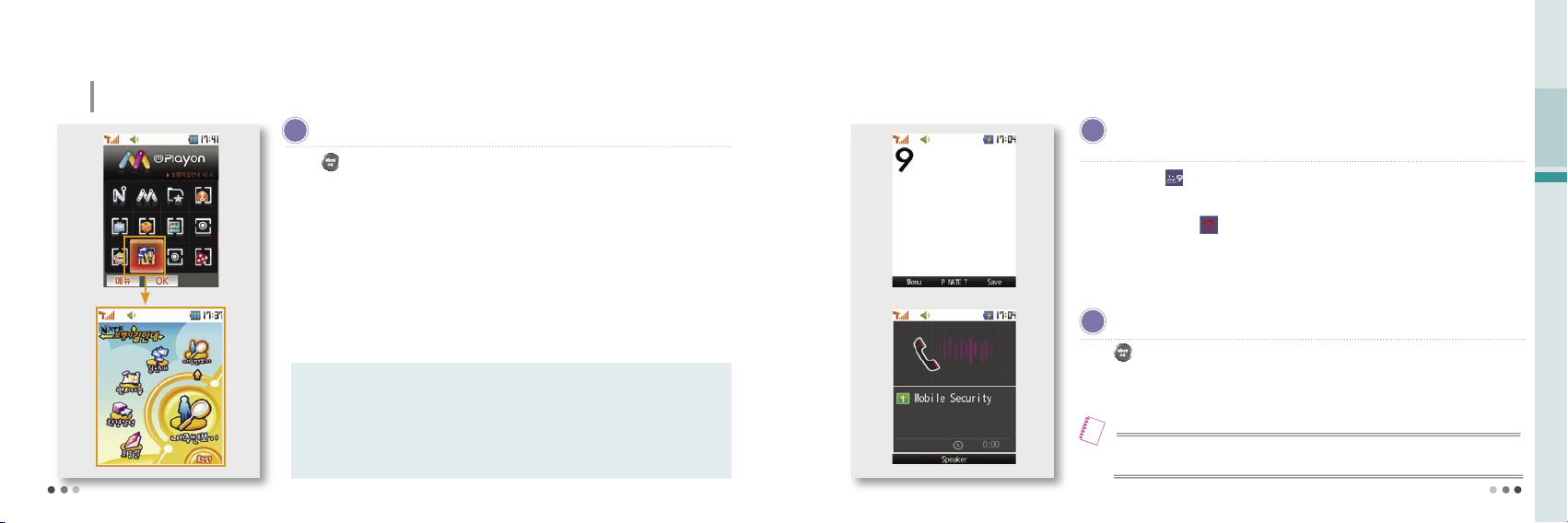
78
04
T Service
9.
T MAP
(Cont’d)
Press on the standby screen
▶ ⓜ
Playon
▶
Select navigation for pedestrian
•
The service provides the route to the destination on the map in the phone.
•
The service is not available if you are in the building or underground.
79
With the satelite-based GPS function, you can use various navigations services including traffic information, location and route
guide, and other driver convenience services.
※
See HELP for a service fee and further information.
My location : Your current location is displayed on the electronic map.
Navigation : You can use various search menu to find the route to the destination.
Convenience : You can use building information, marathon assistance, biorhythm, calorie calculator, daily
exercise log, and other convenience functions.
Preference : You may change various settings of the navigation service.
Help : You can use variety of information on pedestrian navigation service.
Menu description
Press and hold on the standby screen
▶
The mobile security screen is
displayed after a vibration
▶
Connect to the designated number
•
To cancel the call, press . Try again if a failure message is displayed.
•
You cannot delete the default mobile security number.
※
See Help for more informations and service rate fee.
If an emergency occurs, a notice is sent to the designated number.
•
A data call rate is charged for accessing GPS exclusive menu. See the rate system service guide
or visit GPS emergency call service homepage (http://soscall.nate.com).
Note
How to subscribe for mobile security
Press
▶
Press T MAP
▶
Press Safety
▶
Select GPS
N
ATE Pedestrian Navigation
E
mergency Call
R
egister Mobile Security
Page 5
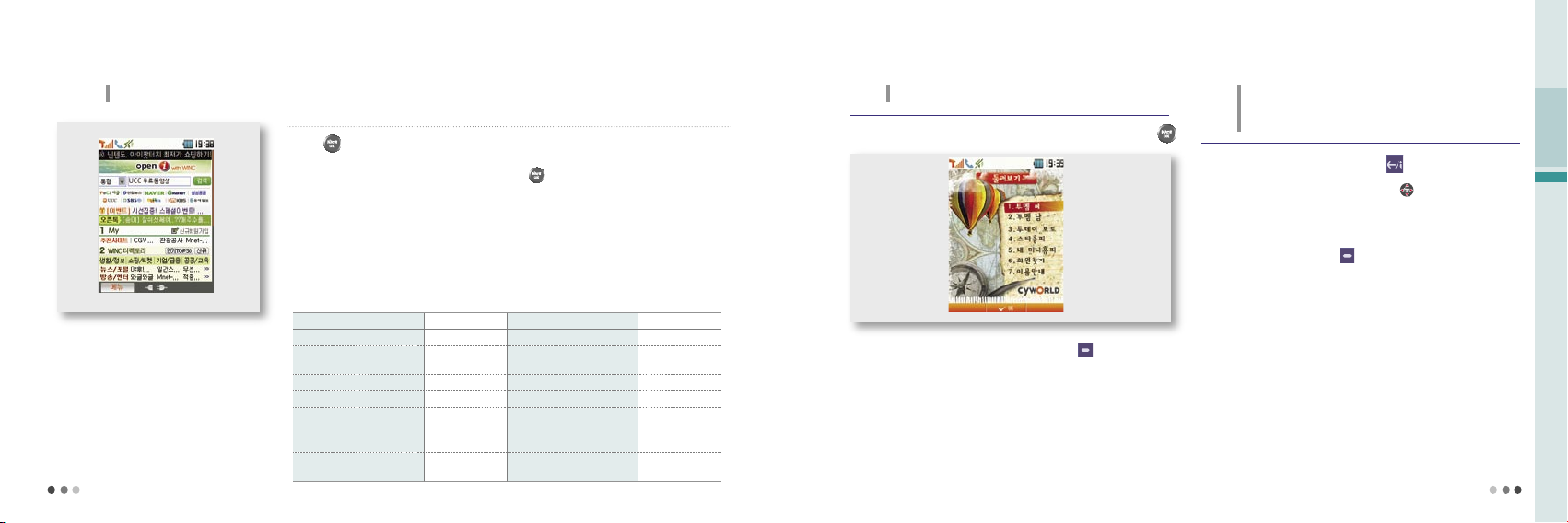
80
04
T Service
10.
WINC(Mobile address)
81
Press on the standby screen
▶ ⓜ
Playon
▶
Select WINC
•
You can access the wireless internet site by pressing on standby screen.
•
List of recommended phone pages may vary depending on the circumstances of the service provider.
You can easily access a wireless internet site by entering numbers instead of a complex domain address.
※
Contact the service provider or visit WINC homepage (http://www.winc.or.kr) for further
information.
Site Mobile address Site Mobile address
SKTelecom 11
Lotte M Mall
452
Daum 3355
Seoul Metropolitan
Government
702
Naver 369 Korea Tourist Organization 1330
Yahoo Korea 9090
Seoul Bus Information
287
SBS
Ⓜ
727
National Internet
Development Korea
6432
GS eshop 4747 Korea E-government 6468
CJ Mall 2525 Incheon International Airport
247
Recommended phone page
11.
NATE Phone P
Enter the phone number on the standby screen
▶
Press
You can use Mobile Cyworld on your phone.
Select a mobile number in the phonebook, press (Left)[Menu],
and select ‘Cyworld’.
※
Contact the service provider or visit Cyworld Mobile homepage (http://
cymobile.cyworld.com) for a service fee and further information.
12. T Interactive
On the standby screen, press
You can use the frequently used phone functions/
contact information and mobile internet services from
the standby screen.
On the T Interactive service screen, press to move to the service
you want.
If you install the T interactive service, the service initial screen is actived
automatically on the standby screen. If you don’t want the service to be
automatically started, press (Left)[Menu], and release the setting in
preferences.
※
A service fee is charged when you use the service. Contact the service
provider or visit T-interactive homepage (www.tinteractive.co.kr) for
application for the service and further information.
Page 6
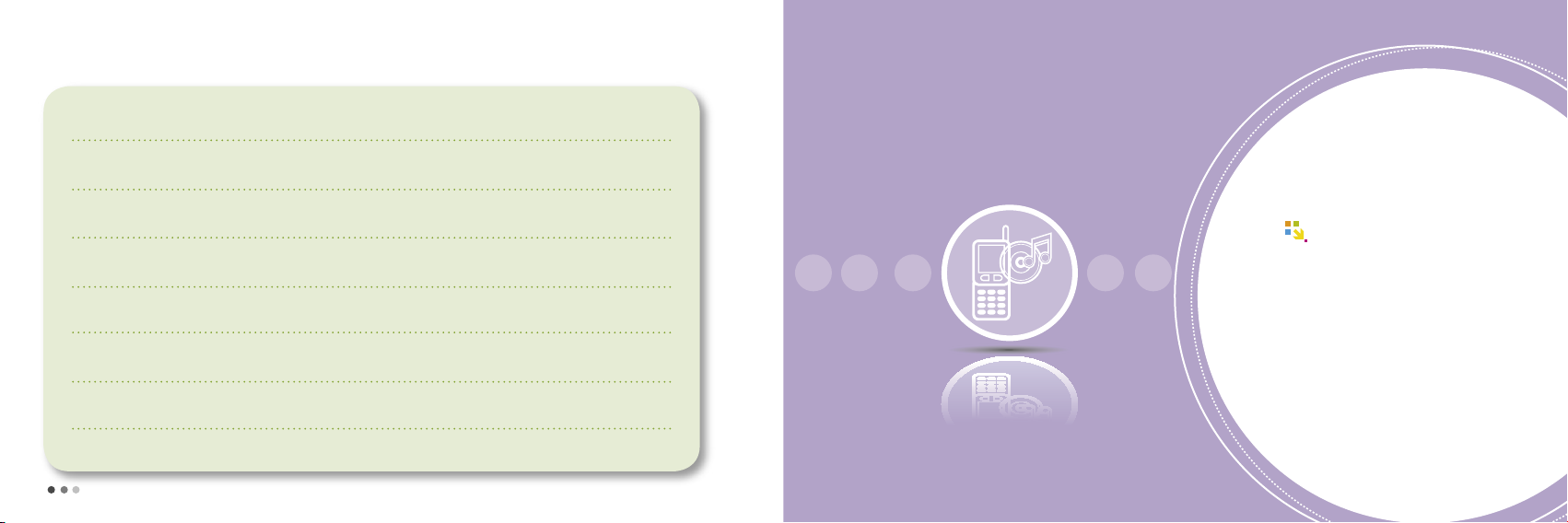
82
83
MEMO
Sounds
01 Ringtone Style
.............................
84
02 Download Ringtone
...................
84
03 Vibrate Style
.................................
85
04 Call Alert Style
.............................
85
05 Volume
.........................................
86
06 Operation Effects
........................
87
07 Reminder Alerts
...........................
87
08 System Alerts
...............................
88
09 Time Alerts
....................................
88
10 My Etiquette
.................................
89
05
Page 7

84
You can connect to NATE and download
a ringtone.
If you press , the ringtone types are
displayed.
If you press (Right)[Connect] in ‘
Live ringtone’ or ‘My ringtone’, you can
download ringtones from NATE.
When the etiquette mode is released, you
can use (Volume key) to adjust
the volume.
You can manage live ringtones in ‘Live
Box’ menu of ‘Contents’.
(Live Box, see p.108)
1.
Ringtone Style
You can set a ringtone for incoming calls.
2.
Download Ringtone
You can download a ringtone from NATE.
•
In addition to the default ringtones stored in your phone, you can
download various ringtones from the melody downloading service of
your service provider.
Note
Press
(Left)
▶
Press
▶
Press
Press
(Left)
▶
Press
▶
Press
Depending on the type of the ringtone
downloaded, it saved in ‘My ringtone’ or
‘Live ringtone’
You can also find the downloaded ringtones
in the ‘Ringtone Box’ menu of ‘Contents’
(Ringtone Box, see p.100)
You can release the etiquette mode when
pressing and holding in NATE.
(except My Etiquette Mode)
➊
Downloading ringtones from 700 service
•
Select a ringtone according to the voice service. Open the message
received from 700 service, and press to downloaded the ringtone.
Enter 700 service number
▶
Press
05
Sounds
85
You can select different types of rhythm
and vibration interval.
3.
Vibrate Style
You can set various vibrate style.
4.
Call Alert Style
You can set the ring/vibrate for incoming calls, alarms
or alerts.
Press
(Left)
▶
Press
▶
Press
Press
(Left)
▶
Press
▶
Press
If the Etiquette mode is on, the phone
vibrates for receiving calls even if you
change the setting in ‘Call Alert Style’.
When the Etiquette mode is released, the
phone returns to the latest setting.
The message alert tone is depending on
the message alert setting.
Ring
Vibrate
Ring & Vibrate
Vibrate then
Ring
Ring Louder
Silent
Menu description
Page 8

86
05
Sounds
87
4.
Call Alert Style
(Cont’d)
You can set the ring/vibrate for incoming calls,
alarms or alerts.
➊
Setting Etiquette mode
•
is displayed on the standby screen.
•
You can use the Etiquette mode in a public place. You can still hear ring
through the stereo earset if it is connected to the phone.
•
The etiquette mode is maintained when you switch off/on the phone as
the etiquette mode is on.
Press and hold on the standby screen (Press and hold
again to release the mode)
Vibration : Power on, ring, alarm (except morning call), message alert
(except when ‘Message alert’ is off)
Mute : Call connect tone, power off, dialog box tone, out of SVC cover-
age alert (out of phone service area), menu tone, key tone, low
battery alert, shuttle tone, 1min time alert tone
Emergency alarm : Emergency message alert
- Emergency message is transmitted when there’s
emergency situation in a specific area so that the users
can take the approporiate action
Sound : Photo/Video tone, morning call
Menu description
5.
Volume
You can control volume for each function.
Press
(Left) ▶ Press
▶
Press
Adjust the volume with , and press
to save the setting.
6.
Operation Effects
You can select the effect tones for operation of the phone.
Press
(Left) ▶ Press
▶
Press
7.
Reminder Alerts
You can set alert tones for various information of the phone.
Press (Left) ▶ Press
▶
Press
Voice in Call : Control the earpiece volume
Ringtone : Control incoming call volume
Operation Effects : Control phone operating effect tone
Reminder Alerts : Control volumes of various information alerts
System Alerts : Control volumes of various alert tones
Alarms : Control volumes for alarm
Wallpaper : Control volumes of movie and downloaded contents
ⓜ
Playon : Contro volume for ⓜPlayon menu
Menu description
•
If the live screen is selected, the effect tone is
depending on june preference (Live screen
sound, see p.178).
-
If the live screen tone is off, no sound is heard.
Note
•
You can set the effect tone with
(Volume key) on the standby screen. If the volume
is not higher than step 1 or if the Etiquette mode or
My Etiquette mode is on no effect tone is heard.
Note
Operation Effects :
You can select a theme package or custom theme.
Power On/Off :
Effect tone for power on/off
Key Tone :
Effect tone for key action
Folder Sound :
Effect tone for folder opening/closing
Confirm Box :
Effect tone for pop-up window
Main Menu :
Effect tone for menu selection
Menu description
Reminder Alerts :
Select the theme package or custom theme
Missed Call :
Set the missed call alert tone
Repeat :
Set the repeat count of the missed call alert tone
Schedule : Select the schedule alarm tone
Anniversary :
Select the anniversary alarm tone
D-day :
Select the D-day alert tone
Meeting Planner :
Select the meeting planner alarm tone
Menu description
Page 9

88
05
Sounds
8.
System Alerts
The phone notifies you of any error on the system or
any incident set by the user.
9.
Time Alert
The phone alarms when you press the volume key,
open the folder or at every hour.
Press (Left) ▶ Press
▶
Press
You cannot set time alert when the start
time is the same with the end time.
If you have set the alert option as volume
k
ey, you can press and hold
(Volume key) to check the time even the
folder is closed.
Press
(Left) ▶ Press
▶
Press
Connect tone : When the call is connected
Disconnect tone : When the call is disconnected
1min timer : At every minute since the call is connected
Out of SVC alert : When the phone is out of the service coverage
Low battery alert : When the battery is low
Menu description
10.
My Etiquette
Regardless of ring setting in the phone, the ring switches into the Etiquette mode (depending on cycle and ring/vibrate
setting) at the designated time. (The Etiquette mode has the priority over the My Etiquette mode)
Press (Left) ▶ Press
▶
Press
is displayed on the standby screen during the selected time for My Etiquette mode.
If the stereo earset is connected, you can hear the ring through the earset.
You cannot set My Etiquette mode if the start time is the same with content.
My Etiquette mode may not be applied to some of the supplementary content.
My Etiquette mode is not applied to morning call emergency message alert and photo/video shutter tone.
89
All vibrate : Same as the Etiquette mode (Setting Etiquette mode, see p.86)
Alarm & Alert only : The ring/vibrate setting is applied to alarm bell, anniversary, D-day, Meeting
Planner alarm only. (Call Alert Style, see p.85)
All ring/vibrate off : Silent Mode (no ring & no vibrate
Ring/Vibrate Setting
Page 10

90
05 소리
9191
MEMO
Display
01 Main Display
................................
92
02 External Display
.........................
93
03 Download wallpaper
................
94
04 Download Font Mate
...............
94
05 Menu Type
....................................
95
06 Screen Design
............................
95
07 Dialing Font
..................................
96
08 Backlight Control
.......................
97
09 Visual Expression
......................
97
06
Page 11

92
06
Display
1.
Main Display
You can change and set the graphics on standby screen.
Press (Left) ▶ Press
▶
Press
S tandby screen
93
You can preview the screen by pressing (Right).
You can set ‘Clock Type’, ‘Date/Time Color’, ‘Navigation Key’,
‘Greeting Banner’ and ‘ Banner Position’ be displayed on the standby
screen.
I
f you select a flash (flash clock 1~7) for the standby screen in the
standby screen setting menu, the clock type is automatically set to the
flash clock.
You cannot use this function if a phone theme is selected.
Press
(Left) ▶ Press
▶
Press
▶
Press
Clock Type : You can set the type of date, clock, and calendar to be
displayed on the standby screen.
Date/Time Color : You can select the color for the date and time to be
displayed on the standby screen.
Navigation Key : You can set the display of the hot connect keys to be
displayed on the standby screen.
Greeting Banner : You can write a banner to be displayed on the
standby screen
- D-day/Network signal(SK Telecom) setting
Banner Position : You can select the position of the banner or D-day on
the standby screen.
Menu description
2.
External Display
You can change and set the graphics on external screen.
Scroll up/down and set the main display by pressing .
Move left/right and select the wallpaper by pressing .
-
You can slelect from default screen, flash screen, color, and my gallery.
You can check various graphics by pressing .
You can manage the live screen with ‘Live Box’ menu in ‘Contents’.
(Live Box, see p.108)
Press
(Left) ▶ Press
▶
Press
Scroll up/down and set the main display by pressing .
Move left/right and select the wallpaper by pressing .
-
You can slelect from default screen, flash screen, color, my gallery, photo,
video, live screen.
You can check various graphics by pressing .
You can manage the live screen with ‘Live Box’ menu in ‘Contents’.
(Live Box, see p.108)
Page 12

94
06
Display
95
3.
Download Wallpapaer
You can download various graphics from NATE.
You can download graphics from NATE.
You can find the downloaded graphics in ‘Wallpaper Box’ of ‘Contents’
or in ‘Phone Theme’ of ‘ⓜPlayon’.
Press
(Left) ▶ Press
▶
Press
•
After connecting to NATE, you can download until the memory gets
full. (NATE, see p.63)
•
It may take some time to load up the graphic depending on the size
of the downloaded graphics.
Note
4.
Download Font Mate
You can connect to NATE and download all types of font
(size and font type) and display on the screen.
Downloaded font is saved in ‘Font Box’ of ‘Contents’.
(Font Box, see p.101)
Font type applies as soon as you download the font and you can use it
until the expire date (extention is possible).
Press
(Left)
▶
Press
▶
Press
5.
Menu Type
You can set the style of menu displayed on the screen.
You can preview the menu type by pressing (Right).
You can change the menu type by pressing
(Left)
and then
(Left) on the standby screen.
Press
(Left)
▶
Press
▶
Press
6.
Screen Design
You can set ‘Style’, ‘Font Type’, ‘Font Size’, ‘Font Color’,
‘Screen Background’, ‘BG Transparency’, and
‘Ctrl Transparency’ of the phone screen.
When setting the style, press to check the list of the sub menu.
In the sub menu, press to move left/right and select the font you want.
Press
(Left)
▶
Press
▶
Press
Base Font :
Font stored in the phone.
Font Mate :
Font downloaded from NATE.
Download Font :
Font downloaded from Motorola’s homepage
Font Type
Page 13

96
06
Display
97
How to download Menu Type(Flash Menu) or My
Moto Font(Vector Font).
1)
Download the PC sync program from Motorola home
(www.mymotorola.co.kr), and install the program in the PC.
2)
Run the PC sync program, select Personalize, and click Flash Menu
or Vector Font.
3)
Select a Flash Menu or Vector Font and click [Send To Phone].
The selected data is stored in the phone.
6.
Screen Design
(Cont’d)
You can set ‘Style’, ‘Font Type’, ‘Font Size’, ‘Font Color’,
‘Screen Background’, ‘BG Transparency’, and
‘Ctrl Transparency’ of the phone screen.
•
When setting up the font size, it applys to start-up screen. Even if
you set up the font size big, its maximum font size is normal.
•
Visit Motorola’s homepage (www.mymotorola.co.kr) and you can
download various Flash Menu and Vector Font.
Note
7.
Dialing Font
When you enter numbers on the standby screen, you
can set their style on the screen.
If you press (Right) during setting, you can check number styles to
set in advance.
You can change numeric styles by pressing (Camera button),
when you enter a number on the standby screen.
Press
(Left)
▶
Press
▶
Press
8.
Backlight Control
You can set the lighting for the main display, backlight in call,
main LCD brightness, sub LCD brightness, keypad, and
keypad brightness.
If you do not use the phone with in the configured lighting time after
opening folder, the screen goes to the screen saver mode and the light
turns off. (Powersave, see p.179)
If the backlight in call is set to ‘general’, the screen dims during the call.
If you set it ‘off’, the backlight turns off in 10seconds after the call is
connected.
Press
(Left)
▶
Press
▶
Press
9.
Visual Expression
When you place a video call, you can use and select from
various options.
When you place a video call, you can display the predefined image or
characters and emoticon on the receiver’s phone.
When you place a call, you can dispaly the predefined name or nickname
on the receiver’s phone.
Page 14

98
99
9.
Visual Expression
(Cont’d)
When you place a video call, you can use and select from various options.
➊
Contents
You can edit contents such as photo and video.
Press
(Left) ▶ Press
▶
Press
▶
Press
➋
My Setting
You can custom setting the image call or lettering plus.
Press
(Left) ▶ Press
▶
Press
▶
Press
➌
Preferences
You can change the preferences of the image call or lettering plus.
Press
(Left) ▶ Press
▶
Press
▶
Press
➍
Information
You can check the information of the image call or lettering plus.
Press
(Left) ▶ Press
▶
Press
▶
Press
05 소리
9999
Contents
01 Ringtone Box
..............................
100
02 Wallpaper Box
............................
100
03 Font Box
.......................................
101
04 Photo/Movie Album
..................
101
05 MMS Contents Box
..................
102
06 ⓜPlayon
.......................................
103
07 june Contents Box
....................
105
08 Live Box
........................................
108
09 VTC Contents Box
....................
108
10 Flashcon Contents Box
...........
109
11 Memory Manager
......................
109
07
Page 15

100
07
Contents
101
1.
Ringtone Box
You can save the ringtones downloaded from NATE and
check the default ringtone settings.
If you press in Live Bell or My Bell, you can download ringtones
from NATE.
You can set and view the information of the ringtones by pressing .
You can manage live ringtones in the ‘Live Box’ menu of ‘Contents’.
(Live Box, see p.108)
Press
(Left) ▶ Press
▶
Press
2.
Wallpaper Box
You can check the downloaded Wallpaper from NATE.
If you press (Right) in Downloads or Live Screen, you can download
wallpaper from NATE.
You can set a wallpapaer, view pictures and delete a picture, by
pressing .
If you select My Gallery, you can edit the saved pictures into the folder
and set as wallpaper.
The flash pictures downloaded from Nate can be checked in the Theme
folder of ⓜPlayon menu.
You can manage Live Screen in the ‘Live Box’ menu of ‘Contents’.
(Live Box, see p.108)
Press
(Left) ▶ Press
▶
Press
3.
Font Box
You can save the fonts downloaded from NATE or
Motorola homepage.
Font Mate : You can manage downloaded font (font type and size) from
NATE. (Download Font Mate, see p.94)
- You can connect to NATE and download the font by
pressing (Right).
Downloaded Font: You can manage the fonts downloaded from
Motorola homepage.[Menu Type (Flash Menu)
or My Moto Font (Vector Font) Download Font,
see p.44]
Press (Left) ▶ Press ▶Press
4.
Photo/Movie Album
You can view the photos/movies taken with the phone or attached to
the MMS message.
You can view the photos/videos downloaded through PC Sync program.
(Photo Album, see p.116, Movie Album, see p.122)
Select Photo box 1~2 or External memory photo folder, and press
(Left). You can select/delete all, manage the folder, and view/sort the file.
Select the photo and press (Left) to use various menu such as
Send message, i’s box, Visual Expression, Create Slide, Move/Copy,
Protect/Lock, Unselect All, Delete, and Send via Bluetooth.
➊
Photo Album
Press (Left)
▶
Press ▶Press
▶Press
Page 16

102
4.
Photo/Movie Album
(Cont’d)
You can view the photos/movies taken with the phone or attached
to the MMS message.
Select Movie box 1~2 or External memory photo folder, and press
(Left). You can select/delete all, manage the folder, and view/sort the file.
Select the movie and press (Left) to use various menu such as i’s box,
Visual Expression, Create Slide, Move/Copy, Protect/Lock, Unselect All,
Delete, and Send via Bluetooth.
If a movie file is lower than 950kbyte or set as movie mail, you can send as
a MMS message.
-In this case, data fee is charged.
➋
Movie Album
Press
(Left) ▶ Press
▶
Press
▶
Press
5.
MMS Contents Box
The content available for attachment to messages
are stored.
You can check photos, pictures, music, and video content in the
attachment file box, or download new content from NATE content shop.
(Contents Box, see p.165)
Press
(Left) ▶ Press
▶
Press
6. ⓜ
Playon
You can use the downloaded content without reconnecting NATE.
Press
(Left) ▶ Press
▶
Press
If the phone is set to mute in preferences of ⓜ
Playon, the phone makes no sound when
you move between the ⓜPlayon folder menu.
If you have no sufficient free space in the memory, you can download the content by deleting the
content stored in the phone.
You can answer a call while you use the content, and return to the content after the call.
•
If you downloaded ⓜPlayon content when you have no sufficient free space in the memory , TSM
(memory manager) is started. You can download the content by deleting the content stored in the phone
(excluding protected jun contents, live bell, and live screen content).
*
TSM (Memory Manager) function that manages the memory and asks you if you wish to delete the existing content.
•
If you delete all content from ⓜPlayon, the content stored in Game box are also deleted.
•
If you download content from
ⓜ
Playon, a call rate and an information service fee are charged.
NOTE
NATE Home :
Move to NATE menu /
ⓜ
Playon :
Acess the
ⓜ
Playon service
Phone theme :
Wallpaper content are stored /
Cyworld:
Connect to the mobile Cyworld
Real-TV :
Watch ground wave and cable real-TV /
i’s box :
Make and manage UCC, and upload
T MAP :
T MAP navigation service /
Visual Expression :
Video coloring/lettering
Navigation for pedestrian :
Access NATE navigation for pedestrian /
JukeBox31nl :
Connect to Game service
Menu description
07
Contents
103
Page 17

104
6. ⓜ
Playon
(Cont’d)
You can use the downloaded content without reconnecting NATE.
Using downloaded content menu
Manage
You can modify (rename) the selcted content, move the
content, move the folder, and check the information.
Delete
You can delete the selected content.
Add folder You can create a folder to manage the content.
Delete all
You can delete all the downloaded content.
(If you select Delete all, all the content in Game Box content
are also deleted.)
Preferences
You can check the memory and set the volume and auto
sorting order of the downloaded content.
7.
june Contents Box
You can save, manage, and play the music content downloaded or received through internet.
Press
(Left) ▶ Press
▶
Press
You can select the content you want to play by pressing .
You can download the music content as long as the memory capacity allows.
You cannot play the content which is not completely downloaded. You can resume downloading by
pressing (Right).
You can receive a call while playing the music content. The phone returns to the music play mode after the call.
You can control volume with (Volume key) as the content is being played. The phone continues
playing music even if you close the folder.
You can select a section to be repeated by pressing . If you press again, the slected section is
repeated (for vertical play).
If you press (Left), you can use the multi-tasking function to change settings, to access wireless internet, or
to manage text messages while playing music conent.
You can change the settings for the music content stored in the june contents box with NATE player preferences
menu. (june setting, see p.176)
07
Contents
105
•
If you download content from wireless internet (NATE, june, ⓜPlayon, Game Box , etc.)when you have
no sufficient free space in the memory, the ‘lack of memory’ message is displayed. You can download
the content by executing the memory manager and deleting the content stored in the phone.
•
You can listen to music conent with bluetooth. See bluetooth and the user manual of the device.
(Bluetooth, see p.127)
Note
Page 18

106
07
Contents
107
7.
june Contents Box
(Cont’d)
You can save, manage, and play the music content downloaded or received through internet.
Registered album folder
All the content folders
stored in the phone
Content play time
Content file size
(Right)[Play]
The last played content
folder
(Left)[Menu]
Delete You can delete the selected content.
Add to my album You can save the selected content in My album.
Sort You can change the order of content to be played.
Manage content/
lyrics
You can rename title, set/release protection, view content
information, and update lyrics.
Sort content Y
ou can change the order of content by type or by date.
Wireless Internet You can download content via june or NATE.
Manage
message
You can write a message or manage received/sent messages.
Delete all You can delete all the content.
➊
NATE player screen and keys
Content play icon
[Select]
Play mode
You can select the play option (Once, random, repeat, repeat
random).
Wireless internet You can download content via june or NATE.
Manage
message
You can write a message or manage, receive/sent messages.
Using menu on the NATE Player window
Using menu while playing the music content (for vertical play)
■
For vertical play
➋
Keys while playing music content
Select content in NATE Player screen ▶ Press (Right)
Set repeat
View list
Stop (Upper menu)
Press-Next
Press & Hold-Fast Foward
Horizontal view (full screen)
Menu
Pause/Play
Press-Previous
Press & Hold-Rewind
■
For horizontal play
In the vertical view
▶
Press
Press-Previous, Press & Hold-Rewind
View list
Stop (Upper menu)
Set repeat
Press-Next, Press & Hold-Fast Foward
Menu
Pause/Play
Vertical view
•
You can adjust volume during vertical/horizontal play by pressing
(Volume key).
-
You can release the lock setting by pressing down the lock button.
Page 19

108
07
Contents
109
8.
Live Box
You can manage the downloaded live bell or live screen
content downloaded from NATE.
You can set live bell/screen, delete, manage content and delete all by
pressing (Left).
You can play the selected content by pressing (Right).
You can access wireless internet or manage text message by pressing
(Left) while playing content.
Press
(Left) ▶ Press
▶
Press
9.
VTC Contents Box
In Video call, you can use video chatting function and
save the real time chatting message.
You can select and press to check the selected file information.
You can delete or protect/lock the file by pressing (Left).
Press
(Left) ▶ Press
▶
Press
10.
Flashcon Contents Box
You can use moving emoticon in messenger and
video call.
Move and select the menu with , and press to see the detail.
You can set image as default or view the file info. by pressing (Left).
(Chg_Img setting, see p.43)
Press (Right) to connect to NATE and download Flashcon.
Press
(Left) ▶ Press
▶
Press
11.
Memory Manager
You can manage the memory in the phone, external
memory, and USIM card.
Select one of the memory information, and press to display the
menu for the selected item.
(excluding june contents box, map, USIM’s phone number/message
and others)
Press
(Left) ▶ Press
▶
Press
