Page 1
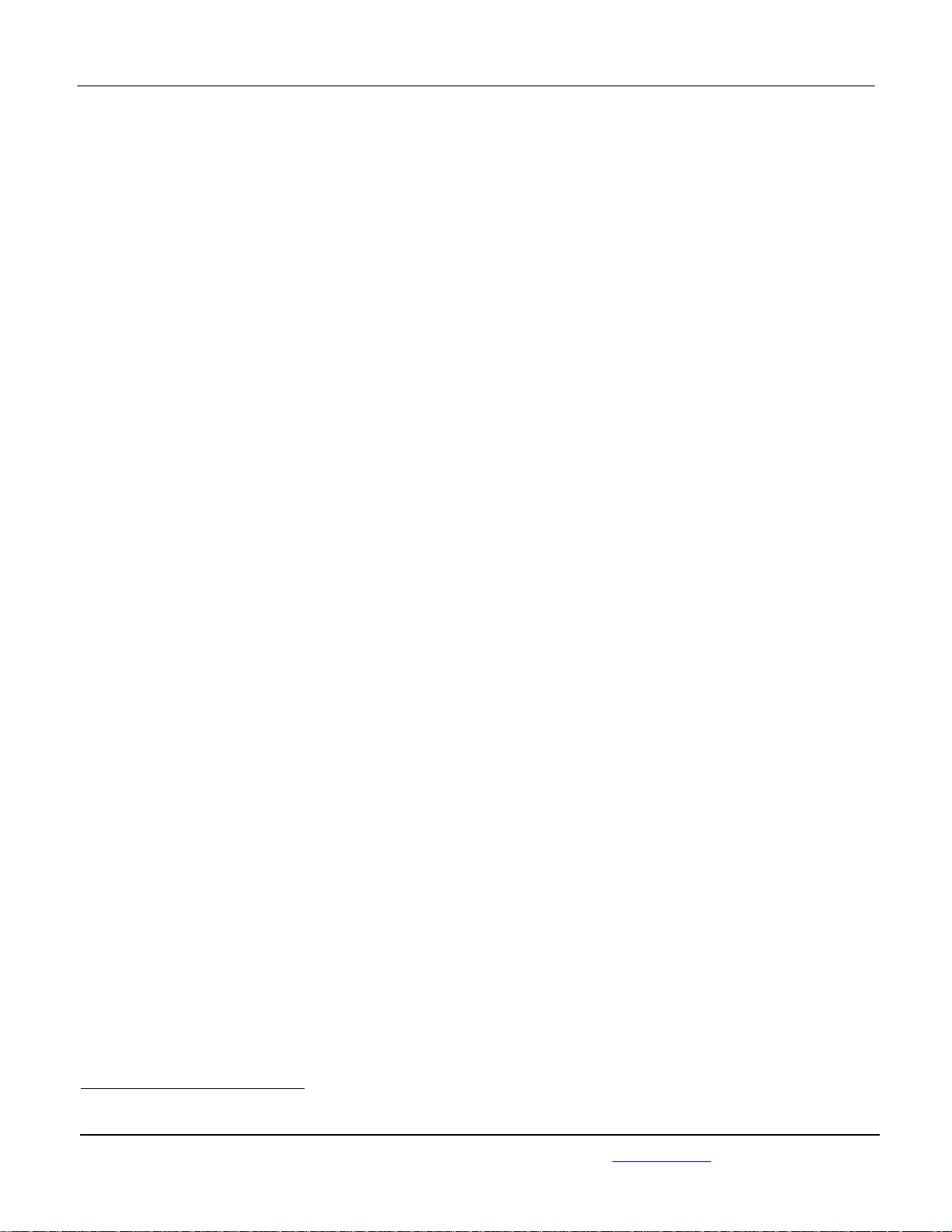
APPLICANT: MOTOROLA MOBILITY LLC FCC ID: IHDP56ND1
Temporary Confidentiality Requested
Exhibit 8: Draft User’s Manual -- 47 CFR 2.1033(b)(3)
The attached User’s Manual is the final production-intended version of the generic Motorola
International English User Manual. This guide will be adapted to carrier-specific versionsi, but the key
information herein will be retained. Translations into other languages will also be done to support the
needs of other markets. Minor revisions may be made to these manuals, prior to and subsequent to,
placing this product onto the market. Selected portions of the User Guide can be found as indicated
below:
8.1 Safety and Regulatory Section: Page 17
8.2 Specific Absorption Rate (SAR) Data: Page 22
i
Motorola Mobility attests that the User’s Guide provided with product shipping into Canada will provide any required Industry
Canada notices and/or statements in both English and French, per the requirements of RSS-Gen.
Motorola Mobility LLC; 8000 W. Sunrise Blvd, Suite A; Plantation, FL 33322, USA www.motorola.com
Page 8 - 1
Page 2
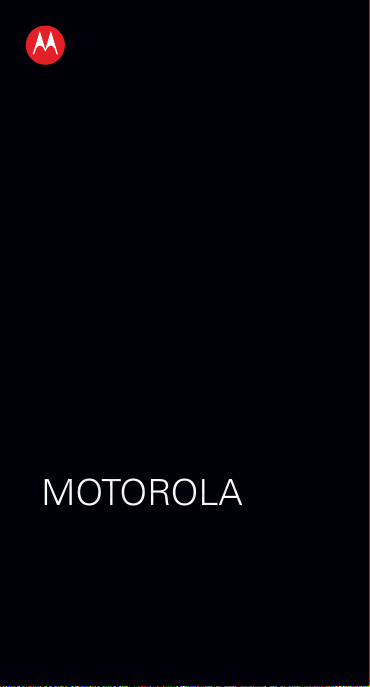
MOTOROLA
2013.02.04
FCC
TM
RAZR D3
EN
Page 3
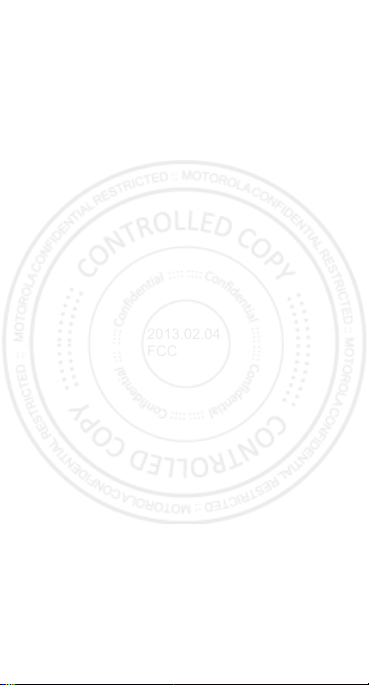
2013.02.04
FCC
Page 4
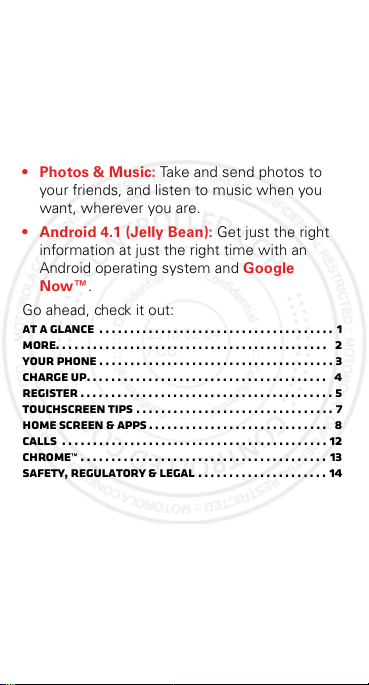
At a glance
2013.02.04
FCC
With Chrome™ for Android and loads of Google
Play™ apps, MOTOROLA RAZR D3 has
everything you need in a design that fits
perfectly in the palm of your hand:
• Smart Battery Use: Use SMARTACTIONS™
to create rules and optimize power usage.
• Photos & Music: Take and send photos to
your friends, and listen to music when you
want, wherever you are.
• Android 4.1 (Jelly Bean): Get just the right
information at just the right time with an
Android operating system and Google
Now™.
Go ahead, check it out:
At a glance . . . . . . . . . . . . . . . . . . . . . . . . . . . . . . . . . . . . . . 1
More. . . . . . . . . . . . . . . . . . . . . . . . . . . . . . . . . . . . . . . . . . . . 2
Your phone . . . . . . . . . . . . . . . . . . . . . . . . . . . . . . . . . . . . . . 3
Charge up. . . . . . . . . . . . . . . . . . . . . . . . . . . . . . . . . . . . . . . 4
Register . . . . . . . . . . . . . . . . . . . . . . . . . . . . . . . . . . . . . . . . . 5
Touchscreen Tips . . . . . . . . . . . . . . . . . . . . . . . . . . . . . . . . 7
Home screen & apps . . . . . . . . . . . . . . . . . . . . . . . . . . . . . 8
Calls . . . . . . . . . . . . . . . . . . . . . . . . . . . . . . . . . . . . . . . . . . . 12
Chrome™ . . . . . . . . . . . . . . . . . . . . . . . . . . . . . . . . . . . . . . . . 13
Safety, Regulatory & Legal . . . . . . . . . . . . . . . . . . . . . 14
1EN At a glance
Page 5
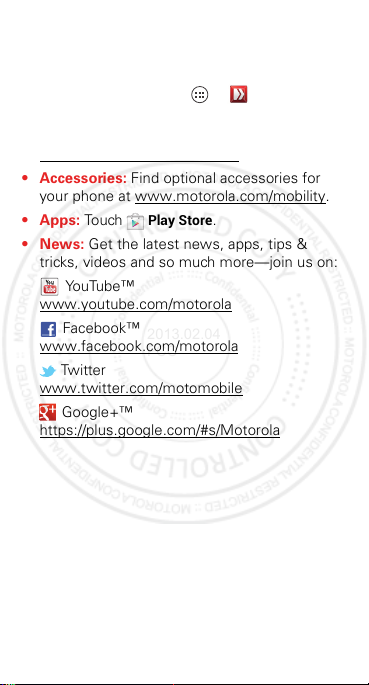
More
2013.02.04
FCC
There’s more help, updates, and information
right here:
Guide Me
•Answers: Touch Apps >
• Updates: Get phone updates, PC software,
online help, guides, and more at
www.motorola.com/myrazrd3
• Accessories: Find optional accessories for
your phone at www.motorola.com/mobility
• Apps: Touch
•News: Get the latest news, apps, tips &
tricks, videos and so much more—join us on:
YouTube™
www.youtube.com/motorola
Facebook™
www.facebook.com/motorola
Tw it te r
www.twitter.com/motomobile
Google+™
https://plus.google.com/#s/Motorola
Play Store
.
.
.
.
2 More EN
Page 6
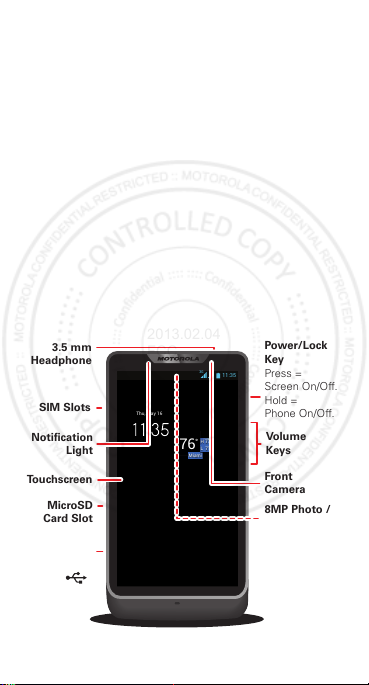
Your phone
Calendar Email Chrome Google
Thu, May 16
76
°
H 77°
L 71°
Miami
11:35
3G
Volume
Keys
Power/Lock
Key
Front
Camera
Notification
Light
SIM Slots
MicroSD
Card Slot
MicroUSB
Connector
Note: NFC
scan area is
on the back of
your phone.
Press =
Screen On/Off.
Hold =
Phone On/Off.
8MP Photo /
1080p Video
Camera
(on back)
3.5 mm
Headphone
To u chscreen
2013.02.04
FCC
Get to know it for all of its parts.
Note: Certain apps and features may not be
available in all countries.
3EN Your phone
Page 7
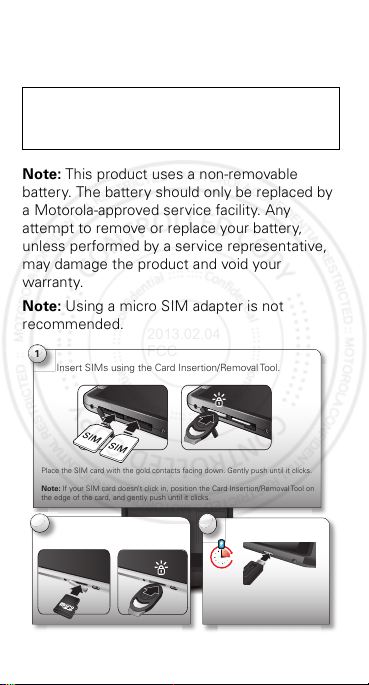
Charge up
4:00
3
Charge up fully.
3 H
1
Insert SIMs using the Card Insertion/Removal Tool.
Place the SIM card with the gold contacts facing down. Gently push until it clicks.
Note: If your SIM card doesn’t click in, position the Card Insertion/Removal Tool on
the edge of the card, and gently push until it clicks.
Note: Use only the charger provided
with your phone or other Motorola
Approved chargers.
2
Insert microSD using the
Card Insertion/Removal Tool.
2013.02.04
FCC
SIMs in, memory card in, charge up, then
power up.
Caution: Before using your phone, please
read the safety, regulatory and legal
information provided with your product.
Note: This product uses a non-removable
battery. The battery should only be replaced by
a Motorola-approved service facility. Any
attempt to remove or replace your battery,
unless performed by a service representative,
may damage the product and void your
warranty.
Note: Using a micro SIM adapter is not
recommended.
4 Charge up EN
Page 8
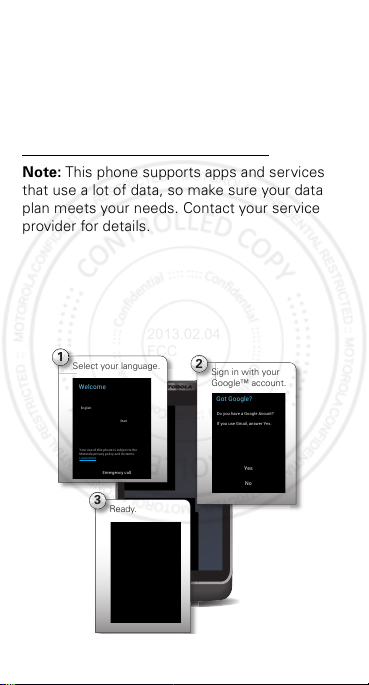
Register
3
Ready.
2
Sign in with your
Google™ account.
Got Google?
Do you have a Google Acount?
If you use Gmail, answer Yes.
Yes
No
1
Select your language.
Welcome
Your use of this phone is subject to the
Motorola privacy policy and its terms.
Learn more
English
Start
Emergency call
Your setup is now complete!
If you have setup any accounts, we
will now import your content, such
as contacts and email. This may
take up to 30 minutes but you can
start using your phone right away.
We recommend setting a Security
Lock for this phone by going into
Settings > Security & Screen Lock.
Congratulations!
Done
Setup
2013.02.04
FCC
After you power up, create or log into a
Google™ account to access all of your Google
services. Registration is secure and only takes a
few minute s.
Tip: To get your contacts, visit
www.motorola.com/transfercontacts
Note: This phone supports apps and services
that use a lot of data, so make sure your data
plan meets your needs. Contact your service
provider for details.
.
5EN Register
Page 9
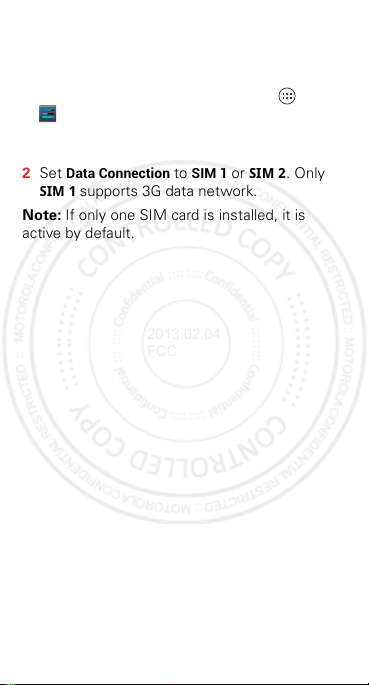
Activate SIM cards
2013.02.04
FCC
When two SIM cards are installed, you can
activate and use one or both.
1 From the home screen, touch Apps >
Settings
>
Enable/Disable SIM 1, Enable/Disable SIM 2
both
or
Data Connection
2 Set
SIM 1
Dual SIM Settings
.
to
SIM 1
supports 3G data network.
Note: If only one SIM card is installed, it is
active by default.
or
>
SIM 2
. Only
,
6 Register EN
Page 10
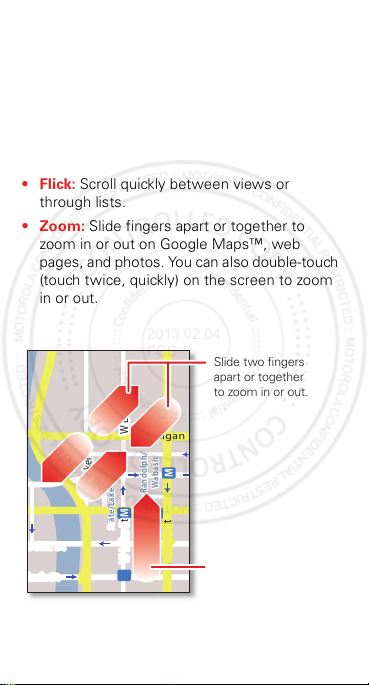
Touchscreen Tips
Slide two fingers
apart or together
to zoom in or out.
Drag or flick to scroll.
2013.02.04
FCC
Here are some tips on how to navigate around
your phone.
• Touch: Choose an icon or option.
• Touch & Hold: Show options.
•Drag: Move items in the home screen, or
scroll slowly through lists.
•Flick: Scroll quickly between views or
through lists.
• Zoom: Slide fingers apart or together to
zoom in or out on Google Maps™, web
pages, and photos. You can also double-touch
(touch twice, quickly) on the screen to zoom
in or out.
N Micigan
M
Wabash
Randolph/
E Wacker Pl
M
M
Lake
born St
lark St
State/Lake
W Lake St W Lake St
M
Wacker D r
E Randolph St
7EN Touchscreen Tips
Page 11
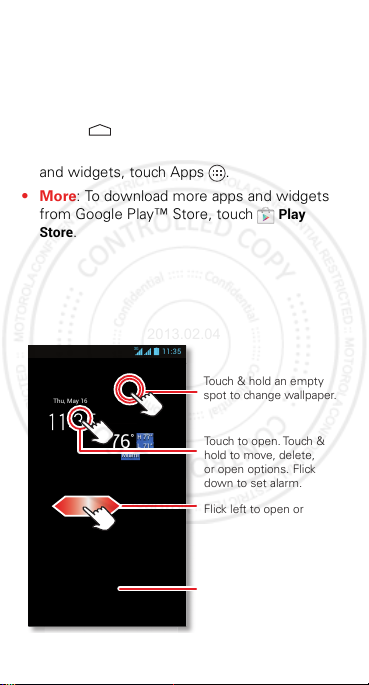
Home screen & apps
Calendar Email Chrome Google
Thu, May 16
76
°
H 77°
L 71°
Miami
11:35
3G
Touch to open. Touch &
hold to move, delete,
or open options. Flick
down to set alarm.
See your Apps
& Widgets.
Flick left to open or
create pages. Flick right
to open Quick Settings.
Touch & hold an empty
spot to change wallpaper.
2013.02.04
FCC
Start from the home screen to explore apps and
more.
• Home screen: You’ll see the home screen
when you turn on your phone or touch
Home .
• App & widget list: To show all of your apps
and widgets, touch Apps .
•More: To download more apps and widgets
from Google Play™ Store, touch
Store
.
8 Home screen & apps EN
Play
Page 12
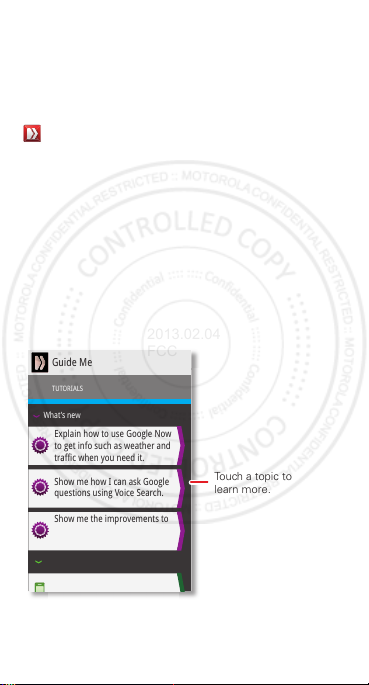
Guide Me
y
2013.02.04
FCC
Guide Me
phone’s features. From the basics to more
advanced—whatever you need.
To show interactive walk-through tutorials, touch
gives you a quick tour through your
Guide Me
.
Guide Me
TUTORIALS
What’s new
Explain how to use Google Now
to get info such as weather and
traffic when you need it.
Show me how I can ask Google
questions using Voice Search.
Show me the improvements to
my Notifications and how to
manage them.
General
Show me how to use m
Touch a topic to
learn more.
9EN Home screen & apps
Page 13
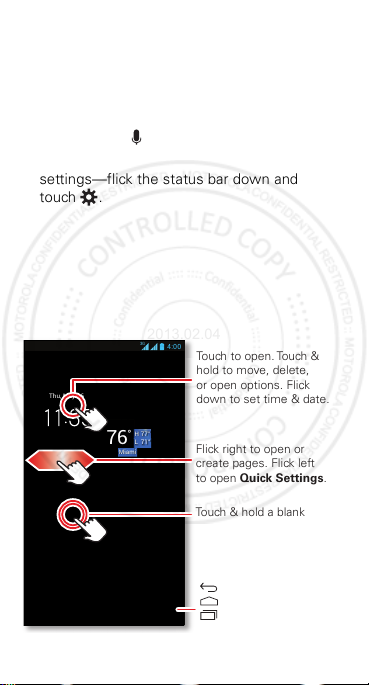
Control & customize
4:00
Calendar Email Chrome Google
Thu, May 16
76
°
H 77°
L 71°
Miami
3G
Touch to open. Touch &
hold to move, delete,
or open options. Flick
down to set time & date.
Touch & hold a blank
spot to change wallpaper.
Flick right to open or
create pages. Flick left
to open Quick Settings.
Recent Apps
Home
Back
2013.02.04
FCC
Take control of your phone:
• Touch: It’s all in the touch. Simple gestures
and touch keys to move about.
•Speak: Tell your phone what you
want—touch for Google Voice Actions.
•Customize: Change notifications or view
settings—flick the status bar down and
touch .
10 Home screen & apps EN
Page 14

Quick settings
ON
Quick settings
Mobile data
Turn on to use data plan
Airplane mode
Turn on when in-flight
Mobile data
Go to all settings
Turn on to use data plan
GPS
Turn on to navigate & map
Bluetooth
Connect to available
devices
OFF
OFF
OFF
OFF
ON
Open settings.
Turn settings
or .
ON
2013.02.04
FCC
To ch a n ge
Mobile data, Airplane mode
settings, from the home screen flick right. Then,
touch the switch to turn or .
Phone ringtone, Wi-Fi, Bluetooth, GPS
, and
Phone lock
OFF
,
11EN
Page 15

Calls
1
2
ABC
3
DEF
4
GHI
5
JKL
6
MNO
7
PQRS
8
TUV
9
WXYZ
0
Most recent
Victor Harp
Mobile 555-555-4570
Recent & Favorite
Contacts
Call Settings
Delete numbers
you entered.
Search People
Call
Voicemail
2013.02.04
FCC
Find it:
Dial numbers, recent calls, or contacts, all from
one app.
To make a call, enter a number then touch in
the
FAVORITES
and contacts.
Note: If both SIMs are active, choose which
one to use.
12 EN
Phone
DIALER
, or flick to the
tabs for quick access to your calls
RECENT
and
Page 16

Chrome™
www.google.com
Web
Restaurants Coffee Bars Fast Food Sho
Images
Chicago, IL - Update precise location
Sign in
Sign in
Touch a link to
select it. Touch &
hold for more
options.
Open options.
Show other
browser tabs, or
open a new one.
If you don´t see
the URL bar at the
top, drag the page
down.
2013.02.04
FCC
Find it:
• Go to a webpage: Touch the address bar at
• Add or open bookmarks: Open the address
Chrome
the top of a page and enter an address.
bar (flick down), then touch Menu > or
Bookmarks
.
13EN
Page 17

Safety, Regulatory & Legal
2013.02.04
FCC
Battery Use & Safety
Battery Use & Safety
The following battery use and safety information applies to all Motorola mobile
devices.
If your mobile device uses a n on-removable main battery
stated in your product information),
replacing your battery shou ld be disregarded
replaced by a Motorola-approved service facility, and
or replace you r battery, unless performed by a service representative,
may damage the product and void your warranty
Important: Handle and store batteries pr operly to avoid injury or
damage.
Most battery safety issues arise from improper handling of batteries,
and particularly from the continued use of damaged batteries.
DON’Ts
• Don’t disassemble, cru sh, puncture, shred, or otherwise attempt to
change the for m of your battery.
• Don’t use tools, sha rp objects, or excessive force to insert or
remove the battery as this can damage the battery.
• Don’t let the mobile device or battery come in contact with liquids.*
Liquids can get into the mobile device’s circuits, leading to corrosion.
• Don’t allow the battery to touch metal objects.
as jewelry, stay in prolonged contact with the battery contact points, the
battery could become very hot.
• Don’t place your mobile device or battery near a heat source.*
temperatures can cause the battery to swell, leak, or malfunction.
• Don’t dry a wet or damp battery with an appliance or heat source
such as a hair dryer or microwave oven.
DOs
• Do avoid leaving your mobile device in your car in high
temperatures.*
• Do avoid dropping th e mobile device or battery.*
items, especially on a hard surface, can potentially cause damage.*
• Do contact your service provider or Motorola if your mobile device
or battery has been damaged in any of the ways listed here.
* Note:
Always make sure that any battery, connector and compartment covers
are closed and secure to avoid direct exposure of the battery to any of these
conditions, even if your product information states that your
can resist damage from these conditions.
Important: Motorola recommends you always use Motorola-branded
batteries and chargers for quality assurance and safeguards.
Motorola’s warranty does not cover damage to the mobile device caused by
14 Safety, Regulatory & Legal EN
details related to handling and
—the battery should only be
any attempt to remove
.
If metal objects, such
Dropping these
mobile device
(as
High
,
Page 18

non-Motorola batteries and/or chargers. To help you identify authentic
032375o
2013.02.04
FCC
Motorola batteries from non-original or counterfeit batteries (that may not have
adequate safety protection), Motorola provides holograms on its batteries. You
should confirm that any battery you purchase has a “Motorola Original”
hologram.
If you see a message on your display such as
Unable to Charge
•
Remove the battery and inspect it to confirm that it has a
“Motorola Original” hologram;
•
If there is no hologram, the battery is not a Motorola battery;
•
If there is a hologram, replace the battery and try charging it again;
•
If the message remains, contact a Motorola authorized service center.
Warning:
Use of a non-Motorola battery or charger may present a risk of fire,
explosion, leakage, or other hazard.
Proper and safe battery disposal and recycling:
not only important for safety, it benefits the environment. You can recycle your
used batteries in many retail or service provider locations. Additional
information on proper disposal and recycling can be found at
www.motorola.com/recycling
Disposal:
Promptly dispose of used batteries in accordance with
local regulations. Contact your local recycling center or national
recycling organizations for more information on how to dispose of
batteries.
Warning:
Never dispose of batteries in a fire because th ey may explode.
Battery Charging
Battery Charging
Notes for charging your prod uct’s battery:
•
During charging, keep your battery and charger near room temperature for
efficient battery charging.
•
New batteries are not fully charged.
•
New batteries or batteries stored for a long time may take more time to
charge.
•
Motorola batteries and charging systems have circuitry that protects the
battery from damage from overcharging.
Third Party Accessories
Third Party Accessories
Use of third party accessories, including but not limited to batteries, chargers,
headsets, covers, cases, screen protectors and memory cards, may impact your
mobile device’s performance. In some circumstances, third party accessories
can be dangerous and may void your mobile device’s warranty. For a list of
Motorola accessories, visit
, take the following steps:
www.motorola.com/products
Invalid Battery
Proper battery disposal is
or
15EN Safety, Regulatory & Legal
Page 19

Driving Precautions
2013.02.04
FCC
Driving Precautions
Responsible and safe driving is your primary responsibility when behind the
wheel of a vehicle. Using a mobile device or accessory for a call or other
application while driving may cause distraction, and may be prohibited or
restricted in certain areas—always obey the laws and regulations on the use
of these products.
While driving, NEVER:
•
Type, read, enter or review texts, emails, or any other written data.
•
Surf the web.
•
Input navigation information.
•
Perform any other functions that divert your attention from driving.
While driving, ALWAYS:
•
Keep your eyes on the road.
•
Use a handsfree device if available or required by law in your area.
•
Enter destination information into a navigation device
•
Use voice activated features (such as voice dial) and speaking features
(such as audible directions), if avai lable.
•
Obey all local laws and regulations for the use of mobile devices and
accessories in the vehicle.
•
End your call or other task if you cannot concentrate on driving.
Remember to follow the “Smart Practices While Driving” at
www.motorola.com/callsmart
Seizures, Blackouts & Eyestrain
Seizures, Bl ackouts & Eyestr ain
To reduce eyestrain and avoid headaches, it is always a good idea to hold the
screen a comfortable di stance from your eyes, use in a well-lit area, and take
frequent breaks.
Some people may be susceptible to seizures or blackouts (even if they have
never had one before) when exposed to flashing lights or light patterns, such as
when playing video games, or watching videos with flashing-light effects.
Discontinue use and consult a physician if any of the following symptoms
occur: seizures, blackout, convulsion, eye or muscle twitching, loss of
awareness, or disorientation.
If you or someone in your family has experienced seizures or blackouts, please
consult with your physician before using an application that produces
flashing-light effects on your mobile device.
Caution About High Volume Usage
High Volume
Warning:
Exposure to loud noise from any source for extended
periods of time may affect your hearing. The louder the volume
sound level, the less time is required before your hearing could be
affected. To protect your hearing:
16 Safety, Regulatory & Legal EN
(in English only).
before
driving.
Page 20

•
2013.02.04
FCC
Limit the amount of time you use headsets or headphones at
high volume.
•
Avoid turning up the volume to block out noisy surroundings.
•
Turn the volume down if you can’t hear people speaking near
you.
If you experience hearing discomfort, including the sensation of pressure or
fullness in your ears, ringing in your ears, or muffled speech, you should stop
listening to the device through your headset or headphones and have your
hearing checked.
For more information about hearing, see our website at
http://direct.motorola.com/hellomoto/nss/AcousticSafety.asp
(in English only).
Repetitive Motion
Repetitive Motion
When you repetitively perform actions such as pressing keys or entering
finger-written characters, you may experience occasional discomfort in your
hands, arms, shoulders, neck, or other parts of your body. If you continue to
have discomfort during or after such use, stop use and see a physician.
Children
Children
Keep your mobi le device and its acc essories away from small children.
These products are not toys and may be hazardous to small children. For
example:
•
A choking hazard may exist for small, detachable parts.
•
Improper use could result in loud sounds, possibly causing hearing injury.
•
Improperly handled batteries could overheat and cause a burn.
Supervise access for older children.
does use your mobile device, you may want to monitor their access to help
prevent:
•
Exposure to inappropriate apps or content.
•
Improper use of apps or content.
•
Loss of data.
Glass Parts
Glass Parts
Some parts of your mobile device may be made of glass. This glass could break
if the product receives a substantial impact. If glass breaks, do not touch or
attempt to remove. Stop using your mobile device until the glass is replaced by
a qualified service center.
Operational Warnings
Operational Warni ngs
Obey all posted signs when using mobile devices in public areas.
Similar to a computer, if an older child
17EN Safety, Regulatory & Legal
Page 21

Potentially Explosive Areas
032374o
032376o
032375o
2013.02.04
FCC
Potentially explosive areas are often, but not always, posted and can include
blasting areas, fueling stations, fueling areas (such as below decks on boats),
fuel or chemical transfer or storage facilities, or areas where the air contains
chemicals or particles, such as grain dust, or metal powders.
When you are in such an area, turn off your mobile device, and do not remove,
install, or charge batteries, unless it is a radio product type especially qualified
for use in such areas and certified as “Intrinsically Safe” (for example, Factory
Mutual, CSA, or UL approved). In such areas, sparks can occur and cause an
explosion or fire.
Symbol Key
Your battery, charger, or mobile device may contain symbols, defined as
follows:
Symbol Definition
Important safety information follows.
Do not dispose of your battery or mobile device in
a fire.
Your battery or mobile device may require
recycling in accordance with local laws. Contact
your local regulatory authorities for more
information.
Do not dispose of your battery or mobile device
with your household waste. See “Recycling” for
more information.
Do not use tools.
For indoor use only.
Listening at full volume to music or voice through
a headset may damage your hearing.
18 Safety, Regulatory & Legal EN
Page 22

Radio Frequency (RF) Energy
2013.02.04
FCC
RF Energy
Exposure to RF Energy
Your mobile device contains a transmitter and receiver. When it is ON, it
receives and transmits RF energy. When you communicate with your mobile
device, the system handling your call controls the power level at which your
mobile device transmits.
Your mobile device is designed to comply with local regulatory requirements in
your country concerning exposure of human beings to RF energy.
RF Energy Operational Precautions
For optimal mobile device performance, and to be sure that human exposure to
RF energy does not exceed the guidelines set forth in the relevant standards,
always follow these instructions and precautions:
•
When placing or receiving a phone call, hold your mobile device just like you
would a landline phone.
•
If you wear the mobile device on your body, ensure that the device is
positioned at least 2.5 cm (1 inch) away from the body, and if you use an
accessory case or holder, ensure it is free of any metal.
RF Energy Interference/Compatibility
Nearly every electronic device is subject to RF energy interference from
external sources if inadequately shielded, designed, or otherwise configured for
RF energy compatibility. In some circumstances, your mobile device may cause
interference with other devices.
Follow Instructions to Avoid Interference
Problems
Turn off your mobile device in any location where posted notices instruct you to
do so, such as hospitals or health care facilities.
In an aircraft, turn off your mobile device whenever instructed to do so by
airline staff. If your mobile device offers an airplane mode or similar feature,
consult airline staff about using it in flight.
Medical Devices
If you have a medical device, includ ing an implant able medical device such as a
pacemaker or defibrillator, consult your healthcare provider and the device
manufacturer’s directions before using this mobile device.
Persons with implantable medical devices should observe the following
precautions:
•
ALWAYS keep the mobile device more than 20 centimeters (8 inches) from
the implantable medical device when the mobile device is turned ON.
•
DO NOT carry the mobile device in the breast pocket.
19EN Safety, Regulatory & Legal
Page 23

•
2013.02.04
FCC
Use the ear opposite the implantable medical device to minimize the
potential for interference.
•
Turn OFF the mobile device immediately if you have any reason to suspect
that interference is taking place.
Specific Absorption Rate (FCC & IC)
SAR (FCC & IC)
YOUR MOBILE DEVICE MEETS FCC AND IC
LIMITS FOR EXPOSURE TO RADIO WAVES.
Your mobile device is a radio transmitter and receiver. It is designed not to
exceed the limits for exposure to radio waves (radio frequency electromagnetic
fields) adopted by the Federal Communications Commission (FCC) and Industry
Canada (IC). These limits include a substantial safety margin designed to
assure the safety of all persons, regardless of age and health.
The radio wave exposure guidelines use a unit of measurement known as the
Specific Absorption Rate, or SAR. The SAR limit for mobile devices is 1.6 W/kg.
Tests for SAR are conducted using standard operating positions with the device
transmitting at its highest certified power level in all tested frequency bands.
The highest SAR values under the FCC and IC guidelines for your device model
are listed below:
Head SAR GSM/UMTS, Wi-Fi, Bluetooth 1.09 W/kg
Body-worn
SAR
During use, the actual SAR values for your device are usually well below the
values stated. This is because, for purposes of system efficiency and to
minimize interference on the network, the operating power of your mobile
device is automatically decreased when full power is not needed for the call.
The lower the power output of the device, the lower its SAR value.
If you are interested in further reducing your RF exposure then you can easily
do so by limiting your usage or simply using a hands-free kit to keep the device
away from the head and body.
Additional information can be found at
Specific Absorption Rate (ICNIRP)
SAR (ICNIRP)
YOUR MOBILE DEVICE MEETS
UMTS 1900 MHz, Wi-Fi, Bluetooth 1.27 W/kg
www.motorola.com/rfhealth
INTERNATIONAL GUIDELINES FOR
EXPOSURE TO RADIO WAVES.
Your mobile device is a radio transmitter and receiver. It is designed not to
exceed the limits for exposure to radio waves (radio frequency electromagnetic
20 Safety, Regulatory & Legal EN
.
Page 24

fields) recommended by international guidelines. The guidelines were
0168
2013.02.04
FCC
developed by an independent scientific organization (ICNIRP) and include a
substantial safety margin designed to assure the safety of all persons,
regardless of age and health.
The radio wave exposure guidelines use a unit of measurement known as the
Specific Absorption Rate, or SAR. The SAR limit for mobile devices is 2 W/kg.
Tests for SAR are conducted using standard operating positions with the device
transmitting at its highest certified power level in all tested frequency bands.
The highest SAR values under the ICNIRP guidelines for your device model are
listed below:
Head SAR GSM/UMTS, Wi-Fi, Bluetooth 0.56 W/kg
Body-worn
SAR
During use, the actual SAR values for your device are usually well below the
values stated. This is because, for purposes of system efficiency and to
minimize interference on the network, the operating power of your mobile
device is automatically decreased when full power is not needed for the call.
The lower the power output of the device, the lower its SAR value.
If you are interested in further reducing your RF exposure then you can easily do
so by limiting your usage or simply using a hands-free kit to keep the device
away from the head and body.
Additional information can be found at
GSM 850 MHz, Wi-Fi, Bluetooth 0.83 W/kg
www.motorola.com/rfhealth
.
European Union Directives
Conformance Statement
EU Conformance
The following CE compliance information is applicable to Motorola mobile
devices that carry one of the following CE marks:
0168
Hereby, Motorola declares that this product is in compliance with:
•
The essential requirements and other relevant provisions of Directive
1999/5/EC
•
All other relevant EU Directives
21EN Safety, Regulatory & Legal
Page 25

For products that support Wi-Fi 802.11a (as defined in your product
0168
Product
Approval
Number
2013.02.04
FCC
information): This device is restricted to indoor use when operating in the 5.15
to 5.25 GHz (802.11a) Wi-Fi frequency band.
The following gives an example of a typical Product Approval Number:
You can view your product’s Declaration of Conformity (DoC) to Directive
1999/5/EC (to R&TTE Directive) at
only). To find your DoC, enter the Product Approval Number from your product’s
label in the “Search” bar on the website.
FCC Notice to Users
FCC Notice
The following statement applies to all products that bear the FCC logo
and/or FCC ID on the product label.
This equipment has been tested and found to comply with the limits for a Class
B digital device, pursuant to part 15 of the FCC Rules. See 47 CFR Sec.
15.105(b). These limits are designed to provide reasonable protection against
harmful interference in a residential installation. This equipment generates,
uses and can radiate radio frequency energy and, if not installed and used in
accordance with the instructions, may cause harmful interference to radio
communications. However, there is no guarantee that interference will not
occur in a particular installation. If this equipment does cause harmful
interference to radio or television reception, which can be determined by
turning the equipment off and on, the user is encouraged to try to correct the
interference by one or more of the following measures:
•
Reorient or relocate the receiving antenna.
•
Increase the separation between the equipment and the receiver.
•
Connect the equipment to an outlet on a circuit different from that to which
the receiver is connected.
•
Consult the dealer or an experienced radio/TV technician for help.
This device complies with part 15 of the FCC Rules. Operation is subject to the
following two conditions: (1) This device may not cause harmful interference,
and (2) this device must accept any interference received, including
interference that may cause undesired operation. See 47 CFR Sec. 15.19(a)(3).
Motorola has not approved any changes or modifications to this device by the
user. Any changes or modifications could void the user’s authority to operate
the equipment. See 47 CFR Sec. 15.21.
22 Safety, Regulatory & Legal EN
www.motorola.com/rtte
(in English
Page 26

For products that support Wi-Fi 802.11a (as defined in product information): In
2013.02.04
FCC
the United States, do not use your device outdoors while connected to an
802.11a Wi-Fi network. The FCC prohibits such outdoor use since frequencies
5.15-5.25 GHz can cause interference with Mobile Satellite Services (MSS).
Public Wi-Fi access points in this range are optimized for indoor use.
Software Notices
Software Notices
Warning against unlocking the bootloader or altering a product's
operating system software:
a product's operating system, which includes unlocking the bootloader, rooting
a device or running any operating software other than the approved versions
issued by Motorola and its partners. Such alterations may permanently damage
your product, cause your product to be unsafe and/or cause your product to
malfunction. In such cases, neither the product nor any damage resulting
therefrom will be covered by warranty.
Important FCC information:
product that will impact its FCC grant of equipment authorization. The FCC grant
is based on the product's emission, modulation, and transmission
characteristics, including: power levels, operating frequencies and bandwidths,
SAR levels, duty-cycle, transmission modes (e.g., CDMA, GSM), and intended
method of using the product (e.g., how the product is held or used in proximity
to the body). A change to any of these factors will invalidate the FCC grant. It is
illegal to operate a transmitting product without a valid grant.
Location Services
Location
The following information is applicable to Motorola mobile devices that provide
location based functionality. Location sources can include GPS, AGPS and
Wi-Fi.
Your mobile device can use Global Positioning System (GPS) signals for
location-based applications. GPS uses satellites controlled by the U.S.
government that are subject to changes implemented in accordance with the
Department of Defense policy and the Federal Radio Navigation Plan. These
changes may affect the performance of location technology on your mobile
device.
Your mobile device can also use Assisted Global Positioning System (AGPS),
which obtains information from the cellular network to improve GPS
performance. AGPS uses your wireless service provider's network and therefore
airtime, data charges, and/or additional charges may apply in accordance with
your service plan. Contact your wireless service provider for details.
Your mobile device can also use Wi-Fi signals to determine your approximate
location, using information from known and available Wi-Fi networks.
Motorola strongly recommends against altering
You must not make or enable any changes to the
23EN Safety, Regulatory & Legal
Page 27

Your Location
2013.02.04
FCC
Location-based information includes information that can be used to determine
the approximate location of a mobile device. Mobile devices which are
connected to a wireless network transmit location-based information. Devices
enabled with location technology also transmit location-based information.
Additionally, if you use applications that require location-based information
(e.g. driving directions), such applications transmit location-based information.
This location-based information may be shared with third parties, including
your wireless service provider, applications providers, Motorola, and other third
parties providing services.
Emergency Calls
When you make an emergency call, the cellular network may activate the
AGPS technology in your mobile device to tell the emergency responders your
approximate location.
AGPS has limitations and
•
Always tell the emergency responder your location to the best of your
ability; and
•
Remain on the phone for as long as the emergency responder instructs you.
Navigation
Navigation
The following information is applicable to Motorola mobile devices that
provide navigation features.
When using navigation features, note that mapping information, directions and
other navigational data may contain inaccurate or incomplete data. In some
countries, complete information may not be available. Therefore, you should
visually confirm that the navigational instructions are consistent with what you
see. All drivers should pay attention to road conditions, closures, traffic, and all
other factors that may impact driving. Always obey posted road signs.
Privacy & Data Security
Privacy & Data Security
Motorola understands that privacy and data security are important to everyone.
Because some features of your mobile device may affect your privacy or data
security, please follow these recommendations to enhance protection of your
information:
• Monitor access
where others may have unmonitored access. Use your device’s security and
lock features, where available.
• Keep software up to date
releases a patch or software fix for your mobile device that updates the
device’s security, install it as soon as possible.
• Secure Personal Information
information in various locations including your SIM card, memory card, and
24 Safety, Regulatory & Legal EN
might not work in your area
—Keep your mobile device with you and do not leave it
—If Motorola or a software/application vendor
—Your mobile device can store personal
. Therefore:
Page 28

phone memory. Be sure to remove or clear all personal information before
2013.02.04
FCC
you recycle, return, or give away your device. You can also backup your
personal data to transfer to a new device.
Note:
For information on how to backup or wipe data from your mobile
device, go to
• Online accounts
• Applications and upda tes
•Wireless
• Location-based information
• Other information your device may transmit
If you have further questions regarding how the use of your mobile device may
impact your privacy or data security, please contact Motorola at
privacy@motorola.com
Use & Care
Use & Care
To care for your Motorola mobile device, please observe the following:
www.motorola.com/support
account (such as MOTOBLUR). Go to your account for information on how to
manage the account, and how to use security features such as remote wipe
and device location (where available) .
install from trusted sources only. Some apps can impact your phone’s
performance and/or have access to private information including account
details, call data, location details and network resources.
Wi-Fi networks. Also, when using your device as a hotspot (where available)
use network security. These precautions will help prevent unauthorized
access to your device.
based technologies such as GPS, AGPS or Wi-Fi, can transmit
location-based information. See “Location Services” for more details.
transmit testing and other diagnostic (including location-based) information,
and other non-personal information to Motorola or other third-party servers.
This information is used to help improve products and services offered by
Motorola.
—Some mobile devices provide a Motorola online
—Choose your apps and updates carefully, and
—For mobile devices with Wi-Fi features, only connect to trusted
—Mobile devices enabled with location
—Your device may also
, or contact your service provider.
liquids
Don’t expose your mobile device to water, rain, extreme humidity,
sweat, or other liquids.
drying
Don’t try to dry your mobile device using a microwave oven,
conventional oven, or dryer, as this may damage the mobile
device.
25EN Safety, Regulatory & Legal
Page 29

extreme heat or cold
2013.02.04
FCC
Don’t store or use your mobile device in temperatures below
-10°C (14°F) or above 60°C (140°F). Don’t recharge your mobile
device in temperatures below 0°C (32°F) or above 45°C (113°F).
dust and dirt
Don’t expose your mobile device to dust, dirt, sand, food, or other
inappropriate materials.
cleaning
To clean your mobil e device, use only a dry soft cloth. Don’t use
alcohol or other cleaning solutions.
shock and vibration
Don’t drop your mobile device.
protection
To help protect your mobile device, always make sure that any
battery, connector and compartment covers are closed and
secure.
Recycling
Recycling
Mobile Devices & Accessories
Please do not dispose of mobile devices or electrical accessories
(such as chargers, headsets, or batteries) with your household
waste, or in a fire. These items should be disposed of in
accordance with the national collection and recycling schemes
operated by your local or regional authority. Alternatively, you may return
unwanted mobile devices and electrical accessories to any Motorola Approved
Service Center in your region. Details of Motorola approved national recycling
schemes, and further in formation on Motorola recycling activities c an be found
at:
www.motorola.com/recycling
Packaging & Product Guides
Product packaging and product guides should only be disposed of in
accordance with national collection and recycling requirements. Please contact
your regional authorities for more details.
26 Safety, Regulatory & Legal EN
Page 30

Software Copyright
2013.02.04
FCC
Software Copyright
Motorola products may include copyrighted Motorola and third-party software
stored in semiconductor memories or other media. Laws in the United States
and other countries preserve for Motorola and third-party software providers
certain exclusive rights for copyrighted software, such as the exclusive rights to
distribute or reproduce the copyrighted software. Accordingly, any copyrighted
software contained in Motorola products may not be modified,
reverse-engineered, distributed, or reproduced in any manner to the extent
allowed by law. Furthermore, the purchase of Motorola products shall not be
deemed to grant either directly or by implication, estoppel, or otherwise, any
license under the copyrights, patents, or patent applications of Motorola or any
third-party software provider, except for the normal, non-exclusive, royalty-free
license to use that arises by operation of law in the sale of a product.
Content Copyright
Content Copyrigh t
The unauthorized copying of copyrighted materials is contrary to the provisions
of the Copyright Laws of the United States and other countries. This device is
intended solely for copying non-copyrighted materials, materials in which you
own the copyright, or materials which you are authorized or legally permitted to
copy. If you are uncertain about your right to copy any material, please contact
your legal advisor.
Open Source Software Information
OSS Information
For instructions on how to obtain a copy of any source code being made publicly
available by Motorola related to software used in this Motorola mobile device,
you may send your request in writing to the address below. Please make sure
that the request includes the model number and the software version number.
MOTOROLA MOBILITY LLC
OSS Management
600 North US Hwy 45
Libertyville, IL 60048
USA
The Motorola website
contains information regarding Motorola's use of open source.
Motorola has created the
a portal for interaction with the software community-at-large.
To view additional information regarding licenses, acknowledgments and
required copyright notices for open source packages used in this Motorola
mobile device, please go to Apps >
Legal information >Open source licenses
>
this Motorola device may include self-contained applications that present
supplemental notices for open source packages used in those applications.
opensource.motorola.com
opensource.motorola.com
Settings >About phone
(in English only) also
website to serve as
. In addition,
27EN Safety, Regulatory & Legal
Page 31

Service & Repairs
2013.02.04
FCC
Service & Repairs
If you have questions or need assistance, we're here to help.
Go to
www.motorola.com/support
of customer care options. You can also contact the Motorola Customer Support
Center at 0800 666 8676 (Argentina), 800-201-442 (Chile), 01-800-700-1504
(Colombia), 01 800 021 0000 (México), 0800-100-4289 (Venezuela), or
0-800-52-470 (Perú).
How to Obtain Service or Other Information
1. Please access and review the online Customer Support section of Motorola's
consumer website prior to requesting warranty service.
2. If the Product is still not functioning properly after making use of this
resource, please contact the Warrantor listed at the Motorola website or the
contact information for the corresponding location.
3. A representative of Motorola, or of a Motorola Authorized Repair Center,
will help determine whether your Product requires service. You may be
required to download, or otherwise obtain and accept software updates
from Motorola or a Motorola Authorized Repair Center. You are responsible
for any applicable carrier service fees incurred while obtaining the required
downloads. Complying with the warranty process, repair instructions and
accepting such software updates is required in order to receive additional
warranty support.
4. If the software update does not fix the problem, you will receive instructions
on how to ship the Product to a Motorola Authorized Repair Center or other
entity.
5. To obtain warranty service, as permitted by applicable law, you are required
to include: (a) a copy of your receipt, bill of sale or other comparable proof of
purchase; (b) a written description of the problem; (c) the name of your
service provider, if applicable; (d) your address and telephone number. In the
event the Product is not covered by the Motorola Limited Warranty,
Motorola will inform the consumer of the availability, price and other
conditions applicable to the repair of the Product.
To obtain service or other information, please access and review the
online Customer Support section of Motorola's consumer website at
www.motorola.com.
, where you can select from a number
Motorola Mobility LLC Limited
Global Warranty Mobile Phones
Global Warranty
FOR CONSUMERS WHO ARE COVERED BY CONSUMER PROTECTION
LAWS OR REGULATIONS IN THEIR COUNTRY OF PURCHASE OR, IF
DIFFERENT, THEIR COUNTRY OF RESIDENCE, THE BENEFITS
CONFERRED BY THIS LIMITED WARRANTY ARE IN ADDITION TO ALL
28 Safety, Regulatory & Legal EN
Page 32

RIGHTS AND REMEDIES CONVEYED BY SUCH CONSUMER
2013.02.04
FCC
PROTECTION LAWS AND REGULATIONS.
Who is Covered?
This Limited Warranty extends only to the first consumer purchaser of the
Product, and is not transferable.
What Does this Limited Warranty Cover?
Motorola Mobility LLC or its subsidiaries' warranty obligations are limited to
the terms and conditions set forth herein. Subject to the exclusions contained
below, Motorola Mobility LLC or its subsidiaries (”Motorola”) warrant this
Mobile Phone, and any in-box accessories which accompany such Mobile
Phone (”Product”) against defects in materials and workmanship, under normal
consumer use, for a period of ONE (1) YEAR from the date of retail purchase by
the original end-user purchaser, or the period of time required by the laws of the
country where the Product is purchased, whichever is longer (”Warranty
Period”).
Repairs made under this Limited Warranty are covered for the balance of the
original Warranty Period, or 90 days from the date of service, whichever is
longer. Any upgrade to the original product will be covered only for the duration
of the original Warranty Period.
This Limited Warranty is only av ailable in the country where the Product was
purchased. Motorola may provide service outside the country of purchase, to
the extent that it is possible and under the terms and conditions of the country
of purchase.
This Limited Warranty applies only to new Products which are a) manufactured
by or for Motorola as identified by the ”Motorola” trademark, trade name, or
logo legally affixed to them; b) purchased by consumers from an authorized
reseller or distributor of Motorola Products; and c) accompanied by this written
Limited Warranty.
What Will Motorola Do?
If a covered defect or damage arises and a valid warranty claim is received
within the applicable Warranty Period, Motorola, at its sole option, unless
otherwise required by applicable law, will either (1) repair, at no charge, the
defect or damage using new, used or reconditioned/refurbished functionally
equivalent replacement parts; or (2) exchange the Product with a replacement
Product that is new or which has been reconditioned/refurbished or otherwise
remanufactured from new or used parts and is functionally equivalent to the
original Product; or (3) refund the purchase price of any Products covered by the
terms and conditions of this Limited Warranty.
Products, parts and supporting documentation provided to Motorola as part of
the warranty process, shall become the property of Motorola, and may not be
returned. When a replacement or refund is given, the Product for which the
29EN Safety, Regulatory & Legal
Page 33

replacement or refund is provided must be returned to Motorola and shall
2013.02.04
FCC
become the property of Motorola.
Exclusions (Products and Accessories)
This warranty does not apply to:
(a)
Consumable parts
diminish over time unless failure has occurred due to a defect in materials or
workmanship. As with all batteries, the maximum capacity of the battery will
decrease with time and use; this is not a defect. Only defective batteries and
batteries that leak are covered by this warranty.
(b)
Cosmetic damage
other cosmetic damage.
(c)
Damage caused by u se with non-Motor ola products.
damage that result from the use of non-Motorola branded or certified Products,
accessories or other peripheral equipment, including without limitation
housings, parts, or software, are excluded from coverage.
(d)
Damage caused by accident, abuse, misuse, liquid contact, fire,
earthquake or other external causes
improper usage or operation (e.g. operating the Product outside their permitted
or intended uses as defined by Motorola, including but not limited to as set
forth by Motorola in the Products' User Manual, Quick Start Guide, Online
Tutorials, and other documentation), improper storage (e.g. subjecting the
Product to extreme temperatures), abuse or neglect (e.g. broken/bent/missing
clips/fasteners/connectors); impact damage (e.g. dropping the Product) (ii)
contact with liquids, water, rain, extreme humidity, heavy perspiration or other
moisture; sand, food, dirt or similar substances (except for Products sold as
resistant to such substances, but only to the extent the damage was not
caused by incorrectly securing the phone's protective elements or subjecting
the Product to conditions beyond its stated specifications or limits); (iii) use of
the Products for commercial rental purposes; or (iv) external causes or acts
which are not the fault of Motorola, including but not limited to flood, fire,
earthquake, tornado or other acts of God, are excluded from coverage.
(e)
Unauthorized Service or Modification.
from service, testing, adjustment, installation, maintenance, alteration, or
modification in any way, including but not limited to tampering with or altering
the software, by someone other than Motorola, or its authorized service
centers, are excluded from coverage. Notwithstanding the foregoing, any
Product which has had its bootloader unlocked, or whose operating system ha s
been altered, including any failed attempts to unlock the bootloader or alter
such operating system, is not covered by this warranty, regardless of whether
such modifications are authorized, approved, or otherwise sanctioned by
Motorola.
(f)
A product or part that has been modified in any manner without the
written permission of Motorola.
30 Safety, Regulatory & Legal EN
, such as batteries or protective coatings designed to
, including but not limited to scratches, dents, cracks or
Defects or
; including but not limited to: (i)
Defects or damage resulting
Products that have been altered in any
Page 34

manner so as to prevent Motorola from determining whether such Products are
2013.02.04
FCC
covered under the terms of this Limited Warranty are excluded from coverage.
The forgoing shall include but not be limited to (i) serial numbers, date tags or
other manufacturer coding that has been removed, altered or obliterated; (ii)
mismatched or duplicated serial numbers; or (iii) broken seals or other evidence
of tampering. Do not open the Product or attempt to repair the Product yourself;
such conduct may cause damage that is not covered by this warranty.
(g)
Normal wear and tear or otherwise due to the no rmal aging of the
Product.
(h)
Defects, damages, or the failure of the Product due to any
communication service or network you subscribe to or use with the
Products.
(i)
All software, including operating system software, third-party
software, applications, and all other software of any kind.
distributed by Motorola is provided ”AS-IS” and ”AS AVAILABLE,” ”WITH ALL
FAULTS” and without a warranty of any kind. The Limited Warranty does not
apply to any non-Motorola product or any software, even if packaged or sold
with the Motorola hardware, unless otherwise required by applicable local law.
(j)
Products that have been refurbished, reconditioned, or
remanufactured
terms of this Limited Warranty.
If damage is outside the scope of warranty coverage, repair services may be
available, but all costs associated with such out of warranty repair will be your
responsibility.
What Other Limitations are There?
•
•
, except for Products repaired or replaced pursuant to the
TO THE EXTENT PERMITTED BY APPLICABLE LAW, THIS LIMITED
WARRANTY AND THE REMEDIES SET FORTH HEREIN ARE EXCLUSIVE AND
IN LIEU OF ALL OTHER WARRANTIES AND REMEDIES, WHETHER ORAL OR
WRITTEN, STATUTORY, EXPRESS OR IMPLIED. NO ORAL OR WRITTEN
REPRESENTATIONS MADE BY MOTOROLA OR ANY SELLER, RESELLER OR
DISTRIBUTOR OF THE PRODUCTS, INCLUDING EMPLOYEES AND AGENTS
THEREOF, SHALL CREATE ANY ADDITIONAL WARRANTY OBLIGATIONS,
INCREASE THE SCOPE, OR OTHERWISE MODIFY IN ANY MANNER THE
TERMS OF THIS LIMITED WARRANTY.
TO THE EXTENT PERMITTED BY APPLICABLE LAW, MOTOROLA
SPECIFICALLY DISCLAIMS ANY AND ALL STATUTORY OR IMPLIED
WARRANTIES, INCLUDING, WITHOUT LIMITATION, WARRANTIES OF
MERCHANTABILITY, FITNESS FOR A PARTICULAR PURPOSE,
NONINFRINGEMENT AND ALL WARRANTIES AGAINST HIDDEN OR
LATENT DEFECTS. WHERE SUCH STATUTORY OR IMPLIED WARRANTIES
CANNOT LAWFULLY BE DISCLAIMED, THEN TO THE EXTENT PERMITTED
BY LAW, ALL SUCH WARRANTIE S SHALL BE LIMITED IN DURATION TO THE
Software
31EN Safety, Regulatory & Legal
Page 35

DURATION OF THE EXPRESS LIMITED WARRANTY CONTAINED HEREIN
AND THE REMEDIES OF REPAIR, REPLACEMENT, OR REFUND AS
DETERMINED BY MOTOROLA IN ITS SOLE DISCRETION SHALL BE THE
EXCLUSIVE REMEDY OF THE CONSUMER.
•
TO THE EXTENT PERMITTED BY APPLICABLE LAW, MOTOROLA DOES NOT
WARRANT THAT THE OPERATION OF ANY PRODUCTS OR SOFTWARE
COVERED UNDER THIS LIMITED WARRANTY WILL MEET YOUR
REQUIREMENTS, WORK IN COMBINATION WITH ANY HARDWARE OR
SOFTWARE APPLICATIONS OR THIRD PARTY SERVICES, BE
UNINTERRUPTED, ERROR-FREE, OR WITHOUT RISK TO, OR LOSS OF, ANY
INFORMATION, DATA, SOFTWARE OR APPLICATIONS CONTAINED
THEREIN, OR THAT DEFECTS IN THE PRODUCTS OR SOFTWARE WILL BE
CORRECTED.
•
TO THE EXTENT PERMITTED BY APPLICABLE LAW, IN NO EVENT SHALL
MOTOROLA BE LIABLE, WHETHER IN CONTRACT, TORT OR UNDER OTHER
LEGAL THEORY (INCLUDING NEGLIGENCE), FOR DAMAGES IN EXCESS OF
THE PURCHASE PRICE OF THE PRODUCTS, OR FOR ANY INDIRECT,
INCIDENTAL, SPECIAL OR CONSEQUENTIAL DAMAGES OF ANY KIND, OR
LOSS OF REVENUE OR PROFITS; LOSS OF BUSINESS; BUSINESS
INTERRUPTION; LOSS OF OPPORTUNITY; LOSS OF GOODWILL; LOSS OF
REPUTATION; LOSS OF, DAMAGE TO, OR CORRUPTION OF INFORMATION,
DATA, SOFTWARE OR APPLICATIONS (INCLUDING ANY COSTS
ASSOCIATED WITH RECOVERING, PROGRAMMING, OR REPRODUCING
ANY INFORMATION, DATA, SOFTWARE OR APPLICATIONS STORED ON OR
USED WITH MOTOROLA PRODUCTS, OR ANY FAILURE TO MAINTAIN THE
CONFIDENTIALITY OF ANY INFORMATION OR DATA STORED ON THE
PRODUCTS); OR OTHER FINANCIAL LOSS ARISING OUT OF OR IN
CONNECTION WITH THE ABILITY OR INABILITY TO USE THE PRODUCTS.
•
SOME STATES OR JURISDICTIONS DO NOT ALLOW THE LIMITATION OR
EXCLUSION OF INCIDENTAL OR CONSEQUENTIAL DAMAGES, OR THE
EXCLUSION OR LIMITATION ON THE LENGTH OF AN IMPLIED WARRANTY,
OR THE LIMITATION OR EXCLUSION OF DAMAGES FOR PERSONAL
INJURIES CAUSED BY NEGLIGENCE, SO THE ABOVE LIMITATIONS OR
EXCLUSIONS MAY NOT APPLY TO YOU. THIS WARRANTY GIVES YOU
SPECIFIC LEGAL RIGHTS, AND YOU MAY ALSO HAVE OTHER RIGHTS THAT
VARY FROM STATE OR JURISDICTION.
• DATA BACKUP:
APPLICATIONS, INCLUDING BUT NOT LIMITED TO PERSONAL CONTACTS,
ADDRESS BOOKS, PICTURES, MUSIC AND GAMES WILL BE ERASED
DURING THE REPAIR PROCESS, AND CAN NOT BE REINSTALLED BY
MOTOROLA. TO AVOID LOSING SUCH INFORMATION, DATA, SOFTWARE
OR OTHER APPLICATIONS PLEASE CREATE A BACK UP BEFORE YOU
DELIVER YOUR PRODUCT FOR WARRANTY SERVICE, REMOVE ANY
ALL INFORMATION, DATA, SOFTWARE OR OTHER
32 Safety, Regulatory & Legal EN
Page 36

CONFIDENTIAL, PROPRIETARY OR PERSONAL INFORMATION AND DISABLE
ANY SECURITY PASSWORDS. YOU WILL BE RESPONSIBLE FOR
REINSTALLING ALL SUCH INFORMATION, DATA, SOFTWARE, OTHER
APPLICATIONS AND PASSWORDS. MOTOROLA AND/OR ITS AUTHORIZED
SERVICE CENTERS ARE NOT RESPONSIBLE FOR THE LOSS OR MISUSE OF
ANY DATA, FILES, CONTENT, APPLICATIONS AND PROGRAMS WHEN THE
PRODUCT IS DELIVERED FOR WARRANTY SERVICE. YOUR PRODUCT OR A
REPLACEMENT PRODUCT WILL BE RETURNED TO YOU AS YOUR PRODUCT
WAS CONFIGURED WHEN ORIGINALLY PURCHASED, SUBJECT TO
APPLICABLE SOFTWARE UPDATES. MOTOROLA MAY INSTALL OPERATING
SYSTEM SOFTWARE UPDATES AS PART OF WARRANTY SERVICE THAT
MAY PREVENT THE PRODUCT FROM REVERTING TO AN EARLIER VERSION
OF THE OPERATING SYSTEM SOFTWARE. THIRD PARTY APPLICATIONS
INSTALLED ON THE PRODUCT MAY NOT BE COMPATIBLE OR WORK WITH
THE PRODUCT AS A RESULT OF THE OPERATING SYSTEM SOFTWARE
UPDATE. MOTOROLA AND ITS AUTHORIZED SERVICE CENTERS ARE NOT
RESPONSIBLE FOR THE LOSS OF, OR INABILITY TO USE, SUCH
INFORMATION, DATA, SOFTWARE OR OTHER APPLICATIONS.
• WARNING AGAINST UNLOCKING THE BOOTLOADER OR ALTERING
A PRODUCT'S OPERATING SYSTEM SOFTWARE:
STRONGLY RECOMMENDS AGAINST ALTERING A PRODUCT'S OPERATING
SYSTEM, WHICH INCLUDES UNLOCKING THE BOOTLOADER, ROOTING A
DEVICE OR RUNNING ANY OPERATING SOFTWARE OTHER THAN THE
APPROVED VERSIONS ISSUED BY MOTOROLA AND ITS PARTNERS. SUCH
ALTERATIONS MAY PERMANENTLY DAMAGE YOUR PRODUCT, CAUSE
YOUR PRODUCT TO BE UNSAFE AND/OR CAUSE YOUR PRODUCT TO
MALFUNCTION. IN SUCH CASES, NEITHER THE PRODUCT NOR ANY
DAMAGE RESULTING THEREFROM WILL BE COVERED BY THIS WARRANTY.
• IMPORTANT FCC INFORMATION:
ANY CHANGES TO THE PRODUCT THAT WILL IMPACT ITS FCC GRANT OF
EQUIPMENT AUTHORIZATION. THE FCC GRANT IS BASED ON THE
PRODUCT'S EMISSION, MODULATION, AND TRANSMISSION
CHARACTERISTICS, INCLUDING: POWER LEVELS, OPERATING
FREQUENCIES AND BANDWIDTHS, SAR LEVELS, DUTY-CYCLE,
TRANSMISSION MODES (E.G., CDMA, GSM), AND INTENDED METHOD OF
USING THE PRODUCT (E.G., HOW THE PRODUCT IS HELD OR USED IN
PROXIMITY TO THE BODY). A CHANGE TO ANY OF THESE FACTORS WILL
INVALIDATE THE FCC GRANT. IT IS ILLEGAL TO OPERATE A TRANSMITTING
PRODUCT WITHOUT A VALID GRANT.
Guarantee Policy (Mexico)
Guarantee (Mexico )
This Guarantee Policy represents the only guarantee that applies to personal
communication Products and Accessories of the Motorola Trademark that are
YOU MUST NOT MAKE OR ENABLE
MOTOROLA
33EN Safety, Regulatory & Legal
Page 37

purchased in Mexico and represents any other guarantee contained in the
instructions, manuals, guides and/or warnings contained inside the packaging
of said Products and Accessories.
I. Items Covered by this Guarantee
It protects the manufacturing defects and hidden defects of the “Products” and
“Accessories” (such as batteries, antennas, chargers, wired headphones and
wireless devices) of the Motorola trademark, described in the space that for
such purpose is established on the back of this Guarantee Policy, which, covers
all of the parts, components, accessories and labor of Motorola Products, as
well as the transportation costs that derive from fulfilling this policy, within its
service network.
The Motorola “Products” that this guarantee protects may be: (a) cellular
phones, (b) smart phones (pocket computer and cellular phone), (c) beepers, (d)
two-way radios, (e) wireless phones.
Motorola, free of charge for you, shall have the option to repair or replace the
“Products”, “Accessories” and components that present problems and are
covered by the Guarantee. Prior authorization expressed by the service
requester, Motorola Comercial, S.A. de C.v. shall use used, equally functioning,
refurbished, repaired or second hand parts or spare parts to repair the
“Product.” Software updates shall not be provided.
II. Duration of the Guarantee
The duration of the guarantee shall be one year starting from the purchase date
of the new “Product” or “Accessory” at an authorized establishment.
III. Procedure for Exercising the Guarantee
To demand the fulfillment of this guarantee, the address where the “Product”
or “Accessory” was purchased must be sent to the address of the
Responsible for the “Products” and “Accessories” in Mexico
Motorola Comercial, S.A. de C.V.
Bosque de Alisos 125
Col. Bosques de las Lomas
Del. Cuajimalpa de Morelos
C.P. 05120 México, D.F.
Phone Number: (55) 5257-6700
or to the address of the authorized service center (which you can consult free of
charge by calling 01 800 021 0000) and presenting the “Product” or
“Accessory” with its parts and components.
To exercise this guarantee, you must present the “Product” or “Accessory” and
this Guarantee Policy duly sealed by the establishment where it was
purchased. In the event that this policy was not established on the date in
34 Safety, Regulatory & Legal EN
Person
:
Page 38

which the “Product” or “Accessory” was purchased, you must present the
receipt from this purchase.
IV. Limitations or Exceptions of this
Guarantee
The guarantee shall not be valid:
•
When the “Product” or “Accessory” had been used in conditions different
than normal conditions.
•
When the “Product” or “Accessory” had not been operated in accordance
with the accompanying usage instructions.
•
When the “Product” or “Accessory” had been changed or repaired by people
who are not authorized by the national manufacturer, importer or respective
responsible retailer.
Motorola shall notify the consumer if the service request is covered by this
guarantee policy; in the event that it is not covered, Motorola shall inform the
consumer of the availability, prices and other conditions that apply to repairing
the “Product.”
Motorola shall only replace the “Product” or “Accessory”, upon turning in the
“Product” or “Accessory” purchased.
For more information about the “Product” that needs repairs that are not
covered by this guarantee, please call 01 800 021 0000.
Product model. “Product” purchase date.
Seal of the authorized distributor or establishment where the “Product” was
purchased.
Note:
In other countries, consult the local guarantee laws and regulations and
your local Motorola office.
35EN Safety, Regulatory & Legal
Page 39

Copyright & Trademarks
Copyright & Trademarks
Motorola Mobility Argentina S.A.
Suipacha 1111 - Piso 18
C1008AAW Buenos Aires
ARGENTINA
www.motorola.com
Certain features, services and applications are network dependent and may not
be available in all areas; additional terms, conditions and/or charges may
apply. Contact your service provider for details.
All features, functionality, and other product specifications, as well as the
information contained in this guide, are based upon the latest available
information and believed to be accurate at the time of printing. Motorola
reserves the right to change or modify any information or specifications
without notice or obligation.
Note:
The images in this guide are examples only.
MOTOROLA and the Stylized M Logo are trademarks or registered trademarks
of Motorola Trademark Holdings, LLC. Android, Google and other trademarks
are owned by Google Inc. The Android robot is reproduced or modified from
work created and shared by Google and used according to terms described in
the Creative Commons 3.0 Attribution License. All other product or service
names are the property of their respective owners.
© 2013 Motorola Mobility LLC. All rights reserved.
Caution:
Motorola does not take responsibility for changes/modification to the
transceiver.
Product ID: MOTOROLA RAZR D3 (Model XT920)
Manual Number: 68017347001-A
36 Safety, Regulatory & Legal EN
Page 40

Page 41

This product meets the applicable SAR limits of
1.6 W/kg (FCC & IC) and 2.0 W/kg (ICNIRP). The
limits and guidelines include a substantial safety
margin designed to assure the safety of all persons,
regardless of age and health. The highest SAR values
measured for this device are listed in the regulatory
information packaged with your product.
Note: When using the product while worn on your
body, maintain a distance of 2.5 cm (1 inch) from the
body to ensure compliance with SAR requirements.
Note that the product may be transmitting even if
you are not making a phone call.
