Page 1

APPLICANT: MOTOROLA MOBILITY LLC FCC ID: IHDP56NB1
Temporary Confidentiality Requested
Exhibit 8: Draft User’s Manual -- 47 CFR 2.1033(b)(3)
The attached User’s Manual is the final production-intended version of the generic Motorola
International English User Manual. This guide will be adapted to carrier-specific versionsi, but the key
information herein will be retained.
Translations into other languages will also be done to support the needs of other markets. Minor
revisions may be made to these manuals, prior to and subsequent to, placing this product onto the
market. Selected portions of the User Guide can be found as indicated below:
8.1 Safety and Regulatory Section: Part 2; Page 14
8.2 Specific Absorption Rate (SAR) Data: Part 2; Page 19
8.3 Guidance for use with Hearing Aids
(Pursuant to 47 CFR 20.19(f)(1):
Part 2; Pages 9, 26
i
Motorola Mobility attests that the User’s Guide provided with product shipping into Canada will provide
any required Industry Canada notices and/or statements in both English and French, per the requirements
of RSS-Gen.
Motorola Mobility LLC; 8000 W. Sunrise Blvd, Suite A; Plantation, FL 33322, USA www.motorola.com
Page 8 - 1
Page 2
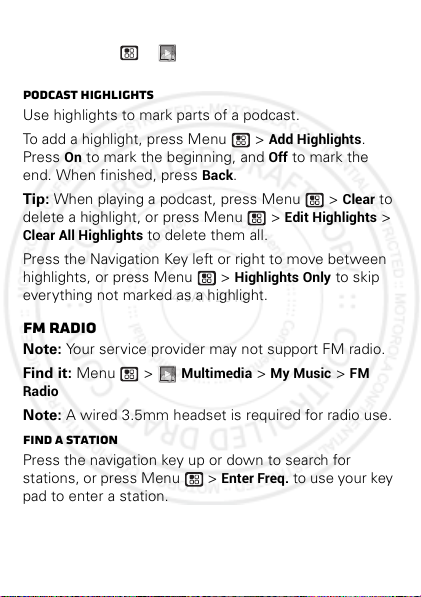
Podcasts
4 JAN 2013
Find it: Menu >
Podcasts
Podcast Highlights
Use highlights to mark parts of a podcast.
To add a highlight, press Menu >
On
to mark the beginning, and
Press
end. When finished, press
Tip: When playing a podcast, press Menu >
delete a highlight, or press Menu >
Clear All Highlights
Press the Navigation Key left or right to move between
highlights, or press Menu >
everything not marked as a highlight.
Multimedia
Back
>
.
to delete them all.
Highlights Only
My Music
Add Highlights
Off
to mark the
Edit Highlights
FM radio
Note: Your service provider may not support FM radio.
Find it: Menu >
Radio
Multimedia
Note: A wired 3.5mm headset is required for radio use.
Find a station
Press the navigation key up or down to search for
stations, or press Menu >
pad to enter a station.
>
My Music
Enter Freq.
to use your key
>
.
Clear
to skip
>
FM
to
>
29EN Multimedia
Page 3
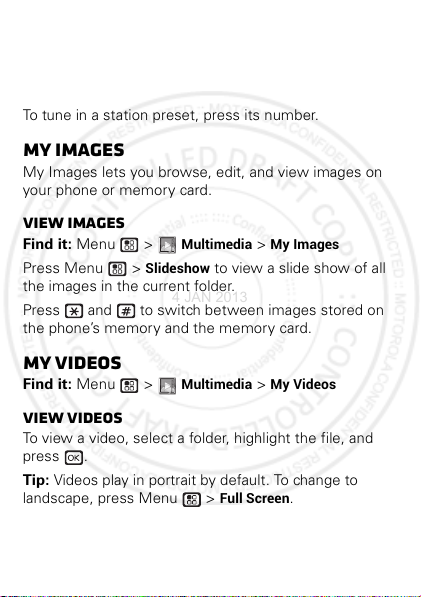
Station Presets
4 JAN 2013
Your phone can store up to nine station presets.
To store a station, tune into it and press and hold a
number (1-9) on your keypad.
To tune in a station preset, press its number.
My Images
My Images lets you browse, edit, and view images on
your phone or memory card.
View images
Find it: Menu >
Press Menu >
the images in the current folder.
Press and to switch between images stored on
the phone’s memory and the memory card.
Multimedia
Slideshow
>
My Images
to view a slide show of all
My Videos
Find it: Menu >
View videos
To view a video, select a folder, highlight the file, and
press .
Tip: Videos play in portrait by default. To change to
landscape, press Menu >
30 Multimedia EN
Multimedia
Full Screen
>
My Videos
.
Page 4
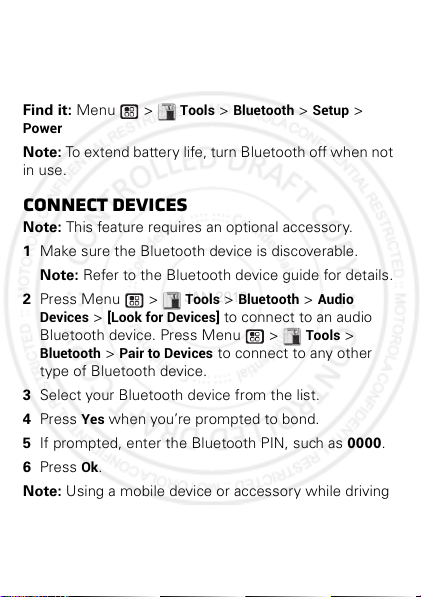
Bluetooth™ wireless
4 JAN 2013
lose the wires and go wireless
Turn Bluetooth power on or off
Find it: Menu >
Power
Note: To extend battery life, turn Bluetooth off when not
in use.
Connect devices
Note: This feature requires an optional accessory.
1 Make sure the Bluetooth device is discoverable.
Note: Refer to the Bluetooth device guide for details.
2 Press Menu >
Devices
>
Bluetooth device. Press Menu >
Bluetooth
type of Bluetooth device.
3 Select your Bluetooth device from the list.
4 Press
5 If prompted, enter the Bluetooth PIN, such as 0000.
6 Press
Note: Using a mobile device or accessory while driving
may cause distraction and may be illegal. Always obey
the laws and drive safely.
[Look for Devices]
>
Pair to Devices
Yes
when you’re prompted to bond.
Ok
.
Tools
>
Bluetooth
Tools
>
Bluetooth
to connect to an audio
to connect to any other
>
>
Setup
Audio
Tools
>
>
31EN Bluetoot h™ wireles s
Page 5
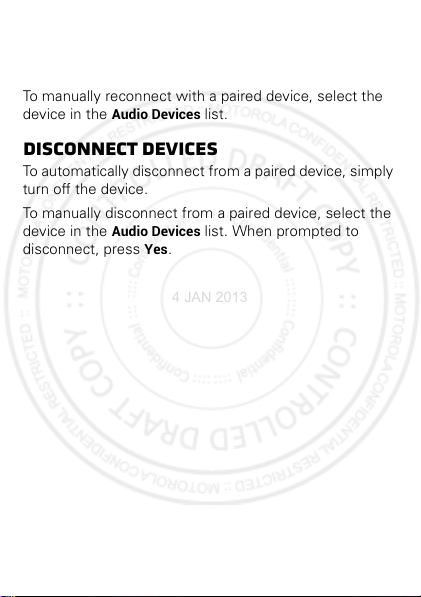
Reconnect devices
4 JAN 2013
To automatically reconnect to a paired device, simply
turn it on.
To manually reconnect with a paired device, select the
device in the
Audio Devices
list.
Disconnect devices
To automatically disconnect from a paired device, simply
turn off the device.
To manually disconnect from a paired device, select the
device in the
disconnect, press
32 Bluetooth™ wireless EN
Audio Devices
Yes
.
list. When prompted to
Page 6

Memory Card
4 JAN 2013
Memory card folder structure
Inserting an optional memory card in your phone creates
five folders: Audio, Image, Music, Podcast, and Video.
In order for your phone to access supported media files,
the files must be stored in the appropriate folder. For
example, a music file should be stored in
File names
Your phone recognizes file names up to 255 characters.
If the file name is longer, rename the file and reload it on
to the memory card.
Memory card access
Set memory card access before connecting your phone
to your computer.
Settings
Find it: Menu >
Memory Card Access
Once connected, your phone will appear as a removable
drive.
>
My Music
Connections
>
USB
.
>
33EN Memory Card
Page 7
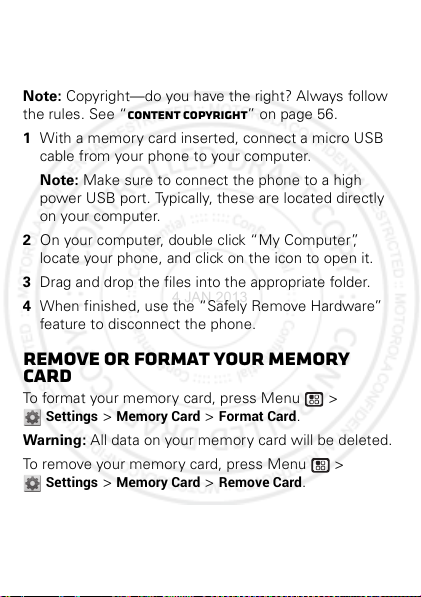
USB drag & drop
4 JAN 2013
Transfer files from your computer to your phone’s
memory card.
Note: Copyright—do you have the right? Always follow
the rules. See “Content Copyright” on page 56.
1 With a memory card inserted, connect a micro USB
cable from your phone to your computer.
Note: Make sure to connect the phone to a high
power USB port. Typically, these are located directly
on your computer.
2 On your computer, double click “My Computer”,
locate your phone, and click on the icon to open it.
3 Drag and drop the files into the appropriate folder.
4 When finished, use the “Safely Remove Hardware”
feature to disconnect the phone.
Remove or format your memory
card
To format your memory card, press Menu >
Settings
>
Memory Card
Warn ing: All data on your memory card will be deleted.
To remove your memory card, press Menu >
Settings
>
Memory Card
34 Memory Card EN
>
Format Card
>
Remove Card
.
.
Page 8

Tools
4 JAN 2013
helping you stay in control
Datebook
Features
create datebook events
To create a new Datebook event press Menu >
Tools
>
Datebook
see datebook events
To see a datebook event press Menu >
Datebook
the day and up or down to see the events.
. Press the navigation key left or right to see
Voice Record
Features
create a voice record
Press Menu >
[New VoiceRec]
playing voice records
Press Menu >
Highlight a voice record and press to play it. To
stop the voice record while it’s playing, press .
Note: Recording of calls is subject to varying State and
Federal laws regarding privacy and recording of
>
[New Event]
Multimedia
. Press to stop recording.
Multimedia
.
>
VoiceRecord
>
VoiceRecord
Tools
>
.
>
35EN Tools
Page 9
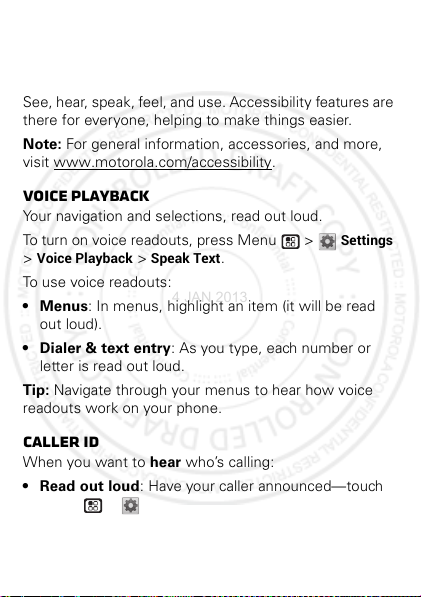
conversations. Always obey the laws and regulations on
4 JAN 2013
the use of this feature.
Accessibility
See, hear, speak, feel, and use. Accessibility features are
there for everyone, helping to make things easier.
Note: For general information, accessories, and more,
visit www.motorola.com/accessibility
Voice playback
Your navigation and selections, read out loud.
To turn on voice readouts, press Menu >
Voice Playback
>
To use voice readouts:
• Menus: In menus, highlight an item (it will be read
out loud).
• Dialer & text entry: As you type, each number or
letter is read out loud.
Tip: Navigate through your menus to hear how voice
readouts work on your phone.
>
Speak Text
Caller ID
When you want to hear who’s calling:
• Read out loud: Have your caller announced—touch
Menu >
Caller
.
36 Tools EN
Settings >Voice Playback >Speak
.
.
Settings
Page 10

• Ringtones: Assign a unique ringtone to a
4 JAN 2013
Contacts
contact—press Menu >
contact, then touch Menu >
Ringer
, and select a ringtone. When finished, press
>
Save
.
Edit
>
[Ring Tone/Pict]
, highlight a
Volume & vibrate
Choose volume and vibrate settings that work for you.
• Volume: Press the Volume Key up to raise the
volume, or press the Volume Key down to lower it.
• Vibrate: Press the Volume Key down until the phone
vibrates.
Hearing aids
To help get a clear sound when using a hearing aid or
cochlear implant, your phone may have been rated for
use with hearing aids. If your phone’s box has “Rated for
Hearing Aids” printed on it, then please read the
following guidance.
Note: Ratings are not a guarantee of compatibility. You
may also want to consult your hearing health
professional, who should be able to help you get the
best results.
• Settings: Press Menu >
Hearing Aid
>
. Select
Microphone
phone for microphone coupling, or select
optimize your phone for telecoil coupling.
Settings >Phone Calls
to optimize your
Telecoil
to
37EN Tools
Page 11
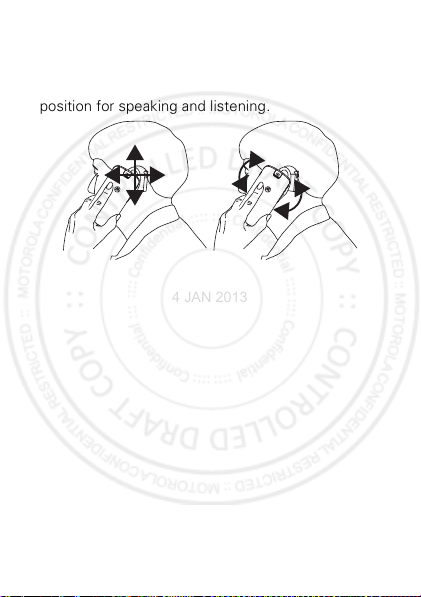
•Call volume: During a call, press the side volume
4 JAN 2013
keys to set a call volume that works for you.
• Position: During a call, hold the phone to your ear as
normal, and then rotate/move it to get the best
position for speaking and listening.
38 Tools EN
Page 12
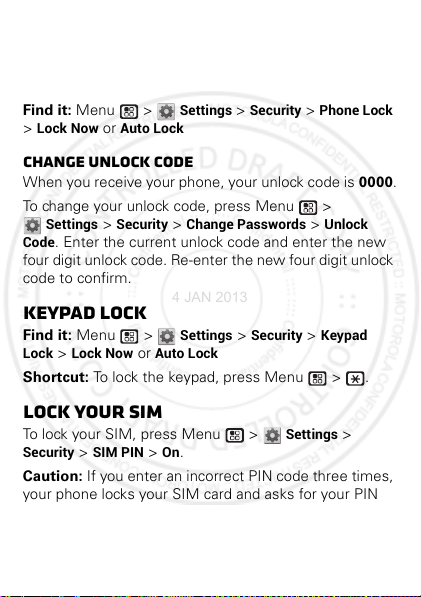
Protect
4 JAN 2013
keep it secure
Phone lock
Find it: Menu >
Lock Now
>
or
Auto Lock
Change unlock code
When you receive your phone, your unlock code is 0000.
To change your unlock code, press Menu >
Settings
>
Code
. Enter the current unlock code and enter the new
four digit unlock code. Re-enter the new four digit unlock
code to confirm.
Security
Keypad lock
Find it: Menu >
Lock
>
Lock Now
Shortcut: To lock the keypad, press Menu > .
Lock your SIM
To lock your SIM, press Menu >
Security
>
SIM PIN
Caution: If you enter an incorrect PIN code three times,
your phone locks your SIM card and asks for your PIN
unlock code.
or
Auto Lock
> On.
Settings
>
Settings
>
Security
Change Passwords
>
Security
Settings
>
Phone Lock
>
Unlock
>
Keypad
>
39EN Protect
Page 13

Change SIM PIN
4 JAN 2013
To change your SIM PIN, press Menu >
Security
>
>
Change Passwords
>
SIM PIN
.
PUK code
To unlock your SIM PIN, you need to enter your PIN
unlock code (PUK code) when prompted.
Note: Your PUK code is provided by your service
provider.
GPS PIN
When you receive your phone, your GPS PIN is
To change your GPS PIN press Menu >
Security
>
current GPS PIN and enter the new four-to-eight digit
Change Passwords
GPS PIN. Re-enter the new four- to eight-digit GPS PIN
to confirm.
>
GPS PIN
Settings
. Enter the
Forgot your password?
If you forget your password, contact your service
provider.
40 Protect EN
Settings
0000
.
>
Page 14

Troubleshoot
4 JAN 2013
we can help
Service & Repairs
If you have questions or need assistance, we're here to
help.
Go to www.motorola.com/repair
you can select from a number of customer care options.
You can also contact the Motorola Customer Support
Center at 1-800-453-0920 (United States),
1-877-483-2840 (TTY, TDD United States for hearing
impaired), or 1-800-461-4575 (Canada).
Reset
To reset your phone to factory settings and erase all the
data on your phone, press Menu >
Advanced
Warn ing: All data on your phone will be deleted.
(Nothing on your memory card is deleted.)
Note: To reset apps, select
Java System
> Reset Defaults.
>
Menu
>
Reset System
Crash recovery
In the unlikely event that your phone stops responding
to touches and key presses, try a quick reset. Remove
the back cover and battery (“Assemble & charge” on
page 5), then replace and turn your phone on as usual.
(United States), where
Settings
Games and Apps
.
>
>
More
>
41EN Troubleshoot
Page 15

Safety, Regulatory & Legal
4 JAN 2013
Battery Use & Safety
Battery Use & Safety
The following battery use and safety information applies to all Motorola mobile devices.
your mobile device uses a non-removable main battery
information),
details related to handling and replac ing your battery should be
disregarded
—the battery should only be replaced by a Motorola-approved service facility,
and
any attempt to remove or replac e your battery, unless performed by a service
representative, may damage the product and void your warranty
Important: Handle and store batteries pr operly to avoid injury or damage.
battery safety issues arise from improper handling of batteries, and particularly from the
continued use of damaged batteries.
DON’Ts
• Don’t disassemble, crush, punctur e, shred, or otherwise attempt to change the
form of your battery.
• Don’t use tools, sharp objects, or excessive force to insert or re move the battery
as this can damage the battery.
• Don’t let the mobile device or battery come in contact with liquids.*
get into the mobile device’s circuits, leading to corrosion.
• Don’t allow the battery to touch metal objects.
in prolonged contact with the battery contact points, the battery could become very hot.
• Don’t place your mobile device or battery near a heat source.*
can cause the battery to swell, leak, or malfunction.
• Don’t dry a wet or damp battery with an appliance or heat sour ce
dryer or microwave oven.
DOs
• Do avoid leaving your mobile device in your c ar in high temperatures.*
• Do avoid dropping the mobile device or battery.*
on a hard surface, can potentially cause damage.*
• Do contact your service provider or Motorola if your mobile device or battery
has been damaged in any of the ways listed here.
* Note:
Always make sure that any battery, connector and compartment covers are closed
and secure to avoid direct exposure of the battery to any of these conditions, even if your
product information states that your
conditions.
42 Safety, Regulatory & Legal EN
mobile device
(as stated in your product
.
If metal objects, such as j ewelry, stay
High temperatures
, such as a hair
Dropping these items, especially
can resist damage from these
If
Most
Liquids can
Page 16

Important: Motorola recommends you always use Motorola-branded batteries and
032375o
4 JAN 2013
chargers for quality assurance and safeguards.
damage to the mobile device caused by non-Motorola batteries and/or chargers. To help you
identify authentic Motorola batteries from non-original or counterfeit batteries (that may not
have adequate safety protection), Motorola provides holograms on its batteries. You should
confirm that any battery you purchase has a “Motorola Original” hologram.
If you see a message on your display such as
Unable to Charge
•
Remove the battery and inspect it to confirm that it has a “Motorola Original” hologram;
•
If there is no hologram, the battery is not a Motorola battery;
•
If there is a hologram, replace the battery and try charging it again;
•
If the message remains, contact a Motorola authorized service center.
Warning:
Use of a non-Motorola battery or charger may present a risk of fire, explosion,
leakage, or other hazard.
Proper and safe battery disposal and recycling:
important for safety, it benefits the environment. You can recycle your used batteries in many
retail or service provider locations. Additional information on proper disposal and recycling
can be found at
Disposal:
Promptly dispose of used batteries in accordance with local
regulations. Contact your local recycling center o r national recycling organizations
for more information on how to dispose of batteries.
Warning:
Never dispose of batteries in a fire because th ey may explode.
Battery Charging
Battery Charging
Notes for charging your prod uct’s battery:
•
During charging, keep your battery and charger near room temperature for efficient
battery charging.
•
New batteries are not fully charged.
•
New batteries or batteries stored for a long time may take more time to charge.
•
Motorola batteries and charging systems have circuitry that protects the battery from
damage from overcharging.
Third Party Accessories
Third Party Accessories
Use of third party accessories, including but not limited to batteries, chargers, headsets,
covers, cases, screen protectors and memory cards, may impact your mobile device’s
performance. In some circumstances, third party accessories can be dangerous and may void
, take the following steps:
www.motorola.com/recycling
Motorola’s warranty does not cover
Invalid Battery
or
Proper battery disposal is not only
43EN Safety, Regulatory & Legal
Page 17

your mobile device’s warranty. For a list of Motorola accessories, visit
4 JAN 2013
www.motorola.com/products
Driving Precautions
Driving Precautions
Responsible and safe driving is your primary responsibility when behind the wheel of a
vehicle. Using a mobile device or accessory for a call or other application while driving may
cause distraction, and may be prohibited or restricted in certain areas—always obey the
laws and regulations on the use of these products.
While driving, NEVER:
•
Type, read, enter or review texts, emails, or any other written data.
•
Surf the web.
•
Input navigation information.
•
Perform any other functions that divert your attention from driving.
While driving, ALWAYS:
•
Keep your eyes on the road.
•
Use a handsfree device if available or required by law in your area.
•
Enter destination information into a navigation device
•
Use voice activated features (such as voice dial) and speaking features (such as audible
directions), if available.
•
Obey all local laws and regulations for the use of mobile devices and accessories in the
vehicle.
•
End your call or other task if you cannot concentrate on driving.
Remember to follow the “Smart Practices While Driving” at
www.motorola.com/callsmart
Seizures, Blackouts & Eyestrain
Seizures, Bl ackouts & Eyest rain
To reduce eyestrain and avoid headaches, it is always a good idea to hold the screen a
comfortable distance from your eyes, use in a well-lit area, and take frequent breaks.
Some people may be susceptible to seizures or blackouts (even if they have never had one
before) when exposed to flashing lights or light patterns, such as when playing video games,
or watching videos with flashing-light effects.
Discontinue use and consult a physician if any of the following symptoms occur: seizures,
blackout, convulsion, eye or muscle twitching, loss of awareness, or disorientation.
If you or someone in your family has experienced seizures or blackouts, please consult with
your physician before using an application that produces flashing-light effects on your mobile
device.
44 Safety, Regulatory & Legal EN
(in English only).
before
driving.
Page 18

Caution About High Volume Usage
4 JAN 2013
High Volume
Warning:
Exposure to loud noise from any source for extended periods of time
may affect your hearing. The louder the volume sound level, the less time is
required before your hearing could be affected. To protect your hearing:
•
Limit the amount of time you use headsets or headphones at high volume.
•
Avoid turning up the volume to block out noisy surroundings.
•
Turn the volume down if you can’t hear people speaking near you.
If you experience hearing discomfort, including the sensation of pressure or
fullness in your ears, ringing in your ears, or muffled speech, you should stop listening to the
device through your headset or headphones and have your hearing checked.
For more information about hearing, see our website at
http://direct.motorola.com/hellomoto/nss/AcousticSafety.asp
only).
Repetitive Motion
Repetitive Motion
When you repetitively perform actions such as pressing keys or entering finger-written
characters, you may experience occasional discomfort in your hands, arms, shoulders, neck,
or other parts of your body. If you continue to have discomfort during or after such use, stop
use and see a physician.
Children
Children
Keep your mobile device and its accessories away from small children.
products are not toys and may be hazardous to small children. For example:
•
A choking hazard may exist for small, detachable parts.
•
Improper use could result in loud sounds, possibly causing hearing injury.
•
Improperly handled batteries could overheat and cause a burn.
Supervise access for older children.
your mobile device, you may want to monitor their access to help prevent:
•
Exposure to inappropriate apps or content.
•
Improper use of apps or content.
•
Loss of data.
Glass Parts
Glass Parts
Some parts of your mobile device may be made of glass. This glass could break if the product
receives a substantial impact. If glass breaks, do not touch or attempt to remove. Stop using
your mobile device until the glass is replaced by a qualified service center.
Similar to a computer, if an older child does use
(in English
These
45EN Safety, Regulatory & Legal
Page 19

Operational Warnings
032374o
032376o
032375o
4 JAN 2013
Operational Warni ngs
Obey all posted signs when using mobile devices in public areas.
Potentially Explosive Areas
Potentially explosive areas are often, but not always, posted and can include blasting areas,
fueling stations, fueling areas (such as below decks on boats), fuel or chemical transfer or
storage facilities, or areas where the air contains chemicals or particles, such as grain dust,
or metal powders.
When you are in such an area, turn off your mobile device, and do not remove, install, or
charge batteries, unless it is a radio product type especially qualified for use in such areas
and certified as “Intrinsically Safe” (for example, Factory Mutual, CSA, or UL approved). In
such areas, sparks can occur and cause an explosion or fire.
Symbol Key
Your battery, charger, or mobile device may contain symbols, defined as follows:
Symbol Definition
Important safety information follows.
Do not dispose of your battery or mobile device in a fire.
Your battery or mobile device may require recycling in
accordance with local laws. Contact your local regulatory
authorities for more information.
Do not dispose of your battery or mobile device with your
household waste. See “Recycling” for more information.
Do not use tools.
For indoor use only.
46 Safety, Regulatory & Legal EN
Page 20

Symbol Definition
4 JAN 2013
Listening at full volume to music or voice through a headset
may damage your hearing.
Radio Frequency (RF) Energy
RF Energy
Exposure to RF Energy
Your mobile device contains a transmitter and receiver. When it is ON, it receives and
transmits RF energy. When you communicate with your mobile device, the system handling
your call controls the power level at which your mobile device transmits.
Your mobile device is designed to comply with local regulatory requirements in your country
concerning exposure of human beings to RF energy.
RF Energy Operational Precautions
For optimal mobile device performance, and to be sure that human exposure to RF energy
does not exceed the guidelines set forth in the relevant standards, always follow these
instructions and precautions:
•
When placing or receiving a phone call, hold your mobile device just like you would a
landline phone.
•
If you wear the mobile device on your body, ensure that the device is positioned at least
2.5 cm (1 inch) away from the body, and if you use an accessory case or holder, ensure it
is free of any metal.
Two-Way Radio Operation
Your radio product has been designed and tested to comply with national and international
standards and guidelines regarding human exposure to RF electromagnetic energy, when
operated in the two-way mode (at the face, or at the abdomen when using an audio
accessory) at usage factors of up to 50% talk/50% listen.
Transmit no more than the rated duty factor of 50% of the time. To transmit (talk), push the
PTT button. To receive calls, release the PTT button. Transmitting 50% of the time or less, is
important because this radio generates measurable RF energy only when transmitting (in
terms of measuring for standards compliance).
47EN Safety, Regulatory & Legal
Page 21

When using your radio product as a traditional two-way radio,
4 JAN 2013
radio product in a vertic al position with the microphone 2.5 to 5
cm (1 to 2 inches) away from the lips
RF Energy Interference/Compatibility
Nearly every electronic device is subject to RF energy interference from
external sources if inadequately shielded, designed, or otherwise
configured for RF energy compatibility. In some circumstances, your mobile device may cause
interference with other devices.
Follow Instructions to Avoid Interference Problems
Turn off your mobile device in any location where posted notices instruct you to do so, such
as hospitals or health care facilities.
In an aircraft, turn off your mobile device whenever instructed to do so by airline staff. If your
mobile device offers an airplane mode or similar feature, consult airline staff about using it in
flight.
Medical Devices
If you have a medical device, including an implantable medical device such as a pacemaker
or defibrillator, consult your healthcare provider and the device manufacturer’s directions
before using this mobile device.
Persons with implantable medical devices should observe the following precautions:
•
ALWAYS keep the mobile device more than 20 centimeters (8 inches) from the
implantable medical devic e when the mobile device is turned ON.
•
DO NOT carry the mobile device in the breast pocket.
•
Use the ear opposite the implantable medical device to minimize the potential for
interference.
•
Turn OFF the mobile device immediately if you have any reason to suspect that
interference is taking place.
Specific Absorption Rate (FCC & IC)
SAR (FCC & IC)
YOUR MOBILE DEVICE MEETS FCC AND IC LIMITS
FOR EXPOSURE TO RADIO WAVES.
Your mobile device is a radio transmitter and receiver. It is designed not to exceed the limits
for exposure to radio waves (radio frequency electromagnetic fields) adopted by the Federal
Communications Commission (FCC) and Industry Canada (IC). These limits include a
48 Safety, Regulatory & Legal EN
.
hold the
Page 22

substantial safety margin designed to assure the safety of all persons, regardless of age and
4 JAN 2013
health.
The radio wave exposure guidelines use a unit of measurement known as the Specific
Absorption Rate, or SAR. The SAR limit for mobile devices is 1.6 W/kg.
Tests for SAR are conducted using standard operating positions with the device transmitting
at its highest certified power level in all tested frequency bands. The highest SAR values
under the FCC and IC guidelines for your device model are listed below:
Head SAR iDEN 800 MHz, Bluetooth 0.31 W/kg
Body-worn SAR iDEN 800 MHz, Bluetooth 0.53 W/kg
During use, the actual SAR values for your device are usually well below the values stated.
This is because, for purposes of system efficiency and to minimize interference on the
network, the operating power of your mobile device is automatically decreased when full
power is not needed for the call. The lower the power output of the device, the lower its SAR
value.
If you are interested in further reducing your RF exposure then you can easily do so by limiting
your usage or simply using a hands-free kit to keep the device away from the head and body.
Additional information can be found at
FCC Notice to Users
FCC Notice
The following statement applies to all products that bear the FCC logo and/or
FCC ID on the product label.
This equipment has been tested and found to comply with the limits for a Class B digital
device, pursuant to part 15 of the FCC Rules. See 47 CFR Sec. 15.105(b). These limits are
designed to provide reasonable protection against harmful interference in a residential
installation. This equipment generates, uses and can radiate radio frequency energy and, if
not installed and used in accordance with the instructions, may cause harmful interference to
radio communications. However, there is no guarantee that interference will not occur in a
particular installation. If this equipment does cause harmful interference to radio or
television reception, which can be determined by turning the equipment off and on, the user
is encouraged to try to correct the interference by one or more of the following measures:
•
Reorient or relocate the receiving antenna.
•
Increase the separation between the equipment and the receiver.
•
Connect the equipment to an outlet on a circuit different from that to which the receiver is
connected.
www.motorola.com/rfhealth
.
49EN Safety, Regulatory & Legal
Page 23

•
4 JAN 2013
Consult the dealer or an experienced radio/TV technician for help.
This device complies with part 15 of the FCC Rules. Operation is subject to the following two
conditions: (1) This device may not cause harmful interference, and (2) this device must
accept any interference received, including interference that may cause undesired operation.
See 47 CFR Sec. 15.19(a)(3).
Motorola has not approved any changes or modifications to this device by the user. Any
changes or modifications could void the user’s authority to operate the equipment. See 47
CFR Sec. 15.21.
For products that support Wi-Fi 802.11a (as defined in product information): In the United
States, do not use your device outdoors while connected to an 802.11a Wi-Fi network. The
FCC prohibits such outdoor use since frequencies 5.15-5.25 GHz can cause interference with
Mobile Satellite Services (MSS). Public Wi-Fi access points in this range are optimized for
indoor use.
Industry Canada Notice to Users
Industry Cana da Notice
This device complies with Industry Canada license-exempt RSS standard(s). Operation is
subject to the following two conditions: (1) This device may not cause interference and (2)
This device must accept any interference, including interference that may cause undesired
operation of the device. See RSS-GEN 7.1.3. This Class B digital apparatus complies with
Canadian ICES-003.
Software Notices
Software Notices
Warning against unlocking the bootloader or altering a product's operating system
software:
Motorola strongly recommends against altering a product's operating system,
which includes unlocking the bootloader, rooting a device or running any operating software
other than the approved versions issued by Motorola and its partners. Such alterations may
permanently damage your product, cause your product to be unsafe and/or cause your
product to malfunction. In such cases, neither the product nor any damage resulting
therefrom will be covered by warranty.
Important FCC information:
will impact its FCC grant of equipment authorization. The FCC grant is based on the product's
emission, modulation, and transmission characteristics, including: power levels, operating
frequencies and bandwidths, SAR le vels, duty-cycle, transmission modes (e.g., CDMA, GSM),
and intended method of using the product (e.g., how the product is held or used in proximity
to the body). A change to any of these factors will invalidate the FCC grant. It is illegal to
operate a transmitting product without a valid grant.
50 Safety, Regulatory & Legal EN
You must not make or enable any changes to the product that
Page 24

Location Services
4 JAN 2013
Location
The following information is applicable to Motorola mobile devices that provide location
based functionality. Location sources can include GPS, AGPS and Wi-Fi.
Your mobile device can use Global Positioning System (GPS) signals for location-based
applications. GPS uses satellites controlled by the U.S. government that are subject to
changes implemented in accordance with the Department of Defense policy and the Federal
Radio Navigation Plan. These changes may affect the performance of location technology on
your mobile device.
Your mobile device can also use Assisted Global Positioning System (AGPS), which obtains
information from the cellular network to improve GPS performance. AGPS uses your wireless
service provider's network and therefore airtime, data charges, and/or additional charges
may apply in accordance with your service plan. Contact your wireless service provider for
details.
Your mobile device can also use Wi-Fi signals to determine your approximate location, using
information from known and available Wi-Fi networks.
Your Location
Location-based information includes information that can be used to determine the
approximate location of a mobile device. Mobile devices which are connected to a wireless
network transmit location-based information. Devices enabled with location technology also
transmit location-based information. Additionally, if you use applications that require
location-based information (e.g. driving directions), such applications transmit location-based
information. This location-based information may be shared with third parties, including your
wireless service provider, applications providers, Motorola, and other third parties providing
services.
Emergency Calls
When you make an emergency call, the cellular network may activate the AGPS technology
in your mobile device to tell the emergency responders your approximate location.
AGPS has limitations and
•
Always tell the emergency responder your location to the best of your ability; and
•
Remain on the phone for as long as the emergency responder instructs you.
Navigation
Navigation
The following information is applicable to Motorola mobile devices that provide navigation
features.
might not work in your area
. Therefore:
51EN Safety, Regulatory & Legal
Page 25

When using navigation features, note that mapping information, directions and other
4 JAN 2013
navigational data may contain inaccurate or incomplete data. In some countries, complete
information may not be available. Therefore, you should visually confirm that the navigational
instructions are consistent with what you see. All drivers should pay attention to road
conditions, closures, traffic, and all other factors that may impact driving. Always obey
posted road signs.
Privacy & Data Security
Privacy & Data Security
Motorola understands that privacy and data security are important to everyone. Because
some features of your mobile device may affect your privacy or data security, please follow
these recommendations to enhance protection of your information:
• Monitor access
may have unmonitored access. Use your device’s security and lock features, where
available.
• Keep software up to date
patch or software fix for your mobile device that updates the device’s security, install it as
soon as possible.
• Secure Personal Information
various locations including your SIM card, memory card, and phone memory. Be sure to
remove or clear all personal information before you recycle, return, or give away your
device. You can also backup your personal data to transfer to a new device.
Note:
www.motorola.com/support
• Online accounts
MOTOBLUR). Go to your account for information on how to manage the account, and how
to use security features such as remote wipe and devic e location (where avai lable).
• Applications and updates
trusted sources only. Some apps can impact your phone’s performance and/or have
access to private information including account details, call data, location details and
network resources.
•Wireless
networks. Also, when using your device as a hotspot (where available) use network
security. These precautions will help prevent unauthorized access to your device.
• Location-based information
technologies such as GPS, AGPS or Wi-Fi, can transmit location-based information. See
“Location Services” for more details.
52 Safety, Regulatory & Legal EN
—Keep your mobile device with you and do not leave it where others
—If Motorola or a software/application vendor releases a
—Your mobile device can store personal information in
For information on how to backup or wipe data from your mobile device, go to
—Some mobile devices provide a Motorola online account (such as
—Choose your apps and updates carefully, and install from
—For mobile devices with Wi-Fi features, only connect to trusted Wi-Fi
—Mobile devices enabled with location based
Page 26

• Other information your device may transmit
4 JAN 2013
and other diagnostic (including location-based) information, and other non-personal
information to Motorola or other third-party servers. This information is used to help
improve products and services offered by Motorola.
If you have further questions regarding how the use of your mobile device may impact your
privacy or data security, please contact Motorola at
your service provider.
Use & Care
Use & Care
To care for your Motorola mobile device, please observe the following:
liquids
Don’t expose your mobile device to water, rain, extreme humidity, sweat, or
other liquids.
drying
Don’t try to dry your mobile device using a microwave oven, conventional oven,
or dryer, as this may damage the mobile device.
extreme heat or cold
Don’t store or use your mobile device in temperatures below -10°C (14°F) or
above 60°C (140°F). Don’t recharge your mobile device in temperatures below
0°C (32°F) or above 45°C (113°F) .
dust and dirt
Don’t expose your mobile device to dust, dirt, sand, food, or other inappropriate
materials.
cleaning
To clean your mobile device, use only a dry soft cloth. Don’t use alcohol or other
cleaning solutions.
shock and vibration
Don’t drop your mobile device.
—Your device may also transmit testing
privacy@motorola.com
, or contact
53EN Safety, Regulatory & Legal
Page 27

protection
4 JAN 2013
To help protect your mobile device, always make sure that any battery,
connector and compartment covers are closed and secure.
Recycling
Recycling
Mobile Devices & Accessories
Please do not dispose of mobile devices or electrical accessories (such as
chargers, headsets, or batteries) with your household waste, or in a fire. These
items should be disposed of in accordance with the national collection and
recycling schemes operated by your local or regional authority. Alternatively, you
may return unwanted mobile devices and electrical accessories to any Motorola Approved
Service Center in your region. Details of Motorola approved national recycling schemes, and
further information on Motorola recycling activities can be found at:
www.motorola.com/recycling
Packaging & Product Guides
Product packaging and product guides should only be disposed of in accordance with national
collection and recycling requirements. Please contact your regional authorities for more
details.
California Perchlorate Label
Perchlorate Label
Some mobile phones use an internal, permanent backup battery on the printed circuit board
that may contain very small amounts of perchlorate. In such cases, California law requires
the following label:
Perchlorate Material – special handling may apply when the battery is recycled or disposed
of. See
www.dtsc.ca.gov/hazardouswaste/perchlorate
There is no special handling required by consumers.
(in English only).
Hearing Aid Compatibility with Mobile
Phones
Hearing Aid Compatibi lity
Some Motorola phones are measured for compatibility with hearing aids. If the box for your
particular model has “Rated for Hearing Aids” printed on it, the following explanation
applies.
When some mobile phones are used near some hearing devices (hearing aids and cochlear
implants), users may detect a buzzing, humming, or whining noise. Some hearing devices are
54 Safety, Regulatory & Legal EN
Page 28

more immune than others to this interference noise, and phones also vary in the amount of
4 JAN 2013
interference they generate.
The wireless telephone industry has developed ratings for some of their mobile phones, to
assist hearing device users in finding phones that may be compatible with their hearing
devices. Not all phones have been rated. Phones that are rated have the rating on their box or
a label on the box. To maintain the published Hearing Aid Compatibility (HAC) rating for this
mobile phone, use only the original equipment battery model.
This phone has been tested and rated for use with hearing aids for some of the wireless
technologies that it uses. However, there may be some newer wireless technologies used in
this phone that have not been tested yet for use with hearing aids. It is important to try the
different features of this phone thoroughly and in different locations, using your hearing aid
or cochlear implant, to determine if you hear any interfering noise. Contact your service
provider or Motorola for information on hearing aid compatibility. If you have questions about
return or exchange policies, contact your service provider or phone retailer.
The ratings are not guarantees. Results will vary depending on the user’s hearing device and
hearing loss. If your hearing device happens to be vulnerable to interference, you may not be
able to use a rated phone successfully. Trying out the phone with your hearing device is the
best way to evaluate it for your personal needs.
M-Ratings:
Phones rated M3 or M4 meet FCC requirements and are likely to generate less
interference to hearing devices than phones that are not labeled. M4 is the better/higher of
the two ratings.
T-Ratings:
Phones rated T3 or T4 meet FCC requirements and are likely to be more usable
with a hearing device’s telecoil (“T Switch” or “Telephone Switch”) than unrated phones. T4
is the better/higher of the two ratings. (Note that not all hearing devices have telecoils in
them.)
Hearing devices may also be measured for immunity to this type of interference. Your hearing
device manufacturer or hearing health professional may help you find results for your hearing
device. The more immune your hearing aid is, the less likely you are to experience
interference noise from mobile phones.
Software Copyright
Software Copyright
Motorola products may include copyrighted Motorola and third-party software stored in
semiconductor memories or other media. Laws in the United States and other countries
preserve for Motorola and third-party software providers certain exclusive rights for
copyrighted software, such as the exclusive rights to distribute or reproduce the copyrighted
software. Accordingly, any copyrighted software contained in Motorola products may not be
modified, reverse-engineered, distributed, or reproduced in any manner to the extent allowed
55EN Safety, Regulatory & Legal
Page 29

by law. Furthermore, the purchase of Motorola products shall not be deemed to grant either
4 JAN 2013
directly or by implication, estoppel, or otherwise, any license under the copyrights, patents,
or patent applications of Motorola or any third-party software provider, except for the normal,
non-exclusive, royalty-free license to use that arises by operation of law in the sale of a
product.
Content Copyright
Content Copyrigh t
The unauthorized copying of copyrighted materials is contrary to the provisions of the
Copyright Laws of the United States and other countries. This device is intended solely for
copying non-copyrighted materials, materials in which you own the copyright, or materials
which you are authorized or legally permitted to copy. If you are uncertain about your right to
copy any material, please contact your legal advisor.
Open Source Software Information
OSS Information
For instructions on how to obtain a copy of any source code being made publicly available by
Motorola related to software used in this Motorola mobile device, you may send your request
in writing to the address below. Please make sure that the request includes the model
number and the software version number.
MOTOROLA MOBILITY LLC
OSS Management
600 North US Hwy 45
Libertyville, IL 60048
USA
The Motorola website
information regarding Motorola's use of open source.
Motorola has created the
interaction with the software community-at-large.
To view additional information regarding licenses, acknowledgments and required copyright
notices for open source packages used in this Motorola mobile device, please go to
Main Menu >
this Motorola device may include self-contained applications that present supplemental
notices for open source packages used in those applications.
Export Law Assurances
Export Law
This product is controlled under the export regulations of the United States of America and
Canada. The Governments of the United States of America and Canada may restrict the
exportation or re-exportation of this product to certain destinations. For further information
56 Safety, Regulatory & Legal EN
opensource.motorola.com
opensource.motorola.com
(in English only) also contains
website to serve as a portal for
Settings >Phone Settings >Legal Notices
. In addition,
Page 30

contact the U.S. Department of Commerce or the Canadian Department of Foreign Affairs and
4 JAN 2013
International Trade.
Product Registration
Registration
Online Product Registration:
www.motorola.com/us/productregistration
Product registration is an important step toward enjoying your new Motorola product.
Registering permits us to contact you for product or software updates and allows you to
subscribe to updates on new products or special promotions. Registration is not required for
warranty coverage.
Please retain your original dated sales receipt for your records. For warranty service of your
Motorola product you will need to provide a copy of your dated sales receipt to confirm
warranty status.
Thank you for choosing a Motorola product.
Service & Repairs
Service & Repairs
If you have questions or need assistance, we're here to help.
Go to
www.motorola.com/support
care options. You can also contact the Motorola Customer Support Center at 0800 666 8676
(Argentina), 800-201-442 (Chile), 01-800-700-1504 (Colombia), 01 800 021 0000 (México),
0800-100-4289 (Venezuela), or 0-800-52-470 (Perú).
If you have questions or need assistance, we're here to help.
Go to
www.motorola.com/support
care options. You can also contact us:
For Metropolitan Areas and National Capital Regions, call 4002-1244
For other locations, call 0800-773-1244
www.motorola.com/br/servicos/sam/pcs/
If you have questions or need assistance, we're here to help.
Go to
www.motorola.com/repair
of customer care options. You can also contact the Motorola Customer Support Center at
1-800-453-0920 (United States), 1-877-483-2840 (TTY, TDD United States for hearing
impaired), or 1-800-461-4575 (Canada).
How to Obtain Service or Other Information
1. Please access and review the online Customer Support section of Motorola's consumer
website prior to requesting warranty service.
2. If the Product is still not functioning properly after making use of this resource, please
(in English only)
, where you can select from a number of customer
, where you can select from a number of customer
(United States), where you can select from a number
57EN Safety, Regulatory & Legal
Page 31

contact the Warrantor listed at the Motorola website or the contact information for the
4 JAN 2013
corresponding location.
3. A representative of Motorola, or of a Motorola Authorized Repair Center, will help
determine whether your Product requires service. You may be required to download, or
otherwise obtain and accept software updates from Motorola or a Motorola Authorized
Repair Center. You are responsible for any applicable carrier service fees incurred while
obtaini ng the required downloads. Complying with the warranty process, repair
instructions and accepting such software updates is required in order to receive additional
warranty support.
4. If the software update does not fix the problem, you will receive instructions on how to
ship the Product to a Motorola Authorized Repair Center or other entity.
5. To obtain warranty service, as permitted by applicable law, you are required to include: (a)
a copy of your receipt, bill of sale or other comparable proof of purchase; (b) a written
description of the problem; (c) the name of your service provider, if applicable; (d) your
address and telephone number. In the event the Product is not covered by the Motorola
Limited Warranty, Motorola will inform the consumer of the availability, price and other
conditions applicable to the repair of the Product.
To obtain service or other information, please access and review the online
Customer Support section of Motorola's co nsumer website at www.motorola.com.
Motorola Mobility LLC Limited Global
Warranty Mobile Phones
Global Warranty
Note: This Limited Warranty is not applicable in Quebec, Canada.
FOR CONSUMERS WHO ARE COVERED BY CONSUMER PROTECTION LAWS OR
REGULATIONS IN THEIR COUNTRY OF PURCHASE OR, IF DIFFERENT, THEIR
COUNTRY OF RESIDENCE, THE BENEFITS CONFERRED BY THIS LIMITED
WARRANTY ARE IN ADDITION TO ALL RIGHTS AND REMEDIES CONVEYED BY
SUCH CONSUMER PROTECTION LAWS AND REGULATIONS.
Who is Covered?
This Limited Warranty extends only to the first consumer purchaser of the Product, and is not
transfe rable.
What Does this Limited Warranty Cover?
Motorola Mobility LLC or its subsidiaries' warranty obligations are limited to the terms and
conditions set forth herein. Subject to the exclusions contained below, Motorola Mobility LLC
or its subsidiaries (”Motorola”) warrant this Mobile Phone, and any in-box accessories which
58 Safety, Regulatory & Legal EN
Page 32

accompany such Mobile Phone (”Product”) against defects in materials and workmanship,
4 JAN 2013
under normal consumer use, for a period of ONE (1) YEAR from the date of retail purchase by
the original end-user purchaser, or the period of time required by the laws of the country
where the Product is purchased, whichever is longer (”Warranty Period”).
Repairs made under this Limited Warranty are covered for the balance of the original
Warranty Period, or 90 days from the date of service, whichever is longer. Any upgrade to the
original product will be covered only for the duration of the original Warranty Period.
This Limited Warranty is only available in the country where the Product was purchased.
Motorola may provide service outside the country of purchase, to the extent that it is possible
and under the terms and conditions of the country of purchase.
This Limited Warranty applies only to new Products which are a) manufactured by or for
Motorola as identified by the ”Motorola” trademark, trade name, or logo legally affixed to
them; b) purchased by consumers from an authorized reseller or distributor of Motorola
Products; and c) accompanied by this written Limited Warranty.
What Will Motorola Do?
If a covered defect or damage arises and a valid warranty claim is received within the
applicable Warranty Period, Motorola, at its sole option, unless otherwise required by
applicable law, will either (1) repair, at no charge, the defect or damage using new, used or
reconditioned/refurbished functionally equivalent replacement parts; or (2) exchange the
Product with a replacement Product that is new or which has been reconditioned/refurbished
or otherwise remanufactured from new or used parts and is functionally equivalent to the
original Product; or (3) refund the purchase price of any Products covered by the terms and
conditions of this Limited Warranty.
Products, parts and supporting documentation provided to Motorola as part of the warranty
process, shall become the property of Motorola, and may not be returned. When a
replacement or refund is given, the Product for which the replacement or refund is provided
must be returned to Motorola and shall become the property of Motorola.
Exclusions (Products and Accessories)
This warranty does not apply to:
(a)
Consumable parts
time unless failure has occurred due to a defect in materials or workmanship. As with all
batteries, the maximum capacity of the battery will decrease with time and use; this is not a
defect. Only defective batteries and batteries that leak are covered by this warranty.
(b)
Cosmetic damage
cosmetic damage.
, such as batteries or protective coatings designed to diminish over
, including but not limited to scratches, dents, cracks or other
59EN Safety, Regulatory & Legal
Page 33

(c)
4 JAN 2013
Damage caused by u se with non-Motor ola products.
from the use of non-Motorola branded or certified Products, accessories or other peripheral
equipment, including without limitation housings, parts, or software, are excluded from
coverage.
(d)
Damage caused by accident, abuse, misuse, liquid contact, fire, earthquake or
other external causes
operating the Product outside their permitted or intended uses as defined by Motorola,
including but not limited to as set forth by Motorola in the Products' User Manual, Quick Start
Guide, Online Tutorials, and other documentation), improper storage (e.g. subjecting the
Product to extreme temperatures), abuse or neglect (e.g. broken/bent/missing
clips/fasteners/connectors); impact damage (e.g. dropping the Product) (ii) contact with
liquids, water, rain, extreme humidity, heavy perspiration or other moisture; sand, food, dirt or
similar substances (except for Products sold as resistant to such substances, but only to the
extent the damage was not caused by incorrectly securing the phone's protective elements or
subjecting the Product to conditions beyond its stated specifications or limits); (iii) use of the
Products for commercial rental purposes; or (iv) external causes or acts which are not the
fault of Motorola, including but not limited to flood, fire, earthquake, tornado or other acts of
God, are excluded from coverage.
(e)
Unauthorized Service or Modification.
testing, adjustment, installation, maintenance, alteration, or modification in any way,
including but not limited to tampering with or altering the software, by someone other than
Motorola, or its authorized service centers, are excluded from coverage. Notwithstanding the
foregoing, any Product which has had its bootloader unlocked, or whose operating system
has been altered, including any failed attempts to unlock the bootloader or alter such
operating system, is not covered by this warranty, regardless of whether such modifications
are authorized, approved, or otherwise sanctioned by Motorola.
(f)
A product or part that has been modified in any manner without the written
permission of Motorola.
Motorola from determining whether such Products are covered under the terms of this
Limited Warranty are excluded from coverage. The forgoing shall include but not be limited to
(i) serial numbers, date tags or other manufacturer coding that has been removed, altered or
obliterated; (ii) mismatched or duplicated serial numbers; or (iii) broken seals or other
evidence of tampering. Do not open the Product or attempt to repair the Product yourself;
such conduct may cause damage that is not covered by this warranty.
(g)
Normal wear and tear or otherwise due to the normal aging of the Product.
(h)
Defects, damages, or the failure of the Product due to any communication
service or network you subscribe to or use with the Products.
60 Safety, Regulatory & Legal EN
; including but not limited to: (i) improper usage or operation (e.g.
Defects or damage resulting from service,
Products that have been altered in any manner so as to prevent
Defects or damage that result
Page 34

(i)
4 JAN 2013
All software, including operating system software, third-party software,
applications, and all other software of any kind.
provided ”AS-IS” and ”AS AVAILABLE,” ”WITH ALL FAULTS” and without a warranty of any
kind. The Limited Warranty does not apply to any non-Motorola product or any software,
even if packaged or sold with the Motorola hardware, unless otherwise required by
applicable local law.
(j)
Products that hav e been refurbished, recondit ioned, or remanufactured
Products repaired or replaced pursuant to the terms of this Limited Warranty.
If damage is outside the scope of warranty coverage, repair services may be available, but all
costs associated with such out of warranty repair will be your responsibility.
What Other Limitations are There?
•
TO THE EXTENT PERMITTED BY APPLICABLE LAW, THIS LIMITED WARRANTY AND THE
REMEDIES SET FORTH HEREIN ARE EXCLUSIVE AND IN LIEU OF ALL OTHER
WARRANTIES AND REMEDIES, WHETHER ORAL OR WRITTEN, STATUTORY, EXPRESS OR
IMPLIED. NO ORAL OR WRITTEN REPRESENTATIONS MADE BY MOTOROLA OR ANY
SELLER, RESELLER OR DISTRIBUTOR OF THE PRODUCTS, INCLUDING EMPLOYEES AND
AGENTS THEREOF, SHALL CREATE ANY ADDITIONAL WARRANTY OBLIGATIONS,
INCREASE THE SCOPE, OR OTHERWISE MODIFY IN ANY MANNER THE TERMS OF THIS
LIMITED WARRANTY.
•
TO THE EXTENT PERMITTED BY APPLICABLE LAW, MOTOROLA SPECIFICALLY
DISCLAIMS ANY AND ALL STATUTORY OR IMPLIED WARRANTIES, INCLUDING,
WITHOUT LIMITATION, WARRANTIES OF MERCHANTABILITY, FITNESS FOR A
PARTICULAR PURPOSE, NONINFRINGEMENT AND ALL WARRANTIES AGAINST HIDDEN
OR LATENT DEFECTS. WHERE SUCH STATUTORY OR IMPLIED WARRANTIES CANNOT
LAWFULLY BE DISCLAIMED, THEN TO THE EXTENT PERMITTED BY LAW, ALL SUCH
WARRANTIES SHALL BE LIMITED IN DURATION TO THE DURATION OF THE EXPRESS
LIMITED WARRANTY CONTAINED HEREIN AND THE REMEDIES OF REPAIR,
REPLACEMENT, OR REFUND AS DETERMINED BY MOTOROLA IN ITS SOLE DISCRETION
SHALL BE THE EXCLUSIVE REMEDY OF THE CONSUMER.
•
TO THE EXTENT PERMITTED BY APPLICABLE LAW, MOTOROLA DOES NOT WARRANT
THAT THE OPERATION OF ANY PRODUCTS OR SOFTWARE COVERED UNDER THIS
LIMITED WARRANTY WILL MEET YOUR REQUIREMENTS, WORK IN COMBINATION
WITH ANY HARDWARE OR SOFTWARE APPLICATIONS OR THIRD PARTY SERVICES, BE
UNINTERRUPTED, ERROR-FREE, OR WITHOUT RISK TO, OR LOSS OF, ANY
INFORMATION, DATA, SOFTWARE OR APPLICATIONS CONTAINED THEREIN, OR THAT
DEFECTS IN THE PRODUCTS OR SOFTWARE WILL BE CORRECTED.
Software distributed by Motorola is
, except for
61EN Safety, Regulatory & Legal
Page 35

•
4 JAN 2013
TO THE EXTENT PERMITTED BY APPLICABLE LAW, IN NO EVENT SHALL MOTOROLA BE
LIABLE, WHETHER IN CONTRACT, TORT OR UNDER OTHER LEGAL THEORY (INCLUDING
NEGLIGENCE), FOR DAMAGES IN EXCESS OF THE PURCHASE PRICE OF THE PRODUCTS,
OR FOR ANY INDIRECT, INCIDENTAL, SPECIAL OR CONSEQUENTIAL DAMAGES OF ANY
KIND, OR LOSS OF REVENUE OR PROFITS; LOSS OF BUSINESS; BUSINESS
INTERRUPTION; LOSS OF OPPORTUNITY; LOSS OF GOODWILL; LOSS OF REPUTATION;
LOSS OF, DAMAGE TO, OR CORRUPTION OF INFORMATION, DATA, SOFTWARE OR
APPLICATIONS (INCLUDING ANY COSTS ASSOCIATED WITH RECOVERING,
PROGRAMMING, OR REPRODUCING ANY INFORMATION, DATA, SOFTWARE OR
APPLICATIONS STORED ON OR USED WITH MOTOROLA PRODUCTS, OR ANY FAILURE
TO MAINTAIN THE CONFIDENTIALITY OF ANY INFORMATION OR DATA STORED ON THE
PRODUCTS); OR OTHER FINANCIAL LOSS ARISING OUT OF OR IN CONNECTION WITH
THE ABILITY OR INABILITY TO USE THE PRODUCTS.
•
SOME STATES OR JURISDICTIONS DO NOT ALLOW THE LIMITATION OR EXCLUSION OF
INCIDENTAL OR CONSEQUENTIAL DAMAGES, OR THE EXCLUSION OR LIMITATION ON
THE LENGTH OF AN IMPLIED WARRANTY, OR THE LIMITATION OR EXCLUSION OF
DAMAGES FOR PERSONAL INJURIES CAUSED BY NEGLIGENCE, SO THE ABOVE
LIMITATIONS OR EXCLUSIONS MAY NOT APPLY TO YOU. THIS WARRANTY GIVES YOU
SPECIFIC LEGAL RIGHTS, AND YOU MAY ALSO HAVE OTHER RIGHTS THAT VARY FROM
STATE OR JURISDICTION.
• DATA BACKUP:
INCLUDING BUT NOT LIMITED TO PERSONAL CONTACTS, ADDRESS BOOKS, PICTURES,
MUSIC AND GAMES WILL BE ERASED DURING THE REPAIR PROCESS, AND CAN NOT BE
REINSTALLED BY MOTOROLA. TO AVOID LOSING SUCH INFORMATION, DATA,
SOFTWARE OR OTHER APPLICATIONS PLEASE CREATE A BACK UP BEFORE YOU DELIVER
YOUR PRODUCT FOR WARRANTY SERVICE, REMOVE ANY CONFIDENTIAL, PROPRIETARY
OR PERSONAL INFORMATION AND DISABLE ANY SECURITY PASSWORDS. YOU WILL BE
RESPONSIBLE FOR REINSTALLING ALL SUCH INFORMATION, DATA, SOFTWARE, OTHER
APPLICATIONS AND PASSWORDS. MOTOROLA AND/OR ITS AUTHORIZED SERVICE
CENTERS ARE NOT RESPONSIBLE FOR THE LOSS OR MISUSE OF ANY DATA, FILES,
CONTENT, APPLICATIONS AND PROGRAMS WHEN THE PRODUCT IS DELIVERED FOR
WARRANTY SERVICE. YOUR PRODUCT OR A REPLACEMENT PRODUCT WILL BE
RETURNED TO YOU AS YOUR PRODUCT WAS CONFIGURED WHEN ORIGINALLY
PURCHASED, SUBJECT TO APPLICABLE SOFTWARE UPDATES. MOTOROLA MAY
INSTALL OPERATING SYSTEM SOFTWARE UPDATES AS PART OF WARRANTY SERVICE
THAT MAY PREVENT THE PRODUCT FROM REVERTING TO AN EARLIER VERSION OF THE
OPERATING SYSTEM SOFTWARE. THIRD PARTY APPLICATIONS INSTALLED ON THE
62 Safety, Regulatory & Legal EN
ALL INFORMATION, DATA, SOFTWARE OR OTHER APPLICATIONS,
Page 36

PRODUCT MAY NOT BE COMPATIBLE OR WORK WITH THE PRODUCT AS A RESULT OF
4 JAN 2013
THE OPERATING SYSTEM SOFTWARE UPDATE. MOTOROLA AND ITS AUTHORIZED
SERVICE CENTERS ARE NOT RESPONSIBLE FOR THE LOSS OF, OR INABILITY TO USE,
SUCH INFORMATION, DATA, SOFTWARE OR OTHER APPLICATIONS.
• WARNING AGAINST UNLOCKING THE BOOTLOADER OR ALTERING A
PRODUCT'S OPERATING SYSTEM SOFTWARE:
RECOMMENDS AGAINST ALTERING A PRODUCT'S OPERATING SYSTEM, WHICH
INCLUDES UNLOCKING THE BOOTLOADER, ROOTING A DEVICE OR RUNNING ANY
OPERATING SOFTWARE OTHER THAN THE APPROVED VERSIONS ISSUED BY
MOTOROLA AND ITS PARTNERS. SUCH ALTERATIONS MAY PERMANENTLY DAMAGE
YOUR PRODUCT, CAUSE YOUR PRODUCT TO BE UNSAFE AND/OR CAUSE YOUR
PRODUCT TO MALFUNCTION. IN SUCH CASES, NEITHER THE PRODUCT NOR ANY
DAMAGE RESULTING THEREFROM WILL BE COVERED BY THIS WARRANTY.
• IMPORTANT FCC INFORMATION:
TO THE PRODUCT THAT WILL IMPACT ITS FCC GRANT OF EQUIPMENT AUTHORIZATION.
THE FCC GRANT IS BASED ON THE PRODUCT'S EMISSION, MODULATION, AND
TRANSMISSION CHARACTERISTICS, INCLUDING: POWER LEVELS, OPERATING
FREQUENCIES AND BANDWIDTHS, SAR LEVELS, DUTY-CYCLE, TRANSMISSION MODES
(E.G., CDMA, GSM), AND INTENDED METHOD OF USING THE PRODUCT (E.G., HOW THE
PRODUCT IS HELD OR USED IN PROXIMITY TO THE BODY). A CHANGE TO ANY OF THESE
FACTORS WILL INVALIDATE THE FCC GRANT. IT IS ILLEGAL TO OPERATE A
TRANSMITTING PRODUCT WITHOUT A VALID GRANT.
MOTOROLA STRONGLY
YOU MUST NOT MAKE OR ENABLE ANY CHANGES
63EN Safety, Regulatory & Legal
Page 37

Copyright & Trademarks
4 JAN 2013
Copyright & Trademarks
Motorola Mobility LLC
Consumer Advocacy Office
600 N US Hwy 45
Libertyville, IL 60048
www.motorola.com
Note:
Do not ship your product to the above address. If you need to return your product for
repairs, replacement, or warranty service, please contact the Motorola Customer Support
Center at:
1 (800) 453-0920 (United States)
1 (877) 483-2840 (TTY, TDD United States for hearing impaired)
Certain features, services and applications are network dependent and may not be available
in all areas; additional terms, conditions and/or charges may apply. Contact your service
provider for details.
All features, functionality, and other product specifications, as well as the information
contained in this guide, are based upon the latest available information and believed to be
accurate at the time of printing. Motorola reserves the right to change or modify any
information or specifications without notice or obligation.
Note:
The images in this guide are examples only.
MOTOROLA and the Stylized M Logo are trademarks or registered trademarks of Motorola
Trademark Holdings, LLC. All other product or service names are the property of their
respective owners.
© 2013 Motorola Mobility LLC. All rights reserved.
Caution:
Motorola does not take responsibility for changes/modification to the transceiver.
Product ID: Motorola i460
Manual Number: NNTN9305-A
64 Safety, Regulatory & Legal EN
Page 38

4 JAN 2013
Page 39

4 JAN 2013
