Page 1

Music
12 songs
Max Keppler and AnnaLee...
2 songs
Brooks Fairfax
3 songs
Jon Levy
14 songs
Lisa Palleschi
Artists
2
x
3
J
y
1
Lisa Pallesc
Artists Albums
GenresPlaylists
Songs
Categories
Select music by
artist, album, song,
playlist, or genre.
Last Played
Touch to play again.
Open the categories menu.
Stream music from your
computer with MotoCast.
Search the music library.
when music is what you need...
Quick start: Music
Keep your music with you! You can pu t music on your
phone, or stream music from your computer with
MotoCast.
Now playing
Music
Podcasts
DLNA serversInternet radio
Listen to Internet radio.
Listen to music stored
on your phone.
Go to the current song.
Listen to &
download podcasts.
Stream or copy music to &
from other DLNA devices.
Find it: >
My library
32 Music
To play music stored on your phone or computer, touch
My library
.
Brooks Fairfa
songs
on Lev
songs
4 songs
hi
To randomly play all of the songs in a playlist, touch
>.
Tip: When a song is playing, you can add it to a playlist
by touching Menu >
More >Add to playlist
.
Tip: To listen to music during a flight, turn off all your
network and wireless connections: Press and hold
Power then touch
Airplane mode
.
Page 2
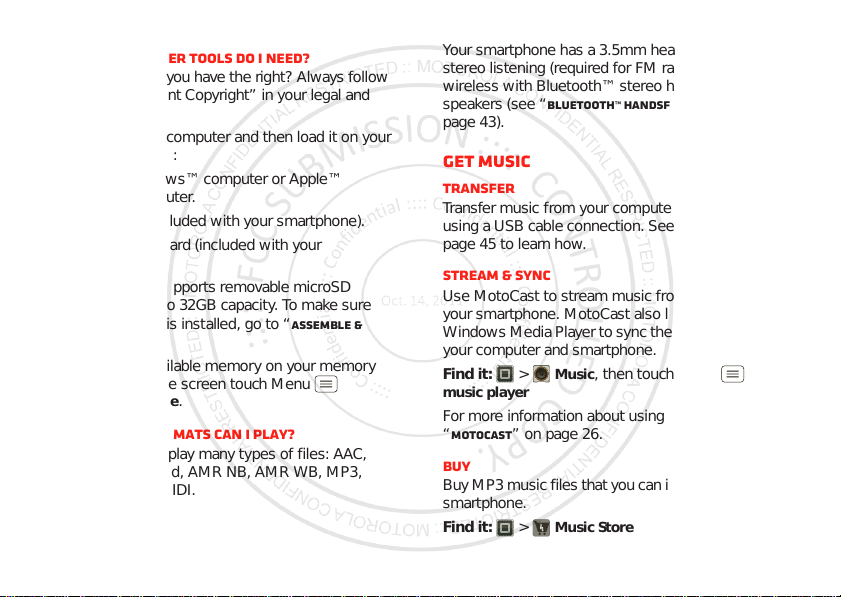
Set up music
What music transfer tools do I need?
Note: Copyright—do you have the right? Always follow
the rules. See “Content Copyright” in your legal and
safety information.
To put music on your computer and then load it on your
smartphone, you need:
• Microsoft™Windows™ computer or Apple™
Macintosh™ computer.
• USB data cable (included with your smartphone).
• microSD memory card (included with your
smartphone).
Your smartphone supports removable microSD
memory cards up to 32GB capaci ty. To make sure
your memory card is installed, go to “Assemble &
charge” on page 3.
Tip: T o see the available memory on your memory
card, from the home screen touch Menu
Settings >Storage
>
What audio file formats can I play?
Your smartphone can play many types of files: AAC,
AAC+, AAC+ Enhanced, AMR NB, AMR WB, MP3,
WAV, WMA v9, and MIDI.
.
What headphones can I use?
Your smartphone has a 3.5mm headset jack for wired
stereo listening (requir ed for FM radio). You can go
wireless with Bluetooth™ stereo headphones or
speakers (see “Bluetooth™ handsfree devices” on
page 43).
Get music
Transfer
Transfer music from your computer to your smartphone
using a USB cable connection. See “ USB connection” on
page 45 to learn how.
Stream & sync
Use MotoCast to stream music from your c omp uter to
your smartphone. MotoCast also lets you use iTunes or
Windows Media Player to sync the music files stored on
your computer and smartphone.
Music
Find it: >
music player
For more info rma tion about using MotoCast, see
“MotoCast” on page 26.
, then touch Menu >
Buy
Buy MP3 music files that you can install and play on your
smartphone.
Find it: >
Music Store
Setup
33Music
Page 3
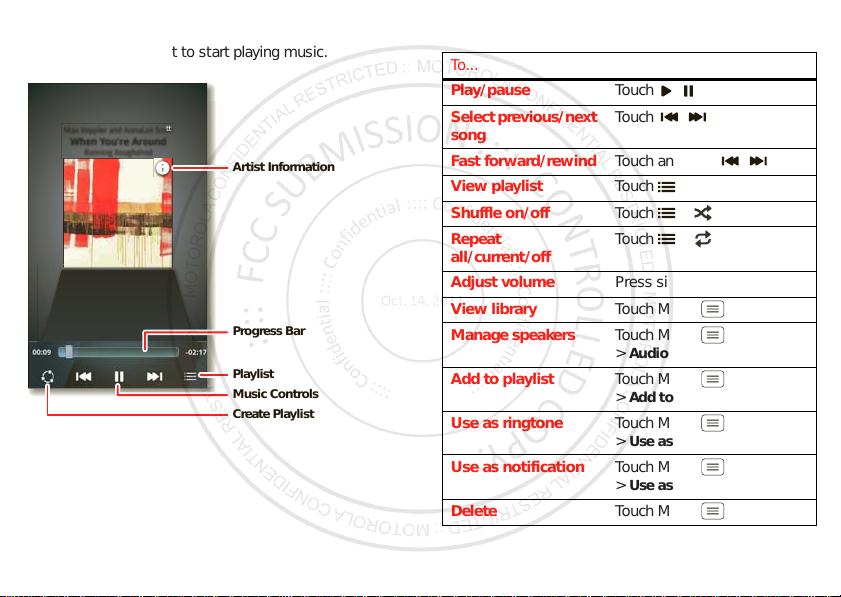
Play music
Max Keppler and AnnaLee Scott
When You're Around
Running Roughshod
Progress Bar
Playlist
Music Controls
Create Playlist
Artist Information
Touch a song or playlist to start playing music.
Music player controls
To...
Play/pause Touch / .
Select previous/next
song
Fast forward/rewind Touch and hold / .
View playlist Touch .
Shuffle on/off Touch > .
Repeat
all/current/off
Adjust volume Press side volume keys.
View library Touch Menu >
Manage speak er s Touch Menu
Add to playlist Touch Menu
Use as ringtone Touch Menu
Use as notification Touch Menu
Delete Touch Menu >
Touch / .
Touch > .
Audio effects
>
Add to playlist
>
Use as ringtone
>
Use as notification
>
Library
.
.
.
Delete
.
.
.
34 Music
Page 4
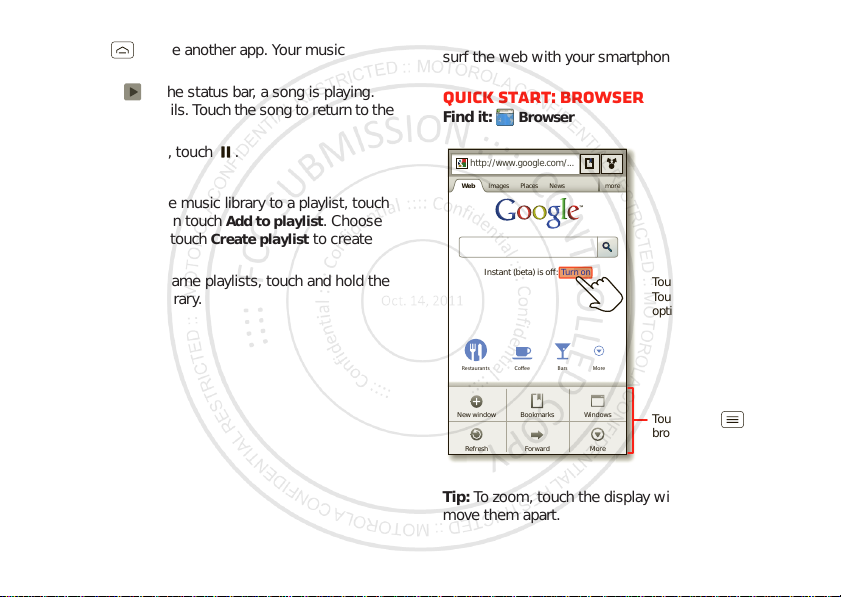
Hide, wake, turn off
p
:
.
Touch H ome to us e another app. Your music
continues to play.
When you see in the status bar, a song is playing.
Flick do wn to see details. Touch the song t o ret urn to the
music controls.
To turn off your music, touch .
Playlists
To add a song from the music library to a playlist, touch
and hold the song, then touch
an existing playlist, or touch
one.
To edit, delete and rename playlists, touch and hold the
playlist in the music library.
Add to playlist
Create playlist
. Choose
to create
Web
surf the web with your smartphone
Quick start: Browser
htt
Find it:
//www
Browser
http://www.google.com/...
Web Images Places News more
Turn onInstant (beta) is off:
Restaurants Co ee Bars More
Touch a link to select it.
Touch & hold for more
options.
Sign in
SettingsiGoogle Help
ForwardRefresh
WindowsNew window Bookmarks
More
Touch Menu for
browser options.
Tip: To zoom, touch the display with two fingers, then
move th em apart.
35Web
Page 5
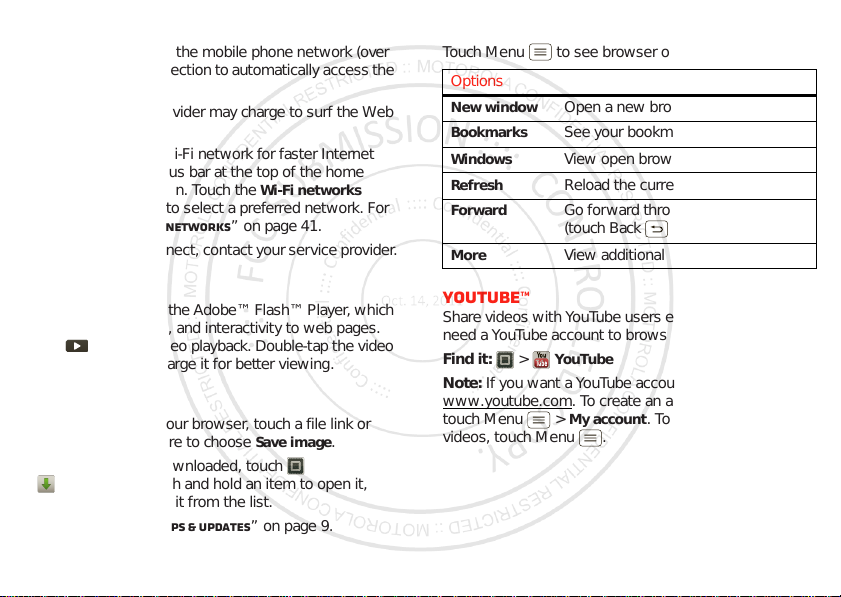
Connect
Your smartphone uses the mobile phone network (over
the air) or a Wi-Fi connection to automa tically access the
Web.
Note: Your service provider ma y charge to surf the Web
or download data.
If you want to use a Wi-Fi network for faster Internet
access, touch the status bar at the top of the home
screen and drag it down. Touch the
available
more info, see “Wi-Fi networks” on page 41.
Note: I f you can’t connect, contact your service provider.
notification to select a preferred network. For
Wi-Fi networks
Browser options
Touch Menu to see browser options:
Options
New window
Bookmarks
Windows
Refresh
Forward
More
Open a new browser window .
See your bookmarks.
View open browser windows.
Reload the current page.
Go forward through viewed pages
(touch Back to go bac k).
View additional browser options.
Play web videos
The browser features the Adobe™ Flash™ Play er, which
adds animation, video, and interactivity to web pages.
Touch to begin video playback. Do uble-tap the video
during playback to enlarge it for better viewing.
Downloads
To download files in your browser, touch a file link or
touch and hold a picture to choose
To see the files you downloaded, touch
Downloads
>
see details, or remove it from the list .
You can download “Apps & u pdates” on page 9.
36 Web
. Touch a nd hold an item to open it,
Save image
.
YouTube™
Share videos with YouT ube us e rs e v erywhere. You don’t
need a YouTube acc ount to browse and view videos.
Find it: >
Note: If you want a YouTube account, go to
www.youtube.com
touch Menu >
videos, touch Menu .
YouTube
. To create an account or sign in,
My account
. To
Browse
or
Upload
Page 6
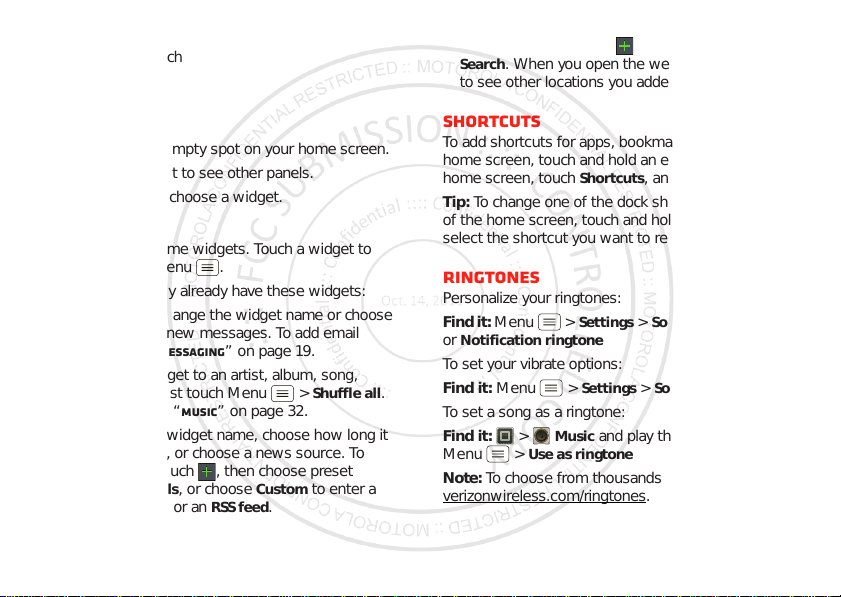
Personalize
add your personal touch
Widgets
Add widgets
1 Touch and hold an empty spot on your home sc reen.
Tip: Flick lef t or right to see other panels.
Widgets
2 Touch
Set up widgets
You can customize some widgets. Touch a widget to
open it, then touch Menu .
Your home screen may already have these widgets:
Universal Inbox
•
how long it shows ne w mess ages. To add email
accounts, “Set up messaging” on page 19.
Music
•
playlist, genre, or just touch Menu >
There’s more about “Music” on page 32.
News
: Change the widget name, choose how long it
•
shows new stories, or choose a news source. To
choose a sourc e, touch , then choose preset
Bundles
URL for a
and choose a widget.
: Change the widget name or choose
: Set this widget to an artist, album, song,
or
Channels
Webpage
, or choose
or an
RSS feed
Custom
.
Shuffle all
to enter a
•
Weather
: Change temperat ure units or add locations.
To add locations, touch , enter a city, and touch
Search
. When you open the weather widget, flick left
to see other locations you add ed.
Shortcuts
To add shortcuts for apps , bookmarks, and more to the
home screen, touch and hold an empty spot on the
home screen, touch
Tip: To change one of the dock shortcuts at the bottom
of the home screen, touch and hold the shortcut, then
select the shortcut you want to replace it.
Shortcuts
, and select a shortcut.
Ringtones
Personalize your ringtones:
Find it: Menu >
Notification ringtone
or
To set your vibrate options:
.
Find it: Menu >
To set a song as a ringtone:
Find it: >
Menu >
Note: To choose from thousands more songs, visit
verizonwireless.com/ringtones
Settings>Sound >Phone ringtone
Settings >Sound >Vibrate
Music
Use as ringtone
and play the song, then touch
.
37Personalize
Page 7
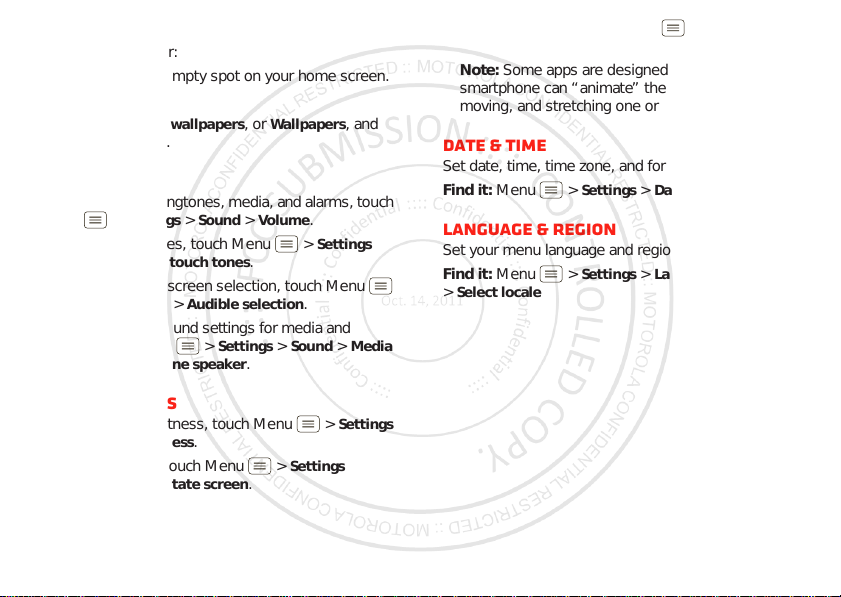
Wallpaper
Apply a new wallpaper:
1 Touch and hold an empty spot on your home sc reen.
Wallpapers
2 Touch
Gallery, Live wallpapers
3 Touch
choose a wallpaper.
.
, or
Wallpapers
, and
Sounds
• To set volume for ringtones, med ia, an d al arm s, t ouch
Menu >
• To play dial pad tones, touch Menu >
Sound >Audible touch tones
>
• To play sound on a screen selection, touch Menu
Settings >Sound >Audible selection
>
• To customize the soun d se ttings for media and
videos, touch Menu >
audio effects
Settings >Sound >Volume
.
>
Phone speaker
Settings >Sound >Media
.
.
Settings
.
Display settings
• To set display brightness, touch Menu >
Display >Brightness
>
• To set orientation, touch Menu >
Display >Auto-rotate screen
>
38 Personalize
.
.
Settings
Settings
• To set animation, touch Menu >
Display >Animation
>
Note: Some app s a r e designed so that your
smartphone can “animate” them by rotating, fading,
moving, and stretching one or more images.
Date & time
Set date, time, time zone, and forma ts:
Find it: Menu >
Settings >Date & time
Language & region
Set your menu language and reg i on:
Find it: Menu >
Select locale
>
Settings >Language & keyboard
Settings
.
Page 8
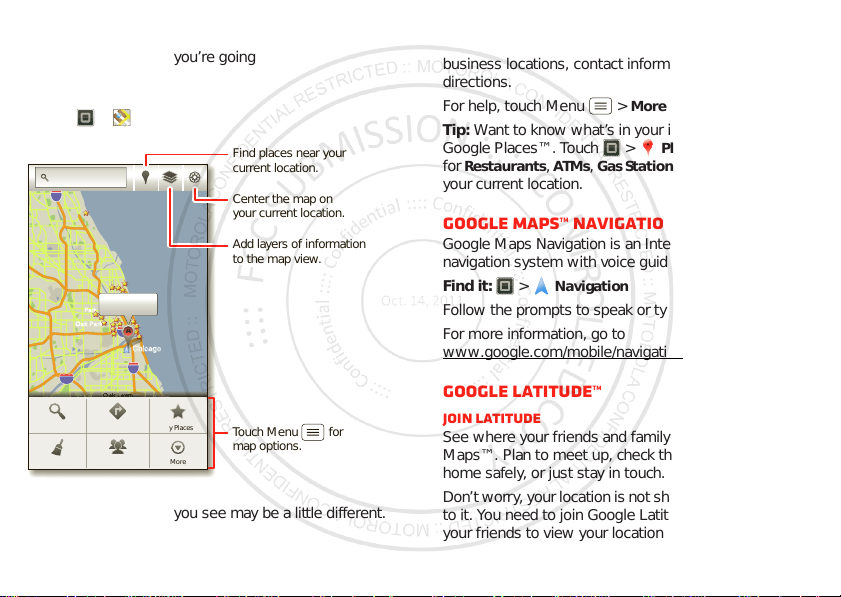
Location
g
ghts
Elmhurst
Addison
Cicero
East
oChicago
Evanston
Des Plaines
Elmwood
La Grange
Harvey
Calumet
City
Hammond
Orland Park
GG
Tinley Park
Blue Island
Northbrook
Chicago
Heights
Highland
Highland Park
Grove
e
elein
g
o
G
g
e
A
where you are, where you’re going
Google Maps™
Find it: >
Search Maps
lein
lein
94
Highland Park
Highland Park
Grove
Grove
Northbrook
Northbrook
hts
hts
Des Plaines
Des Plaines
Addison
Addison
Elmhurst
Elmhurst
La Grange
La Grange
294
Orland Park
Orland Park
Tinley Park
Tinley Park
55
80
Clear Map More
Note: The map image you see may be a little different.
Elmwood
Elmwood
Park
Park
Oak Park
Oak Park
Cicero
Cicero
Evanston
Evanston
Chicago, IL
Oak Lawn
Oak Lawn
Blue Island
Blue Island
Directions
Join Latitude
290
Harvey
Harvey
A
94
Maps
Chicago
Chicago
Calumet
Calumet
Chicago
Chicago
Heights
hts
Hei
90
City
City
My PlacesSearch
Hammond
Hammond
Highland
Highland
Find places near your
current location.
Center the map on
your current location.
Add layers of information
to the map view.
East
East
Chicag
Chicag
Touch Menu for
map options.
Google Maps offers powerful, user-friendly mapping
technology and local business information—including
business locations, contact information, and driving
directions.
For help, touch Menu >
More >Help
.
Tip: Want to know what’s in your immediate area? Try
Places
Google Places™. Touch >
Restaurants, ATMs, Gas Stations
for
to see listings
, and more based on
your current location.
Google Maps™ Navigation
Google Maps Navigation is an Internet-connected GPS
navigation system with voice guidance.
Find it: >
Navigation
Follow the prompts to speak or type your destination.
For more information, go to
www.google.com/mobile/navigation
.
Google Latitude™
Join Latitude
See where your friends and family are on Google
Maps™. Plan to meet up, check that your parents got
home safely, or just stay in touch.
Don’t worry , you r location is not shared unl ess you agree
to it. You need to join Google Latitude, and then invi te
your friends to view your location or accept their
39Location
Page 9
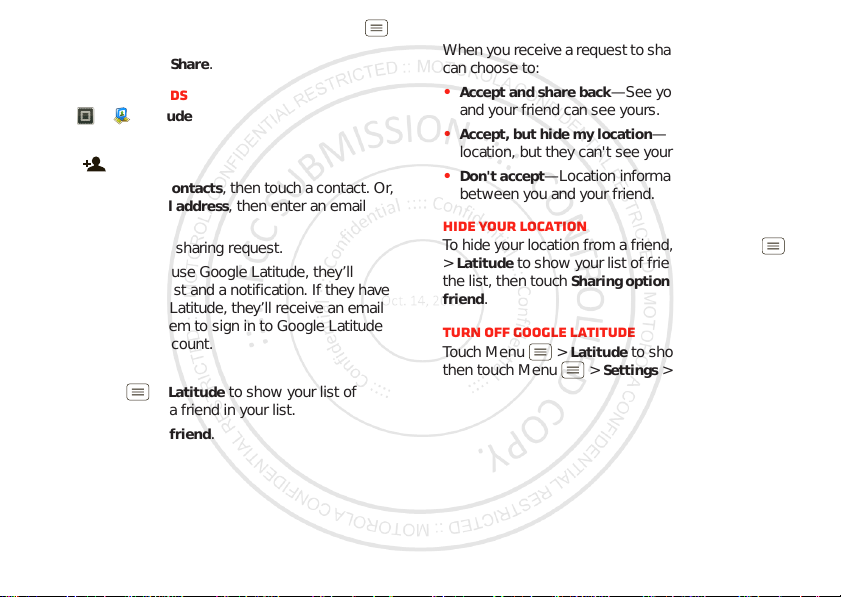
invitations. When using Google Maps, touch Menu
Join Latitude
>
with it, touch
. Read the privacy policy and if you agree
Agree & Share
.
Add & remove friends
Find it: >
To add friends:
1 Touch .
2 Touch
touch
address.
3 Touch
If your friends already use Google Latitude, they’ll
receive an email request and a notifica tion. If they have
not yet joined Google Latitude, they’ll receive an email
request that invites them to sign in to Google Latitude
with their Google™ account.
To remove friends:
1 Touch Menu >
friends, then touch a friend in your list.
2 Touch
40 Location
Latitude
Select from Contacts
Add via email address
Yes
to send a sharing request.
Latitude
Remove this friend
.
, then touch a contact. Or,
, then enter an email
to show your list of
Share location
When you receive a request to share l ocation details you
can choose to:
Accept and share back
•
—See your friend’s location,
and your friend can see yours.
Accept, but hide my location
•
—See your friend's
location, but they can't see yours.
Don't accept
•
—Location information is not shared
between you and your friend.
Hide your location
To hide your location from a fri end, touch Menu
Latitude
>
the list, then touch
friend
to show your list of friends. Touch a friend on
Sharing options >Hide from this
.
Turn off Google Latitude
Touch Menu >
then touch Menu >
Latitude
to show your list of friends,
Settings >Sign out of Latitude
.
Page 10
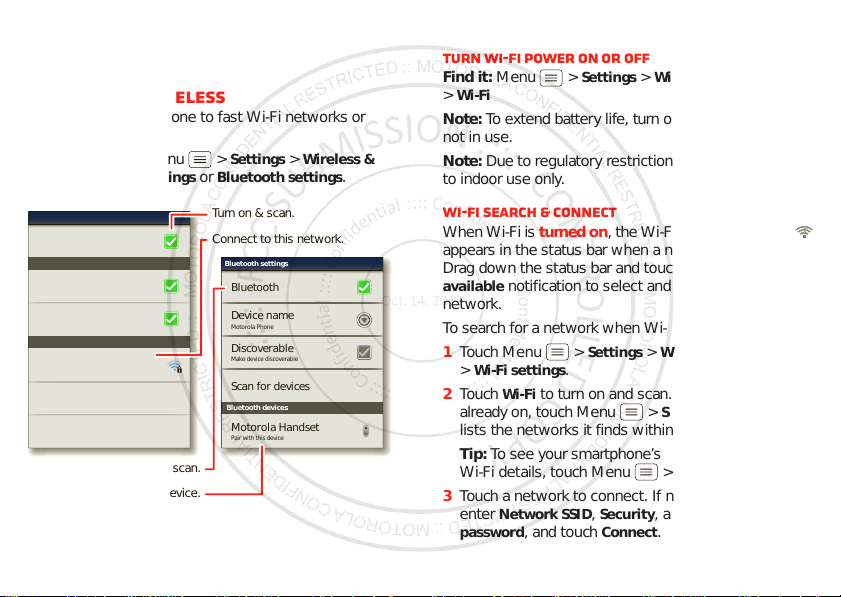
Wireless
Bluetooth devices
Wi-Fi settings
Secured with WEP
Jenny’s Coffee Shoppe
Add Wi-Fi network
Manage networks
Notify me when an open network is available
Open network
Connected to Jenny’s Coffee Shoppe
Wi-Fi
Network notification
Secure network
Notify me when a secure network is available
Bluetooth devices
Bluetooth settings
Scan for devices
Motorola Phone
Device name
Bluetooth
Discoverable
Make device discoverable
Motorola Handset
Pair with this device
Turn on & scan.
Connect to this network.
Turn on & scan.
Connect to this device.
lose the wires
Quick start: Wireless
Connect your smartphone to fast Wi-Fi networks or
Bluetooth™ devices.
To connect, touch Menu >
networks
>
Wi-Fi settings
Settings >Wireless &
or
Bluetooth settings
Wi-Fi networks
Turn Wi-Fi power on or off
Find it: Menu >
Wi-Fi
>
Note: To extend battery life, turn off Wi-Fi power when
not in use.
.
Note: Due to regulatory restrictions , Wi-Fi is restricted
to indoor use only.
Wi-Fi search & connect
When Wi-Fi is turned on, the Wi-Fi in range indicator
appears in the status bar when a network is a vailable.
Drag down the status bar an d touch the
available
network.
To search for a network when Wi-Fi is turn ed off:
1 Touch Menu >
2 Touch
3 Touch a network to connect. If necessary,
notification to select and connect to a
Wi-Fi settings
>
Wi-Fi
already on, touch Menu >
lists the networks it finds within range.
Tip: To see your smartphone’s MAC addres s or other
Wi-Fi details, touch Menu >
Network SSID, Security
enter
password
Settings >Wireless & networks
Wi-Fi networks
Settings >Wireless & networks
.
to turn on and scan. If Wi-Fi power is
Scan
. Your smartphone
, and touch
Connect
Advanced
, and
.
.
Wireless
41Wireless
Page 11
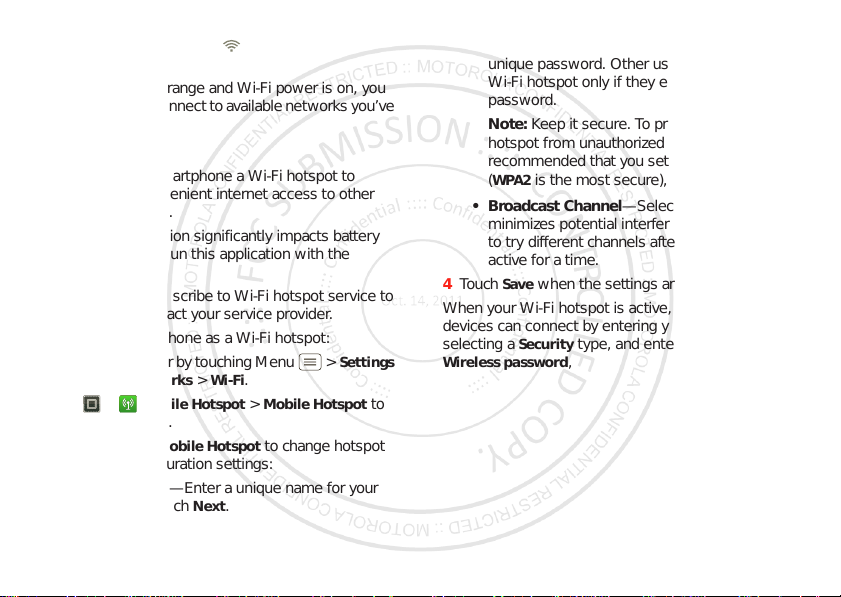
When your smartphone is connected to the network,
the Wi-Fi connected indicator appears in the status
bar.
Tip: When you are in range and Wi-Fi power is on, you
will automatically reconnect to available networks you ’ve
connected to before.
Wi-Fi hotspot
You can make your smartphone a Wi-Fi hotspot to
provide portable, convenient internet access to oth er
Wi-Fi enabled devices.
Caution: This application significantly impacts battery
life. You may want to run this application with the
charger connected.
Note: You need to subscribe to Wi-Fi hotspot service to
use this feat ure. Contact your service provider.
To set up your smartphone as a Wi-Fi hotspot:
1 T urn of f Wi-Fi power b y touc hin g Menu >
Wireless & networks >Wi-Fi
>
2 Touch >
Mobile Hotspot >Mobile Hotspot
.
turn on the hotspot.
3 Touch
Configure Mobile Hotspot
to change hotspot
security and configuration settings:
•Network SSID—Enter a unique name for your
Next
hotspot and touc h
42 Wireless
.
Settings
to
•Security—Select the type of security you want,
and touch
Save: WEP, WPA
, or
WPA2
unique password. Other users can access your
Wi-Fi hotspot only if they enter the correct
password.
Note: Keep it secure. To protect your phone and
hotspot from unauthorized access, it is strongly
recommended that you se t up hotspot
(
WPA2
is the most secur e ), i ncluding passwor d .
• Broadcast Channel—Select a channel that
minimizes potential interference. You may need
to try different channels after your hotspot is
active for a time.
Save
4 Touch
when the sett ings are complete.
When your Wi-Fi hotspot is active, other Wi-Fi enabled
devices can connect by entering your hotspot’s
Security
selecting a
Wireless password
type, and entering the correct
,
. Enter a
Security
SSID
,
Page 12
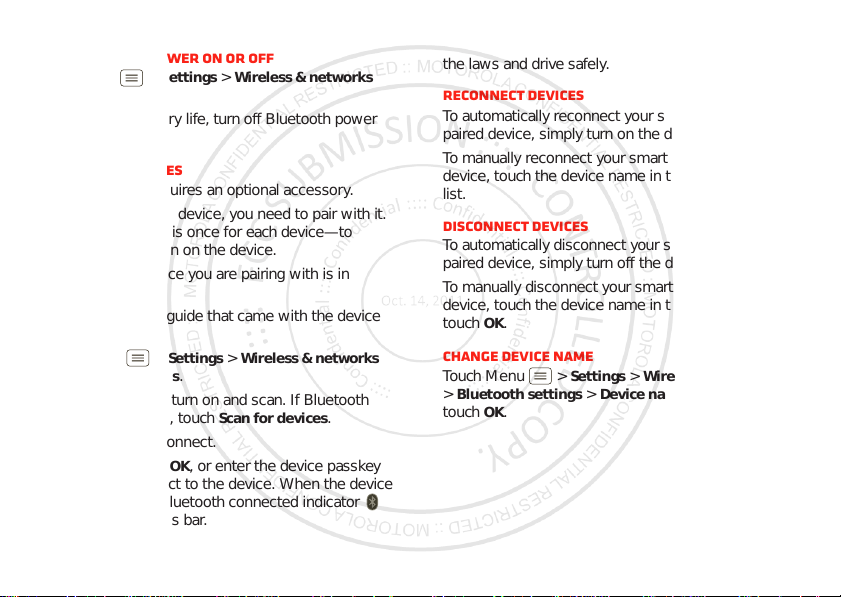
Bluetooth™ handsfree devices
Turn Bluetooth power on or off
Find it: Menu >
Bluetooth
>
Note: To extend battery life, turn of f Bluetooth power
when not in use.
Connect new devices
Note: This feature requires an optional accessory.
To connect with a new device, you need to pair wit h i t.
Yo u only need to do th i s once for each device—to
connect again, just turn on the device.
1 Make sure the device you are pairing with is in
discoverable mode.
Note: Refer to the guide that came with the device
for details.
2 Touch Menu >
Bluetooth settings
>
Bluetooth
3 Touch
power is already on, touch
4 Touch a device to connect.
5 If necessary, touch
0000
(like
is connected, the Bluetooth connected indicator
appears in the status bar.
Settings >Wireless & networks
Settings >Wireless & networks
.
to turn on and scan. If Bluetooth
Scan for devices
OK
, or enter the device passkey
.
) to connect to the dev i ce. When the device
Note: Using a mobile dev ice or accessory while driving
may cause distraction and may be illegal. Always obey
the laws and drive safely.
Reconnect devices
To automatically reconnect your smartphone with a
paired device, simply turn on the device.
To manually reconnect yo ur s martphone with a paired
device, touch the device name in the
Bluetooth devices
list.
Disconnect devices
To automatically disconnect your smartphone from a
paired device, simply turn off the devi c e.
To manually dis connect your sma r t phone from a pa ir e d
device, touch the device name in the devices list, then
OK
touch
Change device name
Touch Menu >
>
touch
.
Bluetooth settings >Device name
OK
.
Settings >Wireless & networks
. Enter a name and
43Wireless
Page 13

DLNA™ media devices
Note: Copyright—do you have the right? Always follow
the rules. See “Content Copyright” in your legal and
safety information.
Use DLNACertified computers, TVs, and other devices
to play or transfer the video, pictures, and music stored
on your smartphone.
1 Make sure your smartphone is connected to a Wi-Fi
network that has another DLNA Certified device.
DLNA
2 Touch >
Play media, Copy media to server, Copy media
3 Touch
to phone
, or
.
Share media
.
Your smartphone searches f or D LN A devices on your
network. To search again, touch Menu >
Refresh
4 Touch a device to connect.
For more about DLNA devices, visit www.dlna.org
.
MOTOPRINT
Print email, documents, pictures, and contacts directly
to shared printers on a Wi-Fi network—no prin ter driv ers
necessary. MOTOPRINT automatically discovers
networked printers for you. You can even save your
favorite printers and geo-tag their locat ion for future use.
44 Wireless
Print a document or file
To print something from the
Gallery
apps, open it and touch Menu >
To print something directly from the
touch >
MOTOPRINT
type and follow the on-screen instructions.
Email, Quickoffice
MOTOPRINT
, then select a document
Add a printer
Find it: >
Manage printers
>
MOTOPRINT
, touch Menu
, touch Menu >
MOTOPRINT host
To print to a non-compatible or non-networked printer
connected to your Windows™ computer, you need to
install free MOT OPRI NT Host sof tware on the computer.
.
You can download MOTOPRINT Host at
www.motorola.com
To print something using MOTOPRINT Host:
Find it: >
Manage printers
>
MOTOPRINT host
>
Select MOTOPRINT Host running on your computer,
then select the printer you want to use.
.
MOTOPRINT
, touch Menu
, touch Menu >
, or
Print
Add printer
Add printer
.
app,
Page 14

Memory card & file
management
copy photos, music, and more
Memory card
Note: Your music, photos, and other files are
automatically stored on you r smartphone’s internal
memory. You can set individual applications (camera,
camcorder, etc.) to store files on the microS D card.
Delete or share files on your smartphone
Find it: >
card
Touch a fil e or folder to open, then touch and hold a file
Delete
to
Remove or format your memory card
Note: Do not remove your memory card while your
smartphone is using it or writing files on it.
Before you remove or format your memory card you
need to unmount it. Touch Menu >
Storage >Unmount SD card
>
To format your memory card, touch
Warning: All data on your memory card will be deleted.
Files >Internal phone storage
or
Share
.
.
Format SD card
Settings
or
SD
.
USB connection
You can conn ec t your smartphone to a compute r with a
USB cable.
Note: The first time you use a USB connection, your
computer may indicate that drivers are being installed.
Follow any prompts you see to complete the installation.
This may take a few minut es.
1 With your smartphone showing the home screen,
connect a Motorola micro USB data cable from your
smartphone’s micro USB port to a USB port on your
computer. Your smartphone should show in the
status bar.
Note: Make sure to connect the smartphone to a high
power USB port. Typically, these are located directly
on your computer.
2 Drag and drop files between your computer and
smartphone folders. W hen you’re done, us e “Safely
Remov e H ardware” before disconnecting the USB
cable.
Note: If you’re using a memory card, you can’t use the
files on your memory card with your smartphone while it
is connected to the computer.
45Memory card & file management
Page 15

Tools
July 2011
Sun Mon Tue Wed Thu Fri Sat
All calendars
stay on top of things
Calendar
Find it: >
Your calendar events can be
viewed in different ways:
Touch >
Week
, or
highlight an event, more
details appear.
Tip: Add a calend ar widget to
your home screen by
touching and holding an
empty space. Then touch
Widgets >Calendar
Add calendar events
From any view, touch .
Enter the event start time a nd other details. You can
even set a rem inder s o y ou don’t forget about the event.
(When you set the reminder time to
at the event start time.)
Tip: Reminders will play only if you’ve selected a
notification ringtone (see “Ringtones” on page 37).
When you finish entering event details, touch
46 Tools
Calendar
Agenda, Day
Month
. When you
,
.
0 minutes
, it plays
Save
Manage calendar events
To edit an event, touch and hold it, then touch
event
. When you’re done, touch
Save
To delete an event, touch and hold it, then touch
event
.
To go to today, touch >
Show today
Edit
.
Delete
.
Tasks
Find it: >
To add a task, touch .
Touch an icon to view your
tasks by due date, priority,
and more.
Calculator
Find it: >
To switch betw een basic and advanced functions, touch
Menu >
history, touch Menu >
.
Alarm clock
Find it: >
Tasks
12345
Calculator
Advanced panel
Alarm & Timer
All tasks
Phone task
All tasks
Starred By priority Tags
or
Basic panel
Clear history
Show completed
Overdue Due today
. To clear
.
OFF
Page 16

To turn on an alarm, touch
the check box.
When an alarm sounds,
Dismiss
select
to turn it off or
touch the scr een to snooze
for five minutes.
To add an alarm, touch
Menu >
Add alarm
, then
enter alarm details.
T o enabl e or disable an alarm ,
touch the check box.
AlarmAlarmAlarmAlarmAlarmAlarm Timer
AM
7:00
PM
every day
AM
8:30
PM
Mon, Tue, Wed, Thu, Fri
AM
9:00
PM
Accessibility
See, hear , speak, f eel, a nd use. Acces sibility f eature s are
there for everyone, helping to make things easier.
Note: For general information, accessories, and more,
visit www.motorola.com/accessibility
Voice recognition
Use your voice—just touch and speak.
Go To
Voice
”.
• Dialing and commands: Touch >
Commands
. T o dial, say “
Call
” and then a contact
name or phone number. Or, say a command from the
list shown, like “
Send Message
” or “
•Search: Touch and hold Search , then say what
you want to search for, like “Motorola accessories”.
• Text entry: Touch a text entry field to open the
touchscreen keypad. Touch , then say what you
want to type.
Tip: Speak nat urally, but clearly . Use the m icrophone in a
similar way to a speakerphone, so no need to shout or
hold the phone close to your mouth.
To change your voice settings, see “Voice settings” on
page 48.
47Tools
Page 17

Voice readouts (TalkBack)
Your navigation and selections , read out loud.
To turn on voice readouts (similar to TalkBack), touch
Menu >
Settings >Accessibility
to enable the settings, then touch
. T ouch
Voice Readouts
Accessibility
.
Note: You may be asked to download additional
“text-to-speech” software (data c harges may apply).
To use voice readouts:
• Menus and screens: In menus and screens, touch an
item to highlight it (the item will be read out loud) , and
double-touch to open it.
Note: Touch a home screen widget or shortcut to
open it.
• Dialer & t e xt entry: As y ou type, each number or
letter is read out loud.
• Notification: When you drag the notifications bar
down, all notifications are read out loud.
Tip: Navigate th rough y our apps and menus to h ear ho w
voice readouts work on your phone.
To change your voice settings, see “Voice settings” on
page 48.
Caller ID
When you want to hear who’s calling:
48 Tools
• Read out loud: Have your caller announced—touch
Menu >
Readout
• Ringtones: Assign a unique ringtone to a
contact—touch
touch Menu >
Settings >Call settings >Caller ID
.
Contacts
Options >Ringtone
, touch a contact, then
To change your voice settings, see “Voice settings” on
page 48.
Voice settings
Personalize your voice settings:
• V oice recognition: Touch Menu >
Voice input & output >Voice recognizer settings
>
From here, you can set options like language and
censorship.
• V oice commands: Touch >
Settings
>Menu >
recognition of your v oice (
. From here, you can refine
Adaptation
Voice Commands
like prompts and shortcuts.
• Text-to-speech: Touch Menu >
input & outp ut
>
Text-to-speech settings
you can set options like speed and language.
Volume & vibrate
Choose volume and vibrate settings that work for you.
Touch Menu >
•Volume: Touch
Settings >Sound
Volume
and use the sliders.
:
.
Settings
) and set options
Settings >Voice
. From here,
.
Page 18

Tip: To set separate ring and notification v olumes,
Use incoming call volume for notifications
uncheck
• Vibrate: Select
Vibrate >Always
to feel your phone
ring.
Zoom
Get a closer look. Open a magnification window that y ou
can drag around the screen, or slide y our fing ers apart to
zoom in on maps, web pages, and photos.
• Magnification window: Touch Menu >
Accessibility
>
settings, then touch
. Touch
Accessibility
Zoom Mode
to enable the
.
Settings
• Pinch to zoom: To zoom in, touch the scre en with
two fingers and then slide them apart. To zoom out,
slide your fingers together.
Display brightness
Set a brightness level that works for you. Touch
Menu >
that
your own level.
Settings >Display >Brightness
Automatic brightness
is unchecked so you can set
. Make sure
Touchscreen & keys
All these touch features are great, and sometimes it’s
nice to hear or feel your touches too. Touch Menu
Settings >Sound
>
• Touchscreen: To he ar screen touche s ( c lick), select
Audible selection
:
.
•Keys: To feel key touches (vibrate), select
.
feedback
.
• Screen loc k: To hear when you loc k/unloc k the s creen
(click), select
Screen lock sounds
.
Messages
From a simple text message to IM, email, and more.
Create, send, and receive them all, in one place.
Find it: >
And to make text entry even easier, you can use
Messaging >Universal Inbox
features like auto-correc t , auto-punctuate, a nd
auto-capitalization—touch Menu >
Language& keyboard >Multi-touch keyboard
>
course if you don’t want to type at all, then use your
voice—touch on the touchscreen keypad.
Hearing aids
To help get a clear sound when using a hearing aid or
cochlear implant, your phone may have been rated for
use with hearing aids. If y our pho ne ’s box has “Rated for
Hearing Aids” printed on it, then plea se read the
following guidance.
Note: Rati ngs are not a guarantee of compatibility. See
”Hearing Aid Compatibility with Mobile Phones” in your
legal and safety information. You ma y also want to
consult your hearing health professional, who should be
able to help you get the best results.
Haptic
Settings
. Of
49Tools
Page 19

• Settings: Touch Menu >
HAC Mode Settings
>
Settings >Call settings
to turn hearing aid compatibility
mode on or off. HAC mode optimizes your phone for
use with a hearing aid.
•Call volume: During a call, press the side volume
keys to set a call v olume that works for you.
• Position: During a call, hold the phone to your ear as
normal, and then rotate/move it to get the best
position for speaking and lis tening.
TTY
You can use your phone in TTY mode with standard
teletype machin es. Touch Menu >
settings > TTY mode
TTY Full
•
•
: Type and read text on your TTY device.
TTY HCO
: Hearing-Carry-Over—type text on your TTY
and select the mode you need:
device and listen to voice replies on your phone’ s
speaker.
50 Tools
Settings >Call
•
TTY VCO
: Voice-Carry-Over—speak into your phone
and read text replies on y our TTY device.
Note: You’ll need a cable/adapter to co nnect your TTY
device to the headset jack on your phone.
Refer to your TTY device guide for mode and usage
information.
Apps
Want more? No problem. Android Market™ provides
access to thousands of apps, and many prov ide useful
accessibility features.
Find it: >
Select a category or touch Sea r ch to find the app
you want.
Tip: Choose your apps carefully, from trusted sites like
Market
performance.
Market
, as some may impact your phone’s
Page 20

Management
stay in control
Smart actions
Tired of doing the same tasks over and over again? L et
smart actions do them for you. You can create rules to
do things like automatica lly dim the touch screen when
the battery is low, set your ringer to vibrate a t work, and
set a different wallpaper at home.
Find it: >
For more information, open the Smart Actions app and
touch Menu >
Wireless manager
Find it: Menu >
Manage all your wireless connections: Wi-Fi,
Bluetooth™, airplane mode, & mobile networks.
Airplane mode
Use airplane mode to turn all your wireless connections
off—useful when flying. Press and hold Power
Airplane mode
>
Note: When you select airplane mode, all wireless
services are disabled. You can then turn Wi-Fi and/or
Bluetooth back on, if permitted by your airline. Other
wireless voice and data services (such as calls and text
Smart Actions
Help
.
Settings >Wireless & networks
.
messages) remain off in airplane mode. Emergency calls
to your region's emergency number can still be made.
Network
You should not need to change any network settings.
Contact your service provider for help.
Touch Menu >
Mobile networks
>
networks, network selection, op erator selection, and
access point names.
Settings >Wireless & networks
to show options for roaming
51Management
Page 21

Security
SIM card lock
Security
Location & security settings
Security lock timer
Allow Voice Commands to be launched via
Bluetooth Multi-Function button while device
is locked
Allow Bluetooth bypass
Set up screen lock
Set up SIM card lock
Protect the data on your phone or memory card.
Requires screen lock
Data encryption
Data encryption
Lock screen with a pattern, PIN, or password
20 minutes
Passwords
Show password as you type.
Visible passwords
Set lock timer.
Select & set up a
screen lock method.
See the passwords
you enter.
help keep your smartphone safe
Quick start: Security
Find it: Menu >
Screen lock
To prevent acc ide ntal touches, you can make the screen
lock when it goes to sleep. Touch Menu >
52 Security
Settings >Location & security
Settings
>
Location & security >Change screen lock
the lock type:
Pattern lock
•
PIN
•
Password lock
•
—draw a pattern to unlock.
—enter a numeric PIN to unlock.
—enter a password to unlock.
Note: You can make emergency calls on a locke d
smartphone (see “Emergency calls” on page 14). A
locked smartp hone still rings, but you need to unlock it
to answer.
Lock pattern
To set the lock pattern, touch
Settings
Menu >
Location & security
>
Change screen lock
>
Pattern lock
>
.
Follow the instructions to
draw your lock pattern.
When prompted, draw the
pattern to unlock the
smartphone.
Draw an unlock pattern
PIN lock
To set a PIN, touch Menu >
security
>
Change screen lock >PIN
Enter a numeric PIN, then confirm it.
Settings >Location &
.
, then select
Page 22

When prompted, enter the PIN to unlock the
smartphone.
Password lock
To set the password, touch Menu >
Location & security >Change screen lock >Set
>
password
Enter a password (up to eight characters), then confirm
it.
When prompted, enter the password to unlock the
smartphone.
.
Settings
Personalize your lock screen
To change your timeout, touch Menu >
Location & security >Security lock timer
>
touch the scr een or press any keys for the amount of
time you select, the screen locks automatically.
Settings
. If you don ’t
Lock & unlock
To lock the screen/smartphone:
• Press Power .
• Let the screen time out (don’t press anything).
• Switch off the power.
To unlock the screen/smartphone, press Power , or
touch Home . Or switch on the smartphone to view
the lock screen.
Forgot your pattern or passcode?
If you forget your pattern or passcode, contact your
service provider .
Reset
To reset your smartphone to factory settings and erase
all the data on your smartphone, touch Menu
Settings >Privacy >Factory data reset >Reset
>
phone
.
Warning: All data on your smartphone will be deleted.
(Nothing on your memory card is deleted.)
Remote wipe a lost or stolen
smartphone
Don't you just hate it when your life is on your
smartpho n e and it all goes wrong? Lost, or even
worse—stolen! If necessary, you can use your email
account on a Microsoft™ Excha nge ActiveSy nc 2007
server to clear the personal data from your smartphone
and memory card.
You need to be assigned permissions before you can
remote wipe data from your smartphone and mem ory
card. Contact your IT sys tem administrator for the
information and permissions you need to perform the
remote wipe procedure.
Warning: All downloaded apps and user data on your
smartphone and memory card will be deleted.
53Security
Page 23

Troubleshooting
we’re here to help
Crash recovery
In the unlikely event that your smart phone stops
responding to touches and key presses, try a forced
reboot—press and hold both Power and the down
volume key for up to 10 seconds.
Service & Repairs
If you have questions or need assistance, we're here to
help.
Go to www.motorola.com/repair
www.motorola.com/support
select from a number of c ustomer care opti ons. You can
also contact the Motorola Customer Support Center at
1-8 00-734-5870 (United States), 1-888-390-6456
(TTY/TDD United States f or hearing impaired), or
1-800-461-4575 (Canada).
54 Troubleshooting
(United States) or
(Canada), where you can
Page 24

Safety, Regulatory & Legal
032375o
Battery Use & Safety
Battery Use & Safety
The following battery use and safety information applies to all Motorola mobile devices. If
your mobile device uses a non-removable main battery (as stated in your product
information), details relate d to handling and replacing you r battery should be
disregarded—the batte ry sh oul d on ly be replaced by a Motorola-approved service facility ,
and any attempt to remove or replac e y our battery may damage the produc t.
Important: Handle and store batteries properly to avoid injury or damage.
battery issues arise from improper handling of batteries, and particularly from the continued
use of damaged batteries .
DON’Ts
• Don’t disassemble, crush, puncture, shred, or otherwise attempt to change the
form of your battery.
• Don’t let the mobile device or battery come in contact with liquids.*
get into the mobile device’s circuits, leading to corrosion.
• Don’t allo w the ba ttery to to uch m eta l objec ts.
in prolonged contact with the battery contact points, the battery cou l d becom e very hot.
• Don’t place your mobile device or battery near a heat source.*
can cause the battery to swell, lea k , or malf un c tio n.
• Don’t dry a wet or damp battery with an appliance or heat source
dryer or microwave oven.
DOs
• Do avoid leaving your mobile device in your car in high temperatures.*
• Do avoid dropping the mobile device or battery.*
on a hard surface, can poten tia lly caus e damage.*
• Do contact your service provider or Motorola if your mobile device or battery
has been damaged by dropping, liquids or high temperatures.
* Note:
Always make sure that the battery compartment and any connector covers are
closed and secure to avoid direc t ex pos ure of the battery to any of these conditions, even if
your product information states that your
conditions.
If metal objects, such as jewelry, stay
Dropping these items, es peci al l y
mobile device
can resist damage from these
Most
Liquids can
High temperatures
, such as a h air
Important: Motorola recommends you always use Motorola-branded batteries and
chargers for quality assurance and safeguards.
damage to the mobile d evi ce caus ed by non-Motorola bat teri es and/or chargers. To help you
identify authentic Motorol a batteries from non-original o r counterfeit batteries (that may no t
have adequate safety prote ctio n) , Motorola provides holograms on its batte ri es . You should
confirm that any battery you purchase has a “Motorola Origina l” ho lo gram .
If you see a message on your display such as
take the following steps:
•
Remove the battery and inspect it to confirm that it has a “Motorola Original” hologram;
•
If there is no hologram, the battery is not a Motorola battery;
•
If there is a hologram, replace the battery and try charging it again;
•
If the message remains, con tac t a Motorola authorized service c en ter.
Warning:
Use of a non-Motorola battery or ch arger may present a risk of fire, explosion,
leakage, or other hazard.
Proper and safe battery disposal and recycling:
important for safety , it bene fits the envi ronme nt. You can recycle your used batteries in many
retail or service provider locations. Additional information on proper disposal and recycling
can be found at
Disposal:
regulations. Contact your local recycling center or national recycling organizations
for more information on how to dis pos e of batteries.
Warning:
Battery Charging
Battery Charging
Notes for charging your product’s battery:
•
•
•
•
www.motorola.com/recycling
Promptly dispose of used ba tteri es in acc ordance with local
Never dispose of batterie s in a fir e bec au s e they m ay expl ode.
During charging, keep your battery and charger near room tem perature for efficient
battery charging.
New batteries are not fully char ged.
New batteries or batteries stored for a lo ng ti m e m ay tak e more ti m e to c harg e.
Motorola batteries and chargin g syste m s have circu itry that protects the battery from
damage from overcharg in g.
Motorola’s warranty does not cover
Invalid Battery
or
Unable to Charge
Proper battery disposal is not only
,
55
Page 25

Third Party Accessories
Use of third party accessories, includi ng but not limited to batteries, chargers , headsets,
covers, cases, screen prot ec tors and memory cards, may impac t yo ur m obi l e devi c e’s
performance. In som e c ircum s tances, third party acc es s ories c an be dangerous and may void
your mobile device’s warranty. For a list of Motorola accessories, visit
www.motorola.com/products
Driving Precautions
Responsible and safe drivi ng is your primary responsibility w hen behind the wheel of a
vehicle. Using a mobile device or accessory for a call or other application while driving may
cause di s traction. Using a mob i le devic e or accesso ry may be proh i bited or re s tricted i n
certain areas, always obey the l aw s and regul ati ons on the use of these products.
While driving, NE VE R :
•
Type or read texts.
•
Enter or review written data.
•
Surf the web.
•
Input navigation informa ti on.
•
Perform any other functions th at di vert y our attention from driving.
While driving, ALWAYS:
•
Keep your eyes on the road.
•
Use a handsfree device if ava ilable or required by law in your area.
•
Enter de s tination informa tion into a navigati on device
•
Use voice activated features (such as voice dial) and spea k in g features (such as audible
directions), if available.
•
Obey all local laws and regulati ons for the use of mobile devices an d ac ces s ori es i n the
vehicle.
•
End your call or other task if you cannot con c entra te on driving.
Remember to follow the “Smart Practices While Driving” in this guide and at
www.motorola.com/callsmart
(in English only).
before
driving.
Seizures/Blackouts
Some people may be susceptible to epile pti c sei zures or blackouts when exposed to flashing
lights, such as when playing v i deos or games. These may occu r even i f a pers on has never
had a previous seizure or bl ack out.
56
If you have experienced seiz ures or blackouts, or if you have a family hi s tory of suc h
occurrences, please consul t with y our phys ician before pl aying vi deos or gam es or en abling a
flashing-lights feature (if available) on your mobile device.
Discontinue use and cons ul t a phy si cian if any of the following symptom s oc c ur: conv ul s io n,
eye or muscle twitching, loss of aw areness, involuntary mov em ents, or disorientation. It is
always a good idea to hold the scre en aw ay from your eyes, leave the lights on i n the ro om ,
take a 15-minute break every hour, and sto p use if you are tired.
Caution About High Volume Usage
Warning:
Exposure to loud noise from an y sou r ce for ex tended periods of time may affect
your hearing. The loude r the vo lume s ound l evel, the less time is re quired before y our he aring
could be affected. To protect your hearing:
•
Limit the amount of time you use headsets or headphones at high volu m e.
•
Avoid tur ning up the volume to block out no i s y surrou ndings.
•
Turn the volume down if you can’t hear people speaking near you.
If you experience hearing discomfort, including the sensati on of pre s s ure or ful l ness i n your
ears, ringing in your ears, or muffled sp eec h , you s ho ul d s top l istening to the device through
your headset or headpho nes and have your hearing chec ked.
For more information about he ari ng, s ee our website at
direct.motorola.com/hellomoto/nss/AcousticSafety.asp
(in English only).
Repetitive Motion
When you repetitively perform ac ti ons s uch as pressing keys or entering finger-written
characters, you may experience occasional discomfort in y our ha nds , arm s , shoul ders, neck,
or other parts of your body . If you conti nue to have discomfort during or after s uch us e, stop
use and see a physician.
Children
Keep your mobile device and its accessories away from small children.
products are not toys and may be ha zardous to small children. For exampl e:
•
A choking hazard may exist for sm al l, detachable parts.
•
Improper use could result in lo ud s ounds, possibly causing hea rin g in ju ry.
•
Improperly handled batteri es c ould overheat and cause a bur n.
Similar to a computer, if a child does use your mobile device, you may want to monitor their
access to help prevent expos ure to ina ppropriate apps or content.
These
Page 26

Glass Parts
032374o
032376o
032375o
Some parts of your mobile device m ay be made of gl as s . Thi s glass could break if the product
receives a substantial impa c t. If gla ss break s, do not touch or attempt to remove. Stop usi ng
your mobile device until the gla s s is repl aced by a qualified service center.
Operational Warnings
Obey all posted signs when using mobile device s in public areas.
Potentially Explosive Atmospheres
Areas with potentially exp lo sive atmospheres are often, but no t alwa y s , po st ed and can
include fueling areas, suc h as bel ow decks on boats, fuel or chemical trans fer or storage
facilities, or areas where the air contains chemicals o r parti c l es, su ch as grain dust, or metal
powders.
When you are in such an area , turn off yo ur m obi l e dev i ce, and do not remove, install, or
charge batteries unles s it is a radi o product type especial l y qua lifi ed for use in such areas as
“Intrinsically Safe” (for example , Factory Mutu al, CSA, or UL approve d). In such area s, sparks
can occur and cause an expl os i on or fire.
Symbol Key
Your battery, charger, or mobile device may contain symbols, defined as follows:
Symbol Definition
Important safety informati on foll ow s .
Do not dispose of your battery or mobile device in a fire.
Your battery or mobile device may require recycling in accordance with
local laws. Contact your local regulatory authorities for more
information.
Symbol Definition
Do not dispose of your battery or m obile device with your househ ol d
waste. See “Recycling” for more information.
Do not use tools.
For indoor use only .
Operational Restrictions
Wi-Fi Operation
If this product supports Wi-Fi 802.11a (see product specific ati on s), the fol l ow i ng applies:
Operation is restricted to indoor use only.
interference with other signal s. To be compliant, do not operate this device in Wi-Fi mod e
when outdoors.
This regulatory restriction is to avoid
Radio Frequency (RF) Energy
Exposure to RF Energy
Your mobile device contains a transmitter and receiver. When it is ON, it receives and
transmits RF energy. When you communicate with your mobile device, the system handling
your call controls the power level at which your mobile device transmits.
Your mobile device is designed to comply with local regulatory requirements in your country
concerning exposure of human beings to RF energy.
RF Energy Operational Precautions
For optimal mobile device performance, and to be sure that hu m an ex posure to RF energy
does not exceed the guidel ines se t forth in the rel ev ant standards, always follow these
instructions and precauti ons :
•
When placing or receiving a phone call, hold your mobile device just like you would a
landline phone.
57
Page 27

•
0168
[Only Indoor Use Allowed In France
for Bluetooth and/or Wi-Fi]
0168
If you wear the mobile device on your body, always place the mobile device i n a
Motorola-supplied or approved clip, holder, holster, case, or body harnes s. If you do not
use a body-worn ac cesso ry supp lied or app roved by M otorola, kee p the mob ile devic e and
its antenna at least 2.5cm (1 inch) from your body when transmitting.
•
Using accessories not supp lied or appro ved by Mo torola may cause your m obile devi ce to
exceed RF energy expos ure guidelines. For a list of Motorola-s up pl ie d or approved
accessories, visit our website at:
RF Energy Inte rference/Com patibility
Nearly every electronic devic e i s sub jec t to RF energy interference from externa l sources if
inadequately shielded, des i gned, or otherwise configured for R F en ergy c om p ati bi lity. In
some circumstances, your m obile device may cause interferenc e w i th other devices.
Follow Instructions to Avoid Interference Problem s
Turn off your mobile device in any location where posted notices instruct you to do so.
In an aircraft, turn off your mobile d evice whenever instruct ed to do so by airli ne staff. If your
mobile device offers a n airp lane mo de or s imilar fe ature, co nsul t airline s taff abo ut usi ng it in
flight.
Implantable Medi cal Devices
If you have an implantable medical device, such as a pacemaker or defibrillator, consult your
physician before using this mobile device.
Persons with implantable m edical devices should observe the fol lo w in g pre ca uti ons:
•
ALW AYS keep the mobile device more than 20centimeters (8 inches) from the
implantable medi c al devic e w hen the mobile device i s turned ON.
•
DO NOT carry the mobile devic e in the breast pocket.
•
Use the ear opposite the im pl anta bl e m edi c al devi c e to m in imi ze the potential for
interference.
•
Turn OF F the mobile device immediate ly i f you have any reason to suspect that
interference is taking place.
Read and follow the directions from the manufacturer of your imp la ntable medical device. If
you have any questions about using your mobile dev ice with y our implantable medica l
device, consult your heal thc are prov i der.
www.motorola.com
.
Specific Absorption Rate (FCC)
SAR (IEEE)
YOUR MOBILE DEVICE MEETS FCC LIMITS FOR EXPOSURE
TO RADIO WAVES.
Your mobile dev ice is a radio transmitter and receiver. It is designed not to exceed the limits
for exposure to radio waves (radi o frequency electromagnetic fiel ds ) adop ted by the Federal
Communications Commission (FCC). These limits include a substantial safety margin
designed to assure the safe ty of all pers ons, regardless of age and health .
The radio wave exposure gu id el in es us e a unit of measurement known as th e Sp ec if ic
Absorption Rate, or SAR. The SAR lim it for mobi le devi ce s is 1. 6W/kg.
Tests for SAR are conducted using standa rd operating positions with the devi ce transmitting
at its highest certified power leve l in al l tested frequency bands.
During use, the actual SAR values for your device are usually well below the v al ues s tated.
This is because, for purposes of system efficiency and to minimize interference on the
network, the operating powe r of y our m obile device is automatically decreased when full
power is not needed for the cal l. T he lower the power output of the d ev ice , the lower its SAR
value.
If you are interested in fu rther redu cing y our R F expo sure t hen y ou can e asily do so by l imiting
your usage or simply using a hand s- free k i t to ke ep the device away from the head and body.
Additional information can be found at
www.motorola.com/rfhealth
.
European Union Directives Conformance
Statement
EU Conformance
The following CE comp liance information is app licabl e to Motorola mobile de vices that carry
one of the following CE marks:
Hereby, Motorola declares that this product is in compliance with:
•
The essential requirem ents and other relevant provision s of Directi v e 1999/5/EC
•
All other relevant EU Directives
58
Page 28

0168
Product
Approval
Number
The above gives an exampl e of a ty pi c al Product Approval Number.
You can view your product’s Declaration of Conformity (DoC) to Directive 1999/5/EC (to
R&TTE Directive) at
the Product Approval Number from your product’s label in the “Search” bar on the website.
FCC Notice to Users
FCC Notice
The following statement applies to all products that bear the FCC logo on the
product label.
This equipment has been tes ted and found to comply with the limits for a Class B digi tal
device, pursuant to part 15 of the FCC Rules . Se e 47 C F R S ec. 15. 105(b). These limits are
designed to provide reaso nable protection against harmful in terference in a residential
installation. This equipment generates, uses and can radiate radio frequency energy and, if
not installed and use d in acco rdan ce with th e ins truction s, may cause h armful i nterfere nce to
radio communications. H ow ever, there is no guarantee that interference will not oc cur i n a
particular installation. If this equipment does cause harmful interference to radio or
television reception, which can be determined by turning the equipment off and on, the user
is encouraged to try to correct the interference by one or more of the followin g meas ures:
•
Reorient or relocate the receiving antenna.
•
Increase the separation be tw een the equipment and the receive r.
•
Connect the equipm ent to an outle t on a c ircuit di fferent fro m that to whi ch the re cei ver is
connected.
•
Consult the dealer or an experienced radio/TV technician for help.
This device complies w i th part 15 of the FCC Ru le s. Operation is subject to the following two
conditions: (1) This device may not cause harmful interfer ence, and (2) this device must
accept any interference received, inc lu di ng in terference that may c au s e undesired operation.
See 47 CFR Sec. 15.19(a)( 3).
Motorola has not approved any c hanges or modifications to this dev ice by the user. Any
changes or modification s could vo id the user’s authority to operate the equipme nt. Se e 47
CFR Sec. 15.21.
www.motorola.com/rtte
(in English only). To find your DoC, enter
For products that support Wi-Fi 802.11a (a s defi ne d i n the product specifica ti ons available at
www.motorola.com
capability to operate Wi-Fi in the 5 GH z Unli cens ed Nati on al Info rm ation I nfrastructure
(U-NII) band. Because this band is shared with MSS (Mobile S atel l ite Ser vic e) , the FCC has
restricted such devices to indoor use only (see 47 CFR 15.407(e)). Since wireless hot spots
operating in this band have the sam e res tric tio n, outdoor services are not offered.
Nevertheless, please do not op erate this device in Wi-Fi mode when outdoors.
Industry Canada Notice to Users
Industry Canada Notice
Operation is subject to the follow i ng tw o c onditions: (1) This device may not caus e
interference and (2) This device must acc ept any interference , including interfere nce that may
cause undesired oper ati on of the device. See RSS-GEN 7.1 .5 . Th is Clas s B digital apparatus
complies with Canadian ICES-003.
Location Services (GPS & AGPS)
GPS & AGPS
The following information is appl i cabl e to Motorola mobile devices that provide location
based (GPS and/or AGPS) functi onality.
Your mobile device can use Global Pos itioning System (GPS) signals for location-based
applications. GPS uses satel lites controlled by the U.S. govern m ent that are subject to
changes implemented in acc ordance with the Department of Defe ns e pol i c y and the Federal
Radio Navigation Pl an. These changes may affect the performance of lo c ation technology on
your mobile device.
Your mobile device can also use As s isted Global Positioning Syst em (AGPS), which obtains
information from the c ell ul ar netw ork to improve GPS performance. AGPS us es y ou r w i rel ess
service provider's network and therefore airtime, data charges, and/ or additional charges
may apply in accordance wit h your s ervi c e pl an. Co ntact y our wireless service provider for
details.
Your Location
Location-based information includes information that can be used to determine the
approximate location of a mo bi le dev i ce. M obile devices which are connected to a wireless
network transmit loc ation-based information. Devices enabled with G PS or AGPS technology
also transmit location-based information. Additionally, if you use applications that require
location-based information ( e.g. driving directi ons), such app lications transm it location-base d
information. This lo cati on-based information m ay be shared with thi rd parties, including your
wireless service provider, applications providers, Motorola, and other third parties providing
services.
), the following informa tio n applies. This equipment has the
59
Page 29

Emergency Calls
When you make an emerge ncy ca ll, t he cel lu la r netw ork may activate the AGPS technol ogy
in your mobile device to tell the em ergency responders your approx i m ate l ocati on.
AGPS has limitations and
•
Always tell the emergency resp on der y our location to the best of your ability; and
•
Remain on the phone for as long as the emergency responder instructs you.
Navigation
Navigation
The following information is applicable to Motorola mobi l e devi c es that provide navigation
features.
When using navigation features, note that mapping inform ation, directions and other
navigational data may contai n i nac c ura te or i nc om pl ete data. In some countries, complete
information may no t be av ailab le. The refor e, you shou ld vi sually confirm that the na vig ational
instructions are consistent w it h w hat y ou see. All drivers should pay attention to road
conditions, closures, traffic , and al l other fact o r s that m ay impact driving. Always obey
posted road signs.
Smart Practices While Driving
Driving Safety
Check the laws and regulations on the use of mobile devices and their accessories
in the areas where you drive. Always obey them. The use of these devices may be
prohibited or restricted in certain areas—for example, handsfree use only may be
required. Go to
information.
Your mobi le dev i c e lets you com m uni c ate by voice and data—almost anywhere, anytime,
wherever wireless se rvice is available and safe con di tio ns al lo w. When driving a car, drivin g
is your first responsibility. If you choose to use your mobile device while driving, remember
the following tips:
• Get to know your Motorola mobile device and its features such as speed dial,
redial and voice di al.
taking your attention off the road.
• When available, use a handsfree device.
convenience to your mo bi le devi c e with one of the many MotorolaOriginal handsfree
accessories available to day.
• Position your mobile device within easy reach.
device without removi ng your ey es from the road. If you receive an incoming call at an
inconvenient time, if possi bl e, let you r voicemail answer it for you.
60
might not work in your area
www.motorola.com/callsmart
. Therefore:
(inEnglish only) for more
If available, these features help you to place your call without
If possible, add an additi ona l lay er of
Be able to access your mobile
• Let the person you are speaking with know you are driving; if necessary,
suspend the call in he a vy tr affic o r h aza rdous weather conditions.
snow, ice, an d ev en heavy traffic can be hazardou s.
• Do not take notes or look up phone numbers while driving.
list or going through your address book takes attention away from your primary
responsibilit y—driving safel y.
• Dial sensibly a n d a sse ss th e tr a ffic; if p o ssib le , p la ce calls when y ou r c a r is no t
moving or before p ulling into traffic.
few numbers, check the road and your mirrors, then continue.
• Do not engage in stressful or emotional conversations that may be distracting.
Make people you are talki ng with aware you are driving and s us pend conversations that
can divert your attention away from the road.
• Use your mob ile devic e to c a ll for help .
the case of fire, traffic accident, or medi cal em ergencies (wherever wireless phone
service is available).
• Use your mobile device to help others in emergencies.
crime in progress, or oth er s eri ous emergency where l i ves are in danger, call 911 or other
local emergency number (wherever wireless phone service is available), as you would
want others to do for you.
• Call roadside assistance or a special non-em ergency wireless assi stance
number when necessary.
broken traffic signal, a minor traf fic acc i dent where no one appears injured, or a ve hi c le
you know to be stolen, call road sid e as s istance or other special non-emergency wireless
number (wherever wireless phone service is available).
Privacy & Data Security
Privacy & Data S e cu rity
Motorola understands that pri v acy and data security are important to ever yone. Because
some features of your mobile devi ce may affec t y our priv ac y or data security, pleas e fol l ow
these recommendation s to enhance protection of your informati on:
• Monitor access
may have unmonitored acc es s. U se yo ur dev i c e’s security and lock features, where
available.
• Keep software up to date
patch or software fix for your m obile devi ce that upd ates the devic e’s security, install it as
soon as pos s ible.
—Keep your mobile de vice w i th y ou and do not leave it where others
If you must make a call while moving, dial only a
Dial 911 or other local em ergency number in
If you see a broken-down veh icle posing no se rio us hazard, a
—If Motorola or a software/application vendor release s a
Rain, sl e e t ,
Jotting down a “to do”
If you see an auto acc i dent,
Page 30

• Secure Personal Information
various locations including your SIM card, memory card, and phone memory . Be sure to
remove or clear all personal information before you recycle, return, or give away your
device. You c an also backup your personal data to transfer to a new device.
Note:
For information on how to backup or w ip e data from your mobile device, go to
www.motorola.com/support
• Online accounts
MOTOBLUR). Go to your account for in form ation on how to m anage the accou nt, an d how
to use security features such as remote wipe and device location (where available).
• Applications and updates
trusted sources only. Some apps can impac t your phone’ s performance and/or have
access to private informati on i nc lu di ng acc ount details, call data, locat ion details and
network resources.
•Wireless
—For mobile devices with Wi-Fi featu res , on ly con nec t to trus ted Wi-Fi
networks. Also, when usi ng your device as a hotspot (where avai l abl e) us e network
security. These precautions will help prevent unauthorized access to your device.
• Location-based information
can be used to determine the approximate location of a mobile device. Mobile phones
which are connected to a wire less network transmit location-based information. Devices
enabled with GPS or AGPS technology also transmit location-b as ed info rm ati on.
Additionally, if you use applications that require locatio n-based information (e.g. driving
directions), such applicati ons transmit location-based inform ati on . Th is loc ati on-based
information may be shared w ith thir d parties , in clud in g your w i rel es s se rv ice prov i der,
applications providers, Motorola, and other third parties providing services.
• Other information your device may transmit
and other diagnostic (including location-based) information, and other non-personal
information to Motorola or other thi rd-party servers. This information is used to help
improve products and services offered by Motorola.
If you have further questions regarding how the use of your mobi le devi c e m ay impact your
privacy or data security, please contact Motorola at
your service provider.
—You r mo bi le devi c e can s tore personal information in
—Some mobile devi c es pr ovi de a Motorola online account ( s uch as
—Choose your apps and updates carefully, and install from
—Location-based information includes information that
—You r dev i ce m ay al so transmit testing
privacy@motorola.com
, or contact
Use & Care
Use & Care
To care for your Motorola mobile device, pl eas e observe the following:
liquids
Don’t expose your mobile device to water, rain, extreme humidity, sweat, or
other liquids. If it does get wet, don’ t try to acc elerate dry ing wi th the use of an
oven or dryer, as this may damage the mob ile device.
extreme heat or cold
Don’t store or use you r mo bi le dev i ce in temperatures below -10°C (14°F ) or
above 60°C (140°F). Don’t recharge your mobile device in temperatures below
0°C (32°F) or above 45 °C (1 13°F).
microwaves
Don’t try to dry your mobi le devi ce in a mic row av e oven.
dust and dirt
Don’t expose your m obile dev ice to du st, dirt, s and, food, or other in appropri ate
materials.
cleaning solut ions
To cl ean y our mo bile devi ce, us e only a dry soft cl oth. Do n’ t use alcohol or othe r
cleaning solutions.
shock and vibration
Don’t drop your mobile device.
protection
To he lp protec t your mobile device, always make sure that the battery
compartment and any co nnector covers are closed and secure .
61
Page 31

Recycling
Recycling
Mobile Devices & Accessories
Please do not dispose of mobi l e dev i ces or el ec tri c al accessories (such as
chargers, headsets, or batteries) with your household waste, or in a fire. These
items should be dispos ed of in ac c ordance with the national coll ect i on and
recycling schemes operated by your local or regional authority. Alternatively, you
may return unwanted mob ile de v ice s and el ectri c al acc es sori es to any Motorola
Approved Service Center in your region. Details of Motorola approved national recycling
schemes, and further inform ati on on Motorola recycling activ ities c an be found at:
www.motorola.com/recycling
Packaging & Pr oduct Guides
Product packagin g and p rodu ct gu ides sho uld o nly be di spose d of in accor dan ce wi th nati onal
collection and recycling req uir em ents. Please contact your region al authorities for more
details.
California Perchlorate Label
Perchlorate Label
Some mobile phones use an in terna l, perm anent backup battery on the printed circuit board
that may contain very small am ou nts of perc hlorate. In such cases, Californ ia law req ui res
the following label:
Perchlorate Material – special handling may apply when the battery is recycled or dis posed
of. See
www.dtsc.ca.gov/hazardouswaste/perchlorate
There is no special handling required by consumers.
(in English only).
Hearing Aid Compatibil ity with Mobile
Phones
Hearing Aid Compatibility
Some Motorola phones are m easured for compatibility with hea rin g ai ds. If the bo x for your
particular model has “Rated for Hearing Aids” printed on it, the followi ng explanation
applies.
When some mobile pho nes are used near some hearing devices (hearing aids and co c hl ear
implants), users m ay detect a buzzing, humming, or whining noise. Some he ari ng devices are
more immune than others to thi s int erference noise, and phones als o v ary in the am ount of
interference they generate.
The wireless telephone in dus try has developed ratings for some of thei r m obi l e phones, to
assist hearing device users in find in g pho nes that may be compatible with the ir he ari ng
62
devices. Not all phon es ha ve been ra ted . Phon es tha t are rated have the rati ng on the ir box or
a label on the box. To maintain the publishe d Hearing Aid Compatibility (HAC) rati ng for this
mobile phone, use only the orig in al equi pm ent battery model.
This phone has been tested and rated for use with hearing aids for som e of the w i rel es s
technologies that it uses. H ow ever, there may be s om e new er w i rel es s technologies used in
this phone that have not been tested yet for use with hearing aids. It is im portant to try the
different features of this phone thoroughly and in different loca tio ns, using yo ur hearing aid
or cochlear implant, to determi ne if you hear any interfering noise. Contact your service
provider or Motorola for info rmati on on hea ring ai d com patibil ity. If you have questions a bou t
return or exchange policies , con tac t your s erv i c e pro vider or phone retailer.
The ratings are not guara ntees. Results will vary depending on the user’s hearing device and
hearing loss. If your h eari ng dev i c e h appens to be vulnerabl e to i nterference, you may no t be
able to use a rated phone succe ss ful ly. Trying out the phone with your hearing device is the
best way to evaluate it for your perso nal needs.
M-Ratings:
Phones rated M3 or M4 mee t FCC requirements and are like ly to generate less
interference to hearing devi ces than phones that are not labeled. M4 is the better/higher of
the two ratings.
T-Ratings:
Phones rated T3 or T4 meet FCC requirements and are likely to be mo re us able
with a hearing device’s telecoil (“T Switch” or “Te le phone Switch”) than unrated phones. T4
is the better/higher of the two ratings . (Note that not all hearing devices have telec oi ls in
them.)
Hearing devices ma y also be m easure d for im mun ity to this type of interferenc e. Your hearing
device manufacturer or h earing health profess ional m ay help you find re sults fo r your heari ng
device. The more immune y our hearing aid is, the less likely you are to experience
interference noise from mobile phones.
Software Copyright Notice
Software Copyright Notice
Motorola products may inc l ude copyrighted Motorola and thi r d-p arty s oftw are stored in
semiconductor memories or other media. Laws in the United State s and oth er c ountries
preserve for Motorola and third-party software providers cert ai n exc lu sive ri ghts for
copyrighted software, such as the exclusive rights to distribute or reproduce the copyrighted
software. Accordingly, any copyrighted software co ntai ne d in Motorola products may not be
modified, reverse-engi neered , distribu ted, or repro duce d in any man ner to the exten t allow ed
by law. Furtherm ore, the purchase of Motorola products shall not be deemed to grant ei ther
directly or by implication, es toppel, or otherwise, any licen s e und er the c opyrights, patents,
or patent applications of M otorola or any third -party software prov ider, except for the normal,
Page 32

non-exclusive, royalty-free license to use that arises by operation of law in the sale of a
product.
Content Copyright
Content Copyright
The unauthorized copy ing of c opy ri ghted materials is contrary to the provi sion s of the
Copyright Laws of the Unit ed S tates and other countries. This devic e is i nten ded solely for
copying non-copyrighte d m ateri al s, ma teri al s in whi ch y ou ow n the copyright, or materials
which you are authori zed or l egally permitted to copy. If you are uncertain about your right to
copy any material, please co ntac t your legal advisor.
Open Source Software Information
OSS Information
For instructions on how to obtain a copy of any s ourc e code being made publicly available by
Motorola related to softw are us ed in th is Moto rola mo bile device, you m ay sen d your re que st
in writing to the address below. Please make sure that the request includes the mo del
number and the software ve rsio n num ber.
MOTOROLA MOBILITY, INC.
OSS Management
600 North US Hwy 45
Libertyville, IL 60048
USA
The Motorola website
information regarding Motorola's use of open source.
Motorola has created the
interaction with the software com muni ty -at-l arge.
To view additional information rega rdi ng l icenses, acknowledgments and required copyright
notices for open source pack ages used in this Motorola mobile device, please
pressMenu Key >
>
Open source licenses
applications that present supplemental notices for open so urce packages used in those
applications.
Export Law Assurances
Export Law
This product is controlled und er the ex port regulations of the United St ates of A m eri ca and
Canada. The Governme nts of the Uni ted States of America and Canada may restrict the
exportation or re-exportation of this product to certain destinations. For further information
contact the U.S. Depa rtment of Com me rce o r the C anadi an Depa rtmen t of Foreign Affairs a nd
International Trade.
opensource.motorola.com
opensource.motorola.com
Settings >About phone >Legal information
. In addition, this Motorola device may include self-contained
(in English only) also conta in s
website to serve as a portal for
Product Registration
Registration
Online Product Registration :
www.motorola.com/us/productregistration
Product registration is an important step toward enjoying your new Motorola product.
Registering permits us to con tac t y ou for pro duc t or s oftw are updates and allows you to
subscribe to updates on new products or special promotions. Re gi s trati on i s not requ ire d for
warranty coverage.
Please retain your original dated sal es rec eipt for your records. For warranty service of your
Motorola Personal Comm unications Product you will need to provide a copy of your dated
sales receipt to confirm warranty status .
Thank you for choosing a Motorola product.
(in English only)
Service & Repairs
If you have questions or nee d ass i st anc e, w e' re here to help.
Go to
www.motorola.com/support
care options. You can also contact the Motorola C ustomer Support Cen ter at 1-800-331-6456
(United States), 1-888-390-6456 (TTY/TDD United States for hearing impaired), or
1-800-461-4575 (Canada).
How to Obtain Service or Other Information
1. Please access and rev i ew the online Customer Support s ec ti on of Motorola's consumer
website prior to requesting wa rranty service.
2. If the Product is still not functioning properly after making use of thi s reso urc e, pl eas e
contact the Warrantor listed at the Motorola website or the contact infor m ati on for the
corresponding location.
3. A representative of Moto rol a, or of a Motorola Authorized Repa ir Center, will help
determine whether your Pro duct requires service. You may be required to download, or
otherwise obtain and accept software updates from Motorol a or a M otorola Authorized
Repair Center. You are responsible for any applicable carrier service fees incurred while
obtaining the required downl oads. Complying with the warr anty process, repair
instructions and accept ing such softwa re updates i s required in order to receive add itional
warranty support.
4. If the software updat e does not fix the problem, you will recei v e in struc ti ons on how to
ship the Product to a Motorola Authorized Repair Center or other entity.
5. To obtain wa rranty servi ce, as permi tted b y ap plica ble law , you are req uired to in clude: ( a)
a copy of your receipt, bill of sale or other c om pa r able proof of purchase; (b) a written
description of the problem; (c ) the name of y our service provider, if applicable ; (d) your
, where you can select from a nu m ber of customer
63
Page 33

address and telephone nu m ber. In the event the Product is not covered by the Mo torola
Limited Warranty, Motorol a wil l info rm the c onsum er of the availability, price and other
conditions applicable to the repai r of the Product.
To obtain service or other information, please access and review the online
Customer Support section of Motorola's consumer website at
www.motorola.com
.
Motorola Mobility Inc . Limited Global
Warranty Mobile Phones
Warranty
FOR CONSUMERS WHO ARE COVERED BY CONSUM ER PROTECTION LAWS OR
REGULATIONS IN THEIR COUNTR Y OF PURCH ASE OR, IF DIFFERENT, THEIR
COUNTRY OF RESIDENCE, THE BENEFITS CONFERRED BY THIS LIMITED
WARR A NTY ARE IN A DDITION TO ALL RIGH TS AND REM EDIES CO N V EYED BY
SUCH CONSUMER PROTECTION LAWS AND REGU LATIONS.
Who is Covered?
This Limited W arranty extends only to th e fi rs t c onsumer purchaser of the Product, and is not
transferable.
What Does this Limited Warranty Cover?
Motorola Mobility Inc. or its sub sidiaries' warranty obligations are lim i ted to the t erms and
conditions set forth h erein. Subject to the exc lus io ns c ontained below, Motorola Mobility Inc
or its subsidiaries (“Motoro la”) warran t this Mobi le Pho ne, and any in-box ac cessori es whi ch
accompany such Mobil e Phone (“Product”) against defects in materials and workmanship,
under normal consum er use, for a period of ONE ( 1) YE A R from the date of retail purchas e by
the original end-user purch as er, or the period of time required by the laws of the country
where the Product is purchased, whichever is longer (“Warranty Period”).
Repairs made under this Lim ited Warranty are covered for the bal anc e of the origi nal
Warranty Period, or 90 day s from the date of service, which ever is longer. Any upgrade to the
original product will be covere d onl y for the duration of the original Warranty Period.
This Limited Warranty is only available in the country whe re the Product was purchased.
Motorola may provide serv ice ou tside the cou ntry of pu rchase, to the exte nt that i t is po ssible
and under the terms and conditi ons of the country of purchase.
This Limited Warranty applies only to new Products which are a) manufactured by or for
Motorola as identified by the “M otorola” trademark, trade nam e, or logo le gal l y affixed to
them; b) purchased by consumers from an authorized rese ller or di s tri butor of Motorola
Products; and c) accompanied by this written Limited Warranty.
64
What Will Motorola Do?
If a covered defect or damage ari ses and a valid warranty claim is recei ve d w ith in t he
applicable Warrant y Pe riod, Mo torol a, at it s sole option, unless otherwise required by
applicable law, will either (1) repair, at no charge, the defect or damage using new, used or
reconditioned/refurbis hed functionally equivalent replacement parts; or (2) exchange the
Product with a replacem ent Produ ct that is new or whi ch has been rec ondition ed/refu rbis hed
or otherwise remanufactured from new or used parts and is functionally equivalent to the
original Product; or (3) refund the purc hase price of any Products covere d by the term s and
condit i ons of this Limited Warr anty.
Products, parts and supportin g doc umentation provided to Motorola as part of the warranty
process, shall become the property of Motorola, and may not be returned. When a
replacement or refund is give n, the Product for which the replacemen t or refund is provided
must be returned to Motorola and shall become the property of M otorola.
Exclusions (Products and Accessories)
This warranty does not apply to:
(a)
Consumable parts
time unless failure has occurre d due to a defect in materials or workmans hi p. As wi th all
batteries, the maximum capacity of the battery will decrease with ti m e and use; this is not a
defect. Only defective batteries and batteries that leak are covered by thi s w arranty.
(b)
Cosmetic damage
cosmetic damage.
(c)
Damage caused by use with non-Motorola products.
from the use of non-Motorola branded or certified Products, ac c ess ori es or other peripheral
equipment, including wi thout limitation housings, parts, or so ftw are, are ex c l uded from
coverage.
(d)
Damage caused by accident , abuse, misuse, liquid contact, fir e, earthquake or
other external causes
operating the Product outside their permitted or intended uses as defi ned by Motorola,
including but not limited to a s set forth by M otorola i n the Pro ducts' Use r Manua l, Quick S tart
Guide, Online Tutorials, and other documentation), improper storage (e.g. subjecting the
Product to extreme temperat ures), abuse or neglect (e.g. broken /b ent/missing
clips/fasteners/connectors); impact damage (e. g. dropping the Product) (ii) contact w i th
liquids, water , ra in, extreme hum idity, heavy perspiration or other moisture; sand, food, dirt or
similar substances (except for Products sold as resistant to such sub stanc es, but only to the
extent the damage was no t cau sed by incorrectl y secu ring th e phone 's prote ctive elemen ts or
subjecting the Produ ct t o conditions beyond its s tated specifications or lim its) ; (ii i) use of the
, such as batteries or protective coatings designed to dimini s h over
, including but not limited to scratches, dents, cracks or other
Defects or damage that result
; including but not limited to: (i) imp roper usage or operation (e.g.
Page 34

Products for commercial renta l pu rpos e s ; or (iv) ex ternal causes or acts which are not the
fault of Motorola, i ncl udi ng but not limited to fl ood, fire, earthquake , tornado or other acts of
God, are excluded from cove rage.
(e)
Unauthorized Service or Modification.
testing, adjustment, insta llation, maintenance, alteration , or modification in any way,
including but not limited to tamperi ng with or altering the software, by someone other than
Motorola, or its authoriz ed service c enters , are e xcluded from cov erage. Notw ithstand ing the
foregoing, any Product whi c h has had its bootloader unlo cke d, or w hos e operating system
has been altered, includin g any fai led attempts to unlock the bootloa der or alter such
operating system, is not covered by this warranty, regardless of whether such modifications
are authorized, approved, or otherwise sanctioned by M otorola.
(f)
A product or part that h as be en m o d ifie d in an y m a n ner with o ut the wr itte n
permission of Motorola.
Motorola from determining whether such Products are covered un der the term s of this
Limited Warranty a re e xcluded from coverag e. Th e fo rgoing shall i nclude but no t be limited to
(i) serial numbers, date tags or othe r m anufacturer coding that has bee n rem oved, altered or
obliterated; (ii) mismatc hed or duplicated serial numbers; or (ii i) brok en seals or other
evidence of tampering. Do not open the Product or attempt to repair the Product yourself;
such conduct may cause da mage that is not covered by this warranty.
(g)
Normal wear and tear or otherwise due to the normal aging of the Product.
(h)
Defects, damages, or the failure of the Product due to any communication
service or network you subscribe to or use with the Products.
(i)
All software, inc ludin g op er atin g sy ste m so ftware, third-party software,
applications, and all other software of any kind.
provided “AS-IS” and “AS AVAILABLE,” “WITH ALL FAULTS” and without a warranty of any
kind. The Limited Warranty does not apply to any non-Motorola product or any software,
even if packaged or sold with the Motorola hardware, unles s oth erw i se required by
applic able local law.
(j)
Products that have been refurbished, reconditioned, or remanufactured
Products repaired or replac ed pursuant to the terms of this Limited W arranty.
If damage is outside the sc ope of w arranty c overage, repai r service s may be a vaila ble, but all
costs associated with such out of warranty repair will be your responsibility.
What Other Limitations are There?
•
TO THE EXTENT PERM IT TED BY APPLICABLE LA W, THIS LIMITED WARRA NTY AND THE
REMEDIES SET FORTH HEREIN ARE EXCLUSIVE AND IN LIEU OF ALL OTHER
WARRANTIES AND REMEDIES, WHETHER ORAL OR WRITTEN, S T ATUTORY, EXPRESS OR
Products that have been altered in any manner so as to prevent
Defects or damage resulting from service,
Software distributed by Motoro la is
, except for
IMPLIED. NO ORAL OR WRITTEN REPRESENTATIONS MADE BY MOTOROLA OR ANY
SELLER, RESELLER OR DISTRIBUTOR OF THE PRODUCTS, INCLUDING EMPLOYEES AND
AGENTS THEREOF, SHALL CREATE ANY ADDITIONAL WARRANTY OBLIGATIONS,
INCREASE THE SCO PE, OR OTHERWISE MODIFY IN ANY MANNER THE TERMS OF THI S
LIMITED WARRANTY.
•
TO THE EXTENT PERMITTED BY APPLIC A B L E LAW, MOTOROLA SPECIF I CALLY
DISCLAIMS ANY AND ALL STA TUTORY OR IMPLIED W AR RANTIES, INCLUDING,
WITHOUT LIMITATION, WARRANTIES OF MERCHANTABILITY, FITNESS FOR A
PARTICULAR PURPOSE, NONINFRINGEMENT AND ALL WARRANTIES AGAINST HIDDEN
OR LATENT DEFECTS. WHERE SUCH STATUTORY OR IMPLIED WARRANTIES CANNOT
LAWFULLY BE DISCLAIMED, THEN TO THE EXTEN T PERMITTED BY LA W, ALL SUCH
WARRANTI ES SHALL BE LIMITED IN DUR ATION TO THE DURATION OF THE EXPRES S
LIMITED WARRANTY CONTAINED HEREIN AND THE REMEDIES OF REPAIR,
REPLACEMENT, OR REFUND AS DETERMINED BY MOTOROLA IN ITS SOLE DISCRETION
SHALL BE THE EXCLUS IV E REMEDY OF THE CONSU M ER.
•
TO THE EXTENT PERMITTED BY APPLICABLE LAW, MOTOROLA DOES NOT WARRANT
THAT THE OPERATION OF ANY PRODUCTS OR SOFTWARE COVERED UNDER THIS
LIMITED WARRANTY WILL MEET YOUR REQUIREMENTS, WORK IN COMBINATION
WITH ANY HARDWARE OR SOFTWARE APPLICATIONS OR THIRD PARTY SERVICES, BE
UNINTERRUPTED, ERR O R -F R EE, O R WI TH OUT RISK TO, OR LOSS OF, ANY
INFORMATION, DATA, SOF TWARE OR APPLICATIONS CONTAINED THEREIN, O R THAT
DEFECTS IN THE PRODUCTS OR SOFTWARE WILL B E CORRECTED.
•
TO THE EXTENT PERM IT TED B Y AP PL I CAB L E L AW, IN NO EV ENT SHALL MOTOROLA BE
LIABLE, WHETHER IN CONTRACT, TORT OR UNDER OTHER LEGAL THEORY (INCLUDING
NEGLIGENCE), FOR DAMAGES IN EXCESS OF THE PURCHASE PRICE OF THE PRODUCTS,
OR FOR ANY INDIRECT, INCIDENT AL, SPECIAL OR CONSEQUENTIAL DAMAGES OF ANY
KIND, OR LOSS OF REVENUE OR PROFITS; LOSS OF BUSINESS; BUSINESS
INTERRUPTION; LOSS OF OPPORTUNITY; LOSS OF GOODWILL; LOSS OF REPUTA T ION;
LOSS OF, DAMAGE TO, OR CORRUPTION OF INFORMATION, DATA, SOFTWARE OR
APPLICATIONS (INCLUDING ANY COSTS ASSOCIATED WITH RECOVERING,
PROGRAMMING, OR REPRODUCING ANY INFORMATION, DATA, SOFTWARE OR
APPLICATIONS STORED ON OR USED WITH MOTOROLA PRODUCTS, OR ANY FAILURE
TO MAINTAI N THE CONF IDEN TIAL ITY OF AN Y INFORMATION OR DAT A STORED ON TH E
PRODUCTS); OR OTHER FINANCIAL LOSS ARISING OUT OF OR IN CONNECTION WITH
THE ABILITY OR INABILITY TO USE THE PRODUCTS.
•
SOME STATES OR JURISDICTIONS DO NOT ALLOW THE LIMITATION OR EXCLUSION OF
INCIDENTAL OR CONSEQUENTIAL DAMAGES, OR THE EXCLUSION OR LIMITATION ON
65
Page 35

THE LENGTH OF AN IMPL I ED WARRANTY , OR TH E L IMI TATION OR EXCLUSION OF
DAMAGES FOR PERSONAL INJURIES CAUSED BY NEGLIGENCE, SO THE ABOVE
LIMITATIONS OR EXCLUSIONS MAY NOT APPLY TO YOU. THIS WARRANTY GIVES YOU
SPECIFIC LEGAL RIGHTS, AND YOU MAY ALSO HAVE OTHER RIGHTS THAT VARY FROM
STAT E OR JURISDICTION.
• DATA BACKUP:
INCLUDING BUT NOT LIMITED TO PERSONAL CONTACTS, ADDRESS BOOKS, PICTURES,
MUSIC AND GAMES WILL BE ERASED DURING THE REPA IR PROCESS, AND CAN NOT BE
REINSTALLED BY MOTOROLA. TO AVOID LOSING SUCH INFORMATION, DATA,
SOFTWARE OR OTHER APPLICATION S PLEASE CREA TE A BACK UP BEFORE YOU DELIVER
YOUR PRODUCT FOR WARRANTY SERVICE, REMOVE ANY CONFIDENTIAL, PROPRIETARY
OR PERSONAL INFORMATION AN D DISABLE ANY SEC URITY P ASSWORDS. YOU W ILL BE
RESPONSIBLE FOR REINSTALLING ALL SUCH INFORMATION, DATA, SOFTWARE, OTHER
APPLICATIONS AND PASS WOR DS. MOTOROLA AND/OR ITS AUTHORIZED SERVICE
CENTERS ARE NOT RESPONSIBLE FOR THE LOSS OR MISUSE OF ANY DAT A, FILES,
CONTENT, APPLICATIONS AND PROGRAMS WHEN THE PRODUCT IS DELIVERED FOR
WARRANTY SERVICE. YOUR PRODUCT OR A REPLACEMENT PRODUCT WILL BE
RETURNED TO YOU AS YOUR PRODUCT WAS CONFIGURED WHEN ORIGINALLY
PURCHASED, SUBJECT TO APPLICA BLE SOFTWARE UPDATES. MOTOROLA MAY
INSTALL OPERATING SYSTEM SOFTWARE UPDATES AS PART OF WARRANTY SERVICE
THAT MAY PREVENT THE PRODUCT FROM REVERTING TO AN EARLIER VERSION OF THE
OPERATING SYSTEM SOFTWARE. THIRD PARTY APPLICATIONS INSTALLED ON THE
PRODUCT MAY NOT BE COMPATIBLE OR WORK WITH THE PRODUCT AS A RESULT OF
THE OPERATING SYSTEM SOFTWARE UPDATE. MOTOROLA AND ITS AUTHORIZED
SERVICE CENTER S AR E NOT RESPONSIBLE FOR TH E LOSS OF, OR INABILITY TO US E,
SUCH INFORMATION, DATA, SOFTWARE OR OTHER APPLICATIONS.
• WARNING AGAINST UNLOCKING THE BOOTLOADER OR ALTERING A
PRODUCT'S OPERATING SYSTEM SOFTW ARE :
RECOMMENDS AGAINST ALTERING A PRODUCT'S OPERATING SYSTEM, WHICH
INCLUDES UNLOCKING THE BOOTLOADER, ROOTING A DEVICE OR RUNNING ANY
OPERATING SOFTW ARE OTHER THAN THE APPR O V ED V ER SIONS ISSUED BY
MOTOROLA AND ITS PARTNERS. SUCH ALTERATIONS MA Y PERMANENTLY DAMAGE
YOUR PRODUCT, CAUSE YOUR PRODUCT TO BE UNSAFE AND/OR CAUSE YOUR
PRODUCT TO MALFUNCTION. IN SUCH CASES, NEITHER THE PRODUCT NOR ANY
DAMAGE RESULTING THEREFROM WILL BE COVERED BY THIS WARRANTY .
• IMPORTA N T FC C INF ORM ATION:
TO THE PRODUCT THAT WILL IMPACT ITS FCC GRANT OF EQUIPMENT AUTHORIZATION.
66
ALL INFORMATION, DATA, SOFTWARE OR OTHER APPLICATIONS,
MOTOROLA STRONGLY
YOU MUST NOT MAKE OR ENABLE ANY CHANGES
THE FCC GRANT IS BASED ON THE PRODUCT'S EMISSION, MODULATION, AND
TRANSMISSION CHARACTERISTICS, INCLUDING: POWER LEVELS, OPERATING
FREQUENCIES AND BANDWIDTHS, SAR LEVELS, DUTY-CYCLE, TRANSMISSION MODES
(E.G., CDMA, GSM), AND INTENDED METHOD OF USING THE PRODUCT (E.G., HOW THE
PRODUCT IS HELD OR USED IN PROXIMITY TO THE BODY). A CHANGE TO ANY OF THESE
FACTORS WILL INVALIDATE THE FCC GRANT. IT IS ILLEGAL TO OPERATE A
TRANSMITTING PRODUCT WITHOUT A VALID GRANT.
Page 36

Copyright & Trademarks
Motorola Mobility, Inc.
Consumer Advocacy Office
600 N US Hwy 45
Libertyville, IL 60048
www.motorola.com
1-800-734-5870 (United States)
1-888-390-6456 (TTY/TD D U nited States for hearing impai red)
1-800-461-4575 (Canada)
Certain features, services and applications are network dependent and may not be availa bl e
in all areas; additional terms, co ndi ti ons an d/or charges may apply. Contact your service
provider for details.
All features, functionality, and other product specifications, as well as the information
contained in this guide, are ba s ed upon the latest available inform ation and believed to be
accurate at the time of printing. Moto rol a res erves the right to change or modify any
information or specificatio ns w ith out notice or obligation.
Note:
The images in this guide are examples only.
MOTOROLA and the Styli ze d M L og o are trademarks or registered tradem arks of Motorola
Trade mark Holdings, LLC. DROID is a tra dem ark of Lucasfilm Ltd. and its related c om pa ni es .
Used under license. LTE is a trademark of ETSI. Google, the Google l ogo, Google Maps,
Google T alk, Google Latitude, Gmai l, YouTube, Picasa, Goo gl e Books, Google Docs, Goog le
Goggles, Google Financ e, Google Places, Google Ma ps Nav i gation Beta, Google Calendar,
Android and Android Market are trademarks of Google, Inc. All other product or service
names are the property of their respective owners.
© 2011 Motorola Mobility, Inc. All rights reserved.
Caution:
Motorola does not take respons ibi l ity for changes/modification to the trans ceiver.
Product ID: DROID 4 (Mode l XT894)
Manual Number: 68XXXXXXXX-X
67
Page 37

68
