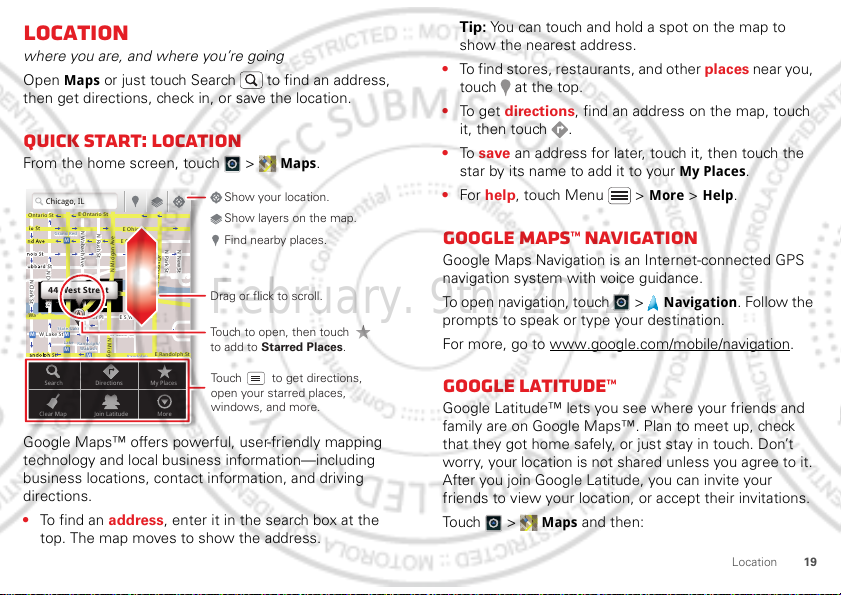
Location
Chicago, IL
N Clark St
Wacker Dr
M
E Ontario St
E Ohio St
N Rush St
N Park St
N New St
N Wabash Ave
N Dearborn St
E Grand Ave
E Randolph St
N Micigan Ave
N Micigan Ave
rD submuloC N
W Lake St W Lake St
E Wacker Pl
State/Lake
Grand Red
Lake
Randolph
St Metra
Randolph/
Wabash
Washington-Blue
E S WaterSt
M
M
M
M
Ontario St
D
D
e
e
e
e
e
a
a
a
r
r
b
b
o
o
r
r
n
n
S
S
S
t
44 West Street
A
Search
Clear Map
Directions
Join Latitude
My Places
More
Touch to open, then touch
to add to Starred Places.
Drag or flick to scroll.
Find nearby places.
Show your location.
Show layers on the map.
Touch to get directions,
open your starred places,
windows, and more.
February. 9th, 2012
where you are, and where you’re going
Maps or just touch Search to find an address,
Open
then get directions, check in, or save the location.
Quick start: Location
From the home screen, touch > Maps.
Google Maps™ offers powerful, user-friendly mapping
technology and local business information—including
business locations, contact information, and driving
directions.
• To find an address, enter it in the search box at the
top. The map moves to show the address.
Tip: You can touch and hold a spot on the map to
show the nearest address.
• To find stores, restaurants, and other places near you,
touch at the top.
• To get directions, find an address on the map, touch
it, then touch .
• To save an address for later, touch it, then touch the
star by its name to add it to your
• For help, touch Menu >
My Places.
More > Help.
Google Maps™ Navigation
Google Maps Navigation is an Internet-connected GPS
navigation system with voice guidance.
To open navigation, touch >
Navigation. Follow the
prompts to speak or type your destination.
For more, go to www.google.com/mobile/navigation
.
Google Latitude™
Google Latitude™ lets you see where your friends and
family are on Google Maps™. Plan to meet up, check
that they got home safely, or just stay in touch. Don’t
worry, your location is not shared unless you agree to it.
After you join Google Latitude, you can invite your
friends to view your location, or accept their invitations.
Touch >
Maps and then:
19Location
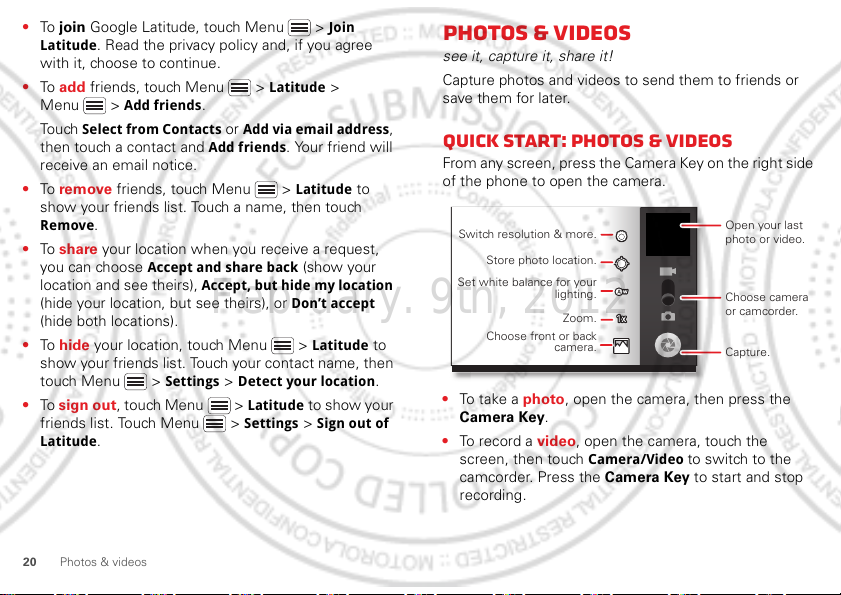
• To join Google Latitude, touch Menu > Join
Open your last
photo or video.
Switch resolution & more.
Store photo location.
Set white balance for your
lighting.
Zoom.
Choose front or back
camera.
Choose camera
or camcorder.
Capture.
February. 9th, 2012
Latitude
. Read the privacy policy and, if you agree
with it, choose to continue.
• To add friends, touch Menu >
Menu >
Touch
Add friends.
Select from Contacts or Add via email address,
then touch a contact and
Latitude >
Add friends. Your friend will
receive an email notice.
• To remove friends, touch Menu >
Latitude to
show your friends list. Touch a name, then touch
Remove.
• To share your location when you receive a request,
you can choose
location and see theirs),
(hide your location, but see theirs), or
Accept and share back (show your
Accept, but hide my location
Don’t accept
(hide both locations).
• To hide your location, touch Menu >
Latitude to
show your friends list. Touch your contact name, then
touch Menu >
• To sign out, touch Menu >
friends list. Touch Menu >
Latitude
20 Photos & videos
.
Settings > Detect your location.
Latitude to show yo ur
Settings > Sign out of
Photos & videos
see it, capture it, share it!
Capture photos and videos to send them to friends or
save them for later.
Quick start: Photos & videos
From any screen, press the Camera Key on the right side
of the phone to open the camera.
• To t a k e a photo, open the camera, then press the
Camera Key.
• To record a video, open the camera, touch the
screen, then touch
camcorder. Press the Camera Key to start and stop
recording.
Camera/Video to switch to the
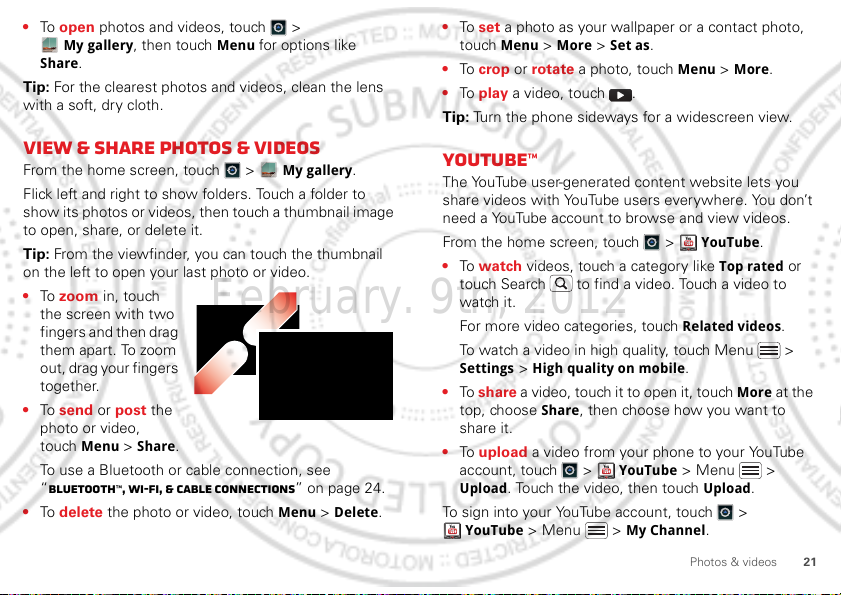
• To open photos and videos, touch >
February. 9th, 2012
My gallery, then touch Menu for options like
Share.
Tip: For the clearest photos and videos, clean the lens
with a soft, dry cloth.
View & share photos & videos
From the home screen, touch > My gallery.
Flick left and right to show folders. Touch a folder to
show its photos or videos, then touch a thumbnail image
to open, share, or delete it.
Tip: From the viewfinder, you can touch the thumbnail
on the left to open your last photo or video.
• To zoom in, touch
the screen with two
fingers and then drag
them apart. To zoom
out, drag your fingers
together.
• To send or post the
photo or video,
Menu > Share.
touch
To use a Bluetooth or cable connection, see
“Bluetooth™, Wi-Fi, & cable connections” on page 24.
• To delete the photo or video, touch
Menu > Delete.
• To set a photo as your wallpaper or a contact photo,
Menu > More > Set as.
touch
• To crop or rotate a photo, touch
• To play a video, touch .
Tip: Turn the phone sideways for a widescreen view.
Menu > More.
YouTube™
The YouTube user-generated content website lets you
share videos with YouTube users everywhere. You don’t
need a YouTube account to browse and view videos.
From the home screen, touch >
• To watch videos, touch a category like
touch Search to find a video. Touch a video to
watch it.
For more video categories, touch
To watch a video in high quality, touch Menu >
Settings > High quality on mobile.
• To share a video, touch it to open it, touch
top, choose
share it.
• To upload a video from your phone to your YouTube
account, touch >
Upload. Touch the video, then touch Upload.
To sign into your YouTube account, touch >
YouTube > Menu > My Channel.
Share, then choose how you want to
YouTube > Menu >
YouTube.
Top rated or
Related videos.
More at the
21Photos & videos
